Page 1
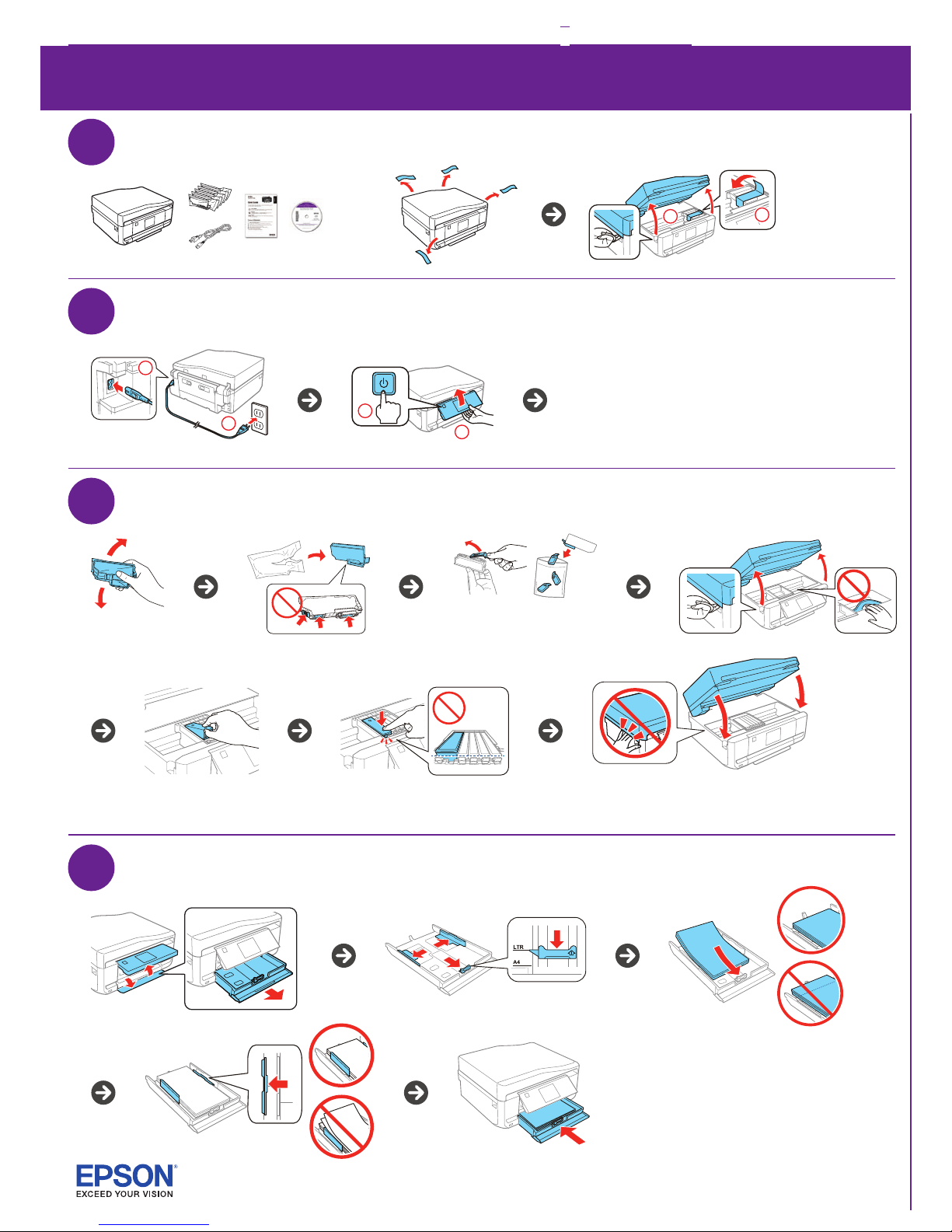
Star
t Here
Read these instructions before using your product. The illustrations show the XP-810, but the steps
are the same for the XP-610.
1
2
4
Unpack
T
urn on and configure
3
Install ink cartridges
Load paper
Select your language, country, date and time if applicable.
Note: You can change these settings later using the pr
oduct’s
control
panel. For more information, see the online User’
s Guide.
Caution:
Do not connect to your computer yet.
2
1
XP-610/XP-810 Small-in-One® Printer
Note: Do not open ink
cartridge packages until
you are ready to install the
ink. Cartridges are vacuum
packed to maintain reliability.
Note: The cartridges included with the printer are designed for printer set up and
not for resale. After some ink is used for priming, the rest is available for printing.
Caution: Don’t turn off the printer or raise the scanner unit while the printer is
priming or you’ll waste ink.
2
1
Shake the BK (black)
cartridge only.
Note: Store the caps in the included
plastic bag. Use them to r
ecap
the
ink cartridges after r
emoving
them
for storage or disposal.
1
2
Page 2
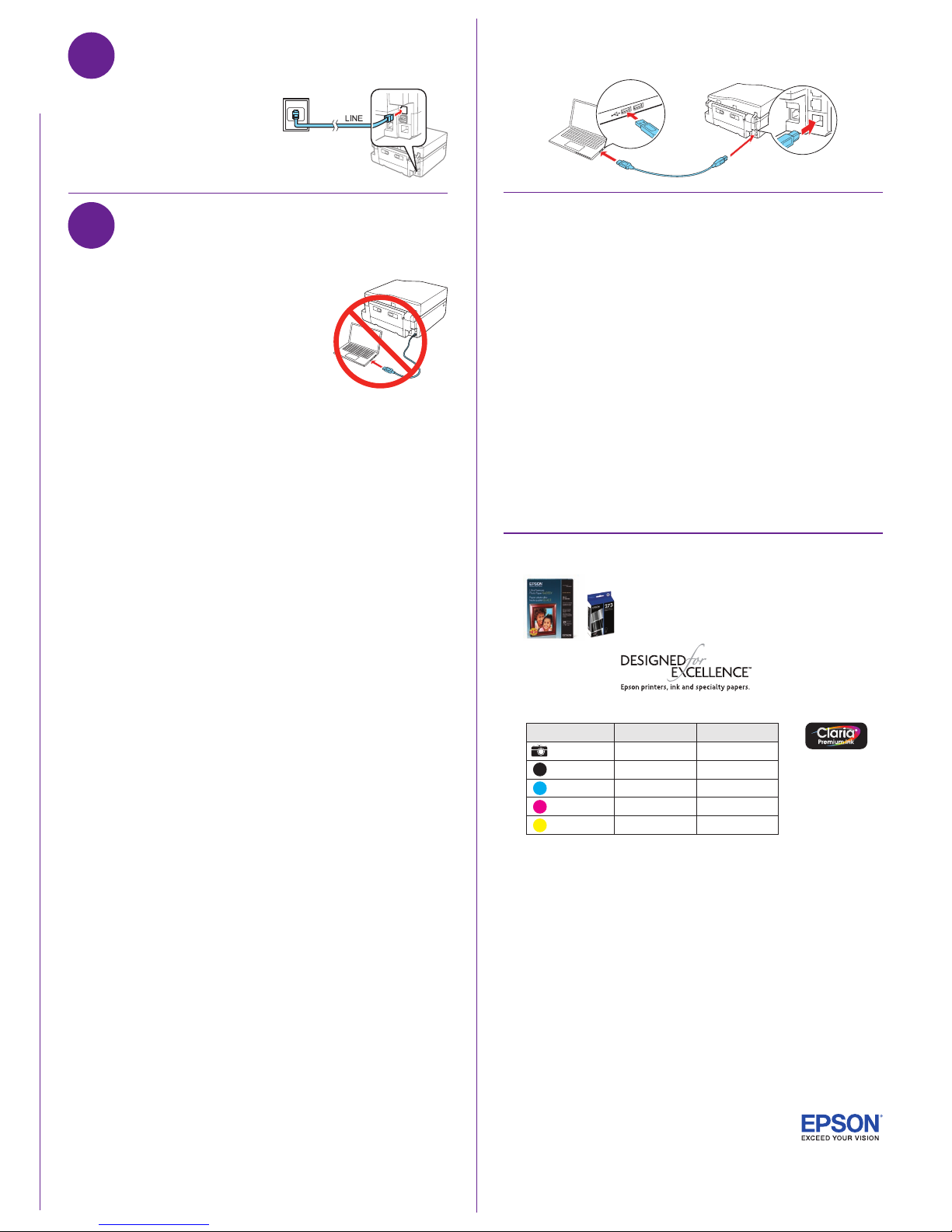
Using the CD
1
Make sure the printer is NOT CONNECTED to
your computer.
Windows®: If you see a Found New Hardware screen,
click Cancel and disconnect the USB cable.
2
Insert the product CD and follow the instructions
on the screen to run the setup program.
Mac OS X: Make sure you install Software Updater;
internet connection required.
3
When you see the Select Your Connection screen, select one of the following:
• Wireless connection
If you’re using Mac OS X 10.6, 10.7, or 10.8, you will need to use the
buttons on the printer to select wireless settings.
Make sure you know your network name (SSID) and network password.
•
Direct USB connection
Make sure you have a USB cable (not included).
•
Wired network connection (XP-810)
Make sure you have an Ethernet cable (not included).
Any problems?
Network setup was unsuccessful.
• Make sure you select the right network name (SSID).
•
If
you see a firewall alert message, click Unblock or Allow to let setup continue.
• If your network has security enabled, make sure you enter your network password
(WEP key or WPA passphrase) correctly. Password must be entered in the
correct case.
You see error messages on the printer’s screen.
See the online User’s Guide for troubleshooting information.
6
Install software
Setup is unable to find my printer after connecting it with a USB cable.
Make sure it is securely connected as shown:
Any questions?
Quick Guide
Basic information and troubleshooting.
User’s Guide
Click the icon on your desktop (or in the Applications/Epson Software/Guide folder
in Mac OS X) to access the online User’s Guide.
Need paper and ink?
XP-610/XP-810 replacement ink cartridges
Color Standard-capacity High-capacity
Photo Black 273 273XL
Black 273 273XL
Cyan 273 273XL
Magenta 273 273XL
Yellow 273 273XL
5
Connect the fax line (XP-810)
Connect the phone cord to a telephone wall
jack and to the LINE port on your product.
See the online User’s Guide for more
information.
