Page 1
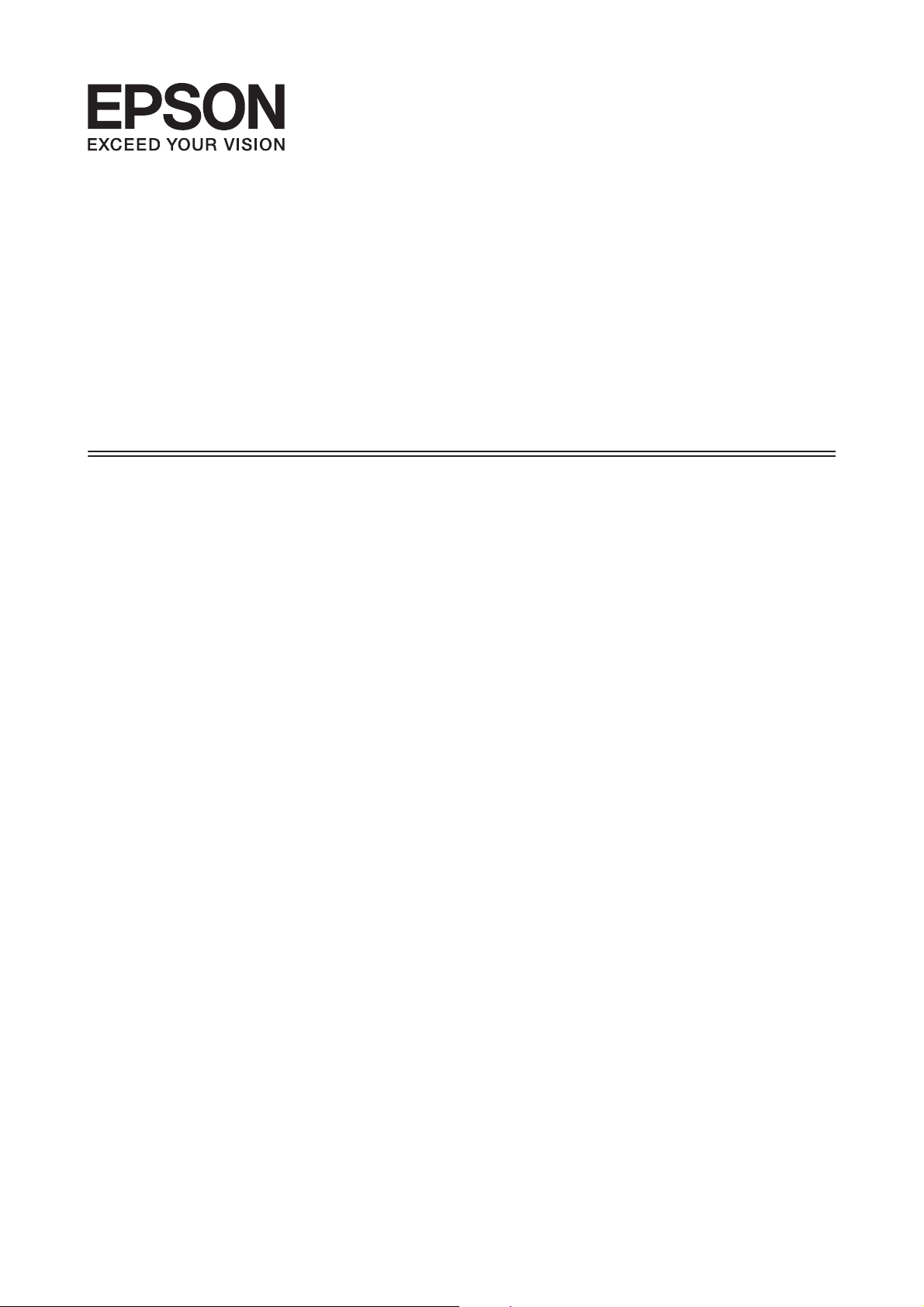
User’s Guide
NPD4739-01EN
Page 2
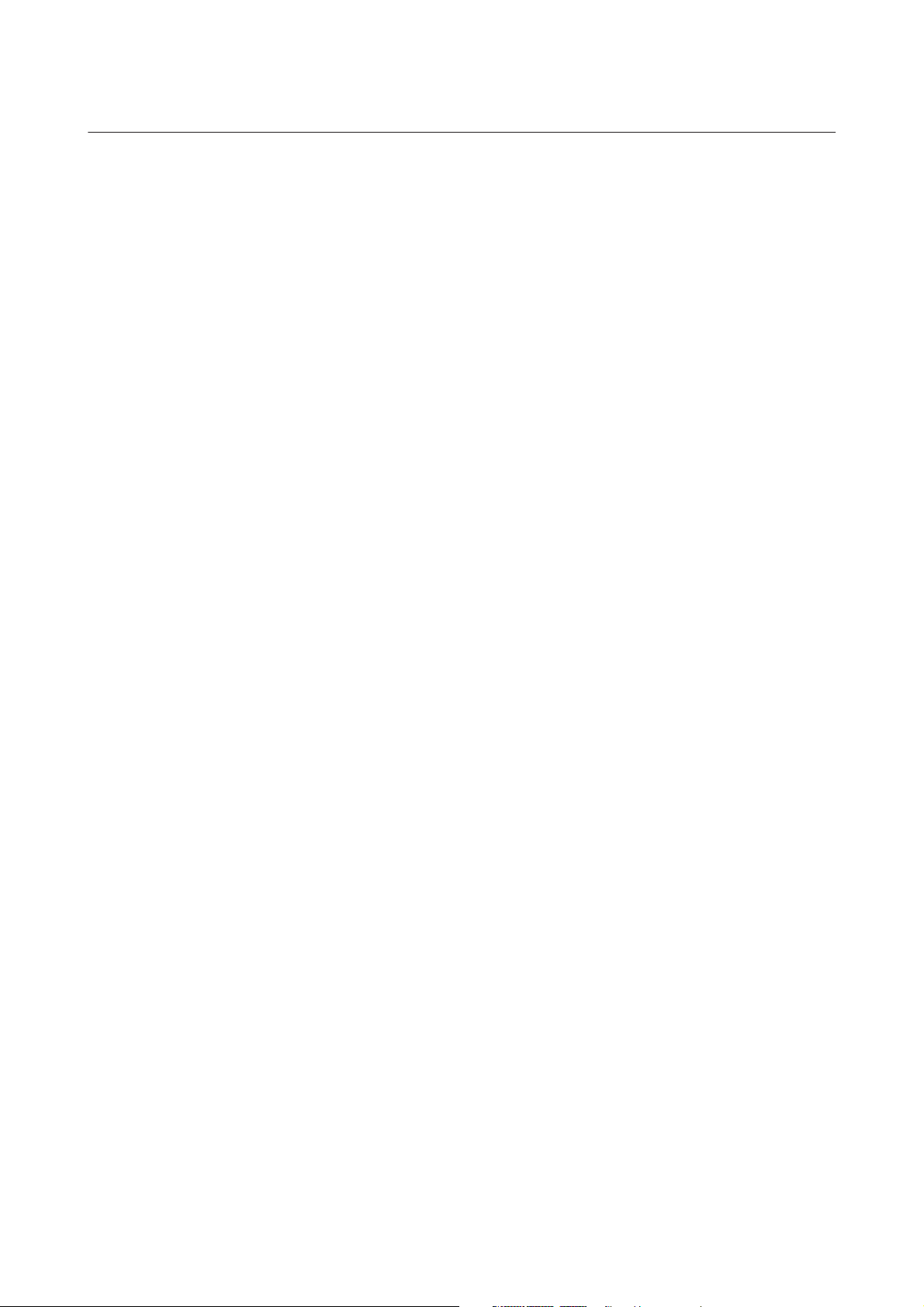
User’s Guide
Copyright and Trademarks
Copyright and Trademarks
Copyright and Trademarks
No part of this publication may be reproduced, stored in a retrieval system, or transmitted in any form or by any
means, electronic, mechanical, photocopying, recording, or otherwise, without the prior written permission of Seiko
Epson Corporation. No patent liability is assumed with respect to the use of the information contained herein. Neither
is any liability assumed for damages resulting from the use of the information herein. The information contained
herein is designed only for use with this Epson product. Epson is not responsible for any use of this information as
applied to other products.
Neither Seiko Epson Corporation nor its affiliates shall be liable to the purchaser of this product or third parties for
damages, losses, costs, or expenses incurred by the purchaser or third parties as a result of accident, misuse, or abuse of
this product or unauthorized modifications, repairs, or alterations to this product, or (excluding the U.S.) failure to
strictly comply with Seiko Epson Corporation’s operating and maintenance instructions.
Seiko Epson Corporation and its affiliates shall not be liable for any damages or problems arising from the use of any
options or any consumable products other than those designated as Original Epson Products or Epson Approved
Products by Seiko Epson Corporation.
Seiko Epson Corporation shall not be held liable for any damage resulting from electromagnetic interference that
occurs from the use of any interface cables other than those designated as Epson Approved Products by Seiko Epson
Corporation.
EPSON
of Seiko Epson Corporation.
PRINT Image Matching
Copyright © 2001 Seiko Epson Corporation. All rights reserved.
SDXC Logo is a trademark of SD-3C, LLC.
Memory Stick Duo, Memory Stick PRO Duo, Memory Stick PRO-HG Duo, Memory Stick Micro, and MagicGate
Memory Stick Duo are trademarks of Sony Corporation.
Intel
PowerPC
Epson Scan software is based in part on the work of the Independent JPEG Group.
is a registered trademark, and EPSON EXCEED YOUR V IS IO N o r E XC E ED YO U R V IS IO N i s a tr ad em a rk
®
and the PRINT Image Matching logo are trademarks of Seiko Epson Corporation.
™
is a registered trademark of Intel Corporation.
®
is a registered trademark of International Business Machines Corporation.
®
libtiff
Copyright © 1988-1997 Sam Leffler
Copyright © 1991-1997 Silicon Graphics, Inc.
Permission to use, copy, modify, distribute, and sell this software and its documentation for any purpose is
hereby granted without fee, provided that (i) the above copyright notices and this permission notice appear in
all copies of the software and related documentation, and (ii) the names of Sam Leffler and Silicon Graphics
may not be used in any advertising or publicity relating to the software without the specific, prior written
permission of Sam Leffler and Silicon Graphics.
2
Page 3
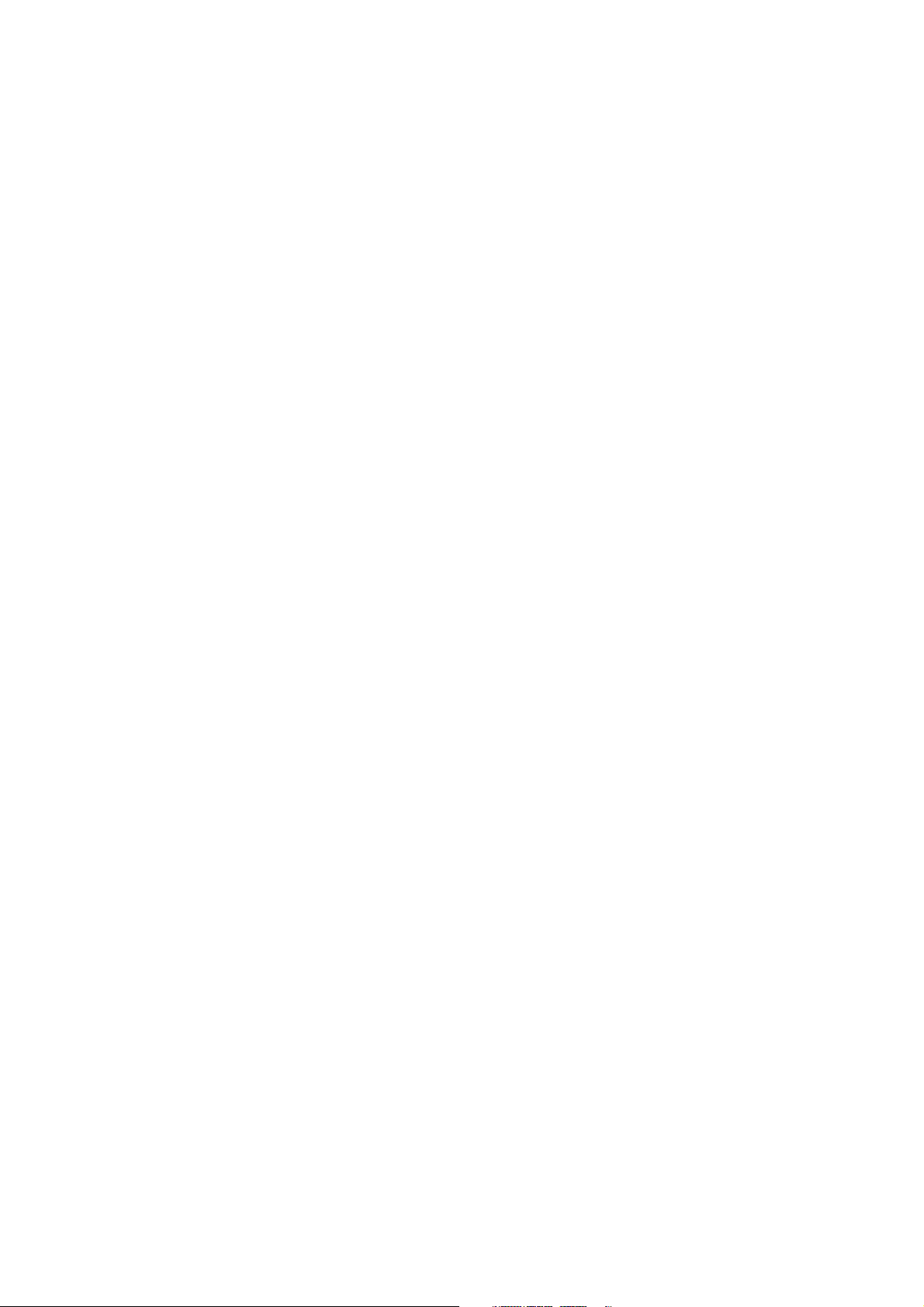
User’s Guide
Copyright and Trademarks
THE SOFTWARE IS PROVIDED "AS-IS" AND WITHOUT WARRANTY OF ANY KIND, EXPRESS,
IMPLIED OR OTHERWISE, INCLUDING WITHOUT LIMITATION, ANY WARRANTY OF
MERCHANTABILITY OR FITNESS FOR A PARTICULAR PURPOSE.
IN NO EVENT SHALL SAM LEFFLER OR SILICON GRAPHICS BE LIABLE FOR ANY SPECIAL,
INCIDENTAL, INDIRECT OR CONSEQUENTIAL DAMAGES OF ANY KIND, OR ANY DAMAGES
WHATSOEVER RESULTING FROM LOSS OF USE, DATA OR PROFITS, WHETHER OR NOT ADVISED
OF THE POSSIBILITY OF DAMAGE, AND ON ANY THEORY OF LIABILITY, ARISING OUT OF OR IN
CONNECTION WITH THE USE OR PERFORMANCE OF THIS SOFTWARE.
Microsoft
Apple
ABBYY
Adobe, Adobe Reader, Acrobat, and Photoshop are trademarks of Adobe systems Incorporated, which may be
registered in certain jurisdictions.
General Notice: Other product names used herein are for identification purposes only and may be trademarks of their
respective owners. Epson disclaims any and all rights in those marks.
© 2012 Seiko Epson Corporation. All rights reserved.
, Windows®, and Windows Vista® are registered trademarks of Microsoft Corporation.
®
, Macintosh®, Mac OS®, and OS X® are registered trademarks of Apple Inc.
®
and ABBYY FineReader® names and logos are registered trademarks of ABBYY Software House.
®
3
Page 4
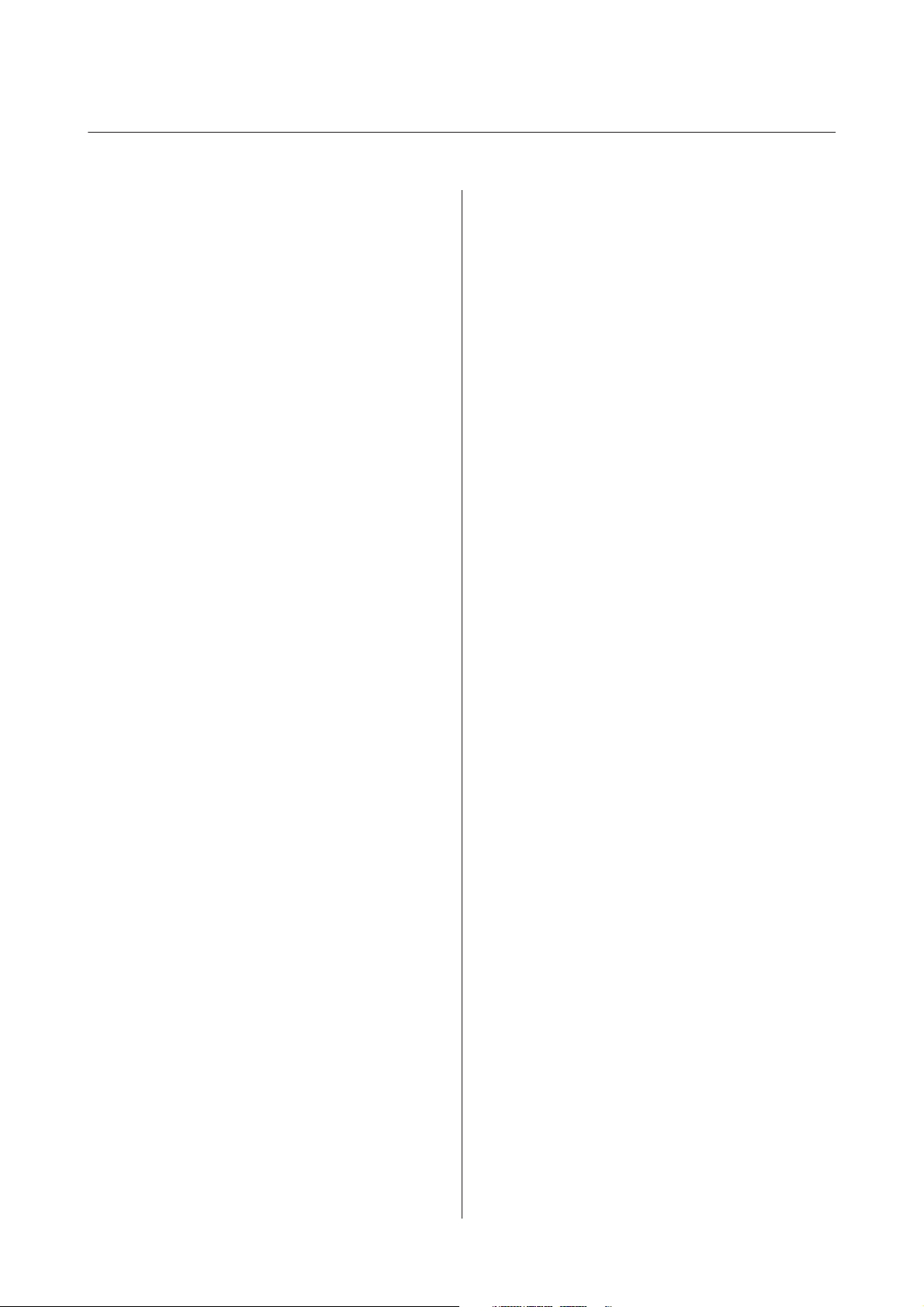
User’s Guide
Contents
Contents
Copyright and Trademarks
Copyright and Trademarks................... 2
Introduction
Where to Find Information................... 8
Caution, Important and Note................. 8
Operating System Versions................... 9
Using Epson Connect Service................. 9
Important Instructions
Safety Instructions........................ 10
Product Advisories and Warnings............. 10
Setting up/using the product............... 11
Using the product with a wireless connection
.................................... 12
Using memory cards..................... 12
Using the touch panel.................... 12
Handling ink cartridges................... 13
Restrictions on Copying.................... 13
Protecting Your Personal Information.......... 13
Getting to Know Your Product
Available features for your product............ 14
Product Parts............................ 14
Guide to the Control Panel.................. 17
Button and LCD........................ 17
Lights................................ 18
Inserting a Memory Card................... 32
Placing Originals.......................... 34
Automatic Document Feeder (ADF)......... 34
Scanner glass.......................... 36
Copying
Copying Documents....................... 39
Basic copying.......................... 39
2-Sided copying........................ 39
Layout copying......................... 40
Copy Mode Menu List...................... 41
Printing
Basic Operation from the Control Panel......... 42
Printing photos from a memory card......... 42
Printing photos from a digital camera........ 42
Print photos mode menu list............... 43
Basic Operation from Your Computer.......... 44
Printer driver and status monitor............ 44
Basic Printing.......................... 45
Canceling Printing...................... 49
Other Options........................... 50
Printing photos the easy way............... 50
Printing on CD/DVD.................... 51
Product presets (for Windows only).......... 53
2-sided printing........................ 53
Fit to page printing...................... 55
Pages per sheet printing................... 56
Sharing the Product for Printing.............. 57
Setup for Windows...................... 57
Setup for Mac OS X...................... 60
Paper and Media Handling
Introduction to Using, Loading, and Storing
Media.................................. 20
Storing paper.......................... 20
Selecting Paper........................... 20
Paper type settings on the LCD screen........ 22
Paper type settings from the printer driver. . . . . 23
Loading Paper............................ 24
Into the paper cassette.................... 24
Into the rear paper feed slot................ 28
Loading a CD/DVD....................... 30
Removing a CD/DVD.................... 32
Scanning
Let’s Try Scanning......................... 61
Starting a Scan......................... 61
Image Adjustment Features................ 63
Basic Scanning from the Control Panel. . . . . . . . . 65
Scan mode menu list..................... 66
Basic Scanning from Your Computer........... 66
Scanning in Full Auto Mode............... 66
Scanning in Home Mode.................. 68
Scanning in Office Mode.................. 70
Scanning in Professional Mode............. 72
Previewing and Adjusting the Scan Area...... 74
4
Page 5
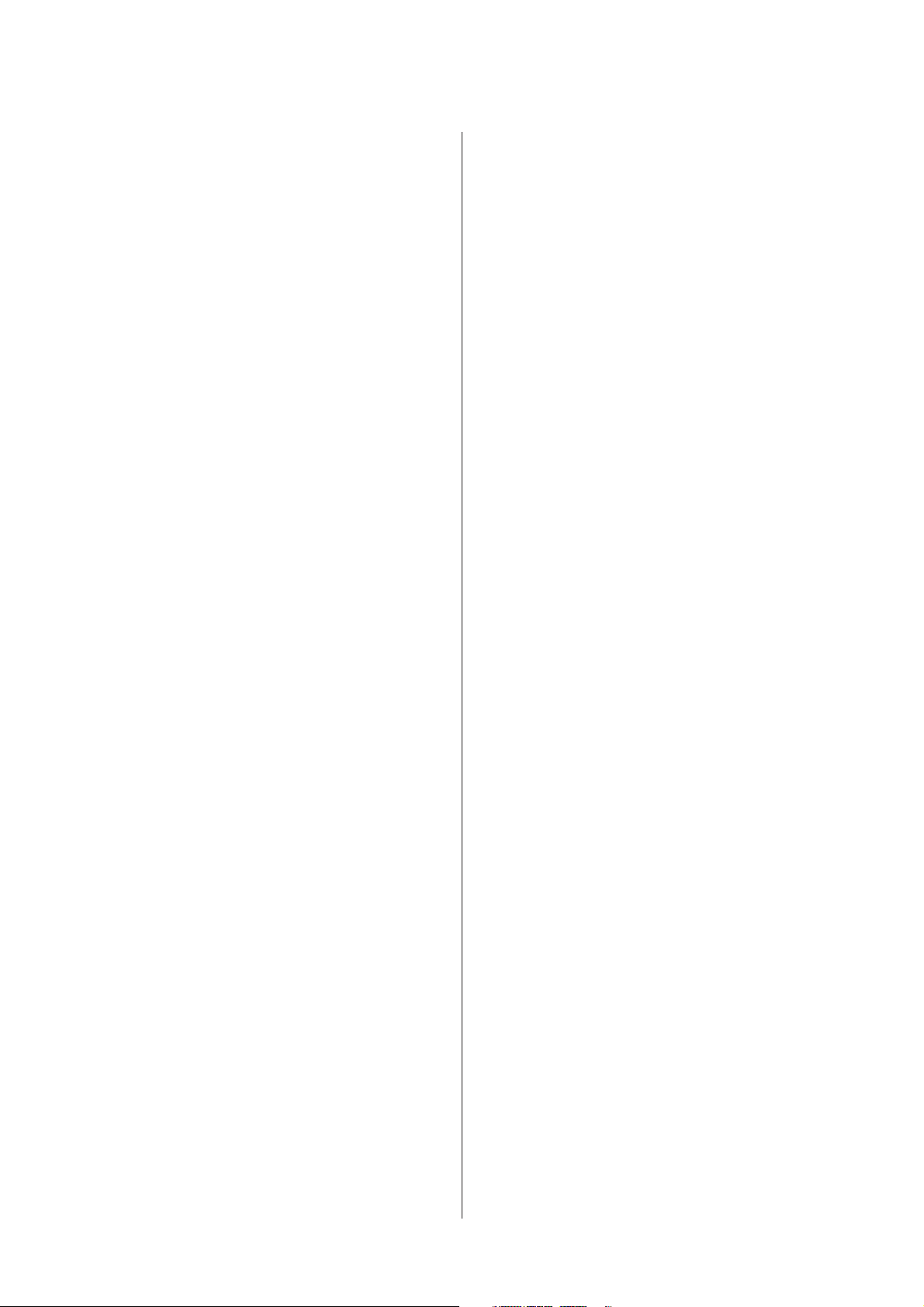
User’s Guide
Contents
Various Types of Scanning.................. 76
Scanning a Magazine..................... 76
Scanning Multiple Documents to a PDF File
.................................... 78
Scanning a Photo....................... 81
Software Information...................... 82
Starting Epson Scan Driver................ 82
Starting Other Scanning Software........... 83
Faxing
Introducing FAX Utility.................... 85
Connecting to a Phone Line.................. 85
About a phone cable..................... 85
Using the phone line for fax only............ 86
Sharing line with phone device............. 86
Checking the fax connection............... 88
Notices when the power is turned off......... 88
Setting Up Fax Features..................... 89
Setting up speed dial entries................ 89
Setting up group dial entries............... 89
Creating header information............... 90
Sending Faxes............................ 91
Sending faxes by entering a number.......... 91
Sending faxes using speed dial/group dial...... 91
Sending faxes by broadcasting.............. 92
Sending a fax at a specified time............. 93
Sending a fax from a connected phone. . . . . . . . 94
Receiving Faxes........................... 94
Setting up to receive faxes automatically....... 94
Receiving faxes manually.................. 95
Receive a fax by polling................... 96
Printing Reports.......................... 96
Fax Mode Menu List....................... 97
More Functions
Menu List of Control Panel
Copy Mode............................. 100
Print Photos Mode....................... 100
Scan Mode............................. 101
Fax Mode.............................. 102
More Functions Mode..................... 103
Wi-Fi Setup Mode........................ 104
Setup Mode............................. 105
Help Mode............................. 108
Replacing Ink Cartridges
Ink Cartridge Safety Instructions, Precautions,
and Specifications........................ 110
Safety instructions...................... 110
Precautions on ink cartridge replacement. . . . . 110
Ink Cartridge Specifications............... 111
Checking the Ink Cartridge Status............ 112
For Windows......................... 112
For Mac OS X......................... 113
Using the control panel.................. 113
Conserving Black Ink When the Cartridge is Low
(For Windows Only)...................... 114
Replacing an ink cartridge.................. 114
Maintaining Your Product and
Software
Checking the Print Head Nozzles............. 118
Using the Nozzle Check utility for Windows
................................... 118
Using the Nozzle Check utility for Mac OS X
................................... 118
Using the control panel.................. 119
Cleaning the Print Head................... 119
Using the Head Cleaning utility for Windows
................................... 120
Using the Head Cleaning utility for Mac OS X
................................... 120
Using the control panel.................. 121
Aligning the Print Head.................... 121
Using the Print Head Alignment utility for
Windows............................ 121
Using the Print Head Alignment utility for
Mac OS X............................ 122
Using the control panel.................. 122
Setting/Changing Time and Region........... 123
Saving Power........................... 124
For Windows......................... 124
For Mac OS X......................... 124
Using the control panel.................. 125
Cleaning the Product...................... 125
Cleaning the exterior of the product......... 125
Cleaning the interior of the product......... 127
Transporting the Product.................. 128
Checking and Installing Your Software......... 129
Checking the software installed on your
computer............................ 129
Installing the software................... 130
Uninstalling Your Software................. 130
5
Page 6
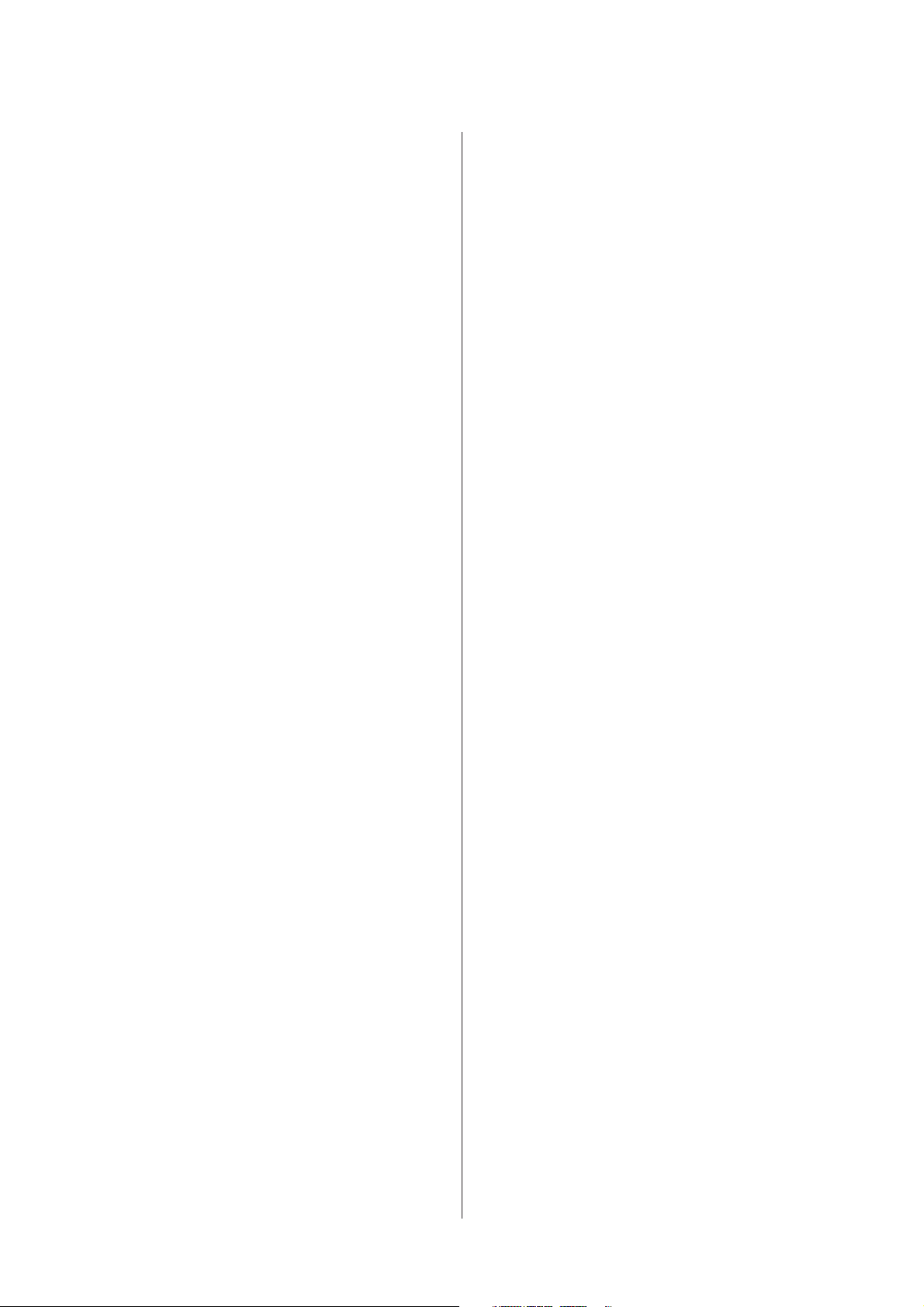
User’s Guide
Contents
For Windows......................... 131
For Mac OS X......................... 132
Transferring Data Using an External
Storage Device
Precautions on Storage Devices.............. 133
Copying Files Between a Storage Device and Your
Computer.............................. 133
Copying files to your computer............ 133
Saving files to a storage device............. 134
Error Indicators
Error Messages on the Control Panel.......... 135
Troubleshooting for Printing/Copying
Diagnosing the Problem................... 136
Checking product status................. 136
Paper Jams............................. 139
Removing jammed paper from the rear cover
................................... 139
Removing jammed paper from inside the
product.............................. 140
Removing jammed paper from the paper
cassette.............................. 141
Removing jammed paper from the Automatic
Document Feeder (ADF)................. 141
Preventing paper jams................... 143
Reprinting after a paper jam (for Windows
only)................................ 144
Print Quality Help........................ 144
Horizontal banding..................... 145
Vertical banding or misalignment.......... 146
Incorrect or missing colors............... 146
Blurry or smeared print.................. 146
Miscellaneous Printout Problems............. 147
Incorrect or garbled characters............. 147
Incorrect margins...................... 147
Printout has a slight slant................. 148
Size or position of copied image is incorrect. . . 148
Inverted image........................ 148
Paper or CD/DVD only prints halfway or is
blank............................... 148
Printed side is smeared or scuffed. . . . . . . . . . 149
Printing is too slow..................... 149
Paper Does Not Feed Correctly or the CD/DVD
Tray is Not Inserted Correctly............... 150
Paper does not feed..................... 150
Multiple pages feed..................... 150
Paper is improperly loaded............... 151
Paper is not ejected fully or is wrinkled. . . . . . . 151
The CD/DVD tray is ejected or not inserted
correctly when sending a CD/DVD print job
................................... 151
The Product Does Not Print................ 151
All lights are off........................ 151
Lights came on and then went out.......... 151
Only the power light is on................ 152
An ink error is indicated after you replace the
cartridge............................. 152
Increasing the Print Speed (For Windows Only)
..................................... 153
Other Problem.......................... 154
Printing plain papers quietly.............. 154
Troubleshooting for Scanning
Problems Indicated by Messages on the LCD
screen or Status Light..................... 155
Problems When Starting a Scan.............. 155
Using the Automatic Document Feeder (ADF)
................................... 155
Using the button....................... 156
Using scanning software other than Epson
Scan driver........................... 157
Problems When Feeding Paper.............. 157
The paper gets dirty..................... 157
Multiple sheets of paper are fed. . . . . . . . . . . . 157
The paper jams in the Automatic Document
Feeder (ADF) ......................... 157
Problems With Scanning Time.............. 157
Problems With Scanned Images.............. 158
Scan quality is unsatisfactory.............. 158
The scanning area or direction is
unsatisfactory......................... 159
Problems Remain After Trying All Solutions.... 160
Troubleshooting for Faxing
Cannot send and receive fax................. 161
Quality problems (sending)................. 161
Quality problems (receiving)................ 161
Answering machine cannot answer voice calls. . . 162
Incorrect time........................... 162
Product Information
Ink Cartridges........................... 163
System Requirements..................... 163
6
Page 7
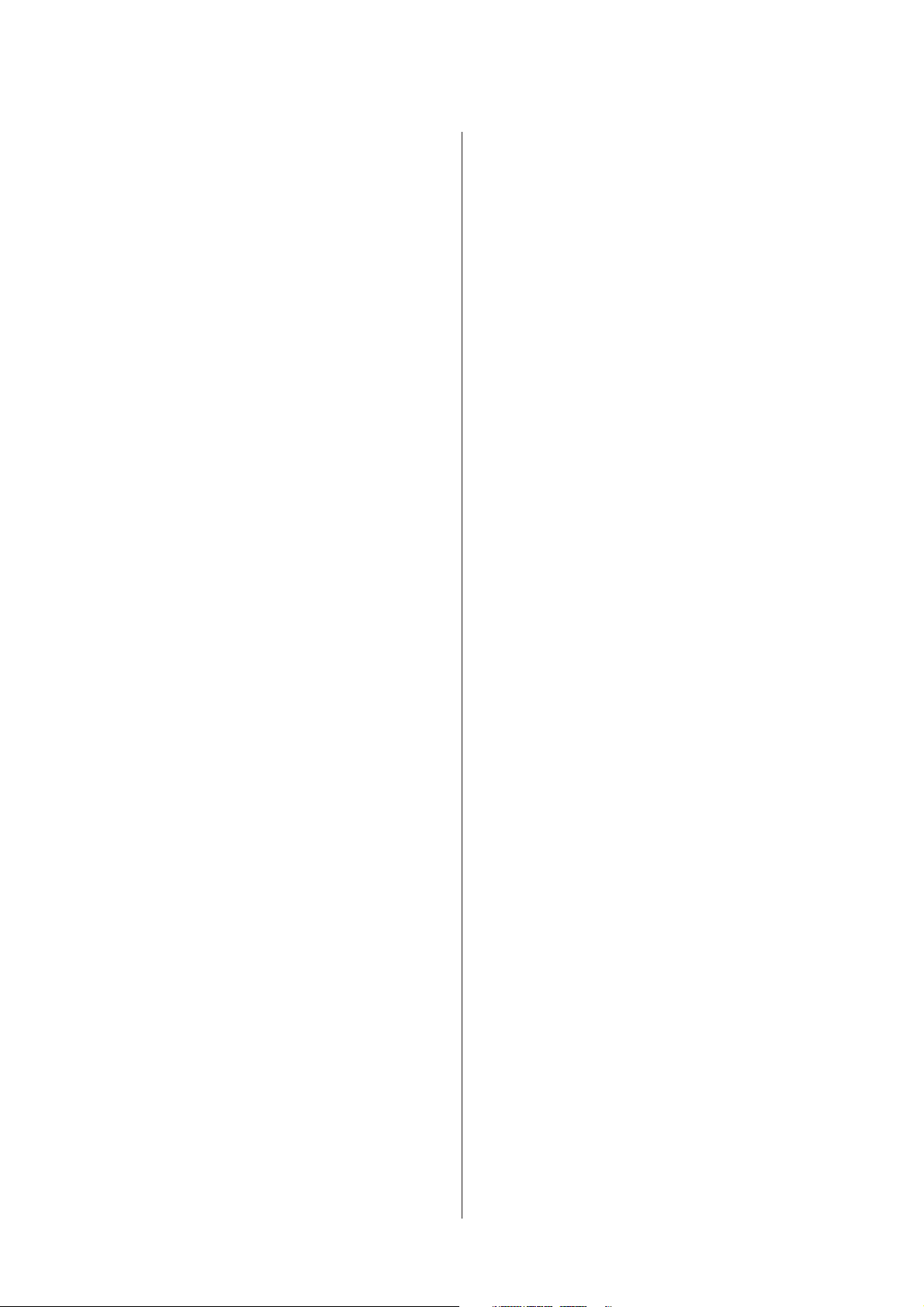
User’s Guide
Contents
For Windows......................... 163
For Mac OS X......................... 164
Technical Specifications.................... 164
Printer specifications.................... 164
Scanner specifications................... 167
Automatic Document Feeder (ADF)
specifications......................... 168
Fax specifications...................... 168
Network interface specification............ 169
Memory card......................... 169
Mechanical........................... 170
Electrical............................. 171
Environmental........................ 172
Standards and approvals................. 172
Interface............................. 173
External USB device.................... 173
Where To Get Help
Technical Support Web Site................. 175
Contacting Epson Support.................. 175
Before Contacting Epson................. 175
Help for Users in Europe................. 176
Help for Users in Australia............... 176
Index
7
Page 8
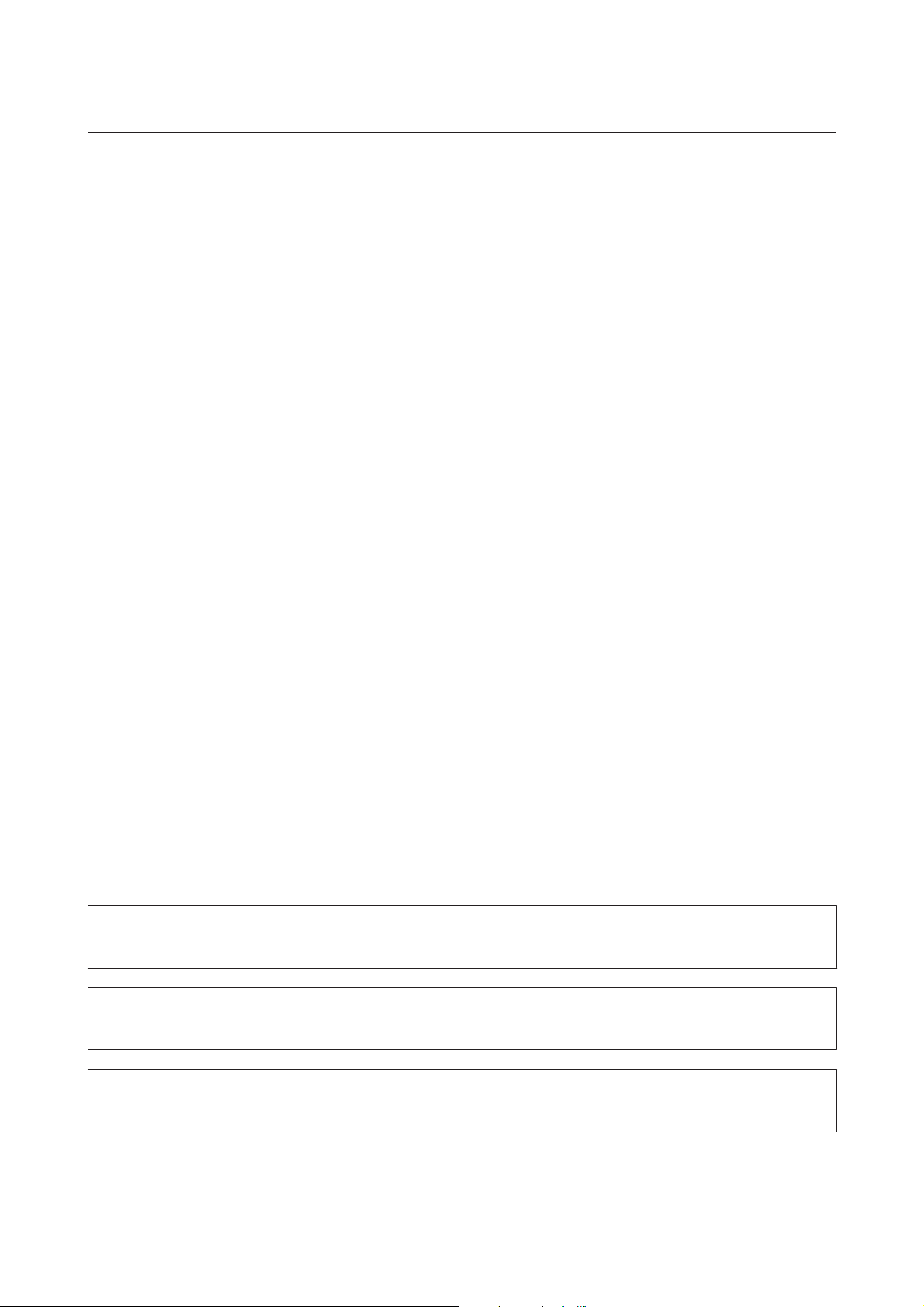
User’s Guide
Introduction
Introduction
Where to Find Information
The latest version of the following manuals are available on the Epson support website.
http://www.epson.eu/Support (Europe)
http://support.epson.net/ (outside Europe)
❏ Start Here (paper):
Provides you with information on setting up the product and installing the software.
❏ Basic Guide (paper):
Provides you with basic information when you are using the product without a computer.
❏ User’s Guide (PDF):
Provides you with detailed operating, safety, and troubleshooting instructions. See this guide when using this
product with a computer, or when using advanced features such as 2 sided copying.
To view the PDF manual, you need Adobe Acrobat Reader 5.0 or later, or Adobe Reader.
❏ Network Guide (HTML):
Provides network administrators with information on both the printer driver and network settings.
❏ Help (on the product display):
Provides basic operating and troubleshooting instructions on the product’s LCD screen. Select the Help menu on
the control panel.
Caution, Important and Note
Caution, Important and Note in this manual are indicated as below and have the following meaning.
Caution
!
must be followed carefully to avoid bodily injury.
Important
c
must be observed to avoid damage to your equipment.
Note
contain useful tips and restrictions on product operation.
8
Page 9
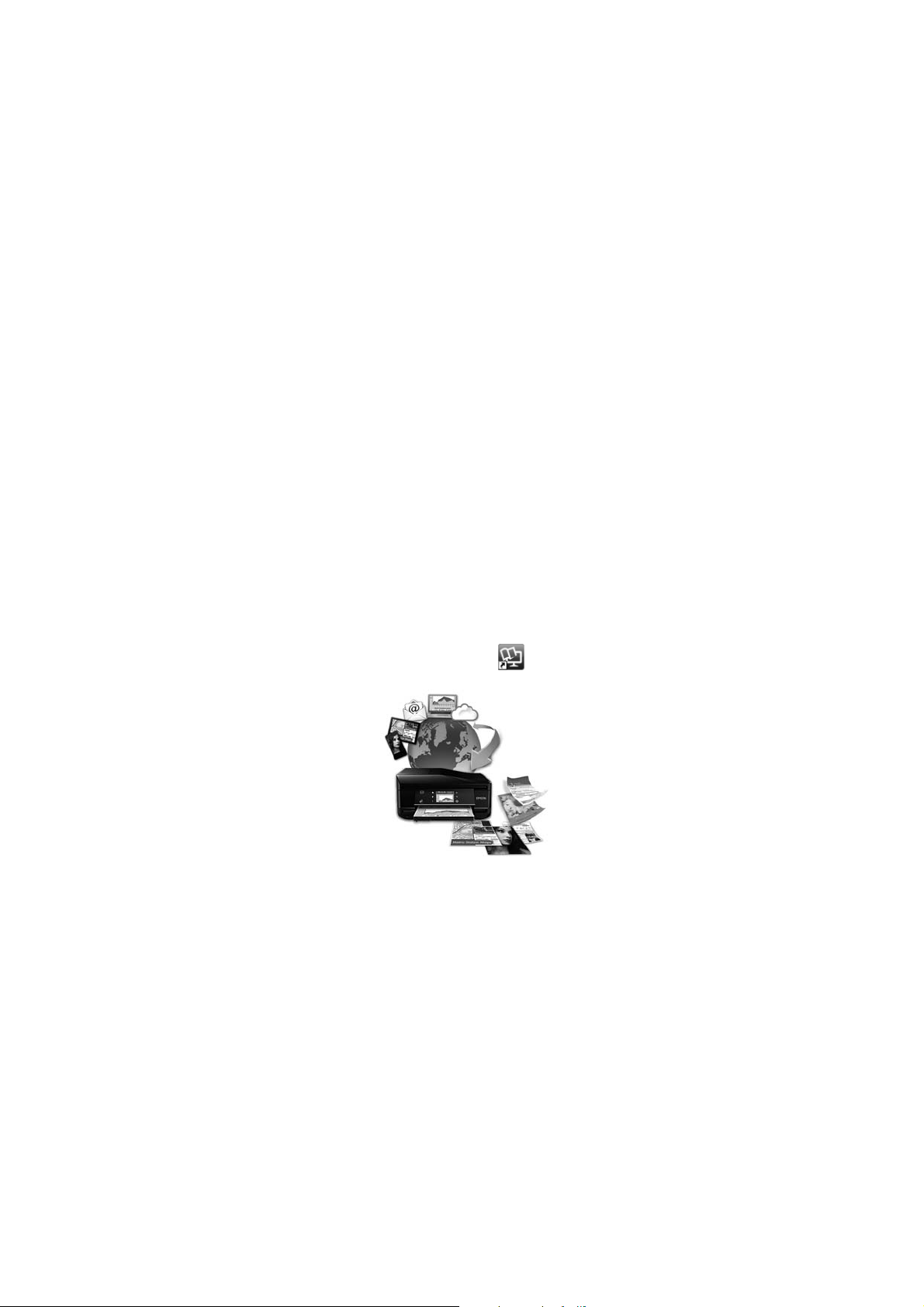
User’s Guide
Introduction
Operating System Versions
In this manual, the following abbreviations are used.
❏ Windows 7 refers to Windows 7 Home Basic, Windows 7 Home Premium, Windows 7 Professional, and
Windows 7 Ultimate.
❏ Windows Vista refers to Windows Vista Home Basic Edition, Windows Vista Home Premium Edition, Windows
Vista Business Edition, Windows Vista Enterprise Edition, and Windows Vista Ultimate Edition.
❏ Windows XP refers to Windows XP Home Edition, Windows XP Professional x64 Edition, and Windows XP
Professional.
❏ Mac OS X refers to Mac OS X 10.5.x, 10.6.x, 10.7.x.
Using Epson Connect Service
Using Epson Connect and other companies’ services, you can easily print directly from your smartphone, tablet PC or
laptop, anytime and practically anywhere even across the globe! For more information about printing and other
services, visit the following URL;
https://www.epsonconnect.com/ (Epson Connect portal site)
http://www.epsonconnect.eu/ (Europe only)
You can view the Epson Connect guide by double-clicking the
shortcut icon on the desktop.
9
Page 10
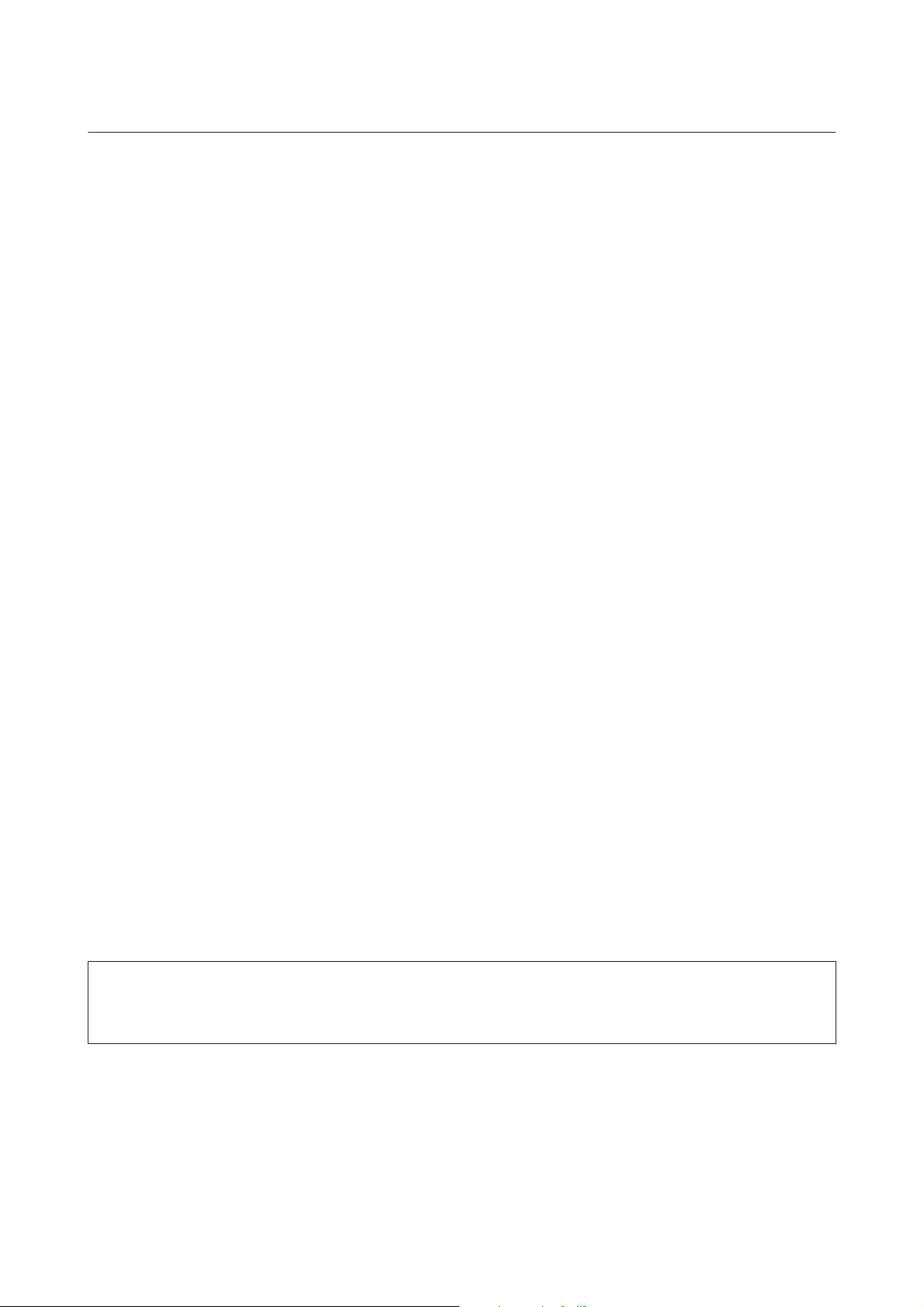
User’s Guide
Important Instructions
Important Instructions
Safety Instructions
Read and follow these instructions to ensure safe use of this product. Make sure you keep this guide for future
reference. Also, be sure to follow all warnings and instructions marked on the product.
❏ Use only the power cord supplied with the product and do not use the cord with any other equipment. Use of other
cords with this product or the use of the supplied power cord with other equipment may result in fire or electric
shock.
❏ Be sure your AC power cord meets the relevant local safety standard.
❏ Never disassemble, modify, or attempt to repair the power cord, plug, printer unit, scanner unit, or options by
yourself, except as specifically explained in the product’s guides.
❏ Unplug the product and refer servicing to qualified service personnel under the following conditions: The power
cord or plug is damaged; liquid has entered the product; the product has been dropped or the casing damaged; the
product does not operate normally or exhibits a distinct change in performance. Do not adjust controls that are
not covered by the operating instructions.
❏ Place the product near a wall outlet where the plug can be easily unplugged.
❏ Do not place or store the product outdoors, near excessive dirt or dust, water, heat sources, or in locations subject
to shocks, vibrations, high temperature or humidity.
❏ Take care not to spill liquid on the product and not to handle the product with wet hands.
❏ Keep this product at least 22 cm away from cardiac pacemakers. Radio waves from this product may adversely
affect the operation of cardiac pacemakers.
❏ If the LCD screen is damaged, contact your dealer. If the liquid crystal solution gets on your hands, wash them
thoroughly with soap and water. If the liquid crystal solution gets into your eyes, flush them immediately with
water. If discomfort or vision problems remain after a thorough flushing, see a doctor immediately.
❏ Avoid using a telephone during an electrical storm. There may be a remote risk of electric shock from lightning
(for fax capable models).
❏ Do not use a telephone to report a gas leak in the vicinity of the leak (for fax capable models).
Note:
The following provides safety instructions for ink cartridges.
& “Replacing Ink Cartridges” on page 110
Product Advisories and Warnings
Read and follow these instructions to avoid damaging the product or your property. Make sure you keep this guide for
future reference.
10
Page 11
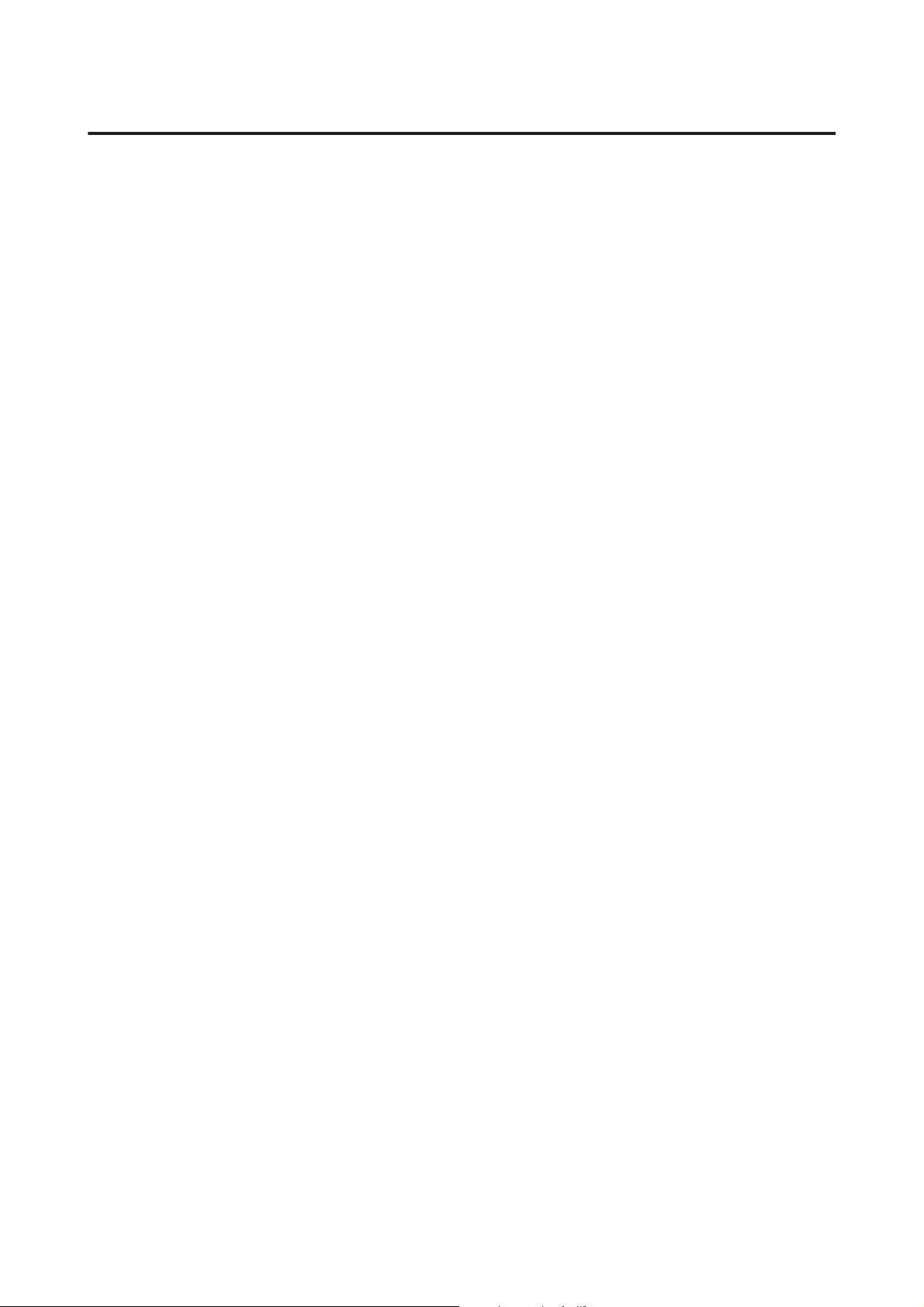
User’s Guide
Important Instructions
Setting up/using the product
❏ Do not block or cover the vents and openings in the product.
❏ Use only the type of power source indicated on the product’s label.
❏ Avoid using outlets on the same circuit as photocopiers or air control systems that regularly switch on and off.
❏ Avoid electrical outlets controlled by wall switches or automatic timers.
❏ Keep the entire computer system away from potential sources of electromagnetic interference, such as
loudspeakers or the base units of cordless telephones.
❏ The power-supply cords should be placed to avoid abrasions, cuts, fraying, crimping, and kinking. Do not place
objects on top of the power-supply cords and do not allow the power-supply cords to be stepped on or run over. Be
particularly careful to keep all the power-supply cords straight at the ends and the points where they enter and
leave the transformer.
❏ If you use an extension cord with the product, make sure that the total ampere rating of the devices plugged into
the extension cord does not exceed the cord’s ampere rating. Also, make sure that the total ampere rating of all
devices plugged into the wall outlet does not exceed the wall outlet’s ampere rating.
❏ If you plan to use the product in Germany, the building installation must be protected by a 10 or 16 amp circuit
breaker to provide adequate short-circuit protection and over-current protection for the product.
❏ When connecting the product to a computer or other device with a cable, ensure the correct orientation of the
connectors. Each connector has only one correct orientation. Inserting a connector in the wrong orientation may
damage both devices connected by the cable.
❏ Place the product on a flat, stable surface that extends beyond the base of the product in all directions. If you place
the product by the wall, leave more than 10 cm between the back of the product and the wall. The product will not
operate properly if it is tilted at an angle.
❏ Place the product with its right side at least 10 cm away from the wall or any other objects (for fax capable models).
❏ When storing or transporting the product, avoid tilting it, placing it vertically, or turning it upside down;
otherwise ink may leak.
❏ Allow spaces behind the product for the cables, and space above the product so that you can fully raise the
document cover.
❏ Leave enough space in front of the product for the paper to be fully ejected.
❏ Avoid places subject to rapid changes in temperature and humidity. Also, keep the product away from direct
sunlight, strong light, or heat sources.
❏ Do not insert objects through the slots in the product.
❏ Do not put your hand inside the product or touch the ink cartridges during printing.
❏ Do not touch the white flat cable inside the product.
❏ Do not use aerosol products that contain flammable gases inside or around the product. Doing so may cause
fire.
11
Page 12
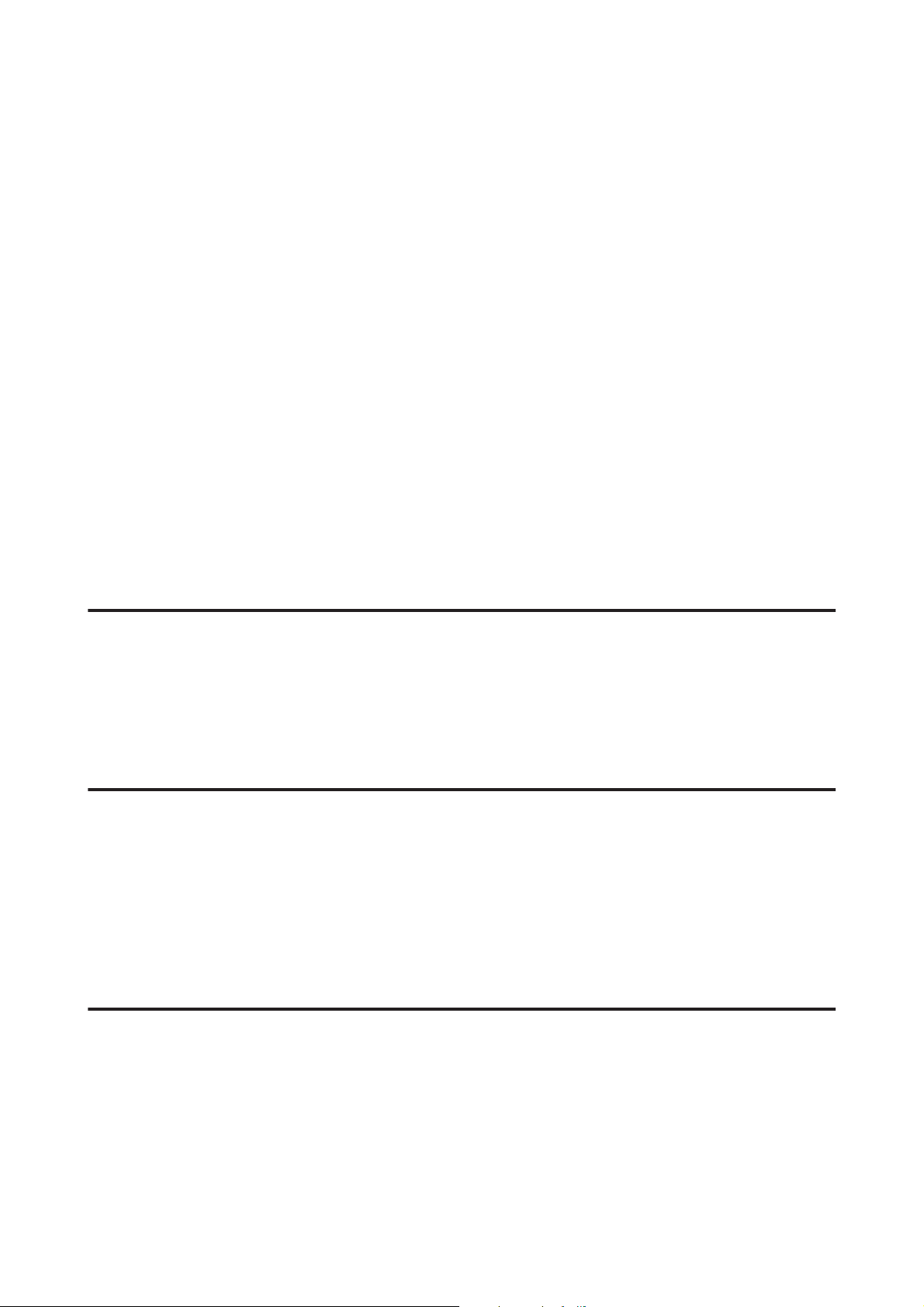
User’s Guide
Important Instructions
❏ Do not move the print head by hand; otherwise, you may damage the product.
❏ Always turn the product off using the P button. Do not unplug the product or turn off the power at the outlet until
the LCD screen has turned off completely.
❏ Before transporting the product, make sure that the print head is in the home (far right) position and the ink
cartridges are in place.
❏ Be careful not to trap your fingers when closing the scanner unit.
❏ If you are not going to use the product for a long period, be sure to unplug the power cord from the electrical
outlet.
❏ Do not press too hard on the scanner glass when placing the originals.
❏ During the life of your product it may be necessary to replace the waste ink pad when it has become full. Whether
and how often this is required will vary according to the number of pages you print, the type of material that you
print and the number of cleaning cycles that the product performs. Epson Status Monitor, your LCD, or lights on
the control panel will advise you when this part needs replacing. The need for replacement of the pad does not
mean that your product has ceased to operate in accordance with its specifications. The replacement of this part is
a routine product servicing activity within the product’s specification and is not a problem which requires repair.
The Epson warranty does not therefore cover the cost of this replacement. If your product needs the pad replacing
this can be performed for you by any authorised Epson service provider. It is not a user-serviceable part.
Using the product with a wireless connection
❏ Do not use this product inside medical facilities or near medical equipment. Radio waves from this product may
adversely affect the operation of electrical medical equipment.
❏ Do not use this product near automatically controlled devices such as automatic doors or fire alarms. Radio waves
from this product may adversely affect these devices, and could lead to accidents due to malfunction.
Using memory cards
❏ Do not remove a memory card or turn off the product while the memory card light is flashing.
❏ The methods for using memory cards vary according to card type. Be sure to refer to the documentation packaged
with your memory card for details.
❏ Use only memory cards compatible with the product.
& “Memory card” on page 169
Using the touch panel
❏ The LCD screen may contain a few small bright or dark spots, and because of its features it may have an uneven
brightness. These are normal and do not indicate that it is damaged in any way.
❏ Only use a dry, soft cloth to clean the touch panel and touchpad. Do not use liquid or chemical cleansers.
❏ The exterior cover of the touch panel and touchpad could break if it receives a heavy impact. Contact your dealer if
the panel surface chips or cracks, and do not touch or attempt to remove the broken pieces.
12
Page 13
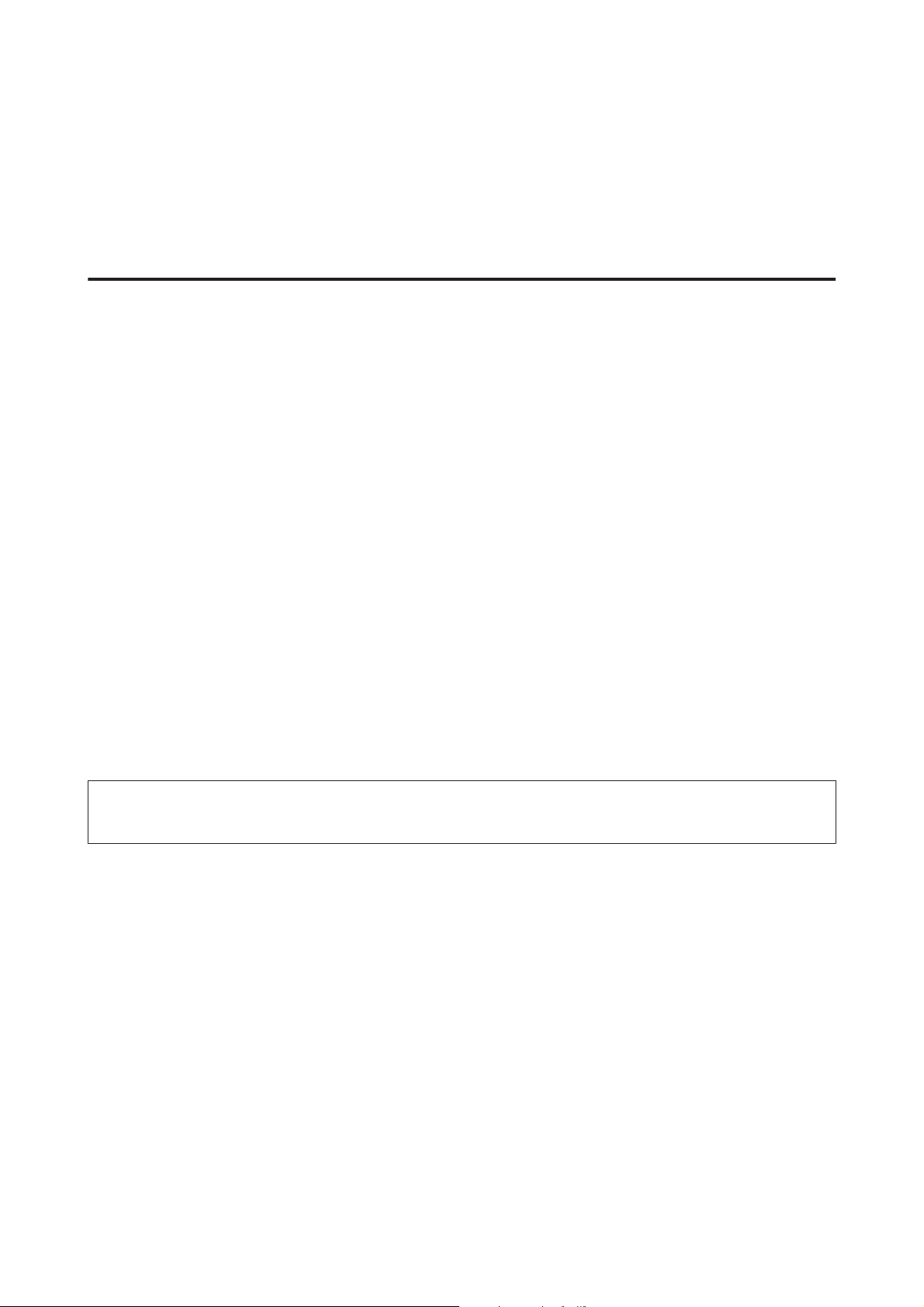
User’s Guide
Important Instructions
❏ Press the touch panel and touchpad gently with your finger. Do not press force or operate with your nails.
❏ Do not operate by a sharp edge thing such as a ball point pen, sharp pencil, stylus pen and so on.
❏ Condensation inside the panel due to abrupt changes in temperature or humidity may cause performance to
deteriorate.
Handling ink cartridges
& “Replacing Ink Cartridges” on page 110
Restrictions on Copying
Observe the following restrictions in order to ensure the responsible and legal use of the product.
Copying of the following items is prohibited by law:
❏ Bank bills, coins, government-issued marketable securities, government bond securities, and municipal securities
❏ Unused postage stamps, pre-stamped postcards, and other official postal items bearing valid postage
❏ Government-issued revenue stamps, and securities issued according to legal procedure
Exercise caution when copying the following items:
❏ Private marketable securities (stock certificates, negotiable notes, checks, etc.), monthly passes, concession
tickets, etc.
❏ Passports, driver’s licenses, warrants of fitness, road passes, food stamps, tickets, etc.
Note:
Copying these items may also be prohibited by law.
Responsible use of copyrighted materials:
❏ Products can be misused by improperly copying copyrighted materials. Unless acting on the advice of a
knowledgeable attorney, be responsible and respectful by obtaining the permission of the copyright holder before
copying published material.
Protecting Your Personal Information
This product allows you to store names and telephone numbers in its memory even when the power is turned off.
Use the following menu to erase the memory if you give the product to someone else or dispose of it.
F Setup > Restore Default Settings > All Settings
13
Page 14
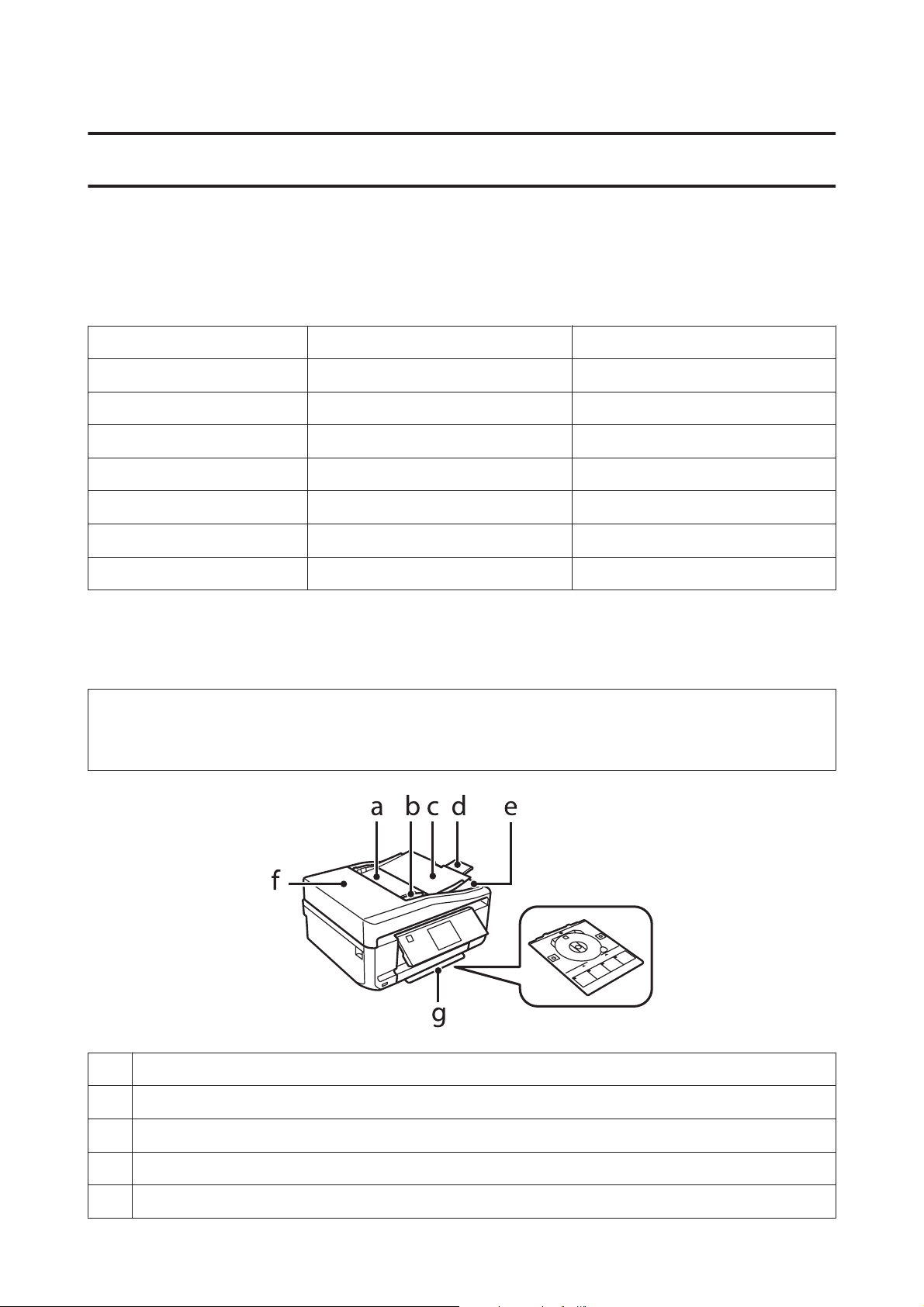
User’s Guide
Getting to Know Your Product
Getting to Know Your Product
Available features for your product
Check what is available for your product.
XP-750 XP-850
Print ✓✓
Copy ✓✓
Scan
Fax - ✓
ADF - ✓
Ethernet
Wi-Fi
✓✓
✓✓
✓✓
Product Parts
Note:
The illustrations in this manual are from a similar product model. Although they may differ from your actual product, the
method of operation is the same.
a. Automatic Document Feeder (ADF)*
b. Edge guide*
c. ADF input tray (place your originals here to be copied)*
d. ADF output tray extension (slide out the extension when using the ADF)*
e. ADF output tray (your originals are ejected here as they are copied)*
14
Page 15
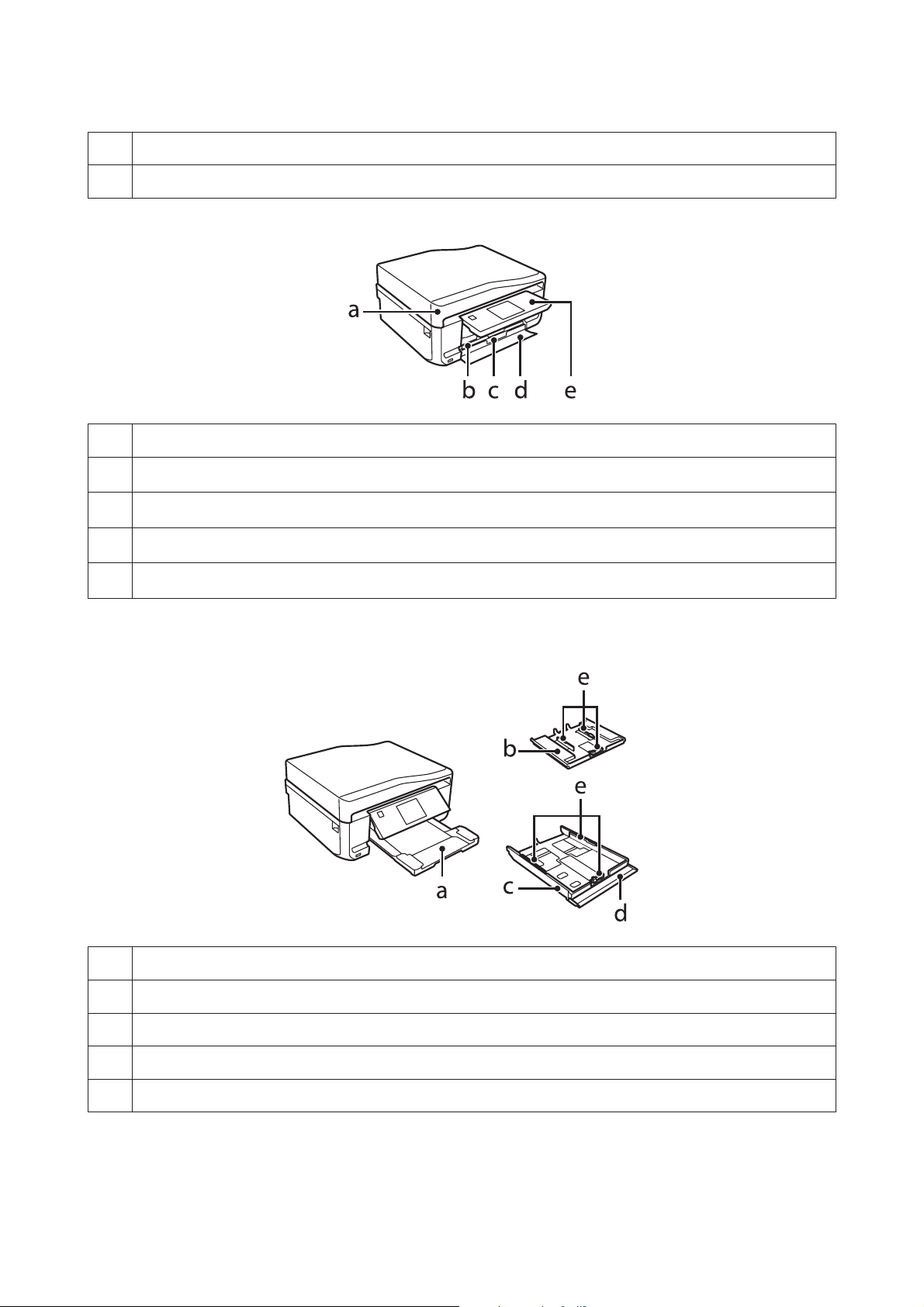
User’s Guide
f. ADF cover*
g. CD/DVD tray
* The availability of this part varies by product.
a. Document cover
Getting to Know Your Product
b.
Cassette 1 (upper cassette)*
c.
Cassette 2 (lower cassette)*
d.
Front cover*
e.
Control panel*
1
2
1
1
*1 See the following illustration for details.
*2 The control panel raises automatically when printing starts. Lower it manually if necessary.
a. Output tray*
b. Cassette 1
c. Cassette 2
d. Front cover
e. Edge guides
* The output tray slides out automatically when printing starts. Close it manually if necessary.
15
Page 16
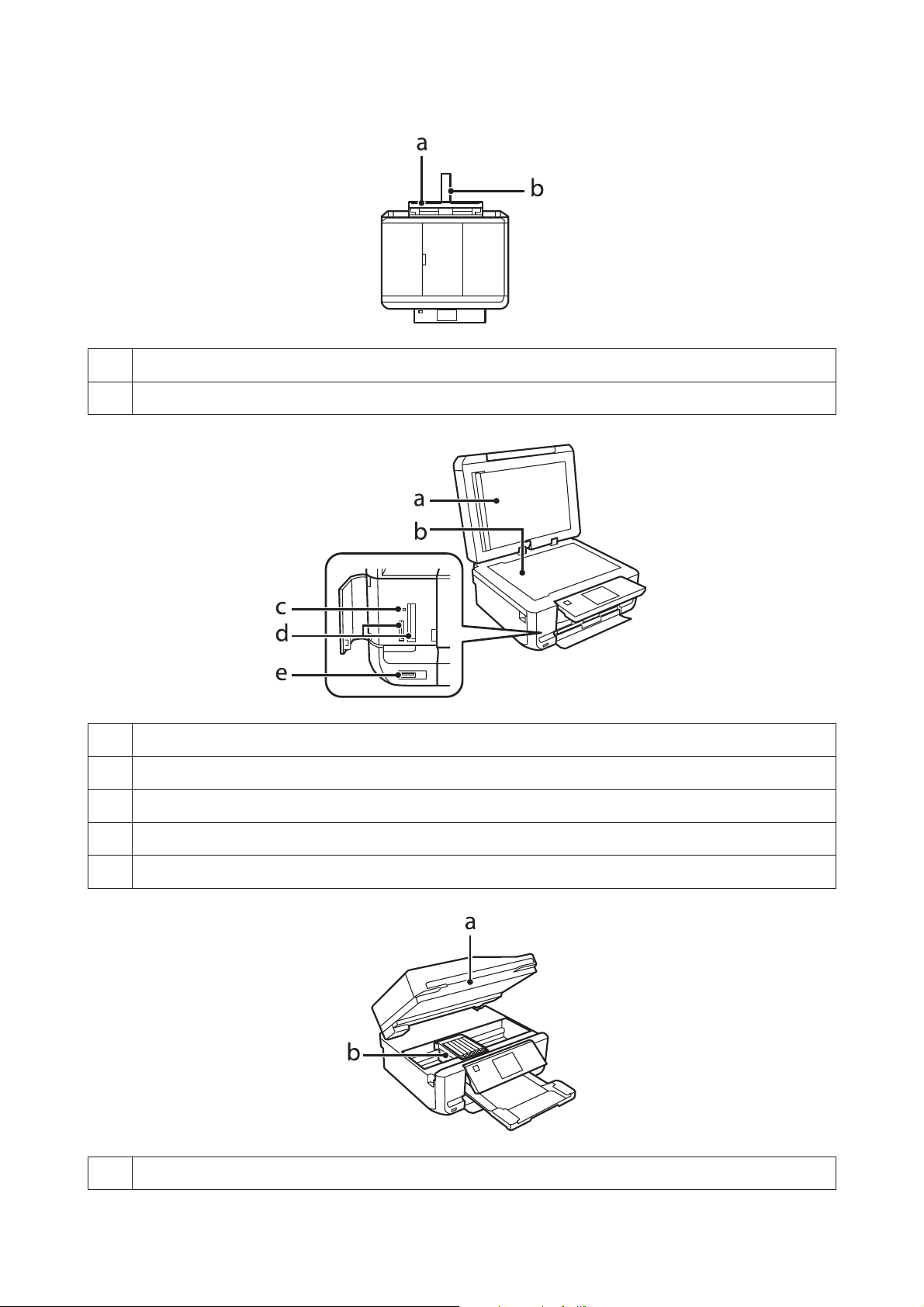
User’s Guide
a. Rear paper feed slot
b. Paper support
Getting to Know Your Product
a. Document mat
b. Scanner glass
c. Memory card light
d. Memory card slots
e. External interface USB port
a. Scanner unit
16
Page 17
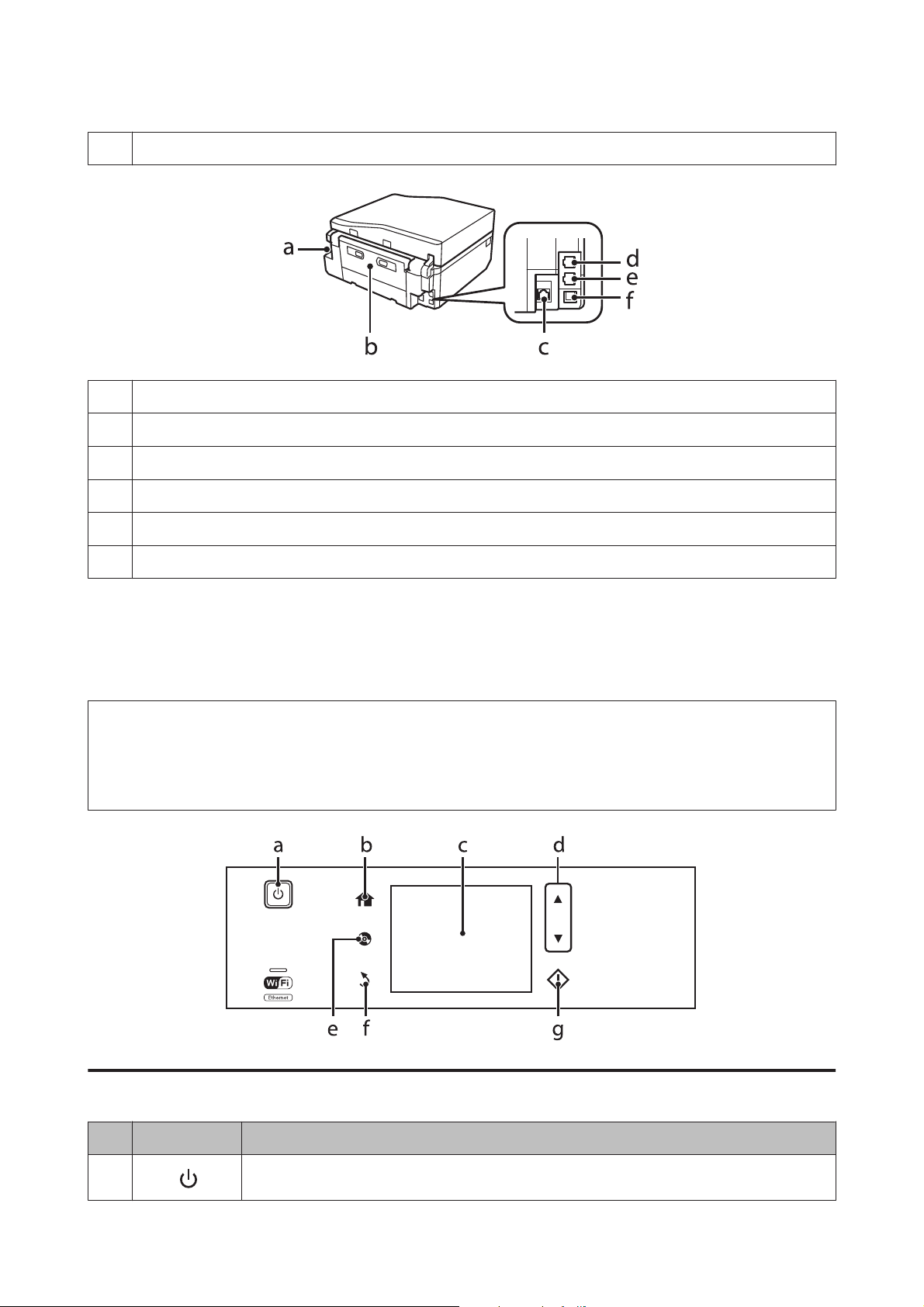
User’s Guide
b. Print head / Ink cartridge holder
a. AC inlet
b. Rear cover
c. LAN port
Getting to Know Your Product
d. LINE port*
e. EXT. port*
f. USB port
* The availability of this part varies by product.
Guide to the Control Panel
Note:
❏ Control panel design varies depending on location.
❏ Although the control panel design and what displayed on the LCD screen such as menu names and option names may
differ from your actual product, the method of operation is the same.
Button and LCD
Buttons Function
a
Turns the product on or off.
17
Page 18
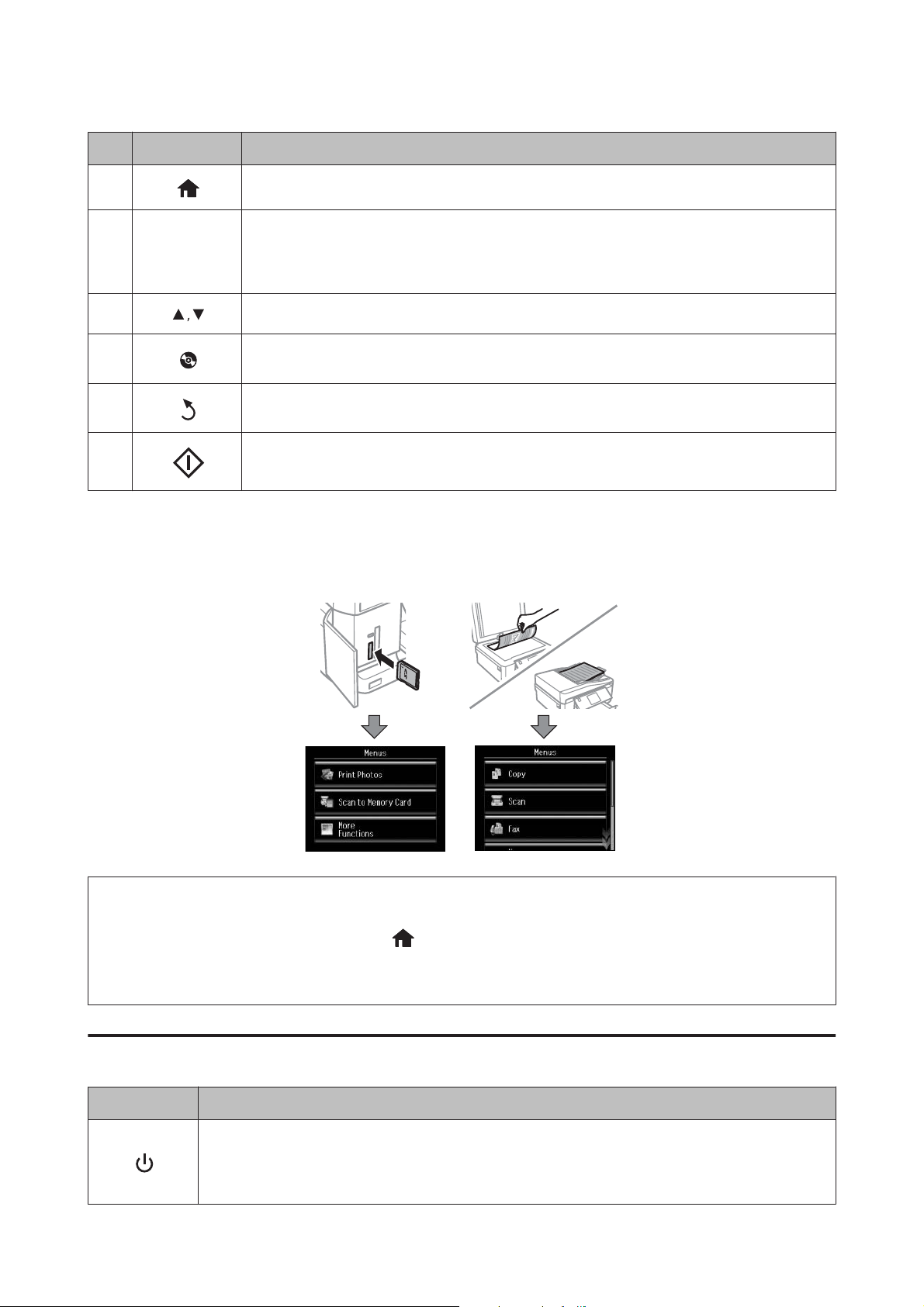
User’s Guide
Buttons Function
Getting to Know Your Product
b
c
-
d
e
f
g
Displays the Home menu.
LCD screen displays menus.
If your product has a touch panel, you can scroll the screen by swiping the LCD screen.
Swipe the center of LCD screen quickly.
Try swiping a bit harder if the touch panel is slow to respond.
Scrolls the screen.
Press to display the CD/DVD label menu.
The product prepares CD/DVD label printing.
Cancels/returns to the previous menu.
Starts copying/printing/scanning/faxing.
About Auto Selection Mode
Auto Selection Mode displays menus according to your actions.
Note:
❏ When you insert a memory card, open the document cover, or load a document in the ADF, the LCD screen may not
display the desired menu. In this case, press
to display the Home menu.
❏ To disable this function, turn off each item in the Auto Selection Mode menu. Setup > Guide Functions > Auto
Selection Mode.
Lights
Lights Function
On when the product is on.
Flashes when the product is receiving data, printing/copying/scanning/faxing, replacing an ink cartridge,
charging ink, or cleaning the print head.
Flashes slowly when the product is in sleep mode.
18
Page 19
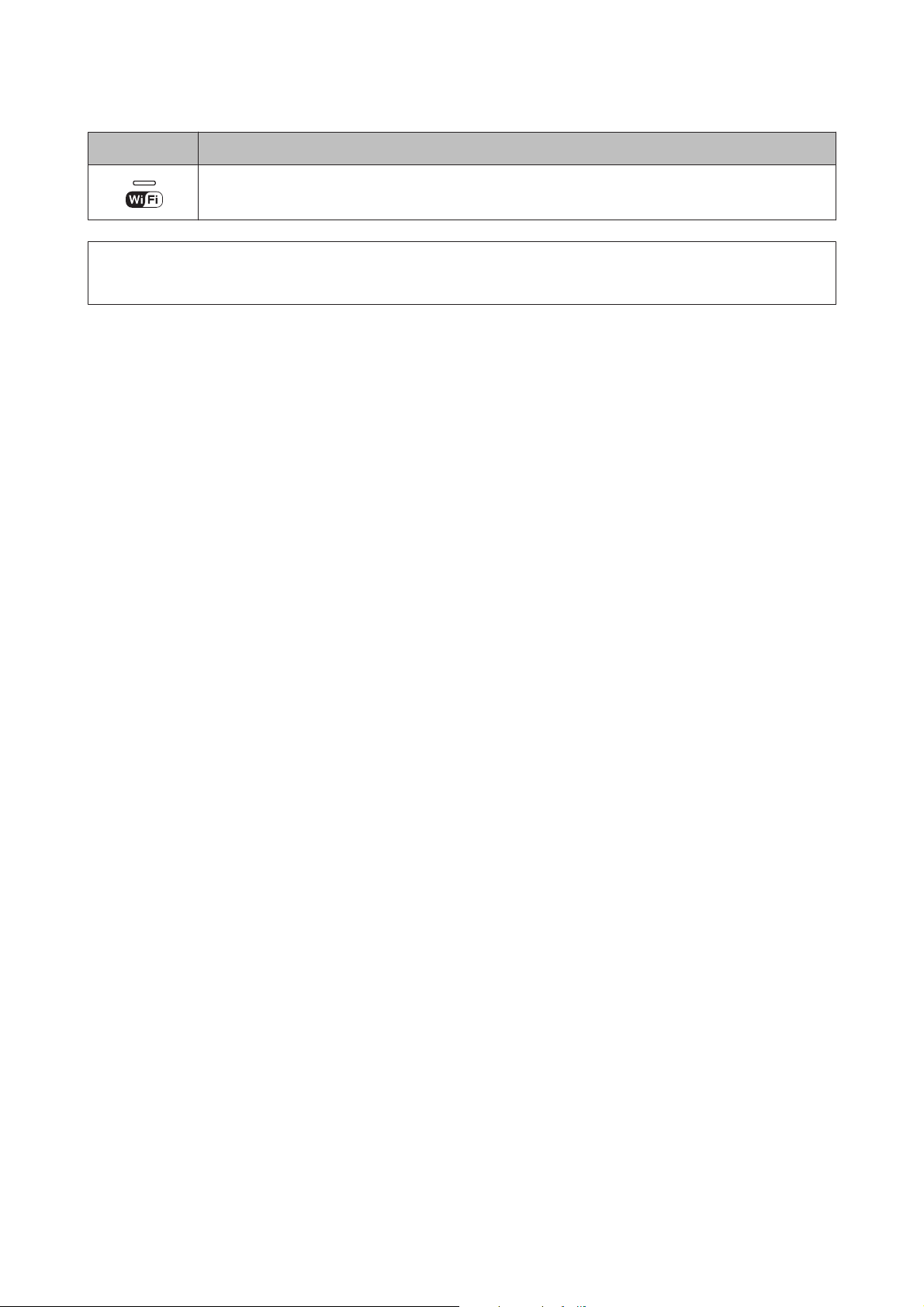
User’s Guide
Getting to Know Your Product
Lights Function
Stays on while the printer is connected to a network. Flashes while network settings are being adjusted
(green: Wi-Fi/orange: Ethernet). This light turns off in sleep mode.
Note:
See the Help on the control panel for more information on the icons displayed on the LCD screen.
19
Page 20

User’s Guide
Paper and Media Handling
Paper and Media Handling
Introduction to Using, Loading, and Storing Media
You can achieve good results with most types of plain paper. However, coated papers provide superior prints because
they absorb less ink.
Epson provides special papers that are formulated for the ink used in Epson ink jet products, and recommends these
papers to ensure high-quality results.
When loading special paper distributed by Epson, read the instruction sheets packed with the paper first and keep the
following points in mind.
Note:
❏ Load the paper into the paper cassette printable side down. The printable side is usually whiter or glossier. See the
instruction sheets packed with the paper for more information. Some types of paper have cut corners to help identify the
correct loading direction.
❏ If the paper is curled, flatten it or curl it slightly in the opposite direction before loading. Printing on curled paper may
cause ink to smear on your prints.
Storing paper
Return unused paper to the original package as soon as you finish printing. When handling special media, Epson
recommends storing your prints in a resealable plastic bag. Keep unused paper and prints away from high
temperature, humidity, and direct sunlight.
Selecting Paper
The table below lists supported papers. Loading capacity and borderless print availability varies by paper as shown.
20
Page 21
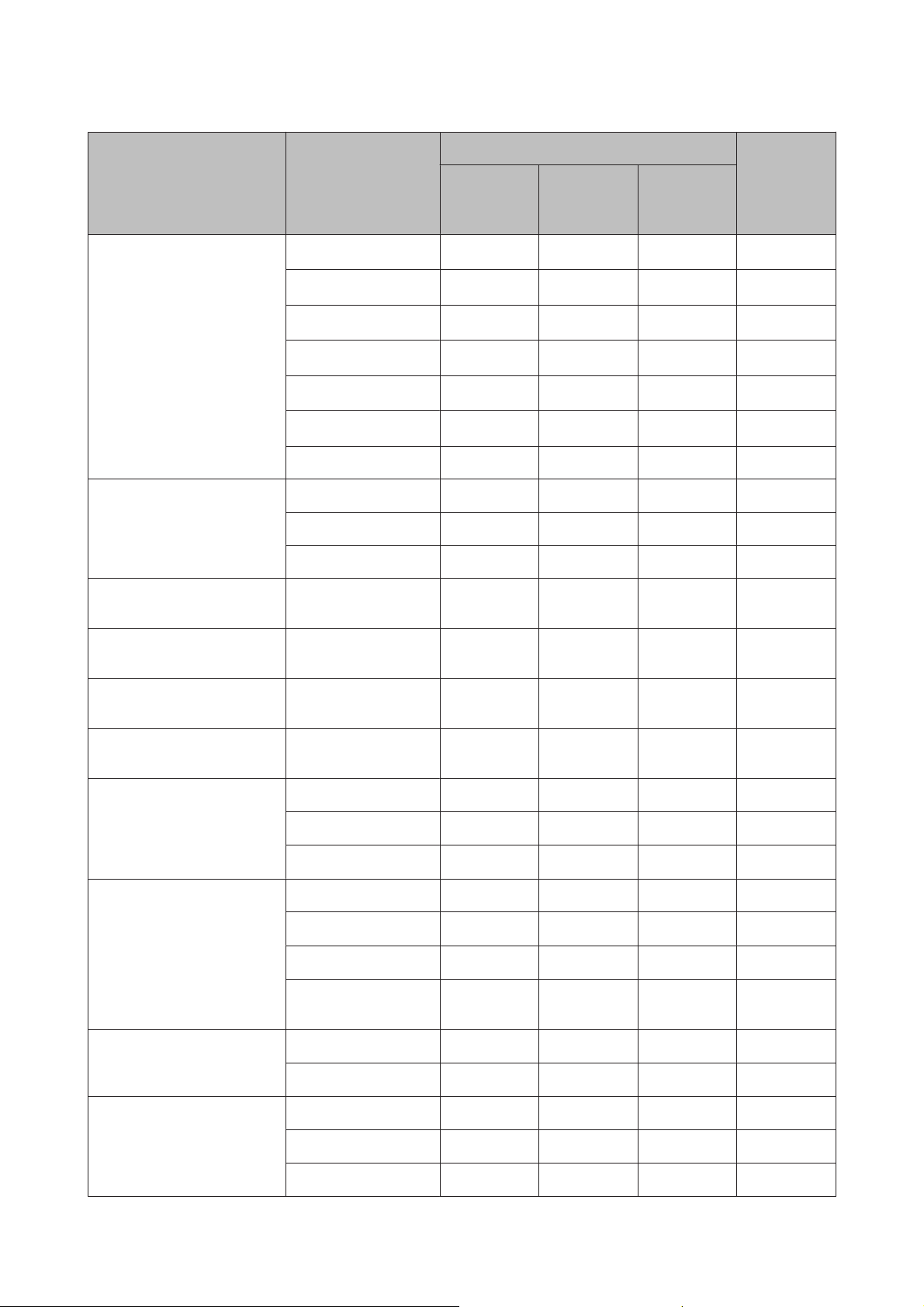
User’s Guide
Paper and Media Handling
Media Type Size Loading capacity (sheets) Borderless
printing*
Plain paper*
cassette 2
(lower
cassette)
1
Letter*
2
A4*
2
B5*
2
A5*
3
A6*
Legal*
2
up to 11 mm - 1 -
up to 11 mm - 1 -
up to 11 mm - 1 -
up to 11 mm - 1 -
up to 2 mm up to 2 mm 1 -
4
1- 1-
cassette 1
(upper
cassette)
rear paper
feed
5*6
slot*
User defined size 1 - 1 -
Envelope #10 10 - 1 -
DL 10 - 1 -
C6 10 - 1 -
Epson Bright White Ink Jet
A4*
3
80 - 1 -
Paper
7
Epson Photo Quality Ink Jet
A4 80 - 1 -
Paper
Epson Matte
A4 20 - 1 ✓
Paper-Heavyweight
Epson Double-Sided Matte
A4*
4
1- 1✓
Paper
Epson Photo Paper A4 20 - 1 ✓
20 20 1 ✓
20 20 1 ✓
Epson Premium Glossy Photo
10 × 15 cm (4 × 6 in.)
13 × 18 cm (5 × 7 in.)
A4 20 - 1 ✓
Paper
10 × 15 cm (4 × 6 in.)
13 × 18 cm (5 × 7 in.)
16:9 wide size
20 20 1
20 20 1
20 20 1
(102 × 181mm)
Epson Premium Semigloss
A4 20 - 1
Photo Paper
10 × 15 cm (4 × 6 in.)
20 20 1
✓
✓
✓
✓
✓
Epson Ultra Glossy Photo
Paper
A4 20 - 1
10 × 15 cm (4 × 6 in.)
13 × 18 cm (5 × 7 in.)
20 20 1 ✓
20 20 1 ✓
21
✓
Page 22
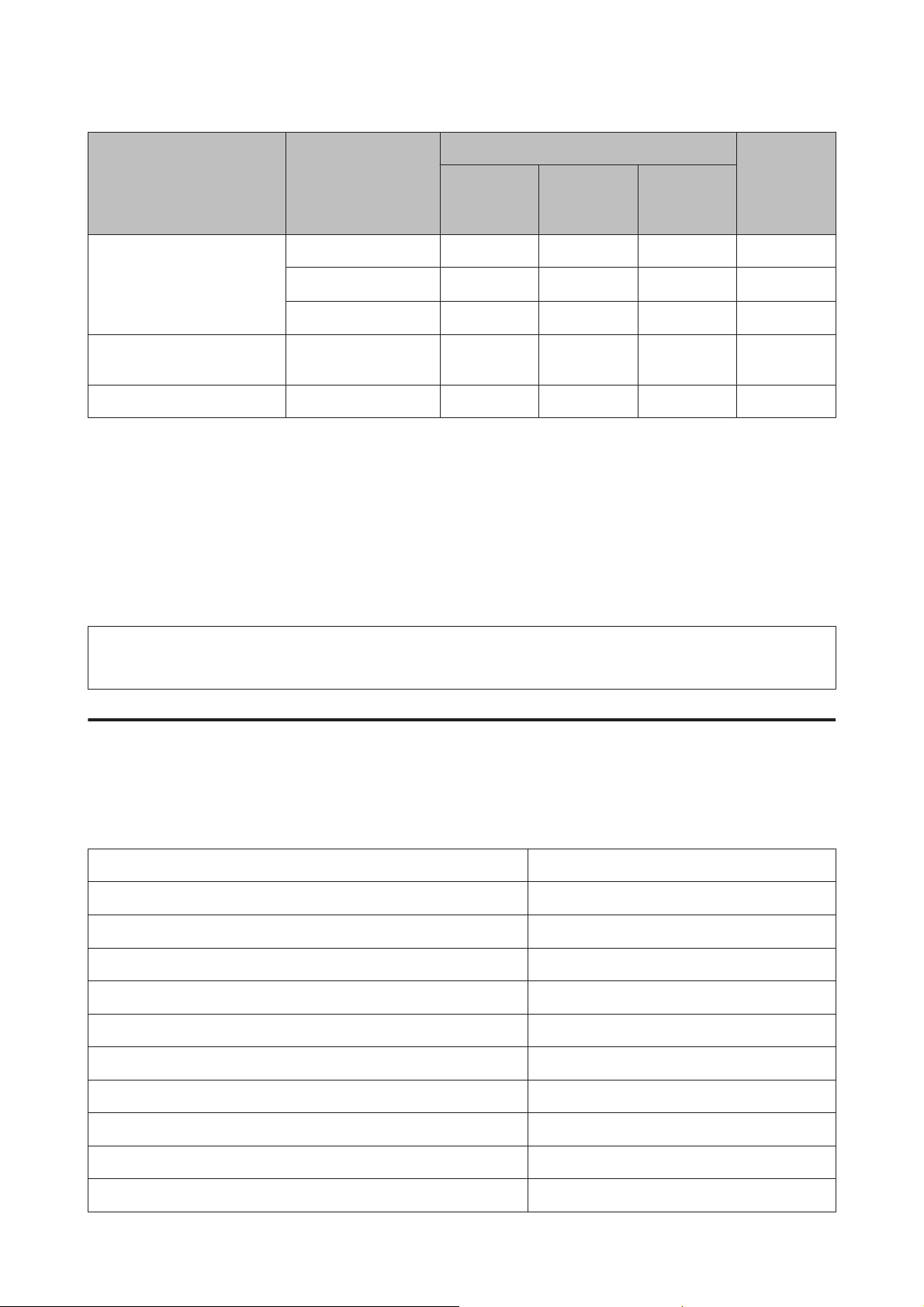
User’s Guide
Paper and Media Handling
Media Type Size Loading capacity (sheets) Borderless
cassette 2
(lower
cassette)
Epson Glossy Photo Paper A4 20 - 1
10 × 15 cm (4 × 6 in.)
13 × 18 cm(5 × 7 in.)
Epson Iron-On Cool Peel
Transfer Paper
Epson Photo Stickers A6 1 1 1 -
*1 Paper with a weight of 64 g/m (17 lb) to 90 g/m (24 lb).
*2 The loading capacity for manual 2-sided printing is 30 sheets.
*3 The loading capacity for manual 2-sided printing is 20 sheets.
*4 The loading capacity for manual 2-sided printing is 1 sheet.
*5 Rear paper feed slot may not be available for some models.
*6 Even though you can print on paper with a thickness of 0.05 to 0.6 mm, some hard paper may not be fed correctly even if the
thickness is within this range.
*7 Borderless printing is not available for 2-sided printing.
A4 1 - 1 -
20 20 1
20 20 1
cassette 1
(upper
cassette)
rear paper
feed
5*6
slot*
printing*
✓
✓
✓
7
Note:
The availability of paper varies by location.
Paper type settings on the LCD screen
The product automatically adjusts itself for the type of paper you select in your print settings. That is why the paper
type setting is so important. It tells your product what kind of paper you are using and adjusts the ink coverage
accordingly. The table below lists the settings you should choose for your paper.
For this paper LCD paper type
Plain paper* Plain Paper
Epson Bright White Ink Jet Paper* Plain Paper
Epson Ultra Glossy Photo Paper Ultra Glossy
Epson Premium Glossy Photo Paper Prem. Glossy
Epson Premium Semigloss Photo Paper Prem. Glossy
Epson Glossy Photo Paper Glossy
Epson Photo Paper Photo Paper
Epson Photo Quality Ink Jet Paper Matte
Epson Matte Paper–Heavyweight Matte
Epson Double-Sided Matte Paper Matte
22
Page 23
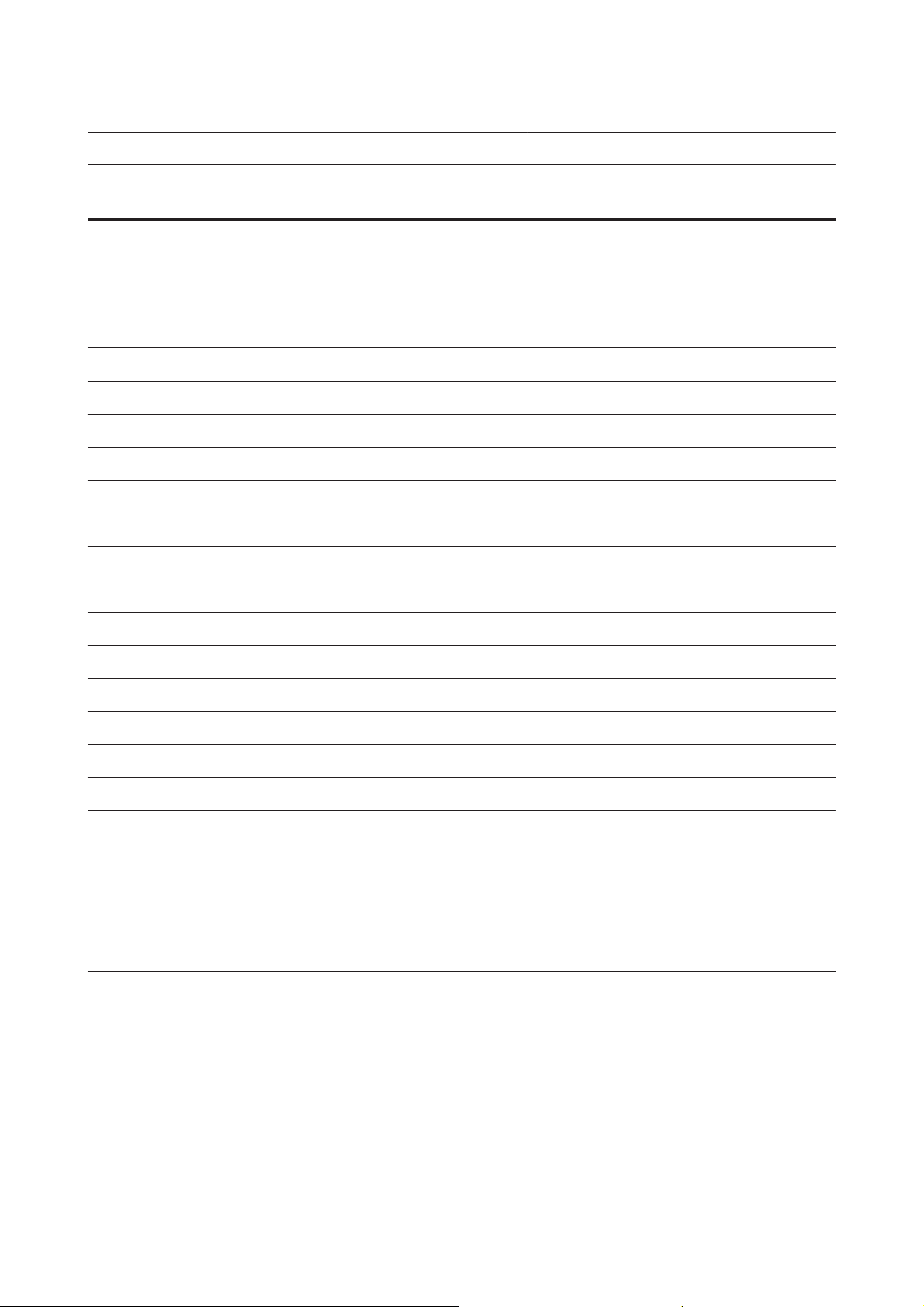
User’s Guide
Paper and Media Handling
Epson Photo Stickers Photo Sticker
* You can perform 2-sided printing with this paper.
Paper type settings from the printer driver
The product automatically adjusts itself for the type of paper you select in your print settings. That is why the paper
type setting is so important. It tells your product what kind of paper you are using and adjusts the ink coverage
accordingly. The table below lists the settings you should choose for your paper.
For this paper Printer driver paper type
Plain paper* plain papers
Epson Bright White Ink Jet Paper* plain papers
Epson Iron-On Cool Peel Transfer Paper plain papers
Epson Ultra Glossy Photo Paper* Epson Ultra Glossy
Epson Premium Glossy Photo Paper* Epson Premium Glossy
Epson Premium Semigloss Photo Paper* Epson Premium Semigloss
Epson Glossy Photo Paper* Epson Glossy
Epson Photo Paper* Epson Photo
Epson Photo Quality Ink Jet Paper* Epson Photo Quality Ink Jet
Epson Matte Paper – Heavyweight* Epson Matte
Epson Double-Sided Matte Paper* Epson Matte
Epson Photo Stickers* Epson Photo Stickers
Envelopes Envelope
* These paper types are compatible with Exif Print and PRINT Image Matching. For more information, refer to the documentation
that came with the Exif Print or PRINT Image Matching compatible digital camera.
Note:
The availability of special media varies by location. For the latest information on media available in your area, contact
Epson support.
& “Technical Support Web Site” on page 175
23
Page 24
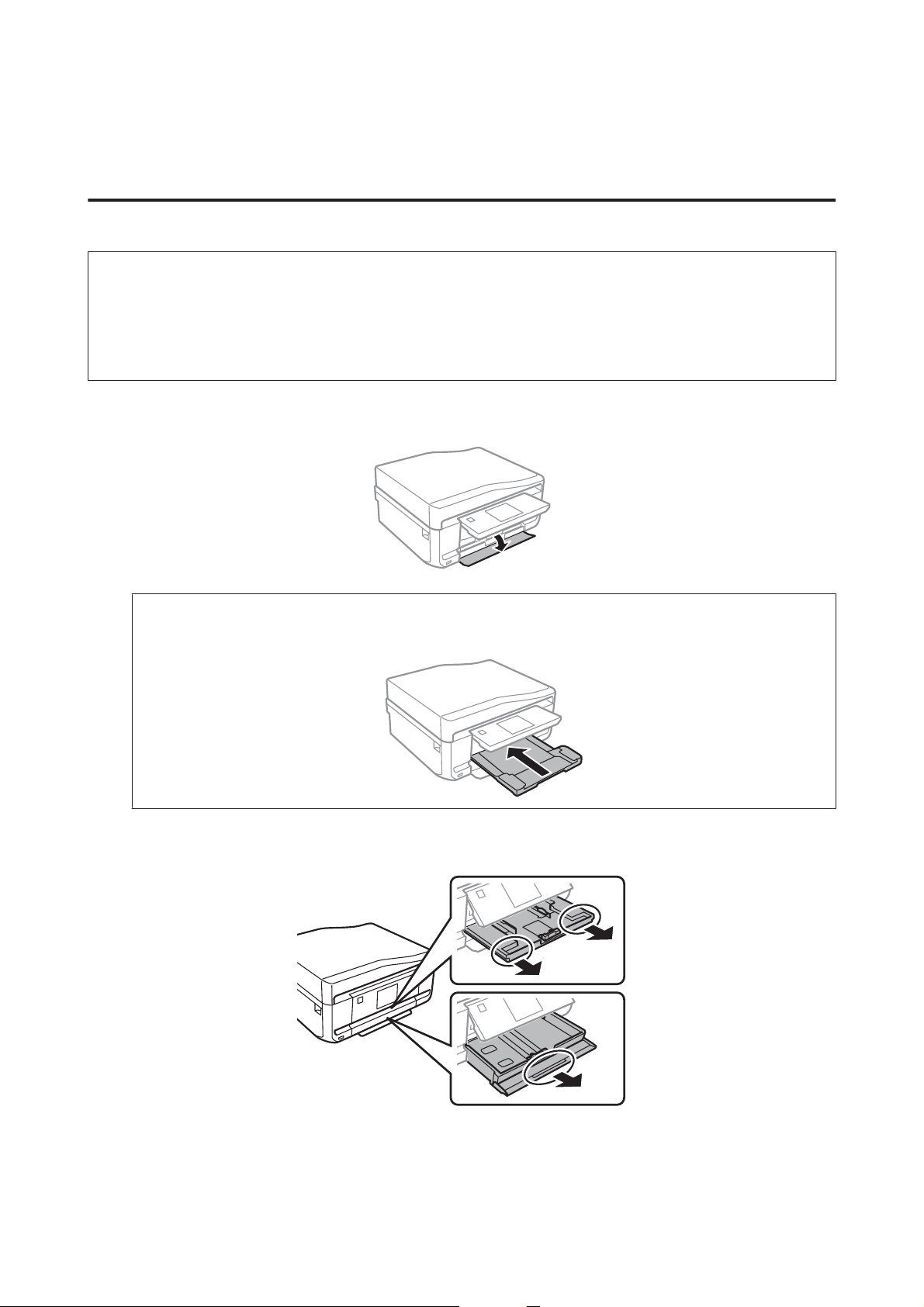
User’s Guide
Paper and Media Handling
Loading Paper
Into the paper cassette
Note:
❏ Although the instructions in this section are based on cassette 2, the method of operation is the same for cassette 1.
❏ The available paper type, size and loading capacity differs between cassette 1 and 2. See the following section for more
information on paper availability.
& “Selecting Paper” on page 20
Open the front cover.
A
Note:
If the output tray has been ejected, close it before pulling out the paper cassette.
Pull out the paper cassette.
B
24
Page 25
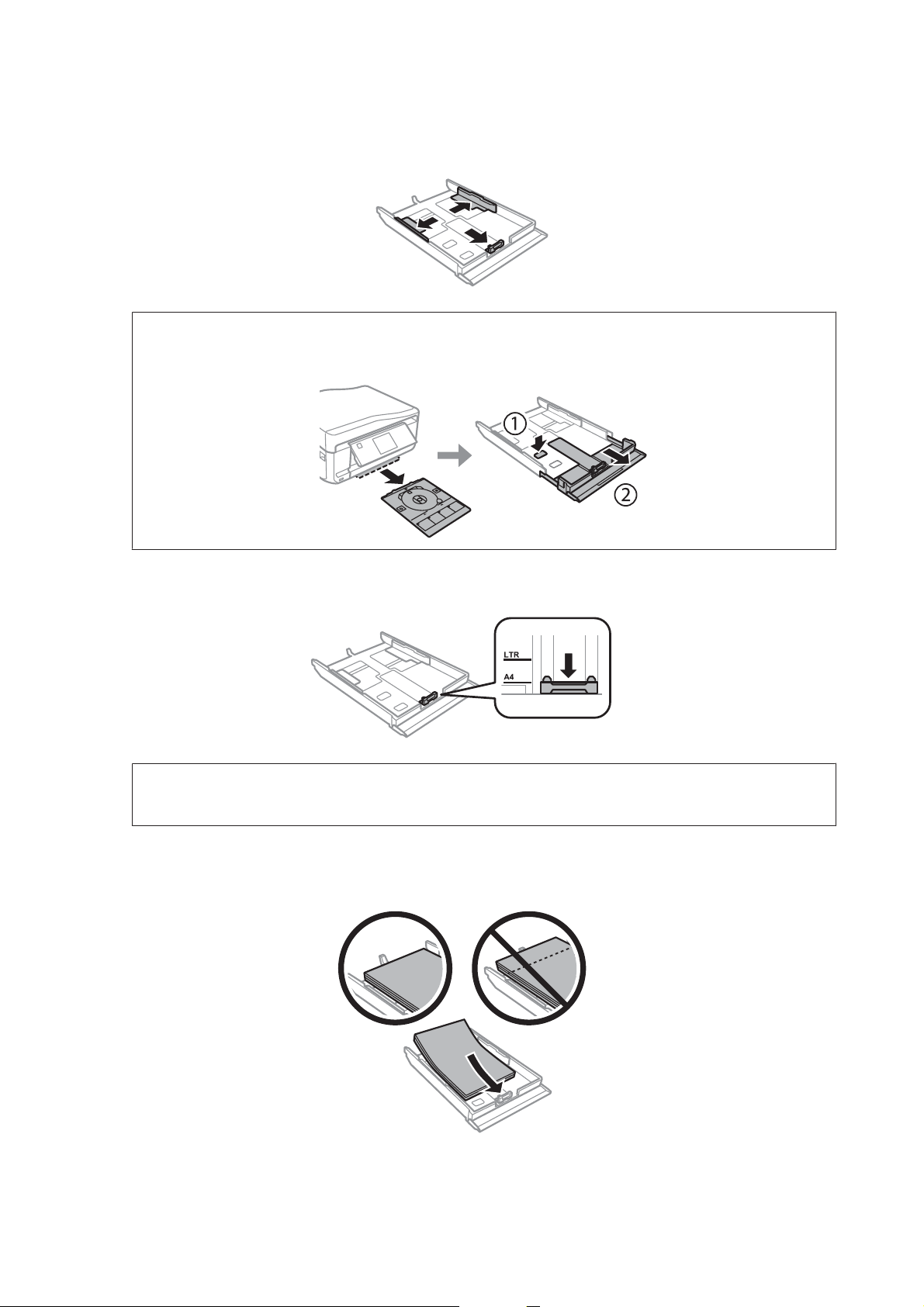
User’s Guide
Paper and Media Handling
Slide the edge guides to the sides of the paper cassette.
C
Note:
When using Legal-size paper, remove the CD/DVD tray, and then extend cassette 2 as shown in the illustration.
Slide the edge guide to adjust to the paper size you will use.
D
Note:
If you are loading envelopes, skip this step.
Load paper toward the edge guide with printable side face-down, and check that the paper is not sticking out
E
from the end of the cassette.
25
Page 26
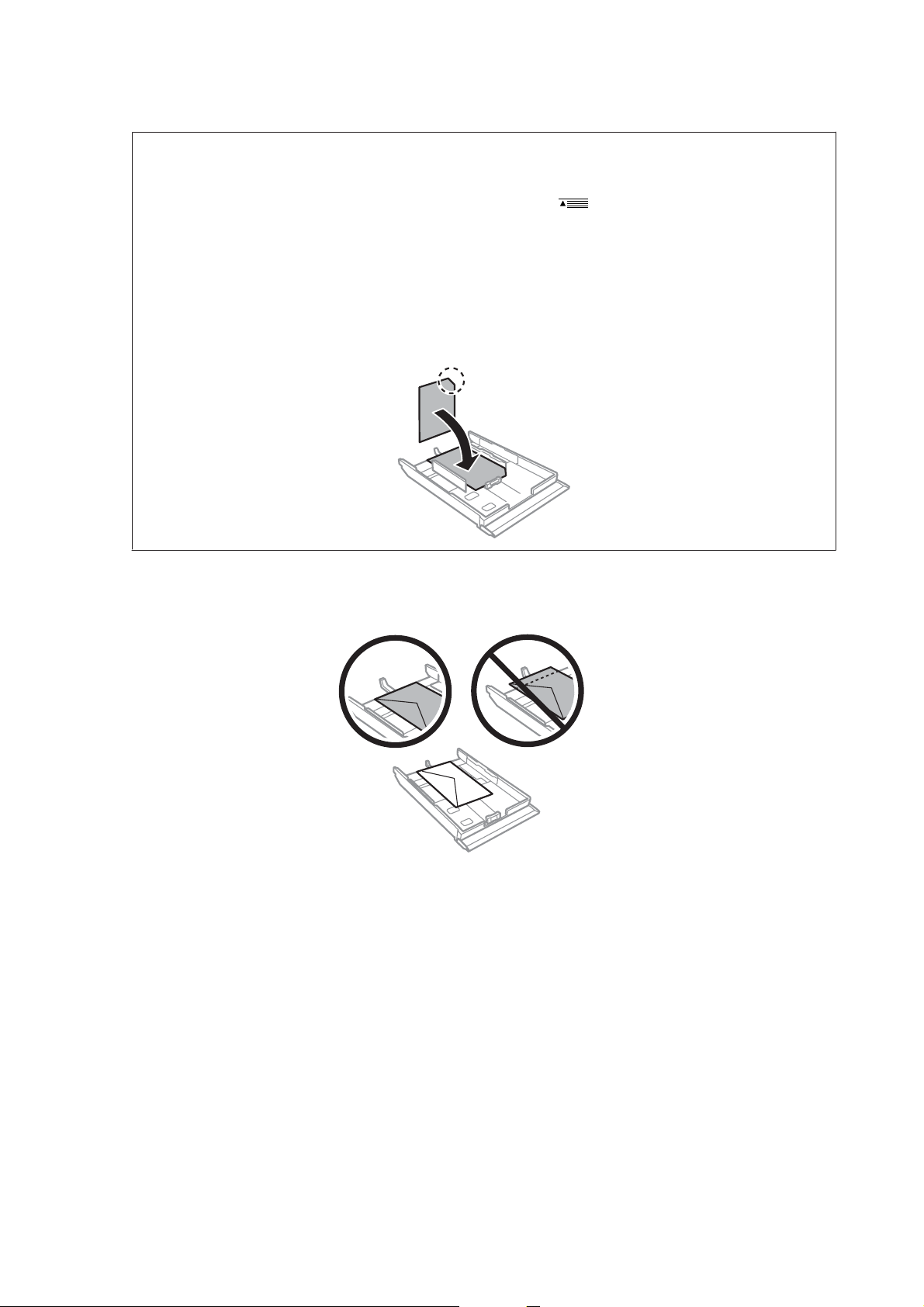
User’s Guide
Note:
❏ Fan and align the edges of the paper before loading.
Paper and Media Handling
❏ For plain paper, do not load paper above the line just under the
Epson special media, make sure the number of sheets is less than the limit specified for the media.
& “Selecting Paper” on page 20
❏ When you select Cassette 1>Cassette 2 as the Paper Source, load the same size and type of paper in both
cassettes.
❏ When loading a Photo Stickers sheet, place it face down. Do not use the loading support sheet that came with the
Photo Stickers.
arrow mark inside the edge guide. For
Use cassette 2 when loading envelopes. Load envelopes short edge first with the flap facing up and to the left.
Next, check that the envelopes are not sticking out from the end of the cassette.
26
Page 27
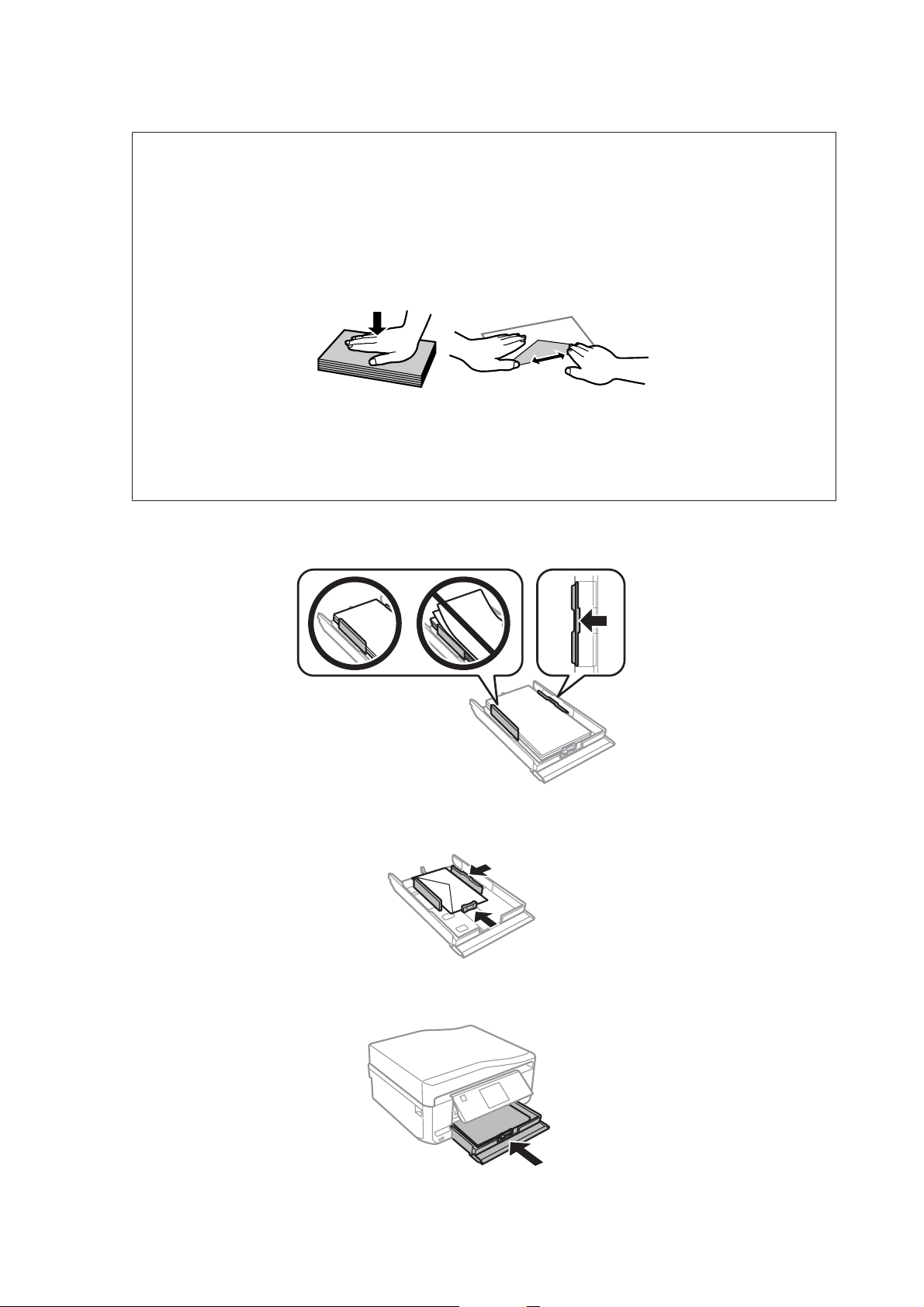
User’s Guide
Note:
❏ The thickness of envelopes and their ability to fold vary widely. If the total thickness of the stack of envelopes
exceeds 11 mm, press down on the envelopes to flatten them before loading. If print quality declines when a stack
of envelopes is loaded, load one envelope at a time.
& “Selecting Paper” on page 20
❏ Do not use envelopes that are curled or folded.
❏ Flatten the envelope and the flaps before loading.
❏ Flatten the leading edge of the envelope before loading.
❏ Avoid using envelopes that are too thin, as they may curl during printing.
❏ Align the edges of the envelopes before loading.
Paper and Media Handling
Slide the edge guides to the edges of the paper.
F
Slide the edge guides to the edges of the envelopes.
Keep the cassette flat and insert it back into the product carefully and slowly.
G
27
Page 28
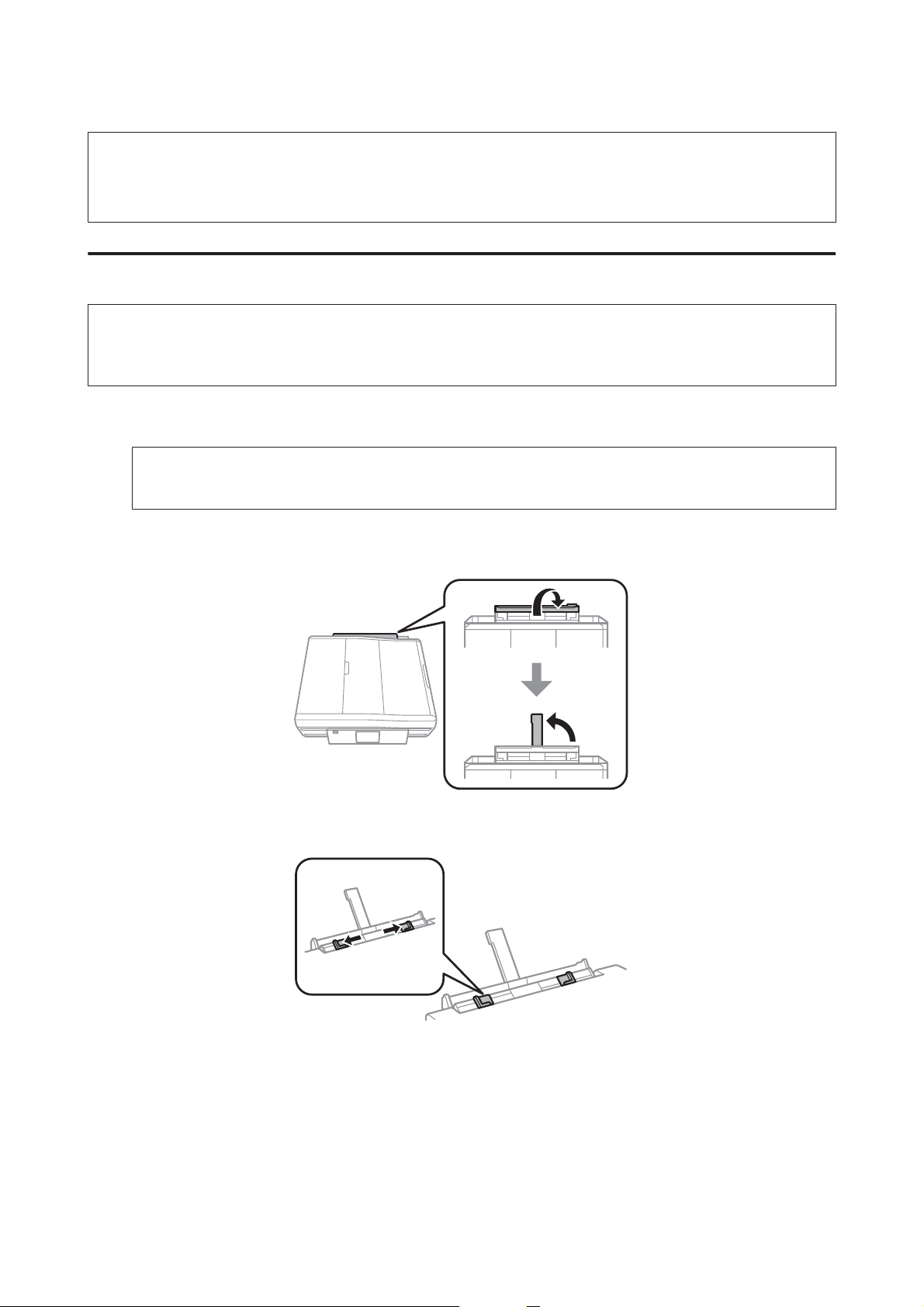
User’s Guide
Paper and Media Handling
Note:
❏ Leave enough space in front of the product for the paper to be fully ejected.
❏ Do not remove or insert the paper cassette while the product is operating.
Into the rear paper feed slot
Note:
Even though you can print on paper with a thickness of 0.05 to 0.6 mm, some hard paper may not be fed correctly even if the
thickness is within this range.
Send your print job to the product (from your computer, or by using the control panel).
A
Note:
Before sending your print job, you cannot load paper into the rear paper feed slot.
Open the rear paper feed slot cover and then pull out the paper support.
B
Slide the edge guide.
C
28
Page 29
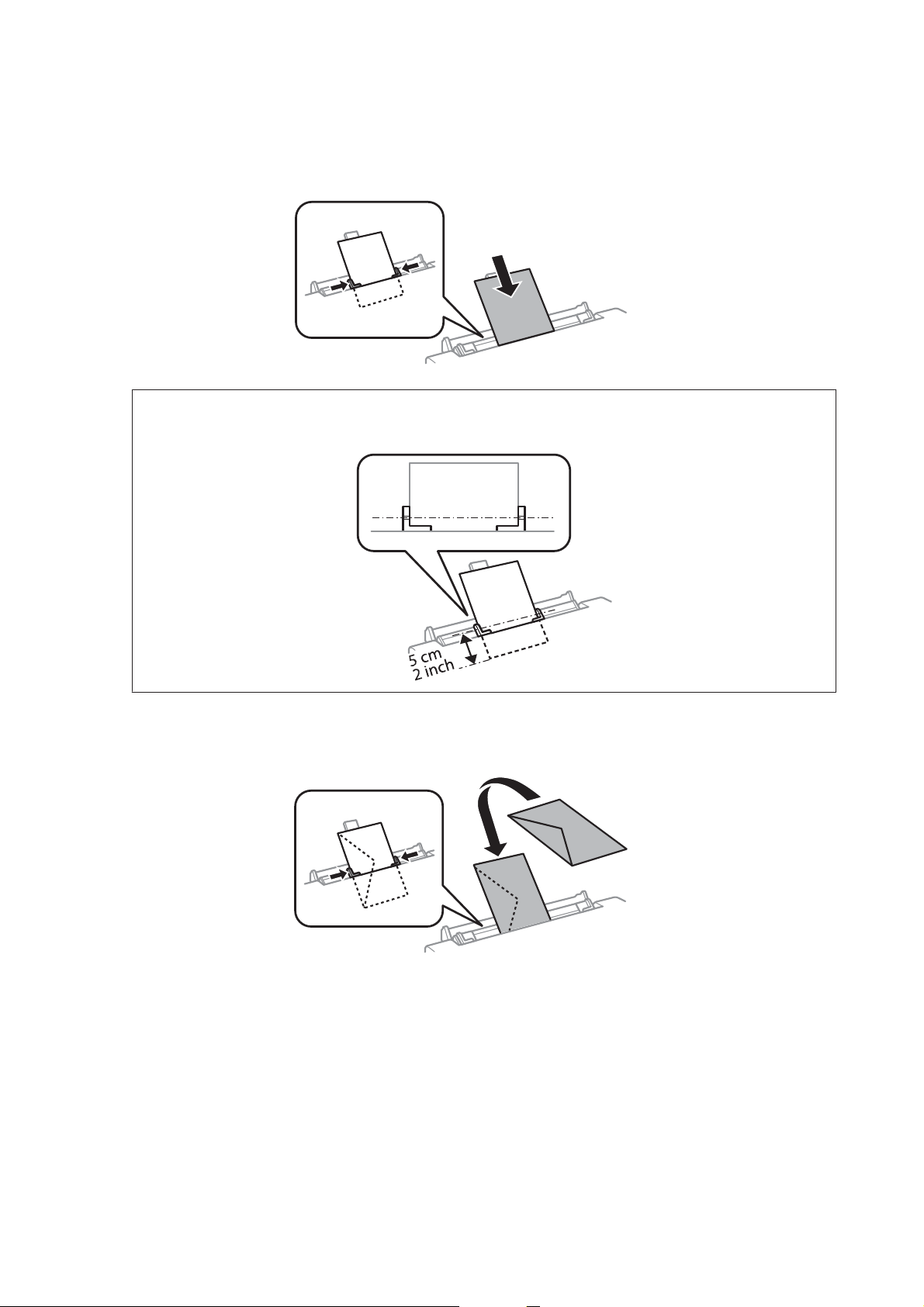
User’s Guide
Paper and Media Handling
Load a single sheet of paper with the printable side face-up at the center of the rear paper feed slot, and then set
D
the edge guide. The printable side is often whiter or brighter than the other side.
Note:
Insert the paper so that the leading edge is approximately 5 cm from the groove in the edge guides.
Load the envelope short edge first with the flap facing down and at the center of the rear paper feed slot, and then
set the edge guide.
29
Page 30
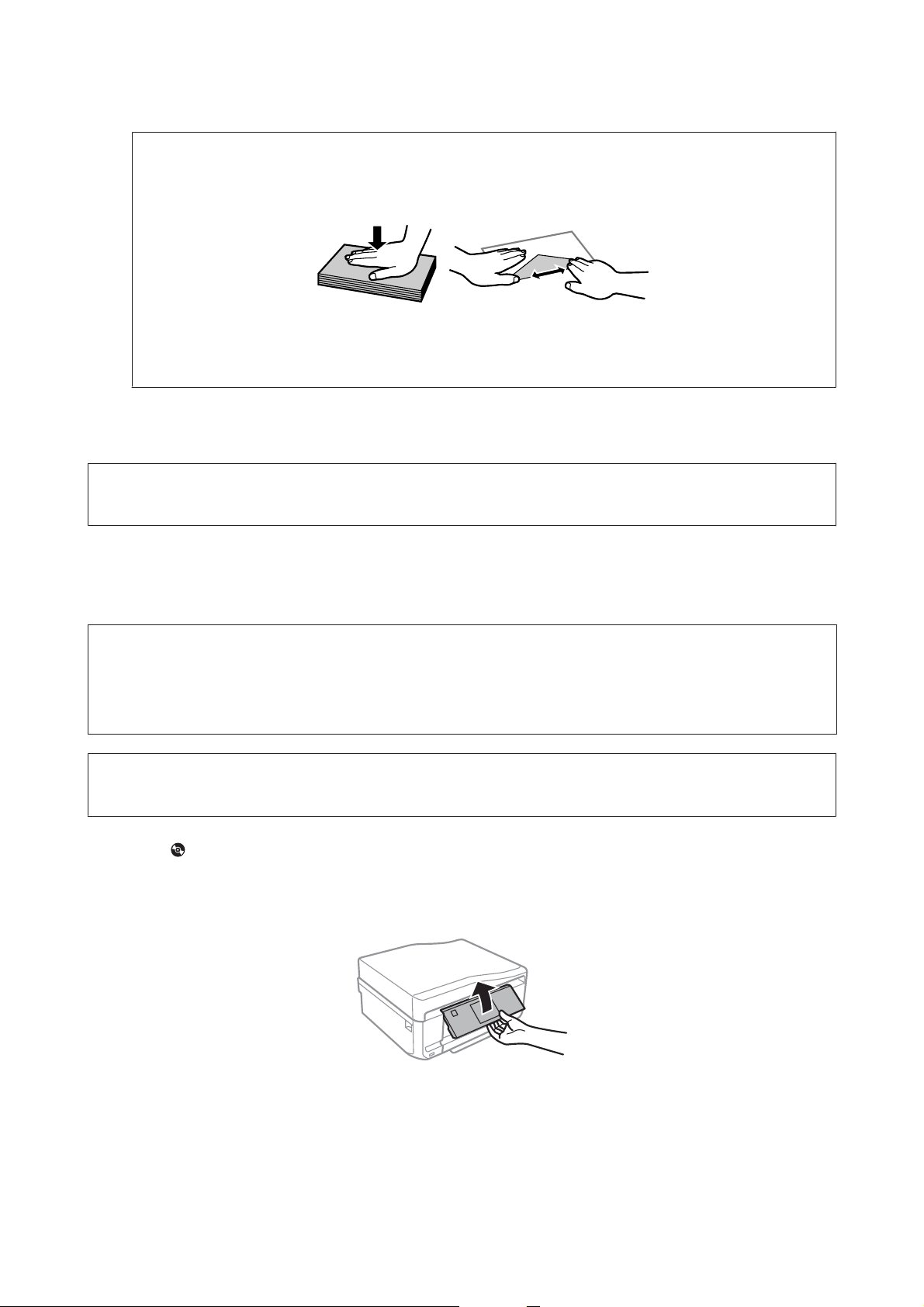
User’s Guide
Note:
❏ Do not use an envelope that is curled or folded.
❏ Flatten the envelope and the flaps before loading.
❏ Flatten the leading edge of the envelope before loading.
❏ Avoid using an envelope that is too thin, as it may curl during printing.
Press x.
E
Paper and Media Handling
Note:
The paper or envelope ejects automatically after a certain period of time.
Loading a CD/DVD
Important:
c
❏ Do not insert the CD/DVD tray while the product is operating. Otherwise, your product may be damaged or the
surface of the CD/DVD may become dirty or scratched.
❏ When ejecting/inserting the CD/DVD tray, make sure nothing is placed on the output tray.
Note:
You can also print on a Blu-ray Disc
Press on the control panel, and then select Load CD/DVD.
™
.
A
Raise the panel as far as it will go.
B
30
Page 31

User’s Guide
Note:
If the output tray has been ejected, close the tray and the front cover.
Remove the CD/DVD tray from the product.
C
Paper and Media Handling
Place a CD/DVD on the CD/DVD tray with the printable side face-up, and then insert the tray into the product.
D
Make sure that the u marks on the tray and the d marks on the product match, so that the line on the tray aligns
with the product.
Press Done on the LCD screen.
E
Note:
The CD/DVD tray ejects automatically after a certain period of time.
31
Page 32

User’s Guide
Paper and Media Handling
Removing a CD/DVD
Remove the CD/DVD tray from the product, and then remove your CD/DVD from the tray.
A
Caution:
!
Be careful not to scratch the surface of the CD/DVD when removing it.
Lower the control panel.
B
Insert the CD/DVD tray back into the slot on the bottom of the product.
C
Inserting a Memory Card
You can print photos in a memory card or save a scanned data in a memory card. The following memory cards are
supported.
SD, miniSD, microSD, SDHC, miniSDHC, microSDHC, SDXC, microSDXC, MultiMediaCard, MMCplus,
MMCmobile, MMCmicro, Memory Stick Duo, Memory Stick PRO Duo, Memory Stick PRO-HG Duo, Memory Stick
Micro, MagicGate Memory Stick Duo, CompactFlash, Microdrive
32
Page 33

User’s Guide
Paper and Media Handling
Important
c
The following memory cards require an adapter. Attach it before inserting the card into the slot, otherwise the card
may get stuck.
❏ miniSD, microSD, miniSDHC, microSDHC, microSDXC, MMCmicro
❏ MMCmobile
❏ Memory Stick Micro
Open the cover, and insert one card at a time.
A
Check the light stays on.
B
= on, = flashing
33
Page 34

User’s Guide
Paper and Media Handling
Important
c
❏ Do not try to force the card all the way into the slot. It should not be fully inserted.
❏ Do not remove the memory card while the light is flashing. The data in the memory card may be lost.
Note:
❏ If you have more than 999 images on your memory card, images are automatically divided into groups and the group
selection screen is displayed. Select the group that contains the image you want to print. Images are sorted by the date
they were taken.
❏ To select another group, select Print Photos on the Home menu. Next, select Options, Select Location, and then Select
Folder or Select Group.
Placing Originals
Automatic Document Feeder (ADF)
Note:
The Automatic Document Feeder is only available for XP-850.
You can load your original documents in the Automatic Document Feeder (ADF) to copy, scan, or fax multiple pages
quickly. The ADF can scan both sides of your documents. To do so, select the option in the copy setting menu.
You can use the following originals in the ADF.
Size A4/Letter/Legal
Type Plain paper
Weight
Capacity 30 sheets or 3 mm or less (A4, Letter)/10 sheets (Legal)
When you scan a 2-sided document using the ADF, legal size paper is not available.
Important:
c
To prevent paper jams, avoid the following documents. For these types, use the scanner glass.
64 g/m
2
to 95 g/m
2
❏ Documents held together with paper clips, staples, etc.
❏ Documents that have tape or paper stuck to them.
❏ Photos, OHPs, or thermal transfer paper.
❏ Paper that is torn, wrinkled, or has holes.
34
Page 35

User’s Guide
Paper and Media Handling
Tap the originals on a flat surface to even the edges.
A
Open the ADF input tray, and then slide out the output tray extension.
B
Slide the edge guide on the Automatic Document Feeder.
C
Insert the originals face-up and short edge first into the Automatic Document Feeder, and then slide the edge
D
guide until it is flush with the originals.
Note:
The ADF icon is displayed when originals are placed in the automatic document feeder.
35
Page 36

User’s Guide
Paper and Media Handling
Note:
❏ For A4, 2-up Copy layout, place the original as shown. Make sure the orientation of the original matches the Document
Orientation settings.
❏ When you use the copy function with the Automatic Document Feeder (ADF), the print settings are fixed at Reduce/
Enlarge - Actual Size, Paper Type - Plain Paper, and Paper Size - A4. The print is cropped if you copy an original larger
than A4.
Scanner glass
Open the document cover.
A
Place your original face-down on the scanner glass, and slide it to the front-right corner.
B
36
Page 37

User’s Guide
Paper and Media Handling
Note:
See the following sections if any problems occur with the scanning area or the scanning direction when using EPSON
Scan.
& “The edges of your original are not scanned” on page 159
& “Multiple documents are scanned into a single file” on page 159
Close the cover gently.
C
Note:
When there is a document in the Automatic Document Feeder (ADF) and on the scanner glass, priority is given to the
document in the Automatic Document Feeder (ADF).
Placing a CD
Place the CD face-down in the center.
Placing photos
Place photos 5 mm apart.
Note:
You can copy one photo or multiple photos of different sizes at the same time, as long as they are larger than 30 x 40 mm.
37
Page 38

User’s Guide
Paper and Media Handling
Placing a book
Place the first page, and then place the second page.
You can print two pages of a book on a single side of one sheet of paper. Select A4, Book/2-up or Book/2-Sided as the
layout and place the book.
Note:
Close the document cover to avoid direct light, such as fluorescent lights, when scanning. Otherwise, the light may affect the
scanning result.
38
Page 39

User’s Guide
Copying
Copying Documents
Basic copying
Follow the steps below to copy documents.
Load paper in the cassette 2.
A
& “Into the paper cassette” on page 24
Place original.
B
& “Placing Originals” on page 34
Copying
Enter Copy mode from the Home menu.
C
Press + or - to set the number of copies.
D
Set the color.
E
Press d to make the copy settings.
F
Select the appropriate copy settings such as paper size, paper type, and paper quality.
G
Note:
❏ You can preview the copy results before you start copying.
❏ You can make various layout copies such as 2-sided copy, 2-up copy, and so on. Change the 2-sided or layout
settings as necessary.
Press x to start copying.
H
2-Sided copying
With duplex copying, you can create double-sided or single-sided copies from double-sided or single-sided originals.
Follow the instructions below to perform duplex copying.
Load paper in the cassette 2.
A
& “Into the paper cassette” on page 24
Place original.
B
& “Placing Originals” on page 34
39
Page 40

User’s Guide
Enter Copy mode from the Home menu.
C
Press + or - to set the number of copies.
D
Set the color.
E
Press d to make the copy settings.
F
Select 2-Sided Copying.
G
Select the type of 2-sided copying.
H
Setting Description
Copying
1>1-Sided Normal copying.
1>2-Sided Two single-sided originals are printed onto each side of a single sheet of paper.
2>1-Sided* Each side of a double-sided original is printed onto one side of a single sheet of paper.
2>2-Sided* Each side of a double-sided original is printed onto each side of a single sheet of paper.
* Depending on the model, this function may not be available.
Make the appropriate settings for Document Orientation, Binding Direction, or Binding Margin.
I
Setting Description
Document Orientation Specifies the orientation of your originals.
Binding Direction* Specifies the binding direction of your originals.
Binding Margin Specifies the binding direction of your prints.
* Depending on the model, this function may not be available.
Note:
Depending on the settings for 2-Sided Copying and Layout, these menus may not be available.
Press x to start copying.
J
Layout copying
With the layout function, you can copy two single-sided originals onto a single page.
Load paper in the cassette 2.
A
& “Into the paper cassette” on page 24
40
Page 41

User’s Guide
Place original.
B
& “Placing Originals” on page 34
Enter Copy mode from the Home menu.
C
Press d to make the copy settings.
D
Select Layout.
E
Select A4, 2-up Copy.
F
Press x to start copying.
G
Copying
Copy Mode Menu List
Refer to the section below for the Copy mode menu list.
& “Copy Mode” on page 100
41
Page 42

User’s Guide
Printing
Printing
Basic Operation from the Control Panel
Printing photos from a memory card
Load photo paper in the paper cassette.
A
& “Into the paper cassette” on page 24
Insert a memory card.
B
& “Inserting a Memory Card” on page 32
Note:
You can also print photos from an external USB device.
Enter Print Photos mode from the Home menu.
C
Select a photo and press + or - to set the number of copies.
D
Note:
❏ You can crop and enlarge your photo. Press Edit and Crop/Zoom, and then make the settings.
❏ To select more photos, press y and repeat step 4.
❏ If you want to correct your images, press Edit and Photo Adjustments, and then make the settings. Scroll down
if necessary.
❏ If the screen display (for example, "-","+", or menus) disappears, touch the LCD screen.
Press Settings, and then make the print settings. Scroll down if necessary.
E
Press x to start printing.
F
Note
See the following sections for more information on other printing functions available from the control panel.
& “Print Photos Mode” on page 100
& “More Functions” on page 98
Printing photos from a digital camera
Load photo paper in the paper cassette.
A
& “Into the paper cassette” on page 24
42
Page 43

User’s Guide
Printing
Remove a memory card.
B
Enter Setup mode from the Home menu.
C
Enter External Device Setup. Scroll down if necessary.
D
Select Print Settings.
E
Make the appropriate print settings. Scroll down if necessary.
F
Connect the camera to the product with a USB cable, and then turn on the camera.
G
See your camera’s guide to print.
H
Compatibility PictBridge
File Format JPEG
Image Size
Note:
❏ Depending on the settings on this printer and the digital camera, some combinations of paper type, size, and layout may
not be supported.
❏ Some of the settings on your digital camera may not be reflected in the output.
Print photos mode menu list
Refer to the section below for the Print Photos mode menu list.
& “Print Photos Mode” on page 100
80 × 80 pixels to 9200 × 9200 pixels
43
Page 44

User’s Guide
Printing
Basic Operation from Your Computer
Printer driver and status monitor
The printer driver lets you choose from a wide variety of settings to get the best printing results. The status monitor and
the printer utilities help you check the product and keep it in top operating condition.
Note for Windows users:
❏ Your printer driver automatically finds and installs the latest version of the printer driver from Epson’s Web site. Click
the Software Update button in your printer driver’s Maintenance window, and then follow the on-screen instructions.
If the button does not appear in the Maintenance window, point at All Programs or Programs in the Windows Start
menu, and check in the EPSON folder.
❏ If you want to change the language of the driver, select the language you want to use from the Language setting in your
printer driver’s Maintenance window. Depending on the location, this function may not be available.
Accessing the printer driver for Windows
You can access the printer driver from most Windows applications, the Windows Start menu, or the taskbar.
To make settings that apply only to the application you are using, access the printer driver from that application.
To make settings that apply to all of your Windows applications, access the printer driver from the Start menu or the
taskbar.
Refer to the following sections to access the printer driver.
Note:
Screen shots of the printer driver windows in this User’s Guide are from Windows 7.
From Windows applications
Click Print or Print Setup on the File menu.
A
In the window that appears, click Printer, Setup, Options, Preferences, or Properties. (Depending on your
B
application, you may need to click one or a combination of these buttons.)
From the Start menu
❏ Windows 7:
Click the start button, select Devices and Printers. Then right-click the product and select Printing
preferences.
❏ Windows Vista:
Click the start button, select Control Panel, and then select Printer from the Hardware and Sound category.
Then select the product and then click Select printing preferences.
❏ Windows XP:
Click Start, Control Panel, (Printers and Other Hardware,) then Printers and Faxes. Select the product, then
click Printing Preferences on the File menu.
44
Page 45

User’s Guide
Printing
From the shortcut icon on the taskbar
Right-click the product icon on the taskbar, then select Printer Settings.
To add a shortcut icon to the Windows taskbar, first access the printer driver from the Start menu as described above.
Next, click the Maintenance tab, the Extended Settings button, and then the Monitoring Preferences button. In the
Monitoring Preferences window, select the Shortcut Icon check box.
Getting information through online help
In the printer driver window, try one of the following procedures.
❏ Right-click the item, then click Help.
❏ Click the
button at the top right of the window, then click the item (for Windows XP only).
Accessing the printer driver for Mac OS X
The table below describes how to access the printer driver dialog.
Dialog Box How to Access It
Page Setup
Print
Epson Printer Utility 4
Click Page Setup on the File menu of your application.
Note:
Depending on your application, the Page Setup menu may not appear in the File menu.
Click Print on the File menu of your application.
For Mac OS X 10.7, click System Preferences on the Apple menu and then click Print & Scan.
Select your product from the Printers list box, click Options & Supplies, Utility, and then click
Open Printer Utility.
For Mac OS X 10.6, click System Preferences on the Apple menu and then click Print & Fax. Select
your product from the Printers list box, click Options & Supplies, Utility, and then click Open
Printer Utility.
For Mac OS X 10.5, click System Preferences on the Apple menu and then click Print & Fax. Select
your product from the Printers list box, click Open Print Queue and then click Utility button.
Getting information through online help
Click the Help button in the Print dialog box.
Basic Printing
Note:
❏ The screen shots in this section may vary depending on the model.
❏ Before you print, load paper properly.
& “Loading Paper” on page 24
❏ Refer to the section below for the printable area.
& “Printable area” on page 166
❏ After completing the settings, print one test copy and examine the results before printing an entire job.
45
Page 46

User’s Guide
Basic product settings for Windows
Open the file you want to print.
A
Access the printer settings.
B
& “Accessing the printer driver for Windows” on page 44
Printing
Click the Main tab.
C
Select the appropriate Source setting.
D
& “Selecting Paper” on page 20
Select the appropriate Type setting.
E
& “Paper type settings from the printer driver” on page 23
Note:
Print quality is automatically adjusted for the selected paper type setting.
Select Borderless if you want to print borderless photos.
F
& “Selecting Paper” on page 20
If you want to control the amount of the image that extends beyond the edges of the paper, click the Page Layout
tab, select Auto Expand as the Enlargement Method, and then adjust the Expansion slider.
Select the appropriate Size setting. You can also define a custom paper size. For details, see the online help.
G
46
Page 47

User’s Guide
Printing
Select Portrait (tall) or Landscape (wide) to change the orientation of your printout.
H
Note:
Select Landscape when printing on envelopes.
Click OK to close the printer settings window.
I
Note:
To make changes to advanced settings, refer to the relevant section.
Print your file.
J
Basic product settings for Mac OS X
Note:
Screen shots of the printer driver windows in this section are from Mac OS X 10.7.
Open the file you want to print.
A
Access the Print dialog box.
B
& “Accessing the printer driver for Mac OS X” on page 45
47
Page 48

User’s Guide
Note:
If the simplified status monitor is displayed, click the Show Details button (for Mac OS X 10.7) or the d button (for
Mac OS X 10.6 or 10.5) to extend this dialog box.
Select the product you are using as the Printer setting.
C
Note:
Depending on your application, you may not be able to select some of the items in this dialog box. If so, click Page
Setup on the File menu of your application, and then make suitable settings.
Select the appropriate Paper Size setting.
D
Note:
Select XXX (Borderless) as the Paper Size if you want to print borderless photos.
& “Selecting Paper” on page 20
Printing
Select the appropriate Orientation setting.
E
Note:
Select landscape orientation when printing envelopes.
Select Print Settings from the pop-up menu.
F
48
Page 49

User’s Guide
Printing
Select the appropriate Paper Source setting.
G
Select the appropriate Media Type setting.
H
& “Paper type settings from the printer driver” on page 23
Select the appropriate Expansion setting during borderless printing to control the amount of the image that
I
extends beyond the edges of the paper.
Click Print to start printing.
J
Canceling Printing
If you need to cancel printing, follow the instructions in the appropriate section below.
Using the control panel
Press y to cancel a print job in progress.
For Windows
Note:
You cannot cancel a print job that has been completely sent to the product. In this case, cancel the print job by the product.
Using the progress meter
When you start printing, the progress meter appears on your computer screen.
Click the Cancel button to cancel printing.
Using EPSON Status Monitor 3
Access the EPSON Status Monitor 3.
A
& “For Windows” on page 136
Click the Print Queue button. The Windows Spooler appears.
B
Right click on the job you want to cancel and then select Cancel.
C
49
Page 50

User’s Guide
Printing
For Mac OS X
Follow the steps below to cancel a print job.
Click your product icon in the Dock.
A
In the Document Name list, select the document which is printing.
B
Click the Delete button to cancel the print job.
C
Other Options
Printing photos the easy way
Epson Easy Photo Print lets you lay out and print digital images on various types of paper. The step-by-step
instructions in the window let you preview the printed images and get the effects you want without having to make any
difficult settings.
Using the Quick Print function, you can perform one-click printing with the settings you make.
Starting Epson Easy Photo Print
For Windows
❏ Double-click the Epson Easy Photo Print icon on the desktop.
50
Page 51

User’s Guide
Printing
❏ For Windows 7 and Vista:
Click the start button, point to All Programs, click Epson Software, and then click Easy Photo Print.
For Windows XP:
Click Start, point to All Programs, point to Epson Software, then click Easy Photo Print.
For Mac OS X
Double-click the Applications fo lder on your Mac OS X h ard dri ve, then double-click in turn on the Epson Software
and Easy Photo Print folders and finally double-click the Easy Photo Print icon.
Printing on CD/DVD
Epson Print CD lets you create CD/DVD labels with text and images on your computer, then print the labels directly
onto 12-cm CDs and DVDs.
Note:
❏ Before you print, load the CD/DVD properly.
& “Loading a CD/DVD” on page 30
❏ Try to test print on a spare CD/DVD and check the printed surface after waiting for one full day, especially before
printing a large amount of CD/DVDs.
❏ You can also print on CD/DVDs from the control panel.
& “More Functions” on page 98
Notice for CD/DVD printing
❏ Print only on a circular CD/DVD.
❏ See the documentation provided with your CD/DVD for more information on handling the CD/DVD.
❏ Do not print on the CD/DVD before writing your data to it. If you do, fingerprints, dirt, or scratches on the surface
may cause errors while writing data.
❏ Store the CD/DVD tray in the bottom slot of the product. A warped or damaged CD/DVD tray may stop the
product from operating normally.
❏ If the tray is ejected or not fed correctly when you start a CD/DVD print job, make sure that you inserted the tray
properly.
& “Loading a CD/DVD” on page 30
❏ If the tray is ejected when you start a CD/DVD print job, the product is not ready. Wait until you see a message on
your computer screen asking you to insert the tray. Then reinsert the tray and press x.
❏ After you finish printing on a CD/DVD, remove the CD/DVD tray.
51
Page 52

User’s Guide
Printing
❏ Use only CD/DVD labelled as suitable for printing, for example “Printable on the label surface” or “Printable with
ink jet printers”.
❏ Depending on the CD/DVD type, smearing may occur depending on the level of color saturation.
❏ Moisture on the printable surface may cause smearing.
❏ If the CD/DVD tray or the internal transparent compartment are accidentally printed on, immediately wipe off
the ink.
❏ Reprinting on the same CD/DVD may not improve the print quality.
❏ If you select CD/DVD Premium Surface as the Media Type setting in the printer driver and use a high quality
CD/DVD, you can create high quality CD/DVD labels.
❏ Make s ure you l et CD s an d DVD s dry com plete ly ou t of direc t su nl ight b efor e us ing th em o r to uch ing the prin ted
surface.
❏ If the printed surface is sticky even after it has dried, the color saturation level may be too high. In that case, lower
the level of the color saturation in Epson Print CD.
❏ If the ink smears, adjust the color saturation using Epson Print CD.
❏ Set the printable area to fit the printable area of the CD/DVD.
❏ For details on the printable area, see the following section.
& “Printable area” on page 166
❏ Only one CD or DVD can be printed at a time. When the Copies setting is set to 2 or more, remove each CD or
DVD from the tray after it has been printed, and then place the next CD or DVD on the tray. Follow the on-screen
instructions.
Starting Epson Print CD
For Windows
❏ Double-click the Epson Print CD icon on the desktop.
❏ For Windows 7 and Vista:
Click the start button, point to All Programs, click Epson Software, and then click Print CD.
For Windows XP:
Click Start, point to All Programs, point to Epson Software, then click Print CD.
For Mac OS X
Double-click the Applications fo lder on your Mac OS X h ard dri ve, then double-click in turn on the Epson Software
and Print CD folders and finally double-click the Print CD icon.
Printing on a CD/DVD with a commercially available software package
When you print on a CD/DVD with a commercially available software package that supports CD/DVD printing, you
have to make the following settings.
52
Page 53

User’s Guide
Printing
Size
Orientation
Source (Windows)
Type
Tray type*
*1 Needs to be specified depending on the software.
*2 The name varies depending on the software.
1
A4
Portrait
CD/DVD
CD/DVD or CD/DVD Premium Surface
Epson Tray Type 2*
2
Product presets (for Windows only)
Printer driver presets make printing a snap. You can also create presets of your own.
Product settings for Windows
Access the printer settings.
A
& “Accessing the printer driver for Windows” on page 44
Select a Printing Presets in the Shortcuts tab. Product settings are automatically set to the values displayed in the
B
pop-up window.
2-sided printing
Use the printer driver to print on both sides of the paper.
For Windows users:
Four types of 2-sided printing are available: automatic standard, automatic folded booklet, manual standard and
manual folded booklet.
For Mac OS X users:
Mac OS X supports automatic standard 2-sided printing only.
2-sided printing is only available for the following papers and sizes.
Paper Size
Plain paper Legal*, Letter, A4, B5, A5*, A6*
53
Page 54

User’s Guide
Printing
Paper Size
Epson Bright White Ink Jet Paper A4
Epson Double-Sided Matte Paper A4
* Manual 2-sided printing only.
Note:
❏ This feature is not available for rear paper feeding.
❏ This feature may not be available at some settings.
❏ Manual 2-sided printing may not be available when the product is accessed over a network or is used as a shared
printer.
❏ If the ink runs low during automatic 2-sided printing, the product stops printing and the ink needs to be replaced. When
ink replacement is complete, the product starts printing again, but there may be some missing parts in your print. If this
happens, print again the page that has missing parts.
❏ The loading capacity differs during 2-sided printing.
& “Selecting Paper” on page 20
❏ Only use papers that are suitable for 2-sided printing. Otherwise, the printout quality may deteriorate.
❏ Depending on the paper and the amount of ink used to print text and images, ink may bleed through to the other side of
the paper.
❏ The surface of the paper may be smeared during 2-sided printing.
Note for Windows:
❏ Manual 2-sided printing is available only when EPSON Status Monitor 3 is enabled. To enable the status monitor,
access the printer driver and click the Maintenance tab followed by the Extended Settings button. In the Extended
Settings window, check the Enable EPSON Status Monitor 3 check box.
❏ When automatic 2-sided printing is performed, printing may be slow depending on the combination of options selected
for Select Document Type in the Print Density Adjustment window and for Paper & Quality Options in the Advanced
window.
Note for Mac OS X:
When automatic 2-sided printing is performed, printing may be slow depending on the combination of options selected for
Document Type in the Two-sided Printing Settings and for Print Quality in the Print Settings.
Product settings for Windows
Access the printer settings.
A
& “Accessing the printer driver for Windows” on page 44
Choose the desired 2-sided printing option in the Page Layout tab. To print folded booklets, select Folded
B
Booklet.
Note:
When using automatic printing, make sure Auto is selected.
54
Page 55

User’s Guide
Click Settings, and make the appropriate settings.
C
Check the other settings and print.
D
Note:
❏ When printing automatically, and if you are printing high-density data such as photos or graphs, we
recommend making the settings in the Print Density Adjustment window.
❏ The actual binding margin may be different from the specified settings depending on your application.
Experiment with a few sheets to examine actual results before printing the entire job.
❏ Manual 2-sided printing allows you to print the even-numbered pages first. When you print odd-numbered
pages, a blank sheet of paper is output at the end of the print job.
❏ When you are printing manually, make sure that the ink is completely dry before reloading the paper.
Product settings for Mac OS X
Printing
Access the Print dialog box.
A
& “Accessing the printer driver for Mac OS X” on page 45
Make the appropriate settings in the Two-sided Printing Settings pane.
B
Check the other settings and print.
C
Note:
If you are printing high-density data such as photos or graphs, we recommend adjusting Print Density and Increased
Ink Drying Time settings manually.
Fit to page printing
Lets you automatically enlarge or reduce the size of your document to fit the paper size selected in the printer driver.
Note:
This feature may not be available at some settings.
55
Page 56

User’s Guide
Printing
Product settings for Windows
Access the printer settings.
A
& “Accessing the printer driver for Windows” on page 44
Select Reduce/Enlarge Document and By Output Paper Size in the Page Layout tab, and then select the size of
B
the paper you are using from the drop-down list.
Check the other settings and print.
C
Product settings for Mac OS X
Access the Print dialog box.
A
& “Accessing the printer driver for Mac OS X” on page 45
Choose Scale to fit paper size for Destination Paper Size in the Paper Handling pane, and then select the size of
B
the paper you are using from the pop-up menu.
Check the other settings and print.
C
Pages per sheet printing
Lets you use the printer driver to print two or four pages on a single sheet of paper.
Note:
This feature may not be available at some settings.
Product settings for Windows
Access the printer settings.
A
& “Accessing the printer driver for Windows” on page 44
Select Multi-Page and then select the Pages per Sheet in the Page Layout tab.
B
56
Page 57

User’s Guide
Printing
Choose the desired number of pages and page order.
C
Check the other settings and print.
D
Product settings for Mac OS X
Access the Print dialog box.
A
& “Accessing the printer driver for Mac OS X” on page 45
Select the desired number of Pages per Sheet and the Layout Direction (page order) in the Layout pane.
B
Check the other settings and print.
C
Sharing the Product for Printing
Setup for Windows
These instructions tell you how to set up your product so other users on the network can share it.
First you will set up the product as a shared printer on the computer directly connected to it. Then you will add the
product to each network computer that will access it.
Note:
❏ These instructions are for small networks only. To share the product on a large network, consult your network
administrator.
❏ The screen shots in the following section are from Windows 7.
Setting up the product as a shared printer
Note:
❏ To set up the product as a shared printer in Windows 7 or Vista, you will need an account with administrator privileges
and the password if you log on as a standard user.
❏ To set up the product as a shared printer in Windows XP, you must log on to a Computer Administrator account.
Follow the steps below on the computer that is connected directly to the product:
Windows 7:
A
Click the start button, select Devices and Printers.
Windows Vista:
Click the start button, select Control Panel, and then select Printer from the Hardware and Sound category.
57
Page 58

User’s Guide
Printing
Windows XP:
Click Start and select Control Panel, and then select Printers and Faxes, from the Printers and Other
Hardware category.
Windows 7:
B
Right-click the icon for your product, click Printer properties, and then click Sharing. Then click the Change
Sharing Options button.
Windows Vista:
Right-click the icon for your product, and then click Sharing. Click the Change sharing options button and
then click Continue.
Windows XP:
Right-click the icon for your product, then click Sharing.
Select Share this printer, then type a Share name.
C
Note:
Do not use spaces or hyphens in the share name.
If you want to automatically download printer drivers for computers that are running different versions of
Windows, click Additional Drivers and select the environment and the operating systems of the other
computers. Click OK, then insert the product software disk.
Click OK or Close (if you installed additional drivers).
D
58
Page 59

User’s Guide
Printing
Adding the product to the other network computers
Follow these steps to add the product to each network computer that will access it.
Note:
Your product must be set up as a shared printer on the computer to which it is connected before you can access it from
another computer.
& “Setting up the product as a shared printer” on page 57
Windows 7:
A
Click the start button, select Devices and Printers.
Windows Vista:
Click the start button, select Control Panel, and then select Printer from the Hardware and Sound category.
Windows XP:
Click Start and select Control Panel, and then select Printers and Faxes, from the Printers and Other
Hardware category.
Windows 7 and Vista:
B
Click the Add a printer button.
Windows XP:
Click the Add a printer button. The Add Printer Wizard appears. Click the Next button.
Windows 7 and Vista:
C
Click Add a network, wireless or Bluetooth printer, and then click Next.
Windows XP:
Select A network printer, or a printer attached to another computer, then click Next.
Follow the on-screen instructions to select the product you want to use.
D
59
Page 60

User’s Guide
Printing
Note:
Depending on the operating system and the configuration of the computer to which the product is connected, the Add Printer
Wizard may prompt you to install the printer driver from the product software disk. Click the Have Disk button and follow
the on-screen instructions.
Setup for Mac OS X
To set up your product on a Mac OS X network, use the Printer Sharing setting. See your Macintosh documentation for
details.
60
Page 61

User’s Guide
Scanning
Let’s Try Scanning
Starting a Scan
Let’s scan a document to get used to the process.
Place your original on the scanner glass.
A
& “Placing Originals” on page 34
Start Epson Scan.
B
❏ Windows:
Double-click the Epson Scan icon on the desktop.
Scanning
❏ Mac OS X:
Select Applications > Epson Software > EPSON Scan.
Select Home Mode.
C
61
Page 62

User’s Guide
Select Text/Line Art as the Document Type setting.
D
Click Preview.
E
Scanning
F
Click Scan.
62
Page 63

User’s Guide
Click OK.
G
Scanning
Your scanned image is saved.
Image Adjustment Features
Epson Scan offers a variety of settings for improving color, sharpness, contrast, and other aspects affecting image
quality.
See the Help for more details on Epson Scan.
Histogram Provides a graphical interface for adjusting highlight, shadow, and gamma levels individually.
Tone Correction Provides a graphical interface for adjusting tone levels individually.
63
Page 64

User’s Guide
Scanning
Image Adjustment Adjusts brightness and contrast and the balance of red, green, and blue colors in the overall
image.
Color Palette Provides a graphical interface for adjusting mid-tone levels, such as skin tones, without affecting
the highlight and shadow areas of the image.
Unsharp Mask Sharpens the edges of image areas for an overall clearer image.
Descreening Removes rippled patterns (known as moiré) that can appear in subtly shaded image areas such as
skin tones.
Color Restoration Restores the colors in faded photos automatically.
64
Page 65

User’s Guide
Scanning
Backlight Correction Removes shadows from photos that have too much background light.
Dust Removal Removes dust marks from your originals automatically.
Text Enhancement Enhances text recognition when scanning text documents.
Auto Area Segmentation Makes Black&White images clearer and text recognition more accurate by separating the text
from the graphics.
Color Enhance Enhance a certain color. You can select from red, blue, or green.
Basic Scanning from the Control Panel
You can scan documents and send the scanned image from the product to a memory card or a connected computer.
65
Page 66

User’s Guide
Scanning
Note:
❏ If you want to scan your data to a memory card, insert a memory card first.
& “Inserting a Memory Card” on page 32
❏ If you want to use the Scan to Cloud service, double-click the shortcut icon
Connect guide.
Place your original(s).
A
& “Placing Originals” on page 34
Enter Scan mode from the Home menu.
B
Select a scan menu item.
C
& “Scan Mode” on page 101
If you select Scan to Memory Card, you can make scanning settings.
D
If you select Scan to PC, select your computer.
Press x to start scanning.
E
Your scanned image is saved.
on your desktop and check the Epson
Scan mode menu list
Refer to the section below for the Scan mode menu list.
& “Scan Mode” on page 101
Basic Scanning from Your Computer
Scanning in Full Auto Mode
Full Auto Mode lets you scan quickly and easily, without selecting any settings or previewing your image. This mode is
useful when you need to scan your originals at 100% size.
Note:
❏ This mode is not available when the Automatic Document Feeder is installed.
❏ See the Help for more details on Epson Scan.
Place your original(s).
A
Start Epson Scan.
B
& “Starting Epson Scan Driver” on page 82
66
Page 67

User’s Guide
Select Full Auto Mode from the Mode list.
C
Scanning
Note:
If the Show this dialog box before next scan check box is cleared, Epson Scan starts scanning immediately without
displaying this screen. To return to this screen, click Cancel in the Scanning dialog box during scanning.
67
Page 68

User’s Guide
Click Scan. Epson Scan starts scanning in Full Auto Mode.
D
Scanning
Epson Scan previews each image, detects what type of original it is, and selects the scan settings automatically.
Your scanned image is saved.
Scanning in Home Mode
Home Mode lets you customize some scanning settings and check the changes you have made in a preview image. This
mode is useful for basic scanning of photos and graphics.
Note:
❏ In Home Mode, you can only scan from the scanner glass.
❏ See the Help for more details on Epson Scan.
Place your original(s).
A
& “Scanner glass” on page 36
68
Page 69

User’s Guide
Start Epson Scan.
B
& “Starting Epson Scan Driver” on page 82
Select Home Mode from the Mode list.
C
Scanning
Select the Document Type setting.
D
Select the Image Type setting.
E
Click Preview.
F
& “Previewing and Adjusting the Scan Area” on page 74
Adjust the exposure, brightness, and other image quality settings.
G
Click Scan.
H
69
Page 70

User’s Guide
Scanning
In the File Save Settings window, select the Type setting and then click OK.
I
Note:
If the Show this dialog box before next scan check box is cleared, Epson Scan starts scanning immediately without
displaying the File Save Settings window.
Your scanned image is saved.
Scanning in Office Mode
Office Mode lets you quickly scan text documents without previewing your image.
Note:
See the Help for more details on Epson Scan.
Place your original(s).
A
& “Placing Originals” on page 34
Note for the Automatic Document Feeder (ADF):
Do not load paper above the line just under the d arrow mark on the ADF.
Start Epson Scan.
B
& “Starting Epson Scan Driver” on page 82
70
Page 71

User’s Guide
Select Office Mode from the Mode list.
C
Scanning
Select the Image Type setting.
D
Select the Document Source setting.
E
Select the size of your original as the Size setting.
F
Select an appropriate resolution for your original(s) as the Resolution setting.
G
Click Scan.
H
71
Page 72

User’s Guide
Scanning
In the File Save Settings window, select the Type setting and then click OK.
I
Note:
If the Show this dialog box before next scan check box is cleared, Epson Scan starts scanning immediately without
displaying the File Save Settings window.
Your scanned image is saved.
Scanning in Professional Mode
Professional Mode gives you total control of your scanning settings and lets you check the changes you have made in a
preview image. This mode is recommended for advanced users.
Note:
See the Help for more details on Epson Scan.
Place your original(s).
A
& “Placing Originals” on page 34
Start Epson Scan.
B
& “Starting Epson Scan Driver” on page 82
72
Page 73

User’s Guide
Select Professional Mode from the Mode list.
C
Scanning
Select the type of original(s) you are scanning as the Document Type setting.
D
Select the Document Source setting.
E
If you select Reflective as the Document Type setting, select Photo or Document as the Auto Exposure Type
F
setting.
73
Page 74

User’s Guide
Scanning
Select the Image Type setting.
G
Select an appropriate resolution for your original(s) as the Resolution setting.
H
Click Preview to preview your image(s). The Preview window opens and displays your image(s).
I
& “Previewing and Adjusting the Scan Area” on page 74
Note for the Automatic Document Feeder (ADF):
❏ The ADF loads your first document page, and then Epson Scan prescans it and displays it in the Preview
window. The ADF then ejects your first page.
Place your first document page on top of the rest of the pages, and then load the entire document into the ADF.
❏ Do not load paper above the line just under the d arrow mark on the ADF.
Select the size of the scanned image(s) as the Target Size setting if necessary. You can scan your images at their
J
original size, or you can reduce or enlarge their size by selecting Target Size.
Adjust the image quality if necessary.
K
& “Image Adjustment Features” on page 63
Note:
You can save the settings you make as a group of custom settings with a Name, and later apply these custom settings
when scanning. Your custom settings are also available in Epson Event Manager.
See the Help for more details on Epson Event Manager.
Click Scan.
L
In the File Save Settings window, select the Type setting and then click OK.
M
Note:
If the Show this dialog box before next scan check box is cleared, Epson Scan starts scanning immediately without
displaying the File Save Settings window.
Your scanned image is saved.
Previewing and Adjusting the Scan Area
Selecting a preview mode
Once you have selected your basic settings and resolution, you can preview your image and select or adjust the image
area in a Preview window. There are two types of preview.
❏ Normal preview displays your previewed image(s) in their entirety. You can select the scan area and make any
image quality adjustments manually.
❏ Thumbnail preview displays your previewed image(s) as thumbnail(s). Epson Scan automatically locates the
edges of your scan area, applies automatic exposure settings to the image(s), and rotates the image(s) if necessary.
74
Page 75

User’s Guide
Scanning
Note:
❏ Some of the settings that you change after previewing an image are reset if you change the preview mode.
❏ Depending on your document type and the Epson Scan mode you are using, you may not be able to change the preview
type.
❏ If you preview image(s) without the Preview dialog displayed, image(s) are displayed in the default preview mode. If you
preview with the Preview dialog displayed, image(s) are displayed in the preview mode that was displayed just before
previewing.
❏ To resize the Preview window, click and drag the corner of the Preview window.
❏ See the Help for more details on Epson Scan.
Creating a marquee
A marquee is a moving dotted line that appears on the edges of your preview image to indicate the scan area.
Do one of the following to draw a marquee.
❏ To draw the marquee manually, position the pointer in the area where you want to place the corner of your
marquee and click. Drag the cross-hairs over the image to the opposite corner of the desired scan area.
❏ To draw the marquee automatically, click the auto locate icon. You can only use this icon when you are
viewing a normal preview and you only have one document on the scanner glass.
❏ To draw the marquee at a specified size, type in a new width and height in the Document Size setting.
❏ For best results and image exposure, make sure all sides of the marquee are located inside the preview image. Do
not include any areas around the preview image in the marquee.
Adjusting a marquee
You can move the marquee and adjust its size. If you are viewing a normal preview, you can create multiple marquees
(up to 50) on each image to scan different image areas as separate scan files.
To move the marquee, position your cursor inside the marquee. The pointer becomes a hand. Click and
drag the marquee to the desired location.
75
Page 76

User’s Guide
Scanning
To resize the marquee, position your cursor over the edge or corner of the marquee.
The pointer becomes a straight or angled double-arrow. Click and drag the edge or corner to the desired
size.
To create additional marquees of the same size, click this icon.
To delete a marquee, click inside the marquee and click this icon.
To activate all marquees, click this icon.
Note:
❏ To restrict the movement of the marquee to vertical or horizontal only, hold down the Shift key as you move the
marquee.
❏ To restrict the size of the marquee to the current proportions, hold down the Shift key as you resize the marquee.
❏ If you draw multiple marquees, make sure you click All in the Preview window before you scan. Otherwise, only the area
inside the last marquee you drew will be scanned.
Various Types of Scanning
Scanning a Magazine
First of all, place your magazine and start Epson Scan.
& “Starting a Scan” on page 61
76
Page 77

User’s Guide
Scanning
Select Home Mode from the Mode list.
A
Select Magazine as the Document Type setting.
B
Click Preview.
C
Adjust the exposure, brightness, and other image quality settings.
D
See the Help for more details on Epson Scan.
Click Scan.
E
Select PDF as the Type setting, and then click OK.
F
Your scanned image is saved.
77
Page 78

User’s Guide
Scanning
Scanning Multiple Documents to a PDF File
First of all, place your document and start Epson Scan.
& “Starting a Scan” on page 61
Select Professional Mode from the Mode list.
A
Select the Document Source setting.
B
Click Preview.
C
Note for the Automatic Document Feeder (ADF):
❏ The document page ejected by the ADF has not been scanned yet. Reload the entire document into the ADF.
❏ Do not load paper above the line just under the d arrow mark on the ADF.
78
Page 79

User’s Guide
Scanning
Adjust the exposure, brightness, and other image quality settings.
D
See the Help for more details on Epson Scan.
Click Scan.
E
Select PDF as the Type setting, and then click OK.
F
Note:
If the Show Add Page dialog after scanning check box is cleared, Epson Scan automatically saves your document
without displaying the Add Page Confirmation window.
Epson Scan starts scanning your document.
G
If you want to scan more pages, click Add page.
H
Load the document and scan again, repeating as necessary for each page.
If you have finished scanning, go to step 9.
79
Page 80

User’s Guide
Click Edit page or Save File.
I
Edit page Select this button if you want to delete or reorder any of the pages. Then use the icons on the
Scanning
bottom of the Editing Page window to select, rotate, reorder, and delete pages.
See the Help for more details on Epson Scan.
Click OK when you are finished editing your pages.
Save File Select this button when you are finished.
The pages are saved in one PDF file.
80
Page 81

User’s Guide
Scanning
Scanning a Photo
First of all, place your photo on the scanner glass and start Epson Scan.
& “Starting a Scan” on page 61
Select Home Mode from the Mode list.
A
Select Photograph as the Document Type setting.
B
Click Preview.
C
Adjust the exposure, brightness, and other image quality settings.
D
See the Help for more details on Epson Scan.
81
Page 82

User’s Guide
Click Scan.
E
Scanning
Select JPEG as the Type setting, and then click OK.
F
Your scanned image is saved.
Software Information
Starting Epson Scan Driver
This software lets you control all aspects of scanning. You can use this as a standalone scanning program or use it with
another TWAIN-compliant scanning program.
How to start
❏ Windows:
Double-click the EPSON Scan icon on the desktop.
Or, select the start button icon or Start > All Programs or Programs > EPSON > EPSON Scan > EPSON
Scan.
❏ Mac OS X:
Select Applications > Epson Software > EPSON Scan.
How to access the help
Click the Help button on the Epson Scan driver.
82
Page 83

User’s Guide
Scanning
Starting Other Scanning Software
Note:
Some scanning software may not be included in some countries.
Epson Event Manager
This lets you assign any of the product buttons to open a scanning program. You can also save frequently used
scanning settings, which can really speed up your scanning projects.
How to start
❏ Windows:
Select the start button or Start > All Programs or Programs> Epson Software > Event Manager.
❏ Mac OS X:
Select Applications > Epson Software, and then double-click the Launch Event Manager icon.
How to access the help
❏ Windows:
Click the
❏ Mac OS X:
Click menu > Help > Epson Event Manager Help.
icon in the upper right corner of the screen.
ABBYY FineReader
This software lets you scan a document and convert the text into data that you can edit with a word processing
program.
OCR software cannot recognize, or has difficulty recognizing, the following types of documents or text.
❏ Handwritten characters
❏ Items that have been copied from other copies
❏ Faxes
❏ Text with tightly spaced characters or line pitch
❏ Text that is in tables or underlined
❏ Cursive or italic fonts, and font sizes less than 8 points
❏ Folded or wrinkled documents
See the ABBYY FineReader help for more details.
How to start
❏ Windows:
Select the start button or Start > All Programs or Programs > ABBYY FineReader folder > ABBYY
FineReader.
83
Page 84

User’s Guide
Scanning
❏ Mac OS X:
Select Applications, and then double-click ABBYY FineReader.
Presto! PageManager
This software lets you scan, manage, and share your photos or documents.
How to start
❏ Windows:
Select the start button or Start > All Programs or Programs > Presto! PageManager folder > Presto!
PageManager.
❏ Mac OS X:
Select Application > Presto! PageManager, and then double-click the Presto! PageManager icon.
84
Page 85

User’s Guide
Faxing
Faxing
Note:
The Fax function is only available for XP-850.
Introducing FAX Utility
FAX Utility is a software capable of transmitting data such as documents, drawings, and tables created using a word
processing or spreadsheet application directly by fax, without printing. Use the following procedure to run the utility.
Windows
Click the start button (Windows 7 and Vista) or click Start (Windows XP), point to All Programs, select Epson
Software, and then click FAX Utility.
Mac OS X
Click System Preference, click Print & Fax or Print & Scan, and then select FAX (your product) from Printer. Then
click as follows;
Mac OS X 10.6.x, 10.7.x: Option & Supplies - Utility - Open Printer Utility
Mac OS X 10.5.x: Open Print Queue - Utility
Note:
For more details, see the online help for FAX Utility.
Connecting to a Phone Line
About a phone cable
Use a phone cable with the following interface specification.
❏ RJ-11 Phone Line
❏ RJ-11 Telephone set connection
Depending on the area, a phone cable may be included with the product. If so, use that cable.
85
Page 86

User’s Guide
Faxing
Using the phone line for fax only
Connect a phone cable leading from a telephone wall jack to the LINE port.
A
Make sure Auto Answer is set to On.
B
& “Setting up to receive faxes automatically” on page 94
Important:
c
If you do not connect an external telephone to the product, make sure you turn on auto answer. Otherwise, you cannot
receive faxes.
Sharing line with phone device
Connect a phone cable leading from a telephone wall jack to the LINE port.
A
Remove the cap.
B
86
Page 87

User’s Guide
Faxing
Connect a phone or answering machine to the EXT. port.
C
Note:
❏ See the following for other connection methods.
❏ For details, see the documentation that came with your devices.
Connecting to DSL
a Telephone wall jack
bSplitter
cDSL modem
Connecting to ISDN (one phone number)
dISDN wall jack
e Terminal adapter or ISDN router
87
Page 88

User’s Guide
Faxing
Connecting to ISDN (two phone numbers)
dISDN wall jack
e Terminal adapter or ISDN router
Checking the fax connection
You can check whether the product is ready to send or receive faxes.
Load A4-size plain paper in the cassette.
A
& “Loading Paper” on page 24
Enter Setup mode from the Home menu.
B
Select Fax Settings.
C
Select Check Fax Connection.
D
Press x to print the report.
E
Note:
If an errors are reported, try the solutions in the report.
Notices when the power is turned off
When the product is turned off, the following data stored in the product’s temporary memory is erased.
❏ Received fax data
❏ Fax data scheduled to be sent later
❏ Fax data being transmitted automatically
Also, when the power is left off for an extended period of time, the clock may be reset. Check the clock when you turn
the power back on.
88
Page 89

User’s Guide
Faxing
If the product is turned off due to a power failure, it automatically restarts and beeps when the power is restored. If you
have set to receive faxes automatically (Auto Answer - On), the setting is also restored. Depending on the
circumstances before the power failure, it may not restart.
Setting Up Fax Features
Setting up speed dial entries
You can create a speed dial list allowing you to select fax recipient numbers quickly when faxing. Up to 60 combined
speed dial and group dial entries can be registered.
Enter Fax mode from the Home menu.
A
Press Contacts.
B
Select Add/Edit Contacts.
C
Select Speed Dial Setup. You see the available speed dial entry numbers.
D
Select the speed dial entry number that you want to register. You can register up to 60 entries.
E
Enter a phone number. You can enter up to 64 digits.
F
Note:
A hyphen ("-") causes a slight pause when dialing. Only include it in phone numbers when a pause is necessary.
Spaces entered between numbers are ignored when dialing.
Select Done.
G
Enter a name to identify the speed dial entry. You can enter up to 30 characters.
H
Select Done to register the name.
I
Setting up group dial entries
You can add speed dial entries to a group, allowing you to send a fax to multiple recipients at the same time. Up to 60
combined speed dial and group dial entries can be entered.
Enter Fax mode from the Home menu.
A
Select Contacts.
B
89
Page 90

User’s Guide
Faxing
Select Edit Contacts.
C
Select Group Dial Setup. You see the available group dial entry numbers.
D
Select the group dial entry number that you want to register.
E
Enter a name to identify the group dial entry. You can enter up to 30 characters.
F
Select Done to register the name.
G
Select the speed dial entry number that you want to register in the group dial list.
H
Repeat step 8 to add other speed dial entries to the group dial list. You can register up to 30 speed dial entries in a
I
group dial.
Select Done to finish creating a group dial list.
J
Creating header information
You can create a fax header by adding information such as your phone number or name.
Note:
Make sure you have set the time correctly.
& “Setting/Changing Time and Region” on page 123
Enter Setup mode from the Home menu.
A
Select Fax Settings.
B
Select Communication.
C
Select Header.
D
Select Fax Header.
E
Enter the header information. You can enter up to 40 characters.
F
Select Done.
G
90
Page 91

User’s Guide
Select Your Phone Number.
H
Enter your phone number. You can enter up to 20 digits.
I
Note:
Press the # button to enter a plus sign (+) which represents the international call prefix. Note that the asterisk (*) is
unavailable.
Select Done to register the header information.
J
Sending Faxes
Faxing
Sending faxes by entering a number
Place your original in the Automatic Document Feeder or on the scanner glass.
A
& “Placing Originals” on page 34
Enter Fax mode from the Home menu.
B
Touch the Enter Fax Number area on the LCD screen.
C
Enter the fax number, and then select Done. You can enter up to 64 digits.
D
Note:
❏ To display the last fax number you used, press Redial.
❏ Make sure you have entered the header information. Some fax machines automatically reject incoming faxes
that do not include header information.
Press d, select Color or B&W, and then change the other settings if necessary.
E
Press x to start sending.
F
Note:
If the fax number is busy or there is some problem, this product redials after one minute. Press Redial to redial immediately.
Sending faxes using speed dial/group dial
Follow the instructions below to send faxes using speed dial/group dial.
91
Page 92

User’s Guide
Faxing
Note:
When using group dial, you can only send B&W faxes.
Place your original in the Automatic Document Feeder or on the scanner glass.
A
& “Placing Originals” on page 34
Enter Fax mode from the Home menu.
B
Press Contacts.
C
Select the entry number to send.
D
Press d, select Color or B&W, and then change the other settings if necessary.
E
Note:
To scan and fax both sides of your original, load the original in the ADF, and then select 2-Sided Faxing - On.
Press x to start sending.
F
Sending faxes by broadcasting
Broadcast allows you to easily send the same fax to multiple numbers (up to 30) using speed dial/group dial, or by
entering the fax numbers. Follow the instructions below to send faxes by broadcasting.
Note:
You can only send B&W faxes.
Place your original in the Automatic Document Feeder or on the scanner glass.
A
& “Placing Originals” on page 34
Enter Fax mode from the Home menu.
B
Select Advanced Options.
C
Select Broadcast Fax.
D
Note:
To select recipients from a speed or group dial list, go to step 8.
Select Add New.
E
92
Page 93

User’s Guide
Select Enter Fax Number.
F
Enter a fax number, and then select Done.
G
Note:
❏ To add another number, repeat steps 5 through 7.
❏ If you do not need to add recipients from the speed dial/group dial lists, select Done, and then go to step 13.
Select Add New.
H
Select Select from Contacts.
I
Select the entry number.
J
Faxing
Select Done.
K
Select Done.
L
Press x to start sending.
M
Sending a fax at a specified time
Follow the instructions below to send a fax at a specified time.
Note:
❏ Make sure you have set the time correctly.
& “Setting/Changing Time and Region” on page 123
❏ You can only send B&W faxes.
Place your original in the Automatic Document Feeder or on the scanner glass.
A
& “Placing Originals” on page 34
Enter Fax mode from the Home menu.
B
Enter a fax number. You can also use redial, speed dial, or group dial lists to select fax numbers.
C
Select Advanced Options.
D
Select Send Fax Later.
E
93
Page 94

User’s Guide
Faxing
Select On.
F
Set the time that you want to send the fax, and then select Done.
G
Press x to start scanning. The scanned image is sent at the specified time.
H
Note:
If you need to cancel faxing at the time you specified, press y.
Sending a fax from a connected phone
If the recipient has the same number for both phone and fax, you can send a fax after talking over the phone without
hanging up.
Place your original in the Automatic Document Feeder or on the scanner glass.
A
& “Placing Originals” on page 34
Dial a number from the phone connected to the product.
B
Select Send on the control panel of the product.
C
Press x to send fax.
D
Hang up the phone.
E
Receiving Faxes
Setting up to receive faxes automatically
Follow the steps below to make settings to receive faxes automatically.
94
Page 95

User’s Guide
Faxing
Load A4-size plain paper in the cassette.
A
& “Loading Paper” on page 24
Make sure Auto Answer is set to On.
B
Setup > Fax Settings > Receive Settings > Auto Answer > On
Note:
❏ When an answering machine is connected directly to this product, make sure you set Rings to Answer correctly
using the following procedure.
❏ Depending on the region, Rings to Answer may be unavailable.
Enter Setup mode from the Home menu.
C
Select Fax Settings.
D
Select Communication.
E
Select Rings to Answer.
F
Press + or - to select the number of rings, and then select Done.
G
Important:
c
Select more rings than needed for the answering machine to pick up. If it is set to pick up on the fourth ring, set the
product to pick up on the fifth ring or later. Otherwise the answering machine cannot receive voice calls.
Note:
When you receive a call and the other party is a fax, the product receives the fax automatically even if the answering machine
picks up the call. If you pick up the phone, wait until the LCD screen displays a message saying that a connection has been
made before you hang up. If the other party is a caller, the phone can be used as normal or a message can be left on the
answering machine.
Receiving faxes manually
If your phone is connected to the product, and Auto Answer mode has been set to Off, you can receive fax data after the
connection is made.
Load A4-size plain paper in the cassette.
A
& “Loading Paper” on page 24
95
Page 96

User’s Guide
Faxing
When the telephone rings, lift the phone connected to the product.
B
When you hear a fax tone, select Receive.
C
Press x to receive the fax, and then put the phone back on the hook.
D
Press x to print your faxes.
E
Receive a fax by polling
This allows you to receive a fax from the fax information service you have called.
Follow the instructions below to receive a fax by polling.
Load A4-size plain paper in the cassette.
A
& “Loading Paper” on page 24
Enter Fax mode from the Home menu.
B
Select Advanced Options.
C
Select Polling, and then select On.
D
Enter the fax number.
E
Press x to receive the fax.
F
Press x to print the received fax.
G
Printing Reports
Follow the instructions below to print a fax report.
Load A4-size plain paper in the cassette.
A
& “Loading Paper” on page 24
96
Page 97

User’s Guide
Enter Fax mode from the Home menu.
B
Select Advanced Options.
C
Select Fax Report.
D
Select the item you want to print.
E
Note:
Only Fax Log can be viewed on the screen.
Press x to print the report you selected.
F
Faxing
Fax Mode Menu List
Refer to the section below for the Fax mode menu list.
& “Fax Mode” on page 102
97
Page 98

User’s Guide
More Functions
More Functions
More Functions provides you with many special menus that make printing easy and fun! For more details, select More
Functions, select each menu, and then follow the instructions on the LCD screen.
Menu Functions
Copy/Restore Photos
Photo Layout Sheet
Greeting Card
You can make faithful copies of your originals.
If your original photo is faded, you can restore
color to bring it back to life.
You can print your photos on a memory card in
various layouts.
You can create custom cards with handwritten
messages by using an A4 template. First print a
template, write your message, and then scan
the template to print your cards.
Copy to CD/DVD
Print on CD/DVD
You can copy your photo or CD/DVD label onto
a CD/DVD label. The image is automatically
cropped and resized to fit the CD/DVD label.
You can create CD/DVD labels from photos on
a memory card without using a computer.
98
Page 99

User’s Guide
More Functions
Menu Functions
Print Ruled Papers
Coloring Book*
* Only use the Coloring Book function for drawings and pictures that you created yourself. When using copyrighted materials, make
sure you stay within the range of laws governing printing for personal use.
You can print ruled paper or graph paper with
or without a photo set as the background.
You can create a coloring sheet from your
photos or line drawings.
99
Page 100

User’s Guide
Menu List of Control Panel
Menu List of Control Panel
You can use this product as a printer, copier, scanner, and fax. When using one of these functions, except the printer
function, select your desired function by pressing the corresponding Mode button on the control panel. Each mode’s
main screen appears as you select the mode.
Copy Mode
Note:
Depending on the model, some functions may not be available.
Menu Setting and Options
2-Sided Copying 1>1-Sided, 2>2-Sided, 1>2-Sided, 2>1-Sided
Layout With Border, Borderless*, A4, 2-up Copy, A4, Book/2-up, Book/2-Sided
Reduce/Enlarge Custom Size, Actual Size, Auto Fit Page, 10x15cm->A4, A4->10x15cm,
13x18->10x15, 10x15->13x18, A5->A4, A4->A5
Paper Size A4, A5, 10x15cm(4x6 in), 13x18cm(5x7 in)
Paper Type Plain Paper, Matte, Prem. Glossy, Ultra Glossy, Glossy, Photo Paper
Paper Source Cassette 1, Cassette 2
Document Type Text, Text & Image, Photo
Quality Draft, Standard Quality, Best
Document Orientation Portrait, Landscape
Binding Direction Left, Top
Binding Margin Left, Top
Expansion Standard, Medium, Minimum
Dry Time Standard, Long, Longer
Clear All Settings
* Your image is slightly enlarged and cropped to fill the sheet of paper. Print quality may decline in the top and bottom areas of the
printout, or the area may be smeared when printing.
Print Photos Mode
Note:
Depending on the model, some functions may not be available.
100
