Page 1
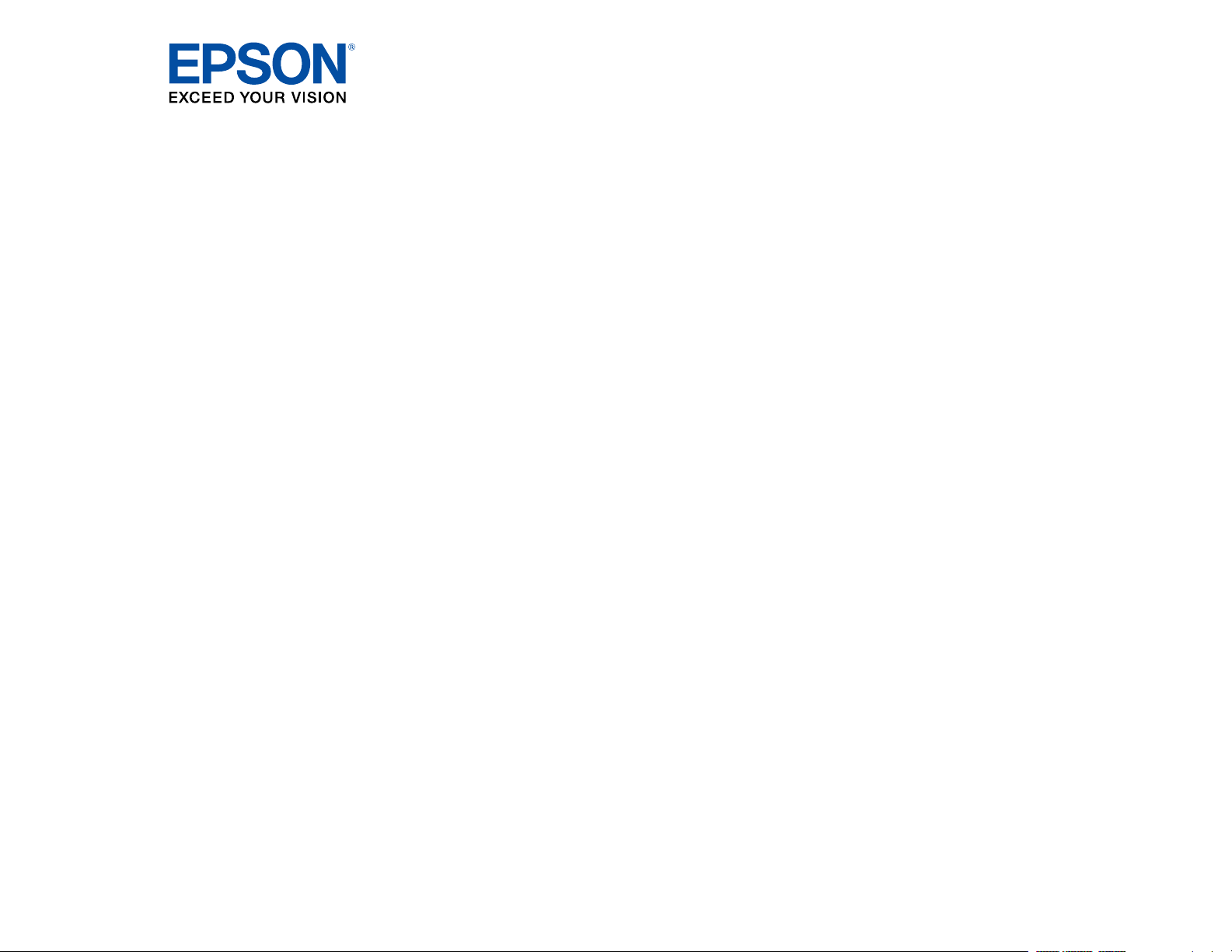
XP-7100 User's Guide
Page 2
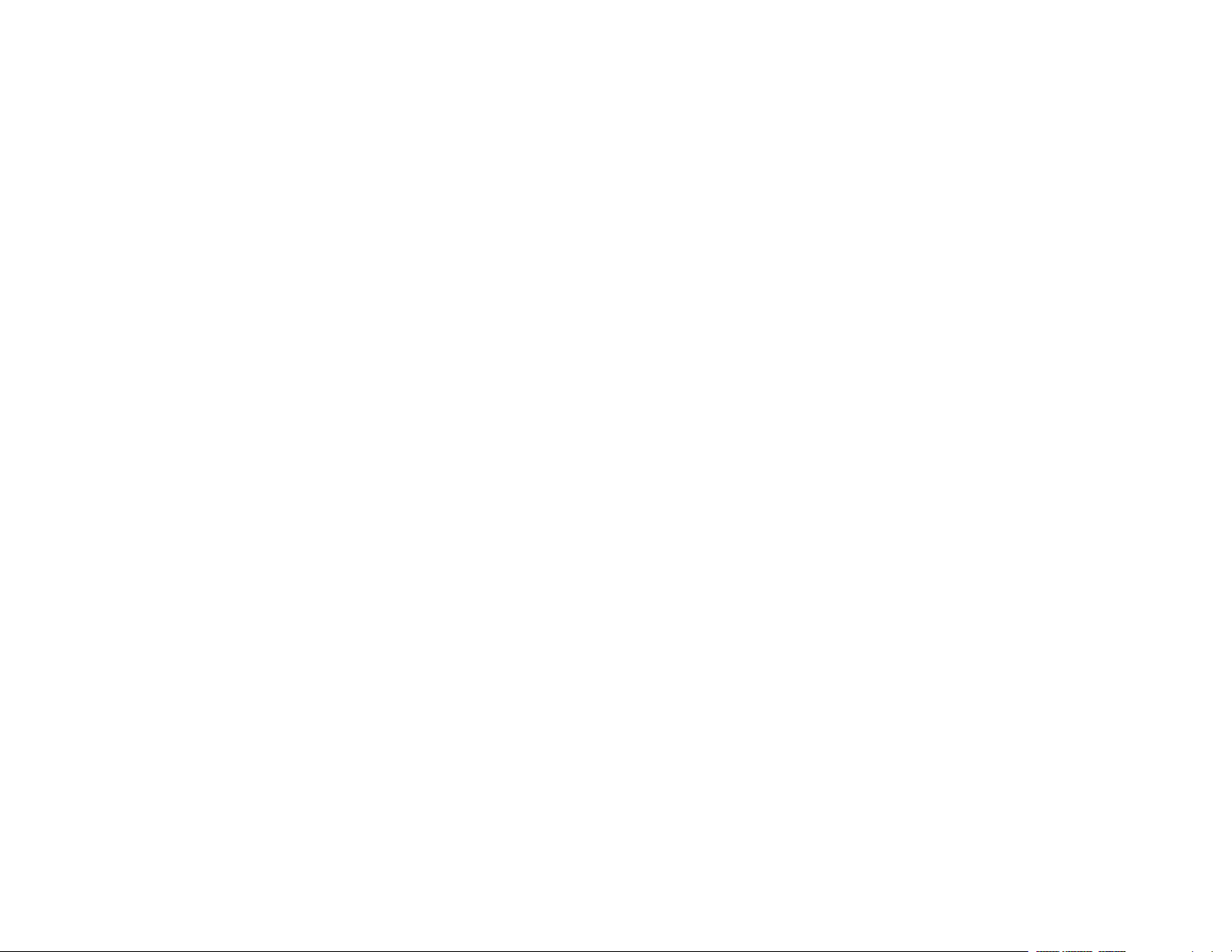
Page 3
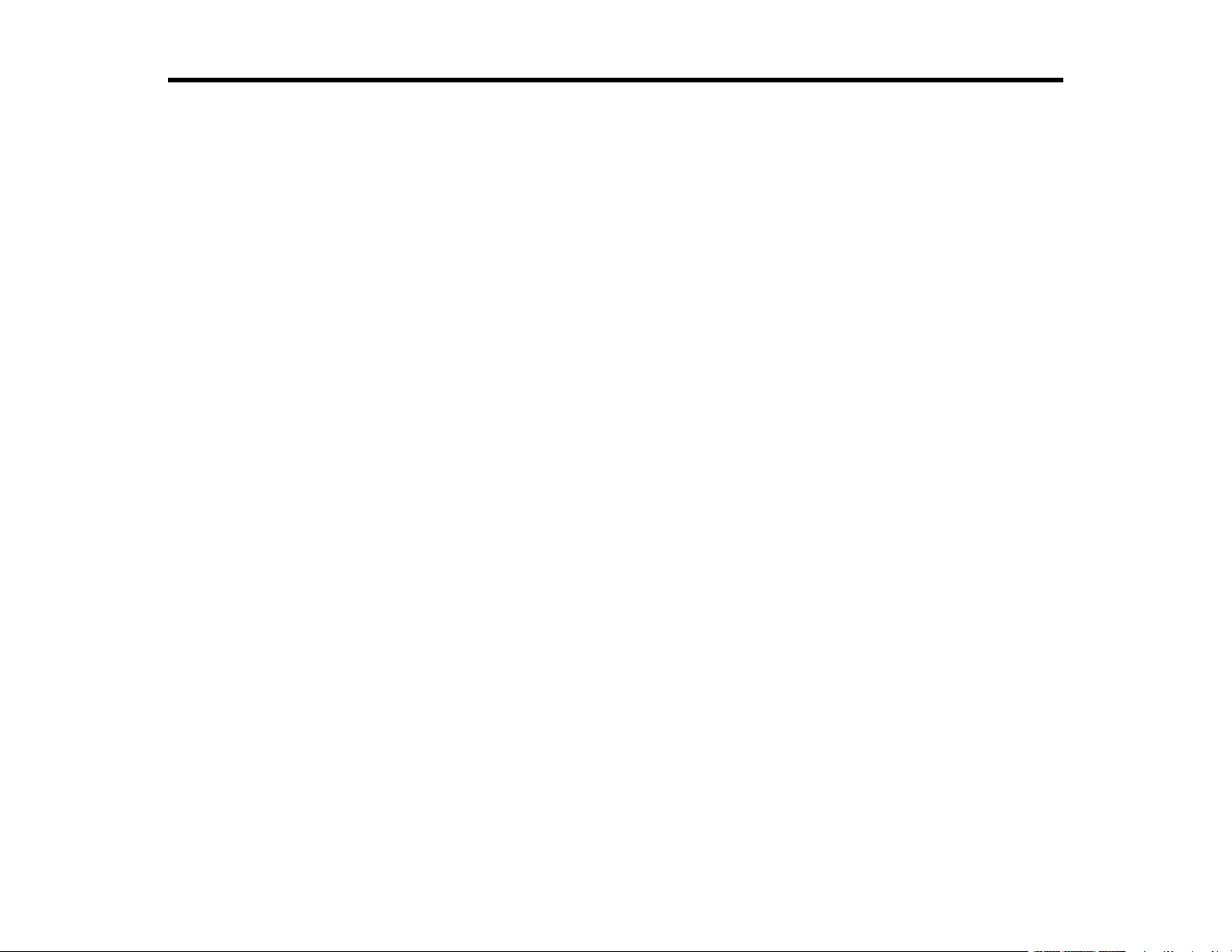
Contents
XP-7100 User's Guide................................................................................................................................ 13
Product Basics .......................................................................................................................................... 14
Using the Control Panel ..................................................................................................................... 14
Adjusting Control Panel Position ................................................................................................... 15
Control Panel Buttons and Lights .................................................................................................. 15
The LCD Screen ....................................................................................................................... 16
Status Icon Information ............................................................................................................. 16
Entering Characters on the LCD Screen................................................................................... 17
Viewing Animations................................................................................................................... 19
Changing LCD Screen Language.................................................................................................. 21
Adjusting Control Panel Sounds.................................................................................................... 22
Adjusting the Screen Brightness.................................................................................................... 23
Turning Off Auto Selection Mode................................................................................................... 24
Product Parts Locations ..................................................................................................................... 24
Product Parts - Top and Bottom .................................................................................................... 25
Product Parts - Front ..................................................................................................................... 26
Product Parts - Inside .................................................................................................................... 28
Product Parts - Back...................................................................................................................... 30
Using Power Saving Settings ............................................................................................................. 31
Changing the Sleep Timer Settings ............................................................................................... 31
Changing the Power Off Timer Settings ........................................................................................ 31
Epson Connect Solutions for Smartphones, Tablets, and More ......................................................... 32
Setting Up Epson Connect Services.............................................................................................. 33
Using Epson Email Print ............................................................................................................... 34
Using the Epson iPrint Mobile App ................................................................................................ 34
Using Epson Remote Print ........................................................................................................... 35
Using Epson Scan to Cloud........................................................................................................... 35
Using AirPrint .................................................................................................................................... 36
Using Google Cloud Print................................................................................................................... 37
Setting Up Google Cloud Print on a Chromebook ......................................................................... 38
3
Page 4
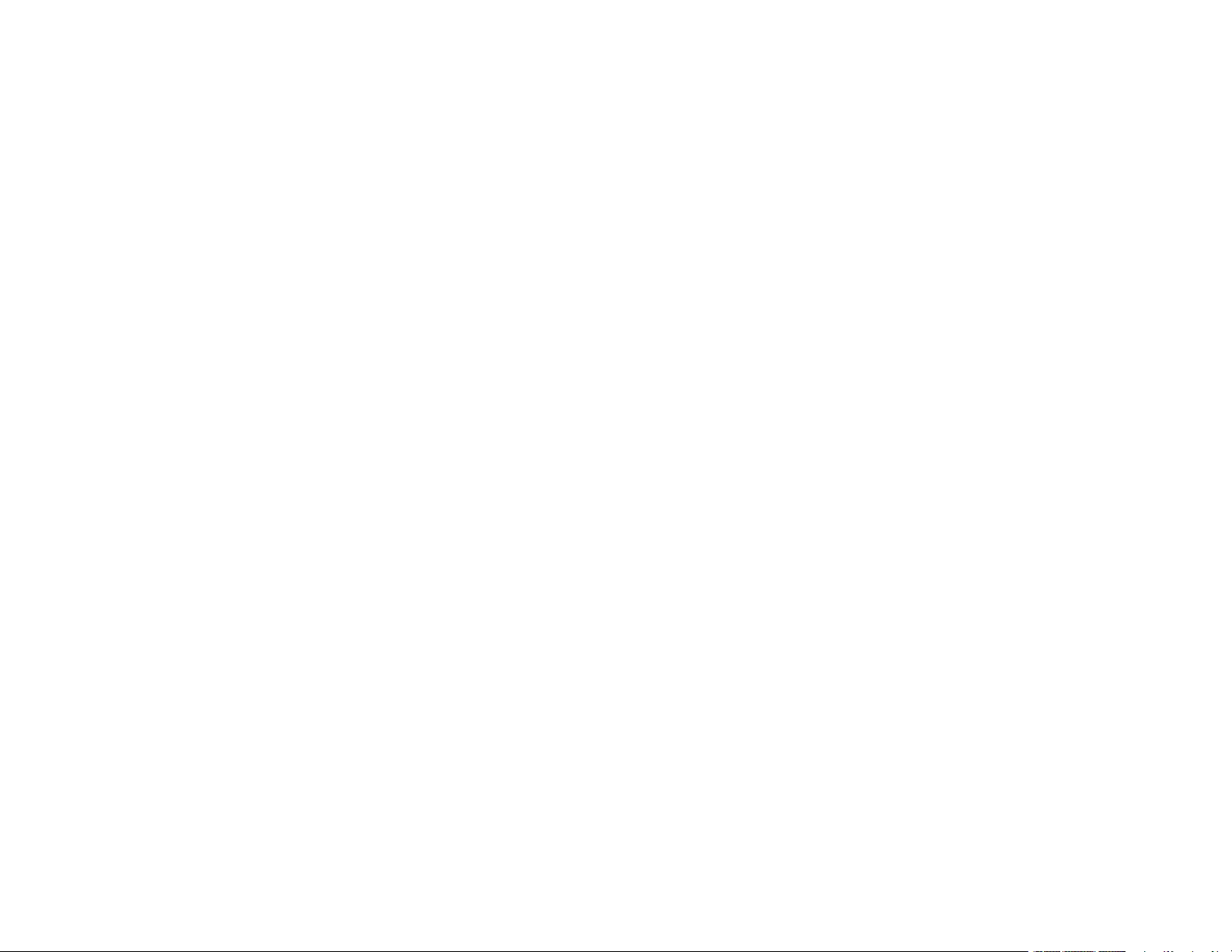
Android Printing Using the Epson Print Enabler ................................................................................ 39
Using Fire OS Printing ....................................................................................................................... 39
Using Windows 10 Mobile Printing .................................................................................................... 40
Using Epson Print and Scan App with Windows Tablets ................................................................... 40
Using the Mopria Print Service .......................................................................................................... 41
Wi-Fi or Wired Networking........................................................................................................................ 42
Network Security Recommendations ................................................................................................. 42
Wi-Fi Infrastructure Mode Setup......................................................................................................... 43
Selecting Wireless Network Settings from the Control Panel ........................................................ 44
Wi-Fi Direct Mode Setup .................................................................................................................... 46
Enabling Wi-Fi Direct Mode........................................................................................................... 47
Wi-Fi Protected Setup (WPS)............................................................................................................. 48
Using WPS to Connect to a Network ............................................................................................. 48
Printing a Network Status Sheet......................................................................................................... 49
Changing or Updating Network Connections ..................................................................................... 50
Accessing the Web Config Utility................................................................................................... 50
Changing a USB Connection to a Wi-Fi Connection...................................................................... 51
Changing a Wi-Fi Connection to a Wired Network Connection...................................................... 51
Connecting to a New Wi-Fi Router ................................................................................................ 52
Disabling Wi-Fi Features ............................................................................................................... 52
Loading Paper ........................................................................................................................................... 54
Loading Paper in Cassette 1 (Upper Cassette) .................................................................................. 54
Loading Paper in Cassette 2 (Lower Cassette) .................................................................................. 60
Loading Paper in the Rear Paper Feed Slot ....................................................................................... 66
Selecting the Paper Settings for Each Source - Control Panel ........................................................... 70
Turning Off the Paper Setting Alert..................................................................................................... 71
Paper Loading Capacity..................................................................................................................... 72
Double-sided Printing Capacity.......................................................................................................... 74
Compatible Epson Papers.................................................................................................................. 75
Borderless Paper Type Compatibility ................................................................................................. 77
Paper or Media Type Settings - Control Panel ................................................................................... 78
Paper or Media Type Settings - Printer Software ............................................................................... 79
4
Page 5
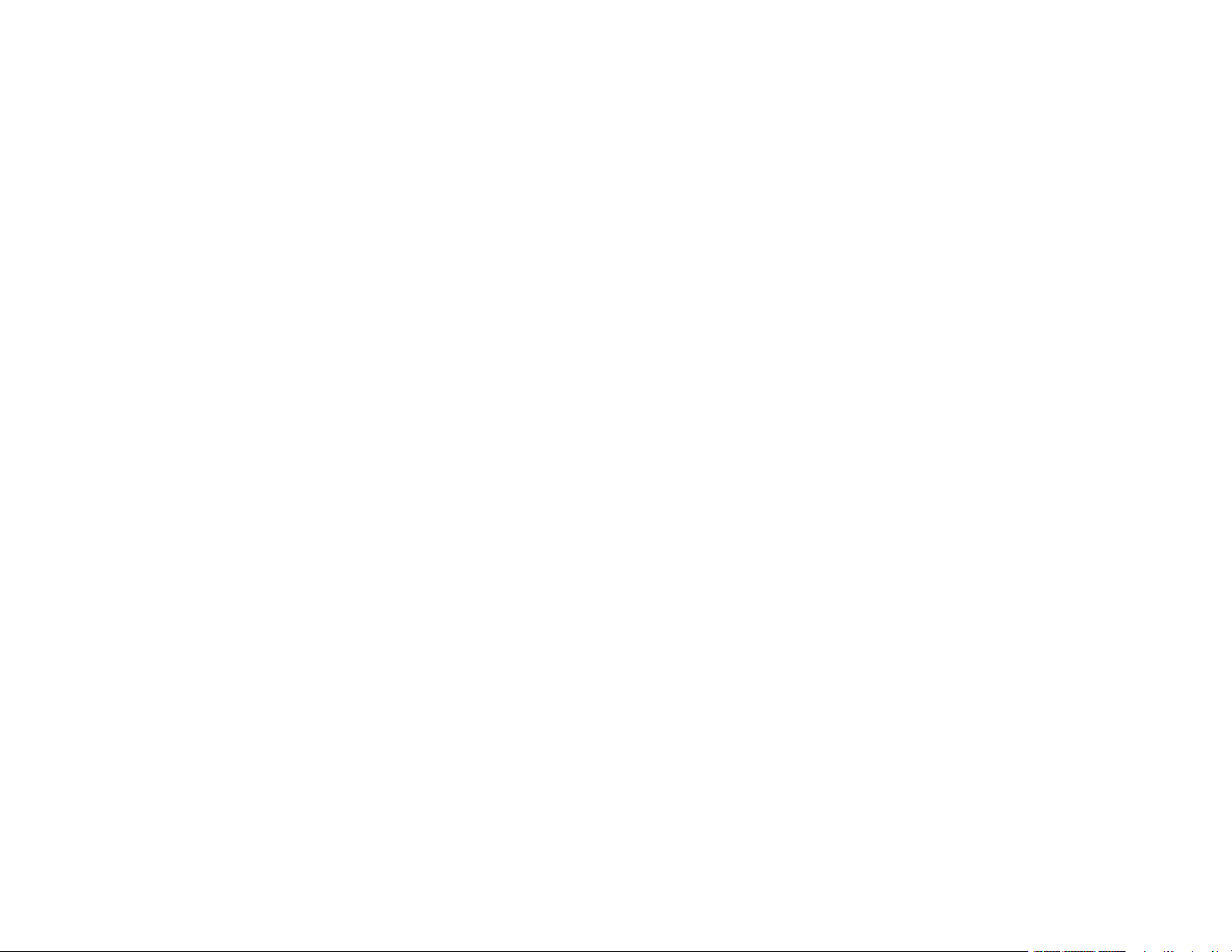
Placing Originals on the Product ............................................................................................................. 81
Placing Originals on the Scanner Glass ............................................................................................. 81
Placing Originals in the Automatic Document Feeder ........................................................................ 84
ADF Original Document Specifications.......................................................................................... 88
Copying ...................................................................................................................................................... 89
Copying Documents or Photos........................................................................................................... 89
Restoring Photos While Copying........................................................................................................ 90
Copying Books, ID Cards, or Borderless Photos................................................................................ 91
Copying Options................................................................................................................................. 93
Printing from a Computer ......................................................................................................................... 95
Printing with Windows ........................................................................................................................ 95
Selecting Basic Print Settings - Windows ...................................................................................... 95
Paper Source Options - Windows ............................................................................................. 98
Print Quality Options - Windows ............................................................................................... 98
Multi-Page Printing Options - Windows..................................................................................... 98
Selecting Double-sided Printing Settings - Windows ..................................................................... 99
Double-sided Printing Options - Windows............................................................................... 101
Print Density Adjustments - Windows ..................................................................................... 102
Selecting Additional Layout and Print Options - Windows ........................................................... 103
Custom Color Correction Options - Windows.......................................................................... 105
Image Options and Additional Settings - Windows.................................................................. 106
Header/Footer Settings - Windows ......................................................................................... 107
Selecting a Printing Preset - Windows......................................................................................... 108
Selecting Extended Settings - Windows ...................................................................................... 109
Extended Settings - Windows ................................................................................................. 110
Printing Your Document or Photo - Windows............................................................................... 111
Checking Print Status - Windows............................................................................................ 113
Selecting Default Print Settings - Windows.................................................................................. 113
Changing the Language of the Printer Software Screens ....................................................... 114
Changing Automatic Update Options .......................................................................................... 115
Printing with the Built-in Epson Driver - Windows 10 S..................................................................... 116
Selecting Print Settings - Windows 10 S...................................................................................... 117
Printing on a Mac ............................................................................................................................. 120
5
Page 6
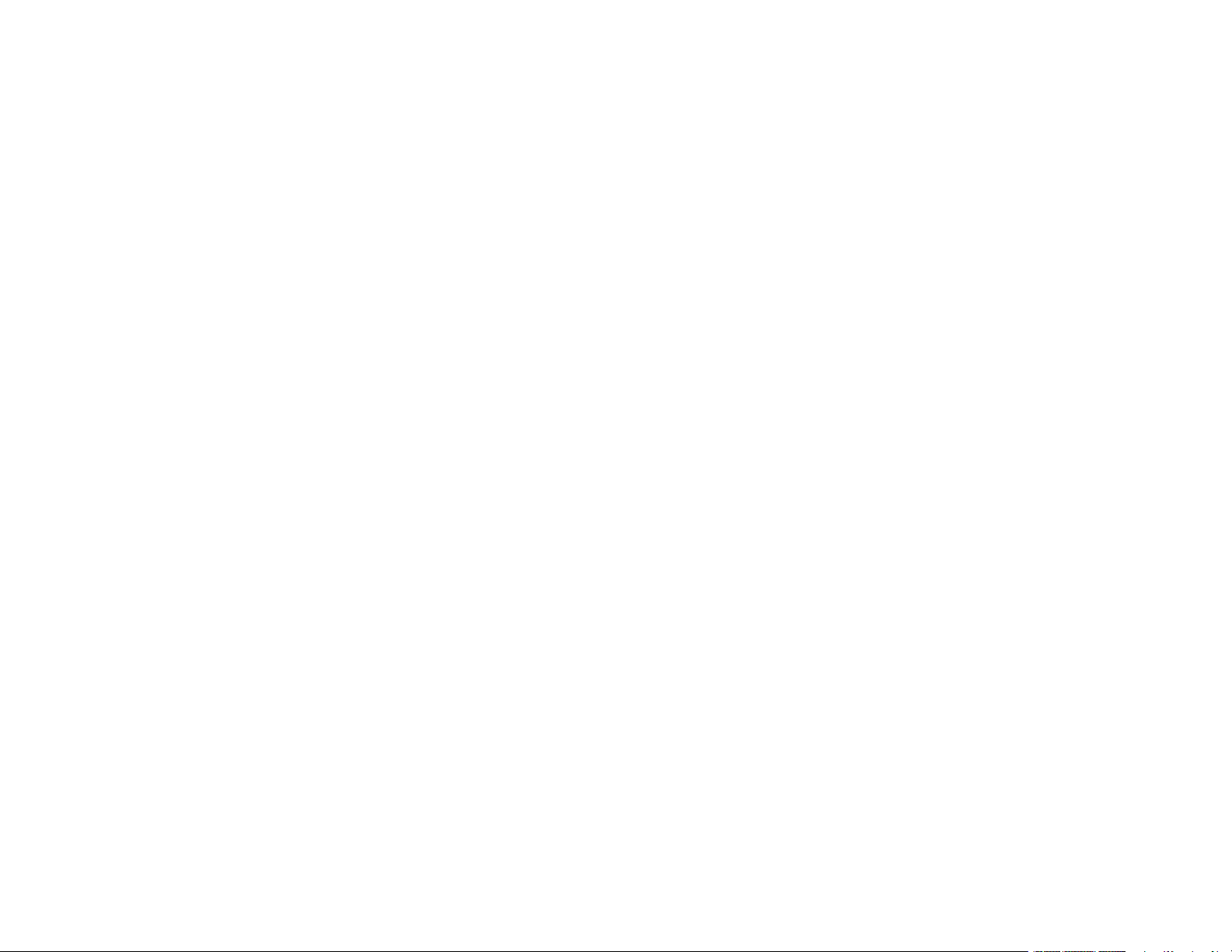
Selecting Basic Print Settings - Mac ............................................................................................ 121
Paper Source Options - Mac................................................................................................... 125
Print Quality Settings - Mac..................................................................................................... 125
Print Options - Mac ................................................................................................................. 126
Selecting Page Setup Settings - Mac .......................................................................................... 126
Selecting Print Layout Options - Mac........................................................................................... 127
Selecting Double-sided Printing Settings - Mac........................................................................... 128
Double-sided Printing Options and Adjustments - Mac........................................................... 129
Managing Color - Mac ................................................................................................................. 130
Color Matching and Color Options - Mac ................................................................................ 131
Selecting Printing Preferences - Mac .......................................................................................... 132
Printing Preferences - Mac...................................................................................................... 133
Printing Your Document or Photo - Mac ...................................................................................... 134
Checking Print Status - Mac.................................................................................................... 135
Cancelling Printing Using a Product Button...................................................................................... 135
Scanning .................................................................................................................................................. 136
Starting a Scan................................................................................................................................. 136
Starting a Scan Using the Product Control Panel ........................................................................ 136
Scanning to a Memory Device ................................................................................................ 137
Scanning to a Connected Computer ....................................................................................... 139
Scanning to the Cloud ............................................................................................................. 140
Scanning Using Web Services for Devices (WSD) - Windows................................................ 142
Control Panel Scanning Options............................................................................................. 143
Changing Default Scan Job Settings ...................................................................................... 143
Starting a Scan Using the Epson Scan 2 Icon ............................................................................. 144
Starting a Scan from a Scanning Program................................................................................... 146
Starting a Scan from a Smart Device........................................................................................... 148
Scanning in Epson Scan 2 ............................................................................................................... 148
Additional Scanning Settings - Main Settings Tab ....................................................................... 151
Additional Scanning Settings - Advanced Settings Tab............................................................... 152
Saving Scanned Documents as a Searchable PDF Using Epson Scan 2 ................................... 153
Image Format Options................................................................................................................. 154
Scan Resolution Guidelines ........................................................................................................ 155
6
Page 7
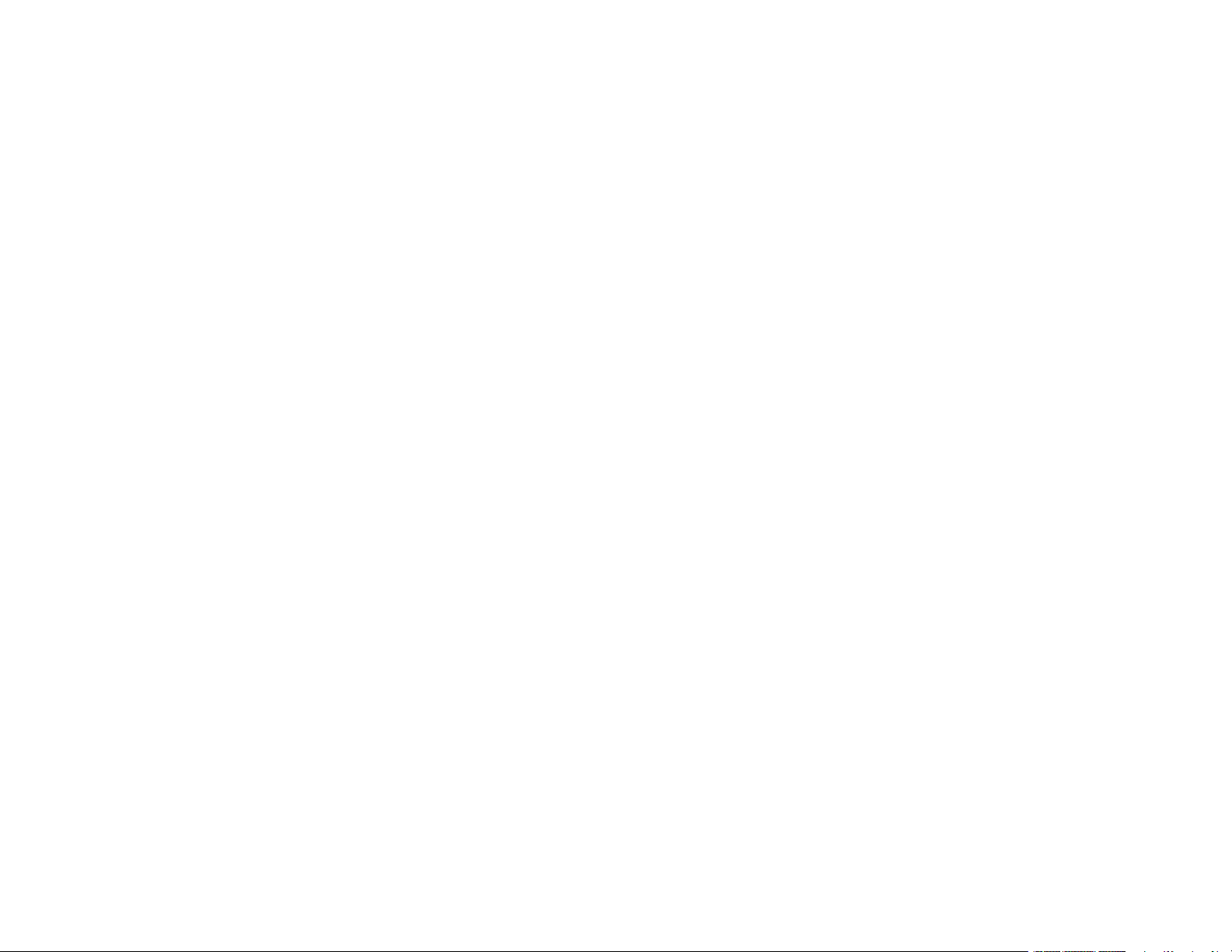
Scanning to Online Destinations Using Easy Photo Scan ................................................................ 156
Scanning Using Easy Photo Scan ............................................................................................... 156
Uploading Scanned Images to Facebook.................................................................................... 158
Uploading Scanned Images to Google Photos ............................................................................ 160
Uploading Scanned Images to Evernote ..................................................................................... 162
Uploading Scanned Images to SugarSync .................................................................................. 164
Uploading Scanned Images to a Web Folder .............................................................................. 165
Uploading Scanned Images to Email........................................................................................... 167
Saving Scanned Images to a Folder............................................................................................ 168
Epson JPEG File Settings ........................................................................................................... 169
Epson TIFF and Multi-TIFF File Settings ..................................................................................... 170
Using Memory Cards with Your Product ............................................................................................... 172
Inserting a Memory Card.................................................................................................................. 172
Memory Card Types .................................................................................................................... 173
Memory Card File Specifications ................................................................................................. 173
Removing a Memory Card........................................................................................................... 174
Printing from a Memory Card ........................................................................................................... 174
Viewing and Printing Photos........................................................................................................ 175
Viewing and Printing Photos from the LCD Screen................................................................. 175
Memory Card Print Settings.................................................................................................... 178
Printing Photo Layouts from a Memory Card............................................................................... 179
Printing ID Photos from a Memory Card ...................................................................................... 183
Printing Photos with a Template .................................................................................................. 185
Printing Photo Greeting Cards..................................................................................................... 188
Creating and Printing a Greeting Card Template .................................................................... 188
Printing a Greeting Card from a Template............................................................................... 190
Transferring Photos on a Memory Card ........................................................................................... 191
Setting Up File Sharing for Photo Transfers from Your Computer ............................................... 191
Transferring Photos from a Memory Card to Your Computer ...................................................... 192
Using an External Device with Your Product ........................................................................................ 194
Printing from a Camera .................................................................................................................... 194
Selecting Print and Photo Adjustment Settings ........................................................................... 194
Print Settings - Camera........................................................................................................... 196
7
Page 8
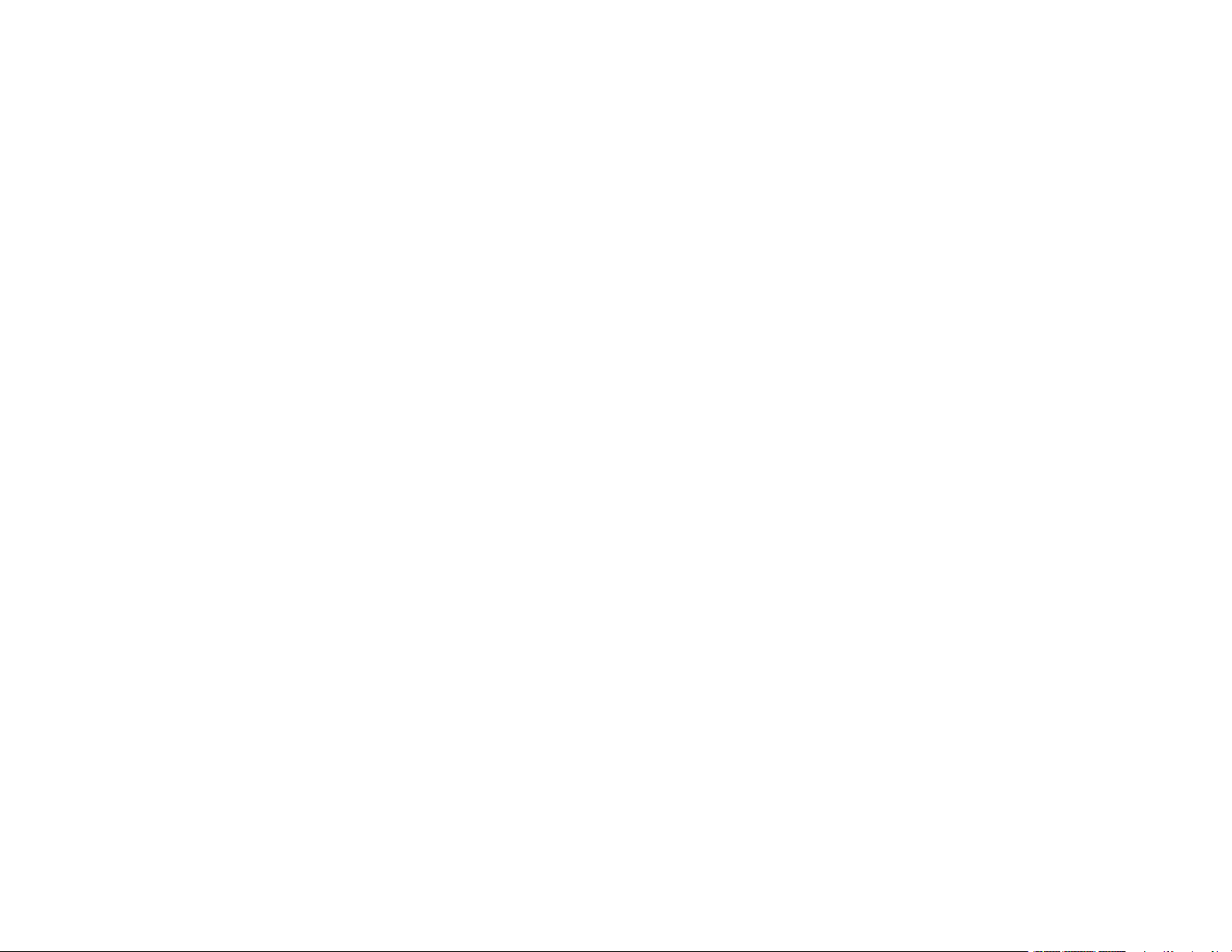
Photo Adjustments - Camera.................................................................................................. 198
Connecting and Printing from a Camera...................................................................................... 199
Printing from a Camera Wirelessly .............................................................................................. 200
Viewing or Printing from a USB Flash Drive or External Device ....................................................... 200
USB Device File Specifications ................................................................................................... 201
Connecting and Using a USB Flash Drive or External Device ..................................................... 201
Printing Personalized Projects............................................................................................................... 203
Printing Patterned Paper .................................................................................................................. 203
Printing Calendar Pages .................................................................................................................. 204
Printing Schedule Pages .................................................................................................................. 205
Printing Lined Paper, Graph Paper, and Music Sheets .................................................................... 206
Printing Personalized Note Paper .................................................................................................... 208
Printing Coloring Book Pages .......................................................................................................... 209
Printing on CDs/DVDs............................................................................................................................. 212
CD/DVD Printing Features ............................................................................................................... 212
Loading a CD/DVD........................................................................................................................... 212
Removing a Printed CD/DVD ........................................................................................................... 215
Placing a CD/DVD on the Scanner Glass......................................................................................... 215
Copying onto a CD/DVD .................................................................................................................. 215
Printing Photos from a Memory Card Onto a CD/DVD ..................................................................... 217
Printing a Jewel Case Insert from a Memory Card ........................................................................... 218
Printing on CDs/DVDs from a Computer .......................................................................................... 220
Starting Epson Print CD - Windows ............................................................................................. 220
Printing Your CD/DVD Design - Windows ................................................................................... 221
Starting Epson Print CD - Mac .................................................................................................... 222
Printing Your CD/DVD Design - Mac ........................................................................................... 223
Replacing Ink Cartridges ........................................................................................................................ 225
Check Cartridge Status .................................................................................................................... 225
Checking Cartridge Status on the LCD Screen............................................................................ 225
Checking Cartridge Status - Windows ......................................................................................... 226
Checking Cartridge Status - Mac................................................................................................. 229
Purchase Epson Ink Cartridges........................................................................................................ 230
Ink Cartridge Part Numbers......................................................................................................... 230
8
Page 9
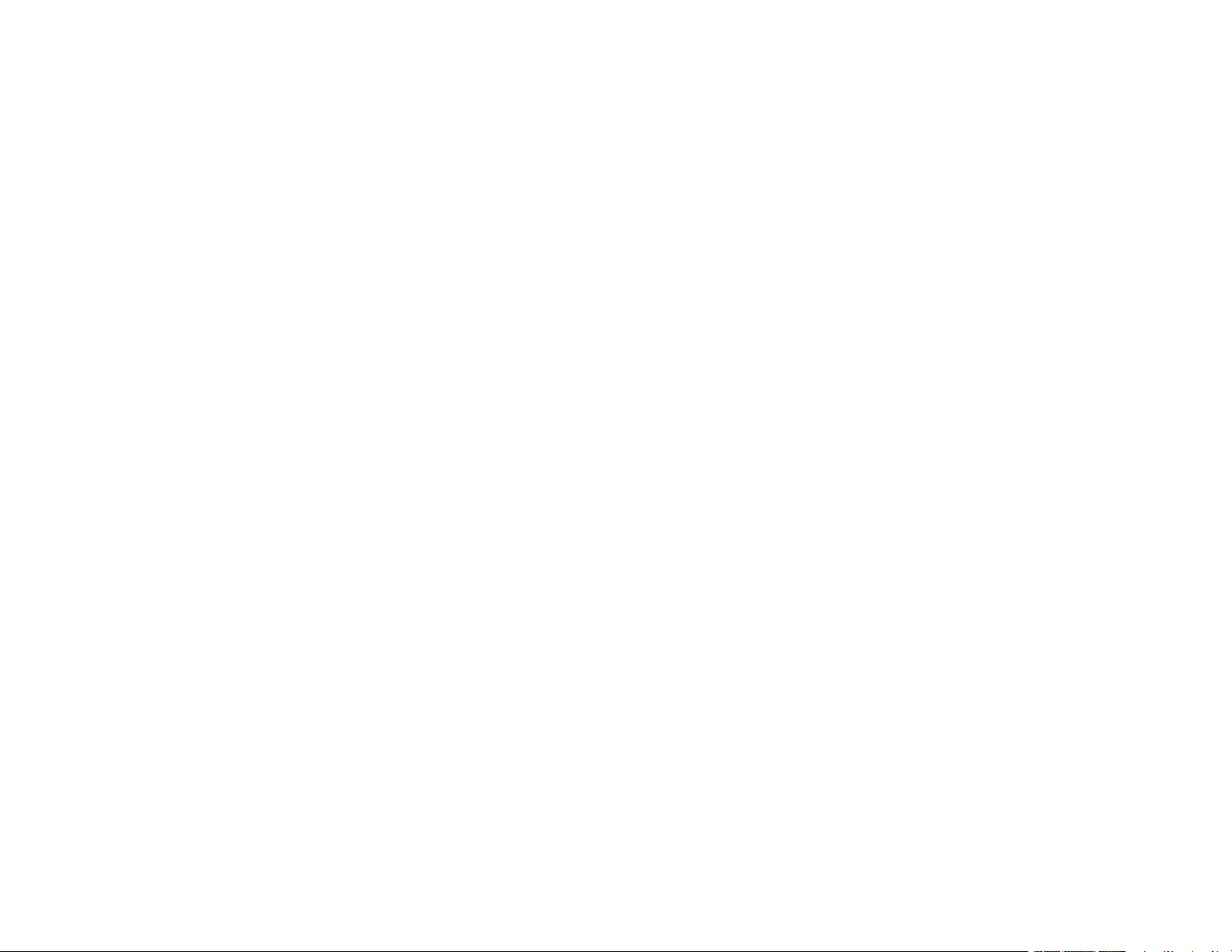
Removing and Installing Ink Cartridges............................................................................................ 231
Printing with Black Ink and Expended Color Cartridges ................................................................... 237
Printing with Expended Color Cartridges - Windows ................................................................... 237
Printing with Expended Color Cartridges - Mac ........................................................................... 238
Conserving Low Black Ink with Windows ......................................................................................... 240
Adjusting Print Quality............................................................................................................................ 241
Print Head Maintenance................................................................................................................... 241
Print Head Nozzle Check............................................................................................................. 241
Checking the Nozzles Using the Product Control Panel ......................................................... 242
Checking the Nozzles Using a Computer Utility...................................................................... 243
Print Head Cleaning .................................................................................................................... 245
Cleaning the Print Head Using the Product Control Panel ...................................................... 246
Cleaning the Print Head Using a Computer Utility................................................................... 247
Aligning the Print Head Using the Product Control Panel................................................................. 249
Cleaning the Paper Guide ................................................................................................................ 251
Cleaning and Transporting Your Product ............................................................................................. 254
Cleaning Your Product ..................................................................................................................... 254
Cleaning the Paper Rollers .............................................................................................................. 258
Cleaning the Translucent Film.......................................................................................................... 260
Transporting Your Product ............................................................................................................... 262
Solving Problems .................................................................................................................................... 265
Checking for Software Updates........................................................................................................ 265
Product Status Messages ................................................................................................................ 266
Running a Product Check ................................................................................................................ 271
Resetting Control Panel Defaults ..................................................................................................... 272
Solving Setup Problems ................................................................................................................... 273
Product Does Not Turn On or Off................................................................................................. 274
Noise After Ink Installation ........................................................................................................... 274
Software Installation Problems .................................................................................................... 274
Solving Network Problems ............................................................................................................... 275
Product Cannot Connect to a Wireless Router or Access Point .................................................. 275
Network Software Cannot Find Product on a Network................................................................. 276
Product Does Not Appear in Mac Printer Window ....................................................................... 277
9
Page 10
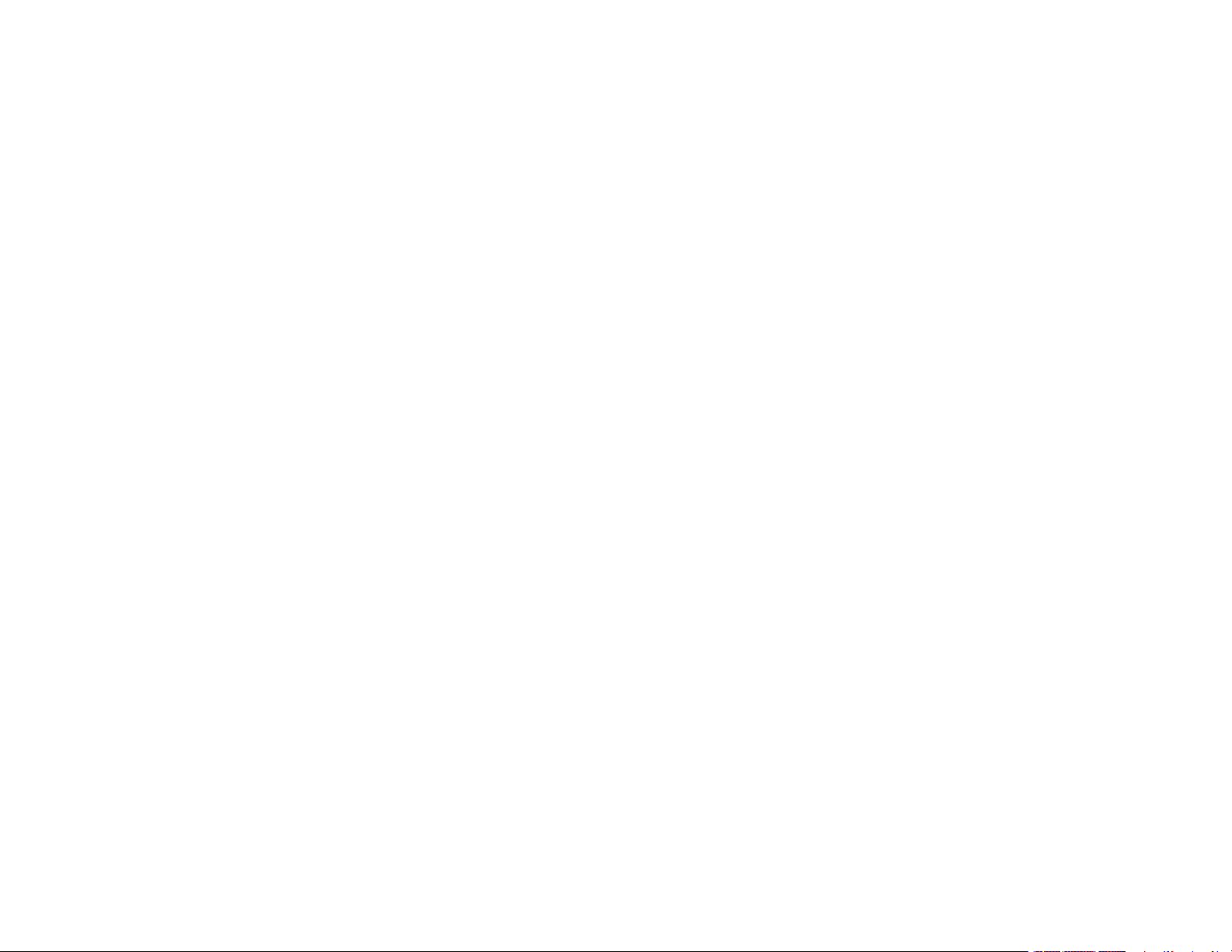
Cannot Print Over a Network....................................................................................................... 278
Cannot Scan Over a Network ...................................................................................................... 279
Solving Copying Problems ............................................................................................................... 280
Product Makes Noise, But Nothing Copies.................................................................................. 280
Product Makes Noise When It Sits for a While............................................................................. 281
Solving Paper Problems................................................................................................................... 281
Paper Feeding Problems............................................................................................................. 281
Paper Jam Problems Inside the Product ..................................................................................... 282
Paper Jam Problems in the Paper Cassette................................................................................ 284
Paper Jam Problems in the Rear Cover ...................................................................................... 285
Paper Jams in the Automatic Document Feeder ......................................................................... 288
Paper Ejection Problems ............................................................................................................. 291
Solving Problems Printing from a Computer..................................................................................... 292
Nothing Prints.............................................................................................................................. 292
Product Icon Does Not Appear in Windows Taskbar ................................................................... 293
Printing is Slow ............................................................................................................................ 294
Solving Page Layout and Content Problems.................................................................................... 295
Inverted Image............................................................................................................................. 296
Too Many Copies Print ................................................................................................................ 296
Blank Pages Print ........................................................................................................................ 296
Incorrect Margins on Printout....................................................................................................... 297
Border Appears on Borderless Prints .......................................................................................... 297
Incorrect Characters Print............................................................................................................ 298
Incorrect Image Size or Position.................................................................................................. 298
Slanted Printout........................................................................................................................... 299
Solving Print Quality Problems......................................................................................................... 300
White or Dark Lines in Printout .................................................................................................... 300
Blurry or Smeared Printout .......................................................................................................... 301
Faint Printout or Printout Has Gaps ............................................................................................. 302
Grainy Printout............................................................................................................................. 303
Incorrect Colors ........................................................................................................................... 304
Solving Scanning Problems ............................................................................................................. 305
Scanning Software Does Not Operate Correctly ......................................................................... 305
10
Page 11
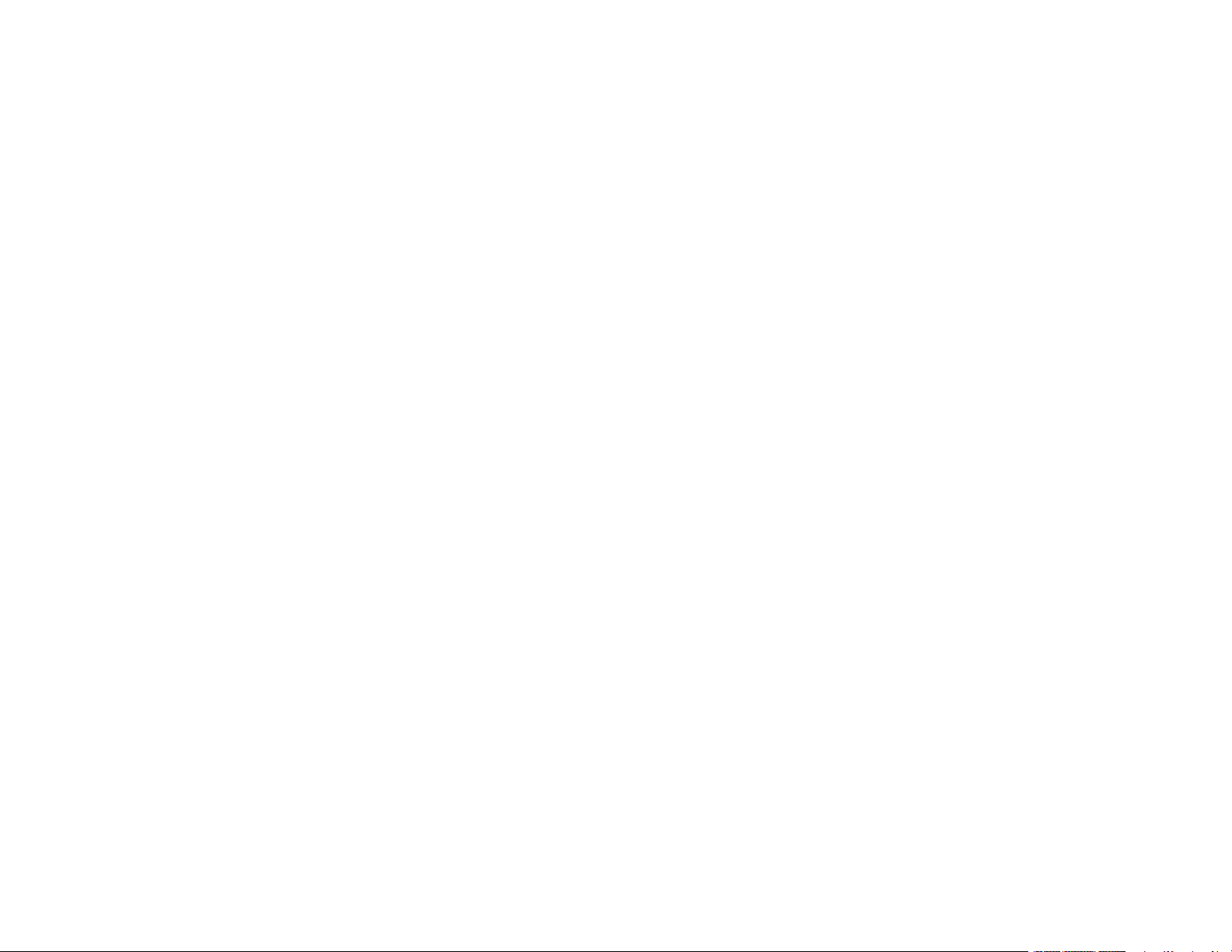
Cannot Start Epson Scan 2 ......................................................................................................... 306
Scanning is Slow ......................................................................................................................... 307
Solving Scanned Image Quality Problems ....................................................................................... 307
Image Consists of a Few Dots Only............................................................................................. 307
Line of Dots Appears in All Scanned Images............................................................................... 308
Straight Lines in an Image Appear Crooked ................................................................................ 308
Image is Distorted or Blurry ......................................................................................................... 308
Image Colors are Patchy at the Edges ........................................................................................ 309
Image is Scanned Upside-Down ................................................................................................. 309
Image is Too Dark ....................................................................................................................... 309
Back of Original Image Appears in Scanned Image .................................................................... 310
Ripple Patterns Appear in an Image ............................................................................................ 310
Scanned Image Colors Do Not Match Original Colors................................................................. 310
Scanned Image Edges are Cropped ........................................................................................... 311
Solving Memory Card Problems....................................................................................................... 311
Memory Card Does Not Fit Into a Slot ......................................................................................... 311
Cannot View or Print Photos from a Memory Card or Device ...................................................... 311
Cannot Transfer Photos to or from a Memory Card or Device ..................................................... 312
Solving USB Device Problems ......................................................................................................... 312
Cannot View or Print from a USB Device..................................................................................... 313
Cannot Save Files on a USB Device ........................................................................................... 313
Cannot Transfer Files To or From a USB Device......................................................................... 314
Solving CD/DVD Problems............................................................................................................... 314
CD/DVD Jam Problems............................................................................................................... 314
Image Not Centered on CD/DVD................................................................................................. 315
Ink Smears on CD/DVD............................................................................................................... 315
Faint Image on CD/DVD .............................................................................................................. 315
Uninstall Your Product Software....................................................................................................... 316
Uninstalling Product Software - Windows.................................................................................... 316
Uninstalling Product Software - Mac............................................................................................ 317
Where to Get Help............................................................................................................................ 317
Technical Specifications ........................................................................................................................ 319
Windows System Requirements ...................................................................................................... 319
11
Page 12
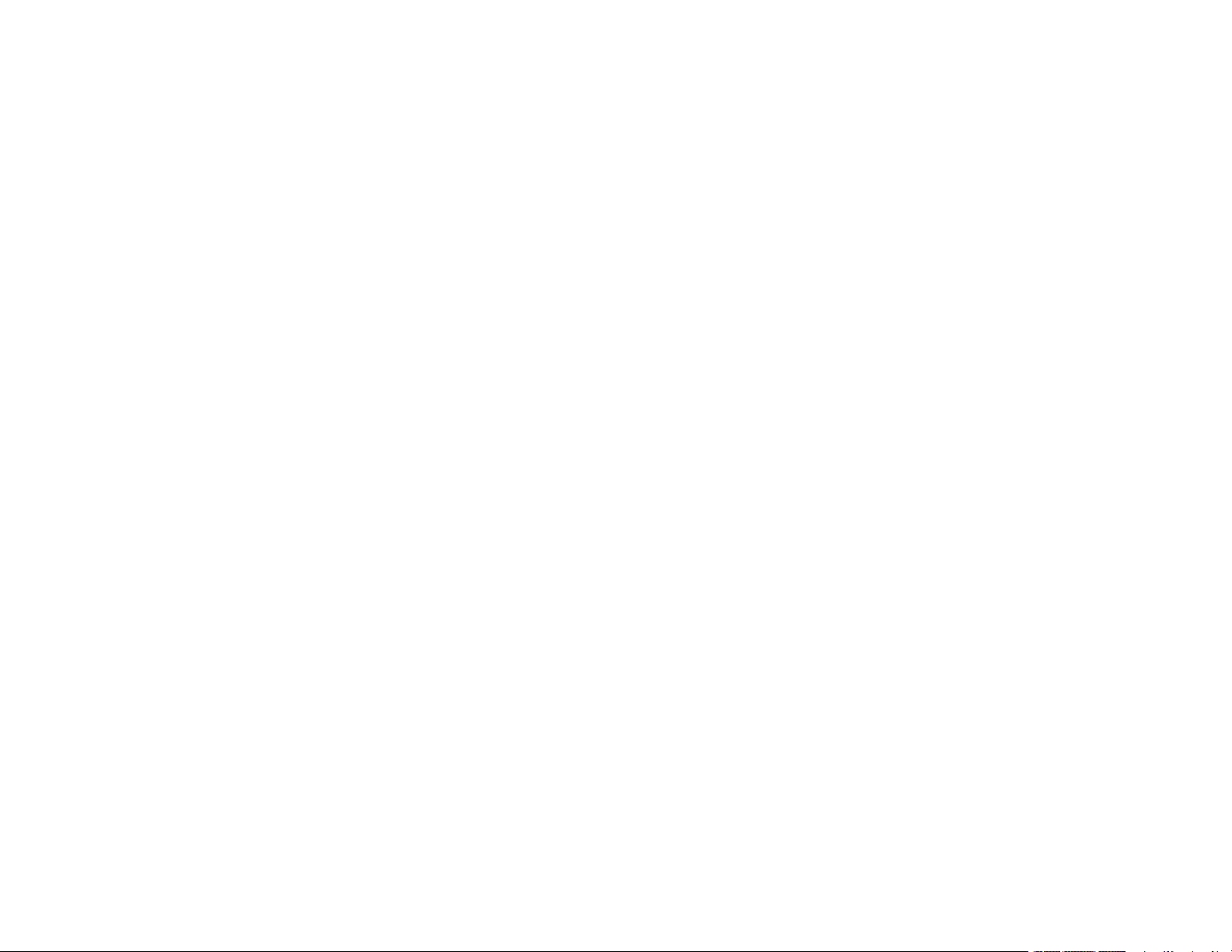
Mac System Requirements .............................................................................................................. 320
Paper Specifications ........................................................................................................................ 320
Printable Area Specifications ........................................................................................................... 322
Scanning Specifications ................................................................................................................... 324
Automatic Document Feeder (ADF) Specifications .......................................................................... 325
Ink Cartridge Specifications.............................................................................................................. 325
Memory Card Specifications ............................................................................................................ 326
Dimension Specifications ................................................................................................................. 326
Electrical Specifications ................................................................................................................... 327
Environmental Specifications ........................................................................................................... 327
Interface Specifications .................................................................................................................... 327
External USB Device Specifications................................................................................................. 328
Network Interface Specifications ...................................................................................................... 328
Safety and Approvals Specifications ................................................................................................ 329
Notices ..................................................................................................................................................... 330
Important Safety Instructions............................................................................................................ 330
General Product Safety Instructions ............................................................................................ 330
Ink Cartridge Safety Instructions.................................................................................................. 332
Wireless Connection Safety Instructions ..................................................................................... 333
LCD Screen Safety Instructions................................................................................................... 333
Important Privacy Notice (Printer Serial Number)............................................................................. 334
FCC Compliance Statement............................................................................................................. 334
Binding Arbitration and Class Waiver ............................................................................................... 335
Trademarks...................................................................................................................................... 338
Copyright Notice............................................................................................................................... 339
libTIFF Software Acknowledgment.............................................................................................. 339
A Note Concerning Responsible Use of Copyrighted Materials................................................... 340
Default Delay Times for Power Management for Epson Products ............................................... 340
Copyright Attribution.................................................................................................................... 340
12
Page 13
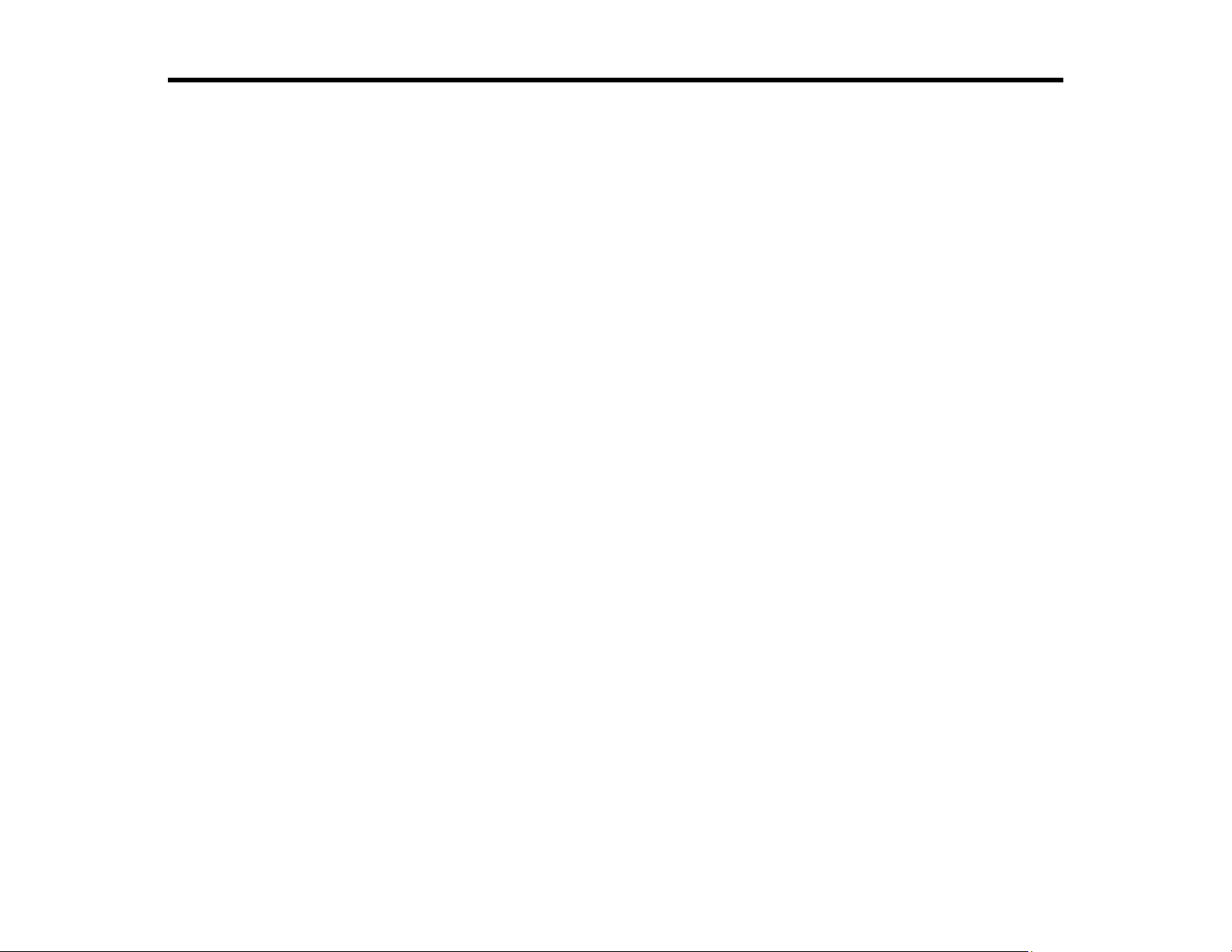
XP-7100 User's Guide
Welcome to the XP-7100 User's Guide.
For a printable PDF copy of this guide, click here.
13
Page 14
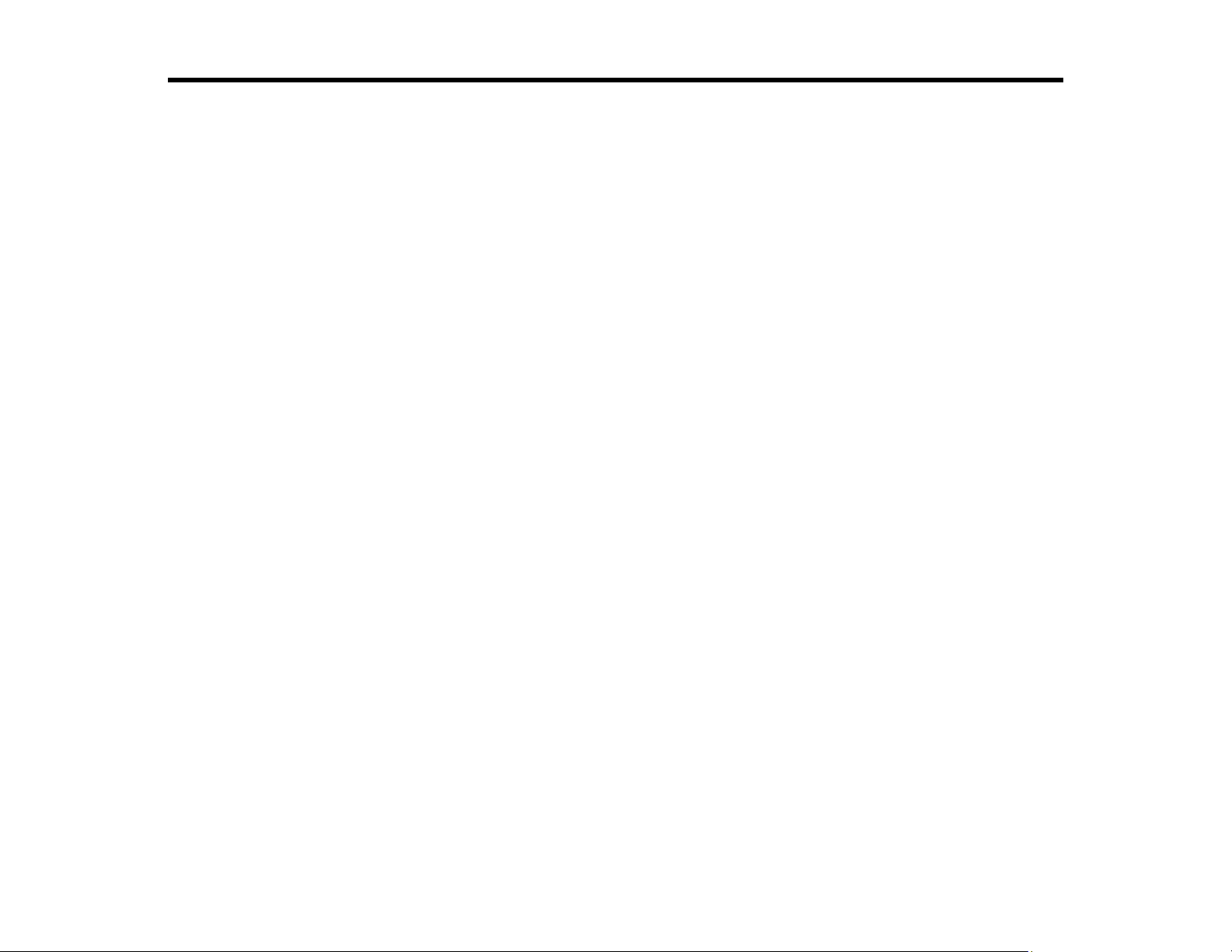
Product Basics
See these sections to learn about the basic features of your product.
Using the Control Panel
Product Parts Locations
Using Power Saving Settings
Epson Connect Solutions for Smartphones, Tablets, and More
Using AirPrint
Using Google Cloud Print
Android Printing Using the Epson Print Enabler
Using Fire OS Printing
Using Windows 10 Mobile Printing
Using Epson Print and Scan App with Windows Tablets
Using the Mopria Print Service
Using the Control Panel
See these sections to learn about the control panel and select control panel settings.
Adjusting Control Panel Position
Control Panel Buttons and Lights
Changing LCD Screen Language
Adjusting Control Panel Sounds
Adjusting the Screen Brightness
Turning Off Auto Selection Mode
Parent topic: Product Basics
14
Page 15
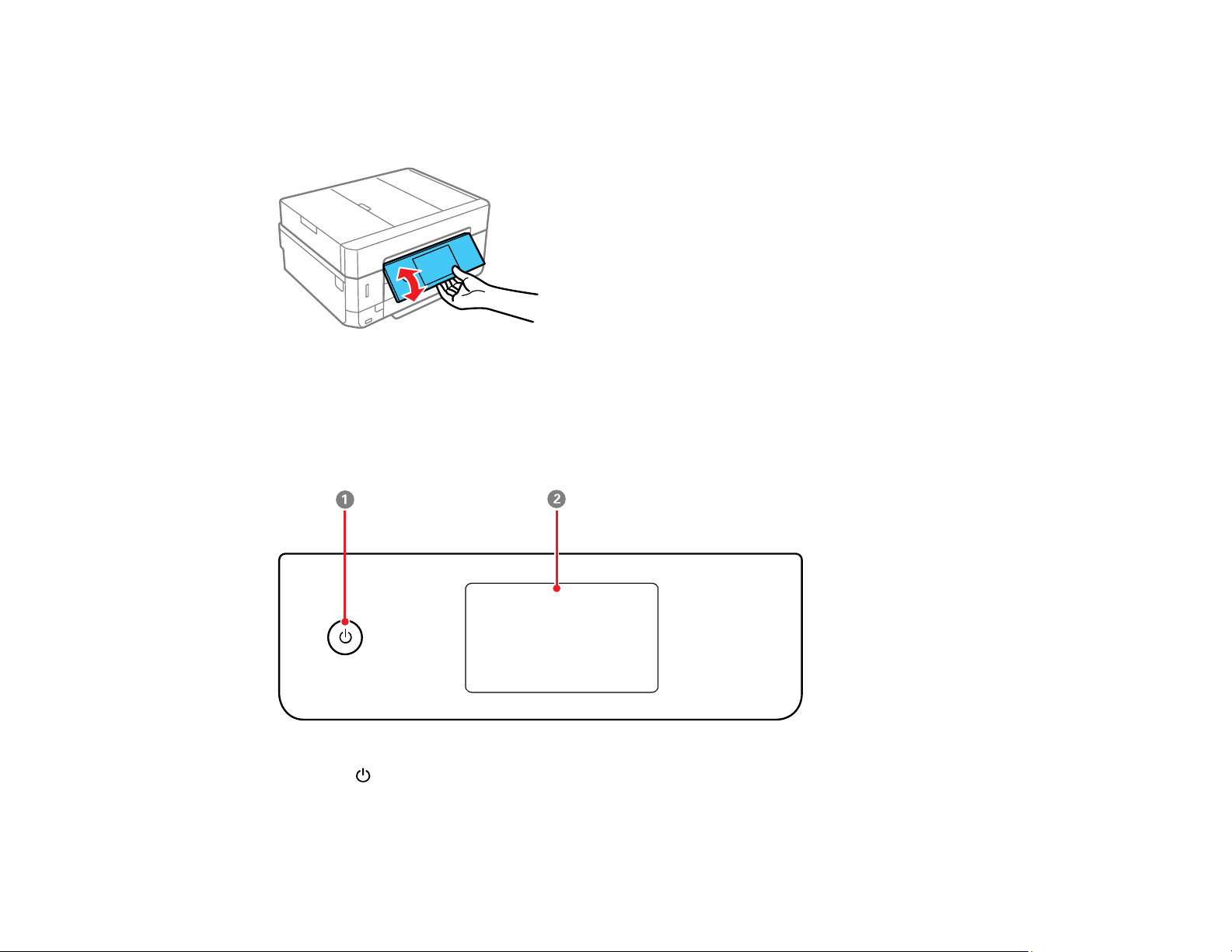
Adjusting Control Panel Position
You can adjust the position of the control panel to make it easier to access. Raise or lower it to the
desired angle as shown.
Note: The control panel rises and the output tray slides out automatically when printing starts.
Parent topic: Using the Control Panel
Control Panel Buttons and Lights
1
The power button and light
2 The LCD screen
15
Page 16
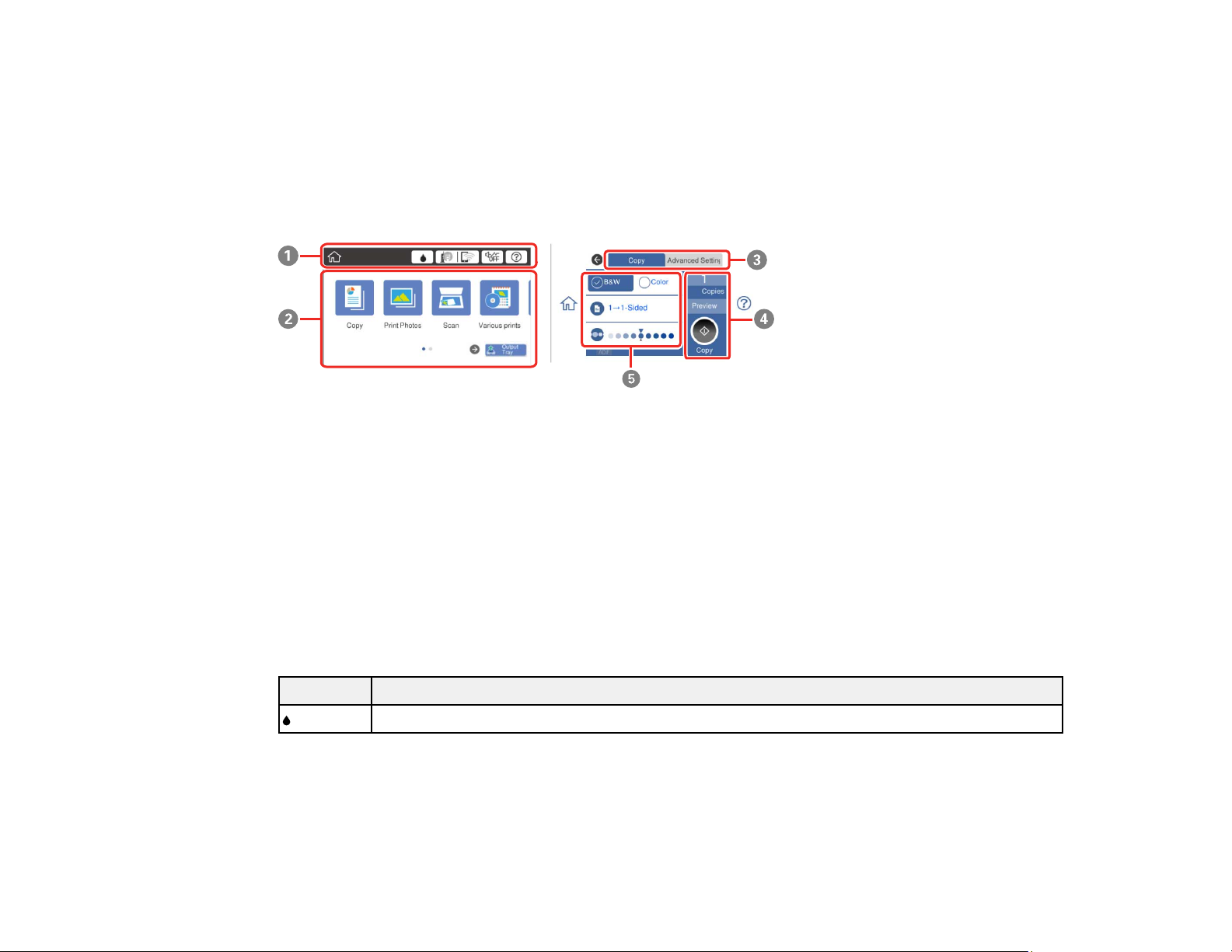
The LCD Screen
Status Icon Information
Entering Characters on the LCD Screen
Viewing Animations
Parent topic: Using the Control Panel
The LCD Screen
1 Displays various status information; select an icon to check its status or adjust its settings
2 Menu options
3 Select a tab to view different options and settings
4 Displays available buttons
5 Setting options
Parent topic: Control Panel Buttons and Lights
Status Icon Information
Your product displays status icons on the LCD screen for certain product status conditions.
Icons Description
Displays the Supply Status screen.
16
Page 17
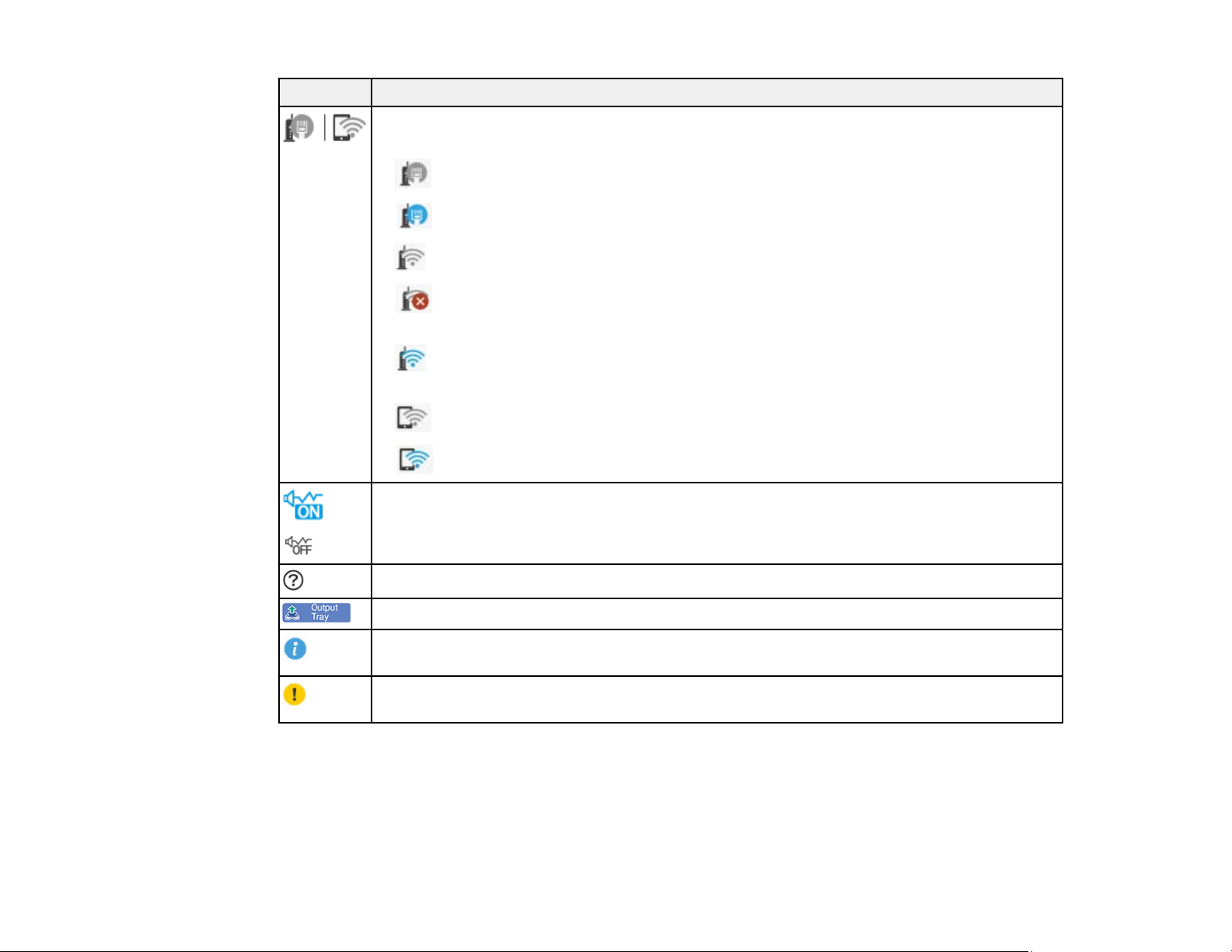
Icons Description
Displays the network connection status; select the icon to set up or change your network
connection.
• The product is not connected to a wired (Ethernet) network.
• The product is connected to a wired (Ethernet) network.
• The product is not connected to a wireless network.
• The product is searching for an SSID or experiencing a wireless network
connection issue.
• The product is connected to a wireless network; the number of bars indicates the
connection's signal strength.
• Wi-Fi Direct is not enabled.
• Wi-Fi Direct is enabled.
The Quiet Mode setting is enabled or disabled. Select the icon to change the setting.
Depending on the selected paper type and print quality, when this feature is enabled noise
is reduced during printing at the cost of print speed.
Displays the Help screen.
Closes the output tray.
Displays additional information or instructions, such as loading paper or placing a
document on the scanner; select the icon to display the information.
There is a problem with the indicated setting; select the icon for information on resolving
the problem.
Parent topic: Control Panel Buttons and Lights
Entering Characters on the LCD Screen
Follow these guidelines to enter characters for passwords and other settings.
17
Page 18
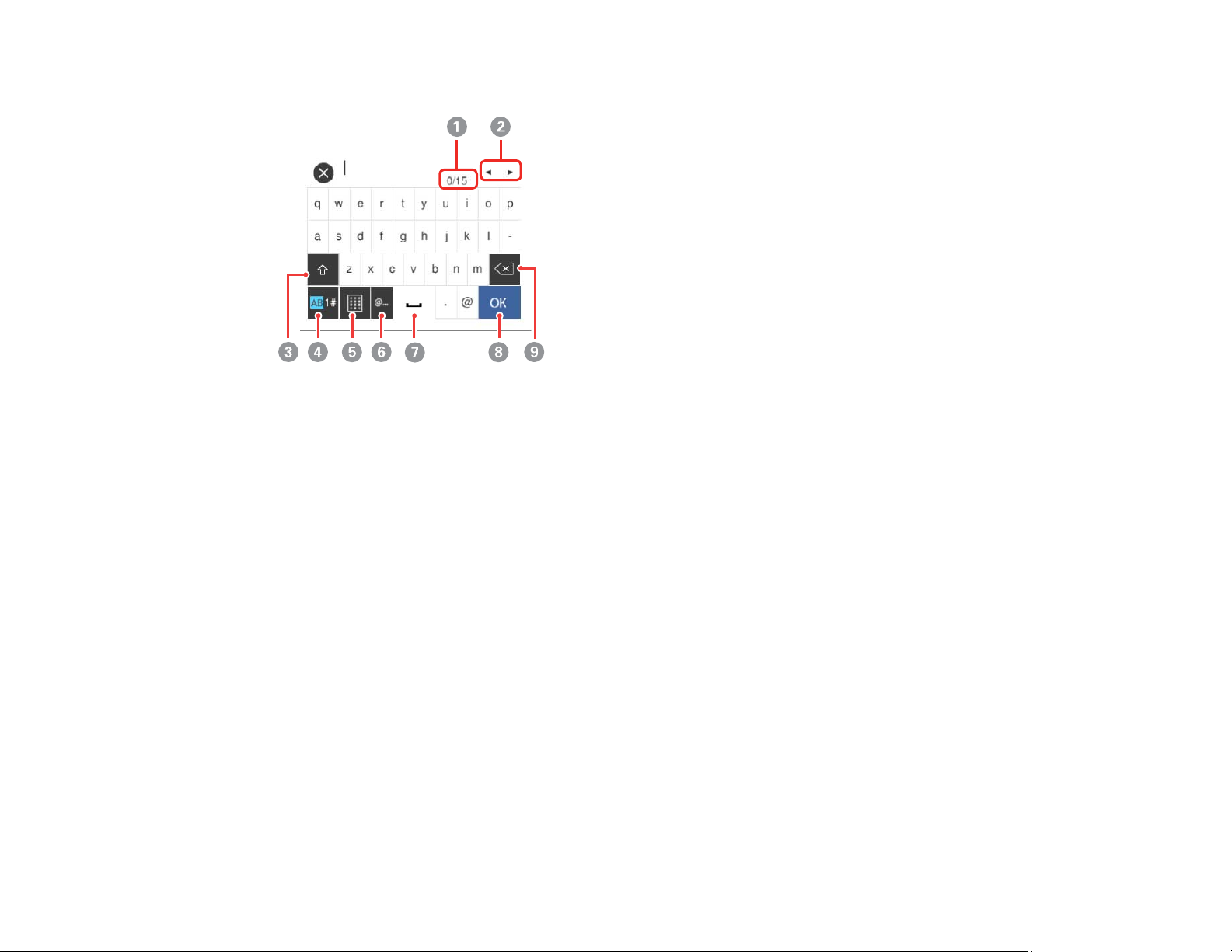
On-screen keyboard
1 Displays the character count
2 Moves the cursor left or right
3 Switches between uppercase and lowercase characters
4 Switches between characters and numbers or symbols
5 Changes the keyboard layout
6 Displays a list of common domain names to choose from
7 Enters a space
8 Select when you are finished
9 Deletes the previous character
18
Page 19
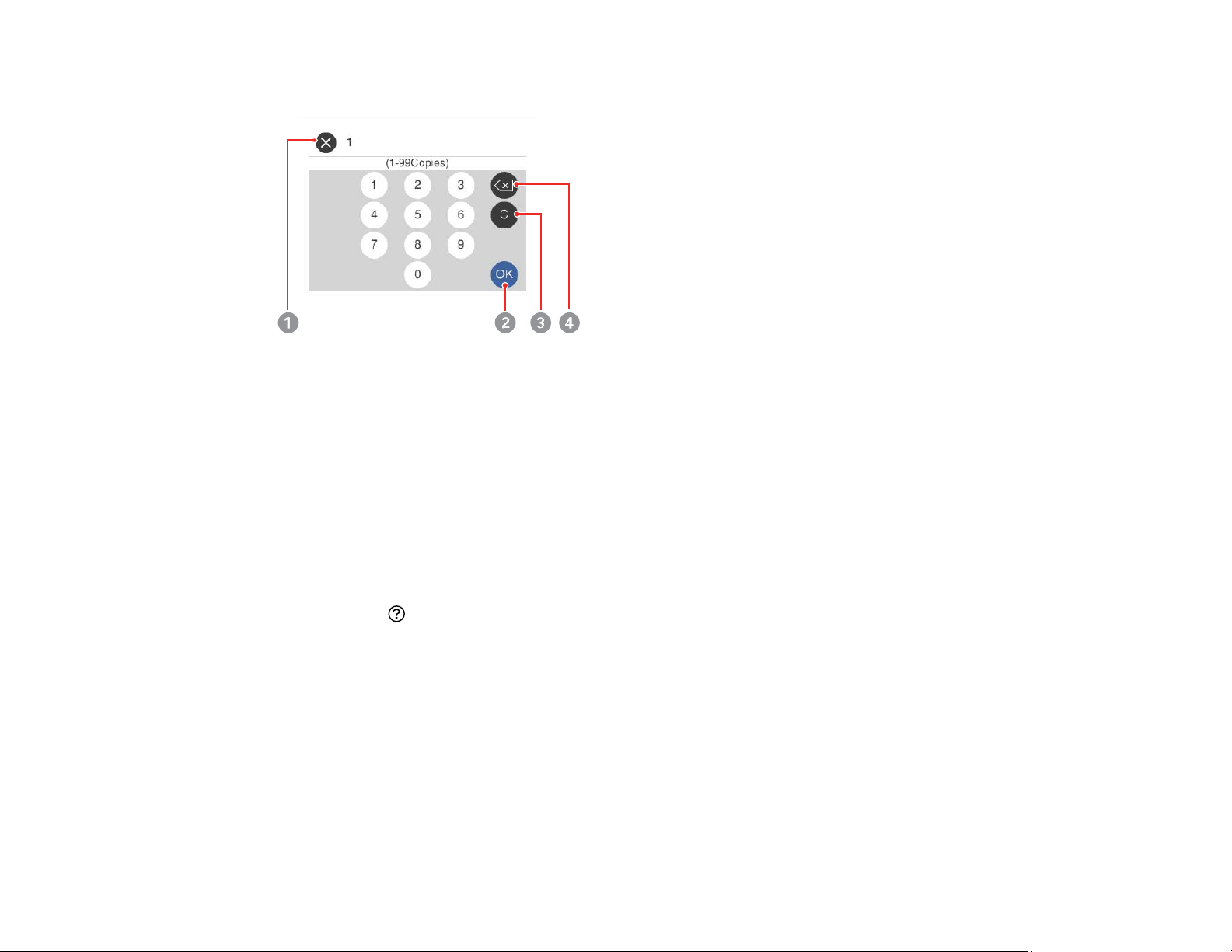
On-screen keypad
1 Cancels entry and closes the keypad
2 Select when you are finished
3 Clears the entered number
4 Deletes the previous number
Parent topic: Control Panel Buttons and Lights
Viewing Animations
You can view animations on the LCD screen to help guide you with a procedure or to troubleshoot a
problem.
1. Select the help icon.
19
Page 20
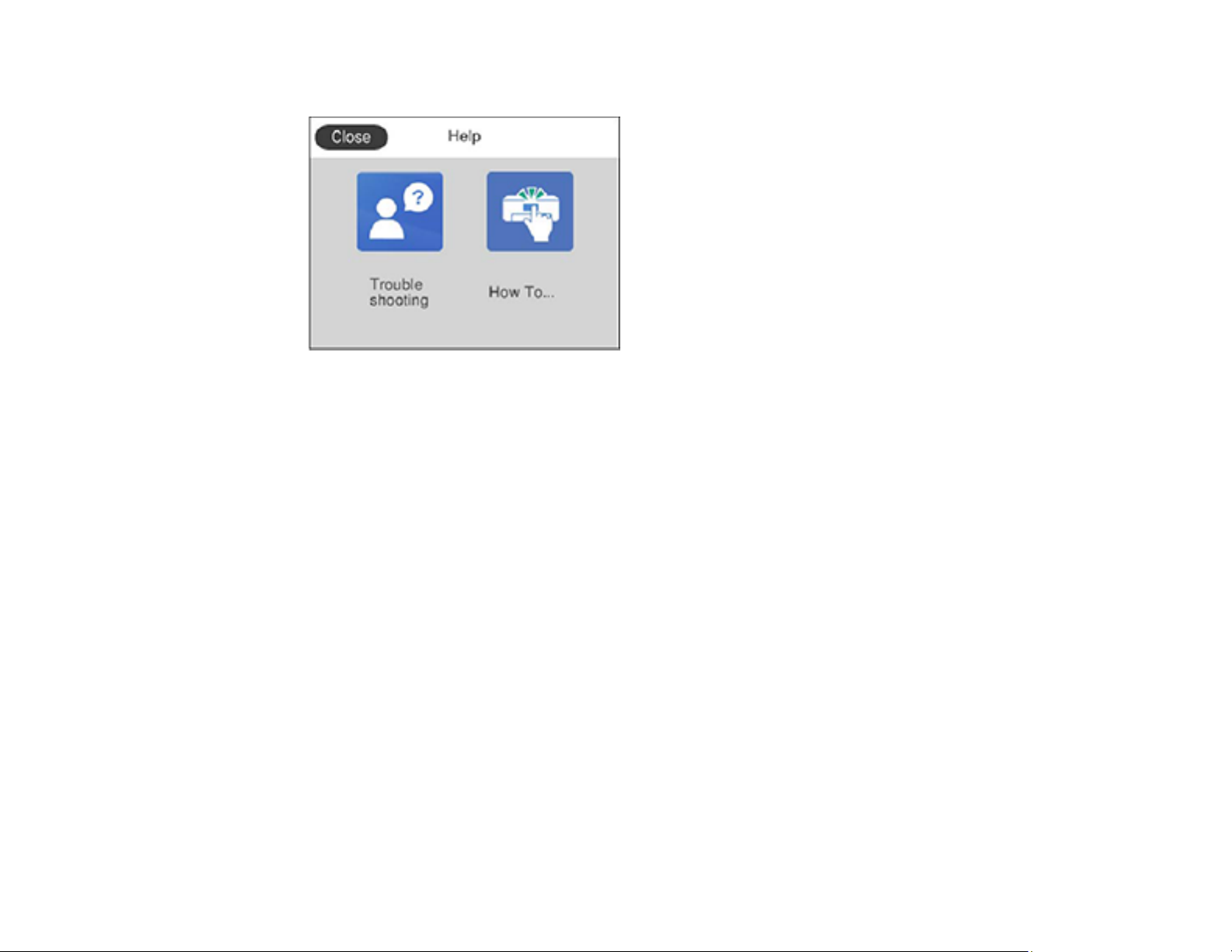
You see a screen like this:
2. Select Troubleshooting if you are experiencing a problem or How To to view instructions on
common procedures.
3. Select a topic from the list of available topics and follow the on-screen instructions.
20
Page 21
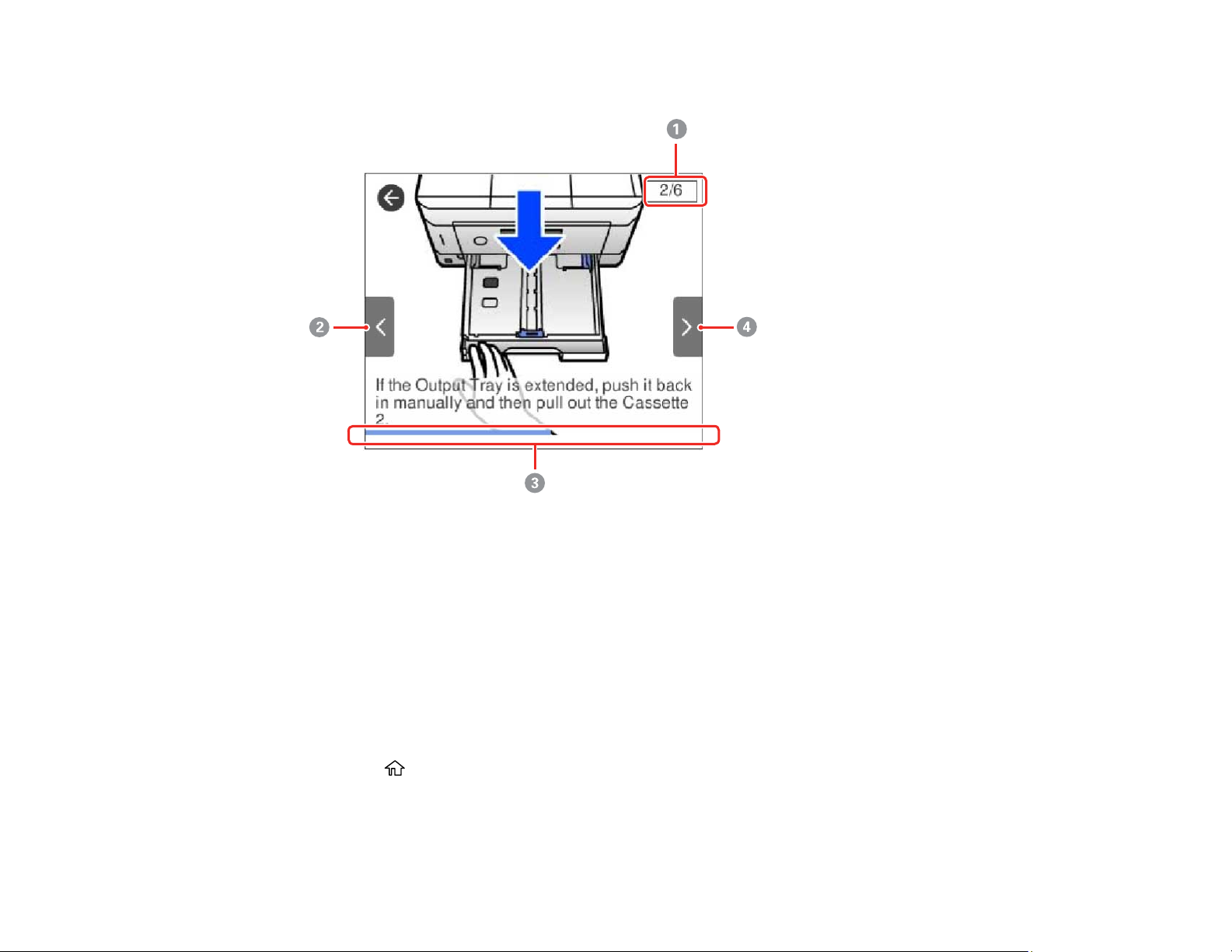
While viewing the topics, you may see screens like this:
1 Displays the current step number and the total number of steps
2 Press the left arrow button to view the previous step
3 Indicates your overall progress through the animation
4 Press the right arrow button to view the next step
Parent topic: Control Panel Buttons and Lights
Changing LCD Screen Language
You can change the language used on the LCD screen.
1. Press the home icon, if necessary.
2. Select Settings.
21
Page 22
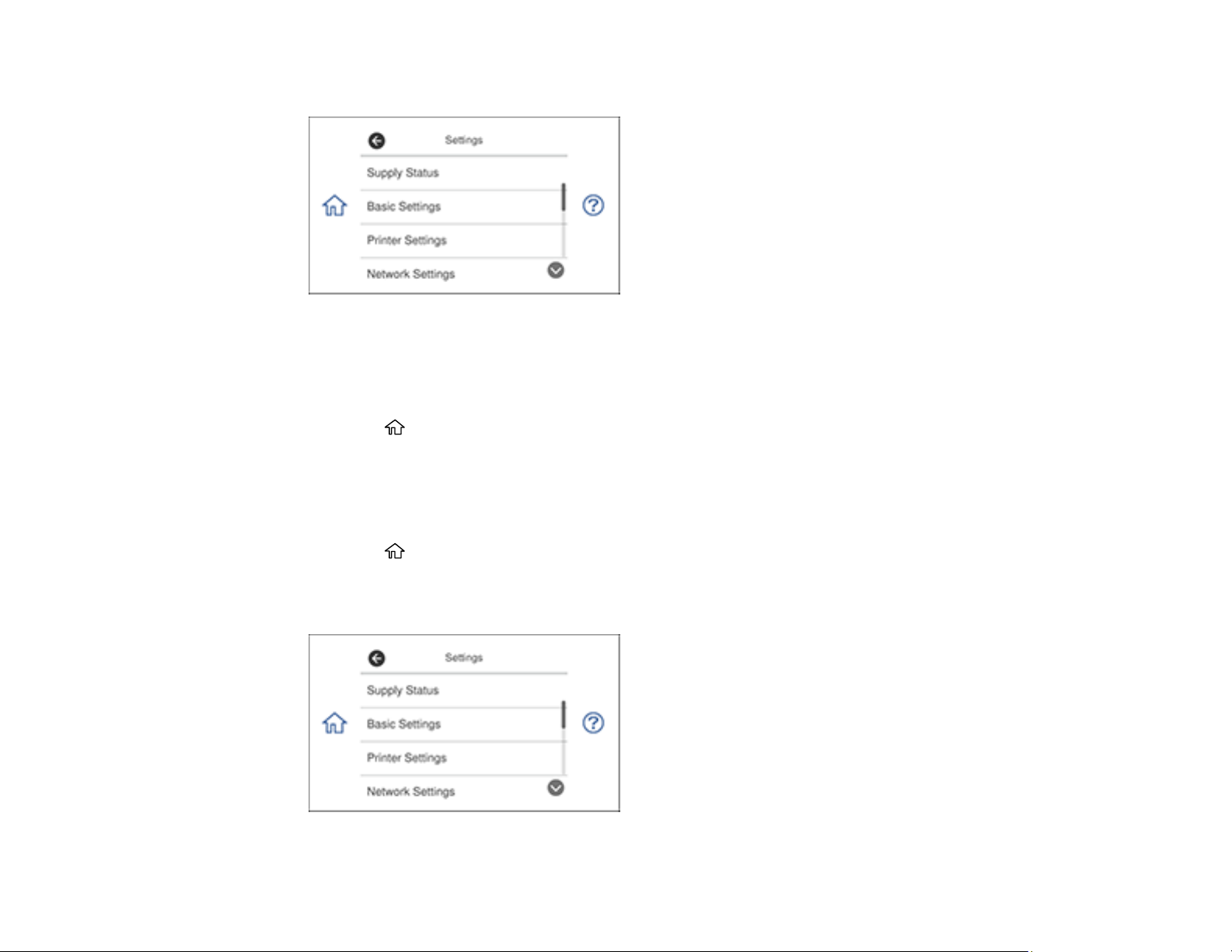
You see a screen like this:
3. Select Basic Settings.
4. Scroll down and select Language.
5. Select a language.
6. Press the home icon to exit.
Parent topic: Using the Control Panel
Adjusting Control Panel Sounds
You can adjust the sound level heard when you press buttons on the control panel.
1. Press the home icon, if necessary.
2. Select Settings.
You see a screen like this:
22
Page 23
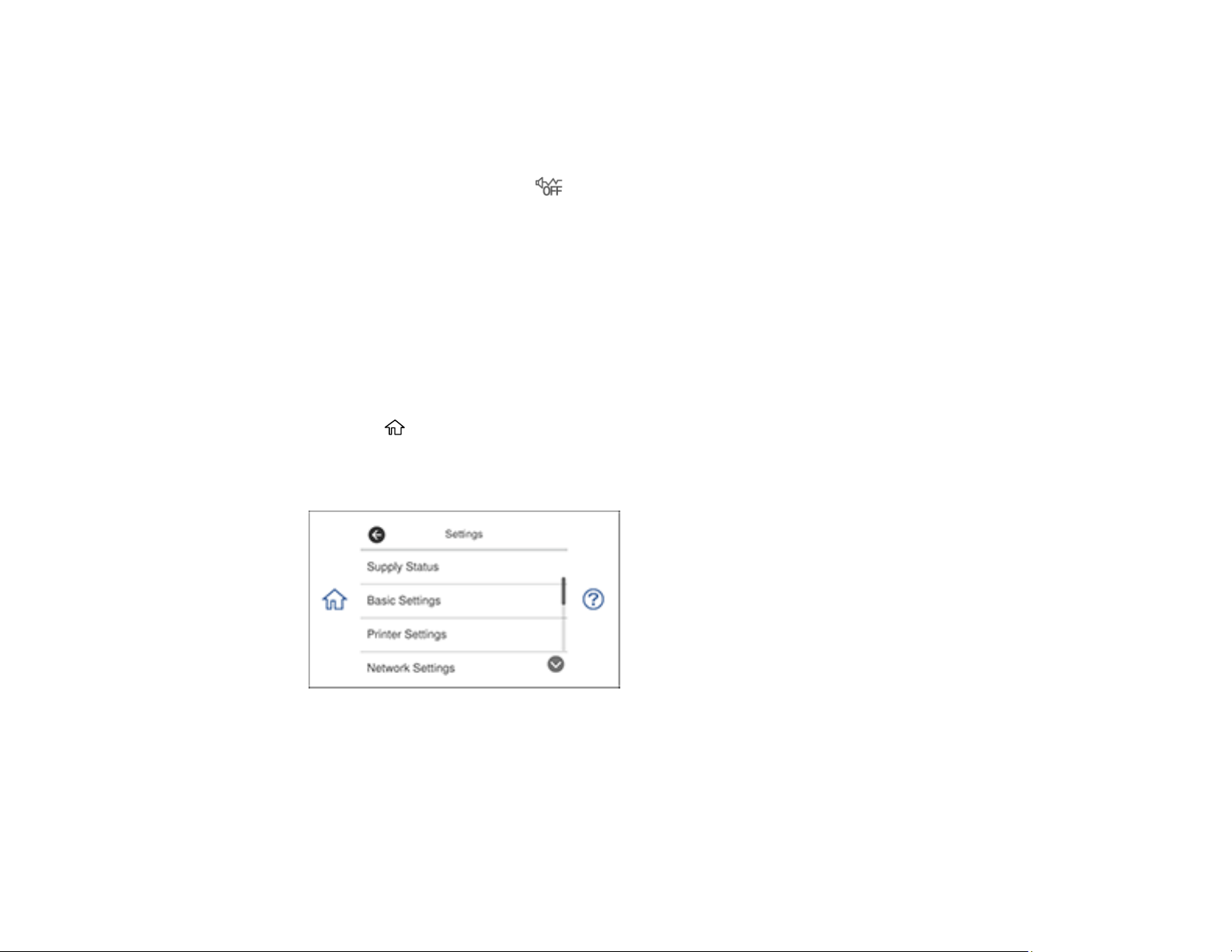
3. Select Basic Settings.
4. Select Sound.
5. Select Normal Mode or Quiet Mode.
Note: You can also press the icon on the home screen to switch between Normal Mode and
Quiet Mode.
6. Select Button Press.
7. Press the – or + icons to increase the sound.
8. Select OK to exit.
Parent topic: Using the Control Panel
Adjusting the Screen Brightness
You can adjust the brightness of the LCD screen.
1. Press the home icon, if necessary.
2. Select Settings.
You see a screen like this:
3. Select Basic Settings.
4. Select LCD Brightness.
5. Press the – or + buttons to decrease or increase the brightness.
6. Select OK to exit.
23
Page 24
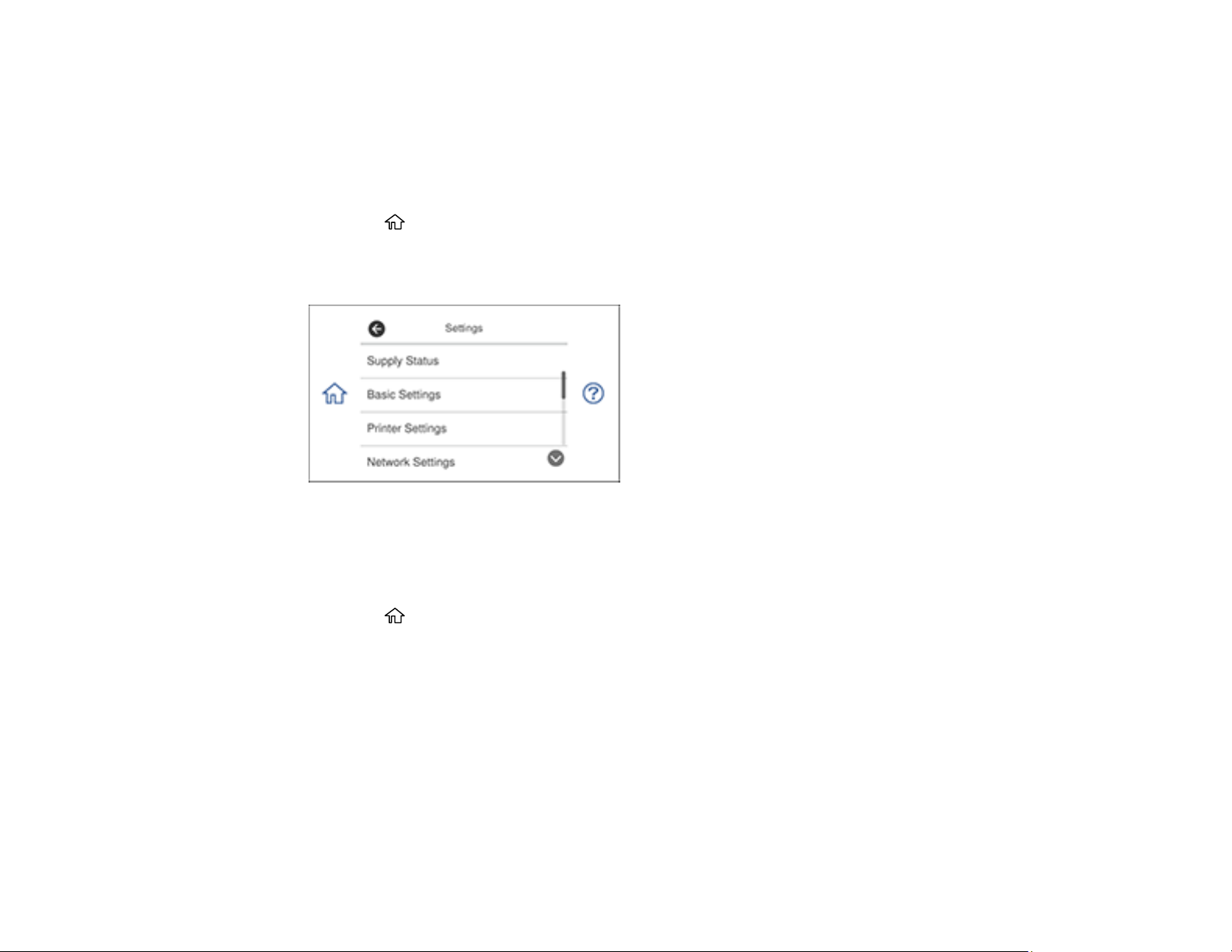
Parent topic: Using the Control Panel
Turning Off Auto Selection Mode
Auto Selection Mode changes the menu options on the LCD screen automatically depending on the
action you perform. For example, loading a memory card automatically displays memory card-related
menu options on the screen. You can turn off this feature if desired.
1. Press the home icon, if necessary.
2. Select Settings.
You see a screen like this:
3. Scroll down and select Guide Functions.
4. Select Auto Selection Mode.
5. Turn off this mode for the desired options displayed on the screen.
6. Press the home icon to exit.
Parent topic: Using the Control Panel
Product Parts Locations
See these sections to identify the parts on your product.
Product Parts - Top and Bottom
Product Parts - Front
Product Parts - Inside
Product Parts - Back
Parent topic: Product Basics
24
Page 25
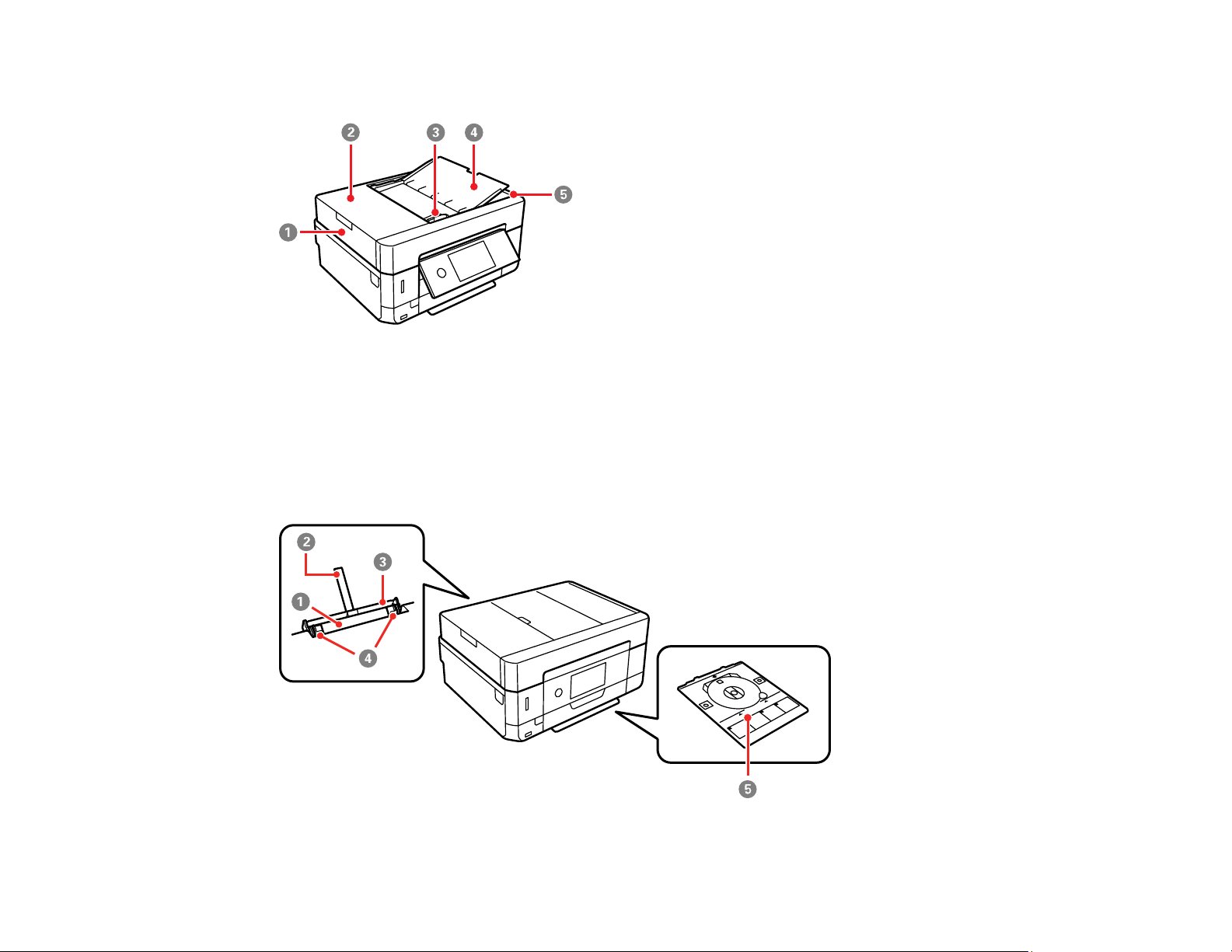
Product Parts - Top and Bottom
1 Automatic Document Feeder (ADF)
2 ADF cover
3 ADF edge guide
4 ADF input tray
5 ADF output tray
25
Page 26
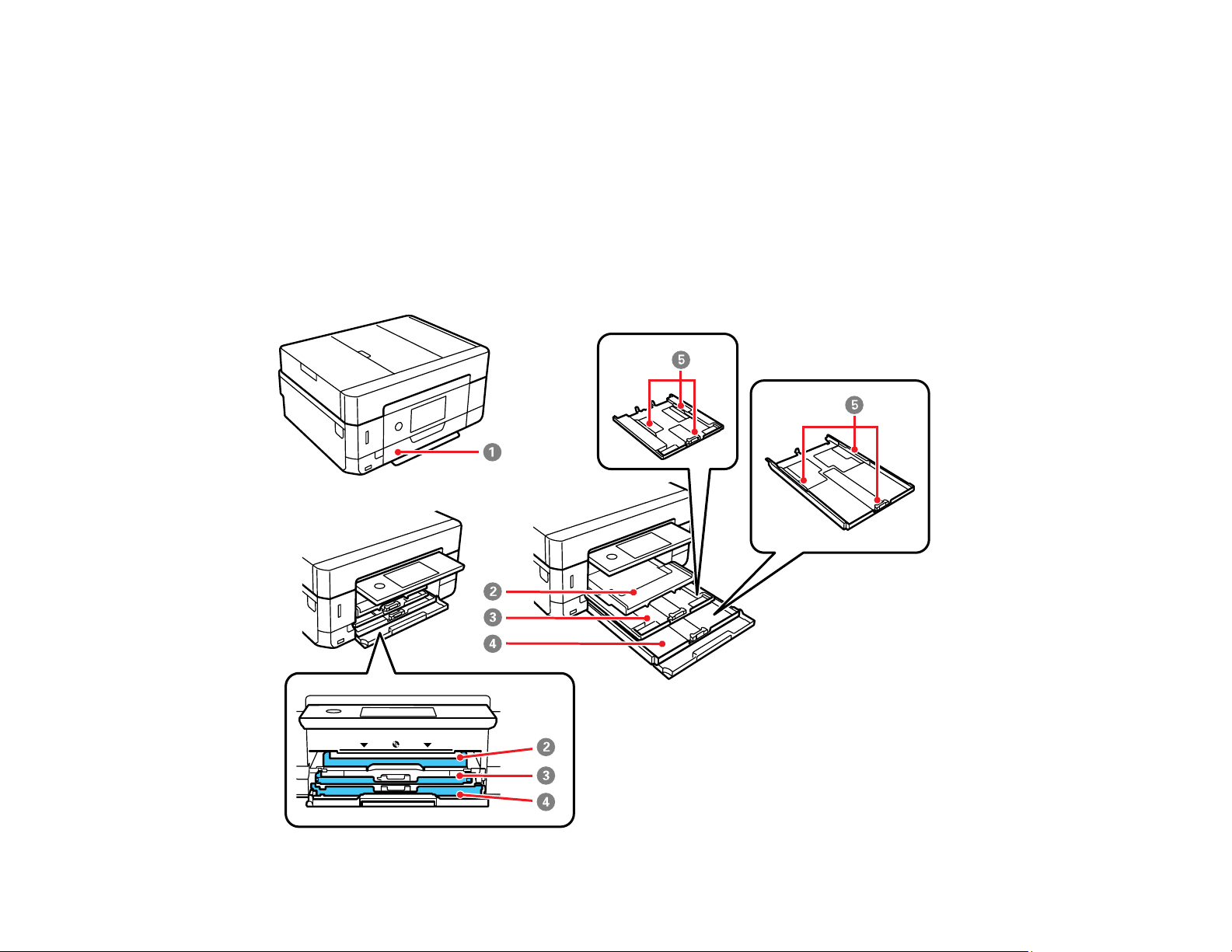
1 Rear paper feed slot
2 Paper support
3 Rear paper feed cover
4 Edge guides
5 CD/DVD tray
Parent topic: Product Parts Locations
Product Parts - Front
26
Page 27
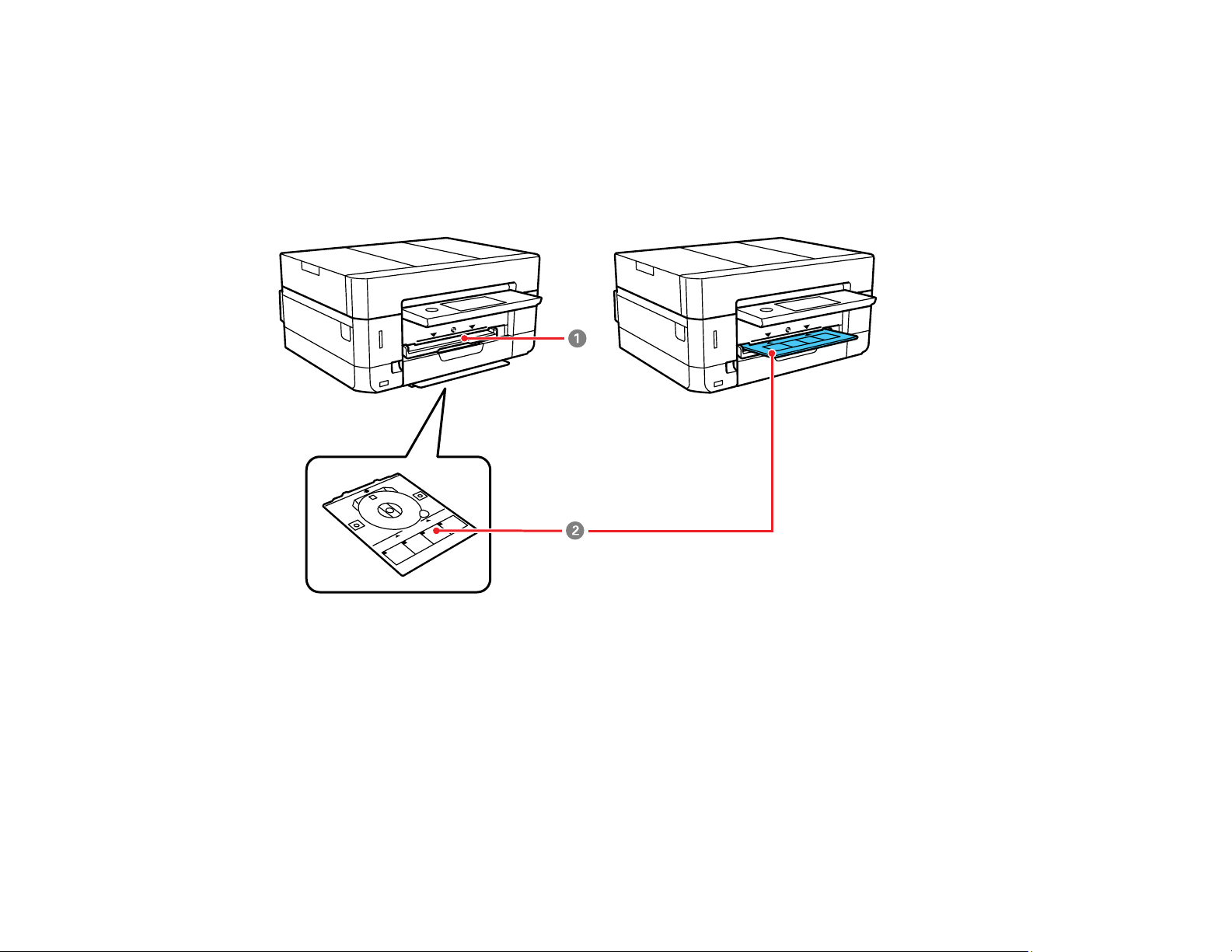
1 Front cover
2 Output tray
3 Cassette 1 (upper cassette)
4 Cassette 2 (lower cassette)
5 Cassette edge guides
1 CD/DVD tray slot
2 CD/DVD tray
Parent topic: Product Parts Locations
27
Page 28
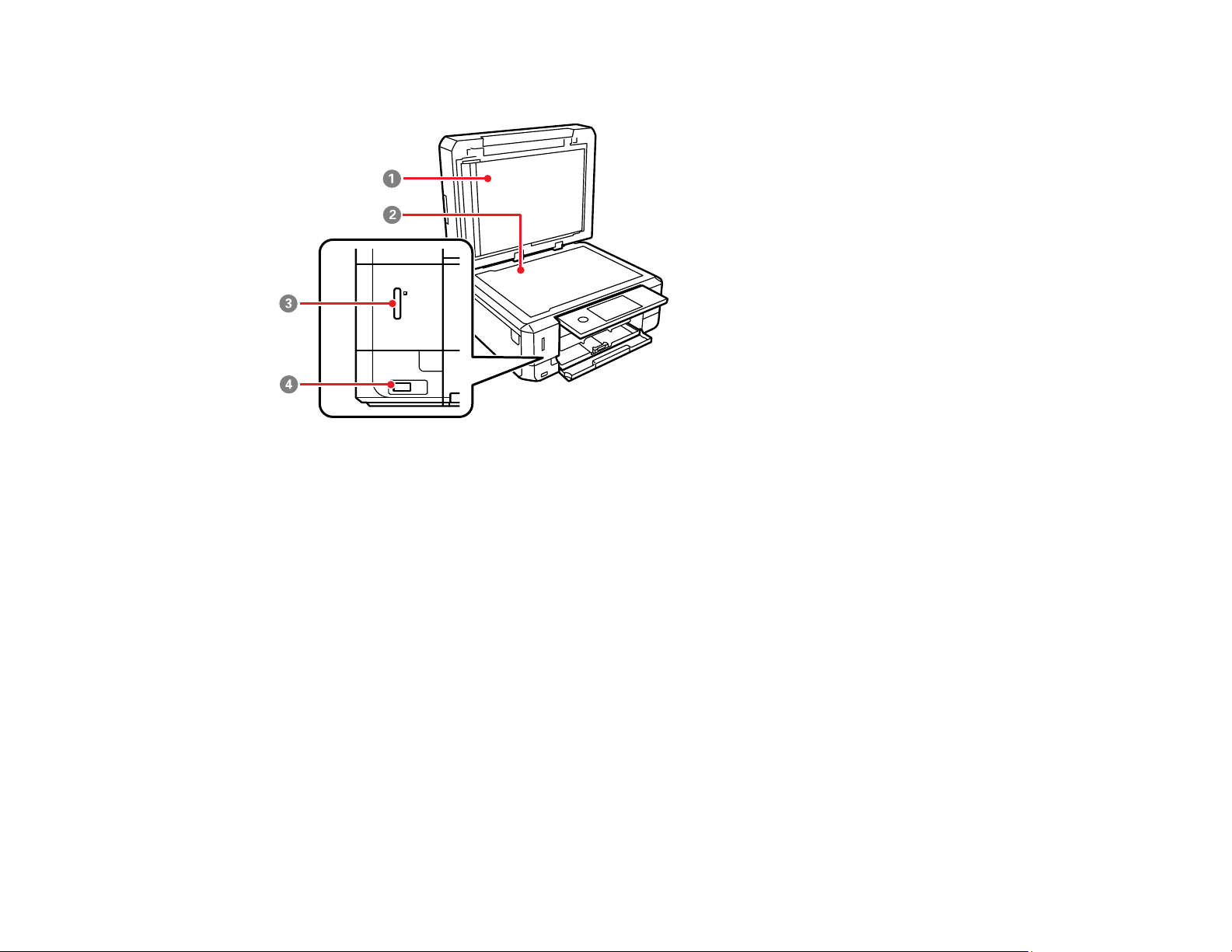
Product Parts - Inside
1 Document cover
2 Scanner glass
3 Memory card slot
28
Page 29
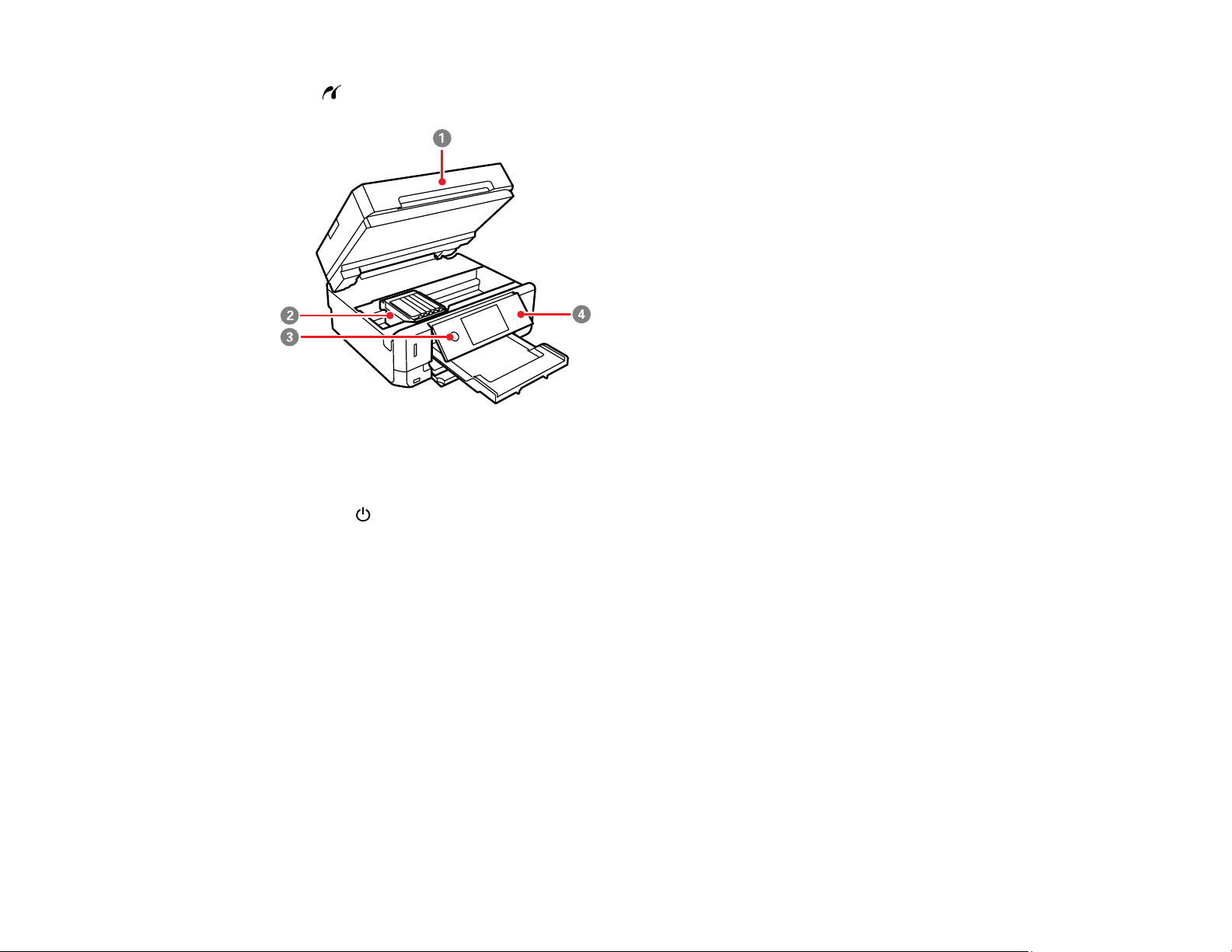
4
USB Type A port for external devices
1 Scanner unit
2 Print head/ink cartridge holder
3
The power button and light
4 Control panel
Parent topic: Product Parts Locations
29
Page 30
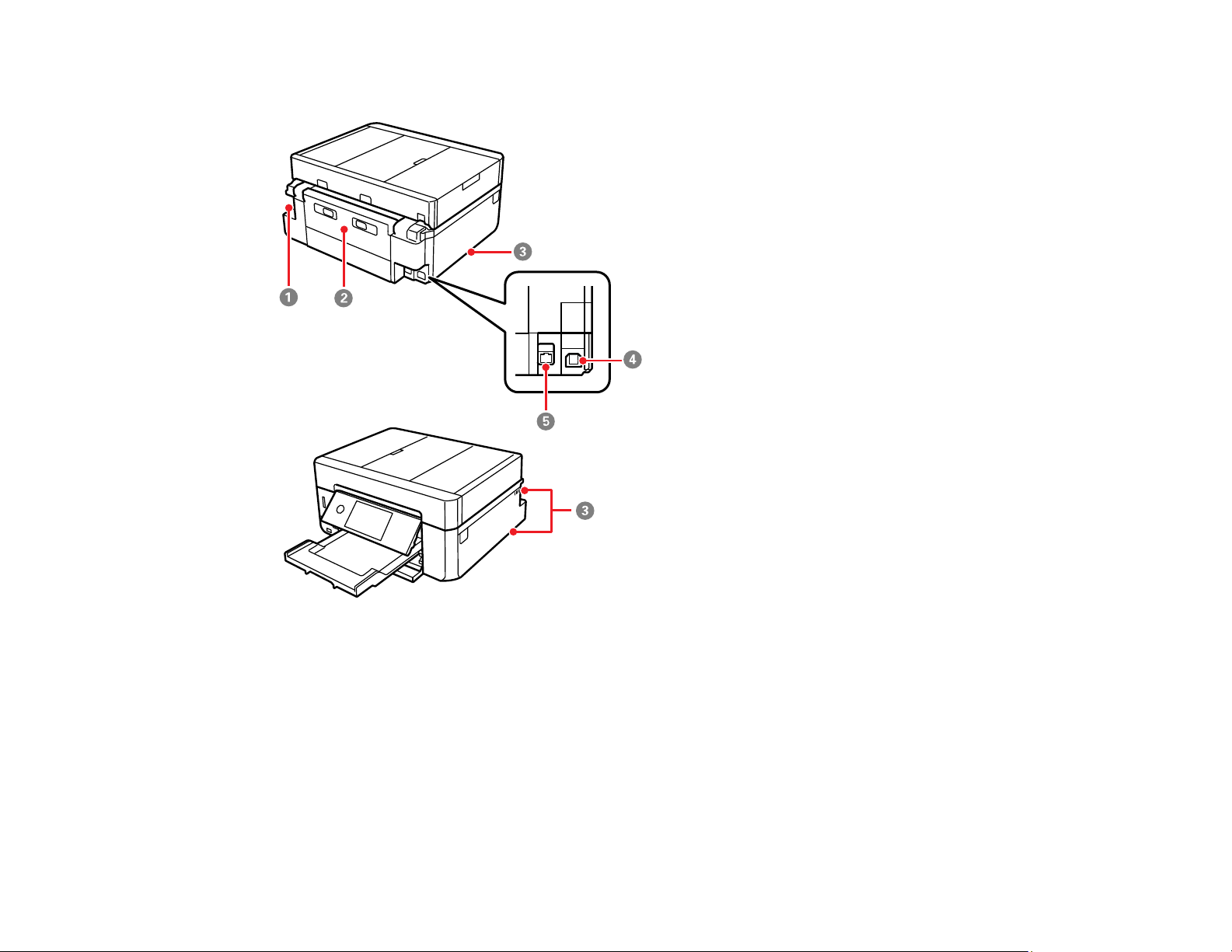
Product Parts - Back
1 AC inlet
2 Rear cover (duplexer)
3 Vent
4 USB port
5 LAN (Ethernet) port
Parent topic: Product Parts Locations
30
Page 31
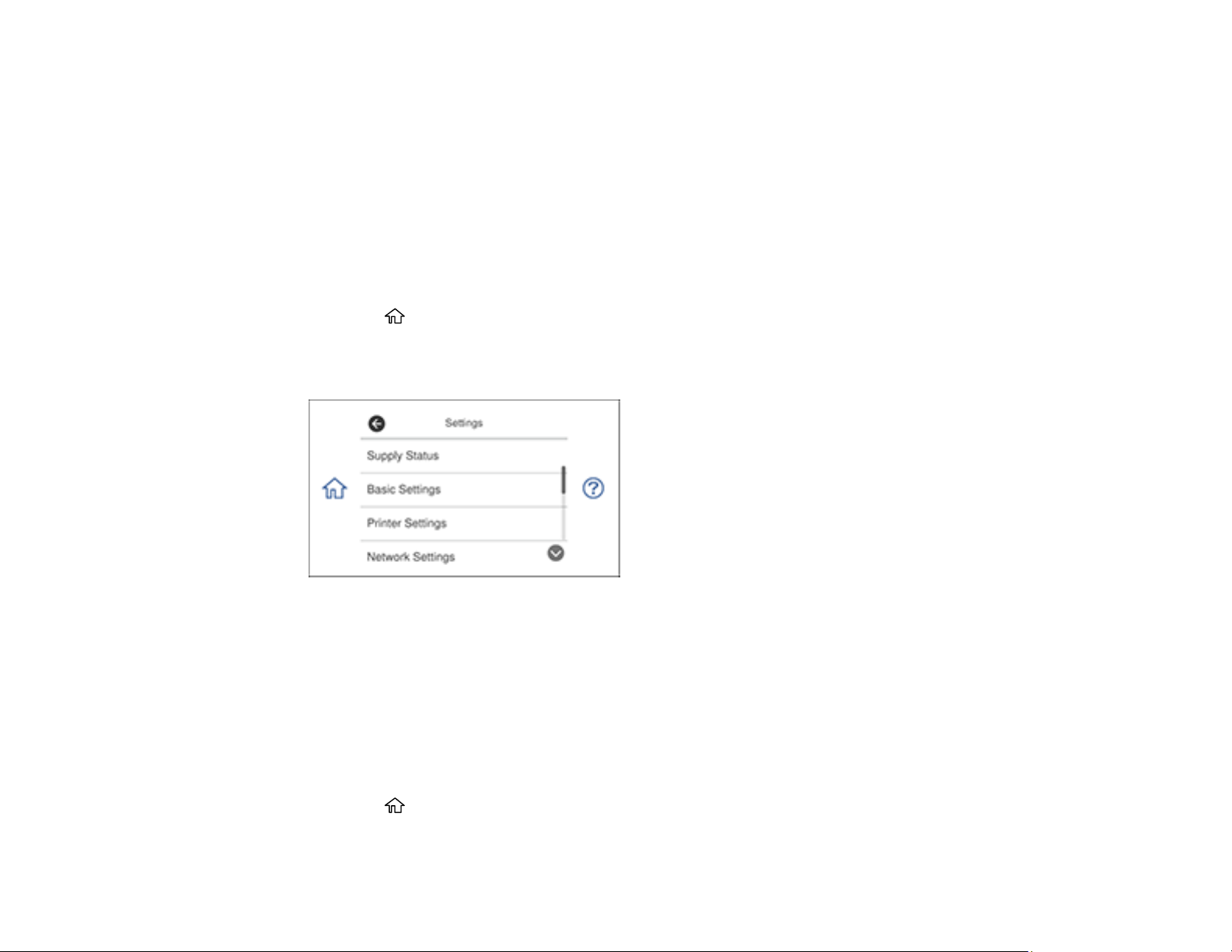
Using Power Saving Settings
Your product enters sleep mode automatically and turns off the LCD screen if it is not used for a period
of time. You can make the time period shorter and select other options to save energy and resources.
Changing the Sleep Timer Settings
Changing the Power Off Timer Settings
Parent topic: Product Basics
Changing the Sleep Timer Settings
You can adjust the time period before your product enters sleep mode and turns off the LCD screen.
1. Press the home icon, if necessary.
2. Select Settings.
You see a screen like this:
3. Select Basic Settings.
4. Scroll down and select Sleep Timer.
5. Select a time period between 3minutes and 15minutes.
Parent topic: Using Power Saving Settings
Changing the Power Off Timer Settings
You can have the product turn off automatically if it is not used for a specified period of time.
1. Press the home icon, if necessary.
2. Select Settings.
31
Page 32

You see a screen like this:
3. Select Basic Settings.
4. Scroll down and select Power Off Timer.
5. Select a time period between 30minutes and 12h (12 hours).
Parent topic: Using Power Saving Settings
Epson Connect Solutions for Smartphones, Tablets, and More
Use your smartphone, tablet, or computer to print and scan documents, photos, emails, and web pages
from your home, office, or even across the globe.
Note: If you are using your Epson product with the Windows 10 S operating system, you cannot use the
software described in this section. You also cannot download and install any Epson product software
from the Epson website for use with Windows 10 S; you must obtain software only from the Windows
Store.
Print from anywhere with these Epson Connect solutions:
• Epson Email Print
• Epson iPrint Mobile App
• Epson Remote Print
Scan and send a file as an email or upload it to an online service directly from your Epson product with
Epson Scan to Cloud or the Epson iPrint Mobile App.
Setting Up Epson Connect Services
Using Epson Email Print
32
Page 33
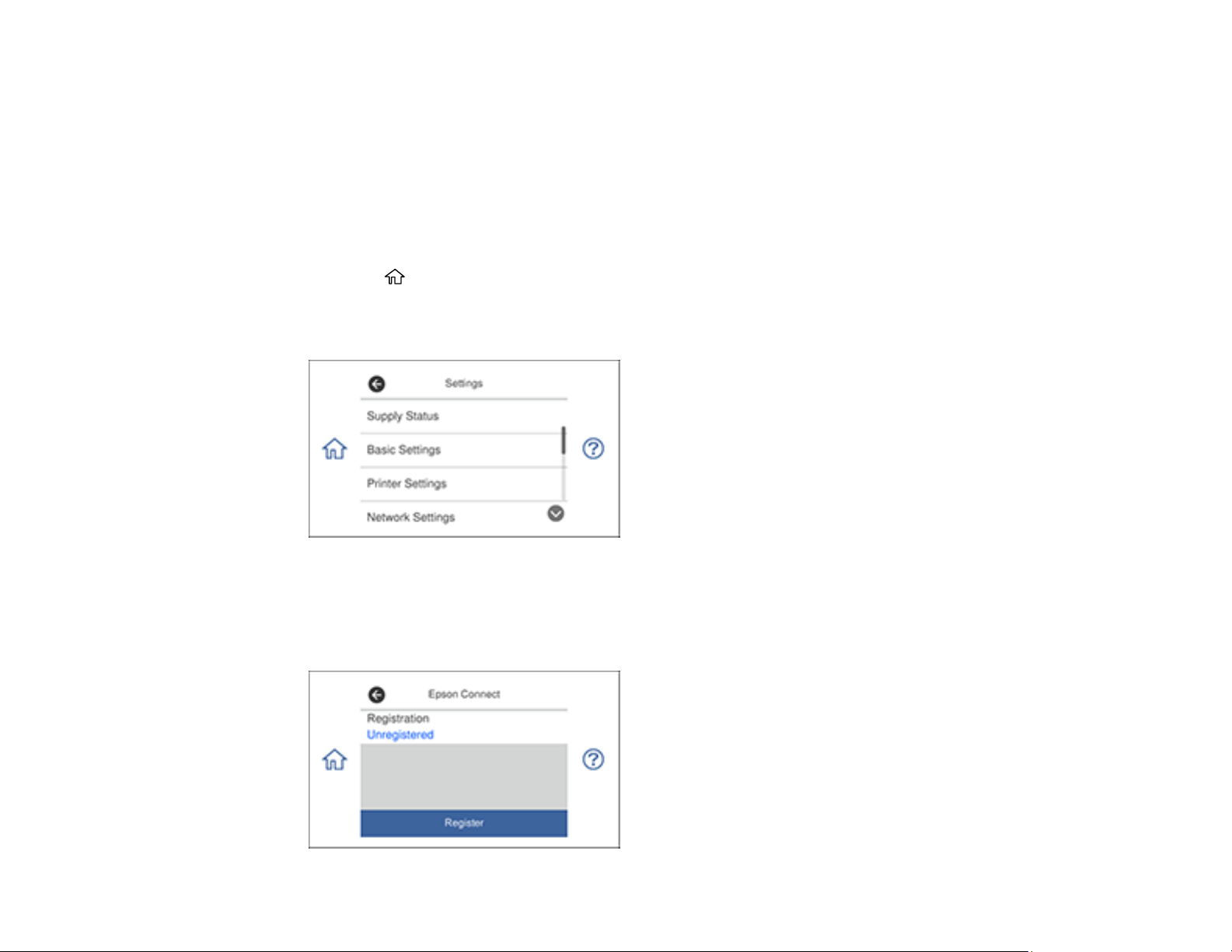
Using the Epson iPrint Mobile App
Using Epson Remote Print
Using Epson Scan to Cloud
Parent topic: Product Basics
Setting Up Epson Connect Services
If you did not activate your product's email address for use with Epson Connect when you set up your
product, you can activate it using the product control panel.
1. Press the home icon, if necessary.
2. Select Settings.
You see a screen like this:
3. Select Web Service Settings.
4. Select Epson Connect Services.
You see a screen like this:
33
Page 34

5. Select Register.
6. Follow the instructions on the screen to activate your product's email address.
Parent topic: Epson Connect Solutions for Smartphones, Tablets, and More
Related topics
Wi-Fi or Wired Networking
Using Epson Email Print
With Epson Email Print, you can print from any device that can send email, such as your smartphone,
tablet, or laptop. Just activate your product's unique email address. When you want to print, attach a
PDF, Microsoft Office document, or photo to an email and send it to your product. Both the email and the
attachments will print automatically.
1. Connect your product to your network. See the link below.
2. If you did not already set up Email Print when you installed your product software, see the link below
to use your product control panel to activate your unique email address. Or visit epson.com/connect
(U.S), epson.ca/connect (Canada), or epsonconnect.com (Caribbean) to learn more about Email
Print, create your Epson Connect account, and register your product to the Epson Connect service.
3. Now you are ready to send and print emails to your product's Email Print address.
Note: Go to epsonconnect.com and log into your Epson Connect account to personalize your product's
email, adjust print settings, and set up other Epson Connect services.
Parent topic: Epson Connect Solutions for Smartphones, Tablets, and More
Related topics
Wi-Fi or Wired Networking
Using the Epson iPrint Mobile App
Use this free Apple and Android app to print and scan with networked Epson products. Epson iPrint lets
you print PDFs, Microsoft Office documents, photos, and web pages over a wireless network. You can
scan and save a file on your device, send it as an email, or upload it to an online service such as Box,
Dropbox, Evernote, or Google Drive.
1. Connect your product to your wireless network. See the link below.
2. Visit epson.com/connect (U.S), epson.ca/connect (Canada), or epson.com.jm/connect (Caribbean)
to learn more about Epson iPrint and check the compatibility of your mobile device.
3. Download Epson iPrint from the Apple App Store or Google Play.
34
Page 35

4. Connect your mobile device to the same wireless network as your product.
5. Open Epson iPrint and select your Epson product.
Now you are ready to print or scan with your mobile device and your Epson product.
Parent topic: Epson Connect Solutions for Smartphones, Tablets, and More
Related topics
Wi-Fi or Wired Networking
Using Epson Remote Print
With Epson Remote Print software, you can print from your laptop or desktop computer to an Epson
Email-enabled product anywhere in the world.
1. Connect your Epson product to your wireless network. See the link below.
2. If you did not already set up an Epson Connect account when you installed your product software,
visit epsonconnect.com to create your account and register your product to the Epson Connect
service.
Note: Make a note of your product's email address.
3. Visit epsonconnect.com to learn more about Remote Print and how to download the Remote Print
Driver software.
4. Download and install the Remote Print software.
5. Enter the email address and optional access key of your Epson product during Remote Print setup.
6. Now you are ready to print remotely. Select the print command in your laptop or desktop computer
application and choose the Remote Print option for your Epson product.
Parent topic: Epson Connect Solutions for Smartphones, Tablets, and More
Related topics
Wi-Fi or Wired Networking
Using Epson Scan to Cloud
The Epson Scan to Cloud service allows you to scan and send a file as an email or upload it to an online
service directly from your Epson product. Register an email address or online services such as Box,
DropBox, Evernote, or Google Drive with your Epson Connect account.
1. Connect your Epson product to your network. See the link below.
35
Page 36

2. If you did not already set up an Epson Connect account when you installed your product software,
visit epsonconnect.com to create your account and register your product to the Epson Connect
service.
Note: Make a note of your product's email address and password.
3. Visit epsonconnect.com to sign into your account with the email address and password you
selected.
4. Select your product, select Scan to Cloud, and select Destination List.
5. Click Add, then follow the instructions on the screen to create your destination list.
6. Now you are ready to use Scan to Cloud. Select the setting for scanning to Scan to Cloud on your
Epson product control panel.
Parent topic: Epson Connect Solutions for Smartphones, Tablets, and More
Related topics
Wi-Fi or Wired Networking
Using AirPrint
AirPrint enables instant wireless printing from iPhone, iPad, and iPod touch with the latest version of
iOS, and Mac with the latest version of OS X or macOS.
Note: If you disabled paper configuration messages on your product control panel, you cannot use
AirPrint. See the link below to enable the messages, if necessary.
1. Load paper in your product.
2. Set up your product for wireless printing. See the link below.
3. Connect your Apple device to the same wireless network that your product is using.
4. Print from your device to your product.
Note: For details, see the AirPrint page on the Apple website.
36
Page 37

Parent topic: Product Basics
Related tasks
Turning Off the Paper Setting Alert
Related topics
Wi-Fi or Wired Networking
Using Google Cloud Print
With a Google Account, you can print from your Apple or Android device to your Epson product. You can
also print from Chromebooks and the Google Chrome browser without drivers or cables.
1. Connect your Epson product to your wireless network. See the link below.
2. Note your product's IP address by checking your network status. See the link below.
3. Connect your computer or your Apple or Android device to the same wireless network as your Epson
product.
4. Enter your product's IP address into the address bar of a web browser.
5. Select the Google Cloud Print Services option.
Note: If you don't see the Google Cloud Print Services option, turn your product off and back on. If
the option still doesn't appear, select the Firmware Update option and follow the on-screen
instructions to update your product.
6. Click Register.
7. Select the checkbox to agree to the Usage Advisory and click Next.
8. Click OK to launch the sign-in page.
A separate browser window opens.
9. Enter your Google Account username and password and click Sign in, or, if you don't have an
account, click Sign up for a new Google Account and follow the on-screen instructions.
10. Click Finish printer registration to complete setup and print a test page.
Your product is now linked to your Google Account and can be accessed from any Chromebook,
computer, Apple or Android device with Internet access. Visit Epson Support for Google Cloud Print
(U.S) or Epson Support for Google Cloud Print (Canada) for more information on using Google Cloud
Print, or the Google Cloud Print website for a list of supported apps.
Setting Up Google Cloud Print on a Chromebook
37
Page 38

Parent topic: Product Basics
Related topics
Wi-Fi or Wired Networking
Setting Up Google Cloud Print on a Chromebook
With a Google Account, you can print from a Chromebook without drivers or cables.
1. Connect your Epson product to your wireless network. See the link below.
2. Turn on your Chromebook and connect it to the same wireless network as your product.
Note: See your Chromebook's documentation for details on connecting to a network.
3. Do one of the following:
• Click Add to Cloud Print in the notification that appears in the corner of your Chromebook
screen.
Note: If you do not see a notification, check to see if a number appears in the status area at the
lower-right corner of the screen. Click this number to open the notifications menu, then click Add
to Cloud Print.
• Open a web browser and enter chrome://devices in the address bar. Skip to step 5.
• If you see a registration confirmation screen instead, click Register.
4. Click Add Device.
5. Click the Register button that appears next to your product.
6. Click Register on the confirmation screen. Your product's LCD screen displays a confirmation
message.
7. Select OK or press the OK button on your product to confirm the Google Cloud Print connection and
print a test page.
Your product is now linked to your Google Account and can be accessed from any Chromebook, iPhone,
or Android phone with Internet access. Visit Epson Support for Google Cloud Print (U.S) or Epson
Support for Google Cloud Print (Canada) for more information on using Google Cloud Print, or the
Google Cloud Print website for a list of supported apps.
Parent topic: Using Google Cloud Print
38
Page 39

Related topics
Wi-Fi or Wired Networking
Android Printing Using the Epson Print Enabler
You can wirelessly print your documents, emails, photos, and web pages right from your Android phone
or tablet (Android v4.4 or later). With a few taps, your Android device will discover your nearby Epson
product and print.
1. Connect your Epson product to your wireless network. See the link below.
2. On your Android device, download the Epson Print Enabler plug-in from Google Play.
3. Go to Settings on your Android device, select Printing, and enable the Epson plug-in.
4. Connect your Android device to the same wireless network as your product.
5. Now you are ready to print. From an Android application such as Chrome or Gmail, tap the menu
icon and print whatever is on the screen.
Note: If you do not see your product, tap All Printers and select your product.
Parent topic: Product Basics
Related topics
Wi-Fi or Wired Networking
Using Fire OS Printing
You can wirelessly print from Amazon Fire tablets and phones to your nearby networked Epson product.
There is no software to download, no drivers to install, and no cables to connect. With just a few taps in
Email, Calendar, Contacts, and WPS Office, you can send whatever is on the screen to an Epson
product.
1. Connect your Epson product to your wireless network. See the link below.
2. Connect your Amazon device to the same wireless network as your product.
3. Now you are ready to print. From your Amazon application, tap the print option and select your
product to print whatever is on the screen.
Note: If you see a message telling you that a plug-in is required, tap OK and tap Download. If your
Amazon Fire product uses Fire OS 5 and above, your device automatically uses the built-in Mopria
Print Service app to print.
39
Page 40

Visit epson.com/connect (U.S), epson.ca/connect (Canada), or epson.com.jm/connect (Caribbean) to
learn more about Fire OS Printing (one of many Epson Connect Partner Solutions) and check the
compatibility of your mobile device.
Parent topic: Product Basics
Related topics
Wi-Fi or Wired Networking
Using Windows 10 Mobile Printing
You can wirelessly print from Windows 10 Mobile tablets and phones to your nearby networked Epson
product. There is no software to download, no drivers to install, and no cables to connect. Look for the
print option in your Windows 10 application to send whatever is on the screen to an Epson product.
1. Connect your Epson product to your wireless network. See the link below.
2. Connect your Windows 10 Mobile device to the same wireless network as your product.
3. Now you are ready to print. From your Windows 10 application, tap the print option and select your
product to print whatever is on the screen.
Visit epson.com/connect (U.S), epson.ca/connect (Canada), or epson.com.jm/connect (Caribbean) to
learn more about Windows 10 Mobile Printing (one of many Epson Connect Partner Solutions) and
check the compatibility of your mobile device.
Parent topic: Product Basics
Related topics
Wi-Fi or Wired Networking
Using Epson Print and Scan App with Windows Tablets
You can use this free app to print photos and scan from your Windows (Windows 8 or higher) Surface
RT or Pro tablet with networked Epson products. Epson Print and Scan App allows you to scan and
capture images right to your tablet or to Microsoft OneDrive.
Note: The Epson Print and Scan App does not support Windows 10 Mobile printing.
1. Connect your Epson product to your wireless network. See the link below.
2. Download Epson Print and Scan App from the Microsoft Windows Store.
3. Connect your Windows tablet to the same wireless network as your product.
4. Open Epson Print and Scan App and select your Epson product.
40
Page 41
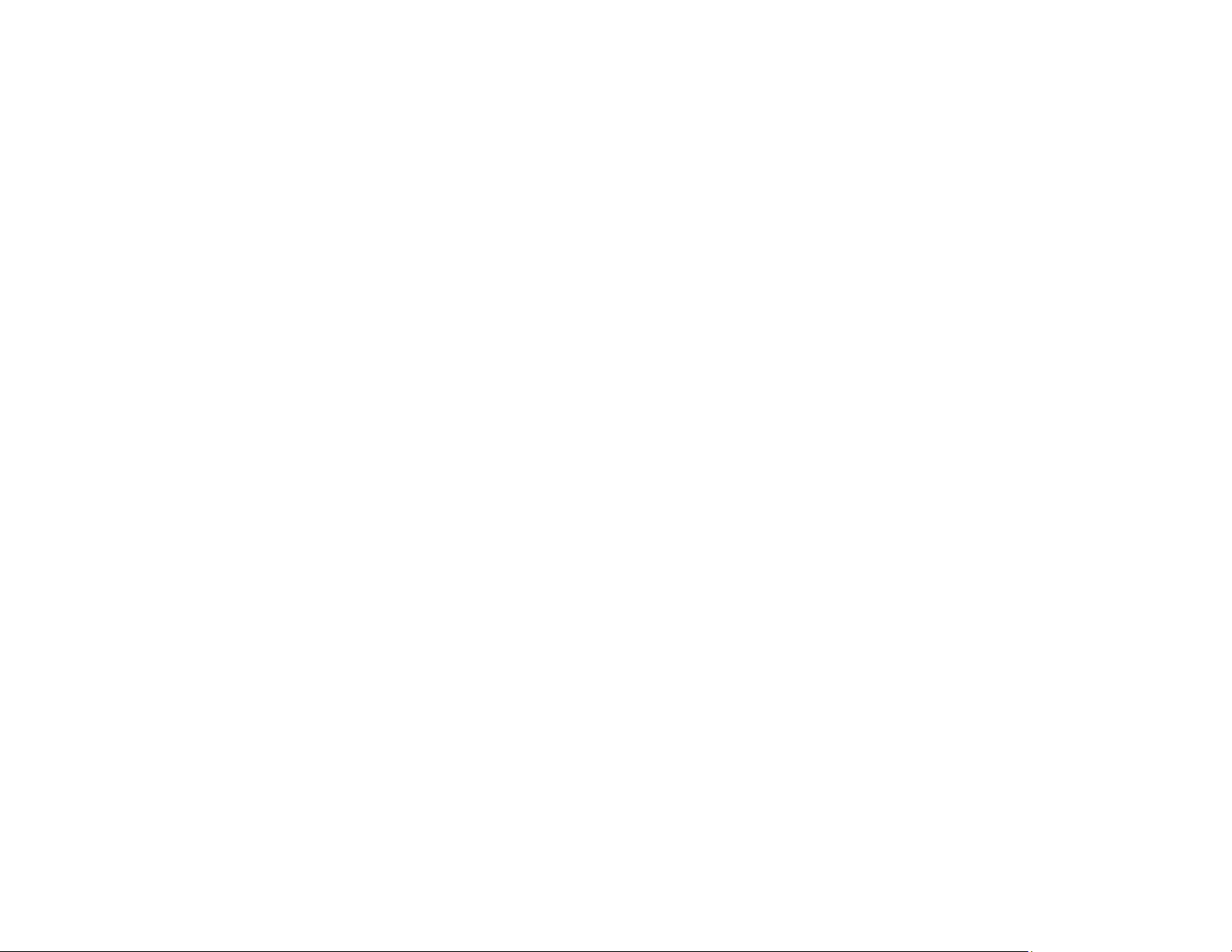
Now you are ready to print photos or scan.
Visit epson.com/connect (U.S), epson.ca/connect (Canada), or epson.com.jm/connect (Caribbean) to
learn more about Epson Print and Scan App.
Parent topic: Product Basics
Related topics
Wi-Fi or Wired Networking
Using the Mopria Print Service
You can use the Mopria Print Service to print from your Android phone or tablet (Android v4.4 or later) to
your Epson product or any Mopria-certified product from other manufacturers. You can download the
Mopria Print Service from Google Play.
Note: For details on the Mopria Print Service, click here (U.S) or click here (Canada).
1. Connect your Epson product to your wireless network. See the link below.
2. On your Android device, download the Mopria Print Service from Google Play.
Note: On some Samsung Galaxy devices, Mopria may come preinstalled.
3. Go to Settings on your Android device, select Printing, and enable the Mopria Print Service.
4. Connect your Android device to the same wireless network as your product.
5. Now you are ready to print. From an Android application such as Chrome or Gmail, tap the menu
icon and select Print. Then select All printers, select your Epson product, adjust your print settings,
and print.
Parent topic: Product Basics
Related topics
Wi-Fi or Wired Networking
41
Page 42

Wi-Fi or Wired Networking
See these sections to use your product on a Wi-Fi or wired network.
Network Security Recommendations
Wi-Fi Infrastructure Mode Setup
Wi-Fi Direct Mode Setup
Wi-Fi Protected Setup (WPS)
Printing a Network Status Sheet
Changing or Updating Network Connections
Network Security Recommendations
To help deter unauthorized access to your product over a network, you should protect your network
environment using appropriate security measures.
Security measures such as these can help deter threats such as loss of user data, use of telephone and
fax lines, and other intrusions:
• Enable security on your wireless LAN
Enable the appropriate security on the wireless LAN you plan to use with your product. Network
security such as a network password can deter interception of traffic over the wireless LAN. Your
router may already have a default password enabled by your Internet service provider (ISP). See your
ISP and router documentation for instructions on how to change the default password and better
secure your network.
• Connect your product only to a network protected by a firewall
Connecting your product directly to the Internet may leave it vulnerable to security threats. Instead,
connect it to a router or other network connection protected by a firewall. Your router may already
have a firewall set up by your Internet service provider; check with your ISP for confirmation. For best
results, set up and use a private IP address for your network connection.
• Change the default administrator password on your product
If your product has an option to set an administrator password, change the default administrator
password to deter access by unauthorized users to personal data stored on your product, such as IDs,
passwords, and contact lists.
Parent topic: Wi-Fi or Wired Networking
42
Page 43

Wi-Fi Infrastructure Mode Setup
You can set up your product to communicate with your computer using a wireless router or access point.
The wireless router or access point can be connected to your computer over a wireless or wired network.
1 Epson product
2 Wireless router or access point
3 Computer with a wireless interface
4 Computer
5 Internet
6 Ethernet cable (used only for wired connection to the wireless router or access point)
Selecting Wireless Network Settings from the Control Panel
Parent topic: Wi-Fi or Wired Networking
43
Page 44
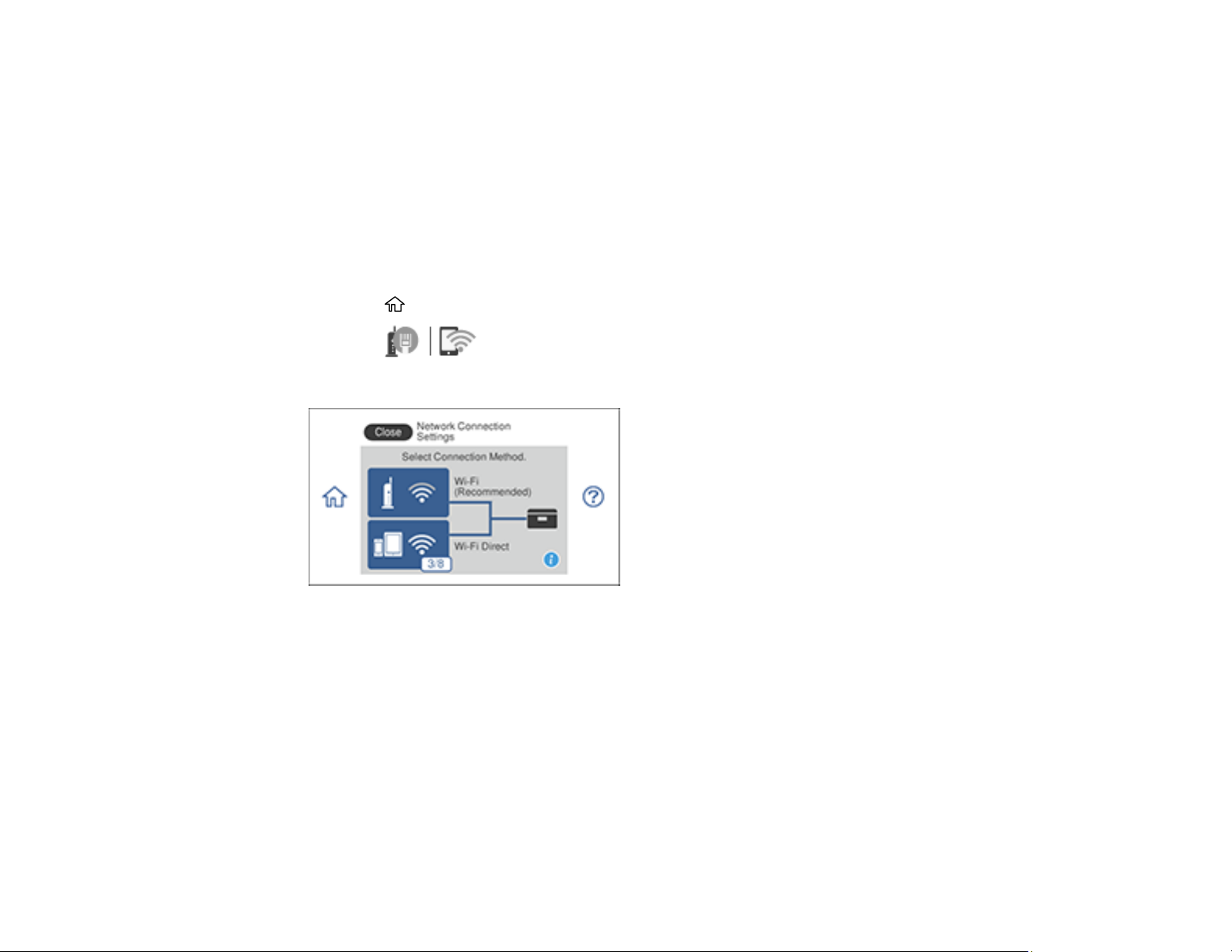
Selecting Wireless Network Settings from the Control Panel
You can select or change wireless network settings using your product control panel.
To install your product on a wireless network, follow the instructions on the Start Here sheet and install
the necessary software by downloading it from the Epson website. The installer program guides you
through network setup.
Note: Breakdown or repair of this product may cause loss of network data and settings. Epson is not
responsible for backing up or recovering data and settings during or after the warranty period. We
recommend that you make your own backup or print out your network data and settings.
1. Press the home icon, if necessary.
2. Press the icon.
You see a screen like this:
3. Select Wi-Fi (Recommended). (If the product is already installed on a wired network, select
Router.)
4. Select Start Setup or Change Settings. (If the product is already installed on a wired network,
select Change to Wi-Fi Connection and select Yes to confirm.)
5. Select Wi-Fi Setup Wizard.
6. Select the name of your wireless network or select Enter Manually to enter the name manually. Use
the displayed keypad to enter your network name.
44
Page 45

7. Select the Enter Password field and enter your wireless password using the on-screen keyboard.
Note: The network name and password are case sensitive. Be sure to correctly enter uppercase and
lowercase letters, and numeric or special characters.
• To move the cursor, press the left or right arrows.
• To change the case of letters, press .
• To delete the previous character, press .
• To enter numbers and symbols, press .
• To enter a space, press .
8. Press OK when you finish entering your password.
9. Confirm the displayed network settings and select Start Setup to save them.
10. If you want to print a network setup report, select Print Check Report. (Otherwise, select OK.)
11. Select Close to exit.
You see the icon on the LCD screen and should be able to connect to your product directly from
your computer or device, and then print. If you are printing from a computer, make sure you installed
the network software as described on the Start Here sheet.
Note: If you don't see the icon on the LCD screen, you may have selected the wrong network
name or entered the password incorrectly. Repeat these steps to try again.
45
Page 46

Parent topic: Wi-Fi Infrastructure Mode Setup
Related references
Status Icon Information
Related tasks
Entering Characters on the LCD Screen
Wi-Fi Direct Mode Setup
You can set up your product to communicate directly with your computer or another device without
requiring a wireless router or access point. In Wi-Fi Direct Mode, the product itself acts as a network
access point for up to 4 devices.
1 Epson product
2 Computer with a wireless interface
3 Other wireless device
Enabling Wi-Fi Direct Mode
Parent topic: Wi-Fi or Wired Networking
Related references
Status Icon Information
46
Page 47

Enabling Wi-Fi Direct Mode
You can enable Wi-Fi Direct mode to allow direct communication between your product and computer or
other devices without a wireless router or access point.
1. Press the home icon, if necessary.
2. Press the icon.
You see a screen like this:
3. Select Wi-Fi Direct.
4. Select Start Setup.
5. Select Start Setup again.
You see a screen like this:
47
Page 48

6. Use your computer or wireless device to select the Wi-Fi network name (SSID) displayed on the
LCD screen, then enter the password shown.
7. Press OK when you finish entering your password.
8. Select Close to exit.
You see the icon on the LCD screen and should be able to connect to your product directly from
your computer or device, and then print. If you are printing from a computer, make sure you installed
the network software as described on the Start Here sheet.
Note: If you don't see the icon on the LCD screen, you may have selected the wrong network
name or entered the password incorrectly. Repeat these steps to try again.
Parent topic: Wi-Fi Direct Mode Setup
Wi-Fi Protected Setup (WPS)
If your network uses a WPS-enabled wireless router or access point, you can quickly connect your
product to the network using Wi-Fi Protected Setup (WPS).
Note: To check if your router is WPS-enabled, look for a button labeled WPS on your router or access
point. If there is no hardware button, there may be a virtual WPS button in the software for the device.
Check your network product documentation for details.
Using WPS to Connect to a Network
Parent topic: Wi-Fi or Wired Networking
Using WPS to Connect to a Network
If you have a WPS-enabled wireless router or access point, you can use Wi-Fi Protected Setup (WPS) to
connect your product to the network.
1. Press the home icon, if necessary.
2. Press the icon.
48
Page 49

You see a screen like this:
3. Select Wi-Fi (Recommended). (If the product is already installed on a wired network, select
Router.)
4. Select Start Setup or Change Settings. (If the product is already installed on a wired network,
select Change to Wi-Fi Connection and select Yes to confirm.)
5. Select Push Button Setup (WPS).
6. Follow the instructions on the LCD screen to complete WPS setup.
7. Select Close to exit.
You see the icon on the LCD screen and should be able to connect to your product directly from
your computer or device, and then print. If you are printing from a computer, make sure you installed
the network software as described on the Start Here sheet.
Note: If you don't see the icon on the LCD screen, you may have selected the wrong network
name or entered the password incorrectly. Repeat these steps to try again.
Parent topic: Wi-Fi Protected Setup (WPS)
Printing a Network Status Sheet
You can print a network status sheet to help you determine the causes of any problems you may have
using your product on a network.
1. Press the home icon, if necessary.
2. Select Settings.
49
Page 50

You see a screen like this:
3. Select Network Settings.
4. Select Network Status.
5. Select Print Status Sheet.
6. Select Print.
Examine the settings shown on the network status sheet to diagnose any problems you have.
Parent topic: Wi-Fi or Wired Networking
Changing or Updating Network Connections
See these sections to change or update how your product connects to a network.
Accessing the Web Config Utility
Changing a USB Connection to a Wi-Fi Connection
Changing a Wi-Fi Connection to a Wired Network Connection
Connecting to a New Wi-Fi Router
Disabling Wi-Fi Features
Parent topic: Wi-Fi or Wired Networking
Accessing the Web Config Utility
You can select your product's network settings and confirm its operating status using a web browser.
You do this by accessing your product's built-in Web Config utility from a computer or other device that is
connected to the same network as your product.
1. Print a network status sheet.
50
Page 51

2. Locate the IP address for your product that is listed on the network status sheet.
3. On a computer or other device connected to the same network as your product, open a web
browser.
4. Enter your product's IP address into the address bar.
You see the available Web Config utility options.
Parent topic: Changing or Updating Network Connections
Changing a USB Connection to a Wi-Fi Connection
If you have already connected your product to your computer using a USB connection, you can change
to a Wi-Fi connection.
1. Disconnect the USB cable from your product.
2. Uninstall your product software.
3. Download and install your product software from the Epson website using the instructions on the
Start Here sheet.
Parent topic: Changing or Updating Network Connections
Changing a Wi-Fi Connection to a Wired Network Connection
If you have already connected your product to your computer wirelessly, you can change to a wired
network connection if necessary.
1. Disable your product's Wi-Fi features.
2. Connect one end of an Ethernet network cable to the product's LAN port.
3. Connect the other end to any available LAN port on your router or access point.
4. Uninstall your product software.
5. Download and install your product software from the Epson website.
6. Follow the on-screen instructions to install the software.
7. When you see the Select Your Connection screen, select Wired network connection.
8. If you see a Select Setup Option screen, select Set up printer for the first time.
9. Continue following the rest of the on-screen instructions.
Parent topic: Changing or Updating Network Connections
51
Page 52

Related tasks
Disabling Wi-Fi Features
Connecting to a New Wi-Fi Router
If you change the wireless router you have been using on your network, you need to update your
product's Wi-Fi connection to the new router.
Note: If you switch to a 5 GHz wireless router, set the router to operate in dual band (2.4 GHz and
5 GHz) mode. See your router documentation for instructions.
1. Do one of the following:
• Windows: Uninstall your product software.
• Mac: Go to the next step.
2. Download and install your product software from the Epson website using the instructions on the
Start Here sheet.
Parent topic: Changing or Updating Network Connections
Related tasks
Uninstalling Product Software - Windows
Disabling Wi-Fi Features
You may need to disable your product's Wi-Fi features if you change your network connection type or
need to solve a problem with your network connection.
Note: Before disabling Wi-Fi features, make a note of your product's SSID (network name) and
password, and any network settings selected for the Epson Connect services you may use.
1. Press the home icon, if necessary.
2. Press the icon.
52
Page 53

You see a screen like this:
3. Select Wi-Fi (Recommended).
4. Select Change Settings.
5. Select Others.
6. Select Disable Wi-Fi.
7. Select Start Setup to disable Wi-Fi.
8. Select Close.
Parent topic: Changing or Updating Network Connections
53
Page 54
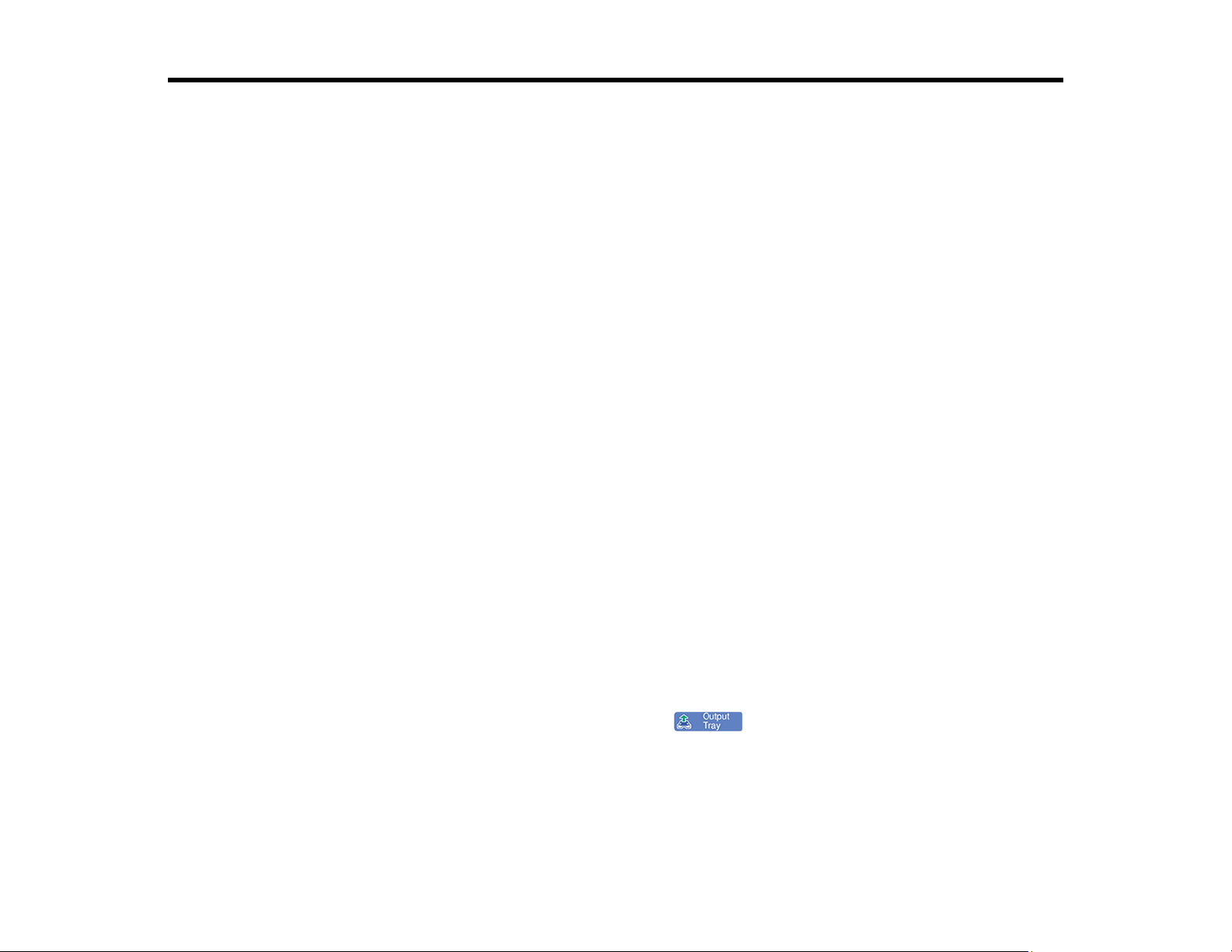
Loading Paper
Before you print, load paper for the type of printing you will do.
Loading Paper in Cassette 1 (Upper Cassette)
Loading Paper in Cassette 2 (Lower Cassette)
Loading Paper in the Rear Paper Feed Slot
Selecting the Paper Settings for Each Source - Control Panel
Turning Off the Paper Setting Alert
Paper Loading Capacity
Double-sided Printing Capacity
Compatible Epson Papers
Borderless Paper Type Compatibility
Paper or Media Type Settings - Control Panel
Paper or Media Type Settings - Printer Software
Loading Paper in Cassette 1 (Upper Cassette)
You can load photo paper and other media in these sizes in the upper paper cassette:
• 3.5 × 5 inches (89 × 127 mm)
• 4 × 6 inches (102 × 152 mm)
• 5 × 7 inches (127 × 178 mm)
• 16:9 wide (4 × 7.1 inches [102 × 181 mm])
• A6 (4.1 × 5.8 inches [105 × 148 mm])
• B6 (5 × 7.2 inches [128 × 182 mm])
Note: Do not remove or insert the paper cassette during printing.
1. Close the output tray by hand or by selecting the icon on the LCD screen, if necessary.
54
Page 55

2. Raise the control panel.
3. Open the front cover.
55
Page 56
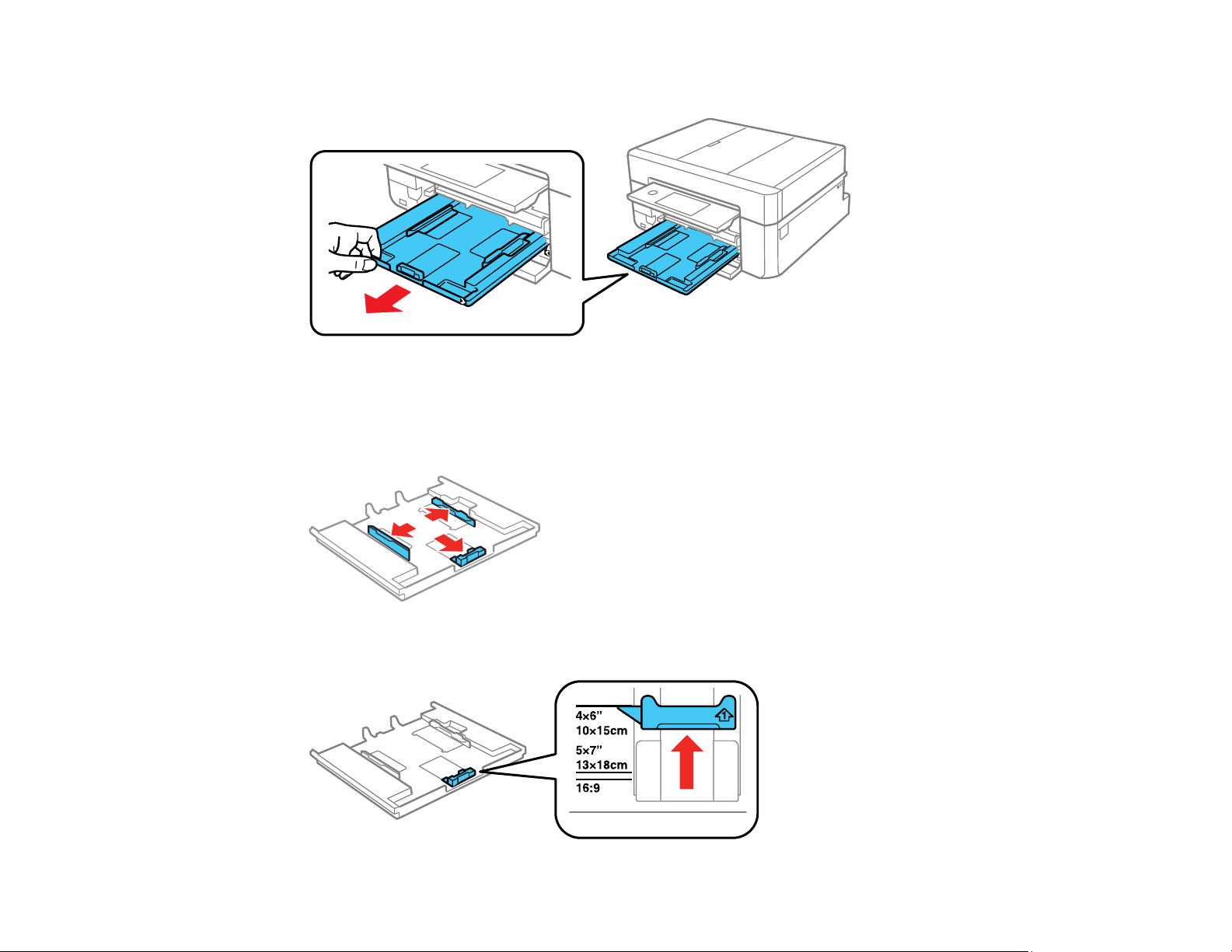
4. Slide out the upper paper cassette.
Note: If the cassette is too far inside the product to reach, turn off your product and turn it back on
again to reset the cassette's position.
5. Slide the edge guides outward.
6. Slide the front edge guide to the position for the paper size you want to use.
56
Page 57

7. Insert paper in the cassette with the glossy or printable side facedown.
Note: Make sure the paper is loaded against the front edge guide and does not extend beyond the
rear edge of the cassette.
57
Page 58
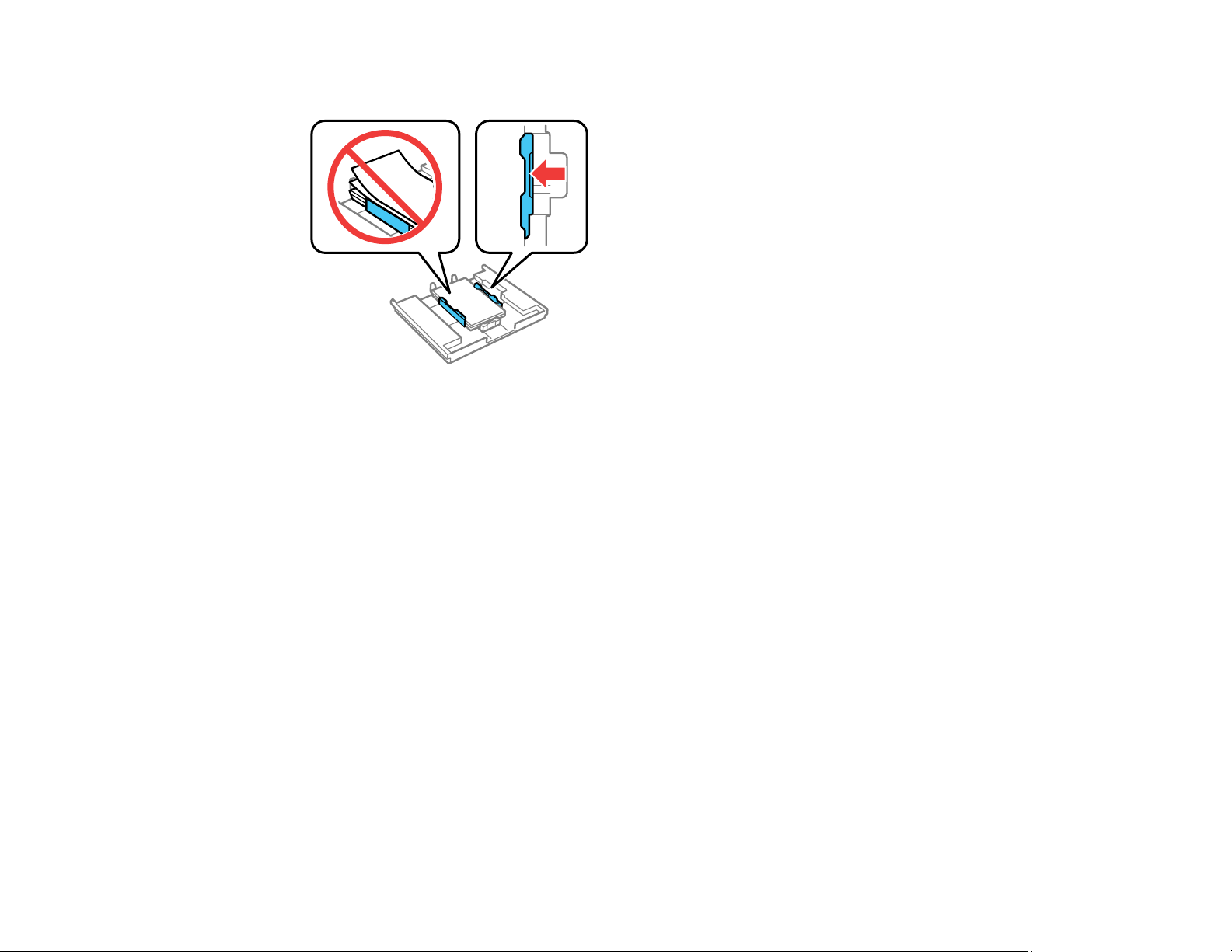
8. Slide the side edge guides against the paper, but not too tightly.
Note: Make sure the paper fits under the tabs on the edge guides.
58
Page 59

9. Keeping the cassette flat, slide it into your product. Align the edge of the cassette to your product
using the alignment marks as shown.
10. Lower the control panel.
11. Select the size and type of the paper you loaded on the LCD screen and select Close.
The output tray extends automatically when you print.
Always follow these paper loading guidelines:
• Load only the recommended number of sheets.
• Load paper short edge first and printable side facedown.
• Make sure the paper is under the tabs on the edge guides and not sticking out from the end of the
cassette.
• Check the paper package for any additional loading instructions.
Parent topic: Loading Paper
59
Page 60

Related references
Paper Loading Capacity
Double-sided Printing Capacity
Paper or Media Type Settings - Control Panel
Related tasks
Loading Paper in Cassette 2 (Lower Cassette)
Loading Paper in the Rear Paper Feed Slot
Loading Paper in Cassette 2 (Lower Cassette)
You can load paper up to this size in the lower paper cassette: Legal (8.5 × 14 inches [216 × 356 mm]).
Note: Do not remove or insert the paper cassette during printing.
1. Raise the control panel, if necessary.
2. Close the output tray by hand or by selecting the icon on the LCD screen, if necessary.
60
Page 61

3. Open the front cover.
61
Page 62
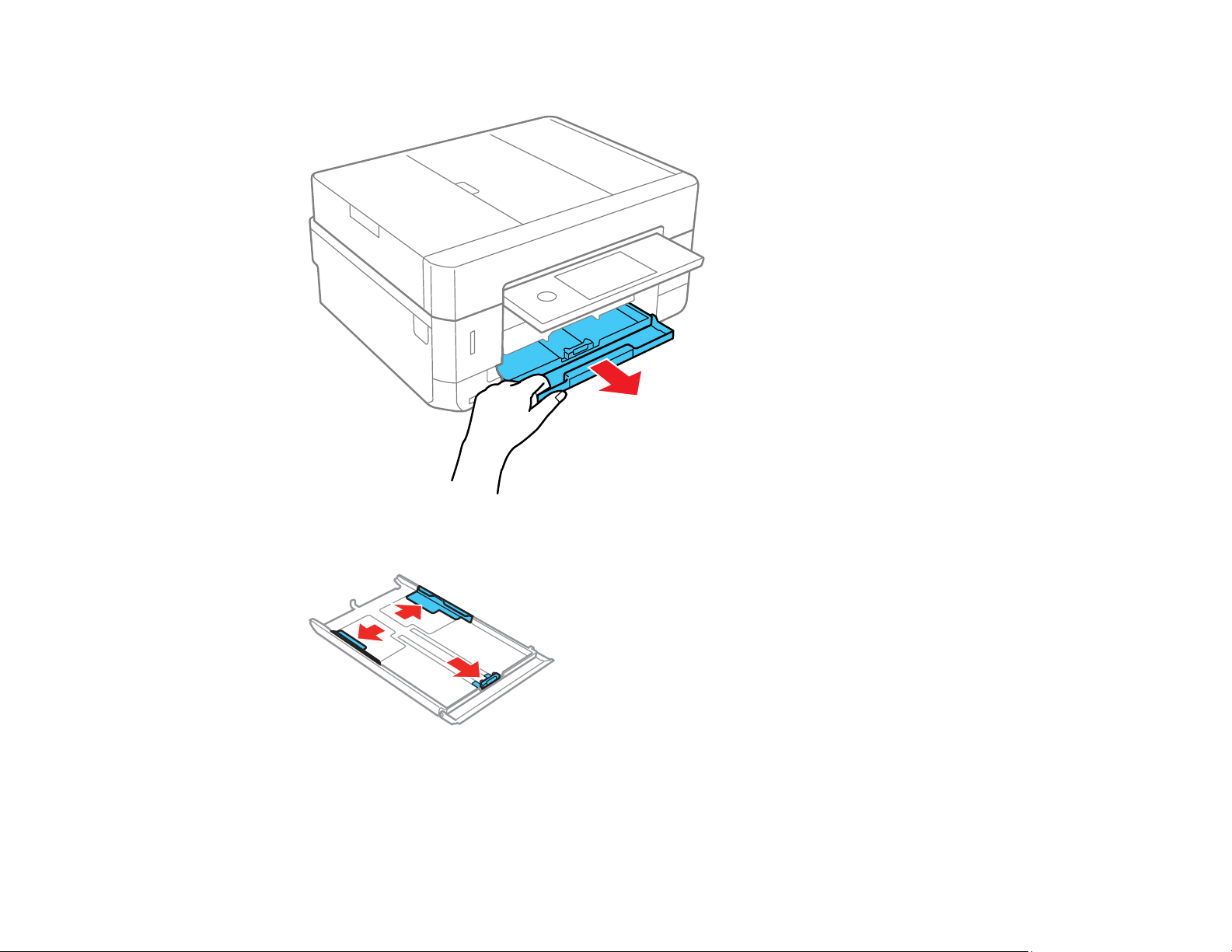
4. Pull on the front cover to slide out the lower paper cassette.
5. Slide the edge guides outward.
62
Page 63
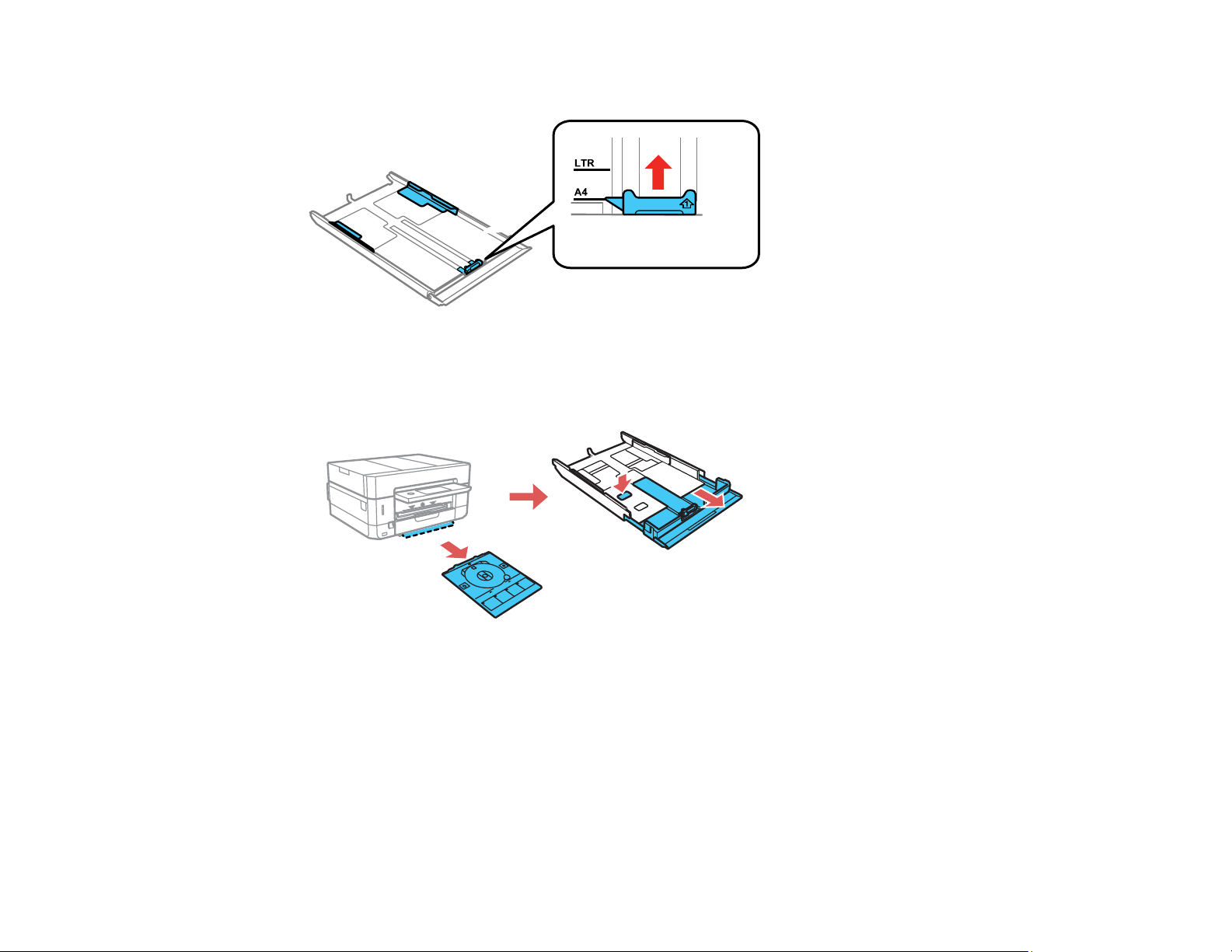
6. Set the front edge guide to the paper size you are using.
7. Do one of the following:
• If you are using legal-size paper, remove the CD/DVD tray from the bottom of the lower cassette.
Press the button on the lower cassette and then extend it as shown.
63
Page 64

• Insert paper with the glossy or printable side face down.
Note: Make sure the paper is loaded against the front edge guide and does not extend beyond the
rear edge of the cassette.
• Insert up to 10 envelopes, printable side down and flap edge left, as shown.
64
Page 65

8. Slide the side edge guides against the paper, but not too tightly.
Note: Make sure the paper fits under the tabs on the edge guides.
9. Keep the cassette flat as you slide it into your product.
65
Page 66

Note: Leave enough space in front of the product for the paper to be fully ejected. Do not remove or
insert the paper cassette while the product is operating.
10. Lower the control panel.
11. Select the size and type of the paper you loaded on the LCD screen and select Close.
The output tray extends automatically when you print.
Always follow these paper loading guidelines:
• Load only the recommended number of sheets.
• Load paper short edge first and printable side down.
• Make sure the paper is under the tabs on the edge guides and not sticking out from the end of the
cassette.
• If you have trouble loading a stack of envelopes, press each envelope flat before loading it or load one
envelope at a time.
• Do not load an envelope that is curled, folded, or too thin, or that has a plastic window.
• If print quality declines when printing multiple envelopes, try loading one envelope at a time.
• Check the paper package for any additional loading instructions.
Parent topic: Loading Paper
Related references
Paper Loading Capacity
Double-sided Printing Capacity
Paper or Media Type Settings - Control Panel
Related tasks
Loading Paper in Cassette 1 (Upper Cassette)
Loading Paper in the Rear Paper Feed Slot
Loading Paper in the Rear Paper Feed Slot
You can load a single envelope or sheet of a variety of paper types and sizes using the rear paper feed
slot.
1. Do one of the following:
• If you are printing from a computer, select Rear Paper Feed Slot as the Paper Source setting and
click Print.
66
Page 67

• If you are printing from the product's control panel, select Rear Paper Feed Slot as the Paper
Source Setting and press the start button.
You see a message on the LCD screen, then you see instructions for loading paper.
2. Open the rear paper feed slot cover.
3. Raise the paper support.
67
Page 68
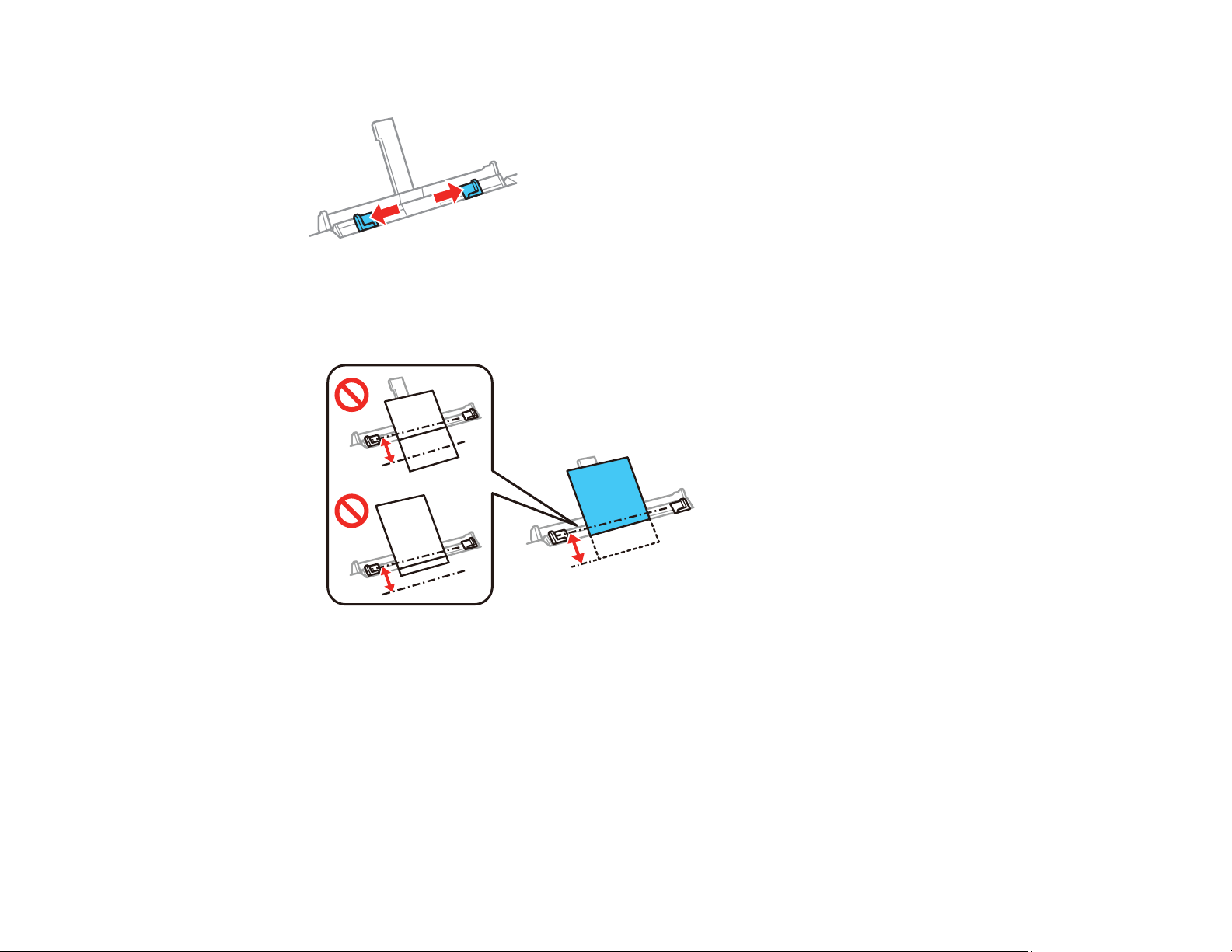
4. Slide the edge guides outward.
5. Do one of the following:
• Insert a single sheet of paper, glossy or printable side up and short edge first, centered at the
arrow mark on the paper support. Insert the paper approximately 2 inches (5 cm) into the slot.
68
Page 69

• Load an envelope printable side up and flap edge left, centered at the arrow mark on the paper
support.
• Load a single sheet of loose-leaf or other paper with holes facing as shown, centered at the arrow
mark on the paper support. Load only one sheet at a time in only these sizes: Letter (8.5 × 11
inches [216 × 279 mm]), A4 (8.3 × 11.7 inches [210 × 297 mm]), or Legal (8.5 × 14 inches
[216 × 356 mm]).
69
Page 70

6. Slide the edge guides against the paper or envelope, but not too tightly.
7. When you are ready to print, press the start button.
The output tray extends automatically when you print.
Always follow these paper loading guidelines:
• Load only one sheet at a time.
• Load paper short edge first, no matter which way your document faces.
• Load letterhead or pre-printed paper top edge first.
• Do not load an envelope that is curled, folded, or too thin, or that has a plastic window.
• Check the paper package for any additional loading instructions.
Parent topic: Loading Paper
Related references
Paper Loading Capacity
Double-sided Printing Capacity
Paper or Media Type Settings - Control Panel
Related tasks
Loading Paper in Cassette 1 (Upper Cassette)
Loading Paper in Cassette 2 (Lower Cassette)
Selecting the Paper Settings for Each Source - Control Panel
You can change the default paper size and paper type for each source using the control panel on the
product.
1. Press the home icon, if necessary.
2. Select Settings.
70
Page 71

You see a screen like this:
3. Select Printer Settings.
4. Select Paper Source Setting.
Note: To turn off the automatic display of the paper settings selection screen after paper is loaded in
the cassettes, set the Paper Configuration setting to Off. (AirPrint is disabled in this setting.)
5. Select Paper Setup.
6. Select the paper source you want to change.
7. Select Paper Size.
8. Select the paper size you loaded.
9. Select Paper Type.
10. Select the paper type you loaded.
Note: To save a preset paper type, select the Favorite Paper Settings icon and specify the paper
size and type.
11. Press to select another paper source to change, or press the home icon to exit.
Parent topic: Loading Paper
Turning Off the Paper Setting Alert
The Paper Setting Alert warns you when the paper settings do not match the paper you loaded. You can
turn off this feature from the product's control panel.
71
Page 72

1. Press the home icon, if necessary.
2. Select Settings.
3. Scroll down and select Guide Functions.
You see this screen:
4. Select Paper Mismatch.
5. Set the Paper Mismatch setting to Off.
6. Select Close to exit.
Parent topic: Loading Paper
Paper Loading Capacity
You can load 1 sheet of paper or one envelope at a time in the rear paper feed slot. See the table here
for the loading capacity of the paper cassettes.
Paper type Load up to this many sheets
Plain paper Letter (8.5 × 11 inches
Cassette 2 (lower cassette) Cassette 1 (upper cassette)
—
[216 × 279 mm]) and A4
(8.3 × 11.7 inches
[210 × 297 mm]) size: up to the
arrow symbol on the front edge
guide
Legal (8.5 × 14 inches
[216 × 356 mm]) size: 50 sheets
72
Page 73

Paper type Load up to this many sheets
Cassette 2 (lower cassette) Cassette 1 (upper cassette)
Epson Bright White Pro Paper
Epson Bright White Premium
Paper
Epson Multipurpose Plus Paper
Epson Presentation Paper Matte
Epson Premium Presentation
Paper Matte
Epson Ultra Premium Presentation
Paper Matte
Epson Photo Paper Glossy
Epson Premium Photo Paper
Glossy
Epson Ultra Premium Photo Paper
Glossy
Epson Premium Photo Paper
Semi-gloss
Epson Ultra Premium Photo Paper
Luster
Epson Premium Presentation
Paper Matte Double-sided
80 sheets —
20 sheets —
20 sheets 20 sheets
1 sheet —
Epson Photo Quality Self-adhesive
Sheets
Epson Iron-on Cool Peel Transfer
paper
Epson Brochure & Flyer Paper
Matte Double-sided
Envelopes 10 envelopes —
Parent topic: Loading Paper
73
Page 74
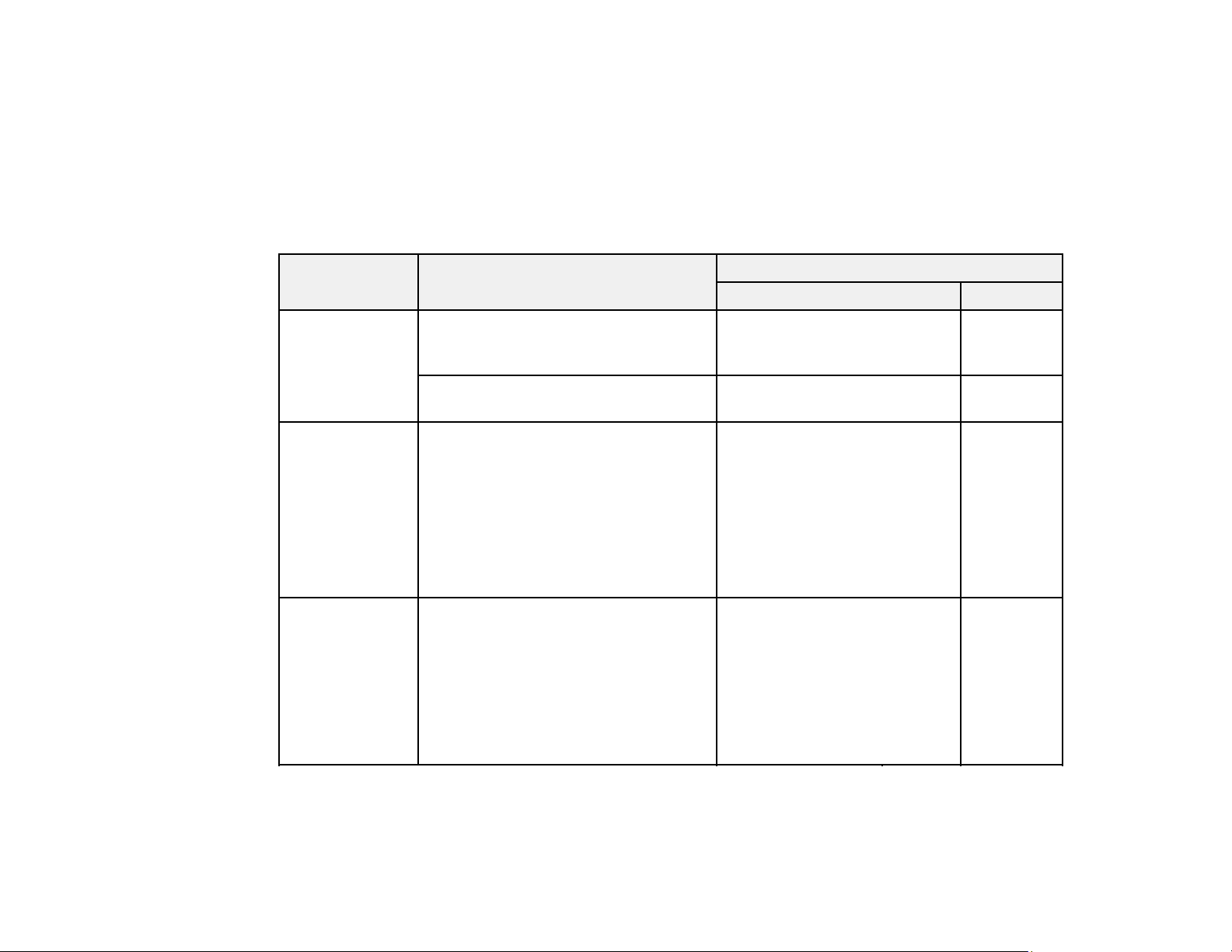
Related references
Double-sided Printing Capacity
Double-sided Printing Capacity
You can print double-sided using Auto or Manual mode on the paper types and sizes listed here.
Note: You can not print double-sided from the rear paper feed slot.
Paper type Size Double-sided Printing Capacity
Auto Manual
Plain paper
Copier paper
Epson Bright
White Pro Paper
Epson Bright
White Premium
Paper
Epson
Multipurpose
Plus Paper
Epson Premium
Presentation
Paper Matte
Double-sided
Epson Brochure
& Flyer Paper
Matte Doublesided
Letter (8.5 × 11 inches
[216 × 279 mm]) and A4 (8.3 × 11.7
inches [210 × 297 mm])
Legal (8.5 × 14 inches
[216 × 356 mm])
Letter (8.5 × 11 inches
[216 × 279 mm]) and A4 (8.3 × 11.7
inches [210 × 297 mm])
Letter (8.5 × 11 inches
[216 × 279 mm])
100 sheets (cassette 2) 30 sheets
(cassette 2)
— 30 sheets
(cassette 2)
80 sheets (cassette 2) 30 sheets
(cassette 2)
1 sheet (cassette 2) 1 sheet
(cassette 2)
You cannot print double-sided on these paper types:
• Epson Presentation Paper Matte
74
Page 75

• Epson Premium Presentation Paper Matte
• Epson Ultra Premium Presentation Paper Matte
• Epson Photo Paper Glossy
• Epson Premium Photo Paper Glossy
• Epson Premium Photo Paper Semi-gloss
• Epson Ultra Premium Photo Paper Glossy
• Epson Ultra Premium Photo Paper Luster
• Epson Iron-on Cool Peel Transfer paper
• Epson Photo Quality Self-adhesive Sheets
• Envelopes
Parent topic: Loading Paper
Related references
Paper Loading Capacity
Compatible Epson Papers
You can purchase genuine Epson ink and paper at epson.com (U.S. sales), epson.ca (Canadian sales),
or epson.com.jm (Caribbean sales). You can also purchase supplies from an Epson authorized reseller.
To find the nearest one, call 800-GO-EPSON (800-463-7766) in the U.S. or 800-807-7766 in Canada.
Paper Type Size Part number Sheet count
Epson Bright White Pro Paper Letter (8.5 × 11 inches
[216 × 279 mm])
Epson Bright White Premium
Paper
Epson Multipurpose Plus Paper Letter (8.5 × 11 inches
Letter (8.5 × 11 inches
[216 × 279 mm])
[216 × 279 mm])
75
S041586 500
S450218 500
S450217 500
Page 76

Paper Type Size Part number Sheet count
Epson Photo Paper Glossy 4 × 6 inches (102 × 152 mm) S041809
S042038
Letter (8.5 × 11 inches
[216 × 279 mm])
S041141
S041649
S041271
Epson Premium Photo Paper
Glossy
4 × 6 inches (102 × 152 mm) S041808
S041727
5 × 7 inches (127 × 178 mm) S041464 20
8 × 10 inches (203 × 254 mm) S041465 20
Epson Ultra Premium Photo Paper
Glossy
Letter (8.5 × 11 inches
[216 × 279 mm])
4 × 6 inches (102 × 152 mm) S042181
S042183
S041667
S042174
5 × 7 inches (127 × 178 mm) S041945 20
8 × 10 inches (203 × 254 mm) S041946 20
Letter (8.5 × 11 inches
[216 × 279 mm])
S042182
S042175
50
100
20
50
100
40
100
25
50
60
100
25
50
Epson Ultra Premium Photo Paper
Luster
Epson Premium Photo Paper
Semi-gloss
Letter (8.5 × 11 inches
[216 × 279 mm])
4 × 6 inches (102 × 152 mm) S041982 40
Letter (8.5 × 11 inches
[216 × 279 mm])
Epson Presentation Paper Matte Letter (8.5 × 11 inches
[216 × 279 mm])
Legal (8.5 × 14 inches
[216 × 356 mm])
76
S041405 50
S041331 20
S041062 100
S041067 100
Page 77
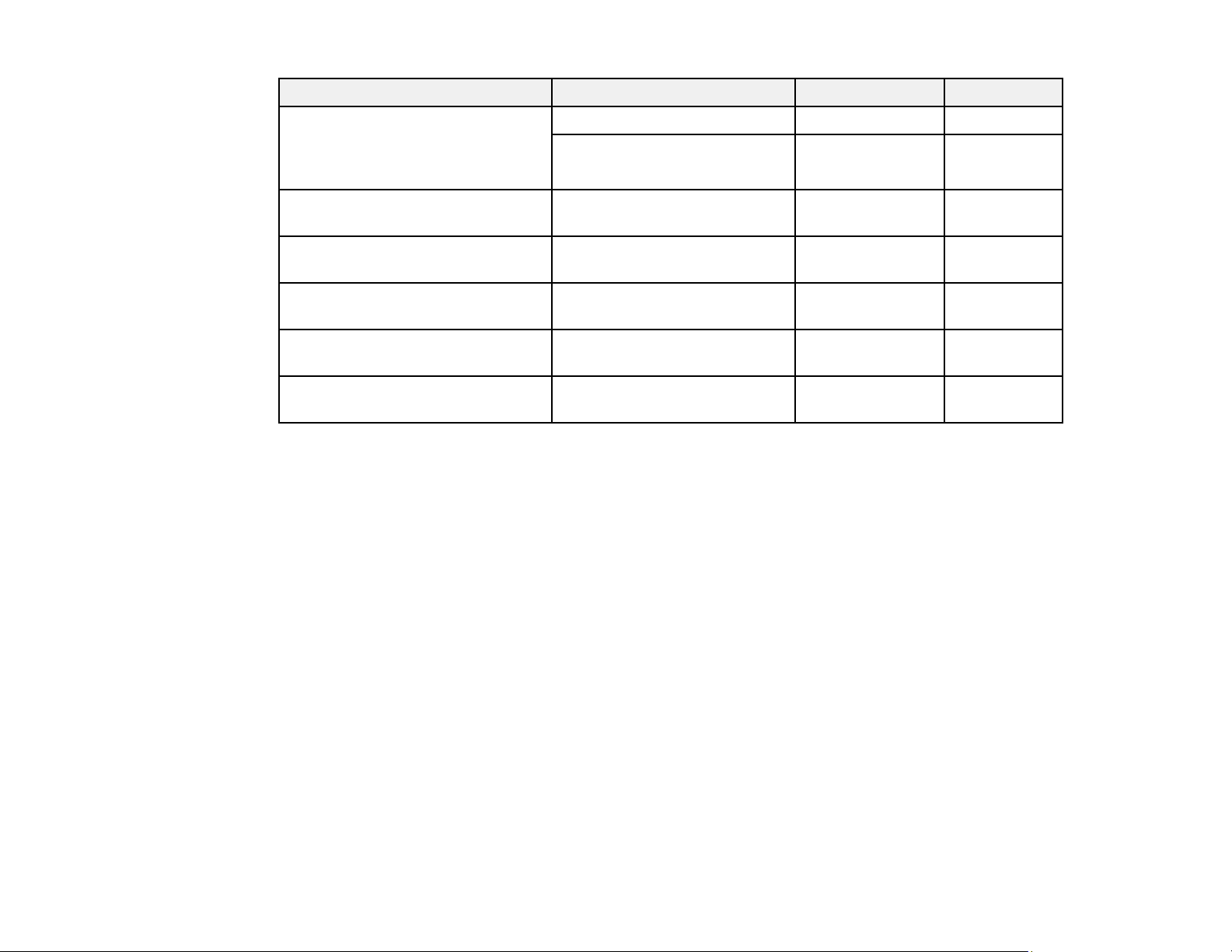
Paper Type Size Part number Sheet count
Epson Premium Presentation
Paper Matte
Epson Premium Presentation
Paper Matte Double-sided
Epson Ultra Premium Presentation
Paper Matte
Epson Brochure & Flyer Paper
Matte Double-sided
Epson Photo Quality Self-adhesive
Sheets
Epson Iron-on Cool Peel Transfer
paper
Parent topic: Loading Paper
8 × 10 inches (203 × 254 mm) S041467 50
Letter (8.5 × 11 inches
[216 × 279 mm])
Letter (8.5 × 11 inches
[216 × 279 mm])
Letter (8.5 × 11 inches
[216 × 279 mm])
Letter (8.5 × 11 inches
[216 × 279 mm])
A4 (8.3 × 11.7 inches
[210 × 297 mm])
Letter (8.5 × 11 inches
[216 × 279 mm])
Borderless Paper Type Compatibility
You can print borderless photos on compatible paper types in compatible sizes:
Borderless Paper Types
S041257
S042180
S041568 50
S041341 50
S042384 150
S041106 10
S041153 10
50
100
• Epson Photo Paper Glossy
• Epson Premium Photo Paper Glossy
• Epson Ultra Premium Photo Paper Glossy
• Epson Premium Photo Paper Semi-gloss
• Epson Ultra Premium Photo Paper Luster
• Epson Presentation Paper Matte
• Epson Premium Presentation Paper Matte
• Epson Premium Presentation Paper Matte Double-sided
• Epson Brochure & Flyer Paper Matte Double-sided
77
Page 78
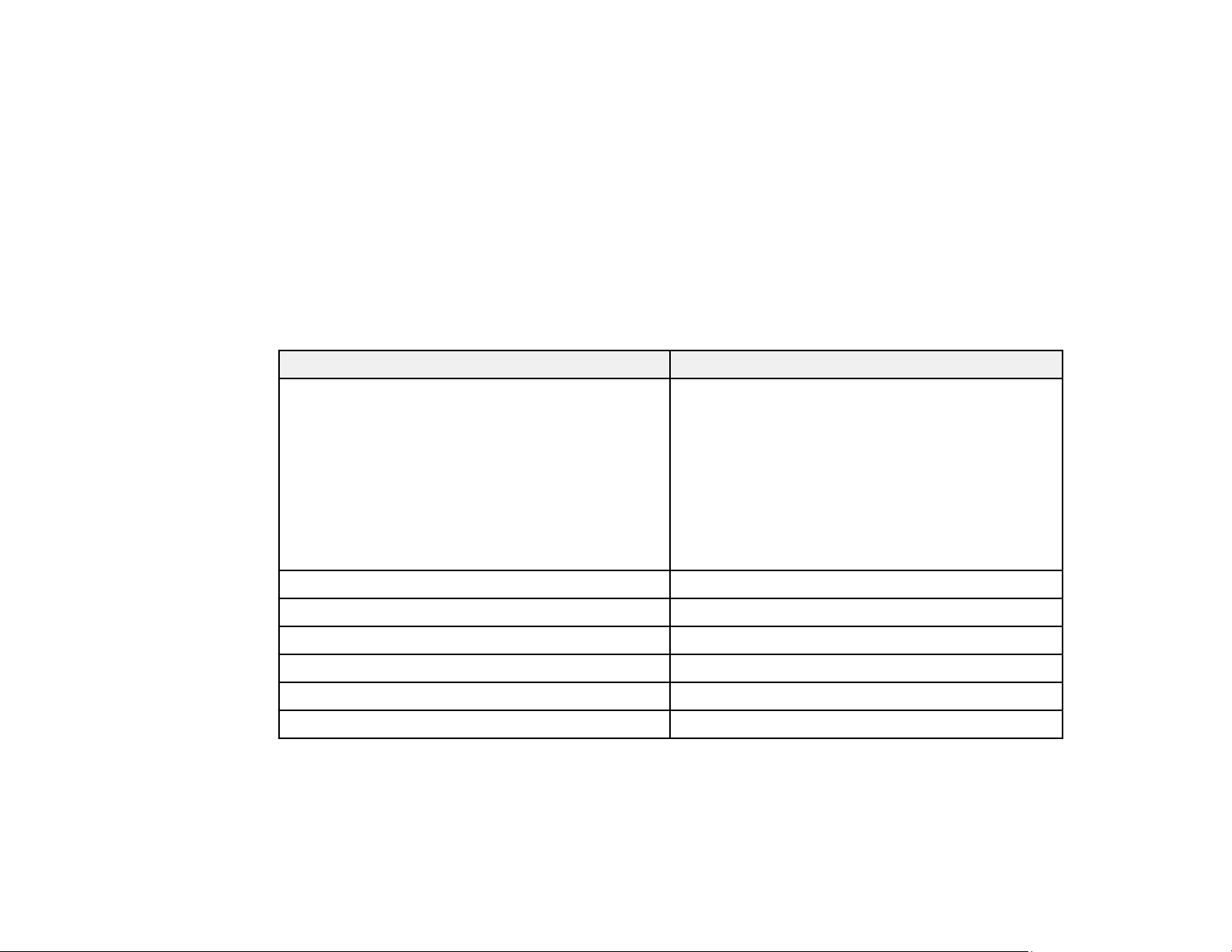
Borderless Paper Sizes
• 4 × 6 inches (102 × 152 mm)
• 5 × 7 inches (127 × 178 mm)
• 8 × 10 inches (203 × 254 mm)
• 16:9 wide (4 × 7.1 inches [102 × 181 mm])
• Letter (8.5 × 11 inches [216 × 279 mm])
• A4 (8.3 × 11.7 inches [210 × 297 mm])
Parent topic: Loading Paper
Paper or Media Type Settings - Control Panel
For this paper Select this Paper Type setting
Plain paper
Copier paper
Epson Bright White Pro Paper
Epson Bright White Premium Paper
Epson Multipurpose Plus Paper
Epson Iron-on Cool Peel Transfer paper
Epson Photo Quality Self-adhesive Sheets
Epson Ultra Premium Photo Paper Glossy Ultra Glossy
Epson Premium Photo Paper Glossy Prem. Glossy
Epson Photo Paper Glossy Glossy
Epson Presentation Paper Matte Presentation Matte
Epson Premium Photo Paper Semi-gloss Prem. Semi-Gloss
Epson Ultra Premium Photo Paper Luster Ultra Prem. Photo Luster
Plain Paper
78
Page 79

For this paper Select this Paper Type setting
Epson Premium Presentation Paper Matte
Epson Premium Presentation Paper Matte Doublesided
Epson Ultra Premium Presentation Paper Matte
Epson Brochure & Flyer Paper Matte Double-sided
Envelopes Envelope
Parent topic: Loading Paper
Prem. Matte
Paper or Media Type Settings - Printer Software
For this paper Select this paper Type or Media Type setting
Plain paper
Epson Bright White Pro Paper
Epson Bright White Premium Paper
Epson Multipurpose Plus Paper
Epson Iron-on Cool Peel Transfer paper
Epson Photo Quality Self-adhesive Sheets
Epson Ultra Premium Photo Paper Glossy Ultra Premium Photo Paper Glossy
Plain Paper/Bright White Paper
Epson Premium Photo Paper Glossy Premium Photo Paper Glossy
Epson Photo Paper Glossy Photo Paper Glossy
Epson Presentation Paper Matte Presentation Paper Matte
Epson Premium Photo Paper Semi-gloss Premium Photo Paper Semi-Gloss
Epson Ultra Premium Photo Paper Luster Ultra Premium Photo Paper Luster
Epson Premium Presentation Paper Matte
Epson Premium Presentation Paper Matte Doublesided
Epson Ultra Premium Presentation Paper Matte
Epson Brochure & Flyer Paper Matte Double-sided
79
Premium Presentation Paper Matte
Page 80

For this paper Select this paper Type or Media Type setting
Envelopes Envelope
Note: The settings listed here are available only when printing from your computer; they do not apply to
your product's control panel settings.
Parent topic: Loading Paper
80
Page 81

Placing Originals on the Product
Follow the instructions here to place your original documents or photos on the product.
Caution: Do not place anything on top of your product or use its cover as a writing surface to avoid
damaging it.
Placing Originals on the Scanner Glass
Placing Originals in the Automatic Document Feeder
Placing Originals on the Scanner Glass
You can place originals up to this size on the scanner glass: Letter (8.5 × 11 inches [216 × 279 mm]) or
A4 (8.3 × 11.7 inches [210 × 297 mm]).
1. Open the document cover.
81
Page 82

2. Do one of the following to place your originals:
• Single sheet: Place your original facedown on the scanner glass with the top facing into the
corner. Slide the original to the edges of the indicated corner about 0.05 inch (1.5 mm) away from
the corner mark on the scanner glass as shown.
• ID card: Place an ID card 0.2 inch (5 mm) away from the corner mark on the scanner glass as
shown.
• Multiple photos for copying: You can place multiple photos of different sizes on the scanner
glass to make separate copies. Make sure your photos are at least 0.2 inch (5 mm) away from
82
Page 83

each other and from the corner mark on the scanner glass. You can place photos up to this size:
4 × 6 inches (102 × 152 mm).
• Multiple photos for scanning: You can place multiple photos of different sizes on the scanner
glass and save them separately using Photo Mode in Epson Scan 2. Make sure your photos are at
least 0.6 inch × 0.6 inch (15 × 15 mm) in size. Place them away from each other and the corner
mark by at least the distances shown.
1 0.2 inch (4.5 mm)
2 0.8 inch (20 mm)
Note: To view multiple scanned photos in Epson Scan 2, select the Thumbnail checkbox in the
preview window.
83
Page 84
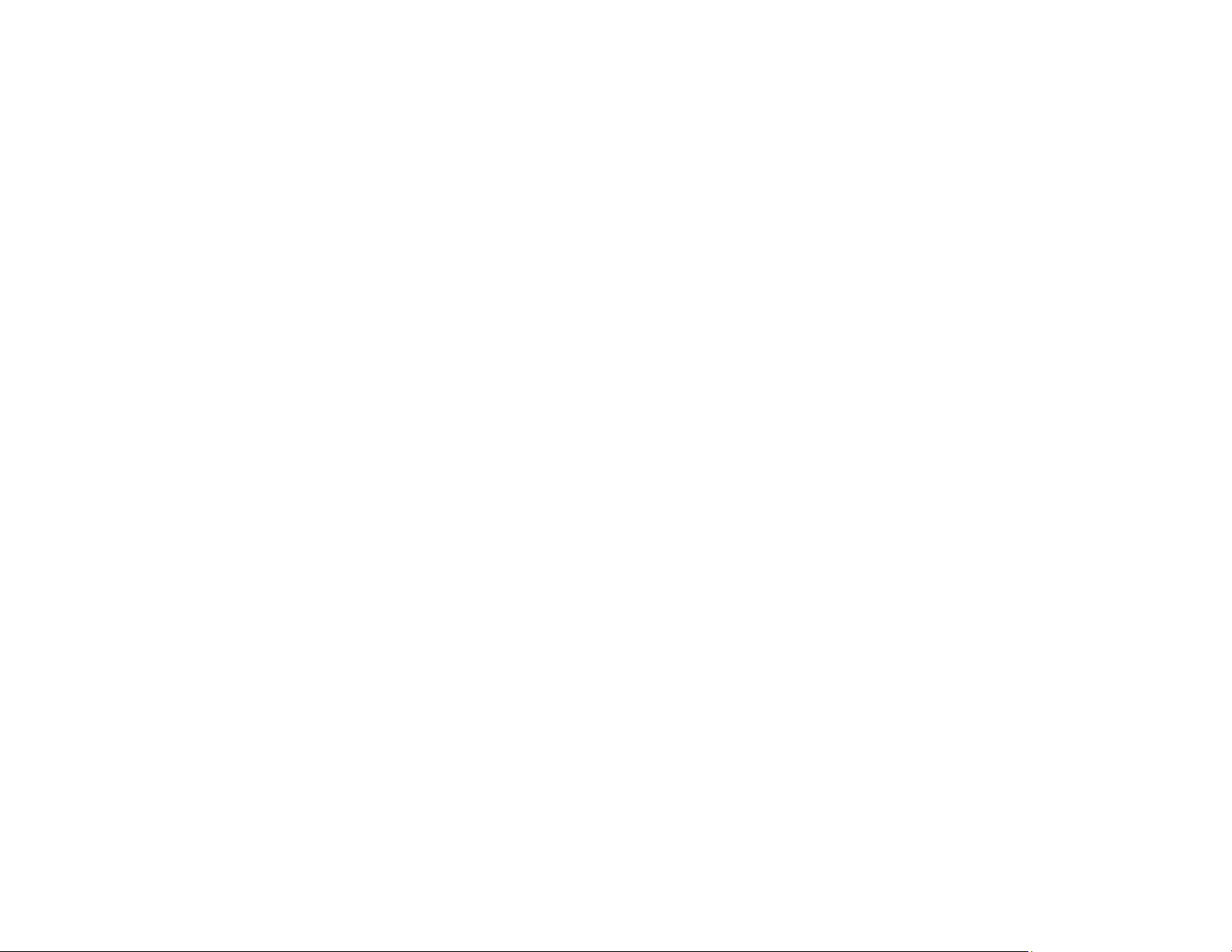
3. Close the document cover gently to keep your original in place.
Caution: Do not push down on the document cover or scanner glass or you may damage the
product.
Remove your originals after scanning. If you leave the originals on the scanner glass for a long time, they
may stick to the glass surface.
Parent topic: Placing Originals on the Product
Placing Originals in the Automatic Document Feeder
You can place single- or multi-page original documents in the Automatic Document Feeder (ADF). You
can also use the ADF to scan both sides of a 2-sided document. Make sure the originals meet the
Automatic Document Feeder specifications before loading them.
Caution: Make sure your originals are not creased or folded, and do not contain holes, staples, tape, or
other materials that could obstruct the feeder.
Caution: Do not place photographs or valuable artwork in the ADF. Place fragile or valuable originals on
the scanner glass to avoid wrinkling or damaging them.
Note: When originals are placed in the ADF and on the scanner glass, priority is given to the originals in
the ADF.
84
Page 85

1. Open the ADF input tray.
2. Slide the ADF edge guide outward.
85
Page 86

3. Fan your stack of originals and tap them gently on a flat surface to even the edges.
4. Insert the originals into the ADF faceup and short edge first.
86
Page 87

Note: Do not load originals above the arrow mark on the ADF edge guide.
The ADF icon on the LCD screen appears.
5. Slide the ADF edge guide against the originals, but not too tightly.
Note: If you are copying two originals onto one sheet, make sure the originals are loaded as shown.
Select the link below to select the copy orientation setting that matches how you loaded your
original.
ADF Original Document Specifications
Parent topic: Placing Originals on the Product
87
Page 88

Related references
Copying Options
ADF Original Document Specifications
ADF Original Document Specifications
You can load original documents that meet these specifications in the ADF.
Paper type Paper size Paper weight Loading capacity
Plain paper Letter (8.5 × 11 inches
[216 × 279 mm])
A4 (8.3 × 11.7 inches
[210 × 297 mm])
Legal (8.5 × 14 inches
[216 × 356 mm])
Caution: Do not load the following types of originals in the ADF, or they may be damaged or may
damage the scanner. Use the scanner glass for these types of originals:
• Ripped, curled, folded, deteriorated, or wrinkled originals
• Originals with holes
• Originals containing staples or paper clips
• Originals with labels, stickers, or sticky notes
• Originals that are cut in an irregular shape or with corners that are not right angles
• Originals that are bound
• Thermal paper
• Fabric or other non-paper originals
• Originals with uneven surfaces, such as embossed documents
17 to 24 lb
(64 to 95 g/m²)
Approximately 30 sheets
10 sheets
• Originals with carbon paper backing
• Originals with wet ink
• Transparencies
Parent topic: Placing Originals in the Automatic Document Feeder
88
Page 89

Copying
See the information here to copy documents or photos using your product.
Note: Copies may not be exactly the same size as your originals.
Copying Documents or Photos
Restoring Photos While Copying
Copying Books, ID Cards, or Borderless Photos
Copying Options
Copying Documents or Photos
You can copy documents or photos onto various sizes and types of paper, including Epson special
papers.
1. Place your original document or photo on the product.
2. Load the paper you want to print on.
3. Press the home icon, if necessary.
4. Select Copy.
You see a screen like this:
5. To print more than one copy, select Copies and use the displayed numeric keypad to select the
number of copies (up to 99).
6. Change any of the displayed settings as necessary.
89
Page 90
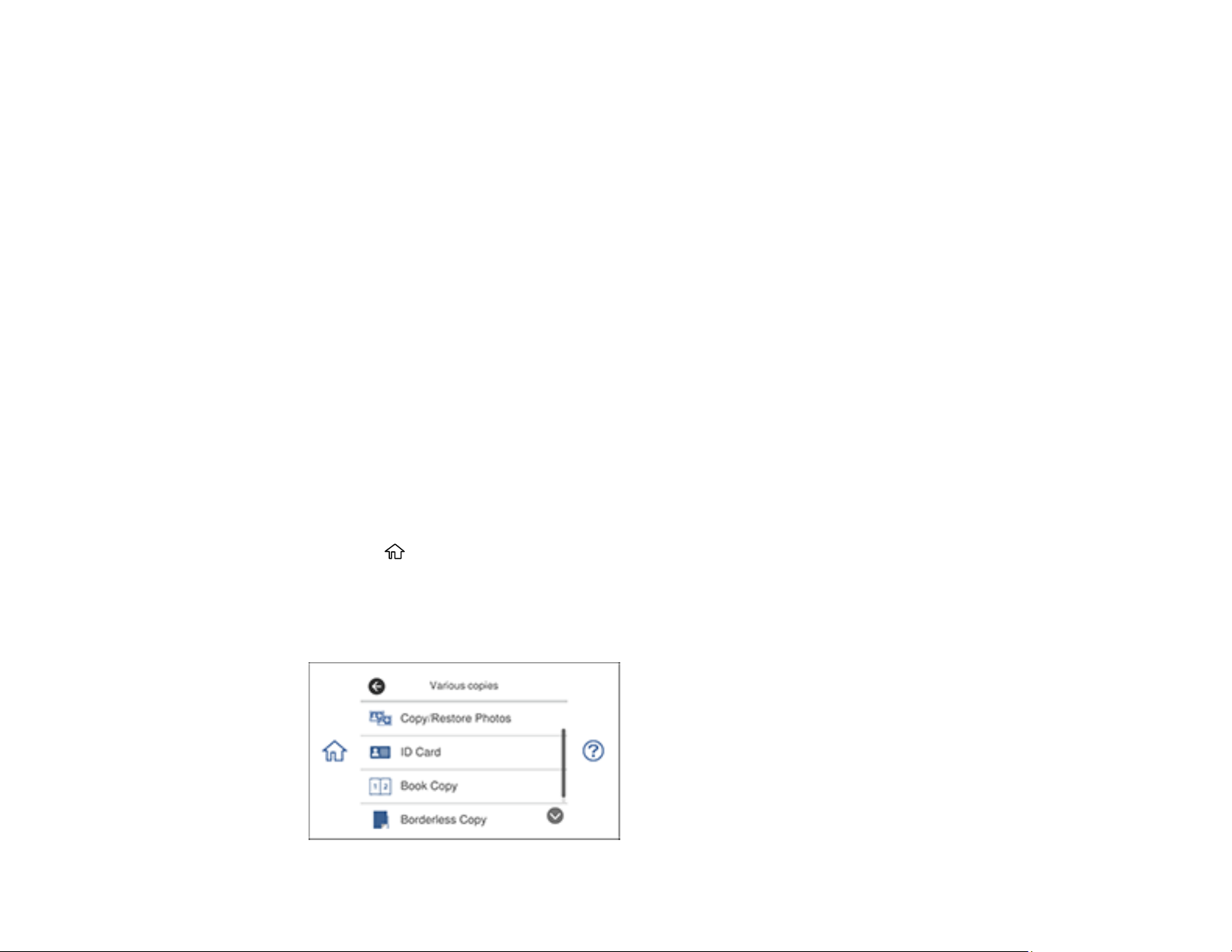
7. Select the Advanced Settings tab to view and change additional copy settings, if necessary.
8. Select Preview to preview your copy on the LCD screen.
Note: You can only preview documents that are placed on the scanner glass.
9. When you are ready to copy, press the Copy icon.
Note: To cancel printing, select Cancel.
Parent topic: Copying
Related references
Compatible Epson Papers
Copying Options
Related topics
Loading Paper
Placing Originals on the Product
Restoring Photos While Copying
You can restore the colors in faded photos as you copy them.
1. Load the paper you want to print on.
2. Press the home icon, if necessary.
3. Select Various prints
4. Select Various copies.
You see a screen like this:
90
Page 91

5. Select Copy/Restore Photos.
6. Make sure the Restore Color setting is set to On.
7. Select your other paper and print settings as necessary, then select To Placing Originals.
8. Place your originals on the scanner glass.
9. Select Start Scanning.
Your originals are scanned and a preview appears on the LCD screen.
10. If you need to edit the copy, select Edit and change any of these settings as necessary:
• Photo Adjustments: Select Fix Photo On to improve the color, contrast, and sharpness of
flawed photos.
• Filter: Select B&W to apply a monochrome filter.
• Crop/Zoom: Zoom in and enlarge a part of the photo and crop it.
11. To print more than one copy, select Copies and use the displayed numeric keypad to select the
number of copies (up to 99).
12. When you are ready to copy, press the Copy icon.
Note: To cancel printing, select Cancel.
Parent topic: Copying
Related references
Compatible Epson Papers
Copying Options
Related topics
Loading Paper
Placing Originals on the Product
Copying Books, ID Cards, or Borderless Photos
You can copy two pages of a book or both sides of an ID card onto a single sheet of paper. You can also
copy a photo and print it without any borders.
1. Load the paper you want to print on.
2. Press the home icon, if necessary.
3. Select Various prints
91
Page 92

4. Select Various copies.
You see a screen like this:
5. Select one of these options:
• ID Card to scan and copy both sides of an ID card onto one side of paper.
• Book Copy to copy two facing pages of a book onto a single sheet of paper.
Note: Make sure the first page of your original is placed on the scanner glass as described on the
LCD screen and select Print Settings to view and change the print settings, if necessary.
• Borderless Copy to make a copy without margins around the edges.
6. Place your book, card, or photo on the product.
7. To print more than one copy, select Copies and use the displayed numeric keypad to select the
number of copies (up to 99).
8. Change any of the displayed settings as necessary.
9. Select the Advanced Settings tab to view and change additional copy settings, if necessary.
10. Select Preview to preview your copy on the LCD screen.
11. When you are ready to copy, press the Copy icon.
Note: To cancel printing, select Cancel.
12. For ID Card and Book Copy, follow any on-screen instructions to place the rest of your originals and
select Start Scanning.
Parent topic: Copying
92
Page 93
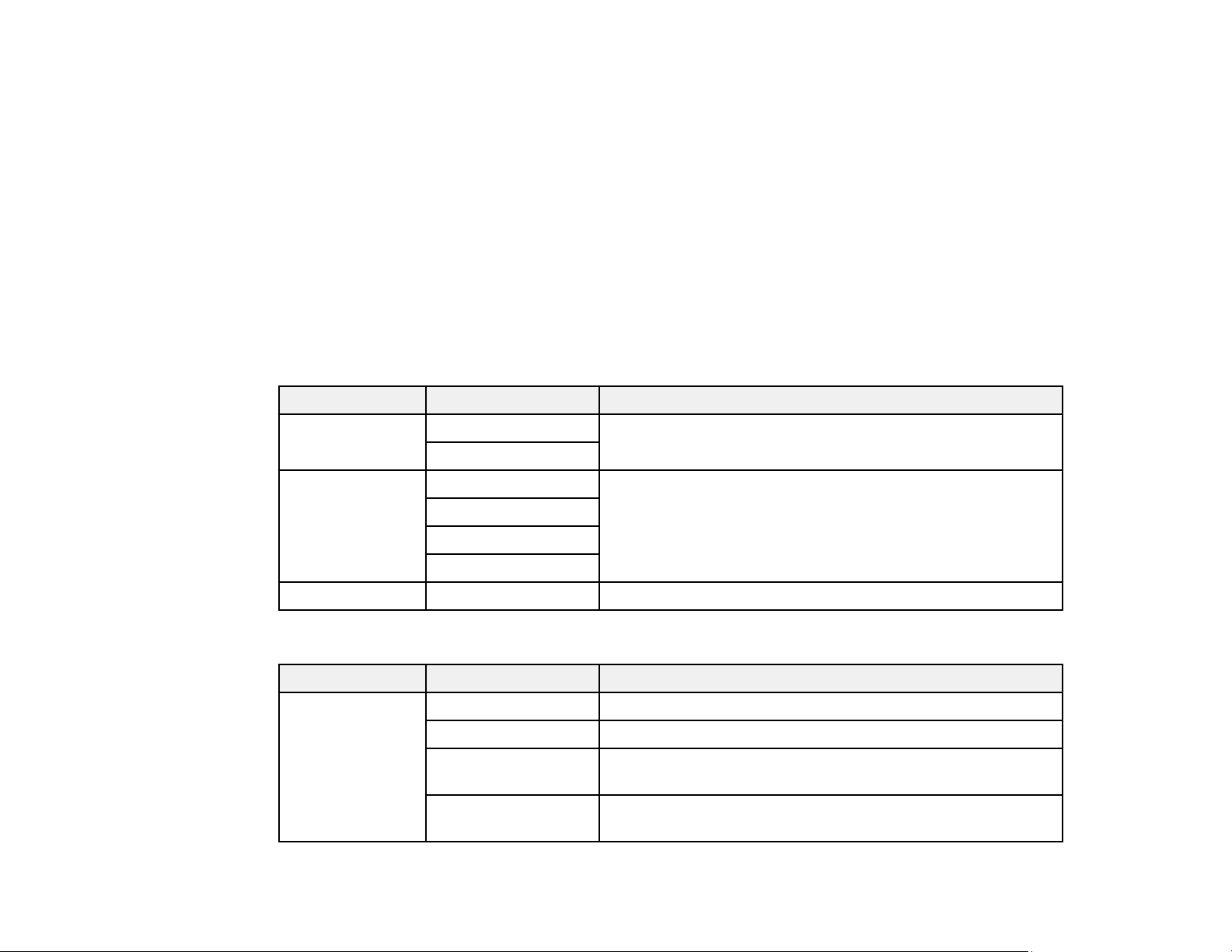
Related references
Compatible Epson Papers
Copying Options
Related topics
Loading Paper
Placing Originals on the Product
Copying Options
Select the copying options you want to use for your copies.
Note: Not all options or settings may be available, depending on other copying settings.
Copy
Copying option Available settings Description
Color mode B&W Select whether to copy the original in color or black and
2-Sided 1>1-Sided Select to make 2-sided copies. When you select 1>2-Sided
Color
2>2-Sided
1>2-Sided
white
or 2>2-Sided, also select the Advanced Settings tab to
select the orientation and binding edge for your originals or
copies.
2>1-Sided
Density selector Varying levels Adjusts the lightness or darkness of copies
Advanced Settings
Copying option Available settings Description
Reduce/Enlarge 100% Copies the original at its full size
Actual Size Automatically sizes the image at 100%
25%->400% and
other conversions
Auto Fit Page Automatically sizes the image to fit the paper size you
Automatically converts from one size to another
selected
93
Page 94

Copying option Available settings Description
Paper Size Various sizes Select the paper size you loaded
Paper Type Various paper types Specifies the paper type you loaded
Paper Cassettes Cassette 1 Select the paper source that you want to use
Cassette 2
Rear Paper Feed
Slot
Multi-Page Single Page Copies each page of the original onto an individual sheet
2-up Copies multiple page documents onto one sheet. Scroll
down and select the document orientation and layout order
settings as necessary.
Original Type Text Select the type of original you loaded
Text & Image
Photo
Quality Draft Provides lower quality for draft copies (plain paper only)
Standard Provides good quality for most copies
Best Provides the highest quality for special copies
Remove
Background
Off Removes or lightens the background color. May not remove
On
very dark or vivid colors.
Expansion Various levels Enlarges the image to remove borders from the edges of the
paper
Parent topic: Copying
94
Page 95

Printing from a Computer
Before printing from your computer, make sure you have set up your product and installed its software
from the Epson website.
Note: If you have an Internet connection, it is a good idea to check for updates to your product software
on Epson's support website. If you see a Software Update screen, select Enable automatic checking
and click OK. The update scans your system to see if you have the latest product software. Follow the
on-screen instructions.
Printing with Windows
Printing with the Built-in Epson Driver - Windows 10 S
Printing on a Mac
Cancelling Printing Using a Product Button
Printing with Windows
You can print with your product using any Windows application, as described in these sections.
Note: If you are using your Epson product with the Windows 10 S operating system, you cannot use the
software described in this section. You also cannot download and install any Epson product software
from the Epson website for use with Windows 10 S; you must obtain software only from the Windows
Store.
Selecting Basic Print Settings - Windows
Selecting Double-sided Printing Settings - Windows
Selecting Additional Layout and Print Options - Windows
Selecting a Printing Preset - Windows
Selecting Extended Settings - Windows
Printing Your Document or Photo - Windows
Selecting Default Print Settings - Windows
Changing Automatic Update Options
Parent topic: Printing from a Computer
Selecting Basic Print Settings - Windows
Select the basic settings for the document or photo you want to print.
95
Page 96
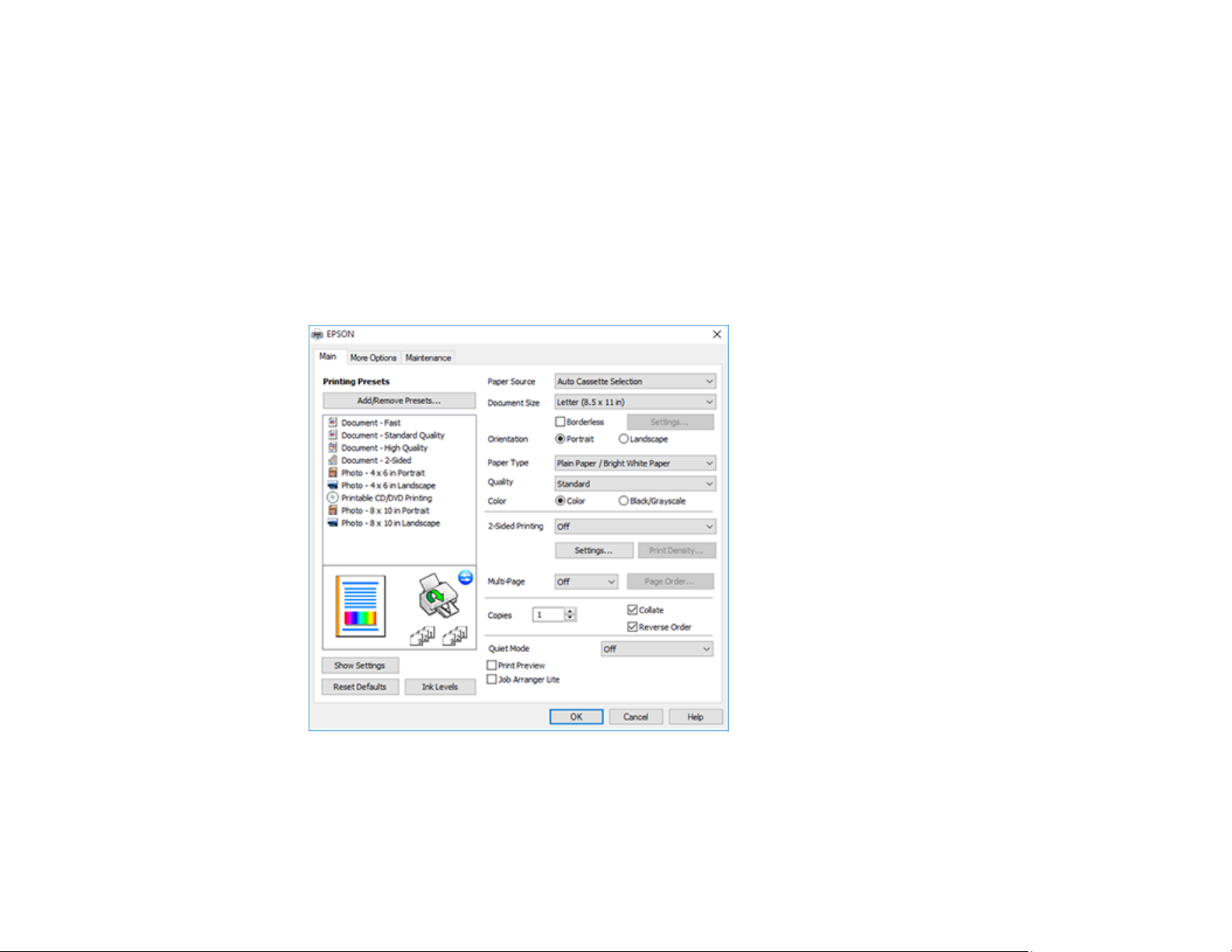
1. Open a photo or document for printing.
2. Select the print command in your application.
Note: You may need to select a print icon on your screen, the Print option in the File menu, or
another command. See your application's help utility for details.
3. If necessary, select your product name as the printer you want to use.
Note: You may also need to select Properties or Preferences to view your print settings.
You see the Main tab of your printer settings window:
4. For the Paper Source setting, select where you loaded the paper you want to print on.
96
Page 97
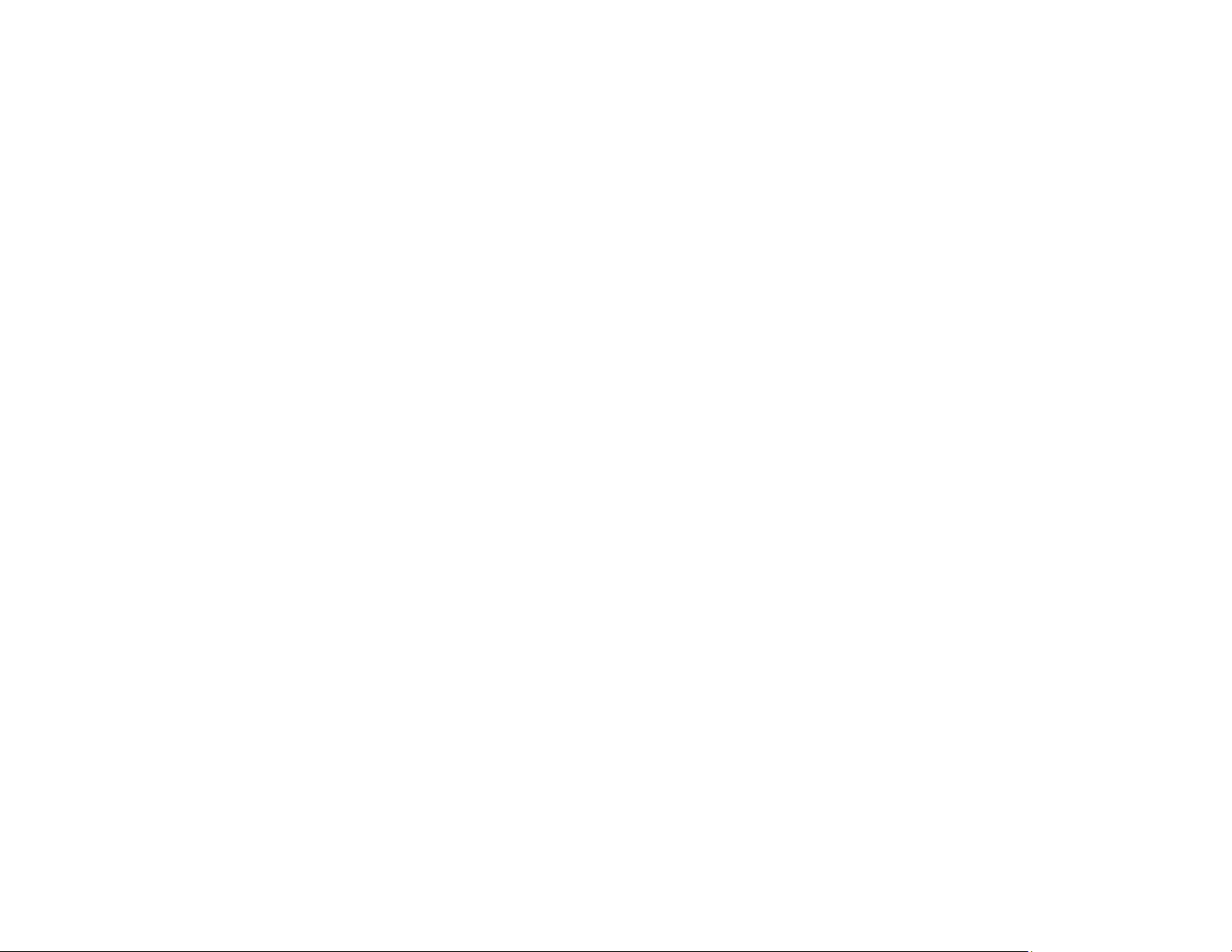
5. Select the size of the paper you loaded as the Document Size setting.
6. If you are printing a borderless photo, select Borderless. You can click Settings to access
additional options for borderless printing.
Note: You must select a compatible borderless paper type and size to print without borders. Check
the borderless paper compatibility list for details.
7. Select the orientation of your document.
Note: If you are printing an envelope, select Landscape.
8. Select the type of paper you loaded as the Paper Type setting.
Note: The setting may not exactly match the name of your paper. Check the paper type settings list
for details.
9. Select the Quality setting that matches the print quality you want to use.
10. Select a Color option:
• To print a color document or photo, select the Color setting.
• To print text and graphics in black or shades of gray, select the Black/Grayscale setting.
11. To print on both sides of the paper, select a 2-Sided Printing option.
12. To print multiple pages on one sheet of paper, or print one image on multiple sheets of paper, select
one of the settings in the Multi-Page menu and select the printing options you want.
13. To print multiple copies and arrange their print order, select the Copies options.
14. To reduce noise during printing when you select Plain Paper/Bright White Paper, turn on Quiet
Mode (printing will be slower).
15. To preview your job before printing, select Print Preview.
16. To save your print job as a project that can be modified and combined with other print jobs, select
Job Arranger Lite.
Paper Source Options - Windows
Print Quality Options - Windows
Multi-Page Printing Options - Windows
Parent topic: Printing with Windows
97
Page 98

Paper Source Options - Windows
You can select any of the available options in the Paper Source menu to print on the paper loaded in that
source.
Auto Cassette Selection
Automatically selects the paper source based on the selected paper size.
Cassette 1
Selects the paper in cassette 1 as the paper source.
Cassette 2
Selects the paper in cassette 2 as the paper source.
Cassette 1 > Cassette 2
Selects the paper in cassette 1 as the paper source and automatically switches to cassette 2 when
cassette 1 is empty.
Rear Paper Feed Slot
Selects the paper in the rear feed slot as the paper source.
CD/DVD Tray
Selects the CD or DVD loaded in the CD/DVD tray.
Parent topic: Selecting Basic Print Settings - Windows
Print Quality Options - Windows
You can select any of the available Quality options to fine-tune the quality of your print. Some settings
may be unavailable, depending on the paper type and border setting you have chosen.
Draft
For draft printing on plain paper.
Standard
For everyday text and image printing.
High
For photos and graphics with high print quality.
More Settings
Opens a window that lets you choose among levels of speed and quality.
Parent topic: Selecting Basic Print Settings - Windows
Multi-Page Printing Options - Windows
You can select any of the available options in the Multi-Page menu to set up your multi-page print job.
98
Page 99

2-Up and 4-Up
Prints 2 or 4 pages on one sheet of paper. Click the Page Order button to select page layout and
border options.
2×1 Poster, 2×2 Poster, 3×3 Poster, 4×4 Poster
Prints one image on multiple sheets of paper to create a larger poster. Click the Settings button to
select image layout and guideline options.
Parent topic: Selecting Basic Print Settings - Windows
Selecting Double-sided Printing Settings - Windows
You can print on both sides of the paper by selecting one of the 2-Sided Printing options on the Main
tab.
Note: Some options may be pre-selected or unavailable, depending on other settings you have chosen
or if you are accessing the product over a network.
1. Select one of the following options for 2-Sided Printing:
• Auto (Long-edge binding) to print your double-sided print job by automatically flipping the paper
on the long edge.
• Auto (Short-edge binding) to print your double-sided print job by automatically flipping the paper
on the short edge.
• Manual (Long-edge binding) to print your double-sided print job by printing one side and
prompting you to flip the paper over on the long edge to print the other side (recommended for
paper types that do not support automatic duplexing).
• Manual (Short-edge binding) to print your double-sided print job by printing one side and
prompting you to flip the paper over on the short edge to print the other side (recommended for
paper types that do not support automatic duplexing).
2. Click the Settings button.
99
Page 100
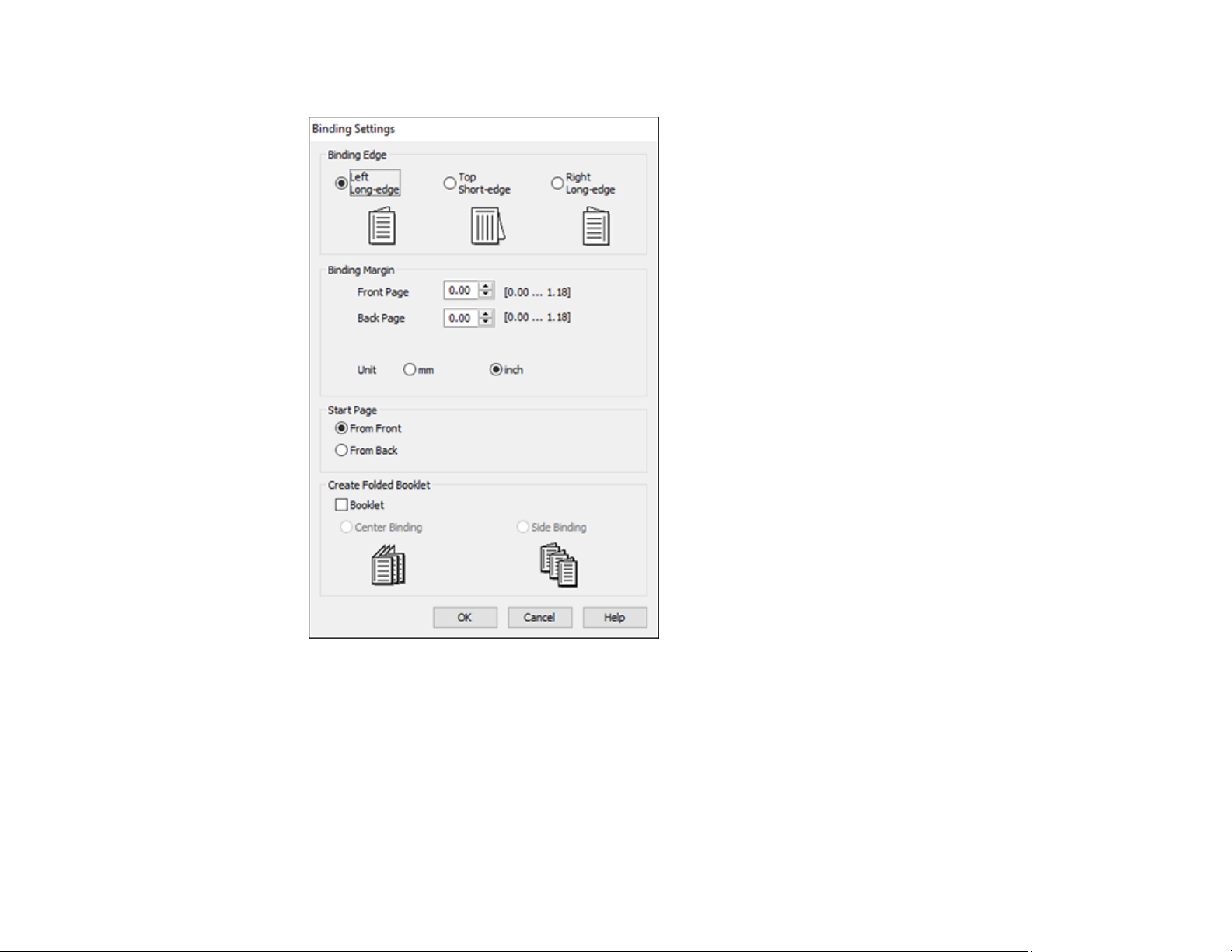
You see this window:
3. Select the double-sided printing options you want to use.
4. Click OK to return to the Main tab.
5. Click the Print Density button.
100
