Page 1
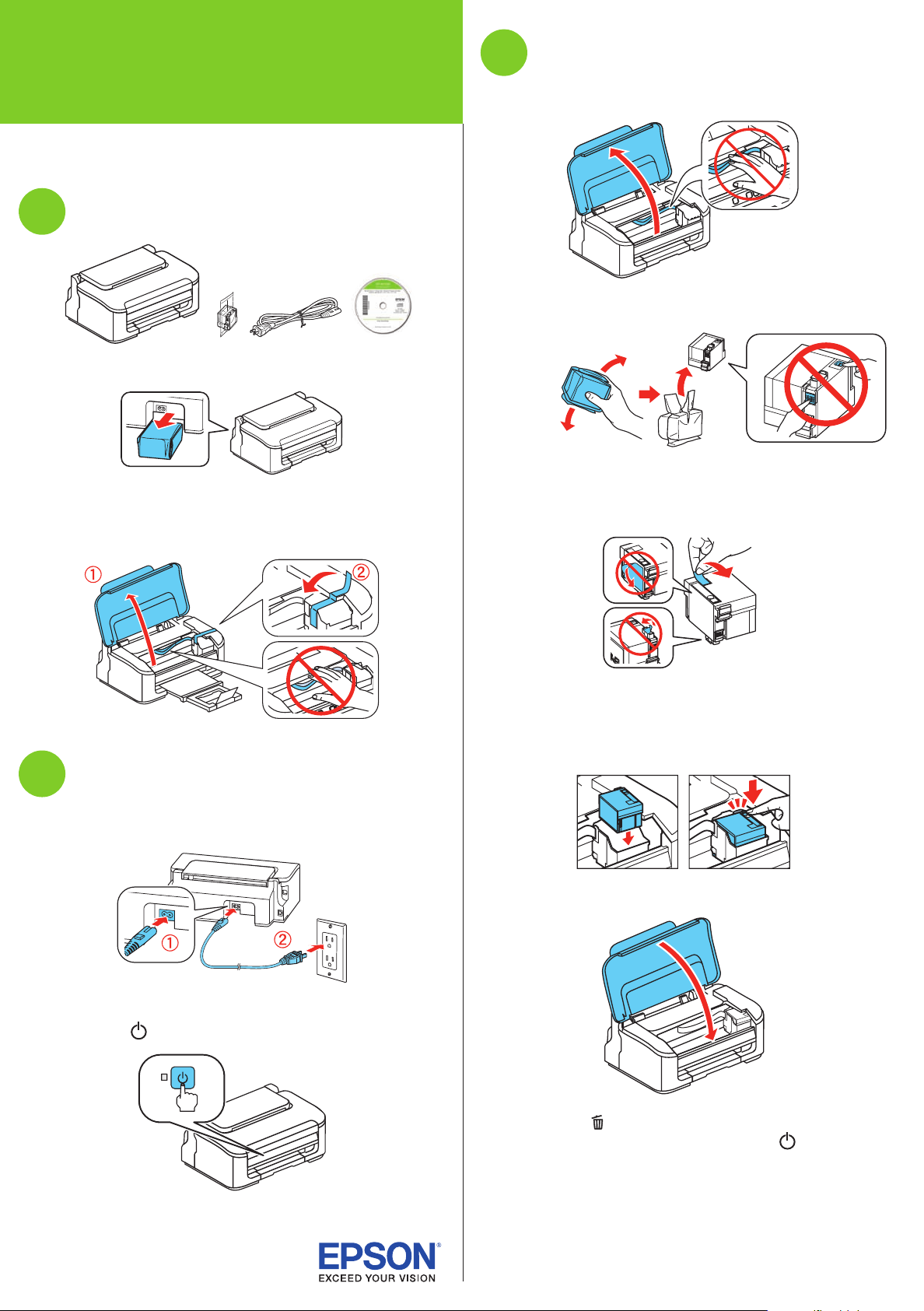
*412491700*
*412491700*
WF-M1030
Install ink cartridge
3
Start Here
Read these instructions before using your product.
Unpack
1
Note: Remove the ink cartridge package from the back of the printer.
Caution: Do not open the ink cartridge package until you are ready to
install the ink. The cartridge is vacuum packed to maintain reliability.
Remove all protective materials, including from inside the printer.
1 Lift up the printer cover.
2 Shake the ink cartridge gently 4 or 5 times, then unpack
it.
Caution: Don’t touch the green chip or small window on the
cartridge.
3 Remove only the yellow tape from the cartridge.
2
Turn on
1 Connect the power cord to the back of the printer and to an
electrical outlet.
Caution: Do not connect to your computer yet.
2 Press the power button.
Caution: Don’t remove any other seals or the cartridge may
leak.
4 Insert the cartridge in the holder, and press it down until
it clicks.
5 Lower the printer cover.
6 Press the button to prime the ink delivery system. This
takes about 5 minutes. When the green power light
stops flashing, priming is complete.
Note: The cartridge included with the printer is designed for
printer set up and not for resale. After some ink is used for
priming, the rest is available for printing.
Caution: Don’t turn off the printer or load paper while the
printer is priming or you’ll waste ink.
Page 2
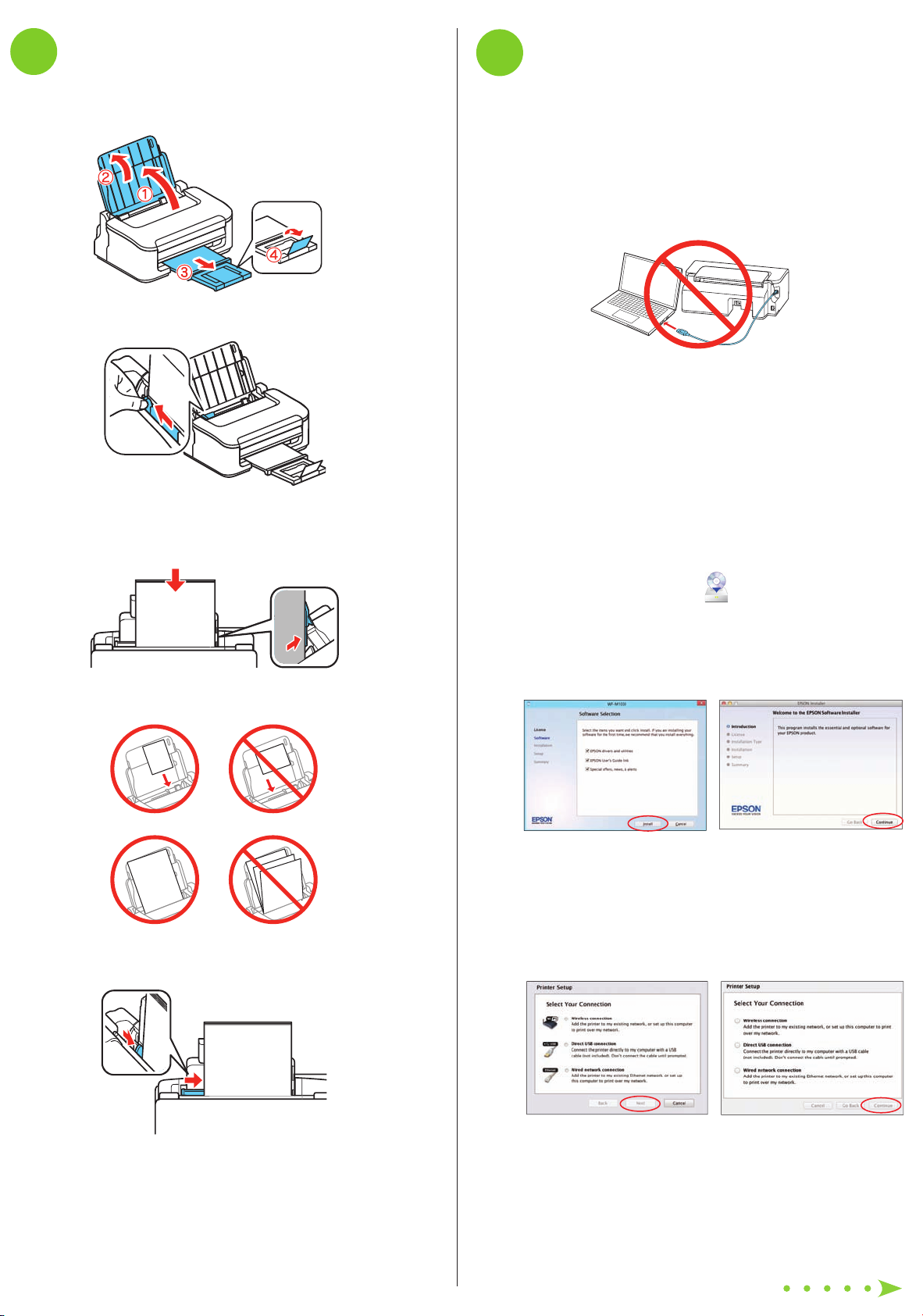
5
Install software
Note: If your computer does not have a CD/DVD drive, you can
download the software from the Epson website (see “Epson
technical support”).
Caution: Be sure to close your other programs, including any
screen savers and virus protection software, before beginning
this software installation.
1 Make sure the printer is NOT CONNECTED to your
computer.
Windows®: If you see a Found New Hardware screen, click
Cancel and disconnect the USB cable. You can’t install your
software that way.
2 Insert the product CD.
3 Windows 8: Click the CD/DVD drive message that appears
on your computer screen. Then select Run Setup.exe. If
you don’t see this option, navigate to your CD/DVD drive
and double-click Setup.
Windows (other versions): If you see the AutoPlay window,
click Run Setup.exe.
Mac OS X: Double-click the EPSON icon.
4 Windows: If you see the User Account Control screen, click
Yes or Continue.
5 Click Install (Windows) or Continue (Mac OS X) and
follow the instructions on your computer screen.
6 When you see the screen below, check the “Connection
options” section on the back of this sheet for more
information.
Choose your connection. Then click Next (Windows) or
Continue (Mac OS X) and follow the instructions on your
computer screen.
4
Load paper
1 Raise the paper support, pull out the output tray, then
raise the paper stopper.
2 Slide the edge guide to the left.
3 Load paper against the right edge guide and behind the
tab line on the left edge guide, with the printable side
faceup.
Caution: Don’t load the paper sideways; always load it short
edge first.
4 Slide the edge guide against the left edge of the paper,
but not too tightly.
Page 3

Connection options
Any problems?
Wireless connection
You must install the software on every computer from which you
want to print. The installer may prompt you to connect the printer
to your computer with a USB cable temporarily. After the printer
is connected to the network, you will be prompted to remove the
cable (USB cable not included).
Make sure you know your network name (SSID) and network
password:
• Network name
• Network password
If you don’t have this information, contact the person who set up
your network.
If your router or access point supports Wi-Fi Protected Setup
(WPS), you can connect the printer by pressing the WPS button
on your router, then pressing the Wi-Fi button on your printer.
To view how-to-videos on setting up your printer’s wireless
connection, go to epson.com/support (U.S.) or
epson.ca/support (Canada).
Direct USB connection
Make sure you have a USB cable. Do not connect the printer to
your computer until you’re instructed to do so.
Wired network connection
Make sure you have an Ethernet® cable (not included). You must
install the software on every computer from which you want to
print.
Network setup problems
• If you’re connecting the printer via Wi-Fi Protected Setup
(WPS), make sure you press the Wi-Fi button on the printer
within 2 minutes of pressing the WPS button on your
router. The Wi-Fi button on the printer must be pressed for
3 seconds.
• Try connecting to the router or access point with your
computer or another device to confirm that it is working
correctly.
• Press the button to print a network status sheet. Verify
that the network settings are correct and check the signal
strength. If it’s weak, try moving the printer closer to your
router or access point. Avoid placing the printer next to a
microwave oven, 2.4 GHz cordless phone, or large metal
objects such as a filing cabinet.
• When using TCP/IP, make sure the printer’s IP address is
set correctly for your network. If your network does not
assign IP addresses using DHCP, you need to set the IP
address manually.
• Check to see if access restrictions, such as MAC address
filtering, are set on the router or access point. If access
restrictions are set, add your printer’s MAC address to your
router’s address list. To obtain your printer’s MAC address,
press the button to print a network status sheet. Then
follow the instructions in your router or access point
documentation to add the address to the list.
• Disable the firewall temporarily to see if that may be
causing the issue. Contact your firewall manufacturer for
assistance.
Printing from a computer
1 Open your document or photo.
2 Select the print option in your application.
3 Select your EPSON printer.
4 In Windows, select Preferences or Properties.
5 Choose your printer settings. (In Windows, click OK when
you’re done.)
6 Click OK or Print to start printing.
Setup is unable to find my printer after connecting it
with a USB cable.
Make sure it is securely connected as shown:
Print quality problems
• Make sure your paper is loaded printable side up (usually
the whiter, brighter, or glossy side).
• If you notice light or dark bands across your printouts or
they are too faint, run a nozzle check to see if the print
head needs cleaning. See the online User’s Guide for more
information.
Page 4

Error indicators
If you see one of the error indicators below, follow the steps
here to proceed:
On Flashing slowly Flashing fast
Paper is out or multiple sheets have fed at the
same time. Load paper correctly and press the
button.
Paper is jammed. Cancel the print job if necessary,
remove the jammed paper, then press the
button.
The ink cartridge is expended, not installed
Flashing alternately
correctly, or cannot be used with the product.
Replace or reinstall the ink cartridge.
The ink cartridge is running low on ink. If the
cartridge is expended, you will need to replace it
to continue printing.
The ink pads are near or at the end of their service
life. Contact Epson for support. If the pads are
near the end of their service life, you can resume
printing by pressing the button.
Printer error. Turn the printer off, check inside for
jammed paper or foreign objects, then turn the
printer back on. If the error does not clear, contact
Epson.
Need paper and ink?
Try EPSON specialty papers with DURABrite® Ultra Ink for
professional results. For the right supplies at the right time,
you can purchase them at EPSON Supplies Central at
www.epson.com/ink3 (U.S. sales) or www.epson.ca
(Canadian sales). You can also purchase supplies from an
EPSON authorized reseller. To find the nearest one,
call 800-GO-EPSON (800-463-7766).
Genuine EPSON paper
Epson offers a wide variety of papers to meet your needs;
visit EPSON Supplies Central for more information.
Presentation Paper Matte
Smooth, non-glare, instant-drying paper for
home, school, and business projects.
Firmware update error. Contact Epson.
Any questions?
On-screen help with your software
Select Help or ? when you’re using your software.
User’s Guide
Click the icon on your desktop (or in the Applications/
Epson Software/Guide folder in Mac OS X) to access the
online User’s Guide, how-to-videos, software downloads,
EPSON® Supplies Central®, and more (requires an Internet
connection). If you don’t have a User’s Guide icon, you can
install it from the CD or go to the Epson website, as described
below.
Epson technical support
Visit epson.com/support (U.S.) or epson.ca/support
(Canada) where you can download drivers, view manuals and
how-to-videos, get FAQs, or e-mail Epson.
You may also speak with a support specialist by calling
(562) 276-7202 (U.S.) or (905) 709-2567 (Canada), 6 AM to
8 PM, Pacific Time, Monday through Friday, and 7 AM to 4 PM,
Pacific Time, Saturday.
Genuine EPSON inks
Look for the numbers below to find your
cartridges. It’s as easy as remembering
your number!
WF-M1030 replacement ink cartridges
Color Standard-capacity High-capacity
Black 223 223XL
Days and hours of support are subject to change without
notice. Toll or long distance charges may apply.
Recycling
Epson offers a recycling program for end of life products.
Please go to www.epson.com/recycle for information on
how to return your products for proper disposal.
EPSON, Supplies Central, and DURABrite are registered trademarks, and EPSON Exceed
Your Vision is a registered logomark of Seiko Epson Corporation. Designed for Excellence is a
trademark of Epson America, Inc.
General Notice: Other product names used herein are for identification purposes only and may
be trademarks of their respective owners. Epson disclaims any and all rights in those marks.
This information is subject to change without notice.
© 2013 Epson America, Inc. 2/13 CPD-38082R1
Printed in XXXXXX
