Page 1
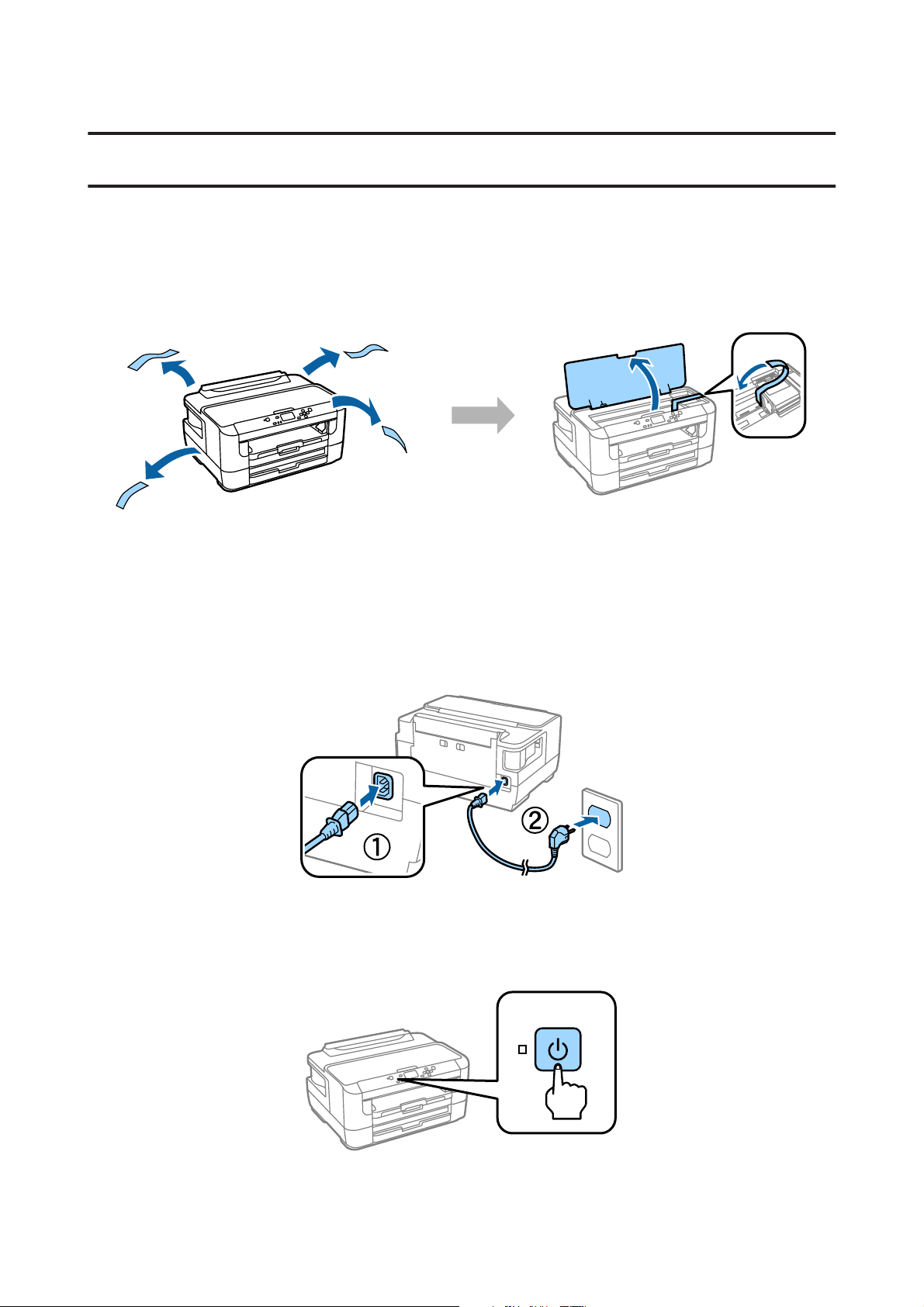
Epson NPD4911-00 EN
Hardware Setup Guide
Hardware Setup Guide
Unpacking
Remove all protective materials.
Turning on the Printer
Step. 1
Connect the power cable and plug it in.
Step. 2
Turn on the printer.
1
Page 2
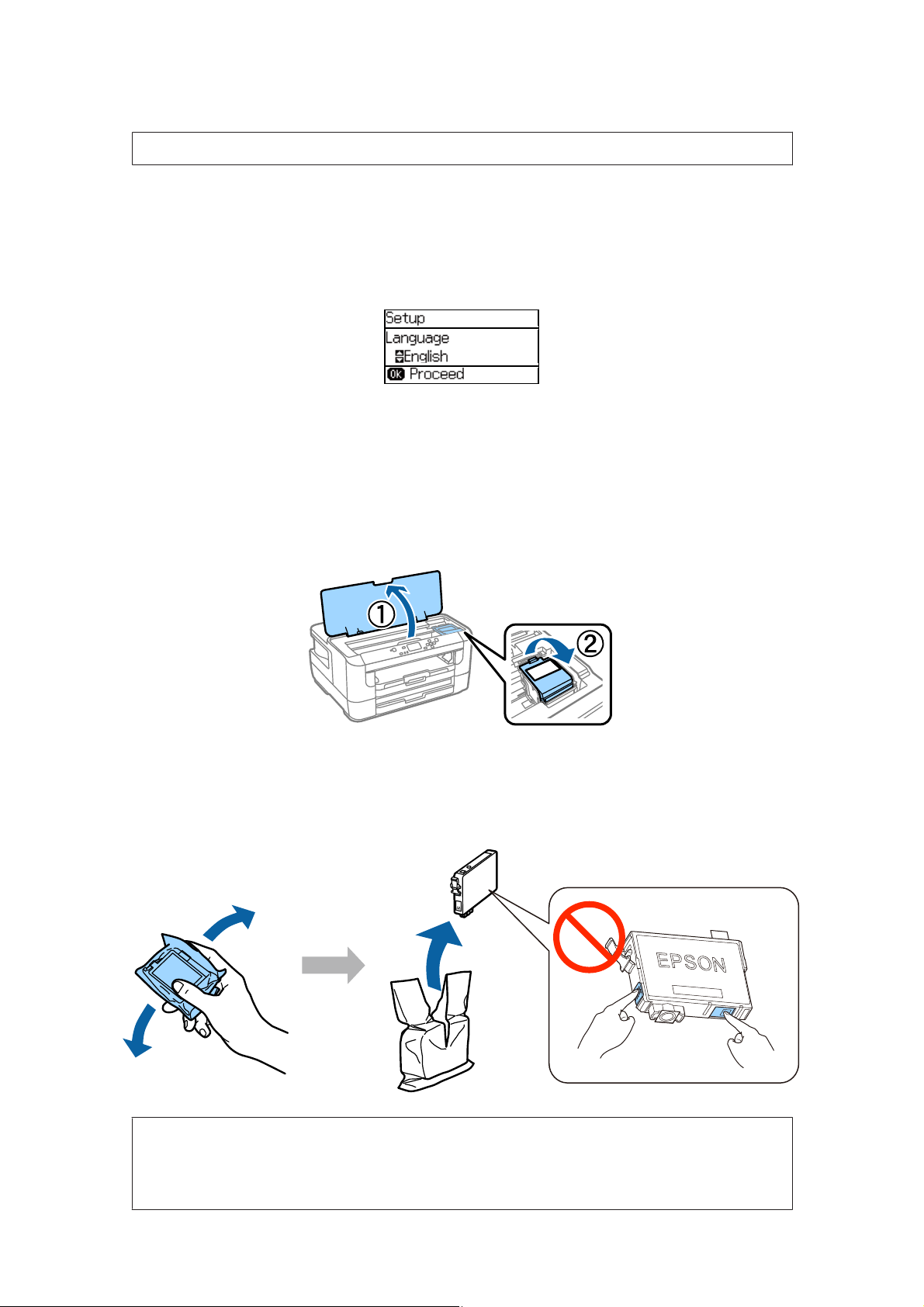
Epson NPD4911-00 EN
Hardware Setup Guide
If an error occurs check that no protective material has been left inside the printer.
Selecting a Language and Time
Go to the printer, and then follow the instruction to select your language and time. Then press OK button.
Installing Ink Cartridges
Step. 1
Open the printer cover and the ink cartridge cover.
Step. 2
Gently shake all ink cartridges four or five times, and then remove the cartridges from their packaging.
❏ For the initial setup, make sure you use the ink cartridges that came with this printer.
These cartridges cannot be saved for later use. The initial ink cartridges will be partly used to charge the print
head. These cartridges may print fewer pages compared to subsequent ink cartridges.
❏ Do not touch the green chip or the small window on the side of the cartridge.
2
Page 3

Epson NPD4911-00 EN
Hardware Setup Guide
Step. 3
Remove only the yellow tape from the cartridges, and then insert each cartridge fully until it clicks into place.
Step. 4
Close the ink cartridge cover and the printer cover. Ink charging starts. Wait until the charging is finished.
3
Page 4

Epson NPD4911-00 EN
Hardware Setup Guide
Loading Paper
Step. 1
Pull the paper cassette all the way out, and then remove the cover.
Step. 2
Pinch and slide the side edge guides to the sides of the paper cassette, and then slide the front edge guide to adjust to the
paper size.
Load A4 paper toward the front edge guide with the printable side face down, and check that the paper is not sticking
out from the end of the cassette.
Slide the side edge guides until they are flush with the edges of the paper.
Step. 3
Reattach the paper cassette cover. Keep the cassette flat and slowly and carefully reinsert it all the way into the product.
4
Page 5

Epson NPD4911-00 EN
Hardware Setup Guide
Step. 4
Slide out the output tray and raise the stopper.
Selecting Paper Source Settings
Go to the printer, and then select the paper source settings. Select the paper size and paper type that you have loaded.
When setup is complete, the home screen is displayed and the printer is ready for printing.
Information
Do you know that you can influence the impact you have on the environment when printing?
1. The type of paper you use has an influence on the environmental impact of your printer. Choosing paper certified
under environmental stewardship initiatives, such as EN 12281:2002, or carrying recognised ecolabels, can help
reduce your impact on the environment through the initiatives the manufacturers implement. For specific
applications, lighter paper, such as 64 g/m² paper, can be used.
2. You can reduce your power consumption by purchasing Energy Star compliant products.
3. You can reduce your paper consumption and the impact on the environment by automatically printing on both
sides of the page.
4. As standard, your printer has a power management function that powers down your product when not in use, which
is a great energy saving feature.
5
