Page 1
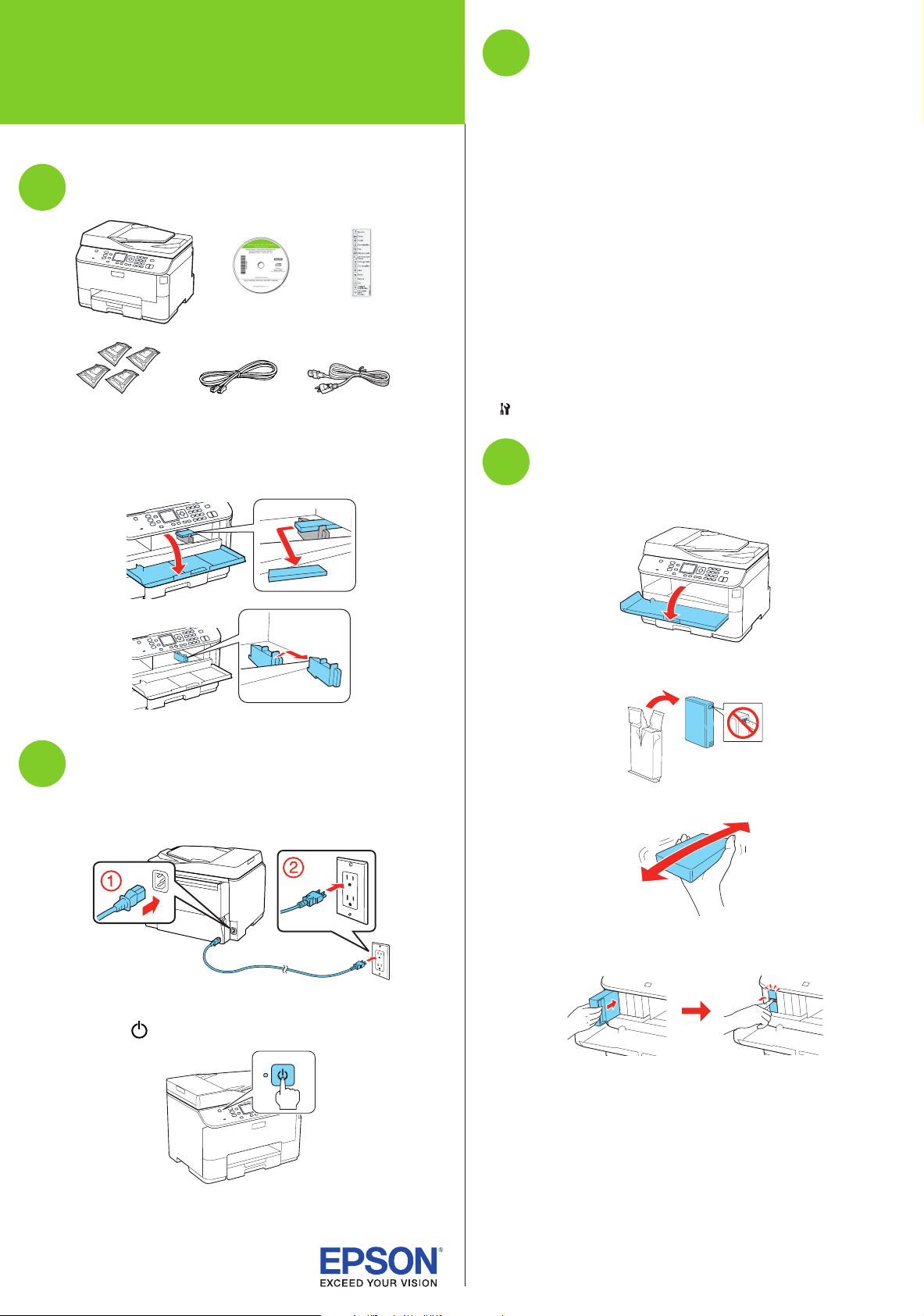
*412238000*
*412238000*
WorkForce® Pro WP-4520 Series
Select settings
3
Start Here
Read these instructions before using your product.
Unpack
1
French
control panel
sticker
Caution: Do not open ink cartridge packages until you are ready to
install the ink. Cartridges are vacuum packed to maintain reliability.
Remove all tape and protective materials, including the foam and
plastic inside the printer.
1 To select English as your language, press OK.
If you want to change the language, select it and
press OK.
2 Select your country and press OK.
3 Select Summer if Daylight Saving Time is in effect
(spring through summer); otherwise, select Winter.
Press OK.
4 Select the date format and press OK.
5 Use the numeric keypad to set the date and press OK.
6 Select 12h (AM/PM) or 24h and press OK.
7 Use the numeric keypad to set the time and press OK.
Note: You can change the date and time settings by pressing
Setup, selecting Printer Setup, then selecting Date/Time.
Install ink cartridges
4
1 Open the front cover.
Turn on
2
1 Connect the power cord to the back of the printer and to an
electrical outlet.
Caution: Do not connect to your computer yet.
2 Press the power button.
2 Unpack the four ink cartridges.
3 Shake each cartridge as shown for about 5 seconds.
4 Install each cartridge in the correct slot for its color. Push
each cartridge in until it clicks.
Page 2
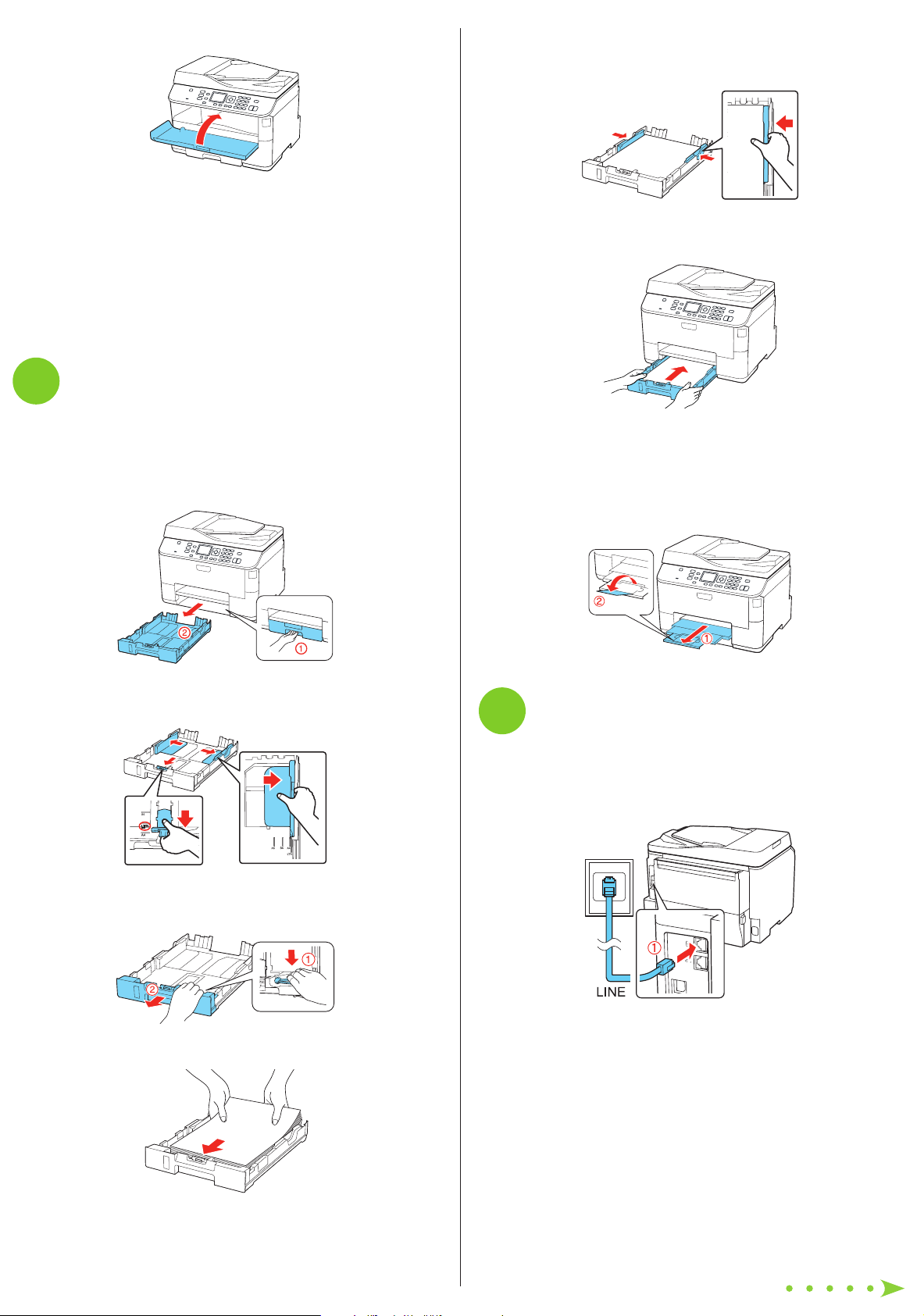
5 Close the front cover.
The printer starts priming the ink. This takes about
12 minutes. When you see a confirmation message on
the product’s LCD screen, priming is complete.
Note: The included cartridges prime the printer and print about
1000 black pages/900 color pages. Actual page count will vary.
Caution: Don’t turn off the printer or open the cover while it is
priming or you’ll waste ink.
Load paper in the cassette
5
4 Slide the edge guides against the paper, but not too
tight. Make sure the paper is under the tabs on the edge
guides.
5 Gently insert the paper cassette at the bottom of the
printer.
You can load letter-, A4-, or legal-size plain paper in the
cassette. For instructions on loading envelopes and special
paper in the rear MP tray, see the online User’s Guide.
1 Pull out the paper cassette.
2 Slide the edge guides outward, and position them for the
size of paper you are using.
Note: The paper may slide forward slightly as you insert the
cassette. This is normal.
6 Extend the output tray and raise the paper stopper as
shown. (Do not raise the paper stopper for legal-size
paper.)
Connect the fax line
6
To fax, connect the included phone cord to a telephone wall
jack and to the LINE port on the back of your product. To
connect a telephone or answering machine, use the EXT. port
on your product. See the online User’s Guide for more details.
Note: If you are loading legal-size paper, extend the cassette as
shown.
3 Insert the paper with the printable side facedown.
Note: Make sure the paper is loaded against the front edge
guide and not sticking out from the end of the cassette.
Note: If you’re connecting to a DSL phone line, you must use a DSL
filter or you won’t be able to fax. Contact your DSL provider for the
necessary filter.
Page 3

Install software
7
Note: If your computer does not have a CD/DVD drive, you can
download the software from the Epson website (see “Epson technical
support”).
Caution: Be sure to close your other programs, including any screen
savers and virus protection software, before beginning this software
installation.
1 Make sure the printer is NOT CONNECTED to your
computer.
Windows®: If you see a Found New Hardware screen, click
Cancel and disconnect the USB cable. You can’t install your
software that way.
Any problems?
The printer makes a loud noise and you see an error message when you turn it on.
Make sure you remove the protective foam and plastic from
inside the printer.
Network setup was unsuccessful.
• To print a network status sheet, press the Setup button,
select Network Settings, then select Confirm Network
Settings. Press the B&W or Color button.
• When using TCP/IP, make sure your network’s DHCP
option is enabled.
• If you have assigned a static IP address, make sure it is not
being used by another device.
• Try changing the network cable and/or the network port
connection to your router.
• Disable the firewall temporarily to see if that may be
causing the problem. Contact your firewall manufacturer
for assistance.
The printer’s screen is dark.
Press any button to wake the printer from sleep mode.
Setup is unable to find my printer after connecting it with a USB cable.
Make sure it is securely connected as shown:
2 Insert your product CD.
3 Windows: If you see the AutoPlay window, click Run
Setup.exe. If you see the User Account Control screen,
click Yes or Continue.
Mac OS® X: Double-click the Epson icon.
4 Click Install (Windows) or Continue (Mac OS X) and
follow the instructions on your computer screen.
Printing problems
Printing stops when an ink cartridge is expended. If a
cartridge is expended, you must replace it to continue
printing.
Print quality problems
• Make sure your paper is loaded printable side down in the
cassette (usually the whiter, brighter, or glossy side).
• If you notice light or dark bands across your printouts or
they are too faint, run a nozzle check to see if the print
head needs cleaning. See the online User’s Guide for more
information.
• The ink cartridges may be low on ink. Check your cartridge
levels and replace cartridges, if necessary. See the online
User’s Guide for more information.
Page 4

Any questions?
On-screen help with your software
Select Help or ? when you’re using your software.
User’s Guide
Click the icon on your desktop (or in the Applications/Epson
Software/Guide folder in Mac OS X) to access the online
User’s Guide, software downloads, Epson Supplies Central®,
and more (requires an Internet connection). If you don’t have
a User’s Guide icon, you can install it from the CD or go to the
Epson website, as described below.
Epson technical support
Visit epson.com/support (U.S.) or epson.ca/support
(Canada) where you can download drivers, view manuals, get
FAQs, or e-mail Epson.
You may also speak with a support specialist by calling:
• U.S.: (562) 276-4382, 6 AM to 8 PM, Pacific Time, Monday
through Friday, and 7 AM to 4 PM Saturday
• Canada: (905) 709-3839, 6 AM to 8 PM, Pacific Time,
Monday through Friday
Days and hours of support are subject to change without
notice. Toll or long distance charges may apply.
Genuine Epson inks
Look for the numbers below
to find your cartridges. It’s as
easy as remembering your number!
WorkForce Pro WP-4520 Series ink cartridges
Color High-capacity Super High-capacity
Black 676XL 711XXL
Cyan 676XL 711XXL
Magenta 676XL 711XXL
Yellow 676XL 711XXL
Epson Connect
Get instant, wireless printing of photos and
attachments right from smartphones, iPads,
tablets, and other popular mobile devices.
See www.epson.com/connect for details.
Software technical support
ABBYY® FineReader®
(408) 457-9777
www.abbyyusa.com
support@abbyyusa.com
Recycling
Epson offers a recycling program for end of life hardware
and ink cartridges. Please go to www.epson.com/recycle
for information on how to return your products for proper
disposal.
Need paper and ink?
Try Epson paper with DURABrite® Ultra Ink for professional
results. For the right supplies at the right time, you can
purchase them at Epson Supplies Central at
www.epson.com/ink3 (U.S. sales) or www.epson.ca
(Canadian sales). You can also purchase supplies from an
Epson authorized reseller. To find the nearest one,
call 800-GO-EPSON (800-463-7766).
Genuine Epson paper
Epson offers a wide variety of business and photo papers
to meet your needs; visit Epson Supplies Central for more
information.
Presentation Paper Matte
Smooth, non-glare, instant-drying paper
ideal for reports, newsletters, and graphical
presentations.
WorkForce, Epson, Supplies Central, and DURABrite are registered trademarks, and Epson
Exceed Your Vision is a registered logomark of Seiko Epson Corporation. Designed for
Excellence is a trademark of Epson America, Inc.
General Notice: Other product names used herein are for identification purposes only and
may be trademarks of their respective owners. Epson disclaims any and all rights in those
marks.
This information is subject to change without notice.
© 2011 Epson America, Inc. 11/11 CPD-36115
Printed in XXXXXX
