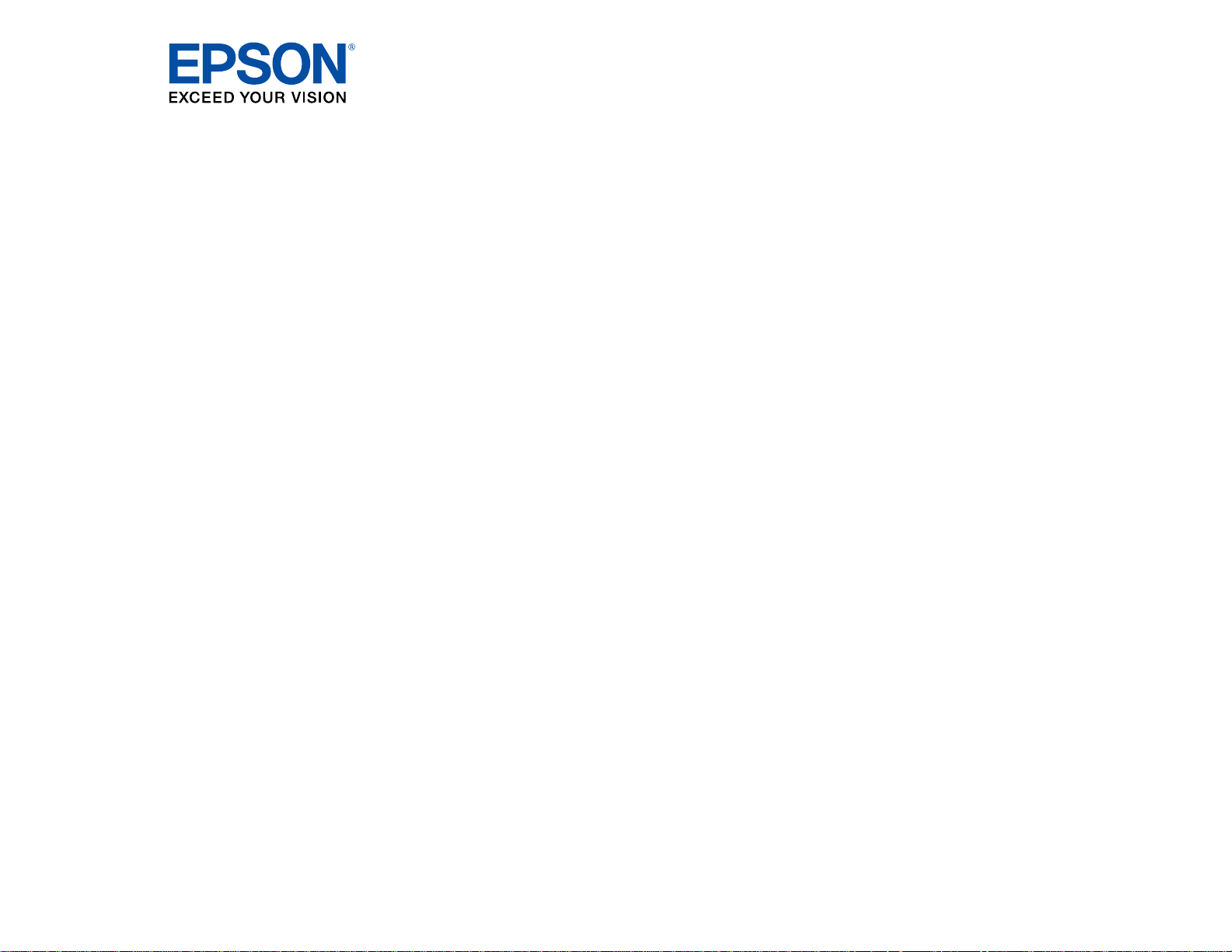
WF-8590 User's Guide
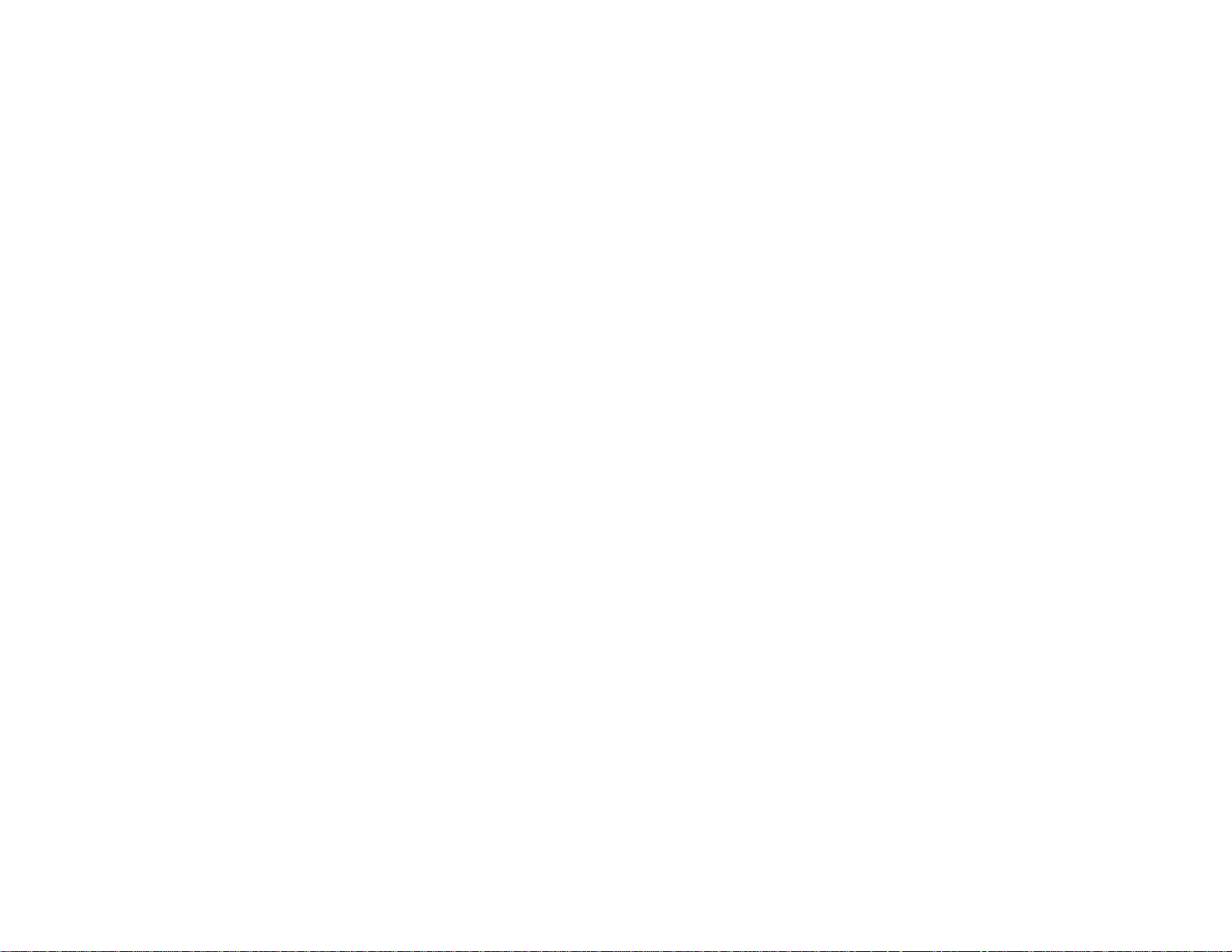
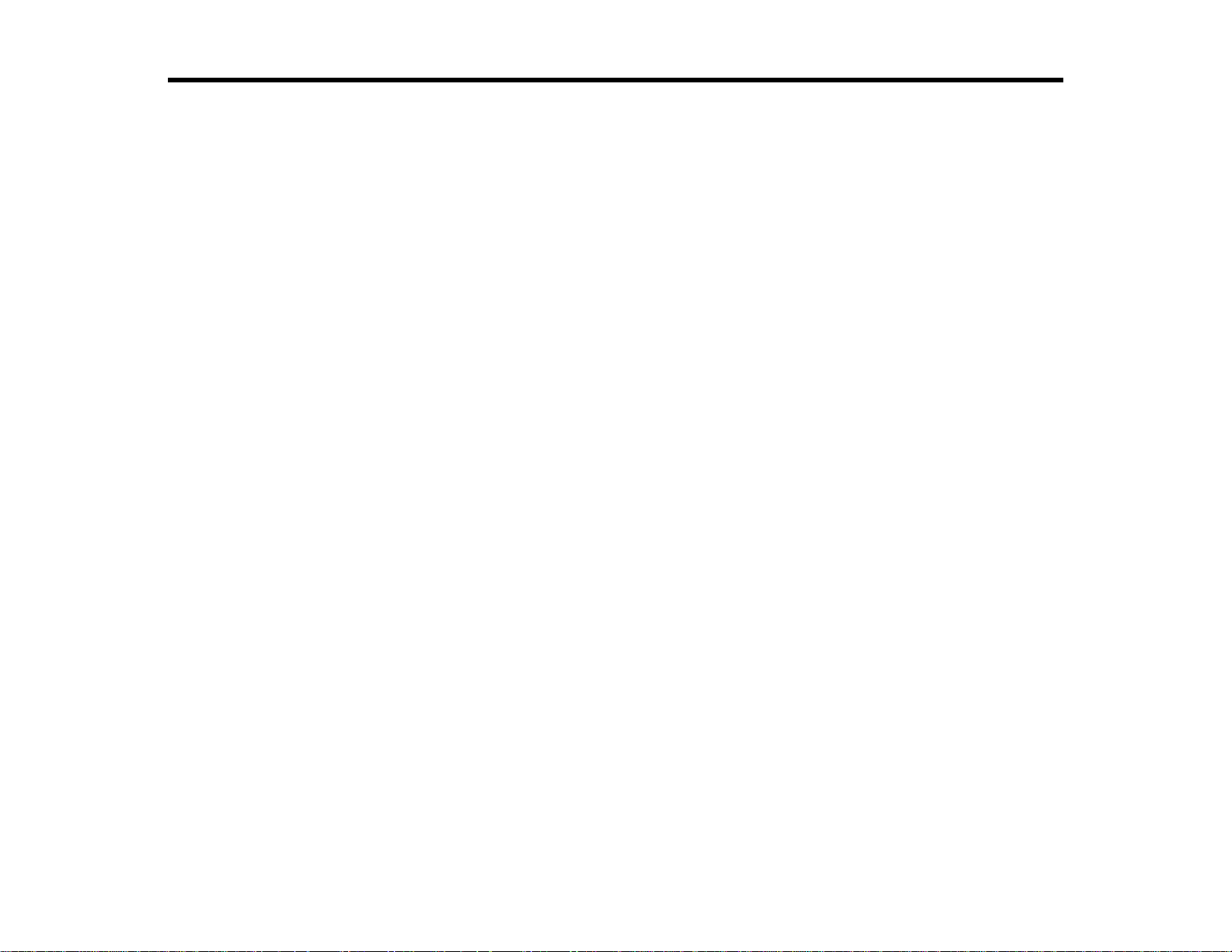
Contents
WF-8590 User's Guide............................................................................................................................... 15
Product Basics .......................................................................................................................................... 16
Using the Control Panel ..................................................................................................................... 16
Control Panel Buttons and Lights.................................................................................................. 17
Status Icon Information............................................................................................................. 18
Status Button Information ......................................................................................................... 19
Setting a Password and Locking the Control Panel....................................................................... 20
Entering Characters on the LCD Screen................................................................................... 22
Using Presets............................................................................................................................ 22
Setting User Feature Restrictions (Access Control) ...................................................................... 24
Changing LCD Screen Language.................................................................................................. 25
Adjusting Control Panel Sounds.................................................................................................... 26
Adjusting the Screen Brightness.................................................................................................... 27
Turning Off the Operation Time Out Setting .................................................................................. 28
Product Parts Locations..................................................................................................................... 29
Product Parts - Front ..................................................................................................................... 30
Product Parts - Inside.................................................................................................................... 33
Product Parts - Back...................................................................................................................... 35
Using Eco Mode and Other Power Saving Settings ........................................................................... 36
Changing the Eco Mode Settings.................................................................................................. 36
Changing the Sleep Timer Settings............................................................................................... 37
Changing the Power Off Timer Settings ........................................................................................ 38
Epson Connect Solutions for Smartphones, Tablets, and More......................................................... 39
Using Epson Email Print ............................................................................................................... 39
Using the Epson iPrint Mobile App ................................................................................................ 40
Using Epson Remote Print ........................................................................................................... 40
Using Epson Scan to Cloud........................................................................................................... 41
Using AirPrint .................................................................................................................................... 41
Using Google Cloud Print................................................................................................................... 42
Setting Up Google Cloud Print on a Chromebook ......................................................................... 43
3
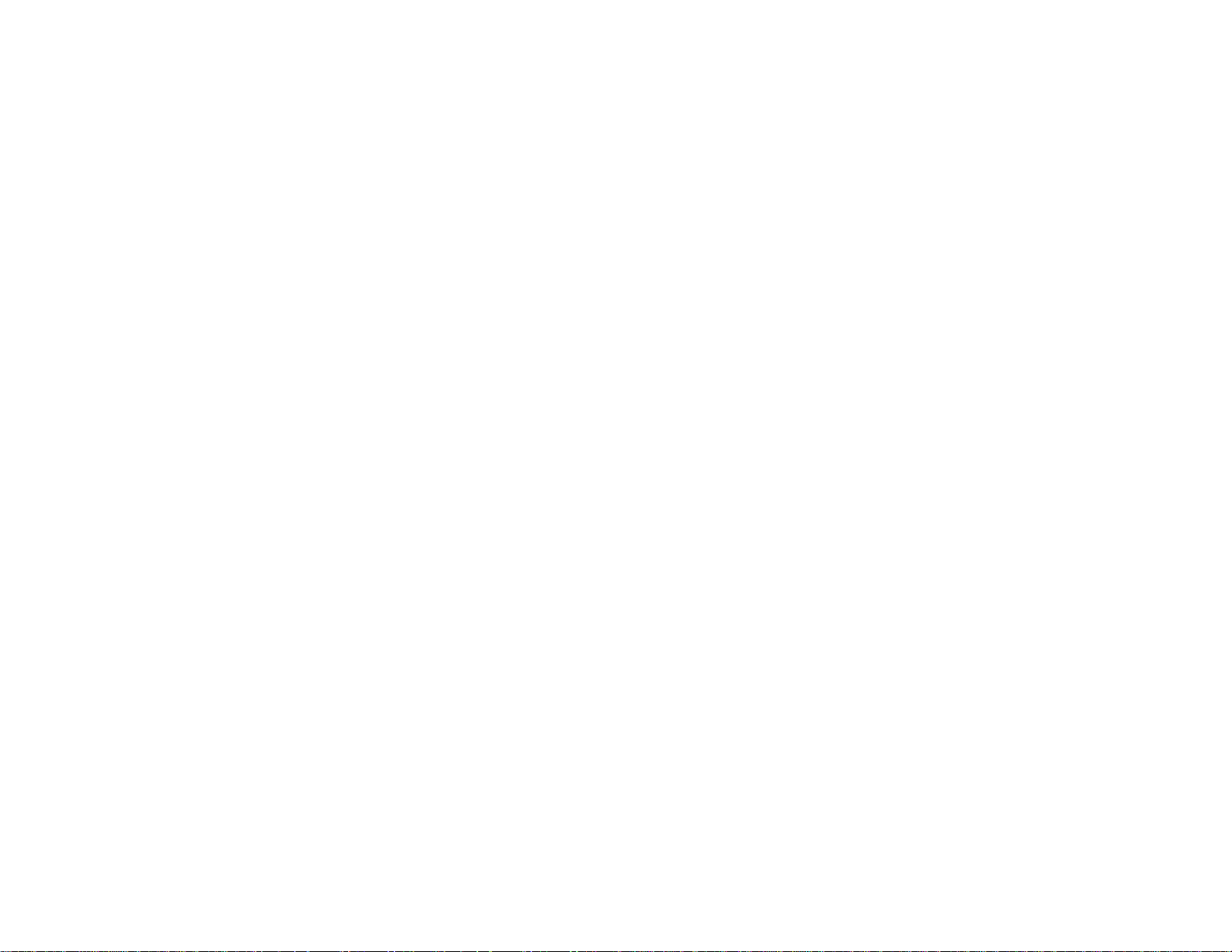
Wi-Fi or Wired Networking........................................................................................................................ 45
Wi-Fi Infrastructure Mode Setup......................................................................................................... 45
Selecting Wireless Network Settings From the Control Panel ....................................................... 46
Wi-Fi Direct Mode Setup .................................................................................................................... 48
Enabling Wi-Fi Direct Mode........................................................................................................... 49
Wi-Fi Protected Setup (WPS)............................................................................................................. 52
Using WPS to Connect to a Network............................................................................................. 52
Printing a Network Status Sheet......................................................................................................... 53
Changing or Updating Network Connections ..................................................................................... 54
Accessing the Web Config Utility................................................................................................... 54
Changing a USB Connection to a Wi-Fi Connection...................................................................... 55
Changing a Wi-Fi Connection to a Wired Network Connection...................................................... 55
Connecting to a New Wi-Fi Router ................................................................................................ 55
Configuring Email Server Settings................................................................................................. 56
Disabling Wi-Fi Features............................................................................................................... 57
Enabling Epson Universal Print Driver (PCL) or PostScript Printing.................................................... 59
Selecting PDL (Page Description Language) Settings....................................................................... 59
PDL Print Configuration Options.................................................................................................... 60
Selecting Printer Language and Interface Settings ............................................................................ 63
Printer Language and Interface Options........................................................................................ 64
Printing a PS3 (PostScript) Status Sheet ........................................................................................... 65
Loading Paper ........................................................................................................................................... 66
Loading Paper in the Cassette........................................................................................................... 66
Loading Paper and Envelopes in the Rear Paper Feed Slot .............................................................. 69
Loading Paper in the Front Paper Feed Slot ...................................................................................... 73
Paper Loading Capacity..................................................................................................................... 75
Available Epson Papers..................................................................................................................... 77
Paper or Media Type Settings - Printing Software.............................................................................. 79
Selecting the Paper Settings for Each Source - Control Panel........................................................... 80
Paper Type Settings - Control Panel ............................................................................................. 81
Selecting Default Paper Settings - Administrator................................................................................ 82
Selecting the Default Printer Settings............................................................................................ 82
Paper Source Settings Options................................................................................................. 84
4
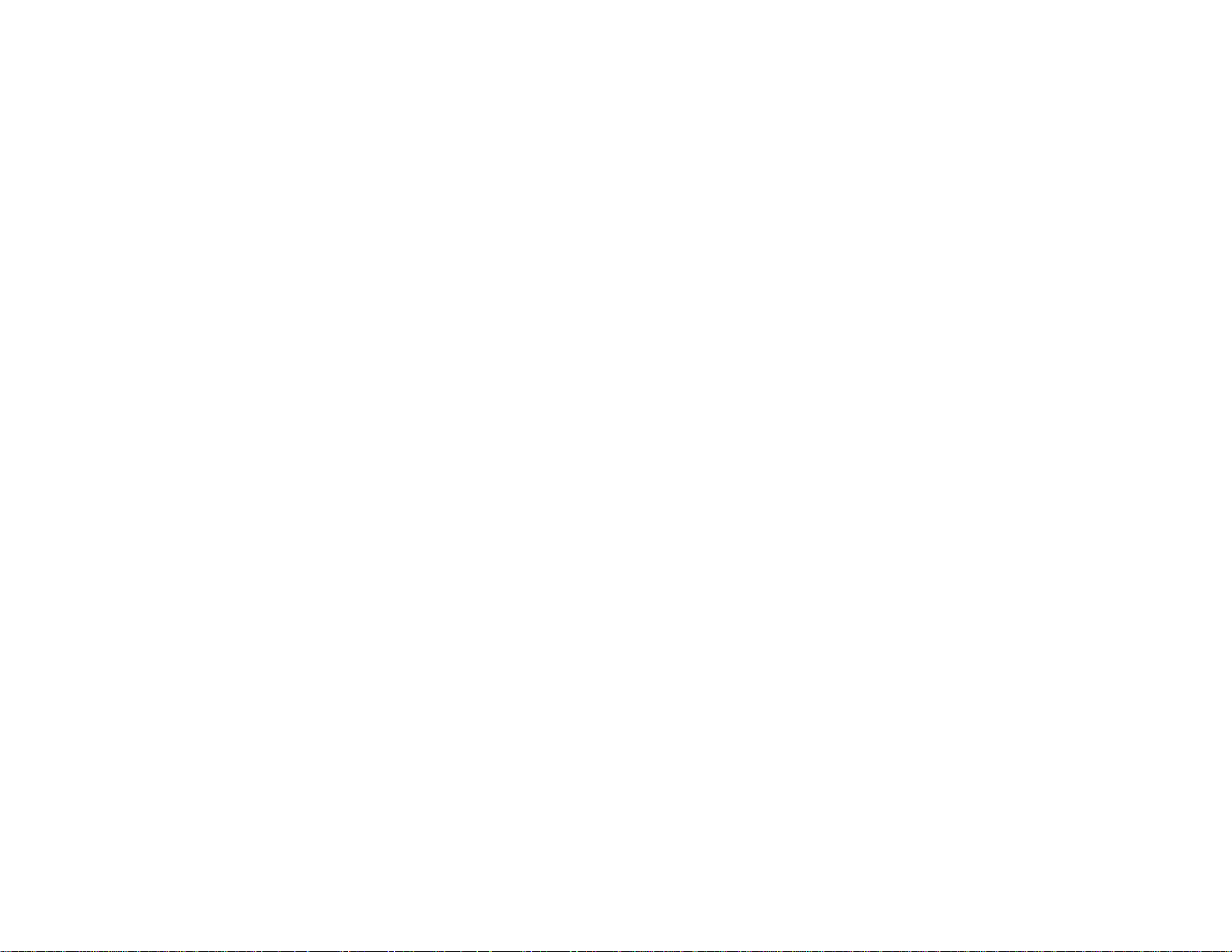
Setting the Universal Print Settings ............................................................................................... 84
Universal Print Settings Options ............................................................................................... 85
Installing the Optional Cabinet and Paper Cassettes......................................................................... 86
Installing the Optional Cabinet....................................................................................................... 87
Installing the Optional Paper Cassette Units ................................................................................. 94
Enabling the Optional Paper Cassettes - Windows................................................................. 101
Enabling the Optional Paper Cassettes - OS X ...................................................................... 102
Placing Originals on the Product........................................................................................................... 104
Placing Originals on the Scanner Glass........................................................................................... 104
Placing Originals in the Automatic Document Feeder...................................................................... 105
Copying.................................................................................................................................................... 108
Copying Documents or Photos......................................................................................................... 108
Copying Options............................................................................................................................... 109
Printing from a Computer....................................................................................................................... 112
Printing with Windows...................................................................................................................... 112
Selecting Basic Print Settings - Windows.................................................................................... 112
Paper Source Options - Windows........................................................................................... 115
Print Quality Options - Windows ............................................................................................. 115
Multi-Page Printing Options - Windows................................................................................... 116
Selecting Double-sided Printing Settings - Windows................................................................... 116
Double-sided Printing Options - Windows............................................................................... 119
Print Density Adjustments - Windows..................................................................................... 119
Selecting Additional Layout and Print Options - Windows........................................................... 120
Custom Color Correction Options - Windows.......................................................................... 122
Image Options and Additional Settings - Windows.................................................................. 123
Header/Footer Settings - Windows......................................................................................... 124
Selecting a Printing Preset - Windows......................................................................................... 125
Selecting Extended Settings - Windows...................................................................................... 126
Extended Settings - Windows................................................................................................. 127
Printing Your Document or Photo - Windows............................................................................... 128
Locking Printer Settings - Windows............................................................................................. 129
Administrator Lock Settings.................................................................................................... 131
Entering a User ID and Password for Printing ............................................................................. 132
5
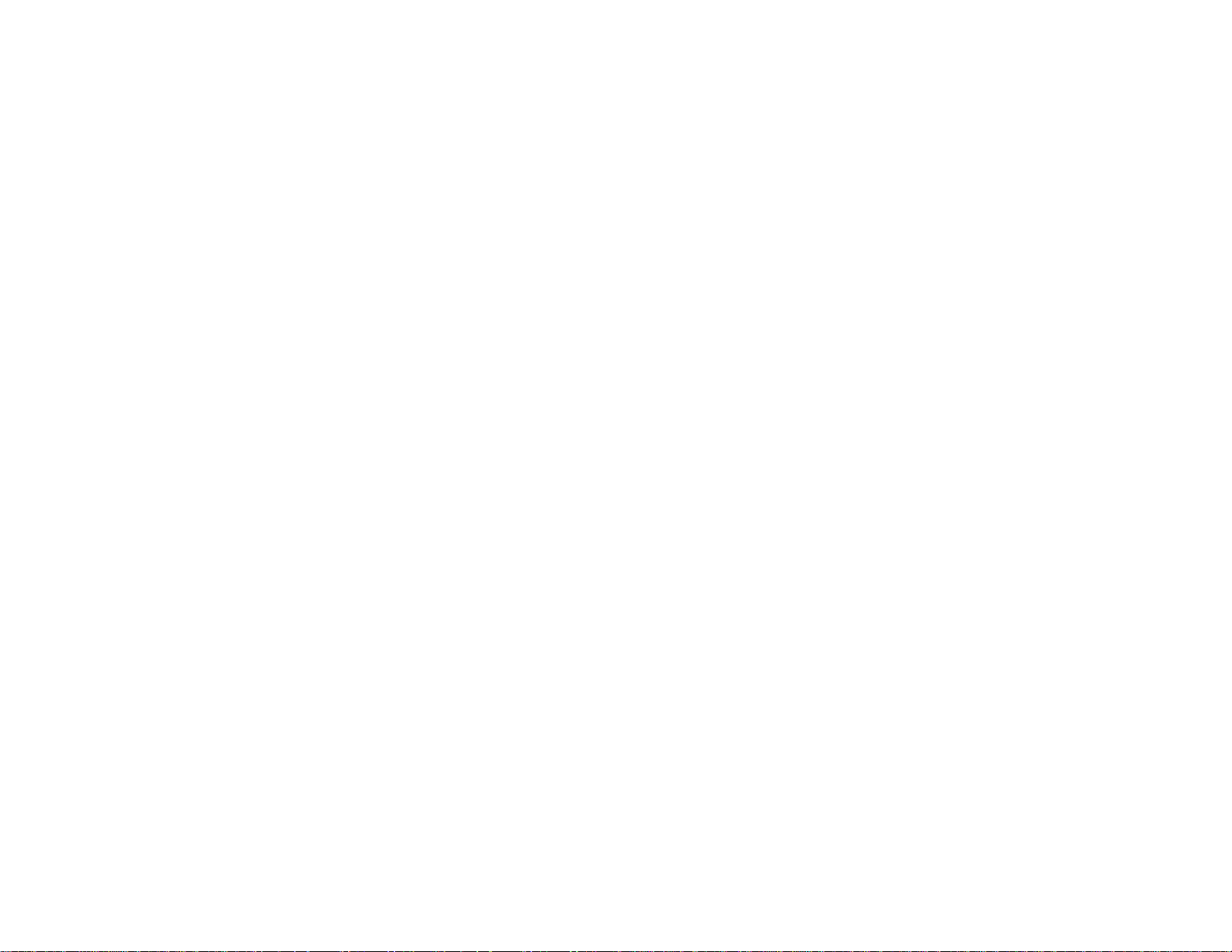
Selecting Default Print Settings - Windows.................................................................................. 133
Changing the Language of the Printer Software Screens....................................................... 134
Changing Automatic Update Options .......................................................................................... 135
Printing with OS X ............................................................................................................................ 136
Selecting Basic Print Settings - OS X ......................................................................................... 137
Paper Source Options - OS X................................................................................................. 141
Print Quality Options - OS X.................................................................................................... 141
Print Options - OS X................................................................................................................ 142
Selecting Page Setup Settings - OS X......................................................................................... 142
Selecting Print Layout Options - OS X......................................................................................... 143
Selecting Double-sided Printing Settings - OS X......................................................................... 144
Double-sided Printing Options and Adjustments - OS X......................................................... 145
Managing Color - OS X................................................................................................................ 146
Color Matching and Color Options - OS X............................................................................... 147
Selecting Printing Preferences - OS X......................................................................................... 148
Printing Preferences - OS X.................................................................................................... 149
Printing Your Document or Photo - OS X..................................................................................... 150
Checking Print Status - OS X.................................................................................................. 150
Printing with the Epson Universal Print Driver - Windows................................................................. 151
Installing the Epson Universal Print Driver - Windows ................................................................ 152
Synchronizing Printer Settings - Epson Universal Print Driver - Windows................................... 156
Selecting Basic Print Settings - Epson Universal Print Driver - Windows .................................... 158
Selecting Additional Layout and Print Options - Epson Universal Print Driver - Windows ........... 160
Selecting Maintenance Options - Epson Universal Print Driver - Windows.................................. 162
Extended Settings - Epson Universal Print Driver - Windows ................................................. 163
Selecting Default Print Settings - Epson Universal Print Driver - Windows.................................. 164
Locking Printer Settings - Epson Universal Print Driver - Windows ............................................. 166
Epson Universal Print Driver Lock Settings............................................................................. 168
Adding Network Printers - Epson Universal Print Driver - Windows............................................. 169
Printing with the PostScript (PS3) Printer Software - Windows ........................................................ 172
Installing the PostScript (PS3) Printer Software - Windows ........................................................ 172
Enabling the Optional Paper Cassettes - PostScript Printer Software - Windows ....................... 172
Selecting Basic Print Settings - PostScript Printer Software - Windows ...................................... 174
6
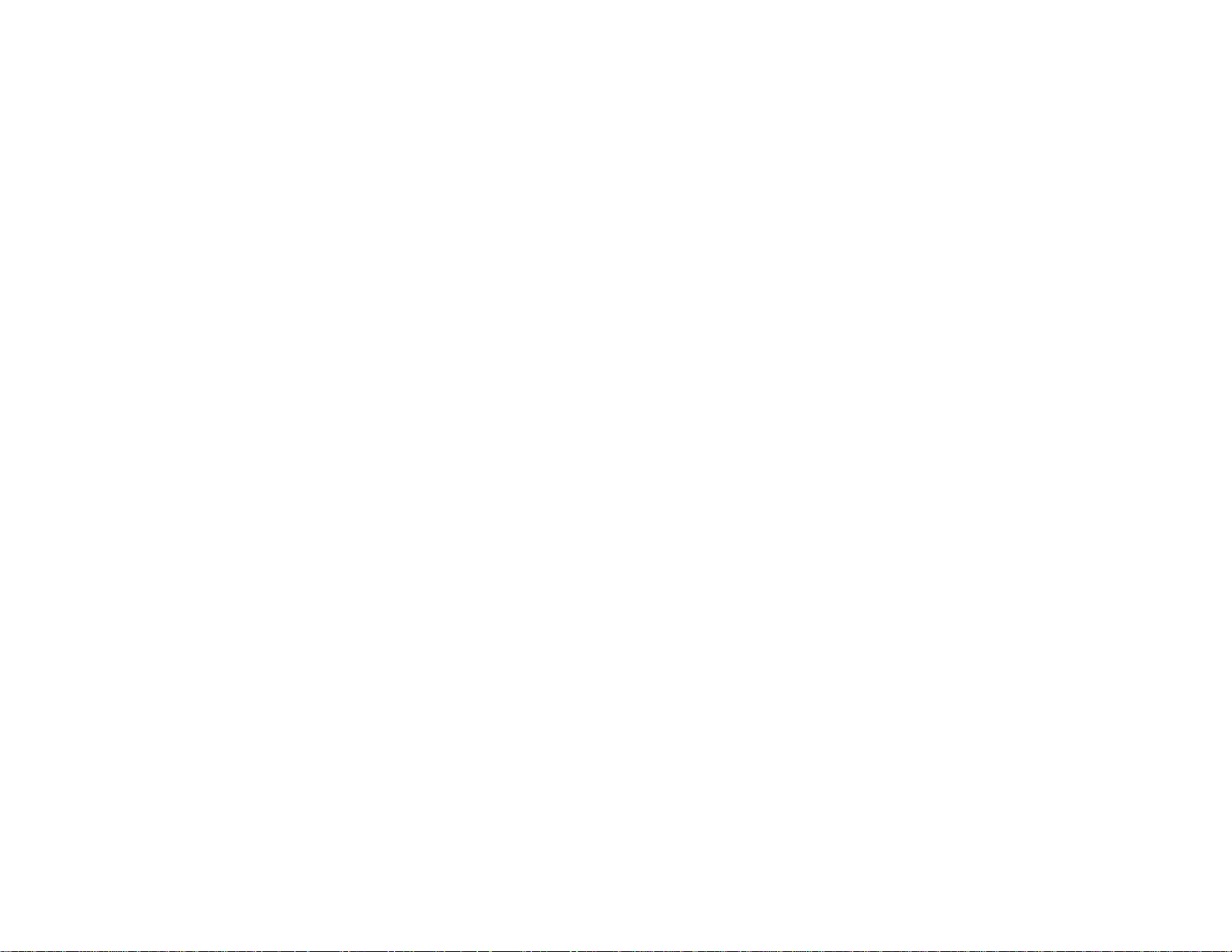
Selecting Additional Layout and Print Options - PostScript Printer Software - Windows ............. 177
Selecting Default Print Settings - PostScript Printer Software - Windows.................................... 178
Printing with the PostScript (PS3) Printer Software - OS X .............................................................. 179
Installing the PostScript (PS3) Printer Software - OS X............................................................... 180
Enabling the Optional Paper Cassettes - PostScript Printer Software - OS X.............................. 180
Selecting Basic Print Settings - PostScript Printer Software - OS X ............................................ 181
Selecting Page Setup Settings - PostScript Printer Software - OS X........................................... 187
Selecting Print Layout Options - PostScript Printer Software - OS X........................................... 188
Sizing Printed Images - PostScript Printer Software - OS X ....................................................... 189
Managing Color - PostScript Printer Software - OS X ................................................................. 189
Printing Your Document or Photo - PostScript Printer Software - OS X....................................... 190
Checking Print Status - PostScript Printer Software - OS X ................................................... 190
Cancelling Printing Using a Product Button...................................................................................... 191
Scanning.................................................................................................................................................. 192
Starting a Scan................................................................................................................................. 192
Starting a Scan Using the Product Control Panel........................................................................ 192
Scanning to Email................................................................................................................... 194
Scanning to a Network Folder or FTP Server.......................................................................... 196
Control Panel Scanning Options............................................................................................. 198
Creating Contacts for Scanning.............................................................................................. 200
Adding and Assigning Scan Jobs............................................................................................ 202
Starting a Scan with Document Capture Pro or Document Capture ............................................ 203
Starting a Scan Using the Epson Scan Icon................................................................................ 206
Starting a Scan from a Scanning Program................................................................................... 208
Selecting Epson Scan Settings ........................................................................................................ 210
Scan Modes................................................................................................................................. 210
Selecting the Scan Mode............................................................................................................. 211
Scanning in Office Mode.............................................................................................................. 211
Available Document Source Settings - Office Mode................................................................ 214
Selecting a Scan Area - Office Mode ...................................................................................... 214
Available Image Adjustments - Office Mode ........................................................................... 217
Scanning in Professional Mode................................................................................................... 218
Available Document Source Settings - Professional Mode..................................................... 221
7
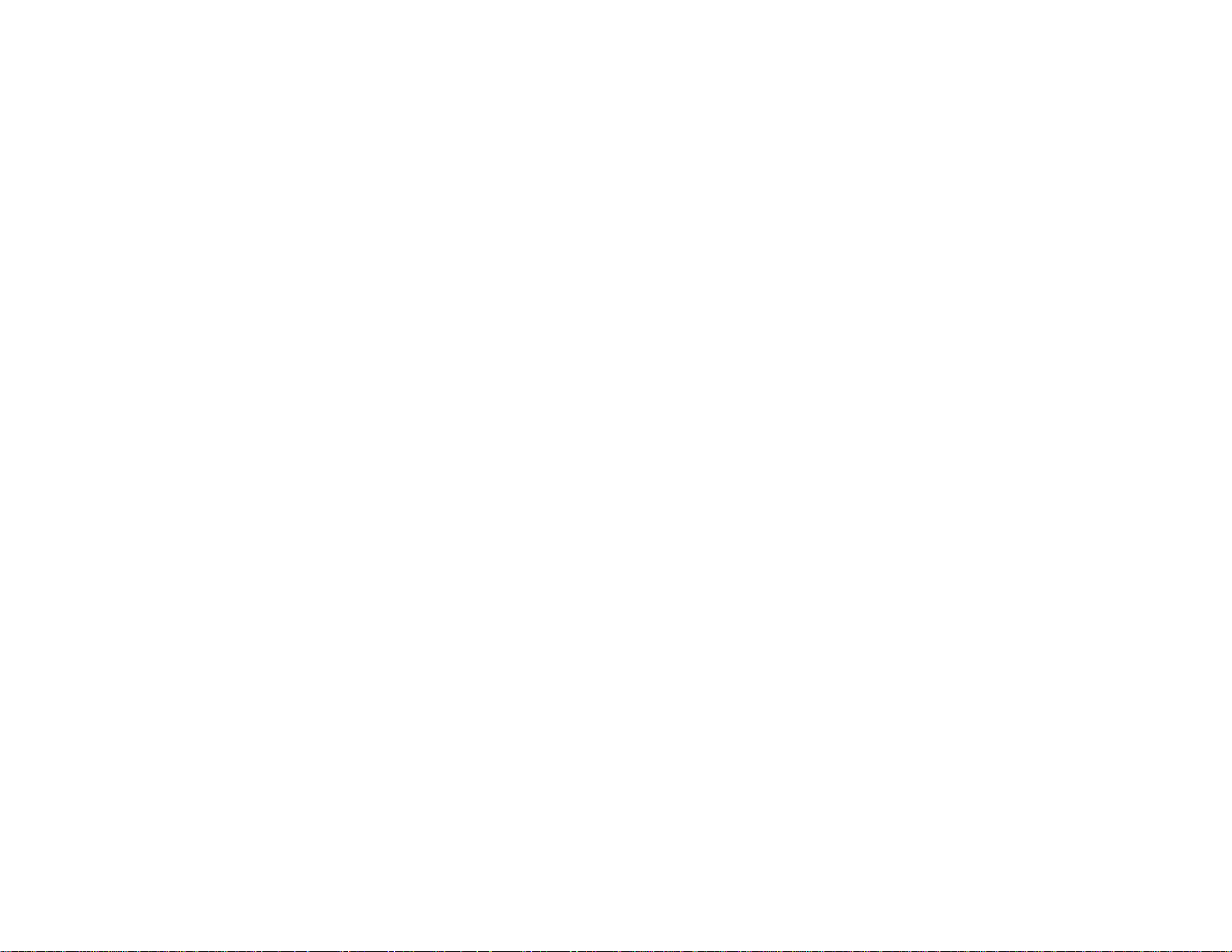
Available Image Types - Professional Mode........................................................................... 221
Selecting a Scan Area - Professional Mode............................................................................ 222
Available Image Adjustments - Professional Mode................................................................. 225
Selecting a Scan Size - Professional Mode............................................................................. 227
Image Preview Guidelines........................................................................................................... 230
Scan Resolution Guidelines ........................................................................................................ 230
Selecting Scan File Settings........................................................................................................ 232
Available Scanned File Types and Optional Settings.............................................................. 234
Scanning with OS X Using Image Capture....................................................................................... 235
Available Scan Settings - OS X Image Capture........................................................................... 237
Scanning Special Projects................................................................................................................ 238
Scanning to a SharePoint Server or Cloud Service..................................................................... 238
Scanning Multi-Page Originals as Separate Files........................................................................ 240
Entering a User ID and Password for Scanning - Windows.............................................................. 241
Faxing....................................................................................................................................................... 243
Connecting a Telephone or Answering Machine.............................................................................. 243
Setting Up Fax Features .................................................................................................................. 249
Setting Up Basic Fax Features.................................................................................................... 249
Selecting Your Country or Region........................................................................................... 249
Selecting the Date and Time................................................................................................... 251
Using the Fax Setup Wizard ................................................................................................... 253
Selecting the Line Type........................................................................................................... 255
Setting the Number of Rings to Answer .................................................................................. 257
Selecting Advanced Fax Settings................................................................................................ 259
User Default Settings - Fax..................................................................................................... 261
Send Settings - Fax................................................................................................................. 262
Receive Settings - Fax............................................................................................................ 262
Output Settings - Fax.............................................................................................................. 263
Basic Settings - Fax................................................................................................................ 265
Security Settings - Fax............................................................................................................ 266
Setting Up Fax Features Using the Fax Utility - Windows............................................................ 267
Setting Up Fax Features Using the Fax Utility - OS X.................................................................. 268
Setting Up Contacts and Contact Groups......................................................................................... 269
8
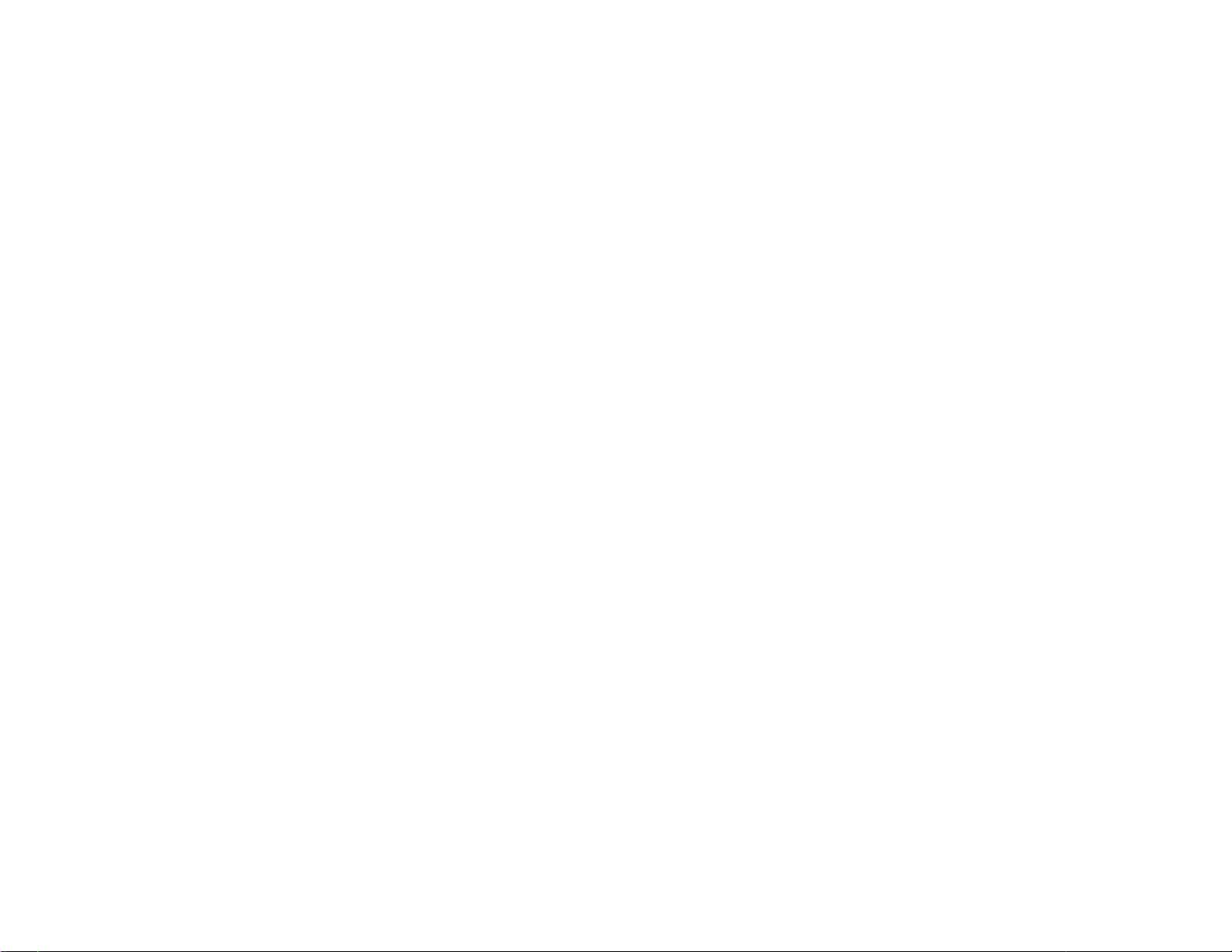
Setting Up Contacts Using the Product Control Panel................................................................. 270
Creating a Contact.................................................................................................................. 270
Editing or Deleting a Contact .................................................................................................. 272
Creating a Contact Group....................................................................................................... 273
Editing or Deleting a Contact Group........................................................................................ 275
Setting Up Speed/Group Dial Lists Using the Fax Utility - Windows............................................ 277
Setting Up Speed/Group Dial Lists Using the Fax Utility - OS X.................................................. 281
Sending Faxes................................................................................................................................. 283
Sending Faxes from the Product Control Panel........................................................................... 283
Sending a Fax Using the Keypad, Contact List, or History...................................................... 283
Fax Sending Options .............................................................................................................. 285
Sending a Fax at a Specified Time ......................................................................................... 287
Sending a Fax on Demand ..................................................................................................... 288
Sending a Stored Fax ............................................................................................................. 289
Dialing Fax Numbers from a Connected Telephone ............................................................... 291
Sending Faxes Using the Fax Utility - Windows .......................................................................... 292
Sending Faxes Using the Fax Utility - OS X................................................................................. 294
Receiving Faxes............................................................................................................................... 297
Fax Reception ............................................................................................................................. 297
Receiving Faxes Automatically ................................................................................................... 298
Receiving Faxes Manually........................................................................................................... 298
Forwarding Received Faxes........................................................................................................ 299
Receiving a Fax by Polling .......................................................................................................... 301
Viewing a Fax on the LCD Screen............................................................................................... 301
Checking Fax Status ....................................................................................................................... 302
Printing Fax Reports......................................................................................................................... 303
Fax Report Options ..................................................................................................................... 303
Using USB Flash Drives With Your Product ......................................................................................... 305
Inserting a USB Flash Drive............................................................................................................. 305
USB Device Photo File Specifications......................................................................................... 305
Removing a USB Flash Drive........................................................................................................... 306
Viewing and Printing From the LCD Screen..................................................................................... 306
Printing JPEG Photos.................................................................................................................. 306
9
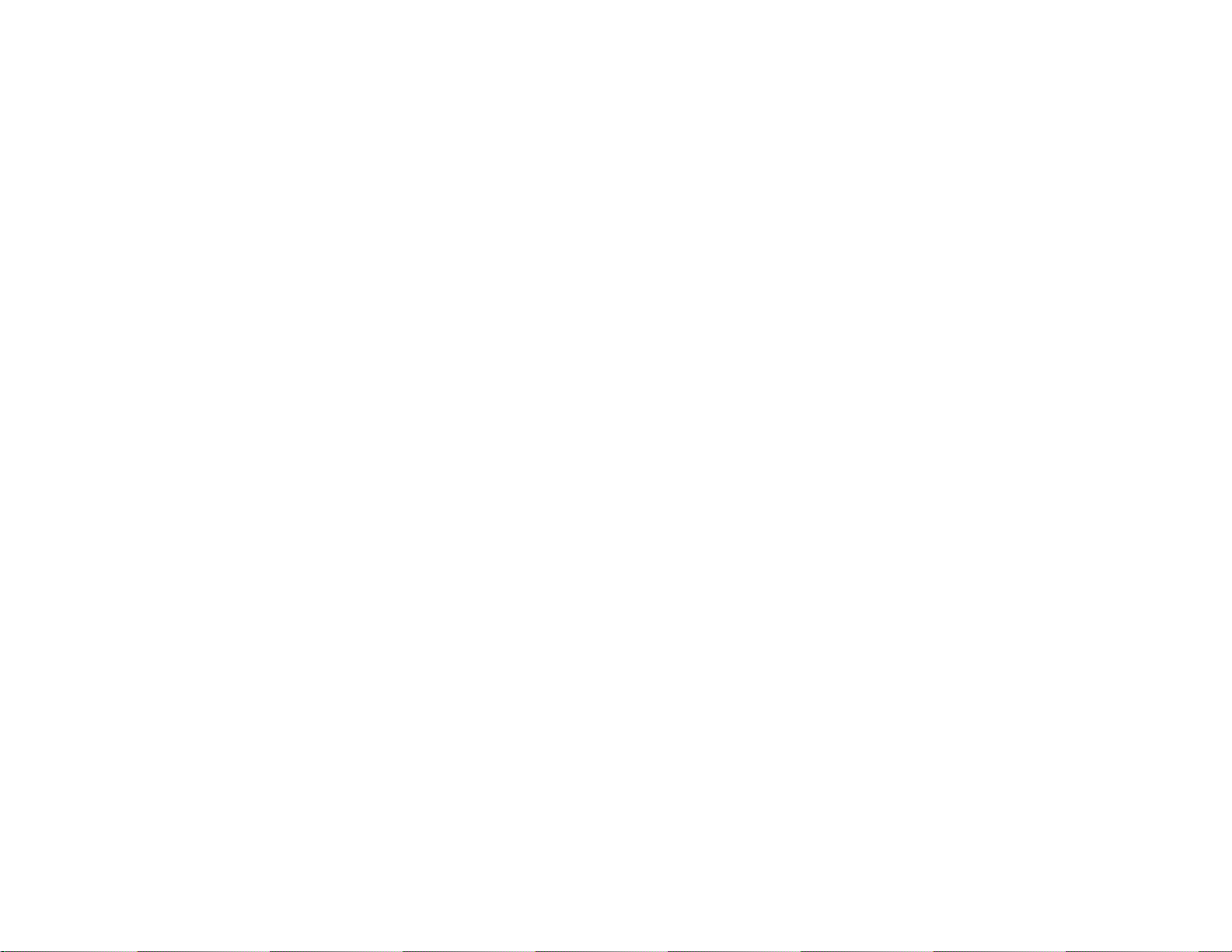
Printing TIFF and PDF Files ....................................................................................................... 308
Photo Adjustment Options - Device Mode................................................................................... 308
Print Setting Options - Device Mode............................................................................................ 309
Transferring Files on a USB Flash Drive .......................................................................................... 310
Setting Up File Sharing for File Transfers From Your Computer ................................................. 310
Transferring Files from a USB Flash Drive to Your Computer ..................................................... 311
Replacing Ink Cartridges and Maintenance Boxes............................................................................... 313
Check Cartridge and Maintenance Box Status................................................................................. 313
Checking Cartridge Status on the LCD Screen............................................................................ 313
Checking Cartridge and Maintenance Box Status with Windows ................................................ 314
Checking Cartridge and Maintenance Box Status with OS X....................................................... 317
Purchase Epson Ink Cartridges and Maintenance Box.................................................................... 319
Ink Cartridge and Maintenance Box Part Numbers...................................................................... 319
Removing and Installing Ink Cartridges............................................................................................ 320
Printing with Black Ink and Expended Color Cartridges ................................................................... 323
Printing with Expended Color Cartridges - Windows ................................................................... 323
Printing with Expended Color Cartridges - OS X ......................................................................... 324
Conserving Low Black Ink with Windows ......................................................................................... 326
Replacing the Maintenance Box....................................................................................................... 326
Adjusting Print Quality............................................................................................................................ 329
Print Head Maintenance................................................................................................................... 329
Print Head Nozzle Check............................................................................................................. 329
Checking the Nozzles Using the Product Control Panel ......................................................... 330
Checking the Nozzles Using a Computer Utility...................................................................... 332
Print Head Cleaning .................................................................................................................... 333
Cleaning the Print Head Using the Product Control Panel...................................................... 334
Cleaning the Print Head Using a Computer Utility................................................................... 335
Print Head Alignment ....................................................................................................................... 337
Aligning the Print Head Using the Product Control Panel............................................................ 337
Aligning the Print Head Using a Computer Utility......................................................................... 339
Cleaning the Paper Guide................................................................................................................ 341
Cleaning and Transporting Your Product ............................................................................................. 343
Cleaning Your Product..................................................................................................................... 343
10
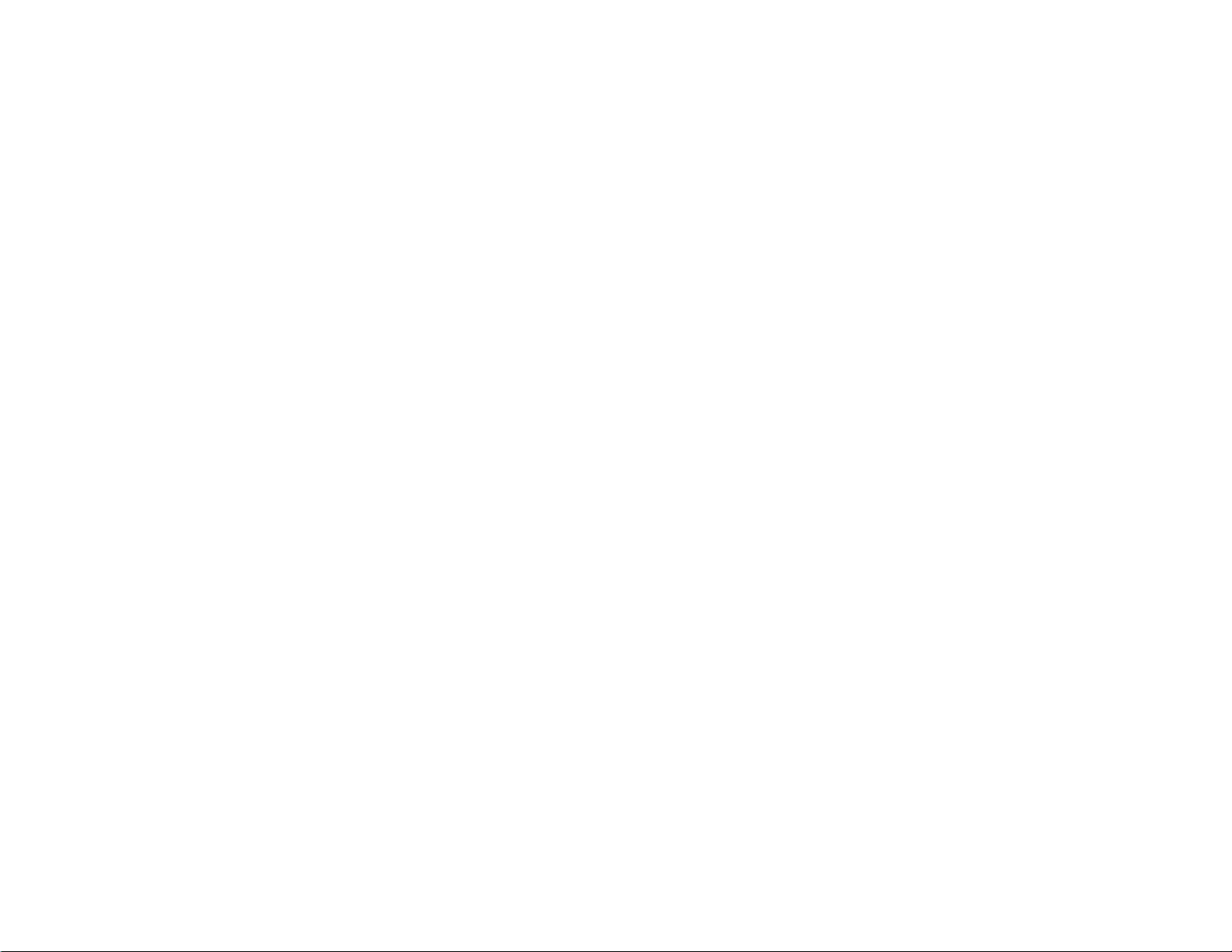
Transporting Your Product............................................................................................................... 346
Solving Problems.................................................................................................................................... 348
Checking for Software Updates........................................................................................................ 348
Product Status Messages ................................................................................................................ 349
Status Menu Error Codes................................................................................................................. 350
Running a Product Check ................................................................................................................ 354
Resetting Control Panel Defaults ..................................................................................................... 356
Solving Setup Problems................................................................................................................... 357
Product Does Not Turn On or Off................................................................................................. 357
Noise After Ink Installation........................................................................................................... 357
Software Installation Problems.................................................................................................... 358
Solving Network Problems............................................................................................................... 358
Product Cannot Connect to a Wireless Router or Access Point .................................................. 359
Network Software Cannot Find Product on a Network................................................................. 360
Product Does Not Appear in OS X Printer Window...................................................................... 361
Cannot Print Over a Network....................................................................................................... 361
Cannot Scan Over a Network...................................................................................................... 363
Solving Copying Problems............................................................................................................... 364
Product Makes Noise, But Nothing Copies.................................................................................. 364
Product Makes Noise When It Sits for a While............................................................................. 364
Originals Do Not Feed From the Automatic Document Feeder.................................................... 364
Solving Paper Problems................................................................................................................... 365
Paper Feeding Problems............................................................................................................. 365
Paper Jam Problems in the Front Cover (A)................................................................................ 367
Paper Jam Problems in the Rear Paper Feed Slot (B1) .............................................................. 368
Paper Jam Problems in the Front Paper Feed Slot (B2).............................................................. 368
Paper Jam Problems in the Cassette (C1/C2/C3/C4).................................................................. 371
Paper Jam Problems in the Rear Cover 1 (D1)............................................................................ 372
Paper Jam Problems in the Rear Cover (E) of the Optional Paper Cassette Unit ....................... 375
Document Jams in the Automatic Document Feeder (F)............................................................. 377
Paper Ejection Problems............................................................................................................. 381
Solving PostScript Printing Problems............................................................................................... 381
Nothing Prints Using the Postscript Printing Software................................................................. 381
11

Documents Print Incorrectly Using the Postscript Printing Software............................................ 382
Accessing Printer Properties - Postscript - Windows................................................................... 382
Solving Problems Printing from a Computer..................................................................................... 383
Nothing Prints.............................................................................................................................. 383
Product Icon Does Not Appear in Windows Taskbar................................................................... 384
Printing is Slow............................................................................................................................ 385
Solving Page Layout and Content Problems.................................................................................... 386
Inverted Image............................................................................................................................. 386
Too Many Copies Print................................................................................................................ 387
Blank Pages Print........................................................................................................................ 387
Incorrect Margins on Printout....................................................................................................... 388
Incorrect Characters Print............................................................................................................ 388
Incorrect Image Size or Position.................................................................................................. 388
Slanted Printout........................................................................................................................... 389
Solving Print Quality Problems......................................................................................................... 389
White or Dark Lines in Printout.................................................................................................... 390
Blurry or Smeared Printout.......................................................................................................... 391
Faint Printout or Printout Has Gaps............................................................................................. 392
Grainy Printout............................................................................................................................. 393
Incorrect Colors........................................................................................................................... 394
Solving Scanning Problems ............................................................................................................. 395
Scanning Software Does Not Operate Correctly ......................................................................... 395
Cannot Start Epson Scan............................................................................................................ 396
Solving Scanned Image Quality Problems....................................................................................... 396
Image Consists of a Few Dots Only............................................................................................. 397
Line of Dots Appears in All Scanned Images............................................................................... 397
Straight Lines in an Image Appear Crooked................................................................................ 398
Image is Distorted or Blurry......................................................................................................... 398
Image Colors are Patchy at the Edges ........................................................................................ 398
Image is Too Dark ....................................................................................................................... 398
Back of Original Image Appears in Scanned Image .................................................................... 399
Ripple Patterns Appear in an Image............................................................................................ 399
Scanned Image Colors Do Not Match Original Colors................................................................. 399
12
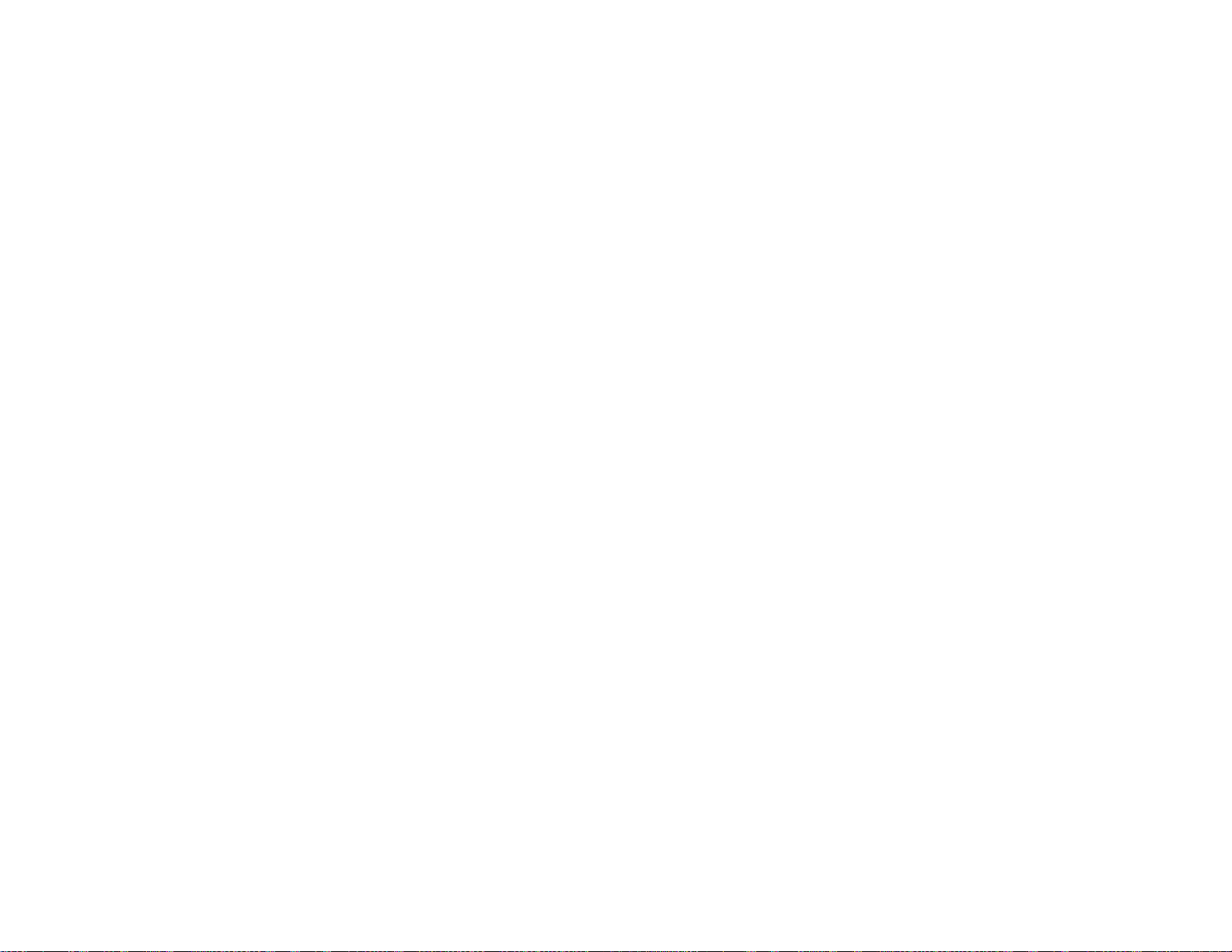
Scan Area is Not Adjustable in Thumbnail Preview..................................................................... 400
Scanned Image Edges are Cropped ........................................................................................... 400
Solving Faxing Problems.................................................................................................................. 400
Cannot Send or Receive Faxes................................................................................................... 401
Cannot Receive Faxes with a Telephone Connected to Your Product ........................................ 402
Fax Memory Full Error Appears................................................................................................... 403
Sent Fax Quality is Poor.............................................................................................................. 403
Sent Fax is Received in an Incorrect Size ................................................................................... 404
Received Fax Quality is Poor ...................................................................................................... 405
Received Fax is Not Printed........................................................................................................ 405
Solving USB Flash Drive Problems.................................................................................................. 405
Cannot View or Print from a USB Flash Drive.............................................................................. 405
Cannot Save Files on a USB Flash Drive.................................................................................... 406
Cannot Transfer Files To or From a USB Flash Drive ................................................................. 406
When to Uninstall Your Product Software ........................................................................................ 407
Uninstalling Product Software - Windows.................................................................................... 407
Uninstalling Product Software - OS X.......................................................................................... 408
Where to Get Help............................................................................................................................ 409
Technical Specifications ........................................................................................................................ 410
Windows System Requirements ...................................................................................................... 410
OS X System Requirements............................................................................................................. 411
Scanning Specifications................................................................................................................... 411
Automatic Document Feeder (ADF) Specifications.......................................................................... 412
Fax Specifications............................................................................................................................ 412
Paper Specifications ........................................................................................................................ 413
Printable Area Specifications ........................................................................................................... 415
Ink Cartridge Specifications.............................................................................................................. 416
Dimension Specifications................................................................................................................. 416
Electrical Specifications ................................................................................................................... 417
Environmental Specifications........................................................................................................... 418
Interface Specifications.................................................................................................................... 418
External USB Device Specifications................................................................................................. 419
Network Interface Specifications...................................................................................................... 419
13
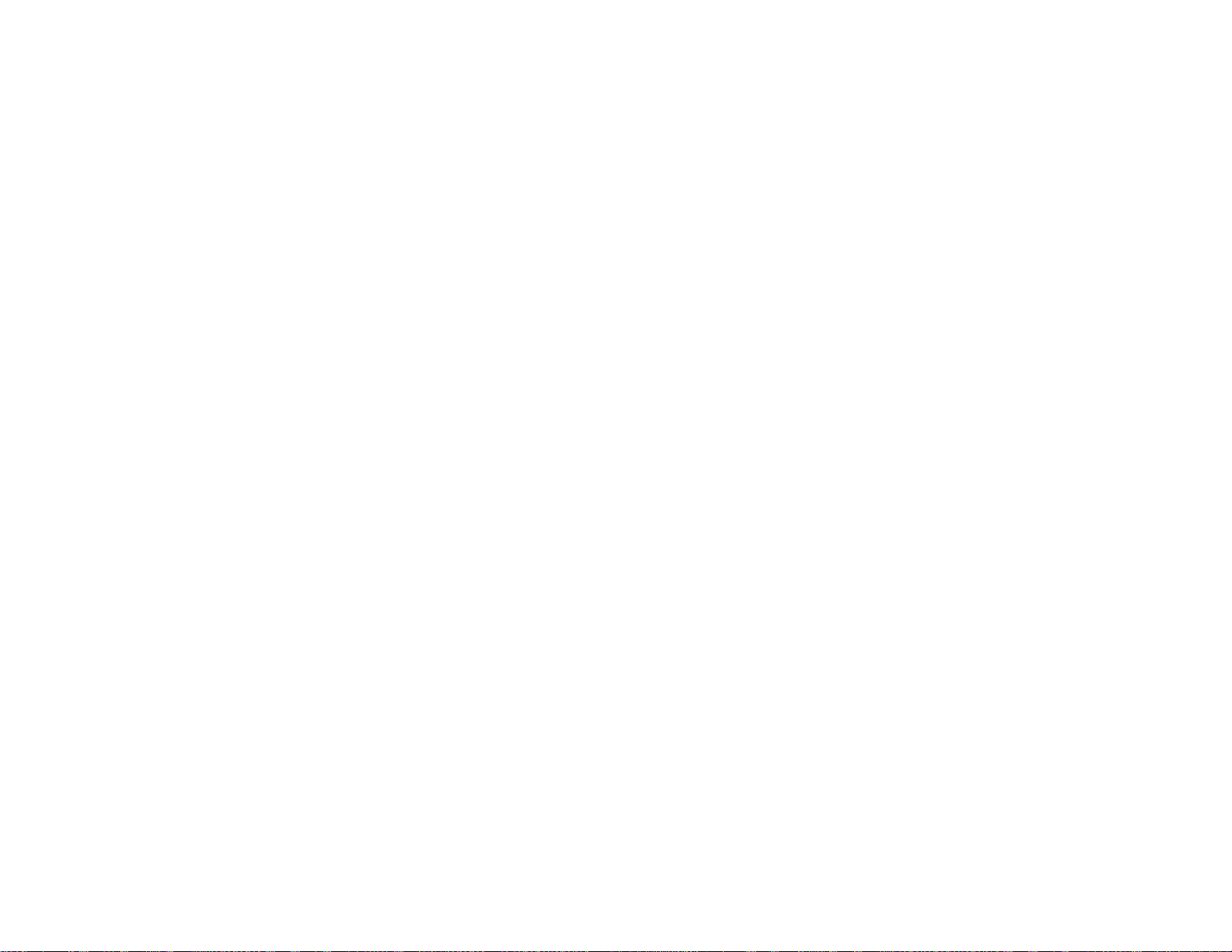
Safety and Approvals Specifications................................................................................................ 420
PS3 Mode Fonts............................................................................................................................... 421
PCL5 Mode Fonts ............................................................................................................................ 423
PCL6 Mode Fonts ............................................................................................................................ 425
Symbol Sets..................................................................................................................................... 427
Notices ..................................................................................................................................................... 436
General Product Safety Instructions................................................................................................. 436
Ink Cartridge Safety Instructions.................................................................................................. 438
LCD Screen Safety Instructions................................................................................................... 439
Wireless Connection Safety Instructions..................................................................................... 439
Telephone Equipment Safety Instructions................................................................................... 439
Cabinet Safety Instructions.......................................................................................................... 440
FCC Compliance Statement............................................................................................................. 440
Software Notice................................................................................................................................ 443
Trademarks...................................................................................................................................... 491
Copyright Notice............................................................................................................................... 491
libTIFF Software Acknowledgment.............................................................................................. 492
A Note Concerning Responsible Use of Copyrighted Materials................................................... 493
Default Delay Times for Power Management for Epson Products............................................... 493
Copyright Attribution.................................................................................................................... 493
14
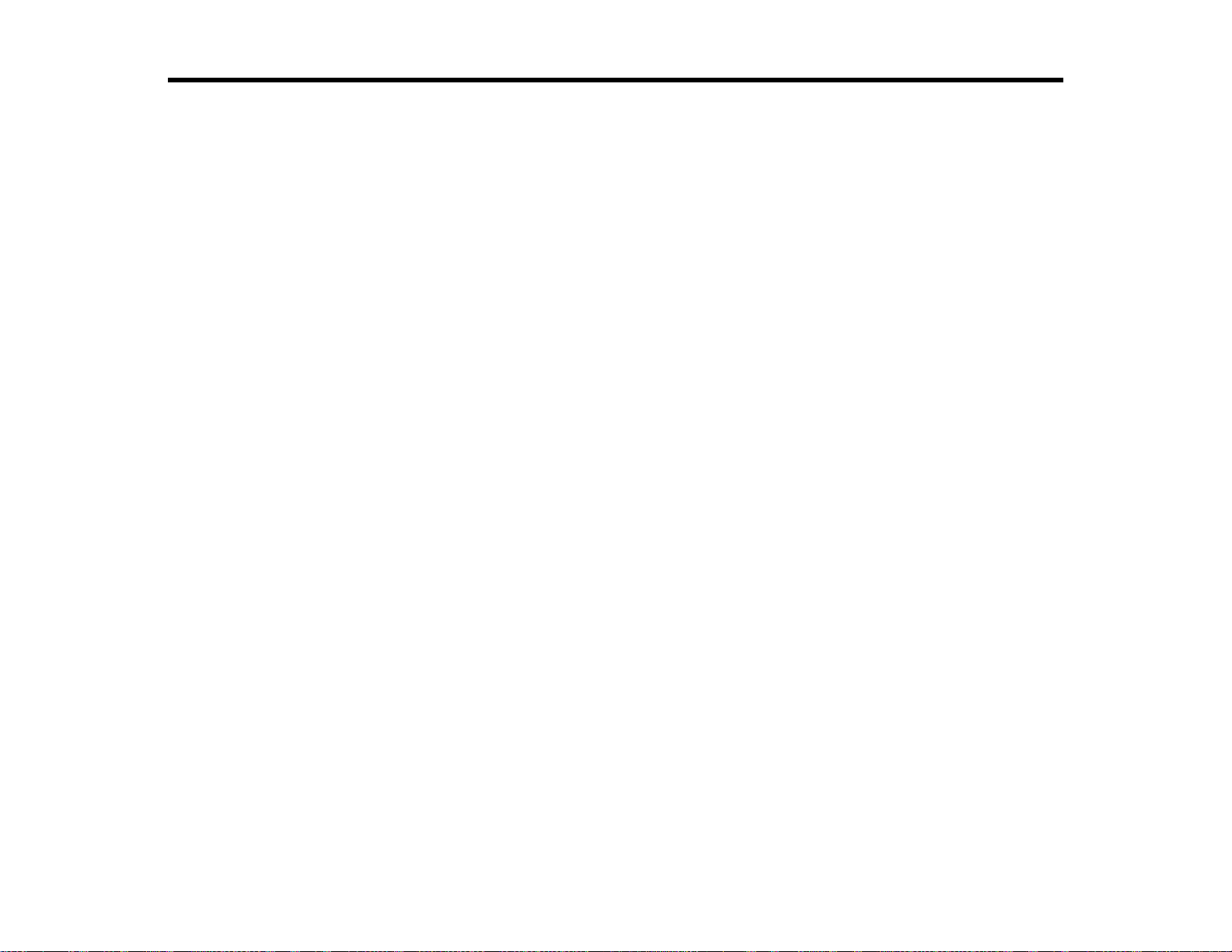
WF-8590 User's Guide
Welcome to the WF-8590 User's Guide.
For a printable PDF copy of this guide, click here.
15
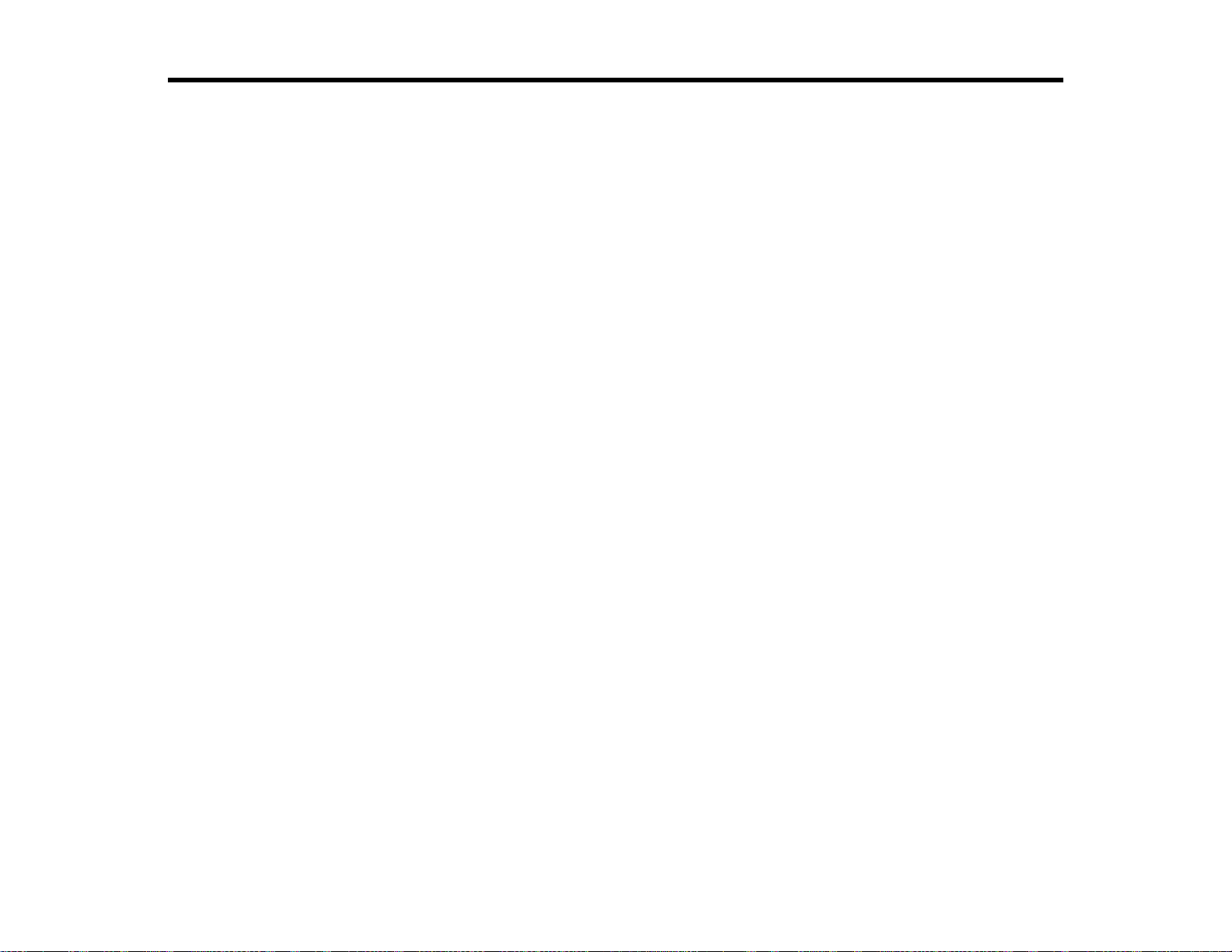
Product Basics
See these sections to learn about the basic features of your product.
Using the Control Panel
Product Parts Locations
Using Eco Mode and Other Power Saving Settings
Epson Connect Solutions for Smartphones, Tablets, and More
Using AirPrint
Using Google Cloud Print
Using the Control Panel
See these sections to learn about the control panel and select control panel settings.
Control Panel Buttons and Lights
Setting a Password and Locking the Control Panel
Setting User Feature Restrictions (Access Control)
Changing LCD Screen Language
Adjusting Control Panel Sounds
Adjusting the Screen Brightness
Turning Off the Operation Time Out Setting
Parent topic: Product Basics
16
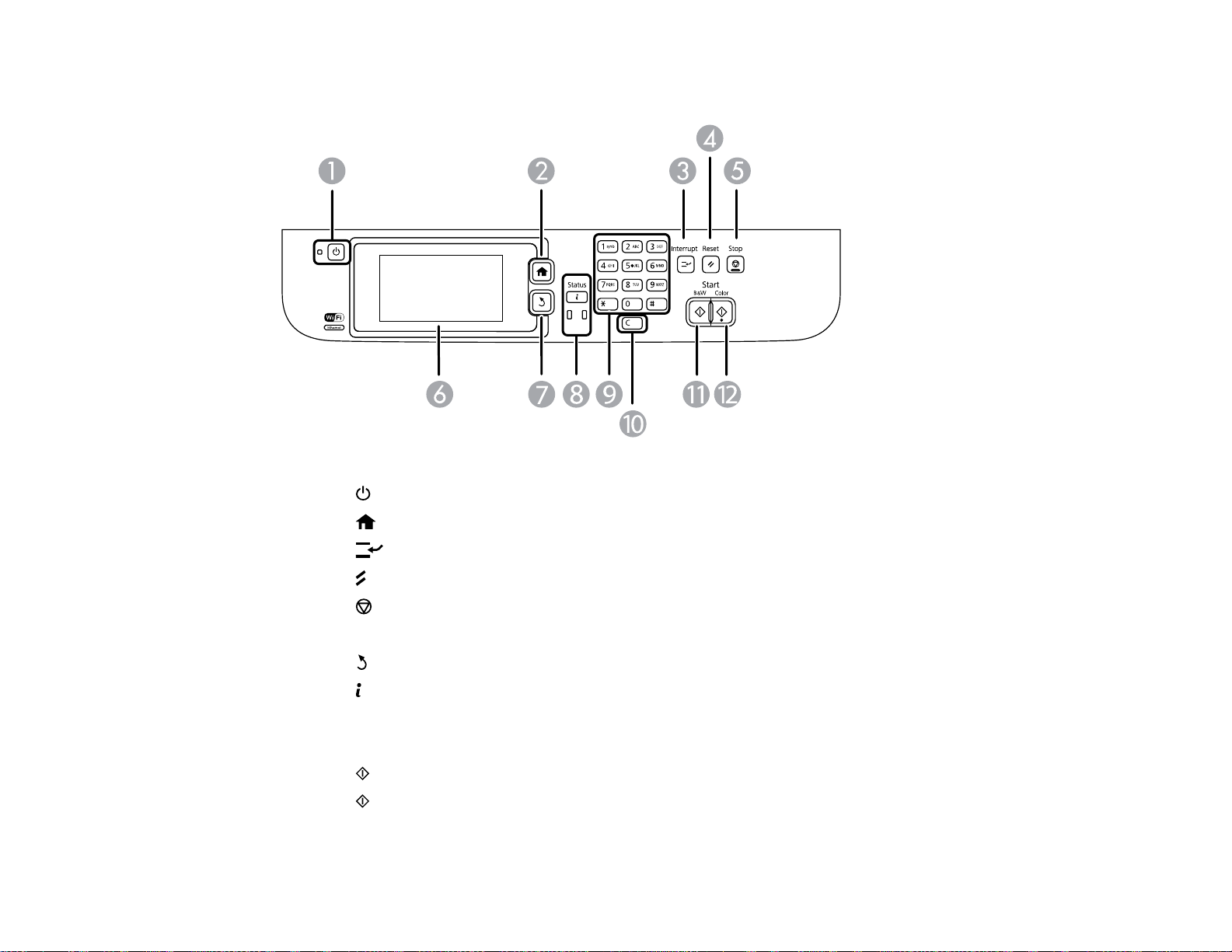
Control Panel Buttons and Lights
1
The power button and light
2
The home button
3
The Interrupt button
4
The Reset button
5
The Stop button
6 The LCD screen
7
The back button
8 The Status button and lights
9 The numeric keypad
10 The C clear button
11 The B&W button
12 The Color button
17
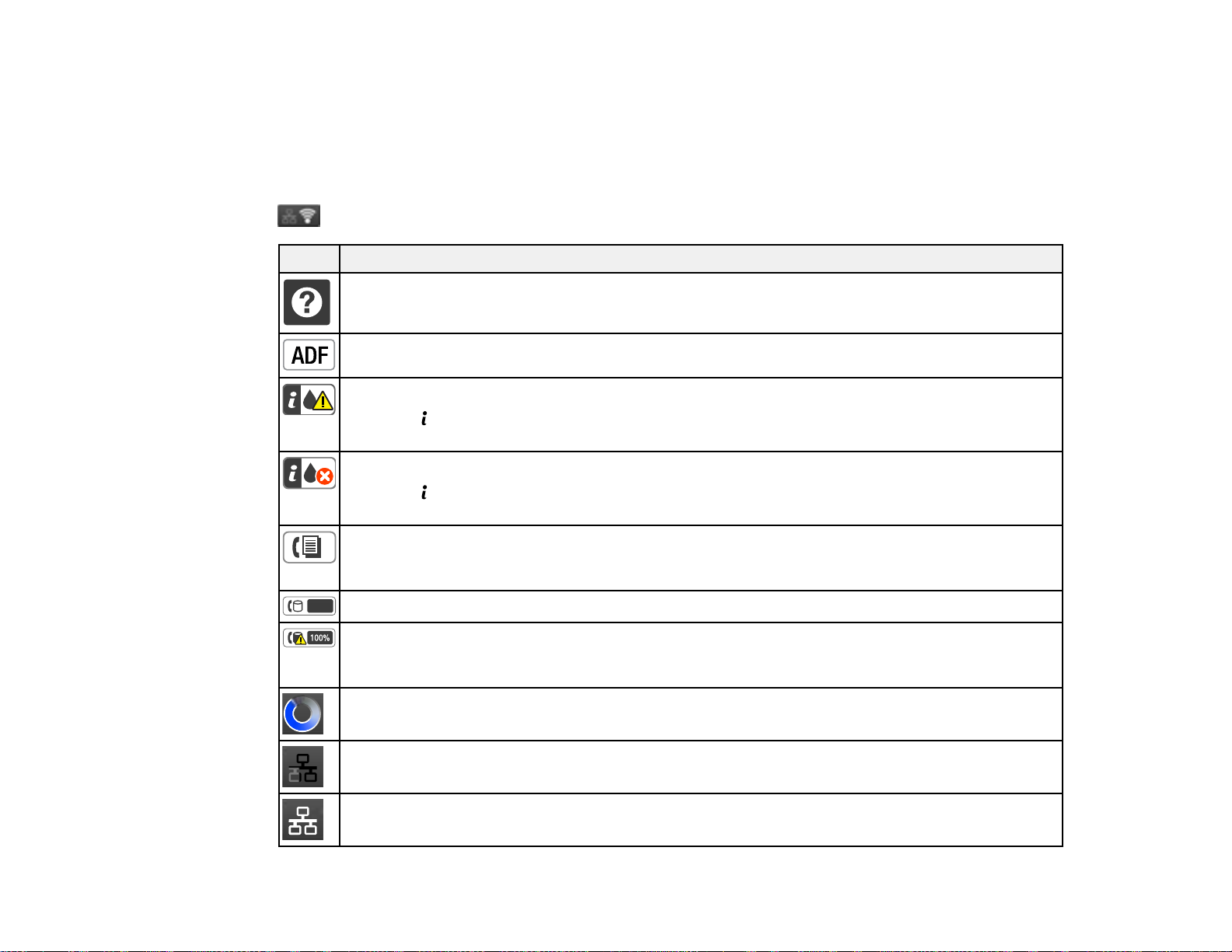
Status Icon Information
Status Button Information
Parent topic: Using the Control Panel
Status Icon Information
Your product may display status icons on the LCD screen for certain product status conditions. Press
to view or change the current network settings.
Icons Description
Displays additional information or instructions, such as on loading paper or placing a
document.
A document is in the Automatic Document Feeder (ADF).
One or more of the ink cartridges are running low on ink or the maintenance box is nearly full.
Press the Status buttontoopentheStatusMenu,selectPrinter Information,andcheckthe
status of the consumables.
One or more of the ink cartridges are expended or the maintenance box is full.
Press the Status buttontoopentheStatusMenu,selectPrinter Information,andcheckthe
status of the consumables.
Unread or unprinted fax data is stored in the product. If you have set up the product to save
received faxes on a computer or external storage device, this icon may also indicate that
received faxes have not been saved on the computer or storage device.
Fax memory usage.
Fax memory is full. Delete received faxes you have already read or printed. If you have set up
the product to save received faxes on a computer or external storage device, turn on the
computer or connect the storage device to the product.
A Wi-Fi or an Ethernet connection is being processed.
No Ethernet connection.
An Ethernet connection has been established.
18
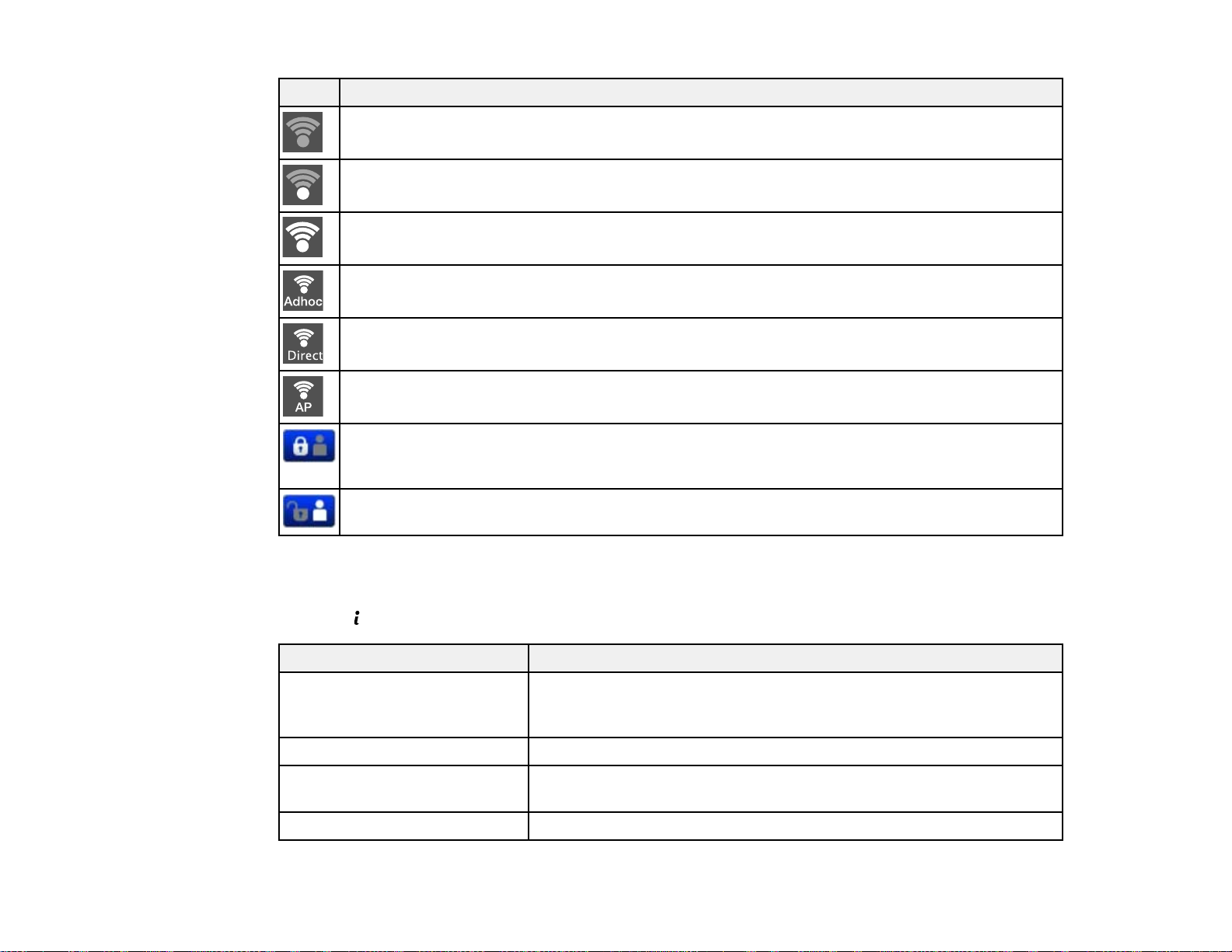
Icons Description
No Wi-Fi connection.
A Wi-Fi network error has occurred or the product is searching for a connection.
A Wi-Fi connection has been established. The number of bars indicates the connection's signal
strength.
An Ad hoc connection has been established.
A Wi-Fi Direct mode connection has been established.
A Simple AP mode connection has been established.
Access to the product's functions are restricted to authorized users. Press the icon to log in to
the printer. (You need to enter a user name and password.) Contact your administrator if you
do not know the login information.
Access to the product's functions are restricted to authorized users and a user is currently
logged in. Press the icon to log out.
Parent topic: Control Panel Buttons and Lights
Status Button Information
Press the Status buttononthecontrolpaneltoviewthecurrentproductandjobstatus.
Function Description
Printer Information Displays the status of consumables and any errors that have occurred
Job Monitor Displays the current job and any jobs waiting to be processed.
Job History Displays the job history and any error codes for failed jobs in the
Job Storage Select Inbox to display received faxes stored in the product's history.
with the product. Select the error from the list to display the error
message.
history.
19
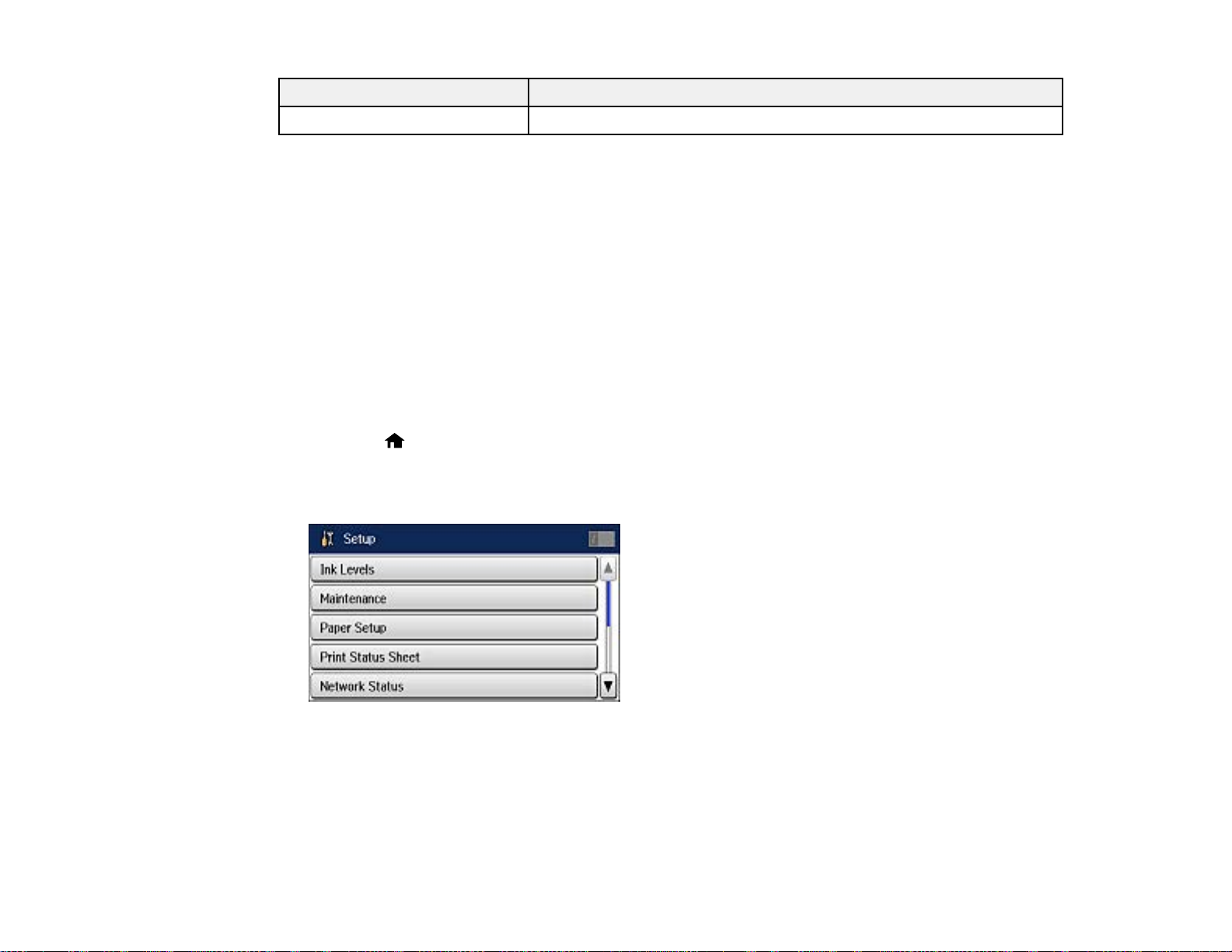
Function Description
Confidential Job Displays jobs that require a password to print.
Parent topic: Control Panel Buttons and Lights
Setting a Password and Locking the Control Panel
You can set an administrator password to lock the following settings and prevent them from being
changed:
• System Administration Setup settings
• Eco mode settings
• Presets
• Contacts
Note: For more information on administration settings, see the Administrator's Guide.
1. Press the home button, if necessary.
2. Select Setup.
You see a screen like this:
3. Scroll down and select Admin Settings.
4. Select Admin Password.
5. Select Register.
20
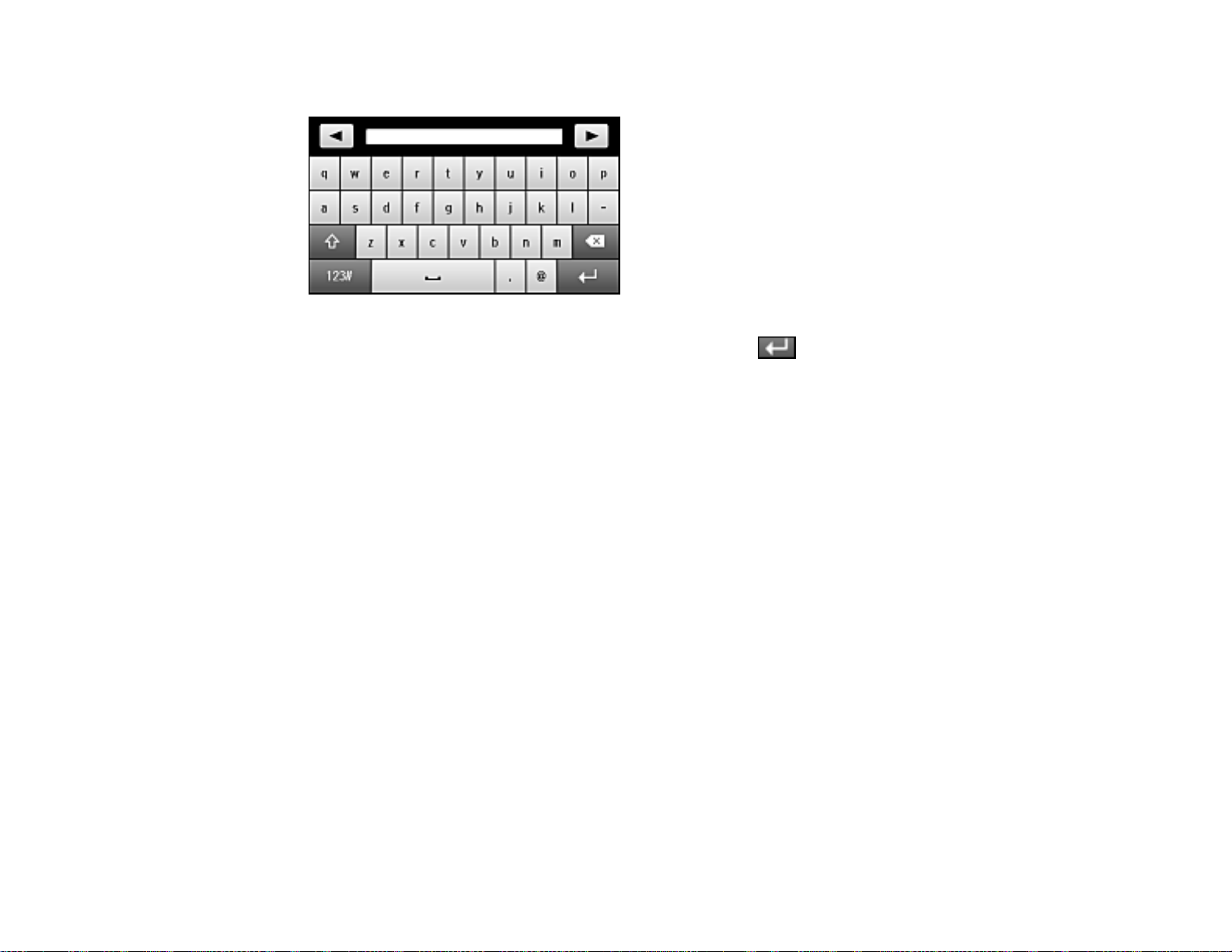
You see a screen like this:
6. Use the displayed keyboard to enter a password, and press .
7. Enter your password again to confirm.
8. Select OK.
9. Select Lock Setting and select On.
When the control panel is locked, you must enter the password to access any of the locked settings.
Note: If you forget your password, contact Epson for assistance.
Entering Characters on the LCD Screen
Using Presets
Parent topic: Using the Control Panel
Related tasks
Setting User Feature Restrictions (Access Control)
21
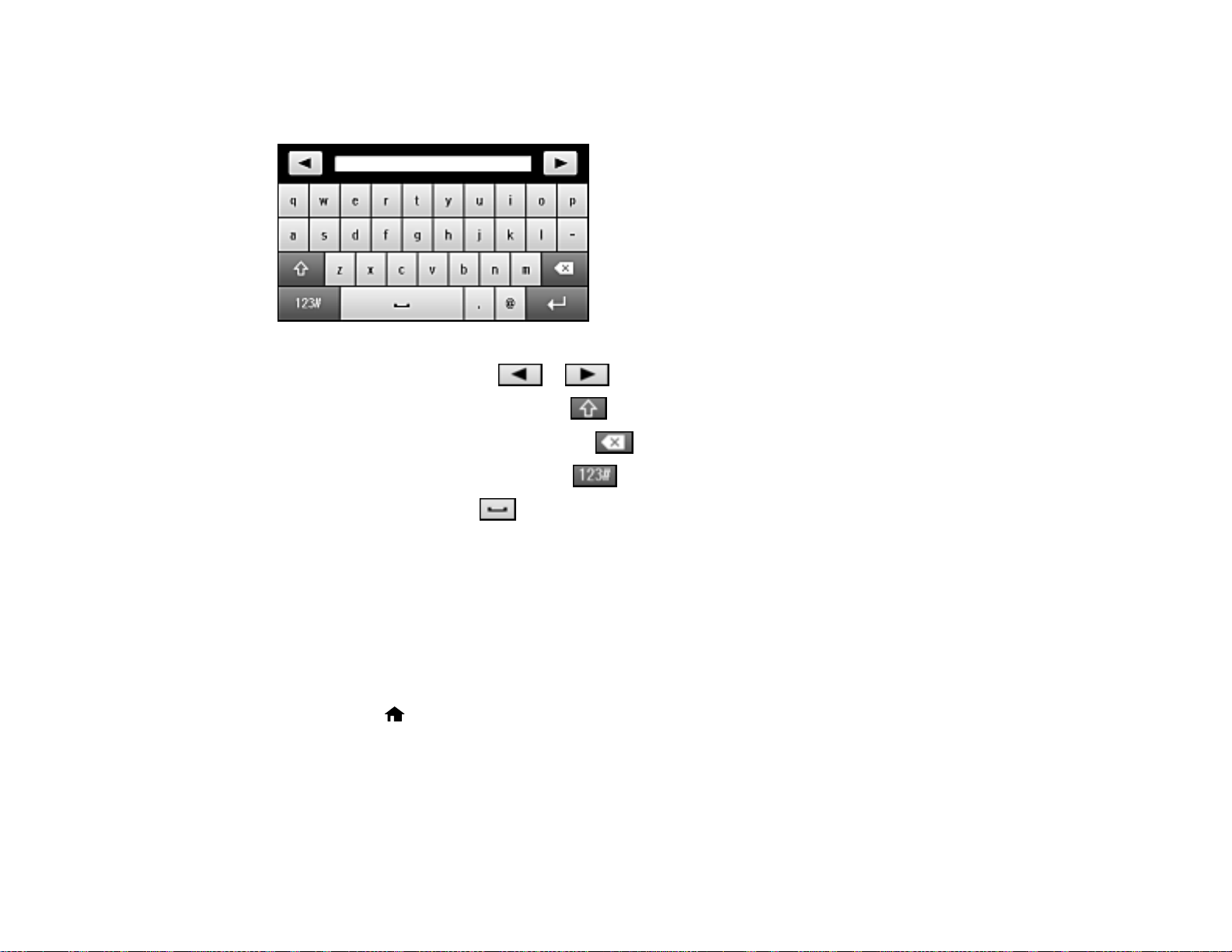
Entering Characters on the LCD Screen
Follow these guidelines to enter characters for passwords and other settings.
• To move the cursor, select or .
• To change the case of letters, select .
• To delete the previous character, select .
• To enter numbers or symbols, select .
• To enter a space, select .
Using Presets
Parent topic: Setting a Password and Locking the Control Panel
You can save frequently used copy, fax, and scan settings as presets. This lets you easily reuse them
whenever necessary.
Note: Presets can be locked by an administrator. If you cannot access or change presets, contact your
administrator for assistance.
1. Press the home button, if necessary.
2. Select Presets. Enter the Administrator password, if necessary.
22
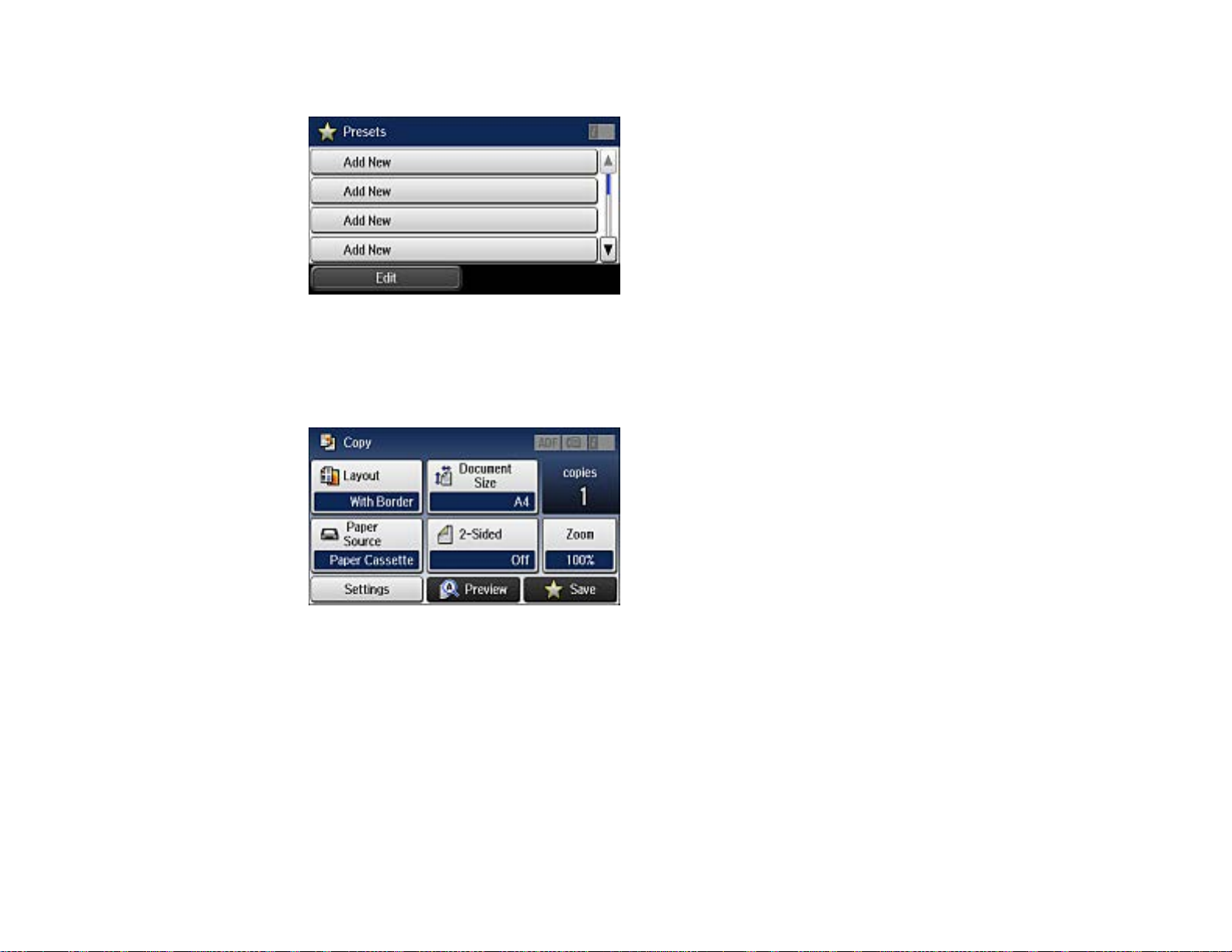
You see a screen like this:
3. Select Add New.
4. Select the function for which you want to set up a preset.
You see the main screen for that function, such as the Copy screen:
5. Select the settings you want to save and select Save.
23
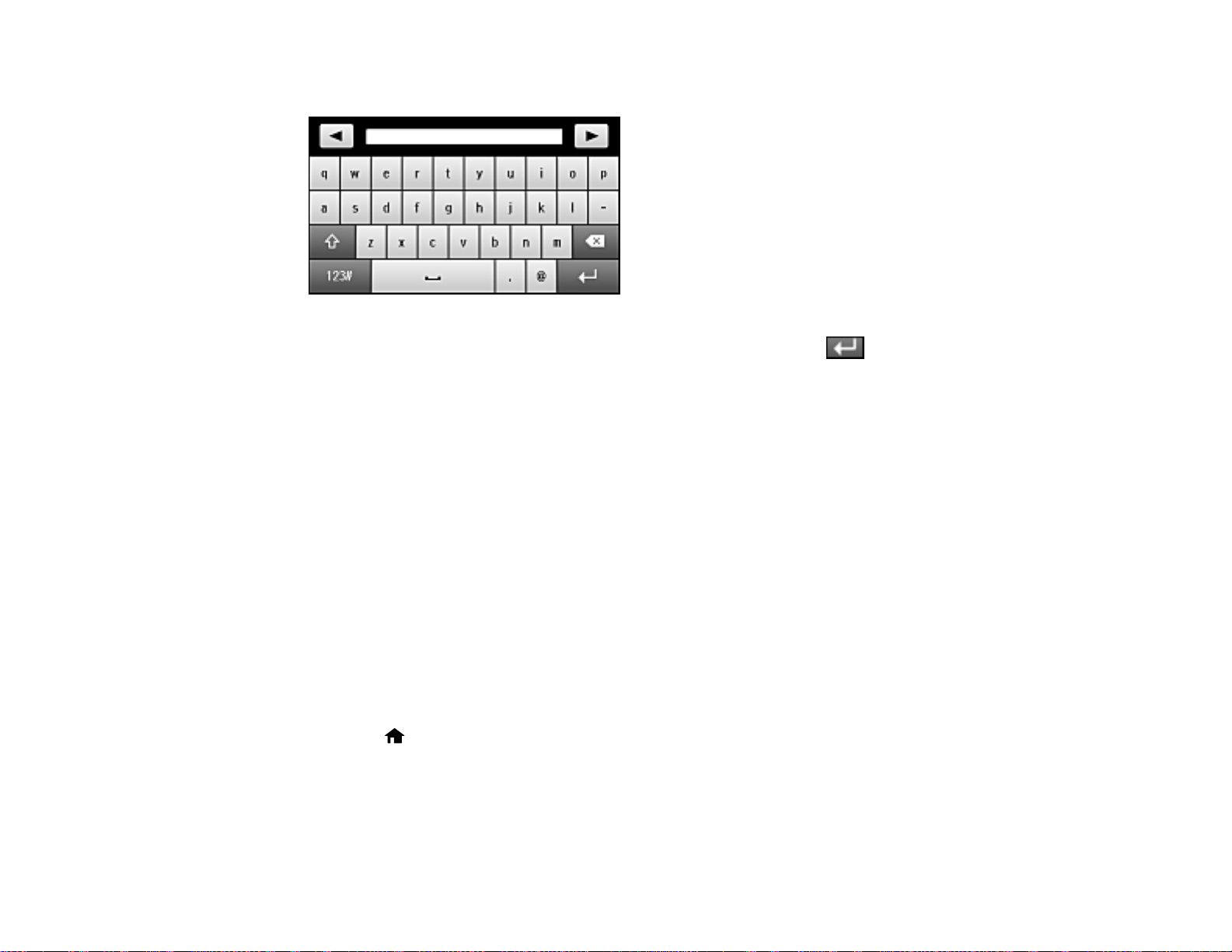
You see a screen like this:
6. Use the displayed keyboard to enter a name for the preset and press .
7. Select Save.
When you copy, fax, or scan, you can use the preset by selecting Presets and selecting your preset
from the list.
Parent topic: Setting a Password and Locking the Control Panel
Related tasks
Entering Characters on the LCD Screen
Setting User Feature Restrictions (Access Control)
Using Web Config Access Control Settings, you can restrict product features for individual users to
prevent misuse of the product. Restricted features require the user to enter an ID and password on the
product control panel.
After feature restrictions have been set up in Web Config, you must enable them using the product
control panel.
Note: For more information on administration settings, see the Administrator's Guide.
1. Press the home button, if necessary.
2. Select Setup.
24
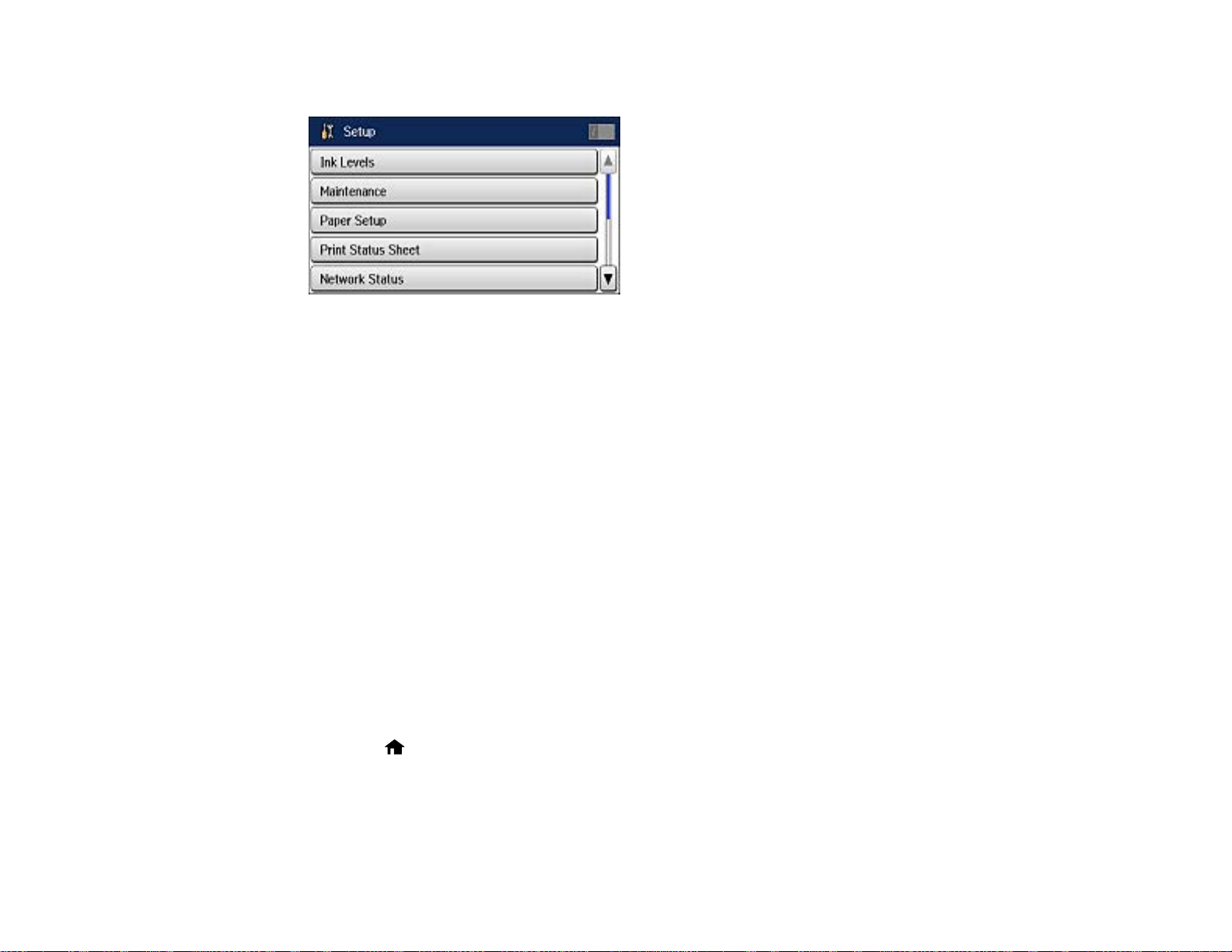
You see a screen like this:
3. Scroll down and select System Administration.
4. Scroll down and select Security Settings.
5. Select Access Control.
6. Select On.
7. Select whether to allow Jobs Without Authentication.
Parent topic: Using the Control Panel
Related tasks
Setting a Password and Locking the Control Panel
Entering a User ID and Password for Printing
Entering a User ID and Password for Scanning - Windows
Changing LCD Screen Language
You can change the language used on the LCD screen.
Note: This setting can be locked by an administrator. If you cannot access or change this setting,
contact your administrator for assistance.
1. Press the home button, if necessary.
2. Select Setup.
25
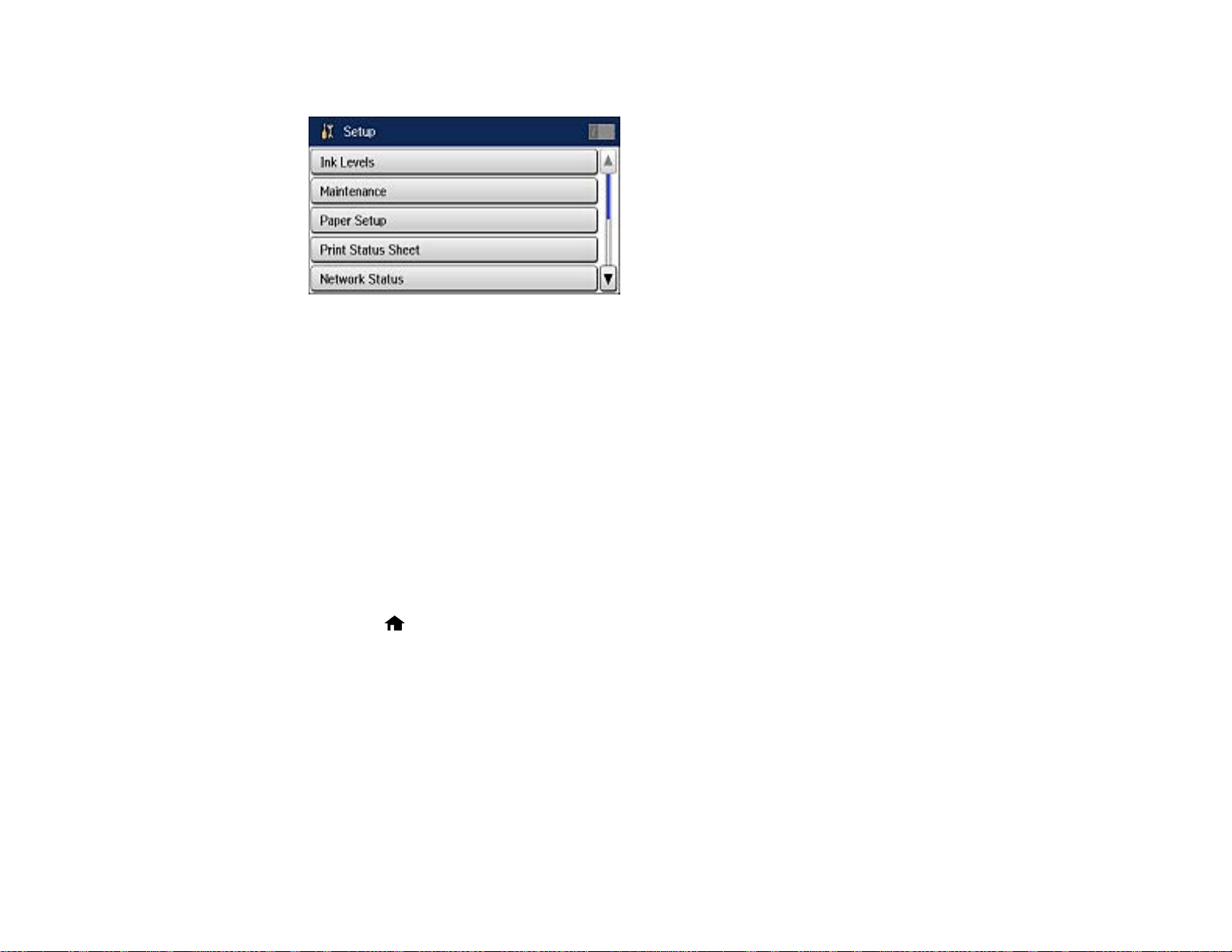
You see a screen like this:
3. Scroll down and select System Administration.
4. Select Common Settings.
5. Scroll down and select Language.
6. Select a language.
Parent topic: Using the Control Panel
Adjusting Control Panel Sounds
You can adjust the sound level heard when you press buttons on the control panel.
Note: This setting can be locked by an administrator. If you cannot access or change this setting,
contact your administrator for assistance.
1. Press the home button, if necessary.
2. Select Setup.
26
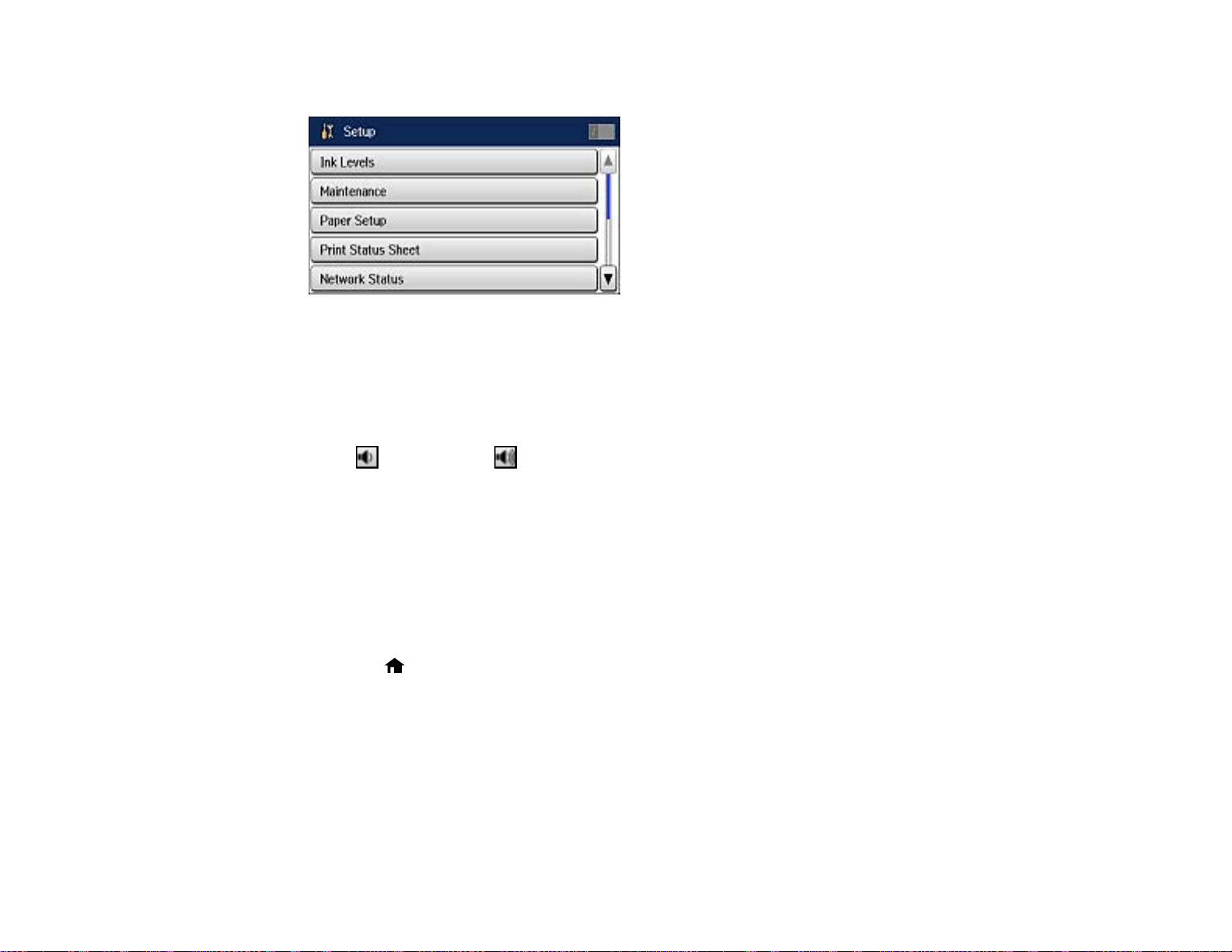
You see a screen like this:
3. Scroll down and select System Administration.
4. Select Common Settings.
5. Select Sound.
6. Select Button Press.
7. Press to decrease or toincreasethesound.
8. Select OK to exit.
Note: You can also adjust the Sound Type and the sound level for various product functions.
Parent topic: Using the Control Panel
Adjusting the Screen Brightness
You can adjust the brightness of the LCD screen.
1. Press the home button, if necessary.
2. Select Setup.
27
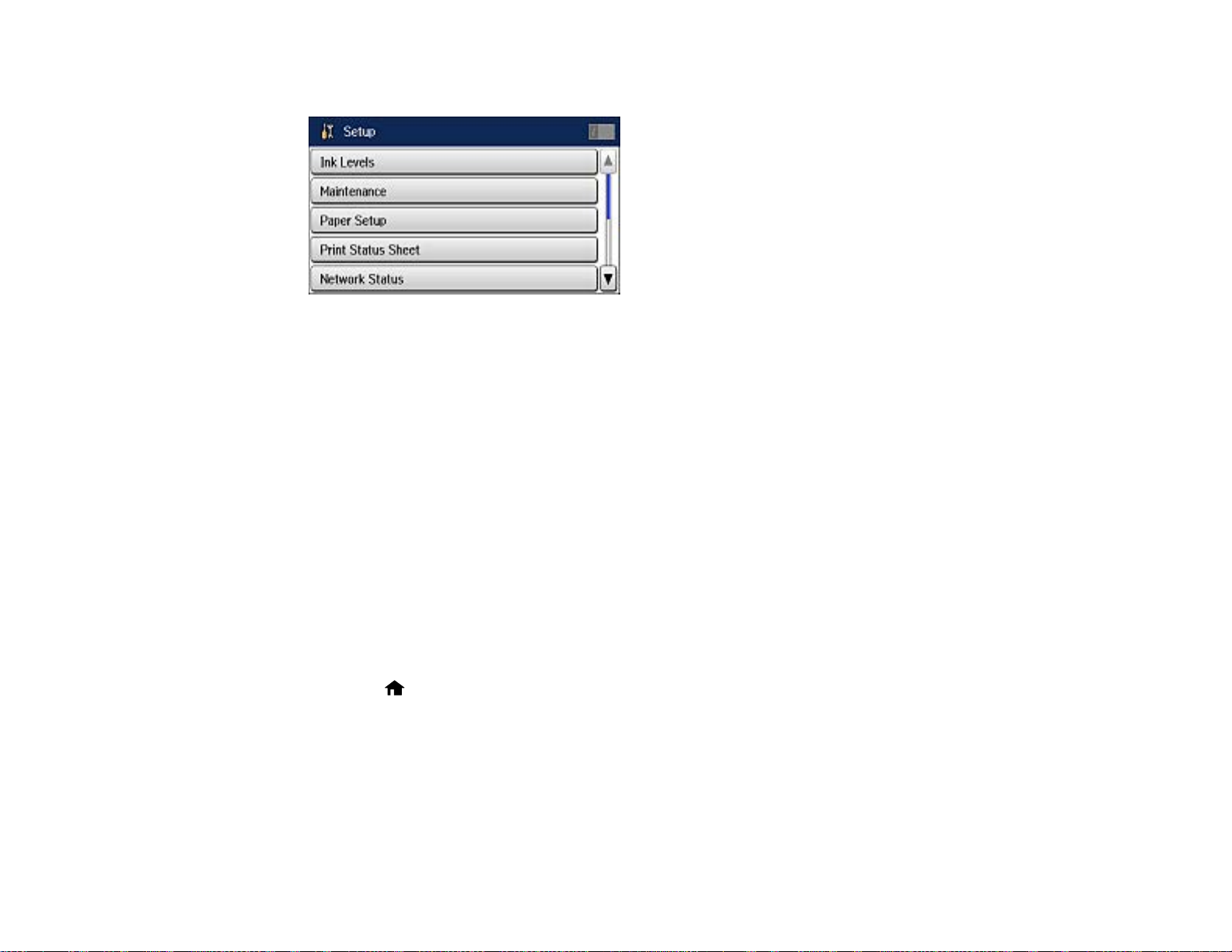
You see a screen like this:
3. Scroll down and select System Administration.
4. Select Common Settings.
5. Select LCD Brightness.
6. Adjust the screen brightness by selecting a brightness level or by pressing the left or right arrow
button.
7. Select OK to exit.
Parent topic: Using the Control Panel
Turning Off the Operation Time Out Setting
The Operation Time Out setting causes the LCD screen to return to the Home screen after a few minutes
of inactivity. This feature is enabled by default, but you can turn it off.
Note: This setting can be locked by an administrator. If you cannot access or change this setting,
contact your administrator for assistance.
1. Press the home button, if necessary.
2. Select Setup.
28
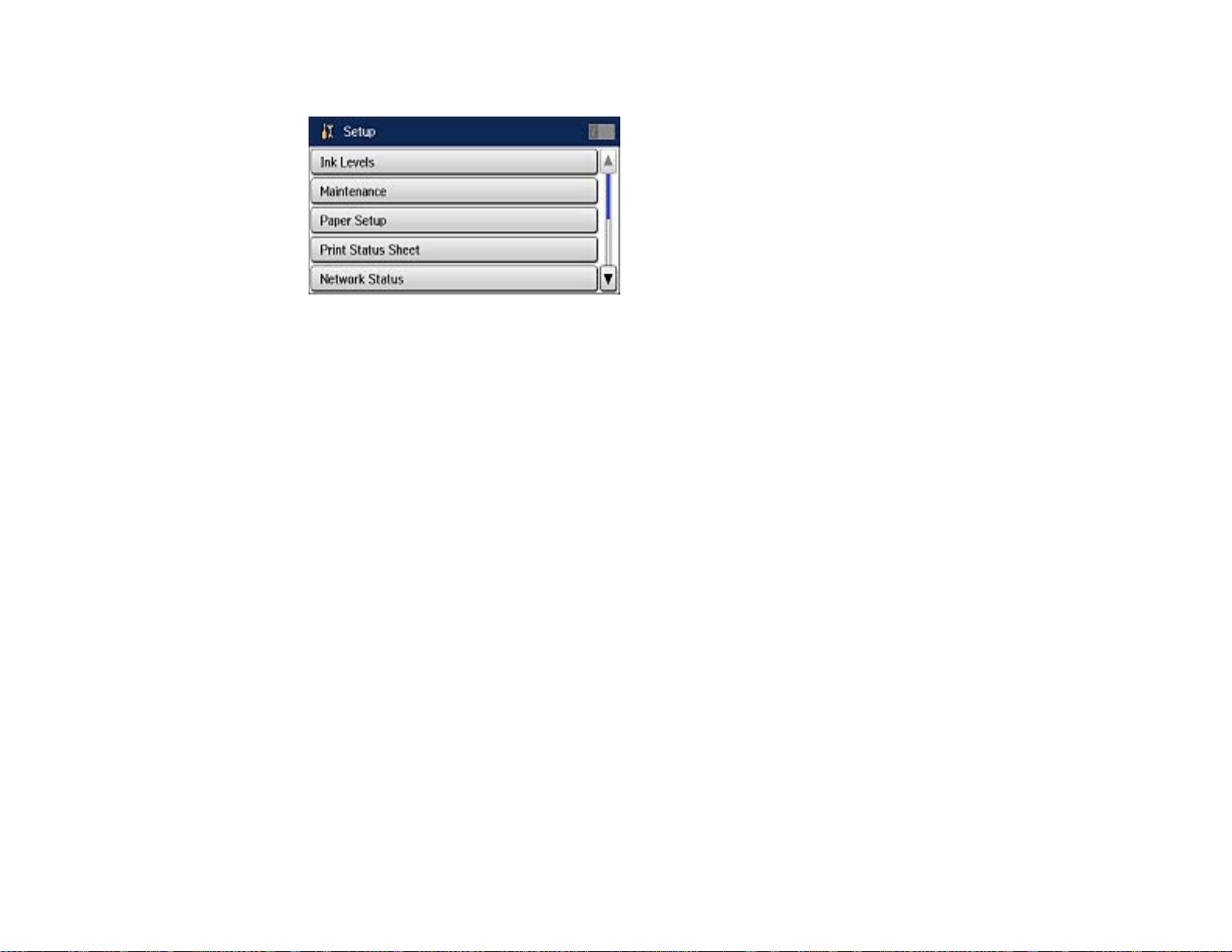
You see a screen like this:
3. Scroll down and select System Administration.
4. Select Common Settings.
5. Scroll down and select Operation Time Out.
6. Select Off.
Parent topic: Using the Control Panel
Product Parts Locations
See these sections to identify the parts on your product.
Product Parts - Front
Product Parts - Inside
Product Parts - Back
Parent topic: Product Basics
29
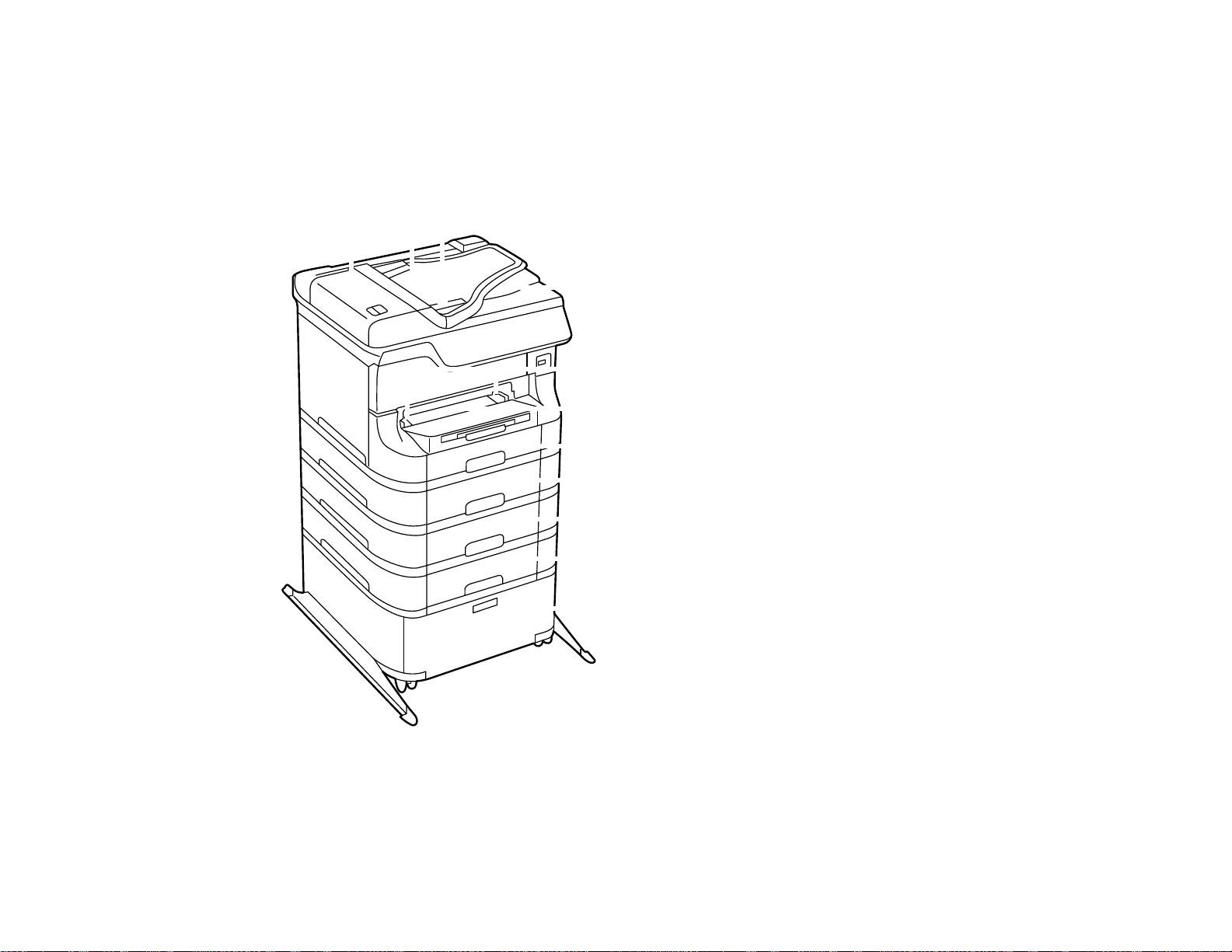
Product Parts - Front
Certain parts are labeled with a letter and number code. If you encounter any paper jams or errors, use
these codes to locate and correct the problem.
1 ADF cover (F)
2 ADF input tray (F)
30

3 Edge guide
4 ADF output tray
5 Edge guides
6 Front paper feed slot (B2)
7 Paper cassette 1 (C1)
8 Optional cassettes 2 to 4 (C2 to C4)
9 Optional cabinet
1 Edge guides
31

2 Paper support
3 Rear paper feed slot (B1)
4 Feeder guard
5 Output tray
6 Edge guides
7 Paper cassette
Parent topic: Product Parts Locations
32

Product Parts - Inside
Certain parts are labeled with a letter and number code. If you encounter any paper jams or errors, use
these codes to locate and correct the problem.
1 Document cover
33

2 Scanner glass
3 Control panel
4 USB Type A port for external devices
5 Print head
6 Front cover (A)
Parent topic: Product Parts Locations
34

Product Parts - Back
Certain parts are labeled with a letter and number code. If you encounter any paper jams or errors, use
these codes to locate and correct the problem.
1 Rear cover 2 (D2)
2 AC inlet
3 Rear cover 1 (D1)
4 Rear cover (E)
5 Service USB port (do not remove sticker)
35

6 Line port
7 EXT port
8 LAN port
9 USB port
Parent topic: Product Parts Locations
Using Eco Mode and Other Power Saving Settings
Your product enters sleep mode automatically and turns off the LCD screen if it is not used for a period
of time. You can make the time period shorter and select other options to save energy and resources.
Changing the Eco Mode Settings
Changing the Sleep Timer Settings
Changing the Power Off Timer Settings
Parent topic: Product Basics
Changing the Eco Mode Settings
You can use the product's control panel to change the Eco Mode settings.
Note: The Sleep Timer setting in Eco Mode overrides the Sleep Timer setting in the Common Settings
menu. If you turn on Eco Mode, 2-sided copying is selected by default. The Eco Mode setting can be
locked by an administrator. If you cannot access or change this setting, contact your administrator for
assistance.
1. Press the home button, if necessary.
2. Select Eco Mode. Enter the administrator password, if necessary.
36

You see a screen like this:
3. Select On.
4. Select Configure.
5. Change any settings as necessary.
6. Select OK to exit.
Parent topic: Using Eco Mode and Other Power Saving Settings
Related tasks
Changing the Sleep Timer Settings
Changing the Sleep Timer Settings
You can adjust the time period before your product enters sleep mode and turns off the LCD screen.
Note: This setting can be locked by an administrator. If you cannot access or change this setting,
contact your administrator for assistance. The Sleep Timer setting in Eco Mode overrides this Sleep
Timer setting.
1. Press the home button, if necessary.
2. Select Setup.
3. Scroll down and select System Administration. Enter the administrator password, if necessary.
4. Select Common Settings.
5. Select Sleep Timer.
37

You see a screen like this:
6. Do one of the following:
• Press the – or + icons to reduce or increase the number of minutes.
• Press the number of minutes on the LCD screen, select the number of minutes from the on-screen
keypad, and press .
7. Select OK.
Parent topic: Using Eco Mode and Other Power Saving Settings
Related tasks
Changing the Eco Mode Settings
Changing the Power Off Timer Settings
You can have the product turn off automatically if it is not used for a specified period of time.
Note: This setting can be locked by an administrator. If you cannot access or change this setting,
contact your administrator for assistance.
1. Press the home button, if necessary.
2. Select Setup.
38

You see a screen like this:
3. Scroll down and select System Administration. Enter the administrator password, if necessary.
4. Select Common Settings.
5. Select Power Off Timer.
6. Select a time period between 30minutes and 12h (12 hours).
Parent topic: Using Eco Mode and Other Power Saving Settings
Epson Connect Solutions for Smartphones, Tablets, and More
You can print documents, photos, emails, and web pages from your home, office, or even across the
globe. You can use your smartphone, tablet, or computer. Epson offers these solutions to print from
anywhere: Epson Email Print, Epson iPrint Mobile App, Epson Remote Print, and Epson Scan to Cloud.
Using Epson Email Print
Using the Epson iPrint Mobile App
Using Epson Remote Print
Using Epson Scan to Cloud
Parent topic: Product Basics
Using Epson Email Print
With Epson Email Print, you can print from any device that can send email, such as your smartphone,
tablet, or laptop. Just activate your product's unique email address. When you want to print, attach a
PDF, Microsoft Office document, or photo to an email and send it to your product.
1. Set up your product for network printing as described in this manual. See the link below.
39

2. If you did not already set up Email Print when you installed your product software, visit
epson.com/connect to learn more about Email Print, check compatibility, and get detailed setup
instructions.
3. Send an email with attachments to your product's Email Print address.
Note: Both the email and any attachments print by default. You can change these printing options by
logging into your Epson Connect account.
Parent topic: Epson Connect Solutions for Smartphones, Tablets, and More
Related topics
Wi-Fi or Wired Networking
Using the Epson iPrint Mobile App
Use this free Apple and Android app to print to nearby Epson networked products. The Epson iPrint
Mobile App lets you print PDFs, Microsoft Office documents, photos, and web pages over a wireless
network. You can even scan and save a file on your device, send it as an email, or upload it to an online
service such as Box, Dropbox, Evernote, or Google Drive.
1. Set up your product on a network as described in this manual. See the link below.
2. Visit epson.com/connect to learn more about Epson iPrint and check the compatibility of your mobile
device.
3. Download Epson iPrint from the Apple App Store or Google Play.
4. Connect your mobile device to the same wireless network that your product is using.
5. Print from your mobile device to your Epson product.
Parent topic: Epson Connect Solutions for Smartphones, Tablets, and More
Related topics
Wi-Fi or Wired Networking
Using Epson Remote Print
With Epson Remote Print software on your Windows computer or laptop, you can print to an Epson
Email-enabled product anywhere in the world.
1. Set up your product for network printing as described in this manual. See the link below.
2. Visit epson.com/connect to learn more about Remote Print and how to download the software.
3. Download and install the Remote Print software.
40

4. Obtain the email address and optional access key of the Epson product you want to use for printing,
and enter this address during Remote Print setup.
5. Select the print command in your application and choose the Remote Print driver for your Epson
product.
Parent topic: Epson Connect Solutions for Smartphones, Tablets, and More
Related topics
Wi-Fi or Wired Networking
Using Epson Scan to Cloud
The Epson Scan to Cloud service sends your scanned files to a destination that you have registered with
Epson Connect.
1. Set up your product for network scanning as described in this manual. See the link below.
2. Visit epson.com/connect for instructions on registering an account and your product with Epson
Connect.
3. After registering, sign in to the Epson Connect web page with the email address and password you
selected.
4. Select Destination List for Scan to Cloud.
5. Click Add, then follow the instructions on the screen to create your destination list.
6. When you're ready to scan, select the setting for the Scan to Cloud service on your product control
panel.
Parent topic: Epson Connect Solutions for Smartphones, Tablets, and More
Related topics
Wi-Fi or Wired Networking
Using AirPrint
AirPrint allows you to wirelessly print to your AirPrint-enabled product from your iOS device running the
latest version of iOS, and from your Mac running OS X 10.7 or later.
41

1. Set up your product for wireless printing as described in this manual. See the link below.
2. Connect your Apple device to the same wireless network that your product is using.
3. Print from your device to your product.
Note: For details, see the AirPrint page on the Apple website.
Parent topic: Product Basics
Related topics
Wi-Fi or Wired Networking
Using Google Cloud Print
With a Google Account, you can print from your Apple or Android device to your Epson product. You can
also print from Chromebooks and the Google Chrome browser without drivers or cables.
Set up your Epson product for network printing as described in this manual. See the link below.
Note: Make sure your Epson printer and computer are connected to the same network before starting
the Google Cloud Print setup.
1. Connect your device to the same network that your Epson product is using.
2. Print a network status sheet.
3. Locate your product's IP address on the network status sheet.
4. Enter the IP address into the address bar of a web browser.
5. Select the Google Cloud Print Services option.
Note: If you don't see the Google Cloud Print Services option, turn your product off and back on. If
the option still doesn't appear, select the Firmware Update option and follow the on-screen
instructions to update your product.
6. Click Register.
7. Select the checkbox to agree to the Usage Advisory and click Next.
8. Click OK to launch the sign-in page.
A separate browser window opens.
42

9. Enter your Google Account username and password and click Sign in, or, if you don't have an
account, click Sign up for a new Google Account and follow the on-screen instructions.
10. Click Finish printer registration to complete setup and print a test page.
Your product is now linked to your Google Account and can be accessed from any Chromebook,
computer, Apple or Android device with Internet access. Visit Epson Support for more information on
using Google Cloud Print, or the Google Cloud Print website for a list of supported apps.
Setting Up Google Cloud Print on a Chromebook
Parent topic: Product Basics
Related topics
Wi-Fi or Wired Networking
Setting Up Google Cloud Print on a Chromebook
With a Google Account, you can print from a Chromebook without drivers or cables.
Set up your Epson product for network printing as described in this manual. See the link below.
Note: Make sure your Epson product is connected to your wireless network before starting the Google
Cloud Print setup.
1. Turn on your Chromebook and connect it to the same wireless network as your product.
Note: See your Chromebook's documentation for details on connecting to a network.
2. Do one of the following:
• Click Add to Cloud Print in the notification that appears in the corner of your Chromebook
screen.
Note: If you do not see a notification, check to see if a number appears in the status area at the
lower-right corner of the screen. Click this number to open the notifications menu, then click Add
to Cloud Print.
• Open a web browser and enter chrome://devices in the address bar. Skip to step 4.
3. Click Add Device.
4. Click the Register button that appears next to your product.
43

5. Click Register on the confirmation screen. Your product's LCD screen displays a confirmation
message.
6. Select OK or press the OK button on your product to confirm the Google Cloud Print connection and
print a test page.
Your product is now linked to your Google Account and can be accessed from any Chromebook,
iPhone, or Android phone with Internet access. For more information on using Google Cloud Print,
visit Epson Support.
Parent topic: Using Google Cloud Print
Related topics
Wi-Fi or Wired Networking
44

Wi-Fi or Wired Networking
See these sections to use your product on a Wi-Fi or wired network.
Wi-Fi Infrastructure Mode Setup
Wi-Fi Direct Mode Setup
Wi-Fi Protected Setup (WPS)
Printing a Network Status Sheet
Changing or Updating Network Connections
Wi-Fi Infrastructure Mode Setup
You can set up your product to communicate with your computer using a wireless router or access point.
The wireless router or access point can be connected to your computer over a wireless or wired network.
1 Epson product
2 Wireless router or access point
45

3 Computer with a wireless interface
4 Computer
5 Internet
6 Ethernet cable (used only for wired connection to the wireless router or access point)
Selecting Wireless Network Settings From the Control Panel
Parent topic: Wi-Fi or Wired Networking
Selecting Wireless Network Settings From the Control Panel
You can select or change wireless network settings using your product control panel.
To install your product on a wireless network, follow the instructions on the Start Here sheet and install
the necessary software by downloading it from the Epson website. The installer program guides you
through network setup.
Note: Breakdown or repair of this product may cause loss of fax and network data and settings. Epson is
not responsible for backing up or recovering data and settings during or after the warranty period. We
recommend that you make your own backup or print out your fax and network data and settings.
1. Press the home button, if necessary.
2. Press .
3. Select Wi-Fi Setup.
You see a screen like this:
46

4. Select Wi-Fi Setup Wizard.
Note: If you need to disable the wireless network to set up your product on an Ethernet network,
scroll down and select Disable Wi-Fi instead. Then follow the instructions on changing to a wired
network connection in this guide.
5. Select the name of your wireless network or enter the name manually.
Note: To enter the wireless network name manually, select Other Networks and select the
Network (SSID) field. Use the displayed keypad to enter your network name.
6. Select the Password field and enter your wireless password using the displayed keypad.
Note: The network name and password are case sensitive. Be sure to correctly enter uppercase and
lowercase letters, and numeric or special characters.
• Press or to move the cursor.
• Press to change the case of letters.
• Press to delete the previous character.
• Press to enter numbers and symbols.
• Press to enter a space.
7. Press when you finish entering your password and select Proceed.
47

8. Confirm the displayed network settings and select OK to save them.
Note: If you need to change a setting, press the back button.
9. If you want to print a network setup report, press one of the buttons. (Otherwise, select Done.)
10. Press the home button to exit.
Your product should now be connected to the network.
Note: If the WiFi connection symbol isn't lit or doesn't appear on the LCD screen, you may have
selected the wrong network name or entered the password incorrectly. Repeat these steps to try
again.
Parent topic: Wi-Fi Infrastructure Mode Setup
Related references
Status Icon Information
Related tasks
Entering Characters on the LCD Screen
Wi-Fi Direct Mode Setup
You can set up your product to communicate directly with your computer or another device without
requiring a wireless router or access point.
1 Epson product
48

2 Computer with a wireless interface
3 Other wireless device
Your product automatically selects one of these modes to communicate with your computer or device:
Access point mode
If your product is not already connected to a wireless network, it enters access point mode and the
product itself acts as the network access point for up to 4 devices. When operating in this mode, your
product displays an AP connection symbol on the LCD screen.
Peer-to-peer mode
If your product is already connected to a wireless network, it enters peer-to-peer mode and
disconnects from any other networks. This also disables any other product features requiring access
to the Internet. When operating in this mode, your product displays a Direct or D connection symbol
on the LCD screen.
Note: To disconnect a peer-to-peer mode connection, release the connection to your product from
your computer or other device. Your product will reconnect to the previously used network.
Enabling Wi-Fi Direct Mode
Parent topic: Wi-Fi or Wired Networking
Related references
Status Icon Information
Enabling Wi-Fi Direct Mode
You can enable Wi-Fi Direct mode to allow direct communication between your product and computer or
other devices without a wireless router or access point.
1. Press the home button, if necessary.
2. Press .
3. Select Wi-Fi Setup.
49

You see a screen like this:
4. Scroll down and select Wi-Fi Direct Setup.
5. Select Connection Setup.
6. Select Change Password and select Yes.
Note: If you have already connected devices or computers to your product via Wi-Fi Direct, they are
disconnected when you change the password.
7. Enter your new Wi-Fi Direct password.
Note: Your password must be at least 8 and no more than 22 characters long.
• Press or to move the cursor.
• Press to change the case of letters.
50

• Press to delete the previous character.
• Press to enter numbers and symbols.
• Press to enter a space.
8. Press when you finish entering your password.
You see a screen like this:
9. Scroll down to view the SSID (Wi-Fi network name) and password.
10. Use your computer or wireless device to select the Wi-Fi network name (SSID) displayed on the
LCD screen, then enter the password shown.
11. Press the home button to exit.
You see either an AP or Direct connection symbol on the LCD screen and should be able to print
directly to your product from your computer or device.
Note: If the AP or Direct connection symbol is not displayed on the LCD screen, Wi-Fi Direct mode
is not enabled. Repeat these steps to try again.
Parent topic: Wi-Fi Direct Mode Setup
Related references
Status Icon Information
Related tasks
Entering Characters on the LCD Screen
51

Wi-Fi Protected Setup (WPS)
If your network uses a WPS-enabled wireless router or access point, you can quickly connect your
product to the network using Wi-Fi Protected Setup (WPS).
Note: To check if your router is WPS-enabled, look for a button labeled WPS on your router or access
point. If there is no hardware button, there may be a virtual WPS button in the software for the device.
Check your network product documentation for details.
Using WPS to Connect to a Network
Parent topic: Wi-Fi or Wired Networking
Using WPS to Connect to a Network
If you have a WPS-enabled wireless router or access point, you can use Wi-Fi Protected Setup (WPS) to
connect your product to the network.
1. Press the home button, if necessary.
2. Press .
3. Select Wi-Fi Setup.
You see a screen like this:
4. Select Push Button Setup (WPS).
5. Follow the instructions on the LCD screen to complete WPS setup.
6. Press the home button to exit.
Your product should now be connected to the network.
52

Parent topic: Wi-Fi Protected Setup (WPS)
Printing a Network Status Sheet
You can print a network status sheet to help you determine the causes of any problems you may have
using your product on a network.
1. Press the home button, if necessary.
2. Select Setup.
You see a screen like this:
3. Select Network Status.
4. Select Wi-Fi/Network Status.
You see a screen like this:
Note: If you are connected to a wireless network, the signal strength is also displayed.
53

5. Select Print.
6. Press one of the buttons to print the network status sheet.
Examine the settings shown on the network status sheet to diagnose any problems you have.
Parent topic: Wi-Fi or Wired Networking
Changing or Updating Network Connections
See these sections to change or update how your product connects to a network.
Accessing the Web Config Utility
Changing a USB Connection to a Wi-Fi Connection
Changing a Wi-Fi Connection to a Wired Network Connection
Connecting to a New Wi-Fi Router
Configuring Email Server Settings
Disabling Wi-Fi Features
Parent topic: Wi-Fi or Wired Networking
Accessing the Web Config Utility
You can select your product's network settings and confirm its operating status using a web browser.
You do this by accessing your product's built-in Web Config utility from a computer or other device that is
connected to the same network as your product.
Note: For more information on the Web Config utility see the Administrator's Guide.
1. Print a network status sheet.
2. Locate the IP Address for your product that is listed on the network status sheet.
3. On a computer or other device connected to the same network as your product, open a web
browser.
4. Enter your product's IP address into the address bar.
You see the available Web Config utility options.
Parent topic: Changing or Updating Network Connections
Related tasks
Printing a Network Status Sheet
54

Changing a USB Connection to a Wi-Fi Connection
If you have already connected your product to your computer using a USB connection, you can change
to a Wi-Fi connection or add a Wi-Fi connection to print wirelessly.
1. Do one of the following:
• If you want to use only a Wi-Fi connection, disconnect the USB cable from your product. With
Windows, also uninstall your product software.
• If you want to add a Wi-Fi connection in addition to a USB connection, leave the USB cable
connected to your product.
2. Download and install your product software from the Epson website using the instructions on the
Start Here sheet.
Parent topic: Changing or Updating Network Connections
Changing a Wi-Fi Connection to a Wired Network Connection
If you have already connected your product to your computer wirelessly, you can change to a wired
network connection if necessary.
1. Disable your product's Wi-Fi features.
2. Connect one end of an Ethernet network cable to the product's LAN port.
3. Connect the other end to any available LAN port on your router or access point.
4. Uninstall your product software.
5. Download and install your product software from the Epson website.
6. Follow the on-screen instructions to install the software.
7. When you see the Select Your Connection screen, select Wired network connection.
8. If you see a Select Setup Option screen, select Setup printer for the first time.
9. Continue following the rest of the on-screen instructions.
Parent topic: Changing or Updating Network Connections
Related tasks
Disabling Wi-Fi Features
Connecting to a New Wi-Fi Router
If you change the wireless router you have been using on your network, you need to update your
product's Wi-Fi connection to the new router.
55

Note: If you switch to a 5 GHz wireless router, set the router to operate in dual band (2.4 GHz and 5
GHz) mode. See your router documentation for instructions.
1. Do one of the following:
• Windows: Uninstall your product software.
• OS X: Go to the next step.
2. Download and install your product software from the Epson website using the instructions on the
Start Here sheet.
Parent topic: Changing or Updating Network Connections
Related tasks
Uninstalling Product Software - Windows
Configuring Email Server Settings
To use features such as scanning to email or forwarding faxes to email, you need to configure the email
server. You can select settings for the email server using the control panel on the product.
Note: These settings can be locked by an administrator. If you cannot access these settings, contact
your administrator for assistance.
1. Press the home button, if necessary.
2. Select Setup.
You see a screen like this:
3. Scroll down and select System Administration. Enter the administrator password, if necessary.
56

4. Select Wi-Fi/Network Settings.
5. Select Advanced Setup.
6. Select Email Server.
7. Select Server Settings.
You see a screen like this:
8. Select one of the options shown above, then select the settings you want to use. Contact your
internet service provider if necessary to confirm the authentication method for the email server.
9. Select OK to save and select Done to exit.
10. Select Connection Check to verify the connection to the email server.
Parent topic: Changing or Updating Network Connections
Related tasks
Scanning to Email
Forwarding Received Faxes
Disabling Wi-Fi Features
You may need to disable your product's Wi-Fi features if you change your network connection type or
need to solve a problem with your network connection.
Note: Before disabling Wi-Fi features, make a note of your product's SSID (network name) and
password, and any network settings selected for the Epson Connect services you may use.
1. Press the home button, if necessary.
57

2. Press .
3. Select Wi-Fi Setup.
You see this screen:
4. Scroll down and select Disable Wi-Fi.
5. Select Yes to disable Wi-Fi.
Parent topic: Changing or Updating Network Connections
58

Enabling Epson Universal Print Driver (PCL) or PostScript Printing
Before enabling Epson Universal Print Driver (PCL) or PostScript printing on your product, make sure
you have installed the software as described on the Start Here sheet.
To download the Epson Universal Print Driver or PostScript drivers, go to epson.com/support/wf8590.
Selecting PDL (Page Description Language) Settings
Selecting Printer Language and Interface Settings
Printing a PS3 (PostScript) Status Sheet
Selecting PDL (Page Description Language) Settings
You can select settings for PCL and PostScript printing using the control panel on the product.
Note: These settings can be locked by an administrator. If you cannot access these settings, contact
your administrator for assistance.
1. Press the home button, if necessary.
2. Select Setup.
You see a screen like this:
3. Scroll down and select System Administration. Enter the administrator password, if necessary.
4. Select Universal Print Settings.
5. Select PDL Print Configuration.
59

You see a screen like this:
6. Select one of the options shown above, then select the settings you want to use.
7. When you are finished, press the home button to exit.
PDL Print Configuration Options
Parent topic: Enabling Epson Universal Print Driver (PCL) or PostScript Printing
PDL Print Configuration Options
Select the PDL Print Configuration options you want to use for PCL or PostScript printing.
PDL Print Configuration Available Description
option settings
Common Settings
Paper Size Various sizes Sets the default paper size for PCL or PostScript
printing.
Paper Type Various paper Sets the default paper type for PCL or PostScript
types printing.
Orientation Portrait Sets the default orientation for PCL or PostScript
Landscape
Quality Draft Sets the quality for PCL or PostScript printing.
Standard
Best
printing.
60

PDL Print Configuration Available Description
option settings
Ink Save Mode On/Off Saves ink by reducing print density.
Print Order Last Page on Starts printing from the first page of a file.
Top
First Page on Starts printing from the last page of a file.
Top
Number of Copies 1 to 999 Selects the number of copies to print.
Binding Margin Left Edge Specifies the binding edge for double-sided documents.
Top Edge
Auto Paper Ejection On/Off Ejects paper automatically when printing is stopped
during a print job.
2-Sided Printing On/Off Selects duplex printing.
PCL Menu
Font Source Resident Uses a font preinstalled on the printer.
Download Uses a font you have downloaded.
Font Number 1 to 111 Selects the default font number for the default font
source.
Pitch 0.44 to 99.99 cpi Selects the default font pitch if the font is scalable and
fixed-pitch (availability depends on font source and
number settings).
Height 4.00to 999.75 pt Selects the default font height if the font is scalable and
proportional (availability depends on font source and
number settings).
Symbol Set Various Selects the default symbol set. If the selected font is not
available for the selected symbol set, the font source
and number are replaced with IBM-US (the default
setting).
61

PDL Print Configuration Available Description
option settings
Form 5 to 128 lines Sets the number of lines for the selected paper size and
orientation. Changes the line spacing (VMI) stored in
the printer. Later changes in page size or orientation
cause changes in the Form value based on the stored
VMI.
CR Function CR Selects the line feed command when printing with a
CR+LF
driver from a specific operating system.
LF Function LF
CR+LF
Paper Source Assign 4 Makes the paper source select command compatible
with HP LaserJet 4
4K Makes the paper source select command compatible
with HP LaserJet 4000, 5000, and 8000
5S Makes the paper source select command compatible
with HP LaserJet 5S
PS3 Menu
Error Sheet On/Off Prints a sheet showing the status when errors occur
during PostScript or PDF printing.
Coloration Color Selects the color mode for PostScript printing.
Mono
Image Protect On/Off Disable to lower the print quality automatically if the
printer's memory becomes full.
Binary On/Off Enablewhen printing files that contain binary images
(available when the product is connected to the
network). Allows you to print binary images even if the
driver is set to ASCII.
Text Detection On/Off Converts a text file to a PostScript file when printing
(available when Printing Language is set to PS3).
62

PDL Print Configuration Available Description
option settings
PDF Page Size Various sizes Selects the paper size when printing a PDF file. If Auto
is selected, the paper size is determined based on the
size of the first page.
Parent topic: Selecting PDL (Page Description Language) Settings
Selecting Printer Language and Interface Settings
You can select printer language and interface settings using the control panel on the product.
Note: These settings can be locked by an administrator. If you cannot access these settings, contact
your administrator for assistance.
1. Press the home button, if necessary.
2. Select Setup.
You see a screen like this:
3. Scroll down and select System Administration. Enter the administrator password, if necessary.
4. Select Printer Settings.
63

You see a screen like this:
5. Select the Printing Language and other settings you want to use.
6. When you are finished, press the home button to return to the Home screen.
Printer Language and Interface Options
Parent topic: Enabling Epson Universal Print Driver (PCL) or PostScript Printing
Printer Language and Interface Options
Select the settings you want to use.
Printer Settings option Available Description
settings
USB I/F Timeout Setting 0.5 to 300 Specify the length of time before ending USB
seconds communicationfrom a computer using the PCL or
PostScript driver. This setting is necessary to avoid
endless USB communication.
Printing Language Auto Selectthe language for the USB or network interface.
PCL
PS3
PDF
PC Connection via USB Enable Select whether to allow USB communication with the
Disable
product.
64

Parent topic: Selecting Printer Language and Interface Settings
Printing a PS3 (PostScript) Status Sheet
You can print a PS3 (PostScript) status sheet to confirm the current font information and PostScript
printing software version.
1. Press the home button, if necessary.
2. Select Setup.
You see a screen like this:
3. Select Print Status Sheet.
4. Select PS3 Status Sheet.
5. Press one of the buttons to print the status sheet.
Parent topic: Enabling Epson Universal Print Driver (PCL) or PostScript Printing
65

Loading Paper
Before you print, load paper for the type of printing you will do.
Note: Load only plain paper when printing with the PostScript (PS3) printer software.
Loading Paper in the Cassette
Loading Paper and Envelopes in the Rear Paper Feed Slot
Loading Paper in the Front Paper Feed Slot
Paper Loading Capacity
Available Epson Papers
Paper or Media Type Settings - Printing Software
Selecting the Paper Settings for Each Source - Control Panel
Selecting Default Paper Settings - Administrator
Installing the Optional Cabinet and Paper Cassettes
Loading Paper in the Cassette
You can load paper up to this size in the paper cassette: A3 (11.7 × 16.5 inches [297 × 420 mm])
Note: If the optional paper cassette units are installed, do not remove more than one cassette at a time.
66

1. Make sure the product is not operating and pull out the paper cassette.
2. Slide the front edge guide outward all the way, then slide the side edge guides to the paper size you
are using.
67

3. Load paper with the printable side facedown and slide the front edge guide against the paper.
Note: Make sure the paper fits beneath the arrow mark inside the edge guides.
4. Make sure the paper size label matches the size of the paper loaded in the paper cassette. If
necessary, remove the label holder and change the paper size indicated on the label.
5. Insert the paper cassette all the way into the product.
68

6. Extend the output tray.
7. Select the size and type of paper you loaded on the product LCD screen.
Always follow these paper loading guidelines:
• Load only the recommended number of sheets.
• Load paper short edge first, no matter which way your document faces.
• Load the printable side facedown.
• Load letterhead or pre-printed paper top edge first.
• Do not load paper above the arrow mark inside the edge guides.
• Check the paper package for any additional loading instructions.
Parent topic: Loading Paper
Related references
Paper Loading Capacity
Related tasks
Loading Paper and Envelopes in the Rear Paper Feed Slot
Loading Paper in the Front Paper Feed Slot
Loading Paper and Envelopes in the Rear Paper Feed Slot
You can print envelopes or documents in a variety of paper types and sizes in the rear paper feed slot.
69

1. Open the feeder guard and pull up the paper support.
2. Slide the edge guides outward.
70

3. If you are inserting a stack of paper, fan the sheets and tap the stack on a flat surface to even the
edges.
Note: You can load one sheet of binder paper with holes on one of the long edges as shown. Do not
select automatic 2-sided printing for this type of paper.
4. Do one of the following:
• Insert paper, glossy or printable side up and short edge first, in the center of the slot.
Caution: To prevent paper feeding problems, make sure you do not load paper above the arrow
marks inside the edge guides.
71

• Load envelopes short edge first, with the flap facing down and the flap edge to the left, in the
center of the slot.
5. Slide the edge guides against the paper, but not too tightly.
6. Extend the output tray.
7. Select the size and type of paper you loaded in the Paper Setup menu.
72

Always follow these paper loading guidelines:
• Load only the recommended number of sheets.
• Load paper short edge first, no matter which way your document faces.
• Load the printable side faceup.
• Load letterhead or pre-printed paper top edge first.
• Do not load paper above the arrow mark inside the edge guides.
• If you have trouble loading a stack of envelopes, press each envelope flat before loading it or load one
envelope at a time.
• If print quality declines when printing multiple envelopes, try loading one envelope at a time.
• Do not load envelopes that are curled, folded, or too thin.
• Check the paper package for any additional loading instructions.
Parent topic: Loading Paper
Related references
Paper Loading Capacity
Related tasks
Loading Paper in the Cassette
Loading Paper in the Front Paper Feed Slot
Loading Paper in the Front Paper Feed Slot
You can load one sheet of paper in the front paper feed slot.
Note: You cannot load paper while printing from the front paper feed slot. Paper that is too stiff may not
load correctly even if it is within the product's paper thickness specifications.
73

1. Extend the output tray.
2. Slide the edge guides to the paper size you are using.
3. Insert the paper with the printable side facedown until the product pulls it in partially.
Note: Keep the paper straight to prevent it from loading at an angle.
74

Always follow these paper loading guidelines:
• Load only one sheet at a time.
• Load paper short edge first, no matter which way your document faces.
• Load the printable side facedown.
• Load letterhead or pre-printed paper top edge first.
• Check the paper package for any additional loading instructions.
Parent topic: Loading Paper
Related references
Paper Specifications
Paper Loading Capacity
Related tasks
Loading Paper in the Cassette
Loading Paper and Envelopes in the Rear Paper Feed Slot
Paper Loading Capacity
Paper type Loading capacity
Plain paper
1
Paper cassettes Rear paper feed slot Front paper
feed slot
A3 (11.7 × 16.5 inches 50 sheets 1
[297 × 420 mm])
Epson Bright White Paper
Up to the arrow mark
Letter (8.5 × 11 inches 80 sheets 1
[216 × 279 mm]), A4
(8.3 × 11.7 inches
[210 × 297 mm]) , and
Legal (8.5 × 14 inches
[216 × 356 mm])
Up to the arrow mark
1
200 sheets (cassette 1) 50sheets 1
400 sheets (cassettes 2
to 4)
75

Paper type Loading capacity
Paper cassettes Rear paper feed slot Front paper
feed slot
Epson Presentation Paper Matte — A3 (11.7 × 16.5 inches —
[297 × 420 mm]) and
larger
50 sheets
Letter (8.5 × 11 inches
[216 × 279 mm]) and
smaller
70 sheets
Epson Photo Paper Glossy — 20
Epson Premium Photo Paper
Glossy
Epson Premium Photo Paper
Semi-gloss
Epson Ultra Premium Photo
Paper Glossy
Epson Premium Presentation
Paper Matte
Epson Premium Presentation
Paper Matte Double-sided
— A3(11.7×16.5inches —
[297 × 420 mm]) and
larger
10 sheets
Letter (8.5 × 11 inches
[216 × 279 mm]) and
smaller
20 sheets
Epson Brochure & Flyer Paper
Matte Double-sided
Thick paper (cardstock up to 68 lb — A3(11.7×16.5inches —
[256 g/m2])
2
[297 × 420 mm]), Letter
(8.5 × 11 inches
[216 × 279 mm]) and A4
(8.3 × 11.7 inches
[210 × 297 mm])
10 sheets
Envelopes — 10 envelopes —
76

1
You can print 2-sided print jobs automatically or manually. You can only print 2-sided print jobs
manually in the rear paper feed slot. Load up to 30 sheets for manual 2-sided print jobs.
2
You can load up to 5 sheets for manual 2-sided print jobs.
Parent topic: Loading Paper
Available Epson Papers
You can purchase genuine Epson ink and paper at Epson Supplies Central at epson.com/ink3 (U.S.
sales) or epson.ca (Canadian sales). You can also purchase supplies from an Epson authorized reseller.
To find the nearest one, call 800-GO-EPSON (800-463-7766).
Paper Type Size Part number Sheet count
Epson Bright White Paper Letter (8.5 × 11 inches S041586 500
Epson Brochure & Flyer Paper Letter (8.5 × 11 inches S042384 150
Matte Double-sided [216 × 279 mm])
Epson Presentation Paper Matte Letter (8.5 × 11 inches S041062 100
[216 × 279 mm])
[216 × 279 mm])
Legal (8.5 × 14 inches S041067 100
[216 × 356 mm])
11 × 17 inches S041069 100
(279 × 432 mm)
13 × 19 inches S041070 100
(330 × 483 mm)
Epson Premium Presentation 8 × 10 inches (203 × 254 mm) S041467 50
Paper Matte
Letter (8.5 × 11 inches S041257 50
[216 × 279 mm])
S042180 100
11 × 14 inches S041468 50
(279 × 356 mm)
A3 (11.7 × 16.5 inches S041260 50
[297 × 420 mm])
13 × 19 inches S041263 50
(330 × 483 mm)
77

Paper Type Size Part number Sheet count
Epson Premium Presentation Letter (8.5 × 11 inches S041568 50
Paper Matte Double-sided [216 × 279 mm])
Epson Photo Paper Glossy 4×6inches(102×152mm) S041809 50
S042038 100
Letter (8.5 × 11 inches S041141 20
[216 × 279 mm])
S041649 50
S041271 100
11 × 17 inches S041156 20
(279 × 432 mm)
13 × 19 inches S041143 20
(330 × 483 mm)
Epson Premium Photo Paper 4 × 6 inches (102 × 152 mm) S041808 40
Glossy
S041727 100
16:9 wide (4 × 7.1 inches S042109 20
[102 × 181 mm])
5 × 7 inches (127 × 178 mm) S041464 20
8 × 10 inches (203 × 254 mm) S041465 20
Letter (8.5 × 11 inches S042183 25
[216 × 279 mm])
S041667 50
11 × 14 inches S041466 20
(279 × 356 mm)
11 × 17 inches S041290 20
(279 × 432 mm)
A3 (11.7 × 16.5 inches S041288 20
[297 × 420 mm])
13 × 19 inches S041289 20
(330 × 483 mm)
78

Paper Type Size Part number Sheet count
Epson Ultra Premium Photo Paper 4 × 6 inches (102 × 152 mm) S042181 60
Glossy
5 × 7 inches (127 × 178 mm) S041945 20
8 × 10 inches (203 × 254 mm) S041946 20
Letter (8.5 × 11 inches S042182 25
[216 × 279 mm])
Epson Premium Photo Paper 4 × 6 inches (102 × 152 mm) S041982 40
Semi-gloss
Parent topic: Loading Paper
Letter (8.5 × 11 inches S041331 20
[216 × 279 mm])
13 × 19 inches S041327 20
(330 × 483 mm)
Paper or Media Type Settings - Printing Software
For this paper Select this paper Type or Media Type setting
Plain paper Plain Paper / Bright White Paper
S042174 100
S042175 50
Epson Bright White Paper
Letterhead paper Letterhead
Recycled paper Recycled
Color paper Color
Preprinted paper Preprinted
Envelopes Envelope
Epson Ultra Premium Photo Paper Glossy Ultra Premium Photo Paper Glossy
Epson Premium Photo Paper Glossy Premium Photo Paper Glossy
Epson Photo Paper Glossy Photo Paper Glossy
Epson Premium Photo Paper Semi-gloss Premium Photo Paper Semi-Gloss
79

For this paper Select this paper Type or Media Type setting
Epson Presentation Paper Matte Premium Presentation Paper Matte
Epson Premium Presentation Paper Matte
Epson Premium Presentation Paper Matte Double-
sided
Epson Brochure & Flyer Paper Matte Double-sided
Cardstock up to 68 lb (256 g/m2) Card Stock
Note: The settings listed here are available only when printing from your computer; they do not apply to
your product's control panel settings.
Parent topic: Loading Paper
Selecting the Paper Settings for Each Source - Control Panel
You can change the default paper size and paper type for each source using the control panel on the
product.
1. Press the home button, if necessary.
2. Select Setup.
You see a screen like this:
3. Select Paper Setup.
4. Select the paper source you want to change.
80

You see a screen like this:
5. Select Paper Size.
6. Select the paper size you loaded.
7. Select Paper Type.
8. Select the paper type you loaded.
9. Select OK.
10. Select another paper source to change or press home to return to exit.
Paper Type Settings - Control Panel
Parent topic: Loading Paper
Paper Type Settings - Control Panel
Select a Paper Type setting that matches the paper you loaded.
Paper type loaded Paper Type setting
Plain paper Plain Paper
Epson Bright White Paper
Letterhead paper Letterhead
Recycled paper Recycled
Color paper Color
Preprinted paper Preprinted
81

Paper type loaded Paper Type setting
Envelopes Envelope
Epson Ultra Premium Photo Paper Glossy Ultra Glossy
Epson Premium Photo Paper Glossy Prem. Glossy
Epson Photo Paper Glossy Glossy
Epson Premium Photo Paper Semi-gloss Prem. Semi-Gloss
Epson Presentation Paper Matte Prem. Matte
Epson Premium Presentation Paper Matte
Epson Premium Presentation Paper Matte Double-
sided
Epson Brochure & Flyer Paper Matte Double-sided
Cardstock up to 68 lb (256 g/m2) Card Stock
Parent topic: Selecting the Paper Settings for Each Source - Control Panel
Selecting Default Paper Settings - Administrator
You can adjust default paper settings as an administrator that apply to all print jobs sent to the product.
Note: These settings can be locked by an administrator. If you cannot access these settings, contact
your administrator for assistance.
Selecting the Default Printer Settings
Setting the Universal Print Settings
Parent topic: Loading Paper
Selecting the Default Printer Settings
You can change default printer settings using the control panel on the product.
Note: These settings can be locked by an administrator. If you cannot access these settings, contact
your administrator for assistance.
1. Press the home button, if necessary.
82

2. Select Setup.
You see a screen like this:
3. Scroll down and select System Administration. Enter the administrator password, if necessary.
You see a screen like this:
4. Select Printer Settings.
5. Select the Paper Source Settings options you want to use.
6. Select one of these Auto Error Resolver options:
• Turn on this setting to display a warning and print single-sided when a 2-sided printing error
occurs, or to print only what the printer could process when a memory full error occurs.
• Turn off this setting to display an error message and stop printing if an error occurs.
7. When you are finished, press the home button to exit.
Paper Source Settings Options
83

Parent topic: Selecting Default Paper Settings - Administrator
Paper Source Settings Options
Select the paper source options you want to use for your printed jobs.
Paper Source Available settings Description
Settings option
Rear Paper Feed Normal Select Normal to give printing priority to paper loaded in the
Priority rearpaper feed slot.
A4/Letter Auto On Select On to switch the selected paper size to match the
Switching loaded paper (Letter or A4) if the wrong size is selected.
Auto Select Copy Select On for any of these settings to automatically print on
Settings paper from any source containing paper that matches your
Error Notice Paper Size Notice Select On for either of these settings to display an error
Parent topic: Selecting the Default Printer Settings
Last
Off
Fax
Other
Paper Type Notice
paper settings.
message when the selected paper type or size does not
match the loaded paper.
Setting the Universal Print Settings
You can change the default universal print settings using the control panel on the product.
Note: These settings can be locked by an administrator. If you cannot access these settings, contact
your administrator for assistance.
1. Press the home button, if necessary.
2. Select Setup.
84

You see this screen:
3. Scroll down and select System Administration. Enter the administrator password, if necessary.
You see this screen:
4. Select Universal Print Settings.
5. Adjust the settings as necessary.
6. When you are finished, press the home button to exit.
Universal Print Settings Options
Parent topic: Selecting Default Paper Settings - Administrator
Universal Print Settings Options
Select the universal print setting options you want to use for your printed jobs.
85

Universal Print Available settings Description
Settings option
Top Offset — Adjust the top or left margin.
Left Offset —
Top Offset in — Adjust the top or left margin of the back page when
Back performing double-sided printing.
Left Offset in —
Back
Check Paper On Select On to check the paper width before printing. This
Width prevents printing beyond the edges of the paper when the
Dry Time Standard Select the ink drying time you want to use when performing
Skip Blank Page On Select On to skip printing of blank pages automatically.
PDL Common Settings Selects the settings for printing with PCL and PostScript
Configuration Page Description Language drivers.
Off
Long
Longer
Off
PCL Menu
paper size settings are incorrect, but may reduce the
printing speed.
double-sided printing.
PS3 Menu
Parent topic: Setting the Universal Print Settings
Installing the Optional Cabinet and Paper Cassettes
Follow these instructions to add the optional cabinet and paper cassette to your product. If you are
installing the optional cabinet, install the cabinet under the bottom of the optional cassette unit first.
Installing the Optional Cabinet
Installing the Optional Paper Cassette Units
Parent topic: Loading Paper
86

Installing the Optional Cabinet
You can install the optional cabinet to provide mobility and extra storage space.
1. Turn off the product, and unplug the power cord and any connected cables.
Warning: To avoid electric shock, make sure you unplug the power cord.
2. Remove the cabinet from its packaging and remove any protective materials.
3. Make sure you have all the items shown here:
87

4. Place the cabinet on a flat surface and lock the front casters.
5. Attach and secure the stands to the cabinet with the included screws.
Caution: Make sure the stands are securely attached or the product may fall over.
88

6. Remove the output tray and paper cassette from the product.
Note: If you installed the optional paper cassette unit, remove the paper cassette from the optional
cassette unit instead.
89

7. Lift up your product and gently lower it onto the cabinet with the corners aligned. Secure the product
to the cabinet with the included screws.
90

Warning: To lift the product, have two or more people hold it as shown here. Lifting from other areas
may cause the product to fall or cause you to pinch your fingers when placing the product down.
91

Note: Secure the optional cassette to the cabinet as shown here.
92

8. Secure the back of the product or paper cassette unit to the cabinet using the included brackets and
screws.
9. Insert the paper cassette you removed and attach the output tray.
10. Connect the power cord and other connection cables, then plug in the product.
93

Parent topic: Installing the Optional Cabinet and Paper Cassettes
Installing the Optional Paper Cassette Units
You can install up to three optional paper cassette units to provide more paper capacity. If you are using
the optional cabinet, install the cabinet under the bottom of the cassette unit first.
1. Turn off the product, and unplug the power cord and any connected cables.
Warning: To avoid electric shock, make sure you unplug the power cord.
2. Uninstall any optional cassette units already installed on the product.
Note: To uninstall any optional cassette units, turn off the product, unplug the power cord,
disconnect any cables, and follow the rest of these instructions in reverse.
3. Remove the paper cassette unit from its packaging and remove any protective materials.
4. Make sure you have all the items shown here:
94

5. Remove the output tray and paper cassette from the product.
6. Remove the paper cassette from the optional paper cassette unit.
95

7. Stack all optional paper cassette units on top of each other and secure them to each other with the
included screws.
96

8. Lift up your product and gently lower it onto the paper cassette unit with the corners aligned. Secure
the product to the paper cassette unit with the included screws using a screw driver.
97

Warning: To lift the product, have two people hold it as shown here. Lifting from other areas may
cause the product to fall or cause you to pinch your fingers when placing the product down.
98

9. Secure the back of the paper cassette units to each other and to the product using the included
brackets and screws.
10. Insert a label into the holder indicating the paper size to be loaded in the paper cassette.
99

11. Place the correct sticker on the cassette unit to indicate the cassette number.
12. Connect the power cord and other connection cables, then plug in the product.
13. Turn on the product.
14. Pull out and reinsert the paper cassette in the optional paper cassette unit to confirm the cassette
unit is displayed on the Paper Setup screen.
15. Enable the optional paper cassette units in the printer software.
Enabling the Optional Paper Cassettes - Windows
Enabling the Optional Paper Cassettes - OS X
Parent topic: Installing the Optional Cabinet and Paper Cassettes
Related tasks
Enabling the Optional Paper Cassettes - Windows
Synchronizing Printer Settings - Epson Universal Print Driver - Windows
Enabling the Optional Paper Cassettes - PostScript Printer Software - Windows
100
