Page 1
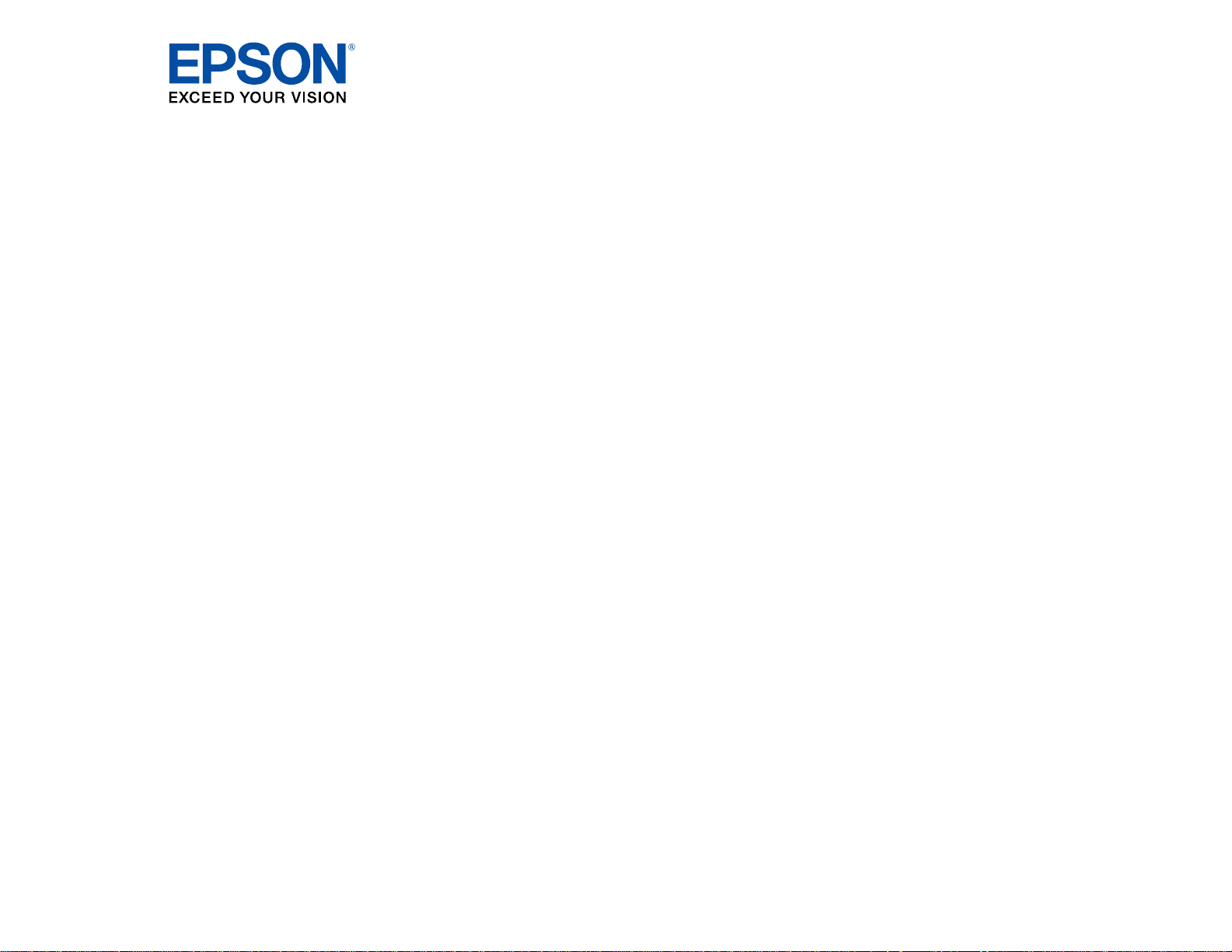
EX5260/Pro EX9210/Pro EX9220/
VS250/VS350/VS355 User's Guide
Page 2

Page 3
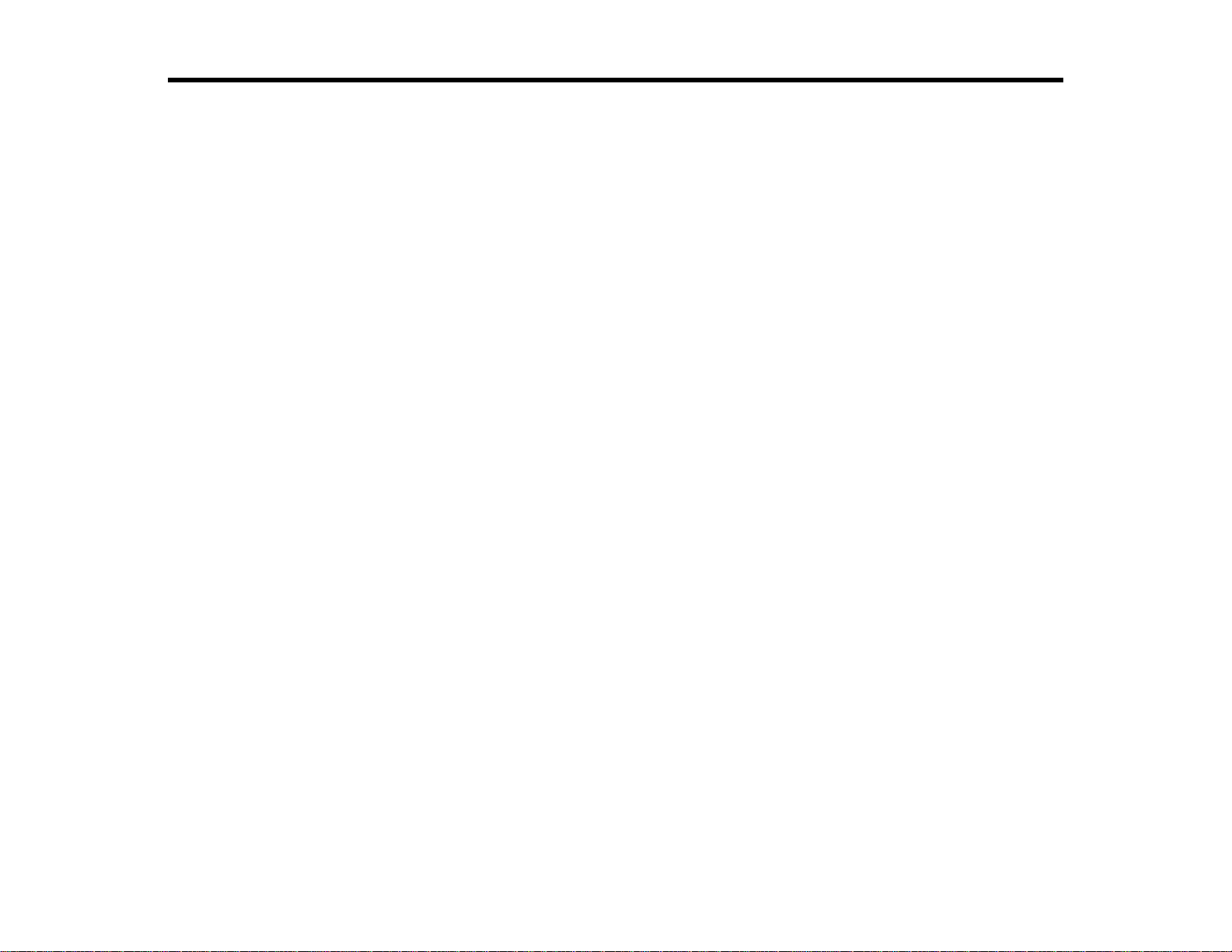
Contents
EX5260/Pro EX9210/Pro EX9220/VS250/VS350/VS355 User's Guide...................................................... 9
Introduction to Your Projector ................................................................................................................. 10
Setting Up the Projector ........................................................................................................................... 26
Projector Features.............................................................................................................................. 10
Product Box Contents.................................................................................................................... 11
Additional Components ................................................................................................................ 13
Additional Projector Software and Manuals................................................................................... 14
Optional Equipment and Replacement Parts................................................................................. 15
Warranty and Registration Information.......................................................................................... 15
Notations Used in the Documentation................................................................................................ 16
Where to Go for Additional Information .............................................................................................. 16
Projector Part Locations..................................................................................................................... 16
Projector Parts - Front/Top............................................................................................................ 17
Projector Parts - Rear.................................................................................................................... 18
Projector Parts - Base.................................................................................................................... 19
Projector Parts - Control Panel...................................................................................................... 20
Projector Parts - Remote Control................................................................................................... 23
Projector Placement........................................................................................................................... 26
Projector Setup and Installation Options ....................................................................................... 26
Projection Distance........................................................................................................................ 28
Projector Connections........................................................................................................................ 31
Connecting to Computer Sources.................................................................................................. 31
Connecting to a Computer for USB Video and Audio................................................................ 31
Connecting to a Computer for VGA Video................................................................................. 33
Connecting to a Computer for HDMI Video and Audio.............................................................. 34
Connecting to a Computer for USB Mouse Control................................................................... 35
Connecting to a Computer for Sound........................................................................................ 36
Connecting to Video Sources........................................................................................................ 37
Connecting to an HDMI Video Source ...................................................................................... 38
Connecting to an MHL-Compatible Device............................................................................... 39
3
Page 4
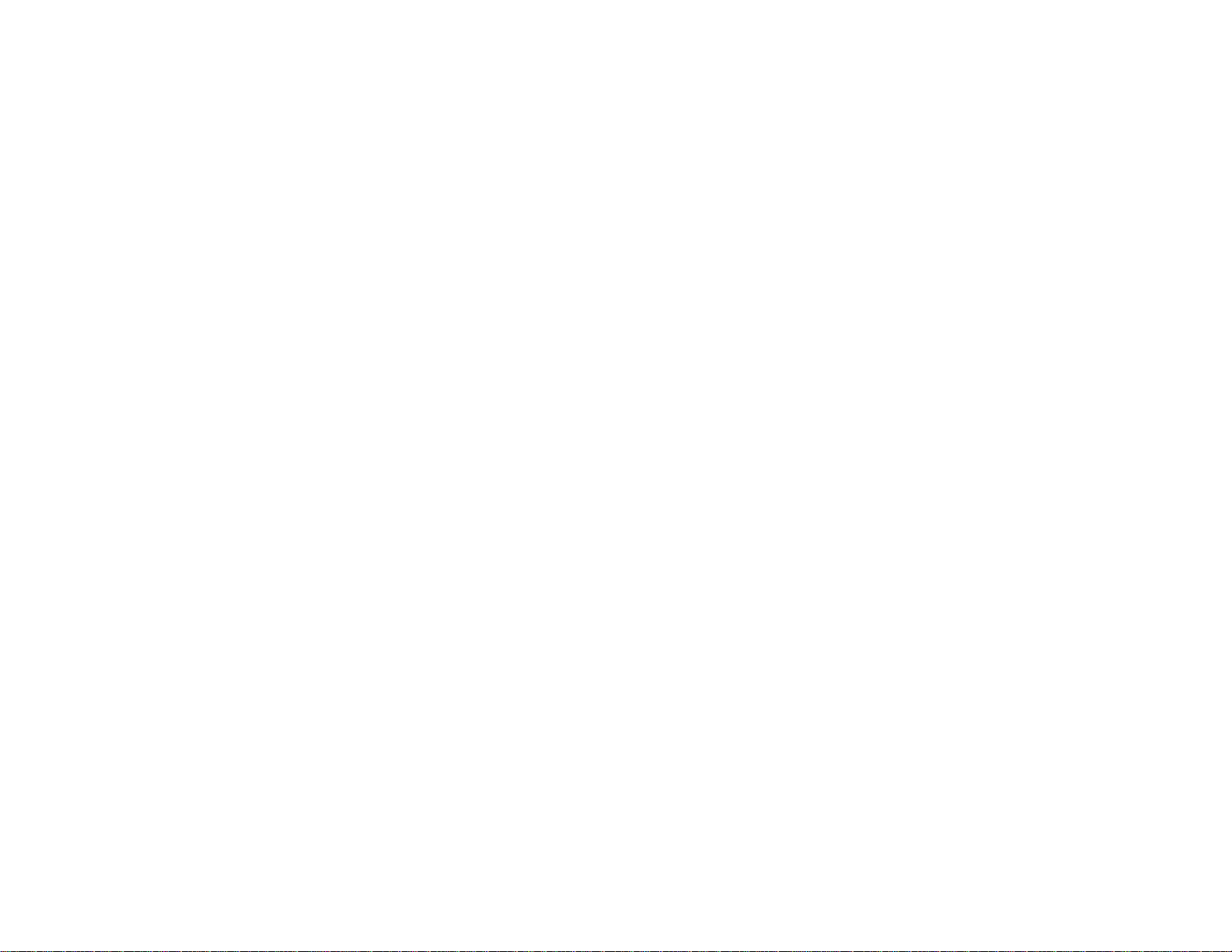
Connecting to a Component Video Source............................................................................... 39
Connecting to a Composite Video Source ................................................................................ 41
Connecting to a Video Source for Sound.................................................................................. 42
Connecting to External USB Devices............................................................................................ 42
USB Device Projection.............................................................................................................. 43
Connecting a USB Device or Camera to the Projector.............................................................. 43
Selecting the Connected USB Source...................................................................................... 44
Disconnecting a USB Device or Camera From the Projector.................................................... 45
Installing Batteries in the Remote Control .......................................................................................... 45
Opening the Lens Cover .................................................................................................................... 47
Using the Projector on a Network............................................................................................................ 48
Wireless Network Projection .............................................................................................................. 48
Installing the Wireless LAN Module............................................................................................... 48
Using a QR Code to Connect a Mobile Device.............................................................................. 50
Using Quick Wireless Connection (Windows)................................................................................ 53
Selecting Wireless Network Settings Manually.............................................................................. 55
Wireless LAN Menu Settings .................................................................................................... 58
Selecting Wireless Network Settings in Windows.......................................................................... 59
Selecting Wireless Network Settings on Mac ................................................................................ 59
Setting Up Wireless Network Security........................................................................................... 60
Wireless Network Projection from a Mobile Device or Windows Computer (Screen Mirroring) ..... 61
Screen Mirroring Restrictions.................................................................................................... 61
Selecting Screen Mirroring Settings.......................................................................................... 61
Connecting for Screen Mirroring with Miracast ......................................................................... 63
Connecting for Screen Mirroring with a Windows 8.x/Windows 10 Computer........................... 63
Setting Up Projector Network E-Mail Alerts........................................................................................ 64
Network Projector E-mail Alert Messages ..................................................................................... 65
Setting Up Monitoring Using SNMP ................................................................................................... 66
Controlling a Networked Projector Using a Web Browser .................................................................. 67
Using Basic Projector Features ............................................................................................................... 71
Turning On the Projector.................................................................................................................... 71
Using the Home Screen................................................................................................................. 73
Turning Off the Projector.................................................................................................................... 74
4
Page 5

Selecting the Language for the Projector Menus................................................................................ 76
Adjusting the Image Height ................................................................................................................ 77
Image Shape...................................................................................................................................... 78
Correcting Image Shape with the Horizontal Keystone Slider ....................................................... 78
Correcting Image Shape with the Keystone Buttons...................................................................... 79
Correcting Image Shape with Quick Corner .................................................................................. 82
Resizing the Image............................................................................................................................. 84
Focusing the Image Using the Focus Ring......................................................................................... 85
Remote Control Operation ................................................................................................................. 86
Using the Remote Control as a Wireless Mouse ........................................................................... 87
Using the Remote Control as a Pointer.......................................................................................... 88
Selecting an Image Source ................................................................................................................ 89
Projection Modes ............................................................................................................................... 91
Changing the Projection Mode Using the Remote Control ............................................................ 92
Changing the Projection Mode Using the Menus........................................................................... 92
Image Aspect Ratio............................................................................................................................ 93
Changing the Image Aspect Ratio................................................................................................. 93
Available Image Aspect Ratios...................................................................................................... 94
Color Mode......................................................................................................................................... 95
Changing the Color Mode.............................................................................................................. 96
Available Color Modes................................................................................................................... 96
Turning On Auto Iris....................................................................................................................... 97
Controlling the Volume with the Volume Buttons................................................................................ 98
Projecting a PC Free Presentation..................................................................................................... 98
Supported PC Free File Types...................................................................................................... 98
Starting a PC Free Slide Show...................................................................................................... 99
Starting a PC Free Movie Presentation ....................................................................................... 101
PC Free Display Options............................................................................................................. 102
Adjusting Projector Features................................................................................................................. 104
Shutting Off the Picture and Sound Temporarily .............................................................................. 104
Stopping Video Action Temporarily.................................................................................................. 105
Zooming Into and Out of Images...................................................................................................... 106
Projector Security Features.............................................................................................................. 107
5
Page 6
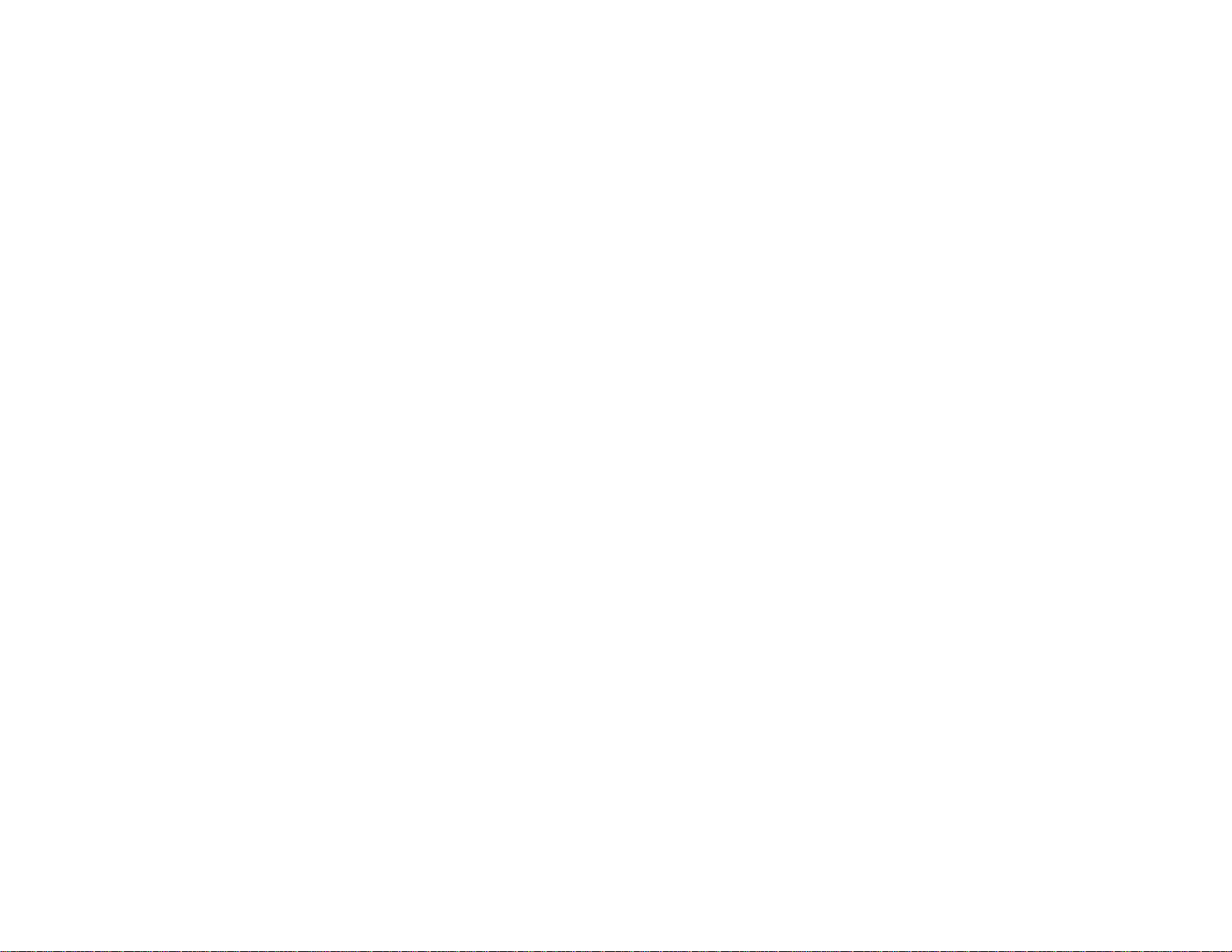
Password Security Types............................................................................................................ 107
Setting a Password................................................................................................................. 107
Selecting Password Security Types........................................................................................ 109
Entering a Password to Use the Projector............................................................................... 110
Saving a User's Logo Image to Display................................................................................... 111
Locking the Projector's Buttons ................................................................................................... 113
Unlocking the Projector's Buttons........................................................................................... 114
Installing a Security Cable........................................................................................................... 114
Projector Identification System for Multiple Projector Control........................................................... 115
Setting the Projector ID................................................................................................................ 115
Setting the Remote Control ID..................................................................................................... 116
Matching Multiple-Projector Display Quality................................................................................ 117
Projecting Two Images Simultaneously............................................................................................ 119
Copying Menu Settings Between Projectors.................................................................................... 121
Saving Settings to a USB Flash Drive.......................................................................................... 121
Transferring Settings from a USB Flash Drive............................................................................. 123
Saving Settings to a Computer.................................................................................................... 125
Transferring Settings from a Computer ....................................................................................... 127
Adjusting the Menu Settings.................................................................................................................. 131
Using the Projector's Menus............................................................................................................. 131
Image Quality Settings - Image Menu .............................................................................................. 133
Input Signal Settings - Signal Menu.................................................................................................. 136
Projector Feature Settings - Settings Menu...................................................................................... 138
Projector Setup Settings - Extended Menu....................................................................................... 141
Projector Network Settings - Network Menu..................................................................................... 144
Projector Setup Settings - ECO Menu.............................................................................................. 146
Projector Information Display - Info Menu ........................................................................................ 148
Event ID Code List....................................................................................................................... 149
Projector Reset Options - Reset Menu............................................................................................. 151
Maintaining and Transporting the Projector......................................................................................... 153
Projector Maintenance..................................................................................................................... 153
Cleaning the Lens........................................................................................................................ 153
Cleaning the Projector Case........................................................................................................ 154
6
Page 7
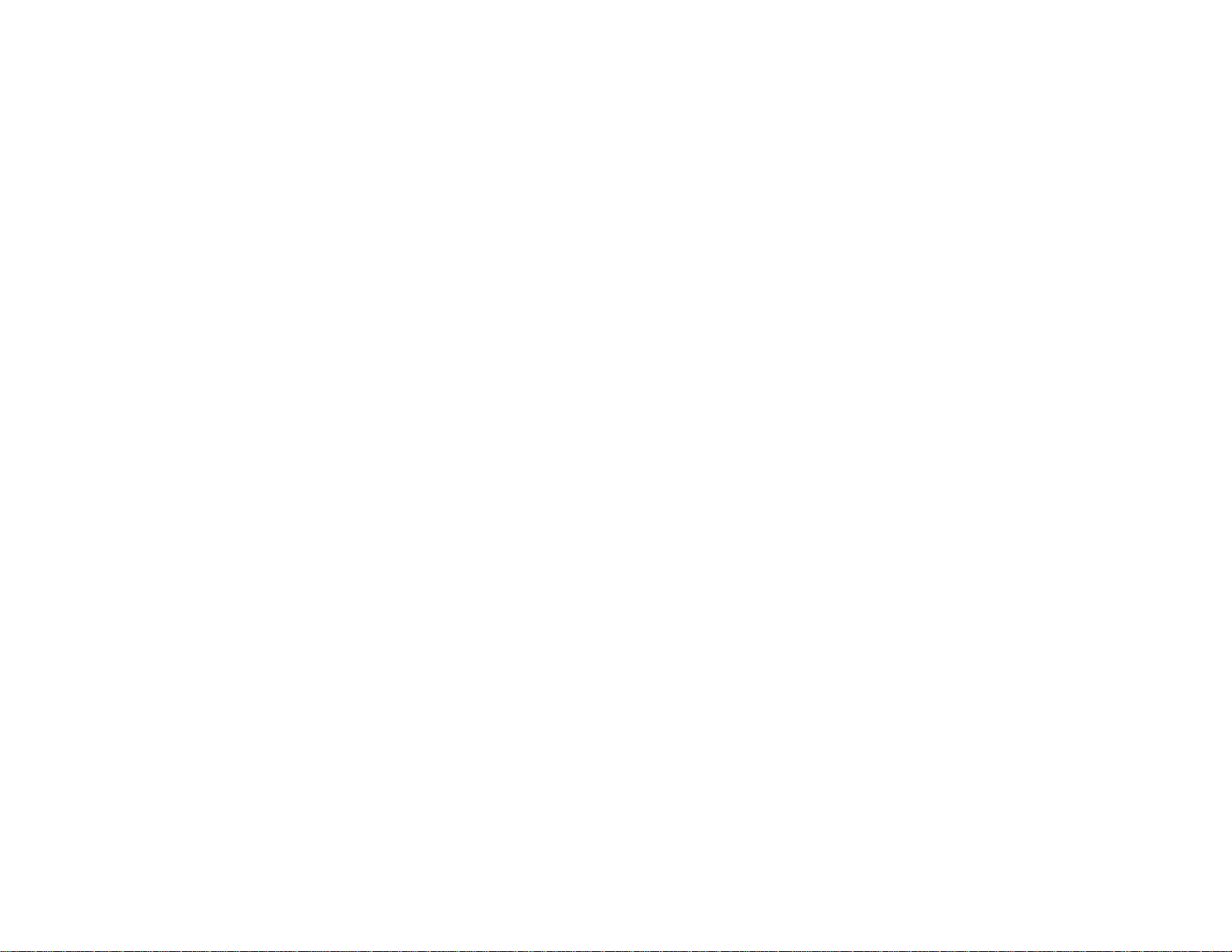
Air Filter and Vent Maintenance .................................................................................................. 154
Cleaning the Air Filter and Vents............................................................................................. 155
Replacing the Air Filter............................................................................................................ 155
Projector Lamp Maintenance....................................................................................................... 157
Replacing the Lamp................................................................................................................ 158
Resetting the Lamp Timer....................................................................................................... 162
Replacing the Remote Control Batteries ..................................................................................... 163
Transporting the Projector................................................................................................................ 165
Solving Problems.................................................................................................................................... 166
Projection Problem Tips................................................................................................................... 166
Projector Light Status....................................................................................................................... 167
Using the Projector Help Displays.................................................................................................... 170
Solving Image or Sound Problems................................................................................................... 171
Solutions When No Image Appears............................................................................................. 171
Solutions When Image is Incorrect Using the USB Display Function .......................................... 172
Solutions When "No Signal" Message Appears........................................................................... 173
Displaying From a PC Laptop................................................................................................. 174
Displaying From a Mac Laptop ............................................................................................... 174
Solutions When "Not Supported" Message Appears................................................................... 174
Solutions When Only a Partial Image Appears............................................................................ 175
Solutions When the Image is Not Rectangular ............................................................................ 175
Solutions When the Image Contains Noise or Static ................................................................... 176
Solutions When the Image is Fuzzy or Blurry.............................................................................. 177
Solutions When the Image Brightness or Colors are Incorrect .................................................... 178
Solutions to Sound Problems ...................................................................................................... 178
Solving Projector or Remote Control Operation Problems............................................................... 179
Solutions to Projector Power or Shut-Off Problems..................................................................... 179
Solutions to Problems with the Remote Control........................................................................... 180
Solutions to Password Problems................................................................................................. 181
Solving Network Problems............................................................................................................... 181
Solutions When Wireless Authentication Fails ............................................................................ 182
Solutions When You Cannot Access the Projector Through the Web ......................................... 182
Solutions When You Cannot Connect Using Screen Mirroring.................................................... 183
7
Page 8
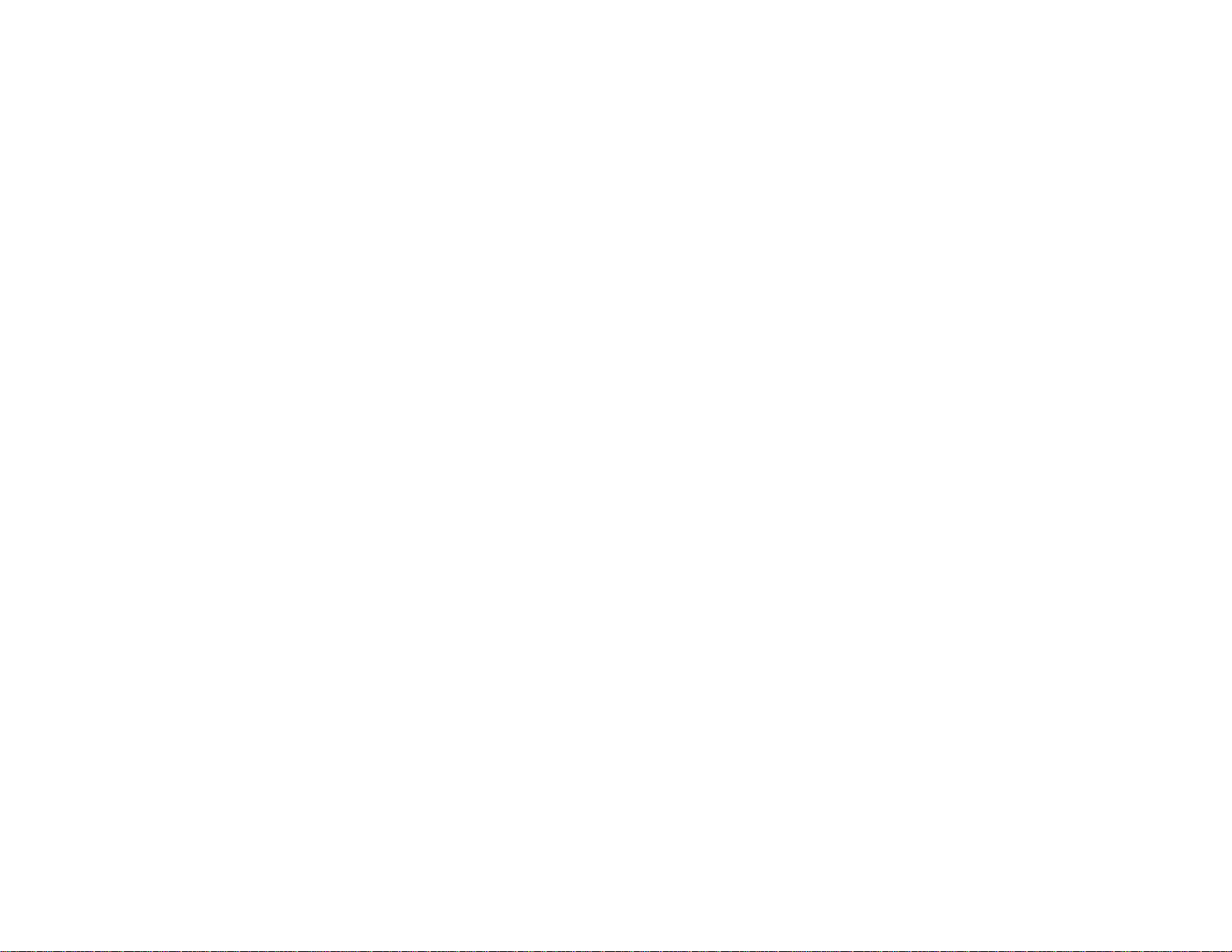
Solutions When the Image Contains Static During Network Projection....................................... 183
Solutions When Network Alert E-Mails are Not Received............................................................ 184
Where to Get Help............................................................................................................................ 184
Technical Specifications ........................................................................................................................ 186
General Projector Specifications...................................................................................................... 186
Projector Lamp Specifications.......................................................................................................... 189
Remote Control Specifications......................................................................................................... 190
Projector Dimension Specifications.................................................................................................. 190
Projector Electrical Specifications.................................................................................................... 191
Projector Environmental Specifications............................................................................................ 193
Projector Safety and Approvals Specifications................................................................................. 193
Supported Video Display Formats.................................................................................................... 193
USB Display System Requirements................................................................................................. 197
Notices ..................................................................................................................................................... 199
Recycling.......................................................................................................................................... 199
Important Safety Information............................................................................................................ 199
Important Safety Instructions............................................................................................................ 200
Restriction of Use........................................................................................................................ 203
List of Safety Symbols (corresponding to IEC60950-1 A2)............................................................... 203
FCC Compliance Statement............................................................................................................. 207
Binding Arbitration and Class Waiver............................................................................................... 207
Trademarks...................................................................................................................................... 211
Copyright Notice............................................................................................................................... 211
A Note Concerning Responsible Use of Copyrighted Materials................................................... 212
Copyright Attribution.................................................................................................................... 212
8
Page 9
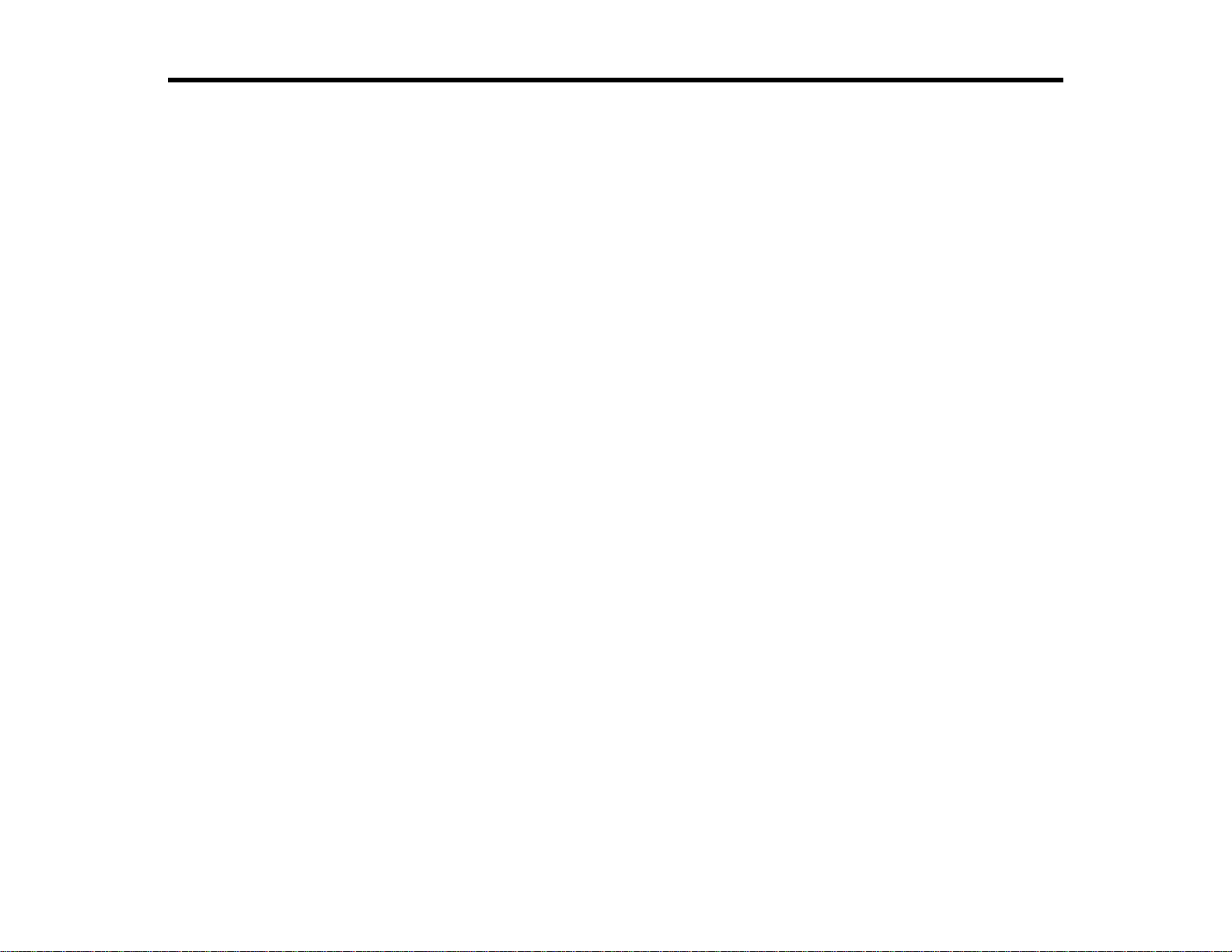
EX5260/Pro EX9210/Pro EX9220/VS250/VS350/VS355 User's
Guide
Welcome to the EX5260/Pro EX9210/Pro EX9220/VS250/VS350/VS355 User's Guide.
For a printable PDF copy of this guide, click here.
9
Page 10
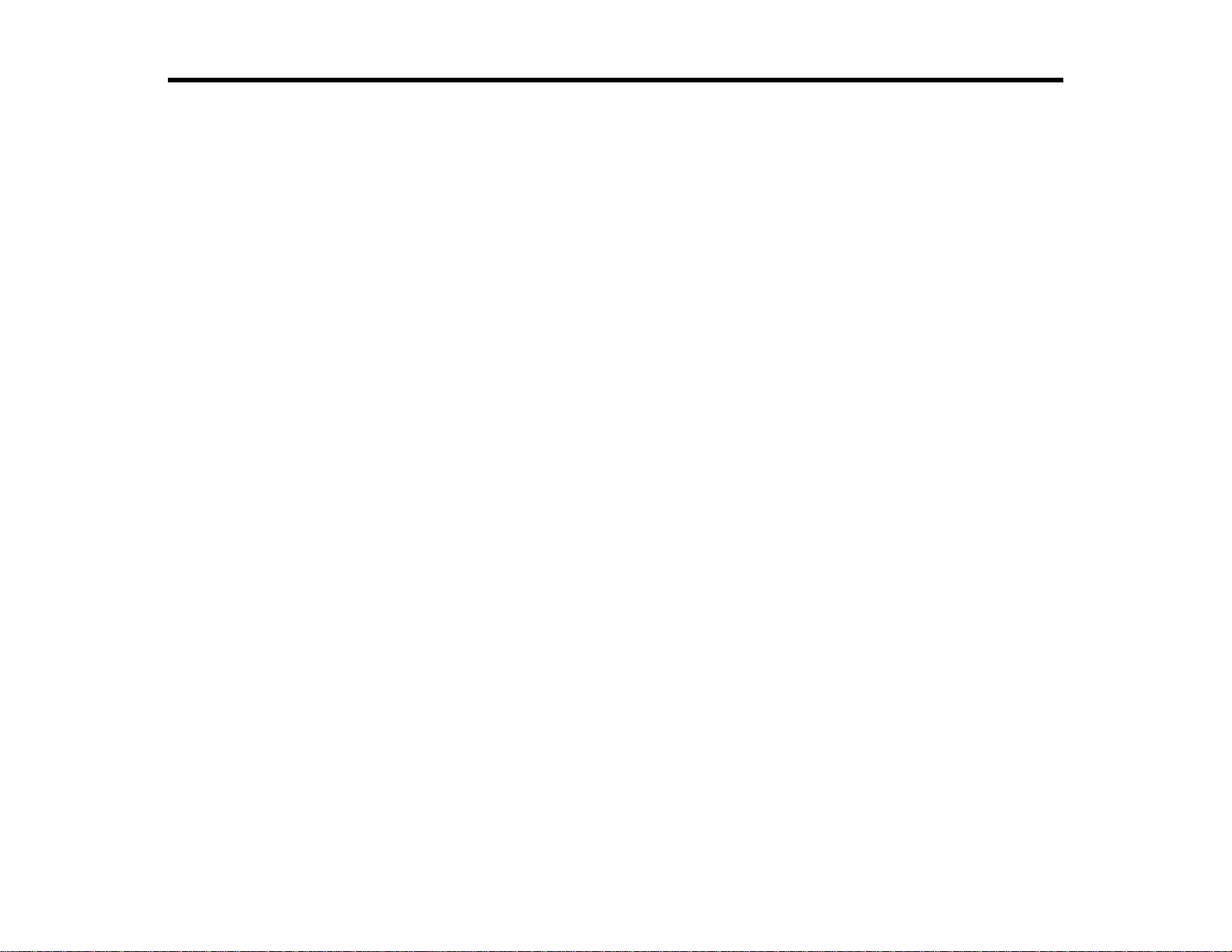
Introduction to Your Projector
Refer to these sections to learn more about your projector and this manual.
Projector Features
Notations Used in the Documentation
Where to Go for Additional Information
Projector Part Locations
Projector Features
Your projector includes these special features:
Bright, high-resolution projection system
• VS250: Up to 3200 lumens of color brightness (color light output) and 3200 lumens of white brightness
(white light output)
• VS350/VS355: Up to 3300 lumens of color brightness (color light output) and 3300 lumens of white
brightness (white light output)
• Pro EX9210: Up to 3400 lumens of color brightness (color light output) and 3400 lumens of white
brightness (white light output)
• EX5260/Pro EX9220: Up to 3600 lumens of color brightness (color light output) and 3600 lumens of
white brightness (white light output)
Note: Color brightness (color light output) and white brightness (white light output) will vary depending
on usage conditions. Color light output measured in accordance with IDMS 15.4; white light output
measured in accordance with ISO 21118.
• VS250: Native resolution of 800 × 600 pixels (SVGA)
• EX5260/VS350: Native resolution of 1024 × 768 pixels (XGA)
• VS355: Native resolution of 1280 × 800 pixels (WXGA)
• Pro EX9210/Pro EX9220: Native resolution of 1920 × 1200 pixels (WUXGA)
Flexible connectivity
• Plug-and-play 3-in-1 USB projection, audio, and mouse control for instant setup
• Wireless network support for projection, monitoring, and control via remote (VS250/VS350/VS355
require the optional wireless LAN module)
10
Page 11
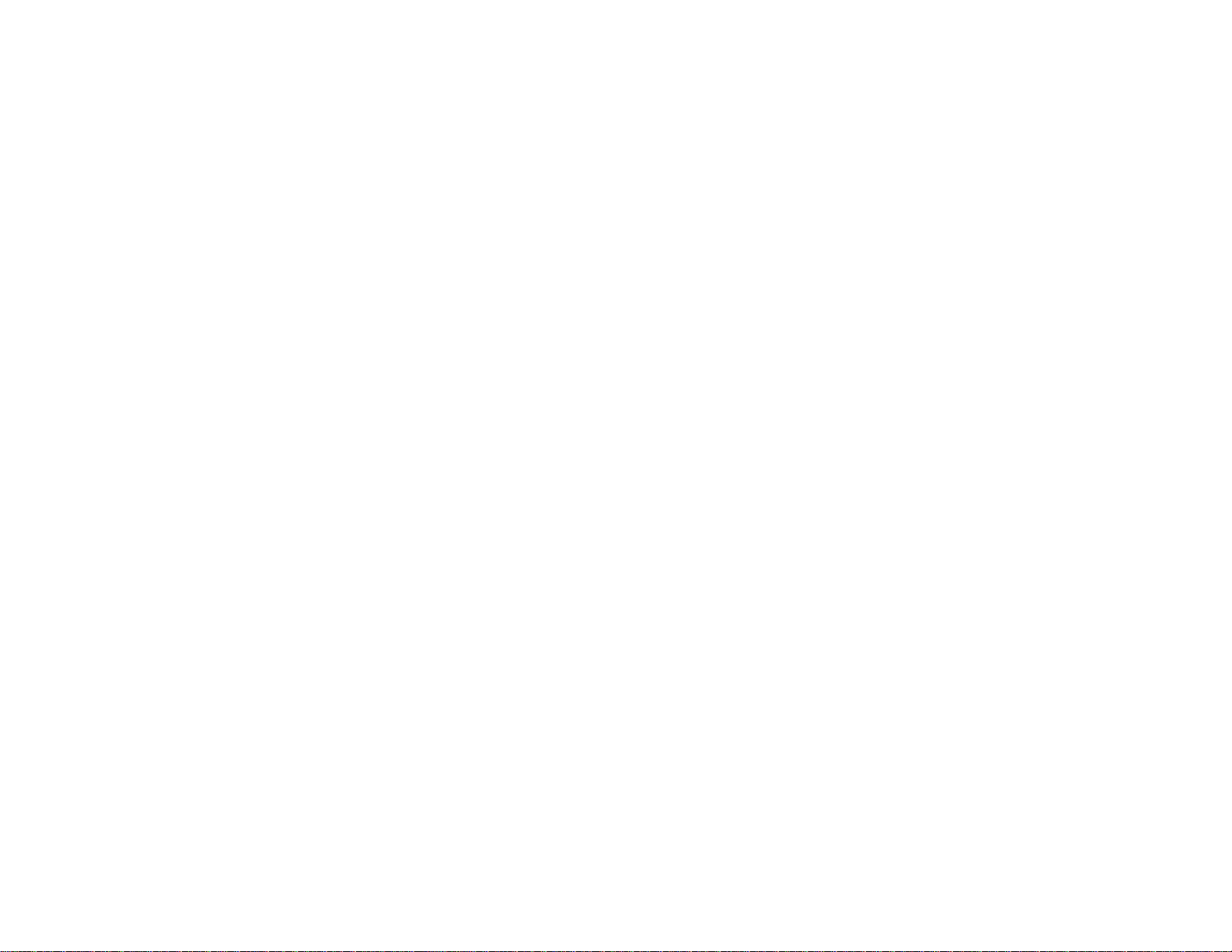
• Projection from iOS or Android devices and free Epson iProjection app; visit epson.com/iprojection
(U.S.) or epson.ca/iprojection (Canada) for more information (VS250/VS350/VS355 require the
optional wireless LAN module)
• PC Free photo slide shows via connected USB memory devices
• Two HDMI ports for multiple high-definition AV devices, including MHL support (Pro EX9210/Pro
EX9220)
• HDMI port for computer or video device connection (EX5260/VS250/VS350/VS355)
• Miracast screen mirroring for laptops and mobile devices (Pro EX9220)
Easy-to-use setup and operation features
• Epson's quick-connect on-screen QR code feature for easy wireless setup
• Low total cost of ownership with longer lamp life
• Automatic vertical keystone correction and innovative horizontal keystone correction slider for flexible
projector placement
• Epson's Instant Off and Direct Power On features for quick setup and shut down
• Built-in closed captioning decoder (composite NTSC input signal only)
Note: The EX3260 is shown in most illustrations in this manual, unless noted otherwise.
Product Box Contents
Additional Components
Additional Projector Software and Manuals
Optional Equipment and Replacement Parts
Warranty and Registration Information
Parent topic: Introduction to Your Projector
Product Box Contents
Save all the packaging in case you need to ship the projector. Always use the original packaging (or
equivalent) when shipping.
11
Page 12
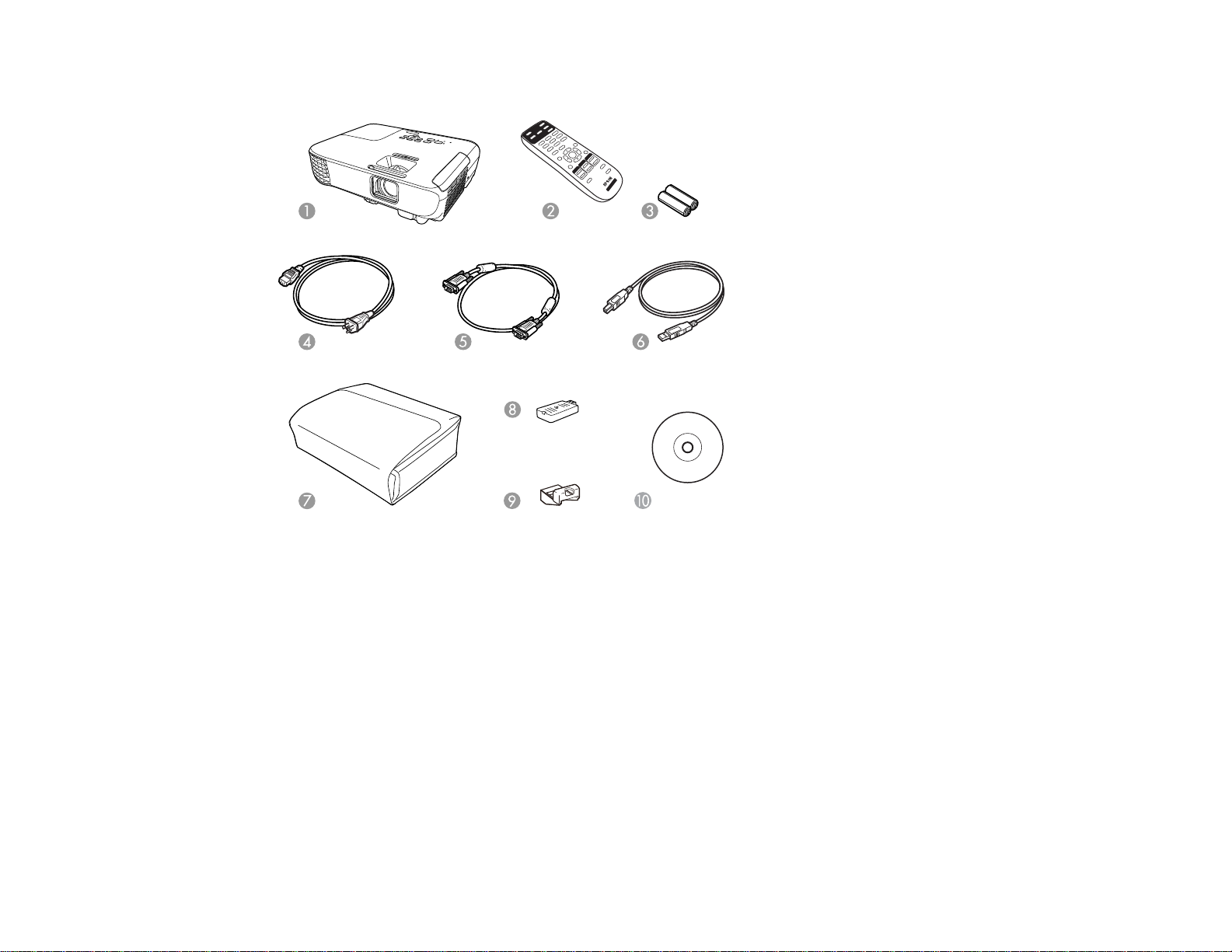
Make sure your projector boxes included all of these parts:
1 Projector
2 Remote control
3 Remote control batteries (two AA alkaline)
4 Power cord
5 VGA computer cable
6 USB cable (EX5260/Pro EX9210/Pro EX9220)
7 Carrying case (EX5260/Pro EX9210/Pro EX9220)
8 Wireless LAN module (EX5260/Pro EX9210)
9 Wireless LAN module cover (EX5260/Pro EX9210/VS250/VS350/VS355)
10 Projector documentation CD
12
Page 13
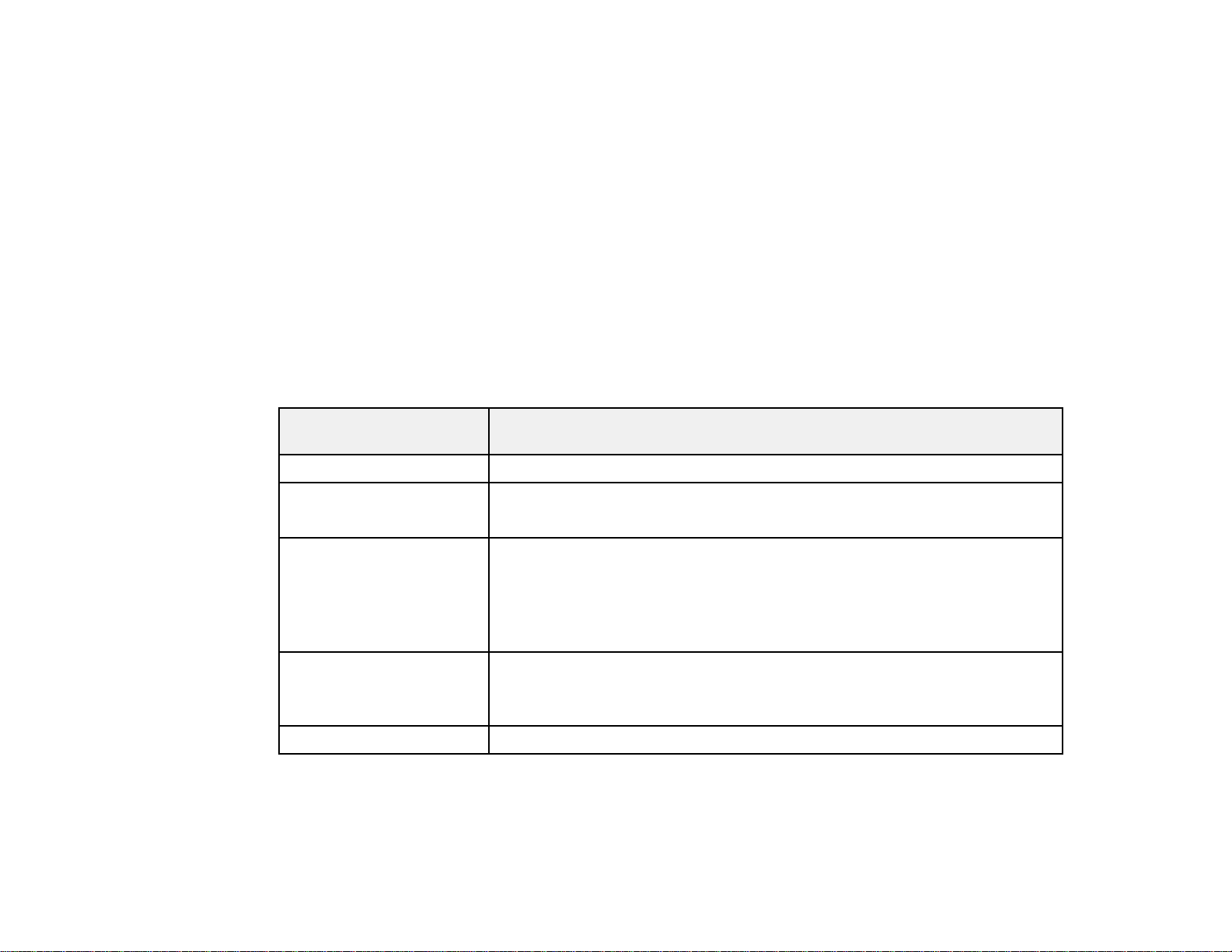
Parent topic: Projector Features
Related concepts
Projector Connections
Additional Components
Depending on how you plan to use the projector, you may need to obtain additional components.
Note: To connect a Mac that does not include a compatible video output port, you need to obtain an
adapter that allows you to connect to an input port on the projector. Contact Apple for compatible
adapter options. To connect a smartphone or tablet, you may need to obtain an adapter that allows you
to connect to the projector. This allows you to mirror your smartphone or tablet screens, watch movies,
and more. Contact your device manufacturer for compatible adapter options.
Unless listed as available from Epson in this table, see your local computer or electronics dealer for
purchase information.
Signal or connection
type
Composite video RCA-style video or A/V cable
Component video D-sub, 15-pin, component-to-VGA video cable or adapter
HDMI Compatible HDMI cable
MHL (Pro EX9210/Pro
EX9220)
Audio from certain ports Commercially available audio cable compatible with your device
Parent topic: Projector Features
Additional component necessary
Available for purchase from Epson or an authorized Epson reseller.
Available for purchase from Epson or an authorized Epson reseller.
Note: Older Mac computers (2009 and earlier) may not support HDMI
audio.
MHL-compatible device or device with an integrated MHL connector, MHL
cable, or HDMI cable and MHL adapter compatible with your device
Available for purchase from Epson or an authorized Epson reseller.
13
Page 14
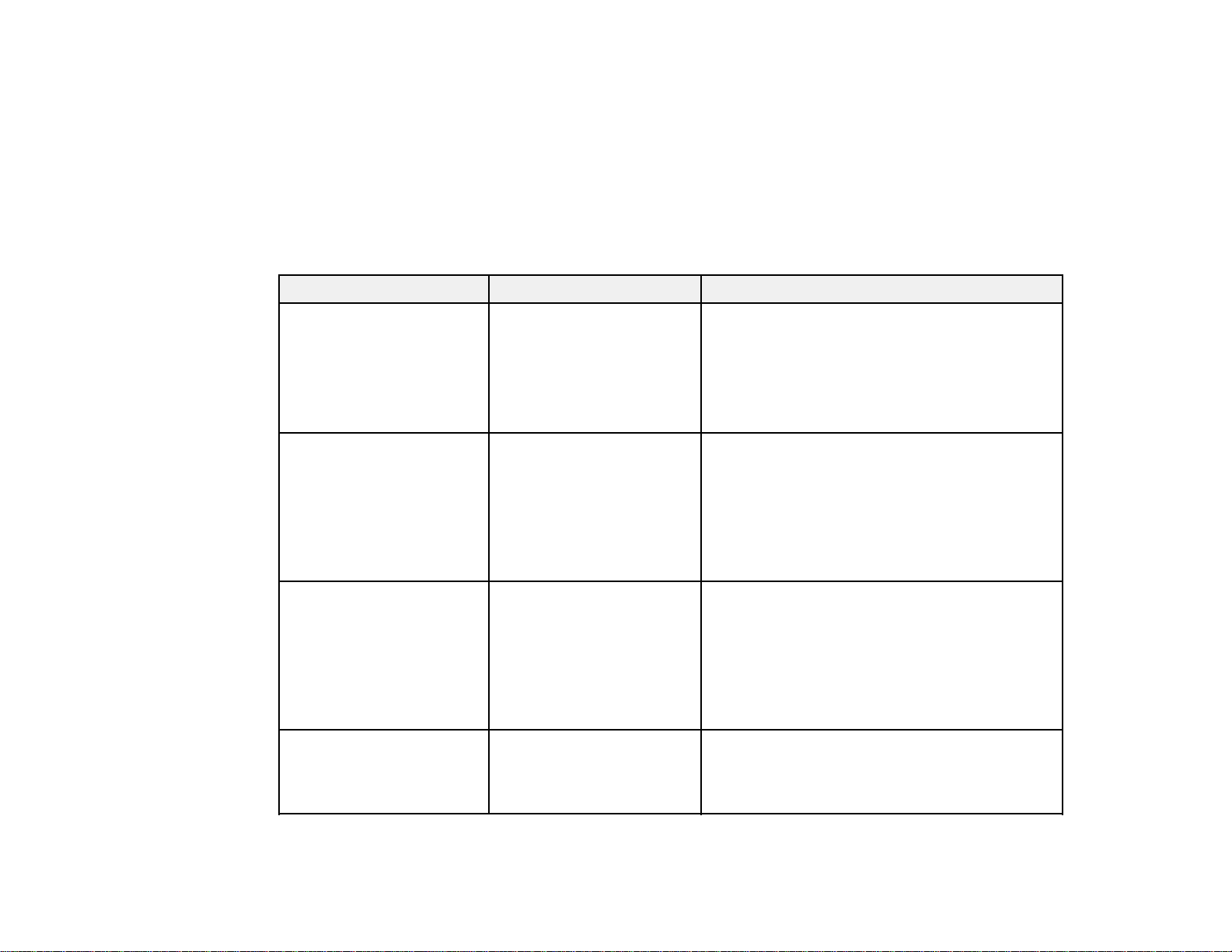
Additional Projector Software and Manuals
After connecting and setting up the projector, install the projector software from the included software
CD, or download the software and manuals as necessary.
You can install the projector software programs listed here and view their manuals for instructions on
using them.
Note: If you still need help after checking this manual and the sources listed here, you can use the
Epson PrivateLine Support service to get help fast. For details, see "Where to Get Help".
Projector software Manual Description
Epson Projector
Management (Windows
only)
Epson iProjection
(Windows/Mac)
Epson iProjection app Instructions are included
— Open Source Software
Epson Projector
Management Guide
Epson iProjection
Operation Guide
with the app
License
Lets you monitor and control your projector
through the network.
You can download the latest software and
documentation from the Epson web site. Go to
epson.com/support (U.S.) or epson.ca/support
(Canada) and select your projector.
Lets you hold interactive meetings by
projecting the computer screens of users over
a network.
You can download the latest software and
documentation from the Epson web site. Go to
epson.com/support (U.S.) or epson.ca/support
(Canada) and select your projector.
Lets you project from an iOS device, Android
device, or Chromebook if your projector is
connected to a network that includes a
wireless access point.
Visit epson.com/iprojection (U.S.) or
epson.ca/iprojection (Canada) for more
information.
You can download this document from the
Epson web site. Go to epson.com/support
(U.S.) or epson.ca/support (Canada) and
select your projector.
Parent topic: Projector Features
14
Page 15
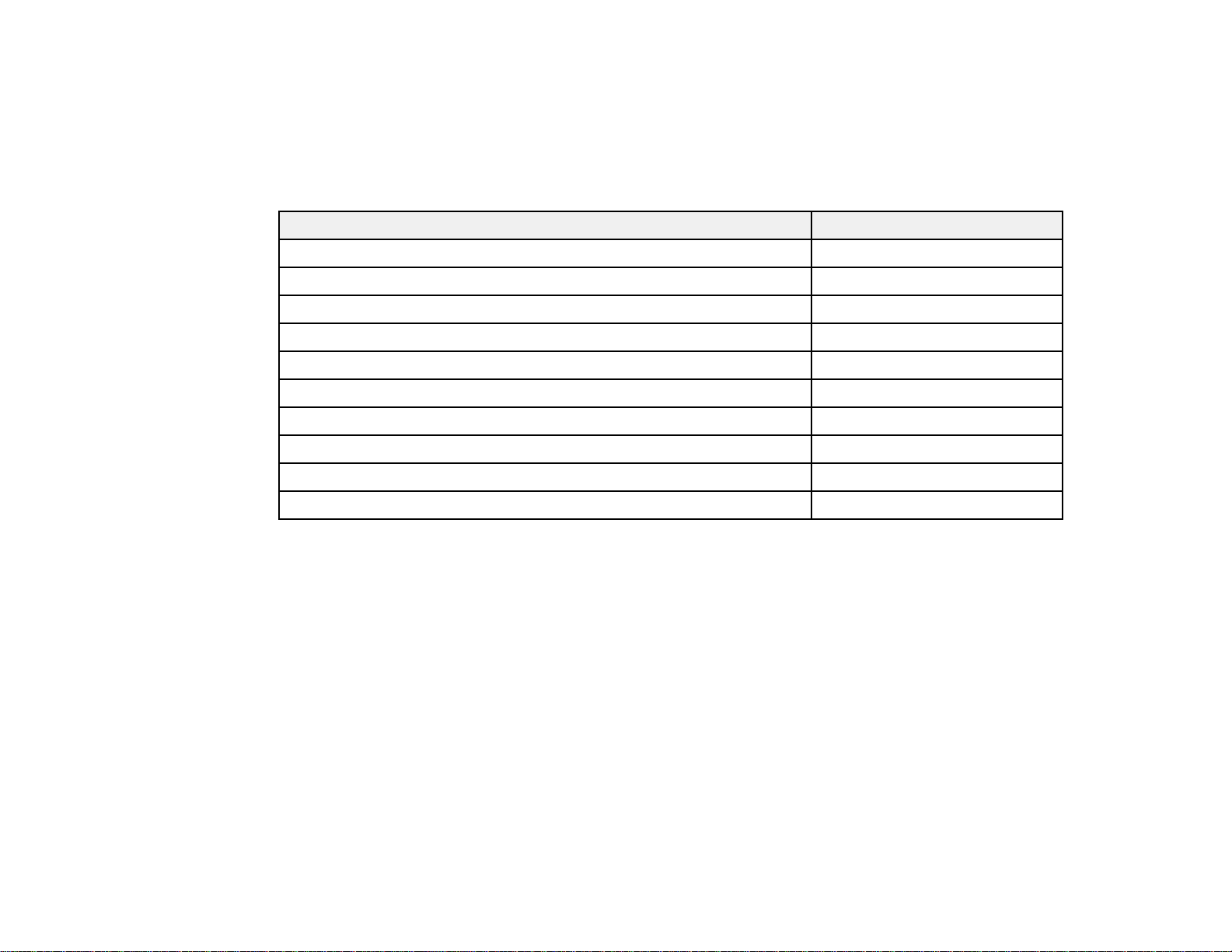
Optional Equipment and Replacement Parts
You can purchase screens, other optional accessories, and replacement parts from an Epson authorized
reseller. To find the nearest reseller, call 800-GO-EPSON (800-463-7766) in the U.S. or 800-807-7766 in
Canada. Or you can purchase online at epsonstore.com (U.S. sales) or epsonstore.ca (Canadian sales).
Epson offers the following optional accessories and replacement parts for your projector:
Option or part Part number
Genuine Epson replacement lamp (ELPLP96) V13H010L96
Replacement air filter (ELPAF32) V13H134A32
Wireless LAN module (ELPAP10; included with EX5260/ProEX9210) V12H731P02
Universal projector mount (ELPMBPJG) V12H808001
Soft carrying case (ELPKS69) V12H001K69
Accolade Duet portable projector screen ELPSC80
HDMI audio video cable 3 feet (0.9 m) length AV22300-03
HDMI audio video cable 6 feet (1.8 m) length AV22300-06
1-Year Extended Exchange Service Plan EPPEXPA1
2-Year Extended Exchange Service Plan EPPEXPA2
Parent topic: Projector Features
Warranty and Registration Information
Your projector comes with a basic warranty that lets you project with confidence. For details, see the
warranty that came with your projector.
In addition, Epson offers free Extra Care Road Service. In the unlikely event of an equipment failure, you
won’t have to wait for your unit to be repaired. Instead, Epson will ship you a replacement unit anywhere
in the United States, Canada, or Puerto Rico. See the Extra Care Road Service brochure for details.
Register your product online using the projector CD or at this site: epson.com/webreg.
Registering also lets you receive special updates on new accessories, products, and services.
Parent topic: Projector Features
15
Page 16
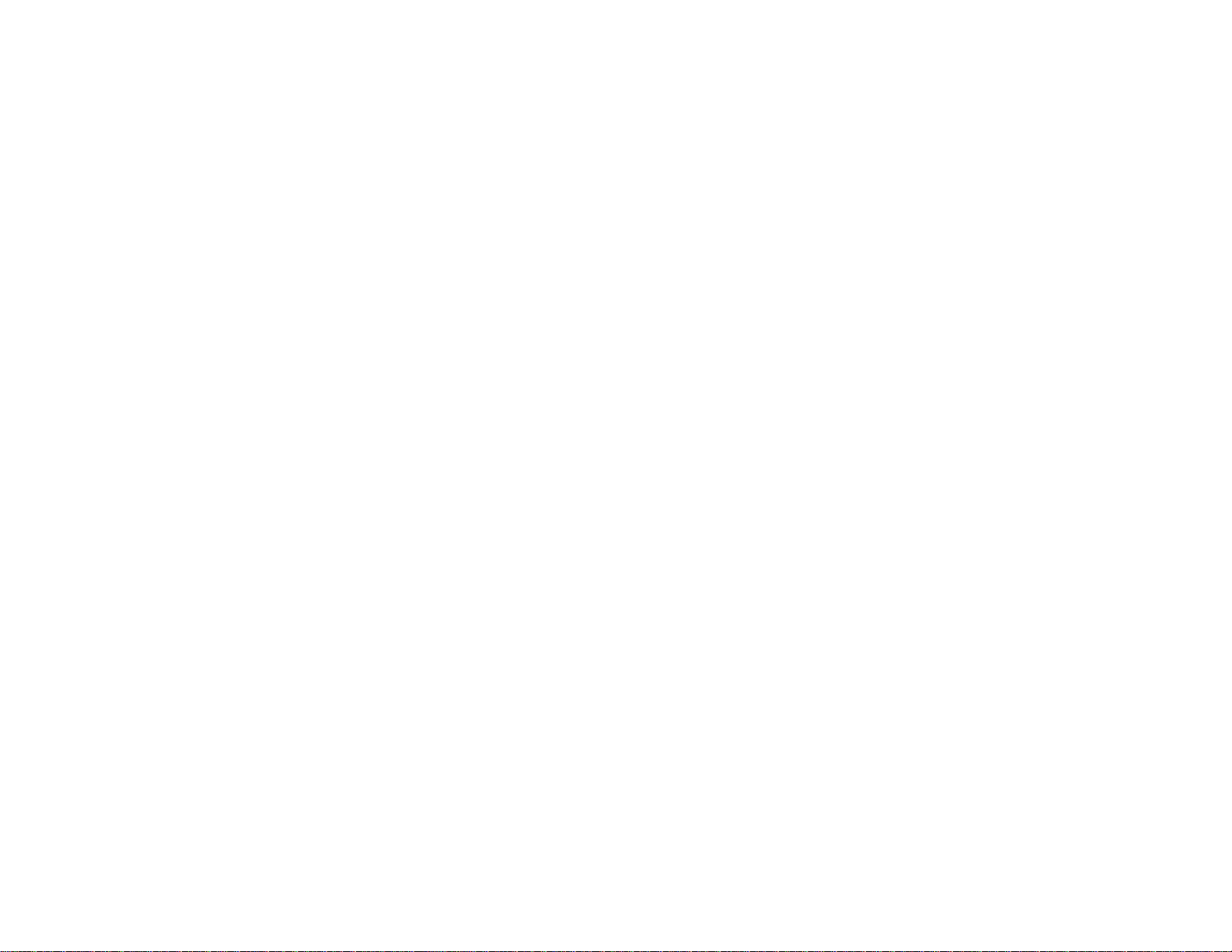
Notations Used in the Documentation
Follow the guidelines in these notations as you read your documentation:
• Warnings must be followed carefully to avoid bodily injury.
• Cautions must be observed to avoid damage to your equipment.
• Notes contain important information about your projector.
• Tips contain additional projection information.
Parent topic: Introduction to Your Projector
Where to Go for Additional Information
Need quick help on using your projector? Here's where to look for help:
• Built-in help system
Press the Home button on the remote control or projector, select Help, and press Enter to get quick
solutions to common problems.
• epson.com/support (U.S.) or epson.ca/support (Canada)
View FAQs (frequently asked questions) and e-mail your questions to Epson technical support 24
hours a day.
• If you still need help after checking this manual and any other sources listed here, you can use the
Epson PrivateLine Support service to get help fast. For details, see "Where to Get Help".
Parent topic: Introduction to Your Projector
Related references
Where to Get Help
Projector Part Locations
Check the projector part illustrations to learn about the parts on your projector.
Projector Parts - Front/Top
Projector Parts - Rear
Projector Parts - Base
Projector Parts - Control Panel
Projector Parts - Remote Control
Parent topic: Introduction to Your Projector
16
Page 17
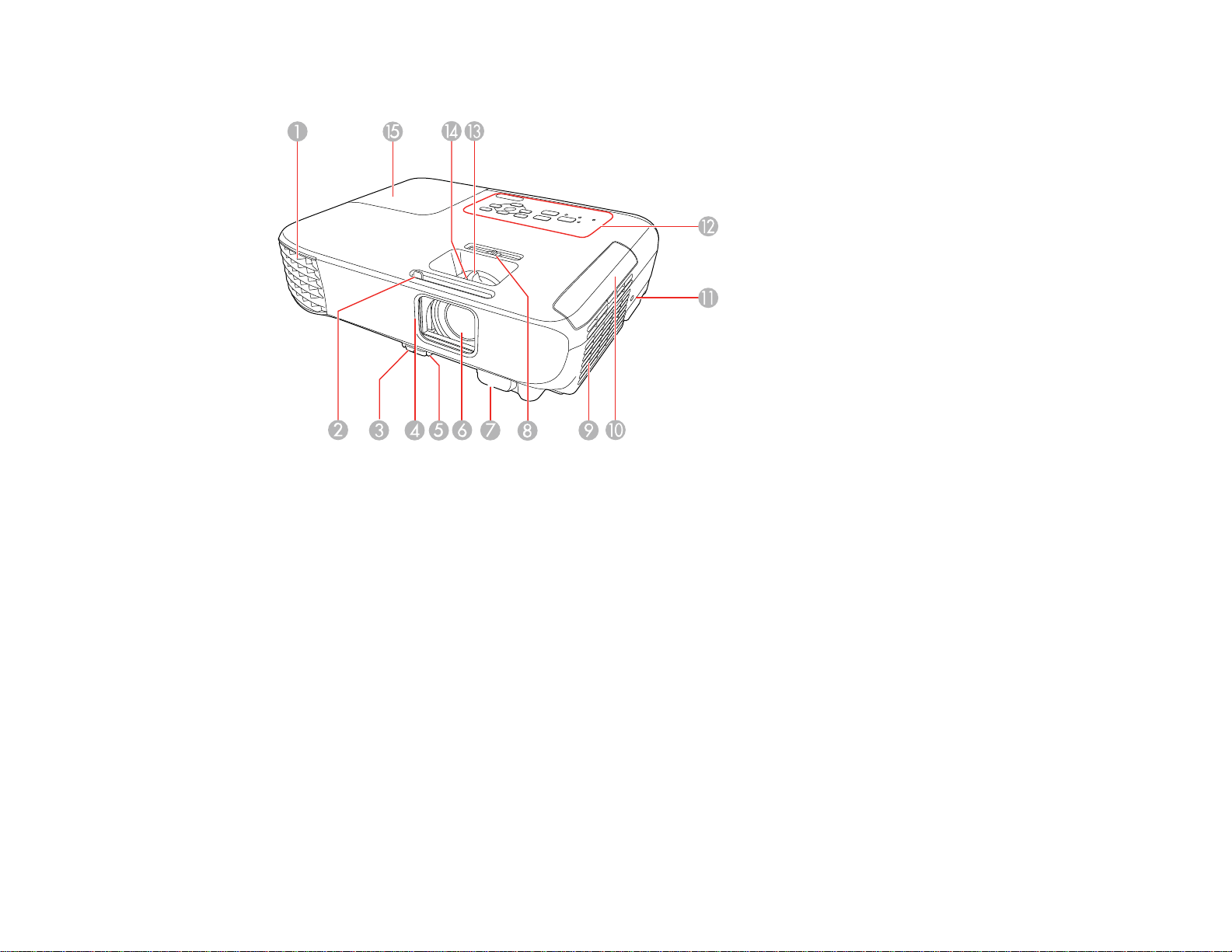
Projector Parts - Front/Top
1 Exhaust vent
2 A/V Mute slide lever
3 Foot release lever
4 Lens cover
5 Front adjustable foot
6 Lens
7 Remote control receiver
8 Horizontal keystone slider
9 Air filter/intake vent
10 Air filter cover
11 Kensington security lock slot
12 Control panel
13 Zoom ring (EX5260/Pro EX9210/Pro EX9220/VS350/VS355)
17
Page 18
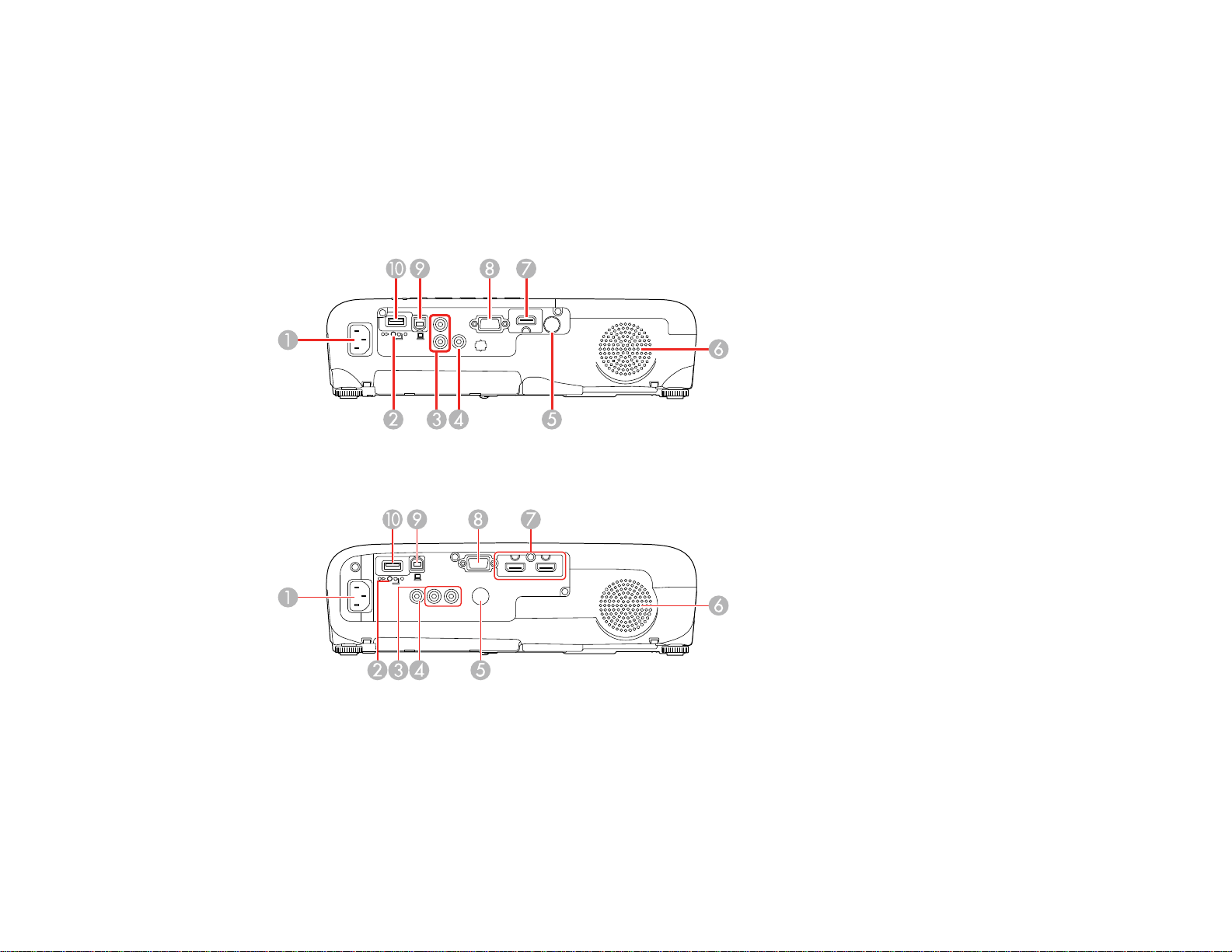
14 Focus ring
15 Lamp cover
Parent topic: Projector Part Locations
Projector Parts - Rear
EX5260/VS250/VS350/VS355
Pro EX9210/Pro EX9220
1 AC input
2 Wireless LAN module cover screw (EX5260/Pro EX9210/VS250/VS350/VS355)
3 Audio ports
4 Video port
18
Page 19
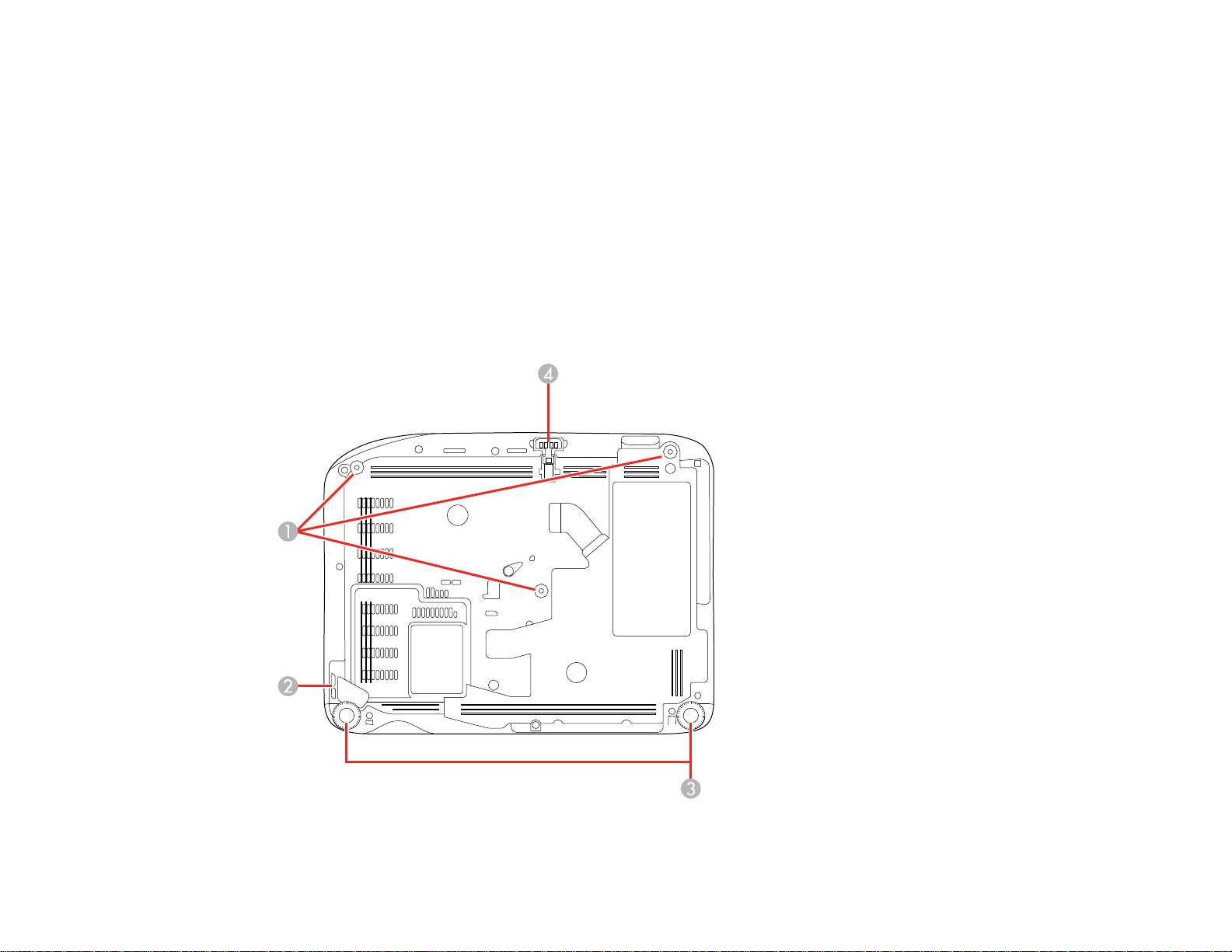
5 Remote receiver
6 Speaker
7 HDMI port (EX5260/VS250/VS350/VS355); HDMI1 and HDMI2/MHL ports (Pro EX9210/Pro
EX9220)
8 Computer port
9 USB-B port
10 USB-A port
Parent topic: Projector Part Locations
Projector Parts - Base
19
Page 20
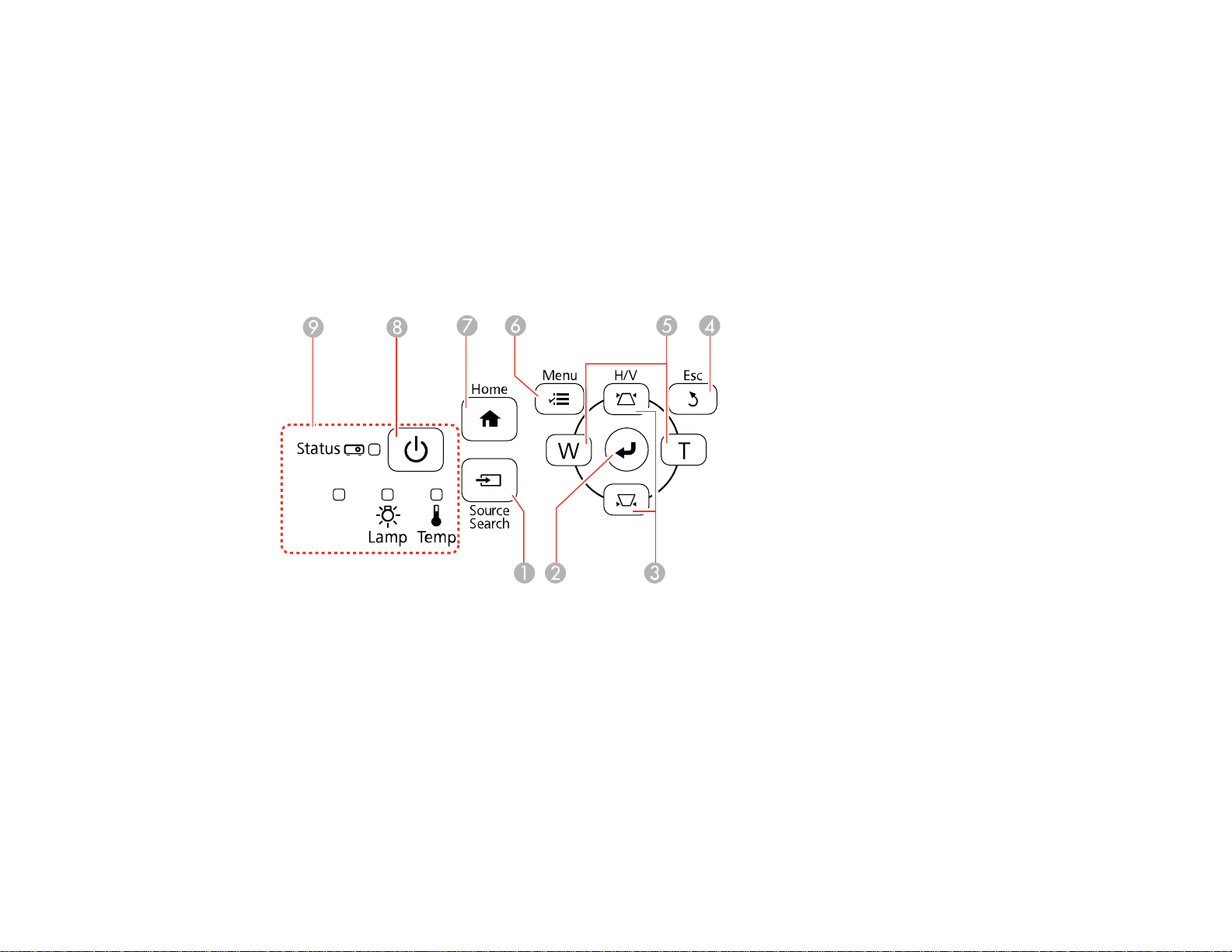
1 Ceiling mount holes (3)
2 Security cable attachment point
3 Rear feet
4 Front adjustable foot
Parent topic: Projector Part Locations
Projector Parts - Control Panel
VS250
20
Page 21
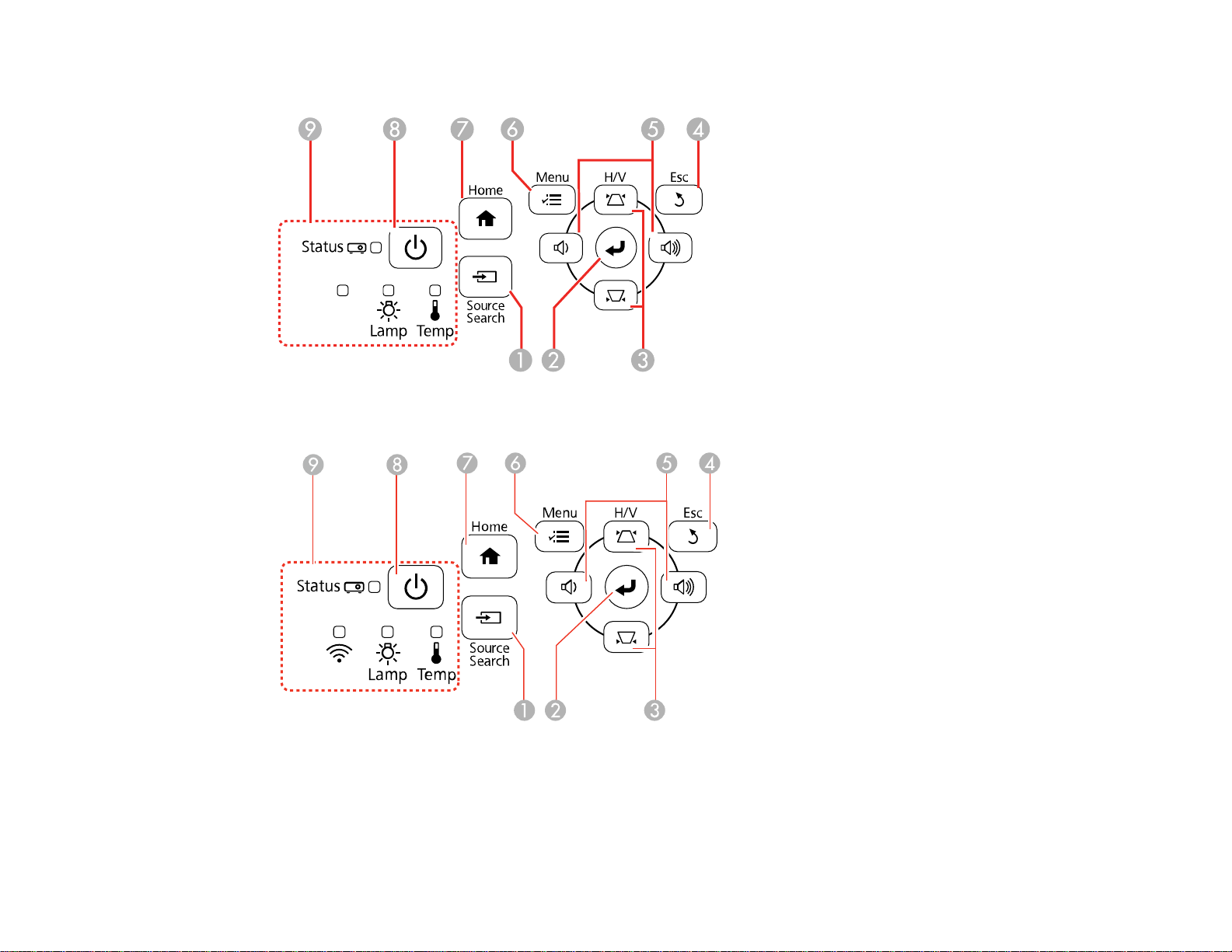
EX5260/Pro EX9210/VS350/VS355
Pro EX9220
1 Source Search button (searches for connected video sources)
2 Enter button (selects options)
21
Page 22
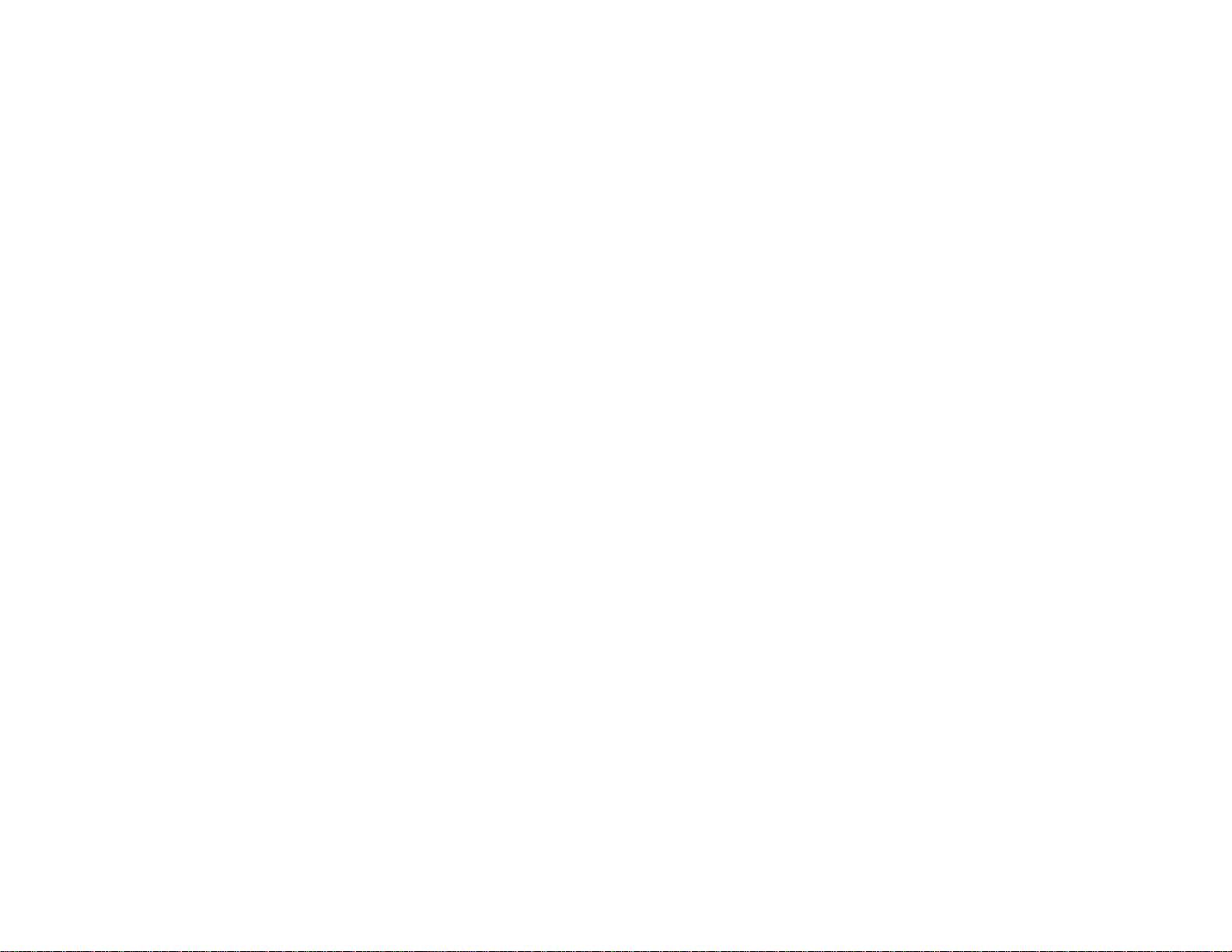
3 Vertical keystone adjustment buttons (displays the adjustment screen and adjusts screen shape)
and arrow buttons
4 Esc button (cancels/exits functions)
5 Volume buttons (adjust speaker volume; EX5260/Pro EX9210/Pro EX9220VS350/VS355),
horizontal keystone adjustment buttons, and arrow buttons
6 Menu button (accesses projector menu system)
7 Home button (displays Home screen)
8 Power button
9 Status lights
Parent topic: Projector Part Locations
Related references
Projector Light Status
Related tasks
Using the Projector Help Displays
22
Page 23
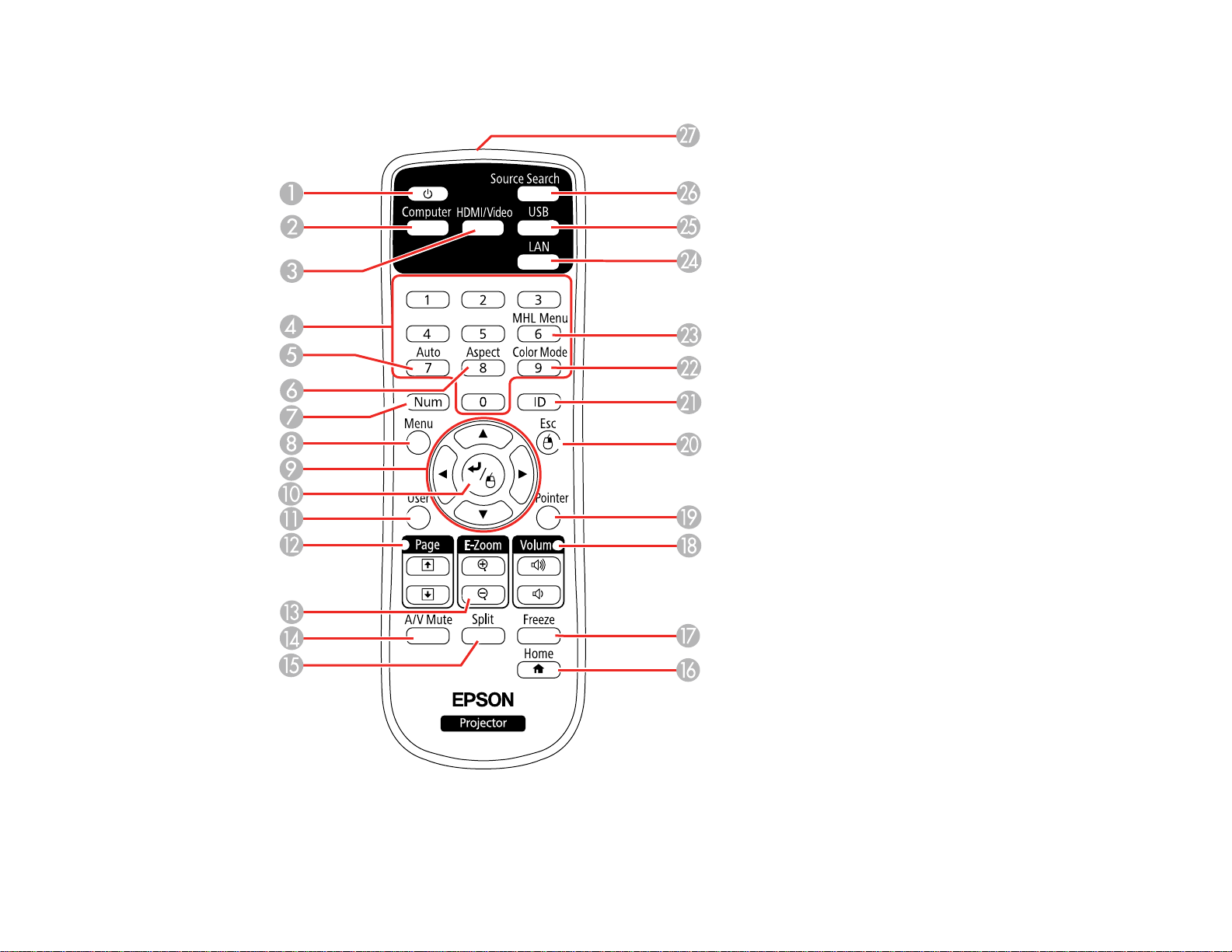
Projector Parts - Remote Control
1 Power button
23
Page 24
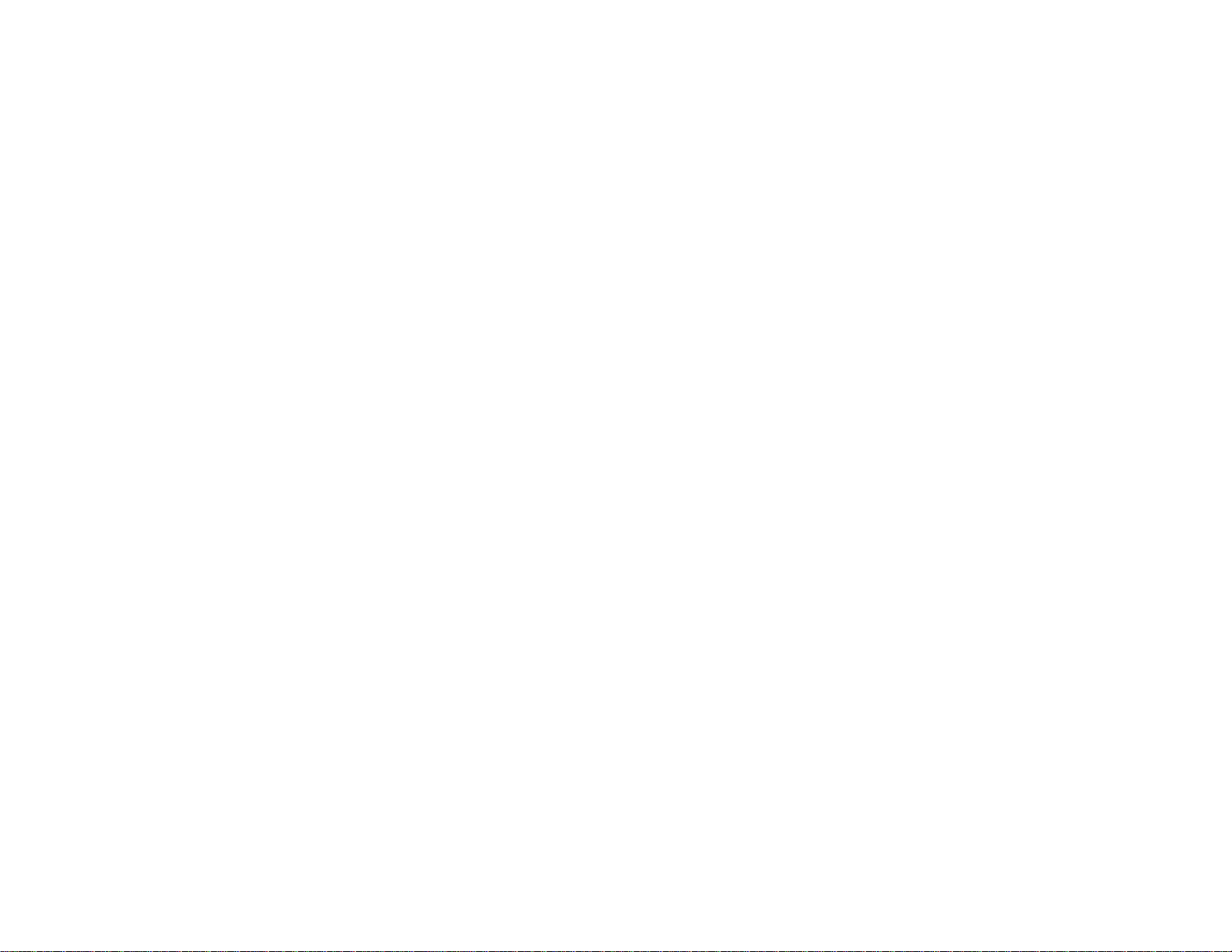
2 Computer button (cycles through connected computer sources)
3 HDMI/Video button (cycles through connected HDMI/video sources)
4 Numeric buttons (enter numbers)
5 Auto button (automatically adjusts position, tracking, and sync settings when projecting from a
computer using a VGA cable)
6 Aspect button (selects the image aspect ratio)
7 Num button (when held down, switches numeric buttons to number function)
8 Menu button (accesses projector menu system)
9 Arrow buttons (move through on-screen options and control wireless mouse functions)
10 Enter button (selects options and controls wireless mouse functions)
11 User button (customizable for different functions)
12 Page up/down buttons (control presentation slides)
13 E-Zoom +/– buttons (zoom into and out of the image)
14 A/V Mute button (turns off picture and sound)
15 Split button (splits the screen between two image sources; Pro EX9210/Pro EX9220/VS355)
16 Home button (accesses source selection, projector help information, and other features)
17 Freeze button (stops video action)
18 Volume up/down buttons (adjust speaker volume)
19 Pointer button (activates on-screen pointer)
20 Esc button (cancels/exits functions and controls wireless mouse functions)
21 ID button (selects which projector you want to control)
22 Color Mode button (selects display modes)
23 MHL Menu button (displays settings or performs functions for the MHL device; Pro EX9210/Pro
EX9220)
24 LAN button (cycles through connected network sources)
25 USB button (cycles through connected USB sources)
26 Source Search button (searches for connected sources)
27 Remote control signal emitter (emits remote control signals)
24
Page 25
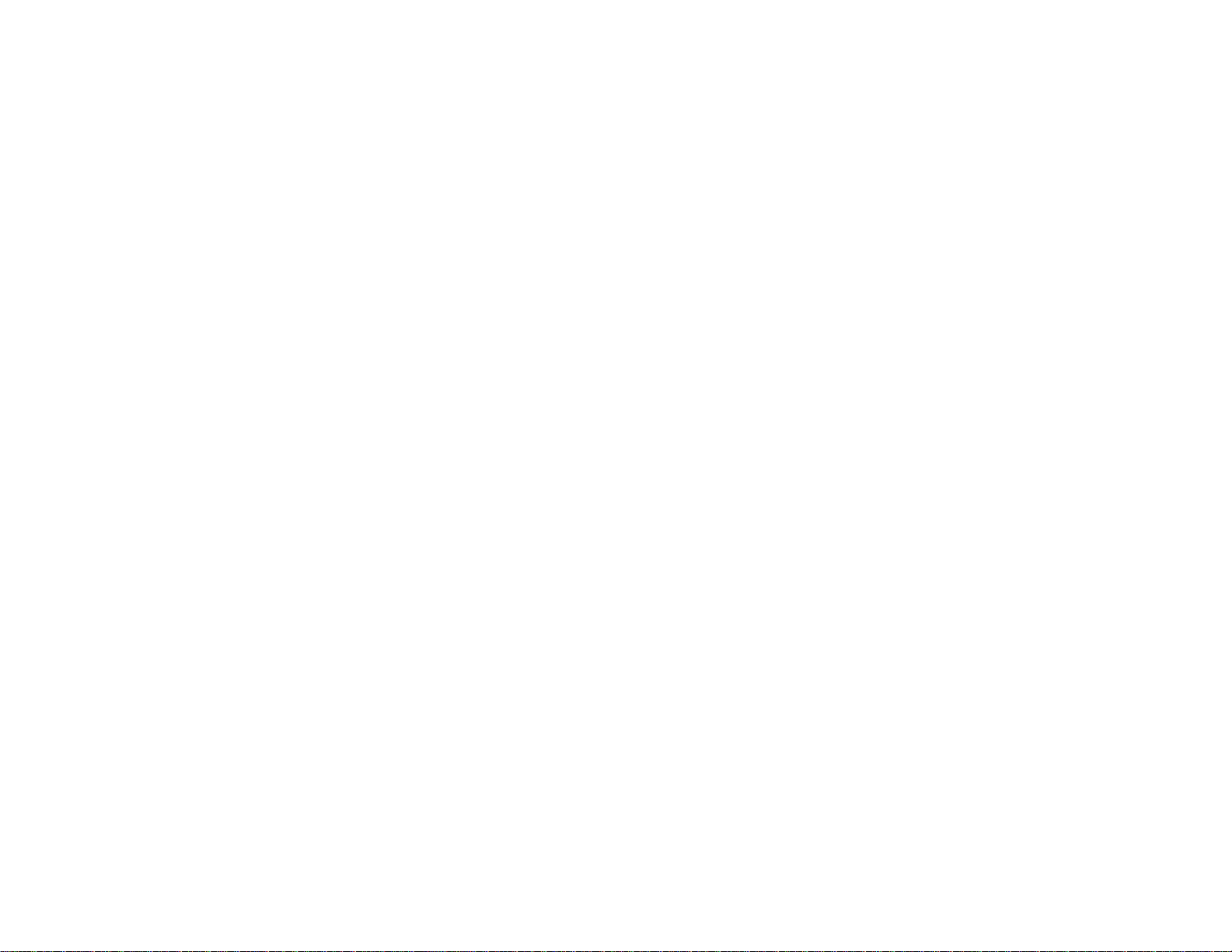
Parent topic: Projector Part Locations
25
Page 26
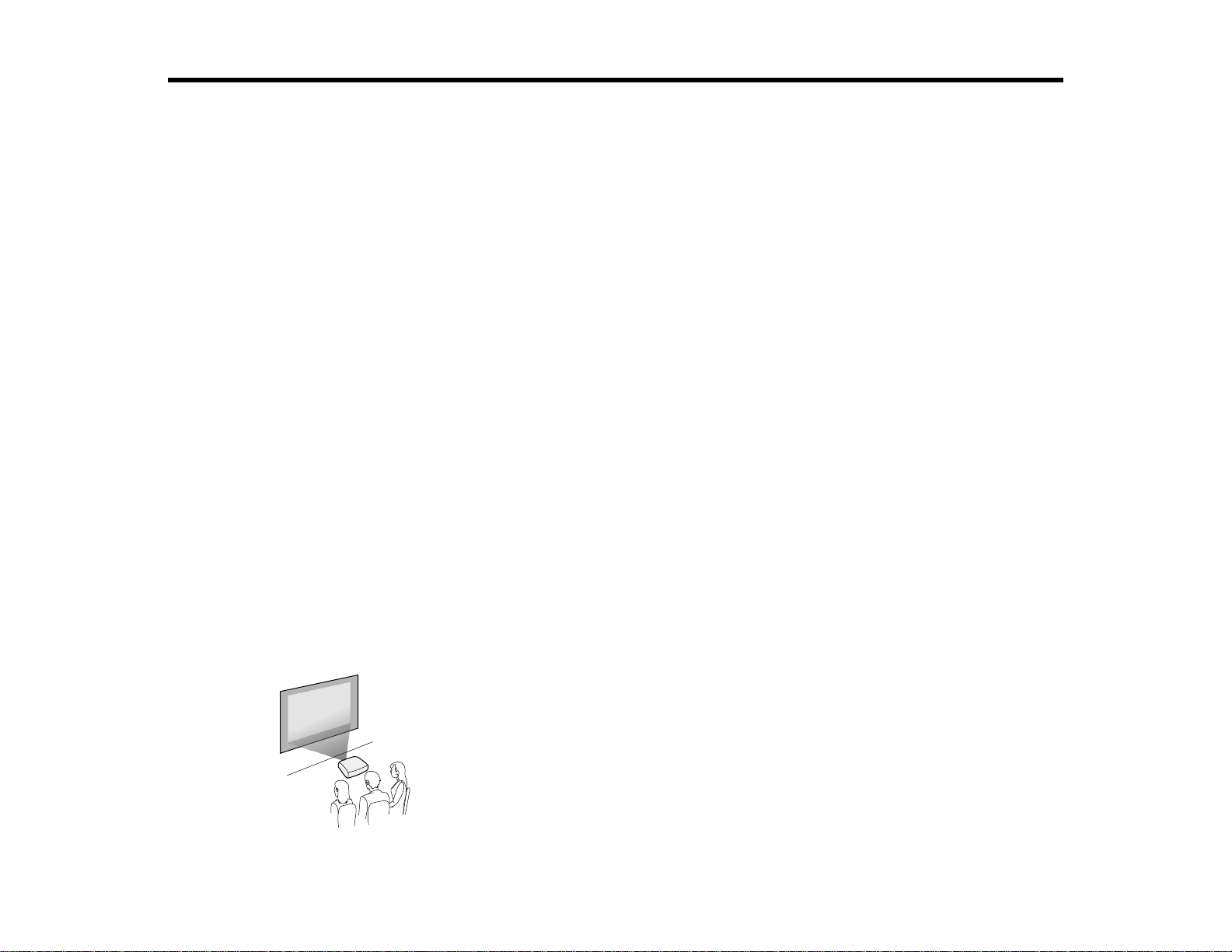
Setting Up the Projector
Follow the instructions in these sections to set up your projector for use.
Projector Placement
Projector Connections
Installing Batteries in the Remote Control
Opening the Lens Cover
Projector Placement
You can place the projector on almost any flat surface to project an image.
You can also install the projector in a ceiling mount if you want to use it in a fixed location.
Keep these considerations in mind as you select a projector location:
• Place the projector on a sturdy, level surface or install it using a compatible mount.
• Leave plenty of space around and under the projector for ventilation, and do not place it on top of or
next to anything that could block the vents.
• Position the projector within reach of a grounded electrical outlet or extension cord.
Projector Setup and Installation Options
Projection Distance
Parent topic: Setting Up the Projector
Projector Setup and Installation Options
You can set up or install your projector in the following ways:
Front
26
Page 27
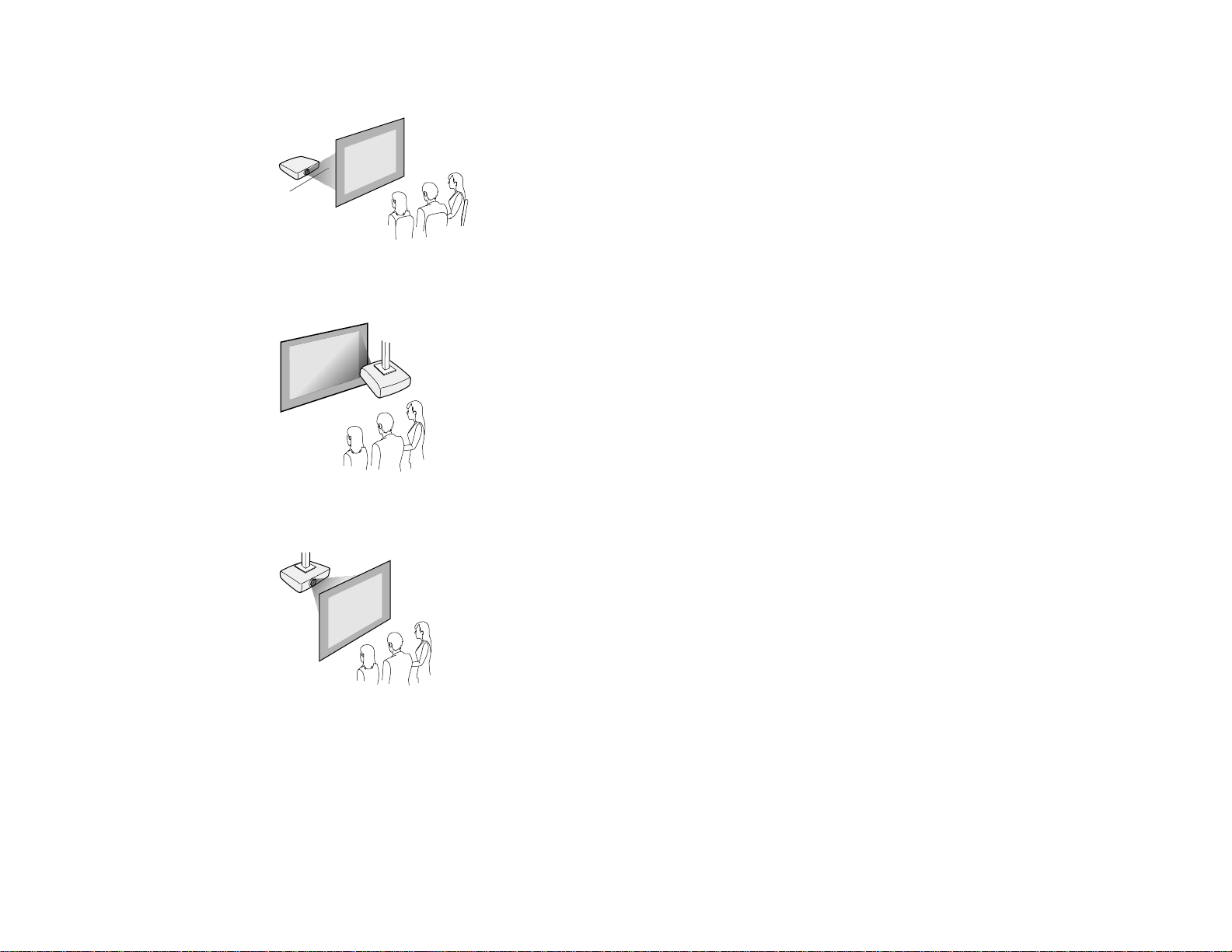
Rear
Front Ceiling
Rear Ceiling
Wherever you set up the projector, make sure to position it squarely in front of the center of the screen,
not at an angle, if possible.
If you project from the ceiling or from the rear, be sure to select the correct Projection option in the
projector's menu system.
Parent topic: Projector Placement
27
Page 28
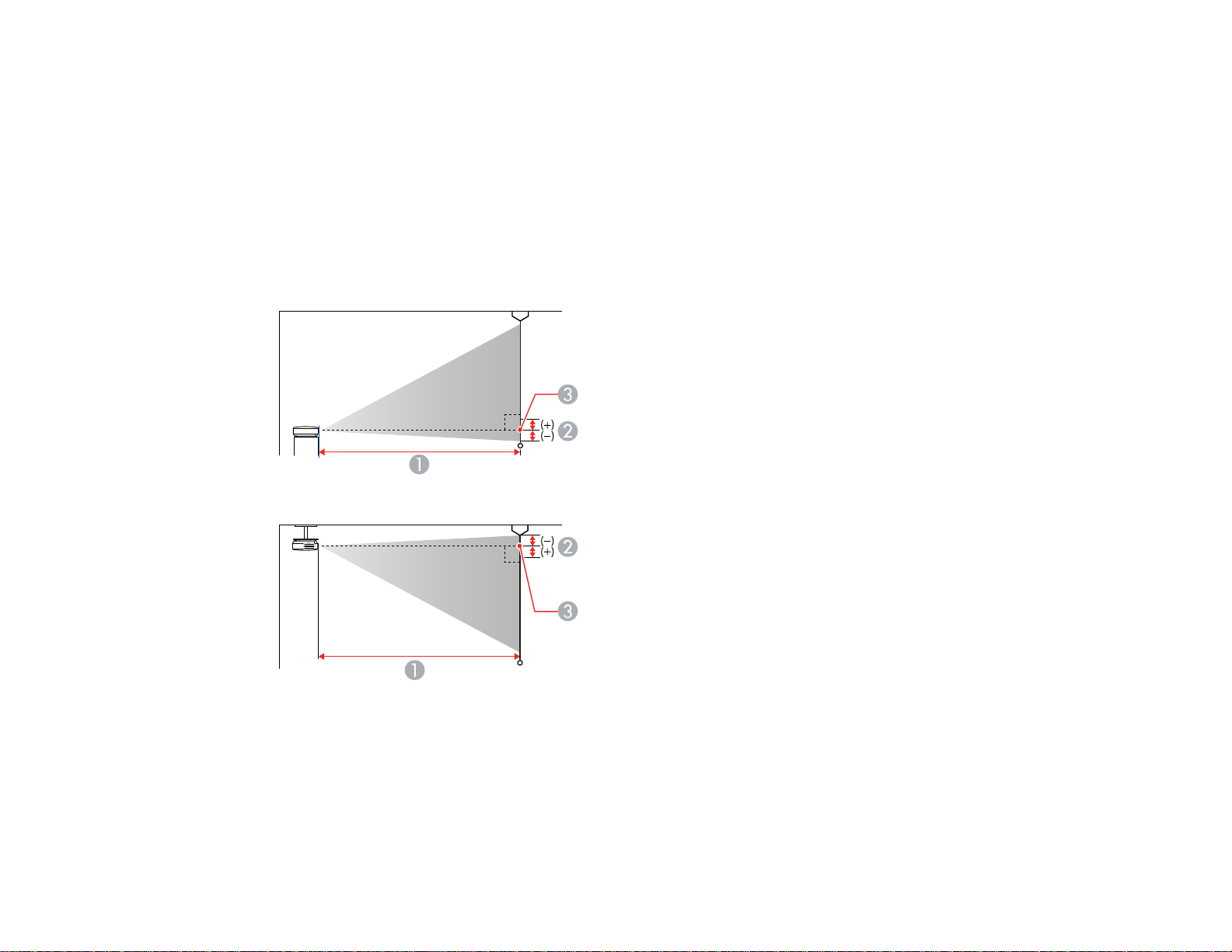
Related references
Projector Setup Settings - Extended Menu
Projection Distance
The distance at which you place the projector from the screen determines the approximate size of the
image. The image size increases the farther the projector is from the screen, but can vary depending on
the zoom factor, aspect ratio, and other settings.
Use the tables here to determine approximately how far to place the projector from the screen based on
the size of the projected image. (Conversion figures may have been rounded up or down.) You can also
use the Projection Distance Calculator here (U.S.), here (Canada), or here (Caribbean).
1 Projection distance
2 Distance from the center of the lens to the base of the image
3 Center of lens
28
Page 29
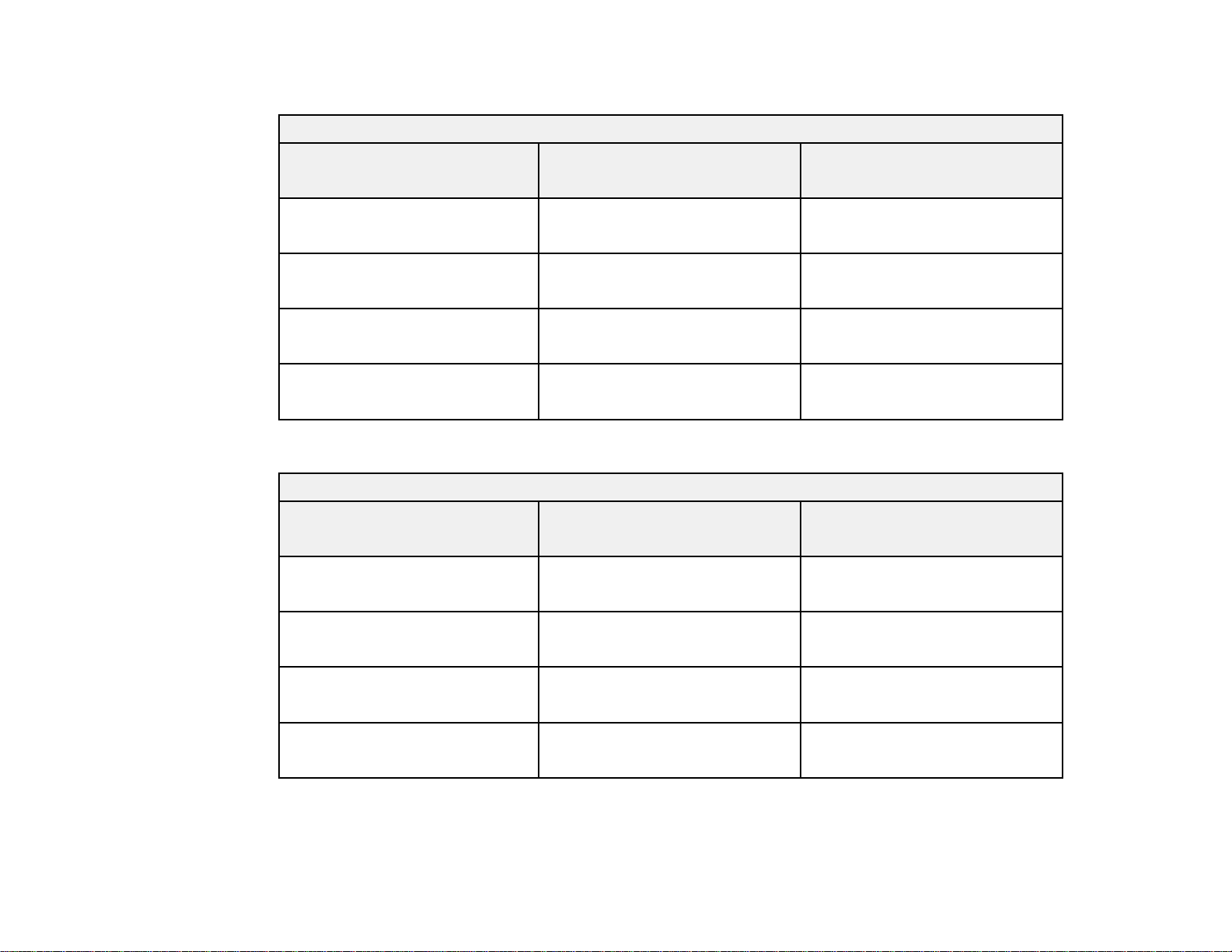
VS250
4:3 Aspect Ratio Image or Screen
Screen or image size Projection distance (1)
Wide to Tele
50 inches 58 to 79 inches
(147 to 200 cm)
80 inches 93 to 126 inches
(237 to 321 cm)
100 inches 117 to 158 inches
(297 to 401 cm)
150 inches 176 to 237 inches
(446 to 603 cm)
EX5260/VS350
4:3 Aspect Ratio Image or Screen
Screen or image size Projection distance (1)
Wide to Tele
50 inches 59 to 71 inches
(150 to 180 cm)
Offset from lens center (2)
–3.3 inches (–8 cm)
–5.2 inches (–13 cm)
–6.5 inches (–17 cm)
–9.8 inches (–25 cm)
Offset from lens center (2)
–3.3 inches (–8 cm)
80 inches 95 to 114 inches
(241 to 290 cm)
100 inches 119 to 143 inches
(302 to 363 cm)
150 inches 179 to 215 inches
(454 to 546 cm)
29
–5.3 inches (–14 cm)
–6.7 inches (–17 cm)
–10 inches (–25 cm)
Page 30
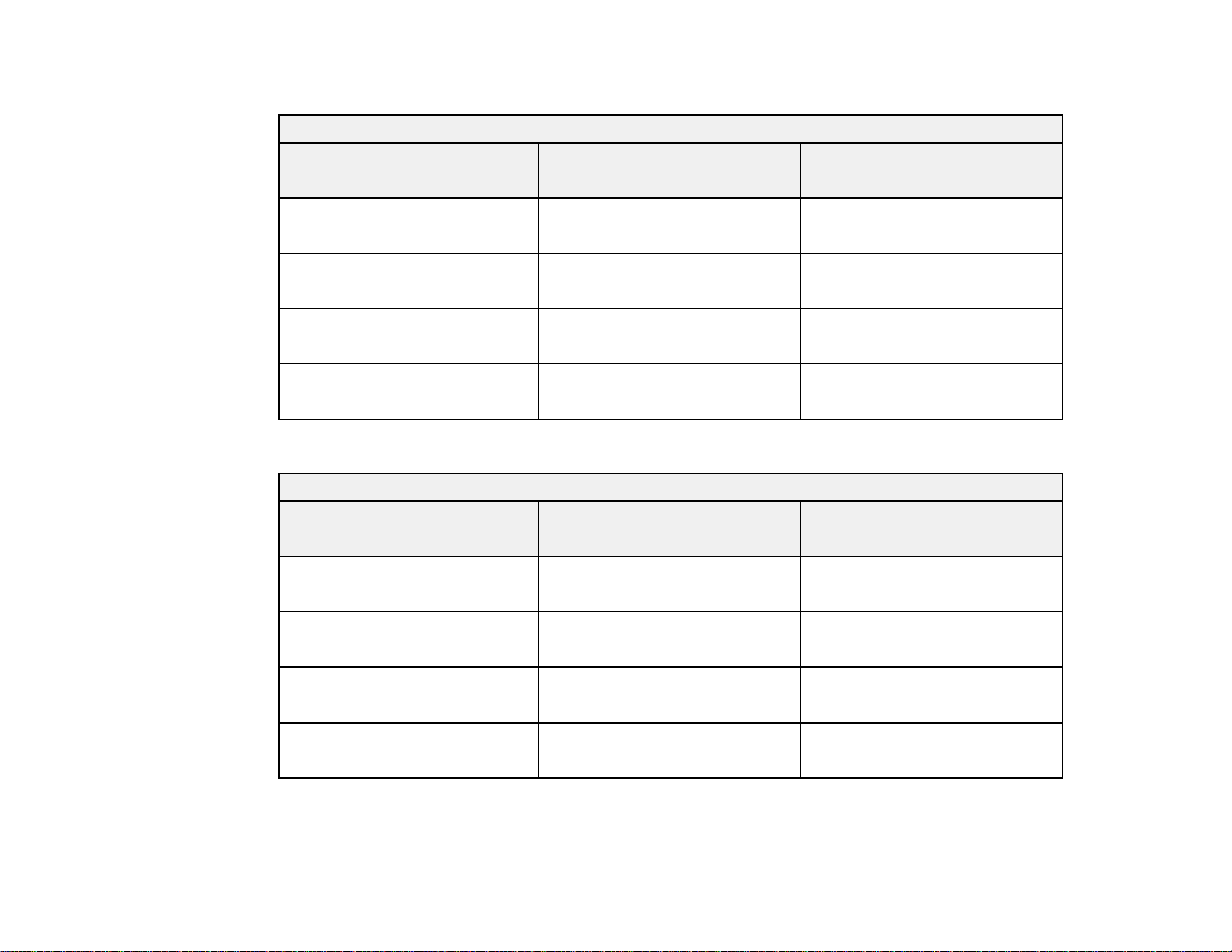
VS355
16:10 Aspect Ratio Image or Screen
Screen or image size Projection distance (1)
Wide to Tele
50 inches 55 to 66 inches
(139 to 168 cm)
80 inches 88 to 106 inches
(225 to 270 cm)
100 inches 111 to 133 inches
(281 to 338 cm)
150 inches 167 to 200 inches
(424 to 509 cm)
Pro EX9210/Pro EX9220
16:10 Aspect Ratio Image or Screen
Screen or image size Projection distance (1)
Wide to Tele
50 inches 58 to 71 inches
(148 to 180 cm)
Offset from lens center (2)
–2.4 inch (–6 cm)
–3.8 inches (–10 cm)
–4.7 inches (–12 cm)
–7.1 inches (–18 cm)
Offset from lens center (2)
–2.4 inch (–6 cm)
80 inches 94 to 114 inches
(238 to 291 cm)
100 inches 118 to 143 inches
(299 to 364 cm)
150 inches 177 to 216 inches
(450 to 548 cm)
Parent topic: Projector Placement
30
–3.9 inches (–10 cm)
–4.8 inches (–12 cm)
–7.2 inches (–18 cm)
Page 31

Projector Connections
See these sections to connect the projector to a variety of projection sources.
Caution: If you will use the projector at altitudes above 4921 feet (1500 m), turn on High Altitude Mode
to ensure the projector's internal temperature is regulated properly.
Connecting to Computer Sources
Connecting to Video Sources
Connecting to External USB Devices
Parent topic: Setting Up the Projector
Related references
Projector Setup Settings - Extended Menu
Connecting to Computer Sources
Follow the instructions in these sections to connect a computer to the projector.
Connecting to a Computer for USB Video and Audio
Connecting to a Computer for VGA Video
Connecting to a Computer for HDMI Video and Audio
Connecting to a Computer for USB Mouse Control
Connecting to a Computer for Sound
Parent topic: Projector Connections
Connecting to a Computer for USB Video and Audio
If your computer meets the system requirements, you can send video and audio output to the projector
through the computer's USB port (preferably USB 2.0). Connect the projector to your computer using a
USB cable.
Note: An HDMI connection is recommended for projecting content requiring high bandwidth.
1. Turn on your computer.
31
Page 32

2. Connect the cable to your projector's USB-B port.
EX5260/VS250/VS350/VS355
Pro EX9210/Pro EX9220
3. Connect the other end to any available USB port on your computer.
4. Do one of the following:
• Windows 10/Windows 8.x: Click EPSON_PJ_UD when it appears on the desktop, then select
Run EMP_UDSE.EXE in the dialog box that appears to install the Epson USB Display software.
• Windows 7/Windows Vista: Select Run EMP_UDSE.EXE in the dialog box that appears to
install the Epson USB Display software.
• Mac: The USB Display setup folder appears on your screen. Select USB Display Installer and
follow the on-screen instructions to install the Epson USB Display software.
Follow any on-screen instructions. You need to install this software only the first time you connect
the projector to the computer.
32
Page 33

The projector displays the image from your computer's desktop and outputs sound, if your presentation
contains audio.
Parent topic: Connecting to Computer Sources
Connecting to a Computer for VGA Video
You can connect the projector to your computer using a VGA computer cable.
Note: To connect a Mac that includes only a Mini DisplayPort, Thunderbolt port, or Mini-DVI port for
video output, you need to obtain an adapter that allows you to connect to the projector's VGA video port.
Contact Apple for compatible adapter options.
1. If necessary, disconnect your computer's monitor cable.
2. Connect the VGA computer cable to your computer's monitor port.
3. Connect the other end to a Computer port on the projector.
EX5260/VS250/VS350/VS355
33
Page 34

Pro EX9210/Pro EX9220
4. Tighten the screws on the VGA connector.
Parent topic: Connecting to Computer Sources
Related tasks
Connecting to a Computer for Sound
Connecting to a Computer for HDMI Video and Audio
If your computer has an HDMI port, you can connect it to the projector using an optional HDMI cable.
Note: To connect a Mac that includes only a Mini DisplayPort, Thunderbolt port, or Mini-DVI port for
video output, you need to obtain an adapter that allows you to connect to the projector's HDMI port.
Contact Apple for compatible adapter options. Older Mac computers (2009 and earlier) may not support
audio through the HDMI port.
1. Connect the HDMI cable to your computer's HDMI output port.
34
Page 35

2. Connect the other end to the projector's HDMI port.
EX5260/VS250/VS350/VS355
Pro EX9210/Pro EX9220
Note: The projector converts the digital audio signal sent from your computer into a mono analog signal
for the internal speaker.
Parent topic: Connecting to Computer Sources
Connecting to a Computer for USB Mouse Control
If you connected your computer to a Computer, USB-B, or HDMI port on the projector, you can set up
the remote control to act as a wireless mouse. This lets you control projection at a distance from your
computer. To do this, connect the projector to your computer using a USB cable, if it is not connected
already.
35
Page 36

1. Connect the USB cable to your projector's USB-B port.
EX5260/VS250/VS350/VS355
Pro EX9210/Pro EX9220
2. Connect the other end to any available USB port on your computer.
3. If necessary, configure your computer to work with an external USB mouse. See your computer
documentation for details.
Parent topic: Connecting to Computer Sources
Related tasks
Using the Remote Control as a Wireless Mouse
Connecting to a Computer for Sound
If your computer presentation includes sound and you did not connect it using the projector's USB-B or
HDMI port, you can still play sound through the projector's speaker system. Connect an optional stereo
mini-jack adapter cable (with one 3.5 mm mini-plug and two RCA plugs).
36
Page 37

1. Connect the audio cable to your laptop's headphone or audio-out jack, or your desktop's speaker or
audio-out port.
2. Connect the other end to the projector's Audio ports.
EX5260/VS250/VS350/VS355
Pro EX9210/Pro EX9220
Parent topic: Connecting to Computer Sources
Connecting to Video Sources
Follow the instructions in these sections to connect video devices to the projector.
Connecting to an HDMI Video Source
Connecting to an MHL-Compatible Device
Connecting to a Component Video Source
37
Page 38

Connecting to a Composite Video Source
Connecting to a Video Source for Sound
Parent topic: Projector Connections
Connecting to an HDMI Video Source
If your video source has an HDMI port, you can connect it to the projector using an optional HDMI cable.
The HDMI connection provides the best image quality.
1. Connect the HDMI cable to your video source's HDMI output port.
2. Connect the other end to the projector's HDMI port.
EX5260/VS250/VS350/VS355
Pro EX9210/Pro EX9220
Note: The projector converts the digital audio signal sent from your video source into a mono analog
signal for the internal speaker.
38
Page 39

Parent topic: Connecting to Video Sources
Connecting to an MHL-Compatible Device
If you have an MHL-compatible smartphone or tablet, you can connect it to the projector using either an
MHL cable or an HDMI cable with a device-compatible MHL adapter. If you have a device with a built-in
MHL connector, plug it directly into the HDMI2/MHL port (Pro EX9210/Pro EX9220).
Note: Some connected devices may not charge when using an MHL adapter.
1. Connect the MHL cable or adapter to your device's Micro-USB port.
2. If you are using an MHL adapter, connect it to an MHL-compatible HDMI cable.
3. Connect the other end of the cable to the projector's HDMI2/MHL port.
Note: The projector converts the digital audio signal sent from your video source into a mono analog
signal for the internal speaker.
Parent topic: Connecting to Video Sources
Connecting to a Component Video Source
If your video source has component video ports, you can connect it to the projector using an optional
component-to-VGA video cable. Depending on your component ports, you may need to use an adapter
cable along with a component video cable.
1. Connect the component connectors to your video source's color-coded component video output
ports, usually labeled Y, Pb, Pr or Y, Cb,Cr.Ifyouareusinganadapter,connecttheseconnectors
to your component video cable.
39
Page 40

2. Connect the VGA connector to the Computer port on the projector.
EX5260/VS250/VS350/VS355
Pro EX9210/Pro EX9220
3. Tighten the screws on the VGA connector.
If your image colors appear incorrect, you may need to change the Input Signal setting in the projector's
Signal menu.
Parent topic: Connecting to Video Sources
Related references
Input Signal Settings - Signal Menu
Related tasks
Connecting to a Video Source for Sound
40
Page 41

Connecting to a Composite Video Source
If your video source has a composite video port, you can connect it to the projector using an optional
RCA-style video or A/V cable.
1. Connect the cable with the yellow connector to your video source's yellow video output port.
2. Connect the other end to the projector's Video port.
EX5260/VS250/VS350/VS355
Pro EX9210/Pro EX9220
Parent topic: Connecting to Video Sources
Related tasks
Connecting to a Video Source for Sound
41
Page 42

Connecting to a Video Source for Sound
You can play sound through the projector's speaker system if your video source has audio output ports.
Connect the projector to the video source using an RCA audio cable.
1. Connect the audio cable to your video source's audio-out ports.
2. Connect the other end of the cable to the projector's Audio port or ports.
EX5260/VS250/VS350/VS355
Pro EX9210/Pro EX9220
Parent topic: Connecting to Video Sources
Connecting to External USB Devices
Follow the instructions in these sections to connect external USB devices to the projector.
USB Device Projection
42
Page 43

Connecting a USB Device or Camera to the Projector
Selecting the Connected USB Source
Disconnecting a USB Device or Camera From the Projector
Parent topic: Projector Connections
Related topics
Projecting a PC Free Presentation
USB Device Projection
You can project images and other content without using a computer or video device by connecting any of
these devices to your projector:
• USB flash drive
• Digital camera or smartphone
• USB hard drive
• Multimedia storage viewer
Note: Digital cameras or smartphones must be USB-mounted devices, not TWAIN-compliant devices,
and must be USB Mass Storage Class-compliant.
Note: USB hard drives must meet these requirements:
• USB Mass Storage Class-compliant (not all USB Mass Storage Class devices are supported)
• Formatted in FAT or FAT32
• Self-powered by their own AC power supplies (bus-powered hard drives are not recommended)
• Does not have multiple partitions
You can project slide shows from image files on a connected USB device.
Parent topic: Connecting to External USB Devices
Connecting a USB Device or Camera to the Projector
You can connect your USB device or camera to the projector's USB-A port and use it to project images
and other content.
1. If your USB device came with a power adapter, plug the device into an electrical outlet.
43
Page 44

2. Connect the USB cable (or USB flash drive) to the projector's USB-A port.
EX5260/VS250/VS350/VS355
Pro EX9210/Pro EX9220
Note: Do not connect a USB hub or a USB cable longer than 10 feet (3 m), or the device may not
operate correctly.
3. Connect the other end of the cable (if applicable) to your device.
Parent topic: Connecting to External USB Devices
Selecting the Connected USB Source
You can switch the projector's display to the source you connected to the USB-A port.
1. Make sure the connected USB source is turned on, if necessary.
44
Page 45

2. Press the USB button on the remote control.
Parent topic: Connecting to External USB Devices
Disconnecting a USB Device or Camera From the Projector
When you finish presenting with a connected USB device or camera, you must prepare to disconnect the
device from the projector.
1. If the device has a power button, turn off and unplug the device.
2. Disconnect the USB device or camera from the projector.
Parent topic: Connecting to External USB Devices
Installing Batteries in the Remote Control
The remote control uses the two AA batteries that came with the projector.
Caution: Use only the type of batteries specified in this manual. Do not install batteries of different types,
or mix new and old batteries.
1. Remove the battery cover.
45
Page 46

2. Insert the batteries with the + and – ends facing as shown.
3. Replace the battery cover and press it down until it clicks into place.
Warning: Dispose of used batteries according to local regulations. Do not expose batteries to heat
or flame. Keep batteries out of the reach of children; they are choking hazards and are very
dangerous if swallowed.
Parent topic: Setting Up the Projector
46
Page 47

Opening the Lens Cover
To open the projector's lens cover, slide the A/V Mute slide lever until it clicks into the open position.
Parent topic: Setting Up the Projector
47
Page 48

Using the Projector on a Network
Follow the instructions in these sections to set up your projector for use on a network.
Wireless Network Projection
Setting Up Projector Network E-Mail Alerts
Setting Up Monitoring Using SNMP
Controlling a Networked Projector Using a Web Browser
Wireless Network Projection
You can project over a wireless network. To do this, you must set up your projector and computer for
wireless projection.
After setting up the projector as described here, install the network software from the included CD or
download the software and manuals as necessary.
Note: If your projector is connected via a LAN cable to a network that includes a wireless access point,
you can connect to the projector wirelessly through the access point using the Epson network software.
Installing the Wireless LAN Module
Using a QR Code to Connect a Mobile Device
Using Quick Wireless Connection (Windows)
Selecting Wireless Network Settings Manually
Selecting Wireless Network Settings in Windows
Selecting Wireless Network Settings on Mac
Setting Up Wireless Network Security
Wireless Network Projection from a Mobile Device or Windows Computer (Screen Mirroring)
Parent topic: Using the Projector on a Network
Related references
Additional Projector Software and Manuals
Optional Equipment and Replacement Parts
Installing the Wireless LAN Module
To use the projector over a wireless network, install the Epson 802.11b/g/n wireless LAN module in the
projector (EX5260/Pro EX9210/VS250/VS350/VS355). Do not install any other type of wireless module.
48
Page 49

Note: The wireless LAN module is not included with the VS250/VS350/VS355 and is optional.
Note: You do not need the wireless LAN module for the Pro EX9220 since the wireless functionality is
built-in.
1. Remove the wireless LAN module cover screw.
2. Insert the wireless LAN module into the USB-A port.
49
Page 50

3. Attach the wireless LAN module cover and secure it using the screw you removed.
The light on the wireless LAN module turns on when the module is installed and operating. The light
flashes when the module is communicating over the network.
Parent topic: Wireless Network Projection
Related references
Optional Equipment and Replacement Parts
Using a QR Code to Connect a Mobile Device
After you select the wireless network settings for your projector, you can display a QR code on the
screen and use it to connect a mobile device using the Epson iProjection app.
Note: Make sure you have installed the latest version of Epson iProjection on your device. Visit
epson.com/iprojection (U.S.) or epson.ca/iprojection (Canada) for more information.
1. Press the Menu button.
50
Page 51

2. Select the Network menu and pressEnter.
3. Select Network Configuration and press Enter.
51
Page 52

4. Select the Basic menu and press Enter.
5. Set the Display LAN Info setting to Text & QR Code.
6. Select Complete and follow the on-screen instructions to save your settings and exit the menus.
7. Do one of the following:
• Press the LAN button on the remote control.
• Select Display the QR Code in the projector's Network menu.
52
Page 53

Your projector displays the QR code on the projection surface.
Note: If you do not see the QR code after pressing the LAN button, press Enter to display it.
8. Start Epson iProjection on your mobile device.
9. Use the QR code reader feature to read the QR code and connect your device to the projector. Visit
epson.com/iprojection (U.S.) or epson.ca/iprojection (Canada) for instructions.
Parent topic: Wireless Network Projection
Using Quick Wireless Connection (Windows)
You can create a Quick Wireless Connection USB Key to quickly connect the projector to a Windows
computer wirelessly. Then you can project your presentation and remove the key when you are done.
Note: A USB flash drive is not included with your projector.
1. Create a Quick Wireless Connection USB Key with a USB flash drive and the Epson iProjection
(Windows/Mac) software.
Note: See the Epson iProjection Operation Guide for instructions.
2. Turn on the projector.
3. Remove the wireless LAN module from the USB-A port
(EX5260/Pro EX9210/VS250/VS350/VS355).
4. Insert the USB key into the projector's USB-A port.
EX5260/VS250/VS350/VS355
53
Page 54

Pro EX9210/Pro EX9220
You see a projected message that the network information update is complete.
5. Remove the USB key.
6. Reinsert the wireless LAN module into the projector (EX5260/Pro EX9210/VS250/VS350/VS355).
7. Insert the USB key into a USB port on your computer.
Note: In Windows Vista, if you see the AutoPlay window, select Run MPPLaunch.exe, then select
Allow on the next screen.
8. Follow the on-screen instructions to install the Epson iProjection (Windows/Mac) software.
Note: If you see a Windows Firewall message, click Yes to disable the firewall. You need
administrator authority to install the software. If it is not installed automatically, double-click
MPPLaunch.exe in the USB key.
After a few minutes, your computer image is displayed by the projector. If it does not appear, press
the LAN or Source Search button on your remote control or restart your computer.
9. Run your presentation as necessary.
10. When you finish projecting wirelessly, select the Safely Remove Hardware option in the Windows
taskbar, then remove the USB key from your computer.
Note: You can share the USB key with other computers without disconnecting your computer. You
may need to restart your computer to reactivate your wireless LAN connection.
Parent topic: Wireless Network Projection
54
Page 55

Selecting Wireless Network Settings Manually
Before you can project from your wireless network, you must select the network settings for the projector
using its menu system.
1. Turn on the projector.
2. Press the Menu button.
3. Select the Network menu and pressEnter.
4. Make sure the Wireless Mode setting is set toWireless LAN On.
5. Select Network Configuration and press Enter.
55
Page 56

6. Select the Basic menu and press Enter.
7. Select the following basic options as necessary:
• Projector Name lets you enter a name up to 16 alphanumeric characters long to identify the
projector over the network.
• Remote Password lets you enter a password up to 8 alphanumeric characters long for accessing
the Remote or Basic Control screen in the Epson Web Control. (Default user name is
EPSONREMOTE; default password is guest.)
• Web Control Password lets you enter a password up to 8 alphanumeric characters long for
accessing the projector over the web. (Default user name is EPSONWEB; default password is
admin.)
• Moderator Password lets you enter a password up to 4 numbers long for accessing the projector
as a moderator with Epson iProjection.
• Projector Keyword lets you turn on a security password to prevent access to the projector by
anyone not in the room with it. The projector displays a random keyword that you must enter using
the Epson iProjection app.
• Display Keyword lets you display a keyword on the projected image when accessing the
projector using Epson iProjection.
56
Page 57

• Display LAN Info lets you select how the projector displays network information. You can select
an option to display a QR code that lets you quickly connect your iOS or Android devices using the
Epson iProjection app.
Note: Use the displayed keyboard to enter the name, passwords and keyword. Press the arrow
buttons on the remote control to highlight characters and press Enter to select them.
8. Select the Wireless LAN menu and press Enter.
9. Select the settings on the Wireless LAN menu as necessary for your network.
10. When you finish selecting settings, select Complete and follow the on-screen instructions to save
your settings and exit the menus.
After you complete the wireless settings for your projector, you need to select the wireless network on
your computer, or iOS or Android device.
Wireless LAN Menu Settings
Parent topic: Wireless Network Projection
57
Page 58

Wireless LAN Menu Settings
Setting Options Description
Connection Mode Quick
Advanced
Selects the type of wireless
connection:
Quick: lets you connect to
multiple smartphones, tablets, or
computers directly
Advanced: lets you connect to
multiple smartphones, tablets, or
computers via a wireless network
access point
Search Access Point To Search View Search for available wireless
network access points in
Advanced connection mode
SSID Up 32 alphanumeric characters Sets the SSID (network name) of
the wireless LAN system the
projector is connecting to
Security Open
WPA2-PSK
WPA/WPA2-PSK
Selects the type of wireless
security used in the wireless
network (some options are only
available when the Connection
Mode setting is set to
Advanced)
Passphrase Between 8 to 63 alphanumeric
characters
Enter a paraphrase for the
wireless network
Channel 1ch
6ch
11ch
IP Settings DHCP
IP Address
Subnet Mask
Gateway Address
In Quick connection mode,
selects the frequency band
(channel) used by the wireless
LAN
Turns on DHCP if your network
assigns addresses automatically;
set to Off to manually enter the
network's IP Address, Subnet
Mask, and Gateway Address
58
Page 59

Setting Options Description
SSID Display On
Off
IP Address Display On
Off
IPv6 Settings IPv6
Auto Configuration
Use Temporary Address
Parent topic: Selecting Wireless Network Settings Manually
Selecting Wireless Network Settings in Windows
Before connecting to the projector, select the correct wireless network on your computer.
1. To access your wireless utility software, access the Desktop and double-click the network icon on
the Windows taskbar.
2. Do one of the following:
• If your projector is set up on an existing network (Advanced mode), select the network name
(SSID).
• If your projector is configured for Quick mode, select the projector's SSID.
Selects whether to display the
SSID on the network standby
screen
Selects whether to display the IP
address on the network standby
screen
Selects the IPv6 settings when
you connect the projector to the
network using IPv6
3. Click Connect.
Parent topic: Wireless Network Projection
Selecting Wireless Network Settings on Mac
Before connecting to the projector, select the correct wireless network on your Mac.
1. Click the AirPort icon on the menu bar at the top of the screen.
2. Make sure AirPort is turned on, then do one of the following:
• If your projector is set up on an existing network (Advanced mode), select the network name
(SSID).
• If your projector is configured for Quick mode, select the projector's SSID.
Parent topic: Wireless Network Projection
59
Page 60

Setting Up Wireless Network Security
You can set up security for your projector to use on the wireless network. Set up one of the following
security options to match the settings used on your network:
• WPA/WPA2-PSK security (Advanced connection mode)
• WPA2-PSK security (Advanced and Quick connection mode)
Check with your network administrator for guidance on entering the correct information.
1. Press the Menu button.
2. Select the Network menu and pressEnter.
3. Select Network Configuration and press Enter.
4. Select the Wireless LAN menu and press Enter.
5. Select the Security setting and press Enter.
6. Select the security settings for your network.
7. When you finish selecting settings, select Complete and follow the on-screen instructions to save
your settings and exit the menus.
Parent topic: Wireless Network Projection
60
Page 61

Wireless Network Projection from a Mobile Device or Windows Computer (Screen Mirroring)
You can send images to your projector from mobile devices such as laptops, smartphones, and tablets
using Miracast technology or from a Windows computer (Pro EX9220). If your device supports Miracast,
you do not need to install any additional software.
Screen Mirroring Restrictions
Selecting Screen Mirroring Settings
Connecting for Screen Mirroring with Miracast
Connecting for Screen Mirroring with a Windows 8.x/Windows 10 Computer
Parent topic: Wireless Network Projection
Screen Mirroring Restrictions
Note the following when using Screen Mirroring features (Pro EX9220):
• You cannot project an interlaced image.
• You cannot play audio with more than 3 channels.
• You cannot project images with a resolution above 1920 × 1080 and a frame rate above 30 fps.
• You cannot project 3D video.
• You cannot use extended Miracast features on Windows 8.1.
• You may not be able to view contents with copyright protection using a Miracast connection.
Parent topic: Wireless Network Projection from a Mobile Device or Windows Computer (Screen
Mirroring)
Selecting Screen Mirroring Settings
You can select Screen Mirroring settings for your projector and then project images from your mobile
device or computer (Pro EX9220).
1. Press the Menu button.
61
Page 62

2. Select the Network menu and pressEnter.
3. Set the Wireless Mode setting to Screen Mirroring On.
4. Select Screen Mirroring Settings and press Enter.
5. Select the Screen Mirroring Settings options as necessary.
6. When you finish selecting settings, select Set and follow the on-screen instructions to save your
settings and exit the menus.
7. Press the Home button on the control panel or remote control.
You see the Display Name on the Home screen
62
Page 63

Parent topic: Wireless Network Projection from a Mobile Device or Windows Computer (Screen
Mirroring)
Connecting for Screen Mirroring with Miracast
If your mobile device supports Miracast, you can connect it to the projector wirelessly and project images
and sound (Pro EX9220).
1. Select the Screen Mirroring settings on your projector as necessary.
2. Press the LAN button on the remote control to switch to the Screen Mirroring source.
You see the Screen Mirroring standby screen.
3. On your mobile device, use the Miracast function to search for the projector.
Note: See your mobile device's documentation for information on accessing the Miracast function.
You see a list of available devices.
4. Select your projector from the list.
5. If you see the PIN entry screen on your mobile device, enter the PIN code displayed on the Screen
Mirroring standby screen or at the bottom right of the projected image.
The projector displays the image from your mobile device.
Caution: It may take some time to establish the connection. Do not disconnect the projector's power
cord while it is connecting to your device. Doing so may cause your device to freeze or malfunction.
Note: Depending on the mobile device, you may need to delete a device when connecting. Follow
the on-screen instructions on your device.
Parent topic: Wireless Network Projection from a Mobile Device or Windows Computer (Screen
Mirroring)
Connecting for Screen Mirroring with a Windows 8.x/Windows 10 Computer
You can set up your computer to wirelessly project images and play sound using Screen Mirroring (Pro
EX9220).
1. Select the Screen Mirroring settings on your projector as necessary.
2. Press the LAN button on the remote control to switch to the Screen Mirroring source.
You see the Screen Mirroring standby screen.
63
Page 64

3. Do one of the following:
• Windows 10: Open Action Center and select Connect.
• Windows 8.x: Select Devices > Project > Add a wireless display.
4. Select your projector's Display Name from the list.
5. If you see the PIN entry screen on your computer, enter the PIN code displayed on the Screen
Mirroring standby screen or at the bottom right of the projected image.
The projector displays the image from your computer or mobile device.
Note: It may take some time to establish the connection. Do not disconnect the projector's power
cord while it is connecting to your device. This may cause your device to freeze or malfunction.
Parent topic: Wireless Network Projection from a Mobile Device or Windows Computer (Screen
Mirroring)
Setting Up Projector Network E-Mail Alerts
You can set up the projector to send you an e-mail alert over the network if there is a problem with the
projector.
1. Press the Menu button.
2. Select the Network menu and pressEnter.
3. Select Network Configuration and press Enter.
4. Select the Notifications menu and press Enter.
64
Page 65

5. Turn on Mail Notification.
6. Enter the IP address for the SMTP Server setting.
Note: To enter the IP address using the numeric keys on the remote control, press and hold the
Num button. Do not use these addresses: 127.x.x.x or 224.0.0.0 through 255.255.255.255 (where x
is a number from 0 to 255).
7. Select a number for the SMTP server Port Number setting, from 1 to 65535 (default is 25).
8. Enter the sender's email address as the From setting.
9. Choose an Address field, enter the e-mail address, and select the alerts you want to receive there.
Repeat for up to three addresses. Your e-mail address can be up to 32 alphanumeric characters
long.
10. When you finish selecting settings, select Complete and follow the on-screen instructions to save
your settings and exit the menus.
Note: If a critical problem causes a projector to shut down, you may not receive an e-mail alert.
Network Projector E-mail Alert Messages
Parent topic: Using the Projector on a Network
Network Projector E-mail Alert Messages
When a problem occurs with a networked projector, and you selected to receive e-mail alerts, you
receive an e-mail containing the following information:
• The email address entered as the From setting
• Epson Projector on the subject line
• The name of the projector experiencing a problem
• The IP address of the affected projector
• Detailed information about the problem
Note: If a critical problem causes a projector to shut down, you may not receive an e-mail alert.
Parent topic: Setting Up Projector Network E-Mail Alerts
65
Page 66

Setting Up Monitoring Using SNMP
Network administrators can install SNMP (Simple Network Management Protocol) software on network
computers so they can monitor projectors. If your network uses this software, you can set up the
projector for SNMP monitoring.
1. Press the Menu button.
2. Select the Network menu and pressEnter.
3. Select Network Configuration and press Enter.
4. Select the Notifications menu and press Enter.
5. Turn on the SNMP setting.
6. Enter up to two IP addresses to receive SNMP notifications, using 0 to 255 for each address field.
Note: To enter the IP address using the numeric keys on the remote control, press and hold the
Num button. Do not use these addresses: 127.x.x.x or 224.0.0.0 through 255.255.255.255 (where x
is a number from 0 to 255).
7. If you want this projector to receive broadcasted messages over the network, select the Others
menu and turn on the Message Broadcasting setting. Administrators can broadcast messages over
the network using Epson Projector Management (Windows only).
8. When you finish selecting settings, select Complete and follow the on-screen instructions to save
your settings and exit the menus.
66
Page 67

Parent topic: Using the Projector on a Network
Controlling a Networked Projector Using a Web Browser
Once you have connected your projector to your network, you can select projector settings and control
projection using a compatible web browser. This lets you access the projector remotely.
Note: The web setup and control features support Microsoft Internet Explorer 9.0 or later, and Safari on
networks that do not use a proxy server for connection. You cannot select all of the projector menu
settings or control all projector functions using a web browser.
Note: If you set Standby Mode to Communication On in the ECO menu, you can use a web browser to
select settings and control projection even if the projector is in standby mode.
1. Make sure the projector is turned on.
2. Start your web browser on a computer or device connected to the network.
3. Type the projector's IP address into the browser's address box and press the computer's Enter key.
67
Page 68

You see the Web Control screen.
4. To select projector menu settings, select Advanced to bring up a list of options.
Note: You may need to log in to access some of the options on the Web Control screen. If you see a
log in window, enter your user name and password. (The default user name is EPSONWEB and the
default password is admin.)
5. To control projection remotely, select the Basic Control option from the Web Control screen.
Note: If you see a log in window, enter your user name and password. (The default user name is
EPSONREMOTE and the default password is guest.)
68
Page 69

You see a screen like this:
1 Power button control
2 Select an HDMI port source
3 Selects the USB Display source
4 Selects the USB device source
5 A/V Mute button control
6 Freeze button control
7 Page Up and Page Down button controls
8 Displays a QR code
9 Volume button controls
69
Page 70

10 Selects the network source
11 Selects the Screen Mirroring source (Pro EX9220)
12 Selects the Computer port source
13 Selects a Video port source
14 Searches for connected sources
6. Select the icon corresponding to the projector function you want to control.
Parent topic: Using the Projector on a Network
Related references
Projector Setup Settings - ECO Menu
70
Page 71

Using Basic Projector Features
Follow the instructions in these sections to use your projector's basic features.
Turning On the Projector
Turning Off the Projector
Selecting the Language for the Projector Menus
Adjusting the Image Height
Image Shape
Resizing the Image
Focusing the Image Using the Focus Ring
Remote Control Operation
Selecting an Image Source
Projection Modes
Image Aspect Ratio
Color Mode
Controlling the Volume with the Volume Buttons
Projecting a PC Free Presentation
Turning On the Projector
Turn on the computer or video equipment you want to use before you turn on the projector so it can
display the image source.
1. Open the projector's lens cover.
71
Page 72

2. Connect the power cord to the projector's power inlet.
3. Plug the power cord into an electrical outlet.
Note: With Direct Power On turned on, the projector turns on as soon as you plug it in.
4. Press the power button on the projector or the remote control to turn on the projector.
The projector beeps and the Status light flashes blue as the projector warms up. Once the projector
is warmed up, the Status light stops flashing and turns blue.
Warning: Never look into the projector lens when the lamp is on. This can damage your eyes and is
especially dangerous for children.
If you do not see a projected image right away, try the following:
• Verify the lens cover is open all the way.
• Turn on the connected computer or video device.
• Insert a DVD or other video media and press the play button, if necessary.
• Change the screen output from the computer when using a laptop.
• Press the Source Search button on the projector or remote control to detect the video source.
• Press the button for the video source on the remote control.
72
Page 73

• If the Home screen is displayed, select the source you want to project.
Using the Home Screen
Parent topic: Using Basic Projector Features
Related tasks
Selecting an Image Source
Using the Home Screen
You can select input sources and other frequently used options from the Home screen.
1. To display the Home screen, do one of the following:
• Press the Home button on the control panel or remote control.
• Turn on the projector with the Home Screen Auto Disp setting enabled.
• Turn on the projector when no signal is received from the selected input source.
2. Press the arrow buttons on the remote control or control panel to navigate the screen, and press
Enter to select an option.
1 Select the video source you want to project
2 Display the Connection Guide
73
Page 74

3 Display the Help screen
4 Display the projector's menus
5 Select customizable menu options
6 Depending on the projector, select to project two images from different image sources
simultaneously or change the Power Consumption setting
7 Correct the image shape
Note: Your Home screen may look different from the illustration shown here. You can select the
customizable menu options using the Custom Function 1 and Custom Function 2 settings in the
Extended menu.
3. Press the Home button to hide the Home screen.
Parent topic: Turning On the Projector
Related references
Projector Setup Settings - Extended Menu
Turning Off the Projector
Before turning off the projector, shut down any computer connected to it so you can see the computer
display during shutdown.
Note: Turn off this product when not in use to prolong the life of the projector. Lamp life will vary
depending upon mode selected, environmental conditions, and usage. Brightness decreases over time.
Note: When using the A/V Mute feature, the projector lamp is still on. To turn off the lamp, turn off the
projector.
1. Press the power button on the projector or the remote control.
74
Page 75

The projector displays a shutdown confirmation screen.
2. Press the power button again. (To leave it on, press any other button.)
The projector beeps twice, the lamp turns off, and the Status light turns off.
Note: With Epson's Instant Off technology, there is no cool-down period so you can pack up the
projector for transport right away (if necessary).
3. To transport or store the projector, make sure Status light is off, then unplug the power cord.
Caution: To avoid damaging the projector or lamp, never unplug the power cord when the Status
light is on or flashing.
75
Page 76

4. Close the projector's lens cover.
Parent topic: Using Basic Projector Features
Related references
Projector Light Status
Selecting the Language for the Projector Menus
If you want to view the projector's menus and messages in another language, you can change the
Language setting.
1. Turn on the projector.
2. Press the Menu button.
76
Page 77

3. Select the Extended menu and press Enter.
4. Select the Language setting and press Enter.
5. Select the language you want to use and press Enter.
6. Press Menu or Esc toexitthemenus.
Parent topic: Using Basic Projector Features
Adjusting the Image Height
If you are projecting from a table or other flat surface, and the image is too high or low, you can adjust
the image height using the projector's adjustable feet.
1. Turn on the projector and display an image.
2. To adjust the front foot, pull up on the foot release lever and lift the front of the projector.
77
Page 78

3. Release the lever to lock the foot.
4. If the image is tilted, rotate the rear feet to adjust their height.
If the projected image is unevenly rectangular, you need to adjust the image shape.
Parent topic: Using Basic Projector Features
Image Shape
You can project an evenly rectangular image by placing the projector directly in front of the center of the
screen and keeping it level. If you place the projector at an angle to the screen, or tilted up or down, or off
to the side, you may need to correct the image shape for the best display quality.
The foot extends from the projector.
When you turn on automatic keystone correction in your projector's Settings menu, your projector
automatically corrects vertical keystone effects when you reposition the projector.
Correcting Image Shape with the Horizontal Keystone Slider
Correcting Image Shape with the Keystone Buttons
Correcting Image Shape with Quick Corner
Parent topic: Using Basic Projector Features
Correcting Image Shape with the Horizontal Keystone Slider
You can use the projector's horizontal keystone slider to correct the shape of an image that is unevenly
rectangular horizontally, such as when the projector is placed to the side of the projection area.
78
Page 79

Note: To provide the best possible image quality, adjust the projector's position to correct the image
shape. If this isn't possible, use the horizontal keystone slider on the projector to correct the image
shape.
1. Turn on the projector and display an image.
Note: You can display a pattern to aid in adjusting the projected image using the Settings menu.
Note: You can also display the pattern by pressing the User button on the remote control (if the test
pattern is assigned to this button).
2. Adjust the slider until the image is evenly rectangular.
After correction, your image is slightly smaller.
Parent topic: Image Shape
Correcting Image Shape with the Keystone Buttons
You can use the projector's keystone correction buttons to correct the shape of an image that is
unevenly rectangular on the sides.
Note: To provide the best possible image quality, adjust the projector's position to correct the image
shape. If this isn't possible, use the keystone correction buttons on the projector to correct the image
shape.
1. Turn on the projector and display an image.
Note: You can display a pattern to aid in adjusting the projected image using the Settings menu.
Note: You can also display the pattern by pressing the User button on the remote control (if the test
pattern is assigned to this button).
79
Page 80

2. Press one of these keystone buttons on the control panel to display the Keystone adjustment
screen.
3. Press a keystone button on the projector's control panel to adjust the image shape.
80
Page 81

VS250
EX5260/Pro EX9210/Pro EX9220/VS350/VS355
Note: The horizontal keystone adjustment buttons are labeled Wide and Tele on the VS250.
After correction, your image is slightly smaller.
Note: If the projector is installed out of reach, you can also correct the image shape with the remote
control using the H/V-Keystone settings in the projector menus.
81
Page 82

Parent topic: Image Shape
Related references
Projector Feature Settings - Settings Menu
Correcting Image Shape with Quick Corner
You can use the projector's Quick Corner setting to correct the shape and size of an image that is
unevenly rectangular on all sides.
Note: To provide the best possible image quality, adjust the projector's position to correct the image
shape. If this isn't possible, use the Quick Corner setting to correct the image shape.
1. Turn on the projector and display an image.
Note: You can display a pattern to aid in adjusting the projected image using the Settings menu.
Note: You can also display the pattern by pressing the User button on the remote control (if the test
pattern is assigned to this button).
2. Press the Menu button.
82
Page 83

3. Select the Settings menu and press Enter.
4. Select the Keystone setting and press Enter.
5. Select the Quick Corner setting and press Enter. Then press Enter again.
You see the Quick Corner adjustment screen:
6. Use the arrow buttons on the projector or the remote control to select the corner of the image you
want to adjust. Then press Enter.
83
Page 84

7. Press the arrow buttons to adjust the image shape as necessary.
8. When you are finished, press Esc.
Parent topic: Image Shape
Resizing the Image
You can resize the image using the projector's zoom ring or the Wide and Tele buttons, depending on
the projector model.
Note: You can display a pattern to aid in adjusting the projected image using the Settings menu.
Note: You can also display the pattern by pressing the User button on the remote control (if the test
pattern is assigned to this button).
• If the projector includes a zoom ring, rotate it to enlarge or reduce the image size.
• If the projector includes Wide and Tele buttons, press the Wide button on the projector's control panel
to enlarge the image size. Press the Tele button to reduce the image size.
VS250
84
Page 85

EX5260/Pro EX9210/Pro EX9220/VS350/VS355
Parent topic: Using Basic Projector Features
Focusing the Image Using the Focus Ring
You can correct the focus using the focus ring.
1. Turn on the projector and display an image.
Note: You can display a pattern to aid in adjusting the projected image using the Settings menu.
Note: You can also display the pattern by pressing the User button on the remote control (if the test
pattern is assigned to this button).
2. To sharpen the image focus, rotate the projector’s focus ring.
VS250
85
Page 86

EX5260/Pro EX9210/Pro EX9220/VS350/VS355
Parent topic: Using Basic Projector Features
Remote Control Operation
The remote control lets you control the projector from almost anywhere in the room. You can point it at
the screen, or the front or back of the projector.
Make sure that you aim the remote control at the projector's receivers within the distance and angles
listed here.
86
Page 87

1 30°
2 19.7 feet (6 m)
3 15°
Note: Avoid using the remote control in conditions with bright fluorescent lights or in direct sunlight, or
the projector may not respond to commands. If you will not use the remote control for a long time,
remove the batteries.
Using the Remote Control as a Wireless Mouse
Using the Remote Control as a Pointer
Parent topic: Using Basic Projector Features
Using the Remote Control as a Wireless Mouse
You can use the projector's remote control as a wireless mouse so you can control projection at a
distance from the computer.
Note: This function does not work when you project from a device connected using an MHL cable (Pro
EX9210/Pro EX9220).
1. Connect the projector to a computer using the projector's USB-B, Computer, or HDMI port to
display video.
2. If you connected your computer to a port other than the projector's USB-B port, also connect a USB
cable to the projector's USB-B port and to a USB port on your computer (for wireless mouse
support).
3. Start your presentation.
87
Page 88

4. Use the following buttons on the remote control to control your presentation:
• To move through slides or pages, press the up or down Page buttons.
• To move the cursor on the screen, use the arrow buttons.
• To left-click, press the button once (press it twice to double-click).
• To right-click, press the Esc button.
• To drag-and-drop, hold the button as you move the cursor with the arrow buttons, then release
at the destination.
Parent topic: Remote Control Operation
Related tasks
Connecting to a Computer for USB Mouse Control
Using the Remote Control as a Pointer
You can use the projector's remote control as a pointer to help you call out important information on the
screen. The default pointer shape is an arrow, but you can select an alternative shape using the Settings
menu.
88
Page 89

1. Press the Pointer button on the remote control.
2. Use the arrow buttons on the remote control to move the pointer on the screen.
3. Press Esc to clear the pointer from the screen.
Parent topic: Remote Control Operation
Related references
Projector Feature Settings - Settings Menu
Selecting an Image Source
If you connected multiple image sources to the projector, such as a computer and DVD player, you may
want to switch from one image source to the other.
Note: If you turned on the Auto Source Search setting in the Extended menu, the projector
automatically switches to another detected image source if the signal to the current image source is lost.
1. Make sure the connected image source you want to use is turned on.
2. For video image sources, insert a DVD or other video media and press its play button, if necessary.
89
Page 90

3. Do one of the following:
• Press the Source Search button on the projector or remote control until you see the image from
the source you want.
• Press the button for the source you want on the remote control.
1 Computer port sources
2 Video, HDMI, and MHL (Pro EX9210/Pro EX9220) sources
3 USB port sources (computer display and external devices)
4 Network source [LAN and Screen Mirroring (Pro EX9220)]
90
Page 91

• Press the Home button on the remote control or projector and select your image source.
Note: Your Home screen may look different from the illustration shown here.
Parent topic: Using Basic Projector Features
Projection Modes
Depending on how you positioned the projector, you may need to change the projection mode so your
images project correctly.
• Front (default setting) lets you project from a table in front of the screen.
• Front/Ceiling flips the image over top-to-bottom to project upside-down from a ceiling or wall mount.
• Rear flips the image horizontally to project from behind a translucent screen.
• Rear/Ceiling flips the image over top-to-bottom and horizontally to project from the ceiling and behind
a translucent screen.
Changing the Projection Mode Using the Remote Control
Changing the Projection Mode Using the Menus
Parent topic: Using Basic Projector Features
91
Page 92

Changing the Projection Mode Using the Remote Control
You can change the projection mode to flip the image over top-to-bottom.
1. Turn on the projector and display an image.
2. Hold down the A/V Mute button on the remote control for five seconds.
The image disappears briefly and reappears flipped top-to-bottom.
3. To change projection back to the original mode, hold down the A/V Mute button for five seconds
again.
Parent topic: Projection Modes
Changing the Projection Mode Using the Menus
You can change the projection mode to flip the image over top-to-bottom and/or left-to-right using the
projector menus.
1. Turn on the projector and display an image.
2. Press the Menu button.
92
Page 93

3. Select the Extended menu and press Enter.
4. Select the Projection setting and press Enter.
5. Select a projection mode and press Enter.
6. Press Menu or Esc toexitthemenus.
Parent topic: Projection Modes
Image Aspect Ratio
The projector can display images in different width-to-height ratios called aspect ratios. Normally the
input signal from your video source determines the image's aspect ratio. However, for certain images
you can change the aspect ratio to fit your screen by pressing a button on the remote control.
If you always want to use a particular aspect ratio for a certain video input source, you can select it using
the projector's menus.
Changing the Image Aspect Ratio
Available Image Aspect Ratios
Parent topic: Using Basic Projector Features
Changing the Image Aspect Ratio
You can change the aspect ratio of the displayed image to resize it.
1. Turn on the projector and switch to the image source you want to use.
93
Page 94

2. Press the Aspect button on the remote control.
The shape and size of the displayed image changes, and the name of the aspect ratio appears
briefly on the screen.
3. To cycle through the available aspect ratios for your input signal, press the Aspect button
repeatedly.
Note: If you are projecting from a computer and parts of the image are cut off, set the Resolution
setting to Wide or Normal in the Signal menu.
Parent topic: Image Aspect Ratio
Related references
Input Signal Settings - Signal Menu
Available Image Aspect Ratios
You can select the following image aspect ratios, depending on the input signal from your image source.
Note: Black bands and cropped images may project in certain aspect ratios, depending on the aspect
ratio and resolution of your input signal.
Pro EX9210/Pro EX9220/VS355
Aspect ratio setting Description
Auto Automatically sets the aspect ratio according to the input signal and
Normal Displays images using the full projection area and maintains the
the Resolution setting.
aspect ratio of the image.
94
Page 95

Aspect ratio setting Description
16:9 Convertsthe aspect ratio of the image to 16:9.
Full Displays images using the full width of the projection area, but does
not maintain the aspect ratio.
Zoom Displays images using the full width of the projection area and
maintains the aspect ratio of the image.
Native Displays images as is (aspect ratio and resolution are maintained).
EX5260/VS250/VS350
Aspect ratio setting Description
Auto Automatically sets the aspect ratio according to the input signal and
the Resolution setting.
Normal Displays images using the full projection area and maintains the
aspect ratio of the image.
4:3 Displays images using the full projection area at 4:3 aspect ratio.
16:9 Convertsthe aspect ratio of the image to 16:9.
Note: The Auto aspect ratio setting is available only for HDMI image sources.
Parent topic: Image Aspect Ratio
Color Mode
The projector offers different Color Modes to provide optimum brightness, contrast, and color for a
variety of viewing environments and image types. You can select a mode designed to match your image
and environment, or experiment with the available modes.
If you always want to use a particular color mode for a certain video input source, you can select it using
the projector menus.
Changing the Color Mode
Available Color Modes
Turning On Auto Iris
Parent topic: Using Basic Projector Features
95
Page 96

Changing the Color Mode
You can change the projector's Color Mode using the remote control to optimize the image for your
viewing environment.
1. Turn on the projector and switch to the image source you want to use.
2. If you are projecting from a DVD player or other video source, insert a disc or other video media and
press the play button, if necessary.
3. Press the Color Mode button on the remote control to change the Color Mode.
The image appearance changes and the name of the Color Mode appears briefly on the screen.
4. To cycle through all the available Color Modes for your input signal, press the Color Mode button
repeatedly.
Parent topic: Color Mode
Available Color Modes
You can set the projector to use these Color Modes, depending on the input source you are using:
Color Mode Description
Presentation Best for color presentations in a bright room
Dynamic Best for video games in a bright room
Cinema Best for movies projected in a dark room
sRGB Best for standard sRGB computer displays
Blackboard Best for presentations onto a green chalkboard (adjusts the colors
Parent topic: Color Mode
accordingly)
96
Page 97

Turning On Auto Iris
In certain color modes, you can turn on the Auto Iris setting to automatically optimize the image based on
the brightness of the content you project.
1. Turn on the projector and switch to the image source you want to use.
2. Press the Menu button.
3. Select the Image menu and pressEnter.
4. Select the Auto Iris setting and choose one of the following:
• High Speed to adjust brightness as soon as the scene changes.
• Normal for standard brightness adjustment.
Note: You can set Auto Iris for each Color Mode that supports the feature. You cannot change the
Auto Iris setting when you are using a Closed Caption setting.
5. Press Menu or Esc toexitthemenus.
Parent topic: Color Mode
Related references
Projector Setup Settings - Extended Menu
97
Page 98

Controlling the Volume with the Volume Buttons
You can use the Volume buttons on the remote control to adjust the volume as you project a
presentation with audio. You can also use the volume buttons on the projector's control panel
(EX5260/Pro EX9210/Pro EX9220/VS350/VS355).
The volume buttons control the projector’s internal speaker system. You must adjust the volume
separately for each connected input source.
1. Turn on the projector and start a presentation that includes audio.
2. Press the Volume buttons as necessary to lower or raise the volume.
A volume gauge appears on the screen.
3. To set the volume to a specific level for an input source, use the projector menus.
Parent topic: Using Basic Projector Features
Projecting a PC Free Presentation
You can use your projector's PC Free feature whenever you connect a USB device that contains
compatible files. This lets you quickly and easily display the contents of the files and control their display
using the projector's remote control.
Supported PC Free File Types
Starting a PC Free Slide Show
Starting a PC Free Movie Presentation
PC Free Display Options
Parent topic: Using Basic Projector Features
Supported PC Free File Types
You can project these types of files using the projector's PC Free feature.
Note: For best results, place your files on media that is formatted in FAT16/32. If you have trouble
projecting from media formatted for non-Windows file systems, try formatting the media for Windows
instead. You may not be able to use the security features on certain USB storage devices with PC Free
features. When connecting a USB-compatible hard drive, connect the AC adapter supplied with the
drive.
98
Page 99

File type and
extension
Image (.jpg) Make sure the file is not:
Image (.bmp) Make sure the file resolution is not above 1280 × 800
Image (.gif ) Make sure the file is not:
Image (.png) Make sure the file resolution is not above 1280 × 800
Details
• CMYK format
• Progressive format
• Highly compressed
• Above 8192 × 8192 resolution
• Above 1280 × 800 resolution
• Animated
• Interlaced
Motion JPEG
movie (.avi)
Parent topic: Projecting a PC Free Presentation
Supports only AVI 1.0
Make sure the file is not:
• Saved with an audio codec other than PCM or ADPCM
• Above 1280 × 720 resolution
• Larger than 2GB
Starting a PC Free Slide Show
After connecting a USB device or digital camera to the projector, you can switch to the USB input source
and start your slide show.
Note: You can change the PC Free operation options or add special effects by highlighting Option at the
bottom of the screen and pressing Enter.
1. Press the USB button on the projector remote control.
99
Page 100

The PC Free screen appears.
2. Do the following as necessary to locate your files:
• If you need to display files inside a subfolder on your device, press the arrow buttons to highlight
the folder and press the Enter button.
• To move back up a folder level on your device, highlight Back to Top and press Enter.
• To view additional files in a folder, highlight Next page or Previous page and press Enter. (You
can also press the Page up or down buttons on the remote control.)
3. Do one of the following:
• To display an individual image, press the arrow buttons to highlight the image and press Enter.
(Press the Esc button to return to the file list screen.)
• To display a slide show of all the images in a folder, press the arrow buttons to highlight the
Slideshow option at the bottom of the screen and press Enter.
Note: If any file names are longer than 8 characters or include unsupported symbols, the file names
may be shortened or changed only in the screen display.
100
