Epson TM-U590 Technical Reference Guide
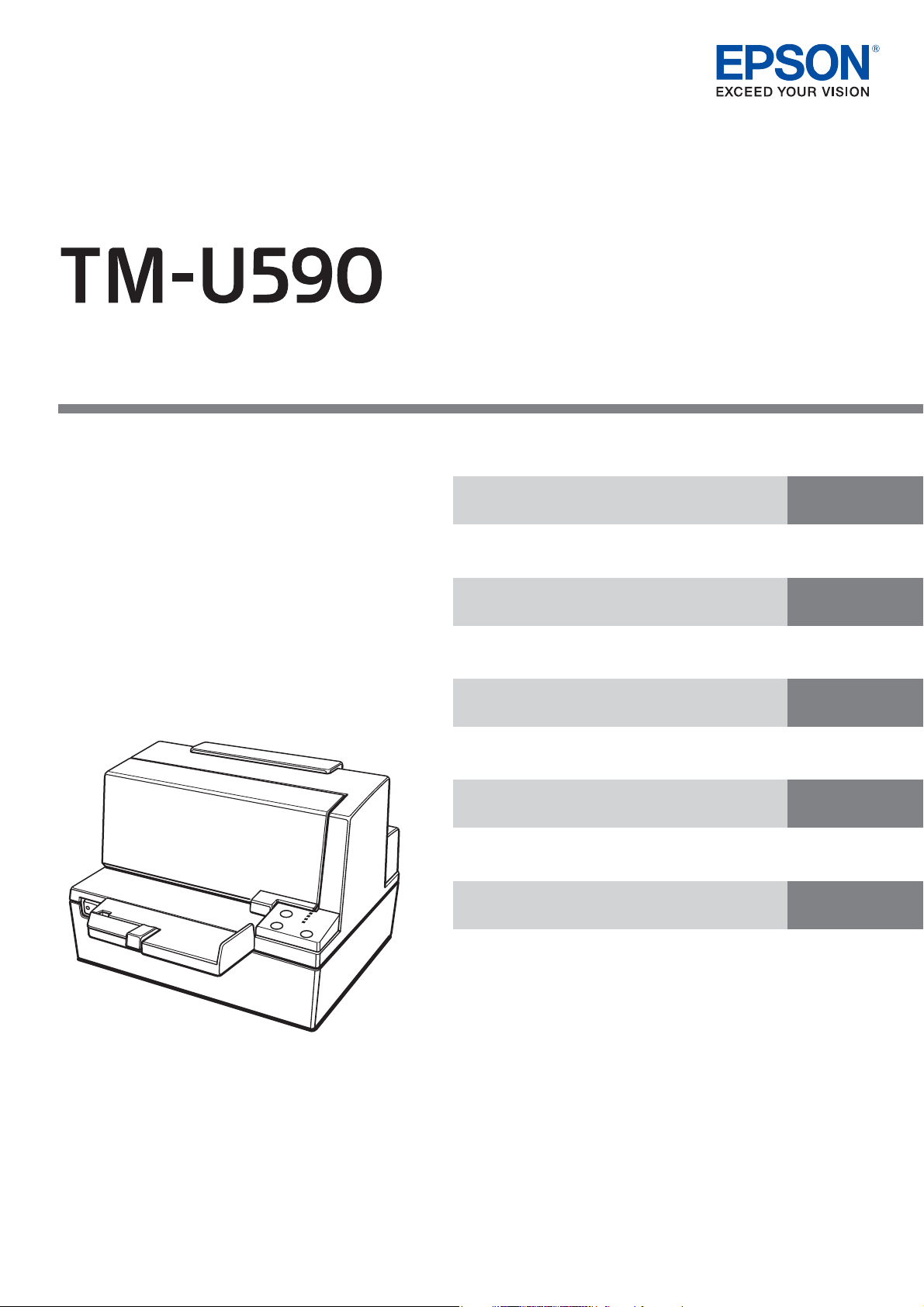
Describes interfaces, connectors and character code tables.
Describes how to control the printer and necessary information
when you develop applications.
Describes setup and instrallation of the product and peripherals.
Describes how to handle the product.
Describes features and general specications for the product.
Technical Reference Guide
Product Overview
Setup
Application Development Information
Handling
Appendix
M00001502
Rev. B
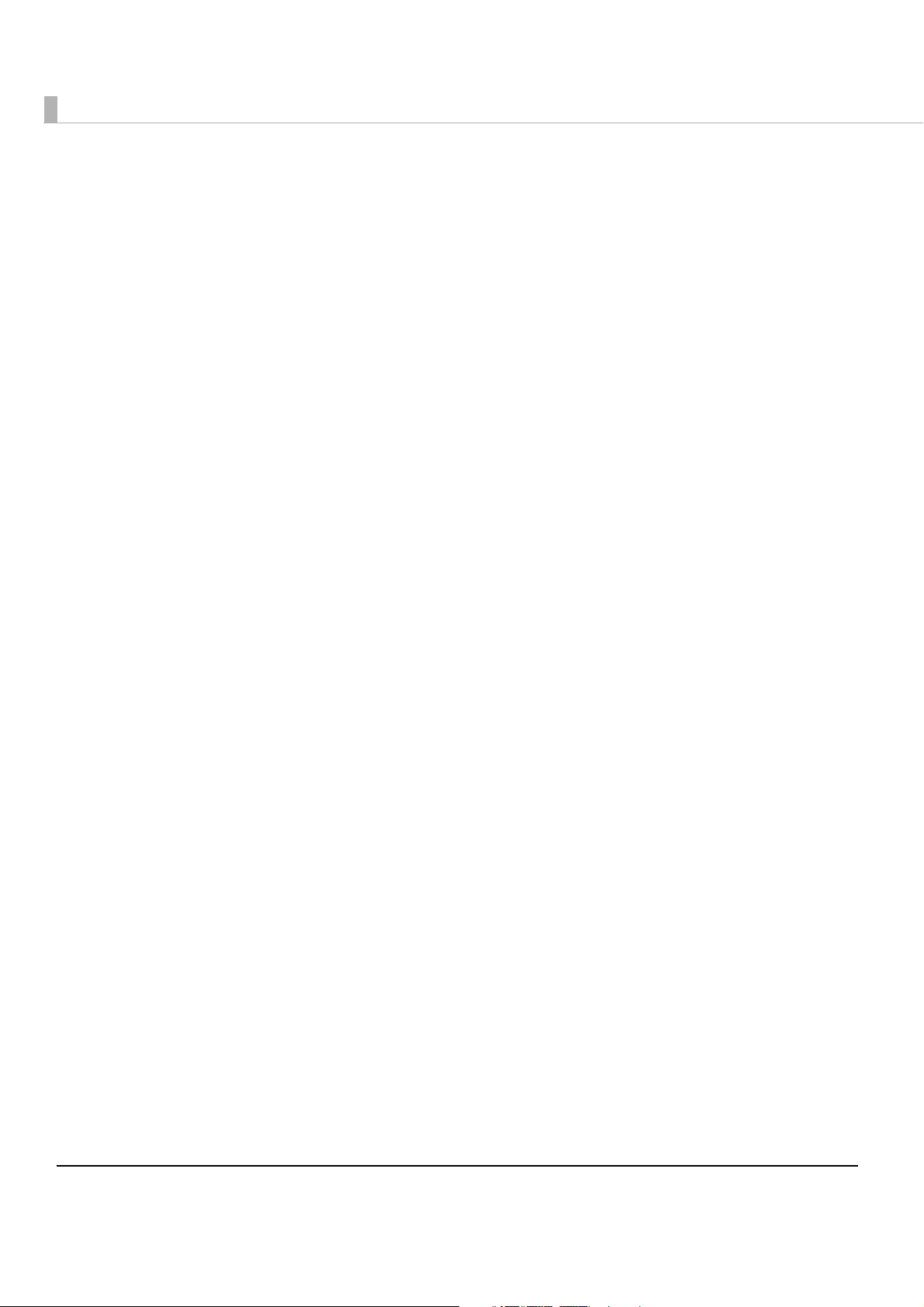
Cautions
• No part of this document may be reproduced, stored in a retrieval system, or transmitted in any form or by any means,
electronic, mechanical, photocopying, recording, or otherwise, without the prior written permission of Seiko Epson
Corporation.
• The contents of this document are subject to change without notice. Please contact us for the latest information.
• While every precaution has been taken in the preparation of this document, Seiko Epson Corporation assumes no
responsibility for errors or omissions.
• Neither is any liability assumed for damages resulting from the use of the information contained herein.
• Neither Seiko Epson Corporation nor its affiliates shall be liable to the purchaser of this product or third parties for
damages, losses, costs, or expenses incurred by the purchaser or third parties as a result of: accident, misuse, or abuse
of this product or unauthorized modifications, repairs, or alterations to this product, or (excluding the U.S.) failure to
strictly comply with Seiko Epson Corporation’s operating and maintenance instructions.
• Seiko Epson Corporation shall not be liable against any damages or problems arising from the use of any options or
any consumable products other than those designated as Original Epson Products or Epson Approved Products by
Seiko Epson Corporation.
Trademarks
EPSON is a registered trademark of Seiko Epson Corporation.
Exceed Your Vision and ESC/POS are registered trademarks or trademarks of Seiko Epson Corporation.
Microsoft, Windows, and Windows Vista are registered trademarks of Microsoft Corporation in the United States and/or
other countries.
All other trademarks are the property of their respective owners and used for identification purpose only.
ESC/POS® Command System
Epson has been taking industry’s initiatives with its own POS printer command system (ESC/POS). ESC/POS has a large
number of commands including patented ones. Its high scalability enables users to build versatile POS systems. The
system is compatible with all types of Epson POS printers and displays. Moreover, its flexibility makes it easy to upgrade
the future. The functionality and the user-friendliness is valued around the world.
©Seiko Epson Corporation 2008-2017. All rights reserved.
2
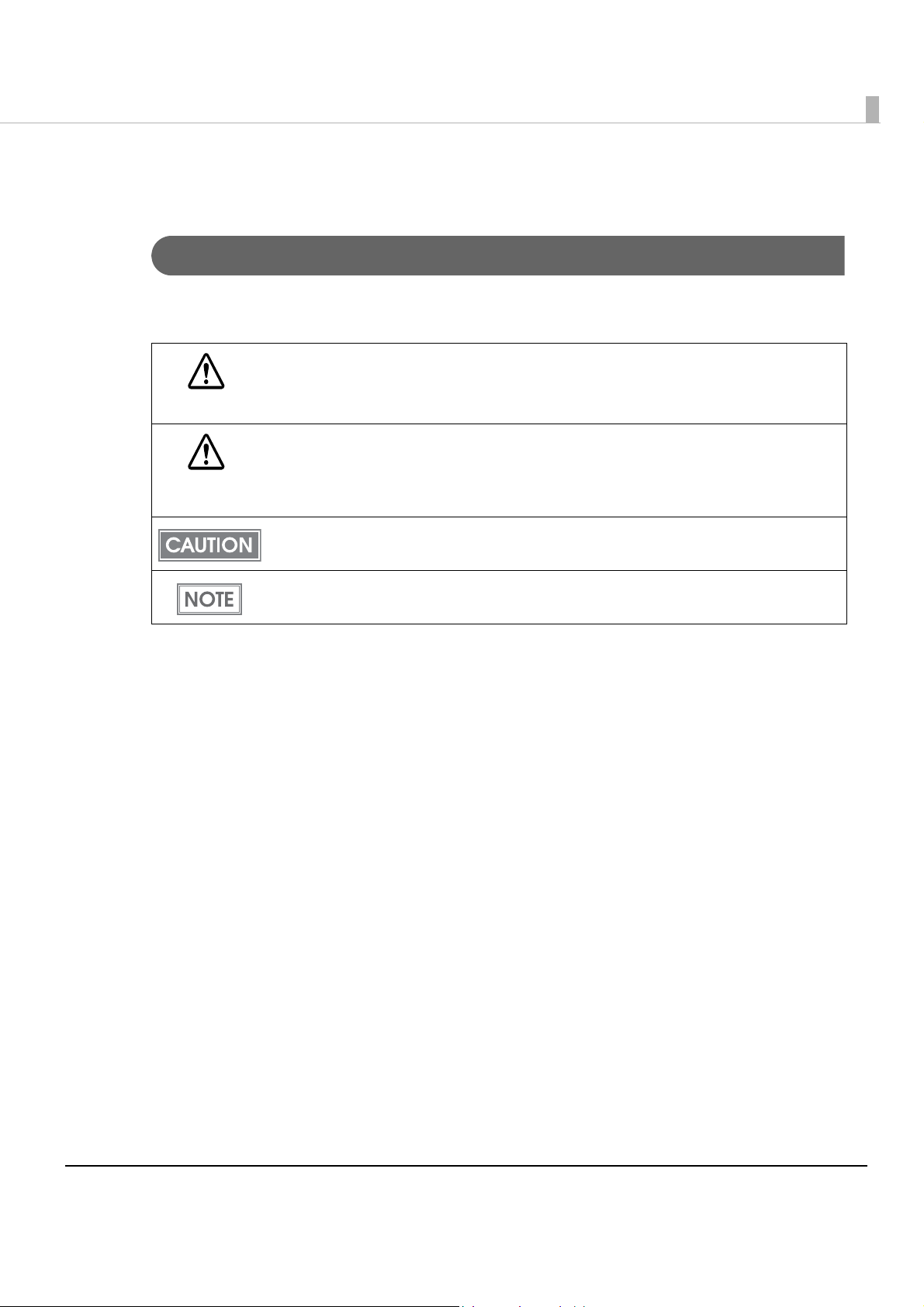
For Safety
Key to Symbols
The symbols in this manual are identified by their level of importance, as defined below. Read the following
carefully before handling the product.
You must follow warnings carefully to avoid serious bodily injury.
WARNING
Provides information that must be observed to prevent damage to the equipment or loss of data.
Possibility of sustaining physical injuries.
CAUTION
Possibility of causing physical damage.
Possibility of causing information loss.
Provides information that must be observed to avoid damage to your equipment or a
malfunction.
Provides important information and useful tips.
3
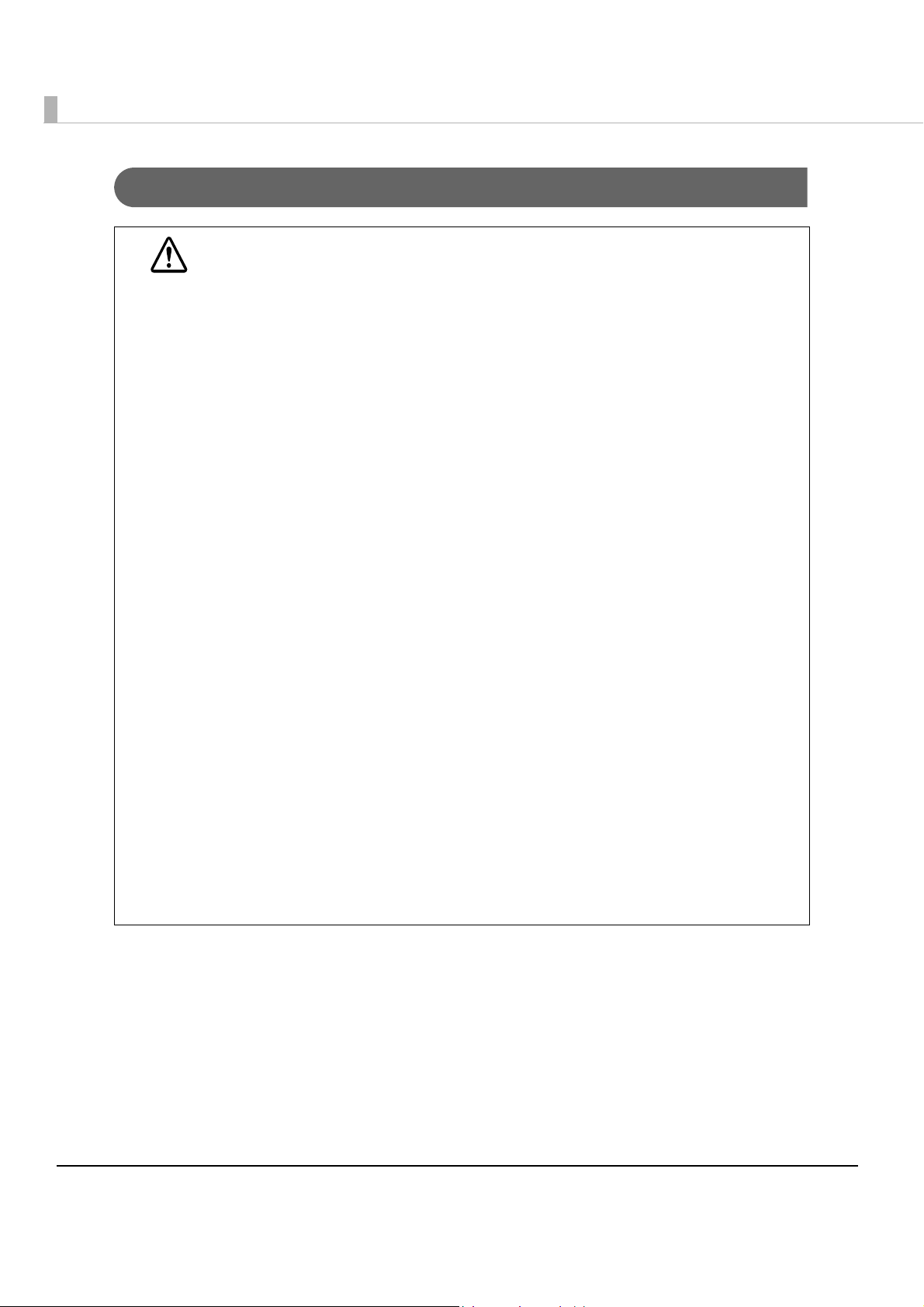
Warnings
WARNING
To avoid risk of electric shock, do not set up this product or handle cables during a
thunderstorm
Never insert or disconnect the power plug with wet hands.
Doing so may result in severe shock.
Handle the power cable with care.
Improper handling may lead to fire or electric shock.
Do not modify or attempt to repair the cable.
Do not place any heavy object on top of the cable.
Avoid excessive bending, twisting, and pulling.
Do not place the cable near heating equipment.
Check that the plug is clean before plugging it in.
Be sure to push the plug all the way in.
Be sure to use the specified power source.
Connection to an improper power source may cause fire or shock.
Do not place multiple loads on the power outlet.
Overloading the outlet may lead to fire.
Shut down your equipment immediately if it produces smoke, a strange odor, or unusual
noise.
Continued use may lead to fire. Immediately unplug the equipment and contact your dealer
or a Seiko Epson service center for advice.
Never attempt to repair this product yourself.
Improper repair work can be dangerous.
Never disassemble or modify this product.
Tampering with this product may result in injury or fire.
Do not allow foreign matter to fall into the equipment.
Penetration by foreign objects may lead to fire.
If water or other liquid spills into this equipment, do not continue to use it.
Continued use may lead to fire. Unplug the power cord immediately and contact your dealer
or a Seiko Epson service center for advice.
If you open the DIP switch cover, be sure to close the cover and tighten the screw after
adjusting the DIP switch.
Using this product with the cover open may cause fire or electric shock.
Do not use aerosol sprayers containing flammable gas inside or around this product.
Doing so may cause fire.
4
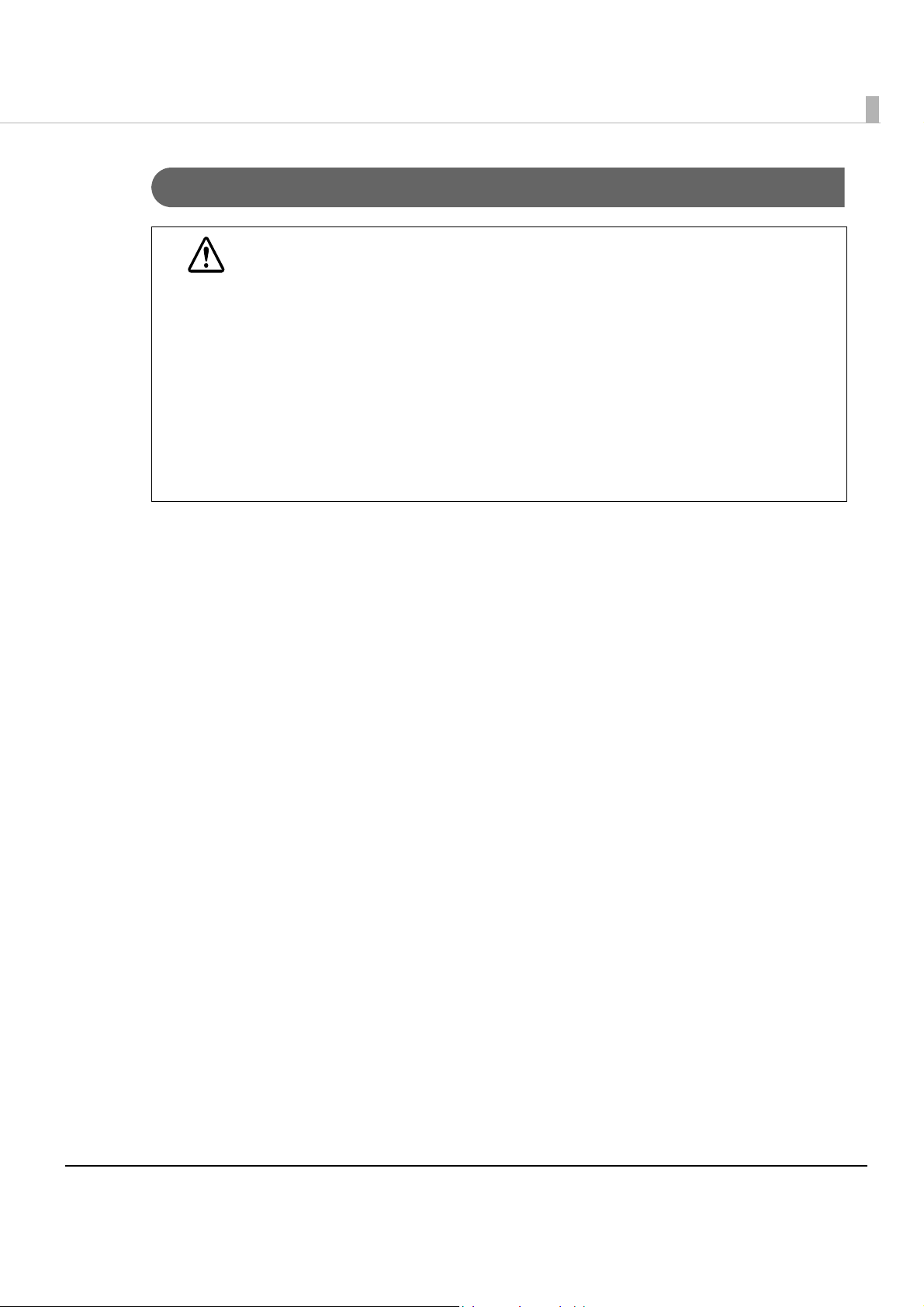
Cautions
Do not connect cables in ways other than those mentioned in this manual.
Different connections may cause equipment damage or fire.
CAUTION
Be sure to set this equipment on a firm, stable, horizontal surface.
The product may break or cause injury if it falls.
Do not use this product in locations subject to high humidity or dust levels.
Excessive humidity and dust may cause equipment damage or fire.
Do not place heavy objects on top of this product. Never stand or lean on this product.
Equipment may fall or collapse, causing breakage and possible injury.
To avoid injury, do not insert fingers or any part of the hand in the roll paper opening
where the manual cutter is installed.
Do not open the roll paper cover without taking the necessary precautions, as this can
result in injury from the autocutter fixed blade.
To ensure safety, unplug this product before leaving it unused for an extended period.
Restriction of Use
When this product is used for applications requiring high reliability/safety such as transportation devices
related to aviation, rail, marine, automotive etc.; disaster prevention devices; various safety devices etc; or
functional/precision devices etc, you should use this product only after giving consideration to including
fail-safes and redundancies into your design to maintain safety and total system reliability. Because this
product was not intended for use in applications requiring extremely high reliability/safety such as
aerospace equipment, main communication equipment, nuclear power control equipment, or medical
equipment related to direct medical care etc, please make your own judgment on this product’s suitability
after a full evaluation.
5
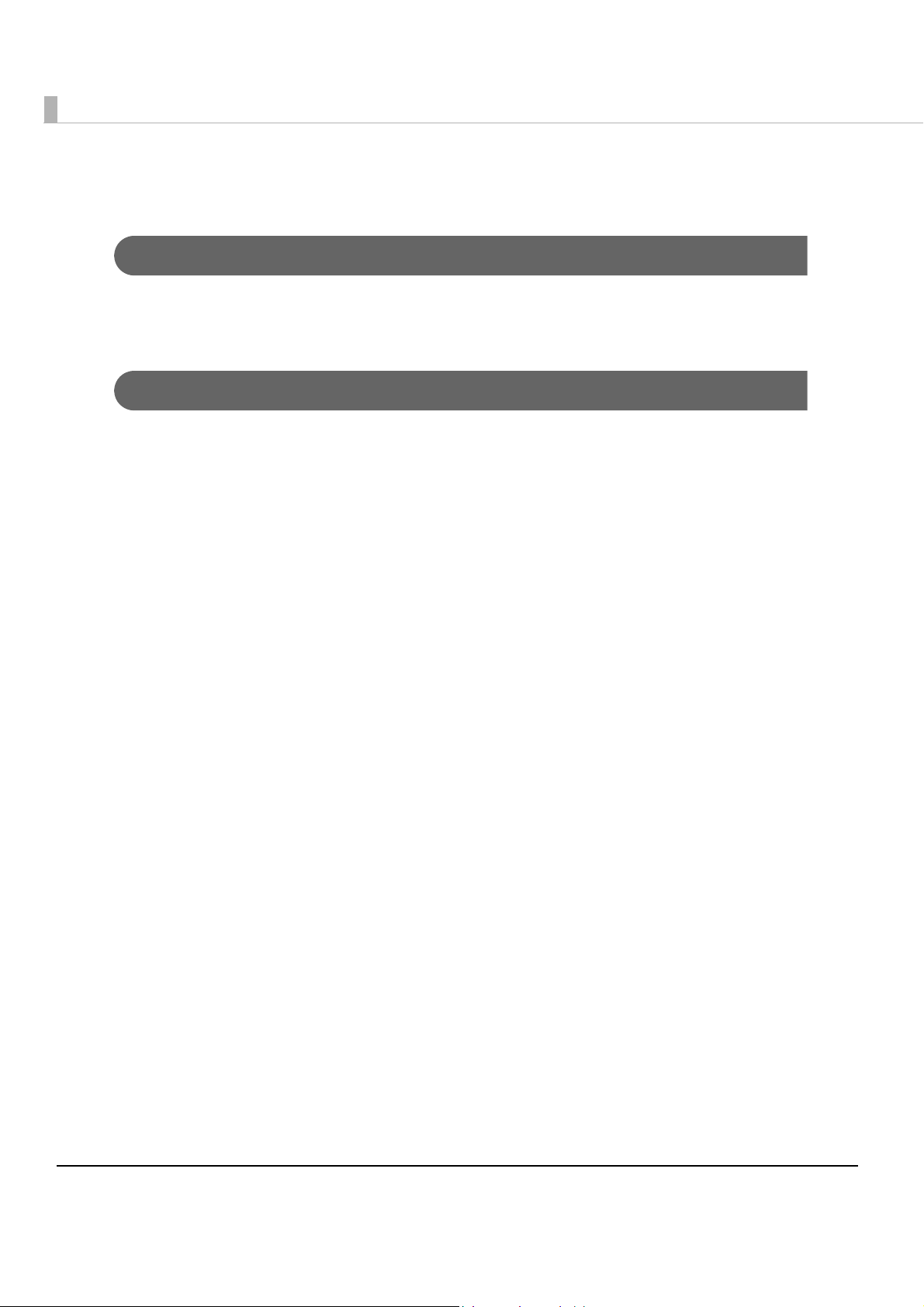
About this Manual
Aim of the Manual
This manual was created to provide information on development, design, and installation of POS systems
and development and design of printer applications for developers.
Manual Content
The manual is made up of the following sections:
Chapter 1
Chapter 2
Chapter 3
Chapter 4
Appendix
Product Overview
Setup
Application Development Information
Handling
Specifications of Interface and Connector
Character Code Tables
6
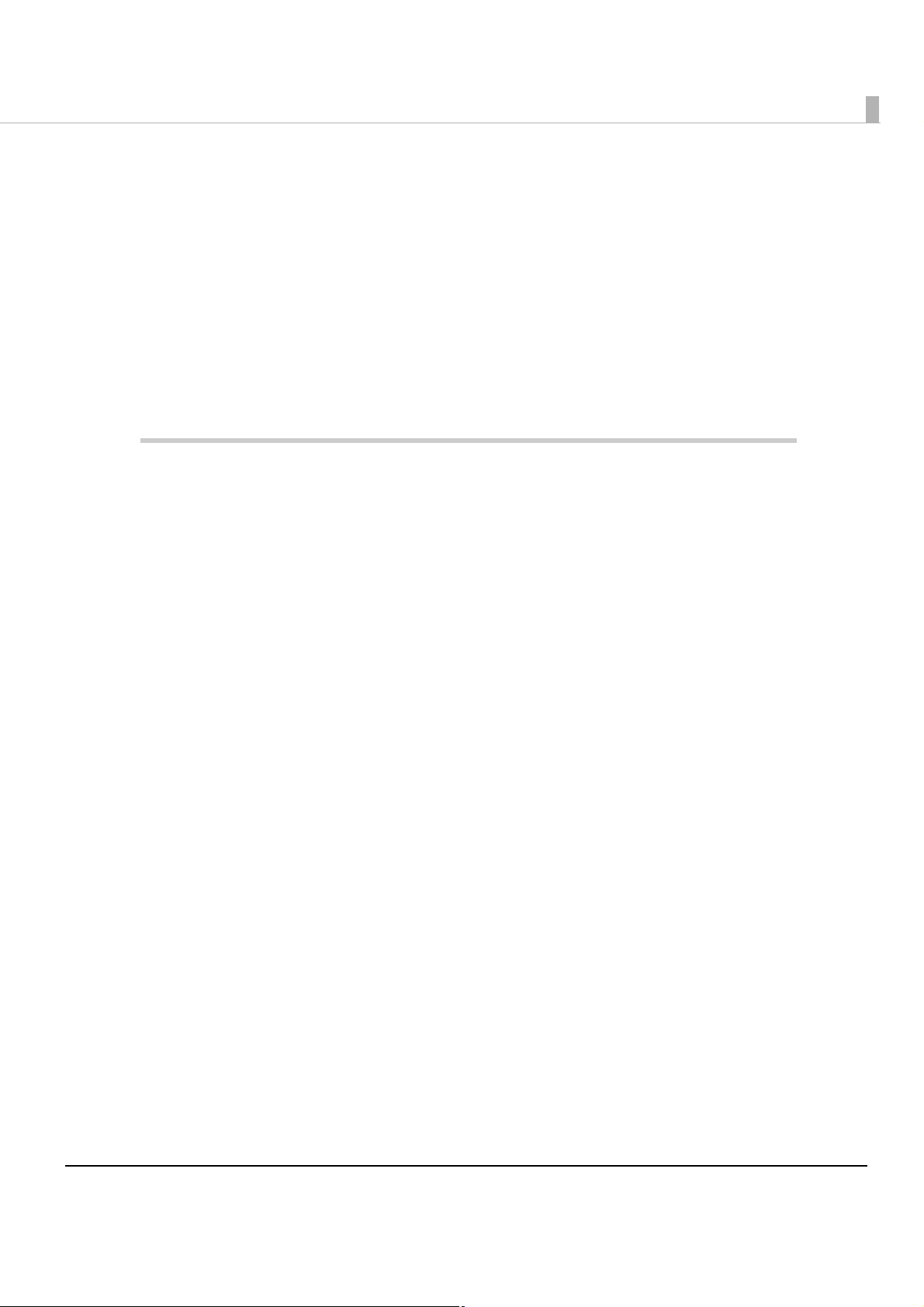
Contents
■ For Safety..........................................................................................................................................3
Key to Symbols.......................................................................................................................................................................................... 3
Warnings...................................................................................................................................................................................................... 4
Cautions....................................................................................................................................................................................................... 5
■ Restriction of Use.............................................................................................................................5
■ About this Manual ...........................................................................................................................6
Aim of the Manual ................................................................................................................................................................................... 6
Manual Content........................................................................................................................................................................................ 6
Product Overview ............................................................................... 11
■ Features..........................................................................................................................................11
■ Product Configuration...................................................................................................................11
Interface..................................................................................................................................................................................................... 11
Color............................................................................................................................................................................................................11
Accessories ...............................................................................................................................................................................................11
■ Part Names and Functions ............................................................................................................12
Power Switch ...........................................................................................................................................................................................12
Power Switch Cover...............................................................................................................................................................................12
Control Panel ...........................................................................................................................................................................................13
Connectors ...............................................................................................................................................................................................14
Offline.........................................................................................................................................................................................................15
■ Error Status.....................................................................................................................................15
Recoverable Errors.................................................................................................................................................................................15
Unrecoverable Errors ............................................................................................................................................................................16
■ Product Specifications...................................................................................................................17
Printing Specifications..........................................................................................................................................................................18
Character Specifications ......................................................................................................................................................................18
Paper Specifications..............................................................................................................................................................................19
Printable Area..........................................................................................................................................................................................21
Electrical Characteristics......................................................................................................................................................................21
Environmental Conditions..................................................................................................................................................................22
External Dimensions and Mass .........................................................................................................................................................23
■ Option Specifications ....................................................................................................................24
Power Supply Unit (PS-180)................................................................................................................................................................24
7

Setup ....................................................................................................25
■ Flow of Setup................................................................................................................................. 25
■ Installing the Printer..................................................................................................................... 25
Important Notes on Installation .......................................................................................................................................................25
■ Setting the DIP Switches .............................................................................................................. 26
Setting Procedure..................................................................................................................................................................................26
For Serial Interface .................................................................................................................................................................................27
For Parallel Interface..............................................................................................................................................................................29
Selecting the BUSY Status................................................................................................................................................................... 30
■ Connecting the Printer to the Host Computer............................................................................ 31
For Serial Interface ................................................................................................................................................................................. 31
For Parallel Interface..............................................................................................................................................................................33
■ Connecting the Power Supply Unit (PS-180) .............................................................................. 34
Connecting the Power Supply Unit................................................................................................................................................. 34
■ Connecting the Cash Drawer........................................................................................................ 35
Connecting the Drawer Kick Cable.................................................................................................................................................. 35
Application Development Information .............................................37
■ How to Control the Printer ........................................................................................................... 37
Selecting a Driver ...................................................................................................................................................................................37
ESC/POS Command...............................................................................................................................................................................38
■ Software and Manuals .................................................................................................................. 41
Download .................................................................................................................................................................................................41
■ Setting Check Modes .................................................................................................................... 42
Self-test Mode .........................................................................................................................................................................................42
Hexadecimal Dumping Mode ...........................................................................................................................................................43
Handling...............................................................................................45
■ Installing the Ribbon Cassette..................................................................................................... 45
■ Inserting Slip Paper ...................................................................................................................... 47
■ Removing the Paper Guide .......................................................................................................... 48
■ Removing Jammed Paper............................................................................................................. 50
■ Preparing for Transport ................................................................................................................ 50
8
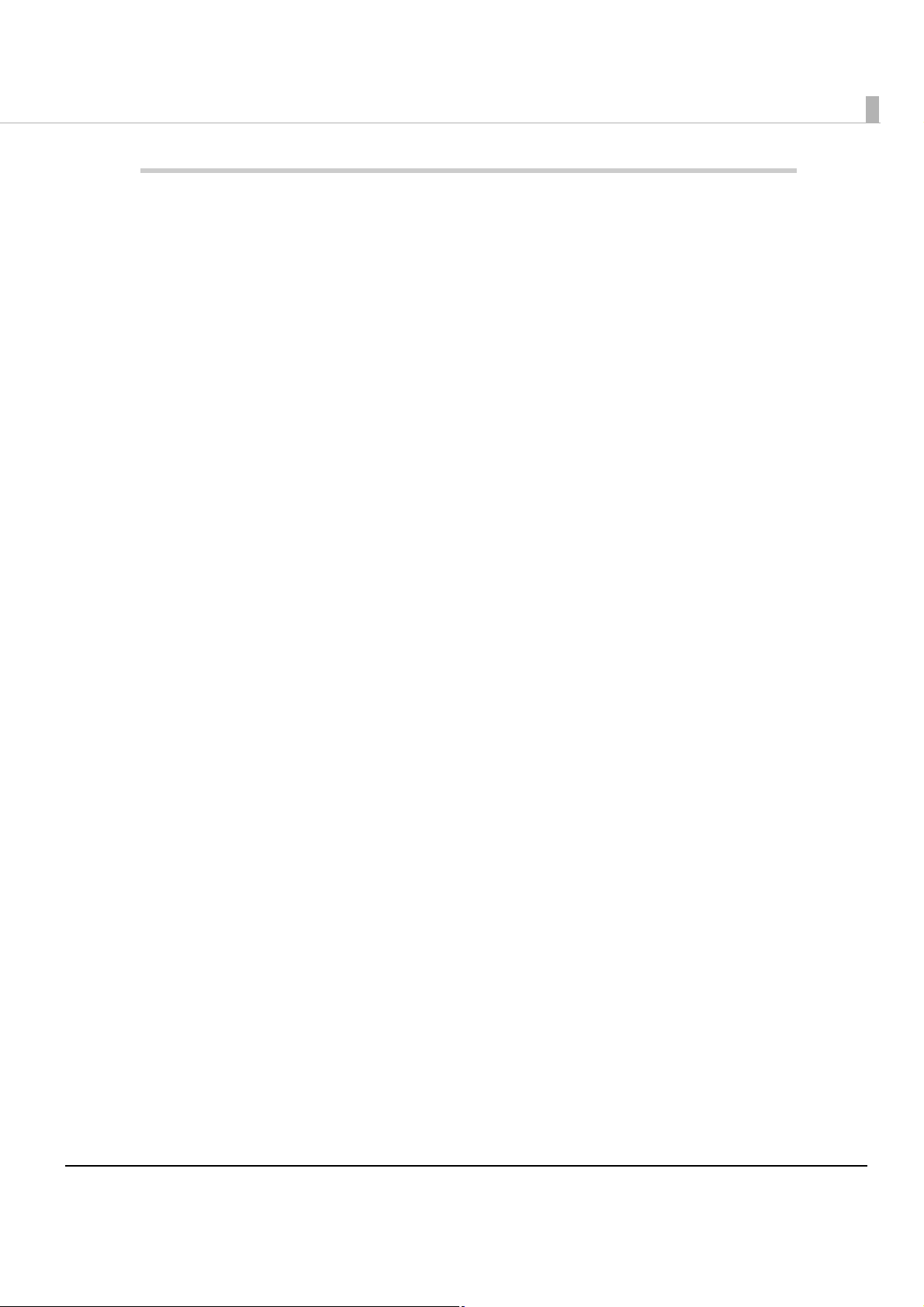
Appendix ............................................................................................. 51
■ Specifications of Interface and Connector ..................................................................................51
RS-232C Serial Interface.......................................................................................................................................................................51
IEEE 1284 Parallel Interface................................................................................................................................................................. 54
■ Character Code Tables...................................................................................................................57
9
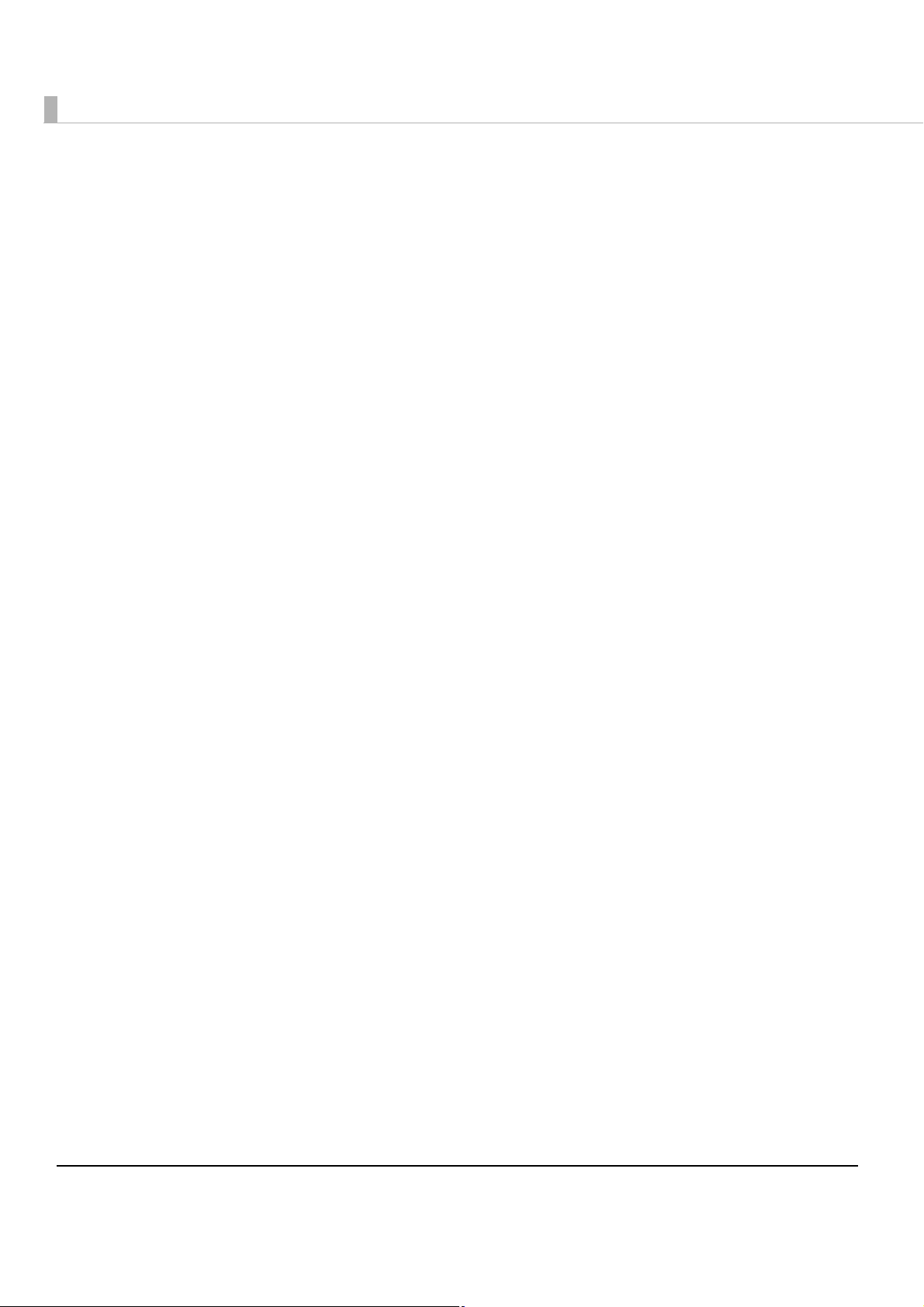
10
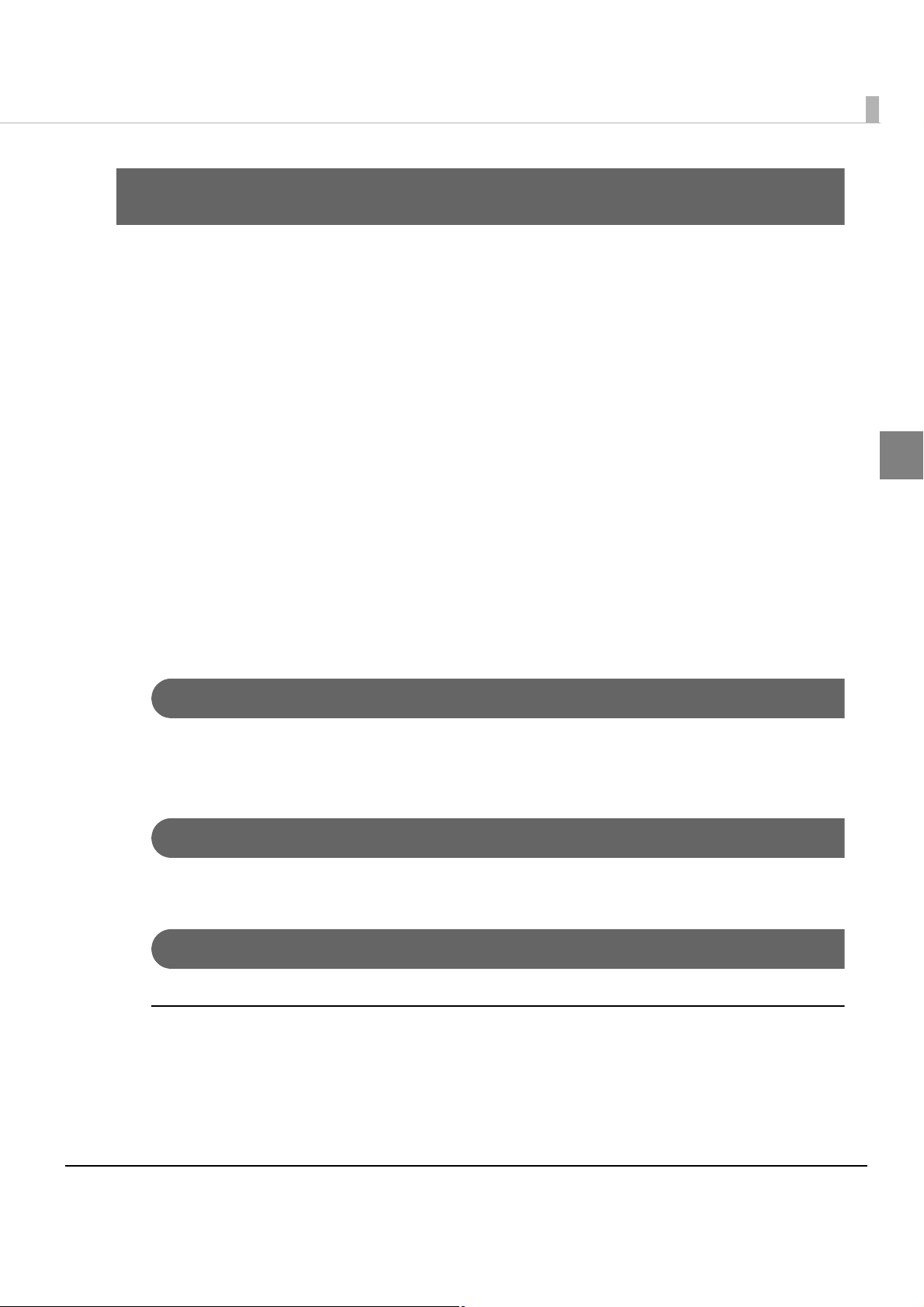
Product Overview
This chapter describes features and specifications of the product.
Features
The TM-U590 is a POS printer that can print on slip paper.
• Copy printing is possible (original + 4 sheets maximum)
• Maximum characters per line: 88 with 7 × 9 font.
• High throughput using bidirectional, minimum distance printing.
Chapter 1 Product Overview
• Epson customer display series connection (DM-D) (Available only for serial interface model).
• Command protocol is based on the ESC/POS
•OPOS ADK and Windows
• Automatic Status Back (ASB) function that automatically transmits changes in the printer
status.
® printer driver are available.
® Proprietary Command System.
Product Configuration
Interface
• Serial interface model (RS-232C)
• Parallel interface model (IEEE1284)
Color
• ECW (Epson Cool White)
1
Accessories
Attachments
• Exclusive cassette ribbon (Model: ERC-31B)
•User’s manual
•Power switch cover
11
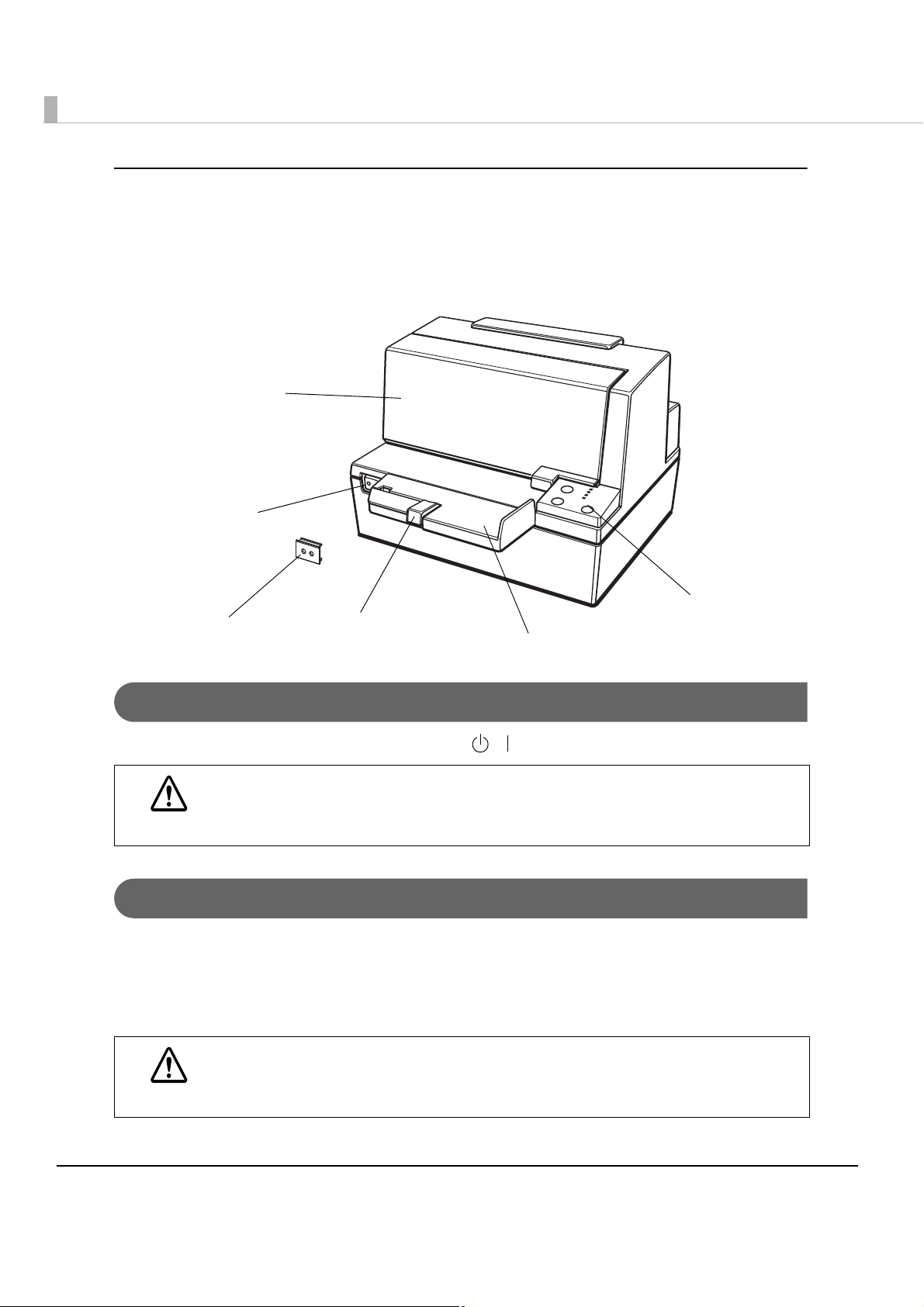
Options
Front cover
Power switch cover
Control panel
Power switch
Paper guide
Document table
• External power supply (Model: PS-180)
Part Names and Functions
Power Switch
Turns the printer on or off. The marks on the switch: ( / )
Before turning on the printer, be sure to check that the AC adapter is connected to the
power supply.
CAUTION
Power Switch Cover
Install the power switch cover that comes with the TM-U590 onto the printer to prevent inadvertent
changing of the power switch, to prevent tampering, and to improve the appearance of the printer.
To reset the printer when the power switch cover is installed, insert a long, thin object (such as the end of a
paper clip) into the hole in the power switch cover and press the power switch.
WARNING
If an accident occurs with the power switch cover attached, unplug the power cord
immediately.
Continued use may cause fire or shock.
12
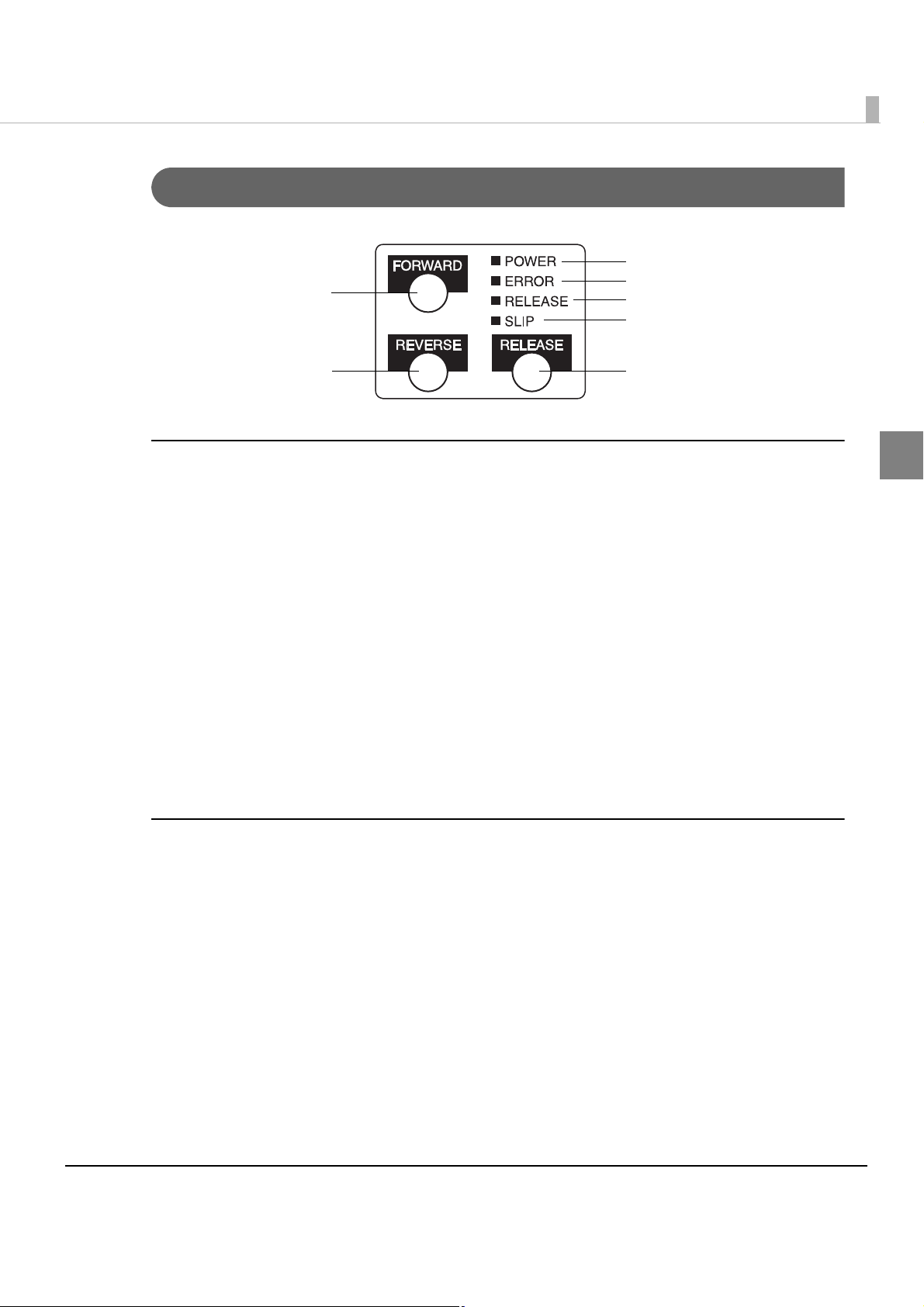
Control Panel
(POWER) LED
FORWARD button
REVERSE button
ERROR LED
RELEASE LED
SLIP LED
RELEASE button
Chapter 1 Product Overview
Buttons
FORWARD button
Pressing this button once feeds the slip paper by one line. Holding this button down feeds the slip paper
continuously.
REVERSE button
• Pressing this button once reverses the slip paper by one line. Holding this button down reverses the slip
paper continuously.
• Turning on the power switch while pressing this button starts the self-test. (For details about the self-test,
"Self-test Mode" on page 42.)
see
RELEASE button
Pressing this button releases the slip paper.
LED
POWER LED (green)
• Lights when the power supply is on.
1
• Goes out when the power supply is turned off.
ERROR LED (red)
Lights or flashes when the printer is offline.
• Lights after the power is turned on or after a reset (offline). Automatically goes out after a while to
indicate that the printer is ready.
• Flashes when an error occurs. (For details about the flash codes, see "Error Status" on page 15.)
• Goes out during regular operation (online).
13
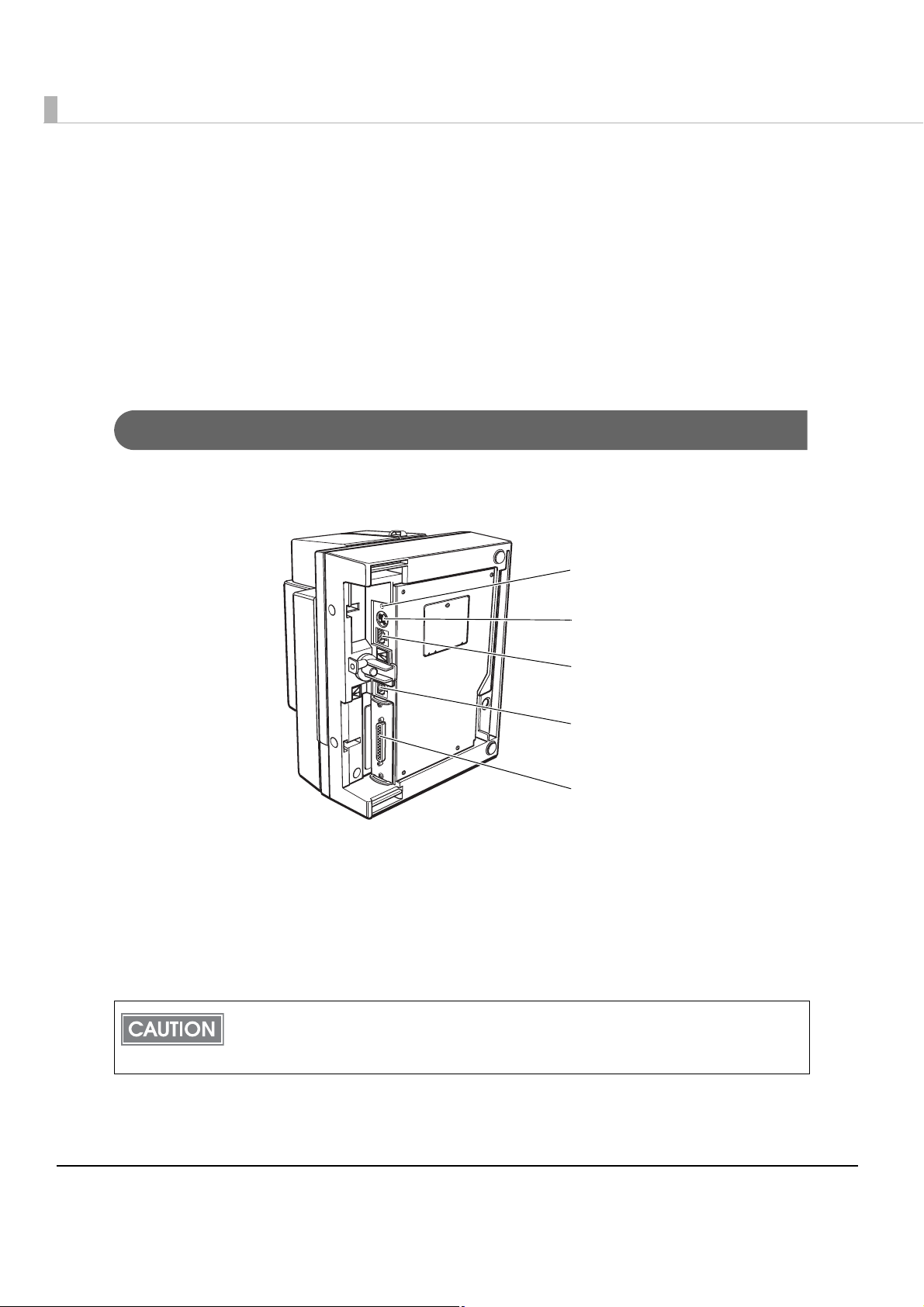
RELEASE LED (green)
Interface connector
Drawer kick connector
Power supply connector
Customer display connector
Grounding connector
• Lights when the slip paper can be inserted.
• Flashes during waiting for continuous self-test printing.
SLIP LED (green)
• Lights during regular operation.
• Flashes during waiting for slip insertion/removal.
• Goes out when ejecting a slip paper.
Connectors
All cables are connected to the connector panel on the lower rear of the printer.
• Grounding connector: Connects the ground wire.
• Power supply connector: Connects the power supply unit.
• Drawer kick connector: Connects the cash drawer.
• Customer display connector: Connects the customer display.
• Interface connector: Connects the printer with the host computer interface.
The picture above shows a serial interface model. For details on the parallel interface and
how to connect the power supply connector and cash drawer, see
to the Host Computer" on page 31
14
and "Connecting the Cash Drawer" on page 35.
"Connecting the Printer
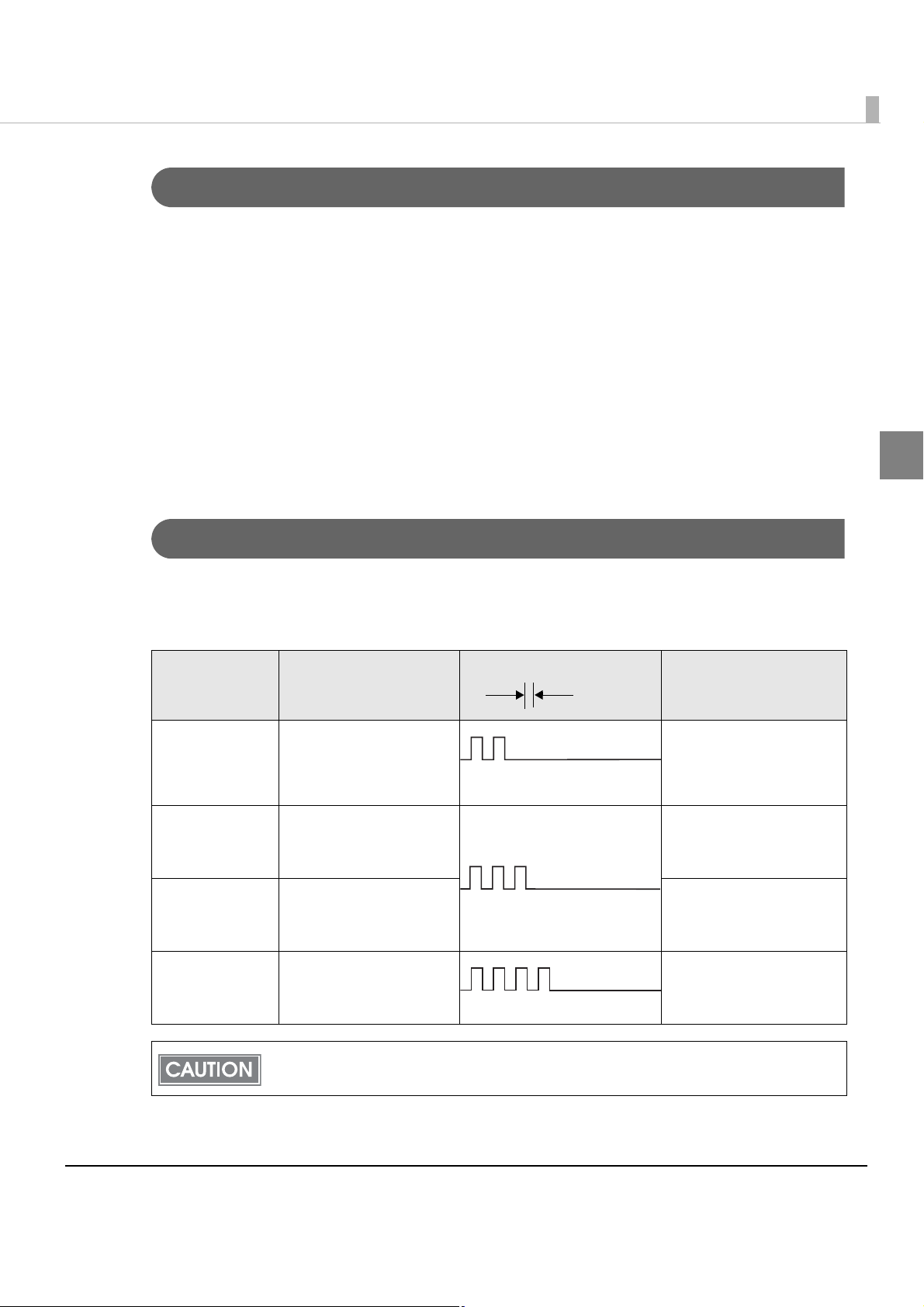
Offline
Approx.
160 ms
The printer automatically goes offline under the following conditions:
• During power on (including resetting with the interface) until the printer is ready
• During the self-test
• While the front cover is open
• While roll paper is fed using the FEED button.
•When an error has occurred
Error Status
Chapter 1 Product Overview
There are two possible error types: recoverable errors and unrecoverable errors.
Recoverable Errors
Printing is no longer possible when recoverable errors occur. They can be recovered easily by turning the
power off and then on again or sending an error recovery command from the driver after eliminating the
cause of the error.
Error LED flash code
Error Error description
Home position
detection error
Carriage detection
error
Front cover open
error
The home position cannot
be detected due to a paper
jam.
The carriage is
malfunctioning due to a
paper jam.
Printing on the slip is not
performed correctly due to
a cover-open.
Recovery measure
Send the error recover
command to recover.
Send the error recover
command to recover.
When the cover is closed,
send the error recover
command to recover.
1
Slip ejection error The slip is not ejected when
the printer feeds a specified
amount of paper.
The error recovery command is valid only if a recoverable error occurs.
Send the error recover
command to recover.
15
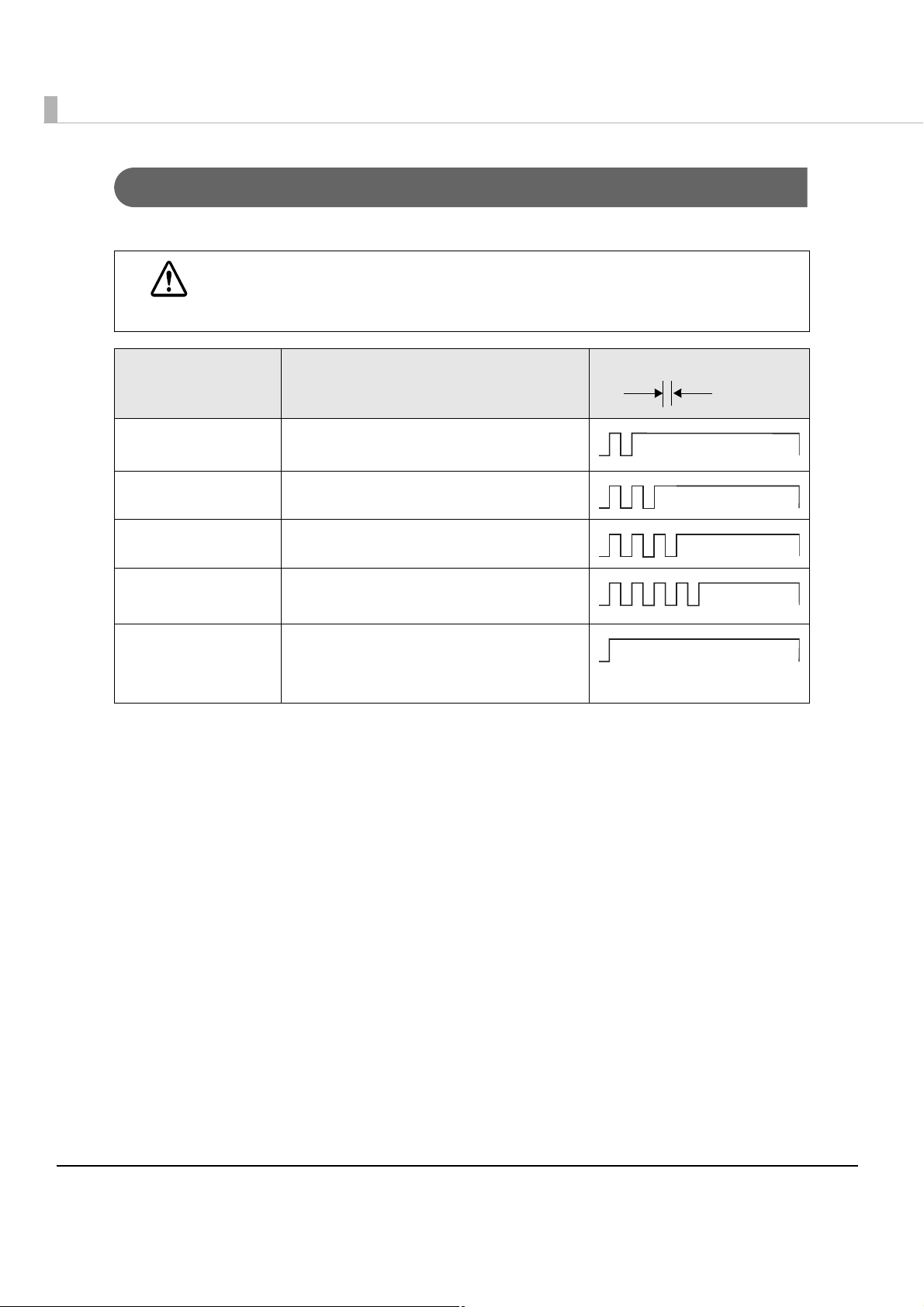
Unrecoverable Errors
Approx.
160 ms
Printing is no longer possible when an unrecoverable error occurs. The printer must be repaired.
Turn off the power immediately when an unrecoverable error occurs.
CAUTION
Error LED flash code
Error Error description
R/W error in memory or
gate array
High voltage error The power supply voltage is extremely high.
Low voltage error The power supply voltage is extremely low.
CPU execution error The CPU is executing an incorrect address.
Thermistor error The print head temperature is abnormal.
After R/W checking, the printer does not work
correctly.
I/F board is not connected.
The thermistor is not detected.
Thermistor wiring is not connected.
16
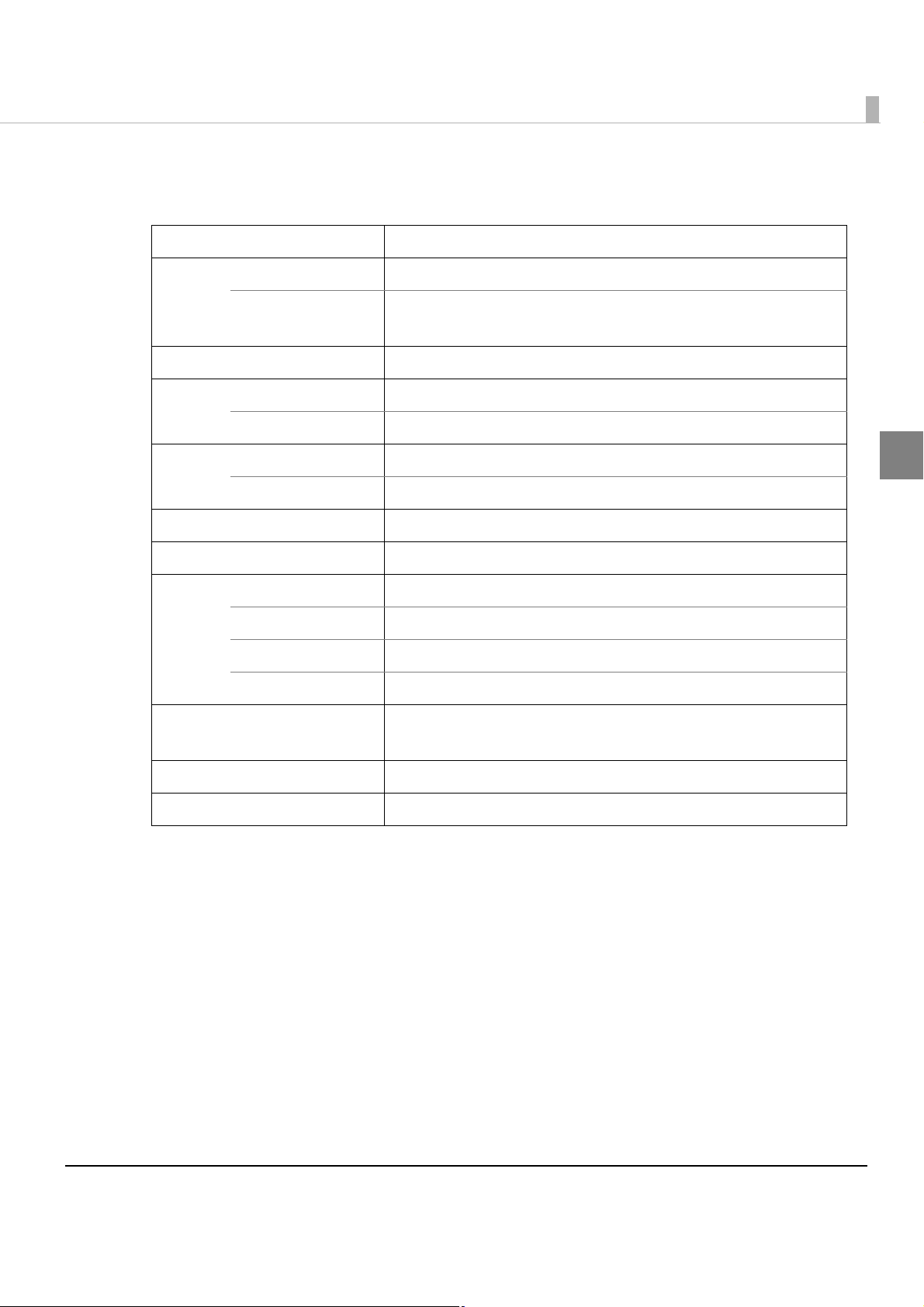
Product Specifications
Printing method Serial impact dot matrix
Chapter 1 Product Overview
Paper
feed
Interface Serial (RS232C), Parallel (IEEE1284)
Buffer Receive buffer 4 KB/69 bytes (selectable using the DIP switch 1-2)
Ribbon Model ERC-31B
DKD Function 2 drives
Power supply Optional PS-180 AC adapter
Life Mechanism 12,000,000 lines
Temperature/humidity Operating: 5 to 45°C {41 to 113°F}, 10 to 90% RH
Paper feed method Friction feed
Paper feed pitch Default 4.23 mm {1/6"}
0.176 mm {1/144"} Units can be set by a command.
Downloade buffer 5 KB (both for user-defined characters and downloaded images)
Life 4,500,000 characters (when 1 character = 18 dots)
Thermal head 200 million pulses (when printing Font B)
MTBF 180,000 hours
MCBF 29,000,000 lines
Storage: -10 to 50°C {14 to 122°F}, 10 to 90% RH
1
Overall dimensions (H × W × D) 185 × 252 × 266 mm {7.28 × 9.92 × 10.47"} (including the document table)
Weight (mass) Approx. 5.0 kg {11.0 lb}
17
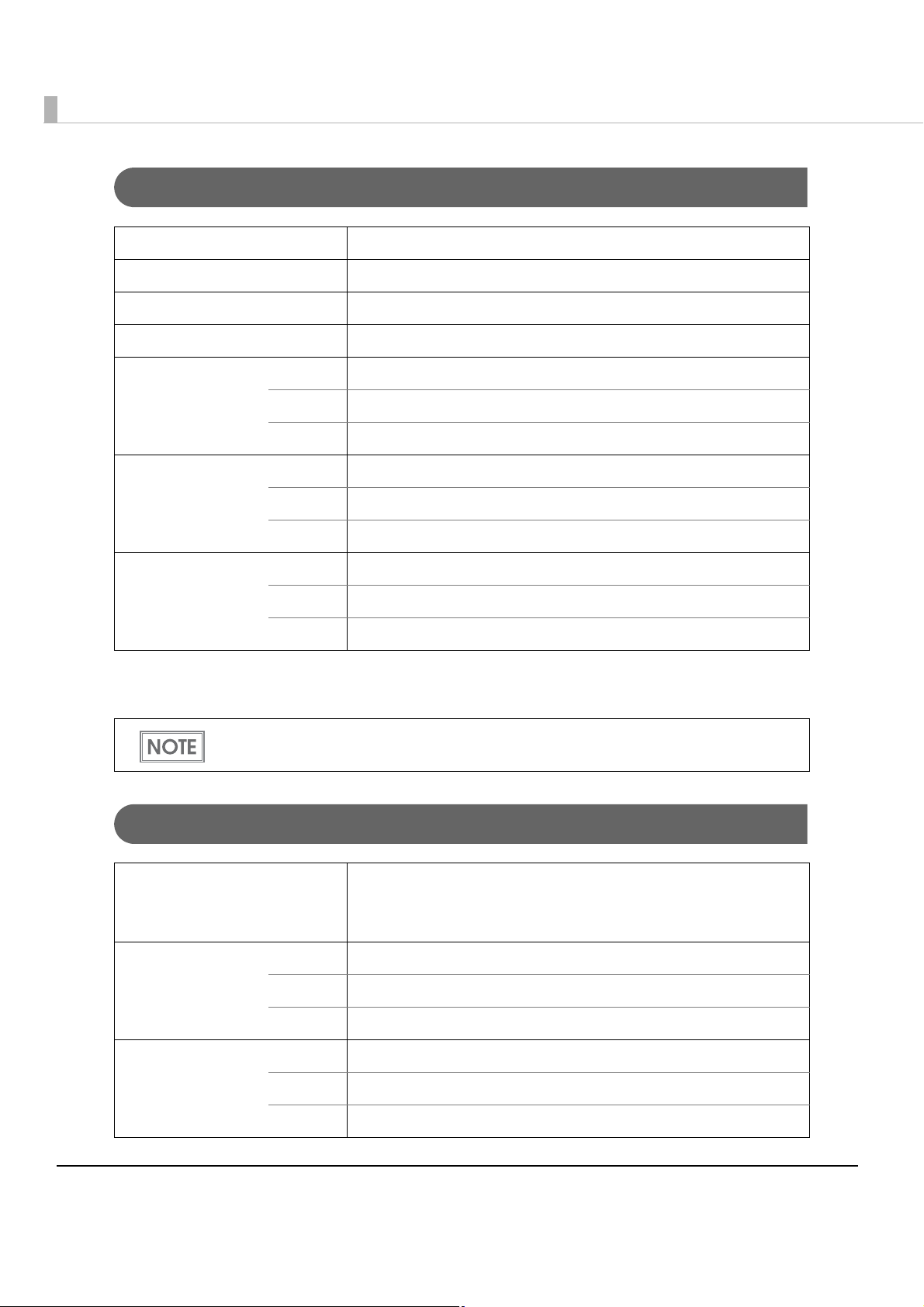
Printing Specifications
Printing method Serial impact dot matrix
Head wire configuration 9-pin vertical line, 0.353 mm {1/72"} wire pitch
Head wire diameter 0.29 mm {0.01"}
Printing direction Bidirectional, minimum distance printing
Printing speed Font A 233 cps
Font B 311 cps
Font C 233 cps
Characters per line Font A 66 cpl
Font B 88 cpl
Font C 66 cpl
Character intervals Font A 2.03 mm
Font B 1.52 mm
Font C 2.03 mm
cps: characters per inch
cpl: characters per line
Printing speed may be slower, depending on the such items as the data transmission
speed.
Character Specifications
Number of characters Alphanumeric characters: 95
Extended graphics: 128 × 8 pages (including user-defined page)
International characters: 37
Character structure Font A 9 × 9, 3-dot spacing (in half-dot units)
Font B 7 × 9, 2-dot spacing (in half-dot units)
Font C 5 × 9, 1-dot spacing (in normal-dot units)
Character size Font A 1.6 × 3.1 mm {0.06 × 0.12"}
Font B 1.3 × 3.1 mm {0.05 × 0.12"}
Font C 1.6 × 3.1 mm {0.06 × 0.12"}
18
