Page 1
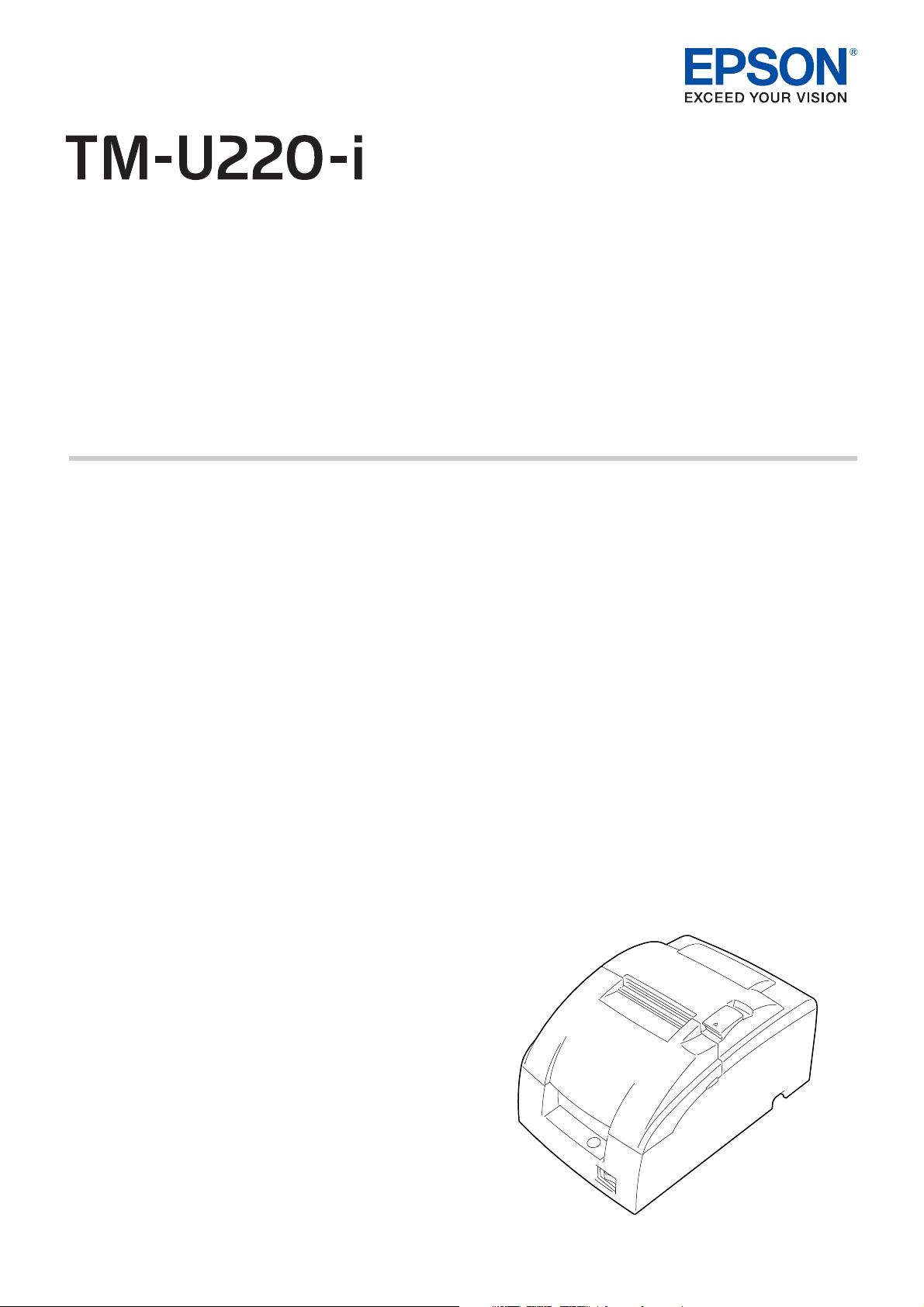
User’s Manual
Important Safety Information. . . . . . . . . . . . . . . . . . .page 2
Part Names and Functions. . . . . . . . . . . . . . . . . . . . . .page 4
Setup. . . . . . . . . . . . . . . . . . . . . . . . . . . . . . . . . . . . . . . . . .page 6
Basic Operations . . . . . . . . . . . . . . . . . . . . . . . . . . . . . page 10
Installing/Replacing the Ribbon Cassette . . . . . page 12
Installing/Replacing the Roll Paper . . . . . . . . . . . page 15
Cleaning. . . . . . . . . . . . . . . . . . . . . . . . . . . . . . . . . . . . . page 17
Troubleshooting . . . . . . . . . . . . . . . . . . . . . . . . . . . . . page 18
Specifications . . . . . . . . . . . . . . . . . . . . . . . . . . . . . . . . page 20
Appendix . . . . . . . . . . . . . . . . . . . . . . . . . . . . . . . . . . . . page 21
M00089701EN
Page 2
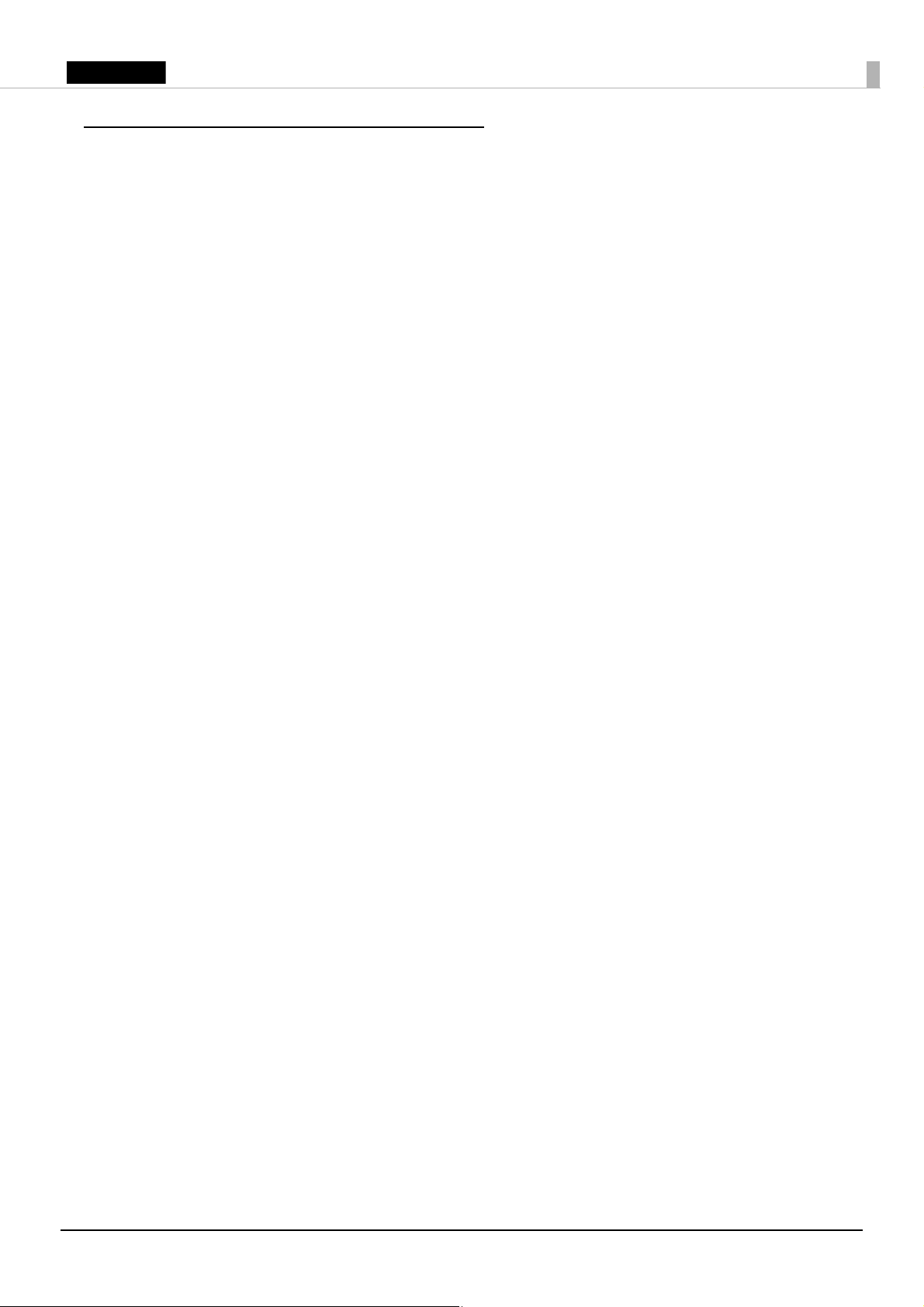
English
Important Safety Information
This manual presents important information intended to ensure safe and effective use of this
product. Read this manual carefully and store it in an accessible location.
For information on development of a system with this product and setup, see also Technical
Reference Guide. You can access Technical Reference Guide from the included Manual CD.
Key to Symbols
The symbols in this manual are identified by their level of importance, as defined below. Read the
following carefully before handling the product.
!WARNING:
Warnings must be observed carefully to avoid serious bodily injury.
!CAUTION:
Cautions must be observed to avoid minor injury to yourself, damage to your equipment, or loss of
data.
QNote:
Notes have important information and useful tips on the operation of your product.
Safety Precautions
!WARNING:
❏
If this product produces smoke, a strange odor, or unusual noise, immediately unplug the
AC cable, and then contact your dealer or an Epson service center for advice. Continued
use may lead to fire or electric shock.
❏
Do not use this product with any voltage other than the specified one. Doing so may lead
to fire or electric shock.
❏
Do not connect the cables in ways other than those specified in the manuals. Different
connections may cause equipment damage or fire.
❏
Do not use this product where inflammable fumes of gasoline, benzine, thinner, or other
inflammable liquids may be in the air. Doing so may cause an explosion or fire.
❏
Do not use aerosol sprayers containing flammable gas inside or around this product.
Doing so may cause fire.
❏
If water or other liquid spills into this product, immediately unplug the AC cable, and then
contact your dealer or an Epson service center for advice. Continued use may lead to fire
or shock.
❏
Do not allow foreign objects to fall into this product. Penetration by foreign objects may
lead to fire or electric shock.
❏
Never attempt to repair this product yourself. Improper repair work can be dangerous.
❏
Never disassemble or modify this product. Tampering with this product may result in
injury, fire, or electric shock.
2
Page 3
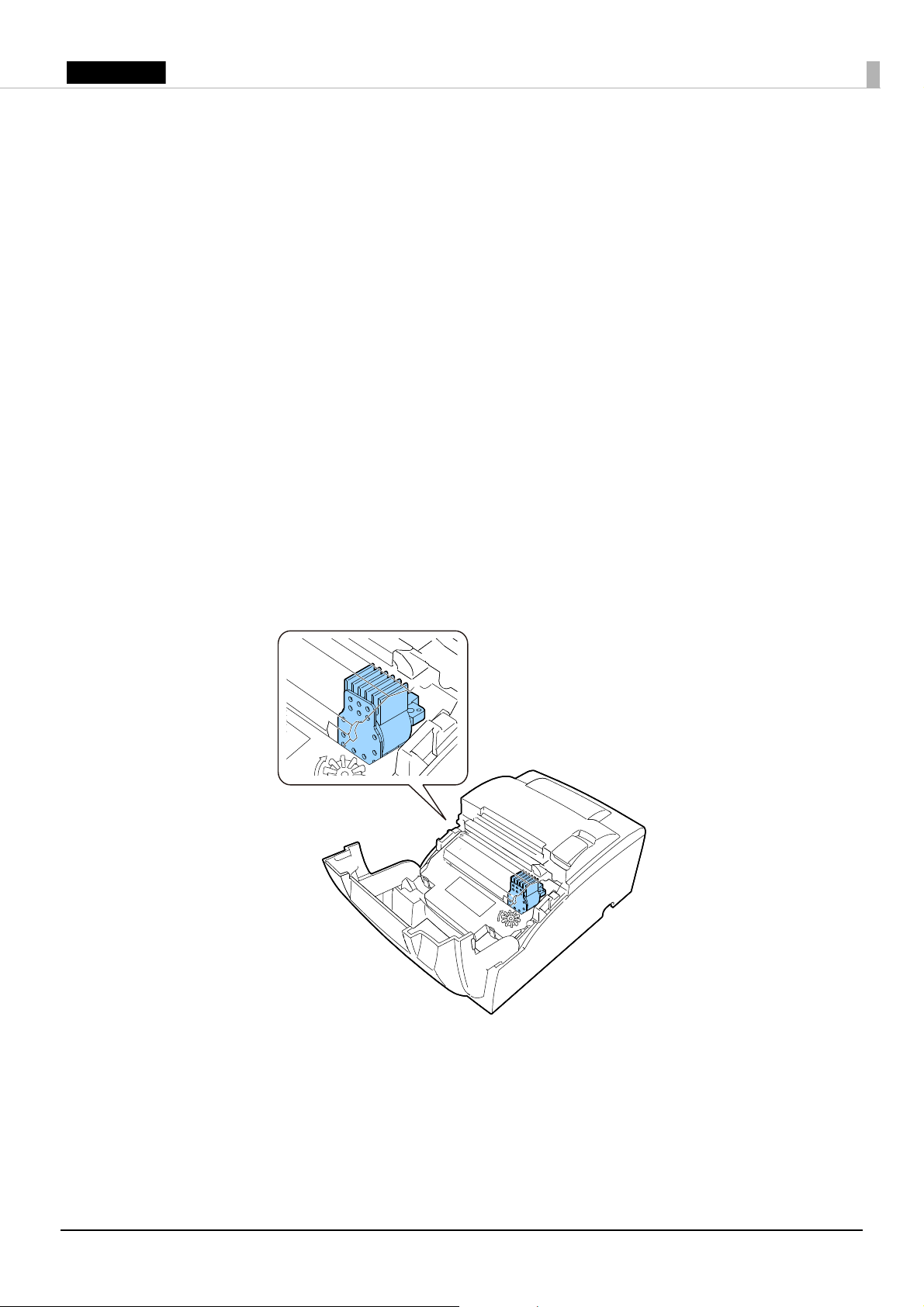
English
!CAUTION:
❏
Do not use this product in locations subject to high humidity or dust levels. Excessive humidity
and dust may cause paper jams and other problems, such as fire, or electric shock.
❏
Be sure to set this product on a firm, stable, horizontal surface. The product may break or cause
injury if it falls.
❏
Do not stand on or place heavy objects on top of this product. Equipment may fall or collapse,
causing breakage and possible injury.
❏
The print head can be very hot during and immediately after printing. If you need to touch it, such
as for cleaning, wait until it cools down. Touching it before that may cause burns.
❏
Do not connect a telephone line to the drawer kick connector. There is a risk of the telephone line
or product being damaged.
❏
To ensure safety, unplug this product before leaving it for an extended period.
Caution Labels
The caution label on the product indicates the following precautions.
!KCAUTION:
Do not touch the print head during printing or immediately after printing. It may be very hot after printing.
!CAUTION:
When connecting external devices to the USB ports, follow the precautions below.
❏
Confirm the rated current of the external devices by checking the descriptions on the devices or
manuals. Connect the external devices only when those total rated current is less than 600 mA.
Do not use a device whose rated current is unclear.
❏
Use UL-approved external devices (only for North American users).
3
Page 4
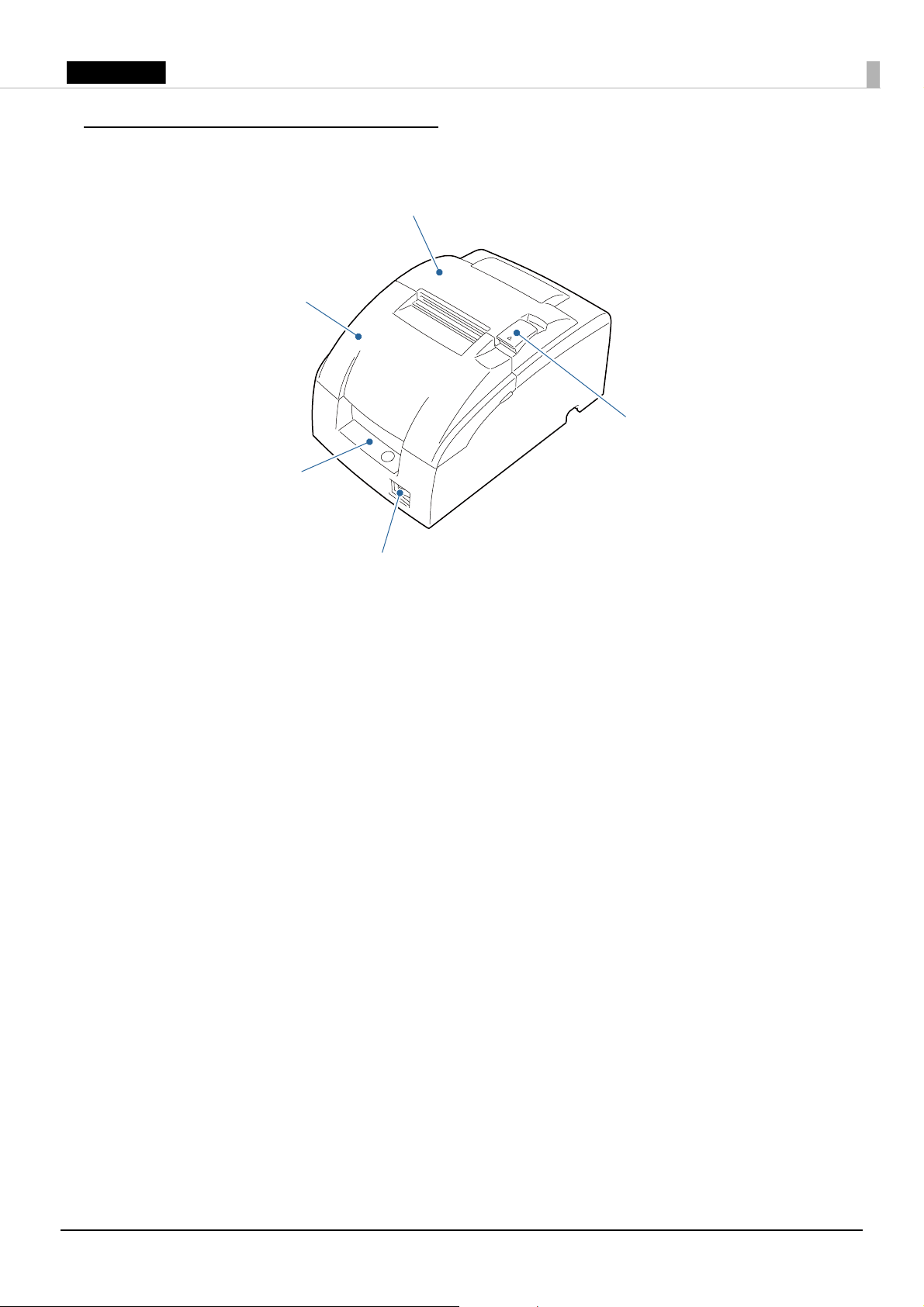
English
Part Names and Functions
Roll paper cover
Ribbon cassette cover
Power switch
Cover open lever
Control panel
Roll paper cover
Open this cover to install/replace the roll paper.
Ribbon cassette cover
Open this cover to install/replace the ribbon cassette.
Power switch
Use this switch to turn on or off the printer.
Cover open lever
Use this lever to open the roll paper cover.
Control panel
POWER LED: This LED is on when the printer is on.
ERROR LED: This LED indicates an error. (U “ERROR LED is on” on page 18 or “ERROR LED is
PAPER OUT LED: This LED is on when the paper is out. This LED flashes when the printer is in
flashing” on page 18
standby.
)
FEED button: This button feeds paper.
4
Page 5
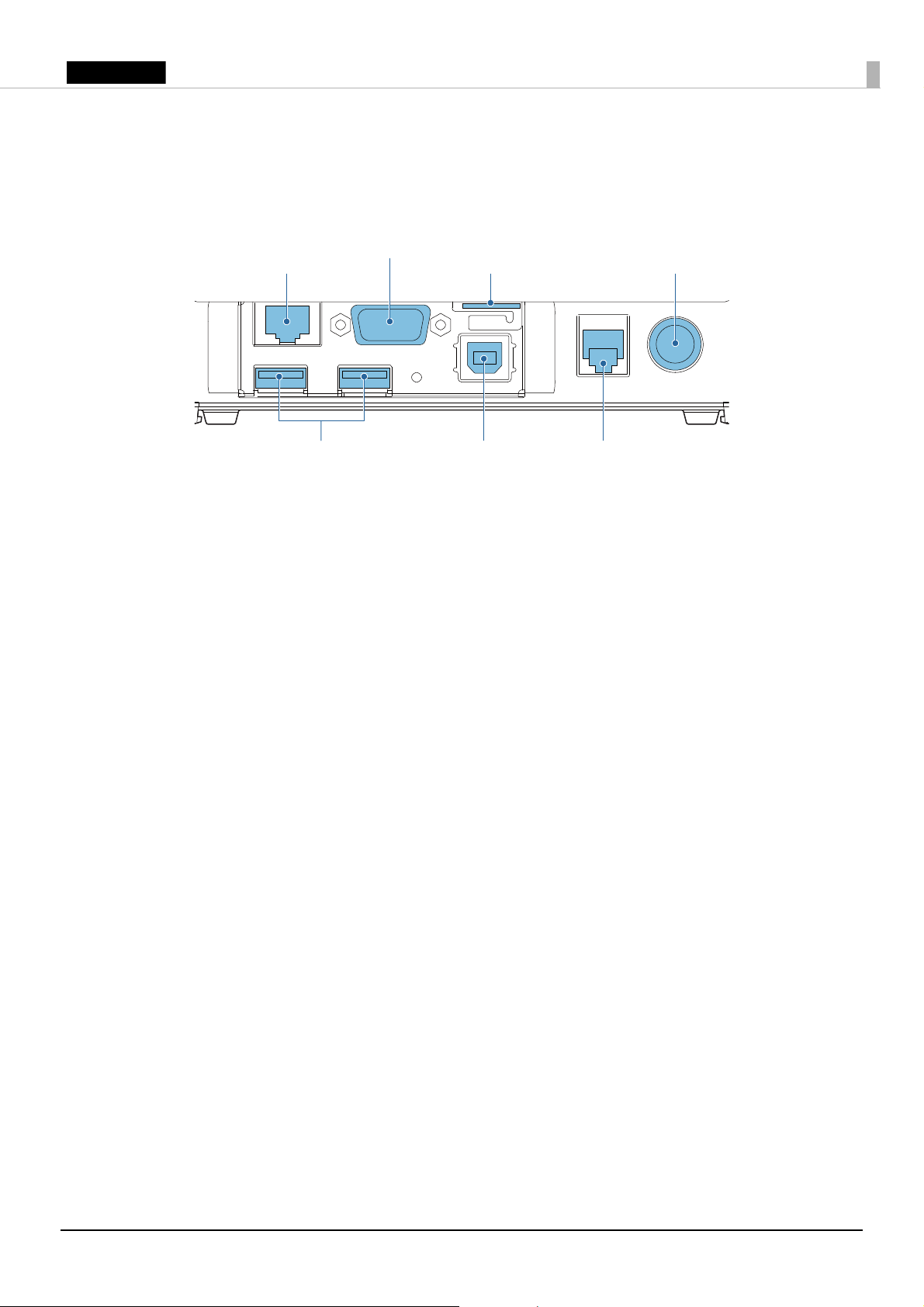
English
Interface
Drawer kick connector
Serial port / VGA port
*
microSD card slot
Ethernet port
USB host ports USB device port
DC-in connector
All the ports and connectors are located on the back of the printer.
*
: Mounted interfaces vary by the printer model.
5
Page 6
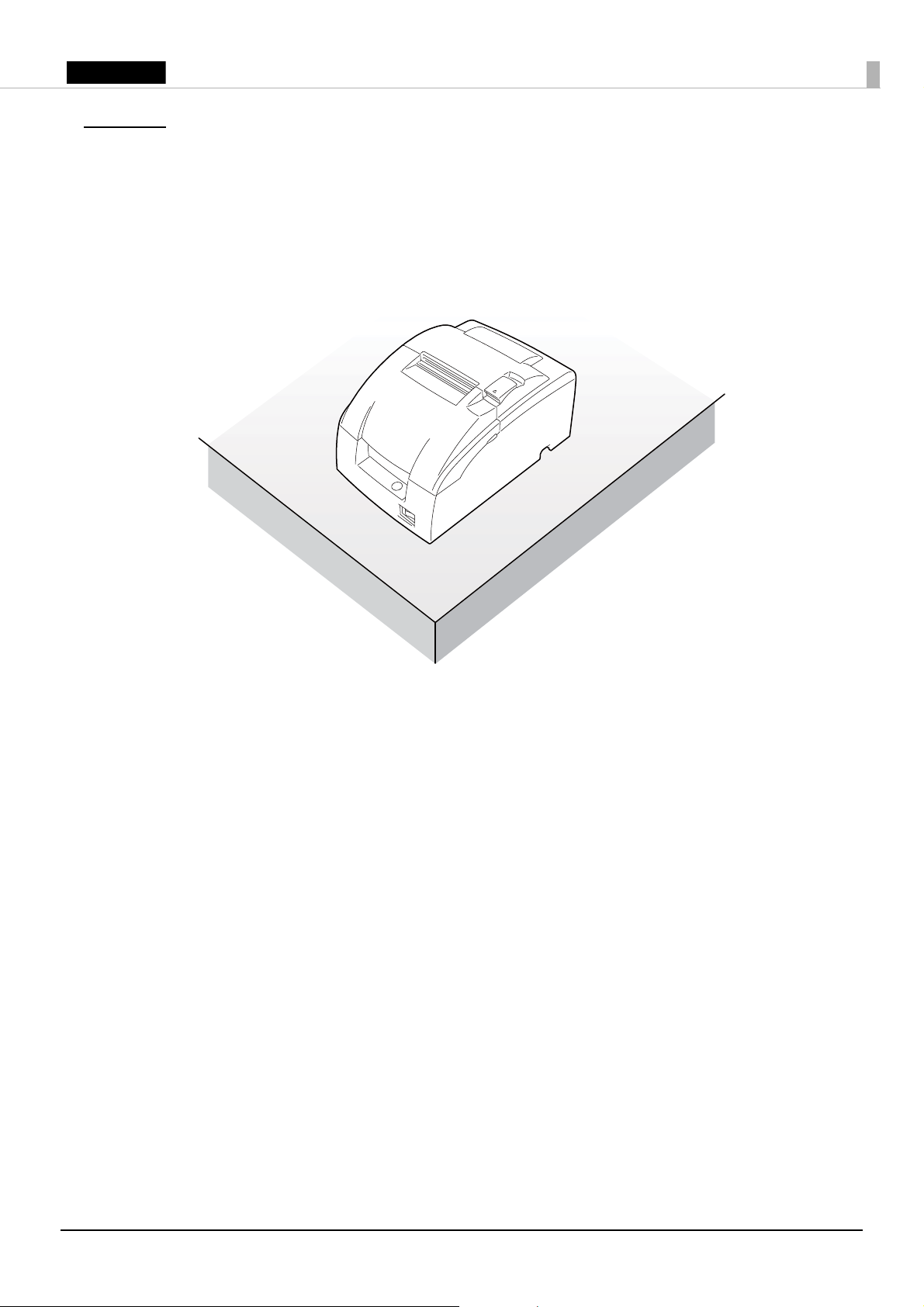
English
Setup
Installing the Printer
Install the printer horizontally on a flat surface.
QNote:
❏
Take measures to prevent the printer from moving by vibration during paper cutting and when
using a drawer. Affixing tape (DF-10) is provided as option.
❏
The printer can also be hung on a wall using the optional wall hanging bracket (WH-10).
6
Page 7
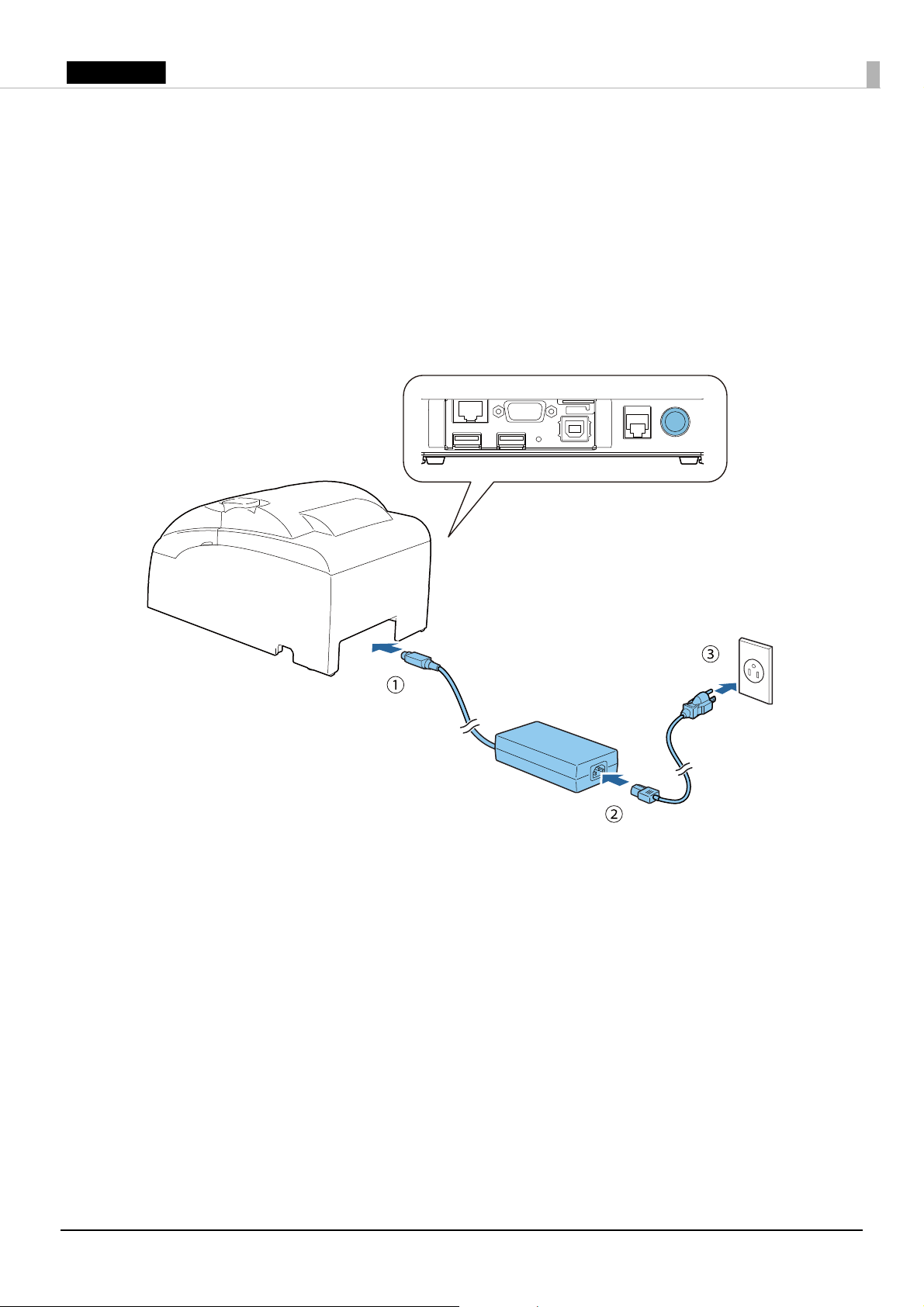
English
Connecting the AC Adapter
Follow the steps below to connect the AC adapter.
1. Firmly insert the DC connector of the AC adapter all the way into the DC-in connector on the
printer.
2. Firmly insert the connector of the AC cable all the way into the AC inlet on the AC adapter.
3. Firmly insert the plug all the way into the grounded wall outlet.
4. Set the AC adapter so that its label side is facing down.
QNote:
You can also use the optional power supply box (OT-BX220) to store the AC adapter under the
printer.
7
Page 8
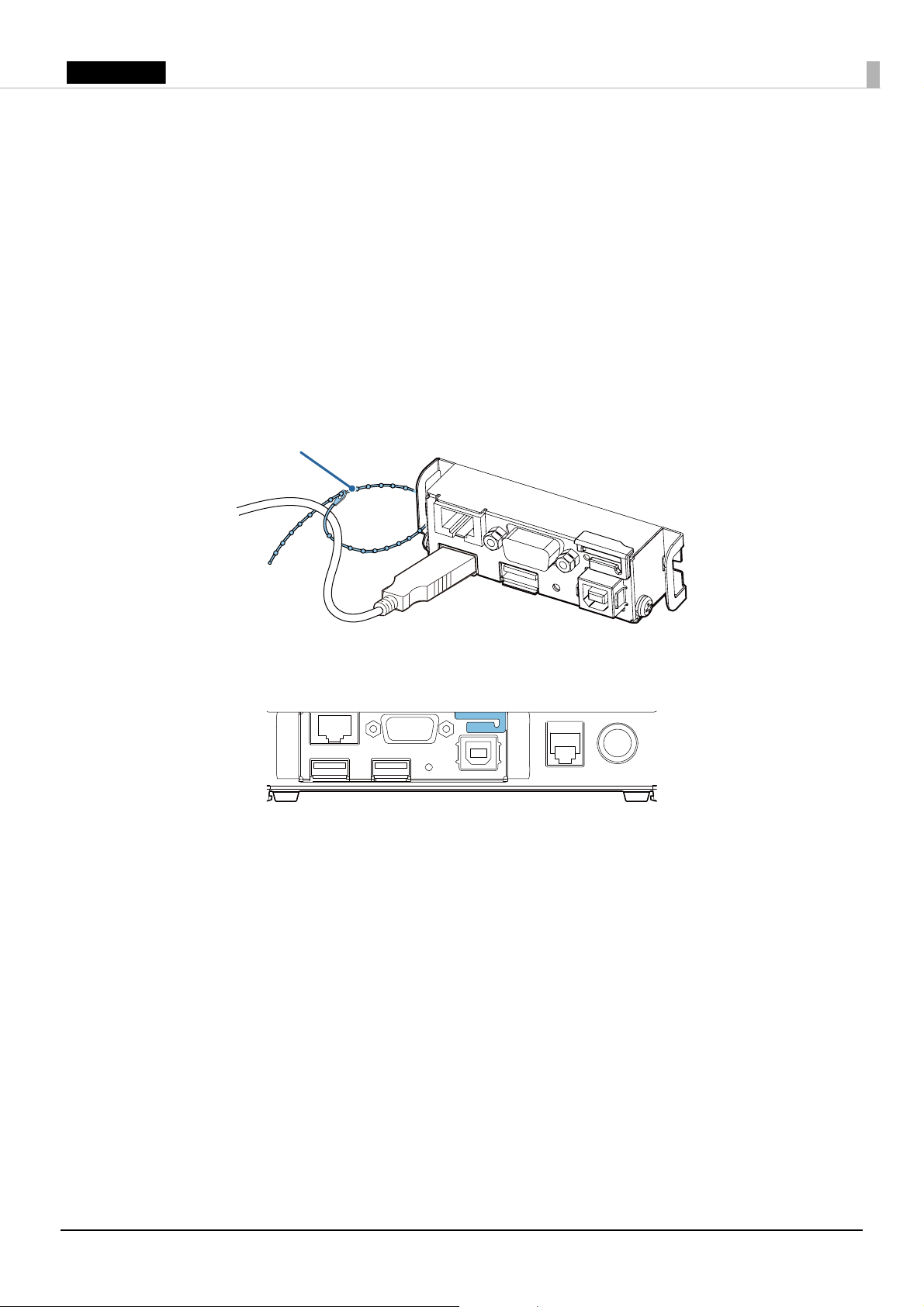
English
Connecting External Devices
Cable band
If you connect external devices, connect each cable to the port/connector on the back of the
printer. (U “Interface” on page 5)
!CAUTION:
❏
When connecting external devices to the USB ports, follow the precautions below.
• Confirm the rated current of the external devices by checking the descriptions on the devices or manuals.
Connect the external devices only when those total rated current is less than 600 mA. Do not use a device
whose rated current is unclear.
• Use UL-approved external devices (only for North American users).
❏
When connecting the USB cables, pass the cables through the cable band to prevent them from
coming off.
❏
When using the printer, make sure the protective cover fits firmly into place.
❏
When Ethernet cables are installed outdoors, make sure devices without proper surge protection
are cushioned by being connected through devices that do have surge protection. Otherwise, the
devices can be damaged by lightning.
QNote:
Connecting the optional Wireless LAN Cable Set (OT-WL01) to the USB port enables the wireless
LAN connection. While connecting via wireless LAN, keep the Ethernet cable unconnected to the
printer.
8
Page 9
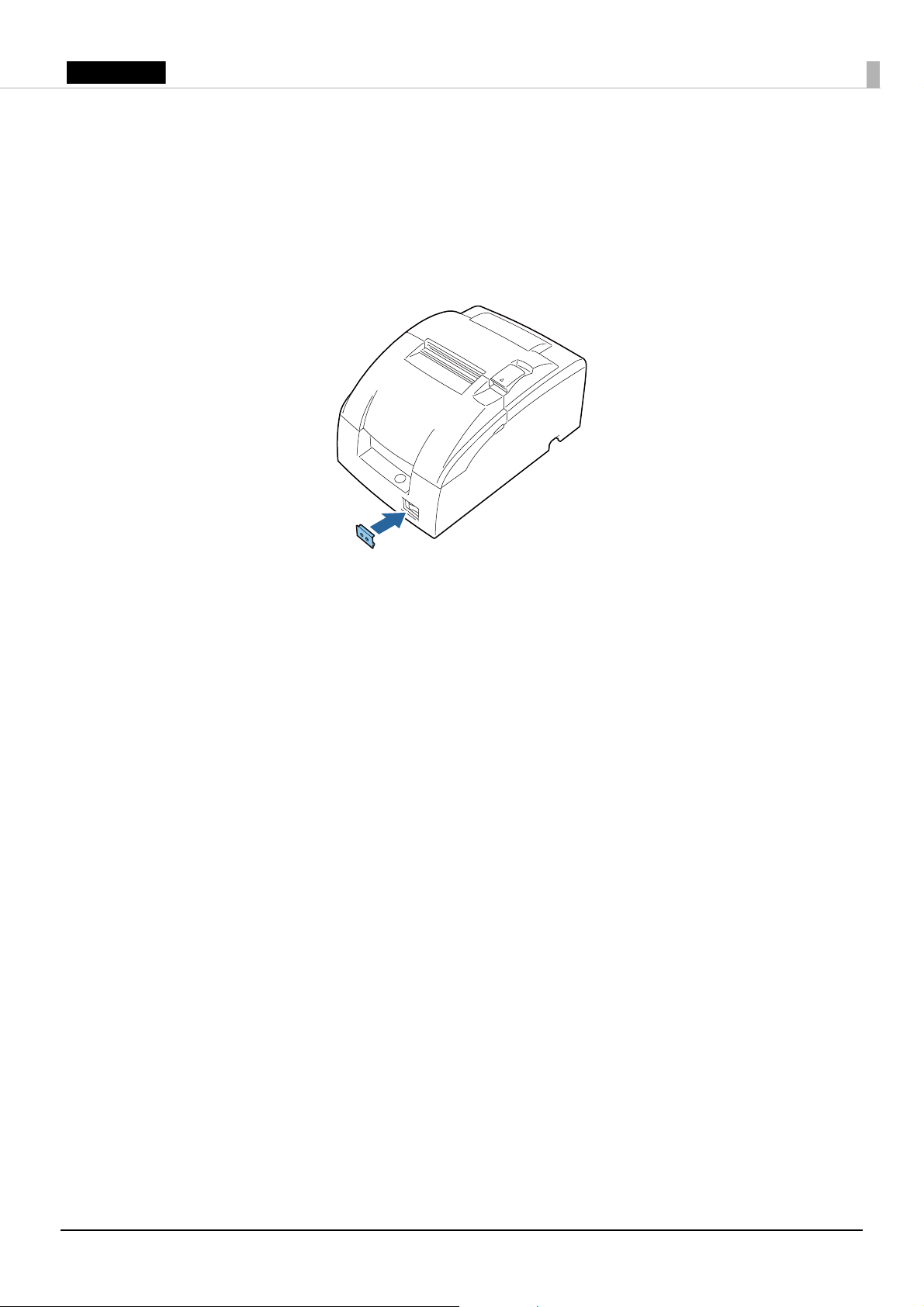
English
Attaching the Power Switch Cover
Power switch cover
Attaching the enclosed power switch cover prevents inadvertent changing of the power switch and
tampering. You can turn the power switch on and off by inserting a sharp-pointed object in the
holes in the power switch cover.
To detach these covers, also use a sharp-pointed object.
!WARNING:
If an accident occurs with the power switch cover attached, unplug the AC cable immediately.
Continued use may lead to fire or electric shock.
9
Page 10
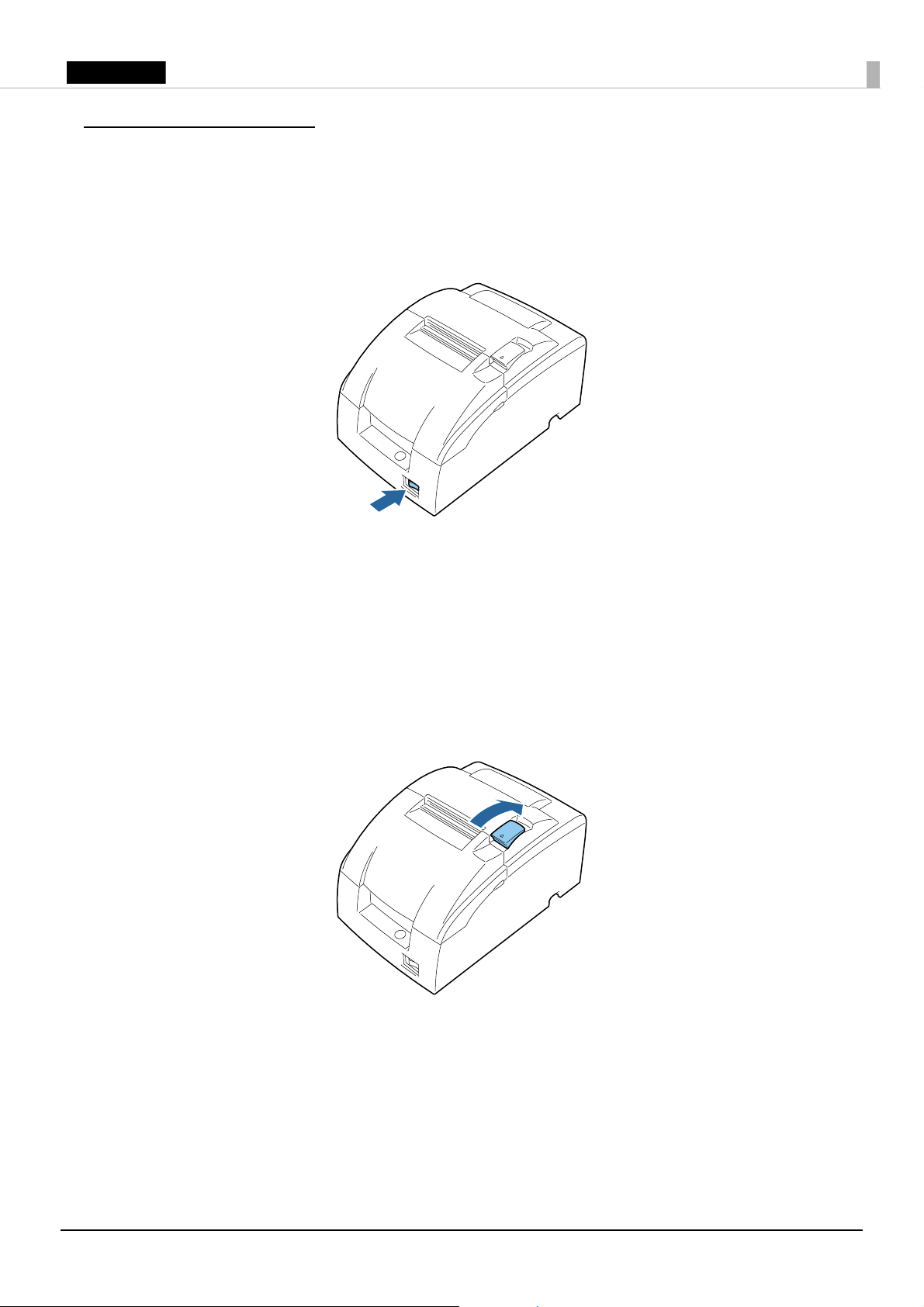
English
Basic Operations
Turning Power On/Off
Press the power switch to turn on or off the power.
QNote:
It takes approximately 30 seconds after the printer is turned on until it is ready for printing.
Opening the Covers
Opening the roll paper cover
Pull the cover open lever to open the roll paper cover.
!CAUTION:
Do not open the roll paper cover during printing. Doing so may cause an injury or the product
to no longer work properly.
10
Page 11

English
Opening the ribbon cassette cover
Put your fingers under the catches on both sides and lift the ribbon cassette cover in the direction
of the arrow to open it.
11
Page 12

English
Installing/Replacing the Ribbon Cassette
!KCAUTION:
Do not touch the print head during printing or immediately after printing. The print head may be
very hot after printing so wait a while for it to cool down before beginning the work.
!CAUTION:
Be sure to use the specified ribbon cassette. (U “Specifications” on page 20)
1. Open the ribbon cassette cover. (U “Opening the ribbon cassette cover” on page 11)
2. Turn the knob on the ribbon cassette two or three times in the direction of the arrow.
!CAUTION:
Confirm the direction of the arrow indicated on the ribbon cassette and then make sure you turn the
knob in the same direction. Turning the knob in the opposite direction may damage the ribbon
cassette.
3. Remove the used ribbon cassette if there is one.
12
Page 13
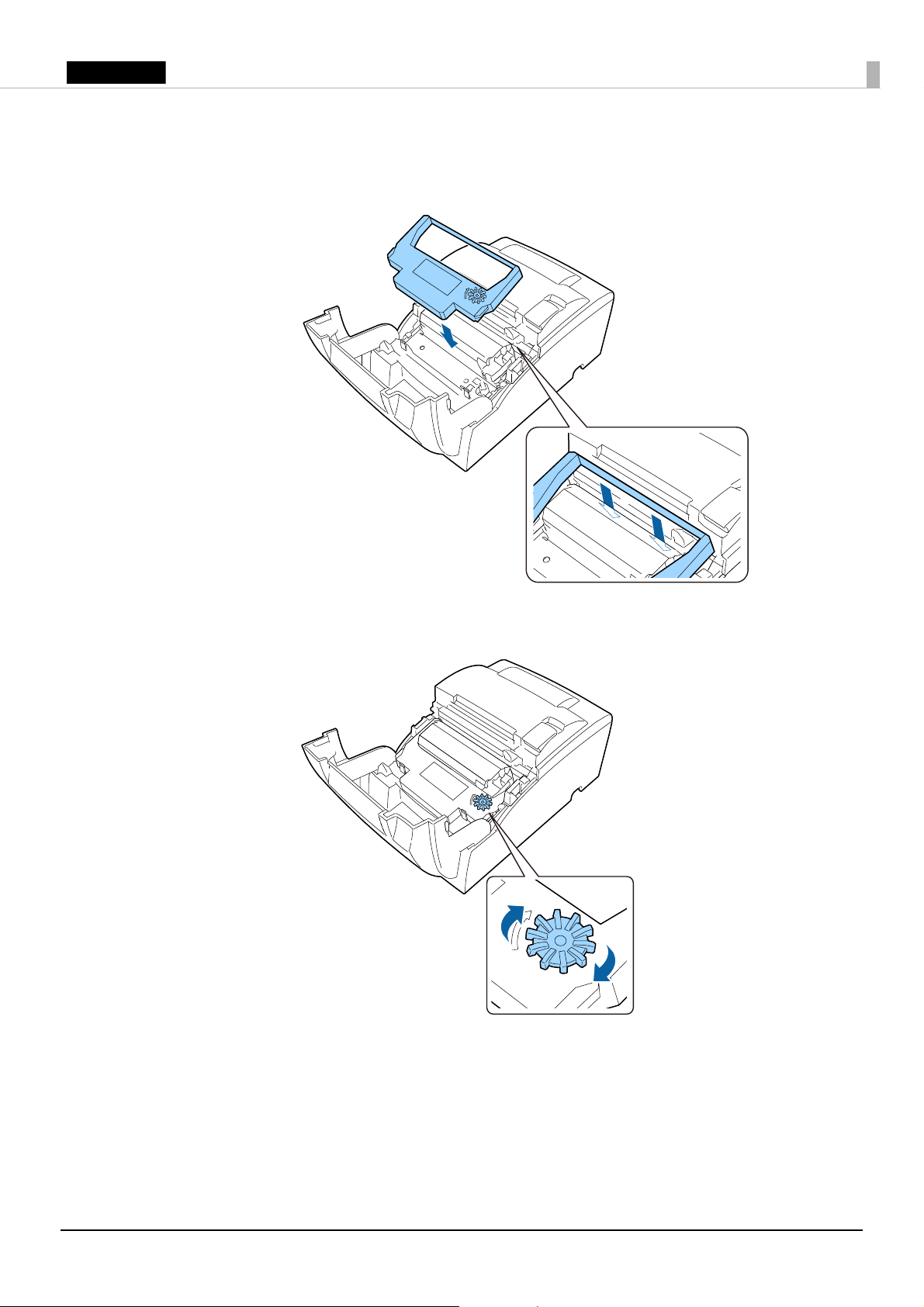
English
4. Install the ribbon cassette so that the ribbon enters between the print head and platen and then
push down on the ribbon cassette until it clicks. Check that the ribbon is not wrinkled or
creased.
5. Turn the knob on the ribbon cassette two or three times in the direction of the arrow.
13
Page 14

English
6. Close the ribbon cassette cover.
14
Page 15

English
Installing/Replacing the Roll Paper
Follow the steps below to install/replace the roll paper.
!CAUTION:
Be sure to use the specified roll paper. (U “Specifications” on page 20)
1. Open the roll paper cover. (U “Opening the roll paper cover” on page 10)
2. Remove the used roll paper core, if there is one.
3. Insert the roll paper in the correct direction.
Q Note:
When using 2-ply roll paper, make sure that the top and bottom sheets are aligned at the paper exit.
15
Page 16

English
4. Pull out some paper, and close the roll paper cover.
5. Cut the paper you pulled out.
16
Page 17

English
Cleaning
Cleaning the Printer Case
Be sure to turn off the printer, and wipe the dirt off the printer case with a dry cloth or a damp
cloth.
!CAUTION:
Never clean the printer with alcohol, benzine, thinner, or other such solvents. Doing so may damage
or break the parts made of plastic and rubber.
17
Page 18

English
Troubleshooting
POWER LED does not light
Check whether the AC adapter is correctly connected. (U “Connecting the AC Adapter” on page 7)
ERROR LED is on
❏ Check whether the roll paper cover is correctly closed.
❏ If the PAPER OUT LED is on, check whether the roll paper is correctly installed and any roll
paper remains. (U “Installing/Replacing the Roll Paper” on page 15)
ERROR LED is flashing
❏ Check whether paper is jammed. If it is jammed, remove it. (U “Paper is jammed” on page 18)
❏ Check the position of the auto cutter blade. If the auto cutter blade has locked up without
returning to the standby position, return it to the correct position. (U “Auto cutter blade does not
return to the standby position” on page 19
❏ Printing stops if the print head overheats but it will be resumed automatically when the print
head cools down.
❏ For other cases, turn the printer off, and after 10 seconds, turn it back on.
)
Paper is jammed
When paper is jammed, never pull out the paper forcibly. Open the roll paper cover (U “Opening
the roll paper cover” on page 10
), and then remove the jammed paper.
18
Page 19
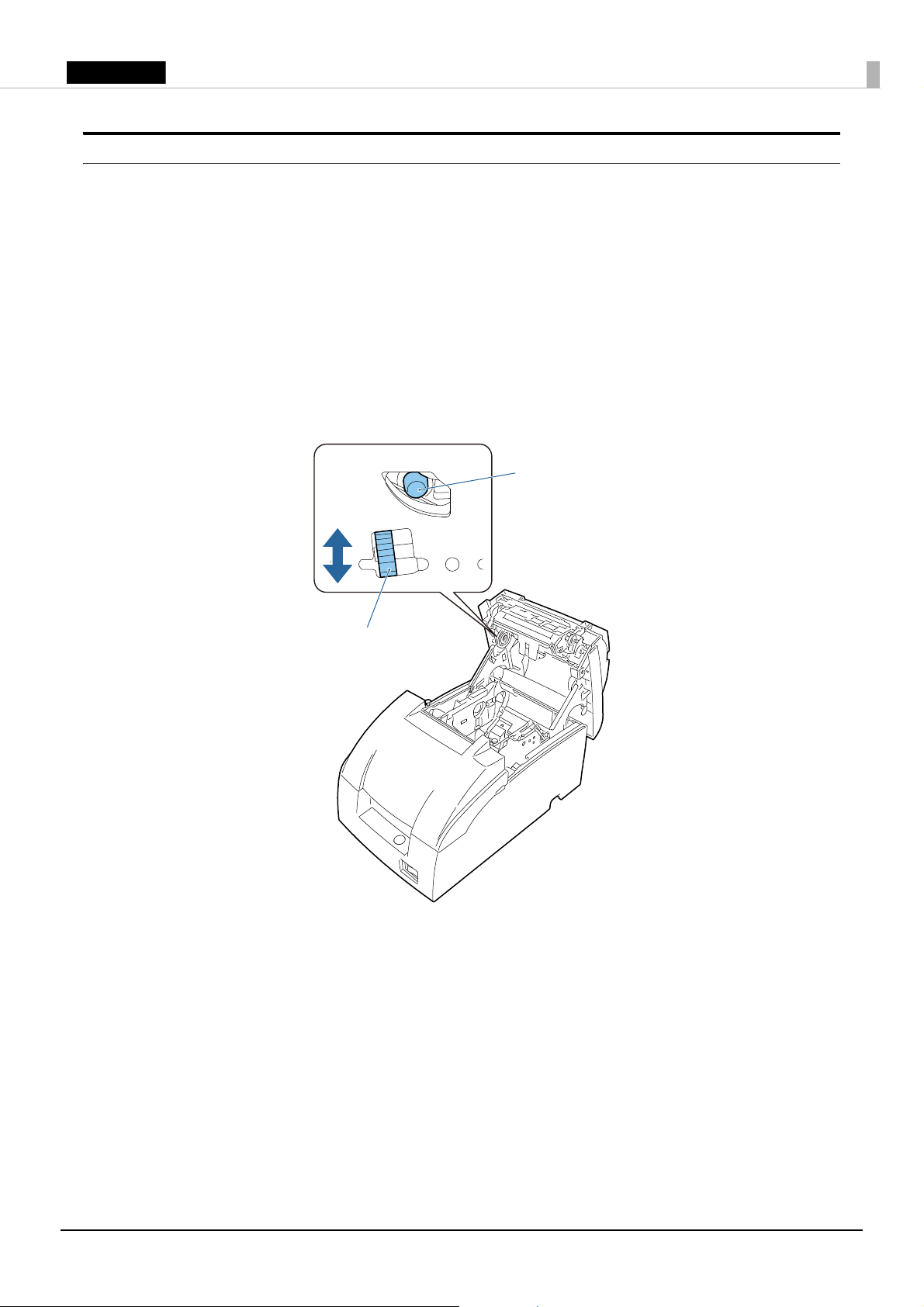
English
Auto cutter blade does not return to the standby position
Knob
Shaft
The auto cutter blade may lock up without returning to the standby position as a result of a paper
clip or other object entering inside the printer or a paper jam. Turn off the printer, wait 10 seconds,
and then turn the printer back on. The auto cutter blade should automatically return to the correct
position.
If it does not, follow the steps below to manually return the auto cutter blade to the correct
position.
1. Turn off the printer. (U “Turning Power On/Off” on page 10)
2. Open the roll paper cover. (U “Installing/Replacing the Roll Paper” on page 15)
3. Turn the knob in the direction of the arrow until you see a shaft in the opening.
4. Close the roll paper cover.
19
Page 20

English
Specifications
Item Specification
Printing method 9-pin serial impact dot matrix
Roll paper dimensions Paper width*
Diameter 83 mm {3.27"} maximum
Ribbon cassette Model ERC-38
Interface
*2
Ethernet × 1
Serial × 1
VGA × 1
USB (host) × 2
USB (device) × 1
micro SD card*
Drawer kick × 1
Power supply*
5
Current consumption (at 24 V) 1.3 A
AC power consumption*
6
Operating*
Standby Serial: 2.9 W
Te mp e ra tu r e Operating 0 to 50°C {32 to 122°F}
Storage
(excluding paper and
ribbon)
Humidity Operating 10 to 90 %RH
Storage
(excluding paper and
ribbon)
Overall dimensions (W × D × H) 160 mm × 248 mm × 138.5 mm {6.3” × 5.5” × 9.8”}
Mass (excluding paper, ribbon, and AC adapter) Approx. 2.5 kg {5.51lb}
*1: For information on how to change paper width, see Technical Reference Guide.
*2: Mounted interfaces vary by the printer model.
*3: 500 mA at maximum for one port. 600 mA at maximum for total of the two ports.
*4: Available when the PHP function is enabled. For information on how to setup PHP environment, see TM-i Series PHP Setup
Manual. Be sure to use a micro SD card with the wear leveling function.
*5: Be sure to use a safety-standards-applied power source that meets the following specifications.
Rated output: 24 V, 1.5 to 10.0 A
Maximum output: 240 VA or less
*6: Reference data: In case of using the Epson power supply, PS-180 (Model: M159D)
*7: Based on Epson operating conditions.
1
57.5 mm ±0.5 mm {2.26” ±0.02”}
69.5 mm ±0.5 mm {2.74” ±0.02”}
76 mm ±0.5 mm {2.99” ±0.02”}
10BASE-T/100BASE-TX
D-sub 9 pin male
D-sub 15-pin female
DDC is not supported.
USB 2.0, Type A
5 V, 500 mA*
3
USB 2.0 High speed, Type B
4
× 1
24 V DC ±7%
7
Serial: 23.3 W
VGA: 26.5W
VGA: 3.3W
–10 to 50°C {14 to 122°F}
10 to 90 %RH
20
Page 21

English
Appendix
Downloading Software and Manuals
The latest versions of SDK, utilities, and manuals can be downloaded from one of the following
URLs.
For customers in North America, go to the following web site:
http://www.epsonexpert.com/
For customers in other countries, go to the following web site:
http://download.epson-biz.com/?service=pos
Open Source Software License
This product uses open source software in addition to Epson proprietary software.
For information of the open source software used in this product, see the following URL.
http://xxx.xxx.xxx.xxx/licenses/
For “xxx.xxx.xxx.xxx” in the above URL, input your printer’s IP address.
Restriction of Use
When this product is used for applications requiring high reliability/safety, such as transportation
devices related to aviation, rail, marine, automotive, etc.; disaster prevention devices; various safety
devices, etc.; or functional/precision devices, etc.; you should use this product only after giving
consideration to including fail-safes and redundancies into your design to maintain safety and total
system reliability. Because this product was not intended for use in applications requiring
extremely high reliability/safety, such as aerospace equipment, main communication equipment,
nuclear power control equipment, or medical equipment related to direct medical care, etc., please
make your own judgment on this product’s suitability after a full evaluation.
21
Page 22
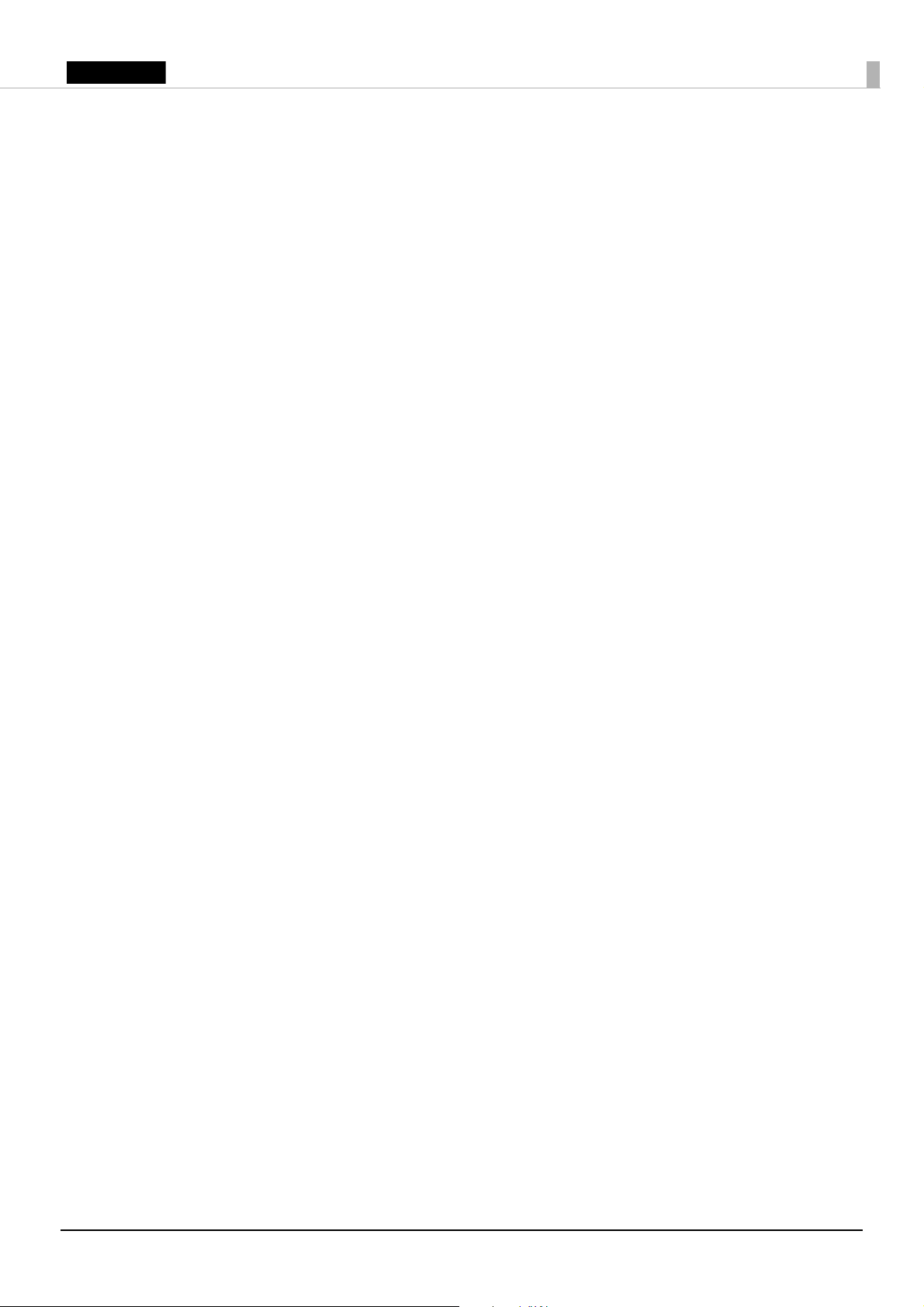
English
Caution
No part of this publication may be reproduced, stored in a retrieval system, or transmitted in any
form or by any means, electronic, mechanical, photocopying, recording, or otherwise, without the
prior written permission of Seiko Epson Corporation. No patent liability is assumed with respect to
the use of the information contained herein. While every precaution has been taken in the
preparation of this book, Seiko Epson Corporation assumes no responsibility for errors or
omissions. Neither is any liability assumed for damages resulting from the use of the information
contained herein.
Neither Seiko Epson Corporation nor its affiliates shall be liable to the purchaser of this product or
third parties for damages, losses, costs, or expenses incurred by purchaser or third parties as a
result of: accident, misuse, or abuse of this product or unauthorized modifications, repairs, or
alterations to this product, or (excluding the U.S.) failure to strictly comply with Seiko Epson
Corporation’s operating and maintenance instructions.
Seiko Epson Corporation shall not be liable against any damages or problems arising from the use
of any options or any consumable products other than those designated as Original Epson
Products or Epson Approved Products by Seiko Epson Corporation.
EPSON is a registered trademark of Seiko Epson Corporation. Exceed Your Vision is a registered
trademark or trademark of Seiko Epson Corporation.
All other trademarks are the property of their respective owners and used for identification
purpose only.
NOTICE: The contents of this manual are subject to change without notice.
© Seiko Epson Corporation 2015. All rights reserved.
22
