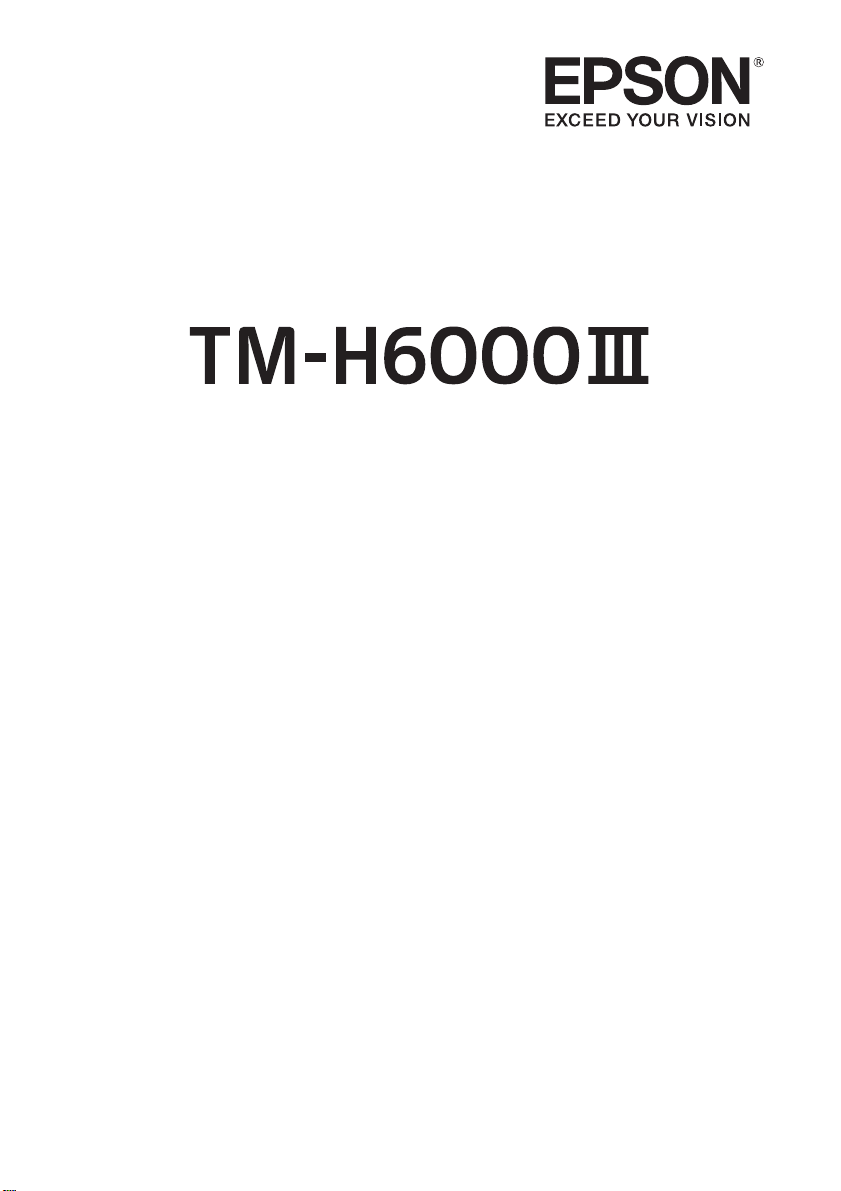
User’s Manual
使用说明书 / 使用說明書
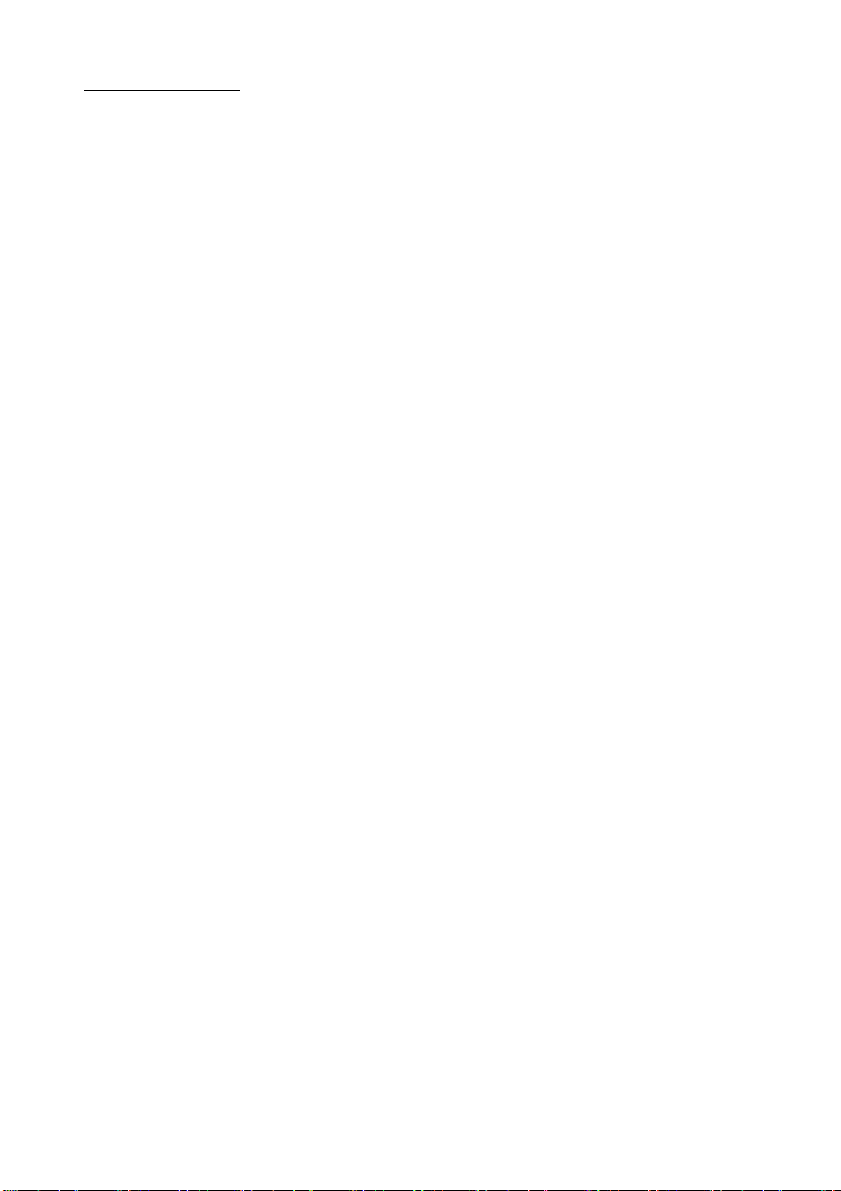
对于中国用户
应用安全标准
该产品遵守以下标准。如发生不合乎这些标准的情况时,请与销售商联系。
EMC: GB9254
安全 : GB4943.1
GB17625.1
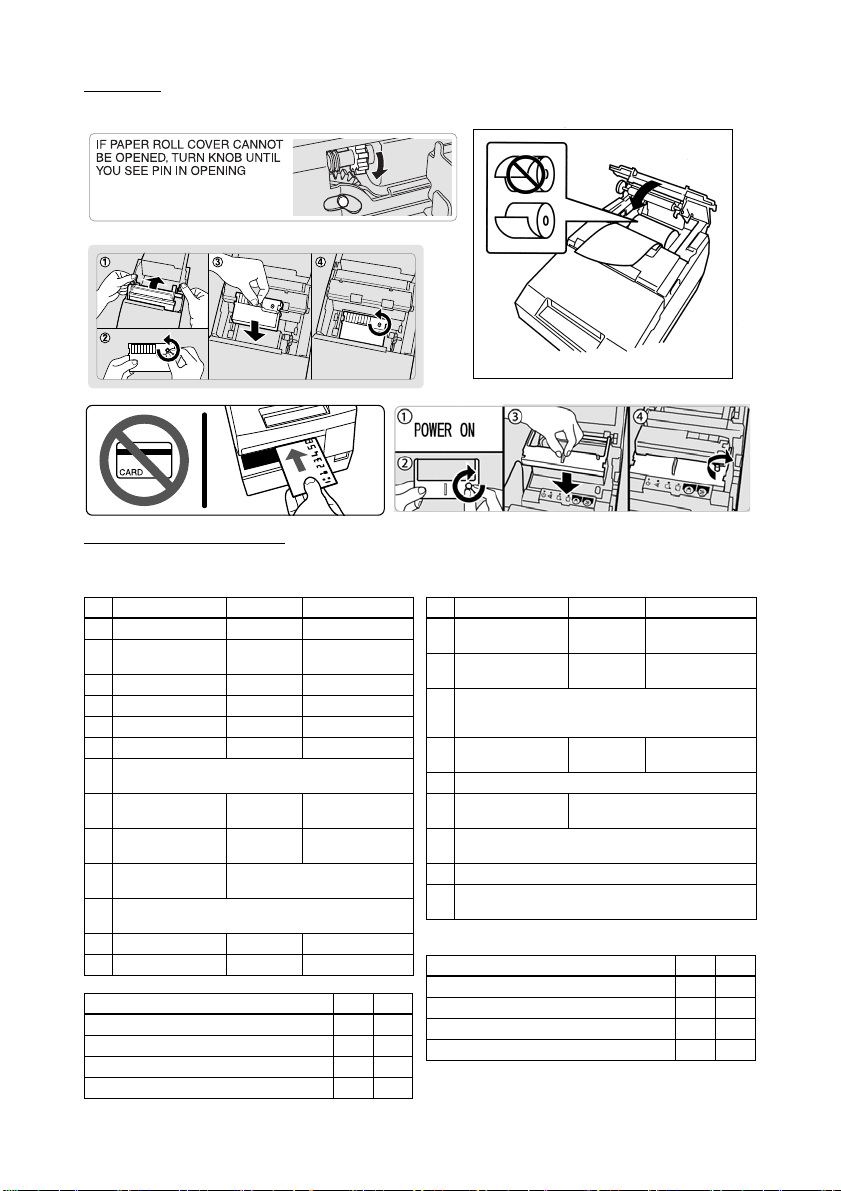
Labels
DIP Switch Tables
Serial
SW Function ON OFF
1-1 Data receive error Ignored Prints “?”
1-2 Receive buffer
capacity
1-3 Handshaking XON/XOFF DTR/DSR
1-4 Data word length 7 bits 8 bits
1-5 Parity check Enabled Disabled
1-6 Parity selection Even Odd
1-7
Transmission speed (See table below.)
1-8
2-1 Handshaking (BUSY
condition)
2-2 Customer display
connection
2-3
Print density See Table A.
2-4
2-5
Internal use. Fixed to Off.
2-6
2-7 I/F pin 6 reset Enabled Disabled
2-8 I/F pin 25 reset Enabled Disabled
Transmission speed (bps)-bits per second 1-7 1-8
4800 ON ON
9600 OFF ON
19200 ON OFF
38400 OFF OFF
45 bytes 4 KB
Receive
buffer full
Connected Not connected
Offline or Receive
buffer full
Parallel
SW Function ON OFF
1-1 Auto line feed Always
1-2 Receive buffer
capacity
1-3
Reserved. Fixed to Off.
~
1-8
2-1 Handshaking
(BUSY condition)
2-2 Internal use. Do not change setting. Fixed to Off.
2-3
Print density See Table A.
2-4
2-5
Internal use. Fixed to Off.
2-6
2-7 Reserved (for serial interface) Fixed to Off.
2-8 I/F pin 31 reset signal. Do not change setting.
Fixed to On.
enabled
45 bytes 4 KB
Receive
buffer full
Always disabled
Offline or Receive
buffer full
Table A
Print density/low power 2-3 2-4
1 Print density (Light) ON ON
2OFFOFF
3ONOFF
4 Print density (Dark) OFF ON

English
User’s Manual
No part of this publication may be reproduced, stored in a retrieval system, or transmitted in any form or by any
means, electronic, mechanical, photocopying, recording, or otherwise, without the prior written permission of Seiko
Epson Corporation. No patent liability is assumed with respect to the use of the information contained herein. While
every precaution has been taken in the preparation of this book, Seiko Epson Corporation assumes no responsibility
for errors or omissions. Neither is any liability assumed for damages resulting from the use of the information
contained herein.
Neither Seiko Epson Corporation nor its affiliates shall be liable to the purchaser of this product or third parties for
damages, losses, costs, or expenses incurred by purchaser or third parties as a result of: accident, misuse, or abuse of
this product or unauthorized modifications, repairs, or alterations to this product, or (excluding the U.S.) failure to
strictly comply with Seiko Epson Corporation’s operating and maintenance instructions.
Seiko Epson Corporation shall not be liable against any damages or problems arising from the use of any options or
any consumable products other than those designated as Original Epson Products or Epson Approved Products by
Seiko Epson Corporation.
EPSON is a registered trademark of Seiko Epson Corporation.
Exceed Your Vision is a registered trademark or trademark of Seiko Epson Corporation.
All other trademarks are the property of their respective owners and used for identification purpose only.
NOTICE: The contents of this manual are subject to change without notice.
©Seiko Epson Corporation 2005-2018. All rights reserved.
1 TM-H6000III User’s Manual
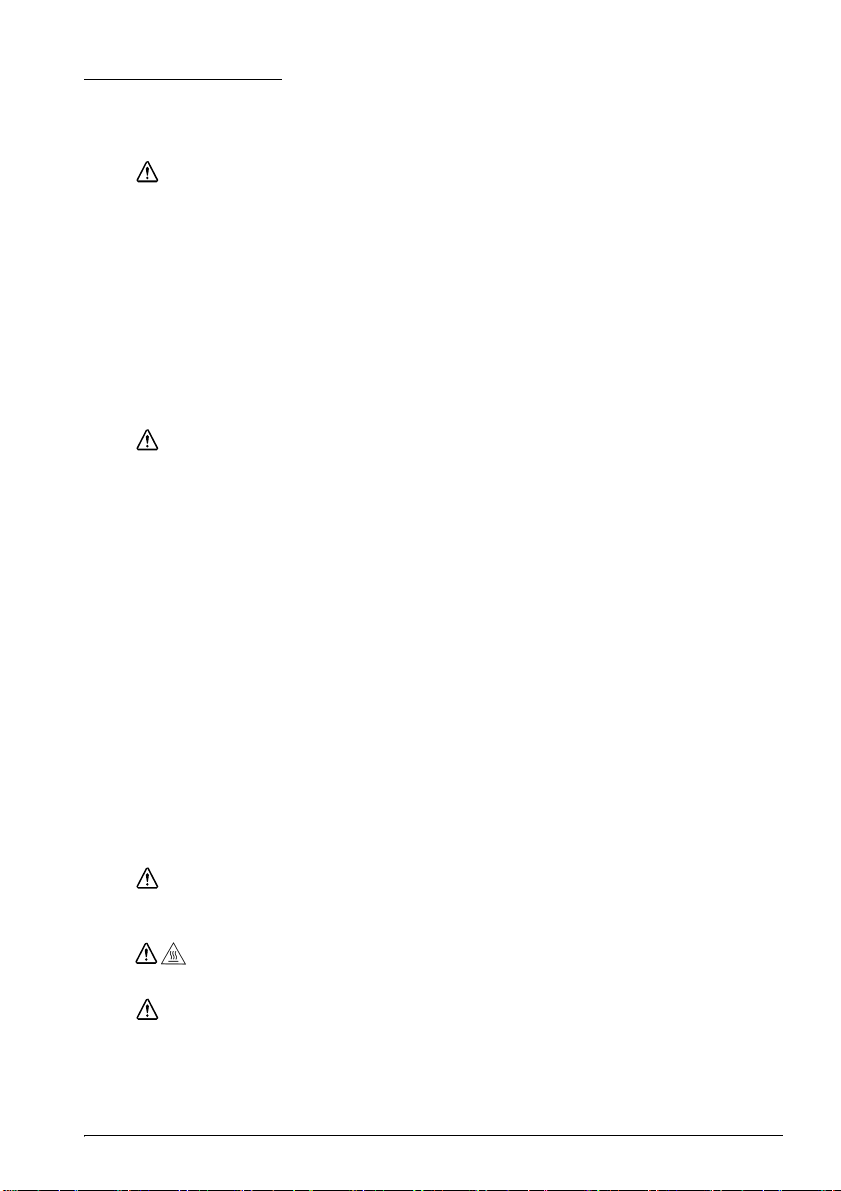
Safety Precautions
This section presents important information intended to ensure safe and effective use of
this product. Please read this section carefully and store it in an accessible location.
WARNING:
Shut down your equipment immediately if it produces smoke, a strange odor, or unusual noise.
Continued use may lead to fire. Immediately unplug the equipment and contact your dealer or a
Seiko Epson service center for advice.
Never attempt to repair this product yourself. Improper repair work can be dangerous.
Never disassemble or modify this product. Tampering with this product may result in injury or fire.
Do not use this product with any voltage other than the specified one. Doing so may lead to fire or
electric shock.
Do not allow foreign matter to fall into the equipment. Penetration by foreign objects may lead to
fire.
If water or other liquid spills into this equipment, unplug the power cord immediately, and then
contact your dealer or a Seiko Epson service center for advice. Continued usage may lead to fire.
CAUTION:
Do not connect cables in ways other than those mentioned in this manual. Different connections
may cause equipment damage and burning.
Be sure to set this equipment on a firm, stable, horizontal surface. Product may break or cause injury
if it falls.
Do not use in locations subject to high humidity or dust levels. Excessive humidity and dust may
cause equipment damage or fire.
Do not place heavy objects on top of this product. Never stand or lean on this product. Equipment
may fall or collapse, causing breakage and possible injury.
Take care not to injure your fingers on the manual cutter
• When you remove printed paper
• When you perform other operations such as loading/replacing roll paper
To ensure safety, unplug this product before leaving it unused for an extended period.
Do not touch the thermal head or paper feed motor. Wait for the head and the motor to be cool.
The head and the motor can be very hot after printing for a long time. Touching them may cause
burns.
Do not use aerosol sprayers containing flammable gas inside or around this product. Doing so
may cause fire.
Labels
WARNING:
Do not connect a telephone line to the drawer kick-out connector or the display module
connector; otherwise the printer and the telephone line may be damaged.
Thermal head and paper feed motor for the thermal section are hot.
Caution label for autocutter blade.
CAUTION:
CAUTION:
TM-H6000III User’s Manual 2
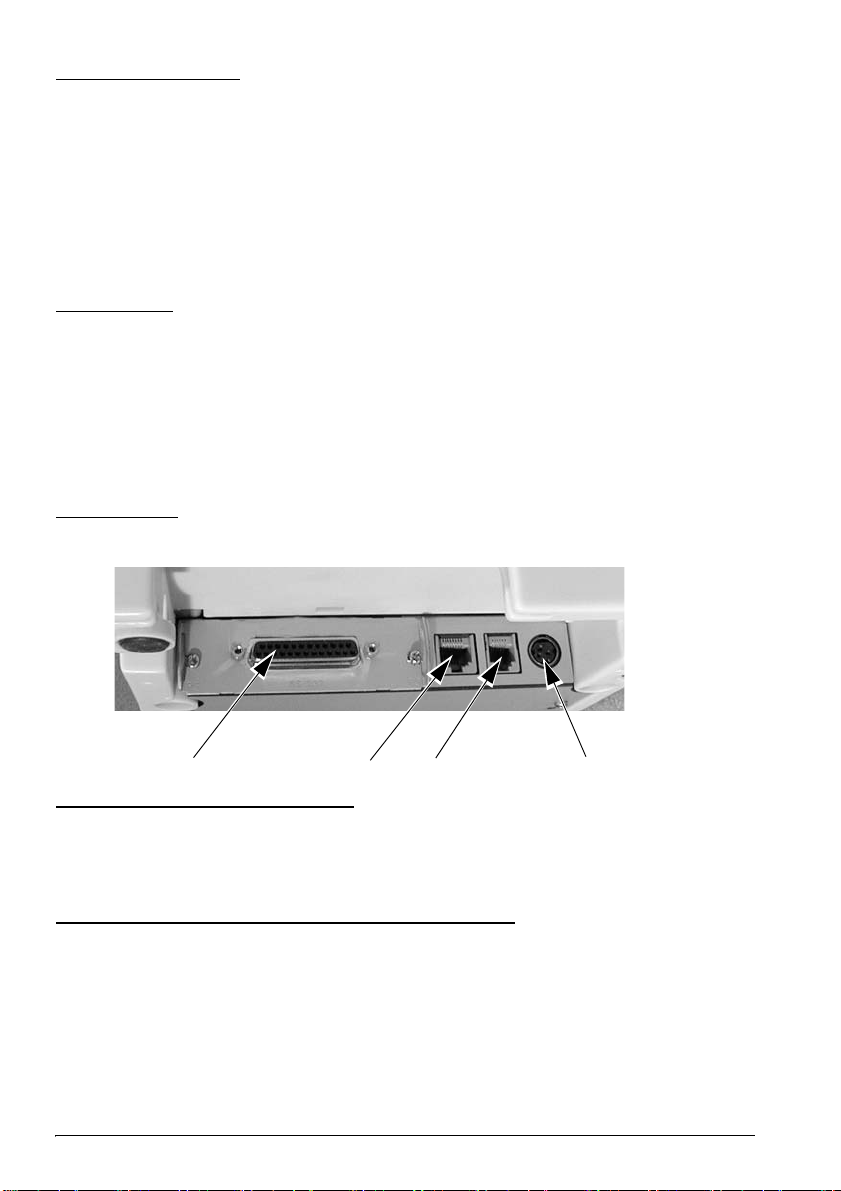
Restriction of Use
drawer kick-out
DM
power
interface
When this product is used for applications requiring high reliability/safety such as
transportation devices related to aviation, rail, marine, automotive etc.; disaster prevention
devices; various safety devices etc; or functional/precision devices etc, you should use this
product only after giving consideration to including fail-safes and redundancies into your
design to maintain safety and total system reliability. Because this product was not
intended for use in applications requiring extremely high reliability/safety such as
aerospace equipment, main communication equipment, nuclear power control equipment,
or medical equipment related to direct medical care etc, please make your own judgment
on this product’s suitability after a full evaluation.
Unpacking
The following items are included with the standard specification printer. If any item is
damaged, contact your dealer.
❏ Printer
❏ Thermal roll paper
❏ Dedicated ribbon cassette [ERC-32]
❏ Power switch cover
❏ User’s manual (This manual)
Connectors
Important Installation Notes
❏ For a serial interface, use a null modem cable.
❏ For a parallel interface, use an IEEE 1284 cable.
❏ For a USB interface, install the driver before connecting the printer.
Downloading Drivers, Utilities, and Manuals
Drivers, utilities, and manuals can be downloaded from one of the following URLs.
For customers in North America, go to the following web site:
http://www.epson.com/support/
For customers in other countries, go to the following web site:
https://download.epson-biz.com/?service=pos
3 TM-H6000III User’s Manual
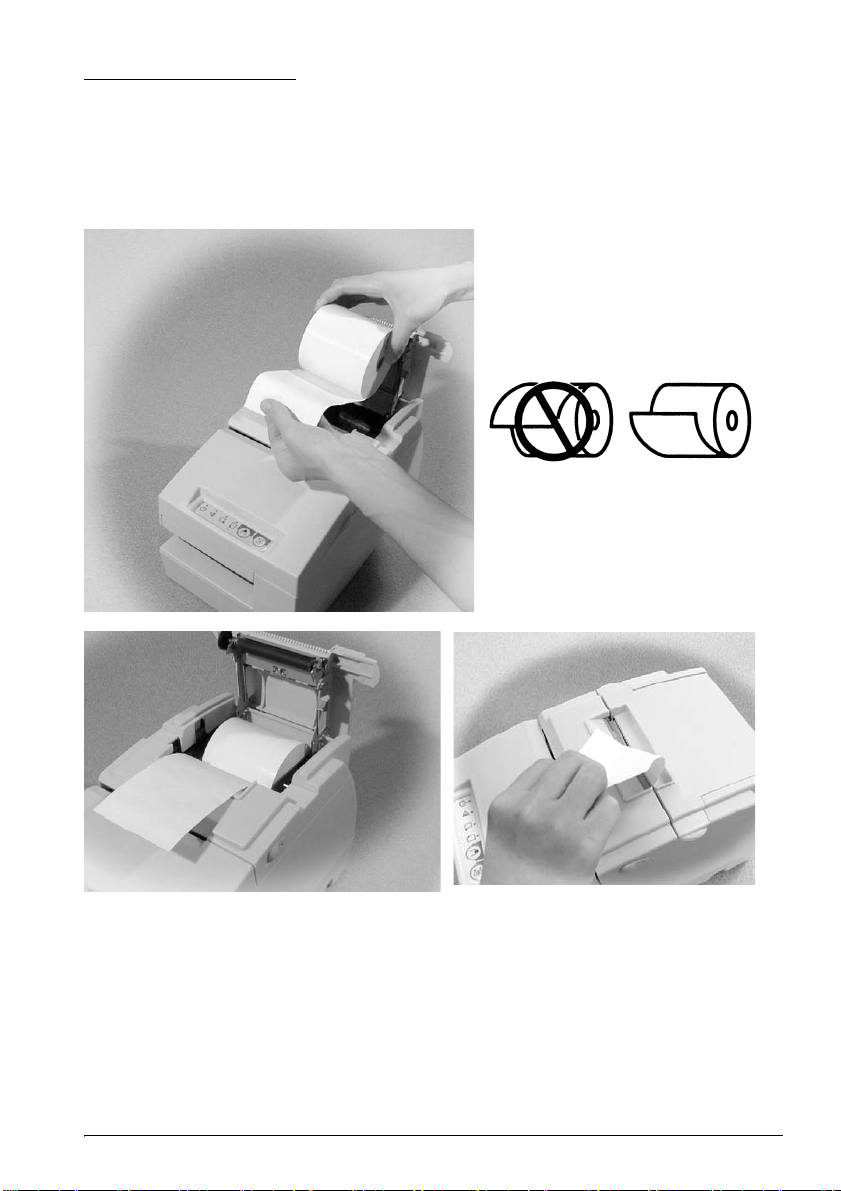
Installing Roll Paper
Note:
Do not use paper rolls that have the paper glued or taped to the core because they may cause
a paper jam.
To prevent paper jams, make sure that nothing obstructs paper coming out of the paper exit,
and do not pull the paper out of the printer.
TM-H6000III User’s Manual 4
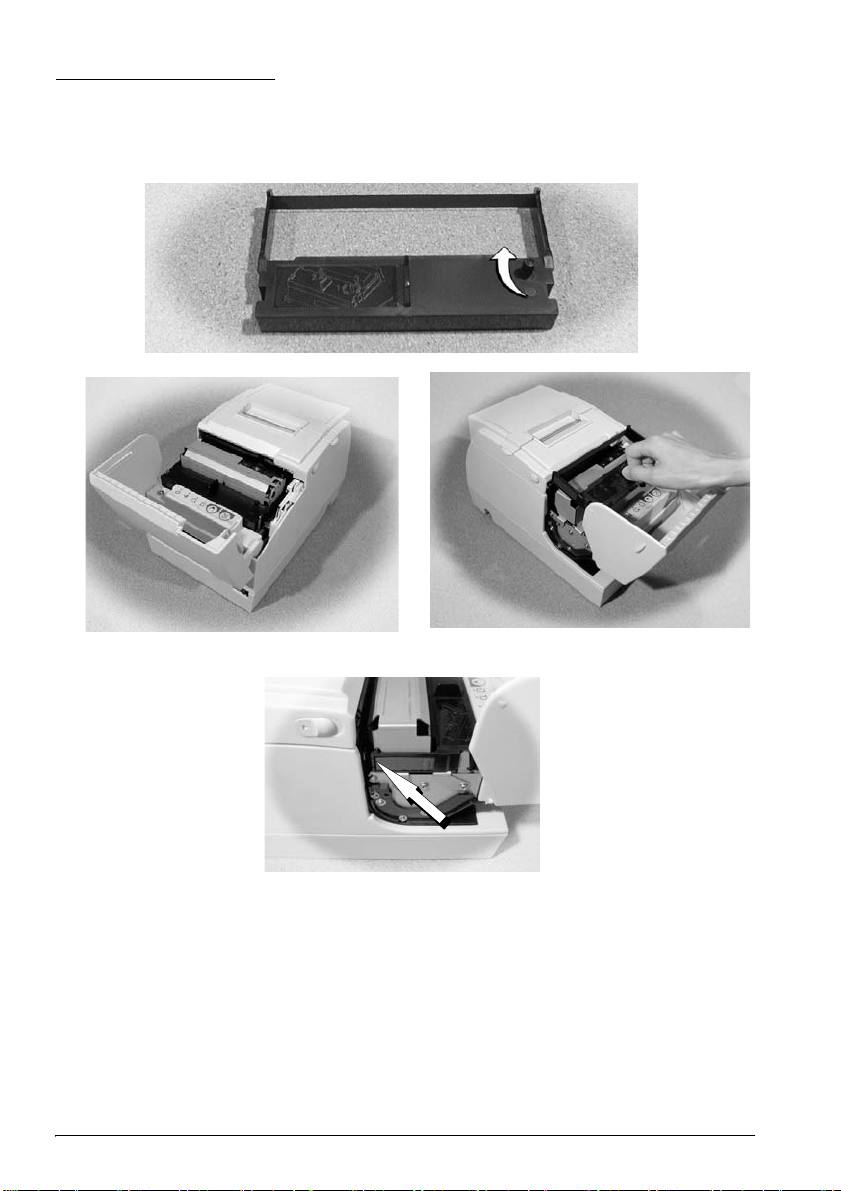
Installing the Ribbon
Epson recommends the use of genuine Epson ribbon cassettes.
1. Turn on the printer. Turn the knob on the ribbon cartridge. Open the front cover of
the printer, and insert the new ribbon.
.
2. Turn the knob 2 or 3 times and check the ribbon position.
5 TM-H6000III User’s Manual
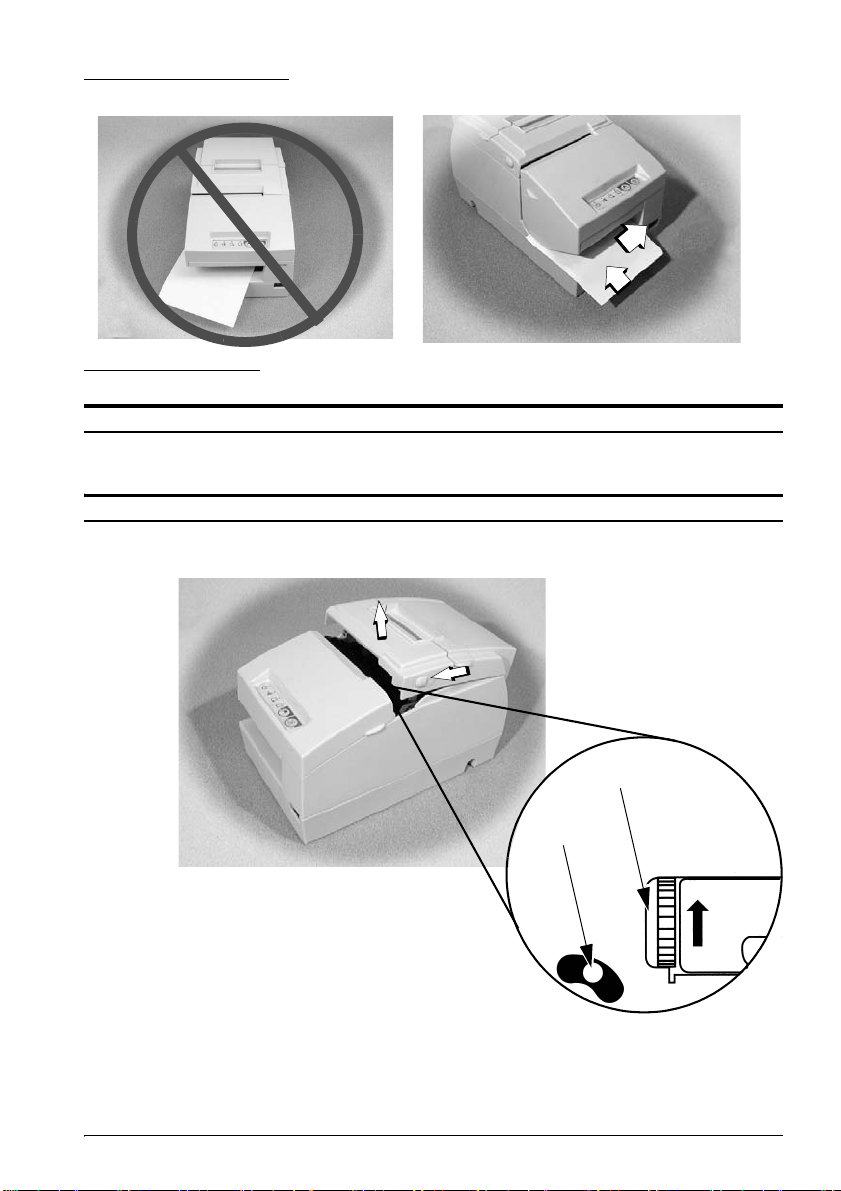
Inserting Slip Paper
➀
➁
knob
pin
Troubleshooting
ERROR LED on or flashing.
Make sure that the printer cover is properly closed.
Turn off the printer and check for a paper jam.
The autocutter is jammed or the roll paper cover will not open.
1. Turn off the printer and open the unit cover.
2. Then turn the knob until you see a pin in the opening.
TM-H6000III User’s Manual 6

Cleaning the Print Head
MICR
characters on
this side face
up
After printing, the print head can be very hot. Be careful not to touch it. Also let it cool before you
clean it. Do not damage the print head by touching it with your fingers or any hard object.
Open the roll paper cover, and clean the thermal element (the green part) of the print head
with a cotton swab moistened with an alcohol solvent (ethanol, methanol, or IPA).
Clean the thermal head periodically (generally every 3 months) to maintain receipt print
quality.
CAUTION:
MICR and Endorsement Printing (Factory installed options)
Reading MICR Characters On Personal Checks
CAUTION:
Do not insert checks with staples in them. This may cause paper jams, MICR reading errors, and
damage to the MICR head.
Be sure the checks are flat, without curls, folds, or wrinkles.
1. Wait until the SLIP LED flashes. Then insert the check face up with the right side of
the check against the right side of the paper guide as far as it will go. Be sure that the
MICR characters are on the right.
7 TM-H6000III User’s Manual

2. The printer will detect the check and start drawing it in. When the printer starts
drawing it in, let go of the check immediately. When the printer ejects the check and
the SLIP LED starts flashing again; remove the check by pulling it straight up; do not
pull it at an angle.
Cleaning the MICR Mechanism
Approximately every 12 months clean the MICR head with a moistened cleaning sheet.
Use the following or an equivalent commercially available cleaning sheet:
PRESAT brand (KIC) “CHECK READER CLEANING CARD.”
Note:
Be sure not to use an adhesive cleaning sheet.
Follow the steps below:
1. Load a paper roll in the printer; turn off the power; then open the paper roll cover and
turn the power back on while holding down the RELEASE button.
2. Press the RELEASE button 7 times; then close the paper roll cover. The printer prints
the following message on receipt paper and the SLIP LED flashes.
3. Insert the cleaning sheet like a standard check.
CAUTION:
Be sure that the sheet is inserted with the correct side up and that it is inserted in the correct
direction.
Use a cleaning sheet only one time; then discard it.
4. When the sheet is ejected, press the RELEASE button, and remove the sheet from the
printer.
Notes on using the MICR reader
Do not install the printer near any magnetic fields. Be especially careful where you install
your display device and be sure to check the recognition rate of the MICR reader with the
display device in place.
Make sure that the printer is not subjected to any impact or vibration when it is
performing a MICR reading.
TM-H6000III User’s Manual 8

Endorsement Printing
Note:
Do not open the unit during
printing.
If your printer has the optional endorsement printing mechanism, install the endorsement
ribbon following the steps below:
Note:
Be sure to turn on the power before installing a ribbon cassette.
1. Turn the ribbon cassette knob. Then open the unit cover. Inside the printer, push the
levers backward to open the unit.
2. Insert the ribbon into the printer in the position shown and turn the knob again to
seat the ribbon. Then close the printer.
9 TM-H6000III User’s Manual

TM-H6000III Specifications
.
Print method Receipt: Thermal line
Print font Receipt: 9 × 17 / 12 × 24/24 × 24
Columns Receipt: 56/42
Character size
(W × H)
Character sets 95 alphanumeric, 37 international characters
Print speed Receipt: 63, Slip: 5.7, Endorsement: 1.9 (lines per second)
Paper dimensions Receipt: Thermal roll paper 79.5 ± 0.5 × 83 mm
Paper thickness Slip (single-ply): 0.09 to 0.2 mm
Copy capability Receipt/Endorsement: Single-ply
Inked ribbon Slip: ERC-32
Ribbon life Slip: 4 million characters
Interface (compatible) RS-232C/Bi-directional parallel
Data buffer Selectable for 45 bytes or 4 KB using DIP switch
D.K.D. function 2 drives
Power supply
Current consumption Slip: 1.7 A
Temperature Operating: 5 to 45°C
Humidity 10 to 90% without condensation
Reliability Receipt: MTBF: 360,000 hours, MCBF: 72 million lines
Overall dimensions 185 × 186 × 298 mm (H × W × D)
Mass Approximately 5.3 kg
*
Slip: 9-pin serial impact dot matrix
Endorsement: 8-pin shuttle impact dot matrix
Slip: 5 × 9 / 7 × 9/16 × 16
Endorsement: 5 × 7
Slip: 60/45
Endorsement: 40
Receipt: 0.99 × 2.40 mm
Slip: 1.56 × 3.1 mm
Endorsement: 1.1 × 2.42 mm
128 × 11 (slip: 12) pages extended graphic characters
Slip/endorsement: 68 to 230 × 68 to 297 mm (W × L)
Endorsement: 0.09 to 0.2 mm
Slip: 1 original + 3 copies
Endorsement: ERC-41
Endorsement: 800,000 characters
DC +24 V ±7%
Receipt: 1.8 A
Storage: 10 to 50°C
Slip: MTBF: 180,000 hours, MCBF: 18 million lines
1.41 × 3.39 mm
3.39 × 3.39 mm
1.24 × 3.1 mm
2.7 × 2.9 mm
*: Be sure to use a safety-standards-applied power source that meets the following specifications.
Rated output: 24 V/2.0 A - 10.0 A, Maximum output: 240 VA or less
TM-H6000III User’s Manual 10

中文 (简体)
使用说明书
插图
本说明书按语言分成3部分。插图只载于第1部分的英文版,中文可参阅英文版。各个插图所在页码在
正文中有标示。
没有精工爱普生株式会社的正式书面许可,本手册不得复制,不得保存在可再生系统内,或以任何形
式任何手段进行电子、机械转载、复印、录制等。使用本手册内的有关信息无须授权。在编辑本手册
时我们考虑到了各项防备措施,对于手册中的错误和遗漏,精工爱普生株式会社概不负责。同时,也
不负责由于使用本手册中的信息内容造成的损失。
本产品由于用户或第三方造成的事故、错误使用和乱用,以及擅自改装、修理或变更式样等,不严格
遵守精工爱普生株式会社的操作和维修要求 (美国除外),引起的危害、损失、费用和付出款项等,
不论是精工爱普生株式会社还是其它有关的集团公司,对于该顾客或第三方概不负有任何责任。
由于使用非正规爱普生产品或非精工爱普生株式会社指定许可的任何附件或任何消耗品,从而造成
的损失和故障,精工爱普生株式会社概不负责。
EPSON 和 EXCEED YOUR VISION 是精工爱普生株式会社在中国的注册商标。
所有其他商标均为其各自所有者的财产,仅供识别之用。产品信息如有变更,恕不另行通知。
备注:本手册中的内容有可能发生更改,恕不事先通知。
©Seiko Epson Corporation 2005-2018 版权所有。
11 TM-H6000III 使用说明书

安全防范
这一部分介绍有关确保本产品的安全和有效使用的重要信息。请仔细阅读
此部分并将其保存在便于拿到的地方。
警告:
如果发生冒烟、异常气味、或者不正常的噪音时,请立即关闭机器。继续使用可能
会引起火灾。应该立即拔掉插头,并与销售商或精工爱普生服务中心取得联系询问
处理办法。
请勿试图自行维修本机。不正确的维修是很危险的。
请勿自行拆卸或校正。不正确的动作会对本机造成伤害或火灾。
请使用符合规格的电源。连接不符合规格的电源可能会导致火灾。
防止任何异物落入机内,以免引起火灾。
如果有水或其他液体流入机内,请立即拔掉电源线,并且与销售商或精工爱普生服
务中心取得联系询问处理办法。继续使用可能会导致火灾。
注意:
请勿使用未在本手册中提到的方法来连接线缆,不同连接方式可能会使本机损坏和
燃烧。
确认将本机安放在一个坚固,稳定的水平面上。机器如果落下则可能会破裂或损
坏。
请勿在潮湿或灰尘较多的地方使用本机。过度的潮湿和过量的灰尘可能使得机器损
坏或发生火灾。
请勿在机器上放置任何重物。不要站在机器上或靠在机器上,这些作法可能会使装
置摔落或毁坏,或可能导致破损和伤害。
请注意勿将手使劲按在手动切纸器上,否则会有受伤的危险。
· 取出打印好的纸张时
· 更换纸卷时
为安全起见,长时间不使用本机时,应该拔掉电源插销。
不得碰触热敏打印头或送纸马达。等待打印头和马达冷却。长时间打印后,打印头
和马达会非常热。
请勿在本产品的内部及周围使用可燃性气体的喷雾器。否则可能造成火灾。
中文(简体)
标 签
警告:
请勿将电话线连接到钱箱控制口上或显示模块口上;否则打印机以及电话线都可能
被损坏。
注意:
感热部份的热敏打印头和送纸马达高温。
TM-H6000III 使用说明书 12

中文(简体)
注意:
自动裁纸刀上的注意标签。
使用限制
将本产品用于飞机、列车、船舶、汽车等的与运行直接相关的装置、防灾防
盗装置、各种安全装置等要求机能、精度等具备高度可信性、安全性的用途
时,为维持这些系统整体的可信性与安全,请采取故障自动防护设计及冗长
设计等措施,在确保系统全体安全的基础上使用本公司产品。本产品并非以
使用于太空机器、干线通信机器、原子力控制机器、医疗机器等需具备高度
可信性与安全性的用途。若使用于前述用途时,请客户充分进行确认和判断
本产品的适用性。
开 箱
标准规格的打印机包括下列部件。如果某些部件损坏的话,请与销售商联
系。
❏ 打印机
❏ 热敏纸卷
❏ 专用色带盒 [ERC-32]
❏ 电源开关盖
❏ 使用说明书 (此说明书)
连接器
请参照第 3 页的插图。
1. 接口 2. 显示模块 3. 钱箱控制 4. 电源
重要安装注意事项
❏ 连接串行接口时,使用虚拟调制解调器接线。
❏ 连接并行接口时,使用 IEEE1284 接线。
❏ 连接 USB 接口时,先安装驱动程序再连接打印机。
下载驱动程序、应用程序以及操作说明
驱动程序、应用程序以及操作说明可以从下列 URL 下载。
https://download.epson-biz.com/?service=pos
纸卷的安装方法
备注 :
不要使用纸张粘在或贴在内芯上的纸卷,因为这样的纸卷可能会引起卡纸。
为避免卡纸,应确保不要有任何东西阻碍纸张从出纸口送出,并且不要将纸张拉出
打印机。请参照第 4 页的插图。
13 TM-H6000III 使用说明书

色带盒的安装方法
使用 EPSON ERC-32。使用任何未经 EPSON 认可的色带盒,均有可能造成打
印机损坏,并且,该损坏不在保修范围内。
1. 开启打印机,转动色带盒上的旋钮,打开打印机的前盖,然后插入新的
色带。
2. 将旋钮转动二或三次,并检查色带的位置。
请参照第 5 页的插图。
插入票据纸
备注 :
确认票据纸平整,没有卷边、折叠或褶皱现象。
请参照第 6 页的插图上。
故障排除
出错警告灯亮或闪烁。
确认打印机盖已经完全关闭。
关闭打印机并检查是否卡纸。
自动裁纸器被卡住或不能打开纸卷盖。
1. 关闭打印机电源并打开打印机盖。
2. 然后转动旋钮直到您看见开口中有一个齿孔。
请参照第 6 页的插图下。
1. 齿孔 2. 旋钮
中文(简体)
清洁打印头
注意:
在打印后,打印头会非常热,不要接触。应待冷却之后再进行清洁。碰触时应非常
小心。不得因手指或其他硬物碰触造成打印头损伤。
打开纸卷盖,使用沾有稀释酒精 (酒精,甲醇或异丙醇)的棉棒清洁打印
头热敏部件 (绿色部分)。
定期清洁热敏打印头 (通常大约每三个月一次) ,从而保证收据的打印质
量。
请参照第 7 页的插图上。
TM-H6000III 使用说明书 14

中文(简体)
MICR (磁性墨水字符识别)和背书打印 (出厂时安装的选件)
阅读个人支票上的 MICR 字符
注意:
不要插入带有订书钉的支票,这样可能会引起卡纸,MICR 阅读错误,并损坏 MICR
头。
确定支票是平整的、无卷曲、折痕或褶皱。
1. 等待 SLIP (票据纸)灯闪烁,然后将支票面向上插入,并使支票的右
边靠在纸张导板的右侧,插到底,确定 MICR 字符在右侧。
2. MICR 字符面朝向这边。
3. 打印机将检测支票,然后开始将支票送入。当打印机开始送入时,应
立即松手放开支票。当打印机退出支票并且 SLIP (票据纸)灯再次闪
烁时,应笔直拉出支票,不要呈角度拉出。
请参照第 7 页的插图下。
清洁 MICR 机构
大约每 12 个月需要使用一张沾湿的清洁页清洁 MICR 头。
使用如下的或相同的商用清洁页:
PRESAT 牌(KIC)“CHECK READER CLEANING CARD(支票阅读头清洁卡)”
备注 :
确定不要使用带粘性的清洁页。
执行以下步骤:
1. 在打印机中装载纸卷;关闭电源;然后打开纸卷盖,并且在按下
RELEASE (释放)按钮的同时重新开启电源。
2. 按 RELEASE (释放)按钮 7 次;然后关闭纸卷盖。打印机在收据纸上
打印出以下信息,同时 SLIP (票据纸)灯闪烁。请参照第 8 页的插
图。
3. 如插入标准支票一样插入清洁页。
注意:
确保按正确的面和正确的方向插入清洁页。
每张清洁页只可使用一次;使用后丢弃。
4. 当清洁页弹出时,按 RELEASE (释放)按钮,然后从打印机中取走清
洁页。
有关使用 MICR 阅读器的注释
不要将打印机靠近任何磁场。特别注意安装显示设备的位置,在显示设备就
位后,一定要核查 MICR 阅读器的识别率。
确定打印机在执行磁性墨水字符识别阅读时,不会遭受任何碰撞和震动。
15 TM-H6000III 使用说明书

背书打印
如果您的打印机有可选的背书打印机构,则按以下步骤安装背书打印色带:
使用 EPSON ERC-41。使用任何未经 EPSON 认可的色带盒,均有可能造成打
印机损坏,并且,该损坏不在保修范围内。
备注 :
在安装色带盒前确定开启电源。
1. 转动色带盒旋钮,然后打开机盖,在打印机内部,向后推杆打开机器。
备注 :
打印时不要打开机器。
2. 将色带插入打印机内标示的位置,然后再转动旋钮使色带就位,再关
闭打印机。
请参照第 9 页的插图。
DIP 拔动开关表
串行
开关 功能 开 关
1-1 数据接收错误 忽略 打印 "?"
1-2 数据缓冲容量 45 bytes 4 KB
1-3 握手 XON/XOFF DTR/DSR
1-4 字长 7 bits 8 bits
1-5 奇偶校验 有效 无效
1-6 奇偶校验选择 偶校验 奇校验
1-7
传输速度 (参照下表)
1-8
2-1 握手 (忙状态) 数据缓冲满 脱机或数据缓冲满
2-2 客户显示接续 接续 无接续
2-3
打印浓度 参照表 A
2-4
2-5
内部使用。固定为关。
2-6
2-7 I/F pin 6 复位 有效 无效
2-8 I/F pin 25 复位 有效 无效
传输速度 (bps)-bits/ 秒 1-7 1-8
4800 ON ON
9600 OFF ON
19200 ON OFF
38400 OFF OFF
并行
开关 功能 开 关
1-1 自动进行 常有效 常无效
1-2 数据缓冲容量 45 bytes 4 KB
1-3 ~
保留。固定为关。
1-8
2-1 握手 (忙状态) 数据缓冲满 脱机或数据缓冲满
2-2 内部使用。不能改变设定。固定为关。
2-3
打印浓度 参照表 A
2-4
2-5
内部使用。固定关闭。
2-6
2-7 保留 (串行接口用)。固定为关。
2-8 I/F pin 31 复位信号。不能改变设定。固定为关。
表A
打印浓度/低功率 开关 2-3 开关 2-4
1 打印浓度 (浅) ON ON
2 OFF OFF
3 ON OFF
4 打印浓度 (深) OFF ON
中文(简体)
TM-H6000III 使用说明书 16

中文(简体)
TM-H6000III规格
打印方式 票据:热敏行打印
打印字体 票据:9 × 17 / 12 × 24 / 24 × 24
列 票据:42 / 56
字符大小
(W×H)
字库 95 英数字符、37 国际字符
打印速度 票据:63 lps、传票:5.7 lps、背书:1.9 lps [lps: 行数/秒 ]
纸张尺寸 票据:热敏纸卷 79.5 ± 0.5 × 83 mm
纸张厚度 传票 (单层):0.09 ~ 0.2 mm
复印能力 票据/背书:单层
色带 传票:ERC-32 背书:ERC-41
色带寿命 传票: 4,000,000 字符
接口 (兼容) RS-232C /双向并行
数据缓冲 使用 DIP 拔动开关可选择 45bytes 或 4Kbytes
钱箱驱动功能 2 个驱动
*
电源
耗电量 传票:1.7 A
温度 操作: 5 ~ 45 ℃
湿度 10 ~ 90% 无凝结
可靠性 票据:平均无故障时间:360,000 小时、故障间平均周期:72,000,000 行
外部尺寸 185 × 186 × 298 mm (H × W × D)
质量 大约 5.3 kg
*: 请务必使用满足下列规格的安全标准合规电源。
额定输出:24V/2.0 - 10.0A, 最大输出 240VA以下。
传票:9 针串行式撞击点阵
背书:8 针梭式撞击点阵
传票:5 × 9 / 7 × 9 / 16 × 16
背书:5 × 7
传票:45 / 60
背书:40
票据:1.41 × 3.39 mm
0.99 × 2.40 mm
3.39 × 3.39 mm
传票:1.56 × 3.1 mm
1.24 × 3.1 mm
2.7 × 2.9 mm
背书:1.1 × 2.42 mm
128 × 11 (传票:12)页扩展图形字符
传票/背书:68 ~ 230 × 68 ~ 297 mm (W × L)
背书:0.09 ~ 0.2 mm
传票:1 原稿 + 3 复印件
背书:800,000 字符
DC +24 V ±7%
票据:1.8 A
储存:-10 ~ 50 ℃
传票:平均无故障时间:180,000 小时
故障间平均周期:18,000,000
17 TM-H6000III 使用说明书

中文(繁體)
使用說明書
插圖
本說明書按語言分成3部分。插圖只載於第1部分的英文版,其他語言可參閱英文版。各個插圖所在頁
碼在本文中都有標示。
若未事先獲得Seiko Epson Corporation之書面同意,本文件之任何部份不得複製、存放於可讀取系統
或以任何形式傳送,如機械、影印、錄影等。使用本手冊所含資料不須負擔專利責任。本手冊經本公
司審慎編寫,但若有錯誤或遺漏時,本公司亦不予負責。因使用本手冊所含資料而產生之損壞,本公
司亦不予負責。本產品購買人或第三者因為意外事故、誤用或濫用本產品、未經授權而改裝、修理、
或變更本產品、未嚴格遵守本公司操作與維護說明,因而發生損壞、損失或費用,則本公司與關係企
業均不予負責。
因使用非Epson指定之原廠產品或本公司認可之任何選購品或耗材,而發生任何損壞或問題,本公司
不予負責。
EPSON 為精工愛普生公司之註冊商標。
Exceed Your Vision 為精工愛普生公司之註冊商標或商標。
所有其他商標均為其各自所有者之財產,僅供識別之用。產品資訊如有變更,恕不另行通知。
©Seiko Epson Corporation 2005-2018 版權所有。
TM-H6000III 使用說明書 18

安全防範
這一部分介紹有關確保本印表機的安全和有效使用的重要訊息。請仔細閱讀此部分
並將其保存在容易取得的地方。
警告:
如果發生冒煙、異常氣味、或者不尋常的噪音時,請立即關閉印表機。繼續使用可
能會引起火災。應該立即拔除電源,並與經銷商或愛普生服務中心聯繫以取得處理
辦法。
請勿試圖自己進行印表機的維修。不正確的維修是很危險的。
請勿自行拆卸或維修。不正確的動作會引起受傷或火災。
請使用符合規格的電源。連接不正確的電源可能會導致火災。
避免任何異物落入印表機內,以免導致火災。
如果有水或其他液體流入印表機內部,請立即拔除電源,並與經銷商或愛普生服務
中心聯繫以取得處理辦法。繼續使用可能會導致火災。
注意 :
請勿使用未在本手冊中提到的方法來連接連接線,不同的連接方式可能會使印表機
損壞或引起火災。
確認將印表機放置在一個固定,穩定的水平表面上。印表機如果落下則可能會破碎
或損壞。
請勿在潮濕或灰塵多的地方使用印表機。過度的潮濕和過量的灰塵可能使得印表機
損壞或發生火災。
請勿在印表機上放置任何重物。請勿將印表機站立或傾斜放置,這些作法可能會使
印表機摔落或毀損,或可能導致損壞。
請注意勿將手使勁按在手動裁紙機上,否則會有受傷的危險。
• 取出列印好的紙張時
• 更換紙筒時
為了確保安全,在一段時間不使用印表機時,應該拔除電源。
請勿碰觸發熱的印字頭或送紙馬達。在長時間列印後,印字頭和馬達會變得非常
熱。不慎觸摸可能會導致灼傷。若有必要請待印字頭和馬達冷卻後再觸摸。
請勿在本產品的內部及周圍使用可燃性氣體的噴霧器。否則可能造成火災。
中文(繁體)
標 籤
警告 :
請勿將電話線連接到錢箱控制插槽或客戶顯示器插槽上;否則印表機以及電話線都
可能遭受損毀。
注意 :
印字頭和送紙馬達高溫。
19 TM-H6000III 使用說明書

中文(繁體)
注意 :
自動裁紙刀上的注意標準。
使用限制
將本產品用於飛機、列車、船舶、汽車等的與運行直接相關的裝置、防災防盜裝
置、各種安全裝置等要求機能、精度等具備高度可信性、安全性的用途時,為維持
這些系統整體的可信性與安全,請採取故障自動防護設計及冗長設計等措施,在確
保系統全體安全的基礎上使用本公司產品。本產品並非以使用於太空機器、幹線通
信機器、原子力控制機器、醫療機器等需具備高度可信性與安全性的用途。若使用
於前述用途時,請客戶充分進行確認和判斷本產品的適用性。
開 箱
標準規格的印表機包括下列部件。如果某些部件損壞的話,請與銷售商聯繫。
❏ 印表機
❏ 熱感紙卷
❏ 專用色帶匣 [ERC-32]
❏ 電源開關蓋
❏ 使用說明書(此說明書)
連接器
請參照第 3 頁的插圖。
1. 介面 2. 客戶顯示器 3. 錢箱控制 4. 電源
重要安裝注意事項
❏ 連接序列介面時,使用虛擬調製解調器接線。
❏ 連接並行介面時,使用 IEEE1284 接線。
❏ 連接 USB 介面時,先安裝驅動程序再連接印表機。
下載驅動程序、應用程序以及操作說明
驅動程序、應用程序以及操作說明可以從下列 URL 下載。
https://download.epson-biz.com/?service=pos
紙卷的安裝方法
備註 :
不要使用紙張粘貼在紙芯上的紙卷,因為這樣的紙卷可能導致夾紙。
為避免夾紙,應確保不要有任何東西阻礙紙張從出紙口送出,並且不要將紙張拉出
印表機。請參照第 4 頁的插圖。
TM-H6000III 使用說明書 20

色帶的安裝方法
使用 EPSON ERC-32。使用任何未經 EPSON 認可的色帶,均有可能造成印表機損
壞,且造成的損壞將不在保修範圍內。
1. 開啟印表機電源,轉動色帶上的旋鈕,打開印表機的前蓋,然後裝入新
的色帶。
2. 將旋鈕轉動二至三次,並檢查色帶的位置。
請參照第 5 頁的插圖。
插入票據紙
備註 :
確認票據紙平整,沒有卷邊、摺疊或褶皺現象。
請參照第 6 頁的插圖(上)。
故障排除
錯誤燈亮起或閃爍。
確認印表機蓋已經正確蓋上。
關閉印表機電源並檢查是否夾紙。
自動裁紙裝置夾住或不能打開紙卷蓋。
1. 關閉印表機電源並打開印表機前蓋。
2. 然後轉動旋鈕直到您看見開口中有一個齒孔。
請參照第 6 頁的插圖(下)。
1. 齒孔 2. 旋鈕
中文(繁體)
清潔印字頭
注意:
在列印後,印字頭會非常熱,請勿直接觸摸。應待冷卻之後再進行清潔。在觸摸時
應非常小心。小心因手指或其他硬物碰觸而造成印字頭損傷。
打開紙卷蓋,使用沾有稀釋酒精(酒精,甲醇或異丙醇)的棉花棒清潔印字頭(綠
色部分)。
定期清潔印字頭(通常大約每三個月一次),以確保收據的列印品質。
請參照第 7 頁的插圖(上)。
21 TM-H6000III 使用說明書

中文(繁體)
MICR(磁性字元讀取器)和背書列印(出廠選購配備)
讀取個人支票上的 MICR 字元
注意:
不要插入帶有訂書釘的支票,這樣可能會引起夾紙,MICR 讀取錯誤,並損壞
MICR 讀取頭。
確定支票平整,沒有卷邊、摺疊或褶皺現象。
1. 等待 SLIP(票據紙)燈閃爍,然後將支票面向上插入,並使支票的右
邊靠在紙張導引板的右側,插到底,確定 MICR 字元在右側。
MICR 字符面朝向這邊。
2. 印表機將檢測支票,然後開始將支票送入。當印表機開始送入時,應
立即鬆手放開支票。當印表機退出支票並且 SLIP(票據紙)燈再次閃
爍時,應筆直拉出支票,不要有角度的拉出。
請參照第 7 頁的插圖(下)。
清潔 MICR 機構
大約每 12 個月需要使用一張沾濕的清潔紙來清潔 MICR 讀取頭。
使用如下所示或相同的商用清潔紙:
PRESAT 牌(KIC)“CHECK READER CLEANING CARD(支票讀取頭清潔
卡)”
備註 :
請勿使用附有粘性的清潔紙。
執行以下步驟:
1. 在印表機中裝入紙卷;關閉電源;然後打開紙卷蓋,並且在按下
RELEASE(釋放)按鈕的同時重新開啟電源。
2. 按 RELEASE(釋放)按鈕 7 次;然後關閉紙卷蓋。印表機會在收據紙
上列印出以下信息,同時 SLIP(票據紙)燈閃爍。請參照第 8 頁的插
圖。
3. 如插入標準支票一樣插入清潔紙。
注意:
確認是正確的使用面和正確的方向插入清潔紙。
每張清潔紙只可使用一次;使用後丟棄。
4. 當清潔紙送出時,按 RELEASE(釋放)按鈕,然後從印表機中取出清
潔紙。
TM-H6000III 使用說明書 22

有關使用 MICR 讀取器的註釋
不要將印表機靠近任何磁場。特別注意安裝顯示設備的位置,在顯示設備就位後,
一定要檢查 MICR 讀取器的識別率。
確定印表機在執行磁性字元讀取識別時,不會遭受任何碰撞和震動。
背書列印
如果您的印表機有選購背書列印機構時,則按以下步驟安裝背書列印色帶:使用
EPSON ERC-41。使用任何未經 EPSON 認可的色帶,均有可能造成印表機損壞,
且造成的損壞不在保修範圍內。
備註 :
在安裝色帶前確定有開啟電源。
1. 轉動色帶旋鈕,然後打開印表機蓋,在印表機內部,將推桿向後推以打
開機器。
備註 :
列印時不要打開機器。
2. 將色帶插入印表機內所標示的位置,然後再轉動旋鈕使色帶就位,關
閉印表機。
請參照第 9 頁的插圖。
DIP 開關表
序列介面規格
開關 功能 開 關
1-1 資料接收錯誤 忽視 列印 "?"
1-2 資料緩衝區容量 45 bytes 4 KB
1-3 訊號互換 XON/XOFF DTR/DSR
1-4 資料字元長度 7 bits 8 bits
1-5 同位元檢查 有效 無效
1-6 同位元選擇 偶數 單數
1-7
傳輸速度
1-8
(參照下表)
2-1 訊號互換(繁忙情況)資料緩衝滿 離線或資料緩衝滿
2-2 客戶顯示器連接 有 無
2-3
列印密度 參照表 A
2-4
2-5
內部使用。固定為關。
2-6
2-7 重置 I/F pin 6 有效 無效
2-8 重置 I/F pin 25 有效 無效
傳輸速度(bps)- 每秒 bits 1-7 1-8
4800 開 開
9600 關 開
19200 開 關
38400 關 關
並列介面規格
開關 功能 開 關
1-1 自動送行 有效 無效
1-2 資料緩衝區容量 45 bytes 4 KB
1-3~
保留。固定為關。
1-8
2-1 訊號互換
(繁忙情況)
2-2 內部使用。不能改變設定。固定為關。
2-3
列印密度 參照表 A
2-4
2-5
內部使用。固定關閉。
2-6
2-7 保留(序列介面用)。固定為關。
2-8 重置 I/F pin 31。不能改變設定。固定為關。
資料緩衝滿 離線或資料緩衝滿
表A
列印密度∕低功率 開關 2-3 開關 2-4
1 列印密度(淺) 開 開
2關關
3開關
4 列印密度(深) 關 開
中文(繁體)
23 TM-H6000III 使用說明書

中文(繁體)
TM-H6000III規格
列印方式 票據:熱感式
列印字型 票據:9 × 17 ∕ 12 × 24 ∕ 24 × 24
列 票據:42 / 56
字元尺寸
(寬 × 高)
字庫 95 英數字元、37 國際字元
列印速度 票據:63 lps、傳票:5.7 lps、背書:1.9 lps [lps: 每秒印列行數 ]
紙張尺寸 票據:熱感紙卷 79.5 ± 0.5 × 83 mm
紙張厚度 傳票(單層):0.09~0.2 mm
複印能力 票據∕背書:單層
色帶 傳票:ERC-32 背書:ERC-41
色帶壽命 傳票:4,000,000 字元
介面(互換) RS-232C ∕雙向並列介面
資料緩衝 使用 DIP 開關可選擇 45bytes 或 4Kbytes
錢箱功能 2 個
*
電源
耗電量 傳票:1.7 A
溫度 操作: 5~45 ℃
濕度 10~90% 無凝結
可靠性 票據:MTBF: 360,000 小時、MCBF:72,000,000 行
外部尺寸 185 × 186 × 298 mm(高 × 寬 × 深)
重量 大約 5.3 kg
*: 請務必使用符合下列規格且滿足安全標準的電源。
額定輸出:24 V/2.0 - 10.0 A,最大輸出:240 VA 或以下
傳票:9 針序列點陣式
背書:8 針往返點陣式
傳票:5 × 9 ∕ 7 × 9 ∕ 16 × 16
背書:5 × 7
傳票:45 / 60
背書:40
票據:1.41 × 3.39 mm
0.99 × 2.40 mm
3.39 × 3.39 mm
傳票:1.56 × 3.1 mm
1.24 × 3.1 mm
2.7 × 2.9 mm
背書:1.1 × 2.42 mm
128 × 11(傳票:12)頁擴張圖形字
傳票∕背書:68~230 × 68~297 mm (寬 × 長)
背書:0.09~0.2 mm
傳票:1 原稿 + 3 複印件
背書:800,000 字元
DC +24 V ±7%
票據:1.8 A
儲藏:-10~50 ℃
傳票:MTBF:180,000 小時
MCBF:18,000,000
TM-H6000III 使用說明書 24

Printed in XXXXXX/YYYYYYYYYYYY
