Epson TM-H6000II User's Manual
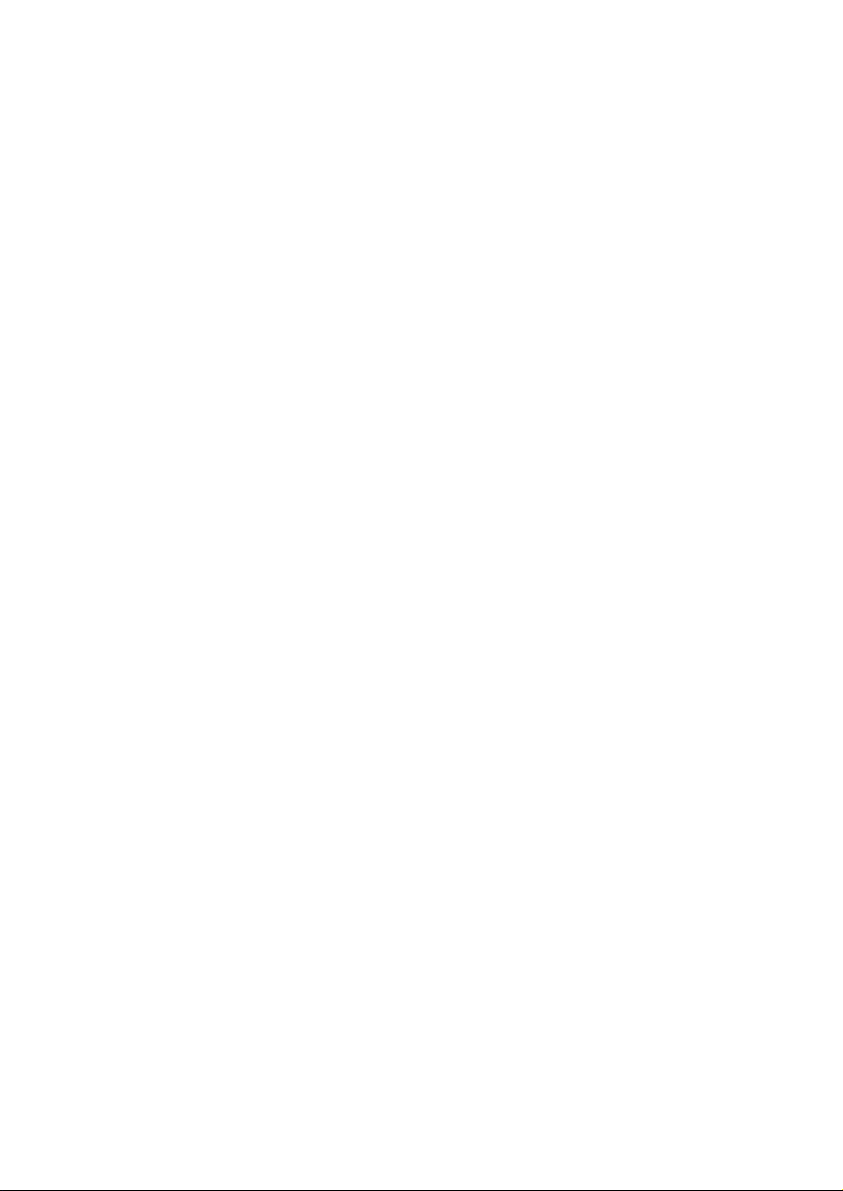
TM-H6000II
User’s Manual
聞喘傍苧慕 / 聞喘傍苧慕
402226103
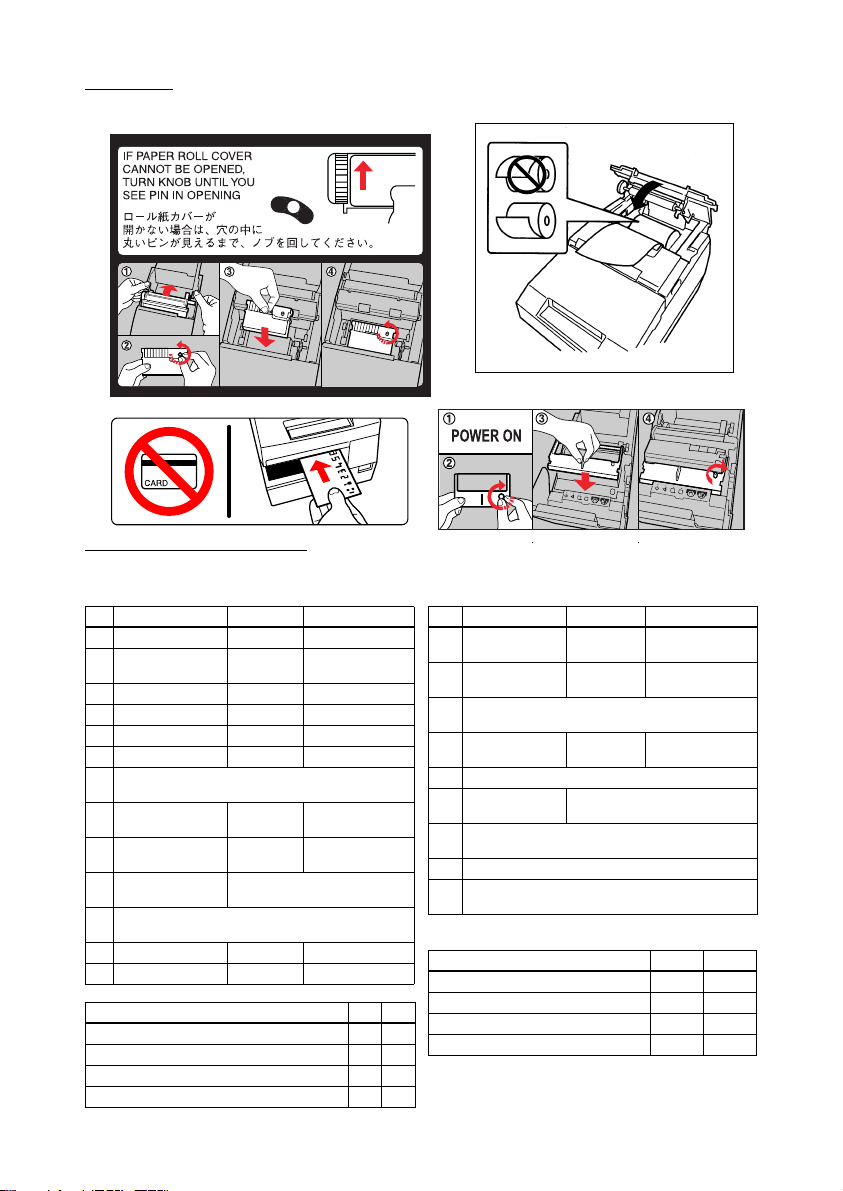
Labels
DIP Switch Tables
Serial
SW Function ON OFF
1-1 Data receive error Ignored Prints “?”
1-2 Receive buffer
capacity
1-3 Handshaking XON/XOFF DTR/DSR
1-4 Data word length 7 bits 8 bits
1-5 Parity check Enabled Disabled
1-6 Parity selection Even Odd
1-7
Transmission speed (See table below.)
1-8
2-1 Handshaking
(BUSY condition)
2-2 Customer display
connection
2-3
Print density See Table A.
2-4
2-5
Internal use. Fixed to Off.
2-6
2-7 I/F pin 6 reset Enabled Disabled
2-8 I/F pin 25 reset Enabled Disabled
Transmission speed (bps)-bits per second 1-7 1-8
4800 ON ON
9600 OFF ON
19200 ON OFF
38400 OFF OFF
45 bytes 4 KB
Receive
buffer full
Connected Not connected
Offline or Receive
buffer full
Parallel
SW Function ON OFF
1-1 Auto line feed Always
1-2 Receive buffer
capacity
1-3~
Reserved. Fixed to Off.
1-8
2-1 Handshaking
(BUSY condition)
2-2 Internal use. Do not change setting. Fixed to Off.
2-3
Print density See Table A.
2-4
2-5
Internal use. Fixed to Off.
2-6
2-7 Reserved (for serial interface) Fixed to Off.
2-8 I/F pin 31 reset signal. Do not change setting.
Fixed to On.
enabled
45 bytes 4 KB
Receive
buffer full
Always disabled
Offline or Receive
buffer full
Table A
Print density/low power SW 2-3 SW 2-4
1 Print density (Light) ON ON
2OFFOFF
3ONOFF
4 Print density (Dark) OFF ON
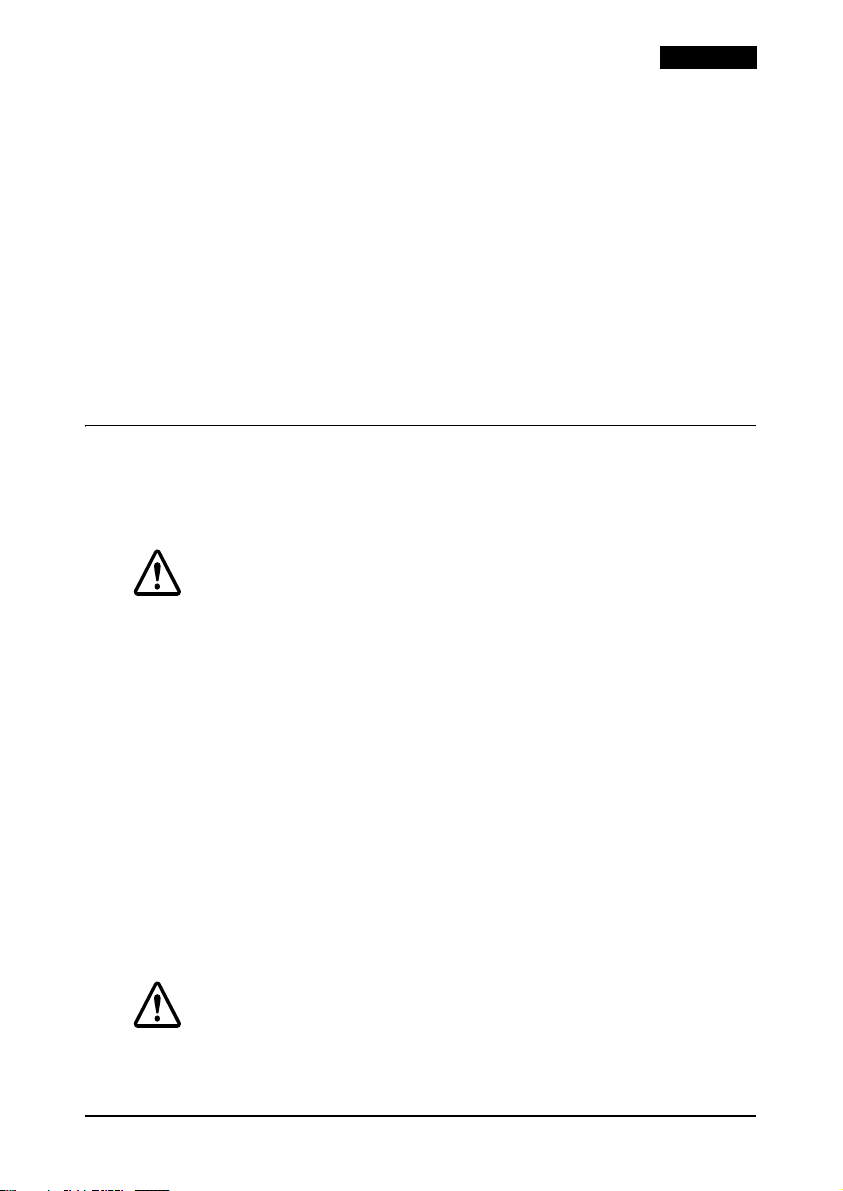
English
All rights reserved. No part of this publication may be reproduced, stored in a retrieval system, or transmitted in
any form or by any means, electronic, mechanical, photocopying, recording, or otherwise, without the prior
written permission of Seiko Epson Corporation. No patent liability is assumed with respect to the use of the
information contained herein. While every precaution has been taken in the preparation of this book, Seiko
Epson Corporation assumes no responsibility for errors or omissions. Neither is any liability assumed for
damages resulting from the use of the information contained herein.
Neither Seiko Epson Corporation nor its affiliates shall be liable to the purchaser of this product or third parties
for damages, losses, costs, or expenses incurred by purchaser or third parties as a result of: accident, misuse, or
abuse of this product or unauthorized modifications, repairs, or alterations to this product, or (excluding the
U.S.) failure to strictly comply with Seiko Epson Corporation’s operating and maintenance instructions.
Seiko Epson Corporation shall not be liable against any damages or problems arising from the use of any options
or any consumable products other than those designated as Original Epson Products or Epson Approved
Products by Seiko Epson Corporation.
EPSON and ESC/POS are registered trademarks of Seiko Epson Corporation.
NOTICE: The contents of this manual are subject to change without notice.
Copyright © 2002 by Seiko Epson Corporation, Nagano, Japan.
Safety Precautions
This section presents important information intended to ensure safe and
effective use of this product. Please read this section carefully and store
it in an accessible location.
WARNING:
Shut down your equipment immediately if it produces smoke, a strange
odor, or unusual noise. Continued use may lead to fire. Immediately
unplug the equipment and contact your dealer or a SEIKO EPSON
service center for advice.
Never attempt to repair this product yourself. Improper repair work can
be dangerous.
Never disassemble or modify this product. Tampering with this product
may result in injury or fire.
Be sure to use the specified power source. Connection to an improper
power source may cause fire.
Do not allow foreign matter to fall into the equipment. Penetration by
foreign objects may lead to fire.
If water or other liquid spills into this equipment, unplug the power cord
immediately, and then contact your dealer or a SEIKO EPSON service
center for advice. Continued usage may lead to fire.
CAUTION:
Do not connect cables in ways other than those mentioned in this
manual. Different connections may cause equipment damage and
burning.
TM-H6000II User’s Manual 1
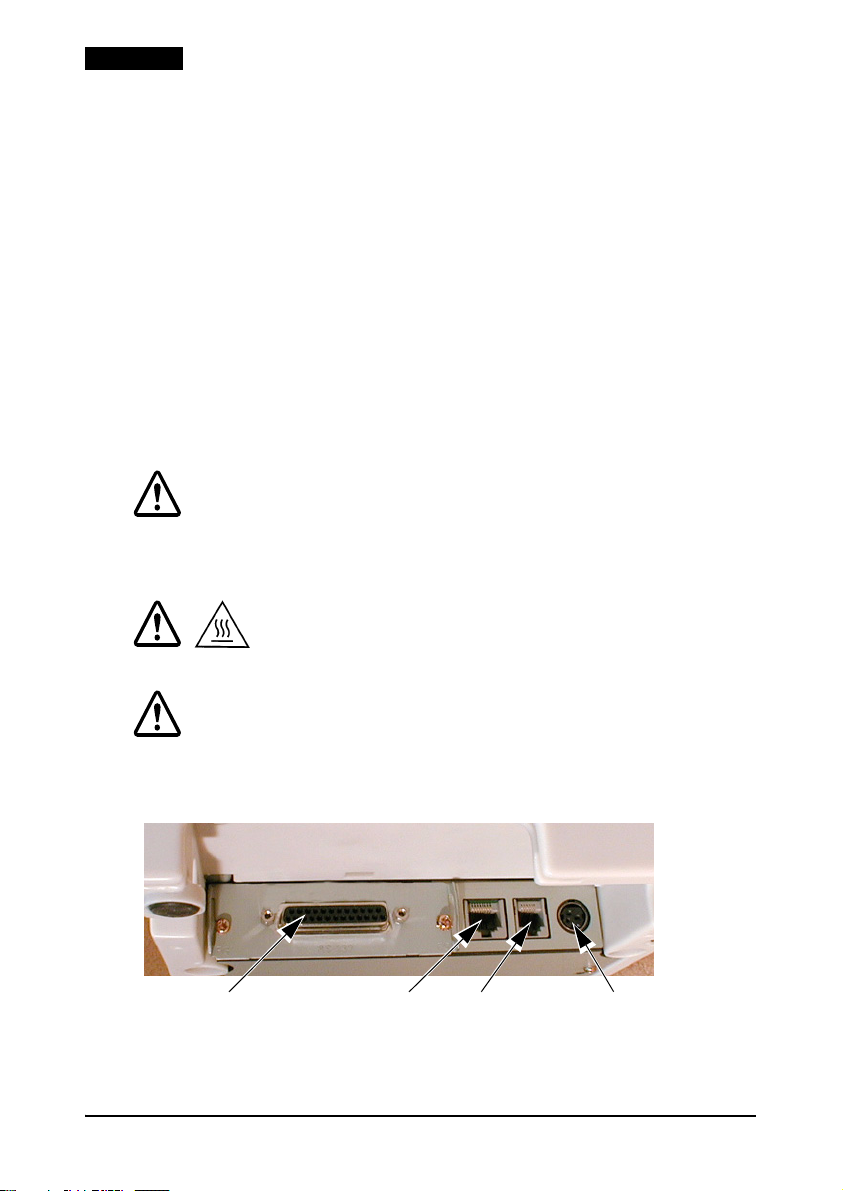
English
Be sure to set this equipment on a firm, stable, horizontal surface.
Product may break or cause injury if it falls.
Do not use in locations subject to high humidity or dust levels. Excessive
humidity and dust may cause equipment damage or fire.
Do not place heavy objects on top of this product. Never stand or lean
on this product. Equipment may fall or collapse, causing breakage and
possible injury.
To ensure safety, unplug this product before leaving it unused for an
extended period.
Do not touch the thermal head or paper feed motor. Wait for the head
and the motor to be cool. The head and the motor can be very hot
after printing for a long time. Touching them may cause burns.
Do not use aerosol sprayers containing flammable gas inside or around
this product. Doing so may cause fire.
Labels
WARNING:
Do not connect a telephone line to the drawer kick-out connector or
the display module connector; otherwise the printer and the telephone
line may be damaged.
CAUTION:
Thermal head and paper feed motor for the thermal section are hot.
CAUTION:
Caution label for autocutter blade.
Connectors
1. interface
2 TM-H6000II User’s Manual
2. DM 4. power
3. drawer kick-out
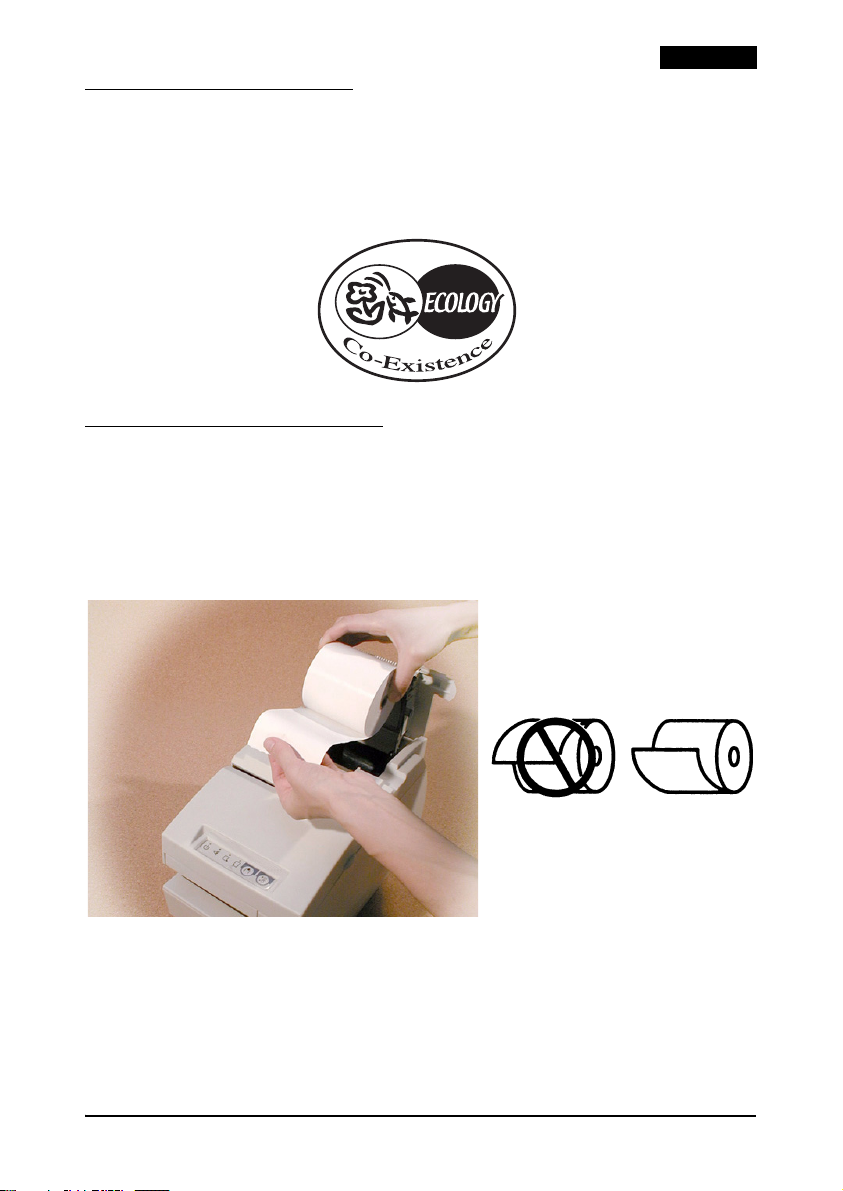
EPSON Ecology Label
This product is in compliance with the EPSON ecology label
requirements. Please see the following link for detailed information
on label criteria. (http://www.epson.co.jp/e/)
Installing the Paper Roll
Note:
Do not use paper rolls that have the paper glued or taped to the core
because they might cause a paper jam.
To prevent paper jams, make sure that nothing obstructs paper coming
out of the paper exit, and do not pull the paper out of the printer.
English
TM-H6000II User’s Manual 3

English
Installing the Ribbon
Use the EPSON ERC-32. The use of any ribbon cassettes other than
those approved by EPSON may damage the printer and will void
the warranty.
1. Turn on the printer. Turn the knob on the ribbon cartridge.
Open the front cover of the printer, and insert the new ribbon.
.
4 TM-H6000II User’s Manual
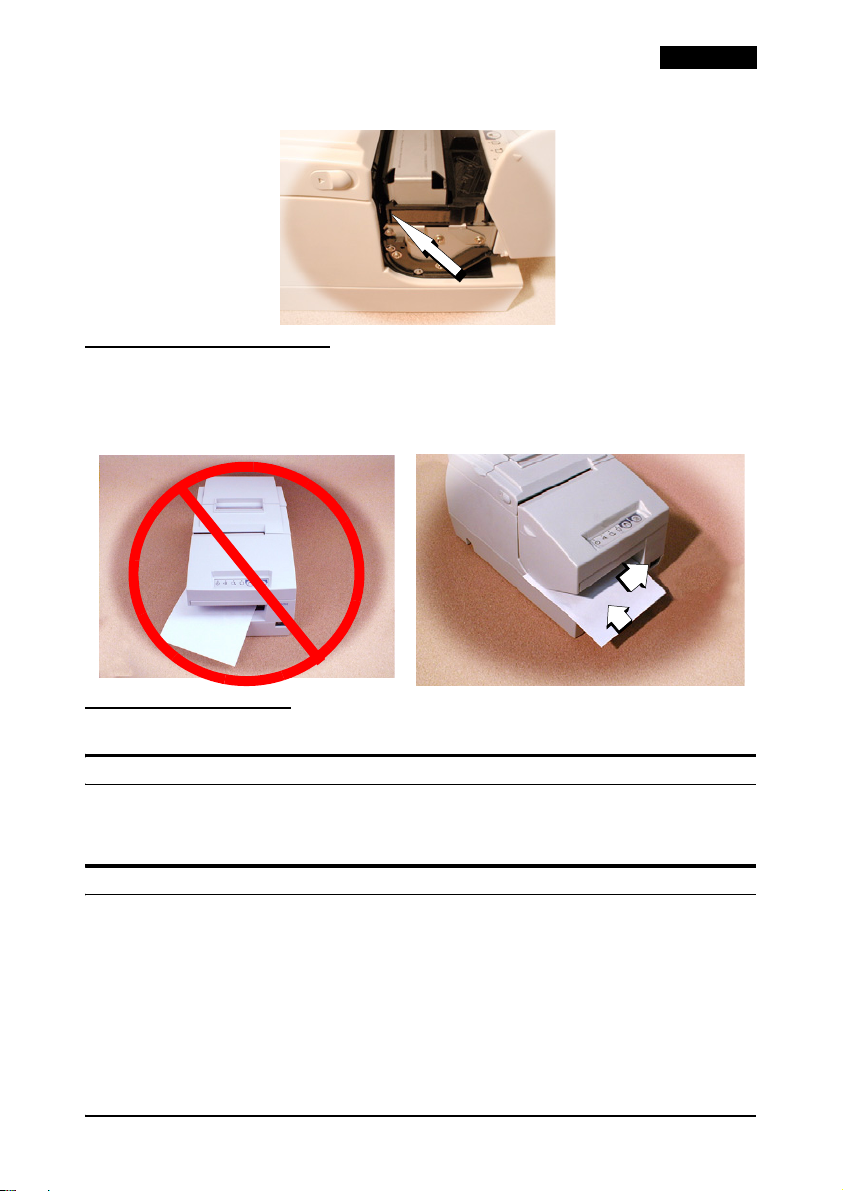
2. Turn the knob 2 or 3 times and check the ribbon position.
Inserting Slip Paper
Note:
Be sure that the slips are flat, without curls, folds, or winkles.
English
➀
➁
Troubleshooting
Error light on or blinking.
Make sure that the printer cover is properly closed.
Turn off the printer and check for a paper jam.
The autocutter is jammed or the paper roll cover will not open.
1. Turn off the printer and open the unit cover.
2. Then turn the knob until you see a pin in the opening.
TM-H6000II User’s Manual 5
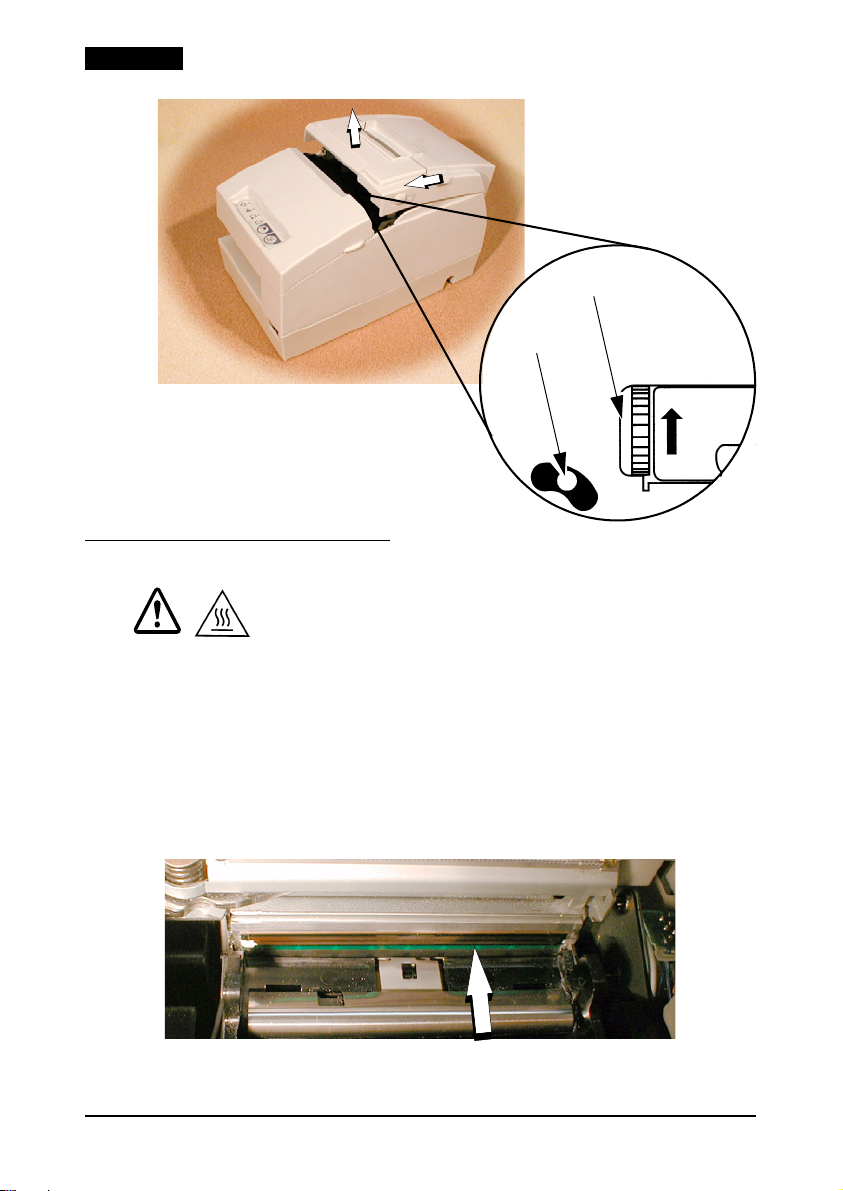
English
2.knob
1.pin
Cleaning the Print Head
CAUTION:
After printing, the print head can be very hot. Be careful not to touch it.
Also let it cool before you clean it. Do not damage the print head by
touching it with your fingers or any hard object.
Open the paper roll cover, and clean the thermal element (the green
part) of the print head with a cotton swab moistened with an
alcohol solvent (ethanol, methanol, or IPA).
Clean the thermal head periodically (generally every 3 months) to
maintain receipt print quality.
.
6 TM-H6000II User’s Manual
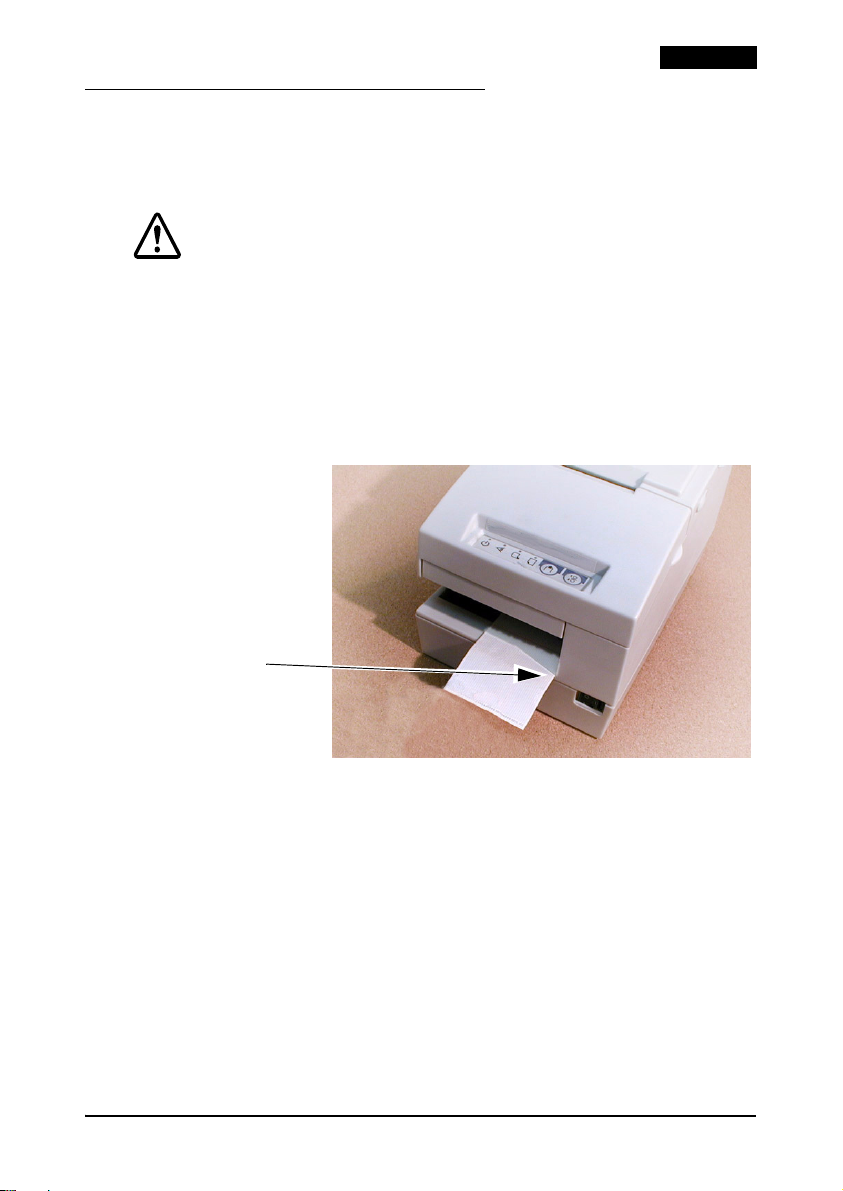
MICR and Endorsement Printing
(Factory installed options)
Reading MICR Characters On Personal Checks
CAUTION:
Do not insert checks with staples in them. This may cause paper jams,
MICR reading errors, and damage to the MICR head.
Be sure the checks are flat, without curls, folds, or wrinkles.
1. Wait until the SLIP light blinks. Then insert the check face up
with the right side of the check against the right side of the
paper guide as far as it will go. Be sure that the MICR
characters are on the right.
English
MICR
characters
on this side
face up
2. The printer will detect the check and start drawing it in. When
the printer starts drawing it in, let go of the check immediately.
When the printer ejects the check and the SLIP light starts
blinking again; remove the check by pulling it straight up; do
not pull it at an angle.
Cleaning the MICR Mechanism
Approximately every 12 months clean the MICR head with a
moistened cleaning sheet.
Use the following or an equivalent commercially available cleaning
sheet:
PRESAT brand (KIC) “CHECK READER CLEANING CARD.”
TM-H6000II User’s Manual 7
