Epson Stylus Photo R260, Stylus Photo R265, Stylus Photo R270, Stylus Photo R360, Stylus Photo R380 Service Manual
...Page 1
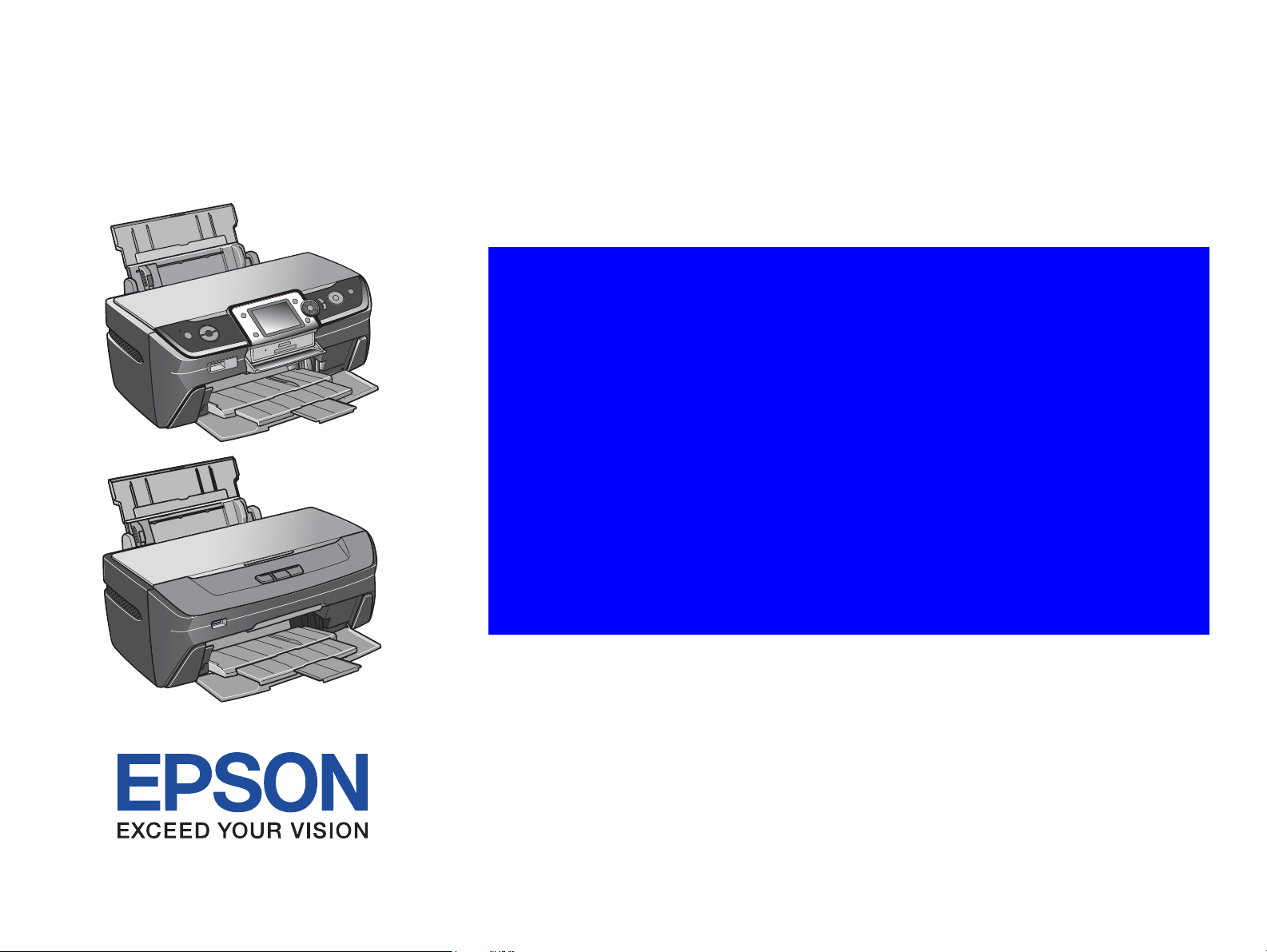
SERVICE MANUAL
Color Inkjet Printer
EPSON Stylus Photo R260/R265/R270
R 3 6 0 / R 3 8 0 / R 3 9 0
SEIJ06001
Page 2
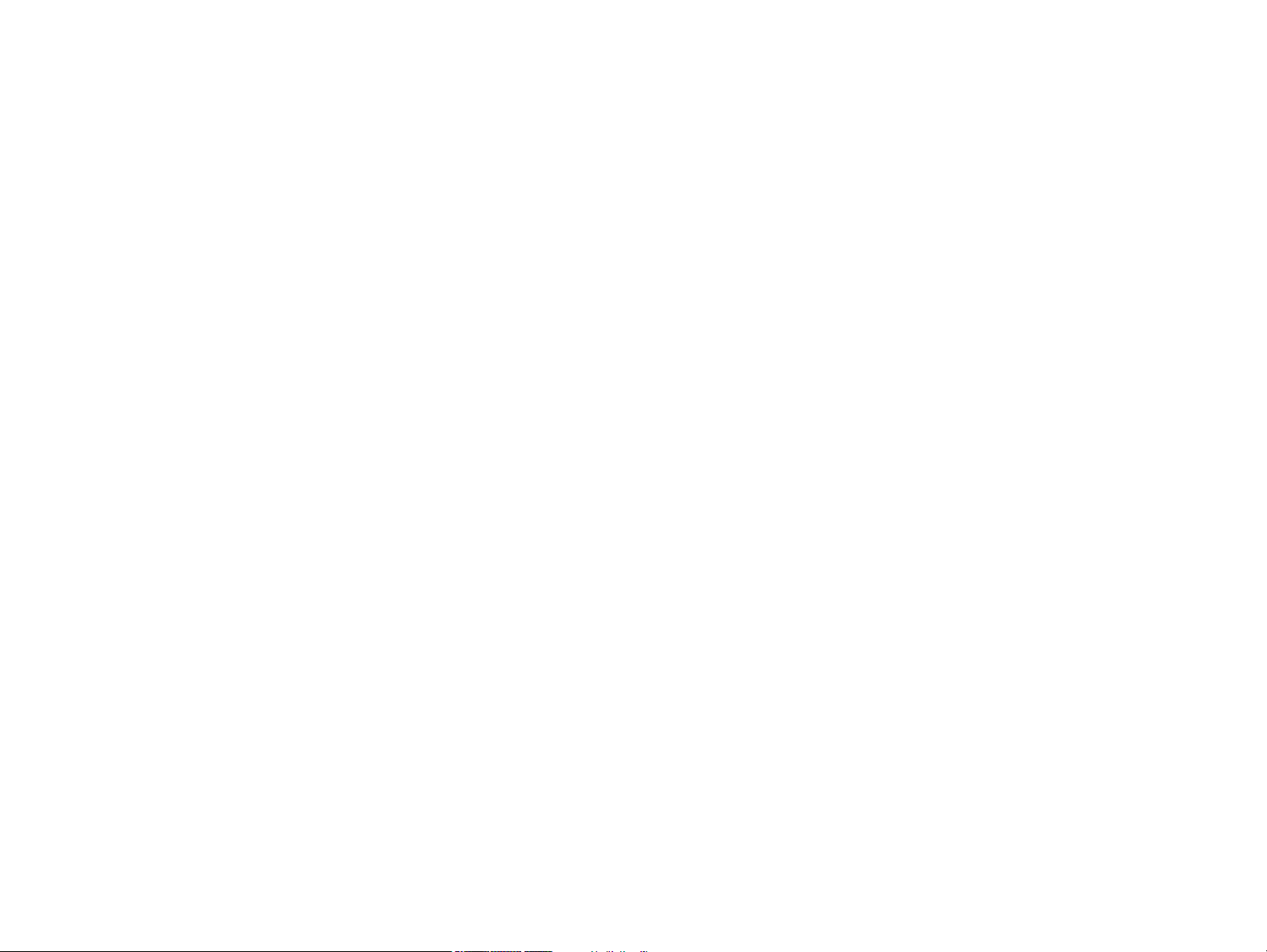
Notice:
All rights reserved. No part of this manual may be reproduced, stored in a retrieval system, or transmitted in any form or by any means, electronic, mechanical,
photocopying, recording, or otherwise, without the prior written permission of SEIKO EPSON CORPORATION.
The contents of this manual are subject to change without notice.
All effort have been made to ensure the accuracy of the contents of this manual. However, should any errors be detected, SEIKO EPSON would greatly appreciate being
informed of them.
The above not withstanding SEIKO EPSON CORPORATION can assume no responsibility for any errors in this manual or the consequences thereof.
EPSON is a registered trademark of SEIKO EPSON CORPORATION.
General Notice: Other product names used herein are for identification purpose only and may be trademarks or registered trademarks of their
respective owners. EPSON disclaims any and all rights in those marks.
Copyright © 2006 SEIKO EPSON CORPORATION.
Imaging Products CS, PL & Environmental Management
Page 3
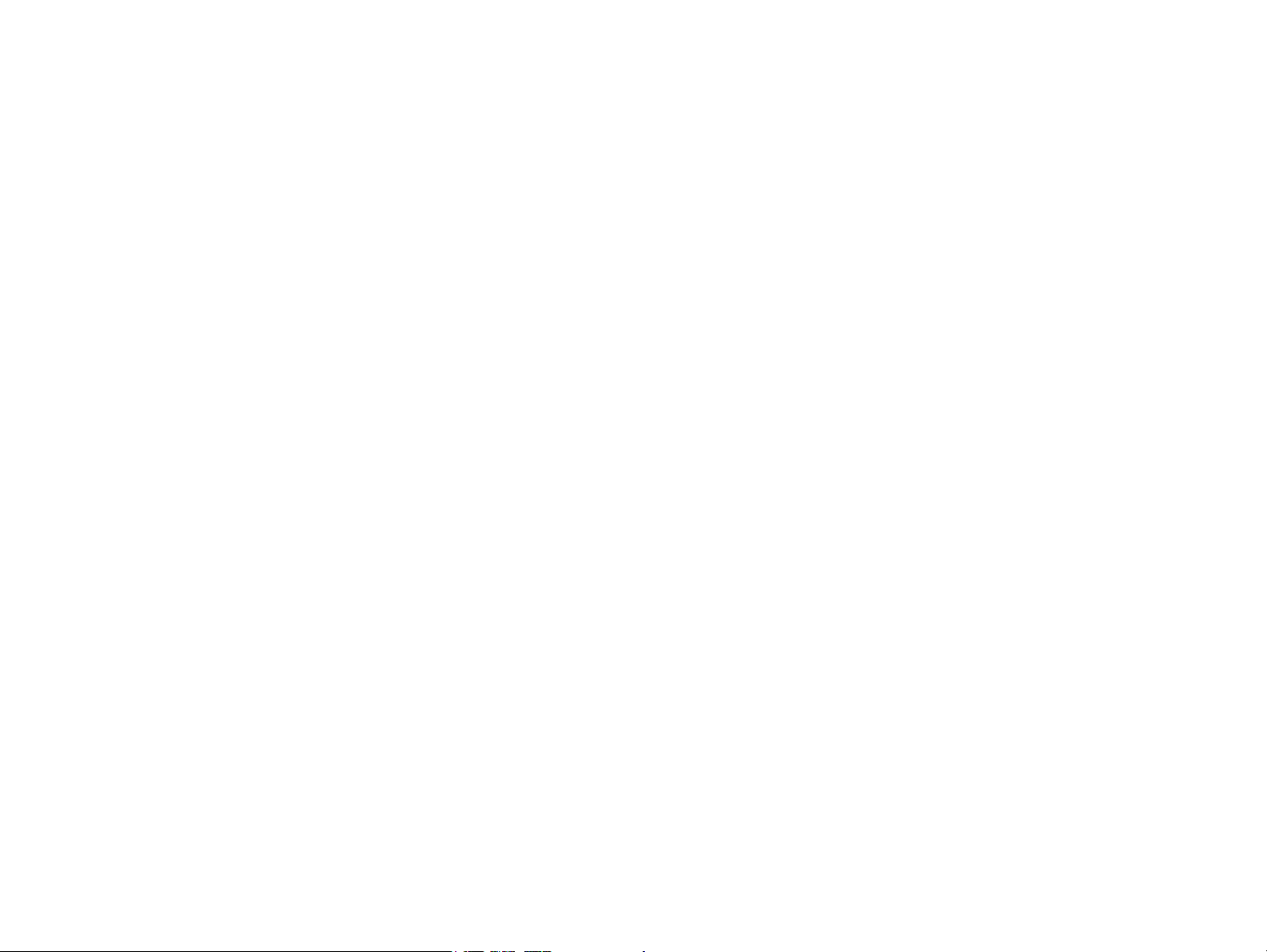
PRECAUTIONS
Precautionary notations throughout the text are categorized relative to 1) Personal injury and 2) damage to equipment.
DANGER Signals a precaution which, if ignored, could result in serious or fatal personal injury. Great caution should be exercised in performing procedures preceded by
DANGER Headings.
WARNING Signals a precaution which, if ignored, could result in damage to equipment.
The precautionary measures itemized below should always be observed when performing repair/maintenance procedures.
DANGER
1. ALWAYS DISCONNECT THE PRODUCT FROM THE POWER SOURCE AND PERIPHERAL DEVICES PERFORMING ANY MAINTENANCE OR REPAIR
PROCEDURES.
2. NO WORK SHOULD BE PERFORMED ON THE UNIT BY PERSONS UNFAMILIAR WITH BASIC SAFETY MEASURES AS DICTATED FOR ALL ELECTRONICS
TECHNICIANS IN THEIR LINE OF WORK.
3. WHEN PERFORMING TESTING AS DICTATED WITHIN THIS MANUAL, DO NOT CONNECT THE UNIT TO A POWER SOURCE UNTIL INSTRUCTED TO DO
SO. WHEN THE POWER SUPPLY CABLE MUST BE CONNECTED, USE EXTREME CAUTION IN WORKING ON POWER SUPPLY AND OTHER ELECTRONIC
COMPONENTS.
4. WHEN DISASSEMBLING OR ASSEMBLING A PRODUCT, MAKE SURE TO WEAR GLOVES TO AVOID INJURIER FROM METAL PARTS WITH SHARP EDGES.
WARNING
1. REPAIRS ON EPSON PRODUCT SHOULD BE PERFORMED ONLY BY AN EPSON CERTIFIED REPAIR TECHNICIAN.
2. MAKE CERTAIN THAT THE SOURCE VOLTAGES IS THE SAME AS THE RATED VOLTAGE, LISTED ON THE SERIAL NUMBER/RATING PLATE. IF THE
EPSON PRODUCT HAS A PRIMARY AC RATING DIFFERENT FROM AVAILABLE POWER SOURCE, DO NOT CONNECT IT TO THE POWER SOURCE.
3. ALWAYS VERIFY THAT THE EPSON PRODUCT HAS BEEN DISCONNECTED FROM THE POWER SOURCE BEFORE REMOVING OR REPLACING PRINTED
CIRCUIT BOARDS AND/OR INDIVIDUAL CHIPS.
4. IN ORDER TO PROTECT SENSITIVE MICROPROCESSORS AND CIRCUITRY, USE STATIC DISCHARGE EQUIPMENT, SUCH AS ANTI-STATIC WRIST
STRAPS, WHEN ACCESSING INTERNAL COMPONENTS.
5. REPLACE MALFUNCTIONING COMPONENTS ONLY WITH THOSE COMPONENTS BY THE MANUFACTURE; INTRODUCTION OF SECOND-SOURCE ICs OR
OTHER NON-APPROVED COMPONENTS MAY DAMAGE THE PRODUCT AND VOID ANY APPLICABLE EPSON WARRANTY.
6. WHEN USING COMPRESSED AIR PRODUCTS; SUCH AS AIR DUSTER, FOR CLEANING DURING REPAIR AND MAINTENANCE, THE USE OF SUCH
PRODUCTS CONTAINING FLAMMABLE GAS IS PROHIBITED.
Page 4
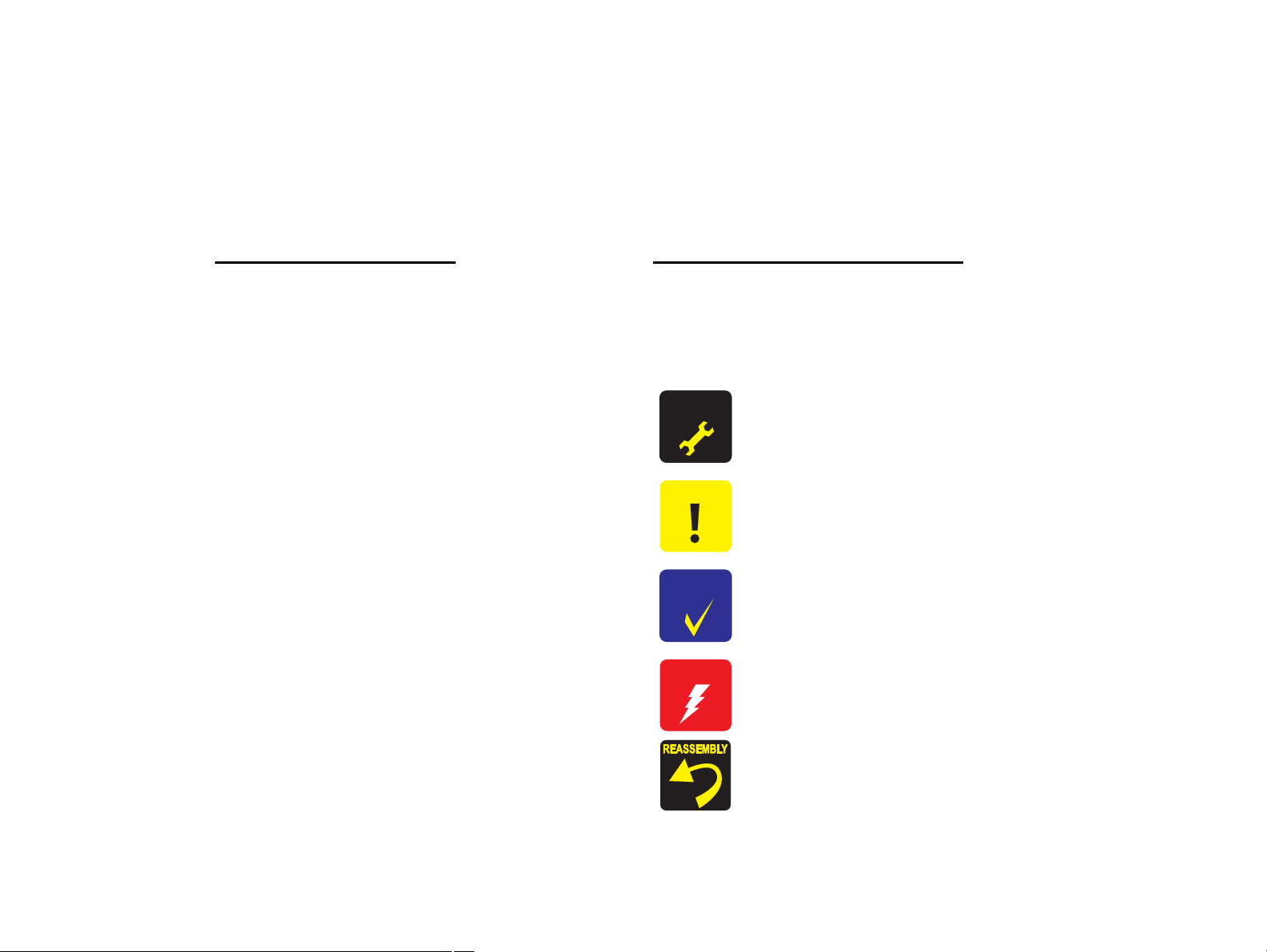
About This Manual
A D J U S T M E N T
R E Q U I R E D
C A U T I O N
C H E C K
P O I N T
W A R N I N G
This manual describes basic functions, theory of electrical and mechanical operations, maintenance and repair procedures of the printer. The instructions and procedures included
herein are intended for the experienced repair technicians, and attention should be given to the precautions on the preceding page.
Manual Configuration
This manual consists of six chapters and Appendix.
CHAPTER 1.PRODUCT DESCRIPTIONS
Provides a general overview and specifications of the product.
CHAPTER 2.OPERATING PRINCIPLES
Describes the theory of electrical and mechanical operations of the
product.
CHAPTER 3.TROUBLESHOOTING
Describes the step-by-step procedures for the troubleshooting.
CHAPTER 4.DISASSEMBLY / ASSEMBLY
Describes the step-by-step procedures for disassembling and assembling
the product.
CHAPTER 5.ADJUSTMENT
Provides Epson-approved methods for adjustment.
CHAPTER 6.MAINTENANCE
Provides preventive maintenance procedures and the lists of Epsonapproved lubricants and adhesives required for servicing the product.
APPENDIX Provides the following additional information for reference:
• Electrical circuit boards schematics
Symbols Used in this Manual
Various symbols are used throughout this manual either to provide additional
information on a specific topic or to warn of possible danger present during a
procedure or an action. Be aware of all symbols when they are used, and always read
NOTE, CAUTION, or WARNING messages.
Indicates an operating or maintenance procedure, practice or condition
that is necessary to keep the product’s quality.
Indicates an operating or maintenance procedure, practice, or condition
that, if not strictly observed, could result in damage to, or destruction of,
equipment.
May indicate an operating or maintenance procedure, practice or
condition that is necessary to accomplish a task efficiently. It may also
provide additional information that is related to a specific subject, or
comment on the results achieved through a previous action.
Indicates an operating or maintenance procedure, practice or condition
that, if not strictly observed, could result in injury or loss of life.
Indicates that a particular task must be carried out according to a certain
standard after disassembly and before re-assembly, otherwise the quality of the components in question may be adversely affected.
Page 5
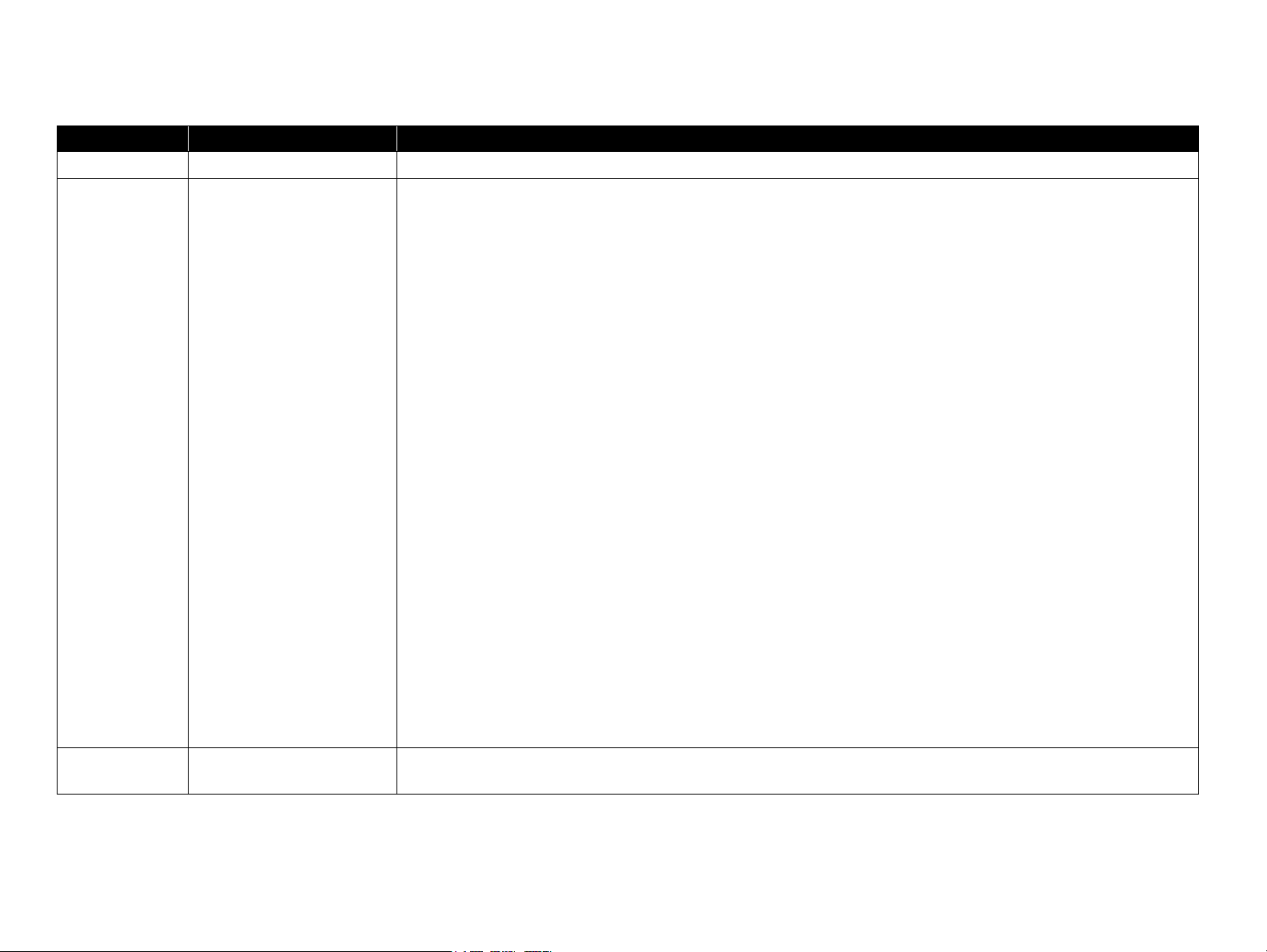
Revision Status
Revision Date of Issue Description
A August 10, 2006 First Release
B September 12, 2006 Chapter 1
1.7.5 Dimensions (p.22) are changed.
Chapter 2
2.2.1 Main Features (p.26) of C658Main Board is modified.
2.2.3 Circuit Block Diagram (p.28): error correction
Chapter 3
3.2.1 Error Indication Method (p.33): EPSON Status Monitor 3 error messages are changed.
3.3.1 Troubleshooting Problems with Error Messages (p.36) is modified. (CR Encoder)
3.4.4 Problems with Interfaces (p.55): Troubleshooting Memory Card are modified.
Chapter 4
4.1.4 Work Completion Checklist (p.59): Protection for Transportation is added.
4.1.10 Disassembly/Assembly Procedures (p.64): the disassembly flowchart is modified.
4.2.5 Upper Housing (p.68): the order of tighteing screws is corrected.
4.2.9 Front Housing (p.73) reassembly procedure is modified.
4.3.1 Removing the USB Board (R260/R265/R270 only) (p.76): Cable Holder is corrected to "FFC Holder".
4.3.3 Disassembling the Main Board Unit (p.80): the reassembly procedure is modified.
4.3.4 Removing the Card Board (R360/R380/R390 only) (p.82):
procedure.
4.5.3 Printhead (p.91): the caution on removal is modified.
4.5.6 Stacker Assy (p.95): the caution on reinstallation is corrected.
Chapter 5
5.1.1 Servicing Adjustment Item List (p.113) is modified.
5.1.2 Replacement Part Adjustment Items (p.116) is modified.
5.2.1 Top Margin Adjustment (p.118): error correction.
5.2.2 Head angular adjustment (p.118) sample pattern is modified.
5.2.4 PW Adjustment/First Dot Adjustment (p.120): error correction.
5.2.6 PG Adjustment (p.122) judging standard is corrected.
Chapter 6
6.1.3 Lubrication (p.131): Grease G-77 EPSON code is added.
C September 28, 2007 Chapter 5
5.3.1 Overview (p.124): error correction.
the procedure is moved after Main Board removal/disassembly
Page 6
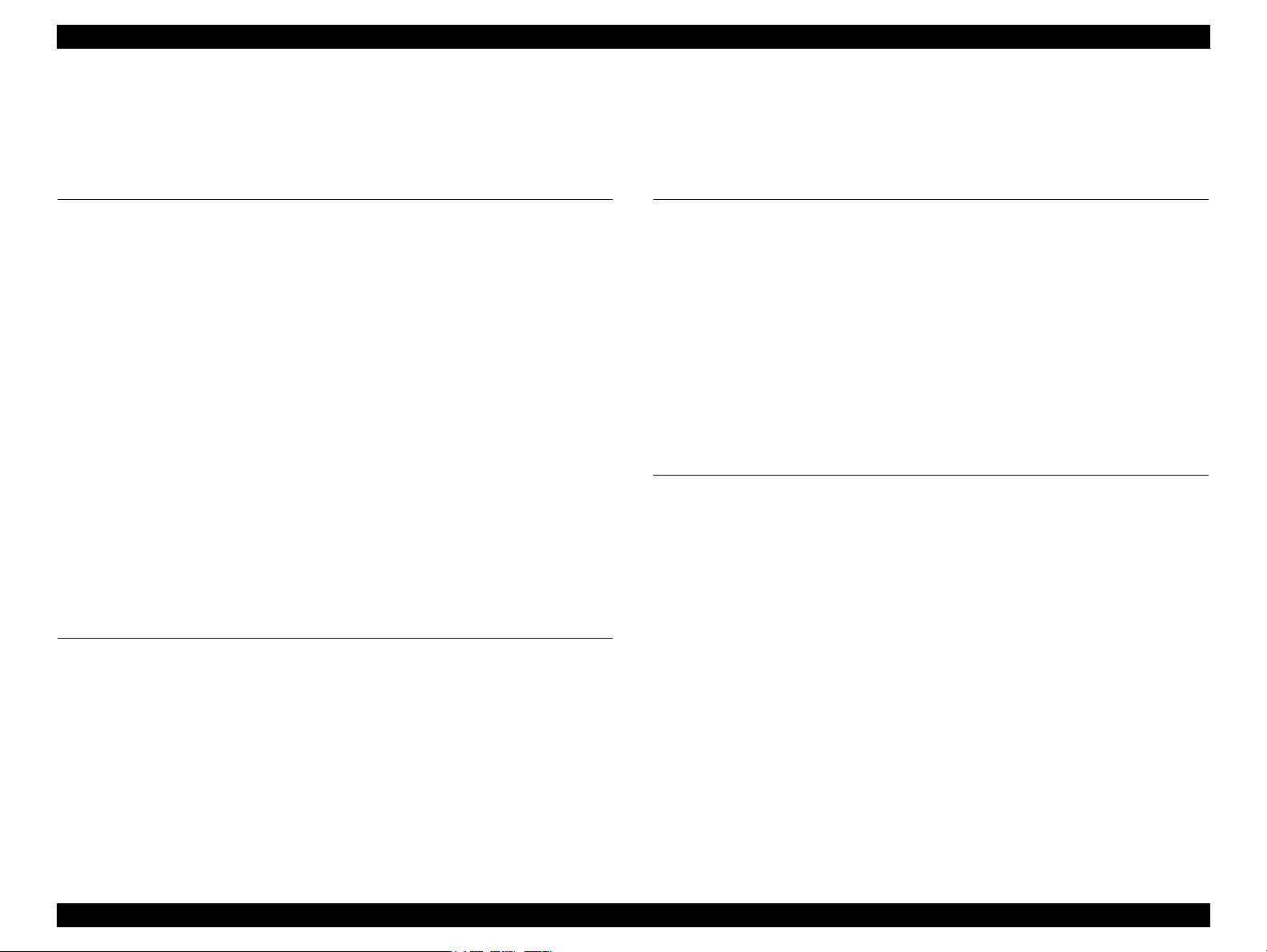
EPSON Stylus Photo R260/R265/R270, R360/R380/R390 Revision C
CONTENTS
Chapter 1 Product description
1.1 Overview .............................................................................................................. 9
1.1.1 Differences between R260/265/270 and R360/380/390............................ 9
1.2 Basic Specifications............................................................................................ 10
1.2.1 Printing .................................................................................................... 10
1.2.2 Interfaces ................................................................................................. 11
1.3 Standalone Printing (R360/R380/R390 only) .................................................... 13
1.3.1 Direct Print of Still Images ...................................................................... 13
1.3.2 Direct Print of Movie Frames.................................................................. 14
1.4 Backup Function (R360/R380/R390 only)......................................................... 15
1.5 CD/DVD Print (R360/R380/R390 only) ............................................................ 18
1.6 Operation Panel .................................................................................................. 19
1.6.1 Operation Panel ....................................................................................... 19
1.6.2 Indicator (LED) ....................................................................................... 20
1.7 Specifications Common to the Models............................................................... 21
1.7.1 Electric Specifications ............................................................................. 21
1.7.2 Environmental Condition ........................................................................ 21
1.7.3 Durability................................................................................................. 21
1.7.4 Noise Level.............................................................................................. 21
1.7.5 Dimensions .............................................................................................. 22
Chapter 2 Operating Principles
2.1 Overview ............................................................................................................ 24
2.1.1 Printer Mechanism................................................................................... 24
2.1.2 Motors & Sensors .................................................................................... 25
2.2 Electrical Circuit Operating Principles............................................................... 26
2.2.1 Main Features .......................................................................................... 26
2.2.2 Components of Control Boards ............................................................... 27
2.2.3 Circuit Block Diagram ............................................................................ 28
2.3
Banding Reduction System (BRS) / Paper Feed Amount Profile Correction (PFP)
30
Chapter 3 Troubleshooting
3.1 Overview ............................................................................................................ 32
3.1.1 Troubleshooting on Motors and Sensors................................................. 32
3.2 Error/Warning Indications.................................................................................. 33
3.2.1 Error Indication Method .......................................................................... 33
3.3 Troubleshooting by Error Message .................................................................... 36
3.3.1 Troubleshooting Problems with Error Messages .................................... 36
3.4 Troubleshooting by Symptom ............................................................................ 48
3.4.1 Problems in Printing Operation ............................................................... 48
3.4.2 Power Problems....................................................................................... 53
3.4.3 Ink-related Problems ............................................................................... 53
3.4.4 Problems with Interfaces ......................................................................... 55
Chapter 4 Disassembly/Assembly
4.1 Overview ............................................................................................................ 57
4.1.1 Precautions .............................................................................................. 57
4.1.2 Tools ........................................................................................................ 58
4.1.3 Screws ..................................................................................................... 58
4.1.4 Work Completion Checklist .................................................................... 59
4.1.5 Required Preparation before Disassembly .............................................. 61
4.1.6 Orientation Definition ............................................................................. 61
4.1.7 How to Unlock the Carriage.................................................................... 62
4.1.8 Sharp Metal Edges (Danger!).................................................................. 62
4.1.9 Differences in Disassembly Procedure by Model ................................... 63
4.1.10 Disassembly/Assembly Procedures....................................................... 64
4.2 Removing Exterior Parts/Components............................................................... 65
4.2.1 Paper Support .......................................................................................... 65
4.2.2 Printer Cover ........................................................................................... 65
4.2.3 Front Cover.............................................................................................. 66
4.2.4 Right Housing / Left Housing / USB Housing........................................ 66
4.2.5 Upper Housing ........................................................................................ 68
4.2.6 Panel Unit ................................................................................................ 69
4.2.7 EMI Frame / Waste Ink Tray .................................................................. 70
6
Page 7
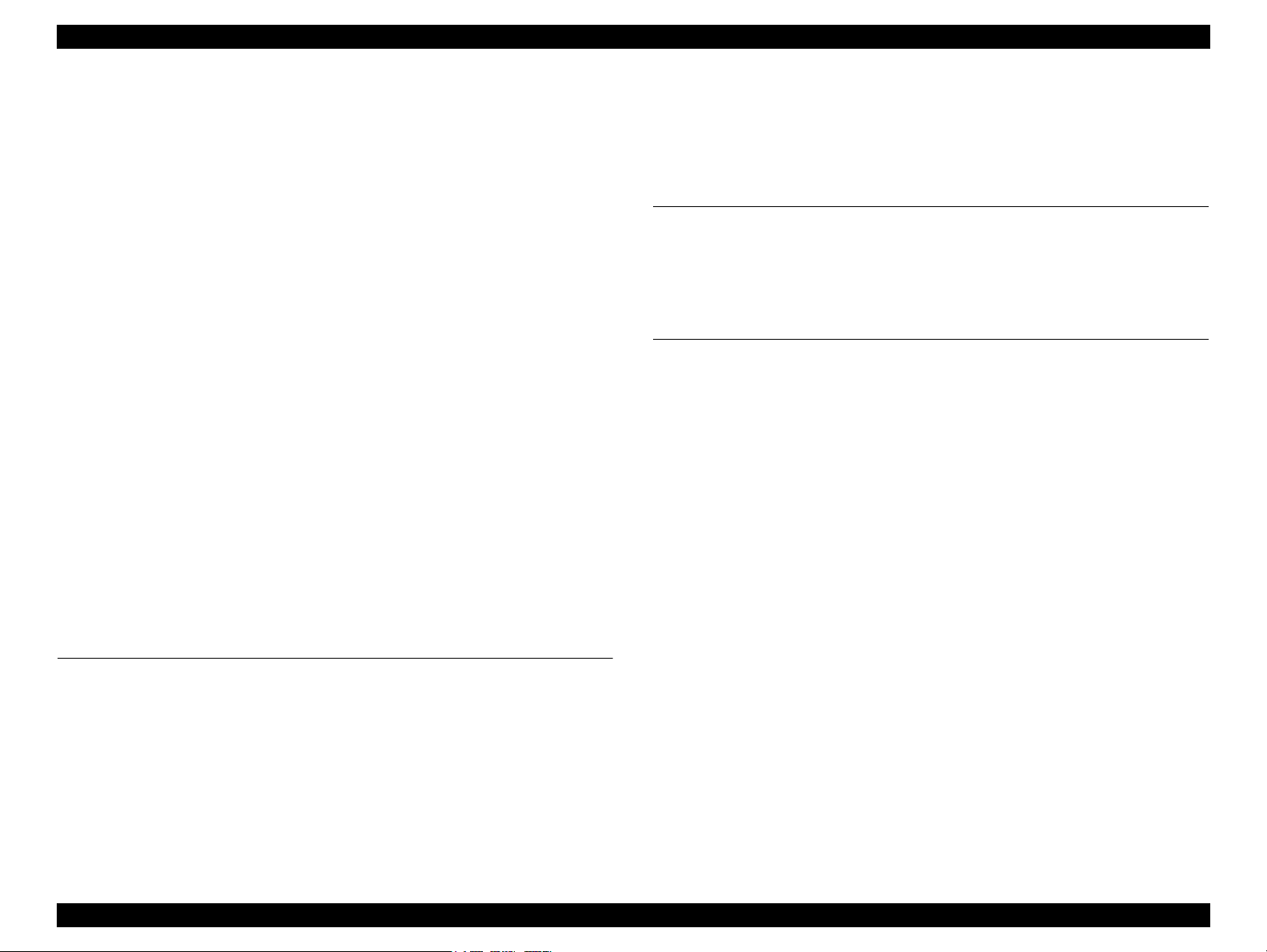
EPSON Stylus Photo R260/R265/R270, R360/R380/R390 Revision C
4.2.8 Right Front Housing / Left Front Housing .............................................. 72
4.2.9 Front Housing.......................................................................................... 73
4.3 Removing Control Boards.................................................................................. 76
4.3.1 Removing the USB Board (R260/R265/R270 only) ............................... 76
4.3.2 Removing the Main Board Unit .............................................................. 78
4.3.3 Disassembling the Main Board Unit ....................................................... 80
4.3.4 Removing the Card Board (R360/R380/R390 only) ............................... 82
4.3.5 Disassembling the Panel Unit.................................................................. 83
4.3.6 Middle Housing ...................................................................................... 86
4.4 Removing the Printer Mechanism ...................................................................... 87
4.4.1 Removing the Printer Mechanism ........................................................... 87
4.5 Disassembly of the Printer Mechanism............................................................. 89
4.5.1 CR Scale ................................................................................................. 89
4.5.2 APG Unit ................................................................................................ 90
4.5.3 Printhead................................................................................................. 91
4.5.4 Waste Ink Pad......................................................................................... 94
4.5.5 P/S Assy.................................................................................................. 94
4.5.6 Stacker Assy ........................................................................................... 95
4.5.7 Ink System .............................................................................................. 97
4.5.8 CR Motor................................................................................................ 99
4.5.9 EJ Frame Assy....................................................................................... 100
4.5.10 PF Encoder / PF Scale / PF Motor...................................................... 102
4.5.11 ASF Unit............................................................................................. 104
4.5.12 CR Unit............................................................................................... 105
4.5.13 Upper Paper Guide ............................................................................. 108
4.5.14 Front Paper Guide Assy/APG Sensor Assy........................................ 109
4.5.15 CDR Guide Detection Assy................................................................. 111
5.3 Banding Reduction System (BRS) Adjustment/ Paper Feed Amount Profile (PFP)
Correction ......................................................................................................... 124
5.3.1 Overview ............................................................................................... 124
5.3.2 Adjustment Procedure ........................................................................... 125
Chapter 6 Maintenance
6.1 Overview .......................................................................................................... 130
6.1.1 Cleaning................................................................................................. 130
6.1.2 Service Maintenance ............................................................................. 130
6.1.3 Lubrication ............................................................................................ 131
Chapter 7 Appendix
7.1 Exploded Diagram / Parts List ......................................................................... 138
7.2 Electrical Circuits ............................................................................................. 138
Chapter 5 Adjustment
5.1 Adjustment Items and Overview ...................................................................... 113
5.1.1 Servicing Adjustment Item List............................................................. 113
5.1.2 Replacement Part Adjustment Items ..................................................... 116
5.2 Adjustment by Using Adjustment Program ..................................................... 118
5.2.1 Top Margin Adjustment ........................................................................ 118
5.2.2 Head angular adjustment ....................................................................... 118
5.2.3 Bi-D Adjustment ................................................................................... 119
5.2.4 PW Adjustment/First Dot Adjustment .................................................. 120
5.2.5 PF Adjustment ....................................................................................... 121
5.2.6 PG Adjustment ...................................................................................... 122
7
Page 8
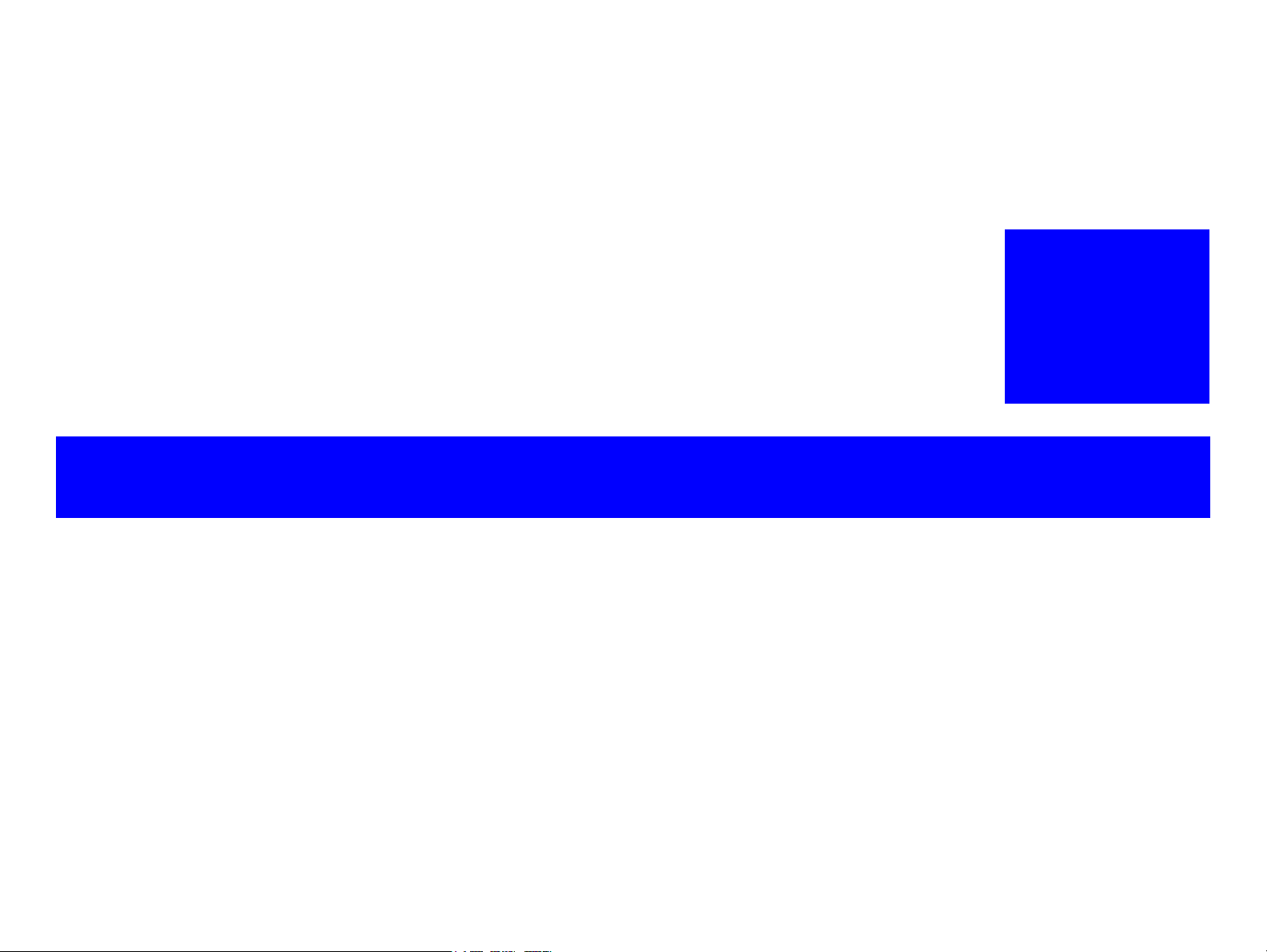
PRODUCT DESCRIPTION
CHAPTER
1
Page 9
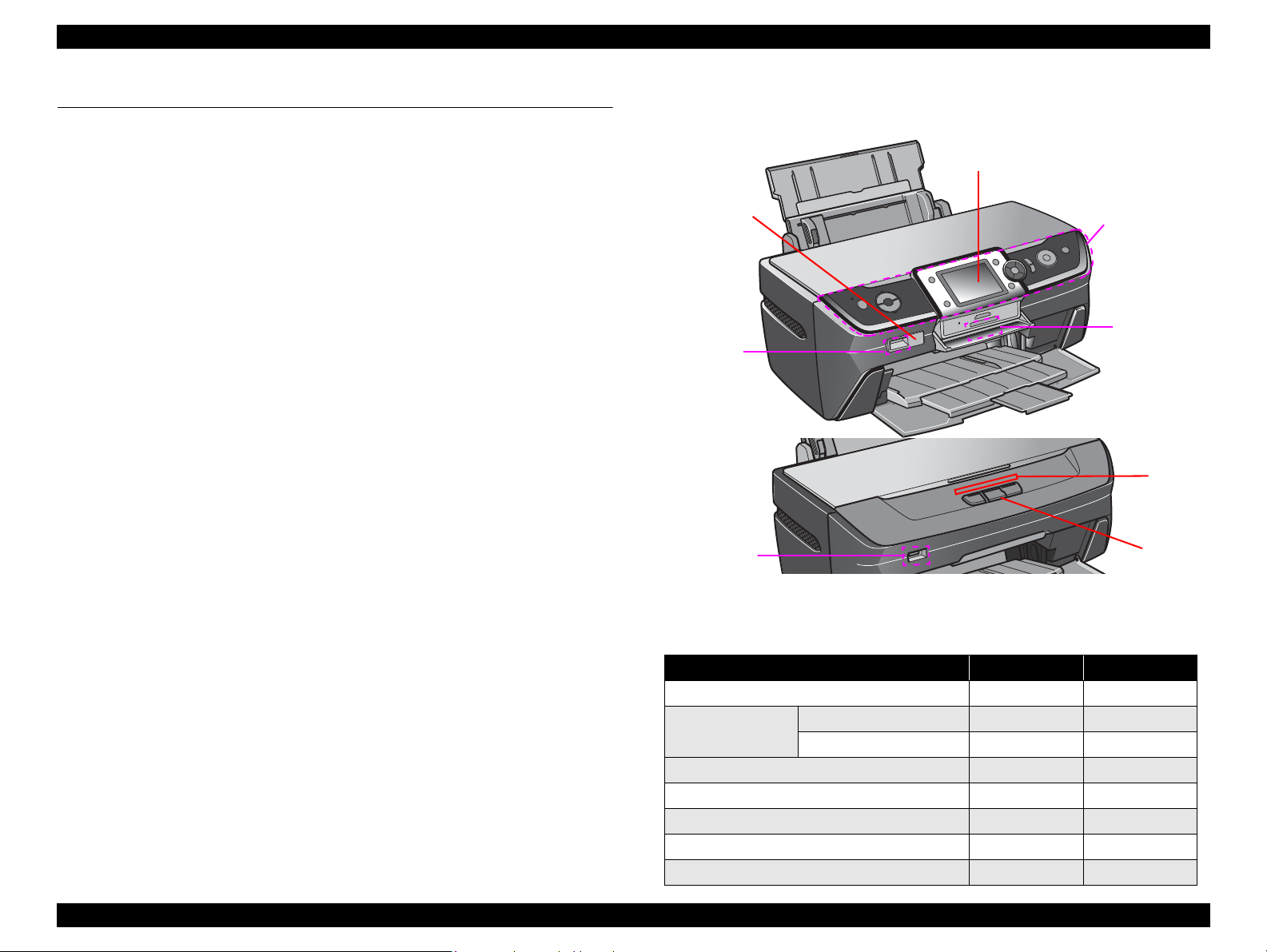
EPSON Stylus Photo R260/R265/R270, R360/R380/R390 Revision C
Infrared light
receptive spot
USB
(PictBridge/
USB-Direct
Print/external
USB storage
devices)
Memory card
slot
LED
R360/R380/R390
LCD
Operation Panel
R260/R265/R270
Operation
buttons
USB
(PictBridge/
USB-Direct
Print)
1.1 Overview
Stylus Photo R260/R265/R270 and R360/R380/R390 are A4 home-use photo printers.
Besides printing on papers, printing directly on CDs/DVDs are available. The main
features are;
Printing
Offers up to 5760(H) x 1440(V) dpi resolution
6-color individual ink cartridges
Borderless, edge-to-edge photo printing is available for a variety of paper
High-speed and high-quality printing with UBEC, multi-common
Front loading tray for CDs/DVDs
Prints with a low noise level
Supporting ESC/P-R Level-1 command offers printing of RGB data sent from
Direct print from a memory card (R360/R380/R390 only)
Convenient photo selection menus; “View and Print Photos” (number of
Supports superimposing of P.I.F. layout that conforms to Print Image Framer
Other special functions (R360/R380/R390 only)
Doing layout with photos in a memory card for printing on CDs/DVDs and
Movie files in a memory card can be played back and viewed on the LCD.
3.5inch 320X240 dot high-definition LCD (R360/R380/R390 only)
Product description Overview 9
types provided by Epson
a host PC.
An incorporated memory card reader allows direct photo printing from a memory
card.
copies can be set per photo), “Print All Photos”, “Print by Date”. Image edit
functions such as “Zoom Print” are also provided.
Ver.2 or Ver.3 on a selected photo.
printing CD/DVD jackets can be made viewing the LCD.
Specifying a frame of the movie and printing it is available.
1.1.1 Differences between R260/265/270 and R360/380/390
Appearance
Figure 1-1. Difference in Appearance
Functional differences
Table 1-1. List of Functional Differences
Function R360/380/390 R260/265/270
Color LCD
Connection with USB
devices
Memory card slot
Printing on CDs/DVDs without a PC
Printing frames of a movie file
Memory card backup
USB-Direct Print/PictBridge
DSC
USB storage device
√
√ √
√
√
√
√
√
√ √
-
-
-
-
-
-
Page 10
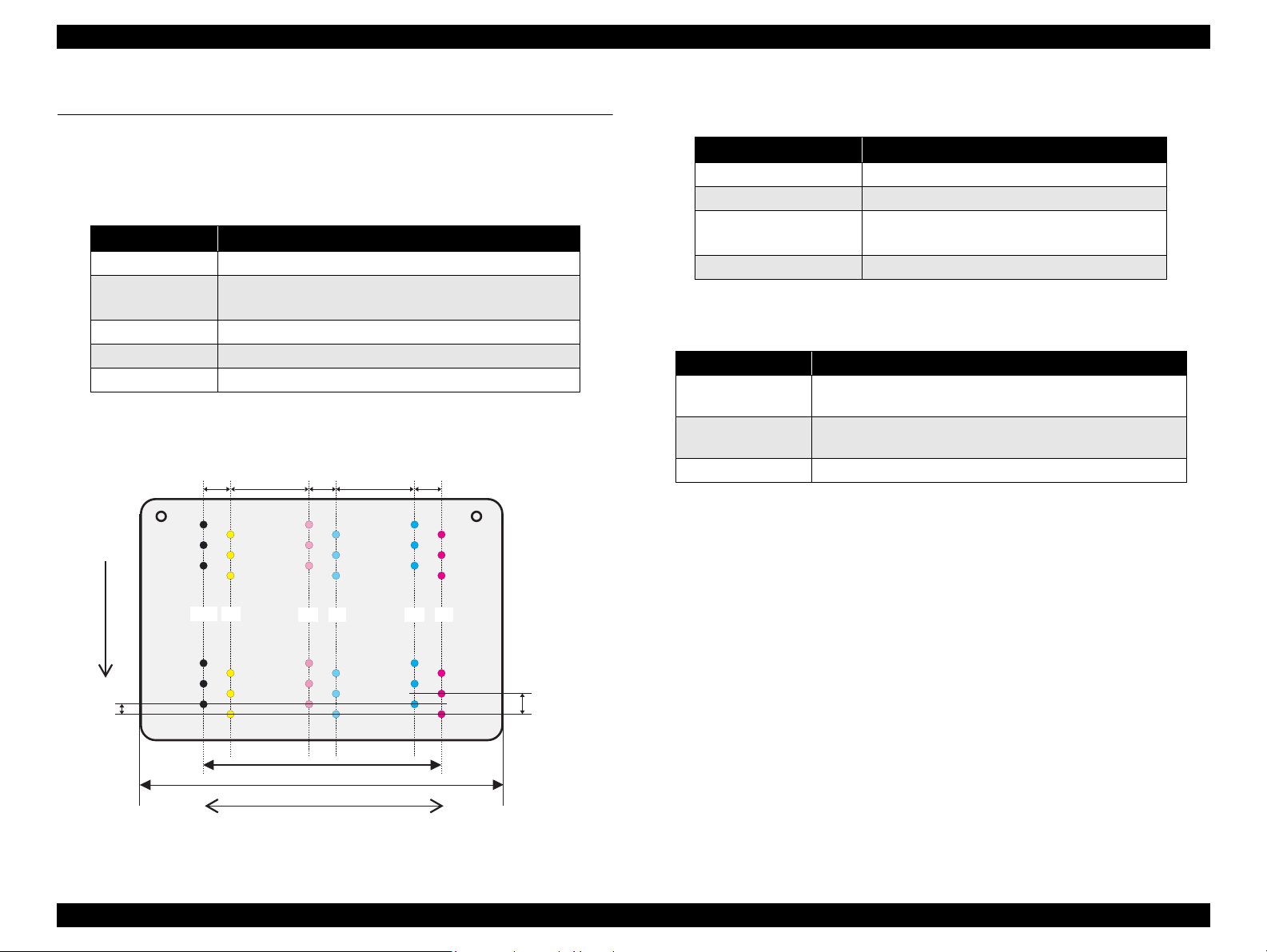
EPSON Stylus Photo R260/R265/R270, R360/R380/R390 Revision C
A#3
A#2
A#1
(1) = 0.846mm (24/720inch)
(2) = 6.209mm (176/720inch)
A#90
A#89
A#88
B#3
B#2
B#1
B#90
B#89
B#88
C#3
C#2
C#1
C#90
C#89
C#88
D#3
D#2
D#1
D#90
D#89
D#88
Carriage moving direction
Paper feeding direction
0.282mm
(1/90inch)
0.141mm
(1/180inch)
(1)
(1) (1)
(2)
(2)
14.95mm
22.81mm
E#90
E#89
E#88
F#90
F#89
F#88
E#3
E#2
E#1
F#3
F#2
F#1
Color Assignment
A: Black
B: Yellow
C: Light magenta
D: Light cyan
E: Cyan
F: Magenta
A
C
D
B
E
F
1.2 Basic Specifications
1.2.1 Printing
Basic Specifications
Table 1-2. Basic Specifications
Item Description
Print method On-demand inkjet printer
Print head
Printing direction Bi-directional shortest-distance printing with logic seeking
Resolution 5760 x 1440 dpi at max.
Input buffer 64K bytes
Printhead
Black ink: 90 nozzles
Color ink: 90 nozzles x 5 colors (C, M, Y, LC, LM)
Paper Feeding
Table 1-3. Paper Feeding Specifications
Item Description
Paper feed method Friction feed with ASF (Auto Sheet Feeder)
Feed path Feeds from the top and ejects from the front
Feed speed (25.4mm feed)
Line pitch Programmable in units of 0.0176mm (1/1440inch)
R360/380/390: 230.91 mm/sec (9.1 inch/sec)
R260/265/270: 110.00 mm/sec (4.3 inch/sec)
Functions to prevent direct print on the platen
Table 1-4. Platen Print Prevention Functions
Print mode Function
Borderless print
Print with margins
Economy print mode The prevention function does not work.
The prevention function works according to a detected paper
top and width.
The prevention function works according to a paper width
detected when printing the 1st page of the 1st job.
Product description Basic Specifications 10
Figure 1-2. Nozzle Configuration
Page 11
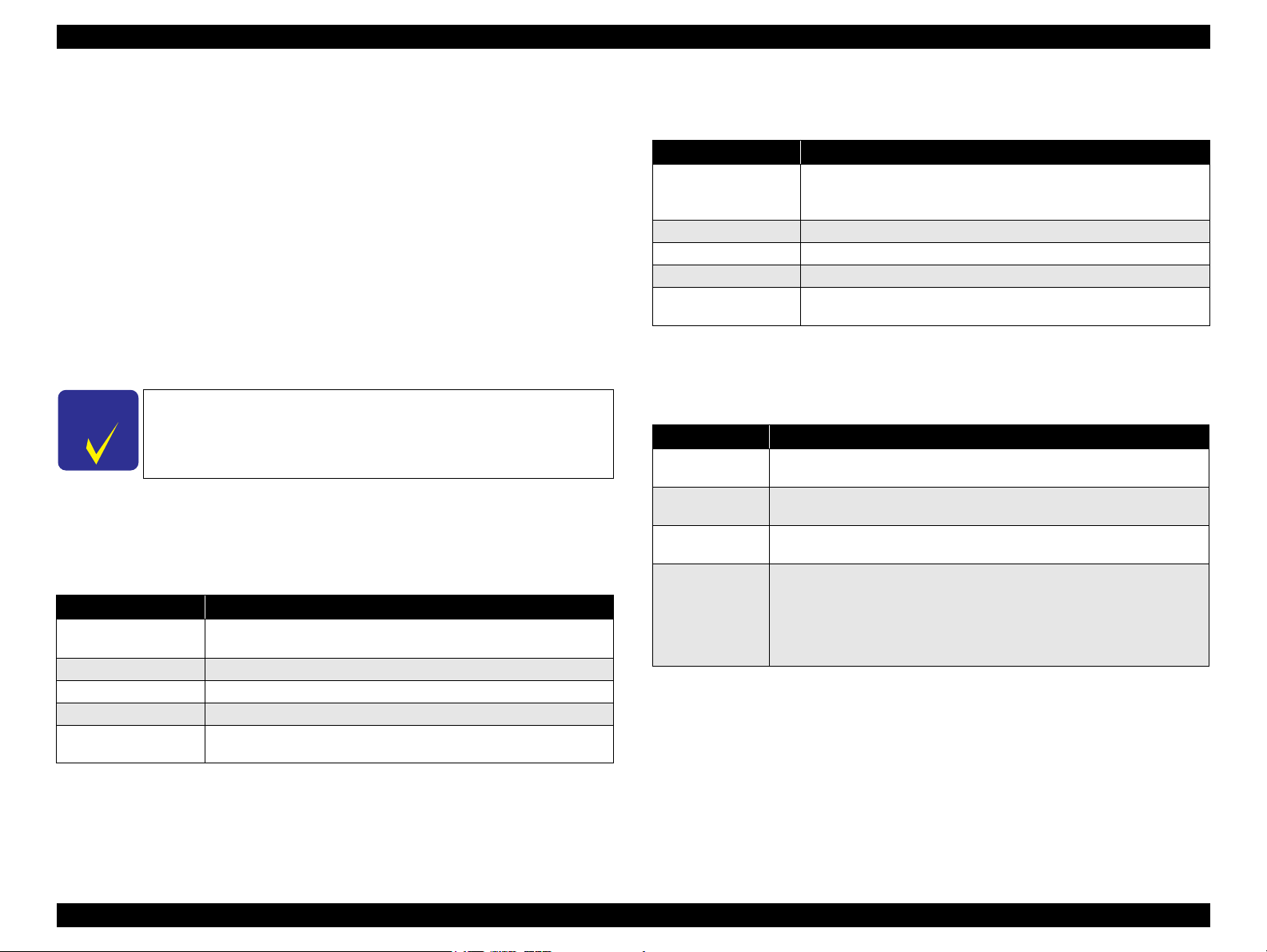
EPSON Stylus Photo R260/R265/R270, R360/R380/R390 Revision C
C H E C K
P O I N T
1.2.2 Interfaces
The printers are equipped with the following interfaces.
USB I/F
USB DEVICE (for connecting a PC)
USB HOST *
printing using a Bluetooth adaptor (option))
Memory card slot*
Infrared port *
(for infrared communication with a device such as a cellular phone)
NOTE *1 :
Stylus Photo R260/265/270 supports DSC only.
*2 :
Stylus Photo R360/380/390 only.
Supported external USB storage devices and Bluetooth adaptors,
and devices available for the infrared communication can be
checked on Epson website.
1.2.2.1 USB Interface
USB Device Port
Item Description
Standard
Transfer rate 480Mbps (High Speed Device)
Data format NRZI
Connector type USB Series B
Recommended cable
length
1
(for connecting a DSC or USB storage device, or for wireless
2
(multi-slot)
2
Table 1-5. USB Devise Port Specifications
Universal Serial Bus Specifications Revision 2.0
Universal Serial Bus Device Class Definition for Printing Devices Version 1.1
2 meters or shorter
USB Host Port
Table 1-6. USB Host Port Specifications
Item Description
Universal Serial Bus Specifications Revision 2.0
Standard
Transfer rate 480Mbps (High Speed Device)
Data format NRZI
Connector type USB Series A
Recommended cable
length
Universal Serial Bus Mass Storage Class Bulk-Only Transport Revision 1.0”
(R360/380/390 only)
2 meters or shorter
1.2.2.2 Infrared Port (R360/R380/R390 only)
Table 1-7. Infrared Port Specifications
Item Description
Communication
standard
Communication
speed
Communication
distance
Supported object
data type
Conforms to IrDA ver.1.3 (Low Power) and other IrDA communication standards
9.6kbit/s - 115.2kbit/s, 0.576Mbit/s, 1.152Mbit/s, 4.0Mbit/s
0 to 20cm (with no obstructions)
•JPEG
•vNote
•vCard
• vCalendar
•vMessage
Product description Basic Specifications 11
Page 12
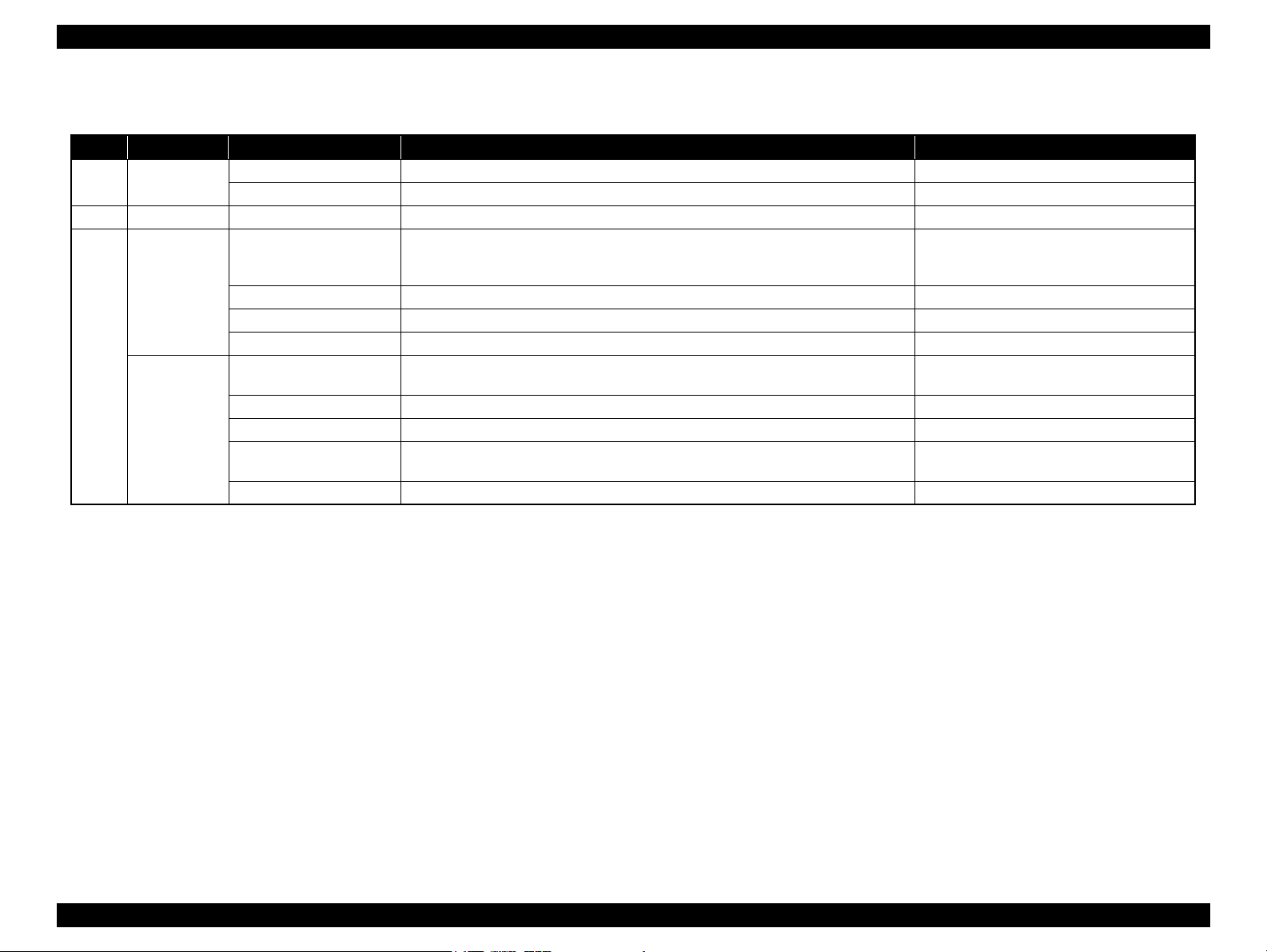
EPSON Stylus Photo R260/R265/R270, R360/R380/R390 Revision C
1.2.2.3 Memory Card Slot (R360/R380/R390 only)
Table 1-8. Compatible Card Types by the Card Slot
Priority Slot Compatible Card Type Standard Remarks
1 CF Type II
2 xD-Picture card xD-Picture card xD-Picture Card Specification Version 1.20 compliant Supports Type M/H
Memory Stick/
Memory Stick
PRO
3
SD/MMC
Compact Flash CF+ and CompactFlash Specification Revision 2.0 compliant Memory card only
Microdrive
max: 128MB
Memory Stick MemoryStick Standard version 1.40-00 compliant
MagicGate Memory Stick Copyright protection function is not supported.
Memory Stick PRO MemoryStick Standard Memory Stick PRO Format Specifications version 1.01-00 compliant Copyright protection function is not supported.
Memory Stick Duo/Pro Duo An adaptor is required.
SD
miniSD/microSD An adaptor is required.
SDHC Speed Class is not supported.
miniSDHC/microSDHC
MMC MultiMediaCard System Specification Version 3.31 compliant
SD Memory Card Specifications / PART1. Physical Layer Specification Version 2.0
compliant
Includes Memory Stick with memory selection
function.
An adaptor is required.
Speed Class is not supported.
Note : Only one medium is accessible at a time either from the printer or a PC. When multiple media are detected at power-on, the printer accesses one by one in the predetermined order given in the
priority column. When a medium in an enabled slot is removed, the next priority slot becomes enabled if a medium is in the slot. Reinserting the medium in the next priority slot is not required.
If no media is detected, the CF slot becomes enabled. Removing/reinserting media in disabled slots does not affect the access priority.
When a target medium does not become accessible because of another medium inserted in a slot that has higher priority than the target one, remove the another medium in order to enable the
target slot.
Notes on handling memory card by access method
When accessing media from the printer:
Frame numbers are automatically assigned to image files in an accessible medium. The total number of image files does not change if another medium is inserted into a disabled slot.
When accessing media from a Windows PC:
One removal disk drive is displayed even when multiple media are inserted into the printer slots. A medium in an enabled slot is accessed from the “removal disk drive”.
When accessing media from a Macintosh PC:
A medium in an enabled slot is mounted on the desktop. Another medium inserted in a disabled slot is not mounted.
Product description Basic Specifications 12
Page 13
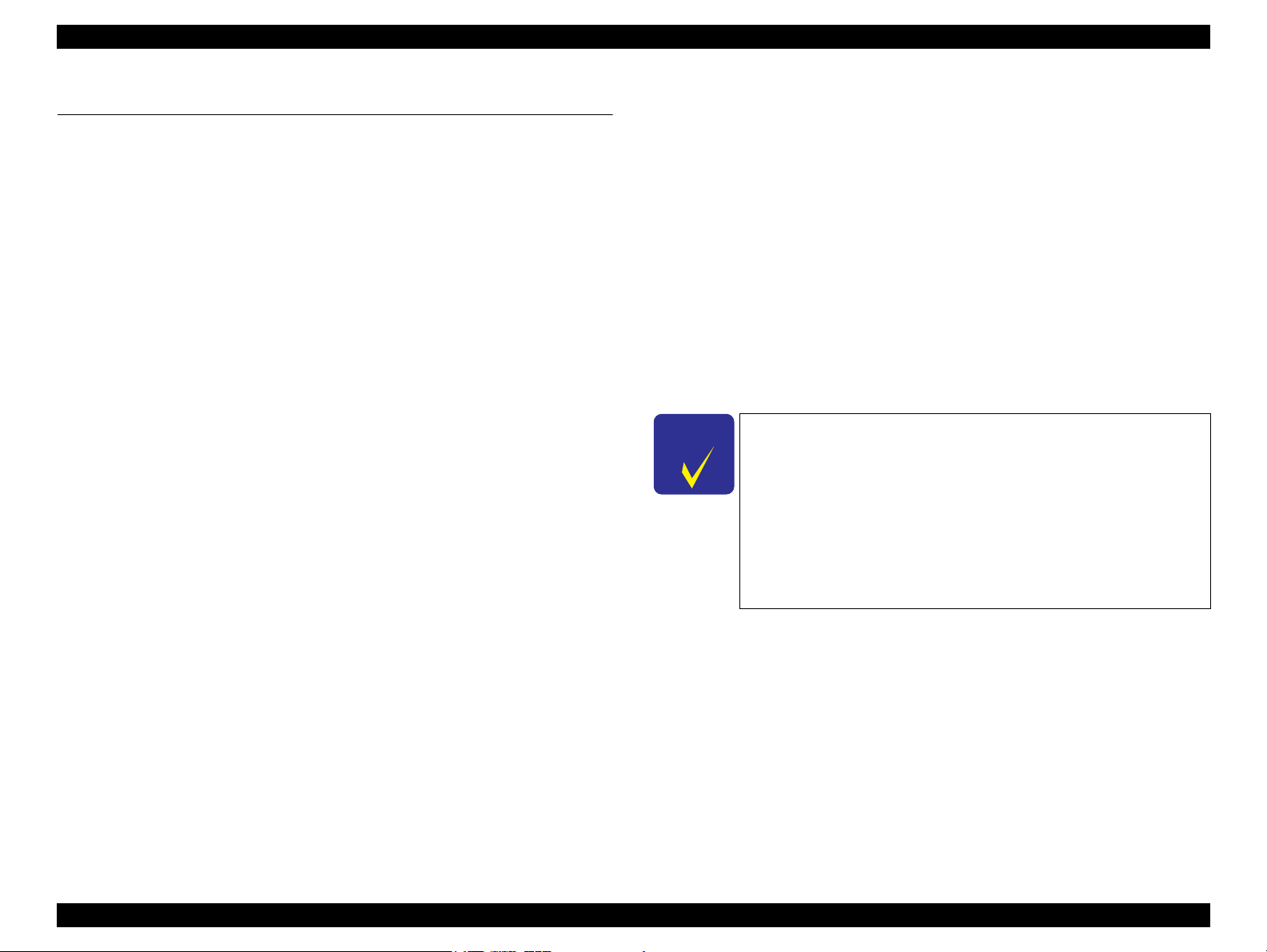
EPSON Stylus Photo R260/R265/R270, R360/R380/R390 Revision C
C H E C K
P O I N T
1.3 Standalone Printing (R360/R380/R390 only)
The Stylus Photo R360/R380/R390 offers Direct-Print function that allows the user to
print directly from a memory card without using a PC. Besides printing still images,
printing frames of a movie file is also available. The Memory Card button on the
operation panel displays menus for printing both still and movie images.
PRINT Image Framer (P.I.F.) file (*.USD)
A file that contains layout information that conforms to PRINT Image Framer
Rev2.1. Only files in the “¥EPUDL¥” directory are valid.
PRINT Image Framer (P.I.F.) file (*.FD2)
A file that contains layout information that conforms to PRINT Image Framer
Rev.3.1. The printer recognizes the file in a medium regardless of the directly in
which the file exists. This file is classified into two styles; template style and
1.3.1 Direct Print of Still Images
File System
Files that conforms to DCF Version 1.0 or 2.0 can be used by the standalone print
complete style.
Template style
Defines frame data to be combined with images that can be specified at the
time of printing.
function of this printer. Compatibility of other file systems is not guaranteed.
Compatibility of file systems available with the card reader function depends on the
host specification.
NOTE: For the detailed specification of DCF, see “Camera File System Standard DCF
Version 2.0, JEIDA-CP-3461”
Media Format
Complete style
Defines completed layout data that contains images and frames.
NOTE: This product supports up to P.I.F. Rev.3 level 1.
Files saved in the directory (or its sub directory) listed below are
not supported for printing.
DCF Version1.0 or 2.0 compliant format.
Hidden or System folder
DOS FAT format (FAT12/FAT16/FAT32*
1
) with single partition (basic partition)
CD-R media: ISO9660(Joliet) format
DVD media: ISO9660(Joliet) or ISO9660(Joliet)&UDF bridge format*
NOTE *1 :
FAT32 is permitted for media allowed to be used by corresponding memory card
standards.
*2 :
UDF-formatted DVDs are not supported.
File Type
File types available for the standalone print are as follows:
JPEG file (*.JPG)
A photo data file that conforms to Exif Version 2.21
2
Valid Image Sizes
Available image sizes for stand-alone print are as follows:
Horizontal: 80 ≤ X ≤ 9200 (pixel)
Vertical: 80 ≤ Y ≤ 9200 (pixel)
“RECYCLED” folder
“PREVIEW” folder (stores thumbnails in CASIO DSCs)
“SCENE”: folder (stores data for best-shot function in CASIO DSCs)
“MSSONY”: folder (stores e-mail images, voices, movies, or
uncompressed images in SONY DSCs)
“DCIM¥ALBUM¥IMAGE”: folder (stores data for album function in
CASIO DSCs)
(Exif version 1.0/2.0/2.1/2.2/2.21 are supported)
TIFF file (*.TIF)
An uncompressed RGB photo data file that conforms to Exif Version 2.21
(Exif ver. 1.0/2.0/2.1/2.2/2.21 are supported)
Camera specification file (*.MRK)
A definition file required when printing using settings made on a camera.
“AUTPRINT.MRK” file that has a full pathname of up to 32 characters is valid.
Maximum Number of Photo Data Files
The printer can handle up to 999 photo data files in a single memory card. If the
number of files stored in a card exceeds the limit, first detected 999 files become valid
and others are ignored displaying the total number of files as 999. (1 to 999th photo
files are printed when Print All or index print is selected.) Since the file detecting order
changes depending on how the files are stored (folder hierarchy or other factors), it is
Product description Standalone Printing (R360/R380/R390 only) 13
Page 14

EPSON Stylus Photo R260/R265/R270, R360/R380/R390 Revision C
not guaranteed which files are selected when the number of files is 1000 or more.
When photo data files to which a camera has assigned numbers over 999 are specified
to be printed, they can be printed unless the total number of files exceeds 999.
File Sort
The printer sorts all the photo data files in a memory card using their full pathnames
(such as “\DCIM\100EPSON\EPSN0000.JPG”) and assigns numbers to them. Because
the number assignment rule is specific to the printer, the numbers assigned by the
printer do not necessarily match the numbers assigned by a camera.
File Sort Rule
The printer sorts photo data files by their full pathnames in ASCII order.
NOTE: The sorting may fail or be completed improperly if multiple same full pathnames
exist. (the existence is not allowed under normal MS-DOS environment.)
Date Data Acquisition
The printer acquires the date and time data of each photo data file according to the
priority list given below.
1. From a digital camera. Acquires date and time data conforms to digital camera
standard format (Exif).
2. From a PC or other external device. Acquires date and time data (timestamp of the
file) assigned by the file system compatible with MS-DOS.
3. Fixed date and time (1 January 1980 00:00:00)
Note that the acquired date and time of each photo data file is not necessarily the exact
date of shooting the photo. The date and time data can be updated after shooting by
digital camera’s calendar setting, post-processing or restoring of the photo data. If the
data has been updated, the printer acquires the updated date and time information.
Date Range
The printer can handle the following range of date. If photo data files have date and
time information outside the range, the printer cannot sort files correctly.
Image files associated with P.I.F.3 script
When an image file associated with P.I.F.3 script file include a rotation tag, the image
is rotated as specified by the tag every time it is printed. If the image is printed with a
prestored or imported P.I.F. frame that has not associated with any images, rotation
direction of the image may differ from that of an image which has not associated with
P.I.F.3 script.
1.3.2 Direct Print of Movie Frames
The user can view a movie in a memory card on the printer LCD and select a desired
frame of the movie and print the frame. The following two options (1 frame/12 frames)
are provided.
Table 1-9. Movie Print
Printing Options Function
1 frame printing
12 frames printing
Supported movie format
Supported movie file types are as follows.
Size of a frame to be printed must be less than 848x480 pixels.
• Motion Jpeg Quicktime (*.MOV)
• Motion Jpeg AVI (*.AVI)
• Mpeg-1 (*.mpg)
• When “Movie Enhance” setting is ON, selected one frame and the
next two frames are printed.
• When “Movie Enhance” setting is OFF, the selected one frame is
printed.
• The user is required to select a start frame and an end frame. The
printer divides the selected portion of a movie into 12 frames to be
printed.
“Movie Enhance” setting cannot be made.
1 January 1980 00:00:00 to 31 December 2099 23:59:59
Maximum Number of Copies
Up to 99 copies can be set per image unless the total number of copies for each photo
print operation exceeds 999.
Product description Standalone Printing (R360/R380/R390 only) 14
Page 15
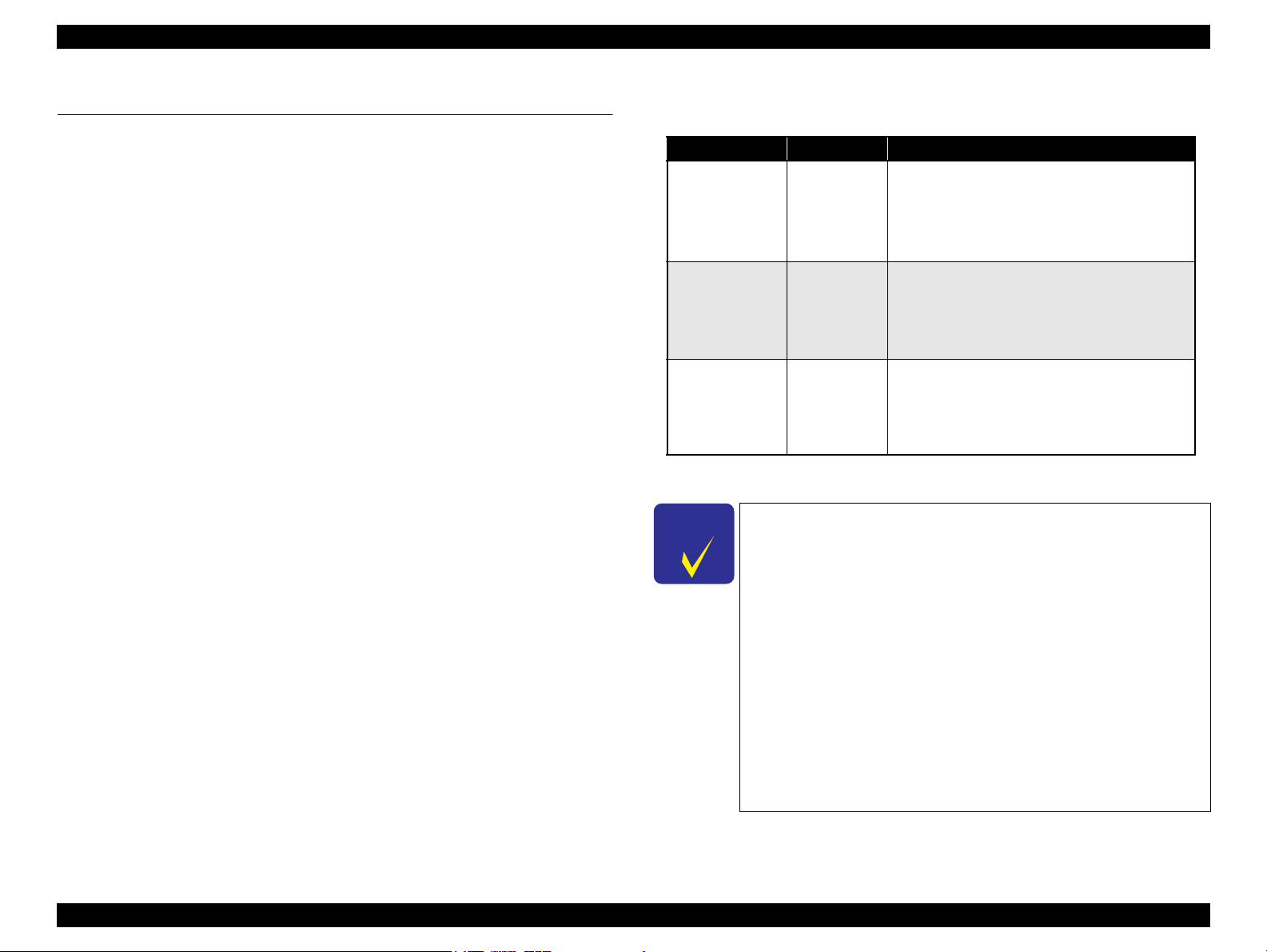
EPSON Stylus Photo R260/R265/R270, R360/R380/R390 Revision C
C H E C K
P O I N T
1.4 Backup Function
(R360/R380/R390 only)
Stylus Photo R360/R380/R390 allows the user to easily make a backup of his/her
memory card without using a computer. Furthermore, photos in a backup copy can be
printed directly from the printer.
Function summary
Backup entire data in a medium (CF, Smart Media, Memory Stick, SD, xD-
Picture Card).
Creates a backup folder automatically in the destination medium each time a
backup is carried out
Displays a warning message when data size to be backed up exceeds the
destination medium capacity.
Direct print of the backed up data is available.
Formats the destination medium when the medium has not been formatted or
formatted in an unreadable format. (this does not work for CD-R/DVD-R
drives)
Available external devices
Universal Serial Bus Mass Storage Class Bulk-Only Transport Revision 1.0
compliant with any of the following Subclass code
• 0x06 (SCSI transparent command set)
• 0x05 (SFF-8070i command set)
• 0x02 (SFF-8020i command set)
USB DIRECT-PRINT compliant Digital Still Camera
DPS Version 1.0 compliant Digital Still Camera
Available media type
Table 1-10. Available Media Type
External Device Media Type Remarks
MO drive MO
• 128MB
• 230MB
• 640MB
•1.3GB
CD-R/RW drive CD-R
• 640MB
(74min.)
• 700MB
(80min.)
DVD-R drive DVD-R
•4.7GB
(120min.)
Each medium can be rewritten only a limited number of times as
described below.
• MO: max. 512 times (001 to 512)
If any files other than backup folders exist in the route directly,
the max. number of writings becomes less than 512 due to the
MS-DOS restriction. When more than 512 times of writing
history of an inserted MO is detected, the printer handles it as a
backup error (file name error, folder hierarchy error).
• CD-R 640MB max. 47 times
700MB max. 50 times
The number of writings is limited as shown above because each
session information must be saved.
• DVD-R 4.7GB max. 274 times
The number of writings is limited as shown above because each
session information must be saved.
• DOS/Windows-formatted MO is recommended.
• Reformatting a pre-formatted MO is impossible.
• MOs formatted in an unreadable format such as
Macintosh HFS or Windows NTFS are
reformatted.
• CD-RW media cannot be used due to the
difference of recording method.
• Backup to a CD-R once burned using a device
other than the printer is not guaranteed.
• DVD+R, DVD
be used due to the difference of recording
method.
• Backup to a DVD-R once burned using a device
other than the printer is not guaranteed.
±
RW, DVD-RAM media cannot
Product description Backup Function (R360/R380/R390 only) 15
Page 16
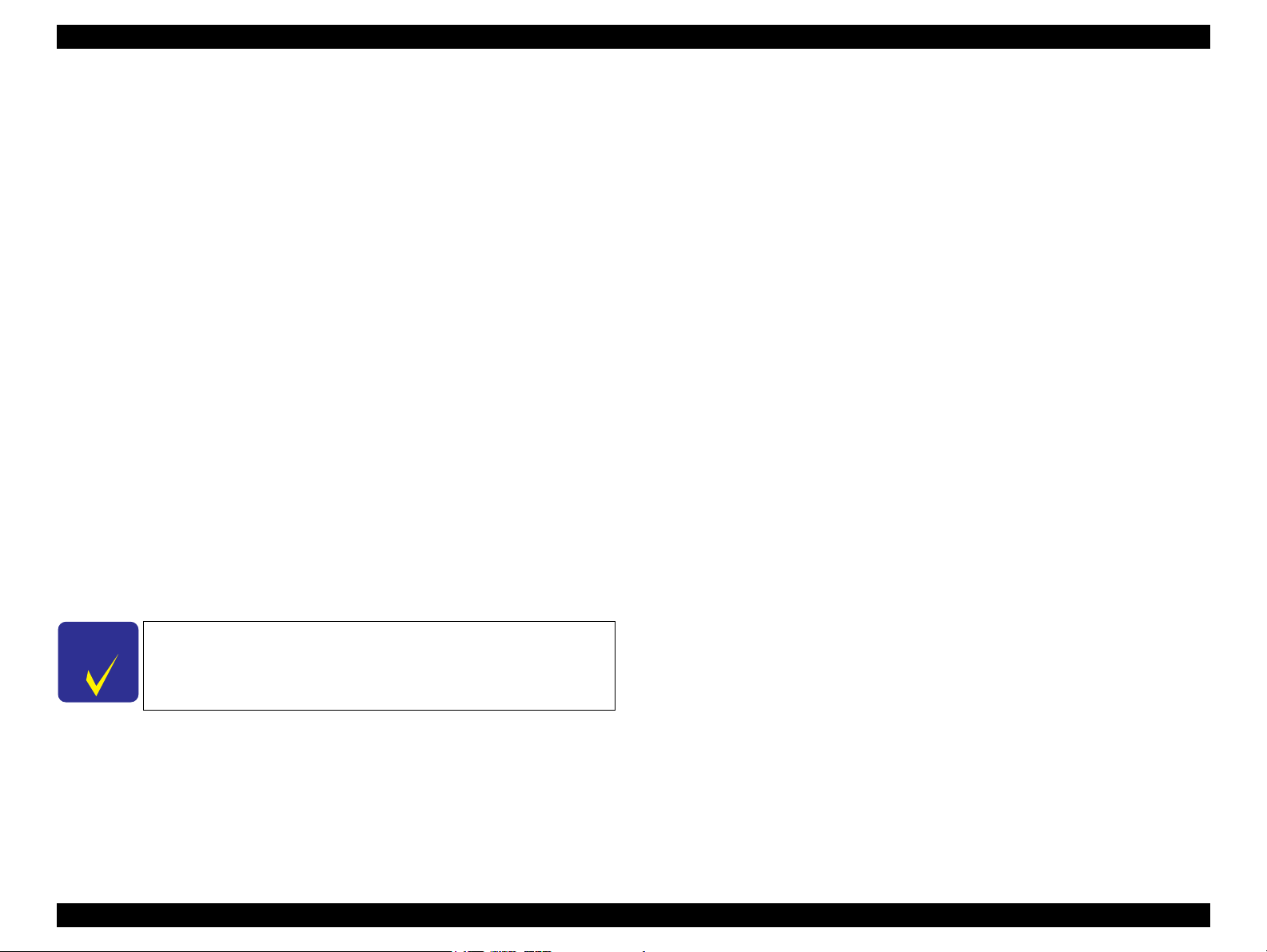
EPSON Stylus Photo R260/R265/R270, R360/R380/R390 Revision C
C H E C K
P O I N T
Writing Format for CD-R Media
Writing to CD-R media is made in multisession type (Model 1) and ISO-9660 (Joliet)compliant format.
Files or folders whose name includes an unsupported character code or is too long (file/
folder name must be less than 8 characters, and the extensions must be less than 3
characters), the names are automatically changed as explained below.
File name: EPSONXXX.JPG
Folder name: EPDIRXXX
NOTE 1 :
001-999 numbers are applied to XXX in ascending order.
2:
An unsupported character-code used in the extension is replaced with an underbar.
3:
During a single backup operation, the number of automatic change of file/folder names
is limited to 999 times. When it exceeds, no more files/folders that contain an
unsupported character-code cannot be backed up.
4:
If a file or folder name that is automatically changed due to an unsupported character
code is already exists in the medium, the change is cancelled and the file or folder cannot
be backed up.
Writing Format for DVD-R Media
Writing to DVD-R media is made in UDF 1.50 (ISO9660 Bridge) format. The file
name length and the path length have the following limitations.
File name length: Max. 255 bytes
Path length: Max. 1023 bytes
Backup Restrictions
Browsing an external device from a PC cannot be made.
The printer and an external device must be directly connected with a USB
cable. Connection via a HUB is not supported.
A connection with a PC must have been disconnected before starting a backup
in order to establish exclusive access over the medium to be backed up. There
is no need to physically disconnect the PC (disconnect the USB cable).
Partitioned media cannot be used for backup.
Writing backup data stored in a medium back to a memory card or other
media cannot be made because it may destroy the data in a DSC.
Since the printer does not have calendar function, created date and time of
backup files is the date and time initially assigned or updated by a device
other than the printer.
NOTE: Characters available for a folder and file name are capital alphanumeric and
underbars. Characters other than those are replaced with underbars.
A memory card that has 8-level or more hierarchy of directories
cannot be backed up to both a CD-R and DVD-R.
Operation After Backup to CD-R/DVD-R Media
The CD-R/DVD-R is automatically ejected from the external device.
Product description Backup Function (R360/R380/R390 only) 16
Page 17
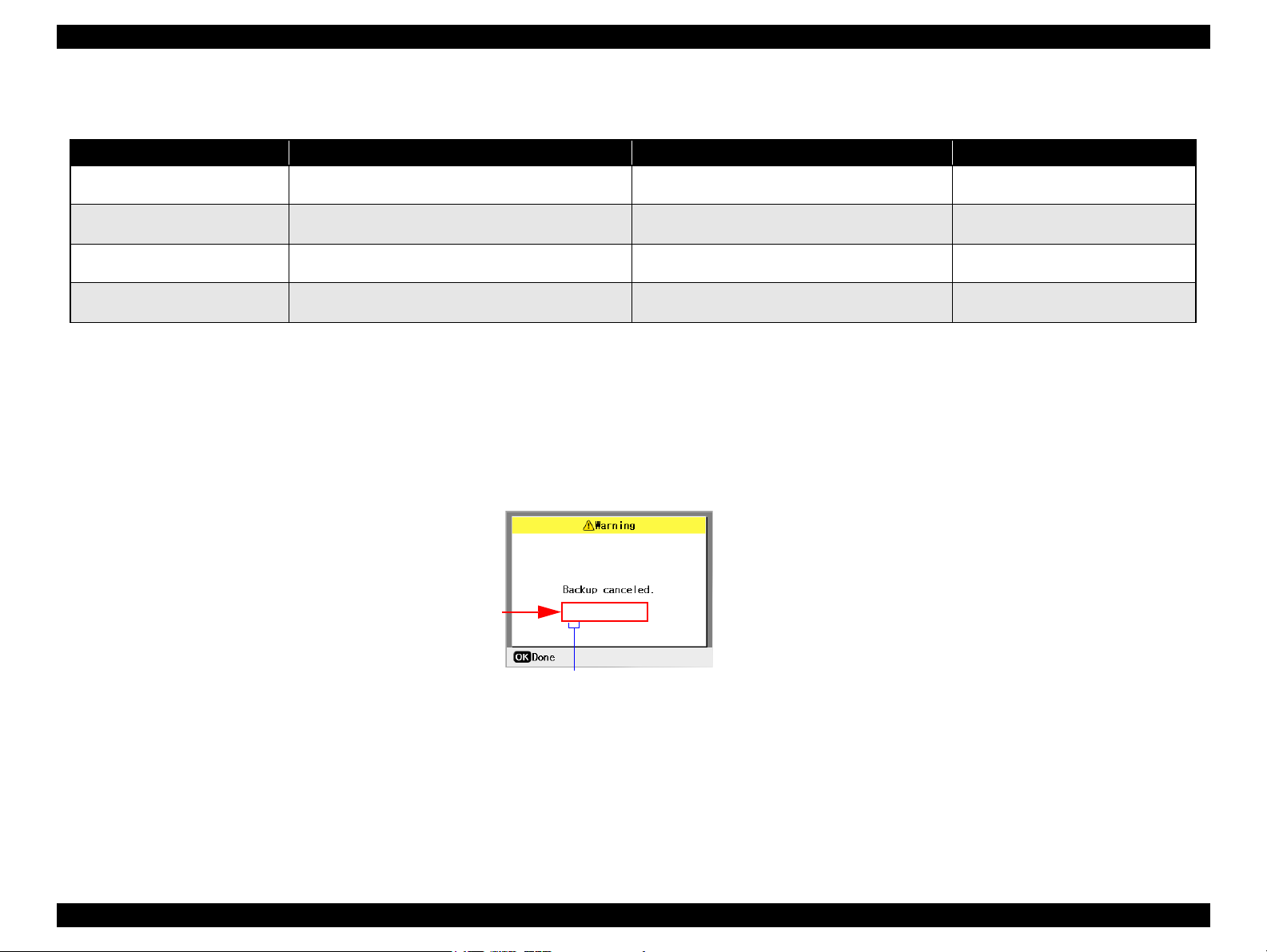
EPSON Stylus Photo R260/R265/R270, R360/R380/R390 Revision C
11 22 33 44
8-digit Error Code
(the numbers are dummy)
2-digit Error Code controlled by the printer firmware
(the numbers are dummy)
Backup-related errors
Table 1-11. Backup-related Errors
Error Description Message Remedy
Backup error
(no external connection)
Backup error
(insufficient external media capacity)
Backup error
(no card)
Backup error
(connecting to PC)
No external device is detected when a backup is attempted. External device is not connected or media is not inserted.
Backup canceled.
Free space of the destination medium in the external device is
not enough to save the data.
No memory card is detected when backing up memory card is
attempted.
Backing up memory card is attempted when a PC is
connected.
Insufficient space on the backup device.
Cannot back up files.
No memory card in slot.
Backup canceled.
Disconnect from PC before backing up
files.
Connect an external device.
Replace the medium with a one that has
enough space.
Insert a memory card.
Disconnect the connection with the PC.
Backup error
A hexadecimal 8-digit error code appears below the message; “Backup canceled” when a backup error occurs.
The leftmost 2-digit shows an error code controlled by the printer firmware. See Table 1-12. Backup Error FW Control Code List on the next page to identify the error cause shown
by the 2-digit error code.
Figure 1-3. Backup Error Message and Error Code
Product description Backup Function (R360/R380/R390 only) 17
Page 18
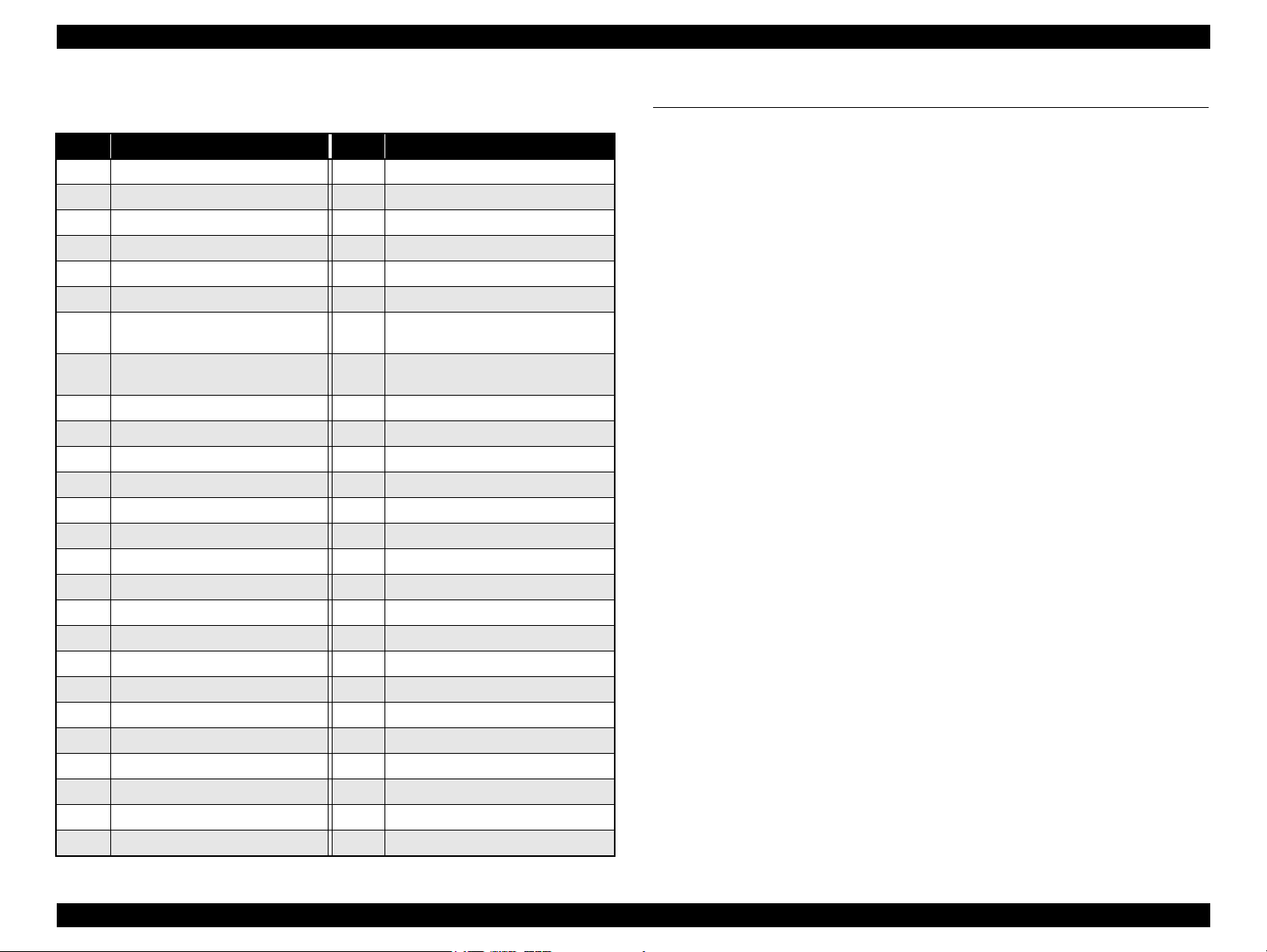
EPSON Stylus Photo R260/R265/R270, R360/R380/R390 Revision C
The table below lists the error codes controlled by the printer firmware.
Table 1-12. Backup Error FW Control Code List
Code
0x00
0x10
0x20
0xA0
0xA1
0xA2
0xA3
0xA4
0xA5
0xA6
0xA7
0xA8
0xA9
0xAA
0xAB
0xAC
0xAD
0xAE
0xB8
0xB9
0xBA
0xBB
0xBC
0xBD
0xBE
0xBF
Meaning
No error
Album function error
Backup function error
Other ATAPI/SCSI command error
ModeSense command error
ModeSelect command error
Get Disc Information command
error
Get Track Information
command error
Synchronize Cache command error
CloseSession command error
Read command error
Write command error
Set Speed command error
Eject command error
Drive lock command error
GetConfigration command error
Verify command error
Device error
Short file name convert error
Unsupported device
No medium
Not writable medium
Unsupported medium
Hierarchical directory error
Path length is too long
File name is too long
Code
0xC0
0xE7
0xE8
0xE9
0xEA
0xEB
0xEC
0xED
0xEE
0xEF
0xF0
0xF1
0xF2
0xF3
0xF4
0xF5
0xF6
0xF7
0xF8
0xF9
0xFA
0xFB
0xFC
0xFD
0xFE
0xFF
Meaning
No files to be backed up
Parameter error
File open error
Internal buffer overflow
CD/DVD format error
Not used
Insufficient memory
Some data exist in the destination
directory
Not used
Write-protect error
Read/write error
Invalid file open mode
Seek error
Overflow of root directory
Overflow of file descriptor
Invalid path name
No file exist
Medium was exchanged
Unformatted medium
Device is not ready
Invalid device handle
Invalid file descriptor
Not used
Backup initialization failed
Acquiring memory pool failed
System error
1.5 CD/DVD Print (R360/R380/R390 only)
Stylus Photo R360/R380/R390 provides the
easily access the menus for printing on CDs/DVDs and their jackets. The menus include the
following layout options. The user can select one of the layouts and choose photos up to 12
in a memory card to be printed.
4 layouts for CD/DVD label printing
2 layouts for CD/DVD jacket printing on A4 sized paper
NOTE: The Stylus Photo R260/R265/R270 do not provide the standalone CDs/DVDs
print function. To print directly on CDs/DVDs with those models, the print setting
must be made on a PC and sent to the printer.
Print CD/DVD button that allows the user to
Product description CD/DVD Print (R360/R380/R390 only) 18
Page 19
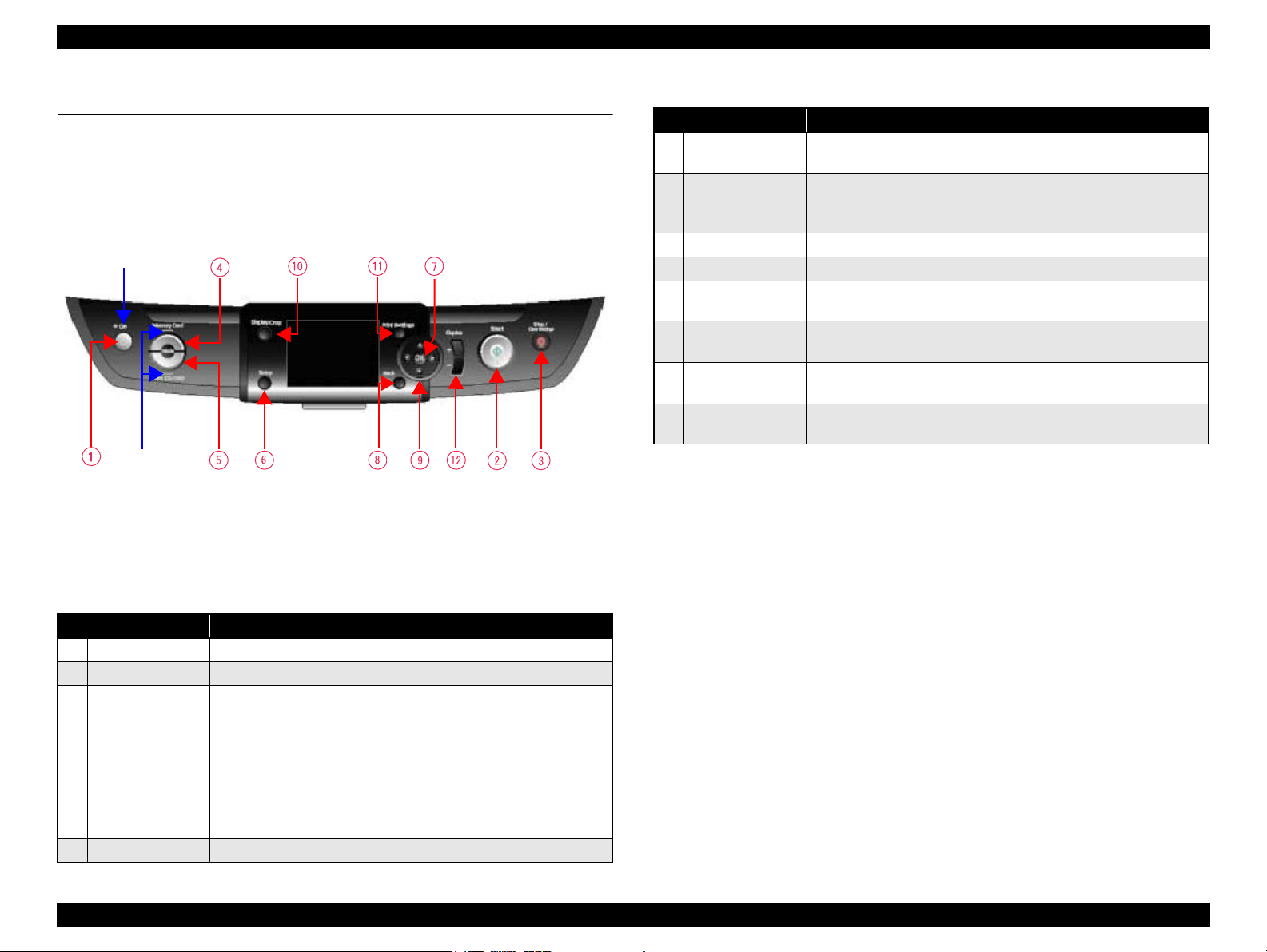
EPSON Stylus Photo R260/R265/R270, R360/R380/R390 Revision C
Power LED
Mode LEDs
1.6 Operation Panel
1.6.1 Operation Panel
Appearance of the operation panels are shown below.
Stylus Photo R360/R380/R390 Operation Panel
Figure 1-4. Stylus Photo R360//R380/R390
NOTE: The operation panel shown above is that of a model for EAI. The location and
functions of the buttons and LEDs, however, do not differ by destination.
Table 1-13. R360/R380/R390 Button Functions
Button Function
Print CD/DVD
5
Setup
6
OK
7
Back
8
Cross key
9
(left/right/up/down)
Display/Crop
10
Print Settings
11
Copies
12
(+/-)
Displays the menu to print directly on CDs/DVDs, or jackets for
them.
Displays various setup menus such as maintenance menus (Change
Ink Cartridge, Head Cleaning, Nozzle Check, etc.), Backup Memory
Card menu and option setting menus (Bluetooth settings, etc.).
Accepts the selection or changed settings.
Undoes the last action made by the operation panel.
Selects a menu item or setting.
Sets scale of enlargement of an image. Switches the display between
an image and image information and 16-thumbnail view.
Displays a print setting menu such as layout, print density according
to the currently selected mode.
Increases/decreases the number of copies.
Table 1-13. R360/R380/R390 Button Functions
Button Function
Power
1
Start
2
Stop
3
Memory Card
4
Product description Operation Panel 19
Turns the printer On or Off.
Starts printing.
• At standalone printing, cancels the operation and returns to the
menu.
• When performing a print job sent from a PC, cancels the job and
ejects paper.
• In cases other than above, returns the current print settings to their
factory default and displays the top menu screen of the current
mode. (When pressed during printing, returns to the previous
menu screen without resetting the settings.)
Displays the menu to print photos/movies stored in a memory card.
Page 20
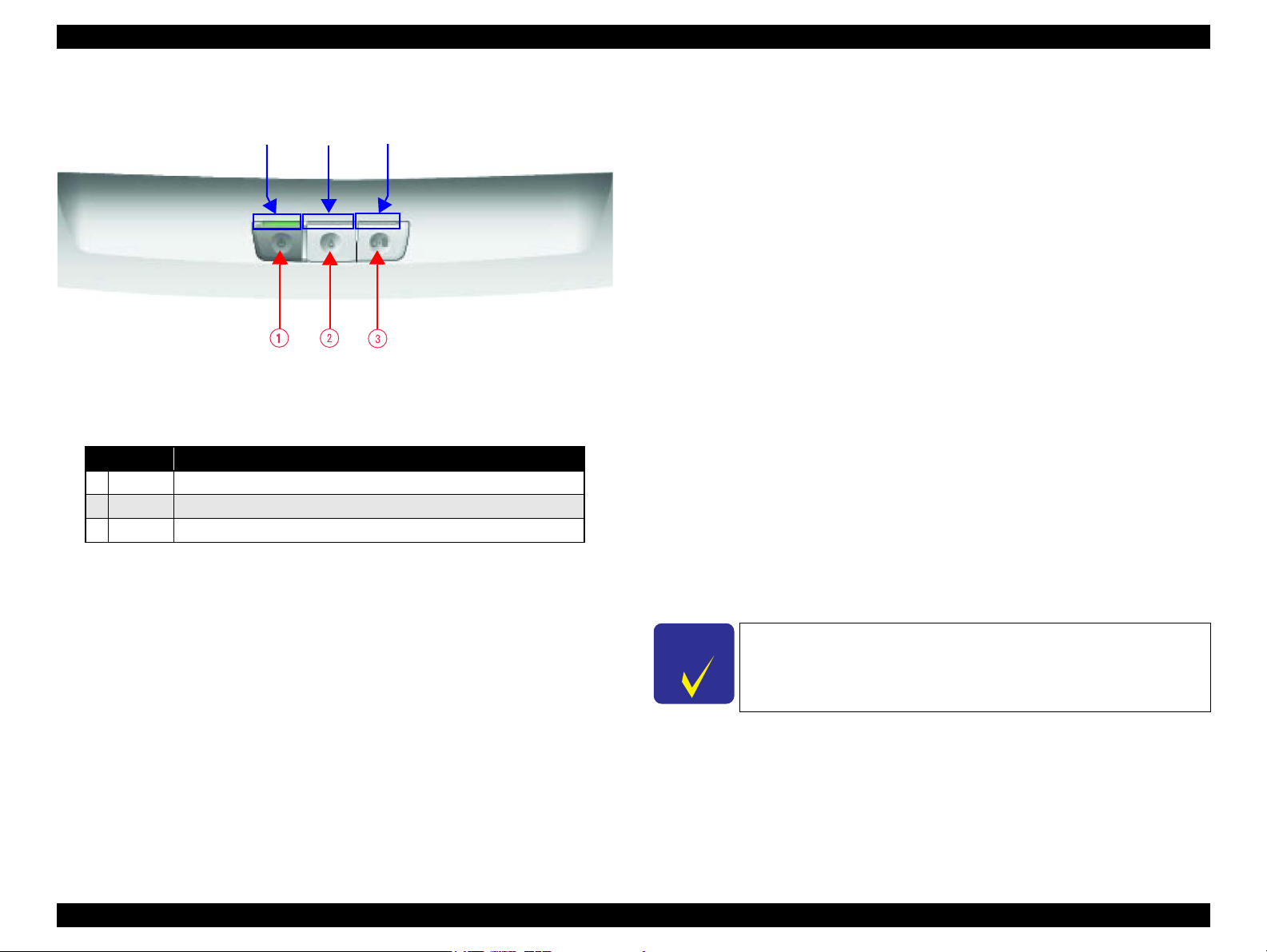
EPSON Stylus Photo R260/R265/R270, R360/R380/R390 Revision C
Power LED
Ink LED
Paper LED
C H E C K
P O I N T
Stylus Photo R260/R265/R270 Operation Panel
Figure 1-5. Stylus Photo R260/R265/R270
Table 1-14. R260/R265/R270 Button Functions
Button Function
1
2
3
Power
Ink
Paper
Turns the printer On or Off.
Carries out ink cartridge replacement sequence, or runs a cleaning.
Feeds/ejects paper.
1.6.2 Indicator (LED)
Stylus Photo R360/R380/R390
These models are equipped with a 3.5inch color LCD (320x240) and one Power LED
and two Mode LEDs on their control panel.
The LCD displays menus for selecting function, making settings, and a status of the
printer.
• Power LED (green):
Lights during the printer is powered. Flashes when printing or other operations are
in progress.
• Mode LEDs (green):
Lights while the corresponding mode is selected.
• Card LED (green):
Located beside the memory card slots. Kept on while a memory card is in the slot,
and flashes while the card being accessed.
Stylus Photo R260/R265/R270
Three LEDs; power, ink, paper are provided.
• Power LED (green):
Lights during the printer is powered. Flashes when printing or other operations are
in progress.
• Ink LED (red) / Paper LED (red):
Lights or flashes when an error occurs.
Refer to Chapter 3 Troubleshooting for details on the LCD/LED
displays.
Product description Operation Panel 20
Page 21
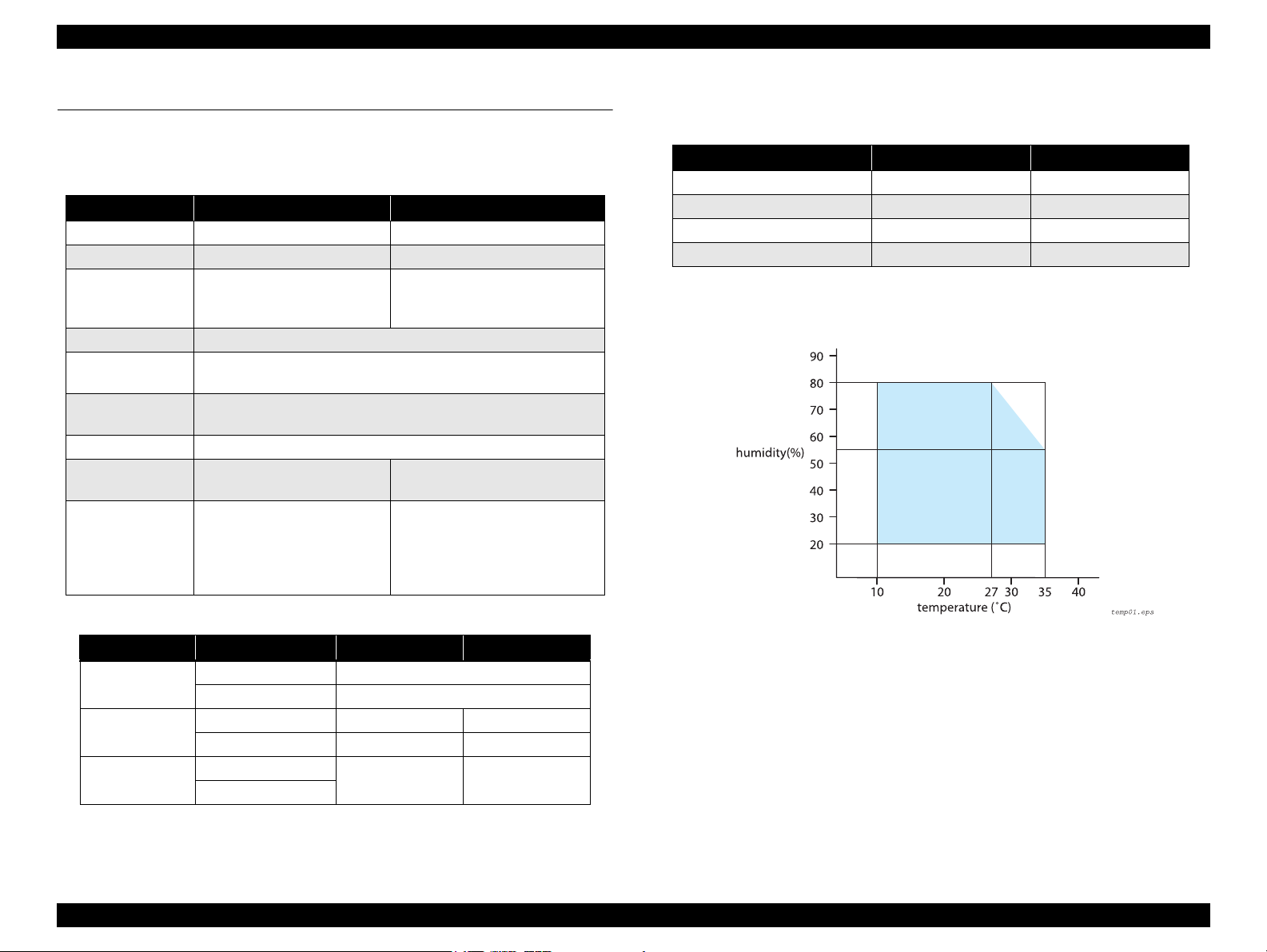
EPSON Stylus Photo R260/R265/R270, R360/R380/R390 Revision C
1.7 Specifications Common to the Models
1.7.1 Electric Specifications
Table 1-15. Electric Specifications
Item 100-120V model 220-240V model
Rated voltage 100-120 VAC 220-240 VAC
Input voltage range 90 - 132 VAC 198-264 VAC
0.6 A
Rated current
Rated frequency 50 - 60 Hz
Input frequency
range
Dielectric strength
Energy conservation Energy Star compliant
Safety standard
EMC
R260/265/270: max. 0.9A
R360/380/390: max. 1.1A
49.5 - 60.5 Hz
R260/265/270: 3000 V for 1 minute
R360/380/390: AC 1000 Vrms for 1 min., AC 1200 Vrms for 1 sec.
UL60950
CSA22.2 No.60950
FCC part 15 subpart B Class B
CAN/CSA-CEI/IEC
CISPR 22 Class B
EN60950
EN 55022 (CISPR Pub.22) Class B
EN 61000-3-2
EN 61000-3-3
EN 55024
AS/NZS CISPR22 Class B
0.3 A (max. 0.5A)
1.7.2 Environmental Condition
Table 1-17. Environmental Condition
Item Operating Storage*
Temperature
Humidity (no condensation)
Impact resistance 1 G, 1 x 10
Vibration resistance 0.15G 0.50G
Note *1: Must be within the range shown in Fig.1-6.
*2: Non-operating with unpacked.
*3: Must be less than 1 month at temperature 40
*1
*1
10 to 35 °C -20 to 40 °C*
20 to 80%, RH 5 to 85%, RH
-3
seconds 2 G, 2 x 10-3 seconds
ºC.
2
3
Table 1-16. Power Consumption
Figure 1-6. Temperature/Humidity Range
Printer status Model Name 100-120V model 220-240V model
Printing*
Sleep mode
Power off mode
Note : When the printer is kept idle for 3 minutes, it goes into standby mode that saves current
Note *1: When performing a print job sent from a PC. Printing Letter Pattern on A4 sized
1
to the motors.
plain paper (the test conforms to ISO/IEC10561).
R260/R265/R270 Approx. 12W
R360/R380/R390 Approx. 17W
R260/R265/R270 Approx. 1.1W Approx. 1.2W
R360/R380/R390 Approx. 4.5W Approx. 5.0W
R260/R265/R270
R360/R380/R390
Approx. 0.2W Approx. 0.4W
1.7.3 Durability
Printer: 16,000 pages (A4/Letter) or 5 years whichever is faster
Printhead: 6 billion shots per nozzle or 5 years whichever is faster
1.7.4 Noise Level
R260/R265/R270: Approx. 42 dB (when copying according to ISO7779)
R360/R380/R390: Max. 42 dB (during standalone printing according to ISO7779)
Product description Specifications Common to the Models 21
Page 22
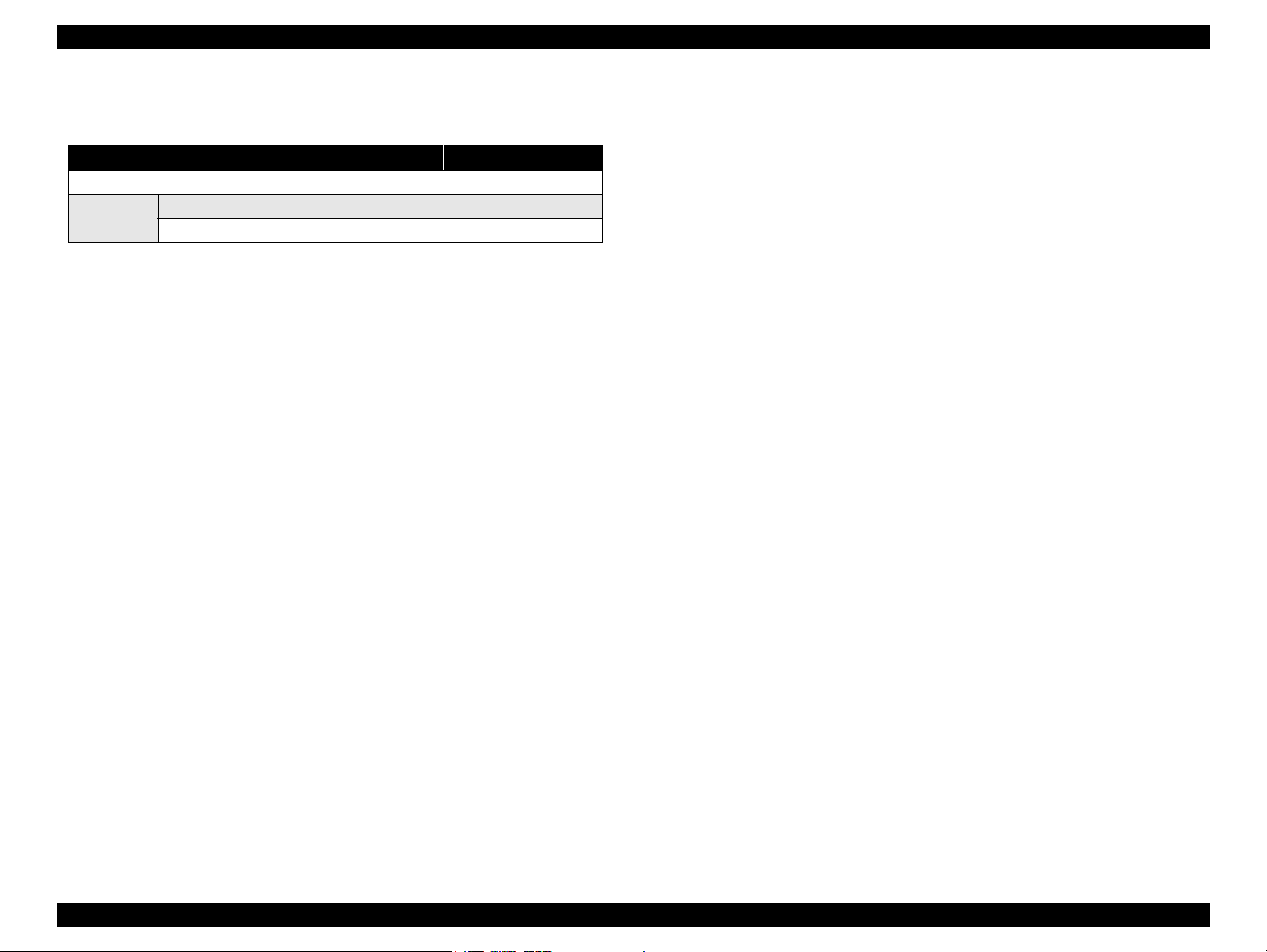
EPSON Stylus Photo R260/R265/R270, R360/R380/R390 Revision C
1.7.5 Dimensions
Table 1-18. Dimensions
Item R260/R265/R270 R360/R380/R390
Weight 6.2 kg 6.6 kg
Dimensions
(W x D x H)
With covers closed 453 x 337 x 194 mm 453 x 343 x 194 mm
With covers opened 453 x 538 x 285 mm 450 x 538 x 285 mm
Product description Specifications Common to the Models 22
Page 23
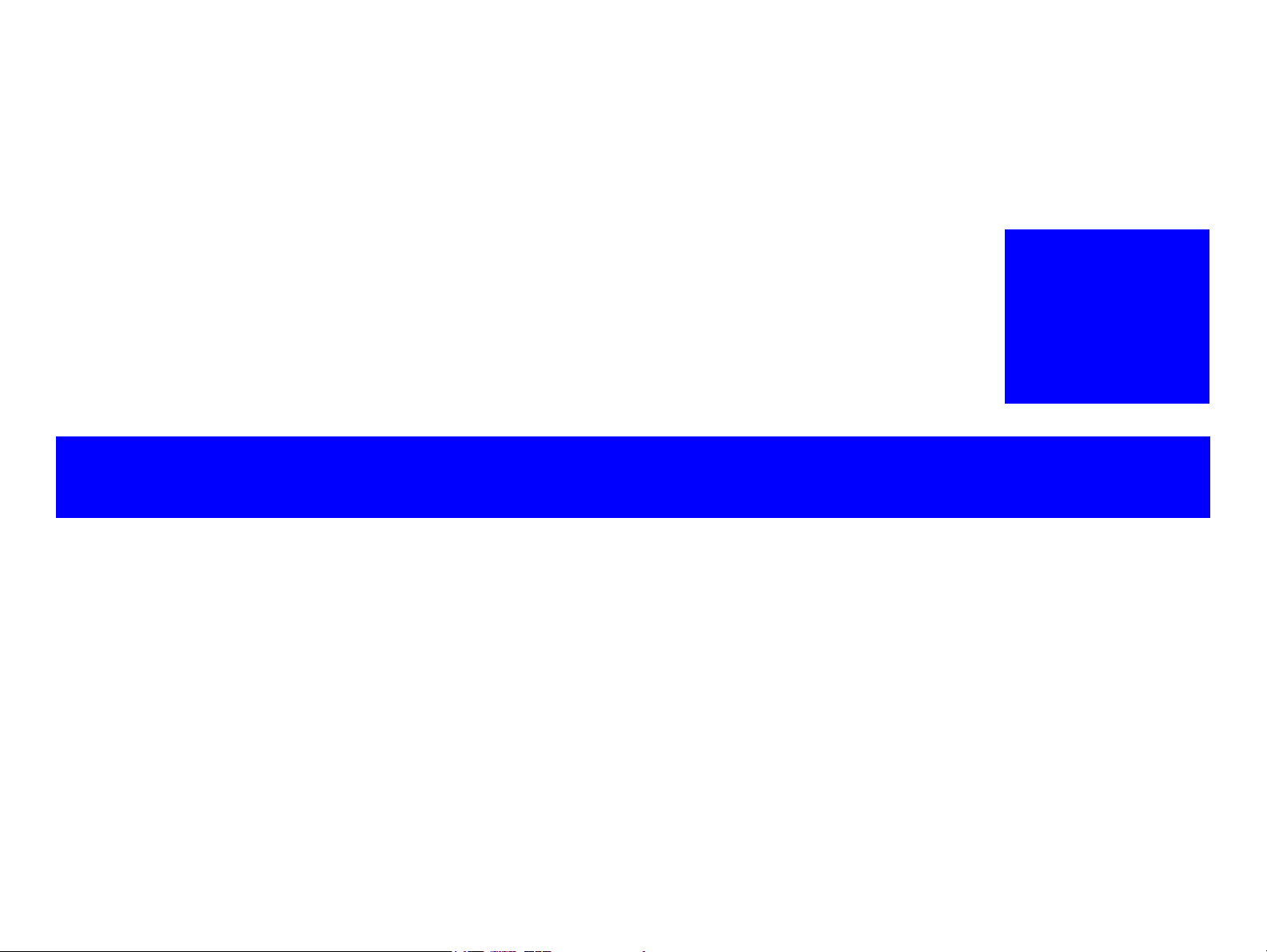
OPERATING PRINCIPLES
CHAPTER
2
Page 24
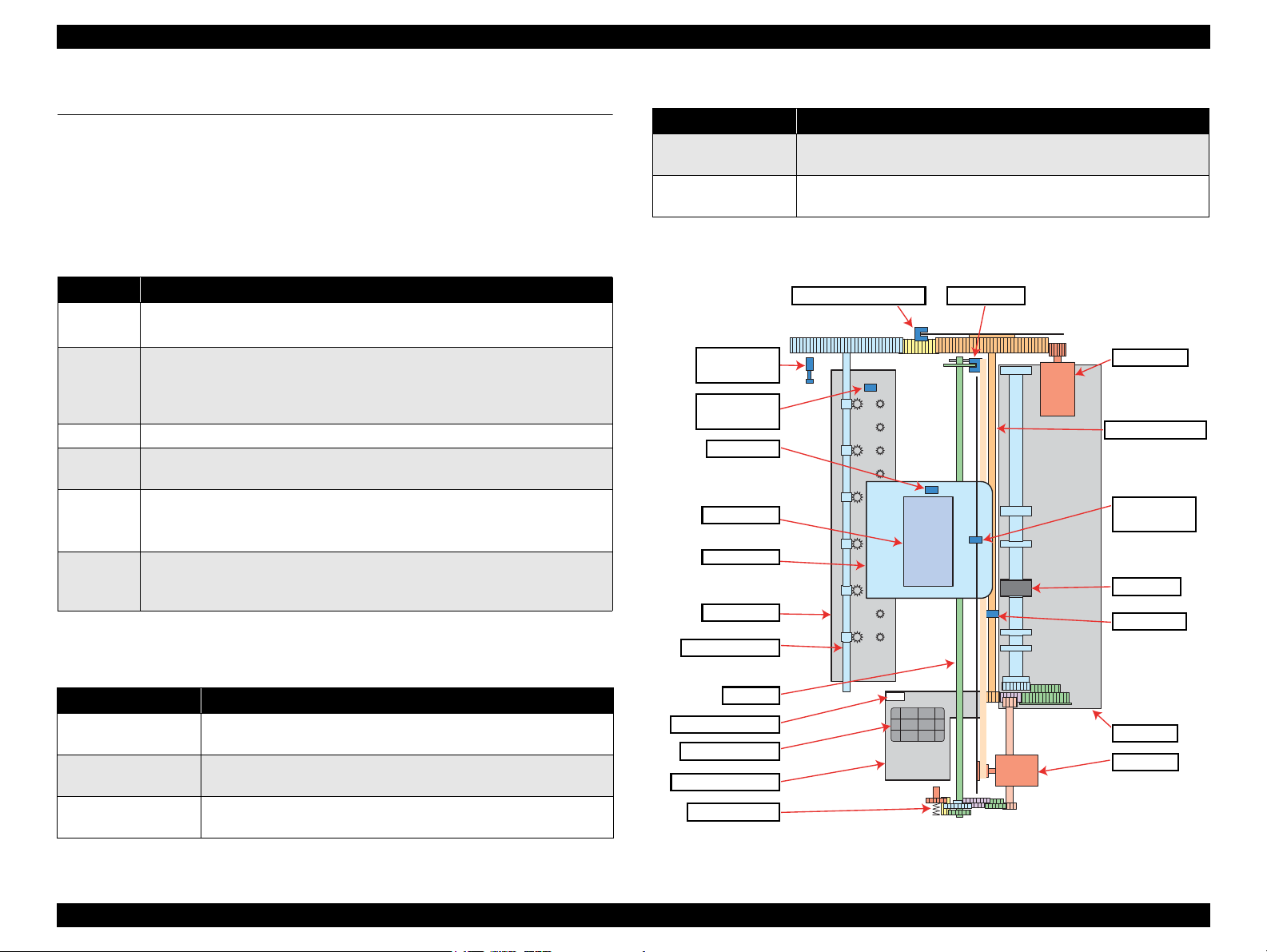
EPSON Stylus Photo R260/R265/R270, R360/R380/R390 Revision C
ASF Unit
CR Motor
APG Unit
Ink System
CR Lock Lever
EJ Roller Shaft
PF Motor
PW Sensor
LD Roller
APG Sensor
CR Encoder
Sensor
PE Sensor
Cap ASSY
CR Shaft
PF Roller Shaft
CDR Guide
Sensor
CDR Tray
Sensor
Printhead
CR Unit
EJ Frame
PF Encoder Sensor
2.1 Overview
This chapter describes the operating principles of the printer mechanism and electric
circuit boards of Stylus Photo R260/R265/R270 and R360/R380/R390.
2.1.1 Printer Mechanism
The main components of the printer mechanism are shown in the table below.
Table 2-1. Printer Mechanism Main Components
Component Function
CR Unit
APG Unit
PF Unit Rotates the PF roller shaft to feed paper being powered by the PF motor.
ASF Unit
EJ Unit
Ink System
Moves along the CR shaft to print on paper being powered by the CR motor.
The unit includes Printhead, PW sensor, and CR encoder sensor.
Moves the carriage upward/downward to adjust the platen gap being powered by
the PF motor. There are 4 preset levels of platen gap and the unit moves the
carriage to one of the levels according to the current carriage position detected by
the APG sensor.
Being powered by the PF motor, feeds paper loaded on the ASF into the printer
mechanism.
Being powered by the PF motor, ejects paper or the CDR tray.
The EJ frame moves upward/downward corresponding to the stacker that can be
moved manually so that the frame matches with the paper size.
Located on the right side of the printer mechanism. Covers the printhead with the
cap holder when the printhead is not used, and draws waste ink out of the
printhead. The waste ink is sent to the Waste Ink Tray through the waste ink tube.
Table 2-2. Main Control Boards
Board Function
Card Board
(R360/R380/R390 only)
USB Board
(R260/R265/R270 only)
Located on the Middle Housing. Incorporates memory card slots,
USB HOST interface, and an infrared communication circuit.
Located on the Middle Housing. Incorporates a USB HOST interface.
The main control boards are shown in the table below.
Main Board
Power Supply Board
(P/S ASSY)
Panel Board
Board Function
Table 2-2. Main Control Boards
Located on top of the printer mechanism and controls all over the
printer operations.
Located on the Lower Housing and generates required voltages for the
printer using the power supplied from the AC power line.
Located inside the Panel Unit and controls the operation panel
including the LCD. (R360/R380/R390 are equipped with a LCD.)
Figure 2-1. Printer Mechanism Diagram
Operating Principles Overview 24
Page 25
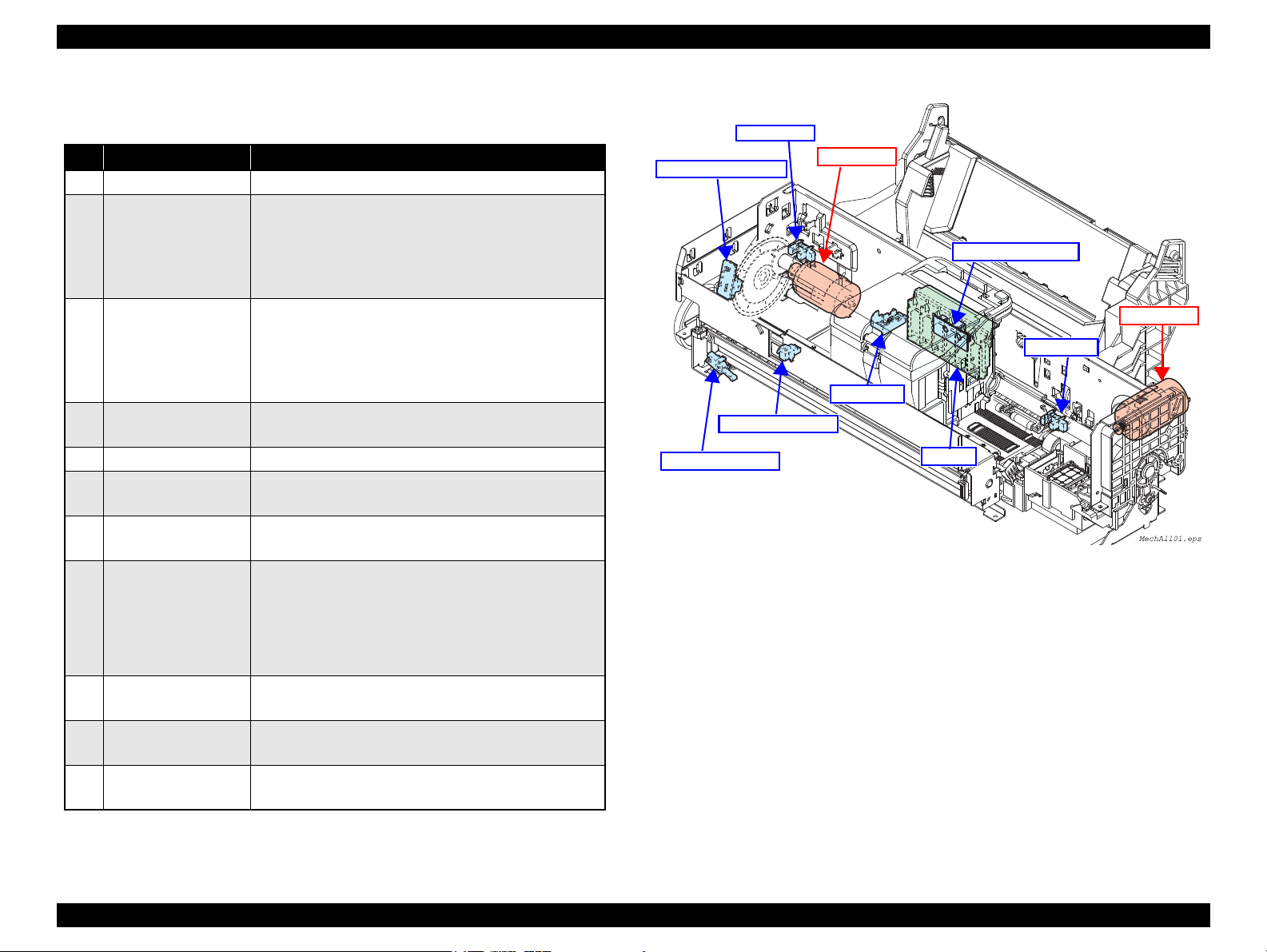
EPSON Stylus Photo R260/R265/R270, R360/R380/R390 Revision C
APG Sensor
CR Motor
PF Motor
PF Encoder Sensor
CDR Guide Sensor
CDR Tray Sensor
CR Encoder Sensor
PE Sensor
PW Sensor
CSIC
2.1.2 Motors & Sensors
No. Motor/Sensor Name Function
1 Printhead F3-MACH head (6 colors x 90 nozzles)
2 CR motor
3PF motor
4 PE sensor
5 Ink cartridge detector CSIC
6 PTS sensor (CR)
7 PTS sensor (PF)
8 PW sensor
9 APG sensor
10 CDR Guide sensor
11 CDR Tray sensor
Table 2-3. List of Motors & Sensors
Type: DC motor
Drive voltage: 42V DC
Coil resistance: 22.7
Inductance: 17.5mH ± 25%
Drive method: PWM constant-current chopping
Type: DC motor
Drive voltage: 42V DC
Coil resistance: 21.2
Inductance: 17.2mH (1 kHz)
Drive method: PWM
Detecting items: paper end, leading edge of paper
Type: Transmissive photo interrupter
Type: Transmissive photo interrupter
Resolution: 180 pulse/inch
Type: Transmissive photo interrupter
Resolution: 180 pulse/inch
Detecting items:
• Left/right edges of paper (before/during printing)
• Top edge of paper (before printing)
• Bottom edge of paper (during printing)
• Left/right/top/bottom of CDR (before printing)
Type: Reflective photo interrupter
Detecting items: APG position
Type: Transmissive photo interrupter
Detecting items: Up/Down status of the CDR Guide
Type: Mechanical contact
Detecting items: Presence of CDR tray
Type: Mechanical contact
± 5% (voltage applied to the driver)
Ω ± 10%
± 5% (voltage applied to the driver)
Ω ± 10%
Figure 2-2. Motors & Sensors in the Printer Mechanism
Operating Principles Overview 25
Page 26
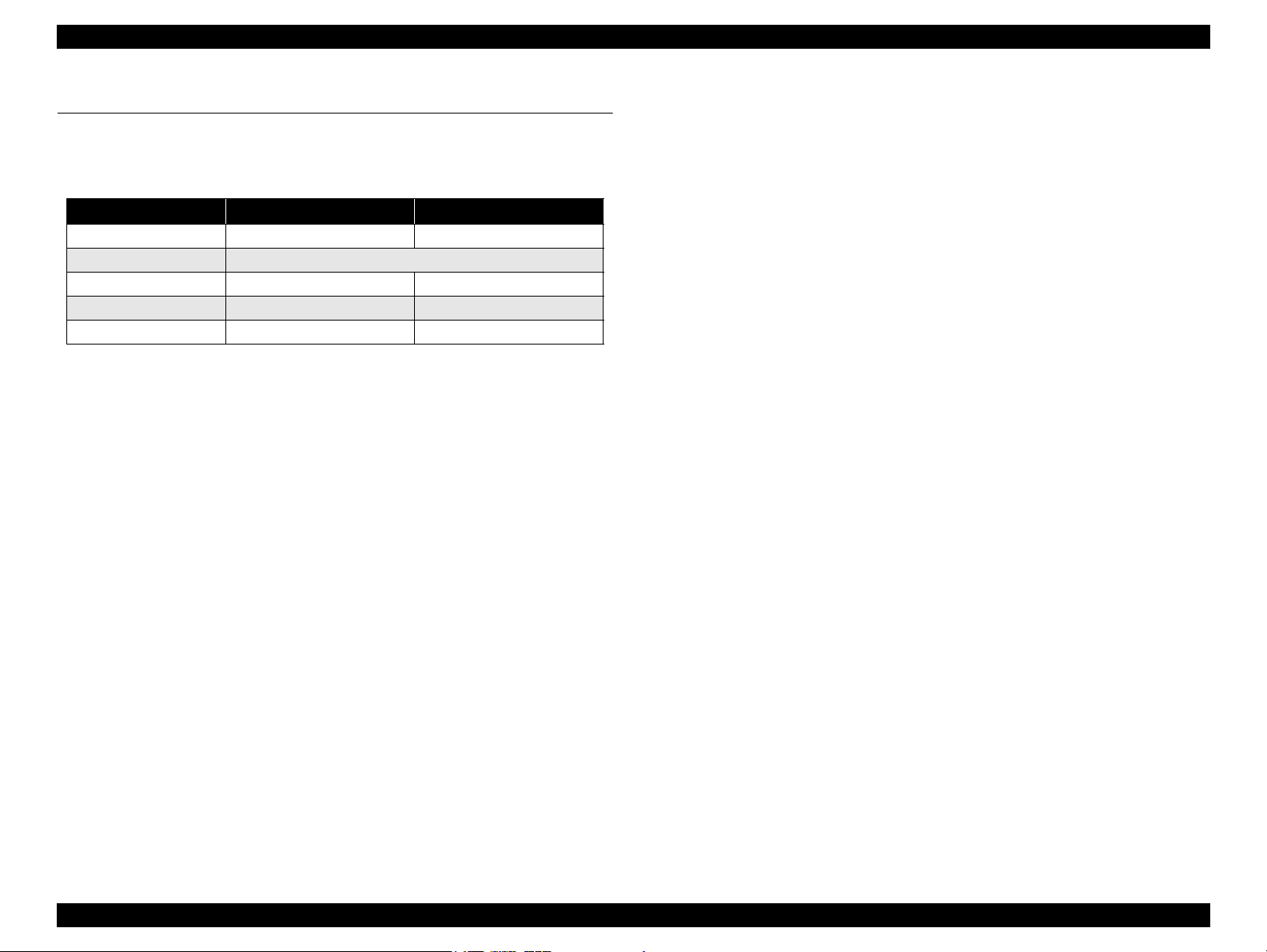
EPSON Stylus Photo R260/R265/R270, R360/R380/R390 Revision C
2.2 Electrical Circuit Operating Principles
The electric circuits of the Stylus Photo R260/R265/R270 and R360/R380/R390
consist of the following boards.
Table 2-4. Main Boards & Model Numbers
Board Name R360/R380/R390 R/260/R265/R270
Main Board
Power Supply Board
Panel Board
Card Board
USB Board
2.2.1 Main Features
Features common to R260/R265/R270 and R360/R380/R390
The circuits support multi-common printing method that achieves high-speed
printing reducing the number of carriage movements.
Features of C658Main Board (R360/R380/R390)
The CPU incorporates an ASIC for controlling memory cards. The ASIC
achieves high-speed access to a card.
C658MAIN C653MAIN
C653PSB
C658PNL + C658PNL-B C653PNL
C658STG Not equipped
Not equipped C653IF
Features of C653Main Board (R260/R265/R270)
The newly employed SOC achieves throughput enhancement. The
incorporated USB host function offers USB host High Speed compatibility.
Operations to reduce power consumption
The printer carries out the following operations to go into sleep mode.
Decreases the power voltage
Shuts off photoelectric current of photo interrupter sensors.
Stops the motor drive circuit.
Stops the UDL clock in the ASIC.
De-energizes the motors
Stops the head drive circuit
High-efficiency power supply circuit (R360/R380/R390 only)
Goes into CPU core low-power consumption mode (R360/R380/R390 only)
Cuts power for the preview monitor (R360/R380/R390 only)
Goes into SDRAM self-refresh mode (R260/R265/R270 only)
Employs SOC06H that incorporates one main processor and six image
processing processors enabling concurrent processing for printing.
16-bit DDR1-SDRAM (166 MHz) memory for image processing on the local
side enables a wide range of memory access.
72 MHz SDRAM is on the CPU bus as a system memory enabling a wide
range of memory access.
By employing a self-powered motor driver, the cost for supplying power to
the RTC (5V) and USB HostVCC (6V), and for motor drive circuit are
reduced.
UBEC (Ultra Block Encode) allows MW buffer size to be reduced to one third
the conventional size.
Equips a 3.5inch Color TFT LCD as standard.
Operating Principles Electrical Circuit Operating Principles 26
Page 27
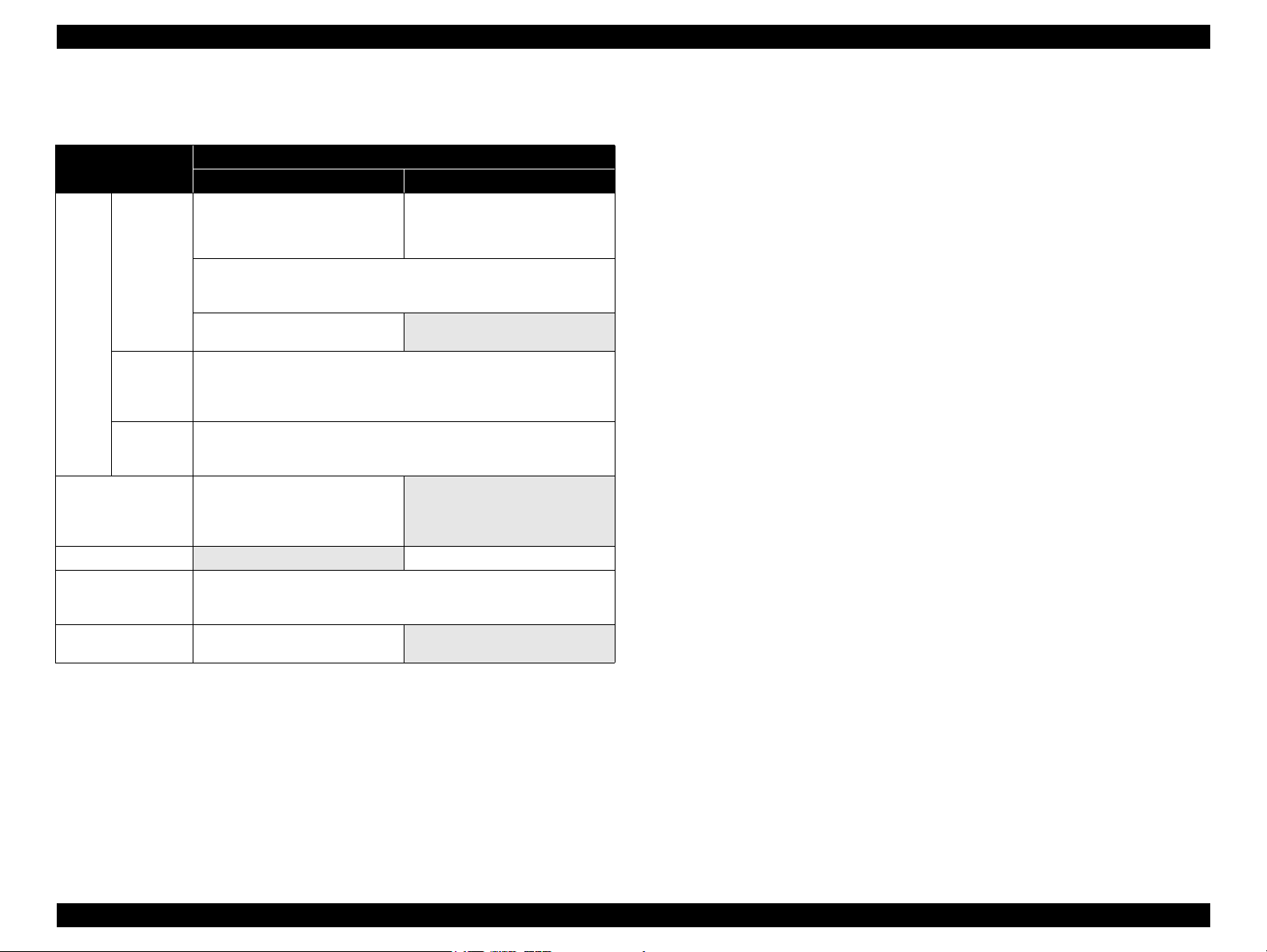
EPSON Stylus Photo R260/R265/R270, R360/R380/R390 Revision C
2.2.2 Components of Control Boards
Table 2-5. Components of Control Boards
Board Name
System
Main
Board
Power supply
Printer
Card Board
USB Board
Panel Board
LCD Module
R360/R380/R390 R260/R265/R270
Logic circuit
(ASIC incorporated in the CPU
core, Flash ROM x 2, SDRAM x 1,
DDR1 x 1)
Interface circuit (USB2.0 DEVICE, USB2.0 HOST)
RTC circuit
Panel interface
3.5-inch Color LCD interface
IrDA circuit
Regulator circuit
Power switch circuit
Overvoltage protection circuit
ASIC for control
Motor control/drive circuit (PF, CR, APG)
Printhead control/drive circuit
Sensor circuits (PE, PF, PW, APG, CDR Guide, CDR Tray)
Logic circuit (card control IC)
USB HOST I/F circuit
IrDA I/F circuit
Memory card control circuit
Not equipped
Power switch circuit
Switch circuit
LED circuit
LCD control circuit
3.5-inch Color LCD panel
Incorporated Components
Logic circuit
(ASIC incorporated in the CPU
core, Flash ROM x 1, SDRAM x 1
Not equipped
Not equipped
USB HOST I/F circuit
Not equipped
)
Operating Principles Electrical Circuit Operating Principles 27
Page 28
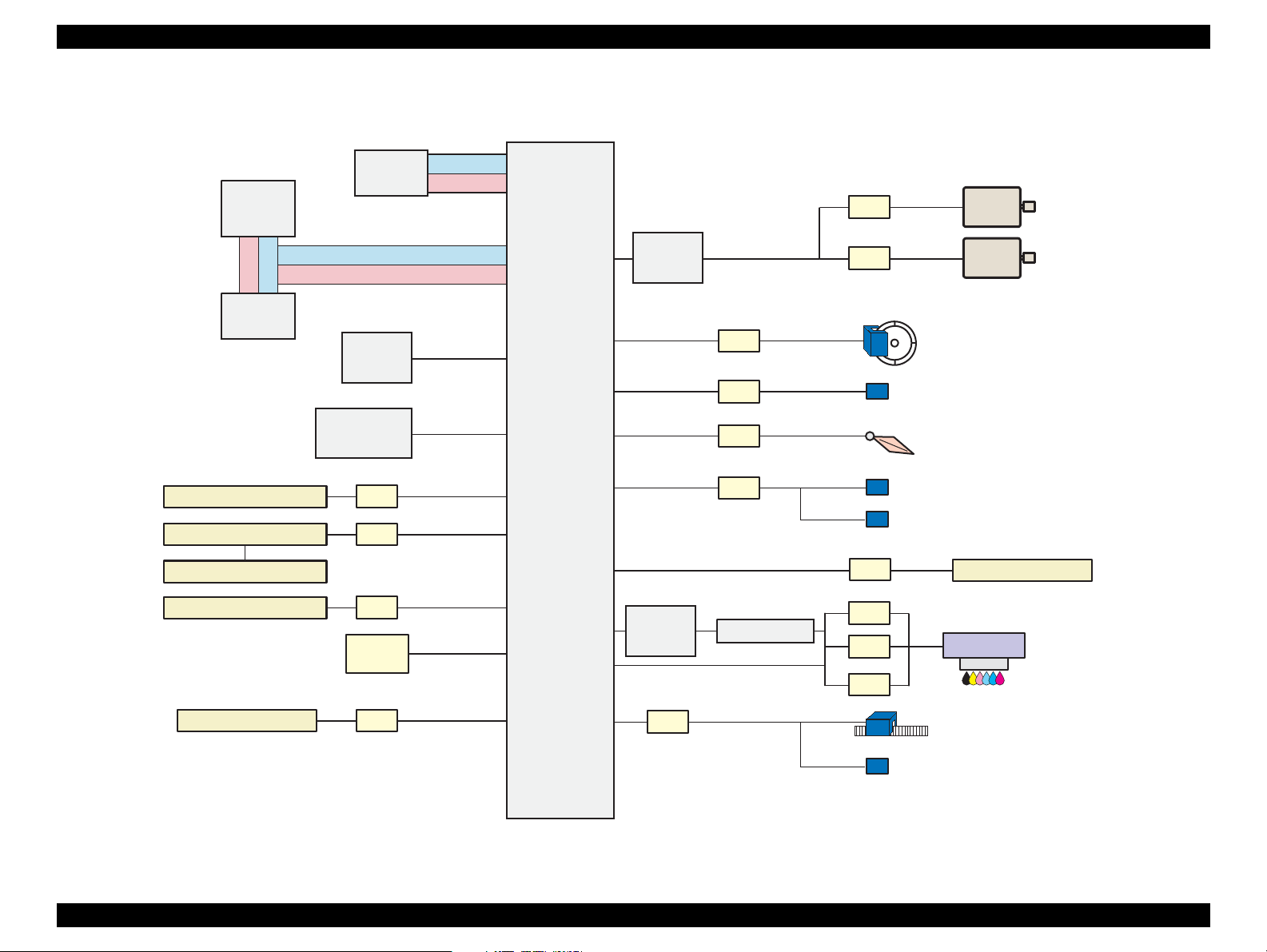
EPSON Stylus Photo R260/R265/R270, R360/R380/R390 Revision C
CN11
CN8
PE Sensor
CPU-ASIC
(IC4)
Flash-ROM
(IC9)
DDR-DRAM
(IC7)
Motor
Driver
(IC2)
SDRAM
(IC11)
RTC
(IC3)
Serial
Flash-ROM
(IC5)
USB
(CN2)
C658 Panel Board
C658 Panel_B Board
C653 PSB/PSE Board
CR Motor
PF Motor
Printhead
CR Encoder Sensor
CN3
C658 STG Board
CN1
LCD
CN4
CN14
CN15
CN10
CN5
CN13
CN12
PF Encoder Sensor
CN6
CN16
C653 Head Board
Head
Driver
(IC1)
QM1, Q2, Q3
CN9
CDR Guide Sensor
PW Sensor
CN7
APG Sensor
CDR Tray Sensor
Address
Data
Address
Data
2.2.3 Circuit Block Diagram
Figure 2-3. Circuit Block Diagram for R360/R380/R390
Operating Principles Electrical Circuit Operating Principles 28
Page 29
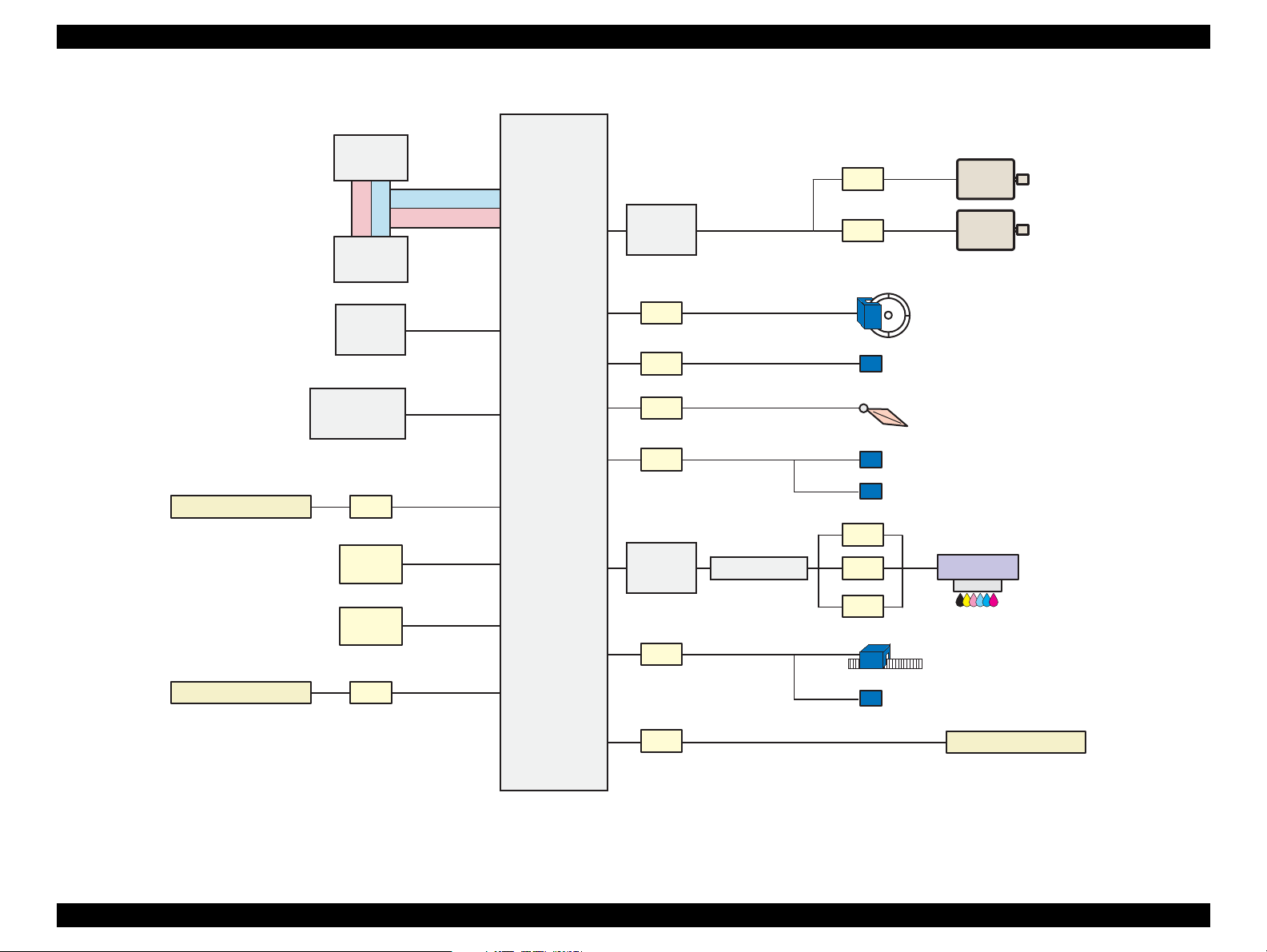
EPSON Stylus Photo R260/R265/R270, R360/R380/R390 Revision C
CN11
CN6
PE Sensor
CPU-ASIC
(IC5)
Flash-ROM
(IC1)
Motor
Driver
(IC8)
SDRAM
(IC2)
RTC
(IC3)
Serial
Flash-ROM
(IC4)
USB
(CN1)
USB HOST
(CN2)
C653 Panel Board
C653 PSB/PSE Board
CR Motor
PF Motor
Printhead
CR Encoder Sensor
CN5
CN14
CN13
CN10
CN16
CN15
CN12
PF Encoder Sensor
CN8
CN3
C653 Head Board
Head
Driver
(IC7)
Q2, Q5, Q6, Q7
CN4
CDR Guide Sensor
PW Sensor
CN7
APG Sensor
CDR Tray Sensor
Figure 2-4. Circuit Block Diagram for R260/R265/R270
Operating Principles Electrical Circuit Operating Principles 29
Page 30
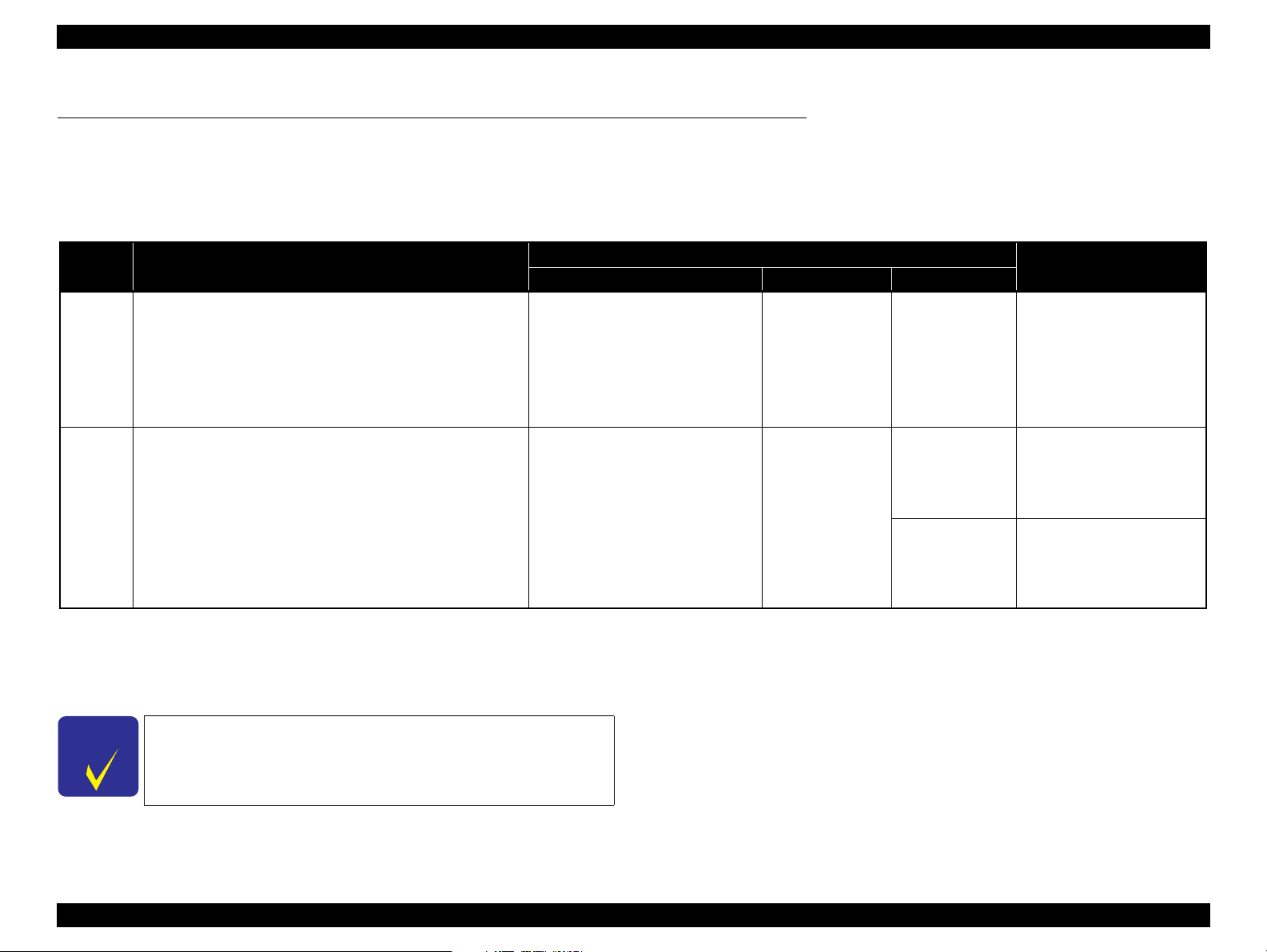
EPSON Stylus Photo R260/R265/R270, R360/R380/R390 Revision C
C H E C K
P O I N T
2.3 Banding Reduction System (BRS) / Paper Feed Amount Profile Correction (PFP)
Overview
In order to ensure high print quality and high print speed, this product incorporates the Banding Reduction System (BRS) and Paper Feed Profile (PFP) Correction system. The
overview of them is described in the table below.
Table 2-6. Overview of BRS and PFP
Target Print Mode
4 x 6 inch
(102 x 152 mm)
4 x 6 inch
(102 x 152 mm)
Remarks
720 x 720 ---
720 x 720 With BRS, Borderless print
720 x 360
Without BRS,
Borderless print
BRS
PFP
Summary
Conventional models perform overlapping printing (2-path or 4path print) to reduce banding problem. Printers that incorporate the
Banding Reducing System do not perform the overlapping printing.
They carry out 1-path printing correcting ink drop amount for each
raster mode in order to avoid making a gap between each path
(printed line). This enables to achieve both high print quality (less
banding) and high print speed.
In the conventional method to improve paper feed accuracy, the
adjustment value is calculated based on a value obtained at a
certain point of paper. Therefore, correcting the total paper feed
amount (from when paper is fed and to when finishing printing)
was impossible. The Paper Feed Amount Profile Correction offers
more precise control over the paper feeding. Paper feed errors are
measured at various points and a correction value is calculated for
each of the points. This enables to ensure print quality in the target
print mode.
Paper Type Paper Size Resolutions (dpi)
Ultra Glossy Photo Paper
Premium Glossy Photo Paper
Glossy Photo Paper
Premium Semigloss Photo Paper
Ultra Glossy Photo Paper
Premium Glossy Photo Paper
Glossy Photo Paper
Premium Semigloss Photo Paper
Adjustment/Correction method
Correction values of the BRS and the PFP are automatically calculated when a pattern printed by the printer is scanned by a specified scanner. The created correction
values are stored into the serial flash ROM on the main board, and applied when printing in the target print mode.
For information on how to carry out the BRS and PFP,
See Chapter 5 Adjustment.
Operating Principles Banding Reduction System (BRS) / Paper Feed Amount Profile Correction (PFP) 30
Page 31

TROUBLESHOOTING
CHAPTER
3
Page 32

EPSON Stylus Photo R260/R265/R270, R360/R380/R390 Revision C
Start
Identifying the error cause by the error
message or observed symptom.
Repair or replacement of
parts or components
Reassembly and adjustment
End
3.1 Overview
This chapter provides how to troubleshoot problems analyzing the cause based on the
error messages displayed on the printer and the observed symptom. Identify and
troubleshoot the problem referring to the tables on the following pages. When some
parts need to be replaced, make sure to follow the procedure given in Chapter 4 and
carry out required adjustments. If any abnormality is observed in motors or sensors,
check the electrical value referring to the 3.1.1 "Troubleshooting on Motors and
Sensors"(p.32).
3.1.1 Troubleshooting on Motors and Sensors
The following tables show the normal electric values of each motor and sensor. When
any abnormality is observed in motors and sensors, check their electric values and
compare them with the values given in the tables to see if the motors or sensors are
broken or not.
Table 3-1. Motor Resistance & Measuring Points
Motor Motor Connector Measuring Points Resistance
CR Motor
PF Motor
R360/R380/R390: CN14
R260/R265/R270: CN14
R360/R380/R390: CN15
R260/R265/R270: CN13
Table 3-2. Sensor Checkpoints
Sensor Sensor Connector Signal Level Status
R360/R380/R390: CN8
PE Sensor
APG Sensor
R260/R265/R270: CN6
Between Pin 1-2
R360/R380/R390: CN7
R260/R265/R270: CN7
Between Pin1- 2
Between Pin 1 and 2 22.7Ω ±
Between Pin 1 and 2 21.2Ω ±
2.4V or more No paper
0.4V or less Paper exists
2.4V or more Within PG position
0.4V or less Out of PG position
10%
10%
Open: 2.4V or more CDR Guide lowered
Close: 0.4V or less CDR Guide raised
Open: 2.4V or more CD-R Tray inserted
Close: 0.4V or less No CD-R Tray
Figure 3-1. Troubleshooting Flowchart
R360/R380/R390: CN9
CDR Guide Sensor
CD-R Tray Sensor
Note : See 2.1.2 "Motors & Sensors"(p.25) for locations of the motors and sensors.
R260/R265/R270: CN4
Between Pin1- 2
R360/R380/R390: CN9
R260/R265/R270: CN4
Between Pin3- 4
Troubleshooting Overview 32
Page 33

EPSON Stylus Photo R260/R265/R270, R360/R380/R390 Revision C
Message Box
3.2 Error/Warning Indications
This section describes how the printer indicates an error/warning status with the LCD
and LEDs, or on the screen of the printer driver when a problem arises during various
operations; power-on sequence, paper feeding, ink drawing, printing, and so on.
3.2.1 Error Indication Method
The Stylus Photo R360/R380/R390 are equipped with a LCD. You can solve most of
the troubles following the instructions shown on the LCD or on the windows of
“EPSON Status Monitor 3”.
Stylus Photo R360/R380/R390
Error messages are displayed on the LCD.
• Figure 1-1. "Difference in Appearance"(p.9)
Stylus Photo R260/R265/R270
Error messages can be checked with the LEDs and on the windows of “EPSON
Status Monitor 3”.
• Figure 1-5. "Stylus Photo R260/R265/R270"(p.20)
Table 3-3. LEDs Status (R260/R265/R270)
• Message box on the window of "EPSON Status Monitor 3"
Figure 3-2. Error Indication on EPSON Status Monitor 3
NOTE: The part number of the Ink Cartridges shown in the Status Monitor 3
screen differs by destination.
LED Status Meaning
-- No change
Light Lights up normally
Flash Flashes at intervals of 0.5 seconds.
Flash 2 Flashes as follows; ON (0.2 sec.) - OFF (0.2 sec.) - ON (0.2 sec.) - OFF (0.4 sec.)
Flash 4 Flashes as follows; ON (0.8 sec.) - OFF (0.2 sec.)
High-speed flash Flashes at intervals of 0.1 seconds.
Troubleshooting Error/Warning Indications 33
Page 34

EPSON Stylus Photo R260/R265/R270, R360/R380/R390 Revision C
Table 3-4. List of Error Messages
R360/R380/R390 R260/R265/R270
Error Name
Communication
error
Maintenance
request error
Fatal error
Ink cartridge
detection error
Ink cover open
error
Empty cartridge
error
Paper jam
Multi-feed error
Note *: The “XXXX” represents the part number of the Ink Cartridge.
Waste ink pad in the printer is saturated.
Contact your dealer to replace it.
Printer error.
Please see your documentation.
Ink cartridges cannot be recognized.
Make sure ink cartridges are correctly
installed.
The ink cartridge cover is open.
Open the printer cover and close the ink
cartridge cover.
Press OK to continue.
Press the OK button to replace the
cartridges.
Paper jam.
Load paper and press the Start button.
If the error does not clear, repeat the
procedure.
Multi-page feed error.
Remove and reload the paper, then press
the Start button.
Messages on the LCD
- ---
LED Indications
Power Paper Ink
Off
Off
- - Light
- - Light
- - Light
-Flash-
- Light -
Flash
(the two LEDs
flashes alternately)
Highspeed
flash
Highspeed
flash
STM3 Message Error Cause
Check all connections and make sure all devices
are on. If the power was turned off during
printing, cancel the print job. If the error does
not clear, see your printer documentation.
Parts inside your printer are at the end of their
service life. See your printer documentation.
Delete all print jobs and turn the printer off.
Remove any foreign objects from inside the
printer. After a few minutes, turn the printer
back on.
Black: XXXX*
Color: XXXX*
...................
Epson recommends the genuine Epson
cartridges listed above. Click the How to button
for ink cartridge replacement instructions.
For sheets of paper, turn off the printer and then
remove any jammed paper by hand. For a CD or
DVD, remove the CD/DVD tray. Next, press
the Paper button on the printer or click the Eject
button if it appears on this screen.
A page has not been printed, multiple pages
have been fed into the printer at once, or the
wrong paper size has been fed into the printer.
Remove and reload the paper. Press the Paper
button if necessary.
-
Some parts in the printer require
maintenance such as near-full status of
waste ink pad.
An unrecoverable error occurred
inside the printer.
Ink cartridge is not installed or not
installed properly. Or CSIC
information cannot be read and written
to the printer.
The ink change sequence is attempted
with the cartridge cover opened.
The cartridge runs out of ink.
Paper or CDR tray jammed inside the
printer mechanism.
Multiple sheets are fed at a time.
See the table for
Troubleshooting
Table 3-5 (p.36)
-
Table 3-6 (p.37)
Table 3-7 (p.40)
Table 3-8 (p.41)
Troubleshooting Error/Warning Indications 34
Page 35

EPSON Stylus Photo R260/R265/R270, R360/R380/R390 Revision C
Table 3-4. List of Error Messages
Error Name
R360/R380/R390 R260/R265/R270
Messages on the LCD
LED Indications
Power Paper Ink
STM3 Message Error Cause
See the table for
Troubleshooting
No paper error
CDR Tray error
CDR Guide error
Paper out.
Load paper and press the Start button.
The CD/DVD tray is set incorrectly.
Please correct, then press the Start
button.
The front tray is in the CD/DVD
position.
Pull up the tray lever to lower the front
tray to the paper position.
The front tray is not in the CD/DVD
position.
Push down the tray lever to raise the
front tray to the CD/DVD position.
The CD/DVD guide is in the CD/DVD
position.
Close the CD/DVD guide.
- Light -
- Light -
High-
- Flash 2
speed
flash
Reload the paper and set the front tray to the
paper position by pulling up the tray lever. Then
press the Paper button on the printer or click the
Continue button if it appears on the screen. To
cancel all print jobs, click the Cancel button.
Reload the tray, then press the Paper button on
the printer.
For sheets of paper, set the front tray to the
paper position by pulling up the tray lever. For a
CD or DVD, set the front tray to the CD/DVD
position by pushing down the tray lever.
For sheets of paper, turn off the printer and then
remove any jammed paper by hand. For a CD or
DVD, remove the CD/DVD tray. Next, press
the Paper button on the printer or click the Eject
button if it appears on this screen.
For sheets of paper, set the front tray to the
paper position by pulling up the tray lever. For a
CD or DVD, set the front tray to the CD/DVD
position by pushing down the tray lever.
Paper cannot be fed into the printer.
The printer cannot detect the CD/DVD
tray properly.
The CDR guide status does not match
with the print setting.
Table 3-9 (p.43)
Table 3-10 (p.45)
Table 3-11 (p.47)
Troubleshooting Error/Warning Indications 35
Page 36

EPSON Stylus Photo R260/R265/R270, R360/R380/R390 Revision C
3.3 Troubleshooting by Error Message
The following tables provide troubleshooting procedure for each error message indicated by the LCD or STM3 screen. When some parts need to be replaced or repaired, make sure
to follow the procedure given in Chapter 4 and carry out required adjustments.
3.3.1 Troubleshooting Problems with Error Messages
Table 3-5. Troubleshooting for Communication Error
Occurrence
Timing
At power-on
Symptom Failed Part Check Point Remedy Reference
The printer does not
work at all.
Panel Board/
Panel FFC
P/S ASSY
USB cable
1. Is the Panel FFC not connected to the Panel Board
and the Main Board?
2. Is the Panel FFC damaged? 2. Replace the Panel FFC.
3. Is the Panel Board damaged? 3. Replace the Panel Board.
1. Is the P/S ASSY connector cable not connected to
the Main Board?
2. Is the P/S ASSY cable or the P/S ASSY itself
damaged?
1. Is the USB cable not connected to the printer and
the PC?
1. Connect the FFC correctly.
R360/R380/R390
Main Board: CN3,CN4
R260/R265/R270
Main Board: CN5
1. Connect the cable correctly.
R360/R380/R390
Main Board: CN16
R260/R265/R270
Main Board: CN3
2. Replace the P/S ASSY.
* If this does not solve the problem, replace the
Main Board Assy.
1. Connect the USB cable correctly.
4.2.6 "Panel
Unit"(p.69) / 4.3.5
"Disassembling the
Panel Unit"(p.83)
4.5.5 "P/S Assy"(p.94)
-
Printer driver
Main Board
1. The printer driver installed on the PC is not the
one for the Stylus Photo R360/R380/R390/ R260/
R265/R270?
1. The model name written into EEPROM on the
Main Board is wrong?
1. Install the correct printer driver.
1. Write the correct model name to the EEPROM
using the Adjustment Program.
-
5.1.1 "Servicing
Adjustment Item List"
(P.113)
Troubleshooting Troubleshooting by Error Message 36
Page 37

EPSON Stylus Photo R260/R265/R270, R360/R380/R390 Revision C
PG Cam
CR Shaft
Table 3-6. Troubleshooting for Fatal Error
Occurrence
Timing
Symptom Failed Part Check Point Remedy Reference
CR Motor
Main Frame
1. Is the CR motor cable not connected to the Main
Board?
2. Is there a malfunction of the CR motor?
1. Is their any dirt on the Main Frame? Or is the
frame not adequately lubricated?
1. Is their any dirt on the CR Guide Shaft? Or is the
shaft not adequately lubricated?
2. Is the PG cam chipped or broken? 2. Replace the CR GUide Shaft.
1. Connect the cable correctly.
R360/R380/R390
Main Board: CN14
R260/R265/R270
Main Board: CN14
2. Replace the CR motor.
1. Clean off any dirt on the frame and apply
adequate grease on it.
1. Clean off any dirt on the shaft and apply
adequate grease on it.
4.3.2 "Removing the Main
Board Unit"(p.78)
4.5.8 "CR Motor"(p.99)
6.1.3 "Lubrication"
(P.131)
6.1.3 "Lubrication"
(P.131)
At power-on
• CR motor does not
rotate at all.
• CR Unit hits against
the right side of the
Main Frame.
CR Guide Shaft
CR Encoder
Head FFC
CR Scale
Timing Belt
1. Is the Head FFC not connected to the CR encoder
connector?
2. Is the CR encoder chipped or broken?
1. Is the Head FFC broken? 1. Replace the Head FFC.
1. Is the CR Scale not moving freely, centered
between the sides of CR encoder sensor?
2. Is there any dirt on the CR Scale? 2. Clean off any dirt on the CR Scale. If the scale
3. Is the CR Scale chipped or broken? 3. Replace the CR Scale.
1. Is the Timing Belt attached incorrectly?
1. Connect the Head FFC to the connector
correctly.
2. Replace the CR Unit.
1. Install the CR Scale correctly.
get heavily soiled, replace the scale.
1. Attach the belt correctly.
4.5.12 "CR Unit"(p.105)
4.5.1 "CR Scale"(p.89)
4.5.12 "CR Unit"(p.105) /
4.5.8 "CR Motor"(p.99)
Troubleshooting Troubleshooting by Error Message 37
Page 38

EPSON Stylus Photo R260/R265/R270, R360/R380/R390 Revision C
Compression Spring2.36
Change Lever
CR Motor
Table 3-6. Troubleshooting for Fatal Error
Occurrence
Timing
Symptom Failed Part Check Point Remedy Reference
1. Is the Compression spring 2.36 of the Change
Lever disengaged?
1. Replace the ASF Unit. For the R360/R380/
R390, replace the Change Lever.
At power-on
• The CR Unit hits
against the Change
Lever which has come
down toward the front
of the printer.
• The error appears after
the PF roller makes
quick one-turn.
ASF Unit
PF Motor
PF Encoder
1. Is the PF motor cable not connected to the Main
Board?
1. Connect the cable to the Main Board.
R360/R380/R390
Main Board: CN15
R260/R265/R270
Main Board: CN13
2. Is there a malfunction of the PF motor? 2. Replace the PF motor.
1. Is the PF encoder FFC not connected to the PF
encoder connector and the Main Board?
1. Connect the FFC to the PF encoder and the
Main Board.
PR360/R380/R390
Main Board: CN6
R260/R265/R270
Main Board: CN8
2. Is the PF encoder chipped or broken? 2. Replace the PF encoder.
4.5.11 "ASF Unit"(p.104)
4.3.2 "Removing the Main
Board Unit"(p.78)
4.5.10 "PF Encoder / PF
Scale / PF Motor"(p.102)
4.3.2 "Removing the Main
Board Unit"(p.78) / 4.5.10
"PF Encoder / PF Scale /
PF Motor"(p.102)
4.5.10 "PF Encoder / PF
Scale / PF Motor"(p.102)
Troubleshooting Troubleshooting by Error Message 38
Page 39

EPSON Stylus Photo R260/R265/R270, R360/R380/R390 Revision C
Combination Gear
CR Motor
Table 3-6. Troubleshooting for Fatal Error
Occurrence
Timing
At power-on
Symptom Failed Part Check Point Remedy Reference
• The CR Unit hits
against the Change
Lever which has come
down toward the front
of the printer.
• The error appears after
the PF roller makes
quick one-turn
The CR Unit hits
against the Upper Paper
Guide detached from
the Main Frame.
PF Scale
Upper Paper Guide
1. Is the PF Scale not moving freely, centered
between the sides of PF encoder sensor?
2. Is their any dirt on the PF Scale? 2. Clean off any dirt on the PF Scale. If the scale
3. Is the PF Scale chipped or broken? 3. Replace the PF Scale.
1. Is the Upper Paper Guide detached from the Main
Frame?
1. Is the APG Unit installed incorrectly? 1. Install the APG Unit carefully so as not to shift
2. Is the Combination Gear 10,15.2 disengaged or
attached incorrectly?
1. Install the PF Scale or PF encoder correctly.
get heavily soiled, replace the scale.
1. Attach the Upper Paper Guide correctly.
the phase.
2. Attach the gear correctly.
4.5.10 "PF Encoder / PF
Scale / PF Motor"(p.102)
4.5.10 "PF Encoder / PF
Scale / PF Motor"(p.102)
4.5.12 "CR Unit"(p.105)
At power-on
During
changing the
platen gap
Any time
Troubleshooting Troubleshooting by Error Message 39
The error occurs when
the PG (gap between
the printhead surface
and the platen) is
changed with the APG
Unit.
Other than above
symptoms
APG Unit
APG Sensor Assy
Printhead
Main Board
1. Is the APG sensor damaged?
1. Is the Printhead damaged?
1. Is the Main Board damaged? 1. Replace the Main Board.
1. Replace the APG Sensor Assy.
1. Replace the Printhead.
4.5.2 "APG Unit"(p.90)
4.5.14 "Front Paper Guide
Assy/APG Sensor
Assy"(p.109)
4.5.3 "Printhead"(p.91)
4.3.2 "Removing the Main
Board Unit"(p.78)
Page 40

EPSON Stylus Photo R260/R265/R270, R360/R380/R390 Revision C
Memory Chip
Ink Cartridge
CSIC Terminal
CSIC ASSY
Backside
CSIC ASSY
Head Board
Table 3-7. Troubleshooting for Ink Cartridge Detection Error/ Ink Cover Open Error/ Cartridge Empty Error
Occurrence
Timing
Symptom Failed Part Check Point Remedy Reference
1. Is the memory chip on the cartridge chipped or
1. Replace the ink cartridge.
broken?
At power-on
The error appears after the
carriage home position is
detected.
Ink Cartridge
Head FFC
Head Board
1. Is the Head FFC not connected to the Head Board
and the Main Board?
1. Connect the Head FFC to the Head
Board and the Main Board.
R360/R380/R390
Main Board: CN10,CN11,CN12
R260/R265/R270
Main Board: CN10,CN11,CN12
1. Are the CSIC terminals chipped or broken? 1. Replace the CSIC ASSY.
2. Is the Head Board damaged? 2. Replace the CSIC ASSY.
-
4.5.12 "CR
Unit"(p.105) / 4.3.2
"Removing the Main
Board Unit"(p.78)
4.5.3
"Printhead"(p.91)
Troubleshooting Troubleshooting by Error Message 40
Page 41

EPSON Stylus Photo R260/R265/R270, R360/R380/R390 Revision C
Torsion Spring 0.22
PE Sensor Lever
Extension
Spring
ASF
Retard
Roller
Table 3-8. Troubleshooting for Paper Jam Error
Occurrence
Timing
Even though the printer performs
paper feeding operation, the paper is
not fed into the printer.
Symptom Failed Part Check Point Remedy Reference
ASF Unit
1. Is the ASF Unit installed incorrectly?
2. Is the Paper Return Lever not moving properly
during the feeding operation?
1. Install the ASF Unit correctly.
2. Install the Paper Return Lever and the
Torsion Spring 6.45 correctly.
4.5.11 "ASF
Unit"(p.104)
1. Is the Torsion Spring 0.22 attached incorrectly? 1. Install the PE Sensor Lever and Torsion
Spring 0.22 correctly.
Front Paper Guide
Assy
4.5.14 "Front Paper
Guide Assy/APG
Sensor Assy"(p.109)
Any time
Multiple sheets are fed at a time.
Paper is fed into the printer, but
ejected at once without any printing
operation.
ASF Unit
PE Sensor
1. Is the Retard Roller Assy not moving properly
during the feeding operation?
1. Attach the Extension Spring 1.98 on the
back side of the Retard Roller Assy
correctly.
1. Is the PE sensor cable not connected to the Main
Board?
1. Connect the cable to the Main Board.
R360/R380/R390
Main Board: CN8
R260/R265/R270
Main Board: CN6
1. Is the PE Sensor damaged? 2. Replace the PE Sensor.
4.5.11 "ASF
Unit"(p.104)
4.3.2 "Removing the
Main Board
Unit"(p.78)
4.5.14 "Front Paper
Guide Assy/APG
Sensor Assy"(p.109)
Troubleshooting Troubleshooting by Error Message 41
Page 42

EPSON Stylus Photo R260/R265/R270, R360/R380/R390 Revision C
Torsion Spring 0.22
PE Sensor Lever
Star Wheel Holder
Table 3-8. Troubleshooting for Paper Jam Error
Occurrence
Timing
Paper is fed into the printer, but
ejected at once without any printing
operation.
Symptom Failed Part Check Point Remedy Reference
3. Is the Torsion Spring 0.22 detached or attached
incorrectly?
PE Sensor
3. Install the PE Sensor Lever and the
Torsion Spring 0.22 correctly.
4.5.14 "Front Paper
Guide Assy/APG
Sensor Assy"(p.109)
Front Paper Guide
Pad
Any time
Paper cannot go through between
the EJ Roller and the Star Wheel
Roller.
The leading edge of paper does not
reach the PF Roller.
Note : * Be careful not to let jammed paper rub against the nozzle surface of the Printhead, or it may damage the Printhead.
EJ Frame ASSY*
Upper Paper Guide*
1. Is the Front Paper Guide Pad attached incorrectly?
1. Is the Star Wheel Holder detached?
2. Is the EJ Frame Assy installed incorrectly? 2. Install the EJ Frame Assy correctly.
3. Has the EJ Frame Assy become deformed
obstructing the paper path?
1. Is the Upper Paper Guide disengaged from the
Main Frame?
1. Install the pad correctly.
1. Attach the Star Wheel Holder correctly.
3. Replace the EJ Frame Assy.
1. Install the Upper Paper Guide correctly.
4.5.14 "Front Paper
Guide Assy/APG
Sensor Assy"(p.109)
4.5.12 "CR
Unit"(p.105)
Troubleshooting Troubleshooting by Error Message 42
Page 43

EPSON Stylus Photo R260/R265/R270, R360/R380/R390 Revision C
LD Roller
ASF
Extension Spring
Protrusion
LD Roller
Table 3-9. Troubleshooting for No Paper Error
Occurrence
Timing
The LD Roller rotates normally to
feed paper, but the Hopper does not
move.
The LD Roller rotates normally, but
paper is not fed into the printer.
Symptom Failed Part Check Point Remedy Reference
ASF Assy
1. Is the Hopper not moving properly during the
feeding operation?
1. Attach the Compression Spring 2.51
correctly to the ASF Frame and the
Hopper.
1. Is there any paper dust on the LD Roller? 1. Remove the paper dust on the LD Roller
ASF Assy
with a cloth moistened with alcohol.
* If this does not solve the problem,
replace the ASF Unit.
1. Is the Extension Spring 0.143 of the clutch
mechanism detached?
1. Attach the Extension Spring 0.143
correctly.
Any time
The PF Motor drive force is not
transmitted to the LD Roller shaft.
4.5.11 "ASF
Unit"(p.104)
ASF Assy
2. Is the protrusion of the clutch chipped or broken? 2. Replace the ASF Unit.
Troubleshooting Troubleshooting by Error Message 43
Page 44

EPSON Stylus Photo R260/R265/R270, R360/R380/R390 Revision C
LD Roller
Clutch
ASF
Compression Spring2.36
Change Lever
CR Motor
Edge of Change Lever
Table 3-9. Troubleshooting for No Paper Error
Occurrence
Timing
Symptom Failed Part Check Point Remedy Reference
3. Is the clutch damaged? 3. Replace the ASF Unit.
Any time
The PF Motor drive force is not
transmitted to the LD Roller.
The LD Roller shaft is not set in the
ASF home position, and paper is
always fed from the ASF Assy.
ASF Assy
ASF Assy
4. Is the Compression Spring 2.36 of the Change
Lever detached?
1. Is the edge of the Change Lever chipped or
broken?
4. Replace the ASF Unit. For R360/R380/
R390, replace the Change Lever.
4.5.11 "ASF
Unit"(p.104)
1. Replace the ASF Unit. For R360/R380/
R390, replace the Change Lever.
Troubleshooting Troubleshooting by Error Message 44
Page 45

EPSON Stylus Photo R260/R265/R270, R360/R380/R390 Revision C
Contact point
CDR Tray
White Mark
Table 3-10. Troubleshooting for CDR Tray Error
Occurrence
Timing
Symptom Failed Part Check Point Remedy Reference
1. Has the part of the CDR Tray that contacts with
1. Replace the CDR Tray.
the CDR Tray Sensor become cracked?
When printing on
CDs/DVDs
The CDR Tray is set to the printer,
but the error occurs.
The CDR Tray center detection
sequence is interrupted, and the tray
is ejected.
CDR Tray
CDR Guide
Detection ASSY
CDR Tray
1. Is the CDR Guide Detection Assy cable not
connected to the Main Board?
1. Connect the cable to the Main Board.
R360/R380/R390
Main Board: CN9
R260/R265/R270
Main Board: CN4
2. Is the CDR Tray Sensor damaged? 2. Replace the CDR Guide Detection
Assy.
1. Is there any paper dust or foreign matter on the
white mark on the CDR Tray?
1. Remove any dust or foreign matter from
the tray.
-
4.5.15 "CDR
Guide Detection
Assy"(p.111)
-
Troubleshooting Troubleshooting by Error Message 45
Page 46

EPSON Stylus Photo R260/R265/R270, R360/R380/R390 Revision C
CR Encoder
Board
Cable
PW Sensor
Table 3-10. Troubleshooting for CDR Tray Error
Occurrence
Timing
Symptom Failed Part Check Point Remedy Reference
1. Is there any paper dust or ink stain on the PW
Sensor?
1. Clean off any dirt on the PW Sensor.
When printing on
CDs/DVDs
The CDR Tray center detection
sequence is interrupted, and the tray
is ejected.
PW Sensor
PW Senor
Main Board
2. Is the PW Sensor cable not connected to the CR
Encoder Board and the PW Sensor?
3. Is the PW Sensor cable broken? 3. Replace the CR Unit.
4. Is the PW Sensor damaged? 4. Replace the CR Unit.
1. Is there any chipped or broken elements on the
Main Board?
2. Connect the PW Sensor cable to the CR
Encoder Board and the PW Sensor.
1. Replace the Main Board.
4.5.12 "CR
Unit"(p.105)
4.5.12 "CR
Unit"(p.105)
4.3.2
"Removing the
Main Board
Unit"(p.78)
Troubleshooting Troubleshooting by Error Message 46
Page 47

EPSON Stylus Photo R260/R265/R270, R360/R380/R390 Revision C
Table 3-11. Troubleshooting for CDR Guide Error
Occurrence
Timing
When printing on
CDs/DVDs
The CDR Guide is set correctly, but
the error occurs.
Symptom Failed Part Check Point Remedy Reference
CDR Guide
Detection ASSY
CDR Guide Lever
Main Board
1. Is the CDR Guide Detection Assy cable not
connected to the Main Board?
2. Is the CDR Guide Sensor damaged?
3. Is the CDR Guide Detection Assy cable broken? 3. Replace the CDR Guide Detection
1. Is the CDR Guide Lever not installed correctly? 1. Install the CDR Guide Lever correctly.
1. Is there any chipped or broken elements on the
Main Board?
1. Connect the cable to the Main Board.
R360/R380/R390
Main Board: CN9
R260/R265/R270
Main Board: CN4
2. Replace the CDR Guide Detection
Assy.
Assy.
1. Replace the Main Board.
4.5.15 "CDR
Guide Detection
Assy"(p.111)
4.5.6 "Stacker
Assy"(p.95)
4.3.2
"Removing the
Main Board
Unit"(p.78)
Troubleshooting Troubleshooting by Error Message 47
Page 48

EPSON Stylus Photo R260/R265/R270, R360/R380/R390 Revision C
Torsion Spring 0.22
PE Sensor Lever
3.4 Troubleshooting by Symptom
3.4.1 Problems in Printing Operation
This section provides how to troubleshoot the possible problems on the printer mechanism. No error message appears for most of the troubles described here. In the following tables,
find the symptom you face and follow the troubleshooting procedure given in the table.
Paper Feeding Problems
Table 3-12. Troubleshooting Paper Feeding Problems
Symptom Possible Cause Check Point Remedy
Paper is not fed
into the printer.
The LD Roller is
contaminated or worn-out
The Pickup Roller and Idle
Roller are contaminated or
worn-out
Malfunction of the Paper
Feed Mechanism
Is there any “micro pearl” paper dust or oil stain on the LD
Roller?
Is there any “micro pearl” paper dust or oil stain on the Pickup
and Idle Rollers?
Is there a malfunction of the Paper Feeding Mechanism?
Is the PE Sensor connector disconnected from the Main Board
or the sensor?
Is the Torsion Spring 0.22 detached or attached incorrectly? Attach the Torsion Spring 0.22 and the PE Lever correctly.
Use a cleaning sheet in order to clean the rollers.
1. Set a cleaning sheet in the ASF turning the sheet upside down.
2. Press the button on the operation panel to load the sheet.
3. Repeat the above procedure several times.
In order to remove a severe smear, staple a cloth moistened with alcohol to a post card
and carry out the following operations.
1. Set the post card in the ASF with the attached cloth facing the LD Roller or Retard
Roller.
2. Then, holding the top edge, press the button on the operation panel to load the
card.
3. Repeat Step 2. The paper dust or oil stain on the LD Roller or the Retard Roller
surface is removed.
If this does not solve the problem, replace the LD or Retard Roller.
Wipe the roller surface with a cloth moistened with alcohol.
Correct the phases of the Paper Feed Mechanism.
Remove any dust or foreign matter in the Paper Feed Mechanism.
Connect the PE Sensor cable to the Main Board and the PE Sensor correctly.
R360/R380/R390: CN8 / R260/R265/R270: CN6
Malfunction of the PE
Sensor and PE Lever
Is the PE Sensor damaged?
Replace the PE Sensor.
Troubleshooting Troubleshooting by Symptom 48
Page 49

EPSON Stylus Photo R260/R265/R270, R360/R380/R390 Revision C
Extension
Spring
ASF
Retard
Roller
Table 3-12. Troubleshooting Paper Feeding Problems
Symptom Possible Cause Check Point Remedy
Is the Extension Spring 1.98 at backside of the Retard Roller
detached?
Attach the Extension Spring correctly.
Multiple sheets
are fed at a time.
A malfunction of the Retard
Roller
Is the Retard Roller detached? INstall the Retard Roller correctly.
Problems with ejecting paper
Table 3-13. Troubleshooting Paper Ejecting Problems
Symptom Possible Cause Check Point Remedy
Paper jam occurs
during ejecting
paper.
A malfunction of paper feeding
mechanism
A malfunction of EJ Roller Is the EJ Roller moving correctly? Engage the gears which transmit drive force to the EJ Roller.
Is the PF Roller not moving correctly without its drive force
transmitted to the EJ Roller?
Engage the gears in the paper feed mechanism correctly.
Problems with carriage (CR Unit) movements
Table 3-14. Troubleshooting Carriage Movement Problems
Symptom Possible Cause Check Point Remedy
Is there any obstruction on the carriage path? Remove the obstruction.
Movements of the
CR Unit during
printing is
abnormal.
Something interferes with the
operation of the CR Unit.
Move the CR Unit with your hand. The unit does not move
smoothly?
Is the slack of the Head FFC not enough or too much interfering
the carriage movement? Check that by moving the carriage from
side to side with your hand.
Clean the CR shaft and apply grease.
Route the Head FFC around the Main Frame correctly.
Troubleshooting Troubleshooting by Symptom 49
Page 50

EPSON Stylus Photo R260/R265/R270, R360/R380/R390 Revision C
Printer initialization operation is aborted
Table 3-15. Troubleshooting Initialization Stop Problems
Symptom Possible Cause Check Point Remedy
An error
occurs during
initialization
after poweron
Improper installation of the
EJ Frame
A malfunction of the CR
Motor
A malfunction of the PF
Motor
CR linear Scale failure
A malfunction of the CR
Encoder
PF Scale failure
A malfunction of the PF
Encoder
Head FFC failure
Printhead failure
Are the tabs of the EJ Frame disengaged? Reinstall the EJ Frame correctly.
Is the CR Motor cable/connector disconnected? Connect the CR Motor cable/connector properly.
R360/R380/R390: CN14 / R260/R265/R270: CN14
Is the PF Motor cable/connector disconnected? Connect the PF Motor cable/connector properly.
R360/R380/R390: CN15 / R260/R265/R270: CN13
Is the CR Linear Scale not moving freely, centered between the sides of CR encoder
sensor?
Is there any dirt on the CR Linear Scale? Clean off any dirt on the scale.
Is the CR Linear Scale chipped or broken? Replace the CR Linear Scale.
Is the Encoder FFC disconnected from the CR Encoder Board? Connect the FFC to the board properly.
Is there any paper dust or dirt on the CR Encoder? Remove any paper dust or dirt on the CR Encoder.
Is the Encoder FFC damaged or broken? Replace the Head FFC.
Is the CR Encoder damaged or broken? Replace the CR Unit.
Is the PF Scale not moving freely, centered between the sides of PF encoder sensor? Install the scale correctly.
Is there any dirt on the PF Scale? Clean off any dirt on the scale.
Is the PF Scale chipped or broken? Replace the PF Scale.
Is the Encoder FFC disconnected from the PF Encoder Board? Connect the FFC to the board properly.
Is there any paper dust or dirt on the PF Encoder? Remove any paper dust or dirt on the PF Encoder.
Is the Encoder FFC broken? Replace the Encoder FFC.
Is the PF Encoder damaged or broken? Replace the PF Encoder.
Is the Head FFC disconnected? Connect the FFC properly.
Is the Head FFC damaged or broken? Replace the Head FFC.
Are the all nozzles not firing ink properly? Replace the Printhead.
Install the scale correctly.
R360/R380/R390: CN5, CN10, CN11, CN12, CN13
R260/R265/R270: CN10, CN11, CN12, CN15, CN16
Troubleshooting Troubleshooting by Symptom 50
Page 51

EPSON Stylus Photo R260/R265/R270, R360/R380/R390 Revision C
Print quality problems
Table 3-16. Troubleshooting Print Quality Problems
Symptom Possible Cause Check Point Remedy
Printed image has
missing colors,
and the missed
colors are always
same.
Missing dots
appear
sometimes.
White streak /
abnormal
discharge
Vertical lines are
misaligned.
Dirt on the Printhead.
The absorber of the Cap Unit
contacts with the Printhead surface
during printing.
Head FFC failure
A malfunction of the Printhead
Dirt on the Printhead.
Ink cartridge failure
Poor connection of the Head FFC
A malfunction of the Printhead
Poor connection of the Head FFC
A malfunction of the Printhead
Improper Bi-D adjustment
Run a cleaning cycle and make a test print. Repeat the operation
several times. Does the problem still appear?
Is the absorber of the Cap Unit deformed or damaged? Replace the Ink System.
Is the Head FFC damaged or broken? Replace the Head FFC.
Run a cleaning cycle and print a nozzle check pattern. Repeat the
operation several times. Does the problem still appear?
Run a cleaning cycle and print a nozzle check pattern. Repeat the
operation several times. Does the problem still appear?
Replace the ink cartridge with a new one, and print a nozzle check
pattern. The printed pattern has no missing dots?
Check the FFC with a tester. Does the result show poor connection
of the FFC?
Run a cleaning cycle and print a nozzle check pattern. Repeat the
operation several times. Does the problem still appear?
Is the Head FFC not securely connected to the CR Unit and boards? Connect the FFC correctly.
Is the Head FFC not securely connected to the Printhead? Connect the FFC correctly. If there is no problem with the connection
Using the Adjustment Program, check the Bi-D setting. Is the
setting made properly?
Clean the Printhead surface with a cotton swab.
Replace the Printhead.
Clean the Printhead surface with a cotton swab.
The cartridge is defective. Use the new cartridge.
Replace the Head FFC.
Replace the Printhead.
status, replace the Printhead.
Carry out the Bi-D adjustment properly.
Troubleshooting Troubleshooting by Symptom 51
Page 52

EPSON Stylus Photo R260/R265/R270, R360/R380/R390 Revision C
Table 3-16. Troubleshooting Print Quality Problems
Symptom Possible Cause Check Point Remedy
Dirt on the CR shaft Is there any dirt on the CR shaft? Clean off any dirt on the CR shaft surface with a dry soft cloth.
Is there any dirt on the PF Roller? Clean the PF Roller surface with a soft brush carefully so as not scratch
it.
The cartridge is defective. Use the new cartridge.
Adjust the platen gap properly.
Replace the damaged gear(s).
Clean the Printhead surface with a cotton swab.
blade.
Replace the Printhead.
Printed image has
white banding.
PF Roller failure
Ink cartridge failure
A malfunction of Carriage
movements
Improper platen gap
Some gear(s) is (are) damaged.
Dirt on the Printhead is preventing
nozzles from firing ink straight
toward the paper.
A malfunction of the Printhead
CR shaft failure
Is the PF Roller damaged? Replace the PF Roller.
Replace the ink cartridge with a new one, and print a nozzle check
pattern. The printed pattern has no missing dots?
Are the carriage shaft and the Main Frame properly lubricated? Apply G-71 grease referring to "Lubrication of CR Unit"(p.133).
Is the platen gap (gap between the Printhead surface and the platen)
not properly set?
Is (are) the gear(s) in the paper feed and ASF mechanisms
damaged?
Run a cleaning cycle and make a test print. Repeat the operation
several times. Does the problem still appear?
Is there any dust or foreign matter on the Cleaner Blade? Remove any dust or foreign matter on the Cleaner Blade, or replace the
Run a cleaning cycle and make a test print. Repeat the operation
several times. Does the problem still appear?
Is the CR shaft not properly installed? Reinstall the CR shaft properly.
Is the CR shaft surface damaged? Replace the CR shaft.
Troubleshooting Troubleshooting by Symptom 52
Page 53

EPSON Stylus Photo R260/R265/R270, R360/R380/R390 Revision C
3.4.2 Power Problems
The printer does not work at all after power-on. LEDs do not light up.
Table 3-17. Troubleshooting Power Problems
Possible Cause Check Point Remedy
Power code failure Replace the power code with a new one. Does the printer work normally? The power code is defective. Use the new one.
Improper power supply
Poor connection of the PS Assy connector
The fuse burned out Is the fuse (F1) on the PS Board burned out? Replace the PS Board.
Abnormal voltage output of the PS Board
Do the power supplied from the AC line match with the electrical
requirements of the printer?
Is the PS Assy connector not properly connected to the Main Board?
R360/R380/R390: CN16 / R260/R265/R270: CN3
Check the voltage output from the PS Board. Is it abnormal? When the voltage is normal: Replace the Main Board.
Use an AC line that matches the printer electrical requirements.
Connect the connector properly.
When the voltage is abnormal: Replace the PS Assy.
3.4.3 Ink-related Problems
Printer stops halfway through its initialization process or printing operation.
Table 3-18. Troubleshooting Ink Supply Problems
Symptom Possible Cause Check Point Remedy
An Ink Out error occurs. The cartridge is empty. Is the ink cartridge empty? Replace the cartridge with a new one.
A No Cartridge error
occurs.
An ink cartridge error
occurs.
The printer cannot
detect the ink cartridge.
Ink cartridge is
damaged.
Are ink cartridges not installed in the IC Holder? Install ink cartridges.
Are the ink cartridges not properly installed? Set the cartridges properly.
Are the top and bottom tabs of the ink cartridge broken? Replace the cartridge with a new one.
Is the CSIC Board not properly attached? Replace the cartridge with a new one.
Is there any chipped or broken elements on the CSIC Board? Replace the cartridge with a new one.
Troubleshooting Troubleshooting by Symptom 53
Page 54

EPSON Stylus Photo R260/R265/R270, R360/R380/R390 Revision C
Printing cannot be made properly (printed image is faint, blurry, smeared, or etc.)
Table 3-19. Troubleshooting Printing Problems
Symptom Possible Cause Check Point Remedy
The carriage moves
normally, but the
printed image is
abnormal.
Ink cartridge failure
Poor connection of the
Head FFC
Cleaner Blade failure
Poor connection of the
Head FFC
A malfunction of the
Printhead
Ink leakage, clogging
Replace the ink cartridge with a new one, and make a test print.
The printed pattern has no missing dots?
Is the FFC not properly connected to the CSIC Board and the
Main Board?
Is there any dust or foreign matter on the Cleaner Blade? Remove the dust or foreign matter on the Cleaner Blade, or
Check the FFC using a tester. Is there any abnormality in the
result?
Run a cleaning cycle and make a test print. Repeat the operation
several times. Does the problem still appear?
Is there any ink leakage found in the Printhead? Reinstall the ink cartridge correctly. If this does not solve the
The cartridge is defective. Use the new one.
Connect the FFC correctly.
replace the blade.
Replace the Head FFC.
Replace the Printhead.
problem, replace the ink cartridge, or the Printhead.
Waste ink is not properly drained out of the Printhead or the Cap Unit.
Table 3-20. Troubleshooting Waste Ink Problems
Symptom Possible Cause Check Point Remedy
The pump tube failure Is there any collapsed sections of the tube? Replace the Ink System.
Is there any foreign matter on the cap, or is the cap damaged? Remove the foreign matter on the cap with a cotton swab.
Replace the cap in case that the cap is damaged.
Is the tube disconnected from the Cap Unit? Connect the tube correctly.
Is the Compression Spring of the Cap Assy detached, broken, or
missing?
Is the tube not properly inserted in the Waste Ink Tray Assy, or
not properly routed under the tray?
Replace the Ink System.
Securely connect the tube to the Waste Ink Tray Assy routing
the tube correctly.
Waste ink is not
properly drained out of
the Printhead or the Cap
Unit, and not properly
transported to the Waste
Ink Tube.
Cap failure
Disconnection of the
tube
A malfunction of cap
movement
The tube between the
Waste Ink Tray and the
Ink System Assy is at
fault.
Troubleshooting Troubleshooting by Symptom 54
Page 55

EPSON Stylus Photo R260/R265/R270, R360/R380/R390 Revision C
3.4.4 Problems with Interfaces
This section provides how to troubleshoot problems on the USB interface and memory card slot.
USB interface error
Table 3-21. Troubleshooting USB Connection Errors
Possible Cause Check Point Remedy
The printer driver has not been
installed correctly.
USB cable failure
Poor connection of the USB
terminals
Main Board failure Is the Main Board damaged or broken? Replace the Main Board.
On the Windows PC, go to My Computer, Properties, Hardware, Device
Manager. Is the printer driver associated with Other Devices?
Replace the USB cable with a new one. Does the USB communication
between the printer and PC return to normal?
Is there any foreign matter on the USB terminal? Remove the foreign matter.
Memory card-related problems (R360/R380/R390 only)
Possible Cause Check Point Remedy
Memory card data failure (data in the
card may have been damaged by
static electricity or etc.)
Unsupported memory card
Memory card failure
Contact failure
Firmware failure
Electric noise
Main Board failure
Using other device such as PC, check the memory card if files in the card can
be read normally. Can the device also not read the files?
Is the memory card a type not supported by the printer? Use a memory card supported by the printer.
Replace the card with another one.Does the printer recognize the card? The card is defective. Use the another one.
Is there any foreign matter attached to the memory card or in the card slot? Remove the foreign matter or dirt.
Is there any bent or broken pins in the card slot? Replace the Card Board.
Check inside the printer. Is there any disconnected FFCs, or ferrite cores not
located properly?
Is the Main Board damaged or broken? Replace the Main Board.
Uninstall the driver and reinstall it correctly following the
instruction described in the User’s Guide.
The USB cable is defective. Use the new one.
Table 3-22. Troubleshooting Memory Card Problems
Advise the user to format the memory card or use a new one.
– Download and install the latest firmware.
If no such statuses are found, replace the Main Board.
Troubleshooting Troubleshooting by Symptom 55
Page 56

DISASSEMBLY/ASSEMBLY
CHAPTER
4
Page 57

EPSON Stylus Photo R260/R265/R270, R360/R380/R390 Revision C
W A R N I N G
C A U T I O N
4.1 Overview
This section describes procedures for disassembling the main components of the Stylus
Photo R260/R265/R270 and R360/R380/R390
Unless otherwise specified, disassembled units or components can be reassembled by
reversing the disassembly procedure.
Procedures which, if not strictly observed, could result in personal injury are described
under the heading “WARNING”.
“CAUTION” signals a precaution which, if ignored, could result in damage to
equipment.
Important tips for procedures are described under the heading “CHECK POINT”.
If the assembly procedure is different from the reversed disassembly procedure, the
correct procedure is described under the heading “REASSEMBLY”.
Any adjustments required after reassembly of components or parts are described under
the heading “ADJUSTMENT REQUIRED”.
When you have to remove any components or parts that are not described in this
chapter, refer to the exploded diagrams in the appendix.
The precautions in the two lists below (WARNING and CAUTION), must always be
followed during disassembly and assembly.
4.1.1 Precautions
See the precautions given under the heading “WARNING” and “CAUTION” in the following
column when disassembling Stylus photo R260/R265/R270 and R360/R380/R390.
Disconnect the power cable before disassembling or assembling
the printer.
If you need to work on the printer with power applied, strictly
follow the instructions in this manual.
Wear protective goggles to protect your eyes from ink. If ink
gets in your eye, flush the eye with fresh water and see a doctor
immediately.
Always wear gloves for disassembly and reassembly to avoid
injury from sharp metal edges.
Use static discharge equipment such as anti-static wrist straps
when accessing internal components to protect sensitive
electronic components and circuitry.
Never touch the ink or wasted ink with bare hands. If ink comes
into contact with your skin, wash it off with soap and water
immediately. If irritation occurs, contact a physician.
Make sure the tip of the waste ink tube is located at correct
position when reassembling the waste ink tube, or it will cause
ink leakage.
When transporting, do not remove the ink cartridges. Pack the
printer with the cartridges installed.
Use only recommended tools for disassembly, assembly or
adjustment of the printer. (Table 4-1, “List of Tools,” on
page 58)
Be sure to tighten the screws to the specified torque.
Apply lubricants and adhesives as specified. (See Chapter 6
Lubrication (p.131) for details.)
Make the specified adjustments when you disassemble the
printer. (Chapter 5 contains additional information on
adjustments.
When using compressed air products, such as air duster, for
cleaning during repair and maintenance, the use of such
products containing flammable gas is prohibited.
Be careful not to scratch or damage the coating on exterior
surface of the product during disassembly and reassembly.
Disassembly/Assembly Overview 57
Page 58

EPSON Stylus Photo R260/R265/R270, R360/R380/R390 Revision C
4.1.2 Tools
Use only specified tools to avoid damaging the printer.
Table 4-1. List of Tools
Tool Supplier* Part No.
Phillips Screw Driver (No.1) EPSON 1080530
Phillips Screw Driver (No.2) EPSON 1080532
Flathead Screw Driver EPSON 1080527
Precision Screw Driver #1 (flathead) EPSON 1080525
Tweezers EPSON 1080561
Long-nose pliers EPSON 1080564
Acetate tape EPSON 1003963
Metal straightedge - -
2 pins (thinner than Ø2mm) - -
Note *: Commercially available
4.1.3 Screws
The screws used in the printer are as shown in the table below. Make sure you always
use the correct type and number of screws.
Table 4-2. List of Screw Types
No. Description Image
5 C.B.P 2.6x8
6 C.B.P 3x8
7 C.B.P 3x10
8 C.P.S 3x4
9 C.P.S 3x6
10 C.P.S 3x10
11 C.B.S.(P4) 3x6
Table 4-2. List of Screw Types
No. Description Image
1 C.B.S 3x6
2 C.B.S 3x8
3 C.B.S 3x10
4 C.B.P 2x6
Abbreviation Full Name
C.B.S Phillips Bind S-Tite
C.B.P Phillips Bind P-Tite
C.P. Phillips Pan head
C.B.S.(P4) Phillips Bind S-Tite Sems R2
Table 4-3. Screw Types
Disassembly/Assembly Overview 58
Page 59

EPSON Stylus Photo R260/R265/R270, R360/R380/R390 Revision C
4.1.4 Work Completion Checklist
Whenever the printer is serviced, use the checklist shown below to confirm all work is
completed properly and the printer is ready to be returned to the user.
Make sure to always check the maintenance counter before disassembling the printer.
If the counter shows that some part or component has almost reached the end of its
service life, replace the part after receiving prior approval from the user.
Table 4-4. Work Completion Checklist
Classification Item Check Point Status
Printer
Unit
On-line Test On-line Test Is the operation normal? OK / NG
Adjustment Specified
Lubrication Specified
Function Firmware
Self-test Is the operation normal? OK / NG
On-line Test Is the printing attempt successful? OK / NG
Printhead
(print a nozzle
check pattern)
Carriage
Mechanism
Paper Feeding
Mechanism
Adjustments
Lubrication
Version
Is ink discharged normally from all the
nozzles? OK / NG
Does the carriage move smoothly? OK / NG
Is there any abnormal noise during its
operation?
Is paper advanced smoothly? OK / NG
No paper jamming? OK / NG
No paper skew? OK / NG
No multiple-sheet feeding? OK / NG
No abnormal noise? OK / NG
Is the paper path free of obstructions? OK / NG
Are all the adjustments correctly
completed?
Has lubrication been applied at the
specified points?
Is the amount of lubrication correct? OK / NG
Version:
OK / NG
OK / NG
OK / NG
OK / NG
Table 4-4. Work Completion Checklist
Classification Item Check Point Status
Packing Ink
Cartridge
Waste Ink Pads Is the remaining capacity of the waste
Carriage position Is the carriage located at the position
Protection (strong
tape, vinyl sheet)
Others Attachments,
Accessories
Are the ink cartridges installed
correctly?
ink pads enough?
where the Printhead is covered with the
cap?
Have the specified parts been secured
with the strong tapes to prevent
damage during transportation?
See Protection for transportation (p.60)
Have all the relevant items been
included in/returned to the package?
OK / NG
OK / NG
OK / NG
OK / NG
OK / NG
Disassembly/Assembly Overview 59
Page 60

EPSON Stylus Photo R260/R265/R270, R360/R380/R390 Revision C
40 mm
Step1
Folded end
Step2
35 mm35 mm
40 mm
Folded end
55 mm 55 mm
Folded end
30mm
Folded end
PROTECTION FOR TRANSPORTATION
Before packing the printer to be returned to the user, attach several pieces of strong
tape and vinyl sheet to the specified points to prevent damaging the printer during
transportation.
Securing the Carriage
(tape: 180mm x 1 pc., fold one end by 5mm)
1. Attach 40mm-length portion of the tape (not folded side) to the left side of the
carriage aligning the tape’s corner with the carriage’s ribs as shown below.
2. Attach the folded side of the tape to the housing with the carriage locked at its
lock position. (First move the carriage to the lock position, then attach the tape
to the housing.)
Figure 4-1. Securing the Carriage
Securing the Paper Support
(tape: 80mm x 3 pcs., fold one end by 5mm)
Attach the three pieces of strong tape to secure the Paper Support as shown below.
The left and right tapes should attach to the Paper Support and the side of the
housing.
Securing the Housing Middle
(tape: 80mm x 2 pcs., fold one end by 5mm)
Attach the two pieces of strong tape to the rear of the MIddle Housing as shown below.
The tape on the left should not lap over the serial number label.
The folded end of the tape on the right should align with the fifth ventilating
slit from the right.
Figure 4-3. Securing the Middle Housing on its rear
Securing the Stacker
(tape: 60mm x 1 pc., fold one end by 5mm))
Attach the strong tape to the center of the Stacker as shown below.
The edge and backside of the Stacker have irregular steps. Make sure to attach the tape
along the shape.
Figure 4-2. Securing the Paper Support
Disassembly/Assembly Overview 60
Figure 4-4. Securing the Stacker
Page 61

EPSON Stylus Photo R260/R265/R270, R360/R380/R390 Revision C
Folded side
30mm
When the Front Cover is closed
Vinyl Sheet
folded in half
Align the edges with Stacker edges
Vinyl sheet
folded in half
Align with Panel left edge and button upper edges
30mm
Folded side
[Rear side]
[Front side]
[Left side] [Right (home) side]
Protecting the exterior parts from scratches and scuff marks
Have a commercially available 250cm-width x 100cm-length vinyl sheet to cover the
exterior parts, and secure the sheet with 60mm-length strong tape (fold one end by
5mm).
Front Cover
Fold the vinyl sheet in half, and insert the folded sheet between the Stacker Assy
and the Front Cover with the folded side facing front side of the printer. Align the
left and right edges of the sheet with the edges of the Stacker Assy and secure the
sheet with the strong tape as shown below.
4.1.5 Required Preparation before Disassembly
Make sure to carry out the following operations before disassembling the printer.
When the Main Board needs to be replaced, make a backup copy of EEPROM
data.
Unlock the carriage lock and move the CR Unit to other than its home position.
• How to Unlock the Carriage (p62)
4.1.6 Orientation Definition
Orientation descriptions used in the disassembly/reassembly procedures are as follows.
Figure 4-5. Protecting the Front Cover
Panel Unit (R260/R265/R270 only)
Fold the vinyl sheet in half, and put the sheet on the Panel Unit aligning the sheet’s
not-folded side with the upper edges of the buttons, and sheet’s left edge with the
left edge of the Panel Unit. Then secure the sheet with the strong tape.
Figure 4-6. Protecting the Panel Unit (R260/R265/R270 only)
Disassembly/Assembly Overview 61
Figure 4-7. Orientation Definition
Page 62
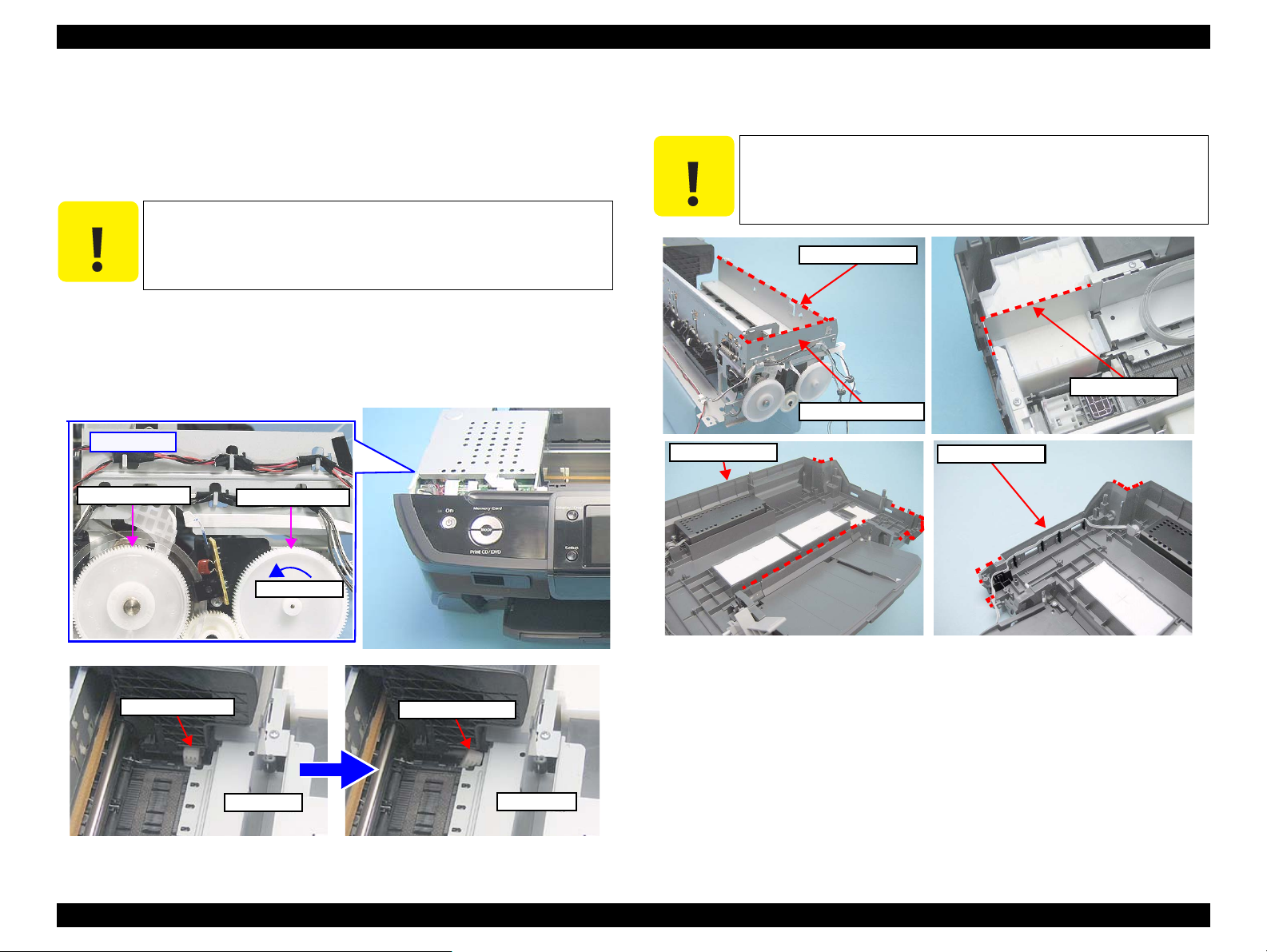
EPSON Stylus Photo R260/R265/R270, R360/R380/R390 Revision C
C A U T I O N
Locked
Carriage Lock
Unlocked
Carriage Lock
Turn this gear
[Left side]
PF Roller Gear
EJ Roller Gear
C A U T I O N
Cable Holder Frame
Front Frame
EMI Frame
Lower Housing
Lower Housing
4.1.7 How to Unlock the Carriage
Unlocking the carriage is required for disassembly of some parts or components.
Carry out any of the following operations to unlock the carriage and move the
carriage to other than its home position.
Be extremely careful not to damage the EJ Roller gear. Extra care
must be taken to avoid injury from sharp metal edges.
Power the printer and turn it off forcedly by disconnecting the power cable
when the CR Unit is unlocked and moved away from the home position.
Turn the EJ Roller gear on the left side of the printer in the direction of the
arrow until the carriage is unlocked.
4.1.8 Sharp Metal Edges (Danger!)
During disassembly/reassembly work on the Stylus R260/R265/
R270 and R360/R380/R390, extra care must be taken to avoid
injury from sharp metal edges, especially from the edges shown
below.
Disassembly/Assembly Overview 62
Figure 4-8. How to Unlock the Carriage
Figure 4-9. Sharp Metal Edges
Page 63

EPSON Stylus Photo R260/R265/R270, R360/R380/R390 Revision C
The table below lists the differences in disassembly procedure between the Stylus Photo R260/R265/R270 and R360/R380/R390. For more details on each procedure, refer to the
page given in the Reference column.
Figure 4-10. List of Disassembly Procedure Differences
Part/Component Name Description R360/R380/R390 R260/R265/R270 Reference
Panel Board
R360/R380/R390 are
equip with a LCD panel
on the Panel Unit. The
number of buttons on the
operation panel and
control boards differs
between two models.
Panel Unit (p.69)
Disassembling the Panel Unit (p.83)
Front Housing /
Slot Cover
The R360/R380/R390 are
equip with memory card
slots and USB interfaces.
The R260/R265/R270
have USB interfaces only.
Front Housing (p.73)
Main Board Unit
Because of the functional
differences, the number
and location of the
connectors on the Main
Board are different.
Removing the Main Board Unit (p.78)
Disassembling the Main Board Unit
(p.80)
Card Board /
USB Board
The R360/R380/R390 are
equip with memory card
slots. Control boards for
the interfaces on the
Middle Housing are
different.
Removing the USB Board (R260/R265/
R270 only) (p.76)
Memory Card
Slot
USB I/F
LCD Panel
Panel Unit
USB I/F
SW Button
Main Board
Main Board
Card Board
USB Board
4.1.9 Differences in Disassembly Procedure by Model
Disassembly/Assembly Overview 63
Page 64

EPSON Stylus Photo R260/R265/R270, R360/R380/R390 Revision C
START
Upper Housing (p.68)
Front Housing (p.73)
Disassembling the
Main Board Unit
(p.80)
Disassembling the
Panel Unit (p.83)
CDR Guide Detection
Assy (p.111)
Printhead (p.91)
Waste Ink Pad (p.94)
P/S Assy (p.94)
Stacker Assy (p.95)
Panel Unit (p.69)
Upper Paper Guide
(p.108)
Paper Support (p.65)
Printer Cover (p.65) Front Cover (p.66)
Right Housing / Left Housing /
USB Housing (p.66)
APG Unit (p.90)
CR Scale (p.89)
Ink System (p.97)
CR Motor (p.99)
EJ Frame Assy (p.100)
ASF Unit (p.104)
Front Paper Guide
Assy/APG Sensor
Assy (p.109)
PF Encoder / PF Scale
/ PF Motor (p.102)
Right Front Housing /
Left Front Housing
(p.72)
EMI Frame / Waste
Ink Tray (p.70)
Removing the USB
Board (R260/R265/
R270 only) (p.76)
Removing the Main
Board Unit (p.78)
Removing the Printer
Mechanism (p.87)
Middle Housing (p.86)
Removing the Card
Board (R360/R380/
R390 only) (p.82)
CR Unit (p.105)
shows the procedures different between the R260/R265R270 and
R360/R380/R390. Unless otherwise specified, the other procedures
are the same and illustrated using the R360/R380/R390.
4.1.10 Disassembly/Assembly Procedures
The flowchart below lists the step-by-step disassembly procedures. When disassembling each unit, refer to the page number shown in the figure.
Disassembly/Assembly Overview 64
Flowchart 4-1. R260/R265/R270 & R360/R380/R390 Disassembly Flowchart
Page 65

EPSON Stylus Photo R260/R265/R270, R360/R380/R390 Revision C
Push
Bushing of the ASF
Edge Guide
Projection
: Shaft
Paper Support
Projection
Hole
1
2
Mounting Direction
(from front side to rear side)
Paper Support
: Shaft
Shaft (right)
Shaft (left)
Printer Cover
Marking
Instruction Label
4.2 Removing Exterior Parts/Components
4.2.1 Paper Support
Parts/Components need to be removed in advance: Nothing
Removal procedure
1. Open the Paper Support.
2. Disengage the right shaft of the Paper Support from the bushing of the ASF
Unit by pushing the bushing outward. Then remove the Paper Support,
disengaging the left shaft preventing the Edge Guide projection from hitting
against the other parts.
Figure 4-11. Removing the Paper Support
When reinstalling the Paper Support, match the projection and
hole of the Edge Guide, then attach the right shaft and the left shaft
in that order. (Put the shafts at the front side in the bushing and
then push them rearward.) After reinstalling, check that the Paper
Support moves smoothly.
l
4.2.2 Printer Cover
Parts/Components need to be removed in advance: Nothing
Removal procedure
1. Open the Printer Cover.
2. Pull out the left shaft and right shaft of the Printer Cover in that order, and
remove the Printer Cover.
Figure 4-13. Removing the Printer Cover (1)
When an instruction label needs to be attached, attach it aligning
with the line marked on the back of the Printer Cover. Make sure
it is in the correct orientation as shown below.
Disassembly/Assembly Removing Exterior Parts/Components 65
Figure 4-12. Reinstalling the Paper Support
Figure 4-14. Attaching the Instruction Label
Page 66

EPSON Stylus Photo R260/R265/R270, R360/R380/R390 Revision C
Stacker
Front Cover
Positioning Hole
(right)
Positioning Hole
(left)
CDR Guide Lever
[Rear side]
Left Housing
Right Housing
Removal Direction
Push
[Right side]
: Tab
: Hook
4.2.3 Front Cover
Parts/Components need to be removed in advance: Nothing
Removal procedure
1.
Open the Front Cover.
2. Raise the CDR Guide Lever to lower the Stacker.
3. While pushing , disengage the left and right positioning holes of the Front
Cover in that order, and remove the Front Cover.
Figure 4-15. Removing the Front Cover (1)
4.2.4 Right Housing / Left Housing / USB Housing
Parts/Components need to be removed in advance: Nothing
Removal procedure
Removing Right/Left Housings
1. Remove the two screws.
• Screw : C.B.P. M3x10 (tightening torque: 5-7 kgf.cm)
Figure 4-16. Removing the Right/Left Housings (1)
2. Insert a metal straightedge into the slit (ventilating opening) on the Right
Housing and disengage the hook.
3. While pushing , disengage the two tabs, and slide the Right Housing
rearward to remove it. (Refer to Fig.4-18)
Disassembly/Assembly Removing Exterior Parts/Components 66
Figure 4-17. Removing the Right/Left Housings (2)
Page 67

EPSON Stylus Photo R260/R265/R270, R360/R380/R390 Revision C
Hook
: Tab
Left Housing
Holes on the
Upper Housing
Hook
Removal Direction
USB Housing
Hook
Press to
disengage the
hook
[Left side]
Removing the USB Housing
1. Push part to disengage the hook and slide the USB Housing upward to
remove it.
Figure 4-18. Disengaging the Hook and Tabs
4. Remove the Left Housing in the same manner.
Before screwing the Right Housing and Left Housing, make sure
the two hooks on each housing shown below are properly inserted
into the holes of the Upper Housing.
Figure 4-20. Removing the USB Housing
Figure 4-19. Reinstalling the Right/Left Housings
Disassembly/Assembly Removing Exterior Parts/Components 67
Page 68

EPSON Stylus Photo R260/R265/R270, R360/R380/R390 Revision C
1
2
8
5
7
6
3
Upper Housing
4
[Left side]
Positioning
Hole
Upper Housing
Removal Direction
Bushing
4.2.5 Upper Housing
Parts/Components need to be removed in advance
Paper Support / Printer Cover / Front Cover / Right Housing / Left Housing / USB
Housing
Removal procedure
1. Remove eight screws.
•
Screw : C.B.P. M3x10 (tightening torque: 5-7 kgf.cm, silver)
•
Screw : C.B.P. M3x10 (tightening torque: 5-7 kgf.cm, black)
•
Screw : C.B.P. M3x10 (tightening torque: 5-7 kgf.cm, black, diagonally mounted)
(The numbers shown in the figure indicate the order of tightening the screws.)
Figure 4-21. Removing the Upper Housing (1)
Be careful not to let the cables get caught under the Upper
Housing at the position indicated with in Fig.4-22.
Tighten the screws in the order given in Fig.4-21.
(6), (7), (8) screws are black, and (6), (7) screws are mounted
diagonally toward the rear side of the printer. Keep that in
mind when removing/attaching the screws.
Disassembly/Assembly Removing Exterior Parts/Components 68
2. Pull the left and right of the Upper Housing to disengage the two
positioning holes of the housing from the guide pins of the Lower Housing,
and remove the Upper Housing avoiding contact wit the ASF Unit.
Figure 4-22. Removing the Upper Housing (2)
Page 69

EPSON Stylus Photo R260/R265/R270, R360/R380/R390 Revision C
C A U T I O N
CN3
CN4
Main Board
Panel Unit
CN5
Main Board
R360/R380/R390
R260/R265/R270
Panel Unit
Removal Direction
Screw Driver
Panel Unit
Slide, while pulling
upward and
disengage the hook
[Backside]
Disengage the
hook
Mounting Direction
: Tab
: Hook
Slit
Rib
Mounting Direction
Panel Unit
Slide the Panel while pulling it upwards and disengage the two hooks. If the
4.2.6 Panel Unit
Parts/Components need to be removed in advance
Paper Support / Printer Cover / Front Cover / Right Housing / Left Housing / USB
Housing / Upper Housing
Removal procedure
Take extra care to avoid injury from sharp metal edges. Before
starting, see the page given below to check the dangerous edges.
•“4.1.8 Sharp Metal Edges (Danger!)” ( p. 62)
1. Disconnect the two FFCs from CN3 and CN4 connectors on the Main Board.
(disconnect CN5 only for the R260/R265/R270)
2.
hooks do not disengage, insert a flathead screw driver into the hole of the Front
Housing positioning rib from the backside of the panel, to disengage the two
hooks ( ).
3. Slide the Panel Unit upward to remove it.
Figure 4-24. Removing the Panel Unit
When reinstalling the Panel Unit, engage the four tabs by sliding
the unit downward, and insert the two ribs beside left and right
hooks into grooves until the hooks are securely engaged.
Disassembly/Assembly Removing Exterior Parts/Components 69
Figure 4-23. Removing the Connectors (Panel Unit)
Figure 4-25. Reinstalling the Panel Unit
Page 70

EPSON Stylus Photo R260/R265/R270, R360/R380/R390 Revision C
C A U T I O N
C H E C K
P O I N T
EMI Frame
[Right side]
Danger!
Sharp Edge!
1
2
EMI Frame
Guide Pin
Positioning Hole
Notch
4.2.7 EMI Frame / Waste Ink Tray
Parts/Components need to be removed in advance
Paper Support / Printer Cover / Front Cover / Right Housing / Left Housing / USB
Housing / Upper Housing / Panel Unit
Removal procedure
Take extra care to avoid injury from sharp metal edges. Before
starting, see the page given below to check the dangerous edges.
•“4.1.8 Sharp Metal Edges (Danger!) (p. 62 ) ”
See the section given below on how to unlock the carriage.
•“4.1.7 How to Unlock the Carriage (p.62 ) ”
EMI Frame Removal
1. Unlock the carriage and move the CR Unit to the center.
2. Remove the two screws and remove the EMI Frame.
• Screw : C.B.S. M3x6 (tightening torque: 7-9 kgf.cm)
Follow the procedure below to install the EMI Frame.
1. Insert (1) portion between the Shield Plate and the Main
Frame. (R360/R380/R390 only)
2. Insert the bottom edge of the EMI Frame into the notch of the
Waste Ink Tray.
3. Insert the positioning hole (2) over the guide pin on the main
frame.
4. Tighten the screws in the order of (1) and (2).
Figure 4-27. Reinstalling the EMI Frame
Figure 4-26. Removing the EMI Frame
Disassembly/Assembly Removing Exterior Parts/Components 70
Page 71

EPSON Stylus Photo R260/R265/R270, R360/R380/R390 Revision C
C A U T I O N
C H E C K
P O I N T
EJ Frame Spring
Waste Ink Tray
Cutout of the Housing
1
2
[Right side]
Waste Ink Tray
EJ Frame Spring
may come off!
Disconnect
Waste Ink Tray
Waste Ink Tube
Waste Ink Tray Removal 1. Remove the two screws and remove the Waste Ink Tray.
When removing the Waste Ink Tray, take extra care not to spill
ink and contaminate the printer and surroundings.
Do not pull the Waste Ink Tray too much to remove it, as it is
connected to the Ink System with the Waste Ink Tube.
Extra care must be exercised not to scratch or damage the
Waste Ink Tube.
The EJ Frame Spring of the EJ Frame Assy is located beneath
the Waste Ink Tray. ( in Fig.4-31 shows the location.) The
spring may come off during removing the Waste Ink Tray. If it
does, be sure to reattach it as shown below.
Figure 4-28. Cautions on removing the Waste Ink Tray
When removing the Waste Ink Tray, remove it through the
cutout of the Housing carefully so as not to pull the tube too
much. The tray should be placed as shown below when it is
pulled out through the cutout.
When the Waste Ink Tray does not need to be replaced, you do
not have to remove the Waste Ink Tube from the tray. Proceed
to the next step leaving the Waste Ink Tray beside the printer
mechanism as shown below.
• Screw : C.B.P. M3x10 (tightening torque: 5-7 kgf.cm)
(The numbers shown in the figure indicate the order of tightening the screws.)
Figure 4-30. Removing the Waste Ink Tray (1)
2.
Disconnect the Waste Ink Tube from the Waste Ink Tray with your hands.
Disassembly/Assembly Removing Exterior Parts/Components 71
Figure 4-29. Handling of the Waste Ink Tray
Figure 4-31. Removing the Waste Ink Tray (2)
Page 72

EPSON Stylus Photo R260/R265/R270, R360/R380/R390 Revision C
Edge of the Tube
Tray Shaft
Waste Ink Tube
Waste Ink Tray
C A U T I O N
Right Front Housing
Left Front Housing
2
Tab position of Left Front Housing
1
Tab position of Right Front Housing
Lower Tab
Upper Tab
Wipe off any ink on the joint portion of the Waste Ink Tube
before reconnecting the tube. Ink on the joint portion makes
the tube likely to get disconnected.
Insert the Waste Ink Tube until its leading edge reaches the
point where the shaft of the Waste Ink Tray starts to widen as
shown below.
Figure 4-32. Cautions of installing the Waste Ink Tray
Tighten the screws in the order given in Fig.4-30.
4.2.8 Right Front Housing / Left Front Housing
Parts/Components need to be removed in advance
Paper Support / Printer Cover / Front Cover / Right Housing / Left Housing / USB
Housing / Upper Housing / Panel Unit / EMI Frame / Waste Ink Tray
Removal procedure
Take extra care to avoid injury from sharp metal edges. Before
starting, see the page given below to check the dangerous edges.
•“4.1.8 Sharp Metal Edges (Danger!)” (p. 62 )
1. Disengage the two tabs at (1) portion (inside the Front Housing) by lightly
pushing down the tip of the tabs. First disengage the lower tab and then
disengage the upper one.
2. Pull the Right Front Housing toward you to remove it.
3. Disengage the two tabs at (2) portion in the same manner, and remove the Left
Front Housing
Disassembly/Assembly Removing Exterior Parts/Components 72
Figure 4-33. Removing Left/Right Front Housings (1)
Page 73

EPSON Stylus Photo R260/R265/R270, R360/R380/R390 Revision C
Removal Direction
Guide Pin
Upper Tab
Lower Tab
Left Front
Housing
C H E C K
P O I N T
Pin
Front Housing
Torsion Spring
Middle Housing
4
2
1
3
4.2.9 Front Housing
Parts/Components need to be removed in advance
Paper Support / Printer Cover / Front Cover / Right Housing / Left Housing / Upper
Housing / Panel Unit / EMI Frame / Waste Ink Tray / Right Front Housing / Left Front
Housing
Removal procedure
The Front Housing differs in shape between the R260/R265R270
and the R360/R380/R390, however, the removal procedure itself is
almost the same. Here, the procedure is illustrated using the R360/
R380/R390.
Front Housing Removal
Figure 4-34. Tabs of the Right/Left Front Housings
1. Hold the one end of the Torsion Spring of the Middle Housing, release it from
the slit of the rib, and remove the Torsion Spring from the pin. (R360/R380/
R390 only)
Figure 4-35. Removing the Torsion Spring (R360/R380/R390 only)
2. Remove the four screws.
• Screw : C.B.P. M3x10 (tightening torque: 5-7 kgf.cm)
(The numbers shown in the figure indicate the order of tightening the screws.)
Disassembly/Assembly Removing Exterior Parts/Components 73
Figure 4-36. Removing the Front Housing (1)
Page 74

EPSON Stylus Photo R260/R265/R270, R360/R380/R390 Revision C
Removal Direction
Tab (right)
Tab (left)
[Bottom Side]
[Bottom Side]
C A U T I O N
[Left inner side]
Front Housing
Removal Direction
Bottom Rib
Front Housing
Slot Cover
[Rear side]
3. With a flathead screwdriver or similar tool, disengage the two tabs on the
inner left and right sides.
4. From the bottom side of the Printer, insert a flathead screw driver into the hole
of the Lower Housing to disengage the two tabs. (With R260/R265/R270, the
tabs can be disengaged from the upper side of the Middle Housing.)
When removing the Front Housing, make sure to remove it in the
specified direction without tilting it, otherwise the tip of the bottom
ribs on both left and right sides may be scratched heavily or
broken.
Figure 4-38. Caution as to Removing the Front Housing
5. Slide the Lower Housing toward you carefully avoiding the two bottom ribs,
and remove the Lower Housing.
Removing the Slot Cover (R360/R380/R390 only)
1. Disengage the two tabs , and remove the Slot Cover.
Disassembly/Assembly Removing Exterior Parts/Components 74
Figure 4-37. Removing the Front Housing (2)
Figure 4-39. Removing the Slot Cover
Page 75

EPSON Stylus Photo R260/R265/R270, R360/R380/R390 Revision C
1
2
1
2
Front Housing
Middle Housing
Front Frame
[Right side]
[Left side]
3
4
[Left side]
[Right side]
Front Housing
1
2
Cutout
Shaft
Cutout of Slot Cover
Install the Front Housing following the steps below
1. Install the Slot Cover. (R360/R380/R390 only)
2. With the two hooks on the inner bottom, insert the right
followed by the left.
3. Push the two parts and insert the hooks firmly.
Figure 4-40. Reinstalling the Front Housing (1)
4. Attach the Torsion Spring to the Slot Cover.
(R360/R380/R390 only)
5. While pressing the Front Housing with your thumb holding
the Middle Housing with your other fingers as shown below,
secure the screw (1) on the top left.
6. While pressing the Front Housing with your thumb holding
the Front Frame with your other fingers, secure the screw (2)
on the top right.
7. While pressing the Front Housing with your thumb holding the
Middle Housing with your other fingers as shown below, secure
the screw (3) on the bottom left.
8. While pressing the Lower Housing with your thumb holding
the Front Housing with your other fingers as shown below,
secure the screw (4) on the bottom right.
Figure 4-42. Reinstalling the Front Housing (3)
After installing the Front Housing, make sure that the Front
Housing is securely attached with no misalignment.
When reinstalling the Torsion Spring, attach one end (1) of the
spring to the cutout of the Slot Cover, insert the coiled part
over the shaft of the Middle Housing, and attach the other end
(2) to the cutout of the Middle Housing. (R360/R380/R390 only)
Figure 4-41. Reinstalling the Front Housing (2)
Disassembly/Assembly Removing Exterior Parts/Components 75
After reinstalling the Torsion Spring, check that the Slot Cover
Figure 4-43. Reinstalling the Torsion Spring
(R360/R380/R390 only)
opens and closes smoothly. (R360/R380/R390 only)
Page 76

EPSON Stylus Photo R260/R265/R270, R360/R380/R390 Revision C
C H E C K
P O I N T
1
3
4
USB Board
Acetate tape
2
2
Cable Retainer
GND Cable
USB Connector Cable
: Connector
CN1
USB Shield Plate
USB Board
[Left front side]
Acetate tape
Head FFC
Tab
4.3 Removing Control Boards
4.3.1 Removing the USB Board (R260/R265/R270 only)
Parts/Components need to be removed in advance
All exterior parts/components
USB Board removal
R260/R265/R270 are equipped with a USB Board. Remove the
USB Board before removing the Main Board. Refer to R260/
R265/R270 & R360/R380/R390 Disassembly Flowchart(p.64)
Refer to the Orientation Definition below for the directions
indicated in the following procedures.
• “ 4.1.6 Orientation Definition (p. 61)”
1. Remove the piece of acetate tape and remove the USB connector cable from
the cable retainer.
2. Disconnect the USB cable from the connector.
3. Remove the screw and remove the GND cable.
4. Remove the three screws.
• Screw : C.B.P. M3x10 (tightening torque: 5-7 kgf.cm)
• Screw : C.B.S. M3x6 (tightening torque: 5-7 kgf.cm)
(The numbers shown in the figure indicate the order of tightening the screws.)
5. Remove the USB Shield Plate and the USB Board.
Figure 4-45. Disassembling the USB Board
FFC Holder removal
1. Peel off the acetate tape, and disengage all the cables and Ferrite Core from
the FFC Holder.
2. Release the Head FFC from the two tabs of the FFC Holder.
Figure 4-46. Removing the Cables
Disassembly/Assembly Removing Control Boards 76
Figure 4-44. Removing the USB Board
Page 77

EPSON Stylus Photo R260/R265/R270, R360/R380/R390 Revision C
Removal Direction
FFC Holder
FFC Holder
Push
Screw
driver
Positioning Pin
Straighten the Head FFC
and pull it out from the
Ferrite Core
FFC Holder
Ferrite core
: Hooked tab
FFC Holder
Head FFC (front)
Head FFC (back)
3. From the rear side, push the positioning pin out with a screw driver or similar
tool, and slide the FFC Holder upward to remove it from the Middle Housing.
Figure 4-47. Removing the FFC Holder (1)
4. Straighten the fold of the Head FFC, and remove the FFC Holder pulling the
FFC out from the Ferrite Core.
When putting the Head FFC through the Ferrite Core, first
straighten the fold of the pair of two FFCs, then put the five
FFCs through the Ferrite Core one by one taking care not to
damage them. Then, route the FFCs after folding the pair of
two FFCs as they were (fold at shown in the figure).
Figure 4-50. Routing the Head FFC (2)
Screw the USB Board in the order given in Fig.4-44.
When screwing the USB Board, secure the GND Cable of the
USB Cable together with the screw as shown in Fig.4-44.
Figure 4-48. Removing the FFC Holder (2)
When installing the FFC Holder, make sure to secure it with the
three hooked tabs and insert the positioning pin shown in Fig.4-47.
Disassembly/Assembly Removing Control Boards 77
Figure 4-49. Reinstalling the FFC Holder
Page 78

EPSON Stylus Photo R260/R265/R270, R360/R380/R390 Revision C
Main Board
Cable Retainer
CN16 CN15
CN9 CN8
CN12 CN10
CN11
CN4 CN3
CN14
CN7
CN6
CN13
CN1
CN5
C H E C K
P O I N T
CN2
CN5
CN8
CN15
CN10
CN11
CN16
CN12
CN14CN13CN3
CN4
CN6
CN7
GND Cable
USB Connector
Cable (CN2)
4.3.2 Removing the Main Board Unit
Parts/Components need to be removed in advance
For R260/R265/R270, when removing the connector cables, also
remove the GND Cable of the USB Connector Cable (CN2). This
GND Cable is screwed together with the Shield Plate in part .
All exterior parts/components / USB Board (R260/R265/R270 only)
Removal procedure
1. Disconnect all FFCs and connector cables from the Main board.
2. Remove the all cables from the cable retainer on the Main Board.
Figure 4-51. Removing the Cables (R360/R380/R390 Main Board)
Figure 4-53. R260/R265/R270 Main Board
Table 4-5. List of Connectors and their Destinations
Figure 4-52. R360/R380/R390 Main Board
CN No.
R360/R380/
R390
CN1 --- FFC Card Board 15pin
--- CN2 White USB Board 5pin
CN3 CN5 FFC Panel Board 8pin
CN4 -- FFC Panel Board 11pin
CN5 CN16 FFC CR Encoder 6pin
CN6 CN8 FFC PF Encoder 6pin
CN7 CN7 Black APG Sensor 3pin
CN8 CN6 White PE Sensor 3pin
CN9 CN4 White CDR Guide Detection Assy 4pin
CN10 CN11 FFC Printhead
CN11 CN10
CN12 CN12 FFC Printhead 9pin
CN13 CN15 FFC CSIC 13pin
CN14 CN14 White CR Motor 2pin
CN15 CN13 Black PF Motor 2pin
CN16 CN3 White Power Supply 3pin
R260/R265/
R270
Color Destination Number of pins
FFC Printhead
Disassembly/Assembly Removing Control Boards 78
13pin
13pin
Page 79

EPSON Stylus Photo R260/R265/R270, R360/R380/R390 Revision C
C A U T I O N
1
R360/R380/R390
3
2
4
R260/R265/R270
2
3
Main Board
MB Frame
Removal Direction
Opening
Main Board
CB Support
Shield Plate
3. Remove the four screws. (For R260/R265/R270, three screws only)
• Screw (3 pcs.): C.B.P. M3x10 (tightening torque: 5-7 kgf.cm)
• Screw (1 pc.): C.P. M3x6 (tightening torque: 7-9 kgf.cm)
(The numbers shown in the figure indicate the order of tightening the screws.)
4. Remove the Main Board. (R260/R265/R270 only)
Figure 4-54. Removing the Main Board (1)
5. Remove the Main Board, taking extra care not to get the FFC caught on the
opening of the CB Support Shield Plate. (R360/R380/R390 only)
Figure 4-56. Removing the Main Board Unit (2)
The MB Frame deforms easily. Exercise care not to deform it while
removing the Main Board.
Figure 4-55. Cautions on Removing the Main Board Unit
Disassembly/Assembly Removing Control Boards 79
Page 80

EPSON Stylus Photo R260/R265/R270, R360/R380/R390 Revision C
Main Board Unit
MB
Frame
[Rear side]
Main Frame
Ground Plate MB
MB Frame
: Screw Hole
: Guide Pin
[Front side]
C H E C K
P O I N T
MB Frame
Main Board
MB Cover
CB Support
Shield Plate
Main Board
R260/R265/
R270
Install the Main Board Unit following the steps below.
1. Install the MB Frame to the the Lower Housing, and make
sure that the Ground Plate MB contacts with the Main Frame.
(Screw (1) in Fig.4-54)
2. Install the Main Board Unit screwing it in the order given in
Fig.4-54.
3. Install the Main Board Unit to the MB Frame. (Fig.4-59)
After installing the Main Board, check that the Ground Plate
MB contacts with the Main Frame.
Figure 4-57. Reinstalling the Main Board Unit(1)
Insert the left and right front screw holes of the Main Board
Unit over the guide pins of the Middle Housing before screwing
the unit.
4.3.3 Disassembling the Main Board Unit
Main Board Unit disassembly
The Main Board Unit differs in shape and etc. between the R260/
R265R270 and the R360/R380/R390, however, the removal
procedure is almost the same. Here, the procedure is illustrated
mainly using the R360/R380/R390 showing the difference as
necessary.
1. Remove the screw and remove the MB Frame from the Main Board.
• Screw : C.B.S. M3x10 (tightening torque: 5-7 kgf.cm)
Figure 4-59. Removing the MB Frame
2. Remove the screw and remove the Main Board from the MB Cover.
• Screw : C.B.S. M3x10 (tightening torque: 7-9 kgf.cm)
3. Remove the two screws and remove the CB Support Shield Plate. (R360/
R380/R390 only)
• Screw : C.B.S. M3x8 (tightening torque: 7-9 kgf.cm)
Disassembly/Assembly Removing Control Boards 80
Figure 4-58. Reinstalling the Main Board Unit (2)
Figure 4-60. Removing the MB Cover/CB Shield Plate Support
Page 81

EPSON Stylus Photo R260/R265/R270, R360/R380/R390 Revision C
Main Board
Upper Shield Plate MB
1
2
3
4
R360/R380/R390
Upper Shield Plate MB
2
Main Board
Upper Shield Plate MB
1
5
4
2
3
R260/R265/R270
Upper Shield Plate MB
5
Main Board
R260/R265/R270
Lower Shield Plate MB
4.
Remove the Upper Shield Plate MB from the Main Board following the steps
below.
For R360/R380/R390
Remove the four screws and remove the Shield Plate MB from the Main Board.
• Screw : C.P.M3x6 (tightening torque: 5-7 kgf.cm)
• Screw : C.B.S. M3x8 (tightening torque: 5-7 kgf.cm)
(The numbers shown in the figure indicate the order of tightening the screws.)
Figure 4-61. Removing the Upper Shield Plate MB (R360/R380/R390)
For R260/R265/R270
Remove the five screws and remove the Upper Shield Plate MB from the Main Board.
• Screw : C.P. M3x6 (tightening torque: 5-7 kgf.cm)
• Screw : C.B.S. M3x8 (tightening torque: 5-7 kgf.cm)
(The numbers shown in the figure indicate the order of tightening the screws.)
Remove the two screws and remove the Lower Shield Plate MB from the Main
5.
Board.
• Screw : C.P. M3x10 (tightening torque: 5-7 kgf.cm)
Figure 4-63. Removing the Main Board
Screw the Upper Shield Plate MB of the R360/R380/R390 in
the order given in Fig.4-61.
Screw the Upper Shield Plate MB of the R260/R265/R270 in
the order given in Fig.4-62.
Figure 4-62. Removing the Upper Shield Plate MB (R260/R265/R270)
Disassembly/Assembly Removing Control Boards 81
Page 82

EPSON Stylus Photo R260/R265/R270, R360/R380/R390 Revision C
C H E C K
P O I N T
1
2
3
4
5
Card Board
CN1
Ground Plate CB
Head FFC
4.3.4 Removing the Card Board (R360/R380/R390 only)
Parts/Components need to be removed in advance
All exterior parts/components / Main Board Unit
Card Board Removal
R360/R380/R390 are equipped with a Card Board. Remove the
Card Board after removing the Main Board. Refer to R260/R265/
R270 & R360/R380/R390 Disassembly Flowchart(p.64).
1. Remove the FFC Holder. (See FFC Holder removal on page 76)
2. Remove the five screws and remove the Card Board.
• Screw : C.B.S. M3x10 (tightening torque: 5-7 kgf.cm)
(The numbers shown in the figure indicate the order of tightening the screws.)
Card Board disassembly
1. Disconnect the FFC from CN1 connector on the Card Board.
2. Remove the screw and remove the Ground Plate CB.
• Screw : C.B.S. M3x6 (tightening torque: 5-7 kgf.cm)
Figure 4-65. Card Board Disassembly
To match the FFC to the position of the Ferrite Core, twist and fold
the Head FFC as shown in the figure, then route it through the
Ferrite Core.
Figure 4-64. Removing the Card Board
Figure 4-66. Routing the Head FFC (1)
Screw the Card Board in the order given in Fig.4-64.
Disassembly/Assembly Removing Control Boards 82
Page 83

EPSON Stylus Photo R260/R265/R270, R360/R380/R390 Revision C
C A U T I O N
C H E C K
P O I N T
[Rear side]
: Hooks
[Front side]
: Tabs
Laminated Panel (L)
Laminated Panel (R)
Ferrite core
Acetate tape
Ferrite core
Hook
Shield Plate PNL
CN1
Removal Direction
CN1
: Positioning
section
Cables connecting the
two Panel Boards.
4.3.5 Disassembling the Panel Unit
Panel Board removal
Be careful not to scratch or damage the exterior surface (coated or
decorative laminated parts) during disassembly and reassembly.
Since the R260/R265/R270 are not equipped with a LCD panel, the
removal procedure of the Panel Board differs from that of the
R360/R380/R390. The procedure for the R260/R265/R270 is given
on the page below.
•Removing the Panel Board (for R260/R265/R270) on page 84
Removing the Right/Left Laminated Panels (R360/R380/R390 only)
1. Disengage the four hooks on the rear side of the Panel Unit.
2. Push section of the Left Laminated Panel as indicated with the arrow to
disengage the tabs, and remove it.
3. Remove the Right Laminated Panel in the same manner.
Removing the Panel Board (for R360/R380/R390)
1. Peel off the acetate tape.
2. Disengage the Ferrite Core from the hook.
Figure 4-68. Removing the Panel Board (1)
3. Disconnect the FFCs from CN1 connector on the Panel Board and CN1
connector on the LCD Board.
4. Remove the six screws, taking care not to damage the cables connecting the
two Panel Boards, remove the Shield Plate PNL in the direction of the arrow.
• Screw : C.B.P. M3x10 (tightening torque: 5-7 kgf.cm)
Disassembly/Assembly Removing Control Boards 83
Figure 4-67. Removing the Left/Right Laminated Panels
Figure 4-69. Removing the Panel Board (2)
Page 84

EPSON Stylus Photo R260/R265/R270, R360/R380/R390 Revision C
Panel Board
LCD Panel
Ground Plate LCD
1
2
3
4
5
6
7
9
LED Light Guide Plate
8
Shield Plate PNL FFC (1)
FFC (2)
Panel Board Assy
1
2
4
3
CN1
FFC
1
2
Panel Board
Shield Plate PNL
5. Remove the screw and remove the Panel Board.
• Screw : C.B.P. M3x10 (tightening torque: 5-7 kgf.cm)
• Positioning Hole: /Rib:
Figure 4-70. Removing the Panel Board (3)
6. Remove two screws and remove the LCD Panel and the Ground Plate LCD.
• Screw : C.B.P. M2x6 (tightening torque: 2-3 kgf.cm)
Figure 4-71. Removing the LCD Panel
7. Remove the SW Button (1) to (9) and the LED Light Guide Plate.
8.
Peel off the double-sided tape and remove the two FFCs from the Shield Plate
PNL.
• Double-sided tape:
Figure 4-73. Removing the FFC
Removing the Panel Board (for R260/R265/R270)
1. Remove the four screws and disengage the hook ( ) and remove the Panel
Board Assy.
• Screw : C.B.P. M3x8 (tightening torque: 7-9 kgf.cm)
(The numbers shown in the figure indicate the order of tightening the screws.)
Figure 4-72. Removing the SW Buttons
Disassembly/Assembly Removing Control Boards 84
Figure 4-74. Removing the Shield Plate PNL (R260/R265/R270)
2. Disconnect the FFC from CN1 connector on the Panel Board.
3.
Remove two screws and remove the Panel Board from the Shield Plate PNL.
• Screw : C.B.S. M3x6 (tightening torque: 4-6 kgf.cm)
(The numbers shown in the figure indicate the order of tightening the screws.)
Figure 4-75. Removing the Panel Board (R260/R265/R270)
Page 85

EPSON Stylus Photo R260/R265/R270, R360/R380/R390 Revision C
2
3
1
LED Light Guide Plate
FFC
Shield Plate PNL
Line marked on
the plate
C A U T I O N
FFC (1)
FFC (2)
Line marked on the plate
4. Remove the SW Button (1)(2)(3) and the LED Light Guide Plate.
Figure 4-76. Removing the SW Buttons (R260/R265/R270)
5.
Peel off the double-sided tape and remove the two FFCs from the Shield Plate
PNL.
• Double-sided tape:
When attaching the SW Buttons, insert their guide pin into the
corresponding positioning hole firmly. After installing the
Shield Plate PNL, check the buttons for clicking operability by
pressing each of them.
Following instructions are for R360/R380/R390 only
When installing the LCD Panel, check that the inner side of the
LCD Cover is free of dust or dirt.
Install the Shield Plate PNL putting it under the cables
connecting the two Panel Boards.
When installing the FFC (1) to the Shield Plate PNL, align the
FFC edges with the line marked on the panel, and secure it
with double-sided tape. And when installing the FFC (2), fold
the FFC and secure it with double-sided tape as shown below.
Disassembly/Assembly Removing Control Boards 85
Figure 4-77. Removing the FFC (R260/R265/R270)
For the R260/R265/R270, when installing the FFC to the Shield
Plate PNL, align the FFC edges with the lines marked on the
plate as shown in Fig.4-77, and secure it with double-sided
tape. When screwing the Panel Board Assy, tighten the screws
in the order given in Fig.4-74.
For the R260/R265/R270, screw the Panel Board in the order
given in Fig.4-75.
Figure 4-78. Attaching the FFC (1), FFC (2) (R360/R380/R390)
Attach 40mm-length acetate tape referring to Fig.4-68.
When cleaning the LCD, do not use liquid type cleaner. The use of
such cleaner may cause the coating film on the surface to come off.
To clean the LCD, use a blower to blow off dust.
Page 86

EPSON Stylus Photo R260/R265/R270, R360/R380/R390 Revision C
C H E C K
P O I N T
Middle Housing
1
2
Front Frame
Removal Direction
Head FFC
Opening
Middle Housing
Disengage the
hook
Left Ground Plate MB
Removal Direction
Right Ground Plate MB
4.3.6 Middle Housing
Parts/Components need to be removed in advance
All exterior parts/components / Card Board (USB Board) / Main Board Unit
Removal procedure
Refer to the Orientation Definition below for the directions
indicated in the following procedures.
•“4.1.6 Orientation Definition (p.61) ”
1. Remove the two screws.
• Screw : C.B.S. M3x10 (tightening torque: 5-7 kgf.cm)
(The numbers shown in the figure indicate the order of tightening the screws.)
2. Remove the Middle Housing taking extra care not to get the FFC caught on
the opening part.
Figure 4-80. Removing the Middle Housing (2)
3. Disengage the hook from the hole of the rib, and remove the Left Ground
Plate MB.
4. Remove the Right Ground Plate MB.
Disassembly/Assembly Removing Control Boards 86
Figure 4-79. Removing the Middle Housing (1)
Figure 4-81. Removing the Middle Housing (3)
Tighten the screws in the order given in Fig.4-79.
After installing the Middle Housing, check that the Left/Right
Ground Plates MB are properly grounded.
Page 87

EPSON Stylus Photo R260/R265/R270, R360/R380/R390 Revision C
C A U T I O N
Stacker
CDR Guide Lever
Stacker Raised
Status
C A U T I O N
C H E C K
P O I N T
P
r
i
n
t
e
r
M
e
c
h
a
n
i
s
m
About
15°
Do not tilt more than 15
degrees, or drag it while tilting.
Acetate tape
4.4 Removing the Printer Mechanism
Parts/Components need to be removed in advance
All exterior parts/components / All control boards / Middle Housing
4.4.1 Removing the Printer Mechanism
Removal procedure
Take extra care to avoid injury from sharp metal edges. Before
starting, see the page given below to check the dangerous edges.
• “ 4.1.8 Sharp Metal Edges (Danger!)” (p.62 )
Handling of the Printer Mechanism
Whenever handling the Printer Mechanism, hold it by the
positions indicated with in the figure in order to avoid
deformation of the frames.
Figure 4-82. Handling the Printer Mechanism
Do not touch the PF Scale with bare hands or damage it.
If the Printer Mechanism is tilted leftward about 15°, the PF
Scale hits against the desk surface and can break. After
removing the Printer Mechanism, take extra care to protect the
PF Scale.
Figure 4-84. Handling of the Printer Mechanism
Refer to the Orientation Definition below for the directions
indicated in the following procedures.
•“4.1.6 Orientation Definition (p.61 ) ”
1. Remove the acetate tape of the rear side of the Lower Housing with tweezers,
and remove the Ferrite Core through the hole of the Lower Housing.
Before installing/removing the Printer Mechanism, lower the
CDR Guide Lever to raise the Stacker. If the Printer
Mechanism is moved with the Stacker lowered, the CDR Guide
Sensor that moves with the Stacker may be damaged.
Figure 4-85. Removing the Ferrite Core (Printer mechanism)
Figure 4-83. Cautions on Removing the Printer Mechanism
Disassembly/Assembly Removing the Printer Mechanism 87
Page 88

EPSON Stylus Photo R260/R265/R270, R360/R380/R390 Revision C
6
1
3
4
5
2
[Left side]
[Right side]
A D J U S T M E N T
R E Q U I R E D
2
3
1
2. Remove the six screws that secure the Printer Mechanism.
• Screw : C.B.P. M3x8 (tightening torque: 7-9 kgf.cm)
(The numbers shown in the figure indicate the order of tightening the screws.)
Figure 4-86. Removing the Screws (Printer Mechanism)
3. Referring to ““Figure 4-82. Handling the Printer Mechanism (p.87)””,
remove the Printer Mechanism from the Lower Housing.
When installing the Printer Mechanism, be extremely careful
not to let the cables at the left front side get caught under the
Printer Mechanism.
Tighten the screws in the order given in Fig.4-86.
Before installing the Printer Mechanism, make sure that the cables
are correctly routed referring to the figure below and the following
pages.
Figure 4-87. Routing the cables prior to Printer Mechanism
installation
1. “Removing the Connector Cables of the P/S Assy” (p.94)
2. “Routing of the PF Motor cables” (p.103)
3. “Routing of the PF Motor cables” (p.103)
“Routing of the APG and PE Sensor Cables.” (p.102)
Whenever the Printer Mechanism is replaced, the required
adjustments must be carried out.
•See “Table 5-4. Adjustment Items (p.116 ) ” in Chapter 5
Disassembly/Assembly Removing the Printer Mechanism 88
Page 89

EPSON Stylus Photo R260/R265/R270, R360/R380/R390 Revision C
C A U T I O N
C H E C K
P O I N T
CR Scale
Turn 90°
Torsion Spring
Slit
Hook
Cut-corner
Hitch from the rear side
Hook
4.5 Disassembly of the Printer Mechanism
4.5.1 CR Scale
Take extra care to avoid injury from sharp metal edges. Before
starting, see the page given below to check the dangerous edges.
• “ 4.1.8 Sharp Metal Edges (Danger!)” (p.62 )
During the disassembly/reassembly of the Printer Mechanism,
take extra care not to touch the CR Scale with bare hands, and
not to contaminate or scratch it.
Parts/Components need to be removed in advance
All exterior parts/ All control boards / Middle Housing
Removal procedure
See the section given below on how to unlock the carriage.
• “ 4.1.7 How to Unlock the Carriage (p. 62)”
Refer to the Orientation Definition below for the directions
indicated in the following procedures.
• “ 4.1.6 Orientation Definition (p. 61)”
1. Unlock the carriage and move the CR Unit to the center.
2. Remove the Torsion Spring from the hook ( ) on the left side of the Main
Frame.
3. Remove the CR Scale from the hook ( ) on the right side of the Main
Frame.
4. Pull out the CR Scale from the slit of the CR Unit.
5. Turn the CR Scale 90 degrees in the direction of the arrow, and remove the
CR Scale from the hook.
Figure 4-88. Removing the CR Scale
Disassembly/Assembly Disassembly of the Printer Mechanism 89
Install the CR Scale with its cut-corner facing upward. Hitch one
end of the Torsion Spring to the hole of the CR Scale from the rear
side of the printer.
Figure 4-89. Reinstalling the CR Scale
Page 90

EPSON Stylus Photo R260/R265/R270, R360/R380/R390 Revision C
C A U T I O N
C H E C K
P O I N T
1
2
APG Unit
Pin (1)
Right PG Cam
Positioning
Hole
Positioning
Hole
Spur Gear 28.8
APG Unit
Pin
4.5.2 APG Unit
Take extra care to avoid injury from sharp metal edges. Before
starting, see the page given below to check the dangerous edges.
•“4.1.8 Sharp Metal Edges (Danger!) (p. 62 ) ”
Parts/Components need to be removed in advance
All exterior parts/ All control boards / Middle Housing
Removal procedure
Refer to the Orientation Definition below for the directions
indicated in the following procedures.
•“4.1.6 Orientation Definition (p.61) ”
1. Remove two screws taking care not lose the gears, and remove the APG Unit.
• Screw : C.B.S. M3x6 (tightening torque: 7-9 kgf.cm)
(The numbers shown in the figure indicate the order of tightening the screws.)
Lubrication is required. See the page given below for the
lubrication information.
"6.1.3 Lubrication (p.131)"
Install the APG Unit following the procedure below.
1. Put a pin (thinner than Ø2mm) through the positioning
holes of the Main Frame and the right PG Cam on the CR
Shaft.
Figure 4-91. Reinstalling the APG Unit (1)
2. Put the pin through the positioning holes of the Spur gear
28.8 and the APG Unit.
Figure 4-90. Removing the APG Unit
Figure 4-92. Reinstalling the APG Unit (2)
Tighten the screws in the order given in Fig.4-90.
Disassembly/Assembly Disassembly of the Printer Mechanism 90
Page 91

EPSON Stylus Photo R260/R265/R270, R360/R380/R390 Revision C
APG Unit
Pin
Main Frame
C A U T I O N
C H E C K
P O I N T
Head FFC Cover
Screw Driver
Removal Direction
Hook
3. Install the APG Unit to the Main Frame.
Figure 4-93. Reinstalling the APG Unit (3)
4. Check that the hooks ( ) are attached to the positioning
holes of the Main Frame, then screw the APG Unit.
4.5.3 Printhead
Take extra care to avoid injury from sharp metal edges. Before
starting, see the page given below to check the dangerous edges.
• “ 4.1.8 Sharp Metal Edges (Danger!)” (p.62 )
When removing the Head FFC Cover and the Head FFC Cover
Inner, do not use tools with sharp ends as the FFC may get
damaged.
Parts/Components need to be removed in advance
All exterior parts/ All control boards / Middle Housing
Removal procedure
See the section given below on how to unlock the carriage.
• “ 4.1.7 How to Unlock the Carriage (p. 62)”
Refer to the Orientation Definition below for the directions
indicated in the following procedures.
• “ 4.1.6 Orientation Definition (p.61)”
1. Move the CR Unit to the center, open the Cartridge Cover and remove all Ink
Cartridges.
2. While disengaging the hook of the Head FFC Cover with a flathead screw
driver, slide the Head FFC Cover downward and remove it.
Figure 4-94. Reinstalling the APG Unit (4)
Disassembly/Assembly Disassembly of the Printer Mechanism 91
Figure 4-95. Removing the Head FFC Cover
Page 92

EPSON Stylus Photo R260/R265/R270, R360/R380/R390 Revision C
FFC for CSIC
Removal Direction
Screw Driver
Hook
Head FFC Cover Inner
Hook (1)
[Right rear side]
Hook (1)
Hook (2)
[Left rear side]
Hook (2)
CSIC Assy
Removal Direction
Rear side of CSIC Assy
Connector
Hook
3. Disconnect the FFC from the connector ( ) on the Head Board.
Figure 4-96. Removing the FFC for CSIC
4. While disengaging the hook of the Head FFC Cover Inner with a flathead
screw driver, slide the Head FFC Cover Inner upward and remove it.
7. Move the CR Unit to the left (the opposite side to the home position).
8. Taking care not to scratch the cables, insert a flathead screw driver through
the hole on the left rear of the Main Frame, and disengage the hook (2) of the
CSIC Assy.
Figure 4-99. Removing the CSIC Assy (2)
9. Slide the CSIC Assy upward to remove it.
Figure 4-97. Removing the Head FFC Cover Inner
5. Move the CR Unit to its home position.
6. Insert a flathead screw driver through the hole on the right rear of the Main
Frame, and disengage the hook (1) of the CSIC Assy.
Disassembly/Assembly Disassembly of the Printer Mechanism 92
Figure 4-98. Removing the CSIC Assy (1)
Figure 4-100. Removing the CSIC Assy (3)
Page 93

EPSON Stylus Photo R260/R265/R270, R360/R380/R390 Revision C
C A U T I O N
Nozzle surface
Printhead
Head Cover
Printhead
1
2
3
A D J U S T M E N T
R E Q U I R E D
Head FFC
Connector
Printhead
Take extra care not to spill ink and contaminate the surroundings.
Be extremely careful not to touch the nozzle surface, the ink supply
needles and the Head Cover, otherwise the nozzles may get clogged.
Figure 4-101. Handling of the Printhead
10. Remove three screws and remove the Printhead.
• Screw : C.B.P. M2.6x8 (tightening torque: 3-5 kgf.cm)
(The numbers shown in the figure indicate the order of tightening the screws.)
11. Remove the two Head FFCs from the connector on the back, and remove the
Printhead.
Figure 4-103. Removing the Printhead (2)
Tighten the screws in the order given in Fig.4-102.
Whenever the Printhead is removed/replaced, the required
adjustments must be carried out.
•See “Table 5-4. Adjustment Items (p.116 ) ” in Chapter 5
Figure 4-102. Removing the Printhead (1)
Disassembly/Assembly Disassembly of the Printer Mechanism 93
Page 94

EPSON Stylus Photo R260/R265/R270, R360/R380/R390 Revision C
C A U T I O N
Waste Ink Pad
Slit
Tab
C H E C K
P O I N T
Lower Housing
Ferrite core
Connector Cable
P/S Assy
Tab
Tab
Acetate Tape Position
4.5.4 Waste Ink Pad
Parts/Components need to be removed in advance
All exterior parts/ All control boards / Middle Housing / Printer Mechanism
Removal procedure
When removing the Waste Ink Pad, take extra care not to
contaminate the printer and surroundings with ink.
1. Remove the three Waste Ink Pads from the tray.
Figure 4-104. Removing the Waste Ink Pad
Insert the Waste Ink Pads into the trays inserting the slits of the
pads over the tabs on the trays. Make sure to push the pads as
far as they will go (until their top surface locate lower than the top
surface of the tray edges).
4.5.5 P/S Assy
Parts/Components need to be removed in advance
All exterior parts/ All control boards / Middle Housing / Printer Mechanism
Removal procedure
Refer to the Orientation Definition below for the directions in the
following procedures.
•“4.1.6 Orientation Definition (p.61 ) ”
1. Release the connector cables from the six tabs, peel off the acetate tape and
remove the Ferrite Core from the cutout of the Lower Housing.
Disassembly/Assembly Disassembly of the Printer Mechanism 94
Figure 4-105. Reinstalling the Waste Ink Pads
Figure 4-106. Removing the Connector Cables of the P/S Assy
Page 95
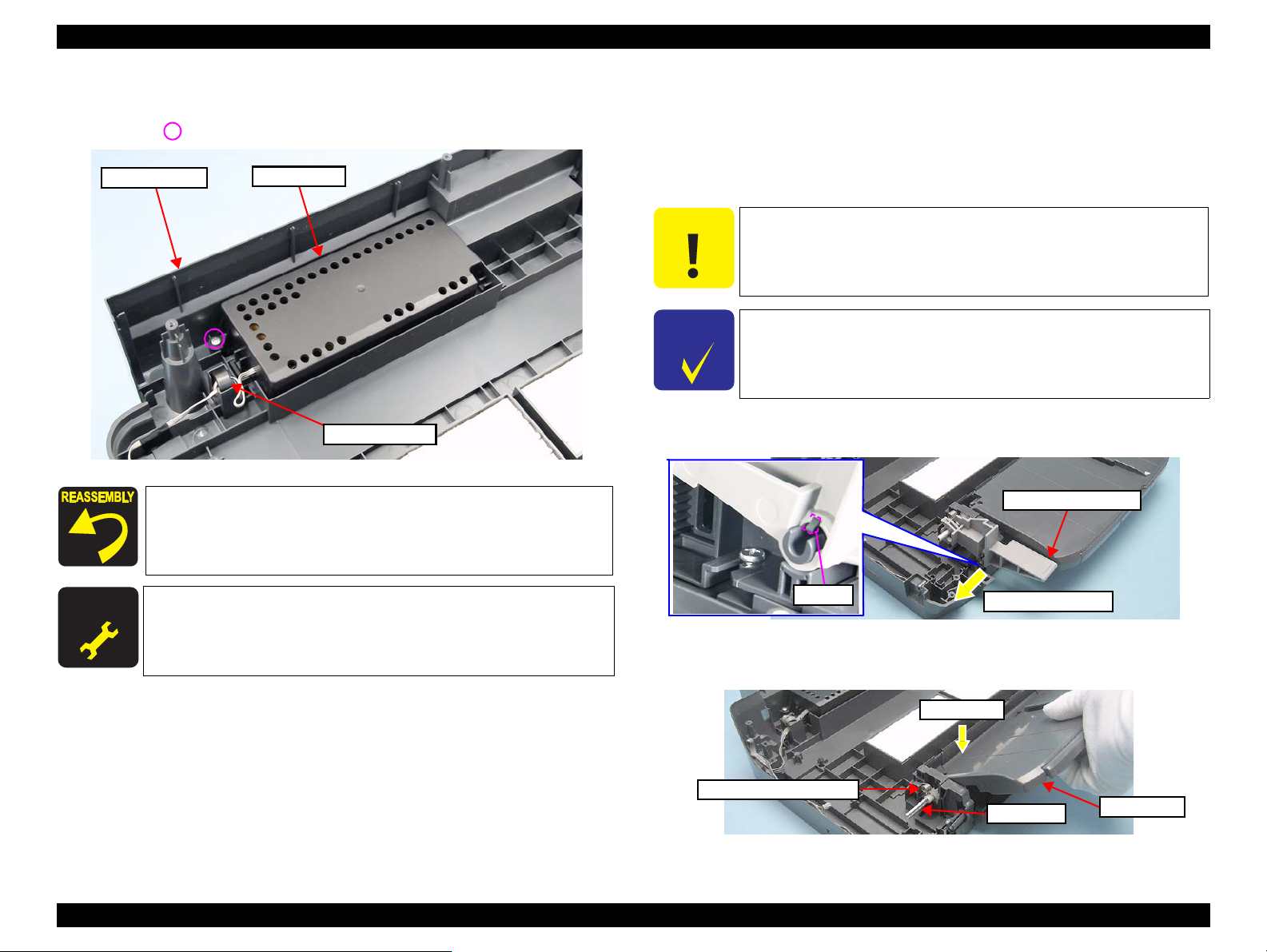
EPSON Stylus Photo R260/R265/R270, R360/R380/R390 Revision C
A D J U S T M E N T
R E Q U I R E D
Lower Housing
Ferrite core
P/S Assy
C A U T I O N
C H E C K
P O I N T
CDR Guide Lever
Removal Direction
Hook
CDR Shaft
Push down
CDR Guide Lever Spring
Stacker
2. Remove the screw that secures the P/S Assy, and remove the P/S Assy from
the Lower Housing.
• Screw : C.B.P M3x10 (tightening torque: 5-7 kgf.cm)
Figure 4-107. Removing the P/S Assy
When installing the P/S Assy, referring to Fig.4-106, put the
Ferrite Core into the cutout of the Lower Housing, and route the
connector cables through the six tabs.
4.5.6 Stacker Assy
Parts/Components need to be removed in advance
All exterior parts/ All control boards / Middle Housing / Printer Mechanism
Removal procedure
Take extra care to avoid injury from sharp metal edges. Before
starting, see the page given below to check the dangerous edges.
•“4.1.8 Sharp Metal Edges (Danger!) (p. 62)”
Refer to the Orientation Definition below for the directions in the
following procedures.
•“4.1.6 Orientation Definition (p.61 ) ”
1. Lower the CDR Guide Lever to raise the Stacker.
2. Disengage the hook, and remove the CDR Guide Lever.
Disassembly/Assembly Disassembly of the Printer Mechanism 95
Whenever the P/S Assy is replaced, the required adjustment must be
carried out.
See “Table 5-4. Adjustment Items ( p. 116 )” in Chapter 5
Figure 4-108. Removing the CDR Guide Lever
3. Lift the front side of the Stacker to push down its shaft side to lower the
Stacker.
Figure 4-109. Removing the CDR Guide Lever Spring (1)
Page 96

EPSON Stylus Photo R260/R265/R270, R360/R380/R390 Revision C
1
A
CDR Shaft
2
3
B
A
1
2
3
4
Left Stacker Guide
Stacker Assy
Right Stacker Guide
Right Stacker Guide
Left Stacker Guide
[Left side]
[Right side]
CDR
Shaft
: Hook
3
4
CDR Shaft
Tooth with protrusion
Right Stacker Guide
4. Follow the steps below to remove the CDR Guide Lever Spring.
1) Pull the end A toward you.
2) Pull the end B out of the notch.
3) Pull the end A out of the shaft, and remove the CDR Guide Lever Spring.
Figure 4-110. Removing the CDR Guide Lever Spring (2)
5. Remove the four screws that secure the Stacker Assy.
• Screw : C.B.P. M3x8 (tightening torque: 5-7 kgf.cm)
(The numbers shown in the figure indicate the order of tightening the screws.)
6. Holding the Left/Right Stacker Guides, remove the Stacker Assy from the
Lower Housing.
7. While disengaging the hook, remove the left gear from the CDR Shaft and
remove the Left Stacker Guide. Also remove the Right Stacker Guide in the
same way.
8. Remove the CDR Shaft from the Stacker.
Figure 4-112. Removing the CDR Shaft
Lubrication is required. See the page given below for the
lubrication information.
"6.1.3 Lubrication (p.131)"
Install the CDR Shaft so that one of its gear holes further to the
shaft end goes to the left (the spring attached side).
When attaching the CDR Shaft, make sure to match the phases
of the left and right gears as shown below.
• Insert the gear tooth with a small protrusion on its root into
the groove between the 3rd and 4th teeth of the Stacker
Guide Left/Right.
Disassembly/Assembly Disassembly of the Printer Mechanism 96
Figure 4-111. Removing the Stacker Assy
Figure 4-113. Reinstalling the CDR Shaft
Page 97

EPSON Stylus Photo R260/R265/R270, R360/R380/R390 Revision C
Right Stacker Guide
Left Stacker Guide
Lower Housing
C A U T I O N
C H E C K
P O I N T
Shaft of the
Carriage Lock
Torsion Spring
Pump Section
When installing the Stacker Assy, insert the tabs of the Left/
Right Stacker Guides into the hole of the Lower Housing, and
secure the guides with the screws. Tighten the screws in the order
given in Fig.4-111.
Figure 4-114. Reinstalling the Stacker Assy
4.5.7 Ink System
Take extra care to avoid injury from sharp metal edges. Before
starting, see the page given below to check the dangerous edges.
• “ 4.1.8 Sharp Metal Edges (Danger!)” (p.62 )
Take extra care not to spill ink and contaminate the
surroundings. Also, when removing the Waste Ink Tube, be
careful not to spill the ink.
Extra care must be taken to avoid injury from sharp edges of
the rib of the Main Frame.
Be careful not to drop and damage the shaft of the Carriage
Lock and the Torsion Spring, as they easily come off.
Figure 4-115. Ink System
Disassembly/Assembly Disassembly of the Printer Mechanism 97
Parts/Components need to be removed in advance
All exterior parts/ All control boards / Middle Housing / Printer Mechanism
Removal procedure
See the section given below on how to unlock the carriage.
• “ 4.1.7 How to Unlock the Carriage (p. 62)”
Refer to the Orientation Definition below for the directions
indicated in the following procedures.
• “ 4.1.6 Orientation Definition (p.61)”
Page 98

EPSON Stylus Photo R260/R265/R270, R360/R380/R390 Revision C
1
Cap section
2
Hole
Cap section
Pump Section
Pull toward the front
Pull out the Pump
avoiding rib of the
opening.
Positioning Hole
Guide Pin
Mounting Direction
Pump section
1. Move the CR Unit to the center.
2. Remove the screw (1) that secures the Cap section.
• Screw : C.B.S. M3x6 (tightening torque: 7-9 kgf.cm)
(The numbers shown in the figure indicate the order of tightening the screws.)
3. Insert a screwdriver through the hole of the Main Frame and remove the screw
(2) that secure the Pump section.
• Screw : C.B.S. M3x6 (tightening torque: 7-9 kgf.cm)
(The numbers shown in the figure indicate the order of tightening the screws.)
Figure 4-116. Removing the Ink System (1)
4. Slide the Cap section in the direction of the arrow and remove the Ink System.
5. Pull out the Ink System towards the front to remove it avoiding contact of the
Pump and the rib of the opening.
Figure 4-118. Removing the Ink System (2)
Lubrication is required. See the page given below for the
lubrication information.
"6.1.3 Lubrication (p.131)"
Insert the shafts of the Ink System into the positioning holes
( ) of the Frame.
Figure 4-119. Reinstalling the Ink System (1)
Disassembly/Assembly Disassembly of the Printer Mechanism 98
Figure 4-117. Removing the Ink System (2)
Insert the positioning hole of the Ink System over the guide pin
of the ASF Unit.
Figure 4-120. Reinstalling the Ink System (2)
Tighten the screws in the order given in Fig.4-116.
After installing the Ink System, check the Carriage Lock for
proper operation referring to “4.1.7 How to Unlock the
Carriage (p.62 ) ”.
Page 99

EPSON Stylus Photo R260/R265/R270, R360/R380/R390 Revision C
C A U T I O N
C H E C K
P O I N T
C A U T I O N
Driven Pulley Assy
Extension Spring
[Rear side]
Pinion Gear
Timing Belt
[Rear side]
Driven Pulley Assy
CR Motor
1
2
: Hook
3
C
R
M
o
t
o
r
C
a
b
l
e
8
0
+
-
3
m
m
(
f
r
o
m
t
h
e
F
e
r
r
i
t
e
C
o
r
e
t
o
t
h
e
e
d
g
e
o
f
t
h
e
a
c
e
t
a
t
e
t
a
p
e
)
P
E
S
e
n
s
o
r
C
a
b
l
e
4
0
+
-
3
m
m
(
f
r
o
m
t
h
e
c
o
n
n
e
c
t
o
r
t
o
t
h
e
e
d
g
e
o
f
t
h
e
a
c
e
t
a
t
e
t
a
p
e
)
1
2
CR Motor
4.5.8 CR Motor
Take extra care to avoid injury from sharp metal edges. Before
starting, see the page given below to check the dangerous edges.
•“4.1.8 Sharp Metal Edges (Danger!)” ( p. 62)
Parts/Components need to be removed in advance
All exterior parts/ All control boards / Middle Housing / Printer Mechanism / CR Scale
Removal procedure
Refer to the Orientation Definition below for the directions
indicated in the following procedures.
•“4.1.6 Orientation Definition (p.61) ”
1. Remove the Extension Spring of the Driven Pulley Assy from the rear side.
2. Remove the Driven Pulley Assy and remove the Timing Belt from the Pinion
Gear of the CR Motor.
Figure 4-122. Removing the CR Motor (1)
3. Disengage the connector cables from the three hooks and peel off the three
acetate tapes.
Disassembly/Assembly Disassembly of the Printer Mechanism 99
Figure 4-121. Removing the Extension Spring
Take extra care not to contaminate the Timing Belt with grease.
The belt deteriorates faster if grease adheres to it.
Figure 4-123. Removing the CR Motor (2)
4. Remove the two screws and remove the CR Motor.
• Screw : C.P. M3x4 (tightening torque: 3-5 kgf.cm)
(The numbers shown in the figure indicate the order of tightening the screws.)
Figure 4-124. Removing the CR Motor (3)
Page 100
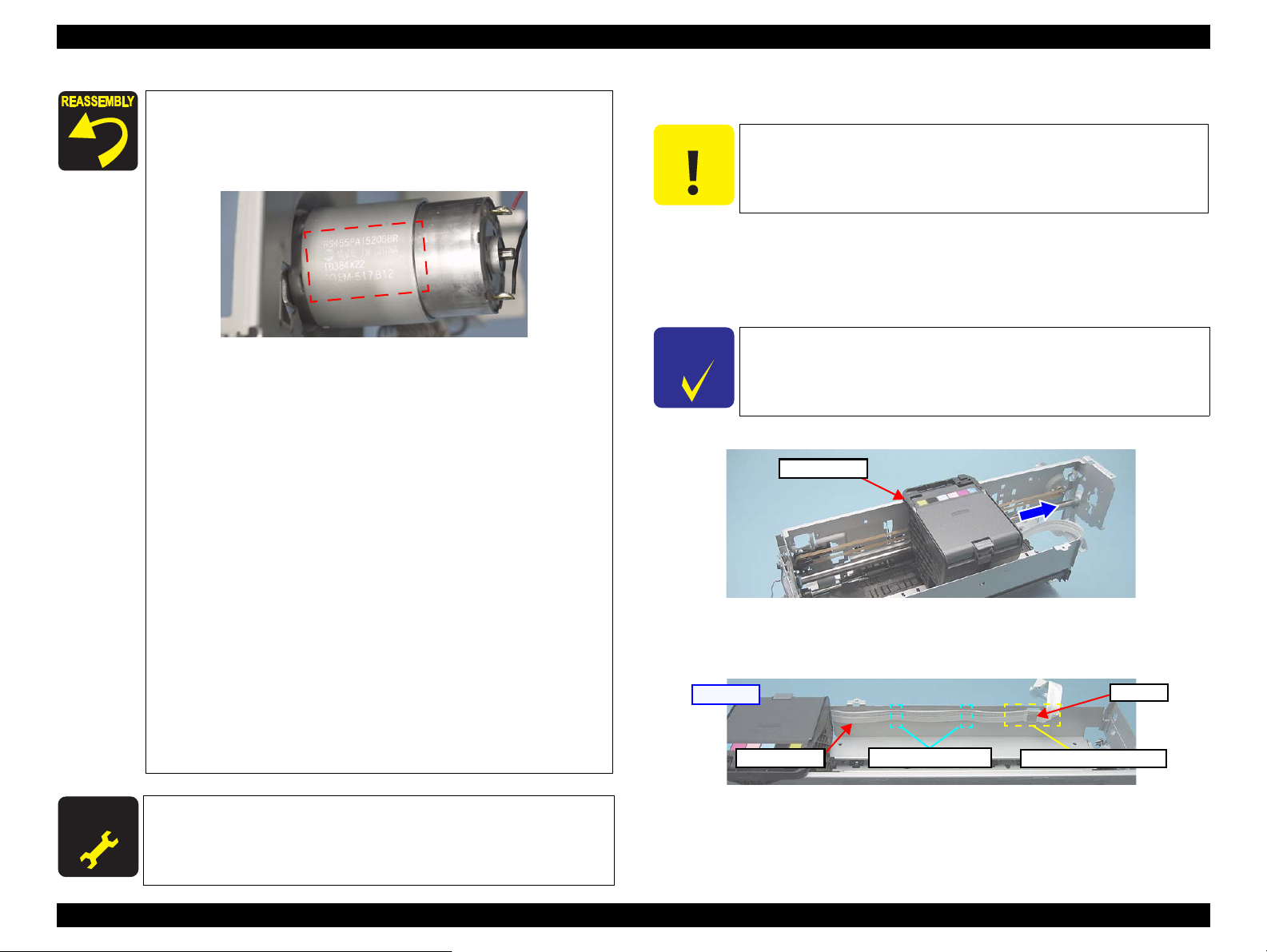
EPSON Stylus Photo R260/R265/R270, R360/R380/R390 Revision C
A D J U S T M E N T
R E Q U I R E D
C A U T I O N
C H E C K
P O I N T
CR Unit
Double-sided tape
Head FFC
Acetate Tape Position
Hook
[Rear side]
Lubrication is required. See the page given below for the
lubrication information.
"6.1.3 Lubrication (p.131)"
When installing the CR Motor, install it so that the print side
faces upwards.
Figure 4-125. Reinstalling the CR Motor
Tighten the screws in the order given in Fig.4-124.
When installing the Timing Belt, make sure that it is not
twisted and the lumpy side faces inward.
Routing of the CR Motor/PE Sensor cables
Route the cables as described below referring to the Fig.4-123.
1. Wrap the CR Motor Cable together with the PE Sensor Cable
with the 20mm-length acetate tape at the (1) position.
2. Align the center of the taped portion with the center of the
hook (1), then wrap the cables at another two positions each
with 20 mm-length acetate tape so that the center of the each
taped portion comes to the center of hook (2) and (3)
respectively.
3. Secure the taped cables with the (1) (2) (3) hooks so that the PE
Sensor Cable faces inward.
Route the PE Sensor Cable on the left side of the printer
referring to the page below.
“Routing of the APG and PE Sensor Cables. ” (p.102)
Route the PF Motor cables on the left side of the printer
referring to the page below.
“Routing of the PF Motor cables ” (p.103)
4.5.9 EJ Frame Assy
Take extra care to avoid injury from sharp metal edges. Before
starting, see the page given below to check the dangerous edges.
•“4.1.8 Sharp Metal Edges (Danger!)” (p. 62 )
Parts/Components need to be removed in advance
All exterior parts/ All control boards / Middle Housing / Printer Mechanism / CR Scale
/ APG Unit
Removal procedure
Refer to the Orientation Definition below for the directions
indicated in the following procedures.
•“4.1.6 Orientation Definition (p.61 ) ”
1. Move the CR Unit to the HP side.
Figure 4-126. Moving the CR Unit
2. Peel off the acetate tape, and disengage the Head FFC from the hook, peel off
the two double-sided tapes and remove the Head FFC from the Front Frame.
Whenever the CR Motor is replaced, the required adjustments
must be carried out.
Figure 4-127. Removing the Head FFC
See “Table 5-4. Adjustment Items (p.116 ) ” in Chapter 5
Disassembly/Assembly Disassembly of the Printer Mechanism 100
