Page 1
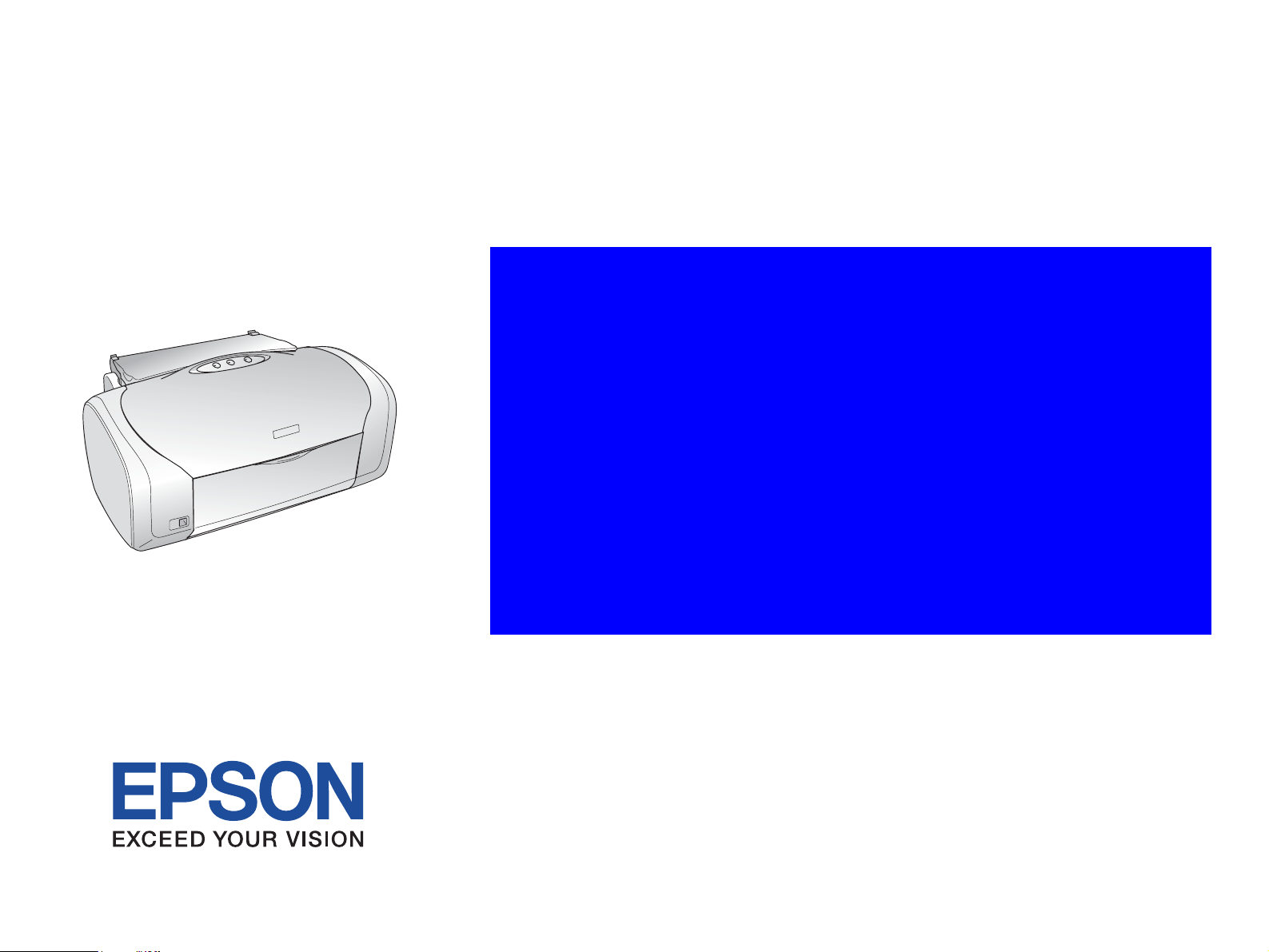
SERVICE MANUAL
Color Inkjet Printer
EPSON Stylus Photo R220/R230
SEIJ05014
Page 2
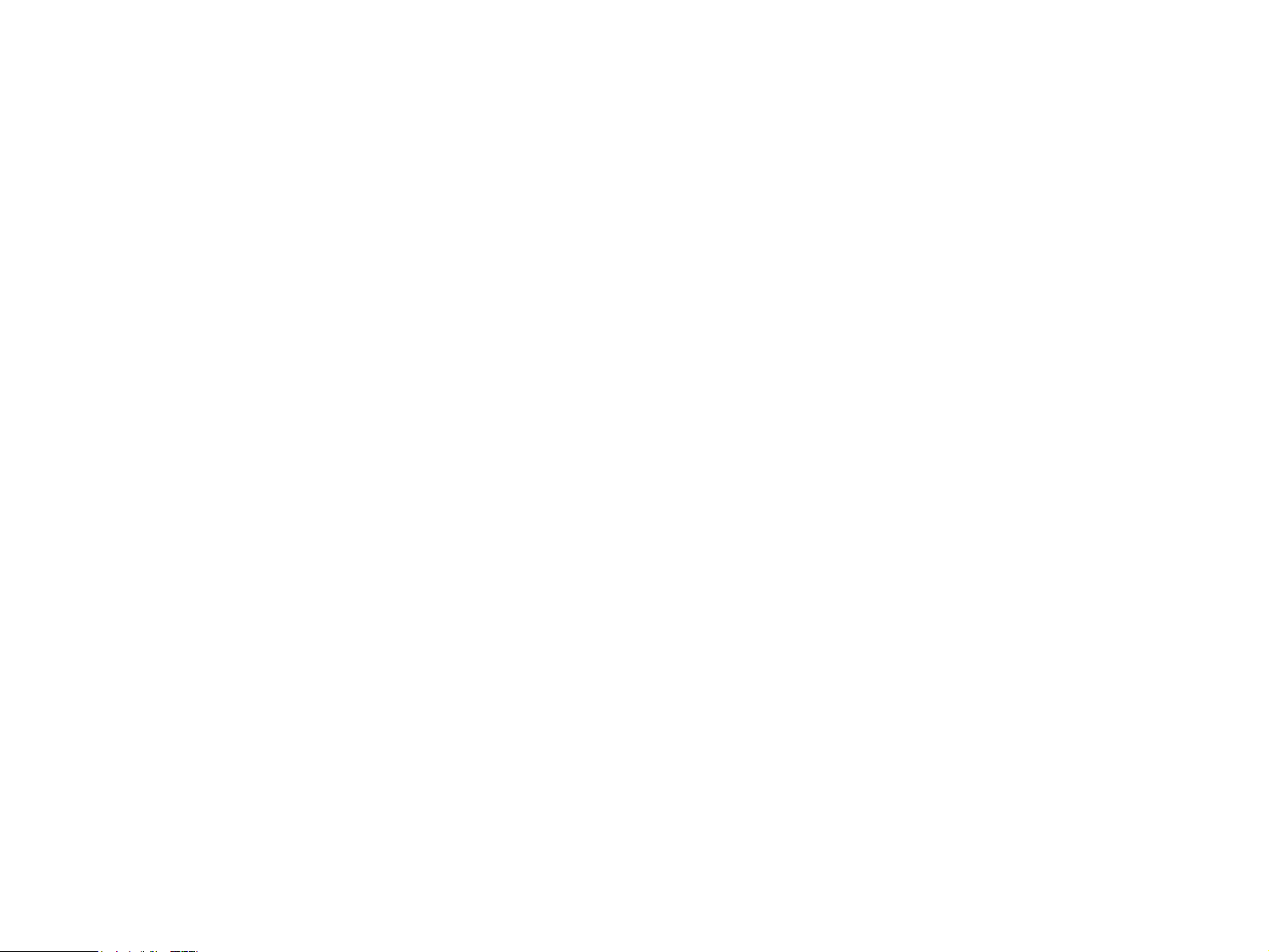
Notice
All rights reserved. No part of this manual may be reproduced, stored in a retrieval system, or transmitted in any form or by any means electronic, mechanical,
photocopying, or otherwise, without the prior written permission of SEIKO EPSON CORPORATION.
All effort have been made to ensure the accuracy of the contents of this manual. However, should any errors be detected, SEIKO EPSON would greatly
appreciate being informed of them.
The contents of this manual are subject to change without notice.
The above not withstanding SEIKO EPSON CORPORATION can assume no responsibility for any errors in this manual or the consequences thereof.
EPSON is a registered trademark of SEIKO EPSON CORPORATION.
General Notice:Other product names used herein are for identification purpose only and may be trademarks or registered trademarks of their respective owners.
EPSON disclaims any and all rights in those marks.
Copyright © 2005 SEIKO EPSON CORPORATION.
I&I CS/Quality Management & PL Department
Page 3
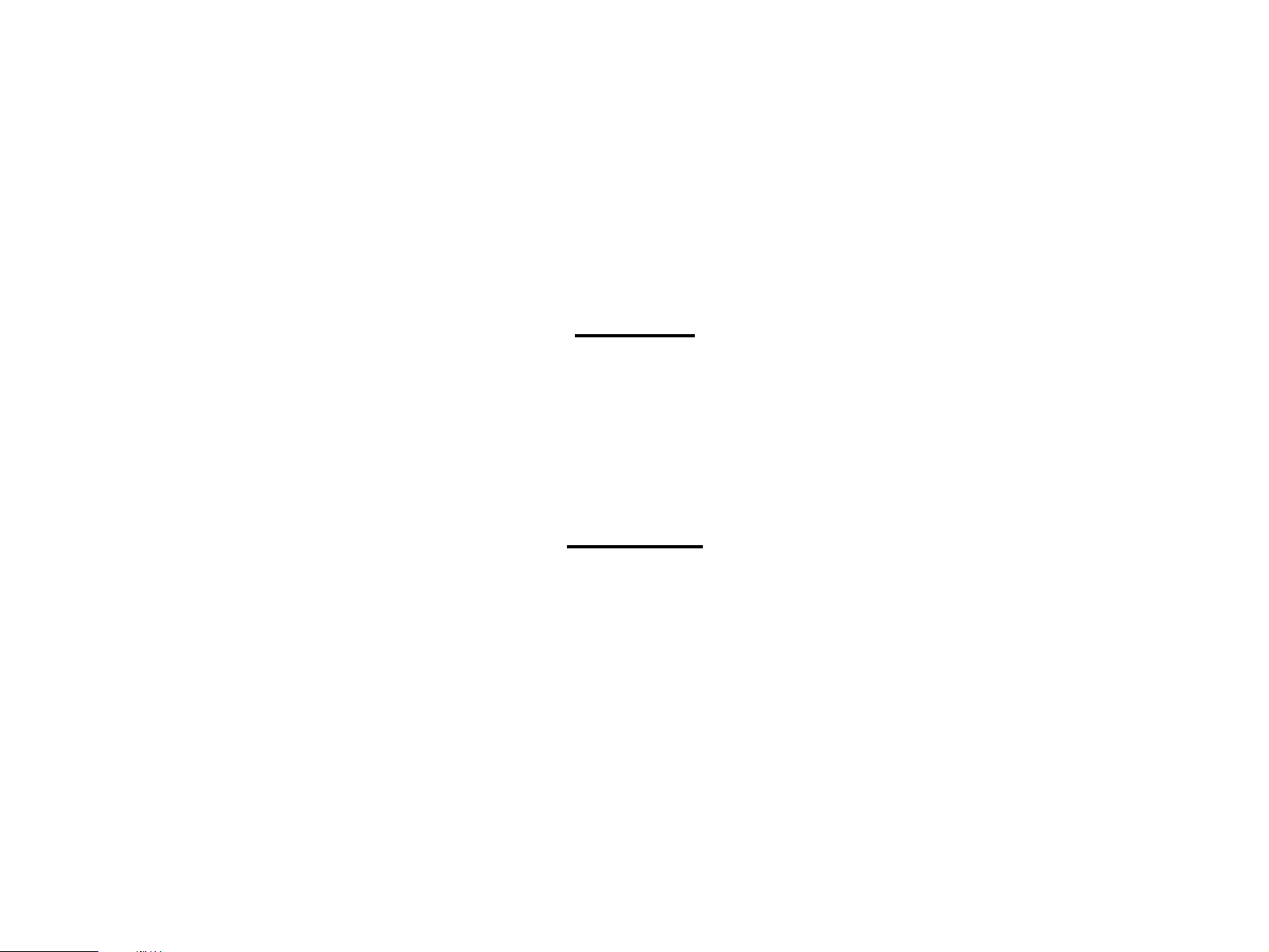
PRECAUTIONS
Precautionary notations throughout the text are categorized relative to 1) Personal injury and 2) damage to equipment.
DANGER Signals a precaution which, if ignored, could result in serious or fatal personal injury. Great caution should be exercised in performing
procedures preceded by DANGER Headings.
WARNING Signals a precaution which, if ignored, could result in damage to equipment.
The precautionary measures itemized below should always be observed when performing repair/maintenance procedures.
DANGER
1. ALWAYS DISCONNECT THE PRODUCT FROM THE POWER SOURCE AND PERIPHERAL DEVICES PERFORMING ANY MAINTENANCE OR REPAIR PROCEDURES.
2. NO WORK SHOULD BE PERFORMED ON THE UNIT BY PERSONS UNFAMILIAR WITH BASIC SAFETY MEASURES AS DICTATED FOR ALL ELECTRONICS
TECHNICIANS IN THEIR LINE OF WORK.
3. WHEN PERFORMING TESTING AS DICTATED WITHIN THIS MANUAL, DO NOT CONNECT THE UNIT TO A POWER SOURCE UNTIL INSTRUCTED TO DO SO. WHEN
THE POWER SUPPLY CABLE MUST BE CONNECTED, USE EXTREME CAUTION IN WORKING ON POWER SUPPLY AND OTHER ELECTRONIC COMPONENTS.
4. WHEN DISASSEMBLING OR ASSEMBLING A PRODUCT, MAKE SURE TO WEAR GLOVES TO AVOID INJURIER FROM METAL PARTS WITH SHARP EDGES.
WARNING
1. REPAIRS ON EPSON PRODUCT SHOULD BE PERFORMED ONLY BY AN EPSON CERTIFIED REPAIR TECHNICIAN.
2. MAKE CERTAIN THAT THE SOURCE VOLTAGES IS THE SAME AS THE RATED VOLTAGE, LISTED ON THE SERIAL NUMBER/RATING PLATE. IF THE EPSON PRODUCT
HAS A PRIMARY AC RATING DIFFERENT FROM AVAILABLE POWER SOURCE, DO NOT CONNECT IT TO THE POWER SOURCE.
3. ALWAYS VERIFY THAT THE EPSON PRODUCT HAS BEEN DISCONNECTED FROM THE POWER SOURCE BEFORE REMOVING OR REPLACING PRINTED CIRCUIT
BOARDS AND/OR INDIVIDUAL CHIPS.
4. IN ORDER TO PROTECT SENSITIVE MICROPROCESSORS AND CIRCUITRY, USE STATIC DISCHARGE EQUIPMENT, SUCH AS ANTI-STATIC WRIST STRAPS, WHEN
ACCESSING INTERNAL COMPONENTS.
5. DO NOT REPLACE IMPERFECTLY FUNCTIONING COMPONENTS WITH COMPONENTS WHICH ARE NOT MANUFACTURED BY EPSON. IF SECOND SOURCE IC OR
OTHER COMPONENTS WHICH HAVE NOT BEEN APPROVED ARE USED, THEY COULD CAUSE DAMAGE TO THE EPSON PRODUCT, OR COULD VOID THE
WARRANTY OFFERED BY EPSON.
6. WHEN USING COMPRESSED AIR PRODUCTS; SUCH AS AIR DUSTER, FOR CLEANING DURING REPAIR AND MAINTENANCE, THE USE OF SUCH PRODUCTS
CONTAINING FLAMMABLE GAS IS PROHIBITED.
Page 4
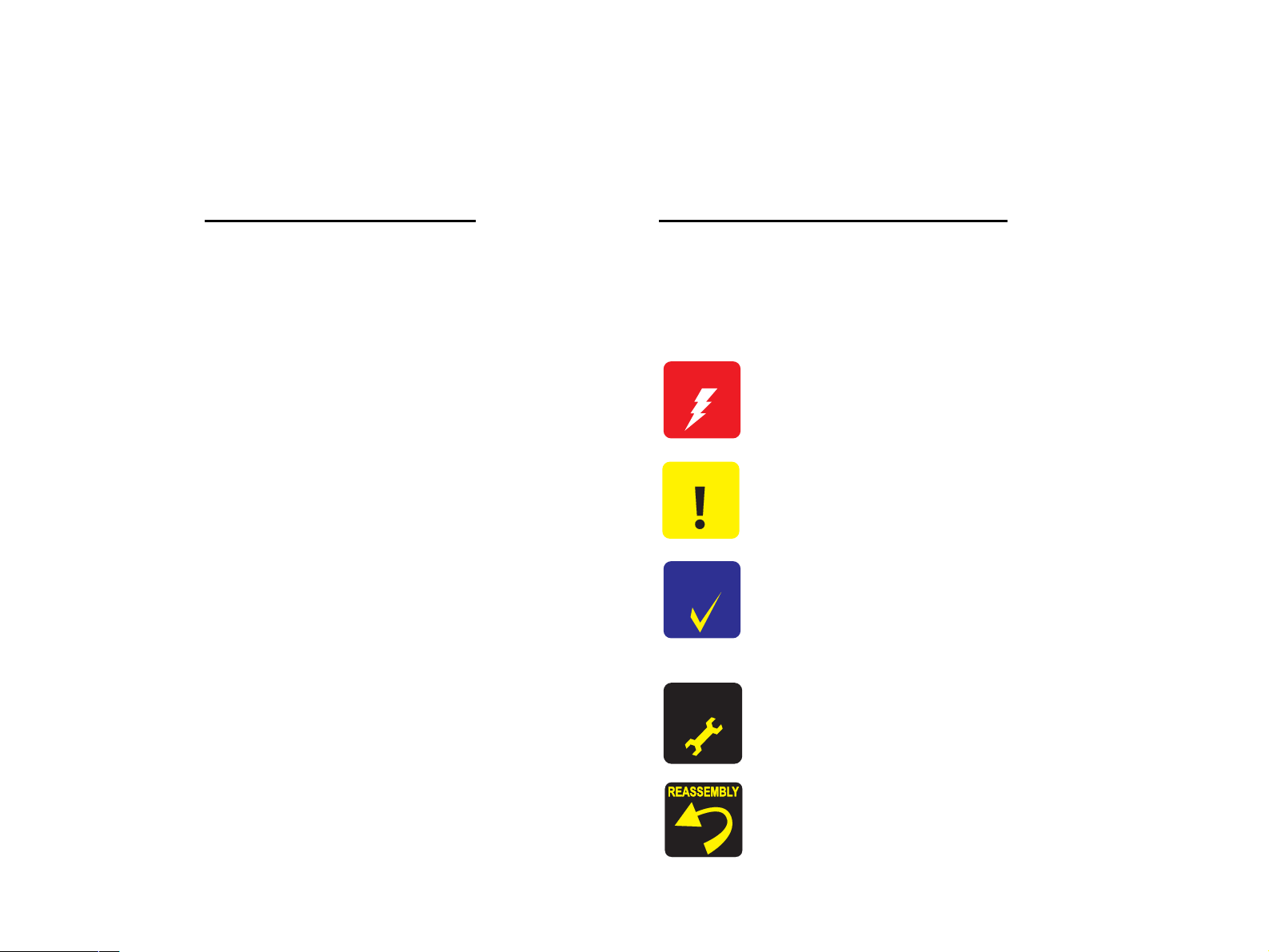
About This Manual
This manual describes basic functions, theory of electrical and mechanical operations, maintenance and repair procedures of the printer. The instructions and
procedures included herein are intended for the experienced repair technicians, and attention should be given to the precautions on the preceding page.
Manual Configuration
This manual consists of six chapters and Appendix.
CHAPTER 1. TROUBLESHOOTING
Describes the step-by-step procedures for the troubleshooting.
CHAPTER 2. DISASSEMBLY / ASSEMBLY
Describes the step-by-step procedures for disassembling and
assembling the product.
CHAPTER 3. ADJUSTMENT
Provides Epson-approved methods for adjustment.
CHAPTER 4. MAINTENANCE
Provides preventive maintenance procedures and the lists of
Epson-approved lubricants and adhesives required for
servicing the product.
APPENDIX Provides the following additional information for
reference:
• Exploded Diagrams
• Parts List
• Electrical Circuits
Symbols Used in this Manual
Various symbols are used throughout this manual either to provide additional
information on a specific topic or to warn of possible danger present during a
procedure or an action. Be aware of all symbols when they are used, and
always read NOTE, CAUTION, or WARNING messages.
W A R N I N G
C A U T I O N
C H E C K
P O I N T
Indicates an operating or maintenance procedure, practice or
condition that, if not strictly observed, could result in injury or
loss of life.
Indicates an operating or maintenance procedure, practice, or
condition that, if not strictly observed, could result in damage to,
or destruction of, equipment.
May indicate an operating or maintenance procedure, practice or
condition that is necessary to accomplish a task efficiently. It
may also provide additional information that is related to a
specific subject, or comment on the results achieved through a
previous action.
A D J U S T M E N T
R E Q U I R E D
Indicates an operating or maintenance procedure, practice or
condition that is necessary to keep the product’s quality.
Indicates that a particular task must be carried out according to a
certain standard after disassembly and before re-assembly,
otherwise the quality of the components in question may be
adversely affected.
Page 5
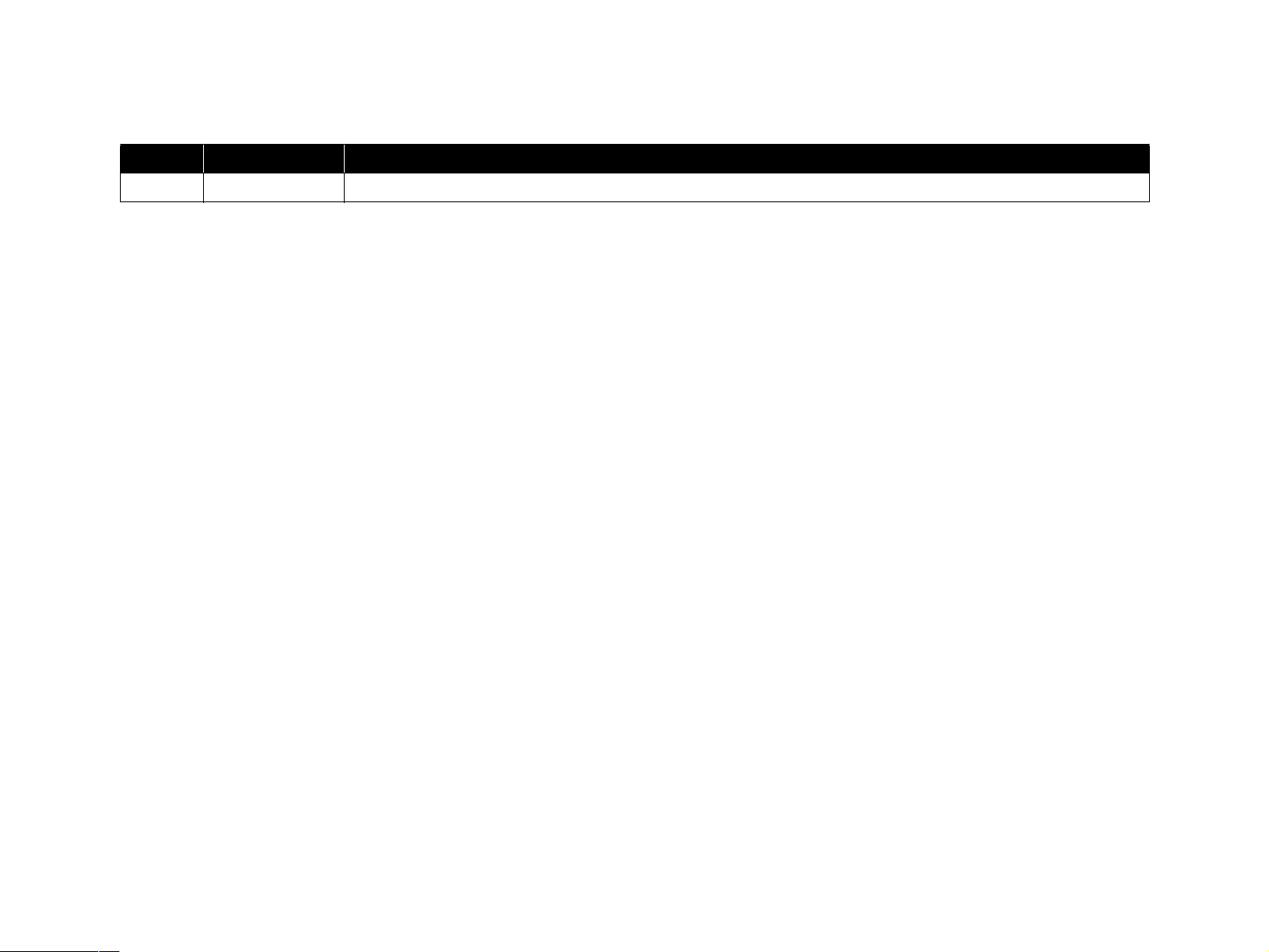
Revision Status
Revision Issued Date Description
A August 24, 2005 First Release
Page 6
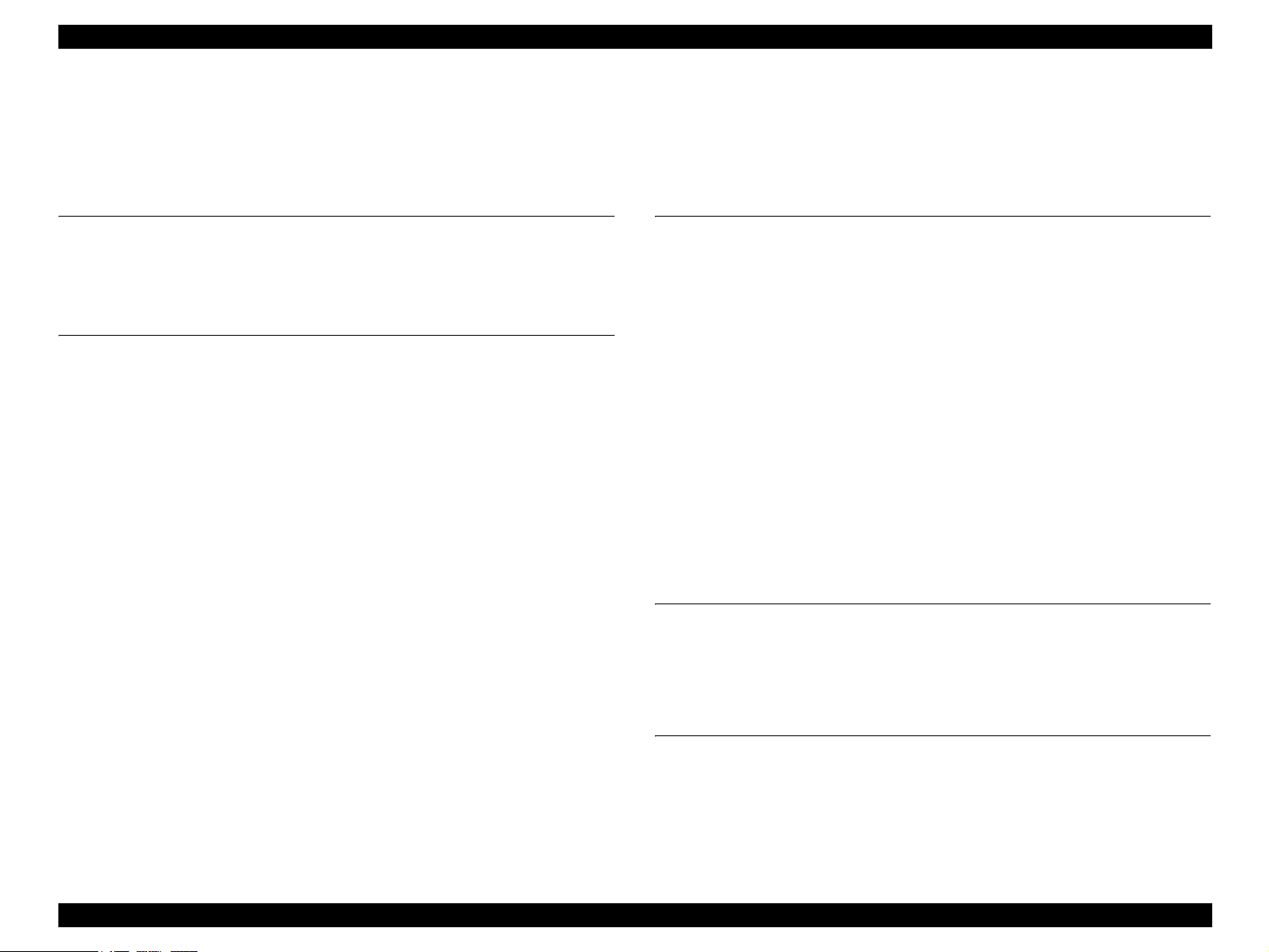
EPSON Stylus Photo R220/R230 Revision A
CONTENTS
Chapter 1 TROUBLESHOOTING
1.1 Overview ............................................................................................................... 8
1.2 Troubleshooting with LED Indications and Status Monitor 3 Message ............... 9
1.3 Unit Level Troubleshooting ............................................................................... 16
Chapter 2 DISASSEMBLY / ASSEMBLY
2.1 Overview ............................................................................................................. 41
2.1.1 Precautions.................................................................................................. 41
2.1.2 Recommended Tools .................................................................................. 41
2.1.3 Pre-Shipment Checks.................................................................................. 42
2.2 Caution regarding assembling/disassembling the printer mechanism,
and how to ensure the quality of reassembled product ....................................... 43
2.3 Disassembly......................................................................................................... 45
2.3.1 Paper Support Assy./Housing (left/right)/Stacker Assy. removal ............. 46
2.3.2 Housing, Frame/Panel/Panel Board Removal ........................................... 48
2.3.3 ASF Assy. Removal.................................................................................... 50
2.3.4 CR Motor Removal..................................................................................... 52
2.3.5 Print Head Removal.................................................................................... 54
2.3.6 Porous Pad, Paper Guide, Front Removal ................................................. 55
2.3.7 Main Board Assy. Removal........................................................................ 57
2.3.8 Holder, Shaft Assy./LD Roller Removal.................................................... 59
2.3.9 APG Assy. Removal.................................................................................. 62
2.3.10 Paper Guide, Upper Removal .................................................................. 63
2.3.11 Carriage Unit Removal ............................................................................. 64
2.3.12 Printer Mechanism/Housing, Lower Removal ......................................... 69
2.3.13 Power Supply Board Removal.................................................................. 72
2.3.14 CDR Guide Assy. Removal..................................................................... 73
2.3.15 Ink System Unit Removal......................................................................... 74
2.3.16 Paper Guide, Front/Roller EJ Assy. Removal .......................................... 76
2.3.17 PF Motor Removal ................................................................................... 79
Chapter 3 ADJUSTMENT
3.1 Adjustment Items and Overview......................................................................... 82
3.1.1 Servicing Adjustment Item List.................................................................. 82
3.1.2 Replacement Part-Based Adjustment Priorities ......................................... 86
3.2 Adjustment by using adjustment program........................................................... 88
3.2.1 Market Setting ............................................................................................ 88
3.2.2 USB ID Input.............................................................................................. 88
3.2.3 Head ID Input ............................................................................................. 88
3.2.4 Head Angular Adjustment.......................................................................... 88
3.2.5 Bi-d Adjustment ......................................................................................... 89
3.2.6 PW Sensor Adjustment............................................................................... 90
3.2.7 First Dot Adjustment .................................................................................. 90
3.2.8 CR Motor Deviation Correction................................................................. 91
3.2.9 A4 Normal Paper Print ............................................................................... 91
3.2.10 A4 Photo Quality Inkjet Paper Print......................................................... 91
3.2.11 A4 Glossy Photo Paper print .................................................................... 91
3.3 Adjustment Except Adjustment Program............................................................ 92
3.3.1 PG Adjustment ........................................................................................... 92
Chapter 4 MAINTENANCE
4.1 Overview ............................................................................................................. 96
4.1.1 Cleaning...................................................................................................... 96
4.1.2 Service Maintenance................................................................................... 96
4.1.3 Lubrication.................................................................................................. 98
Chapter 5 APPENDIX
5.1 Exploded Diagrams ........................................................................................... 106
5.2 Parts List............................................................................................................ 111
5.3 Electrical Circuits .............................................................................................. 113
6
Page 7
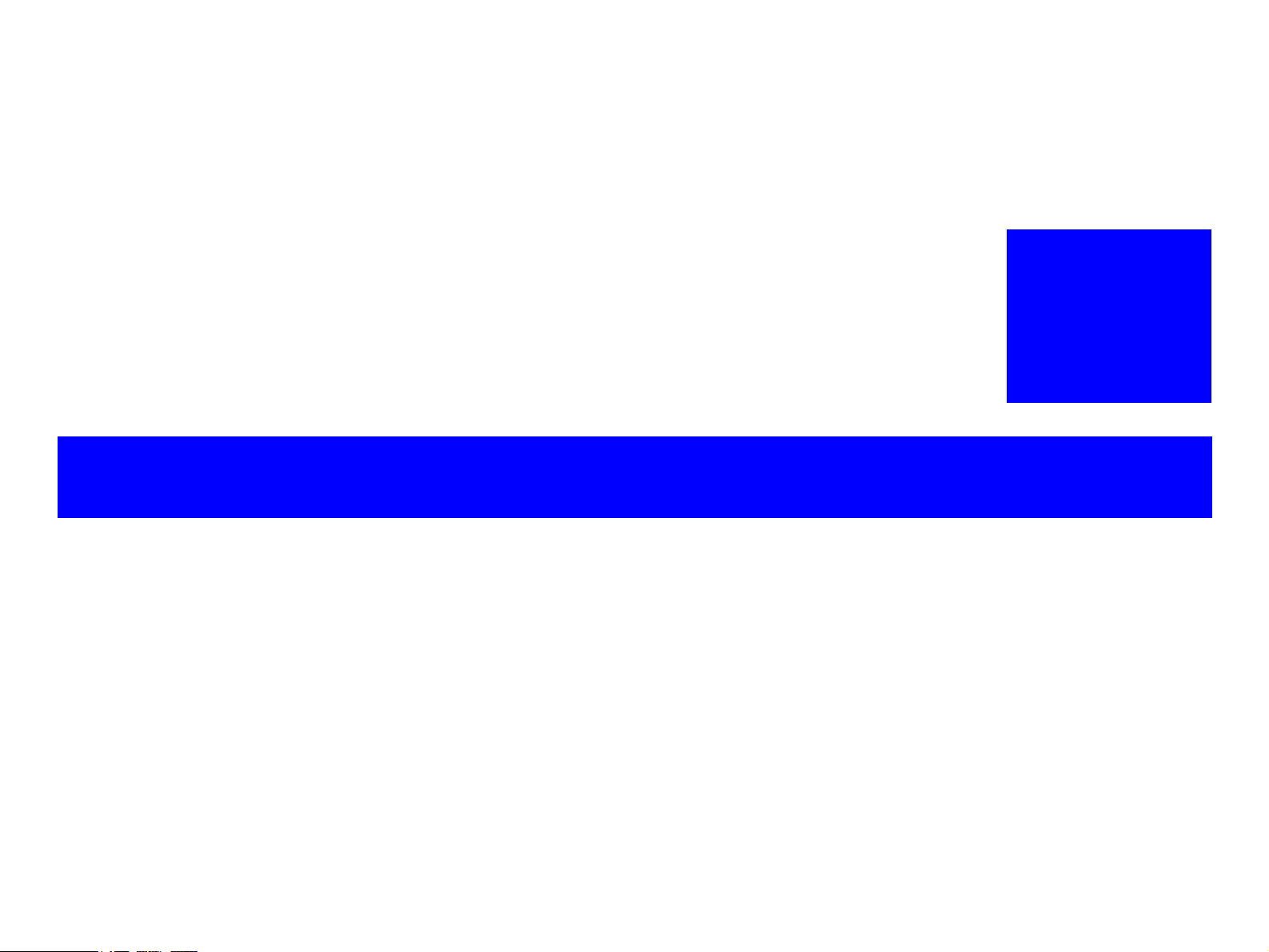
TROUBLESHOOTING
CHAPTER
1
Page 8
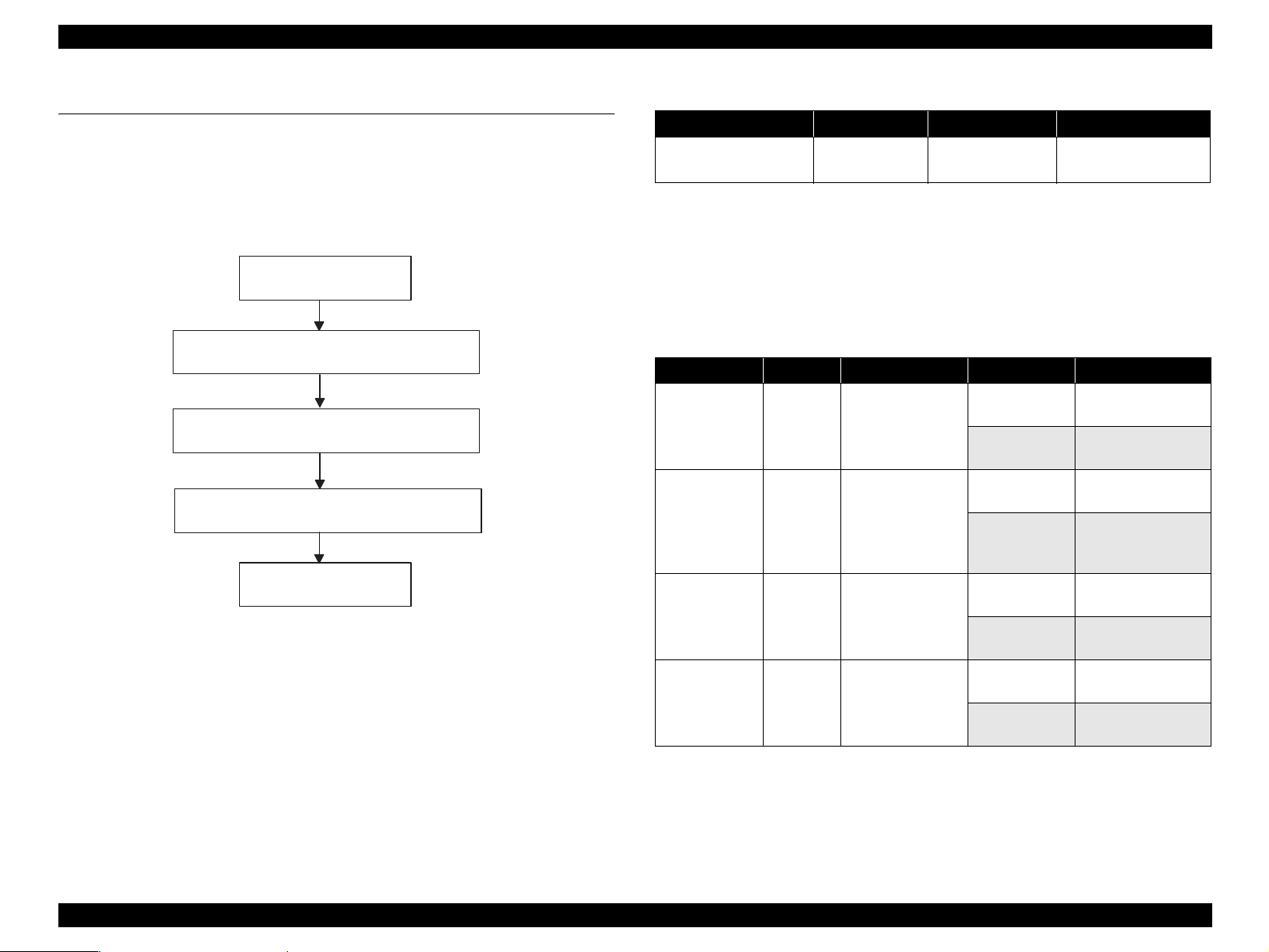
EPSON Stylus Photo R220/R230 Revision A
1.1 Overview
This chapter describes how to identify troubles in two levels: unit level repair and
component level repair. Refer to the flowchart in this chapter to identify the defective
unit and perform component level repair if necessary. This chapter also explains motor
coil resistance, sensor specification and error indication.
START
UNIT-LEVEL TROUBLESHOOTING
UNIT REPAIR
ASSEMBLY AND ADJUSTMENT
END
Table 1-1. Troubleshooting Flowchart
Table 1-2. Motor, Coil Resistance
Motor Location Check Point Resistance
PF Motor Same as ASF/
Pump Motor
CN6
Pin1 and 3
Pin2 and 4
±10%
3.0Ω
(25°C/Phase)
Since CR Motor and APG Motor are DC Motors, the resistance among the electric
poles varies. Therefore, judge if it is normal or abnormal based on if there is no
operation of the motor or not; the resistance values cannot be used to judge the
abnormality. However, it is difficult to judge accurately, if it is not clear, replace the
motor.
Table 1-3. Sensor Check Point
Sensor Name Location Check Point Signal Level Switch Mode
Off:
No Paper
On:
Paper
Off:
Anywhere of PG
On:
In process of
switching PG
On:
ASF Mode
Off:
CDR Mode
Off:
No CDR Tray
On:
Detect CDR Tray
PE Sensor CN9 Pin1 and 2
PG Sensor CN14 Pin1 and 2
Star Wheel
Sensor
CDR Tray
Sensor
CN11 Pin1 and 2
CN11 Pin3 and 4
More than 2.4V
Less than 0.4V
More than 2.4V
Less than 0.4V
-
-
-
-
TROUBLESHOOTING Overview 8
Page 9
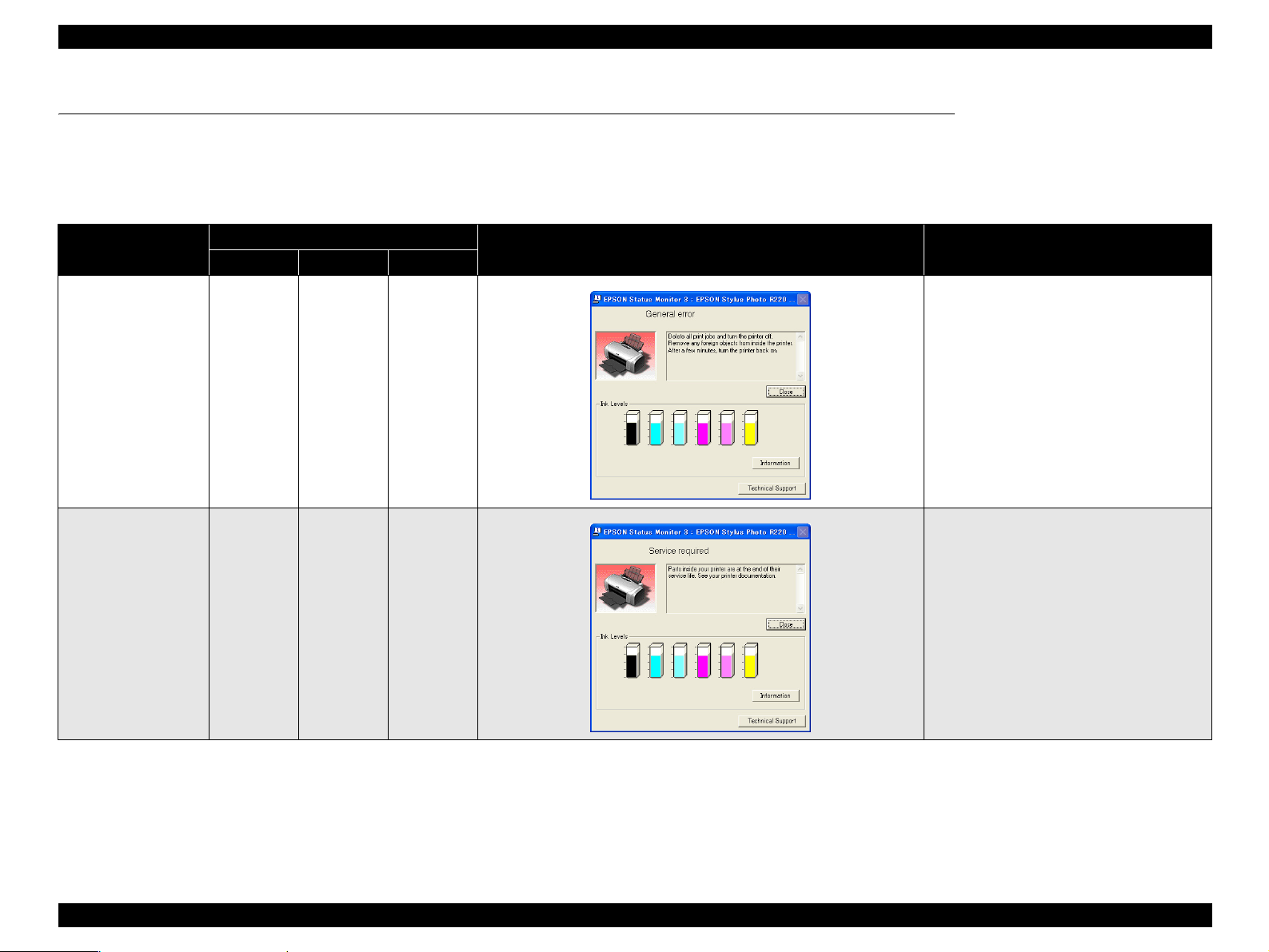
EPSON Stylus Photo R220/R230 Revision A
1.2 Troubleshooting with LED Indications and Status Monitor 3 Message
This chapter describes the LED Indications and the STM3 messages which are displayed when the printer detects an error in each operation such as power on, paper loading/feeding
and ink absorption operation.
Table 1-4. LED Indications and STM3
Printer status
Power Paper Ink
Fatal error OFF Fast Blink Fast Blink
Maintenance Request. OFF
LED Indication
Alternant
Blink 1
Alternant
Blink 2
STM message Condition of error detection
This error is detected when;
1. Carriage Unit cannot move correctly by the
external force in each operation.
2. PF Motor cannot rotate correctly.
This error is detected when the Value of the
Protection Counter A set in EEPROM reaches
its limits (Variable between 20000 and 46750
points).
Fast Blink : 0.1sec. on + 0.1sec. off
Alternant Blink1 : 0.5sec. on + 0.5sec. off
Alternant Blink2 : 0.5sec. on + 0.5sec. off
TROUBLESHOOTING Troubleshooting with LED Indications and Status Monitor 3 Message 9
Page 10
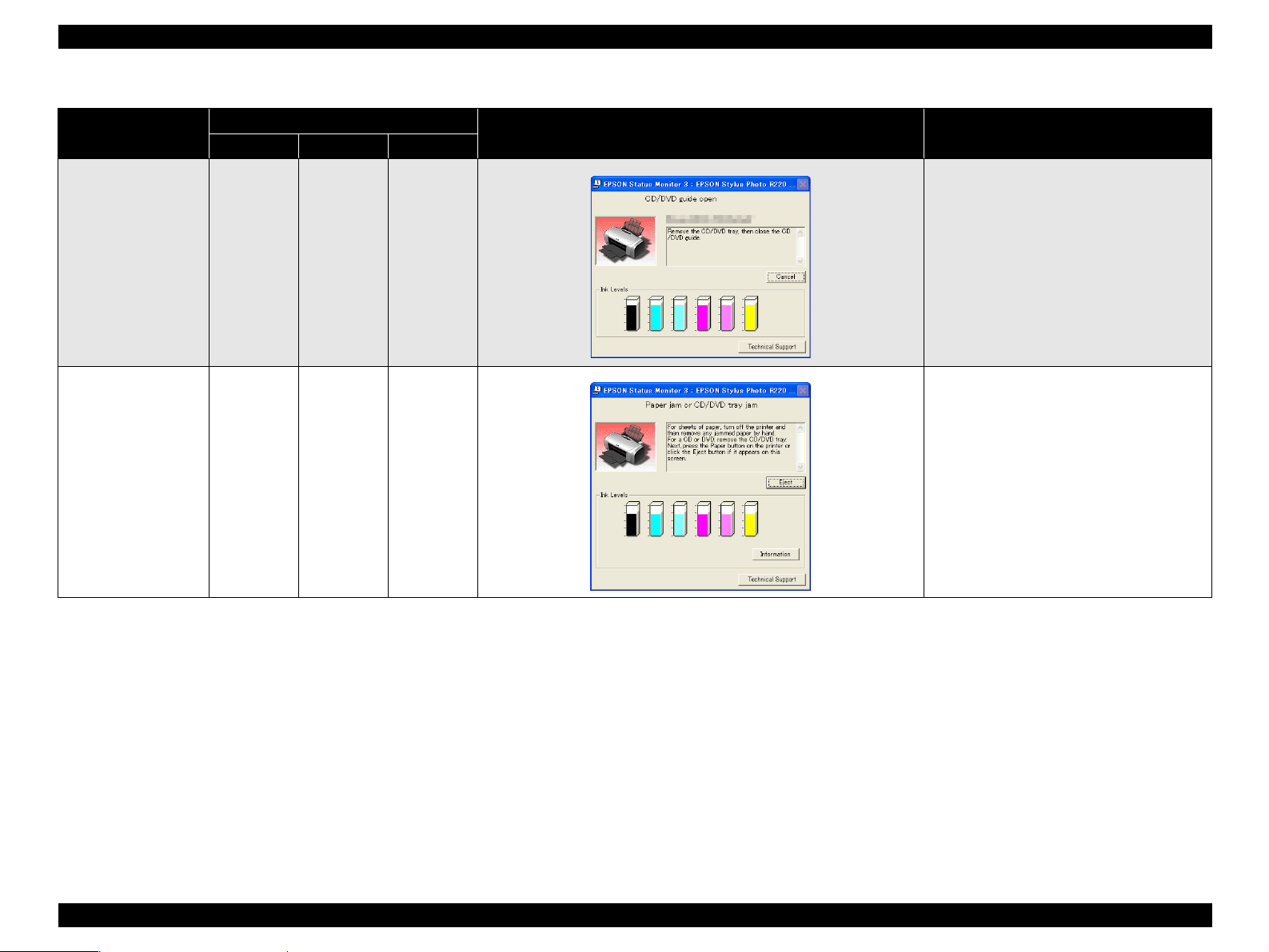
EPSON Stylus Photo R220/R230 Revision A
Table 1-4. LED Indications and STM3
Printer status
CD/DVD Guide Error -- Blink 2 Fast Blink
Paper Jam Error
(Including CD/DVD)
Power Paper Ink
LED Indication
-- Blink --
STM message Condition of error detection
This error is detected when;
1. Paper is present in ASF Assy. and CDR
Guide Assy. is open while receiving print
data.
2. CDR Guide Assy. opens while printing.
3. CDR Guide Assy. is open while receiving
ASF paper feed data.
4. Attempting to replace the ink while CDR
Guide Assy. is open.
This error is detected when;
1. The end of paper cannot be detected by the
PE Sensor in a paper loading.
2. The rear of CD/DVD cannot be detected by
the Star Wheel Sensor in a CD/DVD
loading.
-- : No Change of the LED Status
Blink : 0.5sec. on + 0.5sec. off
Blink 2 : 0.2sec.on + 0.2sec. off + 0.2sec. on + 0.4sec. off
Fast Blink : 0.1sec. on + 0.1sec. off
TROUBLESHOOTING Troubleshooting with LED Indications and Status Monitor 3 Message 10
Page 11
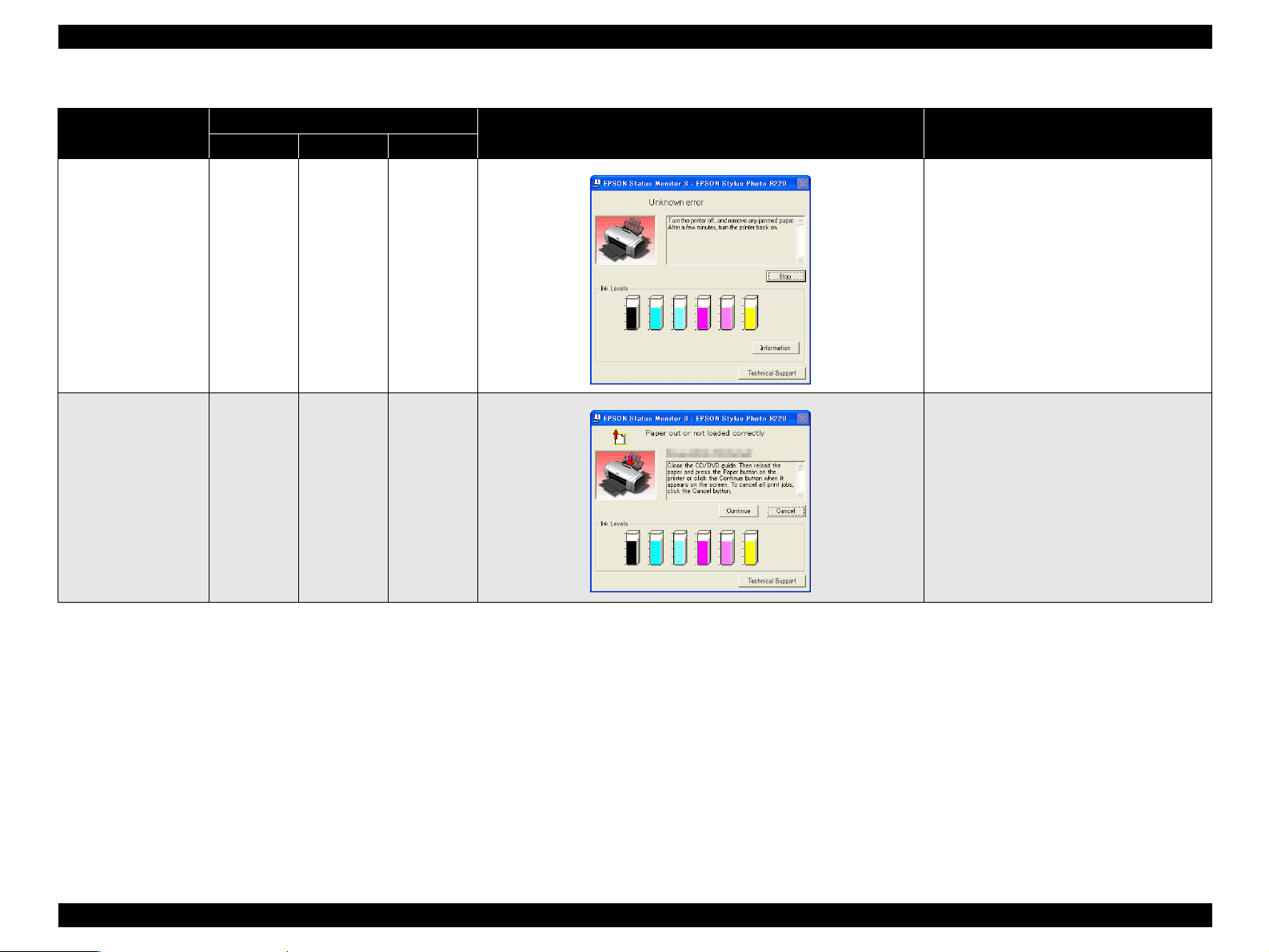
EPSON Stylus Photo R220/R230 Revision A
Table 1-4. LED Indications and STM3
Printer status
Card Error -- Fast Blink --
Paper Out Error -- ON --
Power Paper Ink
LED Indication
STM message Condition of error detection
This error is detected when feeding business
card sized paper in landscape orientation.
This error is detected when the top of paper
cannot be detected by the PE Sensor in a paper
loading.
-- : No Change of the LED Status
Fast Blink : 0.1sec. on + 0.1sec. off
TROUBLESHOOTING Troubleshooting with LED Indications and Status Monitor 3 Message 11
Page 12
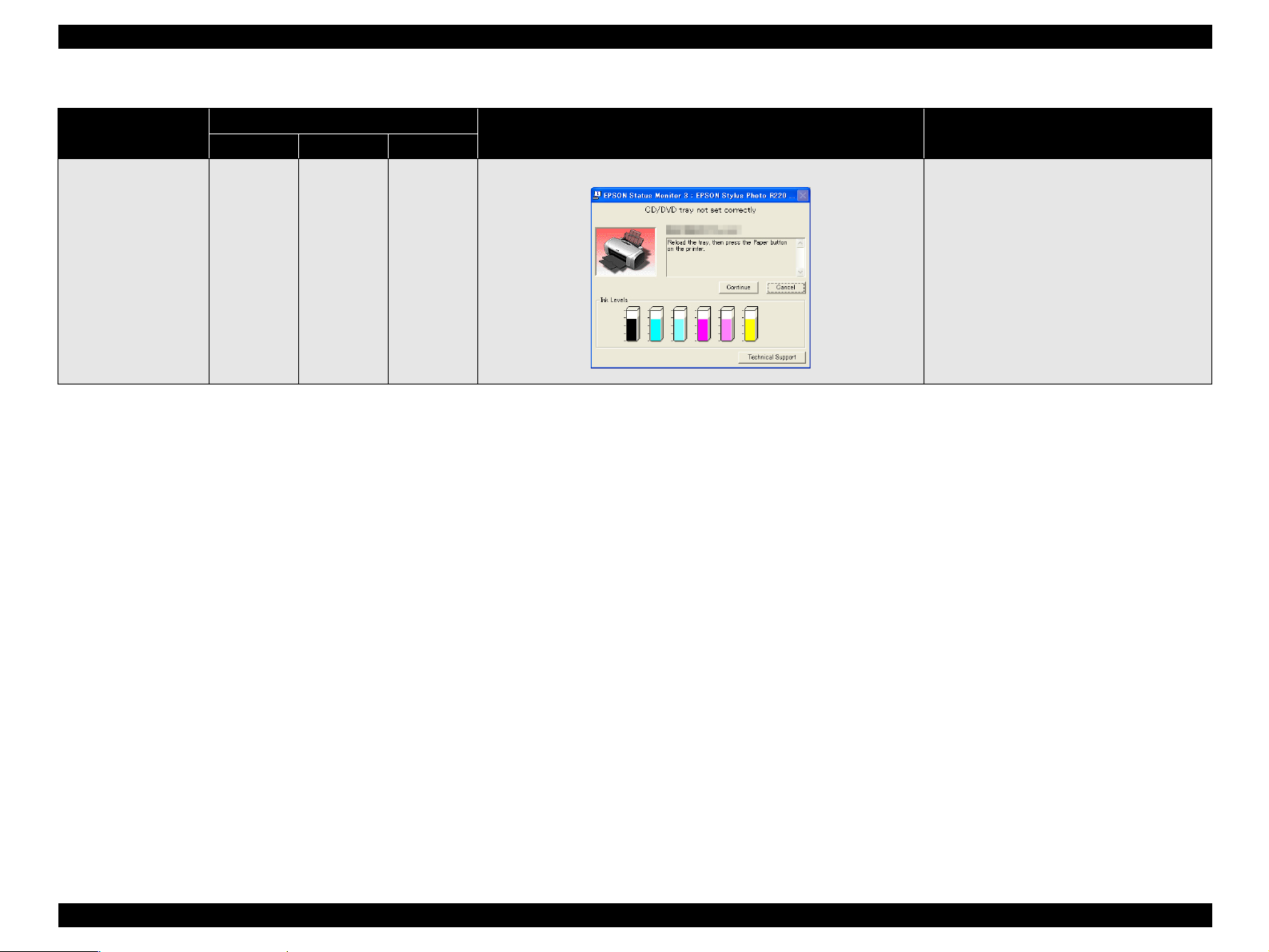
EPSON Stylus Photo R220/R230 Revision A
Table 1-4. LED Indications and STM3
Printer status
CD/DVD Tray Error -- ON --
-- : No Change of the LED Status
Power Paper Ink
LED Indication
STM message Condition of error detection
This error is detected when the CD/DVD Tray
cannot be detected after attempting to print on a
CD or DVD.
TROUBLESHOOTING Troubleshooting with LED Indications and Status Monitor 3 Message 12
Page 13
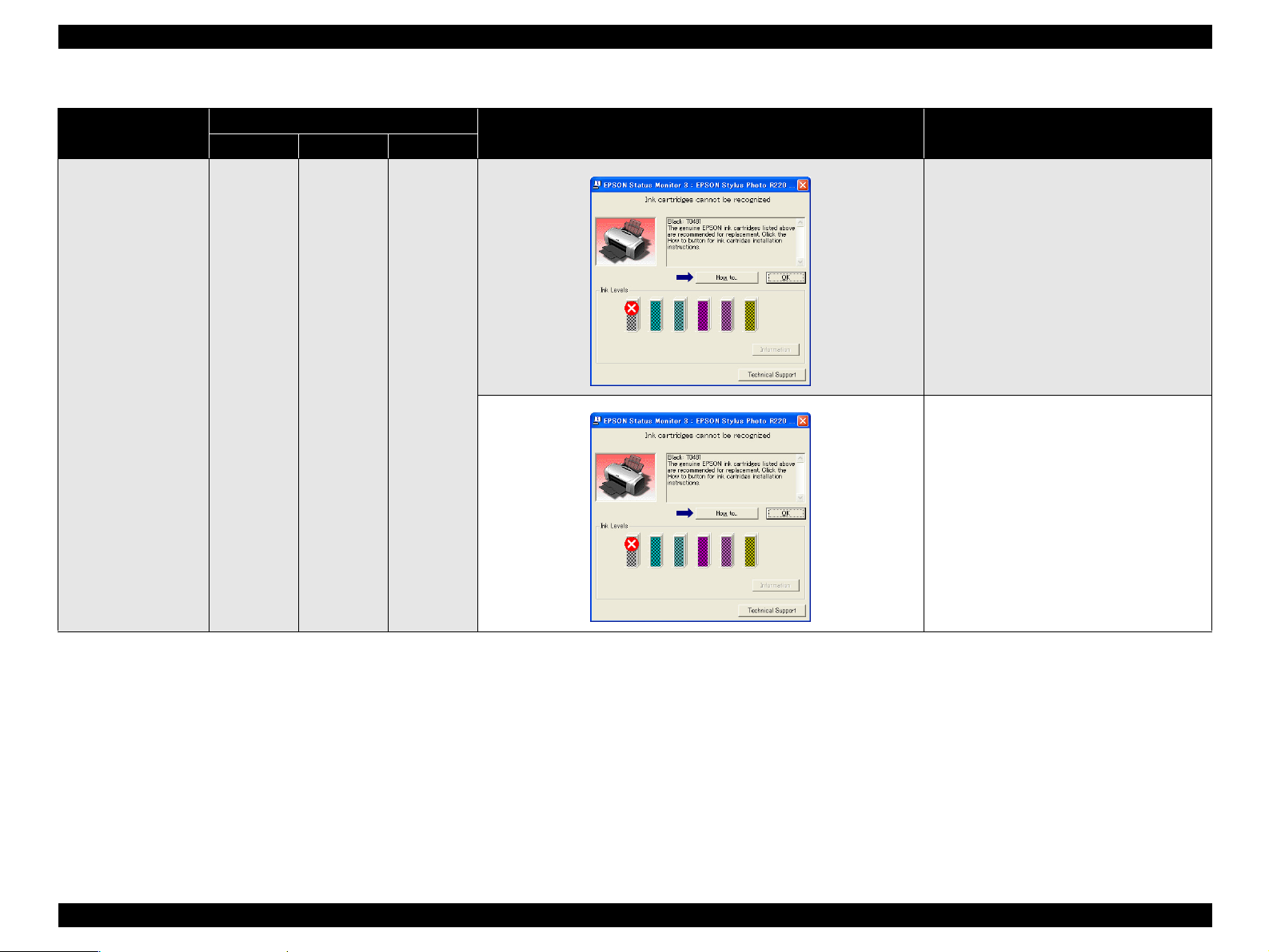
EPSON Stylus Photo R220/R230 Revision A
Table 1-4. LED Indications and STM3
Printer status
No Ink Cartridge -- -- ON
Power Paper Ink
LED Indication
STM message Condition of error detection
This error is detected when the Ink Cartridge is
not installed or not in proper position.
This error is detected when the CSIC
information data of the ink cartridge cannot be
read or written normally.
-- : No Change of the LED Status
TROUBLESHOOTING Troubleshooting with LED Indications and Status Monitor 3 Message 13
Page 14
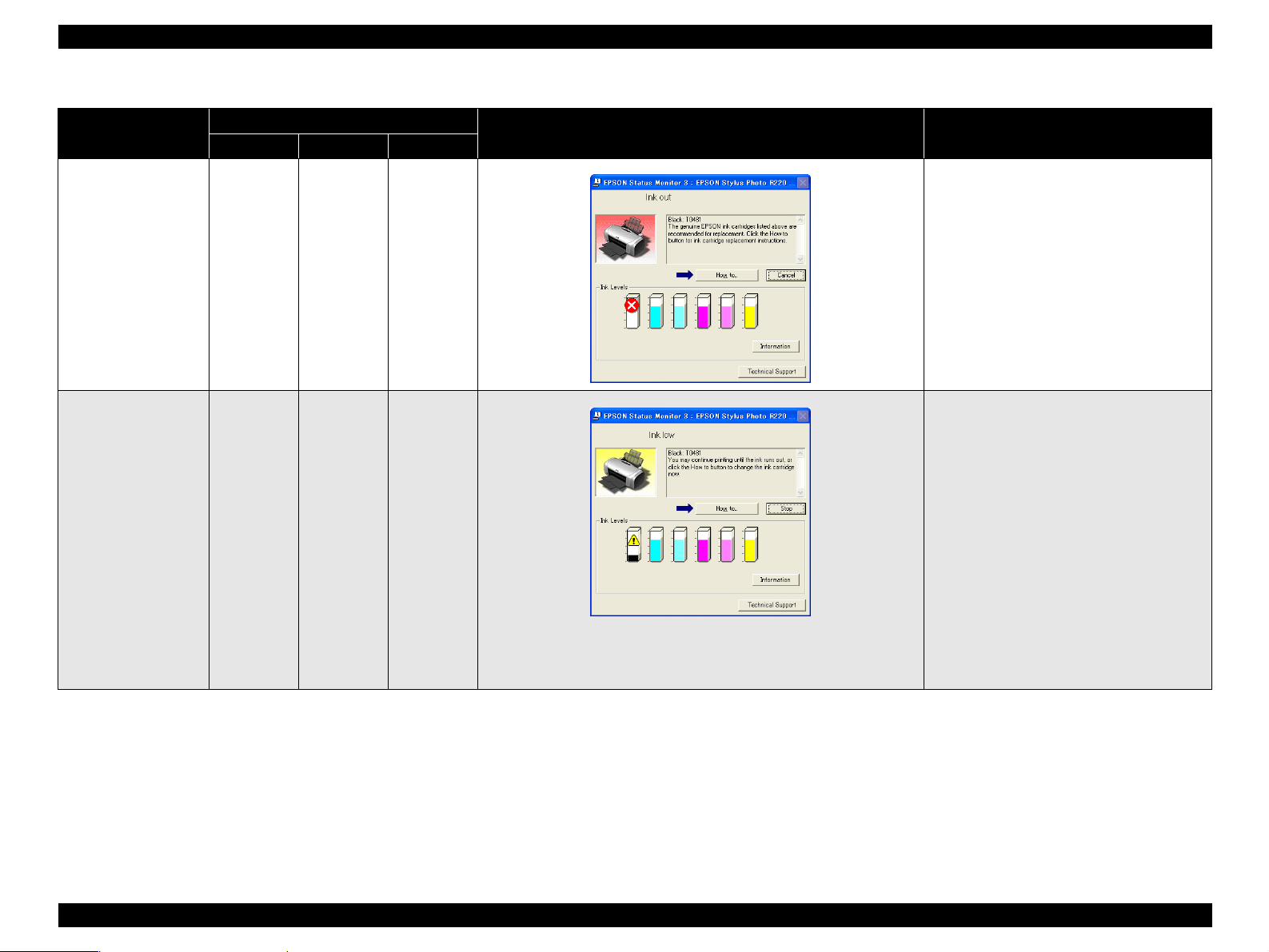
EPSON Stylus Photo R220/R230 Revision A
Table 1-4. LED Indications and STM3
Printer status
Ink Out Error -- -- ON
Ink Low Condition -- -- Blink
-- : No Change of the LED Status
Blink : 0.5sec. on + 0.5sec. off
Power Paper Ink
LED Indication
STM message Condition of error detection
Note:
Printing operation can be performed until it becomes ink out condition even after
the error message is displayed on STM3. However, the Head Cleaning operation
may not be performed due to the Ink Low Condition.
This error is detected when;
1. The Ink Cartridge has run out of ink.
2. The Ink Cartridge is faulty.
(Note)
Even after Ink Out Error is detected, a small
amount of ink remains in the Ink Cartridge to
protect the Print Head from printing operation.
This error is detected when the ink consumption
reached 90%.
(Note)
When the Ink Low Condition is detected, the
Error Reset LED is blink. The blinking
continues until the cartridge is replaced with a
new one and the Carriage Unit returns to the
home position.
TROUBLESHOOTING Troubleshooting with LED Indications and Status Monitor 3 Message 14
Page 15
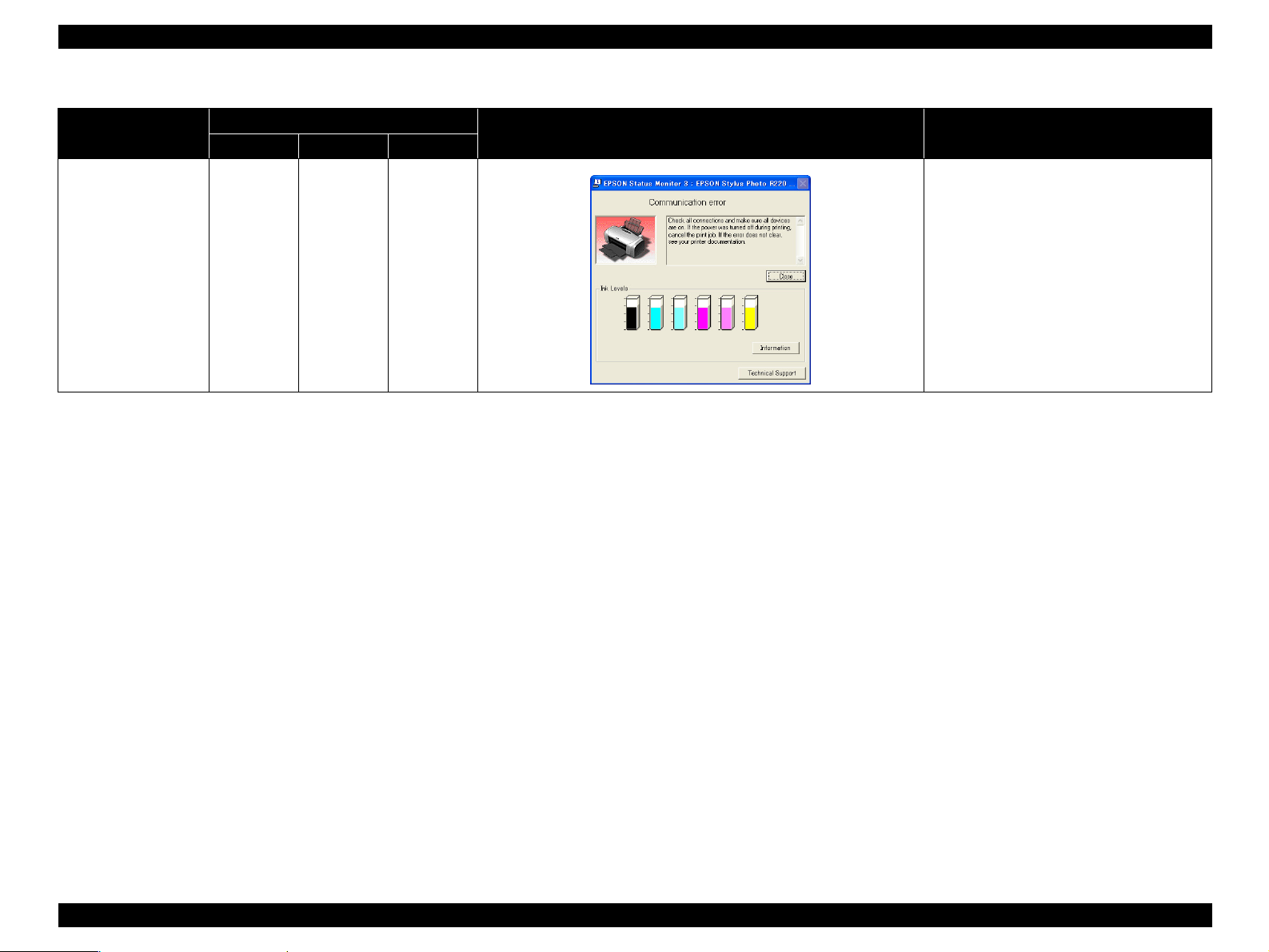
EPSON Stylus Photo R220/R230 Revision A
Table 1-4. LED Indications and STM3
Printer status
Communication Error -- -- --
-- : No Change of the LED Status
Power Paper Ink
LED Indication
STM message Condition of error detection
This error is detected when the printer cannot
communicate with the PC properly.
TROUBLESHOOTING Troubleshooting with LED Indications and Status Monitor 3 Message 15
Page 16
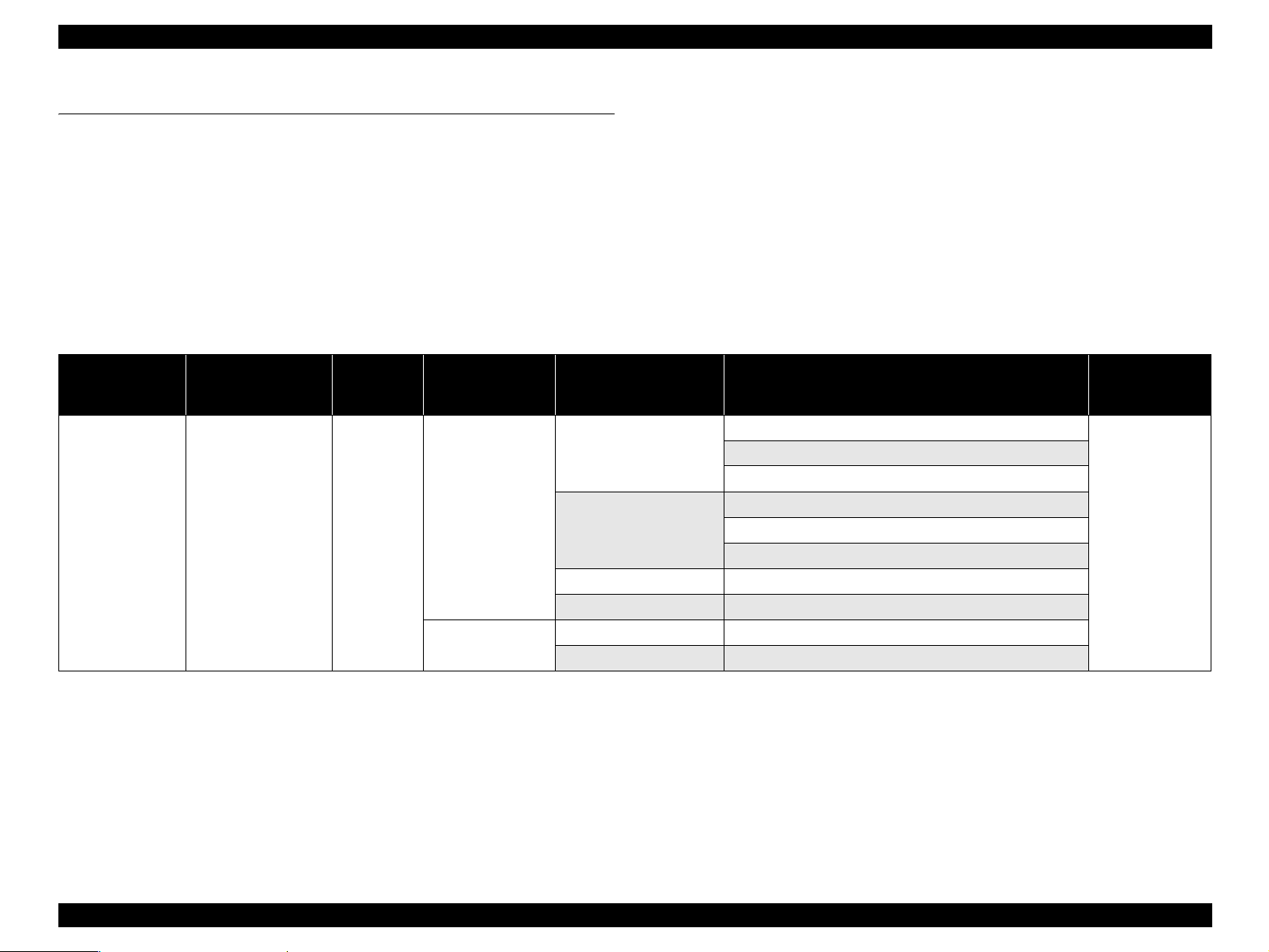
EPSON Stylus Photo R220/R230 Revision A
1.3 Unit Level Troubleshooting
You can identify the troubles by using the checklist in this section after confirming the
LED indication on the control panel or the error message displayed on STM3 of the PC
connected to the printer. As a result, you can save the whole repair time. When finding
any faulty parts, refer to Chapter 2 "DISASSEMBLY/ASSEMBLY" and replace them.
The following tables describe the error conditions (LED and STM3) and their possible
cause.
Table 1-5. Status and Possible Causes of Fatal Error
Carriage Unit
Position
at Power-on
C/R Off HP
Anywhere
Faulty Unit/Part Name Possible Causes Remedy
Paper Guide, Upper The Paper Guide, Upper comes off.
Error Status
Fatal
Error
LED Indication
STM3 Message
Power : OFF
Paper : Fast Blink
Ink : Fast Blink
General error
Occurrence
Timing
At Power-on
The following is the example of How to use the following tables.
ex.) When a fatal error occurs because the CR Motor is out of the home position at
power-on. If you see the table below, you will find out three possible causes of
CR Motor failure. Then troubleshoot the problem according to the "Fatal Error
Check Points by Phenomenon."
(Note)
When individual part that makes up the Roller EJ Assy., the PF Motor and the Ink
System Assy. is defective, replace the Printer Mechanism with a new one basically.
However, if an individual part needs to be replaced urgently, execute the necessary
operation by referring to Chapter 2 "DISASSEMBLY/ASSEMBLY."
The CR Motor Cable is disconnected.
CR Motor
PF Motor
Ink System The Compression Spring, 2.36 comes off.
Main Board Main Board failure
CR Scale The CR Scale comes off.
CR Motor failure
The CR Motor cable is damaged.
The PF Motor Cable is disconnected.
PF Motor failure
The PF Motor Cable is damaged.
Refer to
Table 1-6
TROUBLESHOOTING Unit Level Troubleshooting 16
Page 17
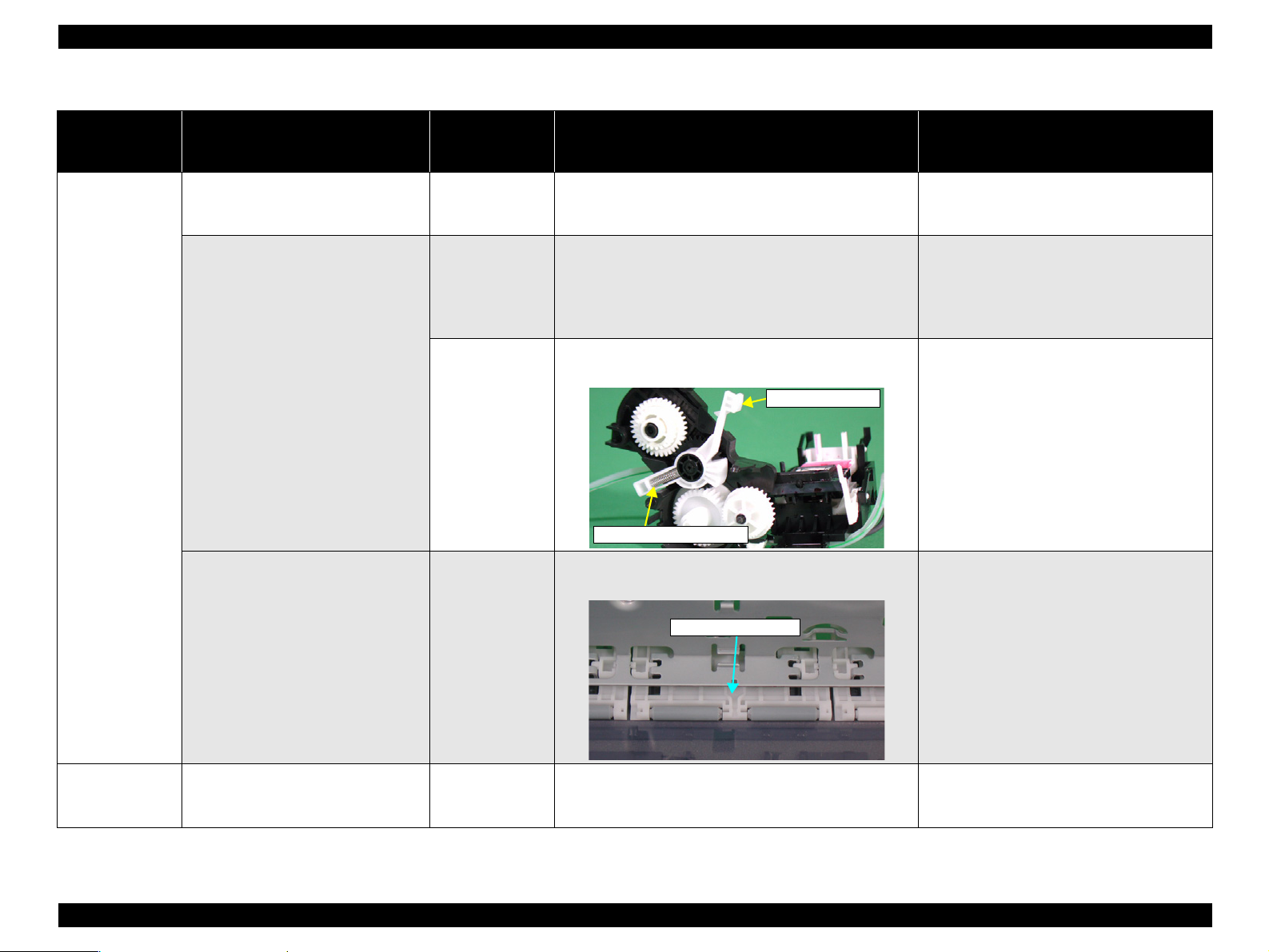
EPSON Stylus Photo R220/R230 Revision A
Table 1-6. Fatal Error Check Points by Phenomenon
Occurrence
Timing
Position of CR
At Power-on
C/R Off HP
Phenomenon Detail
CR Motor does not work at all when
turning on the power.
The Carriage Unit strikes on the Lever,
Change which is leaning forward when
turning on the power.
Faulty Part/
Part Name
CR Motor
PF Motor
Ink System
Check Point Remedy
1. Check if the CR Motor Cable is connected to CN5 on the
Main Board.
2. Check if the CR Motor Cable is not damaged.
1. Check if the PF Motor Cable is connected to CN6 on the
Main Board.
2. Check if the resistance of the PF Motor is approximately
3.0Ω using a tester. Refer to Table 1-2.
3. Check if the PF Motor Cable is not damaged.
1. Check if the Compression Spring, 2.36 of the Lever,
Change has not detached.
Lever, Change
Compression Spring, 2.36
1. Check if the Paper Guide, Upper has not detached from
the Main Frame.
1. Connect the CR Motor Cable to CN5 on the
Main Board.
2. Replace the CR Motor with a new one.
1. Connect the PF Motor Cable to CN6 on the
Main Board.
2. Replace the PF Motor with a new one.
3. Replace the PF Motor with a new one.
1. Replace the Ink System with a new one.
1. Reassemble the Paper Guide, Upper to the
Main Frame.
Paper Guide, Upper
1. Reassemble the CR Scale correctly.
* If the problem is not solved, replace the
Main Board with a new one.
At Power-on
Anywhere
The Carriage Unit hits the Paper Guide.
Upper part has detached from Main
Frame during power up.
The Carriage Unit strikes on the right
side of the Main Frame when turning on
the power.
Paper Guide,
Upper
CR Scale
1. Check if the CR Scale has not detached or it properly
passes through the slit of the CR Encoder Sensor Board.
TROUBLESHOOTING Unit Level Troubleshooting 17
Page 18
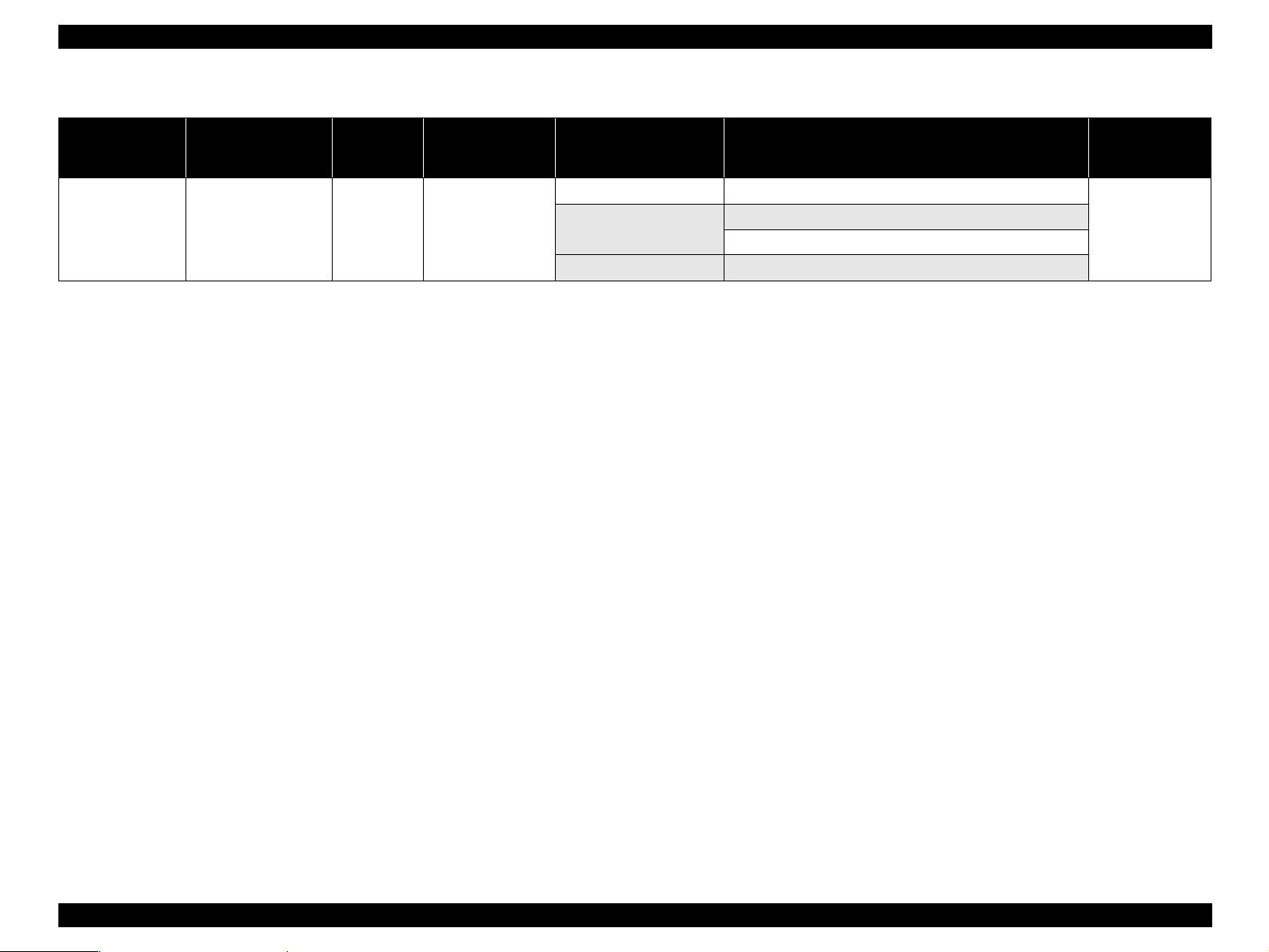
EPSON Stylus Photo R220/R230 Revision A
Table 1-7. Status and Possible Causes of CD/DVD Guide Error
Error Status
CD/DVD Guide
Error
LED Indication
STM3 Message
Power : -Paper : Blink 2
Ink : Fast Blink
CD/DVD guide open
Occurrence
Timing
At Power-on At HP
Carriage Unit
Position
at Power-on
Faulty Unit/Part Name Possible Causes Remedy
Housing, Frame Contact point of the Star Wheel Sensor is cracked.
Star Wheel Sensor
Main Board Elements failure
The Star Wheel Sensor is damaged.
The Star Wheel Sensor Cable is broken.
Refer to
Table 1-8
TROUBLESHOOTING Unit Level Troubleshooting 18
Page 19
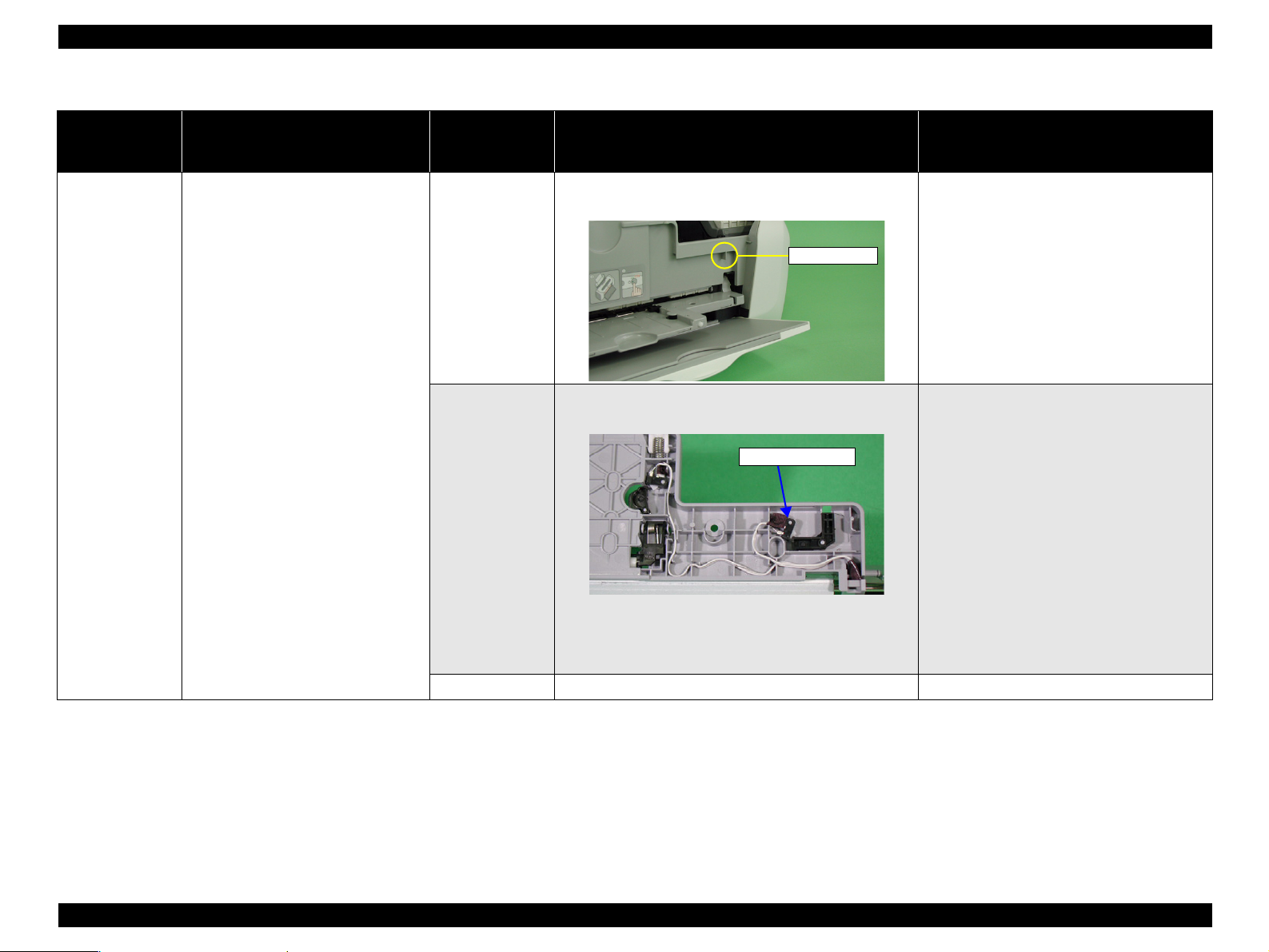
EPSON Stylus Photo R220/R230 Revision A
Table 1-8. CD/DVD Guide Error Check Points by Phenomenon
Occurrence
Timing
Position of CR
At Power-on
At HP
Phenomenon Detail
An error occurs even if the CDR Guide
Assy. is closed when turning on the
power.
Faulty Part/
Part Name
Housing, Frame
Star Wheel Sensor
Check Point Remedy
1. Check if the contact point of the Housing, Frame with the
Star Wheel Sensor is not cracked.
Contact Point
1. Check if the Star Wheel Sensor is connected to CN14 on
the Main Board.
Star Wheel Sensor
1. Replace the Housing, Frame with a new one.
1. Connect the Star Wheel Sensor to CN14 on
the Main Board.
2. Check if the Star Wheel Sensor is not damaged.
3. Check if the Star Wheel Sensor Cable is not broken.
Main Board 1. Check if any device on the Main Board is not damaged. 1. Replace the Main Board with a new one.
2. Replace the Star Wheel Sensor with a new
one.
3. Replace the Star Wheel Sensor with a new
one.
TROUBLESHOOTING Unit Level Troubleshooting 19
Page 20
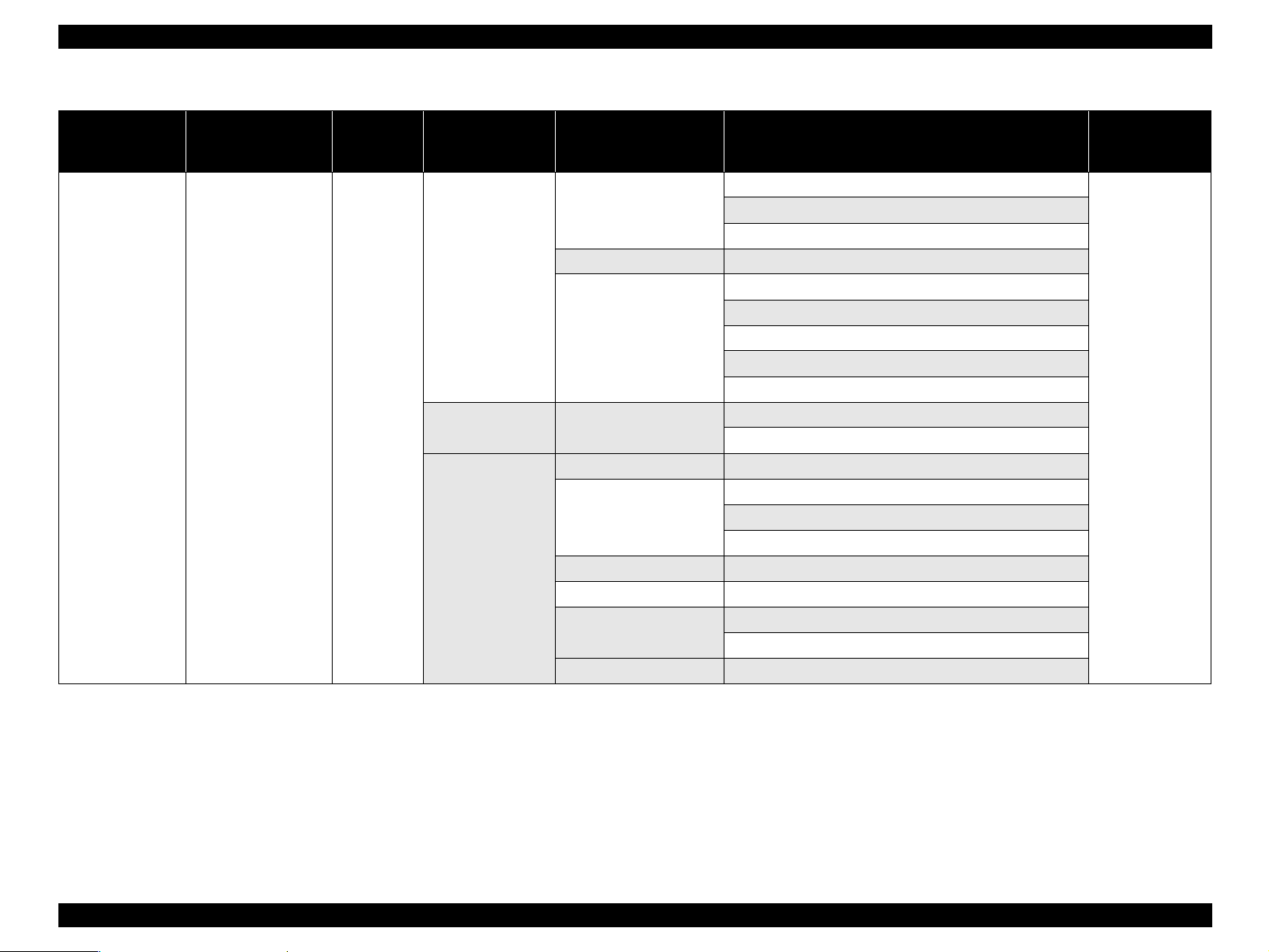
EPSON Stylus Photo R220/R230 Revision A
Table 1-9. Status and Possible Causes of Paper Jam Error
Error Status
Paper Jam Error
LED Indication
STM3 Message
Power : -Paper : Blink
Ink : --
Paper jam or CD/DVD
tray jam
Occurrence
Timing
During
operation
Carriage Unit
Position
at Power-on
Anywhere
C/R Off HP PE Sensor
-
Faulty Unit/Part Name Possible Causes Remedy
PF Motor
ASF Assy. The Extension Spring 0.45 comes off.
PE Sensor
ASF Assy. Torsion Spring, 6.45 comes off.
Frame EJ Assy.
Holder Shaft, Unit The Torsion Spring, 0.22 for the PE Sensor Lever comes off.
Paper Guide, Front The Porous Pad for borderless print comes off.
Roller EJ Assy.
Paper Guide, Upper The Paper Guide, Upper comes off.
The PF Motor Cable is disconnected.
PF Motor failure
The PF Motor Cable is damaged.
The Torsion Spring, 0.22 for the PE Sensor Lever comes off.
PE Sensor failure
The PE Sensor Cable is disconnected.
The PE Sensor Cable is damaged.
PE Sensor Cable routing failure
The Torsion Spring, 0.22 for the PE Sensor Lever comes off.
PE Sensor Cable routing failure
The Star Wheel Roller comes off.
The Frame EJ Assy. is deformed (Lower side warpage).
Frame EJ Assy. assembly failure
The Roller EJ Assy. comes off.
The Spur Gear, 41.48 comes off.
Refer to
Table 1-10
TROUBLESHOOTING Unit Level Troubleshooting 20
Page 21
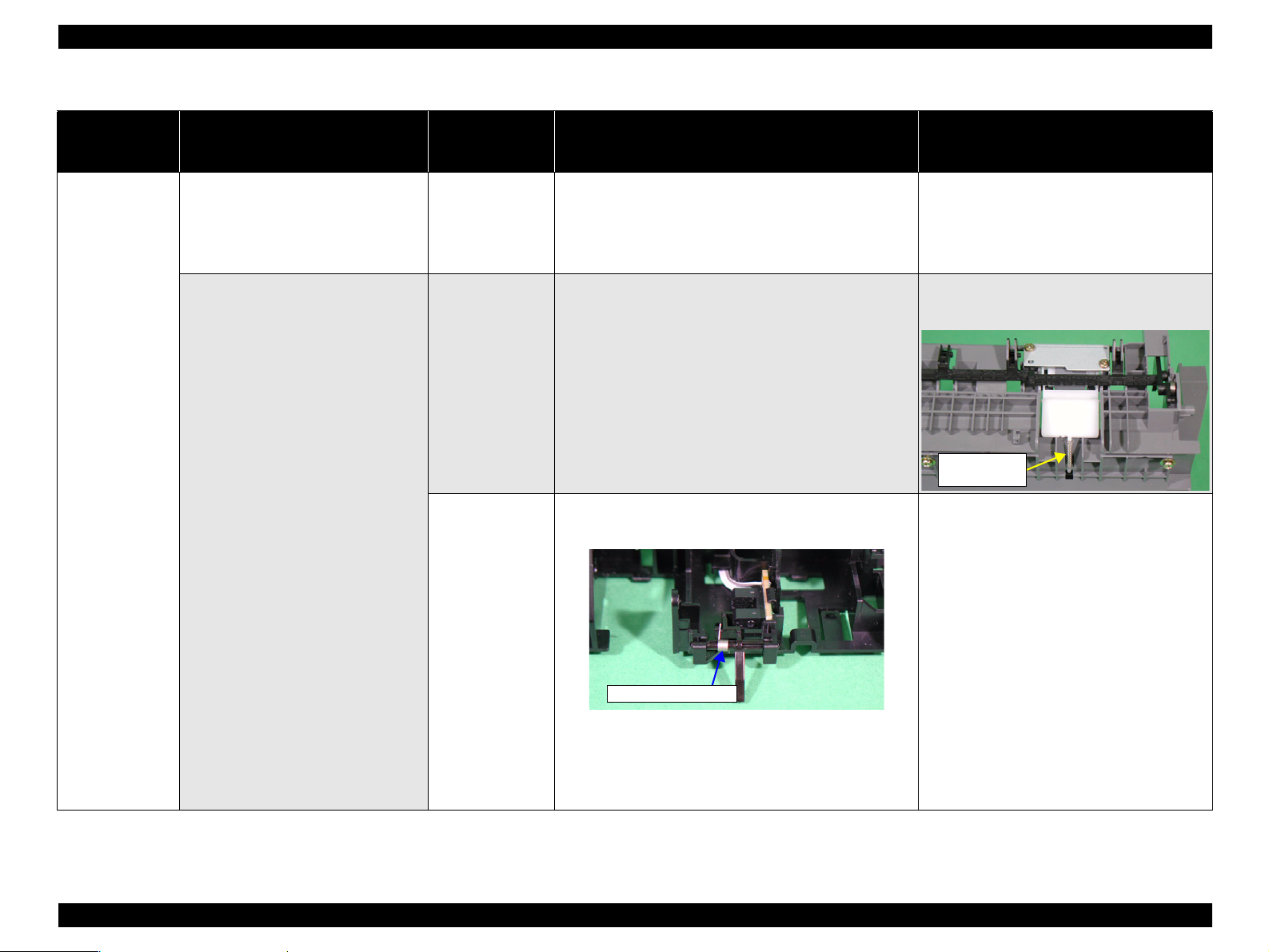
EPSON Stylus Photo R220/R230 Revision A
Table 1-10. Paper Jam Error Check Points by Phenomenon
Occurrence
Timing
Position of CR
At power-on
Anywhere
Phenomenon Detail
The PF Motor does not work at all. PF Motor
Paper feeding operation is performed
normally, but paper is not sent into the
printer.
Faulty Part/
Part Name
ASF Assy.
Check Point Remedy
1. Check if the PF Motor Connector Cable is connected to
CN6 on the Main Board.
2. Check if the coil resistance of the PF Motor is
approximately 3.0Ω with a tester. Refer to Table 1-2.
3. Check if the PF Motor Connector Cable is not damaged.
1. Check if the Roller, Retard Assy. operates properly while
feeding paper.
1. Check if the Torsion Spring, 0.22 is not unfastened from
the PE Sensor Lever.
1. Connect the PF Motor Connector Cable to
CN6 on the Main Board.
2. Replace the PF Motor with a new one.
3. Replace the PF Motor with a new one.
1. Reassemble the Extension Spring, 0.45
located under the Roller, Retard Assy.
Extension
Spring, 0.45
1. Reassemble the Torsion Spring, 0.22.
PE Sensor
Torsion Spring, 0.22
2. Check if the PE Sensor Cable is not unfastened.
3. Check if the PE Sensor Cable is correctly mounted on the
Holder, Shaft, LD Roller.
4. Check if the PE Sensor Cable is not damaged.
2. Connect the PE Sensor Connector to CN9 on
the Main Board.
3. Route the PE Sensor Cable correctly.
4. Replace the PE Sensor with a new one.
TROUBLESHOOTING Unit Level Troubleshooting 21
Page 22
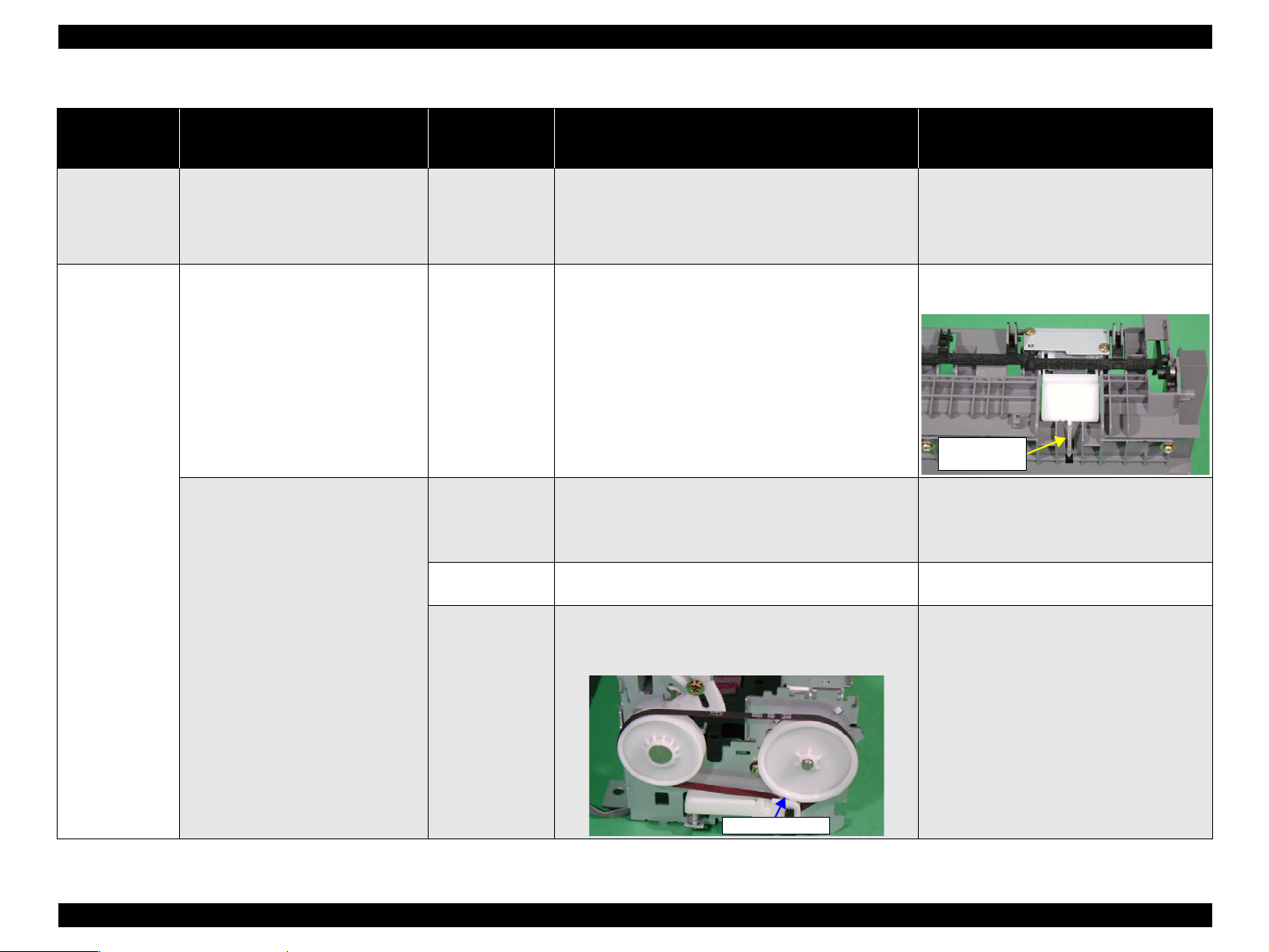
EPSON Stylus Photo R220/R230 Revision A
Table 1-10. Paper Jam Error Check Points by Phenomenon
Occurrence
Timing
Position of CR
During operation
C/R Off HP
During operation
-
Phenomenon Detail
The Carriage Unit moves to the home
position properly when turning on the
power. Then paper feeding operation is
performed normally, but paper is not
sent into the printer.
When feeding paper, the leading edge of
paper is detected at proper time, but the
paper is ejected without being set at the
print start position. At this time, the next
paper is fed to the PE Sensor Lever.
The leading edge of paper will not pass
between the Roller EJ Assy. and the Star
Wheels.
Faulty Part/
Part Name
PE Sensor*
ASF Assy.
Frame EJ Assy.**
Paper Guide, Front
Check Point Remedy
1. Check if the Torsion Spring, 0.22 for The PE Sensor
Lever is not unfastened.
2. Check if the PE Sensor Cable is correctly routed on the
Holder, Shaft, LD Roller.
1. Check if the Roller, Retard Assy. operates properly while
feeding paper.
1. Check if the Star Wheels have not detached.
2. Check if the Frame EJ Assy. is correctly assembled.
3. Check if lower part of the Frame EJ Assy. is not
deformed.
1. Check if the porous pad of the Paper Guide, Front has not
detached.
1. Check if the Roller EJ Assy. is correctly assembled.
2. Check if the Spur Gear, 41.48 has not detached.
1. Reassemble the Torsion Spring, 0.22.
2. Route the PE Sensor Cable the correctly.
1. Reassemble the Extension Spring, 0.45 back
of the Roller, Retard Assy.
Extension
Spring, 0.45
1. Reassemble the Star Wheel correctly.
2. Reassemble the Frame EJ Assy. correctly.
3. Replace the Frame EJ Assy. with a new one.
1. Remount the porous pad correctly.
1. Reassemble the Roller EJ Assy. correctly
onto the Printer Mechanism.
2. Reattach the Spur Gear, 41.48 to the Roller
EJ Assy. correctly.
Roller EJ Assy.
Spur Gear, 41.48
TROUBLESHOOTING Unit Level Troubleshooting 22
Page 23

EPSON Stylus Photo R220/R230 Revision A
Table 1-10. Paper Jam Error Check Points by Phenomenon
Occurrence
Timing
Position of CR
During operation-The leading edge of paper is not sent to
the PF Roller.
* The Carriage Unit can move to the home position even if the Extension Spring, 0.22 has detached or the PE Sensor is not set in the correct position.
However, in the next operation, a Paper Jam Error will be detected since the PE Sensor Lever has been kept in a high signal status.
** There some cases where the jammed paper may damage the Print Head by contacting the surface of the Print Head nozzle when a Paper Jam Error occurs.
Phenomenon Detail
Faulty Part/
Part Name
Paper Guide,
Upper
Check Point Remedy
1. Check if the Paper Guide, Upper has not detached from
the Main Frame.
Paper Guide, Upper
1. Reattach the Paper Guide, Upper to the Main
Frame.
TROUBLESHOOTING Unit Level Troubleshooting 23
Page 24
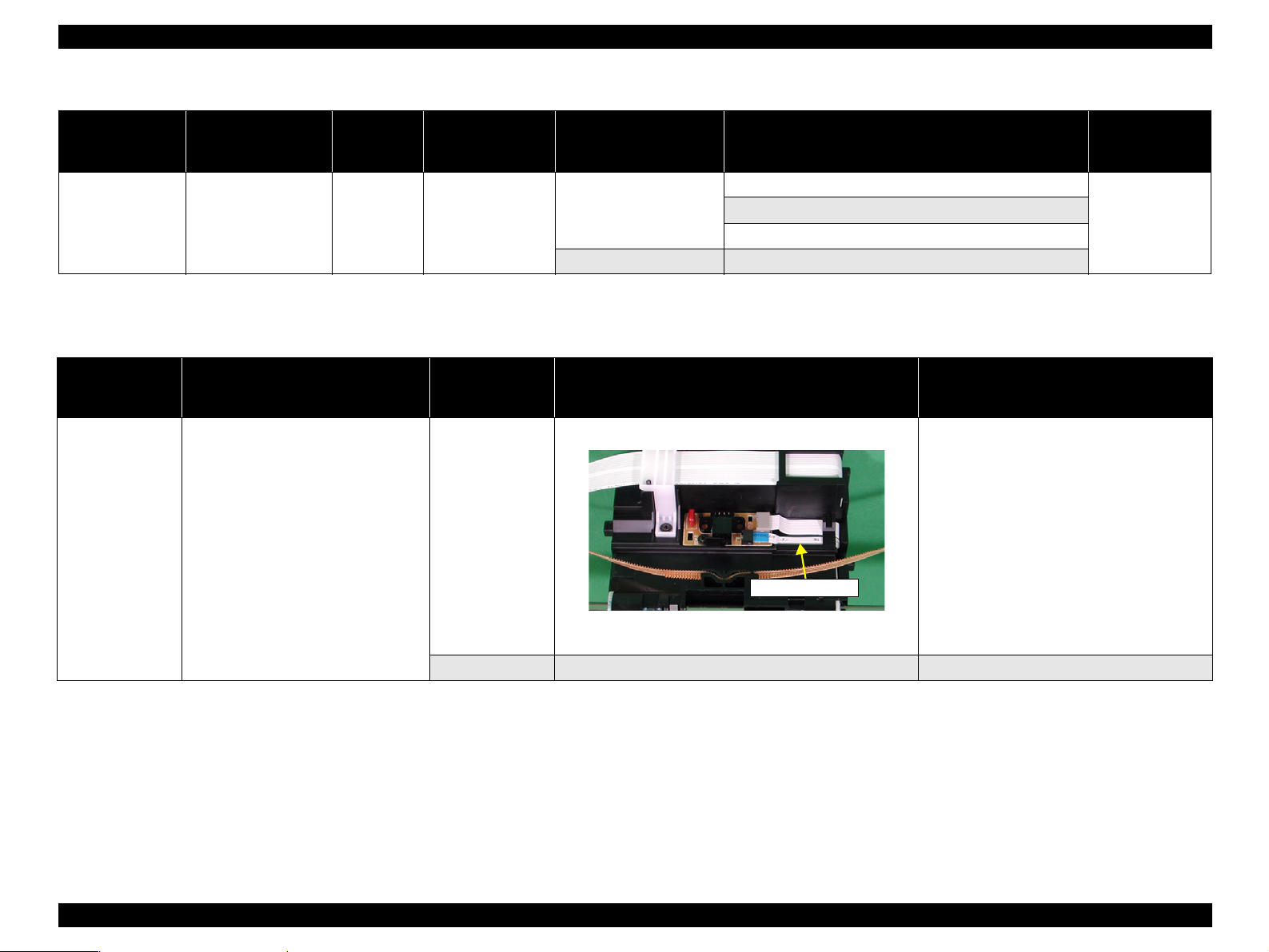
EPSON Stylus Photo R220/R230 Revision A
Table 1-11. Status and Possible Causes of Card Error
Error Status
Card Error
Occurrence
Timing
Position of CR
Before start to
print
-
LED Indication
STM3 Message
Power : -Paper : Fast Blink
Ink : --
Unknown error
Phenomenon Detail
The top edge of the business card is not
fed to the PF Roller because the business
card is set in landscape orientation.
Occurrence
Timing
Before start
to print
Carriage Unit
Position
at Power-on
-
Faulty Unit/Part Name Possible Causes Remedy
The PW Sensor FFC is disconnected.
PW Sensor
Main Board Elements failure
PW Sensor failure
The PW Sensor FFC is broken.
Table 1-12. Card Error Check Points by Phenomenon
Faulty Part/
Part Name
1. Check if the PF Sensor FFC is not disconnected.
PW Sensor
Check Point Remedy
PW Sensor FFC
Refer to
Table 1-12
1. Connect the PW Sensor FFC to CN2 on the
CR Encoder Sensor Board.
2. Check if the PW Sensor is not damaged.
3. Check if the PW Sensor FFC is not broken.
Main Board 1. Check if any element on the Main Board is not damaged. 1. Replace the Main Board with a new one.
2. Replace the PW Sensor with a new one.
3. Replace the PW Sensor with a new one.
TROUBLESHOOTING Unit Level Troubleshooting 24
Page 25
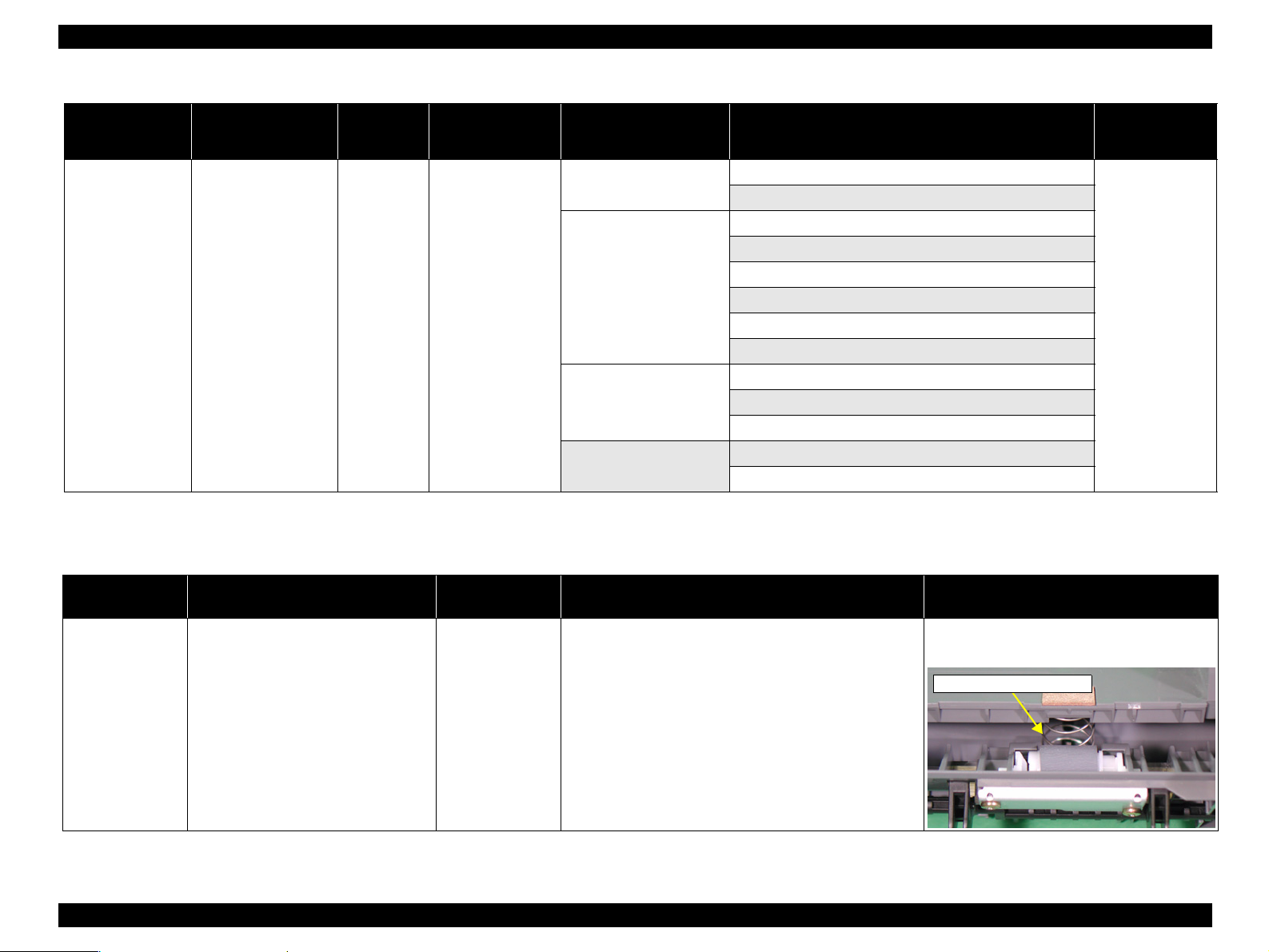
EPSON Stylus Photo R220/R230 Revision A
Table 1-13. Status and Possible Causes of Paper Out Error
Carriage Unit
Position
at Power-on
-
Faulty Unit/Part Name Possible Causes Remedy
ASF Assy.
Holder, Shaft, LD Roller
PF Motor
Ink System
The Compression Spring, 2.51 comes off.
The Extension Spring 0.45 comes off.
The Extension Spring 0.143 comes off.
The projection of the Clutch is disconnected.
The Clutch Tooth is damaged.
The Clutch is damaged.
Frictional force of the LD Roller deteriorates.
The Paper Guide, Upper (HP Side) comes off.
The PF Motor Cable is disconnected.
PF Motor failure
The PF Motor Cable is damaged.
The Compression Spring, 2.36 comes off.
The edge of the Lever, Change is damaged.
Refer to
Table 1-14
Error Status
Paper Out Error
LED Indication
STM3 Message
Power : -Paper : ON
Ink : --
Paper out or not
loaded correctly.
Occurrence
Timing
During
operation
Table 1-14. Paper Out Error Check Points by Phenomenon
Occurrence Timing
Position of CR
During operation
-
Phenomenon Detail
THe Holder, Shaft, LD Roller rotates to
feed the paper, but the Hopper does not
operate.
Faulty Part/
Part Name
ASF Assy.
Check Point Remedy
1. Check if the Hopper works properly while feeding paper. 1. Reassemble the ASF Frame and the
Compression Spring, 2.51 correctly.
Compression Spring, 2.51
TROUBLESHOOTING Unit Level Troubleshooting 25
Page 26
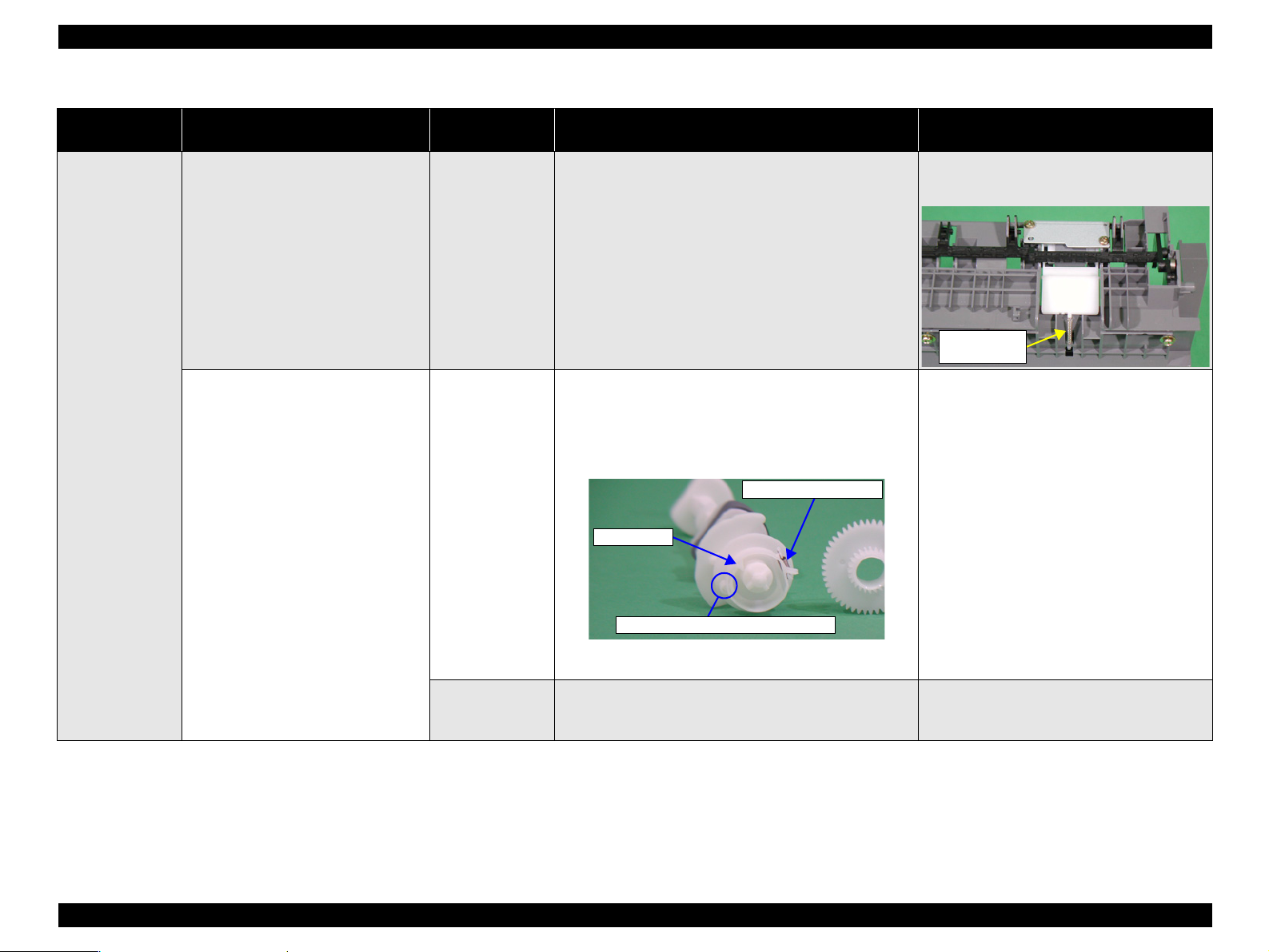
EPSON Stylus Photo R220/R230 Revision A
Table 1-14. Paper Out Error Check Points by Phenomenon
Occurrence Timing
Position of CR
During operation
-
Phenomenon Detail
When feeding paper, the leading edge of
paper is detected at proper time, but the
paper is ejected without being set at the
print start position.
The PF Motor and the Spur Gear, 37.242
rotate properly, but the Holder, Shaft,
LD Roller does not feed paper. (The
driving of the PF Motor is not
transmitted to the Holder, Shaft, LD
Roller.)
Faulty Part/
Part Name
ASF Assy.
Holder, Shaft,
LD Roller
Paper Guide,
Upper
(Only HP side)
Check Point Remedy
1. Check if the Roller, Retard Assy. operates properly while
feeding paper.
1. Check if the Extension Spring,0.143 in the Clutch
Mechanism has not detached.
2. Check if the Clutch has not detached from the dowel of
the Shaft, LD Roller.
3. Check if the Clutch Tooth is not damaged.
Extension Spring, 0.143
Clutch Tooth
Dowel of the Holder, Shaft, LD Roller
4. Check if the Clutch is not damaged.
1. Check if the Paper Guide, Upper (only HP side) has not
detached from the Main Frame.
1. Reassemble the Extension Spring, 0.45
located under the Roller, Retard Assy.
Extension
Spring, 0.45
1. Reassemble the Extension Spring, 0.143 in
the Clutch Mechanism.
2. Reassemble the round portion of the Clutch
on the dowel of the Shaft, LD Roller.
3. Replace Holder, Shaft, LD Roller with a new
one.
4. Replace the Holder, Shaft, LD Roller with a
new one.
1. Reassemble the Paper Guide, Upper to the
Main Frame.
TROUBLESHOOTING Unit Level Troubleshooting 26
Page 27
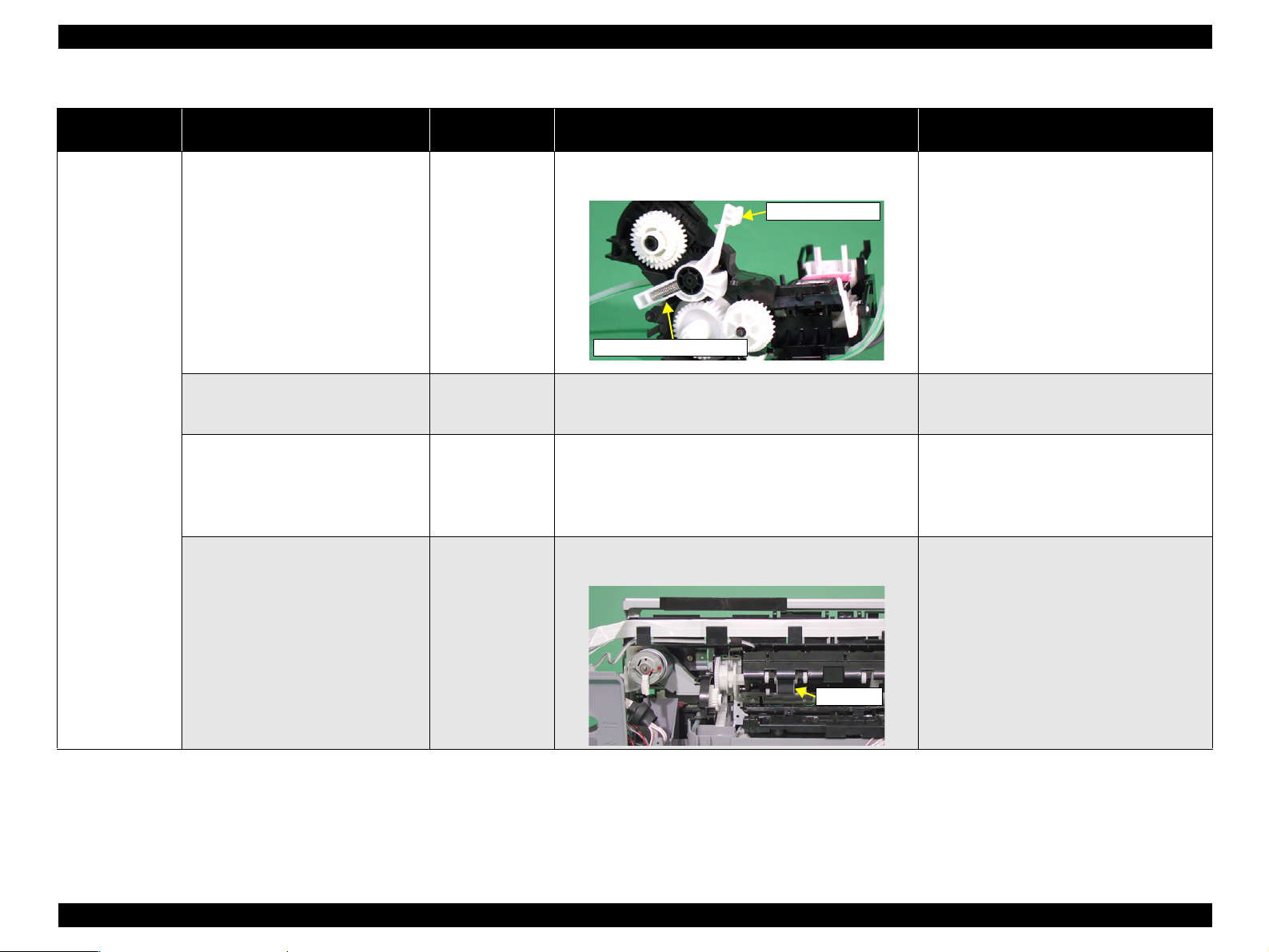
EPSON Stylus Photo R220/R230 Revision A
Table 1-14. Paper Out Error Check Points by Phenomenon
Occurrence Timing
Position of CR
During operation
-
Phenomenon Detail
The PF Motor and the Spur Gear, 37.242
rotate properly, but the Holder, Shaft,
LD Roller does not feed paper. (The
drive of the PF Motor is not transmitted
to the Holder, Shaft, LD Roller.)
The Holder, Shaft, LD Roller is not set
in the ASF home position and paper is
always fed from the ASF Assy.
The Holder, Shaft, LD Roller does not
feed paper during the feeding operation.
The PF Motor and the Spur Gear, 37.242
also does not rotate at all.
Faulty Part/
Part Name
Ink System
Ink System
PF Motor
Check Point Remedy
1. Check if the Compression Spring, 2.36 of the Lever,
Change has not detached.
Lever, Change
Compression Spring, 2.36
1. Check if the tip of the Lever, Change is not damaged. 1. Replace the Ink System with a new one.
1. Check if the PF Connector Cable is connected to CN6 on
the Main Board.
2. Check if the coil resistance of the PF Motor is
approximately 3.0Ω with a tester. Refer to Table 1-2.
3. Check if the PF Motor Connector Cable is damaged.
1. Check if the surface of the LD Roller is contaminated
with paper dust.
1. Replace the Ink System with a new one.
1. Connect the PF Motor Connector Cable to
CN6 on the Main Board.
2. Replace the PF Motor with a new one.
3. Replace the PF Motor with a new one.
1. Remove the dust by using a soft cloth
moistened with alcohol.
* If the problem is not solved, replace the
The Holder, Shaft, LD Roller rotates
properly, but paper is not fed.
Holder, Shaft
LD Roller
LD Roller
LD Roller with a new one.
TROUBLESHOOTING Unit Level Troubleshooting 27
Page 28
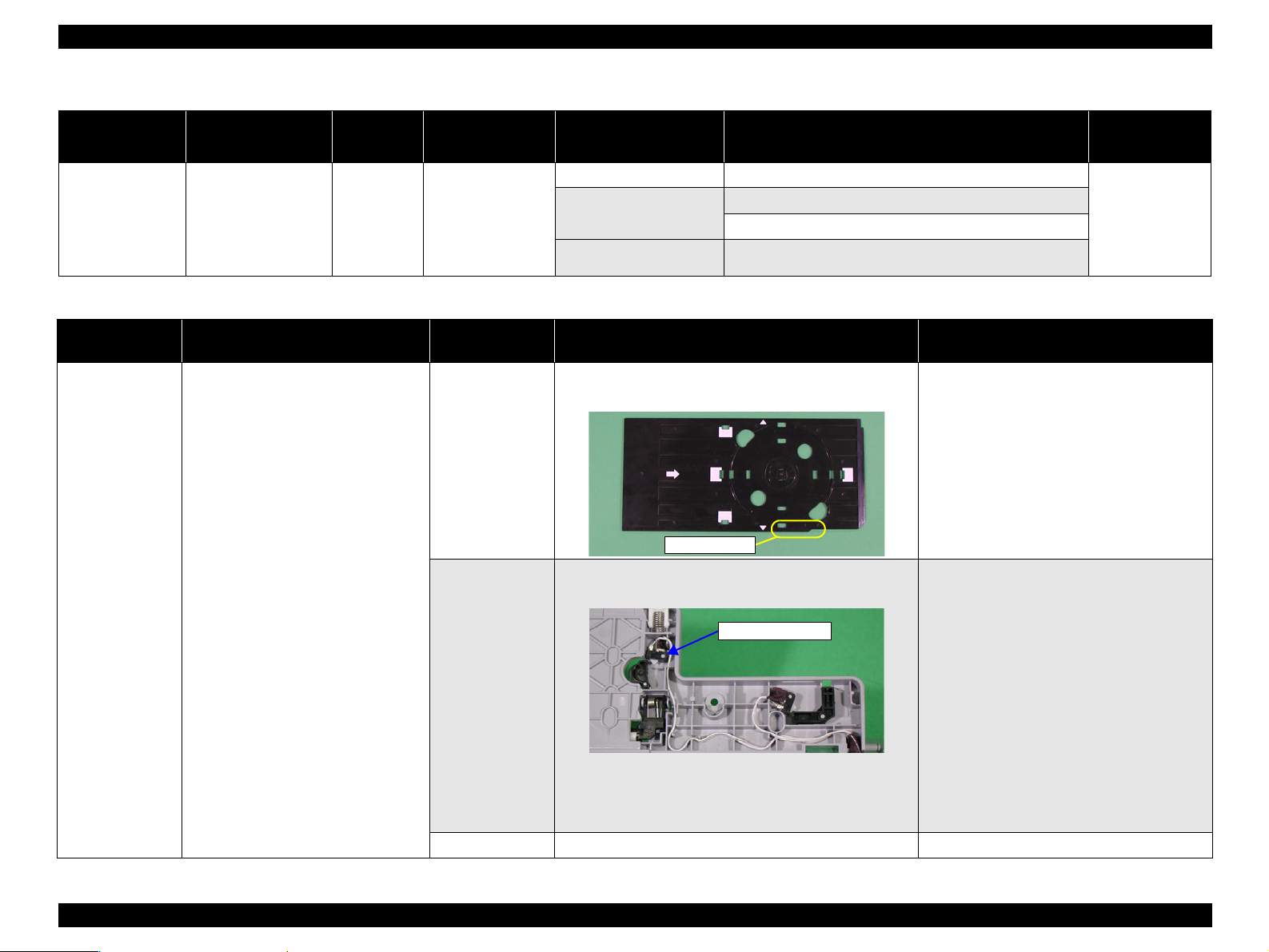
EPSON Stylus Photo R220/R230 Revision A
Table 1-15. Status and Possible Causes of CD/DVD Tray Error
Carriage Unit
Position
at Power-on
-
Faulty Unit/Part Name Possible Causes Remedy
CDR Tray Contact point of the CDR Tray Sensor is cracked.
CDR Sensor
Main Board Elements failure
The CDR Tray Sensor is damaged.
The CDR Tray Sensor Cable is broken.
Table 1-16. CD/DVD Tray Error Check Points by Phenomenon
Refer to
Table 1-16
Error Status
CD/DVD Tray
Error
LED Indication
STM3 Message
Power : -Paper : ON
Ink : --
CD/DVD tray not set
correctly
Occurrence
Timing
Printing
CDR/DVDR
Occurrence Timing
Position of CR
When printing
CDR/DVDR
-
Phenomenon Detail
An error occurs even though the CDR
Tray is set when printing CDR/DVDR.
Faulty Part/
Part Name
1. Check if the contact point of the CDR Tray of the CDR
Tray Sensor is not cracked.
CDR Tray
1. Check if the CDR Tray Sensor is connected to CN11 on
the Main Board.
CDR Tray Sensor
2. Check if the CDR Tray Sensor is not damaged.
3. Check if the CDR Tray Sensor Connector Cable is not cut
off.
Main Board 1. Check if any device on the Main Board is not damaged. 1. Replace the Main Board with a new one.
Check Point Remedy
1. Replace the CDR Tray with a new one.
Contact Point
1. Connect the CDR Tray Sensor to CN11 on
the Main Board.
CDR Tray Sensor
2. Replace the CDR Tray Sensor with a new
one.
3. Replace the CDR Tray Sensor with a new
one.
TROUBLESHOOTING Unit Level Troubleshooting 28
Page 29
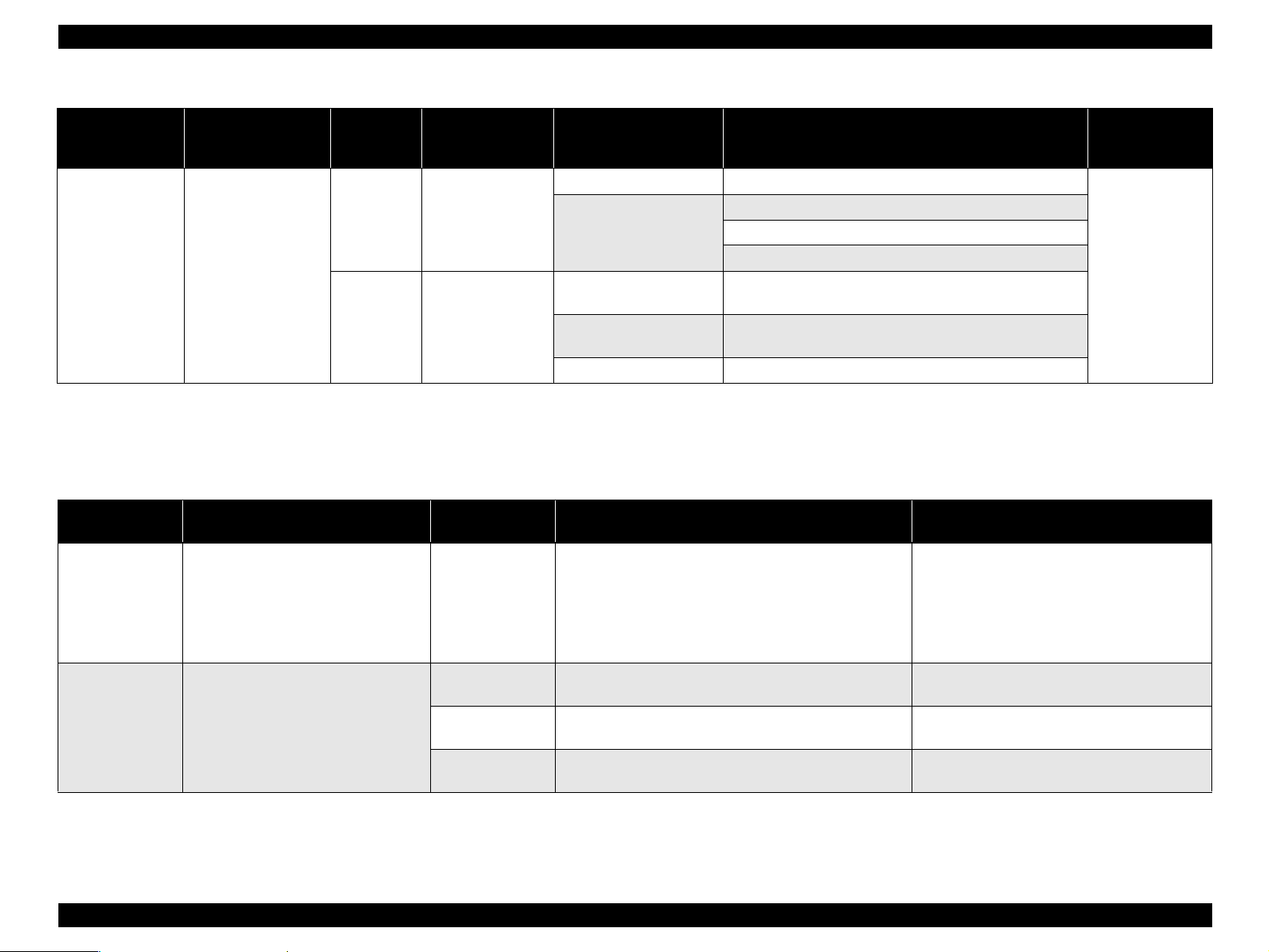
EPSON Stylus Photo R220/R230 Revision A
Table 1-17. Status and Possible Causes of Communication Error
Error Status
Communication
Error
Occurrence Timing
Position of CR
At power-on
Anywhere
During operation
LED Indication
STM3 Message
Power : -Paper : -Ink : --
Communication error
Phenomenon Detail
When turning on the power, the printer
does not operate at all.
When turning on the power, the
initialization is performed correctly.
However, a Communication Error is
displayed on STM3 when a print job is
set to the printer.
Occurrence
Timing
At Power-on Anywhere
During
operation
Carriage Unit
Position
at Power-on
-
Faulty Unit/Part Name Possible Causes Remedy
Main Board Main Board failure
The Power Supply Board Cable is disconnected.
Power Supply Board
Main Board
USB Cable
Printer Driver A proper Printer Driver is not installed on the PC.
The Power Supply Board Cable is damaged.
Power Supply Board failure
The data for a specific address of EEPROM is improperly
written.
The USB Cable does not support bidirectional
communication.
Table 1-18. Communication Error Check Points by Phenomenon
Faulty Part/
Part Name
Power Supply
Board
Main Board
USB Cable
Printer Driver
1. Check if the Power Supply Board Cable is connected to
CN2 on the Main Board.
2. Check if the Power Supply Board Cable is not damaged.
1. Check if the correct model name is written in EEPROM
on the Main Board.
1. Check if the USB Cable is connected properly between
the printer and the PC.
1. Check if the Stylus Photo R220/R230 Printer Driver is
used for the print job.
Check Point Remedy
Refer to
Table 1-17
1. Connect the Power Supply Board cable to
CN2 on the Main Board.
2. Replace the Power Supply Board with a new
one.
* If the problem still occurs, replace the Main
Board.
1. Correct the Market Setting stored on the
EEPROM using the Adjustment Program.
1. Connect the printer and the PC with a USB
Cable correctly.
1. Install the Stylus Photo R220/R230 Printer
Driver on the PC.
TROUBLESHOOTING Unit Level Troubleshooting 29
Page 30
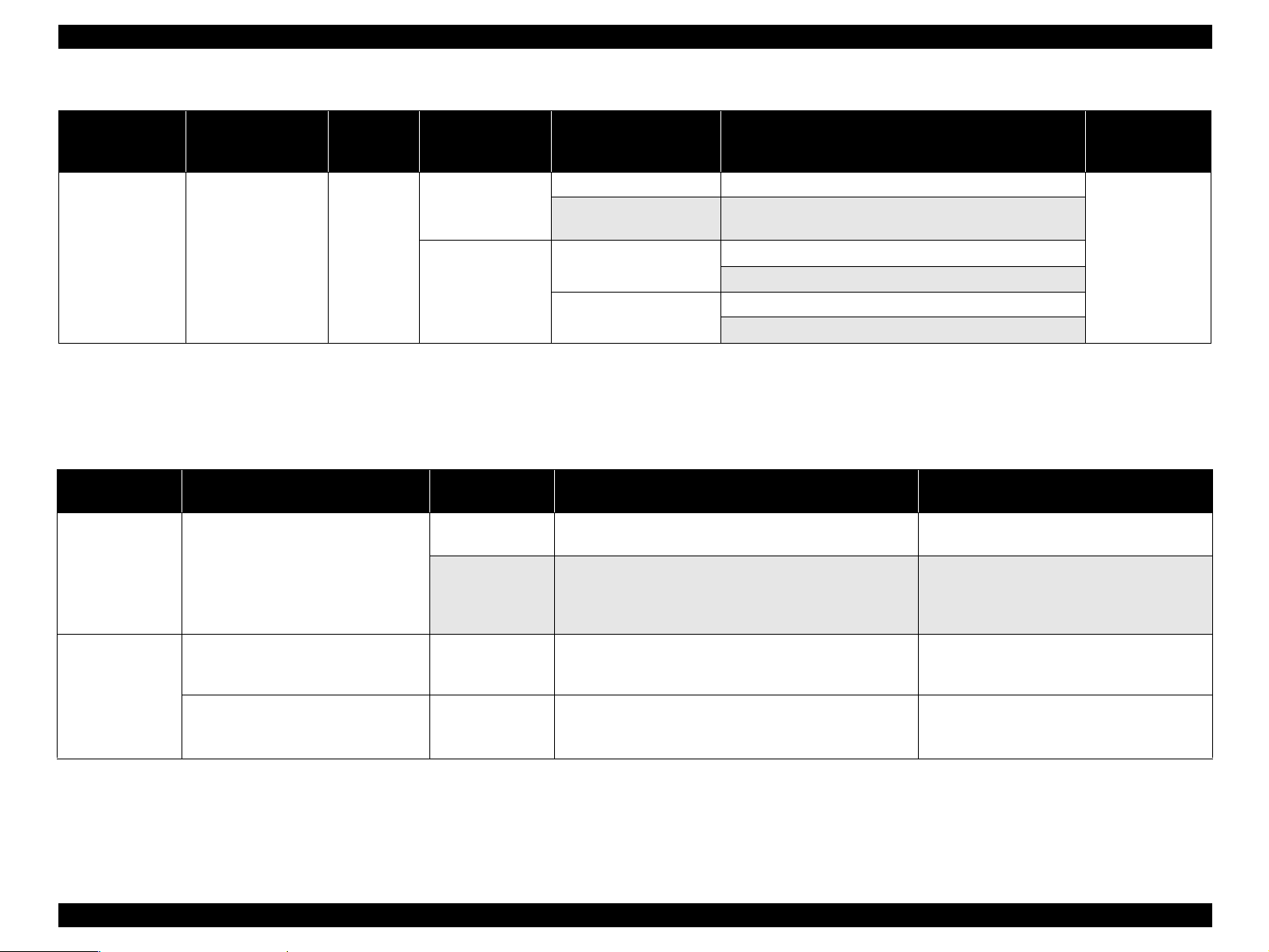
EPSON Stylus Photo R220/R230 Revision A
Table 1-19. Status and Possible Causes of No Ink Cartridge Error.
Error Status
No Ink Cartridge is
installed.
* The Ink LED stays on while the Carriage Unit is at the home position.
The LED blinks while the Carriage Unit at the position for replacing the Ink Cartridge.
LED Indication
STM3 Message
Power : -Paper : -Ink : ON
Ink cartridges cannot
be recognized
Occurrence
Timing
At Power-on
Carriage Unit
Position
at Power-on
At HP
Anywhere
Table 1-20. Check Points for No Ink Cartridge Error
Occurrence Timing
Position of CR
At power-on
At HP
At power-on
Anywhere
Phenomenon Detail
The printer does not perform the Initial
Ink Charge and the error is displayed on
LED and STM3.
The printer does not perform the Ink
Replacement Cleaning and the error is
displayed on LED and STM3.
The printer does not perform any print
operation and the error is displayed on
LED and STM3.
Faulty Part/
Part Name
Ink Cartridge
Main Board
Ink Cartridge
Ink Cartridge
Faulty Unit/Part Name Possible Causes Remedy
Ink Cartridges The bundled Ink Cartridge is faulty.
Main Board
Ink Cartridges
Ink Cartridges
1. Check if the Ink Cartridge is normal by installing it in
another printer.
1. Check if the correct data has been written in the address
5B<H> of EEPROM on the Main Board.
(We cannot check it with Adjustment Program of Stylus
Photo R220/R230.)
1. Check if the Ink Cartridge is normal by installing it in
another printer.
1. Check if ink still remains in the Ink Cartridge.
2. Check if the Ink Cartridge is normal by installing it in
another printer.
Invalid data is written to the specific address on the
EEPROM.
Two or more Ink Cartridges are faulty.
Forged Ink Cartridges
The Ink Cartridge is empty.
The Ink Cartridge is faulty.
Check Point Remedy
1. Replace the Ink Cartridge with a new one.
1. Correct the Market Setting stored on the
EEPROM using the Adjustment Program.
1. Replace the Ink Cartridge with a new one.
1. Replace the Ink Cartridge with a new one.
2. Replace the Ink Cartridge with a new one.
Refer to
Table 1-20
TROUBLESHOOTING Unit Level Troubleshooting 30
Page 31

EPSON Stylus Photo R220/R230 Revision A
Table 1-21. Multi-feed Occurs without LED/STM3 Error Notifications
Error Status
More than one
paper is fed
constantly.
Occurrence Timing
Position of CR
During operation
-
LED Indication
STM3 Message
Power : -Paper : -Ink : --
-
Occurrence
Timing
During
operation
Table 1-22. Check Points for Multi-feed without LED/STM3's Error Notifications
Phenomenon Detail
The printer always feeds more than one
sheet of paper at a time without LED/
STM3's error notifications.
Carriage Unit
Position
at Power-on
-ASF Assy.
Faulty Part/
Part Name
ASF Assy.
Faulty Unit/Part Name Possible Causes Remedy
1. Check if the Roller, Retard Assy. works correctly while
feeding paper.
The Extension Spring 0.45 comes off.
Refer to
Table 1-22
Check Point Remedy
1. Reassemble the Extension Spring, 0.45 on the
back of the Roller, Retard Assy.
Extension Spring,
0.45
TROUBLESHOOTING Unit Level Troubleshooting 31
Page 32

EPSON Stylus Photo R220/R230 Revision A
Table 1-23. Status and Possible Causes for Abnormal Sound
Error Status
Abnormal Sound
Occurrence Timing
Position of CR
Any time
Anywhere
LED Indication
STM3 Message
Power : -Paper : -Ink : --
-
Phenomenon Detail
Abnormal sound is heard in spite of the
normal print operation at the first power
on or some other time.
The bottom of the Carriage Unit touches
the surface of the Front Frame.
The Carriage Unit strikes on the Paper
Guide, Upper while the Carriage Unit is
working.
Occurrence
Timing
Any time Anywhere
Carriage Unit
Position
at Power-on
Faulty Unit/Part Name Possible Causes Remedy
Carriage Unit Lubrication is insufficient.
Frame EJ Assy. Frame EJ Assy. is deformed (Upper side warpage).
Paper Guide, Upper The Paper Guide, Upper comes off.
Ink System The Lever, Change operation failure.
Refer to
Table 1-24
Table 1-24. Check Points for Abnormal Sound
Faulty Part/
Part Name
Carriage Unit
Ink System 1. Check if the Lever, Change moves smoothly. 1. Replace the Ink System with a new one.
Frame EJ Assy.
Paper Guide,
Upper
1. Check if there is enough grease on the CR Guide Shaft. 1. Wipe the remaining grease off the CR Guide
1. Check if the Frame EJ Assy. is not warping upward. 1. Replace the Frame EJ Assy. with a new one.
1. Check if the Paper Guide, Upper part has not detached
from the Main Frame.
Check Point Remedy
Shaft and reapply some grease.
1. Reassemble the Paper Guide, Upper to the
Main Frame.
TROUBLESHOOTING Unit Level Troubleshooting 32
Page 33

EPSON Stylus Photo R220/R230 Revision A
Table 1-25. Status and Possible Causes of Print Quality Problems
Error Status
Defective Print
Quality
LED Indication
STM3 Message
During operation -
Occurrence
Timing
Phenomenon Faulty Unit/Part Name Possible Causes Remedy
Adherents on the Sealing Rubber.
Or the Sealing Rubber is damaged.
The Compression Spring, 2.53 under the cap comes off.
The Pump Tubes are disconnected from the bottom of the
Ink System
Dot missing
No printing
Alignment failure
Mixing-up the different
types of inks
Ink Cartridges Remaining ink in the cartridge is low.
Main Board Main Board failure
Print Head
CR Motor Accuracy of the CR Motor deteriorates.
Carriage Unit
Vertical bands
Frame EJ Assy.
Print Head Nozzle pitches become misaligned.
Cap.
The Extension Spring, 0.788 for the Slider Cap comes off.
The Extension Spring, 0.441 for the Slider Lock Lever
comes off.
The Slider Lever is damaged.
Adherents are on the Print Head.
The Print Head is faulty.
The Head FFC is damaged.
the CR Guide Shaft is dirty or damaged.
Lubrication is insufficient.
The Fixed Spring, CR Guide Shaft comes off.
The Frame EJ Assy. is deformed (Lower or Upper side
warpage).
Refer to
Table 1-26
TROUBLESHOOTING Unit Level Troubleshooting 33
Page 34

EPSON Stylus Photo R220/R230 Revision A
Table 1-25. Status and Possible Causes of Print Quality Problems
Error Status
Defective Print
Quality
LED Indication
STM3 Message
During operation -
Occurrence
Timing
Phenomenon Faulty Unit/Part Name Possible Causes Remedy
Paper Guide, Front The Porous Pad for borderless print comes off.
PF Motor Accuracy of the PF Motor deteriorates.
Adherents are on the PF Roller Assy.
Horizontal bands
Traces of the Star Wheel
Roller
Insufficient top margin Holder, Shaft, LD Roller Frictional force of the LD Roller deteriorates.
Ink smudges
Ink stain
Creases in paper ASF Assy. The Hopper Pad is attached on the improper position.
PF Roller Assy.
Printer Driver The Printer Driver is improperly installed.
Print Head Nozzle pitches become misaligned.
Frame EJ Assy.
Roller EJ Assy. The Roller EJ Assy. comes off.
Printer Driver The Printer Driver is improperly installed.
Print Head Incorrect Head ID is input.
Frame EJ Assy.
Paper Guide, Front
Roller EJ Assy. Ink stain on the Paper Eject Roller.
Paper Guide, Upper Ink stain on the Paper Guide, Upper.
PF Roller Ink stain on the PF Roller.
Ink System Ink stain on the surface of the Print Head.
Print Head Ink stain on the Cover, Print Head.
The PF Roller is damaged.
The Spur Gear, 37.242 is damaged.
The Frame EJ Assy. is deformed (Lower side warpage).
The Star Wheel Roller comes off.
Ink stain on the Frame EJ Assy.
Frame EJ Assy. is deformed (Upper side warpage).
Ink stain on the Paper Guide, Front.
The Porous Pad for borderless print comes off.
Refer to
Table 1-26
TROUBLESHOOTING Unit Level Troubleshooting 34
Page 35

EPSON Stylus Photo R220/R230 Revision A
Table 1-26. Check Points for Print Quality Problems
Occurrence
Timing
Position of CR
During operation
-
Phenomenon Detail
[Phenomenon 1]
When the printer is performing the
Cleaning task, the ink is not drained into
the Waste Ink Pad in spite of the correct
function of the Pump Unit.
The ink is not absorbed from the Print
Head to the Cap at all.
[Phenomenon 2]
When the printer is performing the
Cleaning task, the ink is drained into the
Waste Ink Pad. (This indicates that both
of the Pump Unit and the Cap Unit are
working correctly.) However, missing
dots is not solved at certain nozzles even
performing the Cleaning several times.
[Phenomenon 3]
When the printer is performing the
Cleaning task, the ink is drained into the
Waste Ink Pad. (This indicates that both
of the Pump Unit and the Cap Unit work
correctly.) However, the wiping function
is not executed correctly and some
different colors of ink mix together.
[Phenomenon 4]
When the printer is performing the
Cleaning task, the ink is drained into the
Waste Ink Pad.However, some missing
dots occurs in some nozzles while
printing.
[Phenomenon 5]
When the printer is performing the
Cleaning task, the ink is drained into the
Waste Ink Pad. However, missing dot
occurs and the points where it occurs
varies in every movement of the
Cleaning.
Faulty Part/
Part Name
Ink System
Check Point Remedy
1. Check if there is not any foreign matter on the sealing
rubber on the Cap Unit.
Sealing rubber
2. Check if the sealing rubber on the Cap Unit is not
damaged.
3. Check if the Compression Spring, 2.53 is properly
attached in the Cap Unit.
Compression
Spring, 2.53
4. Check if the Pump Tube is properly connected to the
bottom of the Cap Unit.
Contact point of
Pump Tube
5. Check if the Extension Spring, 0.788 has not detached
from the Slider Cap.
6. Check if the Extension Spring, 0.441 has not detached
from the Slider Cap.
Extension Spring, 0.441
Extension Spring, 0.788
1. Remove the foreign matter from the sealing
rubber.
2. Replace the Ink System with a new one.
3. Replace the Ink System with a new one.
4. Replace the Ink System with a new one.
5. Reassemble the Extension Spring, 0.788
correctly.
6. Reassemble the Extension Spring, 0.441
correctly.
TROUBLESHOOTING Unit Level Troubleshooting 35
Page 36

EPSON Stylus Photo R220/R230 Revision A
Table 1-26. Check Points for Print Quality Problems
Occurrence
Timing
Position of CR
During operation
-
Phenomenon Detail
[Phenomenon 6]
When the Cleaning is working, the ink is
drained into the Waste Ink Pad.
However, some missing dots and out of
alignment occur in all nozzles while
printing. They are not solved even
executing the Cleaning several times.
* If the problem is not solved,
replace the Main Board with a
new one.
Vertical bands (perpendicular to the
Carriage Unit movement) appear getting
uneven print density.
Direction of
CR movement
Faulty Part/
Part Name
Ink System 7. Check if the Slider Lock Lever is not damaged. 7. Replace the Ink System with a new one.
Ink Cartridge 1. Check if ink still remains in Ink Cartridge 1. Replace the Ink Cartridge with a new one.
1. Check if there is not any foreign matter on the nozzle
surface of the Print Head.
2. Check if the Head FFC is connected to CN7 and CN8 on
the Main Board, or to the board on the Print Head.
Print Head
Carriage Unit
3. Check if the Head FFC is not damaged.
4. Print and check if the Nozzle Check Pattern is printed
properly.
1. Check if there is no foreign matter on the surface of the
CR Guide Shaft.
2. Check if there is no damage on the surface of the CR
Guide Shaft.
3. Check if there is enough grease on the surface of the CR
Guide Shaft.
4. Check if the CR Guide Shaft is properly connected to the
Main Frame with the fixing spring of the CR Guide Shaft.
Check Point Remedy
1. Perform the wiping operation. Replace the
Wiper when the Wiper is deformed or
contaminated awfully.
2. Securely connect the Head FFC to the Main
Board or the board on the Print Head.
3. Replace the Head FFC with a new one.
4. Perform Head Cleaning and check the Nozzle
Check Pattern.
* If the problem is not solved, replace the
Print Head with a new one.
1. Remove the foreign matter on the CR Guide
Shaft.
2. Replace the CR Guide Shaft with a new one.
3. Wipe the surface of the CR Guide Shaft with
a dry soft cloth, and then apply G-63 to it.
Refer to “Lubrication” in Chapter4.
4. Reassemble the CR Guide Shaft correctly.
(Note)
If the problem is not solved, replace the
CR Motor with a new one.
TROUBLESHOOTING Unit Level Troubleshooting 36
Page 37

EPSON Stylus Photo R220/R230 Revision A
Table 1-26. Check Points for Print Quality Problems
Occurrence
Timing
Position of CR
During operation
-
Phenomenon Detail
Vertical bands (perpendicular to the
Carriage Unit movement) appear getting
uneven print density.
Horizontal bands (horizontally to the
Carriage Unit movement) appear.
Direction of
CR movement
(Note)
If the problem is not solved, replace the
PF Motor with a new one.
Horizontal narrow bands (horizontally to
the Carriage Unit movement) appear.
Faulty Part/
Part Name
Frame EJ Assy.
Print Head
PF Roller
Printer Driver and
Special Paper
Print Head
Check Point Remedy
1. Check if the surface of the Frame EJ Assy. is precisely
horizontal.
1. Print and check if the Nozzle Check Pattern is printed
properly.
1. Check if there is not any foreign matter on the surface of
the PF Roller.
2. Check if the PF Roller is not damaged
3. Check if the Spur Gear, 37.242 is not damaged or broken.
1. Check if appropriate paper is used in accordance with the
Printer Driver settings.
1. Check if the Print Head prints correctly with the Nozzle
Check Pattern.
1. Check if the porous pad in front of the Paper Guide, Front
has not detached.
1. Replace the Frame EJ Assy. with a new one.
1. Perform the Head Cleaning, then check the
Nozzle Check Pattern.
* If the problem is not solved, replace the
Print Head with a new one.
1. Clean the surface of the PF Roller.
2. Replace the Printer Mechanism with a new
one.
3. Replace the Printer Mechanism with a new
one.
1. Use the appropriate type of paper in
accordance with the Printer Driver.
1. Perform the Head Cleaning, then check the
Nozzle Check Pattern.
* If the problem is not solved, replace the
Print Head with a new one.
1. Reattach the porous pad.
Paper Guide, Front
These bands appear when the print paths
overlap each other.
TROUBLESHOOTING Unit Level Troubleshooting 37
Page 38

EPSON Stylus Photo R220/R230 Revision A
Table 1-26. Check Points for Print Quality Problems
Occurrence
Timing
Position of CR
During operation
-
Phenomenon Detail
One or more than one traces of the Star
Wheels appear in a direction
perpendicular to the Carriage Unit
movement.
Normal printing task is performed;
however, the top margin is less than
usual.
Faulty Part/
Part Name
Frame EJ Assy.
Roller EJ Assy.
Holder, Shaft,
LD Roller
Check Point Remedy
1. Check if the Star Wheels have not detached.
2. Check if the surface of the Frame EJ Assy. is mounted
horizontally.
1. Check if the Roller EJ Assy. has not detached from the
Printer Mechanism.
1. Check if any paper dust has not adhered to the surface of
the LD Roller.
LD Roller
1. Reassemble the Star Wheels correctly.
2. Replace the Frame EJ Assy. with a new one.
1. Reassemble the Roller EJ Assy. correctly.
1. Remove the dust by using a soft cloth
moistened with alcohol.
* If the problem is not solved, replace the
Holder, Shaft, LD Roller with a new one.
The print is light and thin.
Printer Driver and
Special Paper
Print Head
1. Check if appropriate paper is used in accordance with the
Printer Driver settings.
1. Check if the correct Head ID has been input in EEPROM
by using the Adjustment Program.
1. Use the appropriate type of paper in
accordance with the Printer Driver settings.
1. Input a correct 15-digit Head ID in the
EEPROM using the Adjustment Program.
TROUBLESHOOTING Unit Level Troubleshooting 38
Page 39

EPSON Stylus Photo R220/R230 Revision A
Table 1-26. Check Points for Print Quality Problems
Occurrence
Timing
Position of CR
During operation
-
Phenomenon Detail
The paper is stained with the ink.
The upper edge of the paper gets
creased.
Faulty Part/
Part Name
Frame EJ Assy.
Paper Guide, Front
Roller EJ Assy.
Paper Guide,
Upper
PF Roller
Ink System
Print Head
ASF Assy.
Check Point Remedy
1. Check if there is any ink adhesion on the Frame EJ Assy. 1. Clean the ink adhesion on the Frame EJ Assy.
with a soft cloth.
1. Check if the Frame EJ Assy. has not warped upward. 1. Replace the Frame EJ Assy. with a new one.
1. Check if there is any ink adhesion on the Paper Guide,
Front.
2. Check if the porous pad of the Paper Guide, Front has not
detached.
1. Check if there is any ink adhesion on the Roller EJ Assy. 1. Clean the ink adhesion on the Roller EJ Assy.
1. Check if there is any ink adhesion on the Paper Guide,
Upper.
1. Check if there is any ink adhesion on the PF Roller. 1. Clean the ink adhesion on the PF Roller with
1. Check if the wiping operation has been performed
correctly.
1. Check if there is any ink adhesion on the Print Head
Cover.
1. Check if the Hopper Pad is stuck to the Hopper correctly. 1. Replace the ASF Assy. with a new one.
1. Clean the ink adhesion on the Paper Guide,
Front with a soft cloth.
2. Reattach the porous pad.
with a soft cloth.
1. Clean the ink adhesion on the Paper Guide,
Upper with a soft cloth.
a soft cloth.
1. Replace the Ink System with a new one.
1. Clean the ink adhesion on the Print Head
Cover with a soft cloth.
TROUBLESHOOTING Unit Level Troubleshooting 39
Page 40

DISASSEMBLY / ASSEMBLY
CHAPTER
2
Page 41

EPSON Stylus Photo R220/R230 Revision A
2.1 Overview
This chapter describes the procedure for disassembling and reassembling the main
components of the Stylus Photo R220/R230. Unless otherwise specified, disassembled
units or components can be reassembled by reversing the disassembly procedure.
Procedures which, if not strictly observed, could result in personal injury are described
under the heading “WARNING”.
“CAUTION” signals a precaution which, if ignored, could result in damage to
equipment.
Important tips for procedures are described under the heading “CHECK POINT”.
If the assembly procedure is different from the reversed disassembly procedure the
correct procedure is described under the heading “REASSEMBLY.”
Any adjustments required after reassembly of components or parts are described under
the heading “ADJUSTMENT REQUIRED”.
When you have to remove any parts or components that are not described in this
chapter, refer to the exploded diagram in the Appendix.
Read the next section “Precautions” fully before starting disassembly.
2.1.1 Precautions
Before starting the disassembly or reassembly of the product, read the following
precautions given under the headings WARNING and CAUTION.
W A R N I N G
Disconnect the power cable before disassembling or assembling
the printer.
If you need to work on the printer with power applied, strictly
follow the instructions in this manual.
Wear protective goggles to protect your eyes from ink. If ink gets
in your eye, flush the eye with fresh water and see a doctor
immediately.
Always wear gloves for disassembly and reassembly to avoid
injury from sharp metal edges.
To protect sensitive microprocessors and circuitry, use static
discharge equipment, such as anti-static wrist straps, when
accessing internal components.
Never touch the ink or wasted ink with bare hands. If ink comes
into contact with your skin, wash it off with soap and water
immediately. If you have a skin irritation, consult a physician.
When reassembling the waste ink pads and tray, always make
sure that the waste ink tube is fitted correctly in the specified
place. Fitting the ink tube in other than the specified position can
cause ink leakage.
C A U T I O N
When transporting the printer after installing the ink cartridge,
pack the printer for transportation without removing the ink
cartridge and be sure to secure the Ink Cartridge to the printer
cover with tape tightly to keep it from moving.
Use only recommended tools for disassembling, assembling or
adjusting the printer. (Refer to Table 2-1 "Tool List".)
Observe the specified torque when tightening screws.
Use the specified lubricants and adhesives. (Refer to Chapter 4
for details.)
Make the specified adjustments when you disassemble the
printer. (Refer to Chapter 3 for details.)
When using compressed air products; such as air duster, for
cleaning during repair and maintenance, the use of such
products containing flammable gas is prohibited.
2.1.2 Recommended Tools
Use only specified tools to avoid damaging the printer.
Table 2-1. Tools
Tool Name Supplier Code
Phillips Screw Driver (No. 0) EPSON 1080531
Phillips Screw Driver (No. 1) EPSON 1080530
Phillips Screw Driver (No. 2) EPSON 1080532
Tweezers EPSON 1080561
Acetate Tape EPSON 1003963
Hexagonal Box driver (5.5mm) EPSON 1080584
DISASSEMBLY / ASSEMBLY Overview 41
Page 42

EPSON Stylus Photo R220/R230 Revision A
2.1.3 Pre-Shipment Checks
When returning this product to the user after completing printer repair, check that the
work is complete using the following table.
Table 2-2. Service Completion Pre-Shipment Check List
Classification Item Check Point Status
Checked
Not necessary
Checked
Not necessary
Checked
Not necessary
Checked
Not necessary
Checked
Not necessary
Checked
Not necessary
Checked
Not necessary
Checked
Not necessary
Checked
Not necessary
Checked
Not necessary
Checked
Not necessary
Main Unit
Adjustment
Self-test Is the operation normal?
On-line Test Is the printing successful?
Print Head
Carriage
Mechanism
Paper Feeding
Mechanism
Specified
Adjustment
Is ink discharged normally from
all the nozzles?
Does it move smoothly?
Is there any abnormal noise
during its operation?
Is there any dirt or foreign
objects on the CR Guide Shaft?
Is the CR Motor at the correct
temperature?
(Not too heated?)
• Is paper fed smoothly?
• No paper jamming?
• No paper skew?
• No multiple feeding?
• No abnormal noise?
Is the PF Motor at correct
temperature?
Is the paper path free of any
obstructions?
Are all the adjustment done
correctly?
Table 2-2. Service Completion Pre-Shipment Check List
Classification Item Check Point Status
Checked
Not necessary
Checked
Not necessary
Checked
Not necessary
Checked
Not necessary
Checked
Not necessary
Checked
Not necessary
Lubrication
Function ROM Version
Packing
Others
Specified
Lubrication
Ink Cartridge
Protective
Materials
Attachments,
Accessories
Are all the lubrication made at
the specified points?
Is the amount of lubrication
correct?
Is it the latest version?
Version:
Are the ink cartridges installed
correctly?
Have all relevant protective
materials been attached to the
printer?
Have all of the accessories been
included in the package?
DISASSEMBLY / ASSEMBLY Overview 42
Page 43

EPSON Stylus Photo R220/R230 Revision A
2.2 Caution regarding assembling/disassembling
the printer mechanism, and how to ensure the
quality of reassembled product
For the existing Low End models, it is basically forbidden to remove the Lower
Housing from the Printer Mechanism. This is because the strength of the Main Frame
is not strong enough, therefore, the Main Frame may be deformed when removing/
reinstalling it from/to the Lower Housing.
For that reason, when replacing the Ink System or the PF Motor, it is recommended to
replace not only the Lower Housing but also the Printer Mechanism.
For this printer, it is necessary that the Lower Housing be removed from the Printer
Mechanism when replacing the Waste ink Pads or the Ink System Unit.
Therefore, this chapter specifies the disassembly/assembly of the Printer Mechanism
which the Lower Housing has been taken out in order to secure the quality of the
repaired items.
Cautions for disassembly/assembly of the Printer Mechanism
1. the Printer Mechanism with the Lower Housing
• Do not hold the Guide Plate, CR ⇒ Deforming of the Main Frame and
the Guide Plate, CR may give some bad influence to PG or printing.
• Do not touch the CR Guide Shaft and the surface of the head nozzle.
• Note that the screws that secure the Main Board is M4, not M6. If you use
M6 screw mistakenly, it will interfere with the Carriage.
• Be careful not to let the damper of the CDR come off as it is secured by
the Lower Housing.
2. the Printer Mechanism without the Lower Housing
• Make sure the exact attaching position in all X, Y and Z directions. See
the Ensuring the attaching position in X, Y and Z directions.
• Be sure to remove the Frame Support before removing the PF Roller
Unit, Roller EJ, and the Front Paper Guide.
• Be sure to confirm that The Waste Ink Tube is correctly installed.
• Be sure to route the cables of the Guide and Tray Sensor correctly.
• The APG gear must be engaged properly.
Ensuring the attaching position in X, Y and Z directions.
Installing each part or component of the Printer Mechanism accurately can be
made by determining the positions of them in relation to the Lower Housing.
[When Servicing]
Check that there is no gap between the Main Frame and the Lower Housing.
[Reference]
In order to ensure the accuracy of installation positions, it is necessary to
make sure the positions in X, Y and Z directions.
[X-axis direction]
• Check if the Main Frame is correctly set to the groove of the Lower
Housing.
• Check if there is no gap between the Main Frame and the Lower Housing.
[Y-axis direction]
• Check if the slot of the Main Frame is correctly attached to the projection
of the Lower Housing.
[Z-axis direction]
• Check if there is no gap between the Main Frame and the Lower Housing.
• Check if correctly secured with the tabs (2 on the left, 1 on the right,
1 on the right front) of the Printer Mechanism.
Maintaining the perpendicularity of the Guide Rail (The Guide Rail is secured
by the Ink Cartridge Holder and the Print Head).
Deformation of the Guide Plate, CR may cause the defective print/operation.
[When Servicing]
Specify the correct raising position for the Main Frame so that it will not be
deformed.
Installing the ASF Unit, the Main Board and the Paper Guide, Upper
Forces exerted on the Main Frame when installing the three components may
deform the frame resulting in a malfunction of the printer or print quality
problem.
[When Servicing]
Hold the opposite side of the components securely, when installing them.
DISASSEMBLY / ASSEMBLY Caution regarding assembling/disassembling the printer mechanism, and how to ensure the quality of reassembled product 43
Page 44

EPSON Stylus Photo R220/R230 Revision A
3. CDR Guide Assy.
Maintaining the levelness of the CDR Guide Assy.
Deformation of the CDR Guide Assy. may cause the defective print.
[When Servicing]
Disassemble/assemble carefully the CDR Guide Assy.
Ensuring the quality of reassembled products
It can be judged that the quality of the reassembled products is ensured if the
printing test with the Adjustment program is successful.
DISASSEMBLY / ASSEMBLY Caution regarding assembling/disassembling the printer mechanism, and how to ensure the quality of reassembled product 44
Page 45

EPSON Stylus Photo R220/R230 Revision A
2.3 Disassembly
The flowchart below lists the step-by-step disassembly procedures. When disassembling each unit, refer to the page number shown in the figure.
Start
Paper Support Assy./Housing (left/right)/
Stacker Assy. Removal
Housing (frame)/Panel Assy./Panel Board Removal
CR Motor Removal (2.3.4 P.52)
(2.3.2 P.48)
(2.3.1 P.46)
ASF Assy. Removal
Main Board Removal
APG Assy.Removal
Carriage Unit Removal
Printer Mechanism/Housing, Lower Removal
(2.3.3 P.50)
(2.3.7 P.57)
(2.3.9 P.62)
(2.3.11 P.64)
(2.3.12 P.69)
C H E C K
P O I N T
Print Head Removal
(2.3.5 P.54)
Holder, Shaft Assy. Removal
(2.3.8 P.59)
Print Head Removal
(2.3.5 P.54)
Printer Mechanism/Housing, Lower Removal
Since a prototype was used to illustrate these disassembly and
assembly procedures, the appearance of some parts may differ
from those on Stylus Photo R220/R230.
Porous Pad, Paper Guide, Front
Removal
Main Board Removal
(2.3.12 P.69)
Power Supply Board Removal
(2.3.6 P.55)
(2.3.4 P.52)
(2.3.13 P.72)
Paper Guide, Upper Removal
(2.3.10 P.63)
CDR Guide Assy.Removal
(2.3.14 P.73)
Ink System Unit Removal
(2.3.15 P.74)
Paper Guide, Front/Roller, EJ Assy. Removal
(2.3.16 P.76)
PF Motor Removal
(2.3.17 P.79)
NOTE: indicates that the part or component in it must be
disassembled to remove the subsequent part or component.
Figure 2-1. Disassembly Flowchart
DISASSEMBLY / ASSEMBLY Disassembly 45
Page 46

EPSON Stylus Photo R220/R230 Revision A
2.3.1 Paper Support Assy./Housing (left/right)/Stacker Assy. removal
External View
Housing, Right
5
Rear of the Printer
C.B.P. 3x8 (4-6kgf.cm)
6
Paper Support Assy.
3
1
3
C.B.P. 3x8 (4-6kgf.cm)
6
2
Housing, Left
5
Dowel that secures the
Paper Support Assy.
Parts/Units which should be removed before removing the Paper Support
Assy./Housing (left/right)/Stacker Assy.
None
Disassembly Procedure
Paper Support Assy. Removal
1. Release the two dowels that secure the Paper Support Assy. to the Frame ASF
and remove the assy.
Housing (left/right) Removal
1
1. Remove the two screws ( , ) that secure the Housing (left/right).
2. Release the left and right tabs ( ) by pushing them toward the front side of
the printer with a flat-blade screwdriver or similar tool.
3. Release right tab ( ) by inserting a flat-blade screwdriver between the
4
Housing, Lower and the Housing, Right. (Release the left tab ( ) by pulling
the bottom of the Housing, Left downward.)
4. Unlock the Carriage Lock with tweezers or similar tool, and move the
Carriage Unit to the center.
5. Insert your hand inside the Housing (left/right) to release the tabs ( , ).
2
3
4
5
6
4
Right Bottom of the Printer
Carriage Lock
Left Bottom of the Printer
4
Figure 2-2. Paper Support Assy./Housing (left/right) removal
DISASSEMBLY / ASSEMBLY Disassembly 46
Page 47

EPSON Stylus Photo R220/R230 Revision A
External View
Left Front of the Printer
Dowel
Figure 2-3. Stacker Assy. Removal
Stacker Assy. Removal
1. Release the left dowel that secures the Stacker Assy. to the Housing, Lower
with a flat-blade screwdriver or similar tool, and remove the Stacker Assy.
toward the front side of the printer.
C A U T I O N
When removing the Paper Support Assy./Housing (left/right)/
Stacker Assy.
Be careful not to damage the tabs when releasing them with
a flat-blade screwdriver or your hand to remove the Housing
(left/right) or the Paper Support Assy.
Do not tilt the printer more than necessary as ink may leak.
When reinstalling the Paper Support Assy./Housing (left/right)/
Stacker Assy.
Make sure that there is no gap between the Housing, Frame
and the Housing (left/right).
Make sure that the right side of the Stacker Assy. is correctly
installed to the damper of the Housing, Lower.
First secure the Housing, Right with a screw and then secure
the Housing, Left with a screw.
Make sure that the Paper Support Assy. is correctly installed
to the dowel of the ASF Assy.
DISASSEMBLY / ASSEMBLY Disassembly 47
Page 48

EPSON Stylus Photo R220/R230 Revision A
2.3.2 Housing, Frame/Panel/Panel Board Removal
External View
Left Front of the Printer
5
Rear of the Printer
3
2
4
C.B.P. 2.5x8 (3-5kgf.cm)
C.B.S. 3x8 (5-7kgf.cm)
Cover, Ink Tube
4
Housing, Frame
1
4
Right Front of the Printer
Control Panel
Panel Board FFC
Parts/Units which should be removed before removing the Housing, Frame/
Panel/Panel Board.
Paper Support Assy./Housing (left/right)
Disassembly Procedure
Housing, Frame Removal
1. Remove the screw ( ) that secures the Housing, Frame to the Printer
Mechanism.
2. Remove the screw ( ) that secures Cover, Ink Tube to the Housing, Frame
and then Release the tab ( ) to remove the Cover, Ink Tube.
5
3. Release the three tabs ( ) that secure the backside of the Housing, Frame
with a flat-blade screwdriver or similar tool.
4. Release the left and right tabs ( ) that secure the front side of the Housing,
Frame.
5. Lift the Housing, Frame to disconnect the connector cable of the Panel Board
FFC from the Panel Board.
6. Remove the Housing, Frame upward.
1
2
3
4
5
Figure 2-4. Housing, Frame Removal
DISASSEMBLY / ASSEMBLY Disassembly 48
Page 49

EPSON Stylus Photo R220/R230 Revision A
Panel Removal
1. Release the left and right tabs that secure the Panel to the Housing, Frame and
remove the Panel.
Panel Board
Tabs
Figure 2-5. Panel Removal
Panel Board Removal
1. Remove the Panel Board lifting upward.
When reinstalling the Housing, Frame
First connect the Panel Board FFC to CN4 connector on the
Main Board. Then install the Housing, Frame and then
install the Panel Board and the Control Panel.
Panel Board
Pull out the Panel Board through this hole.
Figure 2-6. Panel Board Reinstallation
Make sure that there is no clearance between the Housing,
Frame and the Housing, Lower.
DISASSEMBLY / ASSEMBLY Disassembly 49
Page 50

EPSON Stylus Photo R220/R230 Revision A
2.3.3 ASF Assy. Removal
External View
C.B.S. (P4) 3x8 (5-7kgf.cm)
2
4
C.B.P. 3x8 (5-7kgf.cm)
Rear of the Printer
1
Screw, Frame, Main (5-7 kgf/cm)
Acetate Tape
ASF Assy.
Parts/Units which should be removed before removing ASF Assy.
Paper Support Assy./Housing (left/right)/Housing, Frame
Disassembly Procedure
1. Disconnect the connector cables of the PG Sensor and the Sensor, CDR Assy.
CN14
CN14
CN11
Main Board
Acetate Tape
2
C.B.S. (P4) 3x8 (8-10kgf.cm)
3
from CN14 and CN11 connectors on the Main Board.
2. Remove the four piece of acetate tape from the Main Board and Release the
connector cables.
3. Remove five screws that secure the ASF Assy.
4. Loose the two screws (Screw, Frame, Main) which secure the connector
cables of the PG Sensor and the Sensor, CDR Assy., and release them.
5. Remove the ASF Assy. toward the rear of the printer.
6. Release the left and right tabs by inflecting the Paper Return Lever. Release
the tabs in order of ( ) and ( ).
1
2
7. Remove two screws that secure the Support Plate, Frame, ASF Assy.
8. Release the Extension Spring 0.45 from the two tabs and remove the Roller,
Retard Assy.
5
1
C.B.S. 3x6 (5-7kgf/cm)
Paper Return
1
Extension Spring 0.45
C.B.P. 3x6 (3-5kgf.cm)
Screw, ASF (4-5 kgf/cm)
Support Plate, Frame, ASF
Torsion Spring 6.45
2
Roller, Retard Assy.
Figure 2-7. ASF Assy. Removal
DISASSEMBLY / ASSEMBLY Disassembly 50
Page 51

EPSON Stylus Photo R220/R230 Revision A
When reassembling the ASF Assy.
Make sure that Extension Spring is hooked on the Frame,
ASF and the Roller, Retard Assy.
Make sure that Torsion Spring, 6.45 is correctly installed on
the Paper Return Lever and the Frame, ASF.
Torsion Spring, 6.45
Figure 2-8. Torsion Springs, 6.45 installation
Make sure that the Paper Return Lever and the Roller,
Retard Assy. move smoothly.
Do not touch the cork on the Roller, Retard Assy. and the
Hopper.
First secure the Support Plate, Frame, ASF, Right with a
screw and then secure the Support Plate, Frame, ASF, Left
with a screw.
When reinstalling the ASF Assy. on the Frame, Main
Make sure that Compression Spring, 2.51 is correctly
installed on the Hopper.
Compression Spring, 2.51
Figure 2-10. Torsion Springs, 2.51 installation
Make sure that the Hopper moves smoothly.
Make sure that there is no clearance between the ASF Assy.
and the Frame, Main.
Secure the ASF Assy. with five screws following the order of
Figure2-7.
PG Sensor/Sensor, CDR Assy. Connector Cables reinstallation
Secure the Connector Cables of the PG Sensor and Sensor,
CDR Assy. to the ASF Assy. with two screws following the
order shown in Figure2-7.
A D J U S T M E N T
R E Q U I R E D
1
When having replaced ASF Assy., apply G-46 grease to the
specified points in adequate dose.
(Refer to Chapter 4 “MAINTENANCE”)
When having replaced or removed ASF Assy., perform the
following adjustment.
2
Figure 2-9. Support Plate, Frame, ASF installation
(Refer to Chapter 3 “ADJUSTMENT”)
1. First dot Adjustment
DISASSEMBLY / ASSEMBLY Disassembly 51
Page 52

EPSON Stylus Photo R220/R230 Revision A
2.3.4 CR Motor Removal
External View
Rear of the Printer
Tab
CR Motor
Left Side
Pulley, Driven
Figure 2-11. CR Motor Removal
Timing Belt
Tabs
C.C. 3x4 (3.5-4.5kgf.cm)
1
CR Motor
2
CN5
Right Side
Parts/Units which should be removed before removing “CR Motor”.
Paper Support Assy./Housing (left/right)/Housing, Frame
Disassembly Procedure
1. Disconnect the CR Motor connector cable from CN5 on the Main Board.
2. Release the CR Motor connector cable from the tabs of the Holder, Shaft
Assy.
3. Slide the Pulley, Driven in the direction of the arrow to reduce the tension of
the Timing Belt, then release the belt from the Pinion of the CR Motor.
4. Remove the two screws that secure the CR Motor and remove it.
C A U T I O N
Be careful not to damage the Pinion Gear when removing the CR
Motor.
When reinstalling the CR Motor on the Frame, Main
Be careful not to damage the Pinion Gear with the Frame,
Main.
Make sure that the CR Motor connector cable is connected
to CN5 on the Main Board connector.
Make sure that the CR Motor connector cable is properly
secured by the tab of the Holder, Shaft Assy.
Tighten the two screws to secure the CR Motor in the order
shown in Figure2-11.
Make sure that there is no clearance between the CR Motor
and the Frame, Main.
Make sure that the lot No. printed side of the CR Motor
faces upward.
DISASSEMBLY / ASSEMBLY Disassembly 52
Page 53

EPSON Stylus Photo R220/R230 Revision A
A D J U S T M E N T
R E Q U I R E D
When having removed the Timing Belt or replace it with a new
one, perform the following adjustments in the order given orders.
(Refer to Chapter 3 “ADJUSTMENT”)
1. First dot Adjustment
2. PW Sensor Adjustment
3. Head Angular Adjustment
4. Bi-D Adjustment
5. CR Motor Deviation Correction
(When Replaced)
DISASSEMBLY / ASSEMBLY Disassembly 53
Page 54

EPSON Stylus Photo R220/R230 Revision A
2.3.5 Print Head Removal
External View
Tabs
Tabs
Holder, FFC
C.B.P. 2.5x6 (3-5kgf.cm)
Head FFC
1
C.B.B. (P2) 2.5x8 (3-5kgf.cm)
Print Head
2
Figure 2-12. Print Head Removal
Parts/Units which should be removed before removing Print Head.
Paper Support Assy./Housing (left/right)/Housing, Frame
Holder, IC
Disassembly Procedure
1. Remove the Ink Cartridges from the Carriage Unit.
2. Remove the screw which secures the Holder, FFC to the Carriage Unit with a
No.1 screwdriver. Then slightly lift the Holder, FFC to release three tabs and
remove the Holder, FFC by sliding it downward.
3. Release the two tabs that secure the Holder, IC to the Carriage Unit, and
remove it upward.
4. Remove the two screws that secure the Print Head with a No.1 screwdriver.
5. Slightly lift the Print Head to disconnect the Head FFC from it and remove the
Print Head.
C A U T I O N
Do not touch and/or damage the nozzle surface of the Print Head
when handling it.
When reinstalling the Print Head,
Do not touch and/or damage the nozzle surface of the Print
Head.
Make sure that the Head FFC is correctly connected to the
connector of the Print Head.
Make sure that the Print Head is correctly set to the
Carriage Unit.
Secure the Print Head with two screws following the order of
Figure2-12.
A D J U S T M E N T
R E Q U I R E D
When having removed the Print Head or replace it with a new
one, perform the following adjustments in order given below.
Refer to Chapter 3 “ADJUSTMENT”)
1. Ink Charge (When replaced)
2. Head ID Input (When Replaced)
3. PG Adjustment
4. First dot Adjustment
5. PW Sensor Adjustment
6. Head Angular Adjustment
7. Bi-D Adjustment
DISASSEMBLY / ASSEMBLY Disassembly 54
Page 55

EPSON Stylus Photo R220/R230 Revision A
2.3.6 Porous Pad, Paper Guide, Front Removal
External View
Porous Pad, Paper Guide, Front, Left
Porous Pad, Paper Guide, Front, Support
Porous Pad, Paper Guide, Front
Disassembly Procedure
Removing the following three types of the Porous Pads from the Paper Guide,
Front with the tweezers.
• Porous Pad, Paper Guide, Front
• Porous Pad, Paper Guide, Front, Support
• Porous Pad, Paper Guide, Front, Left
C A U T I O N
Vertical Dimension:
4
The Porous Pad, Paper Guide, Front is secured with adhesive.
Remove the pad carefully and slowly not to tear it and leave
remnants of it on the Paper Guide, Front.
Vertical Dimension:
4
±1mmHorizontal
Horizontal
Dimension: 5-6mm
±1mmHorizontal
Horizontal Dimension: 3-4mm
Figure 2-14. Gluing point of the Porous Pad, Paper Guide, Front
Folding Points
Figure 2-13. Porous Pad, Paper Guide, Front Removal
Parts/Units which should be removed before removing the Porous Pad, Paper
Guide, Front.
Paper Support Assy./Housing (left/right)/Housing, Frame
DISASSEMBLY / ASSEMBLY Disassembly 55
Page 56

EPSON Stylus Photo R220/R230 Revision A
Å@
When reinstalling the Porous Pad, Paper Guide, Front/
the Porous Pad, Paper Guide, Front, Support
Fold perpendicularly the left and right sides of the Porous
Pad, Paper Guide, Front, Support at the marks and install it
to the Paper Guide, Front. Make sure to put the slit onto the
rib on the side of the Paper Guide, Front and keep the pad
flat on the guide.
Apply Three Bond 1401 to the six points shown in
Figure2-14.
Install the Porous Pad, Paper Guide, Front in piles. Put it
under the rib and check if it is securely fit. Adjust the
clearance between the Porous Pad, Paper Guide, Front and
the Paper Guide, Front to approximately 0.5-1.0mm.
When reinstalling the Porous Pad, Paper Guide, Front, Support,
Attach the Porous Pad, Paper Guide, Front, Support by
inserting its feet into the holes of the Paper Guide, Front
shown in Figure2-13, then put the three portion of the pad
support under the rib and check if it is securely fit.
C A U T I O N
Be careful not to damage the Porous Pad, Paper Guide, Front,
Support.
Do not apply too much adhesive. Do not contaminate the Porous
Pad, Paper Guide, Front, Support with the adhesive.
Install the Porous Pad, Paper Guide, Front immediately after
applying the adhesive.
Make sure that the three Porous Pads are fitting on the guide
surface securely.
DISASSEMBLY / ASSEMBLY Disassembly 56
Page 57

EPSON Stylus Photo R220/R230 Revision A
2.3.7 Main Board Assy. Removal
External View
Rear of the Printer
Step 3
C.B.S. 3x4 (5-7kgf.cm)
Front of the Printer
M/B Shield Plate
M/B Mounting
M/B Shield Plate
Shield Plate, FFC
Earth
Step 3
Step 1
C.B.S. 3x6 (5-7kgf.cm)
C.B.S. 3x10 (5-7kgf.cm) Main Board
1
3
2
C.B.S. 3x6 (5-7kgf.cm)
Parts/Units which should be removed before removing Main Board Assy.
Paper Support Assy./Housing (left/right)/Housing, Frame/ASF Assy.
Disassembly Procedure
1. Remove the screw that secures the Earth and release the Earth.
2. Disconnect the all connector cables from the Main Board and remove the
Acetate Tapes from the Main Board.
CN2 : Power Supply cable
CN6 : PF Motor cable
CN13 : APG Motor cable
CN10 : Interface Board cable
CN7 : Print Head FFC
CN8 : Print Head FFC
CN15 : CSIC/CR Encoder /PW Sensor FFC
CN5 : CR Motor cable
CN9 : PE Sensor cable
3. Remove the two screws that secure the Main Board Assy., and remove it.
4. Remove the Shield Plate, FFC from the M/B Mounting Plate.
5. Remove the three screws that secure M/B Shield Plate, and remove the M/B
Shield Plate and the Main Board from the M/B Mounting Plate.
When reinstalling the Main Board Assy.,
Make sure that all connector cables (CN2, CN6, CN13,
CN10, CN7, CN8, CN15, CN5, CN9) are correctly connected.
Tighten the three screws to secure the M/B Shield Plate in
the order shown in Figure2-15.
Figure 2-15. Main Board Assy. Removal
A D J U S T M E N T
R E Q U I R E D
When having replaced the Main Board, perform the following
operations and adjustments.
(Refer to Chapter 3 “ADJUSTMENT”)
When possible to read data from the old board, copy the
EEPROM data after replacing the old board with a new one.
DISASSEMBLY / ASSEMBLY Disassembly 57
Page 58

EPSON Stylus Photo R220/R230 Revision A
A D J U S T M E N T
R E Q U I R E D
When impossible to read data from the old board, perform
the following adjustments in order shown below after
replacing the old board with a new one.
1. Replace Waste Ink Pads with a new one.
(To rewrite Protection Counter)
2. Market Setting
3. USB ID Input
4. Protection Counter Input
5. Head ID Input
6. First dot Adjustment
7. PW Sensor Adjustment
8. Head Angular Adjustment
9. Bi-D Adjustment
10. CR Motor Deviation Correction
DISASSEMBLY / ASSEMBLY Disassembly 58
Page 59

EPSON Stylus Photo R220/R230 Revision A
2.3.8 Holder, Shaft Assy./LD Roller Removal
External View
Rear of the Printer
2
Dowel
C.B.S. 3x6 (6-8kgf.cm)
PE Sensor Flag
Shield Plate, FFC
Cable, Head
Tabs
Tabs
1
Tabs Tabs
Figure 2-16. Holder, Shaft Assy. Removal (1)
Parts/Units which should be removed before removing the Holder, Shaft
Assy. and LD Roller.
Paper Support Assy./Housing (left/right)/Housing, Frame/ASF Assy.
Tabs
1
CN7, CN8, CN15
CN5, CN9
C.B.S. 3x6 (6-8kgf.cm)
Right Side of the Printer
Disassembly Procedure
Holder, Shaft Assy. Removal
1. Disconnect the following connector cables from the Main Board Assy.
CN5: CR Motor cable
CN9: PE Sensor cable
CN7: Print Head FFC
CN8: Print Head FFC
CN15: CSIC/CR Encoder /PW Sensor FFC
2. Release the CR Motor connector cable from the tabs of the Holder, Shaft
Assy.
3. Remove the two screws that secure the Holder, Shaft Assy. to the Frame,
Main.
4. Remove the Shield Plate, FFC from the Frame, Main. Then Release the Cable,
Head from the two tabs of the Holder, Shaft Assy., and pull out it together
with the Shield Plate, FFC frontward of the printer.
C A U T I O N
Do not reuse the Shield Plate, FFC once you peel it off.
Be Careful not to damage the Cable, Head when handling it.
5. There are seven tabs and one dowel that secure the Holder, Shaft Assy.
First release the two tabs ( ). And slightly lift the Holder, Shaft Assy.
releasing the dowel ( ), then release the other five tabs.
1
2
6. Slide the Holder, Shaft Assy. rightward viewed from the rear of the printer,
remove the upper side of the assy. toward you and then remove it obliquely
upward.
C A U T I O N
When removing the Holder, Shaft Assy.,
The PE Sensor comes in contact with the Front Paper Guide
when removing the Holder, Shaft Assy. Be careful not to
damage the sensor.
DISASSEMBLY / ASSEMBLY Disassembly 59
Page 60

EPSON Stylus Photo R220/R230 Revision A
External View
Paper, Block
Spur Gear, 36.8
Dowel
Dowel
Shaft, LD Roller
LD Roller
Dowel
Holder, Shaft, LD Roller
Sensor Board, PE
Tab
Dowel
LD Roller Removal
1. Release the two dowels that secure the Paper, Block to the Holder, Shaft
Assy., and remove it.
2. Remove the Shaft, LD Roller and the Clutch from the Holder, Shaft, LD
Roller.
3. Remove the LD Roller.
When reinstalling the LD Roller to the Shaft, LD Roller,
Do not touch the LD Roller with bare hands.
Make sure to match the direction (∆Mark) indicated on the
Shaft, LD Roller and the direction (∆ Mark) indicated on the
back side of the LD Roller.
∆ mark on the LD Roller
∆ mark on the Shaft, LD Roller
Figure 2-18. Reinstalling the LD Roller
Clutch
Extension Spring 0.143
Torsion Spring, 0.22
Lever Sensor, PE
When reinstalling the Clutch to the Shaft, LD Roller,
Make sure to put the dowel of the Shaft, LD Roller into the
Figure 2-17. Holder, Shaft Assy. Removal (2)
hole of the Clutch.
Make sure that the Extension Spring, 0.143 is securely set to
the tabs of the Clutch and the Shaft, LD Roller.
Do not set the Extension Spring in twisted form.
Make sure that the Clutch rotates properly.
DISASSEMBLY / ASSEMBLY Disassembly 60
Page 61

EPSON Stylus Photo R220/R230 Revision A
When reinstalling the Shaft, LD Roller to the Holder, Shaft, LD
Roller
Do not touch the LD Roller with bare hands.
Make sure that the leg of the Torsion Spring, 137.7 is located
between the two cams of the Shaft, LD Roller as shown in
Figure2-19.
Torsion Spring, 137.7
The spring leg should be
between the two cams.
LD Roller
Figure 2-19. Position of Torsion Spring, 137.7
When reinstalling the Holder, Shaft Assy. on the Frame, Main,
Check if seven tabs and a dowel of the Holder, Shaft Assy.
are correctly secured.
Check if the connector cables of the PE Sensor, the CR
Motor, and the Cable, Head are installed at the correct
positions of the Holder, Shaft Assy.
Check if the connector cables of the PE Sensor, CR Motor,
and the Cable, Head are connected to CN5, CN9, CN7, CN8,
and CN15 on the Main Board connector.
Do not touch the LD Roller with bare hands.
A D J U S T M E N T
R E Q U I R E D
Do not damage the teeth of the Spur Gear, 36.8 and the
Combination Gear, 27.2, 19.2.
Spur Gear, 36.8
Combination Gear, 27.2, 19.2
Figure 2-20. Spur Gear, 36.8 and Combination Gear, 27.2, 19.2
Tighten the two screws to secure the Holder, Shaft Assy. in
the order shown in Figure2-21.
1
2
Figure 2-21. Holder, Shaft Assy. Reinstallation
When having replaced the Shaft, LD Roller, apply G-46 grease to
the specified points in adequate dose.
(Refer to Chapter 4 “MAINTENANCE”)
DISASSEMBLY / ASSEMBLY Disassembly 61
Page 62

EPSON Stylus Photo R220/R230 Revision A
2.3.9 APG Assy. Removal
External View
Left Rear Side
APG Assy.
C.B.S. 3x6 (6-8kgf.cm)
Figure 2-22. APG Assy. Removal
Parts/Units which should be removed before removing APG Assy.
Paper Support Assy./Housing (left/right)/Housing, Frame/ASF Assy./Main Board
Assy.
Disassembly Procedure
1. Remove the screw that secures the APG Assy. to the Frame, Main, and
remove the assy. avoiding contact with the Frame, Main.
When reinstalling the APG Assy.
Make sure that the two tabs and the two dowels are securely
installed to the Frame, Main.
Check if the part indicated in Figure2-23 is inserted in the
slits of the Frame, Main.
Insert this into the
slit of the Frame,
Main.
Dowels
Figure 2-23. APG Assy. Installation
Tabs
APG Assy.
DISASSEMBLY / ASSEMBLY Disassembly 62
Page 63

EPSON Stylus Photo R220/R230 Revision A
2.3.10 Paper Guide, Upper Removal
External View
Paper Guide, Upper
Paper Guide, Lower
PF Roller Assy.
Transparency
Rib
2
Tabs
Dowels
Torsion Spring, 122.2
1
Tab
Rib
Disassembly Procedure
C A U T I O N
1. Release the three Torsion Springs, 122.2 from each tab of the Frame, Main
2. Release the two tabs that secure the Paper Guide, Upper to the Frame, Main to
3. While holding down the Paper Guide, Lower covered with a transparent sheet,
Make sure to cover the surface of the PF Roller Assy. with a
transparent sheet when removing and reinstalling the Paper
Guide, Upper.
and remove it.
upward. Then, release the two dowels while slightly holding up the Paper
Guide, Upper.
remove the Paper Guide, Upper rearward of the printer avoiding the two ribs
on the Frame, Main.
When reinstalling the Paper Guide, Upper on the Frame, Main,
Make sure that the two dowels of the Paper Guide, Upper is
installed on the Frame, Main, and that the Torsion Springs
122.2 are correctly placed on the Paper Guide, Upper and
the Frame, Main.
Figure 2-24. Paper Guide, Upper Removal
Parts/Units which should be removed before removing the Paper Guide,
Upper.
Paper Support Assy./Housing (left/right)/Housing, Frame/ASF Assy./
Holder, Shaft Assy./Main Board Assy.
DISASSEMBLY / ASSEMBLY Disassembly 63
Page 64

EPSON Stylus Photo R220/R230 Revision A
2.3.11 Carriage Unit Removal
External View
Guide Plate, CR
Fixed Spring,
CR Shaft, Left
Tab
Tab
2
3
6
Rib
Holder, Scale, Left
Tab
C.B.S. 3x6 (7-9kgf.cm)
CR Scale
1
4
5
Rib
Holder, Scale, Right
Tab
Parts/Units which should be removed before removing Carriage Unit.
Paper Support Assy./Housing (left/right)/Housing, Frame/ASF Assy./
Holder, Shaft Assy./Main Board Assy./APG Assy./Print Head
Disassembly Procedure
1. Release the Fixed Spring, CR Shaft, Left from the tab of the Frame, Main and
remove it.
2. Remove six screws that secure the Guide Plate, CR.
3. Release the two ribs that secure the Guide Plate, CR, and remove the Guide
Plate, CR avoiding the tab which was securing the Fixed Spring, CR Shaft,
Left.
4. Remove the right side of the CR scale from the tab of the Holder, Scale Right.
5. Pull out the CR Scale leftward from the rear of the Carriage Unit. Then,
remove the CR scale and the Extension Spring, 3.289 from the left tabs of the
Holder, Scale, Left in that order.
6. Remove the Extension Spring, 3.289 from the CR Scale.
7. Loosen the tension of Timing Belt by pushing Pulley, Driven to the right.
Then, remove the Timing Belt from Pinion Gear of CR Motor first, and next
from the Pulley, Driven.
Extension Spring, 3.289
Puller, Driven
Timing Belt Pinion Gear
Figure 2-25. Carriage Unit Removal (1)
DISASSEMBLY / ASSEMBLY Disassembly 64
Page 65

EPSON Stylus Photo R220/R230 Revision A
External View
Holder, Scale, Left
Cam, CR Left CR Guide Shaft
E Ring Flat
Washer
E Ring
Flat Washer Spring
Washer
Tabs
Holder, Scale, Right
E Ring
Cam, CR Right
CR Guide Shaft
Fixed Spring,
CR Shaft, Right
Tab
8. Remove the E Ring, the Holder, Scale Right and the Cam, CR Right from the
right side of the CR Guide Shaft.
9. Remove the Fixed Spring, CR Shaft, Right from the tab of the Frame, Main.
Then, remove the Fixed Spring, CR Shaft, Right from the CR Guide Shaft.
10. Remove the E ring and the Flat Washer that secure the Holder, Scale Left.
11. Remove the E Ring, the Flat Washer and the Spring Washer from the left side
of the CR Guide Shaft. Then, remove the Holder, Scale Left.
12. Release the Cable, Head from the 4 tabs of the Holder, Shaft Assy.
13. Slide the CR Guide Shaft to the right and pull it out from the Cam, CR Left.
Then, remove the Carriage Unit and the CR Guide Shaft together.
14. Pull the CR Guide Shaft out of the Carriage Unit.
Figure 2-26. Carriage Unit Removal (2)
DISASSEMBLY / ASSEMBLY Disassembly 65
Page 66

EPSON Stylus Photo R220/R230 Revision A
External View
Cap, PW Sensor
Tabs
C.P.B. (P1) 1.7x5 (1.5-2.5kgf.cm)
Timing Belt
CR Encoder Sensor Board
CR Encoder Sensor FFC
PW Sensor FFC
PW Sensor Board
Connector
PW Sensor FFC
CR Encoder Sensor Board Removal
1. Remove the screw which secures the CR Encoder Sensor Board to the
Carriage Unit with a No.0 screwdriver. Disconnect the CR Encoder FFC and
the PW Sensor FFC from the connector of the CR Encoder Sensor Board.
Then, remove the CR Encoder Sensor Board.
PW Sensor Board Removal
1. Release the three tabs which secure the Cap, PW Sensor and remove it.
C A U T I O N
2. Disconnect the PW Sensor FFC from the connector of PW Sensor Board.
Be careful not to damage the PW Sensor Board since it will be
non-secured state when removing the Cap, PW Sensor.
Then, remove the PW Sensor Board.
Figure 2-27. Carriage Unit Removal (2)
DISASSEMBLY / ASSEMBLY Disassembly 66
Page 67

EPSON Stylus Photo R220/R230 Revision A
When reinstalling the CR Encoder Sensor Board on the Carriage
Unit
Check if the CR Encoder Sensor Board is correctly secured.
Check if the CR Encoder Sensor FFC and the PW Sensor
FFC are correctly connected.
When reinstalling the PW Sensor Board on the Carriage Unit
Check if the PW Sensor FFC is correctly connected.
Check if the PW Sensor Board is correctly secured by the
PW Sensor.
When reinstalling the Holder, Scale (Left/Right) on the Frame,
Main
Check if the Slider, Holder, Scale is set.
When reinstalling the Carriage Unit
Check if the Timing Belt is correctly set to the installing
groove of the Carriage Unit.
Do not contaminate the Timing Belt with grease.
Check if the Grounding Plate, Head is correctly installed to
the correct position on the Carriage Unit.
Timing Belt
Figure 2-29. Installation Position of the Grounding Plate, Head
Grounding plate, Head
Groove
Do not touch the lubrication points of the Frame, Main.
Do not damage and contaminate the CR Guide Shaft.
Slider, Holder, Scale
Figure 2-28. Slider, Holder, Scale Reinstallation
DISASSEMBLY / ASSEMBLY Disassembly 67
Page 68

EPSON Stylus Photo R220/R230 Revision A
When reinstalling the CR Scale to the Printer Mechanism
Make sure that the Extension Spring, 3.289 is not twisted.
Left Side of the printer
Extension Spring, 3.289
Figure 2-30. Extension Spring, 3.289
Make sure to install the CR Scale so that it runs through the
gap of CR Encoder Sensor.
Make sure to install the CR Scale with the cut-part on the
left edge facing upward.
A D J U S T M E N T
R E Q U I R E D
When replacing the following parts or components with a new
ones, apply specified grease in its adequate dose.
(Refer to Chapter 4 “MAINTENANCE”)
Cam, CR, Left/Right
CR Guide Shaft
Holder, Scale, Left/Right
Pulley, Driven Assy.
When having removed the Carriage Unit or CR Guide Shaft, or
replace them with a new one, perform the following adjustments
in orders shown below. (Refer to Chapter 3 “ADJUSTMENT”)
1. PG Adjustment
2. First dot Adjustment
3. PW Sensor Adjustment
4. Head Angular Adjustment (for the Carriage Unit)
5. Bi-D Adjustment
6. CR Motor Deviation Correction
(When Replaced)
Figure 2-31. CR Scale Reinstallation
When reinstalling the Guide Plate, CR to the Frame, Main
Tighten the six screws to secure the Guide Plate, CR in order
shown in Figure2-25.
DISASSEMBLY / ASSEMBLY Disassembly 68
Page 69

EPSON Stylus Photo R220/R230 Revision A
2.3.12 Printer Mechanism/Housing, Lower Removal
External View
C.B.S. 3x6 (6-8kgf.cm)
C.B. 3x6 (5-7kgf.cm)
2 1 3
C.B.P. 3x8 (5-7kgf.cm)
2
Screw, Frame, Main (6-8kgf.cm)
Paper Guide, CDR
C.B.P. 3x10 (6-8kgf.cm)
4
5
C.B.P. 3x10 (6-8kgf.cm)
1
Tab (Under the Tube)
Parts/Units which should be removed before removing the Printer
Mechanism/Housing, Lower.
Paper Support Assy./Housing (left/right)/Housing, Frame/ASF Assy./
Holder, Shaft Assy./Main Board Assy.
Disassembly Procedure
1. Remove the three screws that secure the Paper Guide, CDR.
2. Remove the five screws that secure the Printer Mechanism to the Housing,
Lower.
3. Release the four tabs that secure the Printer Mechanism to the Housing, Lower
and remove the Printer Mechanism upward.
3
Left Side of the Printer
Tab
Tab
Right Side of the Printer
Tab
Figure 2-32. Printer Mechanism/Housing, Lower Removal
DISASSEMBLY / ASSEMBLY Disassembly 69
Page 70

EPSON Stylus Photo R220/R230 Revision A
C A U T I O N
Be careful not to leak and drip ink from the end of the Ink Tube
(Waste Ink Pads side) when lifting the Printer Mechanism.
Be sure to hold the specified positions to lift the Printer
Mechanism, or the Frame, Main can be deformed.
Handling
Handling Position
Figure 2-33. Handling Position of Printer Mechanism
When reinstalling the Printer Mechanism to the Housing Lower
For this printer, positioning the parts or components of the
Printer Mechanism must be made in relation to the Housing,
Lower.
In order to ensure the accuracy for installation, it is
necessary to manage the reference position for the Frame
Main installation in X,Y and Z direction as shown in
Figure2-24 below. If every part is set correctly, the Printer
Mechanism can be secured with the three tabs.
X-axis Direction
• Make sure that the Frame, Main is correctly installed to
the groove of the Housing, Lower.
• Make sure that there is no gap between the Frame, Main
and the Housing, Lower.
Y-axis Direction
Make sure that the notch of the Frame, Main is correctly
secured to the projection of the Housing, Lower.
Z-axis Direction
• Make sure that there is no gap between the Frame, Main
and the Housing, Lower.
• Make sure that the left side of the Printer Mechanism is
correctly secured by two tabs.
Right Side of the Printer
Left Side of the Printer
Tab
X-axis : (4points)
Y-axis : (1points)
Z-axis : (4points)
Tabs
Figure 2-34. Reference Position for Frame, Main Installation
DISASSEMBLY / ASSEMBLY Disassembly 70
Page 71

EPSON Stylus Photo R220/R230 Revision A
Make sure that the six Waste Ink Pads are correctly set to
the rib and dowel of the Housing, Lower.
Be careful not to drop and damage the Lever, Change and
the Combination Gear, 27.2, 19.2.
Two Waste Ink Pads, Small
Waste Ink Pad,
Upper and Lower
Ink Pad, Cap, Lower, Large
Ink Pad, Cap, Lower, Small
Figure 2-35. Waste Ink Pads
Tighten the five screws to secure the Printer Mechanism in
the order shown in Figure2-32.
Tighten the five screws to secure the Paper Guide, CDR in
the order shown in Figure2-32.
Check if the Waste Ink Tube is secured in the groove of the
Housing, Lower. Then make sure that the line mark on the
tube is facing to the left, and also that it is not twisted.
Rear of the Printer Ink Tube (Image)
Left Side
Groove of Housing, Lower
Right Side
W A R N I N G
Lever, Change
Combination Gear, 27.2, 19.2
Figure 2-37. Lever, Change and Combination Gear, 27.2, 19.2
When installing the Printer Mechanism to the Housing, Lower,
run the Waste Ink tube downward of the tab as shown in
Figure2-38 and securely set in the groove of the Housing, Lower.
Then, make sure that the Waste Ink Pads, Upper, Support is
fitted securely without lifting above the tube upper surface.
Also, the Waste Ink Pad, Upper, Support has to be installed
along the border line as shown in Figure2-38. Incorrect
installation of the Waste Ink Tube may cause the ink leakage.
Waste Ink Pad, Upper, Support
Tab
Front of the Printer
Figure 2-36. Installation Position for the Ink Tube
Make sure that the Waste Ink Tube is not squashed or
pressed.
Check if the Cap Assy. moves smoothly.
A D J U S T M E N T
R E Q U I R E D
Waste Ink Tube
Figure 2-38. Waste Ink Tube Installation
When having replaced the Waste Ink Pads with a new ones,
perform the following adjustment.
(Refer to Chapter 3 “ADJUSTMENT”)
Border Line
1. Protection Counter reset
DISASSEMBLY / ASSEMBLY Disassembly 71
Page 72

EPSON Stylus Photo R220/R230 Revision A
2.3.13 Power Supply Board Removal
External View
Power Supply Board Unit
Projection of Housing, Lower
C.B.P. 3x10 (6-8kgf.cm)
Shield Plate, Upper
Tab
Shield Plate, Lower
2
C.B.S. 3x6 (6-8kgf.cm)
Tab
Disassembly Procedure
1. Remove the screw that secures the Power Supply Board Unit to the Housing,
Lower and remove it.
2. Release the two tabs which secure the Shield Plate, Upper first, and remove it
sliding upward.
3. Remove the four screws that secure the Power Supply Board and then remove
the Power Supply Board from the Shield Plate, Lower.
When reinstalling the Power Supply Board to the Shield Plate,
Lower
Check if the Power Supply Board is correctly installed.
Tighten the four screws secure the Power Supply Board in
the order shown in Figure2-39.
When reinstalling the Shield Plate, Upper to the Shield Plate,
Lower
Check if the Power connector Cable is in between both shield
plates.
Check if the Shield Plate, Upper is correctly installed.
When reinstalling the Power Supply Board Unit to the Housing,
Lower
Check if the Power Supply Board Unit is set to the projection
3
of the Housing, Lower.
Check if the Power connector Cable is connected to CN2
connector on the Main Board.
A D J U S T M E N T
R E Q U I R E D
4
1
When having removed the Timing Belt or replaced it with a new
one, perform the following adjustment.
(Refer to Chapter 3 “ADJUSTMENT”)
1. CR Motor Deviation Correction
Figure 2-39. Power Supply Board Removal
(When Replaced)
Parts/Units which should be removed before removing the Power Supply
Board.
Paper Support Assy./Housing (left/right)/Housing, Frame/ASF Assy./Holder,
Shaft Assy./Main Board Assy./Printer Mechanism
DISASSEMBLY / ASSEMBLY Disassembly 72
Page 73

EPSON Stylus Photo R220/R230 Revision A
2.3.14 CDR Guide Assy. Removal
External View
Left Side of the Printer
CDR Link, Left
1
Ribs
3
C.B.S. 3x6 (6-8kgf.cm)
Flat Washer
CDR Guide Assy.
Flat Washer
CDR Link, Right
Figure 2-40. CDR Guide Assy. Removal
Parts/Units which should be removed before removing CDR Guide Assy.
Paper Support Assy./Housing (left/right)/Housing, Frame/ASF Assy./
Holder, Shaft Assy./Main Board Assy./APG Assy./Print Head/Carriage Unit/
Printer Mechanism
Right Side of the Printer
C.B.S. 3x6 (6-8kgf.cm)
Acetate Tape
2
Ribs
Ribs
Disassembly Procedure
1. Remove the three screws that secure the CDR Guide Assy. to the Frame,
Main.
2. Remove the left and right Flat Washer which secure the CDR Link (left/right)
with tweezers.
3. Remove the CDR Link (left/right) from the CDR Guide Assy.
4. Remove the two Pieces of acetate tape which secure the connector cable of the
CDR Sensor to the Frame, Main.
5. Remove the CDR Guide Assy. first from the right edge of it while releasing
the seven ribs that secure the CDR Guide Assy. to the Frame, Main.
When reinstalling the CDR Guide Assy. to the Frame, Main
Install the CDR Assy. in the order of left edge, right edge and
middle.
Check if six ribs are correctly installed.
Check if the CDR Link (Left/Right) are correctly installed to
the CDR Guide Assy.
Check if the connector cable of CDR Sensor is not
interfering with the CDR Link, Right.
Check if Frame, EJ Assy. works with the CDR Guide Assy.
and moves smoothly.
Tighten the three screws to secure the CDR Guide Assy. in
the order shown in Figure2-40.
DISASSEMBLY / ASSEMBLY Disassembly 73
Page 74

EPSON Stylus Photo R220/R230 Revision A
2.3.15 Ink System Unit Removal
External View
Right Side of the Printer
Support Plate, Frame, Main
Cap Assy.
Dowels
2
1
C.B.S. 3x6 (7-9kgf.cm)
C.B.P. 3x8 (5-7kgf.cm)
Rear of the Printer
Pump Assy.
Ribs
Dowel
Combination Gear, 27.2, 19.2
Tab
Sealing Rubber Part
Cleaner Head
Dowels
Tabs
Parts/Units which should be removed before removing the Ink System Unit
Paper Support Assy./Housing (left/right)/Housing, Frame/ASF Assy./
Holder, Shaft Assy./Main Board Assy./APG Assy./Print Head/Carriage Unit/
Printer Mechanism/CDR Guide Assy.
Disassembly Procedure
1. Remove the two screws that secure the Support Plate, Frame, Main and
remove it.
2. Remove the screws that secures the Cap Assy. to the Frame, Main.
3. Release two dowels sliding the Cap Assy. inward.
C A U T I O N
Do not remove the Ink Tube that is connected to the Cap Assy.
and the Pump Assy.
The Ink Tube cannot be removed from the Pump Assy. since it is
secured with silicon material for the following reasons.
To Prevent the Pump Assy. from the ink leakage.
To keep the length of the ink tube extended from the Pump
Frame.
4. First release the three tabs and three dowels which secure the Pump Assy.
to the Frame, Main. Then remove the Pump Assy. together with the Cap Assy.
while holding the Lever, Change and the gears with your finger not to drop
them.
Lever, Change
Compression Spring, 2.36
Combination Gear, 20.82, 24
Spur Gear, 27.2
Silicon Material Part
Figure 2-41. Ink System Unit Removal
DISASSEMBLY / ASSEMBLY Disassembly 74
Page 75

EPSON Stylus Photo R220/R230 Revision A
When reinstalling the Ink System Unit
Make sure that the Ink Tube is correctly connected to the
point of the Frame, Cap shown in Figure2-42.
Figure 2-42. Connecting Point of the Ink Tube.
Do not touch the Sealing Rubber Part and the Cleaner Head.
Check if the line mark of the Ink Tube is not twisted.
Check if the Cap Assy. moves smoothly.
Check if all of the gears are correctly set on the shaft of the
Pump Frame, and check if they move smoothly.
Check if the Compression Spring, 2.36 is correctly set to the
Lever, Change.
Make sure that the Ink Tube is not squashed or pressed.
Install the Ink Tube to the two grooves at the bottom surface
of the Cap Frame.
Figure 2-43. Installation Position of the Ink Tube
When reinstalling the Ink System Unit to the Frame, Main
Check if the Pump Assy. is correctly secured.
Be careful not to drop and damage the Lever, Change, the
Combination Gear, 27.2, 19.2, the Spur Gear, 27.2, the
Combination Gear, 20.82, 24.
When reinstalling the Support Plate, Frame, Main
Tighten the two screws to secure the Support Plate, Main in
the order shown in Figure2-41.
DISASSEMBLY / ASSEMBLY Disassembly 75
Page 76

EPSON Stylus Photo R220/R230 Revision A
2.3.16 Paper Guide, Front/Roller EJ Assy. Removal
External View
Spur Gear, 37.242
Compression Spring, 1.27
Holder, Idle Roller
PF Timing Belt
Spur Gear, 41.48
Frame EJ Assy.
12
Guide, Shaft, Frame EJ, Right
Flat Washer
Tab
Link EJ, Right
Guide, Shaft,
Frame EJ, Left
Link EJ, Left
Push Up, Plate, Left
Extension Spring,
Tabs
Flat Washer
Parts/Units which should be removed before removing the Paper Guide,
Front/Roller EJ Assy.
Paper Support Assy./Housing (left/right)/Housing, Frame/ASF Assy./
Holder, Shaft Assy./Main Board Assy./APG Assy./Print Head/Carriage Unit/
Printer Mechanism/CDR Guide Assy./Ink System Unit
Disassembly Procedure
1. Release the tab of the Link EJ, Right from the groove of the Guide, Shaft,
Frame EJ, Right and remove the Link EJ, Right.
2. Remove the Flat Washer which secures the right side of the Frame EJ Assy.
3. Remove the PF Timing Belt and the Flat Washer from the Spur Gear, 37.242,
then remove the Spur Gear 41.48.
4. Remove the Compression Spring, 1.27 and the Holder, Idle Roller together
with the PF Timing Belt.
5. First slide the Frame EJ Assy. toward the left, and then Slide the Frame EJ
Assy. toward the right and remove it as shown in Figure2-44.
C A U T I O N
When removing the Frame EJ Assy., be careful not to damage or
transform the Star Wheels of the Frame EJ Assy.
Tabs
6. Remove the Flat Washer which secures the Link EJ, Left, and then slide the
Link EJ, Left slightly to the right side.
Tabs
7. Remove the Extension Spring, Push Up, Plate, Left from the both tabs of the
Guide, Shaft, Frame EJ, Left and the Frame, Main.
8. Release the tabs which secure the Guide, Shaft, Frame EJ (left/right) and
remove the Guide, Shaft, Frame EJ (left/right).
Figure 2-44. Paper Guide, Front/Roller EJ Assy. Removal (1)
DISASSEMBLY / ASSEMBLY Disassembly 76
Page 77

EPSON Stylus Photo R220/R230 Revision A
External View
Grounding Spring EJ, Left
Tab
PF Roller Assy.
Paper Guide, Front
Dowel
9. Release the tab which secures the Paper Guide, Front to the Frame, Main and
remove it.
C A U T I O N
When Not replacing the Porous Pad, Paper Guide, Front and the
Porous Pad, Paper Guide, Front Support, be careful not to touch
or bend them shown in Figure2-46
Porous Pad, Paper Guide, Front
Figure 2-46.
Porous Pad, Paper Guide, Front and
Porous Pad, Paper Guide, Front, Support
Porous Pad, Paper Guide, Front
Porous Pad, Paper Guide, Front
10. Remove the Grounding Spring EJ (left/right) from the Roller EJ Assy.
11. Release the dowels of both left and right Bushing,5 which secure the Roller
EJ Assy., then turn them in the direction of the arrow.
12. Slide the right Bushing 5 to the right side and remove it. Then pull out the
Roller EJ Assy. through the left side of the Frame, Main, and remove it from
the right of the Frame, Main.
Do not damage the rubber rollers when removing the Roller EJ
Assy.
Bush, 5
Left Side of the Printer
Dowel
C A U T I O N
Grounding Spring EJ, Right
Roller EJ Assy.
Rubber Rollers
Bush, 5
Right Side of the Printer
Figure 2-45. Paper Guide, Front/Roller EJ Assy. Removal (2)
DISASSEMBLY / ASSEMBLY Disassembly 77
Page 78

EPSON Stylus Photo R220/R230 Revision A
When installing the Paper Guide, Front to the Frame, Main
Be careful not to damage the surface of the Roller PF Assy.
Be careful not to damage the rib of the Paper Guide, Front
or the Porous Pad, Paper Guide, Front.
Check if the dowels and the tab of the Paper Guide, Front
are correctly secured to the Frame, Main.
Tab
Figure 2-47. Paper Guide, Front Installation
Dowel
Make sure that there is no gap between the Paper Guide,
Front and the Frame, Main.
Be careful not to fold down the Porous Pad, Paper Guide,
Front and the Porous Pad, Paper Guide, Front, Support.
If any ink leaks on the rib of the Paper Guide, Front, clean it
with a cotton swab. (At this time, be careful not to touch the
Waste Ink Pads of the Paper Guide, Front with the cotton
swab.)
When reinstalling the Roller EJ Assy. to the Frame, Main
Do not damage its Rubber Rollers.
Check if the left and right Bushing, 5 are correctly secured.
Check if the Grounding Spring EJ (left/right) are correctly
attached to the both ends of the Roller EJ Assy.
When installing the PF Timing Belt, do not damage the teeth
of the Spur Gear, 37.242 and the Spur Gear, 41.48.
Make sure that the Roller EJ Assy. moves smoothly.
A D J U S T M E N T
R E Q U I R E D
When having replaced the Roller EJ Assy., apply G-26 grease to
the specified points in adequate dose.
When having removed the Paper Guide, Front/Roller EJ Assy. or
replaced it with a new one, perform the following adjustments in
order shown below. (Refer to Chapter 3 “ADJUSTMENT”)
1. First Dot Adjustment
2. PW Sensor Adjustment
3. Head Angular Adjustment
4. Bi-D Adjustment
DISASSEMBLY / ASSEMBLY Disassembly 78
Page 79

EPSON Stylus Photo R220/R230 Revision A
2.3.17 PF Motor Removal
External View
Spur Gear, 37.242
Compression Spring, 1.27
Holder, Idle Roller
PF Timing Belt
Spur Gear, 41.48
Spacer, Insulator
Pinion Gear
4
2
Hexagon Nut, M3 (5-7kgf.cm)
Insulator, Motor, PF
PF Motor
1
3
C A U T I O N
Remove the PF Motor from the Frame, Main.
Be careful not to damage the Pinion Gear of the PF Motor.
Be careful not to lose the PF Motor Grounding Spring.
When reinstalling the PF Motor on the Frame, Main,
Do not damage the Pinion Gear of the PF Motor with the
Frame, Main.
Make sure that the connector cable of the PF Motor is placed
to the correct position on the Housing, Lower before putting
the Printer Mechanism on the Housing, Lower.
Figure 2-48. PF Motor Removal
Parts/Units which should be removed before removing the PF Motor.
Figure 2-49. Cable connector of the PF Motor
Paper Support Assy./Housing (left/right)/Housing, Frame/ASF Assy./
Holder, Shaft Assy./Main Board Assy./APG Assy./Print Head/
Carriage Unit/Printer Mechanism
Disassembly Procedure
1. Release the PF Timing Belt from the Spur Gear, 37.242 and remove the Flat
Washer. Then pull out the Spur Gear, 41.48 to the left side of the printer and
remove it.
2. Remove the Compression Spring, 1.27 and the Holder, Idle Roller together
with the PF Timing Belt.
3. Remove the four nuts that secure the PF Motor and remove it.
DISASSEMBLY / ASSEMBLY Disassembly 79
Page 80

EPSON Stylus Photo R220/R230 Revision A
Make sure that the PF Motor connector cable is connected to
CN6 on the Main Board connector.
Tighten the four nuts to secure the PF Motor in the order
shown in Figure2-48.
Make sure that there is no gap between the Insulator Spacer,
insulator, the PF Motor Insulator and the Frame, Main.
Make sure to install the Grounding Spring to the position as
shown in Figure2-50.
Make sure to install the PF Motor to the Frame, Main with
the side shown in Figure2-50 facing the frame.
Rear
Grounding Spring, Motor, PF
Figure 2-50. Grounding Spring Installation
Front
DISASSEMBLY / ASSEMBLY Disassembly 80
Page 81

ADJUSTMENT
CHAPTER
3
Page 82

EPSON Stylus Photo R220/R230 Revision A
3.1 Adjustment Items and Overview
This chapter describes adjustments to be made after the disassembly/reassembly of this product.
3.1.1 Servicing Adjustment Item List
The adjustment items of this product are as follows. For details of the adjustment items, refer to the detailed procedures and sketches of the adjustment items.
Table 3-1. Adjustment Items
Function Item Purpose Method Outline Tool Used Media
Market Setting At the time of Main Board replacement, this adjustment is made
to write the board common information on a destination basis.
USB ID Input This adjustment is made to allow the PC to recognize the
connected printers individually when multiple printers of the
same model are connected and used with the PC via a USB hub.
Head ID Input At the time of Print Head replacement, this adjustment is made to
correct head manufacturing variations and eliminate the
individual differences of print quality.
Head Angular
Adjustment
Main Adjustment items
Bi-D Adjustment This adjustment is made to correct the print timing in the go and
PW Sensor
Adjustment
This adjustment is made to correct the error in the Print Head
mounting position (angle of the Print Head to the paper surface)
to keep the nozzle intervals uniform in the CR main scanning
direction.
return paths in bi-directional printing.
This adjustment is made to correct the mounting position of the
PW Sensor on a software basis to minimize the paper detection
error caused by the variations of the mounting position.
Select and execute this function in the exclusive servicing program to
save the following data into the EEPROM.
Market ID, CSIC Printer ID, D4 Setting (USB, Parallel), First Dot
Adjustment fixed value.
Select this function in the exclusive servicing program and enter the
serial numbers of the printers. The correction value is saved to the
specific EEPROM address on the Main Board.
Enter the ID of the Head QR code label applied to the Print Head into
the exclusive servicing program to save it to the EEPROM on the Main
Board. (Supplement: Read the QR code label from left to right on the
top row and from top to bottom in due order.)
Select this function in the exclusive servicing program and print the
adjustment pattern. Check the displacement amount of the pattern and
adjust it. Print the exclusive pattern again and adjust the displacement
amount.
Select this function in the exclusive servicing program and print the
adjustment patterns to check the displacement amounts of the patterns.
Select/enter the pattern number that has the smallest displacement
amount in the program. Print the exclusive patterns again and adjust the
displacement amount. The correction value is saved into the EEPROM.
Select this function in the exclusive servicing program and print the
adjustment patterns. Select the pattern number 5mm away from each
edge, and enter that number in the program. The correction value is
saved to the specific EEPROM address on the Main Board.
Exclusive
servicing
program
Exclusive
servicing
program
Exclusive
servicing
program
Exclusive
servicing
program
Exclusive
servicing
program
Exclusive
servicing
program
Non-target
Non-target
Non-target
Photo
Quality Ink
Jet Paper
(A4)
Plain paper
(A4)
Photo Paper /
Glossy Photo
Paper (A4)
ADJUSTMENT Adjustment Items and Overview 82
Page 83

EPSON Stylus Photo R220/R230 Revision A
Table 3-1. Adjustment Items
Function Item Purpose Method Outline Tool Used Media
First Dot
Adjustment
CR Motor
Deviation
Correction
Main Adjustment items
Function Item Purpose Adjustment Outline Tool Used Media
Head Cleaning This function is used to execute Cleaning efficiently when ink is
Ink Charge This function is used to drain the Shipping Liquid in the ASP
Maintenance items
This adjustment is made to correct the First Dot Position in the
CR main scanning direction.
When the Main Board, CR Motor or PSB/PSE Board is replaced
individually, this adjustment is made to write the maximum
offset to prevent the occurrence of damage to the motor at the
time of CR Motor heat generation.
However, when the CR Guide Shaft is replaced together with the
above part, this adjustment is made to measure the manufacturing
variations of the CR Motor and PSB/PSE Board, utilize the motor
capability to the maximum for motor heat generation control, and
prevent the motor from being damaged by CR Motor heat
generation.
Table 3-2. Maintenance Functions
not delivered from the Head properly, e.g. dot missing or skewed
injection. This function is used together with the Nozzle Check
Pattern to confirm the Cleaning effects.
Print Head flow path and simultaneously fill ink in the head flow
path to make all nozzles printable and stabilize the ink in the
Print Head.
Select and execute this function in the exclusive servicing program.
Enter the correction value in the program using the rule position of the
print pattern as a reference. The correction value is saved to the specific
EEPROM address on the Main Board.
Select and execute this function in the exclusive servicing program to
save the offset into the EEPROM.
Select this function in the exclusive servicing program, and execute
Cleaning 3 (CL 3).
Select this function in the exclusive servicing program, and execute the
ink sucking operation equivalent to the Initial Charge.
Exclusive
servicing
program
Exclusive
servicing
program
Exclusive
servicing
program
Exclusive
servicing
program
Plain paper
(A4)
Non-target
Non-target
Non-target
ADJUSTMENT Adjustment Items and Overview 83
Page 84

EPSON Stylus Photo R220/R230 Revision A
Table 3-3. Maintenance Functions
Function Item Purpose Adjustment Outline Tool Used Media
Protection Counter This function is used after repair to read the Waste Ink Counter,
and if the value is close to the predetermined near-end value or
end value, to recommend Pad replacement to the user in order to
prevent the repaired printer from being returned again for repair
in a short time. The reset function is used to reset the Waste Ink
Counter from the exclusive program after Waste Ink Pad
replacement.
EEPROM Data
Maintenance items
Copy
This function is used to read the above necessary information
from the EEPROM of the faulty Main Board using the D4
function to reduce the auxiliary adjustment items at the time of
Board replacement.
Table 3-4. Check Pattern Printing
Function Item Purpose Adjustment Outline Tool Used Media
A4 Normal Paper
Print
A4 Photo Quality
Ink Jet Paper Print
A4 Photo Paper/
Glossy Photo Paper
Print
CD-R Print Check if the center position of CDR is correct. This pattern is used to make a simple print check at the EPSON service
Check pattern items
Nozzle Check
Pattern Print
This pattern is used to check whether all adjustment results are
normal.
This pattern is used to check whether all adjustment results are
normal.
This pattern is used to check whether all adjustment results are
normal.
This pattern is used to check simply whether all nozzles deliver
ink or not.
Select this function in the exclusive servicing program, read/display the
current data from the specific EEPROM address on the Main Board,
and check whether the current counter value is close to the upper limit
or not.
For the reset function, select this function in the exclusive servicing
program after Waste Ink Pad replacement, and reset the corresponding
data at the specific address in the EEPROM on the Main Board.
Select this function in the exclusive servicing program, and read the
data from the faulty board. After that, replace the Main Board and then
write the read data to a new board.
Select this function in the exclusive servicing program, print the print
patterns, and check the adjustment result in each pattern.
Select this function in the exclusive servicing program, print the print
patterns, and check the adjustment result in each pattern.
Select this function in the exclusive servicing program, print the print
patterns, and check the adjustment result in each pattern.
company.
This pattern is used to make a simple print check at the EPSON service
company.
Exclusive
servicing
program
Exclusive
servicing
program
Exclusive
servicing
program
Exclusive
servicing
program
Exclusive
servicing
program
Exclusive
servicing
program
Exclusive
servicing
program
Non-target
Non-target
Plain paper
(A4)
Photo
Quality Ink
Jet Paper
(A4)
Glossy Photo
Paper (A4)
Sheet, CD,
Dummy
Plain paper
(A4)
ADJUSTMENT Adjustment Items and Overview 84
Page 85

EPSON Stylus Photo R220/R230 Revision A
Table 3-5. Appendix
Function Item Purpose Adjustment Outline Tool Used Media
Save All EEPROM
Data
APG Check This function is used to check if APG Assy. works properly. Select this function in the exclusive servicing program, and check the
Appendix items
This function is used to analyze defective products. Save the data of all EEPROM addresses. Exclusive
servicing
program
Exclusive
CR Guide Shaft movement.
servicing
program
Non-target
Non-target
ADJUSTMENT Adjustment Items and Overview 85
Page 86

EPSON Stylus Photo R220/R230 Revision A
3.1.2 Replacement Part-Based Adjustment Priorities
The following table shows the adjustment items and their order for the replacement
parts.
Note: "Required" in this table indicates the adjustment items that must be implemented when the
corresponding parts/units have been removed or replaced. "Recommended", on the other
hand, indicates those which are recommended the adjustment after removing or replacing
them. "-" means the adjustment is not needed.
When having removed or replaced more than one part/unit, refer to the items that correspond
to the parts/units.
Table 3-6. Adjustment Item
Performance Priority 1 2 3 4 5 6 7 8 9 10 11 12
ASF Unit Removal
ASF Unit Replacement
CR Motor Removal
CR Motor Replacement
Paper Guide, Upper Removal
Paper Guide, Upper
Replacement
Front Frame Removal
Front Frame Replacement
Carriage Unit Removal
Carriage Unit Replacement
Print Head Removal
Print Head Replacement
Main Board Removal
Main Board Replacement
(Read OK)
Main Board Replacement
(Read NG)
Holder Shaft Assy. Removal
Holder Shaft Assy.
Replacement
CR Guide Shaft Removal
CR Guide Shaft Replacement
EEPROM
Data Copy
Required------
Market
Setting
- - - - - - - Required - - - -
-------Required----
- - - - - - - Required Required Recommended Required -
- - - - - - - Required Required Recommended Required Required
- - - - - - - - - - - -
------------
- - - - - - - - - - - -
------------
- - - - - - Required Required Required Recommended Required -
- - - - - - Required Required Required Recommended Required -
- - - - - - Required Required Required Required Required -
- - - - Required Required Required Required Required Required Required -
- - - - - - -
- Required Required
------------
- - - - - - - - - - - -
- - - - - - Required Required Required - Required -
- - - - - - Required Required Required - Required Required
USB ID
Input
Protection
Counter
Required
(Replacing
Waste Ink
Pads)
Ink Charge
Head ID
Input
- Required - Required Required Required Required Required
PG
Adjustment
First dot
Adjustment
- - - - -
-----
PW Sensor
Adjustment
Head
Angular
Adjustment
Bi-d
Adjustment
CR Motor
Deviation
Correction
ADJUSTMENT Adjustment Items and Overview 86
Page 87

EPSON Stylus Photo R220/R230 Revision A
Performance Priority 1 2 3 4 5 6 7 8 9 10 11 12
Roller EJ Assy. Removal
Roller EJ Assy. Replacement
Power Supply Board Removal
Power Supply Board
Replacement
Paper Guide, Front Removal
Paper Guide, Front
Replacement
PF Motor Removal
PF Motor Replacement
Waste Ink Pads Removal
Waste Ink Pads Replacement
PW Sensor Removal
PW Sensor Replacement
Printer Mechanism Removal
*1)
Printer Mechanism
Replacement *1)
Ink System Removal
Ink System Replacement
EEPROM
Data Copy
- - - - - - - - - - - -
------------
- - - - - - - - - - - -
-----------Required
- - - - - - - Recommended Recommended Recommended Required -
-------RecommendedRecommendedRecommendedRequired-
- - - - - - - - - - - -
------------
- - - - - - - - - - - -
---Required--------
- - - - - - - - Required - - -
--------Required---
- - - - - - Recommended - - - - -
------Recommended-----
- - - - - - - - - - - -
------------
Market
Setting
USB ID
Input
Waste Ink
Pad Counter
Ink Charge
Head ID
Input
PG
Adjustment
First dot
Adjustment
PW Sensor
Adjustment
Head
Angular
Adjustment
Bi-d
Adjustment
CR Motor
Deviation
Correction
*1)The adjustment has been completed at the unit level of ASP supply.
However, since the Main Board, the Print Head and the ASF are supplied separately, refer to the each item that corresponds to the part/unit.
ADJUSTMENT Adjustment Items and Overview 87
Page 88

EPSON Stylus Photo R220/R230 Revision A
3.2 Adjustment by using adjustment program
The procedures of the adjustment items will be explained here. The intended item is as
follows.
Market Setting
USB ID Input
Head ID Input
Head Angular Adjustment
Bi-d Adjustment
PW Sensor Adjustment
First Dot Adjustment
CR Motor Deviation Correction
A4 Normal Paper Print
A4 Photo Quality Inkjet Paper Print
A4 Glossy Photo Paper Print
3.2.1 Market Setting
[Adjustment Procedure]
1. Select the Market Setting in the Adjustment Program.
2. Click the [OK] button to write the specific data into EEPROM.
3. Click the [Check] button to check market and model name.
3.2.3 Head ID Input
[Adjustment Procedure]
1. Select the Head ID of the Adjustment Program.
2. Enter the 15-digits code of the Head ID label applied to the Print Head. Enter the
Head ID from left to right on the top row and from top to bottom in due order.
3.2.4 Head Angular Adjustment
[Adjustment Procedure]
1. Select Head Angular Adjustment in the Adjustment Program.
2. Click the [Print] button to print Head Angular Adjustment Pattern.
3. Select the pattern value of the group of the most neatly aligned.
4. Click the [input] button and write the adjustment value.
(Note: The range of the adjustment value is -3 to 3.)
[Treatment procedure for NG product]
1. Replace the Print Head with new one again.
2. Print the check pattern, and examine the printed pattern.
3. If the pattern is NG level, confirm the installation condition of removed parts
during disassembly.
4. Perform Step2 again.
OK p atte rn
NG p atte rn
[Judging Standard]
- The upper and lower line should be neatly aligned.
[Reference: Standard value in manufactory]
- Standard: ± 50µm
3.2.2 USB ID Input
[Adjustment Procedure]
1. Select USB ID in the Adjustment Program.
2. Enter the 10-digits serial number from the label applied to the back side of the
Housing Frame.
ADJUSTMENT Adjustment by using adjustment program 88
Figure 3-1. Head Angular Printing Pattern
Page 89

EPSON Stylus Photo R220/R230 Revision A
3.2.5 Bi-d Adjustment
[Adjustment Procedure]
1. Select Bi-D Adjustment in the Adjustment Program.
2. Click the [Print] button to print Bi-D Adjustment Pattern.
3. After selecting the pattern that has the smallest misalignment in each variable dot,
click the [Go to input page] button in the Adjustment Program.
4. Click the [Input] button to write the adjustment value.
5. Click the [Go to print page] button.
[Treatment procedure for NG product]
1. Replace the Print Head with new one again.
2. Print the check pattern, and examine the printed pattern.
3. If the result is NG level, confirm the installation condition of removed parts during
disassembly.
4. Perform Step2 again.
C H E C K
P O I N T
For Bi-D Adjustment, the Adjustment Program
automatically sets the PG (-) adjustment value based on the
PG (Typ) adjustment value.
OK pattern NG pattern
Figure 3-2. Bi-D Adjustment Pattern
[Judging Standard]
- NO vertical lines in the block
pattern.
ADJUSTMENT Adjustment by using adjustment program 89
Page 90

EPSON Stylus Photo R220/R230 Revision A
3.2.6 PW Sensor Adjustment
[Adjustment Procedure]
1. Select PW Sensor Adjustment in the Adjustment Program.
2. Click the [Print] button to print PW Sensor Adjustment Pattern.
3. Select the number of the pattern 5mm away from each edge.
4. Click the [Input] button to write the adjustment value.
[Treatment procedure for NG product]
1. Replace the PW sensor with new one again.
2. Print the check pattern, and examine the printed pattern.
3. If the result is NG level, confirm the installation condition of removed parts during
disassembly.
4. Perform Step2 again.
[Judging Standard]
- Top / Bottom: 3.7 to 6.0mm
- Right / Left : 4.0 to 5.5mm
3.2.7 First Dot Adjustment
[Adjustment Procedure]
1. Select First Dot Adjustment in the Adjustment Program.
2. Click the [Print] button to print First Dot Adjustment Pattern.
3. The printed line shows the current left and right margin. Input a positive or
negative integer to extend or reduce the margin. The increment per integer is
0.0176 mm.
4. Click the [input] button to write the adjustment value.
[Treatment procedure for NG product]
1. Replace the repaired (replaced) part with new one.
2. Print the check pattern, and check the adjustment result.
3. If the result is NG level, confirm the installation condition of removed parts during
disassembly.
[Judging Standard]
- Standard: 3 ± 1.0mm away from left edge.
Figure 3-4. First Dot Adjustment
Figure 3-3. PW Sensor Adjustment Pattern
ADJUSTMENT Adjustment by using adjustment program 90
Page 91

EPSON Stylus Photo R220/R230 Revision A
3.2.8 CR Motor Deviation Correction
[Adjustment Procedure]
1. Select CR Motor Deviation Correction in the Adjustment Program.
2. Check each box of the replaced parts/units checklist and then click the [OK]
button.
3.2.9 A4 Normal Paper Print
[Adjustment Procedure]
1. Select A4 Normal Paper Print in the Adjustment Program.
2. Click the [Print] button to print A4 Normal Paper Print Pattern.
3. Check the adjustment result in each pattern.
3.2.10 A4 Photo Quality Inkjet Paper Print
[Adjustment Procedure]
1. Select A4 Photo Quality Inkjet Paper Print in the Adjustment Program.
2. Click the [Print] button to print A4 Photo Quality Inkjet Paper Print Pattern.
3. Check the adjustment result in each pattern.
3.2.11 A4 Glossy Photo Paper print
1. Select A4 Photo Paper/ Glossy Photo Paper print in the Adjustment Program.
2. Click the [Print] button to print A4 Photo Paper/ Glossy Photo Paper print Pattern.
3. Check the adjustment result in each pattern.
ADJUSTMENT Adjustment by using adjustment program 91
Page 92

EPSON Stylus Photo R220/R230 Revision A
3.3 Adjustment Except Adjustment Program
This section explains the adjustments other than those made by the Adjustment
Program.
3.3.1 PG Adjustment
[Purpose]
This adjustment is required when removing or replacing the following parts/units in
order to secure the specified space between the print-side of the Print Head and the
paper.
Carriage Unit
CR Guide Shaft
Bushing, Parallel Adjust, Left (Right)
(Including when having moved the position of the Bushing Parallel Adjust, Left
(Right))
[Adjustment Procedure]
1. Make both sides of the two Thickness Gauge (1.15mm and 1.31mm) clean by
wiping with Bemcot with a little alcohol.
2. To make the PG position negative (-), turn the gear of the APG Assy. and match
the flag center of the Cam, CR, Right with the PG Sensor.
Gear of the APG Assy.
Cam, CR, Right
Flag
PG Sensor
Figure 3-5. Setting PG Position
3. Match the 0 position (Hole point of gear) of the Bushing, Parallel Adjust, Left
(Right) with the rib of the Main Frame.
Bushing, Parallel Adjust, Left
Ribs
Bushing, Parallel Adjust, Right
Ribs
Hole point
Hole point
Figure 3-6. Setting the Bushing, Parallel Adjust
4. Move the Carriage Unit to the centre of the printer and remove the Lever,
Cartridge. Then, set the PG-Adjustment Dummy Cartridge or new one.
ADJUSTMENT Adjustment Except Adjustment Program 92
Page 93

EPSON Stylus Photo R220/R230 Revision A
5. Move the Carriage Unit to the left edge of the printer, then set the Thickness
Gauge (1.15mm) on the three left ribs of the Paper Guide, Front.
Ribs
Thickness Gauge
Figure 3-7. Setting the Thickness Gauge
6. Implement PG Adjustment on the left according to the flowchart in the Figure 3-8.
Start
Move the Carriage Unit
from side to side on the
Thickness Gauge by using
the Timing Belt.
Does the Thickness
Gauge move?
No
Take down the Bushing,
Parallel Adjust, Left toward
the printer front by 1 notch.
Take up: PG gets wider
Note: Take down toward the printer front by 1 notch:
PG gets narrower.
Take up toward the printer back by 1 notch:
PG gets wider.
Yes
Take up the Bushing,
Parallel Adjust, Left toward
the printer back by 1 notch.
Move the Carriage Unit
from side to side on the
Thickness Gauge by using
the Timing Belt.
Does the Thickness
Gauge move?
No
Yes
7. Remove the Thickness Gauge and move the Carriage Unit to the right edge. Then,
set the Thickness Gauge on the three right ribs of the Paper Guide, Front.
Ribs
Thickness Gauge
Figure 3-9. Setting the Thickness Gauge
8. Implement PG Adjustment on the right according to the flowchart in the Figure
3-10.
Start
Move the Carriage Unit
from side to side on the
Thickness Gauge by using
the Timing Belt.
Does the Thickness
Gauge move?
No
Take down the Bushing,
Parallel Adjust, Right toward
the printer front by 1 notch.
Take down: PG
gets narrower
PG gets wider
Note: Take down toward the printer front by 1 notch:
PG gets narrower.
Take up toward the printer back by 1 notch:
PG gets wider.
Yes
Take up the Bushing, Parallel
Adjust, Right toward the
printer back by 1 notch.
Move the Carriage Unit
Take up:
from side to side on the
Thickness Gauge by using
the Timing Belt.
Does the Thickness
Gauge move?
Yes
Take down: PG gets narrower
Figure 3-8. PG Adjustment (Left Side)
Go to Step 7.
No
Go to Step 9.
Figure 3-10. PG Adjustment (Right Side)
ADJUSTMENT Adjustment Except Adjustment Program 93
Page 94

EPSON Stylus Photo R220/R230 Revision A
9. After finishing PG Adjustment on the right, move the Carriage Unit to the left
edge of the printer again, then check PG according to the flowchart in the Figure
3-11.
Start
Move the Carriage Unit
from side to side on the
Thickness Gauge by using
the Timing Belt.
Does the Thickness
Gauge move?
No
Go to Step 10
Take up: PG gets wider
Take down: PG gets narrower
Note: Take down toward the printer front by 1 notch:
PG gets narrower.
Take up toward the printer back by 1 notch:
PG gets wider.
Yes
Take up the Bushing,
Parallel Adjust, Left toward
the printer back by 1 notch.
Move the Carriage Unit to
the right by using the
Timing Belt.
Does the Thickness
Gauge move?
No
Go Back to Step 7
Yes
11. Check PGs on both the left and right according to the flowchart in the Figure 3-12.
Start
Check left PG.
Move the Carriage Unit
from side to side on the
Thickness Gauge by using
the Timing Belt.
No
Does the Thickness
Gauge move?
Yes
Check right PG.
Move the Carriage Unit
from side to side on the
Thickness Gauge by using
the Timing Belt.
Does the Thickness
Gauge move?
Yes
Go to Step 12
No
Go Back to Step 3
Figure 3-12. PG Checking (2)
Figure 3-11. PG Checking (1)
10. Move the Carriage Unit back to the left edge of the printer, then set the Thickness
Gauge (1.31mm) on the three ribs of the Paper Guide, Front in the same way as the
Figure 3-7.
12. After finishing the adjustment, secure the Bushing, Parallel Adjust, Left (Right)
with screws.
13. After securing, check PGs on both the left and right again according to the
flowchart in the Figure 3-12.
ADJUSTMENT Adjustment Except Adjustment Program 94
Page 95

MAINTENANCE
CHAPTER
4
Page 96

EPSON Stylus Photo R220/R230 Revision A
4.1 Overview
This section provides information to maintain the printer in its optimum condition.
4.1.1 Cleaning
This printer has no mechanical components which require regular cleaning except the
Print Head. Therefore, when serving the printer that has been sent for repair, check the
following parts and perform appropriate cleaning if stain is noticeable.
C A U T I O N
Housing
Use a clean soft cloth moistened with water and wipe off any dirt. If the Housings
are stained with ink, use a cloth moistened with neutral detergent and wring out
tightly to wipe it off.
Never use chemical solvents, such as thinner, benzine, and
acetone to clean the exterior parts of the printer like the housing.
These chemicals may deform the components of the printer or
deteriorate the quality of the printer.
Be careful not to damage any components when you clean inside
the printer.
Do not scratch the surface of the PF Roller. Use a soft brush to
wipe off dust. Use a soft cloth moistened with dilute alcohol to
remove ink stain.
When using compressed air products; such as air duster, for
cleaning during repair and maintenance, the use of such products
containing flammable gas is prohibited.
4.1.2 Service Maintenance
If print irregularity (missing dot, white line, etc.) or a maintenance request error
(indicated as "Service Required" by the Status Monitor) has occurred, take the
following actions to clear the error.
Head Cleaning
If dot missing or banding phenomenon has occurred, use the Print Head Cleaning
function and perform the Print Head cleaning operation.* This function can be
performed by operating the control panel, the print driver utility and the
Adjustment Program.
When performing the cleaning sequence by operating the Control Panel, first make
sure that the printer is in stand-by status. (The LED of power supply is lighting.)
Then, press the [Ink] button for more than three seconds. The printer will start a
cleaning sequence.
When selecting the manual cleaning by the printer driver utility, the most
appropriate cleaning mode will be selected.
The following is an operation process of the printer head cleaning by the Printer
Driver Utility.
Refer to Chapter 3 "ADJUSTMENT" for the operation of the Adjustment
Program.
* This product has three modes for Manual Cleaning, and even it is in operation,
it automatically selects the best cleaning mode in accordance with the various
conditions of the printer. Therefore, the consumption of the ink by the manual
cleaning will vary depending on the selected mode.
Inside the printer
Use a vacuum cleaner to remove any paper dust.
LD Roller
When the paper loading function does not operate because friction of the LD
Roller has gone down due to paper dust, remove the dust by using a soft cloth
moistened with alcohol.
MAINTENANCE Overview 96
Page 97

EPSON Stylus Photo R220/R230 Revision A
1. Select EPSON Status Monitor 3 in the Printer Driver Utility. Then make sure that
the printer connected to Status Monitor 3 is on standby status. If it is on standby,
the following will be displayed.
Figure 4-1. Display for Status Monitor 3
2. Select Head Cleaning in the Printer Driver Utility and execute the printer Head
Cleaning. After the cleaning, choose "Nozzle Check" and print the Nozzle Check
Pattern.
Maintenance Request Error
Ink is used for operations such as Head Cleaning as well as printing. In that case,
the ink is drained into the Waste Ink Pad and its amount is counted in the Waste
Ink Counter set in the EEPROM on the control board. When the preset value is
reached (Waste Ink Counter = Protection Counter A = variable between 20000 and
46750), The Waste Ink Counter detects that the Waste Ink Pad has reached its
predetermined limit. The Maintenance Request Error will be displayed on Status
Monitor 3 as shown below.
Figure 4-3. Maintenance Request Error Display on Status Monitor 3
If this error occurs, replace the Waste Ink Pad and reset the Waste Ink Counter
stored in the EEPROM. Resetting of the Waste Ink Counter can be done only from
the Adjustment Program since this product does not have the reset function for the
Waste Ink Counter through the operation Panel Switch. Refer to Chapter 3
"ADJUSTMENT" for the reset procedure.
During repair service, the Waste Ink Counter must be checked according to the
firmware version, the Main Board checker program version and the Nozzle Check
Pattern of the Nozzle Check Pattern Print. If the Waste Ink Counter is close to its
limit, we recommend to replace the Waste Ink Pad since another "Maintenance
Request Error" might occur after returning the repaired product to the user.
Figure 4-2. Head Cleaning Functions of the Print Driver Utility
MAINTENANCE Overview 97
Page 98

EPSON Stylus Photo R220/R230 Revision A
4.1.3 Lubrication
The lubrication used for each components of Stylus Photo R220/R230 has been
specified on based on the evaluation carried out by Epson. Therefore, when repairing
or carrying out the maintenance work, make sure to apply the specified amount of
lubricant to the specified places.
When wiping off the grease during the cleaning
If necessary when performing assembly/disassembly of the printer
C A U T I O N
C A U T I O N
Never use oil or grease other than those specified in this manual.
Use of different types of oil or grease may damage the
components or affect the printer functions.
Never apply a larger amount of oil or grease than specified in this
manual.
Table 4-1. Oil Applied to Stylus Photo R220/R230
Type Name EPSON Code Supplier
G-26 1080614
Grease
G-46 1039172
G-63 1218320
EPSON
When using G-64, it is recommended to use a flux dispenser
(1049533) together.
Refer to the following figures for the lubrication points.
<Lubrication Point>
1. Contact point between the
Grounding Spring, PF and the
Grounding Spring, PF
1
Bushing, 5 left
Paper Guide, Rear
2
PF Roller
Bushing, 5 right
PF Roller
2. Surface of contact point
between the PF Roller and the
Paper Guide, Rear
<Lubrication Type>
1. G-26
2. G-26
<Lubrication Amount>
1. Half periphery of the Roller, PF
2. 4mm x 2 points
<Remarks>
Use a syringe to apply it.
<Lubrication Point>
Inside surface of the Bushing, 5
(Roller EJ Assy.)
<Lubrication Type>
G-26
<Lubrication Amount>
Adequate dose
<Remarks>
Use a cotton-tipped swab to apply
it.
MAINTENANCE Overview 98
Page 99

EPSON Stylus Photo R220/R230 Revision A
Roller, PF
EJ Roller
Paper Guide, Front
Paper Guide, Front
<Lubrication Point>
Rear of contact point between the
PF Roller and tab of the Paper
Guide, Front
<Lubrication Type>
G-26
<Lubrication Amount>
10mm
<Remarks>
Use a syringe to apply it.
<Lubrication Point>
Bottom of contact point between
the EJ Roller and tab of the Paper
Guide, Front
<Lubrication Type>
G-26
<Lubrication Amount>
3 points (Adequate dose)
<Remarks>
Use a cotton-tipped swab to apply
it.
Guide, Shaft, Frame EJ, Left
1
1
1
1
Guide, Shaft, Frame EJ Right
<Lubrication Point>
1. Contact point between the shaft
of the Frame EJ and inside the
Guide, Shaft, Frame EJ Left
2. Contact point between shaft of
the Frame, EJ and upper
surface of the Push Up Plate,
1
Frame EJ, Left
<Lubrication Type>
1. G-26
2. G-26
<Lubrication Amount>
2
1. 3 points (Adequate dose)
1. 1 point (Adequate dose)
<Remarks>
Use a brush to apply it
<Lubrication Point>
1. Contact point between shaft of
the Frame EJ and inside the
Guide, Shaft, Frame EJ Right
1
2. Contact point between shaft of
the Frame EJ and upper surface
of the Push Up Plate Frame EJ
Right
<Lubrication Type>
2
1. G-26
2. G-26
<Lubrication Amount>
1. 3 points (Adequate dose)
2. 1 point (Adequate dose)
<Remarks>
Use a brush to apply it.
MAINTENANCE Overview 99
Page 100

EPSON Stylus Photo R220/R230 Revision A
<Lubrication Point>
Contact point between the Guide
Shaft, Frame EJ, Right and the
Paper Guide, Front
<Lubrication Type>
G-26
<Lubrication Amount>
Adequate dose
<Remarks>
Use a brush to apply it.
<Lubrication Point>
Contact point between the Roller
EJ and the Ground Spring, EJ
Right
Cam, CR, Left
Cam, CR, Right
<Lubrication Point>
1. Surface of contact point
between upper side of the Cam,
CR, Left and the Main Frame
1
2. Surface of contact point
between periphery surface of
the Cam, CR, Left and the
Bushing, Parallel Adjust, Left
<Lubrication Type>
1. G-63
2. G-63
2
<Lubrication Amount>
1. Half periphery
2. Half periphery
<Remarks>
Use a brush to apply it
<Lubrication Point>
Periphery surface Inside of the
Cam, CR, Right
Roller EJ
<Lubrication Type>
<Lubrication Type>
G-63
G-26
<Lubrication Amount>
<Lubrication Amount>
Adequate dose
<Remarks>
Use a brush to apply it.
4 points
Adequate dose
<Remarks>
• Use a brush to apply it.
• Do not apply it outside the
boundary in the figure.
MAINTENANCE Overview 100
