Page 1

Programming Note
for
EPSON
Stylus Pro XL, Stylus Pro,
Stylus COLOR II, Stylus COLOR IIs,
Stylus 820 & Stylus 1500
Revision: 01 EPSON
Printed: 01/08/96
Page 2
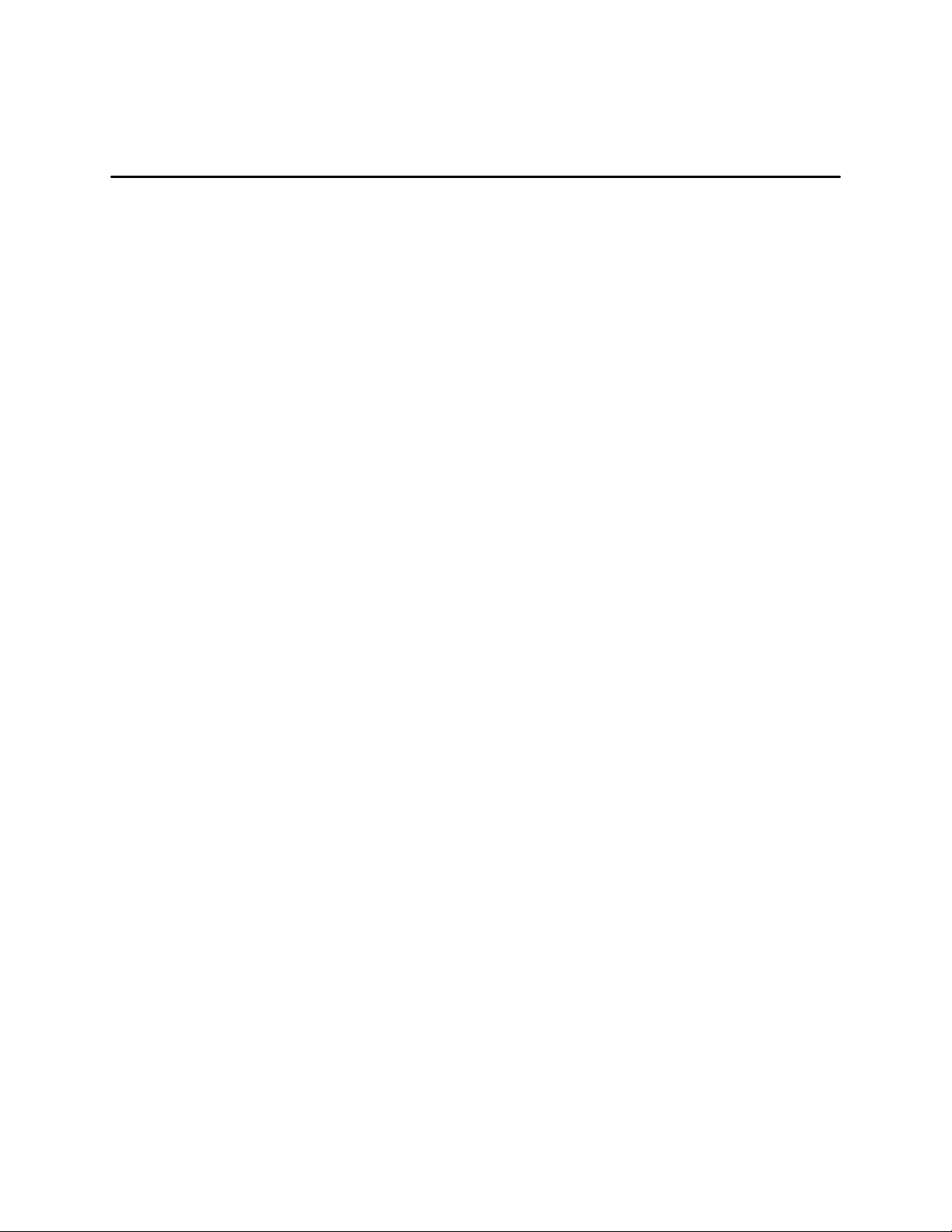
TABLE OF CONTENTS:
1. INTRODUCING THE EPSON STYLUS PRO XL, STYLUS PRO, STYLUS COLOR II, STYLUS
COLOR IIS STYLUS 820 & STYLUS 1500.................................................................................................. 4
2. PAPER TYPES AND SIZES.......................................................................................................................... 6
3. PRINTABLE AREA....................................................................................................................................... 7
4. INK DENSITY VS. PRINTING MODE.......................................................................................................10
5. THE NEW EPSON STYLUS COLOR SERIES “SMALL DOT” ESC/P2 COMMAND............................14
6. RASTER GRAPHIC COMMAND................................................................................................................14
7. HIGHER PERFORMANCE MONOCHROME MODE FOR THE EPSON STYLUS COLOR II
& STYLUS 1500 ONLY................................................................................................................................15
8. CIE - L*A*B* VALUES................................................................................................................................16
Revision: 01 2
Page 3

LIST OF TABLES:
Table 1: Printer Feature summary............................................................................................5
Table 2: Epson Paper Types and Sizes.....................................................................................6
Table 3: Printable Area for The EPSON Stylus Pro XL,..........................................................7
Table 4: Printable Area for The EPSON Stylus Pro, COLOR II, COLOR IIs, & Stylus 820.....8
Table 5: Printable Area for The EPSON Stylus 1500...............................................................9
Table 6: Ink Density vs. Print Mode for the Stylus Pro & Stylus Pro XL................................10
Table 7: Ink Density vs. Print Mode for Stylus COLOR II and Stylus 1500............................11
Table 8: Ink Density vs. Monochrome Print Mode for the Stylus COLOR IIs, Stylus 820......12
Table 9: Ink Density vs. CMY Print Mode for Stylus COLOR IIs, Stylus 820........................13
Table 10: Raster Graphic Command Summary........................................................................14
Table 11: CIE - L*a*b* values for the Stylus Pro XL & Stylus Pro.........................................16
Table 12: CIE - L*a*b* values for the Stylus COLOR II & Stylus 1500..................................17
Table 13: CIE - L*a*b* values for the Stylus COLOR IIs & Stylus 820...................................18
Revision: 01 3
Page 4
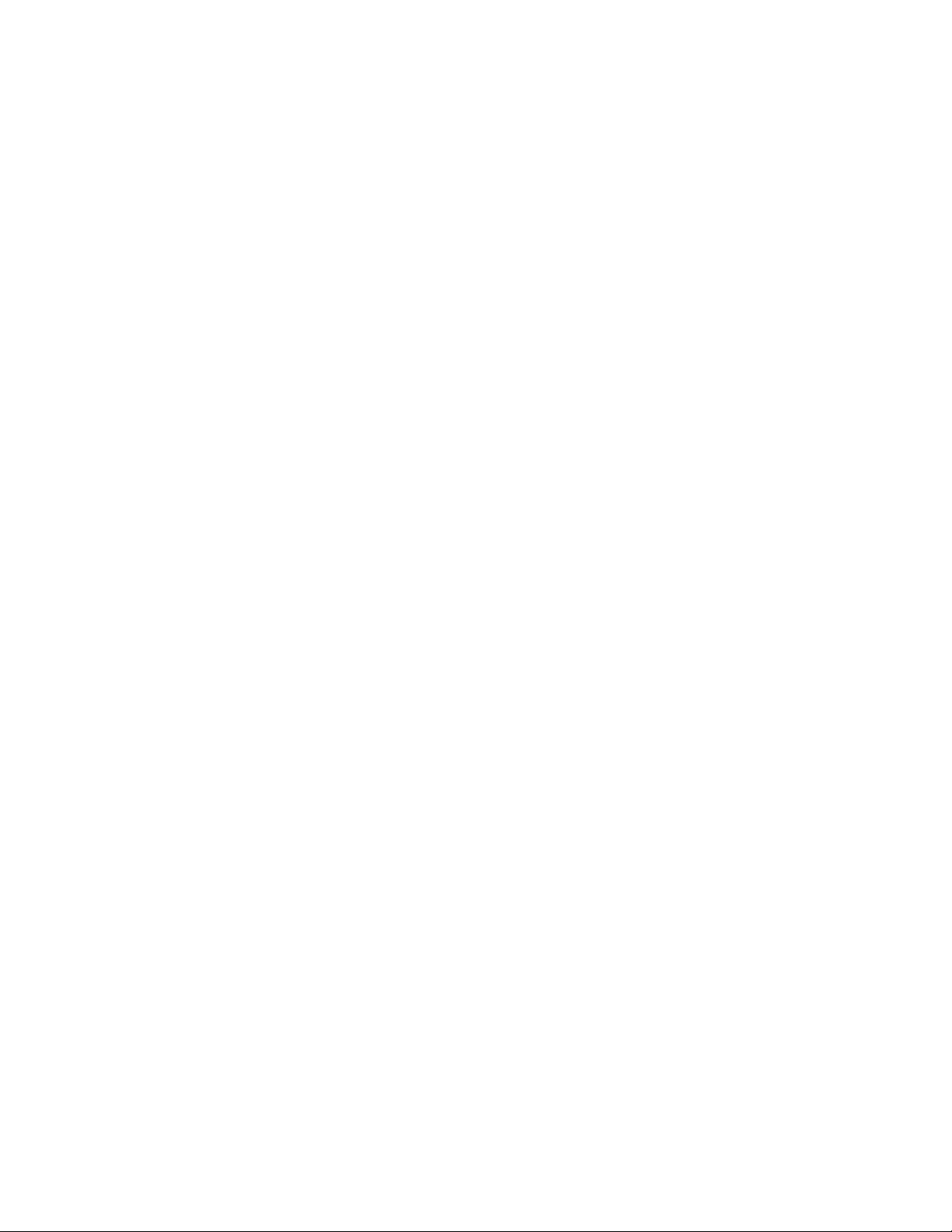
This Programming notes is intended to used in conjunction with the EPSON ESC/P Reference Manual, November 1994.
1. Introducing the EPSON Stylus Pro XL, Stylus Pro, Stylus COLOR II, Stylus COLOR IIs
Stylus 820 & Stylus 1500
This is a brief summary of the new features of EPSON’s five newest color inkjet printers and the
Stylus 820, which is a COLOR IIs compatible, except it is shipped as a monochrome printer.
These Programming Notes apply to the following printers:
EPSON Stylus Pro XL
EPSON Stylus Pro
EPSON Stylus COLOR II
EPSON Stylus COLOR IIs, and Stylus 820 (monochrome standard, color optional)
EPSON Stylus 1500 (monochrome standard, color optional)
All six printers add the new “small dot” feature which allows printing with the smaller dot sizes to
produce the highest quality in color inkjet printing. The dot size is selectable between “standard”
and “small dot”. All printers can print on EPSON coated paper, and the new Glossy Paper. The
new Glossy Paper provides a near photographic appearance and is recommended for the printer’s
highest resolution (720dpi) setting.
The Stylus Pro XL & Stylus Pro both provide the highest quality in 720 dpi color printing, even
on plain paper. The Stylus Pro is a narrow carriage printer, while the Stylus Pro XL is a wide
carriage printer which can support up to A3+ paper size (12.95”x19.02”), in addition to other
paper sizes.
The main difference between the Stylus COLOR II and the other printer models is that the black
ink, which is darker for improved text printing, does not mix well with the Cyan, Magenta, and
Yellow inks when printing on plain paper. On other type of papers, this Black ink and the CMY
inks can be mixed without any problem. When printing an image that contains both color and
black data on plain paper, EPSON recommends using C+M+Y to create composite black.
The Stylus COLOR IIs is the least expensive EPSON color solution. The printer can be set up as
either a black only printer, or as a CMY three color printer. The user can easily replace the ink
cartridge and print head to match the type of printing desired. The maximum printable resolution
for the Stylus COLOR IIs is 360 dpi horizontal by 720 dpi vertical.
The Stylus 820 is identical to the Stylus COLOR IIs except for the default configuration, which is
monochrome for the Stylus 820 and color for the Stylus COLOR IIs. The Stylus 820 is shipped
with only a monochrome ink cartridge and print head. The user can purchase a color option to
upgrade to a color capable printer. The Stylus 820 driver, should be identical to the Stylus
COLOR IIs driver, including color. The Stylus 820 is shipping in Asia & Europe but not in the
U.S.
Revision: 01 4
Page 5

The Stylus 1500 is a wide carriage printer that supports up to A2, US C size papers as well as
tractor continuous sheet printing. The Stylus 1500 is a color upgradable monochrome printer.
Table 1 summarizes the new features for the new EPSON Stylus COLOR printer series.
Table 1: Printer Feature summary
Stylus Pro XL Stylus Pro Stylus COLOR II
& Stylus 1500
Max Resolution
(dpi)
Small dot yes yes yes Yes (res. may be
Ink Type CYMK CYMK CMY + K
Paper type vs.
Resolution
Glossy 720* 720* 720* 360x720*
720 Coated 720* 720* 720* 360x720*
360 Coated 360 360 360* 360*
Transparency 360 360 360* 360*
Plain 180, 360, 720* 180, 360, 720* 180, 360, 720* 180,360,
* = set to small dot for this resolution
720h x 720v 720h x 720v 720h x 720v 360h x 720v
(K not mixable
for plain paper)
Stylus COLOR IIs
& Stylus 820
lower quality than
others)
CMY or K
(user switchable)
360x 720*
Revision: 01 5
Page 6
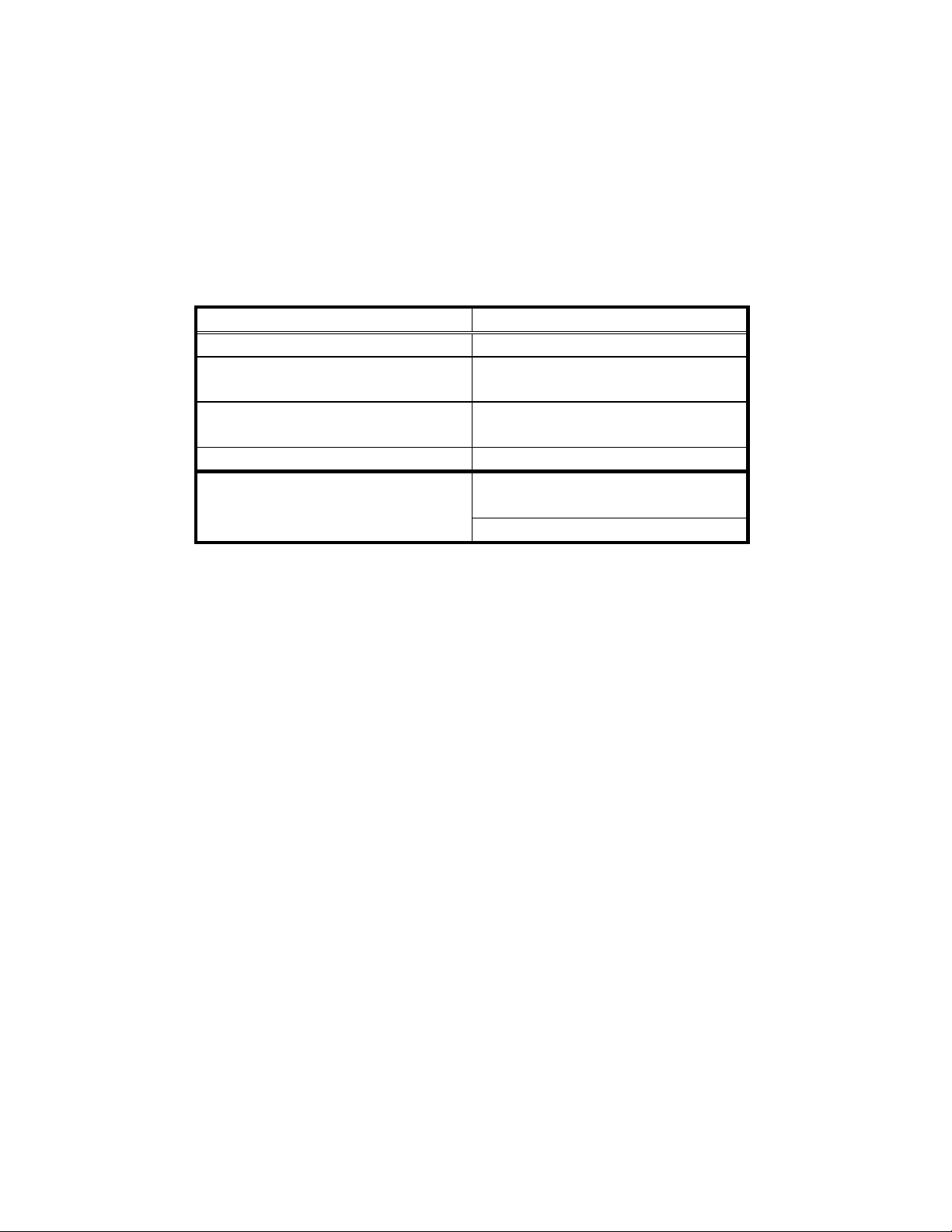
2. Paper Types and Sizes
In addition to the standard plain paper and envelope sizes, EPSON provides special paper types
in the following sizes:
Table 2: Epson Paper Types and Sizes
EPSON Special Paper Paper Sizes
Glossy Letter, A4, A3*, B*, Super A3/B*
Coated 720 Letter, Legal, A4, A3*, B*,
SuperA3/B*, A2 **
Coated 360 Letter, A4, A3*, Super A3/B*,
A2**
Transparency Letter, A4
Plain Paper Letter, Legal, A4, Executive,
Statement, B5, User Defined.***
Envelopes: DL, CA, #10
* - paper size supported only by the wide carriage printers: Stylus Pro XL, Stylus 1500
** - paper size supported only by the Stylus 1500
*** - The minimum and maximum User Defined paper sizes for the Stylus Pro XL are
101.8~329 (mm) x 101.6~1117.6 (mm), Width x Height, respectively.
- The minimum and maximum User Defined paper sizes for the Stylus 1500 are
101.8~431.8 (mm) x 101.6~1117.6 (mm), Width x Height, respectively.
- The minimum and maximum User Defined paper sizes for the Stylus Pro, II, IIs, 820 are
101.8~215.9 (mm) x 101.6~1117.6 (mm), Width x Height, respectively.
Note:
The folowing paper sizes, used only for the Japan domestic market, are omitted: B5, Post Card,
2-Way Post Card.
Revision: 01 6
Page 7

3. Printable Area
Table 3 through 5 summarize the printable area for the Stylus Pro XL; the Stylus Pro, Stylus
COLOR II, Stylus COLOR IIs, Stylus 820; & the Stylus 1500, respectively.
Table 3: Printable Area for The EPSON Stylus Pro XL,
(1dot = 1/360")
d
a b c
d
e
a b c
e
f
f
a b c d e f
Size Left
Margin
(dot)
Printable
Width
(dot)
Right
Margin
(dot)
Top
Margin
(dot)
Printable
Height
(dot)
Bottom
Margin
(dot)
Legal 43 2,975 43 43 4,800 198
Letter 43 2,975 43 43 3,720 198
A4 43 2,891 43 43 3,969 198
Executive 43 2,525 43 43 3,540 198
Statement 43 1,895 43 43 2,820 198
A6 Index 43 1403 43 43 1857 198
#10 Envelope 43 3335 43 43 1,245 198
C5 Envelope 43 3,159 43 43 2,056 198
DL Envelope 43 3,032 43 43 1,319 198
A3 43 4,124 43 43 5,712 198
Super A3/B 43 4,577 43 43 6,605 198
US-B 43 3,875 43 43 5,885 198
User Defined Size
Minimum:
Maximum:
43 1,356
4,577
43 43 1,199
15,601
198
Revision: 01 7
Page 8
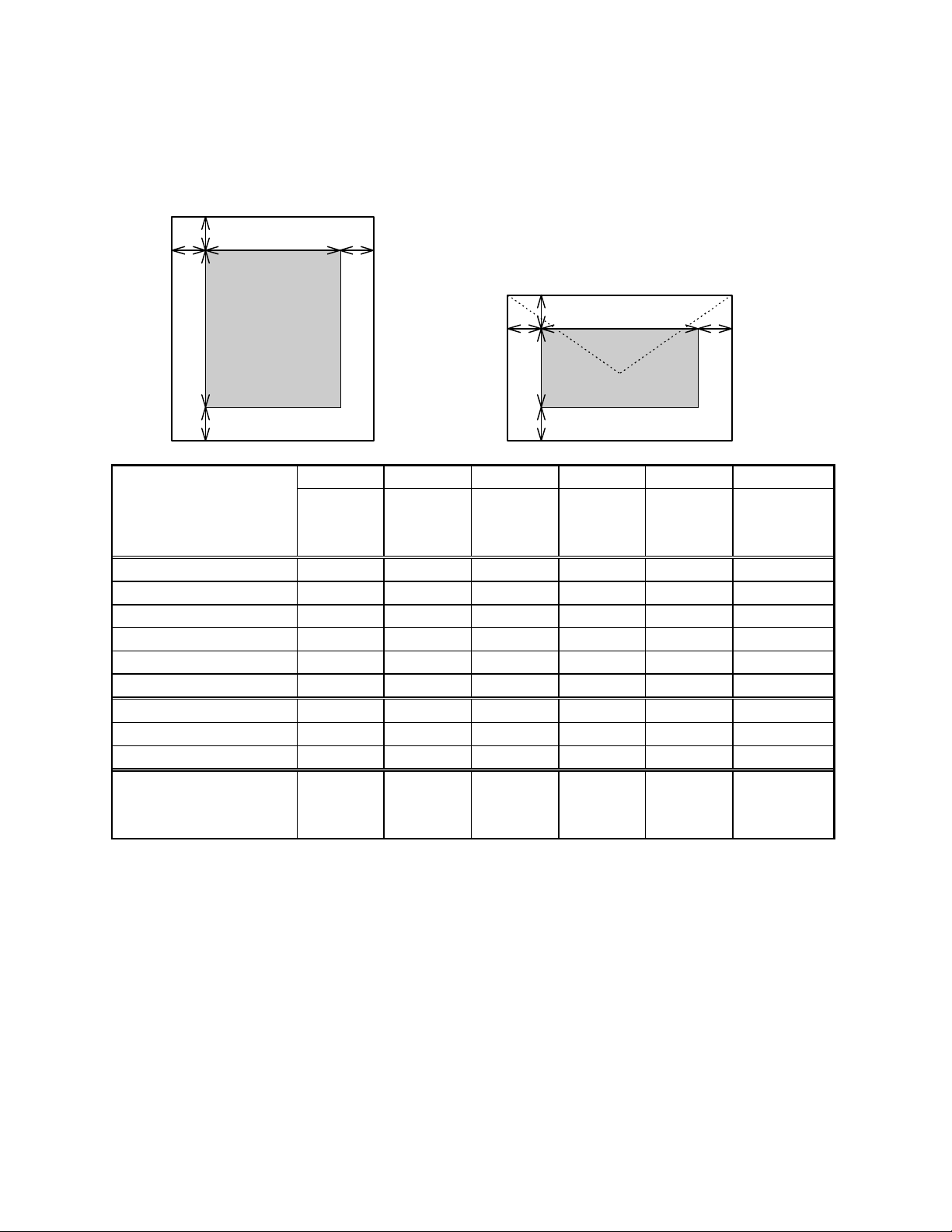
Table 4: Printable Area for The EPSON Stylus Pro, COLOR II, COLOR IIs, & Stylus 820,
(1dot = 1/360")
d
a b c
d
e
a b c
e
f
f
a b c d e f
Size Left
Margin
(dot)
Printable
Width*
(dot)
Right
Margin
(dot)
Top
Margin
(dot)
Printable
Height
(dot)
Bottom
Margin
(dot)
Legal 43 2,880 137 43 4,800 198
Letter 43 2,880 137 43 3,720 198
A4 43 2,880 137 43 3,969 198
Executive 43 2,525 43 43 3,540 198
Statement 43 1,895 43 43 2,820 198
A6 Index 43 1403 43 43 1857 198
#10 Envelope 43 2,880 498 43 1,245 198
C5 Envelope 43 2,880 322 43 2,056 198
DL Envelope 43 2,880 195 43 1,319 198
User Defined Size
Minimum:
Maximum:
43 1,356
2,880
43 43 1,199
15,601
198
* - the maximum printable width for narrow carriage printers is 8” or 2880 dots, (1”=360 dots)
Revision: 01 8
Page 9

Table 5: Printable Area for The EPSON Stylus 1500
(1dot = 1/360")
d
a b c
d
e
a b c
e
f
f
a b c d e f
Size Left
Margin
(dot)
Printable
Width
(dot)
Right
Margin
(dot)
Top
Margin
(dot)
Printable
Height
(dot)
Bottom
Margin
(dot)
Legal 43 2,975 43 43 4,800 198
Legal Transverse 72 4896 72 43 2819 198
Letter 43 2,975 43 43 3,720 198
A4 43 2,891 43 43 3,969 198
Executive 43 2,525 43 43 3,540 198
Statement 43 1,895 43 43 2,820 198
A6 Index 43 1403 43 43 1857 198
B4 43 3458 43 43 4762 198
B4 Transverse 58 4890 58 43 3302 198
#10 Envelope 43 3335 43 43 1,245 198
C5 Envelope 43 3,159 43 43 2,056 198
DL Envelope 43 3,032 43 43 1,319 198
A2 43 4896 1015 43 8178 198
A3 43 4,124 43 43 5,712 198
A3 Transverse 353 4890 709 43 3969 198
Super A3/B 43 4,577 43 43 6,605 198
US-B 43 3,875 43 43 5,885 198
US-B Transverse 353 4887 878 43 3719 198
US-C 43 4896 1181 43 7679 198
Tractor Paper Min.:
43 1358
43 - - -
4896
Max.:
User Defined Size
Minimum:
Maximum:
43 1,358
4,896
43 43 1,199
15,601
198
Revision: 01 9
Page 10

4. Ink Density vs. Printing Mode
To prevent oversaturation when mixing Cyan (C), Magenta (M), Yellow (Y) & Black (K) ink
drops on paper, the amount of ink applied will vary depending on the printer model, type of paper
and resolution used.
Table 5 to 9 summarize the limitation of ink duty in the different print modes for the different
printers. The amount of ink drop varies when printing with one ink, two inks, or three inks
combination. The combination of two ink drops of either C, M, Y, will produce Red, Green or
Blue color, known as RGB. While the combination of three ink drops of C, M, Y, will produce a
composite Black. The ink duty to produce RGB & composite black is therefore reduced for each
C, M, Y to avoid color saturation.
Table 6: Ink Density vs. Print Mode for the Stylus Pro & Stylus Pro XL
Resolution Media Type Print mode Limitation of ink
duty*
Resolution,
(Dot size)
(180 dpi) Plain Paper 180 dpi,
(Normal Dot)
(360 dpi) Plain Paper 360 dpi,
(Normal Dot)
Coated Paper
- 360 dpi
Transparency
Film
(720 dpi) Plain Paper
-720 dpi
Coated Paper
-720 dpi
360 dpi,
(Normal Dot)
360 dpi,
(Normal Dot)
720 dpi,
(Small Dot)
720 dpi,
(Small Dot)
Glossy Paper 720 dpi
(Small Dot)
†
Small dot size is selected using “ESC ( e” command.
a) C, M, Y or K ink
b) R,G,B = two inks
a) 100% (255/255)
b) 200% (255/255*2)
a) 100% (255/255)
b) 200% (255/255*2)
a) 100% (255/255)
b) 200% (255/255*2)
a) 100% (255/255)
b) 200% (255/255*2)
a) 67% (171/255)
†
b) 100% (128/255*2)
a) 100% (255/255)
†
b) 130% (166/255*2)
a) 75% (191/255)
†
b) 100% (128/255*2)
Option**
Micro
Weave
OFF ON
OFF
(ON**)
ON
(OFF)
ON OFF
ON OFF
ON OFF
ON OFF
High
Speed
(OFF)
ON
(OFF)
ON
(OFF)
(ON)
(ON)
(ON)
(ON)
* These are recommended values only. You may find that other values are more suitable for your driver or
application.
** The parameter within the “( )” indicates a user selectable option. These options are available only
when a choice, “( )”, is indicated. If the user turns MicroWeave “ON”, then High Speed mode (bidirectional printhead printing) should be disabled for best quality.
Revision: 01 10
Page 11

When printing an image that contains both color and black data on plain paper, (such as black text
on a color picture), with a Stylus COLOR II or a Stylus 1500, EPSON recommends printing
black with composite black by mixing C+M+Y inks., This black ink can mix with the CMY inks
for all other paper types, in the Stylus COLOR II and Stylus 1500.
Table 7: Ink Density vs. Print Mode for Stylus COLOR II and Stylus 1500
Resolution Media Type Print mode Limitation of ink duty* Option**
(180 dpi) Plain Paper
arrangement,
(Dot size)
††
180 dpi,
(Normal Dot)
Dot
a) C, M, Y or K ink
b) R,G,B = two inks
c) Black =Three inks
a) 100% (255/255)
b) 200% (255/255*2)
Micro
Weave
High
Speed
OFF ON
(OFF)
c) 300% (255/255*3)?
(360 dpi) Plain Paper
††
360 dpi,
(Normal Dot)
a) 100% (255/255)
b) 200% (255/255*2)
OFF
(ON**)
ON
(OFF)
c) 200% (170/255*3)?
Coated Paper
-360 dpi
360 dpi,
(Small Dot)
a) 100% (255/255)
†
b) 160% (136/255*2)
ON**
(OFF)
OFF
(ON)
c) 160% (136/255*3)?
Transparency
Film
360 dpi,
(Small Dot)
a) 100% (255/255)
†
b) 160% (136/255*2)
ON OFF
c) 160% (136/255*3)?
(720 dpi) Coated Paper
-720 dpi
720 dpi,
(Small Dot)
a) 65% (166/255)
†
b) 65% (83/255*2)
ON OFF
c) 65% (55/255*3) ?
Glossy Paper 720 dpi,
(Small Dot)
a) 50% (255/255)
†
b) 50% (64/255*2)
ON OFF
c) 50% (43/255*3) ?
†
Small dot size is selected using “ESC ( e” command.
††
When printing an image with both color and black data on plain paper, use composite black (C+M+Y).
? indicates that these are not fully verified values and you should use special caution when programming
for this setting.
* These are recommended values only. You may find that other values are more suitable for your driver or
application.
** The parameter within the “( )” indicates a user selectable option. These options are available
only when a choice, “( )”, is indicated. If the user turns MicroWeave “ON”, then High Speed
mode (bi-directional printhead printing) should be disabled for best quality.
Revision: 01 11
Page 12

Table 8: Ink Density vs. Monochrome Print Mode for the Stylus COLOR IIs, Stylus 820
(Monochrome Print Head and Ink Cartridge Installed)
Resolution Media Type Print mode Limitation of ink duty* Option**
Resolution,
(Dot size)
(180 dpi) Plain Paper 180 dpi,
(Normal Dot)
For Black ink Micro
Weave
High
Speed
100% (255/255) OFF ON
(OFF)
(360 dpi) Plain Paper 360 dpi,
(Normal Dot)
*** Coated Paper
-360 dpi
360 dpi,
(Normal Dot)
100% (255/255) OFF
(ON**)
100% (255/255) ?
ON**
(OFF)
ON
(OFF)
OFF
(ON)
?
Transparency
Film
(360x720dpi) Plain Paper 360x720 dpi
(360x720dpi)
***
Coated Paper
- 720 dpi
360 dpi,
(Small Dot)
(Small Dot)
360x720 dpi
(Small Dot)
100% (255/255) ON OFF
†
100% (255/255) ON OFF
†
100% (255/255) ?
†
ON OFF
(ON)
(ON)
?
(360x720dpi)
***
HQ Glossy
Paper
360x720 dpi,
(Small Dot)
†
100% (255/255) ?
ON OFF
(ON)
?
†
Small dot size is selected using “ESC ( e” command.
? indicates that these are not fully verified values and you should use special caution when programming
for this setting.
* These are recommended values only. You may find that other values are more suitable for your driver or
application.
** The parameter within the “( )” indicates a user selectable option. These options are available only
when a choice, “( )”, is indicated. If the user turns MicroWeave “ON”, then High Speed mode (bidirectional printhead printing) should be disabled for best quality..
*** These combinations of settings (along this row) are possible, but not recommended.
Revision: 01 12
Page 13

Table 9: Ink Density vs. CMY Print Mode for Stylus COLOR IIs, Stylus 820
(CMY Print Head and Ink Cartridge Installed)
Resolution Media Type Print mode Limitation of ink duty* Option**
Dot
arrangement,
(Dot size)
a) C, M, or Y ink
b) R,G,B = two inks
c) Black =Three inks
Micro
Weave
(C+M+Y)
(180 dpi) Plain Paper 180 dpi,
(Normal Dot)
a) 100% (255/255)
b) 200% (255/255*2)
OFF ON
c) 300% (255/255*3)
(360 dpi) Plain Paper 360 dpi,
(Normal Dot)
a) 100% (255/255)
b) 200% (255/255*2)
OFF
(ON**)
c) 200% (170/255*3)
Coated Paper
-360 dpi
360 dpi,
(Small Dot)
a) 100% (255/255)
†
b) 160% (204/255*2)
ON**
(OFF)
c) 160% (136/255*3)
Transparency
Film
360 dpi,
(Small Dot)
a) 100% (255/255)
†
b) 160% (204/255*2)
ON OFF
c) 160% (136/255*3)
(360x720dpi) Coated Paper
-720 dpi
360x 720 dpi,
(Small Dot)
†
a) 100% (255/255)
b) 130% (166/255*2)
ON OFF
c) 130% (110/255*3)
(360x720dpi) Glossy Paper 360x 720 dpi,
(Small Dot)
a) 100% (255/255)
†
b) 100% (128/255*2)
ON OFF
c) 100% (85/255*3)
High
Speed
(OFF)
ON
(OFF)
OFF
(ON)
†
Small dot size is selected using “ESC ( e” command.
* These are recommended values only. You may find that other values are more suitable for your driver or
application.
** The parameter within the “( )” indicates a user selectable option. These options are available only
when a choice, “( )”, is indicated. If the user turns MicroWeave “ON”, then High Speed mode (bidirectional printhead printing) should be disabled for best quality.
Revision: 01 13
Page 14

5. The new EPSON Stylus COLOR series “small dot” ESC/P2 Command
The ESC/P2 command to control the Dot Size is:
Format:
ASCII ESC ( e 02H 00H n1 n2
Hex 1B 28 65 02 00 n1 n2
Dec 27 40 101 02 00 n1 n2
Parameter range:
n1 = 00 reserved for future use. Set to 00
n2 = 00 default dot size (standard dot size)
= 01 selects small dot size
= 02 selects standard dot size
Function:
selects the ink drop size (nominal dot diameter)
Note:
- default is standard dot size n2 = 00
- default dot size is set whenever the printer is initialized
- this command is available regardless of resolution or printing mode
- this command is implemented after entering raster graphics mode - ESC ( G - and
prior to sending raster graphics data - ESC .
6. Raster Graphic Command
Table 10: Raster Graphic Command Summary
Print Mode Command Parameter Micro
V H v h m Weave
180 x 180 180 180 20 20 1, 8,
360 x 360 ESC . 0, 1,
2 or 3
360x720 720 360 5 10 1 Available
720 x 720 720 720 5 5 1, 8,24Available
360 360 10 10 1, 8,24Available
N/A
24
Revision: 01 14
Page 15

7. Higher Performance Monochrome Mode for The EPSON Stylus COLOR II
& Stylus 1500 only
If printing with only true Black ink (monochrome mode), printing speed can be enhanced by
selecting the following command. This command does not affect the ink used for printing, it only
affects internal buffering schemes which can improve performance.
The ESC/P2 command to select the “Higher Performance Monochrome Mode” or “Standard
performance Color Mode” is:
Format:
ASCII ESC ( K 02H 00H n1 n2
Hex 1B 28 4B 02 00 n1 n2
Dec 27 40 75 02 00 n1 n2
Parameter range:
n1 = 00
n2 = 00 selects default mode
= 01 selects higher performance monochrome mode
= 02 selects standard color mode
Function:
Notes:
- Higher Performance Monochrome Mode
- before only monochrome data is sent, select higher performance
monochrome printing mode
- throughput is faster than printing monochrome data in standard mode
- Standard Performance Color Mode
- this is the standard mode which must be used if color data may be sent to
the printer during the current page.
- this command must be executed before paper feeding.
- the default mode used when n2=00, or if no command is sent is as follows:
- If black and color cartridges are both installed, the Standard Color
Performance Mode is the default.
- If the color cartridge is empty or removed, the Higher Performance
Monochrome Mode is the default.
- this command is reset by the initialization command and the default mode is used.
Revision: 01 15
Page 16
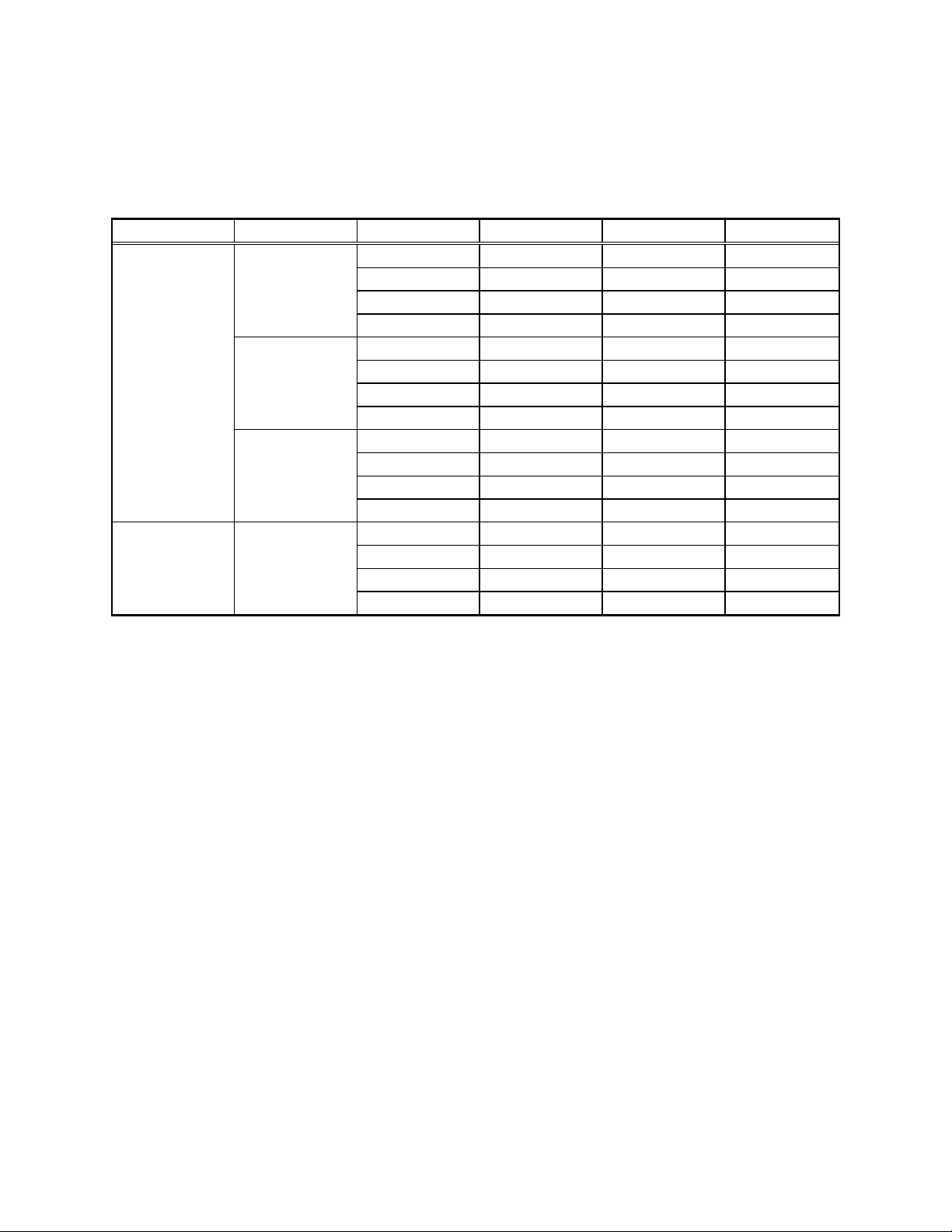
8. CIE - L*a*b* values
Table 11: CIE - L*a*b* values for the Stylus Pro XL & Stylus Pro
Resolution Media Type Color L* a* b*
360 dpi Plain Cyan 57.1 -22.2 -49.4
Magenta 47.3 84.3 -39.7
Yellow 86.3 -6.1 76.3
Black 23.7 0.5 -2.3
Coated Paper Cyan 61.8 -21.1 -36.5
(360) Magenta 56.1 66.1 -32.2
Yellow 85.2 -6.0 52.9
Black 37.0 1.5 -3.9
Transparency Cyan 17.5 -6.1 -27.7
Film Magenta 17.4 38.3 -18.7
Yellow 26.3 -9.8 -24.3
Black 2.1 0.7 -2.5
720 dpi Coated Paper Cyan 50.4 -19.3 -49.1
(720) Magenta 44.8 84.5 -32.9
Yellow 82.5 0.0 84.3
Black 18.1 0.6 -0.9
Revision: 01 16
Page 17

Table 12: CIE - L*a*b* values for the Stylus COLOR II & Stylus 1500
Resolution Media Type Color L* a* b*
360 dpi Plain Cyan 61.1 -20.8 -36.3
Magenta 53.3 49.8 -9.4
Yellow 86.1 -6.3 54.9
Black 25.7 1.8 -2.4
Coated Paper Cyan 56.7 -21.7 -49.4
(360) Magenta 46.2 67.1 -9.7
Yellow 86.5 -6.2 77.6
Black 25.1 2.0 -5.4
Transparency Cyan 31.9 -12.8 -24.6
Film Magenta 26.0 32.3 -9.5
Yellow 43.5 -9.1 31.5
Black 18.1 0.7 -1.3
720 dpi Coated Paper Cyan 42.7 -14.6 -49.2
(720) Magenta 37.1 66.2 4.9
Yellow 81.0 4.9 92.5
Black 22.4 2.2 -5.3
360x720 dpi Glossy Paper Cyan 50.3 -23.6 -51.5
Magenta 42.1 72.4 6.9
Yellow 87.2 -5.2 95.0
Black 16.4 2.2 -3.9
Revision: 01 17
Page 18

Table 13: CIE - L*a*b* values for the Stylus COLOR IIs & Stylus 820
Resolution Media Type Color L* a* b*
Monochrome Plain Black 25.6 1.5 -2.2
360 Transparency Black 2.6 1.1 -2.4
360x720 Plain Black 25.7 1.8 -2.0
Color Plain Cyan 60.9 -22.4 -36.1
360 dpi Magenta 52.5 50.0 -7.9
Yellow 85.5 -7.1 56.7
Black 44.3 13.7 -27.6
CMY 48.2 3.1 -7.2
Coated Paper Cyan 56.3 -24.7 -46.1
(360) Magenta 46.0 67.4 -6.7
Yellow 86.4 -6.4 76.8
Black 32.7 22.6 -39.1
CMY 37.9 4.2 -11.0
Transparency Cyan 17.1 -5.5 -28.3
Film Magenta 9.5 31.5 -14.8
Yellow 26.1 -10.3 25.8
Black 4.4 17.6 -28.8
CMY 6.8 2.0 -11.2
360x720 dpi Coated Paper Cyan 48.4 -18.2 -49.3
(720) Magenta 40.1 67.2 1.0
Yellow 82.2 0.6 86.3
Black 25.0 22.0 -37.6
CMY 29.7 2.0 -7.6
Glossy Paper Cyan 48.6 -25.7 -51.8
Magenta 39.4 76.1 9.5
Yellow 85.9 -5.4 99.6
Black 14.3 36.7 -49.9
CMY 17.5 4.4 -16.8
Revision: 01 18
