Page 1
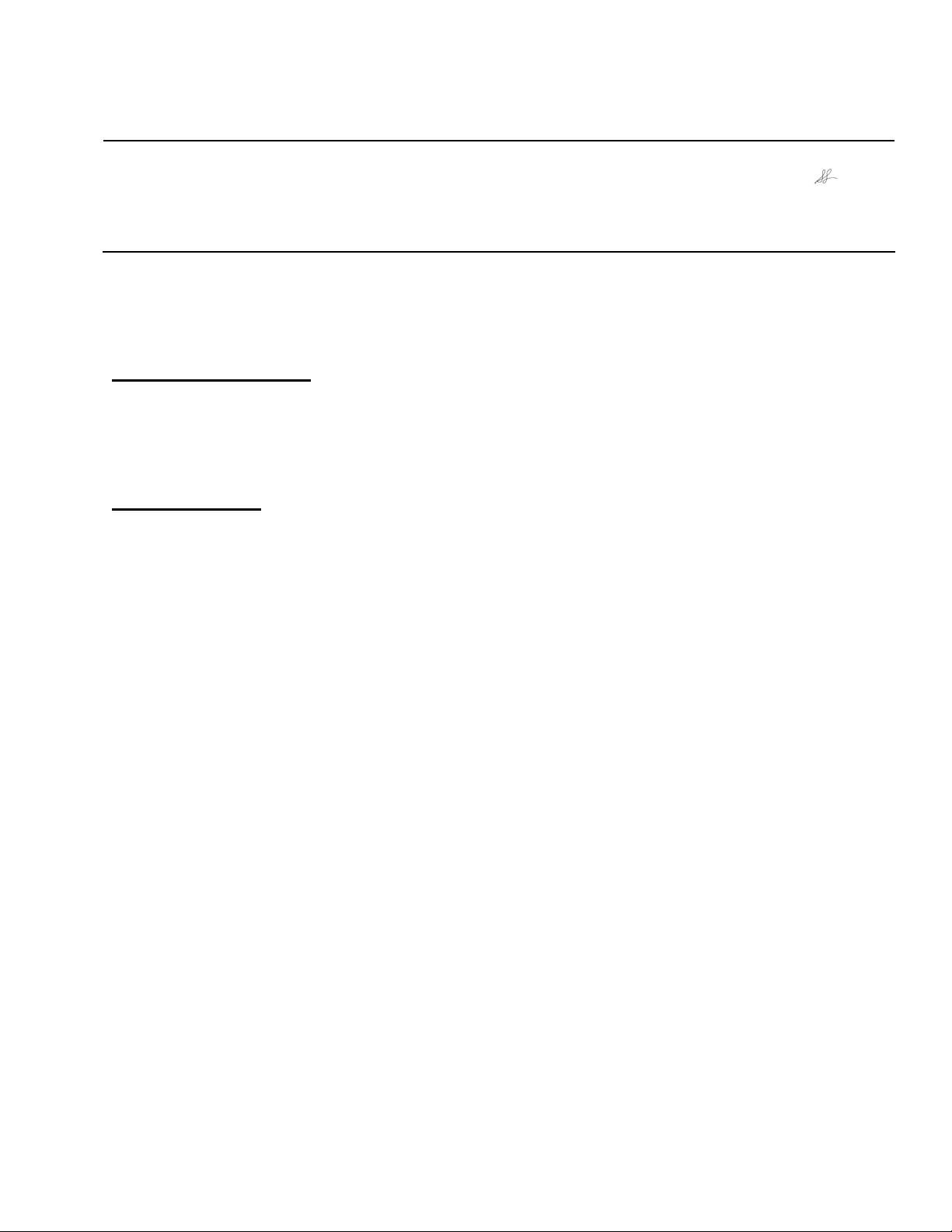
EPSON PRODUCT SUPPORT BULLETIN
Date:
PSB #:
Reference:
Product(s):
Subject:
This bulletin was created to inform you of a firmware update to version 2.60 for the P-6000/P7000 multimedia viewers. The updated firmware adds a feature and corrects the following
issues as outlined below.
Description of Change:
The firmware has been updated to 02.60. This firmware update adds new DSLR camera
support for the tethering feature and RAW processing---see complete list of compatible
cameras in the following sections. This firmware release includes all modifications incorporated
into previous versions up to and including v.2.51.
Important Notes:
If your viewer has firmware 1.57 to 2.51 you can update directly to 2.60--see list below.
01.57.7431-0110-0200-0112
01.71.7506-0110-0200-0112
02.05.0111-0110-0200-0112
02.05.0111-0110-0200-0121
02.40.0179-0110-0200-0121
02.51.0325-0110-0200-0123
The following older firmware versions must first be updated to version 1.57 before updating to
firmware 2.60:
01.29.6838-0108-0107-0112
01.30.7099-0108-0107-0112
01.31.7104-0108-0107-0112
Note: Once the firmware has been updated to version 1.57, you cannot install an earlier
version of firmware – see list below.
01.29.6838-0108-0107-0112
01.30.7099-0108-0107-0112
01.31.7104-0108-0107-0112
NOTE: The [Delete all cache files] function should be performed after the update or else
RAW files that were cached before the update may not display correctly. The steps to perform
this function are discussed later in this bulletin.
08/04/2011
PSB.2012.01.001
TE11-0128 Rev. A
Epson P-6000 and P-7000 Multimedia Photo Viewers
Firmware Update 2.60
Originator:
Authorization:
Total Pages:
TC
6
Page 1 of 6
PSB.2012.01.001
Page 2
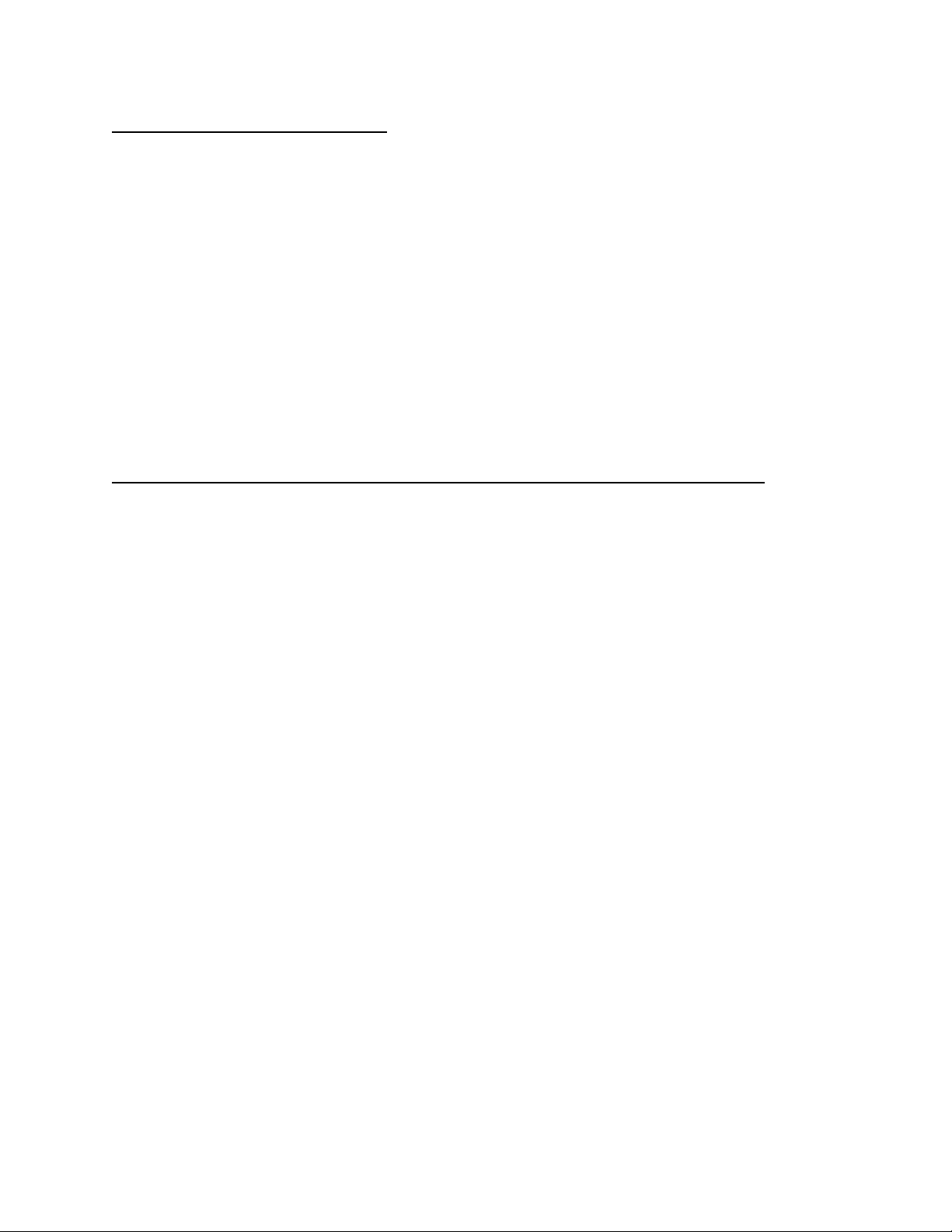
P-6000 / P-7000 Improvements:
This firmware version adds tethering support for the following DSLR camera models:
• Nikon: D7000
• Canon: EOS 60D / 1D Mark IV
Note: Other Nikon and Canon DSLR cameras may work, but Epson has not evaluated or
confirmed them. Some features may not work.
The pictures will be stored onto the memory card and on the Epson viewer. The viewer can
send a command to the camera to take a picture.
For more information on tethering functions and features refer to the Tethering manual pdf
document included with this bulletin.
The new firmware also provides the following improvements and/or fixes:
The following list of DSLR cameras supports the RAW processing feature. This is not a list for
RAW full screen view support. For a complete list of cameras that support RAW file format
refer to the P-6000/P-7000 Frequently Asked Questions (FAQ’s) posted on the product’s
support page at www.epson.com.
The RAW processing feature is now supported on the following DSLR cameras:
• Nikon: D7000
• Canon: EOS 60D
1. Corrects an issue where the viewer may freeze and become unresponsive under certain
conditions when inputting characters.
2. Corrects an issue where the use of the “Enhance Photo Display” feature on some
images may cause the viewer to freeze and become unresponsive.
3. The shutter speed value display in the EXIF information display has been improved.
The following is a list of limitations for RAW processing feature. This also applies to
older firmware.
1. RAW processing is not supported on Nikon D3X, D3, D700, D7000 and other models
that use “Hi-2” and “Compressed RAW” formats.
2. RAW processing is not supported on the Nikon D2Hs, D2H, D100, and D3100.
3. On the Canon EOS 20D, RAW files from cameras with older firmware may not support
RAW processing.
4. On the Canon EOS 40D, 50D, 60D, 7D RAW processing cannot be used on sRAW /
mRAW files.
5. On the Canon EOS 5D Mark II, RAW processing cannot be used on sRAW1 and
sRAW2 files.
6. RAW processing is not supported on the Canon EOS 1D / Mark II / Mark III / Mark IV,
and the EOS 1Ds / Mark II / Mark III.
Page 2 of 6
PSB.2012.01.001
Page 3
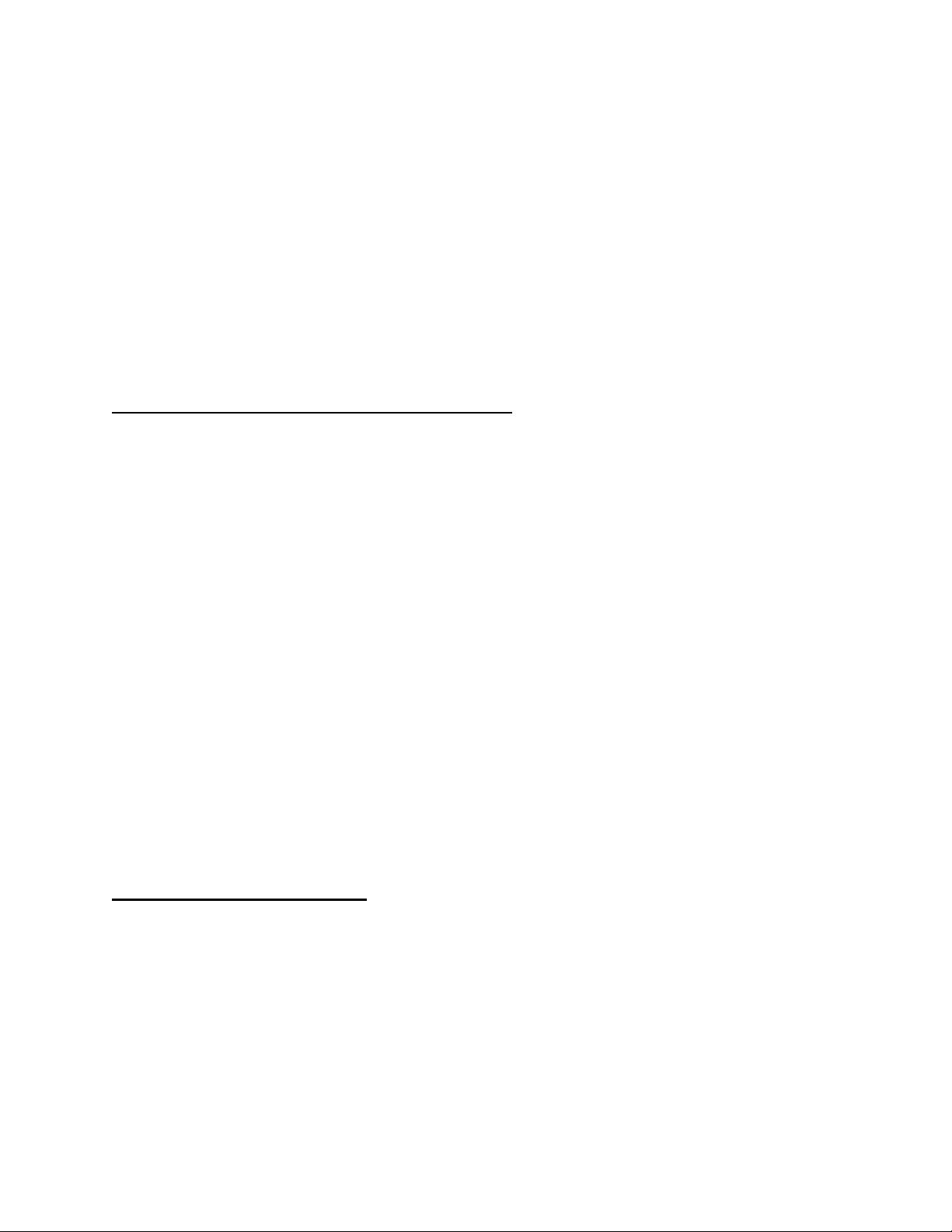
7. RAW processing is not supported on the Olympus E-1, E-3, E-300, E-410, E-420, E510, E-520, E-620, E-P1, E-P2, E-PL1, E-PL1s, E-PL2.
8. RAW processing is not supported on the Sony α550, α700, α900, α33, α55, α850, and
NEX Series.
9. RAW processing is not supported on the PENTAX K-r, K-5.
10. The new Firmware can now capture RAW file resolution information. Note: If the viewer
does not display this information, clear the cache file. Follow these steps to delete the
cache files from the viewer: On the Home screen, press the Menu key. Select
[Settings], then [Delete all cache files]. Press OK.
11. On rare occasions the viewer screen may go blank or black out when connecting or
disconnecting a camera. If this happens the viewer is still working. Reseating the USB
cable/AV jack may fix this issue. You can also turn off the viewer if needed.
P-6000/P-7000 Firmware Update Instructions:
Note: Before starting the firmware update process, confirm that there are no files or folders
on the memory card, even if the folders are empty. The card should be formatted on a
computer with a Memory Card reader and not in the camera. Most cameras will create empty
folders on the memory card when formatting them in the camera and this can interfere with the
update.
To download and install the new firmware file, you will need the following:
• Windows-based PC or Macintosh computer with Internet access and either a built-in
memory card reader; or an available USB port to connect a memory card reader.
• Operating Systems: Windows 2000/XP Home/Pro/XP/XP Pro x64 Edition/Vista/
Windows 7; Macintosh OS X ver. 10.2.8 to 10.7.x
• A USB Memory card reader/writer that will support your memory card.
• Formatted Compact Flash (16MB to 8GB); or SD memory card (16MB to 2GB); or 2GB
to 32GB SDHC card. Note: there must be no files or folders on the card. Other
types of memory card with CF Adapter are not recommended due to possible
compatibility issues.
• P-6000/P-7000 with battery installed.
• AC adapter – must be plugged in to a wall socket and connected to the viewer before
the firmware update can be performed.
Firmware Update Procedure:
Download the file epson14303.exe for Windows users or epson14304.dmg for Mac users
from the Epson website (www.epson.com). Follow the on-screen instructions to download and
extract the file onto your computer. For PC users all files will be extracted to
C:\EPSON\epson14303_firmware_update_260. For Mac users all files will be extracted to
epson14304 _firmware_update_260 on the desktop.
To verify the current firmware version on your viewer:
(1) Power on the unit
(2) From the Home screen go to Settings and press OK.
(3) Select Device Information and use the 4 way ring to select the firmware version menu.
Press OK.
Page 3 of 6
PSB.2012.01.001
Page 4
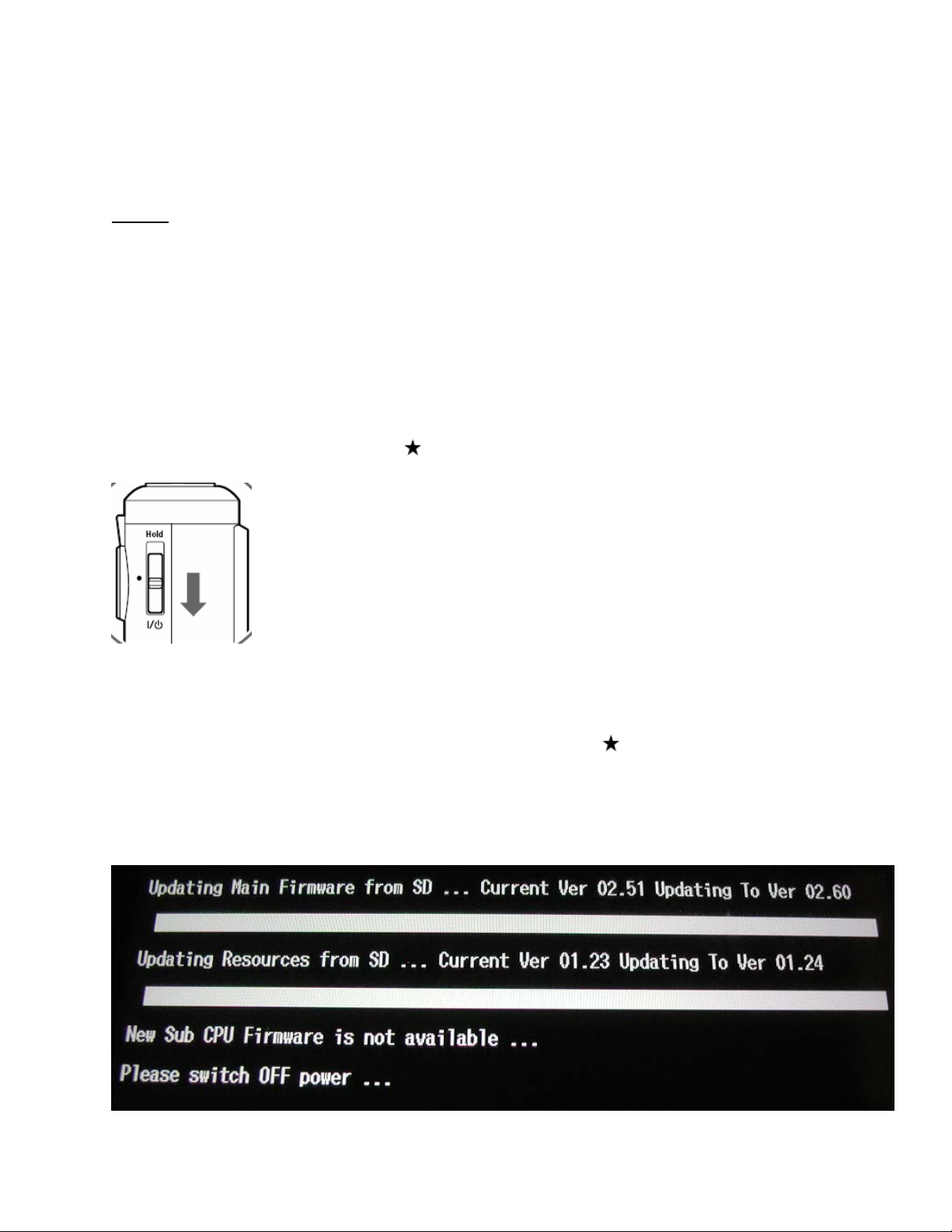
If you have firmware version 01.57.7431-0110-0107-0112 or later installed on your viewer then
proceed to the next section. Note: See bulletin PSB.2009.06.003 / PSB.2009.09.002 or
PSB.2009.11.001 for upgrading from firmware versions prior to 1.57.
Steps:
Install a blank memory card into a memory card reader/writer and copy the “PSV5FIRM” folder
(including all the files in the folder) to the root directory of the memory card.
Verify that the battery is installed in the P-6000 or P-7000 viewer.
Connect the AC adapter to the viewer, but do not power it on.
After the firmware file has been copied to the memory card, insert the Compact Flash or SD
memory card into the viewer.
Press and hold down the “OK” and keys while sliding the “POWER” switch as shown below.
Warning: Do not turn off the viewer or attempt to remove the battery or disconnect the
AC adapter at any time during the firmware update.
When you see the EPSON logo name, release the OK and keys; the main firmware update
will begin and take approximately 4 minutes to complete.
NOTE: The Sub CPU firmware update is not installed in this version. Do not be alarmed if the
Sub CPU firmware update says “is not available….” Once the firmware update is completed
you should see this screen.
Page 4 of 6
PSB.2012.01.001
Page 5
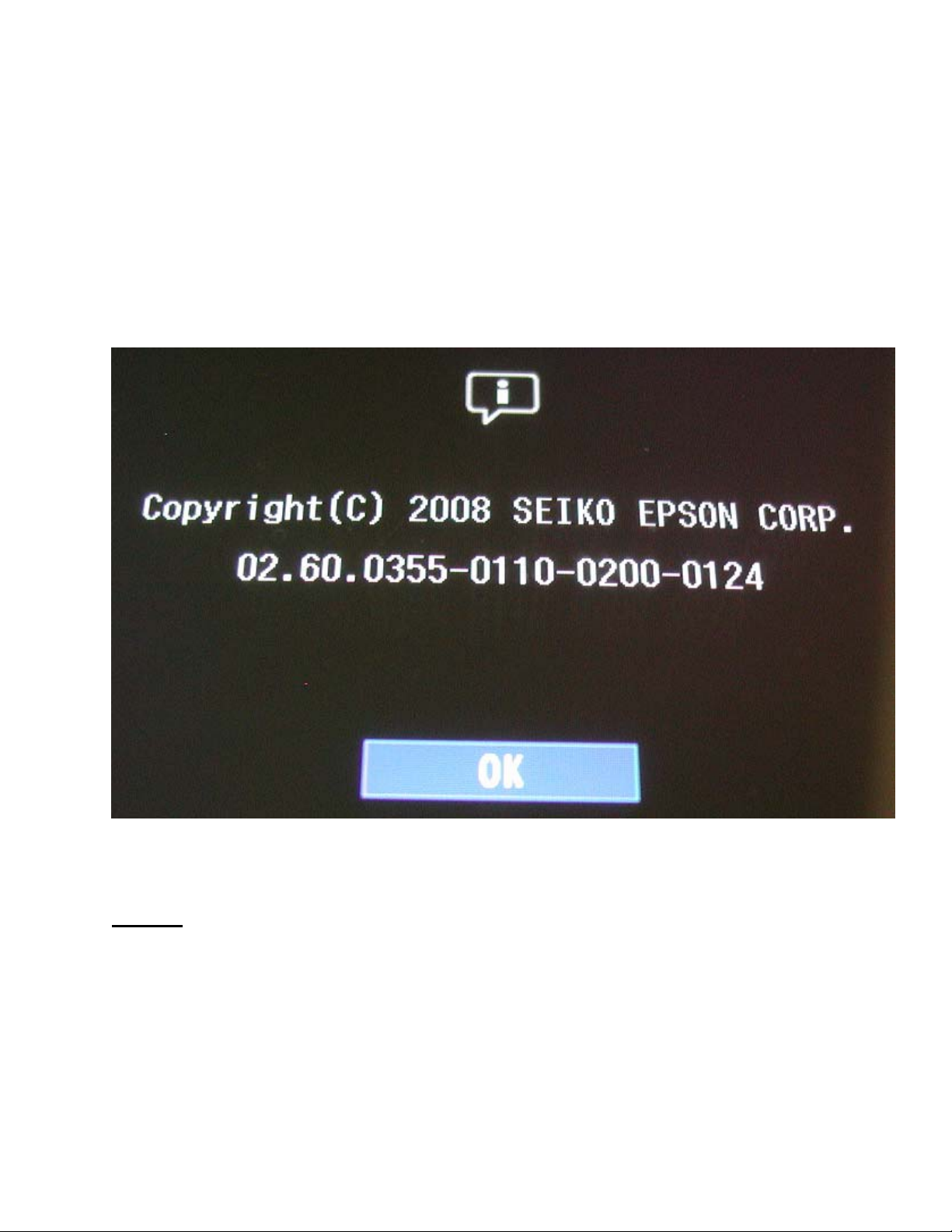
Power off the viewer and remove the Compact Flash or SD memory card. Then turn the viewer
back on. Note: Do not press any keys when turning on the unit.
Set the Date and Time if prompted.
On the Home screen, press the Menu key. Select [Settings], then [Delete all cache files].
Press OK. If you see a dialog box prompting you to connect the AC adapter, click OK. You will
then see a progress bar until the process is completed.
Open Settings from the Home screen and select Device Information. In Device Information
select Firmware Version. The new firmware version ” will be
“02.60.0355-0110-0200-0124
displayed under [Copyright(C) 2008 SEIKO EPSON CORP.] This means that the firmware
update has completed correctly.
NOTES:
IMPORTANT: If you update to firmware Ver 1.57 temporarily before updating to 2.51,
PLEASE DO NOT TURN OFF THE UNIT DURING THE IPL UPDATE. If it is interrupted,
DAMAGE to the Viewer’s MAIN BOARD may occur and the unit will need to be repaired.
If the firmware 2.60 update failed, or if the viewer was inadvertently turned off during firmware
update (except IPL update on Ver1.57 as mentioned above), please perform following steps:
1. Remove the “PSV50260.FNC” file from the PSV5FIRM folder on the memory card that
is used in this update.
Page 5 of 6
PSB.2012.01.001
Page 6
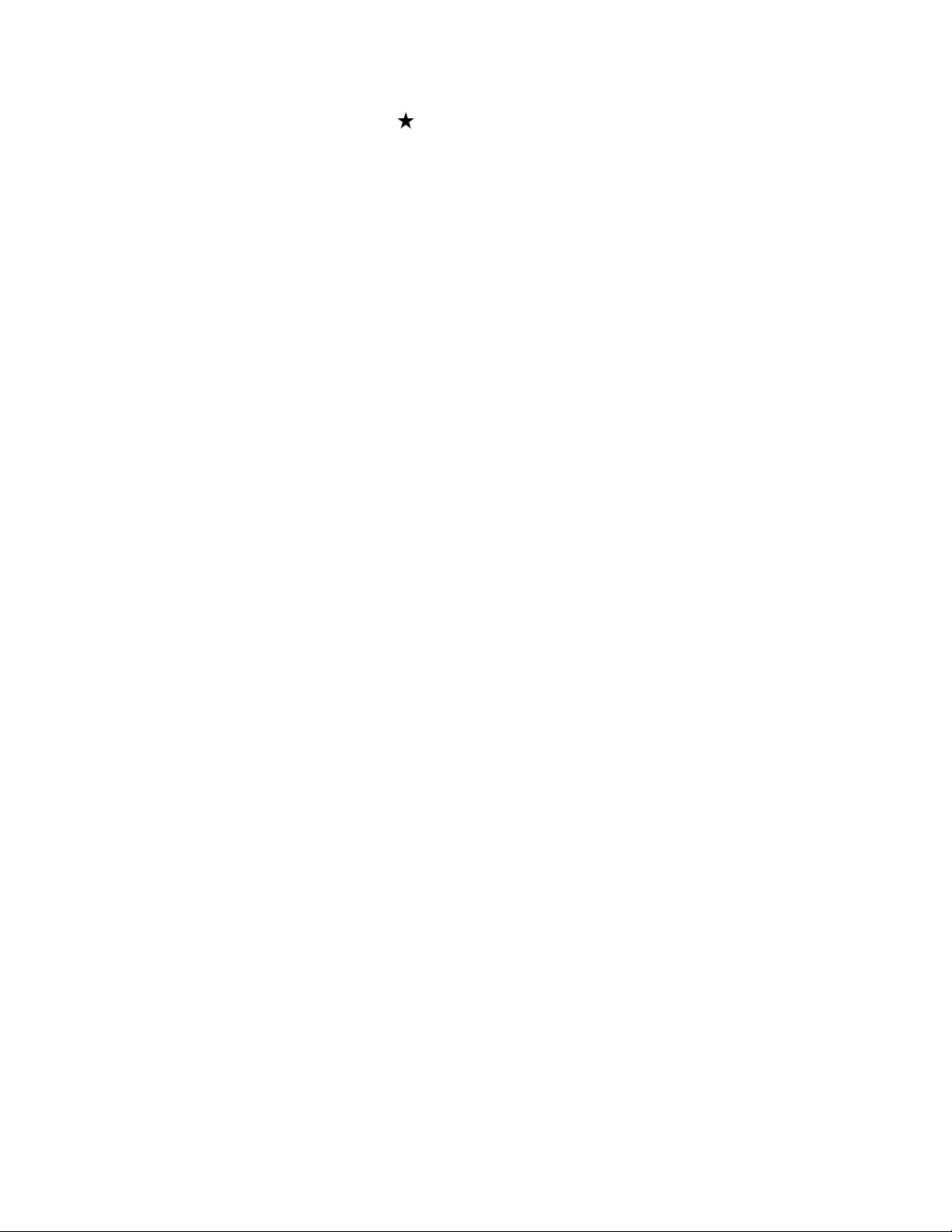
2. Insert memory card into viewer.
3. Turn on viewer with RATE ( ) + DISPLAY pressed.
4. “Main F/W Update” message is displayed, and release key when you see the memory
card access LED blink.
5. It takes about 4 minutes, then “Please turn off” message is displayed. The viewer will be
turned off automatically.
6. Turn it on again, and if you see the HOME screen, recover has completed. There is no
need for any further updates.
If the update does not start, please check following and do the update again:
1. Check to see if the SD / CF memory card is defective or not.
2. Check whether the CF card capacity is 16GB or larger.
3. Check “PSV5FIRM” folder existence in memory card root folder.
Please check the following if you see a different message:
1. Check whether the AC adapter is connected, and AC power is correctly supplied.
2. Check battery insertion.
3. Check whether the SD card is formatted by the SD supporting device.
4. Check whether the folder “PSV5FIRM” folder has “PSV50260.FNC” file.
5. Check whether the “PSV50260.FNC” has 8,000 KB in size.
Check the following if the updated version is different:
1. If the version is displayed as “02.60.0325-0108-0107-0124”, then the 2.60 update was
executed on a viewer that had a firmware prior to the Ver 1.57 firmware update.
2. Please perform the firmware update Ver 1.57, and re-perform Ver 2.60 firmware update
again.
3. If the version is displayed as “02.60.0325-0108-0200-0124 or 02.60.0325-0110-0107-
0124”, please update the Ver 1.57 firmware again, then perform Ver 2.60 again.
Page 6 of 6
PSB.2012.01.001
Page 7
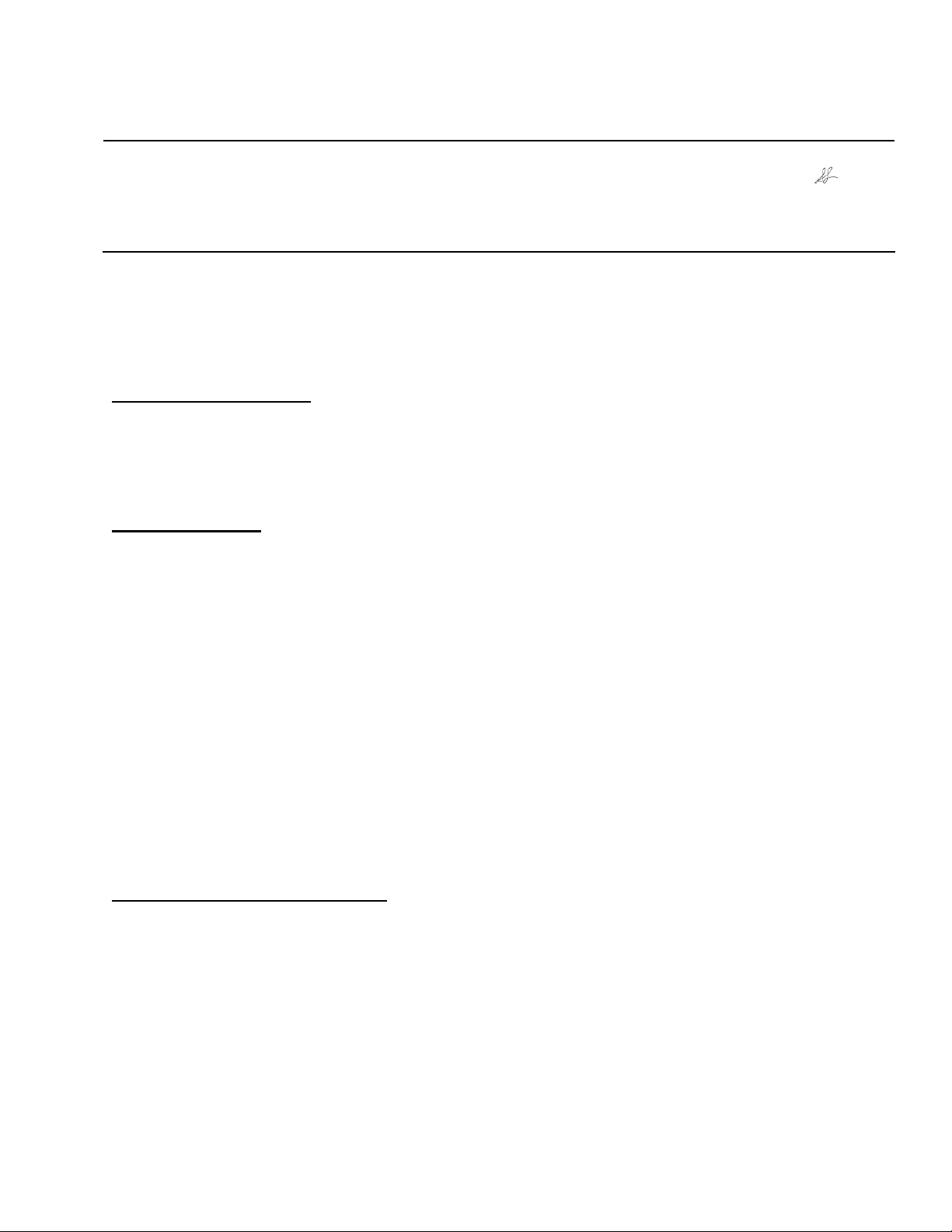
EPSON PRODUCT SUPPORT BULLETIN
Date:
PSB #:
Reference:
Product(s):
Subject:
This bulletin was created to inform you of a firmware update to version 2.51 for the P-6000/P7000 multimedia viewers. The updated firmware adds a feature and corrects the following
issues as outlined below.
Description of Change:
The firmware has been updated to 02.51. This firmware updates DSLR camera support for
RAW processing---see complete list of compatible cameras in the following sections. This
firmware release includes all modifications incorporated into previous versions up to and
including v.2.40.
Important Notes:
If your viewer has firmware 1.57 to 2.40 you can update directly to 2.51--see list below.
01.57.7431-0110-0200-0112
01.71.7506-0110-0200-0112
02.05.0111-0110-0200-0112
02.05.0111-0110-0200-0121
02.40.0179-0110-0200-0121
The following older firmware versions must first be updated to version 1.57 before updating to
firmware 2.51:
01.29.6838-0108-0107-0112
01.30.7099-0108-0107-0112
01.31.7104-0108-0107-0112
P-6000 / P-7000 Improvements:
This firmware version adds tethering support for the following DSLR models:
• Nikon: D3S
• Canon: EOS 7D / 500D
06/04/2010
PSB.2010.06.001
TE10- 0056. Rev. A
Epson P-6000 and P-7000 Multimedia Photo Viewers
Firmware Update 2.51
Originator:
Authorization:
Total Pages:
TC
5
Note: Other Nikon and Canon DSLR cameras may work, but Epson has not evaluated or
confirmed them. Some features may not work.
The Pictures will be stored into the memory card and on the Epson viewer.
The viewer can send a command to the camera to take a picture.
Page 1 of 5
PSB.2010.06.001
Page 8
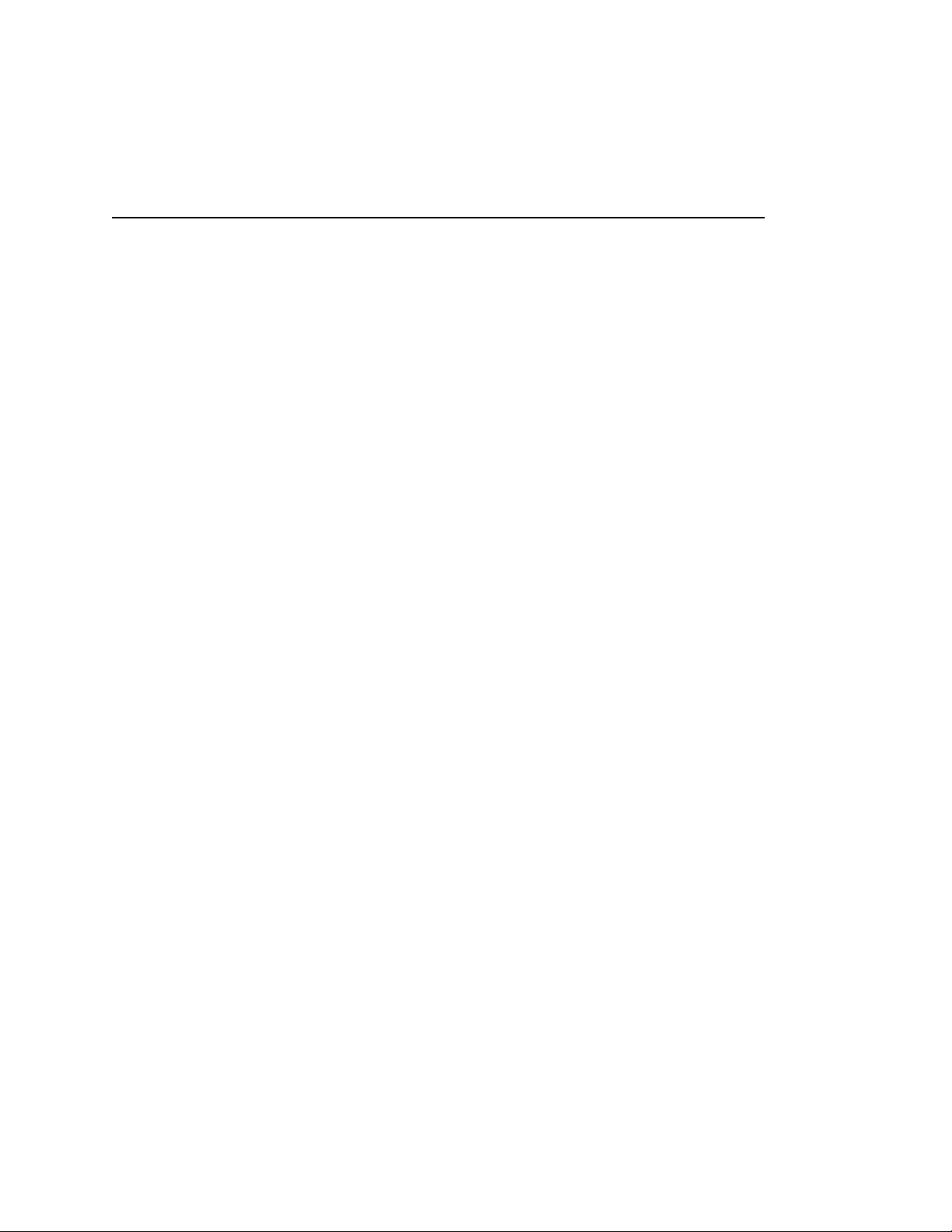
For more information on tethering functions and features refer to the Tethering manual pdf
document included with this bulletin.
The new firmware also provides the following improvements and/or fixes:
The following list of DSLR cameras supports the RAW processing feature. This is not a list for
RAW full screen view support. For a complete list of cameras that support RAW file format
refer to the P-6000/P-7000 Frequently Asked Questions (FAQ’s) posted on this product’s
support page at www.epson.com.
The RAW processing feature is now supported on the following DSLR cameras:
• Nikon: D3S / D300S / D3000
• Canon: EOS 7D
• PENTAX: K-x
• SONY: A-230 / A-330 / A-380
1. Tether feature can be started directly by pressing DISPLAY button on HOME screen.
2. “Select data to transfer" in tethering mode now displays when the camera is set to shoot
in both RAW+JPEG mode.
3. The data transfer progress bar display position has been modified.
4. Corrects Pentax K20D RAW file processing errors under high ISO conditions.
5. Corrects color processing on Canon 5D Mk II and Nikon D3X RAW files.
The following is a list of limitations for RAW processing feature. This also applies to
older firmware.
(1) RAW processing is not supported on Nikon D3X, D3, D700 and other models that
use “Hi-2” and “Compressed RAW” formats.
(2) RAW processing is not supported on the Nikon D2Hs, D2H, and D100.
(3) On the Canon EOS 20D, RAW files from cameras with older firmware may not
support RAW processing.
(4) On the Canon EOS 40D, 50D, RAW processing cannot be used on sRAW / mRAW.
(5) On the Canon EOS 5D Mark II, RAW processing cannot be used on sRAW1 and
sRAW2.
(6) RAW processing is not supported on the Canon EOS 1Ds Mark II, EOS 1Ds, EOS
1D Mark III, EOS 1D Mark II, EOS 1D.
(7) RAW processing is not supported on the Olympus E-1, E-3, E-300, E-410, E-420, E-
510, E-520, and E-P1.
(8) RAW processing is not supported on the Sony α550, α700, α900.
(9) Firmware 2.51 can now capture RAW file resolution information. Note: if the viewer
does not display this information, clear the cache file. Follow these steps to delete
the cache files from the viewer: On the Home screen, press the Menu key. Select
[Settings], then [Delete all cache files]. Press OK.
(10) Small bright spots may sometimes appear when using RAW processing on a
SONY Alpha series RAW file.
Page 2 of 5
PSB.2010.06.001
Page 9
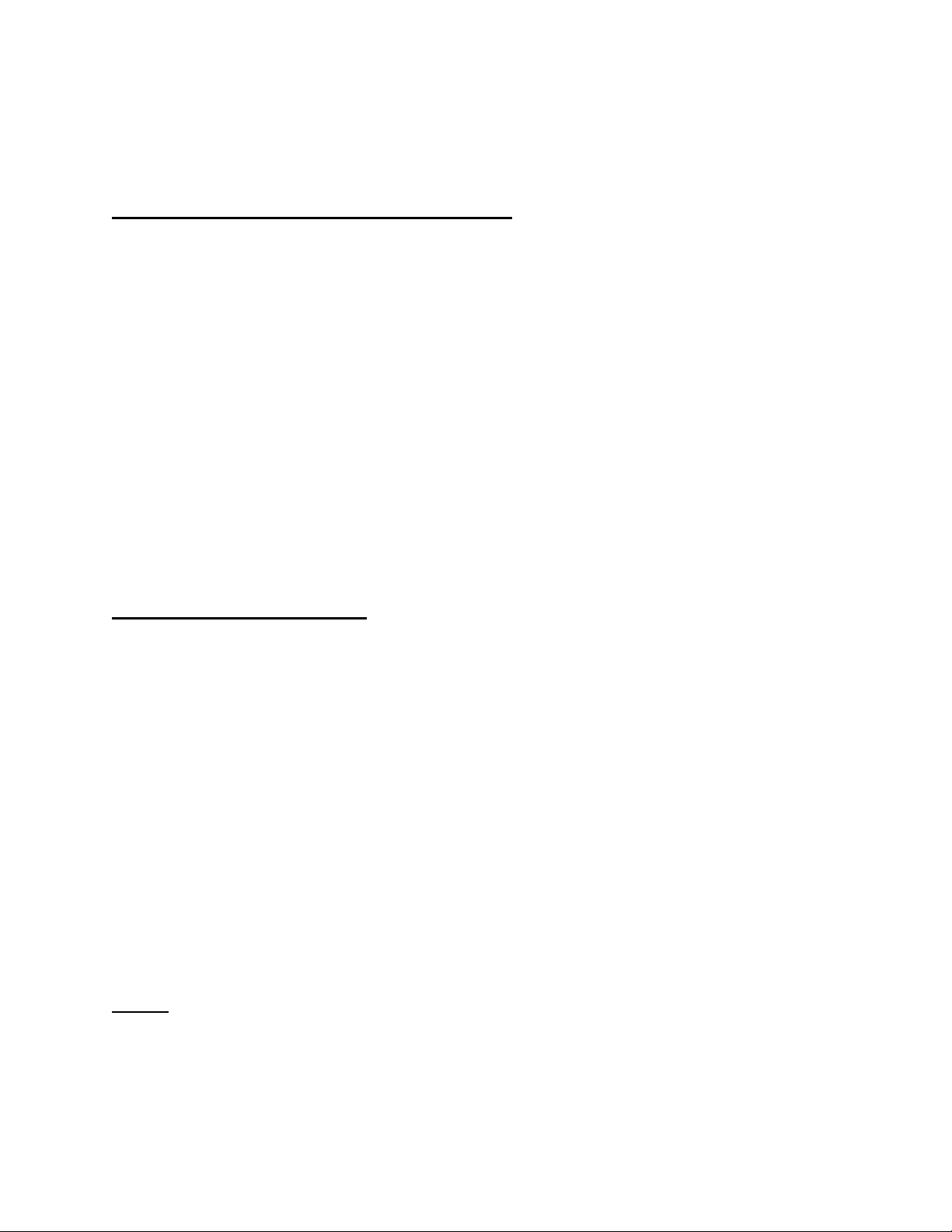
(11) On rare occasions the viewer screen may go blank when connecting or
disconnecting the camera. If this happens the viewer is still working. Repluging the
USB cable/AV jack may fix this. You can also turn off the viewer if needed.
P-6000/P-7000 Firmware Update Instructions:
Note: Before starting the firmware update process, confirm that there are no files on the
memory card. The card should be formatted on a computer with a Memory Card reader and
not in the camera.
To download and install the new firmware file, you will need the following:
• Windows-based PC or Macintosh computer with Internet access
• Operating Systems: Windows 2000/XP Home/Pro/XP/XP Pro x64 Edition/Vista/
Windows 7; Macintosh OS 10.2.8 to 10.6.x
• Memory card reader/writer
• Formatted Compact Flash (16MB to 8GB), SD memory card (16MB to 2GB); or 2GB to
32GB SDHC card. Note: there must be no data on the card
• P-6000/P-7000 battery installed (fully-charged battery recommended)
• AC adapter – must be plugged in to a wall socket and connected to the viewer before
the firmware update can be performed.
Firmware Update Procedure:
Download the file epson13865.exe for Windows users or epson13866.dmg for Mac users
from the Epson website (www.epson.com). Follow the on-screen instructions to download and
extract the file onto your computer. For PC users all files will be extracted to
C:\EPSON\epson13865_firmware_update_251. For Mac users all files will be extracted to
epson13866_firmware_update_251 on the desktop.
To verify the current firmware version on your viewer:
(1) Power on the unit
(2) From the Home screen go to Settings and press OK.
(3) Select Device Information and use the 4 way ring to select the firmware version menu.
Press OK.
If you have firmware version 01.57.7431-0110-0107-0112 or later installed on your viewer then
proceed to the next section.
PSB.2009.11.001 for upgrading from firmware versions prior to 1.57.
Steps:
Install a blank memory card into a memory card reader/writer and copy the “PSV5FIRM” folder
(including all the files in the folder) to the root directory of the memory card.
Verify that the battery is installed in the P-6000 or P-7000 viewer.
Connect the AC adapter to the viewer, but do not power it on.
Note: See bulletin PSB.2009.06.003 / PSB.2009.09.002 or
Page 3 of 5
PSB.2010.06.001
Page 10

After the firmware file has been copied to the memory card, insert the Compact Flash or SD
memory card into the viewer.
Press and hold down the “OK” and keys while sliding the “POWER” switch as shown below.
Warning: Do not turn off the viewer or attempt to remove the battery or disconnect the AC
adapter at any time during the firmware update.
When you see the EPSON logo name, release the OK and keys; the main firmware update
will begin and take approximately 3.5 minutes to complete.
NOTE: The Sub CPU firmware update is not installed in this version. Do not be alarmed if the
Sub CPU firmware update says “not available….” Once the firmware update is completed you
should see this screen.
Power off the viewer and remove the Compact Flash or SD memory card. Then turn the viewer
back on. Note: Do not press any keys when turning on the unit.
Set the Date and Time if prompted.
On the Home screen, press the Menu key. Select [Settings], then [Delete all cache files].
Press OK. If you see a dialog box prompting you to connect the AC adapter, click OK. You will
then see a progress bar until the process is completed.
Open Settings from the Home screen and select Device Information. In Device Information
select Firmware Version. The new firmware version “02.51.0325-0110-0200-0123” will be
Page 4 of 5
PSB.2010.06.001
Page 11

displayed under [Copyright(C) 2008 SEIKO Epson CORP.] This means that the firmware
update has completed correctly.
NOTES:
IMPORTANT: If you update to firmware Ver 1.57 temporarily before updating to 2.51,
PLEASE DO NOT TURN OFF THE UNIT DURING THE IPL UPDATE. If it is interrupted,
DAMAGE to the Viewer’s MAIN BOARD may occur and the unit will need to be repaired.
If the firmware 2.51 update failed, or if the viewer was inadvertently turned off during firmware
update (except IPL update on Ver1.57 as mentioned above), please perform following steps:
1. Remove the “PSV50251.FNC” file from the PSV5FIRM folder on the memory card that
is used in this update.
2. Insert memory card into viewer.
3. Turn on viewer with RATE ( ) + DISPLAY pressed.
4. “Main F/W Update” message is displayed, and release key when you see the memory
card access LED blink.
5. It takes about 4 minutes, then “Please turn off” message is displayed. The viewer will be
turned off automatically.
6. Turn it on again, and if you see the HOME screen, recover has completed. There is no
need for any further updates.
If the update does not start, please check following and do the update again:
1. Check to see if the SD / CF memory card is defective or not.
2. Check whether the CF card capacity is 16GB or larger.
3. Check “PSV5FIRM” folder existence in memory card root folder.
Please check the following if you see a different message:
1. Check whether the AC adapter is connected, and AC power is correctly supplied.
2. Check battery insertion.
3. Check whether the SD card is formatted by the SD supporting device.
4. Check whether the folder “PSV5FIRM” folder has “PSV50251.FNC” file.
5. Check whether the “PSV50251.FNC” has 8,191 KB in size.
Check the following if the updated version is different:
1. If the version is displayed as “02.51.0325-0108-0107-0123”, then the 2.51 update was
executed on a viewer that had a firmware prior to the Ver 1.57 firmware update.
2. Please perform the firmware update Ver 1.57, and re-perform Ver 2.51 firmware update
again.
3. If the version is displayed as “02.51.0325-0108-0200-0123 or 02.51.0325-0110-01070123”, please update the Ver 1.57 firmware again, then perform Ver 2.51 again.
Page 5 of 5
PSB.2010.06.001
Page 12

EPSON PRODUCT SUPPORT BULLETIN
Date:
PSB #:
Reference:
Product(s):
Subject:
This bulletin was created to inform you of a firmware update for the P-6000/P-7000 multimedia
photo viewers. The updated firmware adds a feature and corrects the following issues as
outlined below.
Description of Change:
The firmware has been updated to 02.40. A new Tethering feature is supported in this firmware
version, it allows photographers to instantly view and save images to the viewer as they are
shot, streamlining the process of creating backup files and evaluating images in studio or on
location. This feature is compatible with select Nikon and Canon DSLR cameras. A full list of
compatible cameras for tethering is listed below.
This firmware also has an update to support new DSLR cameras for the viewer’s RAW
processing feature. This firmware release includes all modifications up to Ver.2.05.
Important Notes
This update can be applied to P-6000/P-7000 units with Firmware Ver 1.57 or later as shown
below:
01.57.7431-0110-0200-0112
01.71.7506-0110-0200-0112
02.05.0111-0110-0200-0121
The following older firmware versions must first be updated to version 1.57 before updating to
firmware 2.40:
01.29.6838-0108-0107-0112
01.30.7099-0108-0107-0112
01.31.7104-0108-0107-0112
See the Graphic below for the proper upgrade path:
10/29/2009
PSB.2009.11.001
TE09-0159 Rev. A, TE09-0590. Rev A
Epson P-6000 and P-7000 Multimedia Photo Viewers
Firmware Release version 02.40 with Tether feature
Originator:
Authorization:
Total Pages:
TC
6
Page 1 of 6
PSB.2009.11.001
Page 13

1.29
1.30
1.31
1.57
1.71
2.05
2.40
Legend
: Firmware Version.
: Update or downgrade available.
P-6000 / P-7000 Improvements:
A new function “Tethering” feature is supported in this firmware version.
The following DSLR cameras are confirmed to be available for Tethering. Only Nikon and
Canon cameras are supported.
• Nikon D3X, D3, D700, D300S , D300, D90, D5000, D200, D80
• Canon EOS 1Ds Mark III, 1D Mark III, 5D Mark II, 50D, 40D, Digital Rebel T1i
Note: Other Nikon and Canon DSLR cameras may work, but Epson has not evaluated or
confirmed them. Some features may not work.
The Pictures will be stored into the memory card and PhotoViewer.
The PhotoViewer can send an order to the camera to take a picture.
For more detailed information on Tethering functions and features refer to the included
“Tethering_Manual.pdf” file.
The new firmware also provides the following improvements and/or fixes:
Please note that the following list of DSLR cameras is for support of the PhotoViewer’s RAW
processing feature, this is not a list of RAW Full Screen viewing support, for a complete list of
supported cameras and RAW file viewing support refer to the Epson.com P-6000 or P-7000
support page under Frequently Asked Questions (FAQ’s)
1. Added RAW processing feature for:
Nikon: D3x / D5000
Canon: EOS 5D Mark II
Pentax: K-7
2. HDD Free Space information is now shown on the Viewer’s HOME screen.
3. New Power Saving setting feature is added to the Tethering feature.
Page 2 of 6
PSB.2009.11.001
Page 14

4. Following DSLR are now supported or confirmed to work with the Tethering feature:
Nikon: D300s/D5000/D200/D80
5. Bug Fix: Images were not processed correctly when the image is 5:4 aspect ratio and in
portrait orientation.
6. Bug Fix: An error occurred on Print Wizard when [Reset Cropping] is selected multiple
times.
7. Bug Fix: Sometimes the string scroll is stopped on long key press.
8. Bug Fix: EPSON Link2 does not recognize a date folder as new folder which is once
copied to PC, and new files are added with Tethering feature after that.
9. Bug Fix: Lexar™ JumpDrive® 32GB was not recognized as a USB device.
10. Bug Fix: Sort order was not correct on Rating Filter.
The following is a list of limitations for RAW processing feature. This also applies to
older firmware.
Again this information refers to the Viewer’s RAW processing feature, this is not a list of RAW
Full Screen viewing support, for a complete list of supported cameras and RAW file viewing
support refer to the Epson.com P-6000 or P-7000 support page under Frequently Asked
Questions (FAQ’s)
(1) Nikon D3x, D3, D700, D70, D300, D300s, any other models that support “Hi-2” and
“Compressed RAW” formats, these files do not support RAW processing.
(2) Nikon D2Hs, D2H, and D100: do not support RAW processing.
(3) Canon EOS 20D: RAW files from cameras with an older firmware may not support RAW
processing.
(4) Canon EOS 40D, 50D: sRAW is not available for RAW processing feature.
(5) Canon EOS 5D Mark II: sRAW1 and sRAW2 are not available for RAW processing.
(6) Canon EOS 1Ds Mark II, EOS 1Ds, EOS 1D Mark III, EOS 1D Mark II, EOS 1D are
Not supported for RAW processing.
(7) Olympus E-1, E-3, E-300, E-410, E-420, E-510, E-520, E-P1: are not supported for
RAW processing.
(8) Sony α230, α330, α380, α550, α700, α900: are not supported for RAW processing.
(9) The new 2.40 viewer firmware can now get RAW file resolution information; however,
the older firmware could not get the resolution information. The older firmware does not
show RAW file resolution but the information is cached on the viewer. The new firmware
can get the resolution but use the cached information. As a result, some newly
supported RAW file may have no RAW image resolution. To avoid this issue, the cache
files must be deleted. Follow this process to delete the cache files: On the Home
screen, press the Menu key. Select [Settings], then [Delete all cache files]. Press OK.
P-6000/P-7000 Firmware Update Instructions:
Note: Before starting the firmware update process, confirm that there are no files on the
memory card. The card should be formatted on a computer with a Memory Card reader and
not in the camera.
To download and install the new firmware file, you will need the following:
Page 3 of 6
PSB.2009.11.001
Page 15

• Windows-based PC or Macintosh computer with Internet access
• Operating Systems: Windows 2000/XP Home/Pro/XP/XP Pro x64 Edition/Vista/
Windows 7; Macintosh OS 10.2.8 to 10.6.x
• Memory card reader/writer
• Formatted Compact Flash (16MB to 8GB), SD memory card (16MB to 2GB); or 2GB to
32GB SDHC card. Note: there must be no data on the card
• P-6000/P-7000 battery installed (fully-charged battery recommended)
• AC adapter – must be plugged in to a wall socket and connected to the viewer before
the firmware update can be performed.
Firmware Update Procedure:
Download the file epson13553.exe for Windows users or epson13554.dmg for Mac users
from the Epson website (www.epson.com). Follow the on-screen instructions to download and
extract the file onto your computer.
To verify the current firmware version on your viewer:
(1) Power on the unit
(2) From the Home screen go to Settings and press OK.
(3) Select Device Information and use the 4 way ring to select the firmware version menu.
Press OK.
If you have firmware version 01.57.7431-0110-0107-0112 or later installed on your viewer then
proceed to the next section. If you have any of the versions listed below, you must first update
to version 01.57.7431-0110-0107-0112 or higher before updating to version 2.40.
See bulletin PSB.2009.06.003 or PSB.2009.09.002 for more information on upgrading.
01.29.6838-0108-0200-0112
01.30.7099.0108-0200-0112
01.31.7104-0108-0200-0112
Steps:
Install a blank memory card into a memory card reader/writer and copy the “PSV5FIRM” folder
(including all the files in the folder) to the root directory of the memory card.
Verify that the battery is installed in the P-6000 or P-7000 viewer.
Connect the AC adapter to the viewer, but do not power it on.
After the firmware file has been copied to the memory card, insert the Compact Flash or SD
memory card into the viewer.
Press and hold down the “OK” and
keys while sliding the “POWER” switch as shown below.
Page 4 of 6
PSB.2009.11.001
Page 16

Warning: Do not turn off the viewer or attempt to remove the battery or disconnect the AC
adapter at any time during the firmware update.
When you see the EPSON logo name, release the OK and
keys; the main firmware update
will begin and take approximately 3.5 minutes to complete. The Sub CPU firmware update is
not installed in this version. Do not be alarmed if the Sub CPU firmware update says “not
available….” Once the firmware update is completed you should see this screen.
Power off the viewer and remove the Compact Flash or SD memory card. Then turn the viewer
back on. Note: Do not press any keys when turning on the unit.
Set the Date and Time if prompted.
On the Home screen, press the Menu key. Select [Settings], then [Delete all cache files].
Press OK. If you see a dialog box prompting you to connect the AC adapter, click OK. You will
then see a progress bar until the process is completed.
Open Settings from the Home screen and select Device Information. In Device Information
select Firmware Version. The new firmware version “02.40.0179-0110-0200-0121” will be
displayed under [Copyright(C) 2008 SEIKO Epson CORP.] This means that the firmware
update has completed correctly.
NOTES:
Page 5 of 6
PSB.2009.11.001
Page 17

IMPORTANT: If you update to firmware Ver 1.57 temporarily before updating to 2.40,
PLEASE DO NOT TURN OFF THE UNIT DURING THE IPL UPDATE. If it is interrupted,
DAMAGE to the Viewer’s MAIN BOARD may occur and the unit will need to be repaired.
If the firmware 2.40 update failed, or if the viewer was inadvertently turned off during firmware
update (except IPL update on Ver1.57 as mentioned above), please perform following steps:
1. Remove the “PSV50240.FNC” file from the PSV5FIRM folder on the memory card that
is used in this update.
2. Insert memory card into viewer.
3. Turn on viewer with RATE (★) + DISPLAY pressed.
4. “Main F/W Update” message is displayed, and release key when you see the memory
card access LED blink.
5. It takes about 4 minutes, then “Please turn off” message is displayed. The viewer will be
turned off automatically.
6. Turn it on again, and if you see the HOME screen, recover has completed. There is no
need for any further updates.
If the update does not start, please check following and do the update again:
1. Check to see if the SD / CF memory card is defective or not.
2. Check whether the CF card capacity is 16GB or larger.
3. Check “PSV5FIRM” folder existence in memory card root folder.
Please check following if you see the different message:
1. Check whether the AC adapter is connected, and AC power is correctly supplied.
2. Check battery insertion.
3. Check whether the SD card is formatted by the SD supporting device.
4. Check whether the folder “PSV5FIRM” folder has “PSV50240.FNC” file.
5. Check whether the “PSV50240.FNC” has 8,000 KB in size.
Check following if the updated version is different:
1. If the version is displayed as “02.40.0179-0108-0107-0121”, then the 2.40 update was
executed on a viewer that had a firmware prior to the Ver 1.57 firmware update.
2. Please perform to firmware update on Ver 1.57, and re-perform to Ver2.40 firmware
update again.
3. If the version is displayed “02.40.0179-0108-0200-0121”, or 02.40.0179-0110-01070121”, please update the Ver 1.57 firmware again, then perform Ver 2.40 again.
Page 6 of 6
PSB.2009.11.001
Page 18

EPSON PRODUCT SUPPORT BULLETIN
Date:
PSB #:
Reference:
Product(s):
Subject: Firmware Release version 01.71.7506
This bulletin was created to inform you of a firmware update for the P-6000/P-7000 multimedia
photo viewers. The updated firmware corrected the following issues as outlined below.
Description of Change:
The firmware has been updated to 01.71.7506.
P-6000 / P-7000 Improvements:
The firmware provides the following improvements and/or fixes:
1) Fixes a white balance problem on RAW image pictures taken on a Canon EOS Kiss F
digital SLR camera.
2) Fixes [Edit]—Lock/Unlock function so that it works properly on images where a Rating
key and the [Deselect All] settings are used at the same time.
3) Fixes problem with reading files that come on a CD or DVD.
4) Additional RAW file support. The P-6000 / P-7000 support images in RAW format
with the following digital SLR cameras. The additional supported cameras and
extensions are listed in blue below:
Additional RAW file support for highlighted models:
Manufacturer Models
Canon
Epson R-D1, R-D1s
Nikon D2X, D2Xs, D3, D60, D70, D70s, D80, D50, D40,
Olympus E-330, E-500
Pentax *istD, *istDs, *istDL, *istDs2, *istDL2, K100D,
Sony DSLR-A100, DSLR-A200, DSLR-A300, DSLR-
7/29/2009
PSB.2009.09.002
TE09-0076 Rev. A
Epson P-6000 and P-7000 Multimedia Photo Viewers
EOS 5D, 10D, Digital Rebel, Digital Rebel XT,
Digital Rebel XTi, 20D, Digital Rebel Xsi, Digital
Rebel XS, 30D, 40D, EOS 50D
D40X, D200, D300, D700, D90
K10D, K20D, K100D Super, K200D, K-m
A350
Page 1 of 4
PSB.2009.09.002
Originator:
Authorization:
Total Pages:
JD
4
Page 19

P-6000/P-7000 Firmware Update Instructions:
Note: Before starting the firmware update process, confirm that there are no files on the
memory card.
To download and install the new firmware file, you will need the following:
• Windows-based PC or Macintosh computer with Internet access
• Operating Systems: Windows 2000/XP Home/Pro/XP/XP Pro x64 Edition/Vista;
Macintosh OS 10.2.8 to 10.5.x
• Memory card reader/writer
• Formatted Compact Flash (16MB to 8GB) or SD memory card (16MB to 2GB); no size
limit on an SDHC card---Note: there must be no data on the card
• P-6000/P-7000 battery installed (fully-charged battery recommended)
• AC adapter – must be plugged in to a wall socket and connected to the viewer before
the firmware update can be performed
Firmware Update Procedure:
Download the file epson13380.exe for Windows users or epson13381.dmg for Mac users
from the Epson website (www.epson.com). Follow the on-screen instructions to download and
extract the file onto your computer.
To verify the current firmware version on your viewer:
a) Power on the unit
b) Select Settings from the Home screen and press OK.
c) Select Device Information and use the 4 way ring to select the firmware version menu.
Press OK.
If you have firmware version 01.57.7431-0110-0107-0112 installed on your viewer then
proceed to the next section. If you have any of the versions listed below, you must
update to version 01.57.7431-0110-0107-0112 first before updating to 1.71. See bulletin
PSB.2009.06.003 for more information.
01.29.6838-0108-0200-0112
01.30.7099.0108-0200-0112
01.31.7104-0108-0200-0112
Page 2 of 4
PSB.2009.09.002
Page 20

Steps:
1. Install a blank memory card into a memory card reader/writer and copy the
“PSV5FIRM” folder (including all the files in the folder) to the root directory of the
memory card.
2. Verify that the battery is installed in the P-6000 or P-7000 viewer.
3. Connect the AC adapter to the viewer, but do not power it on.
4. After the firmware file has been copied to the memory card, insert the CompactFlash or
SD memory card into the viewer.
5. Press and hold down the “OK” and keys while sliding the “POWER” switch as
shown below.
Warning: Do not turn off the viewer or attempt to remove the battery or disconnect the
AC adapter at any time during the firmware update.
When you see the EPSON logo name, release the OK and keys; the main firmware
update will begin and take approximately 3.5 minutes to complete. The SubCPU
firmware update starts next and takes about 3.5 minutes to complete. During the
SubCPU firmware update, the blue activity LED will temporarily stop blinking; this is
normal. Once the firmware update is completed you should see this screen.
Page 3 of 4
PSB.2009.09.002
Page 21

6. Power off the viewer and remove the CompactFlash or SD memory card. Then turn the
viewer back on.
7. Set the Date and Time when prompted.
8. On the Home screen, press the Menu key. Select [Settings], then [Delete all cache
files]. Press OK. If you see a dialog box prompting you to connect the AC adapter, click
OK. You will then see a progress bar until the process is completed.
9. Open Settings from the Home screen and select Device Information. In Device
Information select Firmware Version. The new firmware should say 01.71.7506-0110-
0200-0112.
Note: Do not press any keys when turning on the unit.
Note:
1.57 first, then reinstall firmware 1.71. If the version says 01.71.7506-0108-0200-0112 or
01.71.7506-0107-0200-0112, you must reinstall 1.57 and then install 1.71 again.
if the version says 01.71.7506-0108-0107-0112, then you must update to version
Page 4 of 4
PSB.2009.09.002
Page 22

EPSON PRODUCT SUPPORT BULLETIN
Date:
PSB #:
Reference:
Product(s):
Subject: New Firmware Release version 01.57.7431-0110-0200-0112
This bulletin was created to inform you of a firmware update for the P-6000/P-7000 multimedia
photo viewers. The updated firmware corrected the following issues as outlined below.
Description of Change:
The firmware has been updated to version 01.57.7431-0110-0200-0112.
P-6000 / P-7000 Improvements:
The firmware provides the following improvements and/or fixes:
1) Fixes the “invalid display” issue that occurs when displaying 6 megapixel RAW images
in “Show Processed date first” mode.
2) Fixes the Backup failure issue that may occur when backing up files from a Secure
Digital (SD) Memory card.
3) Disables the Key beep setting when the Power switch is set to the “HOLD” position.
4) Improves page switching performance when viewing images in Thumbnail view.
5) Updates Connection/Disconnection status messages when using the AC adapter to
connect the P-6000 / P-7000 to a PC system.
6) Additional RAW file support. The P-6000 / P-7000 support images in RAW format
with the following digital SLR cameras. The additional supported cameras and
extensions are listed in blue below:
2/23/2009
PSB.2009.06.003
TE08-0647 Rev. A
Epson P-6000 and P-7000 Multimedia Photo Viewers
Originator:
Authorization:
Total Pages:
esc
4
Page 1 of 4
PSB.2009.06.003
Page 23

Additional RAW file support is listed in blue below:
Manufacturer Models
Canon
EOS 5D, 10D, Digital Rebel, Digital Rebel XT,
Digital Rebel XTi, 20D, Digital Rebel Xsi, Digital
Rebel XS, 30D, 40D,
Epson R-D1, R-D1s
Nikon
D2X, D2Xs, D3, D60, D70, D70s, D80, D50, D40,
D40X, D200, D300, D700
Olympus E-330, E-500
Pentax *istD, *istDs, *istDL, *istDs2, *istDL2, K100D,
Sony
K10D, K20D, K100D Super, K200D
DSLR-A100, DSLR-A200, DSLR-A300, DSLR-
A350
P-6000/P-7000 Firmware Update Instructions:
Note: Before starting the firmware update process, confirm that there are no files on the
memory card.
To download and install the new firmware file, you will need the following:
• Windows-based PC or Macintosh computer with Internet access
• Operating Systems: Windows 2000/XP Home/Pro/XP/XP Pro x64 Edition/Vista
• Operating Systems: Macintosh OS 10.2.8 to 10.5
• Memory card reader/writer
• 128MB or higher formatted Compact Flash or SD memory card (there must be no data
on the card)
• P-6000/P-7000 battery installed (fully-charged battery recommended)
• AC adapter – must be plugged in to a wall socket and connected to the viewer before
the firmware update can be performed
Page 2 of 4
PSB.2009.06.003
Page 24

Firmware Update Procedure:
Download the file epson12939.exe for Windows users or epson12940.dmg for Mac users
from the Epson website (www.epson.com). Follow the on-screen instructions to download and
extract the file onto your computer.
To verify the current firmware version on your viewer:
a) Power on the unit
b) Select Settings from the Home screen and press OK.
c) Select Device Information and use the 4 way ring to select the firmware version menu.
Press OK.
If you see earlier versions; such as the following versions:
01.29.6838-0108-0200-0112
01.30.7099.0108-0200-0112
01.31.7104-0108-0200-0112
01.57.7431-0110-0107-0112 then proceed to the next section.
Steps:
1. Install a blank memory card into a memory card reader/writer and copy the
“PSV5FIRM” folder (including all the files in the folder) to the root directory of the
memory card.
2. Verify that the battery is installed in the P-6000 or P-7000 viewer.
3. Connect the AC adapter to the viewer, but do not power it on.
4. After the firmware file has been copied to the memory card, insert the CompactFlash or
SD memory card into the viewer.
5. Press and hold down the “OK” and keys while sliding the “POWER” switch as
shown below.
Page 3 of 4
PSB.2009.06.003
Page 25

When you see the firmware update screen (see reference image below), release the
OK and keys. Note: If you do not see this screen, power off the unit and start the
firmware process again.
During the update process, the message screen will display the current firmware and
updated firmware versions. Then the message “Updating Resources” will appear as
noted in the above example.
Warning: Do not turn off the viewer or attempt to remove the battery or disconnect the
AC adapter at any time during the firmware update process. Doing so may damage the
mainboard and render the unit inoperable.
6. The firmware update takes approximately 4 minutes to complete the firmware update.
7. Power off the unit and remove the CompactFlash or SD memory card.
8. Power on the viewer and verify the new firmware version. It should display:
01.57.7431-0110-0200-0112
Page 4 of 4
PSB.2009.06.003
Page 26

EPSON Product Support Bulletin
Date: 12/8/2008 Originator: esc
PSB #: PSB.2009.01.001 Authorization:
Reference: TE08-0448 Rev. A Total Pages: 3
Product(s): Epson P-6000 and P-7000 Multimedia Photo Viewers
Subject:
This bulletin was created to inform you of a firmware update for the P-6000/P-7000 multimedia
photo viewers. The updated firmware provides certain improvements as outlined below.
Description of Change:
The firmware has been updated to version 01.30.7099-0108-0107-112.
Reason:
To provide the following fixes and/or improvements:
• Corrects error message “Cannot use this memory card because it is damaged
or not formatted”
New Firmware Release version 01.30.7099-0108-0107-112
P-6000/P-7000 Firmware Update Instructions:
Note: Before starting the firmware update process, confirm that there are no files on the
memory card.
To download and install the new firmware file, you will need the following:
• Windows-based PC or Macintosh computer with Internet access
• Operating Systems: Windows 2000/XP Home/Pro/XP/XP Pro x64 Edition/Vista
• Operating Systems: Macintosh OS 10.2.8 to 10.5.x
• Memory card reader/writer
• 128MB or higher formatted Compact Flash or SD memory card (there must be no data
on the card)
• P-6000/P-7000 battery installed (fully-charged battery recommended)
Page 1 of 3
PSB.2009.01.001
Page 27

• AC adapter – must be plugged in to a wall socket and connected to the viewer before
the firmware update can be performed
Firmware Update Procedure:
Download the file epson12870.exe for Windows users or epson12871.dmg for Mac users
from the Epson website (www.epson.com). Follow the on-screen instructions to download and
extract the file onto your computer.
To verify the current firmware version on your viewer, power on the unit, select Settings from
the Home screen and press OK. Then select Device Information and use the 4 way ring to
select the Firmware Version menu. Press OK.
If you see an earlier version such as: 01.29.6838-0108-0107-0112 (P-6000) or
01.29.6838-0108-0107-0112 (P-7000) then proceed to the next section.
Steps:
1. Install a blank memory card into a memory card reader/writer and copy the
“PSV5FIRM” folder (including all the files in the folder) to the root directory of the
memory card.
2. Verify that the battery is installed in the P-6000 or P-7000 viewer.
3. Connect the AC adapter to the viewer, but do not power it on.
4. After the firmware file has been copied to the memory card, insert the CompactFlash or
SD memory card into the viewer.
5. Press and hold down the “OK” and keys while sliding the “POWER” switch as
shown below.
When you see the firmware update screen (see reference image below), release the
OK and
keys. Note: If you do not see this screen, power off the unit and start the
firmware process again.
Page 2 of 3
PSB.2009.01.001
Page 28

During the update process, the message screen will display the current firmware and
updated firmware versions. Then the message “Updating Resources” will appear.
Important: Do not remove the battery or disconnect the AC adapter during the
firmware update process.
6. The firmware update takes about 4 minutes to complete.
7. Power off the unit and remove the CompactFlash or SD memory card.
8. Power on the viewer and verify the new firmware version. It should say version
01.30.7099-0108-0107-112.
Page 3 of 3
PSB.2009.01.001
