Page 1

SERVICE MANUAL
Color Inkjet Printer
L565/L566
CONFIDENTIAL
SEMF14-012
Page 2
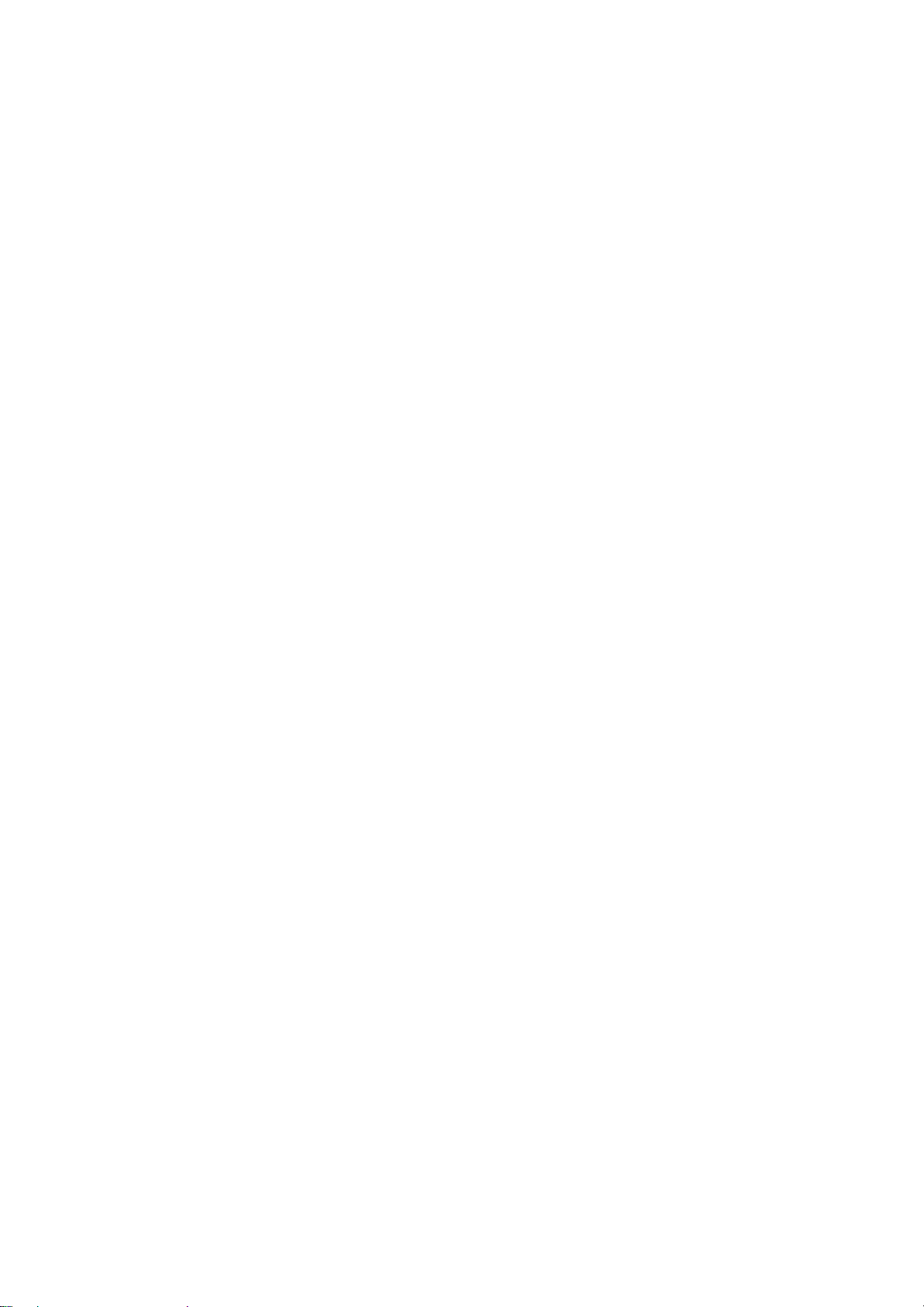
Notice:
All rights reserved. No part of this manual may be reproduced, stored in a retrieval system, or transmitted in any form or
by any means, electronic, mechanical, photocopying, recording, or otherwise, without the prior written permission of
SEIKO EPSON CORPORATION.
All effort have been made to ensure the accuracy of the contents of this manual. However, should any errors be
detected, SEIKO EPSON would greatly appreciate being informed of them.
The contents of this manual are subject to change without notice.
The above not withstanding SEIKO EPSON CORPORATION can assume no responsibility for any errors in this
manual or the consequences thereof.
EPSON is a registered trademark of SEIKO EPSON CORPORATION.
Note :Other produc t names used herein are for identific ati on purpose only and may be trademarks or registered
trademarks of their respective owners. EPSON disclaims any and all rights in those marks.
Copyright ©
2015 SEIKO EPSON CORPORATION
Printer CS Quality Assurance Department
Confidential
Page 3
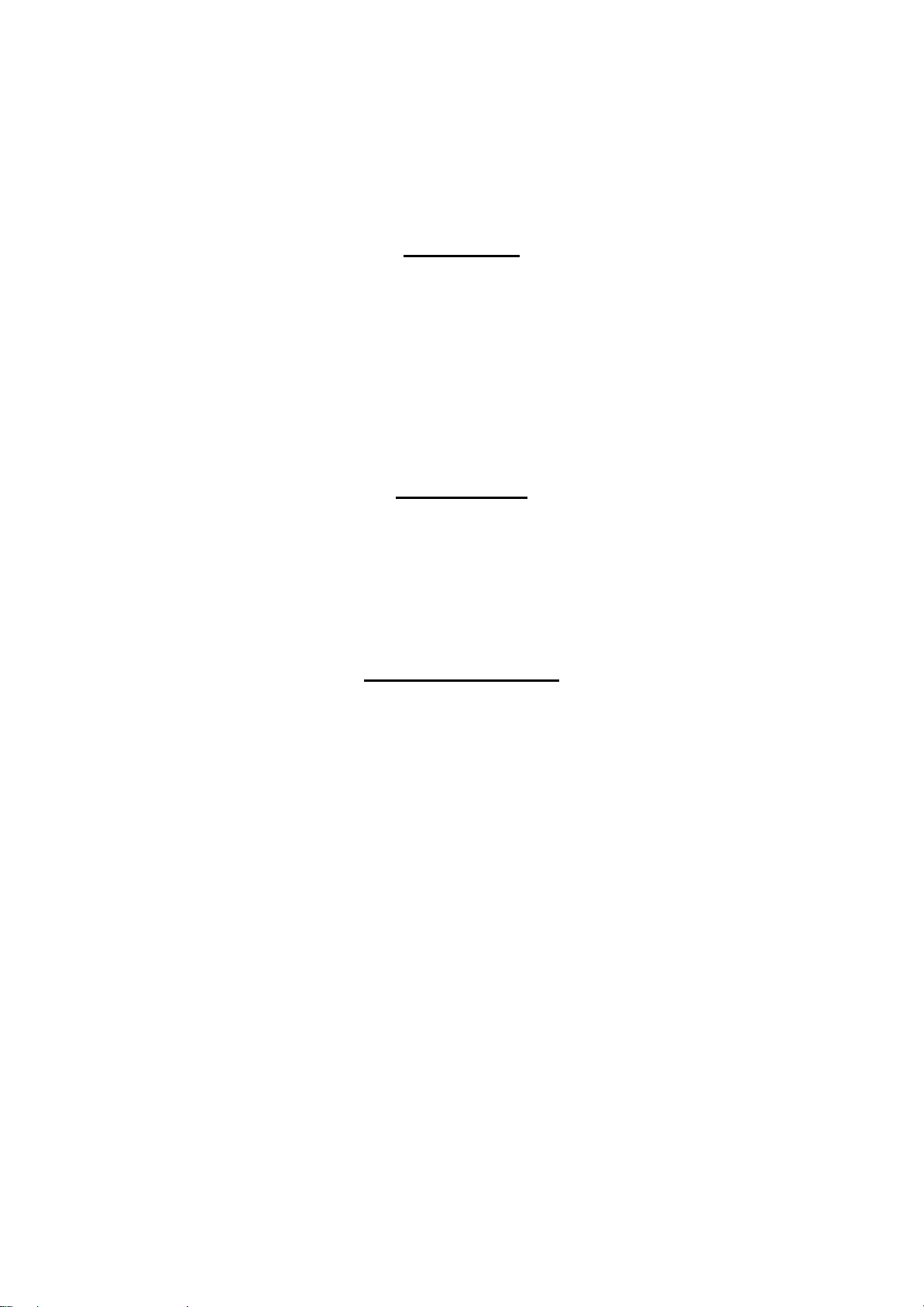
Safety Precautions
All safety procedures described here shall be strictly adhered to by all parties servicing and maintaining this
product.
DANGER
Strictly observe the following cautions. Failure to comply could result in serious bodily injury or loss of life.
1. Always disconnect the product from the power source and peripheral devices when servicing the product or
performing maintenance.
2. When performing works de scr i bed in this manual, do not co nnect to a power sour ce unt il i nst ructed to do so.
Connecting to a power source causes high voltage in the power supply unit and some electronic components
even if the product power swi tch is of f. If you need to perform t he wor k wit h the power cable connected t o a
power source, use extreme caution to avoid electrical shock.
WARNING
Strictly observe the following cautions. Failure to comply may lead to personal injury or loss of life.
1. Always wear protective goggles for disas sembly and reassembl y to prote ct your eye s from ink in wor king. If
any ink gets in your eyes, wash your eyes with clean water and consult a doctor immediately.
2. When using compressed air products; such as air duster, for cleaning during repair and maintenance, the use
of such products containing flammable gas is prohibited.
PRECAUTIONS
Strictly observe the following cautions. Failure to comply may lead to personal injury or damage of the product.
1. Repairs on Epson product should be performed only by an Epson certified repair technician.
2. No work should be per formed on this pr oduct by person s unfamil iar with basic s afety kn owledge re quired f or
electrician.
3. The power rating of this produc t is indicated on the serial number/rating plat e. Neve r connect this product to
the power source whose voltages is different from the rated voltage.
4. Replace malfunctioning components only with those components provided or approved by Epson;
introduction of second- source ICs or other non-approved components may damage the prod uct and void any
applicable Epson warranty.
5. The capacitors on the Main Board may be electrically charged right after the power turns off or after driving
motors which genera tes cou nter e lectr omot ive for ce suc h as when rota ting t he PF Roll er or when movin g th e
CR Unit. There is a risk to damage the Main Board if the Head FFC is short-circuited with the c apacitors on
the Main Board electrically charged, therefore, after the power turns off or after motors are driven, leave the
printer untouched for approximately 30 seconds to discharge the capacitors before starting disassembly/
reassembly.
6. To prevent the circuit boards from short-circuiting, be careful about the following when handling FFC or
cables.
When handling FFC, take care not to let the terminal section of FFC touch metal parts.
When connecting cables/FFC to the connectors on circuit boards, connect them straight to the connectors to avoid
slant inser t ion.
Confidential
Page 4
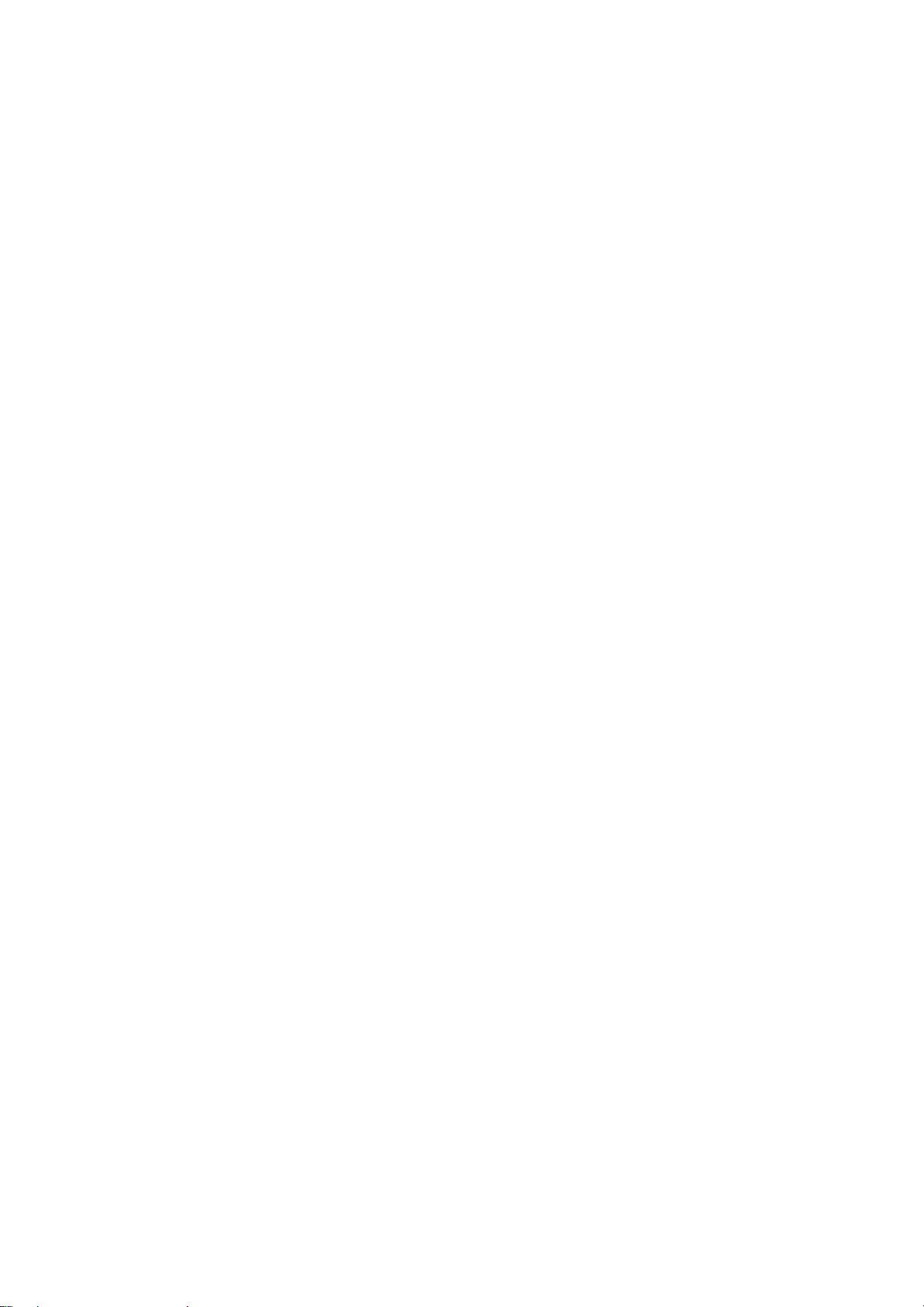
7. In order to protect sensiti ve microp roc essor s and circu itry , use stati c disch arge equi pment, such as ant i-st atic
wrist straps, when accessing internal components.
8. Do not tilt this produc t immediate ly after ini tial in k charge, es peciall y after pe rforming the i nk charge s everal
times. Doing so may cause i nk to le ak f rom the product becaus e it may t ake so me ti me for t he was te ink pads
to completely absorb ink wasted due to the ink charge.
9. Never touch the ink or wasted ink with bare hands. If ink comes in to c ont act with y our skin , wash i t of f wit h
soap and water immediately. If you have a skin irritation, consult a doctor immediately.
10. When disassembling or as sembl in g thi s product, make sure to wear gloves to avoid injuri es fr om metal par t s
with sharp edges.
11. Use only recommended tools for disassembling, assembling or adjusting the printer.
12. Observe the specified torque when tightening screws.
13. Be extremely careful not to scratch or contaminate the following parts.
Nozzle plate of the Printhead
CR Scale
PF Scale
Coated surface of the PF Roller
Gears
Rollers
LCD
Scanner Sensor
Exterior parts
14. Never use oil or grease other than those specified in this manual. Use of different types of oil or grease may
damage the component or give bad influence on the printer function.
15. Apply the specified amount of grease described in this manual.
16. Make the specified adjustments when you disassemble the printer.
17. When cleaning this product, follow the procedure described in this manual.
18. When transporting this product after filling the ink in the printhead, pack the printer without removing the
ink cartridges in order to prevent the printhead from drying out.
19. Make sure to install antivirus software in the computers used for the service support activities.
20. Keep the virus pattern file of antivirus software up-to-date.
21. When disassembling/reassembling this product, if you find adhesive power of the double-sided tape which
secure the parts or FFC is not enough, replace the tape with new one and attach it correctly to the specified
points where the parts or FFC should be secured.
22. Unless otherwise s pecif ied in t his manual, the l abels at tached on the ret urned p roduct sh ould be t ransferr ed to
the corresponding attachment positions on the new one referring to the labels on the returned product.
Confidential
Page 5
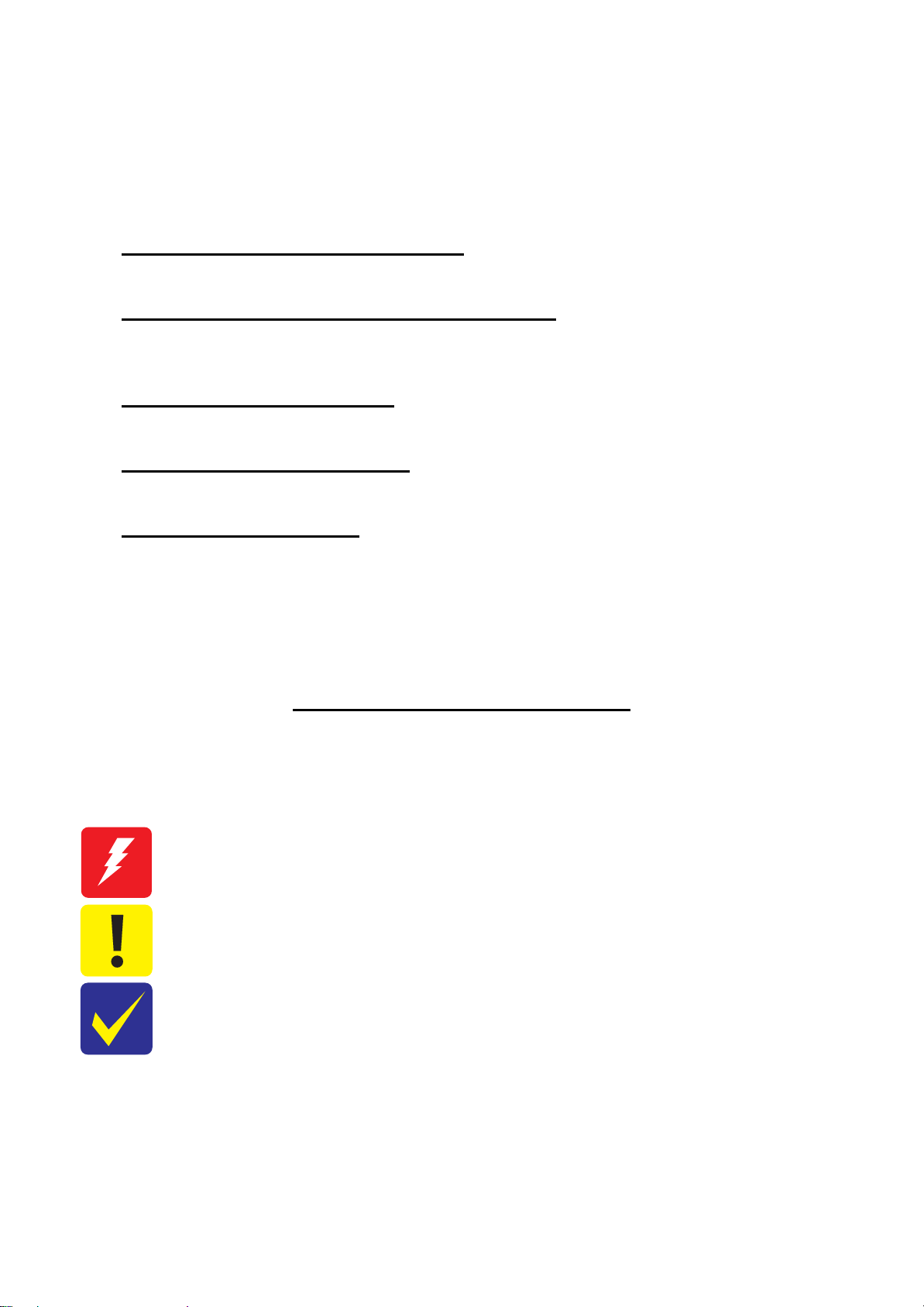
About This Manual
This manual, consists of the foll owing cha pte rs, is inte nded for re pair s ervi ce pers onnel a nd incl udes i nfo rmatio n
necessary for properly performing maintenance and servicing the product.
CHAPTER 1. TROUBLESHOOTING
Describes the step-by-step procedures for the troubleshooting.
CHAPTER 2. DISASSEMBLY / REASSEMBLY
Describes the disassembly/reassembly procedures for main parts/ units of the product, and provides the
standard operation time for servicing the product.
CHAPTER 3. ADJUSTMENT
Describes the required adjustments for servicing the product.
CHAPTER 4. MAINTENANCE
Describes maintenance items and procedures for servicing the product.
CHAPTER 5. APPENDIX
Provides the following additional information for reference:
•
Connector Diagram
•
Points to be checked before packing the printer
•
Protection for Transportation
Symbols Used in this Manual
Various symbols are used throughout this manual either to provide additional information on a specific topic or
to warn of possible danger present during a procedure or an action. Pay attention to all symbols when they are
used, and always read explanation thoroughly and follow the instructions.
Indicates an operating or maintenance procedure, practice or condition that, if not strictly observed,
could resu lt in serious injury or loss of life.
Indicates an operat ing or main tenanc e proced ure, pract ice, or c onditi on that , if not st rict ly obse rved,
could result in bodily injury, damage or malfunction of equipment.
May indicate an operating or maintenance procedure, practice or condition that is necessary to
accomplish a task efficiently. It may also provide additional information that is related to a specific
subject, or comment on the results achieved through a previous action.
For Chapter 2 “Disassembly/Reassembly”, symbols other than indicated above are used to show additional
informati on for disassembly/rea ssembly. For the details on those symbols, see "2.2 Disassembly/Reassembly
Procedures (p33)".
Confidential
Page 6
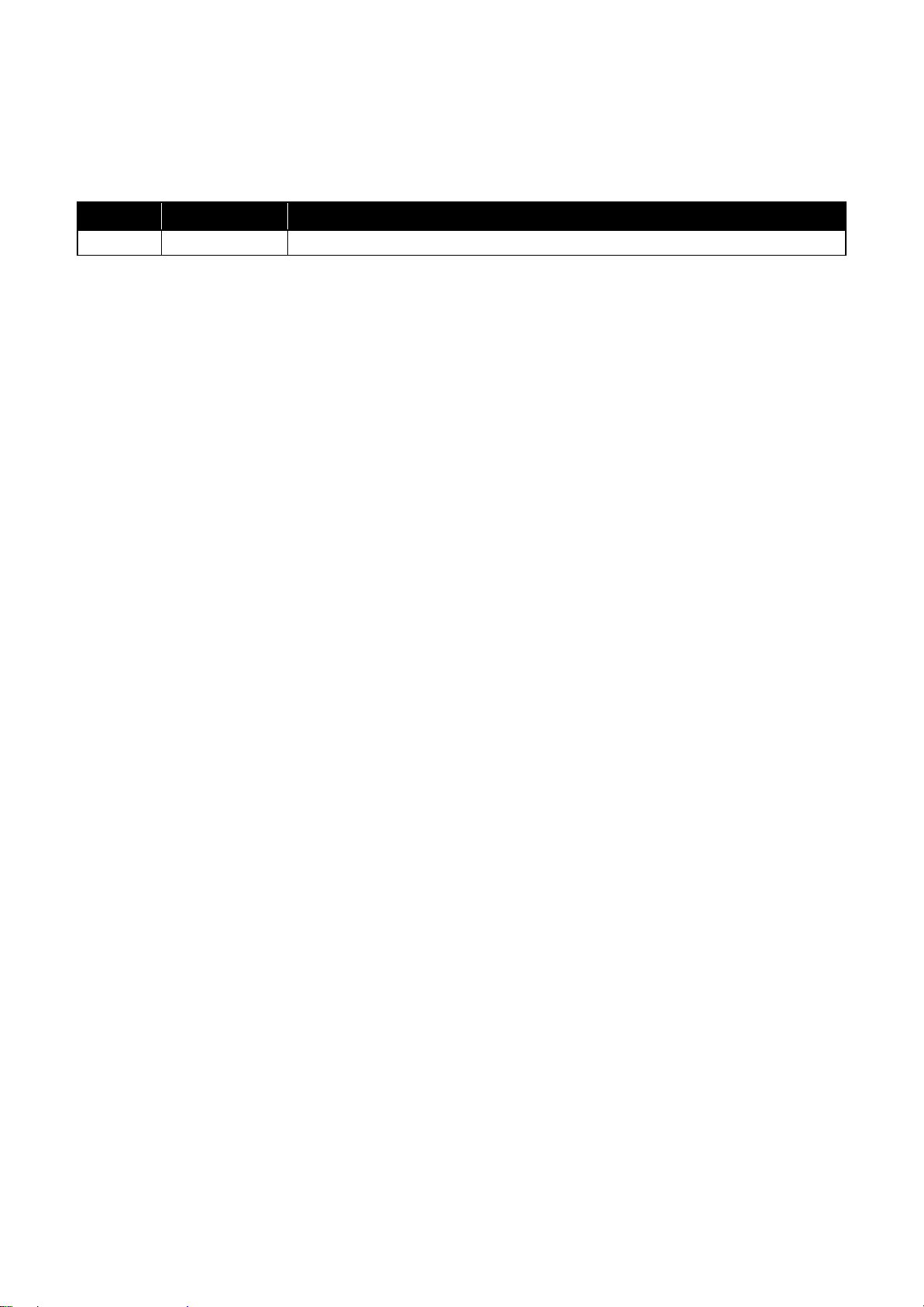
Revision Status
Revision Date of Issue Description
A January 9, 2015 First Release
Confidential
Page 7
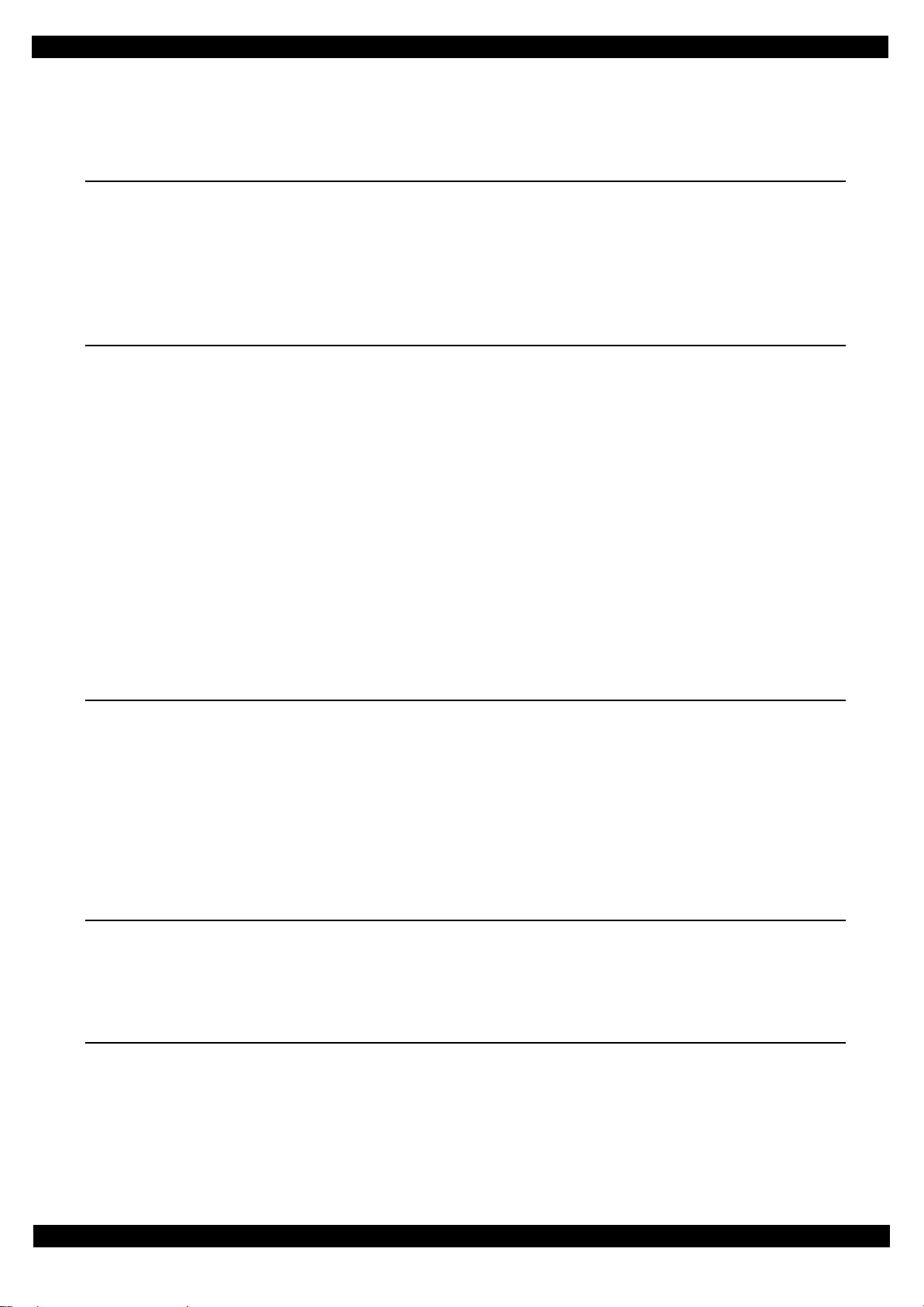
L565/L566 Series
Chapter 1 Troubleshooting
1.1 Troubleshooting......................................................................................................................................................... 9
1.1.1 Troubleshooting Workflow.............................................................................................................................. 9
1.2 Power-On Sequence................................................................................................................................................ 11
1.3 Fatal Error Code List............................................................................................................................................... 13
1.3.1 Displaying the Fatal Error Code..................................................................................................................... 13
1.3.2 Printer Fatal Error Code ................................................................................................................................. 14
Chapter 2 Disassembly/Reassembly
2.1 Overview ................................................................................................................................................................. 18
2.1.1 Tools............................................................................................................................................................... 18
2.1.2 Jigs.................................................................................................................................................................. 18
2.1.3 Locations of the Parts/Units .............................................................................................. ............................. 19
2.1.4 Standard Operation Time for Servicing the Product...................................................................................... 23
2.1.5 Checks and Precautions before Disassembling.............................................................................................. 27
2.2 Disassembly/Reassembly Procedures..................................................................................................................... 33
2.2.1 Disassembly Flowchart................................................................................................................................... 34
2.2.2 Disassembly Flowchart (Printhead/Main Board)........................................................................................... 43
2.3 Detailed Disassembly/Reassembly Procedure for each Part/Unit........................................................................... 44
2.4 Routing FFCs/cables............................................................................................................................................... 53
Revision A
Contents
2.1.2.1 Making the Spring Hook Jig.................................................................................................................. 18
2.1.5.1 Factors which Affect the Print Quality.................................................................................................. 27
2.1.5.2 Factors which Affect the Safety of Service Personnel such as Ink Leakage during Operation ............ 28
2.2.1.1 Printer Mechanism parts........................................................................................................................ 35
2.2.1.2 Unit/As sy ............................................................................................................................................... 40
Chapter 3 Adjustment
3.1 Required Adjustments............................................................................................................................................. 57
3.2 Adjustment Program................................................................................................................................................ 64
3.2.1 Operating Environment................................... ..... ...... .................................................................................... 64
3.2.2 Details of the Adjustment Program................................................................................................................ 64
3.2.2.1 CR Motor Heat Protection Control / PF Motor Heat Protection Control.............................................. 64
3.2.3 Scanner Motor Heat Protection Control......................................................................................................... 65
3.3 Mechanism Adjustment / Check............................................................................................................................. 66
3.3.1 Checking the Platen Gap ................................................................................................................................ 66
3.3.2 CR/PF Belt Tension Check............................................................................................................................. 68
Chapter 4 Maintenance
4.1 Overview................................................................................................................................................................. 71
4.1.1 Cleaning.......................................................................................................................................................... 71
4.1.2 Lubrication...................................................................................................................................................... 71
4.2 Lubrication Points and Instructions......................................................................................................................... 72
Chapter 5 Appendix
5.1 Connector Diagram................................................................................................................................................. 78
5.2 Points to be checked before packing the printer...................................................................................................... 79
5.3 Protection for Transportation.................................................................................................................................. 81
5.3.1 Securing the CR Unit...................................................................................................................................... 81
5.3.2 Securing the Paper Support / Paper Support Sub........................................................................................... 82
5.3.3 Securing the Ink Supply Tank Assy/Top Cover............................................................................................. 83
7
Confidential
Page 8
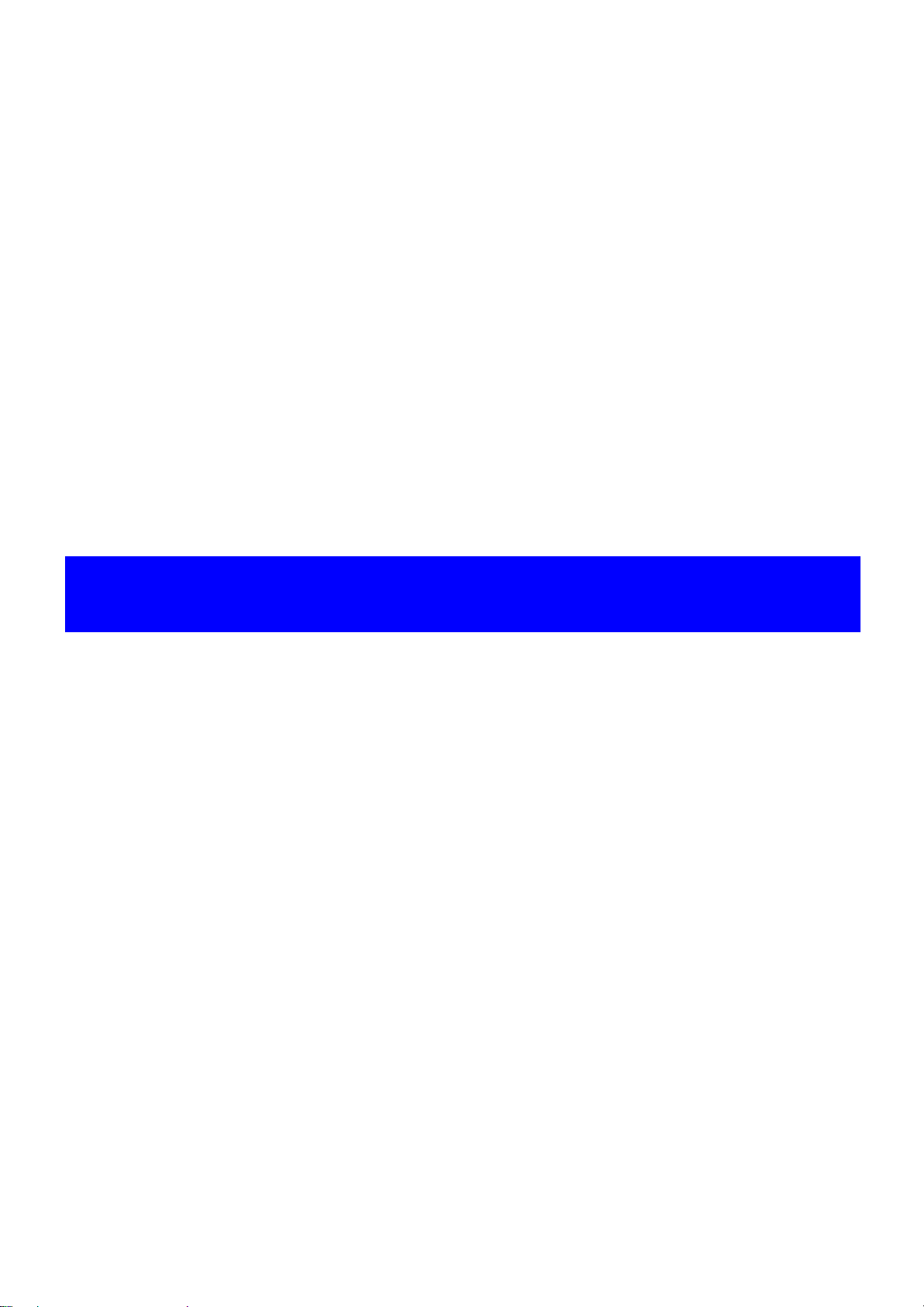
CHAPTER 1
TROUBLESHOOTING
Confidential
Page 9
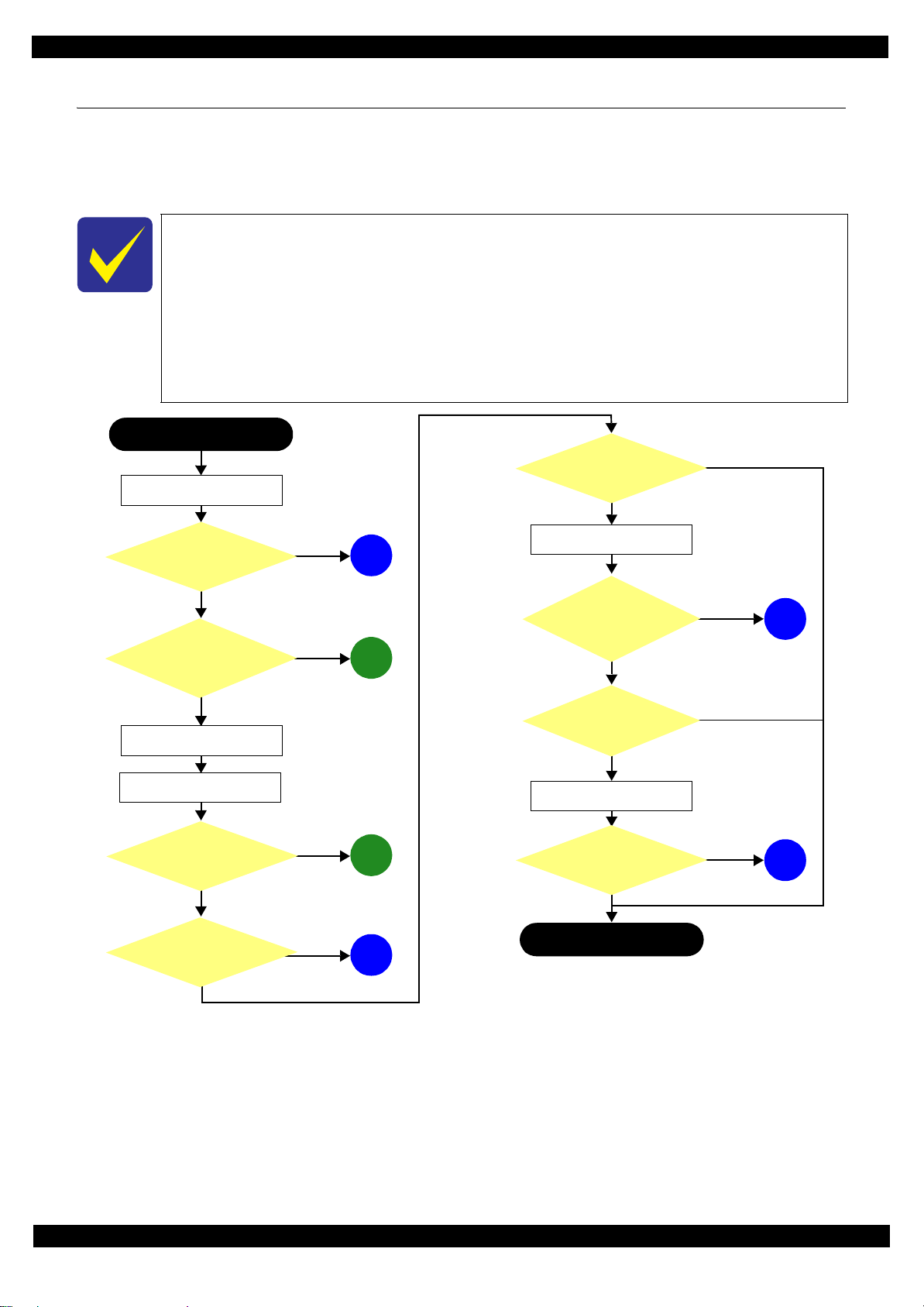
L565/L566 Series
1.1 Troubleshooting
This section describes the troubleshooting workflow and fatal error information.
1.1.1 Troubleshooting Workflow
The following page describes the troubleshooting workflow. Follow the flow when troubleshooting problems.
In this chapter, the product names are called as follows:
• L565/L566 Series:L565/L566
This flowchart is compiled based on the following contents.
• Our experi ence regarding the quality problem.
• ESK’s repair data.
• Printer Mechanism specification for the product.
If the reason for the return is evident, first check the phenomenon user claims recurs,
then proceed to the troubleshooting.
Start
Printer fai lure only
Turn on the power
What is returned reason?
*1
ADF/Scanner failure
Revision A
Does printer turn on the
power?
Yes
Is Power-on sequence
finished without error?
Yes
Standby condition
Print check pat tern
Does an error oc cur
when printing?
No
Is printing operation
finished without trouble?
Yes
Yes
No
No
No
1
(p 10)
2
(p 10)
3
(p 10)
4
(p 10)
Copy an image
Is scanning operation
finished without
trouble?
Yes
ADF failure?
Yes
Copy an image by ADF
Is ADF operation
finished without
trouble?
Yes
*2
Finish
*1: If the Hopper of ASF on the returned produc t touc hes the LD Roller, the
initial ink charge has not been com pl et ed for the product yet.
*2: In case of “Not Trouble Found”, check fatal error code.
No
5
(p 10)
No
No
6
(p 10)
Figure 1-1. Troubleshooting Workflow (1)
Troubleshooting Troubleshooting Workflow 9
Confidential
Page 10
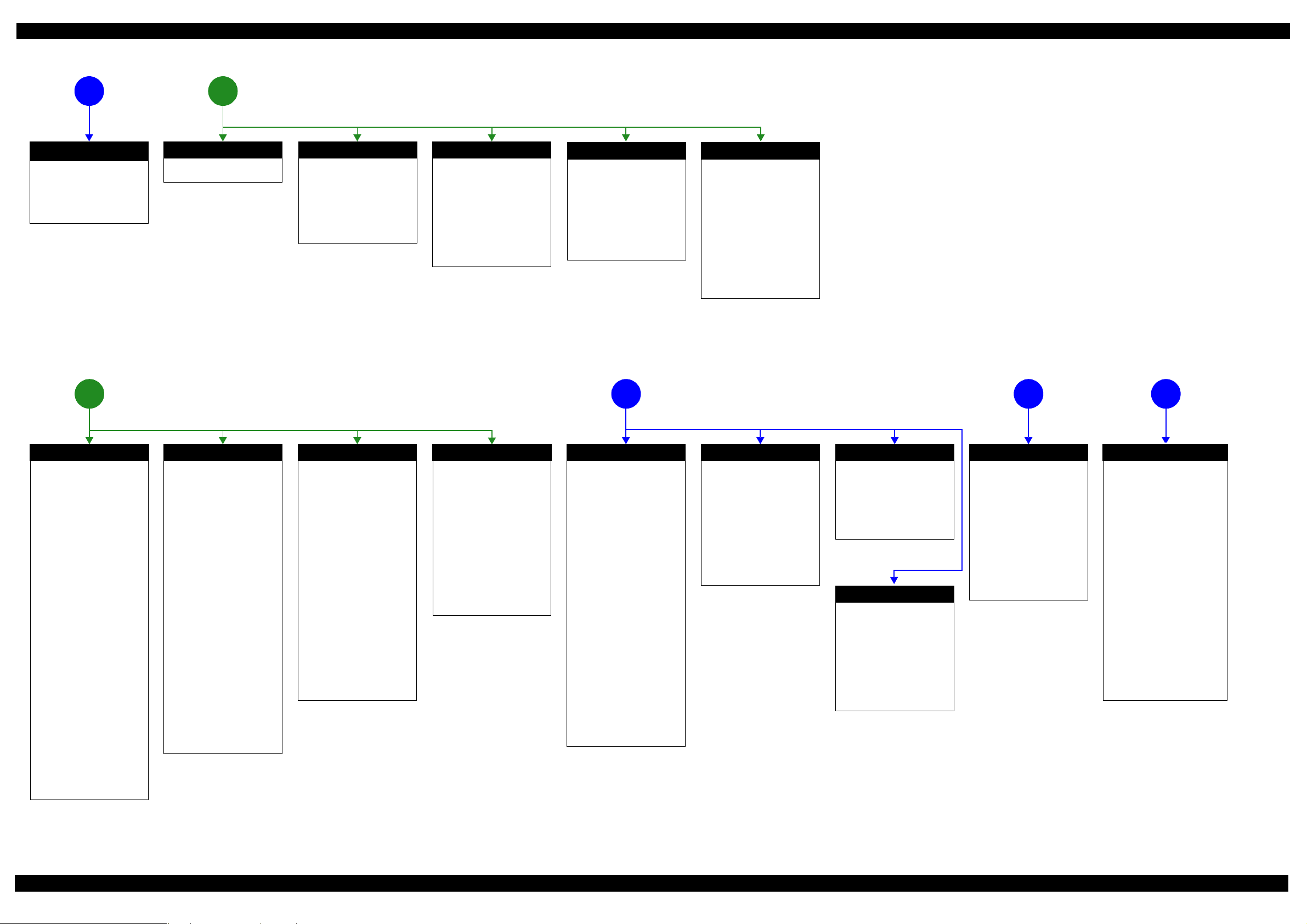
L565/L566 Series Revision A
The power-on
1
sequence does not start
Error is indicated during
2
power-on sequence (p 9)
(p 9)
No Power
[Presumable Cause]
• PS Unit damage
• Main Board damage
[Major Troubleshooting]
• PS Unit replacement
• Main Board replacement
*
*: If the printer can turn on but turns off right away, the protection
circuit may cut off the power due to an er ror such as a circuit
failure.
Error is indicated during printing nozzle check pattern. (p 9)
3
Fatal error
Please refer to " 1.3 Fatal Error
Code List (p13)".
Incomplete Initial Ink Charge
[Occurrence Condition]
Ink LED is ON and STM
indicates "Initial ink charging is
not complete".
[Major Occurrence Timing]
• Power-on timing
[Troubleshooting]
• Perform initial ink charge
Maintenance error
[Occurrence Condition]
This error occurs when
maintenance counter in EEPROM
exceeds the specified value.
[Major Occurrence Timing]
• Power-on timing
• Print start timing
• Cleaning timing
[Troubleshooting]
• Porous Pad replacement &
Maintenance counter reset
Ink End error
[Occurrence Condition]
This error occurs when ink
counter reaches ink end level.
[Major Occurrence Timing]
• Power-on timing
• Print start timing
• Cleaning timing
[Troubleshooting]
• Refill ink and reset ink counter
by panel.
Problems related to pr int result or during printing (p 9)
4 5 6
Paper Jam Fatal error
[Occurrence Condition]
This error occurs when CR Unit is
blocked by jammed paper.
[Major Occurrence Timing]
• Power-on timing
[Major Troubleshooting]
• Remove jammed paper
*On this product, if CR Unit
touches jammed paper, CR Unit
moves back in the opposite
direction so that customer can
remove the paper. However, if CR
Unit cannot move in this
sequence, this error occurs.
Scanning cannot
be performed
successfully (p 9)
ADF does not
operate normally
(p 9)
Paper Jam error
[Occurr ence Cond ition]
This error occurs when top/
bottom of paper is not detected by
PE Sensor in the specified steps of
paper loading / ejecting operation
correctly.
[Major Occurrence Timing]
• Power-on timing
• Paper loading timing
• Paper eject timing
[Major Troubleshooting]
1 Perform paper eject operation
from operation panel.
•Success
Starts paper feeding
operation again if printer has
print data.
•Fail
Occurs paper jam error
again.
2 If fail in the above 1, remove
the paper by opening Scanner
Unit.
3 Perform paper eject operation
from operation panel again.
•Success
Starts paper feeding
operation again if printer has
print data.
•Fail
Occurs paper jam error
again.
4 Check the following if failed in
Step 3.
• Foreign object
• Detached parts
• PE Sensor Lever
• PE Sensor
• Porous Pad on Paper Guide
Front
• Main board
No Paper error
[Occurrence Condition]
This error occurs when top of
paper can not be detected
correctly by PE Sensor in the
specified steps up to completion
of the paper loading operation.
(No paper / No loading / large
paper skew)
[Major Occurrence Timing]
• Paper loading timing
[Major Troubleshooting]
1 Set paper in ASF and perform
paper feed operation.
2 If the paper stops before
reaching PE Sensor, remove it
and check the paper condition.
3
A)
If paper is OK, set paper in
ASF and move edge guides to
appropriate position, and
perform 2 again.
B)If damage in the above 2,
check foreign materials / parts
come-off / parts transformation
in paper path.
4 If the problem is not solved by
3-A) & 3-B), check the
following.
• Foreign object
• Detached parts
• Surface condition of LD
Roller or PF Roller
• PE Sensor Lever
• PE Sensor
• Main Board
•PF Motor
Double Feed error
[Occur rence Cond ition]
When manual duplex printing is
selected using the printer driver,
this error occurs if the actual
paper length detected by PE
Sensor does not match with the
paper length specified in the
printer driver. (The error occurs
when the actual length is longer
than the theoretical length
specified in the driver.)
[Major Occurrence Timing]
• Paper loading timing
• Paper eject timing
[Troubleshooting]
• PE Sensor Lever replacement
• PE Sensor replacement
(Main Board replacement)
• Main Board replacement
*This error may occur in the
manual duplex printing if the
inverted sheet printed on the first
side sticks to the second sheet
when the first side printing is
complete and the sheet is inverted
and set to ASF to print on the
other side.
Paper Size Unmatch error
[Occurrence Condition]
This error occurs if the actual
paper length detected by PE
Sensor does not match with the
paper length specified in the
printer driver. (The error occurs
no matter when the actual length
is longer or shorter than the
theoretical length specified in the
driver.)
[Major Occurrence Timing]
• Paper eject timing
[Troubleshooting]
• PE Sensor Lever replacement
• PE Sensor replacement
(Main Board replacement)
• Main Board replacement
Poor Printing
[Phenomenon]
• Poor printing quality
• Ink stain on paper
• Dot missing
• Paper eject without printing
[Presum able Cause]
• Driver / Panel mis-setting
• Contamination of CR scale
• Contamination of Printhead
cover
• Printhead damage
• Ink clogging of Printhead
• Contamination on Cap Unit /
Wiper of Ink System Assy
• Ink System Assy damage
• Narrower/W ider PG
(out of standard)
• PE Sensor Lever damage
• PE Sensor damage
• Ink tank ventilation film gets
wet.
[Major Troubleshooting]
• Driver / Panel re-setting
• CR Scale replacement
• Printhead cover cleaning
• Printhead cleaning
• Printhead replacement
• Rubber cleaning of Cap Unit
• Ink System Assy replacement
• Printer replacement
• PE Sensor Lever replacement
• PE Sensor replacement
(Main Board replacement)
• Ink tank replacement
Poor Paper Loading
[Presumable Cause]
• Use of 3rd party media
• Edge guide mis-setting
• Foreign material
• Part come-off
• Contamination of LD Roller or
PF roller
[Major Troubleshooting]
• Recommendation of EPSON
media
• Edge guide re-setting
• Foreign material removal
• Part re-installation
• Roller replacement
Abnormal Noise
[Presumable Cause]
• Foreign material
• Insufficient grease
•Gear damage
[Major Troubleshooting]
• Foreign material removal
• Lubrication of grease
• Gear replacement
Blank printing
[Phenomenon]
• Blank printing
[Presumable Cause]
• Ink tank ventilation film gets
wet
• Ink tube crumples
• Ink tube connection is
incomplete
[Major Troubleshooting]
• Ink tank replacement
• Ink tube re-installation
Scanner failure
[Presumable Cause]
• Contamination of Scanner
Glass
• Contamination of Document
Pad
• CIS Unit bonding failure
• CIS Unit damage
• Scanner Motor damage
• Insufficient grease
[Major Troubleshooting]
• Scanner Glass cleaning
• Document Pad cleaning
• Document Pad replacement
• CIS Unit replacement
• Scanner Motor replacement
• Lubrication of grease
ADF Unit failure
[Phenomenon]
• Paper is not fed
• Multi-feed
•Paper jam
• Skewed document
• Scanner CR motor is out of step
[Presumable Cause]
• Deterioration of Pickup Roller
• Deterioration of ADF Pad Assy
• Damage to gears
• Damage to Scanner Motor
• Contamination on document
glass
• Foreign object
• Damage to ADF Paper Guide
Cover Assy
• Deterioration of Paper Eject
Roller
• Scanner Carriage failure
• ADF mechanical load increases
[Major Troubleshooting]
• Replace ADF Paper Guide Cover
Assy
• Replace ADF Pad Assy
• Clean document glass
• Remove foreign material
• Replace ADF Unit
• Replace Scanner Unit
Figure 1-2. Troubleshooting Workflow (2)
Troubleshooting Troubleshooting Workflow 10
Confidential
Page 11
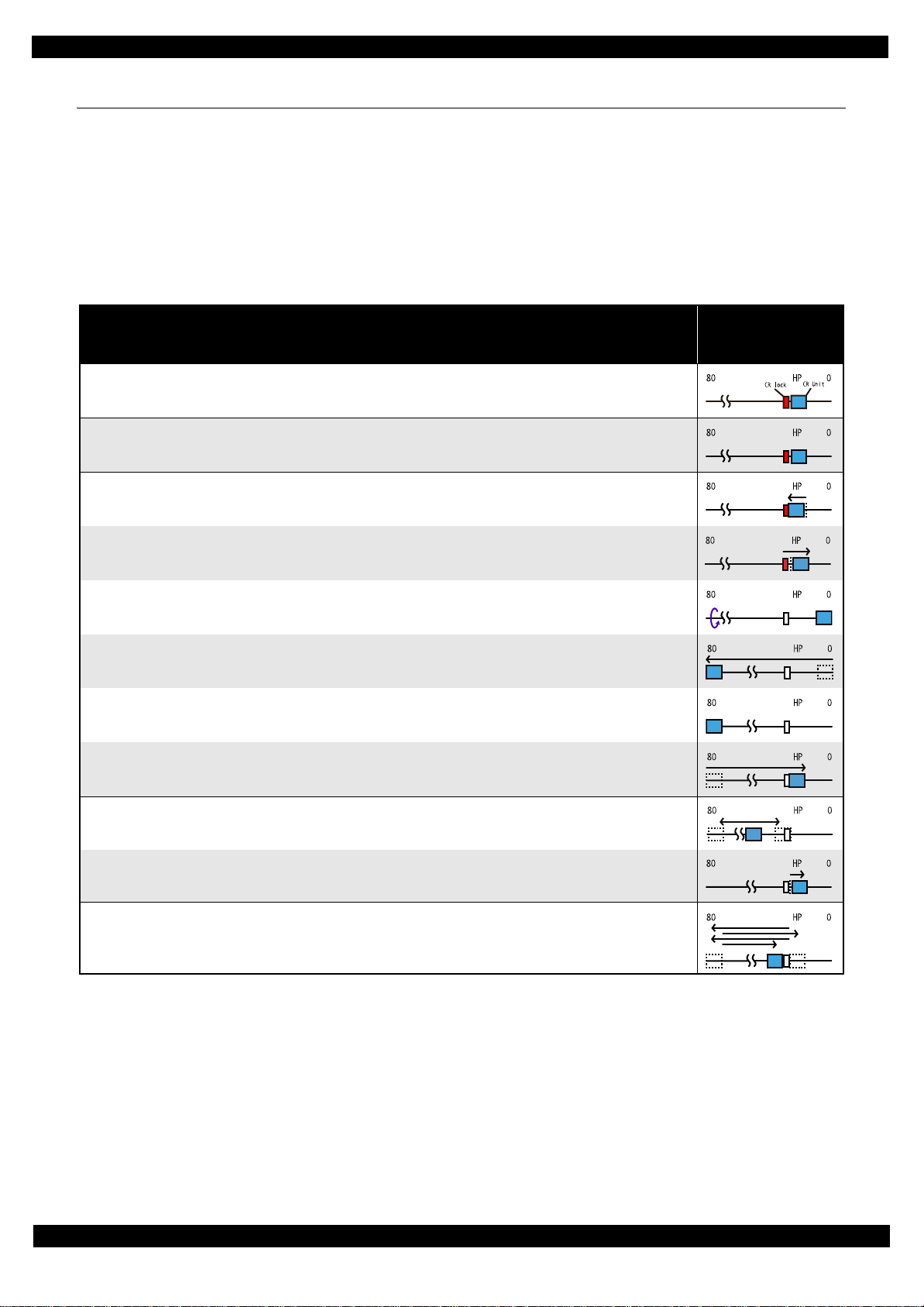
L565/L566 Series
1.2 Power-On Sequence
This section describes the power-on sequences in two conditions. The preconditions are as follows.
Condition 1: Normal power-on sequence (See Table 1-1.)
Turning on the printer after turning it off without an error.
Initial ink charge has finished and every cartridge has sufficient ink.
No paper on the paper path.
The Printhead is capped with the Cap Assy.
The CR Unit is normally fixed by the Change Lever.
Maintenance error recovery has never been performed.
Table 1-1. Condition 1: Normal Power-on Sequence
Operation
1. Printhead initialization and fuse inspection
1-1.Initializes the Printhead, and checks for the fuse on the circuit boards in th e printer.
2. Checking for waste ink overflow
2-1.Checks the waste ink counter if the waste ink overflow i s occurring.
3. Seeking the home position
3-1.The CR Unit move s to the 80-digit side slowly and confirm s it touc hes the Change Lever (CR lock).
*1
*3
Revision A
CR Unit/PF Roller
movement and
position
*2
3-2.The CR Unit move s to the 0-digit side slowly.
3-3.After the PE Sensor checks if paper exists, the PF Motor rotates clockwise for one second and releases the CR lock.
3-4.While c h e ck ing if the CR Unit does not touch the Change Lever (CR lock) or the fo reign materia l, th e CR Unit
moves to the 80-digit sid e s lowly until it touches the Left Frame.
3-5.The distance from the position where the CR Unit touched to the Left Frame is regarded as the standard distance
from the origin position, and the ho m e posi tion is fixed.
From then on , th e CR Unit position is monitored according to the signa ls f rom the CR Encoder.
3-6.The CR Unit move s to near its home position quickly.
4. Detecting ink cartridg e and initia liz ing ink system
4-1.To detect ink, the CR Unit moves back and forth between near the Change Lever an d ne ar the Left Frame for two
times.
4-2.The CR Unit return s to its hom e po sit ion .
5. Low temperature operation sequence
5-1.The CR Unit quickly moves back and forth bet w ee n near the Change Lever an d nea r the Left Frame for two times.
*5
*4
Note 1: The rotation directions of the PF Motor are as follows.
Clockwise: Paper is fed normally
Counterclockwise: Paper is fed backward
*2: The conditions of the CR lock are as follows.
Red CR lock is set
White CR lock is released
*3: The fatal error occurs if there is a problem such as the fuse blew.
*4: The empty suction operation may occur depending on the situation.
*5: Executed when t he detected temperature is under 5
o
C (41oF) by the thermistor on the Printhead.
Troubleshooting Power-On Sequence 11
Confidential
Page 12
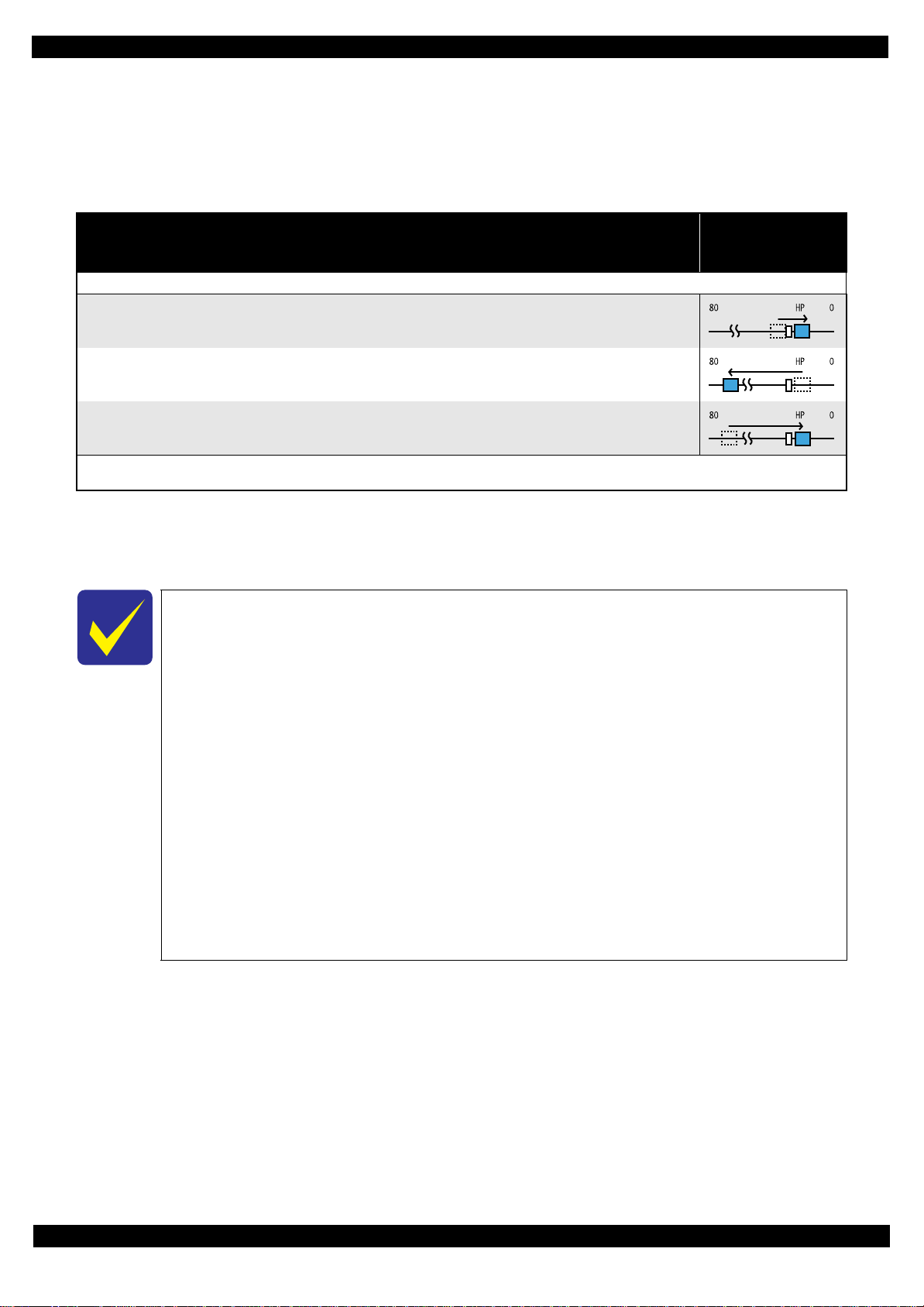
L565/L566 Series
Condition 2: Power-on sequence after recovering from a paper jam error (See Table 1-2.)
Turning on the printer after turning it off with a paper jam fatal error.
There still remains paper on the paper path out of the detecting area of the PE Sensor.
Maintenance error recovery has never been performed.
Revision A
Table 1-2. Condition 2: Power-on Sequence after Recovering from a Paper Jam Error
CR Unit/PF Roller
Operation
Executes No.1 to N o . 3 on the normal power-on se quence (Table 1-1).
4. Detecting rem aining paper
4-1.5.The CR Unit returns to its home position.
4-2.The CR Unit moves to the 80-digit side and confirms there is no paper.
4-3.The CR Unit quickly returns to its home position, and displays on the LCD or with flashing LEDs that the paper jam
error occurs.
When the user remo ves the paper and releases the pap er jam error by panel operation, t h e normal power-on sequence fro m N o.1 (Table 1-1) is executed
*2
again.
Note *1: “Paper exists” is detected when the CR Unit touches the paper. Wh en “pape r does not ex ist” is detect ed, the po wer-on sequence
of condition 1 (
*2: If the paper jam error cannot be solved after repeating the power-on sequence on condition 2 (
into the paper jam fatal error for the third time.
Table 1-1
) is executed from No.4.
*1
Table 1-2
movement and
position
) twice, the printer turns
To recover from the maintenance error, the dedicated software that can be downloaded
from the web site which can be accessed from STM3 is required.
The printer operation related to the maintenance error recovery is as follows.
• When the waste ink counter reaches the threshold value (1) for the first time and the
maintenance error occurs, the counter threshold of the maintenance error is changed
to threshold value 2 after performing recovery from the maintenance error.
• After the threshold value (2) is enabled, the warning; to notify the possibility of ink
leakage out of the printer, is displayed every time the waste ink counter increases by
1%.
• If the was te ink counter reaches the t hreshold val ue (2), the ma intenance er ror occurs.
Then, the waste ink counter is changed back to the threshold val ue (1) after reco vering
from the maintenance error, and the warning is displayed repeatedly according to the
increment of the waste ink counter until the maintenance error occurs when the
threshold value (2) is reached.
(Recovery from the maintenance error can be performed up to the specified number
of times.)
Troubleshooting Power-On Sequence 12
Confidential
Page 13
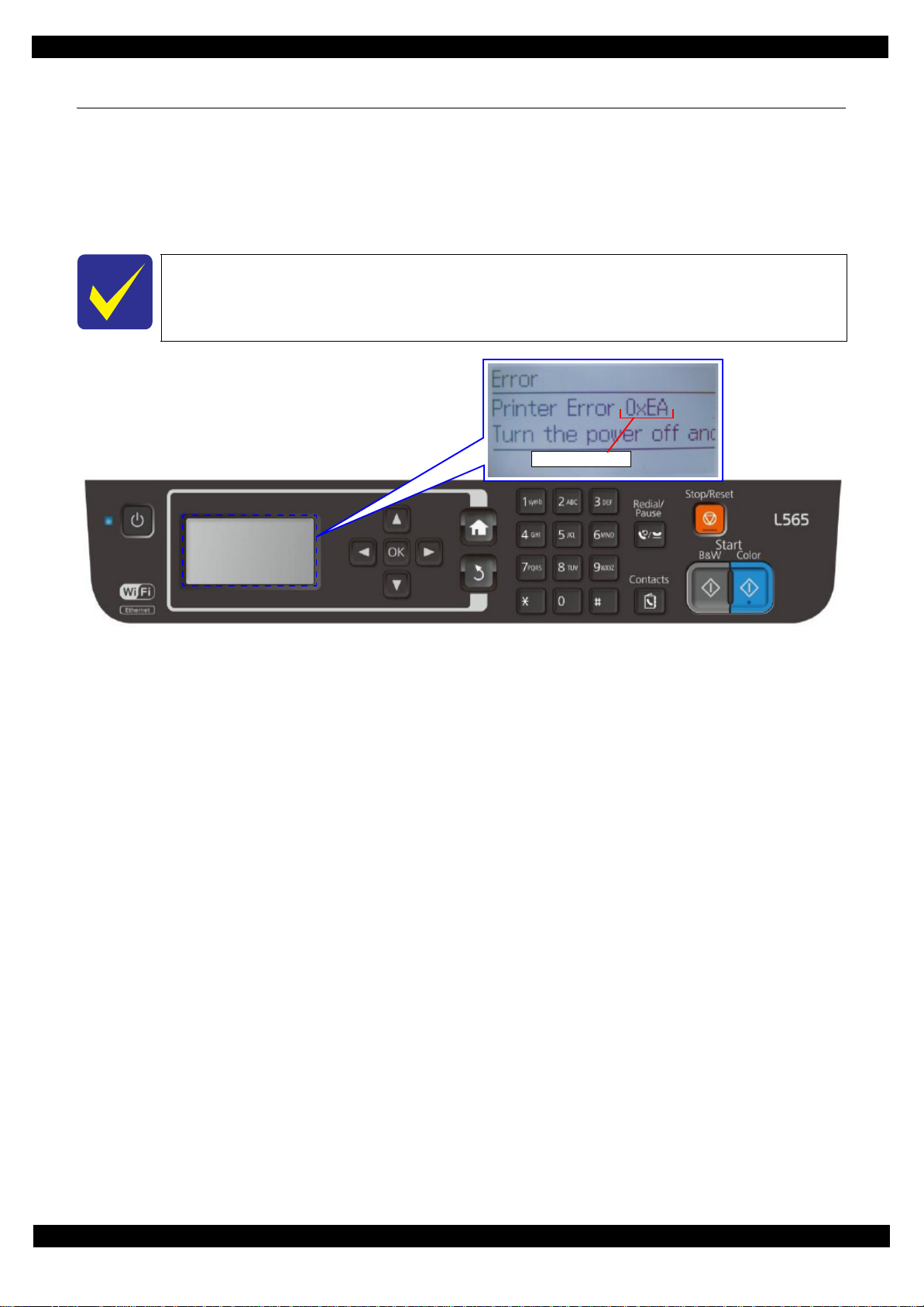
L565/L566 Series
1.3 Fatal Error Code List
This section describes how to check the fatal error code, description, and the possible causes.
1.3.1 Displaying the Fatal Error Code
The fatal error code is stored in the EEPROM on the Main Board and can be read out using the Adjustment
Program. The code can be di splayed on the LCD of the control panel by a special panel operation.
For the fatal error codes, descriptions, and their poss ibl e causes, see" 1.3.2 Printer Fatal
Error Code (p14)".
Fatal error code
Revision A
Figure 1-3. Displaying the Fatal Error Code (2)
Troubleshooting Fatal Error Code List 13
Confidential
Page 14
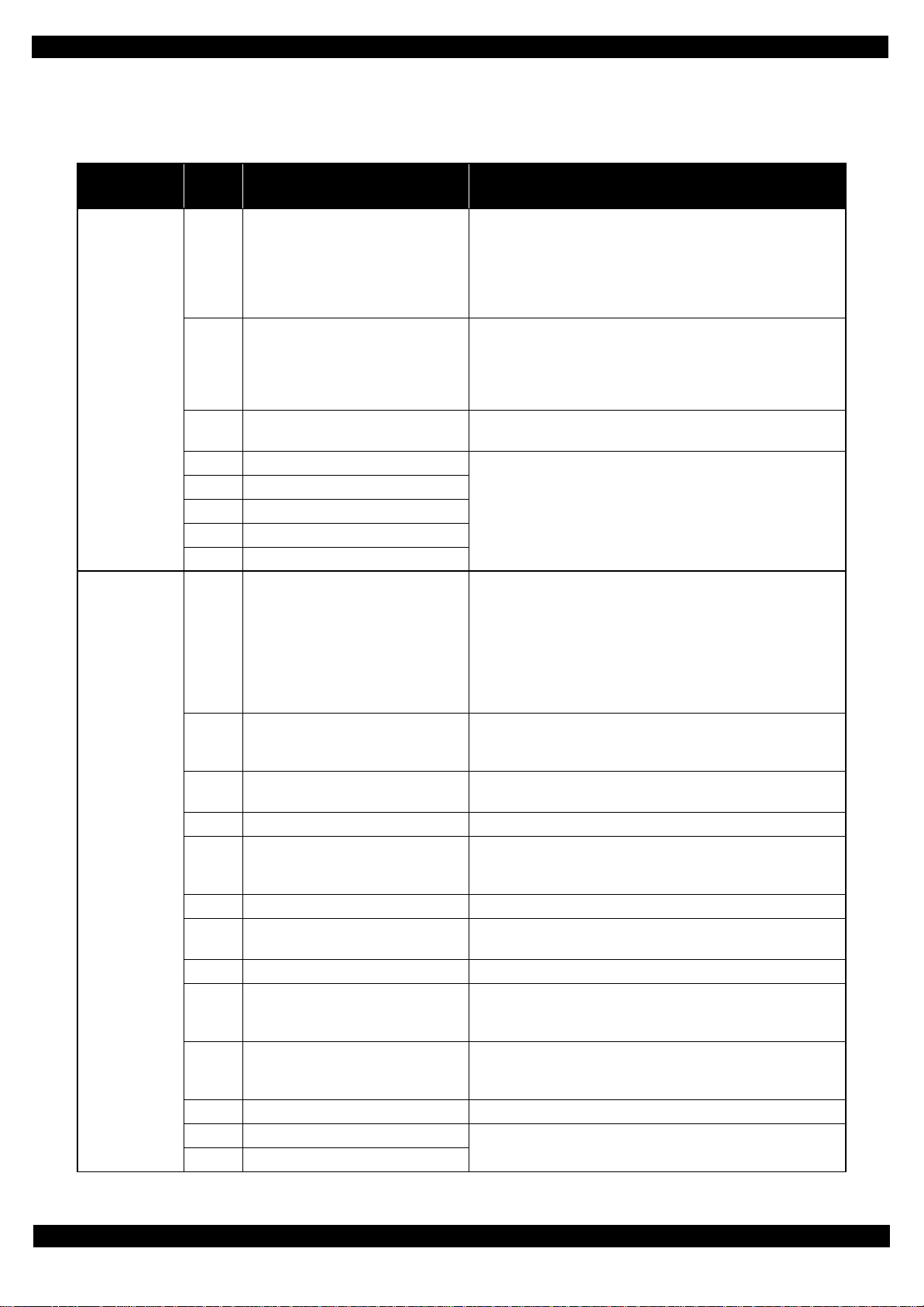
L565/L566 Series
1.3.2 Printer Fatal Error Code
This secti on describes the fatal error code and the possible cau se for this product.
Table 1-3. Fatal Error List (Printer)
Revision A
Error type
ADF/Scanner
Printer
Error
code
0x10 HP detection fa ilure
0x14 Measure ment error
0x20 LED light failure
0x51 Auto judg e Fa ta l Error 1
0x52 Auto judg e Fa ta l Error 2
0x53 Auto judg e Fa ta l Error 3
0x54 Auto judg e Fa ta l Error 4
0x55 Auto judg e Fa ta l Error 5
0x60 Home posi ti on
0x63
0x64 Paper-Jam canc elation disable error
0x81 PIS environmental error • Diffused light
0x82 PIS continuous reflected light error
0x83 PIS No refl ec ted light error • PIS failure (installation posture, conta mination)
0x84 PIS shift length error
0x87 PIS Empt y Jig error • PIS failure (installation posture, contam in ation)
0x88 Excessive Light error
0x89 Insufficient Light error
0x8F EEPROM verify error (by command)
0x9A Circuit error (include blowout of a fuse)
0x9B Transistor temperature error
Ink cartridge replacement timing contact
detection error (Power off)
Error name Possible cause
• CIS Unit failure
• Scanner Housing failure
• Main Board failure
• Insuff icient grease
• Foreign object
• FFC for CIS failure / FFC for CIS connection failure
• Scanner drive mechanism was overloaded.
• Insuff icient grease
• Foreign object
• Lack of gears
• Deformation of the shaft
• CIS Unit failure
• Main Board failure
---*
• Carriage overload error (paper jam/foreign object)
• Deformation of the Main Frame
• Ink system failure
• CR Motor failure
• Deformation of the Front Frame
• CR Encoder failure (contaminated/detached scale, Encoder Board
failure)
• Cable disconnection
• Paper jam
• Foreign object
• Deformation of the Main Frame
• Paper jam
• Foreign object
• PIS failure
• Main Board failure
• Dif fused light
• Home position gap
• Dif fused light
• PIS failure
• Main Board failure
• Dif fused light
• PIS failure (installation posture, contamination)
• Main Board failure
• Ink cartridge failure
---*
• Main Board failure
Troubleshooting Fatal Error Code List 14
Confidential
Page 15
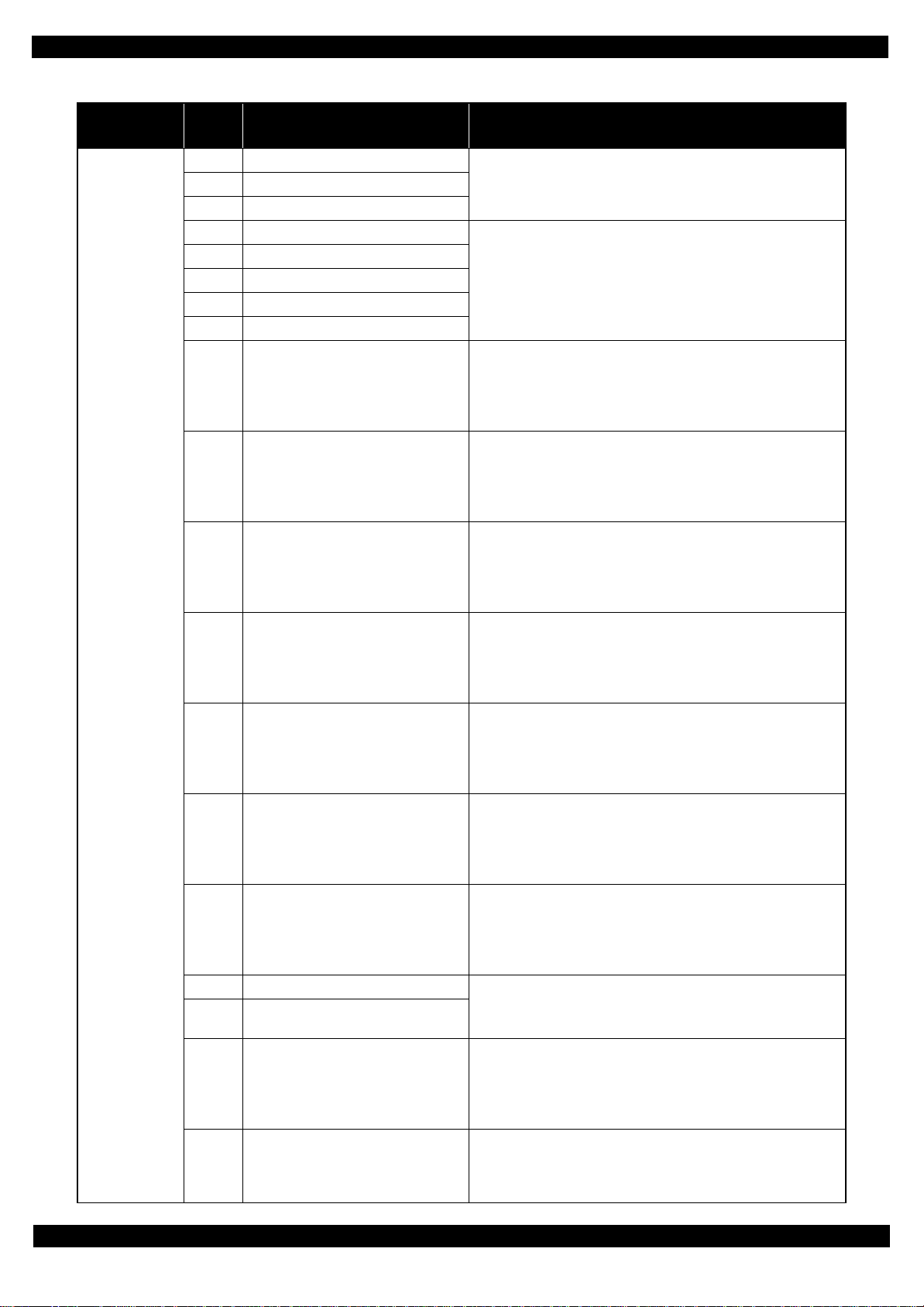
L565/L566 Series
Revision A
Table 1-3. Fatal Error List (Printer)
Error type
Printer
Error
code
0x9C X-Hot detect error (pre printing)
0x9D X-Hot detect error (after flushi ng)
0x9E Head temperature error
0xB9 Othe r Ink device error
0xBA Ot her Ink device error
0xC0 CRCM access error
0xC1 CRCM access error
0xC3 Othe r Ink device error
0xE1 CR PID excess load error
0xE2 CR PID excess speed error
0xE3 CR PID reverse error
0xE4 CR PID lock error
0xE8 CR load position reverse error
0xE9 CR load position excess sp eed error
0xEA CR load position excess load err o r
0xEE CR PID driving time error
0xEF
0xF1 PF PID excess load error
0xF2 PF PID excess speed error
CR load posi tion excess driving ti m e
error
Error name Possible cause
• Printhead failure
• Main Board failure
• Ink cartridge failure
• CSIC Terminal failure
• CR Contact Module failure
• Main Board failure
• Cable disconnection
• CR Encoder failure (contaminated/detached scale, Encoder Board
failure)
• CR Motor failure
• Carriage overload error (paper jam/foreign object)
• Cable disconnection
• CR Encoder failure (contaminated/detached scale, Encoder Board
failure)
• Motor driver failure (Main Board failure)
• Slipping teeth of the CR Timing Belt
• Impr oper tension of the CR Timing Bel t
• CR Encoder failure (contaminated/detached scale, Encoder Board
failure)
• Slipping teeth of the CR Timing Belt
• Impr oper tension of the CR Timing Bel t
• Carriage overload error (paper jam/foreign object)
• CR Encoder failure (contaminated/detached scale, Encoder Board
failure)
• CR Motor failure
• Carriage overload error (paper jam/foreign object)
• Cable disconnection
• CR Encoder failure (contaminated/detached scale, Encoder Board
failure)
• Slipping teeth of the CR Timing Belt
• Impr oper tension of the CR Timing Bel t
• Carriage overload error (paper jam/foreign object)
• CR Encoder failure (contaminated/detached scale, Encoder Board
failure)
• Motor driver failure (Main Board failure)
• Slipping teeth of the CR Timing Belt
• Impr oper tension of the CR Timing Bel t
• CR Encoder failure (contaminated/detached scale, Encoder Board
failure)
• CR Motor failure
• Carriage overload error (paper jam/foreign object)
• Cable disconnection
• Main Board failure
• PF Encoder failure (contaminated/detached scale, Encoder Board
failure)
• PF Motor failure
• PF drive mechanism overload (paper jam/foreign object)
• Cable disconnection
• PF Encoder failure (contaminated/detached scale, Encoder Board
failure)
• Motor driver failure (Main Board failure)
• Slipping gears have occurred around the PF Motor gears.
Troubleshooting Fatal Error Code List 15
Confidential
Page 16
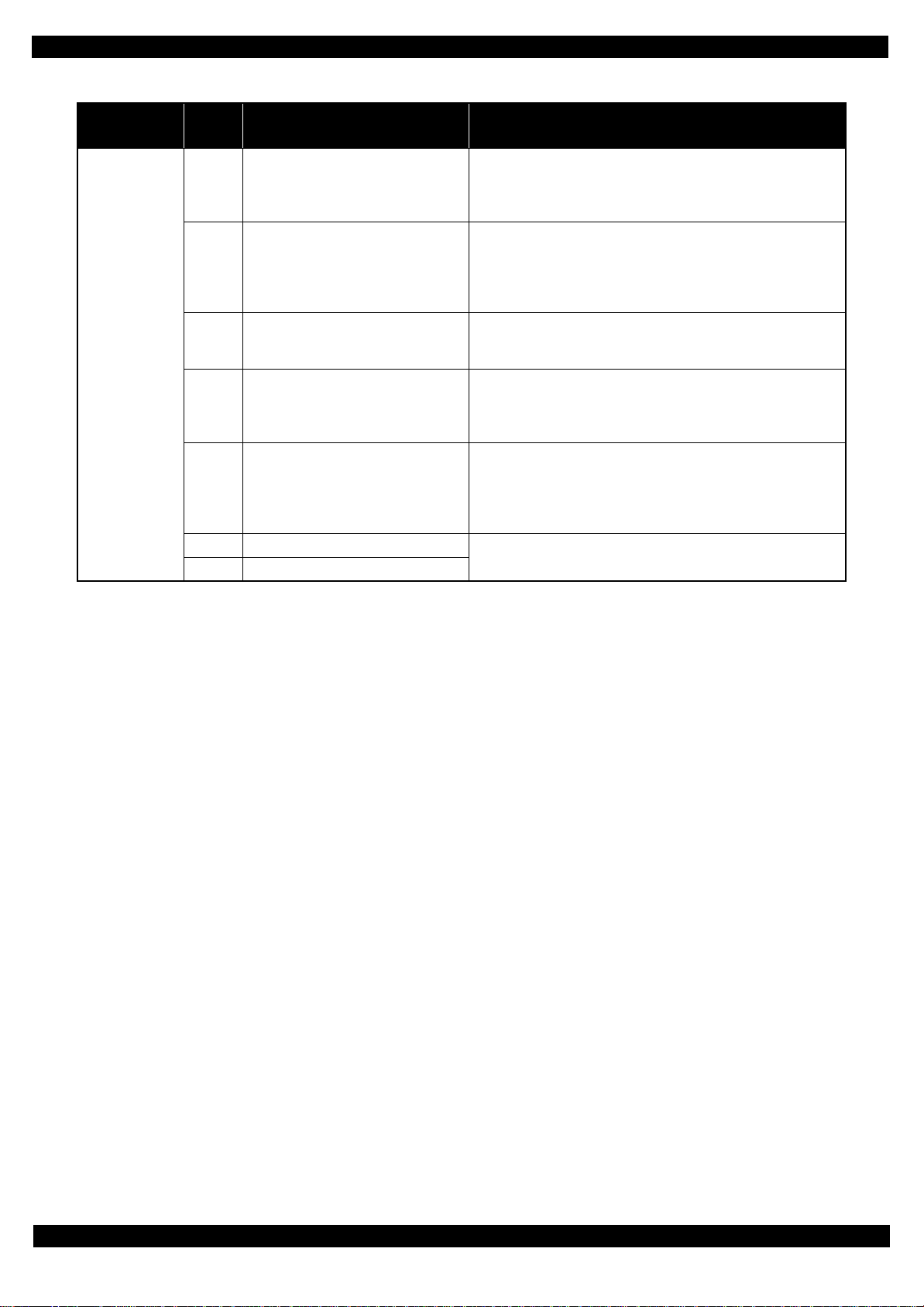
L565/L566 Series
Revision A
Table 1-3. Fatal Error List (Printer)
Error type
Printer
Error
code
0xF3 PF PID reverse error
0xF4 PF PID lock error
0xF8 PF load position reverse error
0xF9 PF load position reverse error
0xFA PF load position ex ce ss load error
0xFE PF PID driving time erro r
0xFF PF load position excess driving time error
Error name Possible cause
• PF Encoder failure (contaminated/detached scale, Encoder Board
failure)
• Slipping gears have occurred around the PF Motor gears.
• Paper jam
• PF Encoder failure (contaminated/detached scale, Encoder Board
failure)
• PF Motor failure
• PF drive mechanism overload (paper jam/foreign object)
• Cable disconnection
• PF Encoder failure (contaminated/detached scale, Encoder Board
failure)
• Slipping gears have occurred around the PF Motor gears.
• PF Encoder failure (contaminated/detached scale, Encoder Board
failure)
• Motor driver failure (Main Board failure)
• Slipping gears have occurred around the PF Motor gears.
• PF Encoder failure (contaminated/detached scale, Encoder Board
failure)
• PF Motor failure
• PF drive mechanism overload (paper jam/foreign object)
• Cable disconnection
• Main Board failure
Note "*": Not occurs ex cept in manuf acturing proc ess.
Troubleshooting Fatal Error Code List 16
Confidential
Page 17
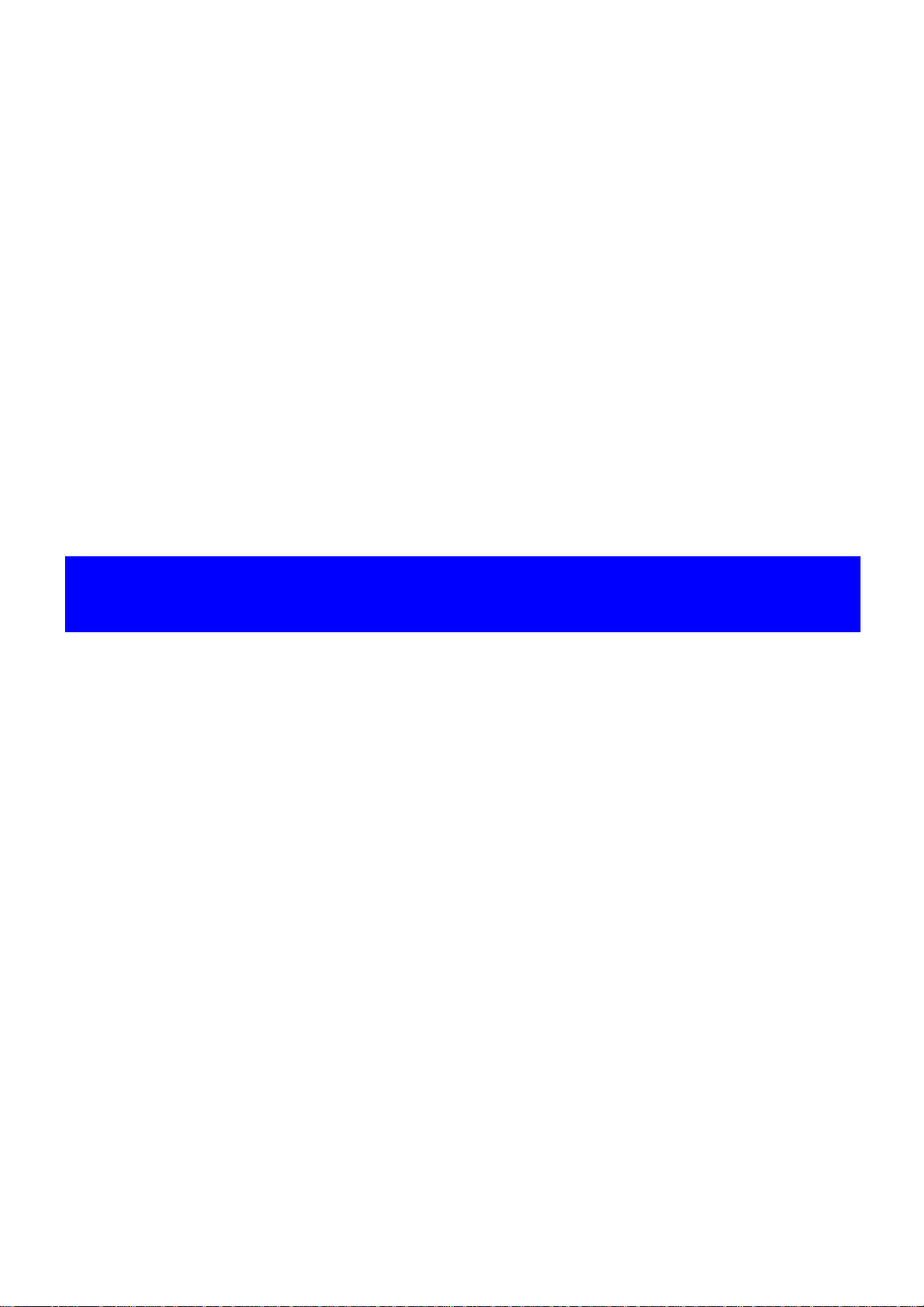
CHAPTER 2
DISASSEMBLY/REASSEMBLY
Confidential
Page 18
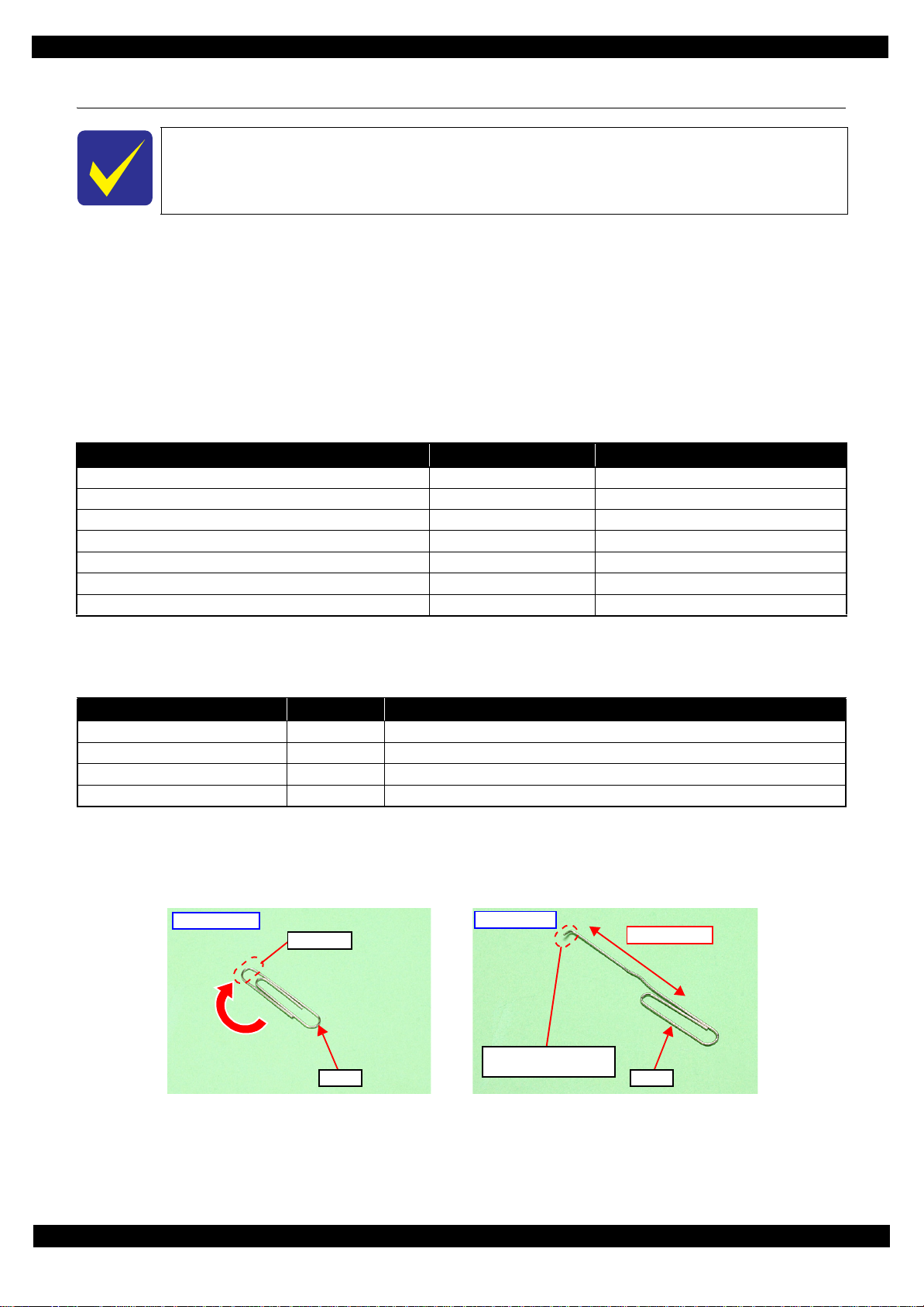
L565/L566 Series
2.1 Overview
In this chapter, the product names are called as follows:
L565/L566 Series: L565/L566
This chapter describes procedures for disassembling the main parts/units of this product. Unless otherwise
specified, disassembled parts/units can be re ass embl ed by rev er sing the disassembly proce dur e. See the cautions
or tips for disassembly/reassembly described in "2.3 Detailed Disassembly/Reassembly Procedure for each Part/
Unit (p44)".
Read the "Safety Precautions(p3)" before disassembling and reassembling.
When you have to remove units or parts that are not described in this chapter, see the exploded diagrams of SPI
(Service Parts Information).
2.1.1 Tools
Use only specified tools to avoid damaging the printer.
Name Availability EPSON Part Code
(+) Phillips screwdriver #1 O 1080530
(+) Phillips screwdriver #2 O --Flathead screwdriver O --Flathead Precision screwdriver #1 O --Tweezers O --Longnose pliers O --Acetate ta pe --- 1003963
Note 1: Some of the tools listed above are commercially available.
2: EPSON prov ide s the tools lis te d with EPSON part code.
Revision A
2.1.2 Jigs
Name Quantity EPSON Part Code
Spring hook jig* 1 Can be made with a commercial ite m See " Making the Spring Hook Jig (p18)".
Thickness gauge (1.5 mm) 2 Commercially available
Thickness gauge (2.0 mm) 2 Commercially available
Sonic tension meter 1 1294120
Note *: If perform ing the disassemblin g/reassembling proce dure is diff icult using twe ezers such as when reassemblin g " Cap Lever / Cap
Assy (p48)", the spring hook jig helps you to remove/attach the spring easier.
2.1.2.1 Making the Spring Hook Jig
Fold a clip (commercial item) as shown in Fig. 2-1.
Before folding
Fold here
Clip
Figure 2-1. Making the Spring Hook Jig
After folding
Fold appropriate length
to hitch a spring.
40 mm or more
Clip
Disassembly/Reassembly Overview 18
Confidential
Page 19
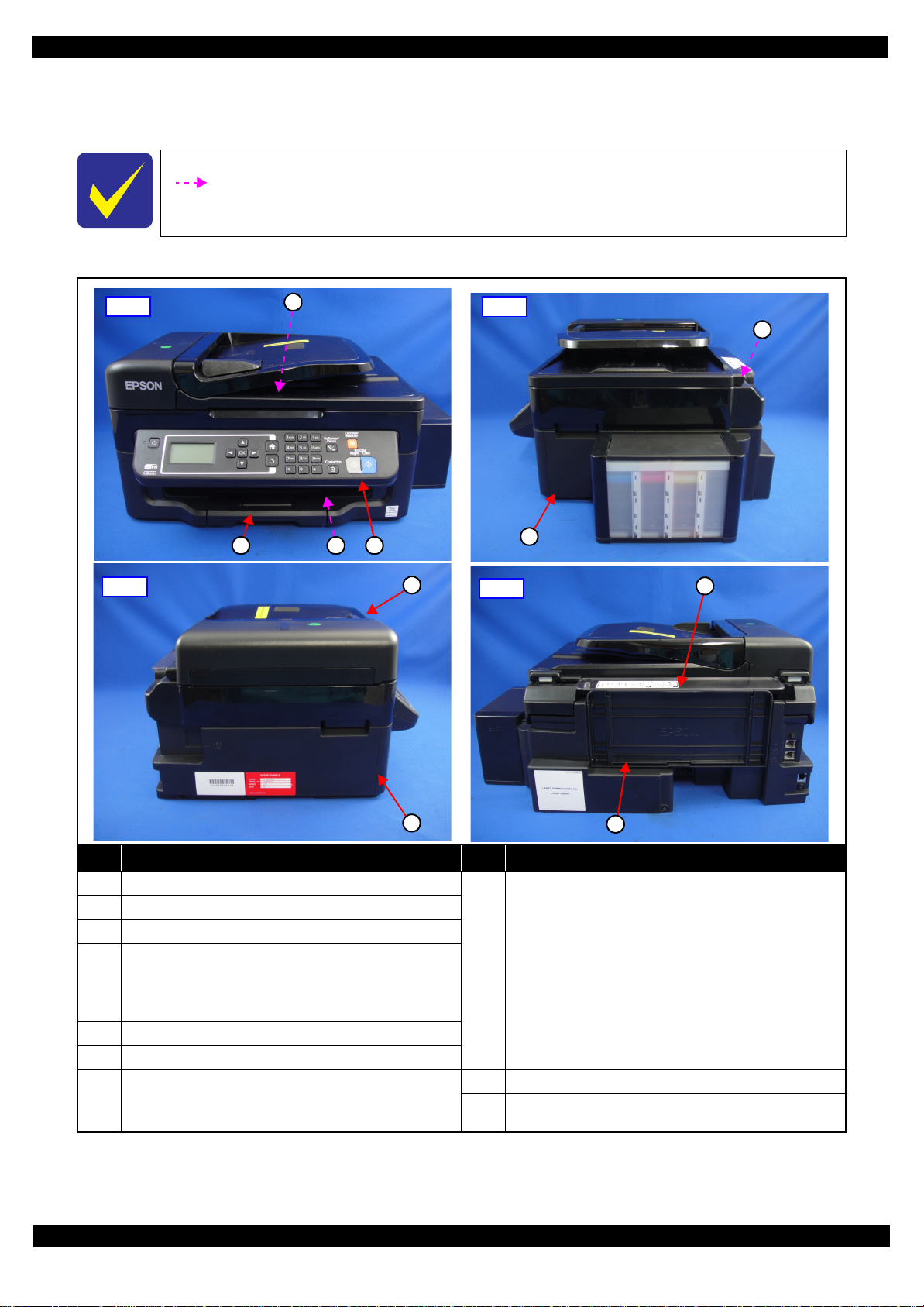
L565/L566 Series
2.1.3 Locations of the Parts/Units
This section shows the locations of the main parts/units of this product.
The parts/units which can not be seen in the following pictures are indicated in dotted lines
().
Exteri or parts
Revision A
Front
Left
1
2 3 4
Right
5
6
8
Rear
10
7
No. Name No. Name
1 Housing Rear (p35)
2 Tray Front Assy (p35)
3 Frame Base Assy (p38)
Panel Unit (p38)
4
5 Hinge (p39)
6 Housing Right (p39)
7
Panel Board (p41) / Panel Buttons (p41) / Panel
Housing Upper A ssy (p41) / Panel Housing Lower
(p41)
Housing Left Assy (p35)
• Housing Le f t (p41)
• Ethernet Cover (p41)
ADF/Scanner Unit* (p35)
• ADF Unit (p40)
ADF Paper Guide Cover Assy (p36) / Paper Support
Cover (p36) / Bevel Gear Shaft (p40) / Combination
8
9 Paper Support (p35)
10 Paper Support Sub (p35)
Gear 24.9.6 (p40) / ADF Document Support (p40) /
ADF Pad Assy (p40)
• Scanner Unit (p40)
Scanner Housing Upper (p40) / Scanner Carriage Unit
(p40) / Scanner Housing Lower (p40) / CIS Module
Unit (p40) / Scanner Motor (p40)
9
Figure 2-2. Exterior Parts
Disassembly/Reassembly Overview 19
Confidential
Page 20
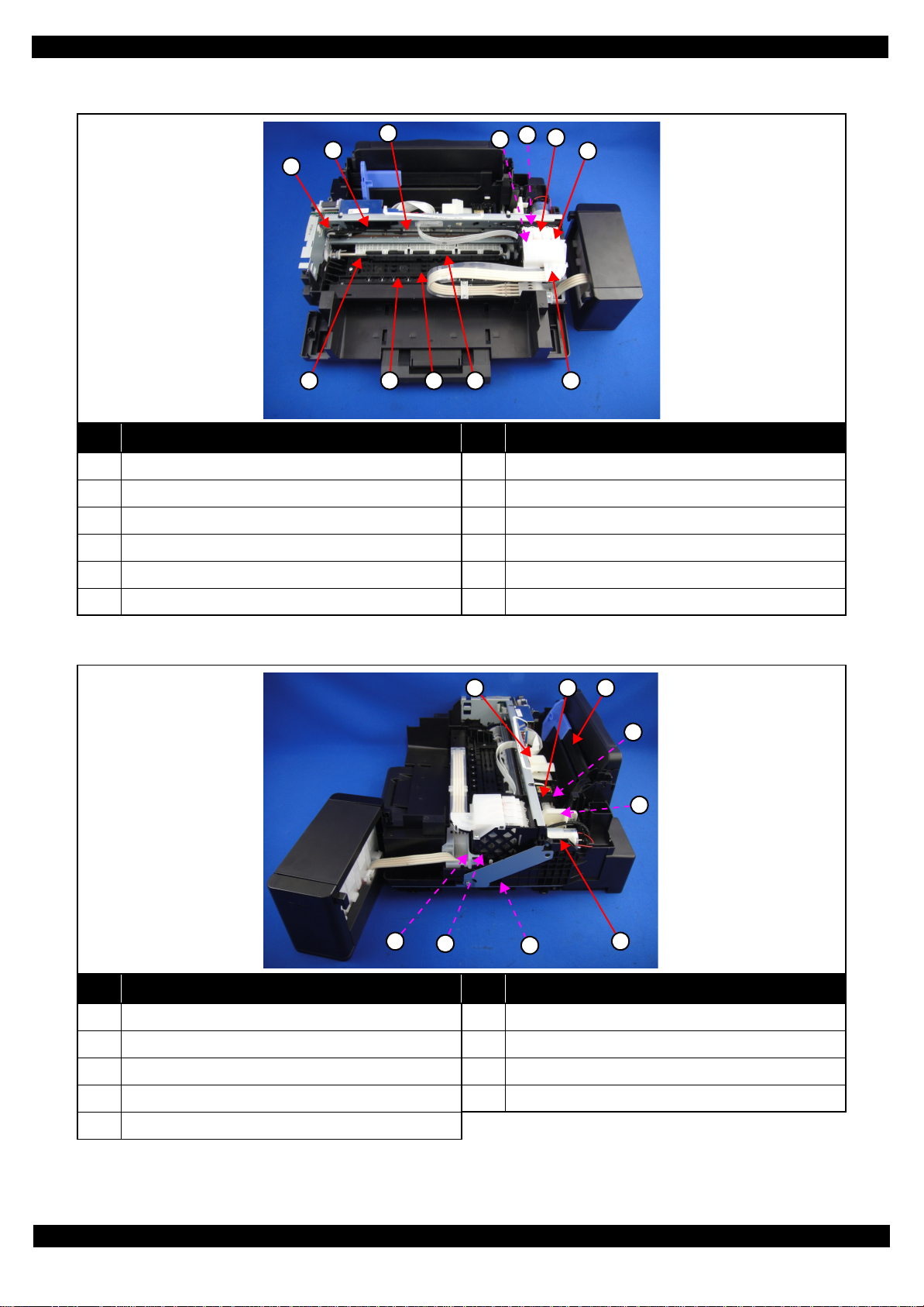
L565/L566 Series
Printe r mechanism
Revision A
3
2
1
8 9 11
10
5
4
6
7
12
No. Name No. Name
1 CR Driven Pulley Assy (p38) 7 CR Unit (p42)
2 CR Scale (p38) 8 PF Roller Unit (p42)
3 CR Timing Belt (p42) 9 Star Wheel Holder Assy (p39)
4 Printhead (p35) 10 Paper Guide Front Unit (p35)
5 CR Encoder Sensor (p42) 11 Paper Guide Upper Assy (p42)
6 Adapter (p36) 12 Adapter Cover (p36)
Figure 2-3. Printer Mechanism: Front
321
4
5
6
7
8
No. Name No. Name
1 LD Roller Cover (p38) 6 Cap Lever (p39)
2 LD Roller Assy (p37) 7 Cap Assy (p39)
9
3 Hopper (p43) 8 Porous Pad for Cap Assy (p39)
4 Retard Roller Assy (p35) 9 Pump Unit (p4 2)
5 Paper Back Lever (p35)
Figure 2-4. Printer Mechanism: Right
Disassembly/Reassembly Overview 20
Confidential
Page 21
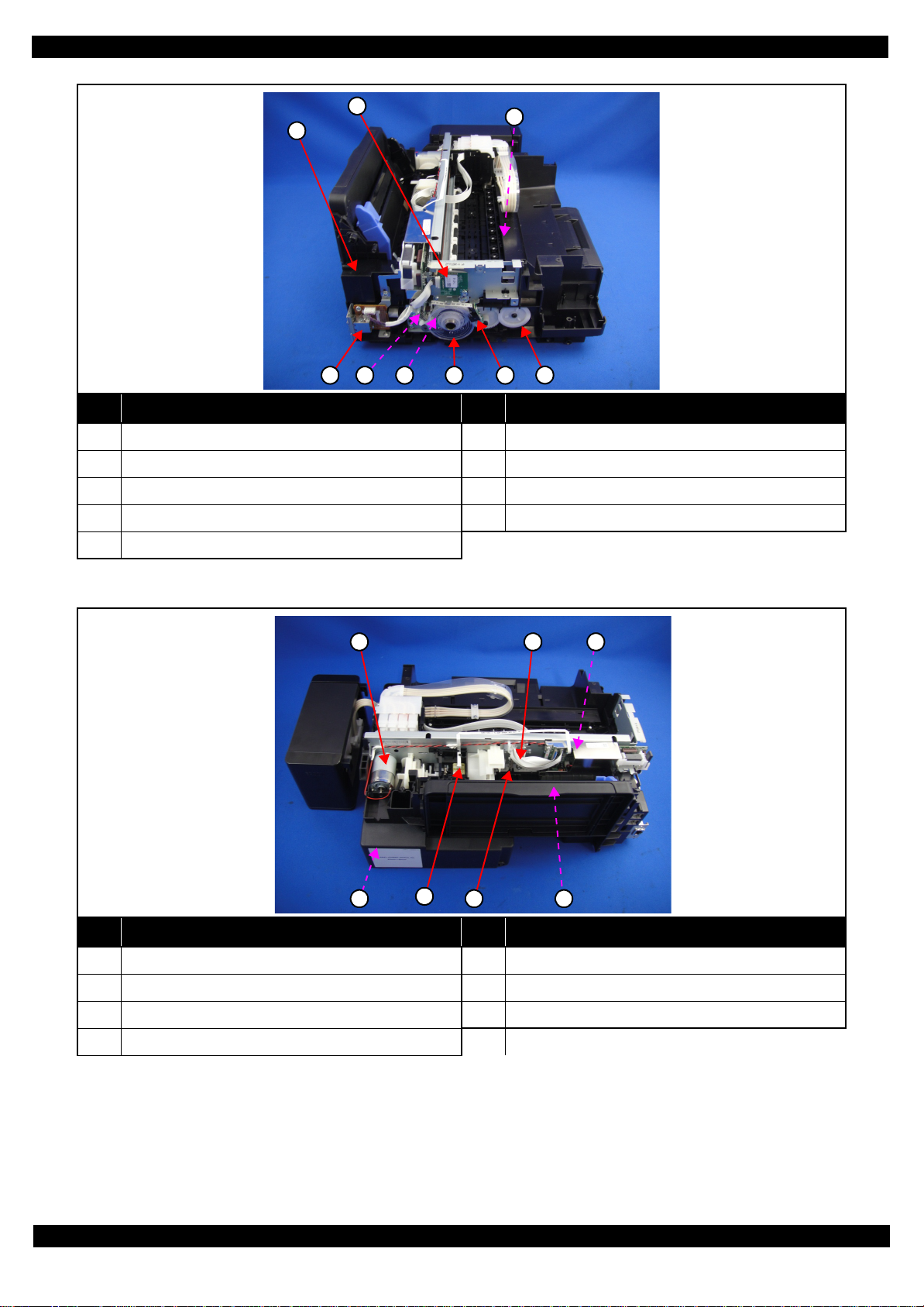
L565/L566 Series
Revision A
2
1
5 7 8
4 6
No. Name No. Name
1 FAX Assy (p38) 6 PF Timingbelt (p37)
2 Wireless LAN Modul e (p37) 7PF Scale (p37)
3 EJ Roller (p39) 8 PF Encoder S ens or (p37)
4 Ethernet Board Assy (p43) 9 EJ Roller Gear (p37)
5 PF Motor Assy (p42)
3
9
Figure 2-5. Printer Mechanism: Left
1 2 3
5
No. Name No. Name
1 CR Motor (p37) 5 Paper Sensor Unit (p39)
2 Head FFC (p42) 6 PE Sensor Lever (p37)
3 Main Board (p37) 7 PS Unit (p37)
6 74
4 Waste Ink Pad Assy (p35)
Figure 2-6. Printer Mechanism: Rear
Disassembly/Reassembly Overview 21
Confidential
Page 22
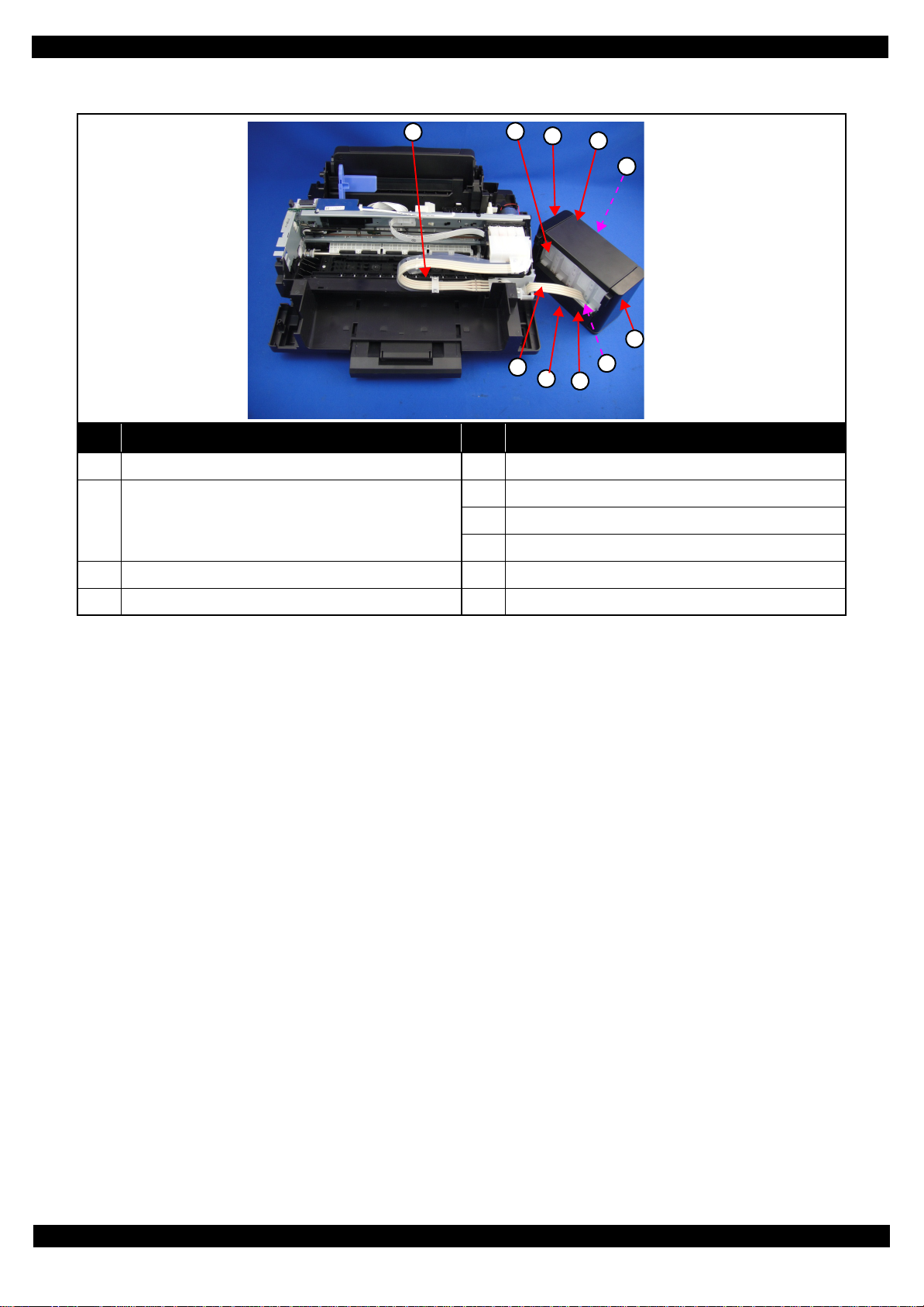
L565/L566 Series
Ink Supply Tank Assy
Revision A
1
No. Name No. Name
1 Ink Supply Tube Assy (p 36) 5 Cover Joint (p41)
Ink Supply Tank Assy (p35)
2
3 Left Cover (p41) 9 Bottom Cover (p41)
Ink Supply Tank (Magenta) (p41) / Ink Supply Tank
(Yellow) (p41) / Ink Supply Tank (Cyan) (p41) / Ink
Supply Tank (Black) (p41)
2
3
4
5
6
10
9
6 Right Cover (p41)
7 Cover Tube Tank (p41)
8 Guide Tube Tank (p41)
7
8
4 Top Cover (p41) 10 Ink Supply Tank Tube Assy (p41)
Figure 2-7. Ink Supply Tank Assy
Disassembly/Reassembly Overview 22
Confidential
Page 23
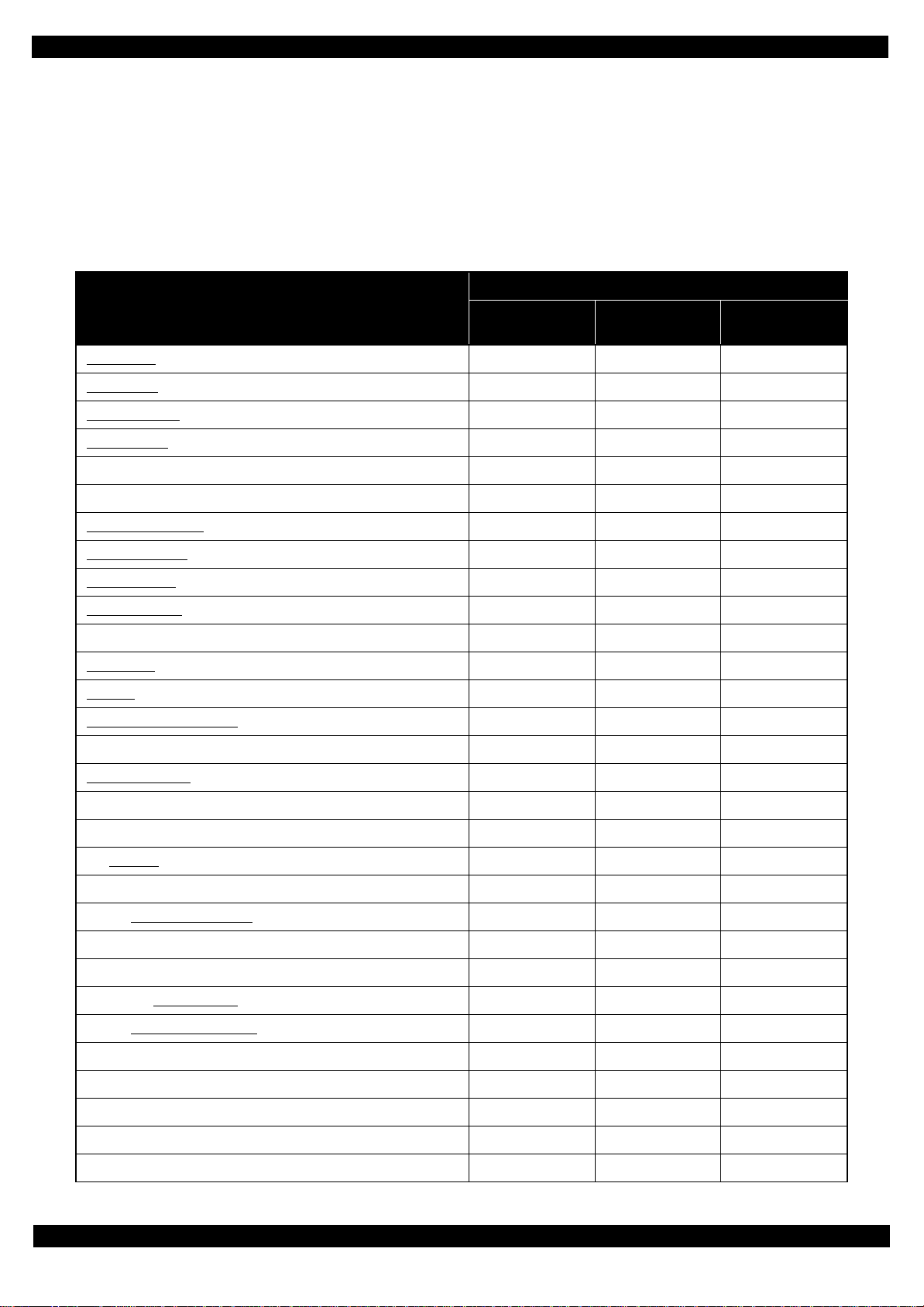
L565/L566 Series
2.1.4 Standard Operation Time for Servicing the Product
The following are the standard operation time for servicing the product. This standard operation time was
determined with the MTTR result measured using the prototype of L565/L566 Series which have the most
functions. For othe r models descr ibed i n this manua l, perf orm the re pair work r eferr in g to th is st andard operat ion
time though the time varies due to the structural difference between models.
The underlined parts/units are supplied as After Service Parts.
Table 2-1. Standard Operation Time
Time (mm:ss)
Parts/Unit
Replacement
Housing Rear 0:36 --- 0:36
Adjustment/
inspection
Revision A
Total
Paper Support
Paper Support Sub
Tray Front Assy
Tray Front 0:15 --- 0:15
Tray Front Support 0:22 --- 0:22
Paper Guide Front Unit
Waste Ink Pad Assy
Paper Back Lever
Retard Roller Assy
FFC Cover Outer 0:26 --- 0:26
Holder Board
Printhead
ADF Paper Guide Cover Assy
ADF Cable Cover 0:27 --- 0:27
Paper Support Cover
Document Mat 0:13 --- 0:13
ADF/Scanner Unit 2:46 2:52 5:38
0:09 --- 0:09
0:23 --- 0:23
0:15 --- 0:15
0:49 7:44 8:33
0:42 0:45 1:27
1:52 --- 1:52
2:00 0:47 2:47
0:56 --- 0:56
2:20 17:39 19:59
0:25 --- 0:25
0:06 --- 0:06
ADF Unit
ADF Hinge Left 5:28 --- 5 :2 8
ADF Document Support
ADF Hinge Right 3:53 --- 3:5 3
Cover Gear Assy 4:29 --- 4:29
Bevel Gear Shaft
Combination Gear 24.9.6
ADF Frame Assy 5:04 --- 5:04
ADF Front Frame 6:00 --- 6:00
Spur Gear 20.4 / 25.8 6:04 --- 6:04
ADF Driven Gears 6:42 --- 6:42
ADF Upper Frame Assy 6:44 --- 6:44
3:32 2:52 6:24
7:06 --- 7:06
4:34 --- 4:34
4:33 --- 4:33
Disassembly/Reassembly Overview 23
Confidential
Page 24

L565/L566 Series
ADF Base Assy 6:15 --- 6:15
Table 2-1. Standard Operation Time
Time (mm:ss)
Parts/Unit
Replacement
ADF Pad Assy 7:23 --- 7:23
Adjustment/
inspection
Total
Revision A
Scanner Unit
Scanner Housing Upper 5:05 --- 5:05
CIS Module Unit 5:28 --- 5:28
Spacer 5:44 --- 5:44
CIS Module 5:44 --- 5:44
Scanner Motor Gear Cover 5:58 --- 5:58
Combinat ion Gear 18.4.9.66 6:05 --- 6:05
Scanner Carriage Unit 6:09 --- 6:09
Scanner Motor 8:25 --- 8:25
CIS Holder Unit 8:25 --- 8:25
Scanner Housing Lower 6:09 --- 6:09
Paper Sensor Unit 4:48 --- 4:48
Extention Spring 0.04
Lever Detector AP
Board Assy SNS
Holder Lever Detector AP
Housing Left Assy 4:19 --- 4:19
3:30 2:52 6:22
5:02 --- 5:02
4:54 --- 4:54
5:14 --- 5:14
5:14 --- 5:14
Ethernet Co ver
Panel FFC Cover
Hinge
Housing Ri ght
Strengthen Plate Upper 4:09 --- 4:09
Strengthen Plate Lower 4:10 --- 4:10
Cap Assy
Cap Lever 5:15 --- 5:15
Porous Pad for Cap Assy
Star Wheel Holder Assy
EJ Roller
Panel Unit
Panel Housing Upper Assy 6:01 --- 6:01
Panel Board 7:33 --- 7:33
Panel Buttons 9:04 --- 9:04
Speaker 6:31 6:31
Panel Housing Upper
4:25 --- 4:25
3:04 --- 3:04
3:02 --- 3:02
3:38 --- 3:38
5:06 --- 5:06
5:21 --- 5:21
8:38 3:18 11:56
10:34 3:18 13:52
5:27 --- 5:27
9:04 --- 9:04
Housing Front
7:00 --- 7:00
Disassembly/Reassembly Overview 24
Confidential
Page 25
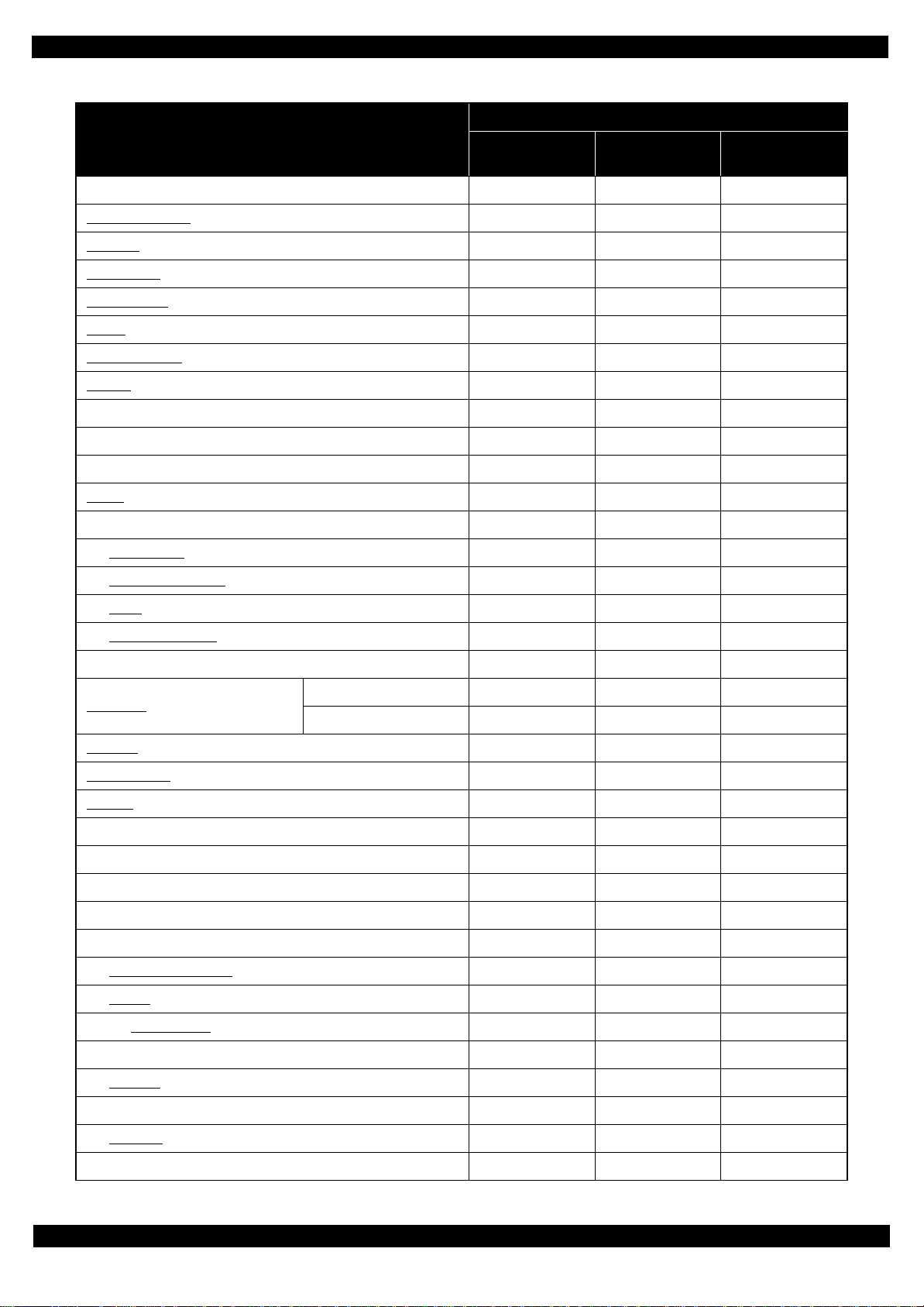
L565/L566 Series
Main Board FFC Holder 4:45 --- 4:45
Parts/Unit
Table 2-1. Standard Operation Time
Replacement
Time (mm:ss)
Adjustment/
inspection
Revision A
Total
Ethernet Board Assy
FAX Assy
EJ Roller Gear
PF Motor Cover
PS Unit
PF Encoder Sensor
PF Scale
PF Grounding Spring 5:02 --- 5:02
PF Driven Pulley Assy 5:39 1:10 6:49
PF Timing Belt 6:26 1:10 7:36
Hopper
LD Roller Assy 7:30 0:47 8:17
Spur Gear 37.2
Extension Spring 0.137
Clutch
LD Roller Shaft Assy
Shield Plate 8:01 --- 8:01
5:05 --- 5:05
5:23 --- 5:23
4:33 --- 4:33
4:28 --- 4:28
4:41 1:28 6:09
4:43 --- 4:43
4:55 --- 4:55
5:00 3:03 8:03
7:34 --- 7:34
7:46 --- 7:46
7:50 --- 7:50
7:50 --- 7:50
Main Board
CR Motor
PE Sensor Lever
CR Scale
CR Driven Pulley Assy 7:54 3:07 11:01
LD Roller Cove r 8:59 --- 8:59
FFC Holder 9:06 -- - 9:06
Main Frame Assy 18:26 11:16 29:42
Antistatic Cloth 18:54 --- 18: 54
Paper Guide Upper Assy
CR Unit
CR Timing Belt
CR Encoder Sensor 22:22 --- 22: 22
Head FFC
Frame Base Assy 18:26 --- 18:26
Pump Unit
EEPROM Data Copy OK 8:57 1:10 10:07
EEPROM Data Copy NG 8:57 27:58 36:55
9:26 1:00 10:26
10:23 0:47 11:10
7:22 --- 7:22
23:08 7:21 30:29
21:56 9:52 31:48
22:10 0:40 22:50
21:56 --- 21:56
21:27 --- 21:27
Spur Gear 16.5 21:36 --- 21:36
Disassembly/Reassembly Overview 25
Confidential
Page 26

L565/L566 Series
PF Roller Unit 24:35 5:51 30:26
Parts/Unit
Table 2-1. Standard Operation Time
Replacement
Time (mm:ss)
Adjustment/
inspection
Revision A
Total
PF Motor Assy
Frame Base 26:07 6:53 33:00
Ink Supply Tank Assy 4:04 --- 4:04
Top Cover
Bottom Cover
Left Cover
Right Cover
Ink Supply Tank (Magenta)
Ink Supply Tank (Yellow)
Ink Supply Tank (Cyan)
Ink Supply Tank (Black)
Cap Tank
Cover Tube Tank
Guide Tube Tank
Ink Supply Tank Tube Assy
Cover Joint
Ink Supply Tube Guide 1st
25:26 1:08 26:34
0:10 --- 0:10
1:44 --- 1:44
2:34 --- 2:34
2:07 --- 2:07
4:11 --- 4:11
4:11 --- 4:11
4:11 --- 4:11
4:11 --- 4:11
0:22 --- 0:22
0:55 --- 0:55
1:06 --- 1:06
3:30 --- 3:30
2:39 --- 2:39
0:22 --- 0:22
Ink Supply Tube Guide 2nd
Joint
Tube Pressing Plate
Ink Supply Tube Assy
Adapter
Tube Guide Sheet
Tube Guide Sheet Sub
Adapter Cover
Tube Cover
1:18 --- 1:18
2:20 --- 2:20
0:30 --- 0:30
2:11 --- 2:11
1:49 --- 1:49
1:39 --- 1:39
0:30 --- 0:30
0:37 --- 0:37
0:22 --- 0:22
Disassembly/Reassembly Overview 26
Confidential
Page 27

L565/L566 Series
2.1.5 Checks and Precautions before Disassembling
2.1.5.1 Factors which Affect the Print Quality
HOW TO PLACE THE INK TANK ASSY WHEN DISASSEMBLING/REASSEMBLING
The film under sealin g film at tached on the I nk Supply Ta nk Assy of thi s printe r is ven tilati on film. The ink in the
ink tanks is ven ted t o atmosphere through this film to keep ink supply to the Printhead stable. If the film gets wet
with ink, the ink in the tanks is not properly vented and printing may not be capable.
In order to prevent this from occurring, make sure to place the Ink Supply Tank Assy as shown below after
removing it.
Revision A
OK
NG
Ink Supply Tank Assy
Ventilation Hole
Ink Supply Tank Assy
Figure 2-8. How to Place the Ink Tank Assy
Disassembly/Reassembly Overview 27
Confidential
Page 28

L565/L566 Series
2.1.5.2 Factors which Affect the Safety of Service Personnel such as Ink Leakage during Operation
Ink may spill when removing the following parts from L565/L566 Series.
This section describes the parts that may cause ink spill and the means to minimize the ink spill when removing
the parts.
THE PARTS THAT MAY CAUSE INK SPILL WHEN REMOVING
Parts When ink may spill Location
Joint Removing the Ink Supply Tank Tube Assy / Ink Supply Tube Assy from the Joi nt A
Revision A
Ink Supply
Tank
Ink Supply
Tank Tube Assy
Adapter Removing the Ink Supply Tube Assy from the Adapter C
Ink Supply
Tube Assy
Note : These parts are indicated with the icon in disassembly/reassembly flowchart. (See "2.2 Disassembly/Reassembly Procedures
(p33)".)
• Removing the tubes of the Ink Supply Tank Tube Assy from the Joint
• Removing the tubes of the Ink Supply Tank Tube Assy from the Ink Supply Tank
• Removing the Ink Supply Tank Tube Assy / Ink Supply Tube Assy from the Joint
• Removing the Ink Supply Tube Assy from the Adapter
Joint Ink Supply Tank Assy
Adapter
C
A, B
A, C
A
B
Ink Supply Tank Tube Assy Ink Supply Tube Assy
Figure 2-9. Location
Disassembly/Reassembly Overview 28
Confidential
Page 29

L565/L566 Series
MEANS DO TO MINIMIZE THE INK SPILL
Even observing the poi nts describe d in this sect ion, ink may spill in the following situations.
Therefore, be careful not to contaminate the inside of the printer or its surroundings by
preparing the container to receive the leaked ink, or the like.
When removing the Ink Supply Tank Tube Assy , some ink wi ll spil l from bot h ends of the
tube .
When removing the Ink Supply Tube Assy, all the ink in the tube will spil l.
Before disassembling, confirm that the printer is in the foll owing condi tion.
Adapter is removed
Before disconnecting the joint parts of the ink path, make sure that the Adapter is removed from the Carriage.
Revision A
Carriage
Adapter
Ink path
Figure 2-10. Adapter
Disassembly/Reassembly Overview 29
Confidential
Page 30

L565/L566 Series
DISCHRGING INK FROM THE INK SUPPLY TANK
Discharging ink is recommended only when disconnecting the Ink Supply Tank Tube Assy from the Ink Supply
Tank. Before performing the above disconnection, discharge ink from the Ink Supply Tank as follows.
Necessary tools
•
Containers (x 4) for each discharged ink
•
Injector (w ith a tip of φ3.2 mm)
•
Clips (x 2)
•
Cotton swab (x 4)
The photos in the following procedure are for L/365/L366,L360/L362,l220/L222 Series,
but the procedure for L565/L566 Series is the same; the numbers of the tube and the
location of the Ink Supply Tank Ass y in the photos are different f rom those of L565 /L566
Series, though.
Prior to the following steps, connect the injector with the tube, and then discharge ink
according to the procedure.
Discharging preparation
1. Remove the screw (x 3) of the Guide Tube 1st and the Tube Pressing Plate .
2. Release the hook of the Guide Tube Sub , Release the Guide Tube from Dowel .
3. Release the Ink Supply Tube from rib, and release the Guide Tube 1st from the Frame Base Assy.
Revision A
Ink Supply Tube
Tube Pressing Plate
Guide Tube & Sub
Figure 2-11. Discharging preparation (1)
4. Move the Carriage to right side .
5. Release the Joint from the rib of Guide Tube 1st .
Guide Tube 1st
Guide Tube 1st
Rib
C.B.P. 3x10 (6.1±1 Kgfcm)
C.B.P. 3x10 (6.1±1 Kgfcm)
Ink SupplyTank
Joint
Carriage
Frame Base Assy
Guife Tube 1st
Figure 2-12. Discharging preparation (2)
Disassembly/Reassembly Overview 30
Confidential
Page 31

L565/L566 Series
Discharging procedure
1. Release the Ink Supply Tank Assy.(Refer to Discharging preparation (p.30))
2. Place the Ink Supply Tank Assy on a place where its bottom is higher than the top of the Printhead.
3. To minimize the ink leakage fr om the Ink Supply Tube / Ink Supply Tank Tube , pinch the Ink Supply
Revision A
Tube / Ink Supply Tank Tube with clips (x 2) .
Joint
Ink Supply Tube
Container
Clip (x 2)
Figure 2-13. Discharging Ink (1)
4. Prepare a container for ink to discharge, then disconnect the Ink Supply Tube from the joint and put its
tip into the container for the ink.
5. To discharge the ink in the Ink Supply Tank Assy to the container.
Ink Supply Tube
Joint
Container for discharged ink
Ink Supply Tank Assy
Figure 2-14. Discharging Ink (2)
6. Move the clips (x2) so that only the ink to discharge can flow in the Ink Supply Tank Tube .
7. The ink in the Ink Supply Tank is discharged into the container through the Ink Supply Tank Tube.
8. Repeat step 4 to Step 7 for all ink tanks to discharge all ink in the Ink Supply Tank .
Ink Supply Tank Tube
Joint
Clip
Tube
Injector
φ
3.2 mm)
(tip of
Figure 2-15. Discharging Ink (3)
Disassembly/Reassembly Overview 31
Confidential
Page 32

L565/L566 Series
It is recommended that the ink in the Ink Supply Tank should be discharged completely before
proceeding to disassembling/reassembling.
After all the reassembling work is complete, the discharged ink of each color should be refilled
back to the Ink Supply Tank before performing the adjustment. Confirm the colors indicated on
the film of the Ink Supply Tank so as not to mistake them, and make sure to refill each ink back to
the correct tank from the corresponding ink supply hole.
Ink Supply Tank Assy
Ink supply hole
Revision A
Disassembly/Reassembly Overview 32
Confidential
Page 33

L565/L566 Series
C
2.2 Disassembly/Reassembly Procedures
This section describes procedures for disassembling the parts/units in a flowchart format. For some parts/units,
detailed procedures or precautions are provided (accordingly indicated by icons and cell's color). Refer to the
explanations in the example chart below and perform an appropriate disassembling and assembling procedure.
(See "2.3 Detailed Disassembly/Reassembly Procedure for each Part/Unit (p44)".)
For routing cables, see "2.4 Routing FFCs/cables (p53)".
The example below shows how to see the charts on the following pages.
The name enclosed in gra y
indicate a part/unit that
must be removed on the
way to the target parts.
Shows necessary
procedures before
removing the following
parts.*
Paper Guide
Upper Assy (p29)
CR Timing Belt
FFC/ Cable *1
Shows the procedure
number on the “FFC/
cable list”.
Revision A
Black letters indicate a part/
unit not supplied as an ASP.
Item Description Reference
Parts/unit name
White-letter
Black-letter
Icon
Frame Base Assy
---
---
(p21) (p27)
as a unit/assy. is available.
Note "*": The box with only part names means the removal of the parts. If the name of FF
or a cable is show n, dis connect the FFC or cable from the connector.
Part/unit supplied as an ASP --Part/unit not supplied as an ASP --Indicates a pract ice or condition that could result in
injury or loss of life if not strictly observed.
Indicates a pract ice or condition that could result in
damage to, or destruction of equipment i f not strictl y
observed.
Indicates the parts that are inevitably broken in the
disassembling procedure, and should be replaced with
a new one for reassembly.
Indicates th e parts that ma y cause the ink spill when
they are remove d.
Indicates necessary check items in the disassembling/
assembling procedure.
Indicates supplementar y exp la na ti on for disassembly
is given.
Indicates particular tasks to keep qu ality of the units
are required.
Indicates particular routing of cables is required.
Indicates particular adj ust m ent (s) is/ are required. Chapt er 3 " Adjustment (p56)"
Indicates lubrication is requi red. Chapter 4 " Maintenance (p70)"
Indicates the number of screws sec uring the parts/
units.
Indicates the points secured wit h oth er t ha n a scre w
such as a hook, rib, dowel or the like.
Housing Rear
S4
(p22) (p43)
Reference pageShows removal/installation
White letters indicate a
part/unit supplied as an
ASP.
1
Shows the screw types and
the specified torque on the
4
“Screw type/torque list”.
Indicates the reference page in
blue-letter
Indicates the reference page in
blue-letter
Indicates the reference page in
blue-letter
"2.1.5 Checks and Precautions
before Disassembling (p27)"
Indicates the reference page in
blue-letter
Indicates the reference page in
blue-letter
Indicates the reference page in
blue-letter
Indicates the reference page in
blue-letter
---
---
Disassembly/Reassembly Disassembly/Reassembly Procedures 33
Confidential
Page 34

L565/L566 Series
2.2.1 Disassembly Flowchart
L565/L566 Series described in this manual have differences in their structure because the same printer
mechanism is used for some of them and the composition of housings or functions differs.
The functions and differences according to the models are as follows.
Table 2-2. Function List According to Models
Item L565/L566 Series
Scanner O
ADF O
Panel 2.2 inch Monochor ome LCD
FAX O
Wireless LAN O
Wired LAN O
Parts and units are colored and classified into 1 types in the flowchart given in this section.
Common parts/unit: Black
Revision A
Disassembly/Reassembly Disassembly/Reassembly Procedures 34
Confidential
Page 35

L565/L566 Series Revision A
2.2.1.1 Printer Mechanism parts
START
Housing Rear
S6
(p 45)
Scanner FFC
Grounding wire (x2)
ADF/Scanner
Unit*
S6
(p 44)
(p 53)
Housing Left
Assy
Paper Support
Sub
1
4
---
Paper Support
---
1
2
Note "*": When installing the ADF/Scanner Unit, make sure to do it
(p 40)
1
---
5
---
4
with the Paper Support and Pape r Support Sub removed.
Tray Front Assy
(p 56)
Panel FFC Cover
---
4
(p 41)
2
Paper Guide
Front Unit
S7
(p 56)
F
2
---
(p 39)
Waste Ink Pad
Assy
S6
(p 45)
(p 56)
Extension spring (x2)
Paper Back
Lever
(p 70)
Retard Roller
Assy
(p 56)
1
2
---
2
---
2
FFC Cover
Outer
(p 46)
Adapter Cover
(p36)
Adapter (p36)
CR Encoder FFC
Holder Board
---
Head FFC
Tube Cover
---
1
(p 52)
Ink Supply Tank Tube
Ink Supply Tank
Assy
(p 50)
---
2
---
4
---
---
3
A
(p 41)
(p 36)
B
(p 36)
S6
S16
(p 45)
Hinge (p39)
Housing Right
(p39)
Panel FFC Cover
(p35)
Panel Unit (p38)
Housing Front
(p38)
(p 38)
D
The following parts can be replaced without removing the ADF/Scanner Unit. However,
the working space for replaceme nt i s narr ow and dark. Ther ef ore , if yo u find it di ff icult to
work, remove the ADF/Scanner Unit fi rst before replacement.
Printhe ad/Holder Board
Paper Guide Front Unit
(p 38)
1
---
Printhead
(p 47)
S10
(p 56)
Screw type/torque lis t
3
---
Symbol Screw Type Torque
S1
C.B.P-TITE (S-P1) SCREW 3x12 F/ZN-3C 6 ± 1 kgf·cm
S2
C.B.P-TITE SCREW 2.6x5 F/ZN-3C 6 ± 1 kgf·cm
S3
S4
S5
S6
S7
S8
S9
S10
S11
S12
S13
S14
S15
S16
S17
S18
S19
S20
S21
C.B.P-TITE SCREW 2x8 F/ZN-3C 2
C.B.P-TITE SCREW 2x8 F/ZN-3C 2.5 kgf·cm
C.B.P-TITE SCREW 2x8 F/ZN-3C 4
C.B.P-TITE SCREW 3x10 F/ZB-3C 6 ± 1 kgf·cm
C.B.P-TITE SCREW 3x10 F/ZN-3C 6
C.B.P-TITE SCREW 3x10 F/ZN-3C 5 ± 1 kgf·cm
C.B.P-TITE SCREW 2.5x8 F/ZN-3C 2.5
C.B.P-TITE SCREW 3x10 F/ZN-3C 7 ± 1 kgf·cm
C.B.P-TITE SCREW 3x8 F/ZN-3C 6
C.B.P-TITE SCREW 3x6 F/ZN-3C 6 ± 1 kgf·cm
C.B.S-TITE (P2) SCREW 3x6 F/ZN-3C 7
C.B.S-TITE SCREW 2x4 F/ZN-3C 2 ± 0.5 kgf·cm
C.B.S-TITE SCREW 3x8 F/ZN-3C 6
C.B.S-TITE SCREW 3x6 F/ZB-3C 6 ± 1 kgf·cm
C.B.S-TITE SCREW 3x6 F/ZN-3C 6
C.B.S-TITE SCREW 3x6 F/ZN-3C 8 ± 1 kgf·cm
C.B.S-TITE SCREW 3x6 F/ZN-3C 7
C.P-TITE SCREW 3x4 F/ZN-3C 4 ± 1 kgf·cm
C.B.S-TITE SCREW 3x8 F/ZB-3C 6
±
0.5 kgf·cm
±
1 kgf·cm
±
1 kgf·cm
±
0.5 kgf·cm
±
1 kgf·cm
±
1 kgf·cm
±
1 kgf·cm
±
1 kgf·cm
±
1 kgf·cm
±
1 kgf·cm
5
6
(p 41)
4
Hinge (p39)
Housing Right
(p39)
(p 37)
C
S6
---
E
Flowchart 2-1. Printer Mechanism parts (1)
Disassembly/Reassembly Disassembly/Reassembly Procedures 35
Confidential
Page 36

L565/L566 Series Revision A
(p 35)
A
ADF Paper
Guide Cover
Assy
(p 44)
(p 44)
B
Adapter Cover
S17
(p 47)
Adapter
(p 50)
(p 35)
ADF Cable
Cover
---
2
---
Tube G uide
Sheet Sub
1
6
(p 51)
Paper Support
Sub (p35)
---
4
---
1
---
1
Ink Supply T ube
Assy
---
8
(p 52)
Paper Support
Cover
---
Tube Pressing
Plate
S18
(p 52)
Tube G uide
Sheet
(p 51)
Document Mat
---
2
(p 44)
Joint
2
---
(p 51)
---
---
Ink Supply Tube
Guide 1st
---
8
S19
(p 52)
1
---
---
---
Screw type/torque lis t
Symbol Screw Type Torque
S1
C.B.P-TITE (S-P1) SCREW 3x12 F/ZN-3C 6 ± 1 kgf·cm
S2
C.B.P-TITE SCREW 2.6x5 F/ZN-3C 6 ± 1 kgf·cm
S3
S4
S5
S6
S7
S8
S9
S10
S11
S12
S13
S14
S15
S16
S17
S18
S19
S20
S21
C.B.P-TITE SCREW 2x8 F/ZN-3C 2
C.B.P-TITE SCREW 2x8 F/ZN-3C 2.5 kgf·cm
C.B.P-TITE SCREW 2x8 F/ZN-3C 4
C.B.P-TITE SCREW 3x10 F/ZB-3C 6 ± 1 kgf·cm
C.B.P-TITE SCREW 3x10 F/ZN-3C 6
C.B.P-TITE SCREW 3x10 F/ZN-3C 5 ± 1 kgf·cm
C.B.P-TITE SCREW 2.5x8 F/ZN-3C 2.5
C.B.P-TITE SCREW 3x10 F/ZN-3C 7 ± 1 kgf·cm
C.B.P-TITE SCREW 3x8 F/ZN-3C 6
C.B.P-TITE SCREW 3x6 F/ZN-3C 6 ± 1 kgf·cm
C.B.S-TITE (P2) SCREW 3x6 F/ZN-3C 7
C.B.S-TITE SCREW 2x4 F/ZN-3C 2 ± 0.5 kgf·cm
C.B.S-TITE SCREW 3x8 F/ZN-3C 6
C.B.S-TITE SCREW 3x6 F/ZB-3C 6 ± 1 kgf·cm
C.B.S-TITE SCREW 3x6 F/ZN-3C 6
C.B.S-TITE SCREW 3x6 F/ZN-3C 8 ± 1 kgf·cm
C.B.S-TITE SCREW 3x6 F/ZN-3C 7
C.P-TITE SCREW 3x4 F/ZN-3C 4 ± 1 kgf·cm
C.B.S-TITE SCREW 3x8 F/ZB-3C 6
±
0.5 kgf·cm
±
1 kgf·cm
±
1 kgf·cm
±
0.5 kgf·cm
±
1 kgf·cm
±
1 kgf·cm
±
1 kgf·cm
±
1 kgf·cm
±
1 kgf·cm
±
1 kgf·cm
Flowchart 2-2. Printer Mechanism parts (2)
Disassembly/Reassembly Disassembly/Reassembly Procedures 36
Confidential
Page 37

L565/L566 Series Revision A
(p 35)
C
PF Encoder FFC
PF Encoder
Sensor
S3
(p 47)
PF Scale
(p 47)
PF Driven
Pulley Assy
S13
(p 48)
PF Timingbelt
(p 48)
When the CR Unit or the Head FFC is removed from the Main Frame Assy, remove the
following parts before removing the Main Frame Assy.
FFC Cover Outer
Holder Board
Printhead
---
(p 54)
---
---
(p 56)
---
---
(p 56)
EJ Roller Gear
---
---
PF Motor Cover
---
4
1
(p 47)
(p 70)
---
Cable (CN501)
Cable (CN4)
Wireless LAN
Module
S17
(p 47)
2
---
PS Unit
PF Grounding
Spring
(p 49)
---
1
(p 45)
(p 56)
---
2
(p 55)
1
1
CR Scale (p38)
LD Roller Cover
(p38)
Extension spring
PE Sensor Lever
---
2
(p 56)
Paper Support
Sub (p35)
Paper Support
(p35)
Hopper
(p 56)
Main Board FFC
Holder (p38)
Ethernet Board
Assy (p43)
FAX Assy (p38)
FFC/Cable* 1
Shield Plate
S14 S17
FFC/Cable* 2
Main Board
S15
(p 48)
(p 56)
(p 70)
(p 48)
(p 54)
---
2
CR Scale (p38)
LD Roller Cover
(p38)
FFC/cable list
No. FFC/Cable
Remove/disconnec t th e following.
Head FFC (CN102)
CR Encoder FFC (CN6)
LD Roller Assy
---
1
PF Motor cable (CN13)
PS Unit cable (CN501)
2 Remove/disconnect all FFC s/cables.
2
(p 49)
(p 56)
3
(p 70)
(p 42)
6
Screw type/torque lis t
---
FFC/Cable* 3
CR Timingbelt
CR Motor
1
---
(p 54)
S20
2
---
(p 56)
Release the CR Moto r cab l e from t he hooks o f th e Mai n Frame an d Fram e
3
Base.
Symbol Screw Type Torque
S1
C.B.P-TITE (S-P1) SCREW 3x12 F/ZN-3C 6 ± 1 kgf·cm
S2
C.B.P-TITE SCREW 2.6x5 F/ZN-3C 6 ± 1 kgf·cm
S3
S4
S5
S6
S7
S8
S9
S10
S11
S12
S13
S14
S15
S16
S17
S18
S19
S20
S21
C.B.P-TITE SCREW 2x8 F/ZN-3C 2
C.B.P-TITE SCREW 2x8 F/ZN-3C 2.5 kgf·cm
C.B.P-TITE SCREW 2x8 F/ZN-3C 4
C.B.P-TITE SCREW 3x10 F/ZB-3C 6 ± 1 kgf·cm
C.B.P-TITE SCREW 3x10 F/ZN-3C 6
C.B.P-TITE SCREW 3x10 F/ZN-3C 5 ± 1 kgf·cm
C.B.P-TITE SCREW 2.5x8 F/ZN-3C 2.5
C.B.P-TITE SCREW 3x10 F/ZN-3C 7 ± 1 kgf·cm
C.B.P-TITE SCREW 3x8 F/ZN-3C 6
C.B.P-TITE SCREW 3x6 F/ZN-3C 6 ± 1 kgf·cm
C.B.S-TITE (P2) SCREW 3x6 F/ZN-3C 7
C.B.S-TITE SCREW 2x4 F/ZN-3C 2 ± 0.5 kgf·cm
C.B.S-TITE SCREW 3x8 F/ZN-3C 6
C.B.S-TITE SCREW 3x6 F/ZB-3C 6 ± 1 kgf·cm
C.B.S-TITE SCREW 3x6 F/ZN-3C 6
C.B.S-TITE SCREW 3x6 F/ZN-3C 8 ± 1 kgf·cm
C.B.S-TITE SCREW 3x6 F/ZN-3C 7
C.P-TITE SCREW 3x4 F/ZN-3C 4 ± 1 kgf·cm
C.B.S-TITE SCREW 3x8 F/ZB-3C 6
±
0.5 kgf·cm
±
1 kgf·cm
±
1 kgf·cm
±
0.5 kgf·cm
±
1 kgf·cm
±
1 kgf·cm
±
1 kgf·cm
±
1 kgf·cm
±
1 kgf·cm
±
1 kgf·cm
Flowchart 2-3. Printer Mechanism parts (3)
Disassembly/Reassembly Disassembly/Reassembly Procedures 37
Confidential
Page 38

L565/L566 Series Revision A
(p 35)
D
PF Encoder Sen-
sor (p37)
PF Scale (p37)
CR Scale (p38)
CR Driven Pul-
ley Assy (p38)
LD Roller Cover
(p38)
(p38) (p38) (p38)
Main Board FFC
Holder (p38)
Ethernet Board
Assy (p43)
FAX Assy (p38)
FFC/Cable* 4
Extension spring (x3)
PF Grounding Spring
CR Scale
(p 46)
LD Roller Cover
S4
---
(p 35)
E
CR Timingbelt
FFC/Cable* 5
Panel FFC Cover
(p35)
---
2
CR Driven
Pulley Assy
(p 48)
(p 70)
(p 56)
---
Main Board FFC
Holder
FFC/Cable* 6
1
4
S15
---
2
Panel Unit
S6
2
2
Cable (CN14)
(p 45)
(p 54)
FFC Holder
1
1
(p 55)
---
1
Ethernet Board
Assy
S7
(p 47)
Hinge (p43)
1
2
Housing Right
(p43)
5
(p 41)
Housing Front
FFC/Cable* 7
2
Main Frame
Assy
S7
S17
(p 48)
(p 56)
(p 70)
Frame Base Assy
(p 56)
---
---
---
FAX Assy
5
---
S6
(p 45)
---
3
Screw type/torque lis t
(p 42)
7
8
(p 42)
(p 47)
FFC/cable list
No. FFC/Cable
Remove/disconnect the fol lowing.
Panel FFC (CN2) (double-sided tape)
Groun din g w ir e ( x1)
4
PF Motor Cable
PS Unit cable (CN501)
CR Motor cable
5 Disconnect the Panel FFC (CN2 ) , an d remove the ferrite core.
Remove/disconnect the fol lowing.
6
Panel FFC (CN2)
Groun din g w ir e( x1)
Remove/disconnect the fol lowing.
7
FAX FFC (CN1)
S17
S17
Symbol Screw Type Torque
S1
C.B.P-TITE (S-P1) SCREW 3x12 F/ZN-3C 6 ± 1 kgf·cm
S2
C.B.P-TITE SCREW 2.6x5 F/ZN-3C 6 ± 1 kgf·cm
S3
S4
S5
S6
S7
S8
S9
S10
S11
S12
S13
S14
S15
S16
S17
S18
S19
S20
S21
C.B.P-TITE SCREW 2x8 F/ZN-3C 2
C.B.P-TITE SCREW 2x8 F/ZN-3C 2.5 kgf·cm
C.B.P-TITE SCREW 2x8 F/ZN-3C 4
C.B.P-TITE SCREW 3x10 F/ZB-3C 6 ± 1 kgf·cm
C.B.P-TITE SCREW 3x10 F/ZN-3C 6
C.B.P-TITE SCREW 3x10 F/ZN-3C 5 ± 1 kgf·cm
C.B.P-TITE SCREW 2.5x8 F/ZN-3C 2.5
C.B.P-TITE SCREW 3x10 F/ZN-3C 7 ± 1 kgf·cm
C.B.P-TITE SCREW 3x8 F/ZN-3C 6
C.B.P-TITE SCREW 3x6 F/ZN-3C 6 ± 1 kgf·cm
C.B.S-TITE (P2) SCREW 3x6 F/ZN-3C 7
C.B.S-TITE SCREW 2x4 F/ZN-3C 2 ± 0.5 kgf·cm
C.B.S-TITE SCREW 3x8 F/ZN-3C 6
C.B.S-TITE SCREW 3x6 F/ZB-3C 6 ± 1 kgf·cm
C.B.S-TITE SCREW 3x6 F/ZN-3C 6
C.B.S-TITE SCREW 3x6 F/ZN-3C 8 ± 1 kgf·cm
C.B.S-TITE SCREW 3x6 F/ZN-3C 7
C.P-TITE SCREW 3x4 F/ZN-3C 4 ± 1 kgf·cm
C.B.S-TITE SCREW 3x8 F/ZB-3C 6
±
0.5 kgf·cm
±
1 kgf·cm
±
1 kgf·cm
±
0.5 kgf·cm
±
1 kgf·cm
±
1 kgf·cm
±
1 kgf·cm
±
1 kgf·cm
±
1 kgf·cm
±
1 kgf·cm
Flowchart 2-4. Printer Mechanism parts (4)
Disassembly/Reassembly Disassembly/Reassembly Procedures 38
Confidential
Page 39

L565/L566 Series Revision A
(p 35)
F
Paper Sensor
Unit
(p 52)
Cable Detector AP
Extention Spring
0.04
---
Lever Detector
AP
---
Board Assy SNS
---
Holder Lever
Detector AP
---
Hinge
1
3
S7
---
1
---
Housing Right
3
S6
---
(p 45)
7
---
Ink Supply Tube
Guide 1st (p36)
Extension spring (x2)
Pump tube
Tube Pressing
Plate (p36)
---
---
Ink Supply Tube
Guide 2nd
Cap Assy
---
3
Strengthen Plate
Lower
S7
---
2
3
Strengthen Plate
Upper
S1
S19
---
2
2
2
S7
(p 52)
1
---
Star Wheel
Holder Assy
---
---
2
(p 56)
---
---
Housing Left
Assy (p35)
EJ Roller Gear
(p37)
EJ Roller
---
6
(p 56)
(p 70)
(p 48)
Cap Lever
(p 48)
---
Screw type/torque lis t
Symbol Screw Type Torque
S1
Porous Pad for
Cap Assy
---
1
---
---
S10
S11
S12
S13
S14
S15
S16
S17
S18
S19
S20
S21
C.B.P-TITE (S-P1) SCREW 3x12 F/ZN-3C 6 ± 1 kgf·cm
S2
C.B.P-TITE SCREW 2.6x5 F/ZN-3C 6 ± 1 kgf·cm
S3
C.B.P-TITE SCREW 2x8 F/ZN-3C 2
S4
C.B.P-TITE SCREW 2x8 F/ZN-3C 2.5 kgf·cm
S5
C.B.P-TITE SCREW 2x8 F/ZN-3C 4
S6
C.B.P-TITE SCREW 3x10 F/ZB-3C 6 ± 1 kgf·cm
S7
C.B.P-TITE SCREW 3x10 F/ZN-3C 6
S8
C.B.P-TITE SCREW 3x10 F/ZN-3C 5 ± 1 kgf·cm
S9
C.B.P-TITE SCREW 2.5x8 F/ZN-3C 2.5
C.B.P-TITE SCREW 3x10 F/ZN-3C 7 ± 1 kgf·cm
C.B.P-TITE SCREW 3x8 F/ZN-3C 6
C.B.P-TITE SCREW 3x6 F/ZN-3C 6 ± 1 kgf·cm
C.B.S-TITE (P2) SCREW 3x6 F/ZN-3C 7
C.B.S-TITE SCREW 2x4 F/ZN-3C 2 ± 0.5 kgf·cm
C.B.S-TITE SCREW 3x8 F/ZN-3C 6
C.B.S-TITE SCREW 3x6 F/ZB-3C 6 ± 1 kgf·cm
C.B.S-TITE SCREW 3x6 F/ZN-3C 6
C.B.S-TITE SCREW 3x6 F/ZN-3C 8 ± 1 kgf·cm
C.B.S-TITE SCREW 3x6 F/ZN-3C 7
C.P-TITE SCREW 3x4 F/ZN-3C 4 ± 1 kgf·cm
C.B.S-TITE SCREW 3x8 F/ZB-3C 6
±
0.5 kgf·cm
±
1 kgf·cm
±
1 kgf·cm
±
0.5 kgf·cm
±
1 kgf·cm
±
1 kgf·cm
±
1 kgf·cm
±
1 kgf·cm
±
1 kgf·cm
±
1 kgf·cm
Flowchart 2-5. Printer Mechanism parts (5)
Disassembly/Reassembly Disassembly/Reassembly Procedures 39
Confidential
Page 40

L565/L566 Series Revision A
2.2.1.2 Unit/Assy
(p 35)
1
ADF Unit
(p 44)
(p 56)
---
Scanner Unit
FFC/cable list
---
2
ADF Paper
Guide Cover
Assy (p36)
Grounding wire
ADF Hinge
Right
(p 56)
2
2
Scanner
Housing Upper
6
ADF Hinge Left
Cover Gear Assy
S11
---
ADF Cable
Cover (p36)
Grounding wire
ADF Frame Assy
(p 44)
(p 70)
ADF Document
Support (p40)
Combination
Gear 24.9.6 (p40)
ADF Hinge
Right (p40)
ADF Base Assy
---
(p 44)
S11
---
S7
2
2
---
Bevel Gear Shaft
S11
(p 53)
---
---
Scanner FFC
(p 44)
---
---
---
ADF Paper
Guide Cover
Assy (p36)
ADF Cable
CIS Module Unit
Cover (p36)
(p 53)
Combination
Grounding wire
Gear 24.9.6
---
ADF Document
Support
---
---
---
(p 53)
---
2
2
ADF Front
Scanner Motor
Gear Cover
S7
(p 45)
Combination
Gear 18.4.9.66
Frame
3
S11
(p 44)
---
(p 70)
FFC/Cable* 8
Spur Gear 20.4 /
Spur Gear 25.8
---
---
---
(p 44)
---
ADF Driven
Gears
---
---
---
ADF Upper
Frame Assy
S11
---
---
ADF Pad Assy
4
---
4
(p 44)
Scanner Motor
S8
(p 53)
(p 56)
CIS Holder Unit
(p 53)
---
---
---
Scanner
2
Carriage Unit
(p 53)
Scanner
Housing Lower
(p 53)
2
---
2
1
2
---
---
---
---
(p 70)
---
---
(p 70)
No. FFC/Cable
8 Remove the double-sided tape (x1) and release the Sca nn er FFC.
Spacer
---
2
---
CIS Module
---
---
---
Screw type/torque lis t
Symbol Screw Type Torque
S1
C.B.P-TITE (S-P1) SCREW 3x12 F/ZN-3C 6 ± 1 kgf·cm
S2
C.B.P-TITE SCREW 2.6x5 F/ZN-3C 6 ± 1 kgf·cm
S3
S4
S5
S6
S7
S8
S9
S10
S11
S12
S13
S14
S15
S16
S17
S18
S19
S20
S21
C.B.P-TITE SCREW 2x8 F/ZN-3C 2
C.B.P-TITE SCREW 2x8 F/ZN-3C 2.5 kgf·cm
C.B.P-TITE SCREW 2x8 F/ZN-3C 4
C.B.P-TITE SCREW 3x10 F/ZB-3C 6 ± 1 kgf·cm
C.B.P-TITE SCREW 3x10 F/ZN-3C 6
C.B.P-TITE SCREW 3x10 F/ZN-3C 5 ± 1 kgf·cm
C.B.P-TITE SCREW 2.5x8 F/ZN-3C 2.5
C.B.P-TITE SCREW 3x10 F/ZN-3C 7 ± 1 kgf·cm
C.B.P-TITE SCREW 3x8 F/ZN-3C 6
C.B.P-TITE SCREW 3x6 F/ZN-3C 6 ± 1 kgf·cm
C.B.S-TITE (P2) SCREW 3x6 F/ZN-3C 7
C.B.S-TITE SCREW 2x4 F/ZN-3C 2 ± 0.5 kgf·cm
C.B.S-TITE SCREW 3x8 F/ZN-3C 6
C.B.S-TITE SCREW 3x6 F/ZB-3C 6 ± 1 kgf·cm
C.B.S-TITE SCREW 3x6 F/ZN-3C 6
C.B.S-TITE SCREW 3x6 F/ZN-3C 8 ± 1 kgf·cm
C.B.S-TITE SCREW 3x6 F/ZN-3C 7
C.P-TITE SCREW 3x4 F/ZN-3C 4 ± 1 kgf·cm
C.B.S-TITE SCREW 3x8 F/ZB-3C 6
±
0.5 kgf·cm
±
1 kgf·cm
±
1 kgf·cm
±
±
1 kgf·cm
±
1 kgf·cm
±
1 kgf·cm
±
1 kgf·cm
±
1 kgf·cm
±
1 kgf·cm
0.5 kgf·cm
Flowchart 2-1. Unit/Assy (1)
Disassembly/Reassembly Disassembly/Reassembly Procedures 40
Confidential
Page 41

L565/L566 Series Revision A
(p 35)
2
Tray Front
---
(p 35)
3
Bottom Cover
(p 51)
Left Cover
(p 51)
Right Cover
(p41)
Cover Joint
(p 51)
Ink Supply Tank
(Magenta)
(p 50)
---
(p 35)
4
Tr ay Fr ont
Support
---
2
---
---
2
Housing Left
---
Ethernet Cover
---
2
---
---
2
Panel Housing
Upper Assy
5
S6
(p 46)
(p 38)
3
4
Panel Board
Panel Housing
Panel Housing
Speaker
Lower
Lower
---
---
---
---
---
2
---
---
---
Top Cover
6
---
(p 49)
---
2
Cap Tank
---
Panel Housing
Panel Housing
Panel Housing
Lower
Lower
---
---
Lower
---
---
---
---
---
---
---
---
---
S7
(p 46)
Panel Buttons
(p 46)
Panel Housing
Upper
Right Cover
---
7
---
7
Cover Tube Tank
3
2
---
4
---
Panel Housing
Panel Housing
LCD Assy
Lower
Lower
---
---
---
---
---
---
---
---
---
---
---
2
Panel Housing
Panel Housing
LCD Holder
Lower
Lower
---
---
---
---
---
3
---
---
---
---
---
---
4
---
Panel Housing
Panel Housing
LCD
Lower
Lower
---
---
---
---
---
Screw type/torque lis t
Symbol Screw Type Torque
(p 51)
---
2
Ink Supply Tank
(Yellow)
---
1
(p 50)
1
(p 50)
Guide Tube Tank
(p 50)
Ink Supply Tank
(Cyan)
(p 50)
S1
C.B.P-TITE (S-P1) SCREW 3x12 F/ZN-3C 6 ± 1 kgf·cm
S2
C.B.P-TITE SCREW 2.6x5 F/ZN-3C 6 ± 1 kgf·cm
S3
C.B.P-TITE SCREW 2x8 F/ZN-3C 2
S4
C.B.P-TITE SCREW 2x8 F/ZN-3C 2.5 kgf·cm
S5
---
4
Ink Supply Tank
(Black)
---
1
(p 50)
---
1
Ink Supply Tank
Tube Assy
(p 50)
---
8
Flowchart 2-2. Unit/Assy (2)
S6
S7
S8
S9
S10
S11
S12
S13
S14
S15
S16
S17
S18
S19
S20
S21
C.B.P-TITE SCREW 2x8 F/ZN-3C 4
C.B.P-TITE SCREW 3x10 F/ZB-3C 6 ± 1 kgf·cm
C.B.P-TITE SCREW 3x10 F/ZN-3C 6
C.B.P-TITE SCREW 3x10 F/ZN-3C 5 ± 1 kgf·cm
C.B.P-TITE SCREW 2.5x8 F/ZN-3C 2.5
C.B.P-TITE SCREW 3x10 F/ZN-3C 7 ± 1 kgf·cm
C.B.P-TITE SCREW 3x8 F/ZN-3C 6
C.B.P-TITE SCREW 3x6 F/ZN-3C 6 ± 1 kgf·cm
C.B.S-TITE (P2) SCREW 3x6 F/ZN-3C 7
C.B.S-TITE SCREW 2x4 F/ZN-3C 2 ± 0.5 kgf·cm
C.B.S-TITE SCREW 3x8 F/ZN-3C 6
C.B.S-TITE SCREW 3x6 F/ZB-3C 6 ± 1 kgf·cm
C.B.S-TITE SCREW 3x6 F/ZN-3C 6
C.B.S-TITE SCREW 3x6 F/ZN-3C 8 ± 1 kgf·cm
C.B.S-TITE SCREW 3x6 F/ZN-3C 7
C.P-TITE SCREW 3x4 F/ZN-3C 4 ± 1 kgf·cm
C.B.S-TITE SCREW 3x8 F/ZB-3C 6
±
0.5 kgf·cm
±
1 kgf·cm
±
1 kgf·cm
±
0.5 kgf·cm
±
1 kgf·cm
±
1 kgf·cm
±
1 kgf·cm
±
1 kgf·cm
±
1 kgf·cm
±
1 kgf·cm
Disassembly/Reassembly Disassembly/Reassembly Procedures 41
Confidential
Page 42

L565/L566 Series Revision A
(p 37)
6
Spur Gear 37.2
(p 49)
Extension Spring
0.137
(p 49)
Clutch
(p 49)
LD Roller Shaft
(p 49)
(p 38)
7
(p 38)
8
Cap Assy (p39)
Shield Plate
---
(p37)
1
Main Board
(p37)
CR Motor (p37)
Antistatic Cloth
S11
---
---
Hopper (p43)
1
LD Roller Assy
(p37)
Pump tube
PE Sensor Lever
(p37)
---
Paper Guide
1
Upper Assy
---
6
(p 56)
---
1
---
---
FFC/Cable* 9
CR Unit
(p 55)
Head FFC
(p 55)
(p 56)
Pump Unit
1
---
---
CR Timing Belt
---
---
---
(p 56)
1
CR Encoder
Sensor
S5
---
1
1
S7
(p 49)
Spur Gear 16.5
---
PF Grounding
Spring (p37)
Paper Guide
Front Unit (p35)
EJ Roller Gear
(p37)
PF Driven Pul-
ley Assy (p37)
PF Timingbelt
(p37)
PF Roller Unit
(p 56)
PF Motor Cover
(p37)
2
---
---
FFC/cable list
PF Motor Cable
No. FFC/Cable
9 Disconnect the CR Encoder FFC.
Screw type/torque lis t
PF Motor Assy
1
---
(p 56)
(p 55)
S7
Frame Base
---
2
(p 56)
---
---
(p 70)
Symbol Screw Type Torque
S1
C.B.P-TITE (S-P1) SCREW 3x12 F/ZN-3C 6 ± 1 kgf·cm
S2
C.B.P-TITE SCREW 2.6x5 F/ZN-3C 6 ± 1 kgf·cm
S3
S4
S5
S6
S7
S8
S9
S10
S11
S12
S13
S14
S15
S16
S17
S18
S19
S20
S21
C.B.P-TITE SCREW 2x8 F/ZN-3C 2
C.B.P-TITE SCREW 2x8 F/ZN-3C 2.5 kgf·cm
C.B.P-TITE SCREW 2x8 F/ZN-3C 4
C.B.P-TITE SCREW 3x10 F/ZB-3C 6 ± 1 kgf·cm
C.B.P-TITE SCREW 3x10 F/ZN-3C 6
C.B.P-TITE SCREW 3x10 F/ZN-3C 5 ± 1 kgf·cm
C.B.P-TITE SCREW 2.5x8 F/ZN-3C 2.5
C.B.P-TITE SCREW 3x10 F/ZN-3C 7 ± 1 kgf·cm
C.B.P-TITE SCREW 3x8 F/ZN-3C 6
C.B.P-TITE SCREW 3x6 F/ZN-3C 6 ± 1 kgf·cm
C.B.S-TITE (P2) SCREW 3x6 F/ZN-3C 7
C.B.S-TITE SCREW 2x4 F/ZN-3C 2 ± 0.5 kgf·cm
C.B.S-TITE SCREW 3x8 F/ZN-3C 6
C.B.S-TITE SCREW 3x6 F/ZB-3C 6 ± 1 kgf·cm
C.B.S-TITE SCREW 3x6 F/ZN-3C 6
C.B.S-TITE SCREW 3x6 F/ZN-3C 8 ± 1 kgf·cm
C.B.S-TITE SCREW 3x6 F/ZN-3C 7
C.P-TITE SCREW 3x4 F/ZN-3C 4 ± 1 kgf·cm
C.B.S-TITE SCREW 3x8 F/ZB-3C 6
±
0.5 kgf·cm
±
1 kgf·cm
±
1 kgf·cm
±
0.5 kgf·cm
±
1 kgf·cm
±
1 kgf·cm
±
1 kgf·cm
±
1 kgf·cm
±
1 kgf·cm
±
1 kgf·cm
Flowchart 2-3. Unit/Assy (3)
Disassembly/Reassembly Disassembly/Reassembly Procedures 42
Confidential
Page 43

L565/L566 Series Revision A
2.2.2 Disassembly Flowchart (Printhead/Mai n Bo ard)
Printhead
START
FFC Cover
Outer
(p 46)
Adapter Cover
S17
Adapter
CR Encoder FFC
Holder Board
---
Head FFC
Printhead
S10
(p 47)
The Printhead can be replaced without removing the ADF/Scanner Unit. However, the
working space for replacement is narrow and dark. Therefore, if you find it difficult to
work, remove the ADF/Scanner Unit fi rst before replacement.
(p 47)
(p 50)
(p 56)
Main Board
START
Housing Rear
---
1
S6
(p 45)
1
4
Paper Support
Sub
---
5
---
Scanner FFC
Grounding wire (x2)
1
6
ADF/Scanner
Unit*
1
S6
(p 44)
---
1
Housing Left
Assy
2
(p 53)
5
S6
S16
6
Paper Support
---
Hopper
(p 56)
(p 70)
---
4
---
2
FFC/Cable* 10
(p 45)
Main Board FFC
Hinge
---
2
S7
---
1
---
Holder
S15
---
1
2
Cable (CN14)
Housing Right
3
3
---
S6
(p 45)
7
Ethernet Board
Assy
S7
(p 47)
1
2
Note "*": When installing the ADF/Scanner Unit, make sure to do it
with the Paper Support and Paper Support Sub removed.
FFC/Cable* 11
FAX Assy
---
3
(p 47)
FFC/Cable* 12
Shield Plate
3
S14 S17
(p 48)
---
FFC/Cable* 13
Main Board
1
(p 48)
S15
(p 56)
(p 54)
---
Flowchart 2-4. Disassembly Flowchart (Printhead/Main Board)
FFC/cable list
No. FFC/Cable
10 Disconnect the Pane l FFC (C N2), and remove the ferrite core.
Remove/disconnect the following.
11
FAX FFC(CN1)
Remove/disconnect the following.
HeadFFC (CN102)
12
CR Encoder FFC (CN6)
PF Motor cable (CN13)
PS Unit cable(CN501)
13 Remove/di s connect all FF Cs/ cables.
Screw type/torque lis t
Symbol Screw Type Torque
S1
C.B.P-TITE (S-P1) SCREW 3x12 F/ZN-3C 6 ± 1 kgf·cm
S2
C.B.P-TITE SCREW 2.6x5 F/ZN-3C 6 ± 1 kgf·cm
S3
S4
S5
S6
S7
S8
S9
S10
S11
S12
S13
S14
S15
S16
S17
S18
S19
S20
S21
C.B.P-TITE SCREW 2x8 F/ZN-3C 2
C.B.P-TITE SCREW 2x8 F/ZN-3C 2.5 kgf·cm
C.B.P-TITE SCREW 2x8 F/ZN-3C 4
C.B.P-TITE SCREW 3x10 F/ZB-3C 6 ± 1 kgf·cm
C.B.P-TITE SCREW 3x10 F/ZN-3C 6
C.B.P-TITE SCREW 3x10 F/ZN-3C 5 ± 1 kgf·cm
C.B.P-TITE SCREW 2.5x8 F/ZN-3C 2.5
C.B.P-TITE SCREW 3x10 F/ZN-3C 7 ± 1 kgf·cm
C.B.P-TITE SCREW 3x8 F/ZN-3C 6
C.B.P-TITE SCREW 3x6 F/ZN-3C 6 ± 1 kgf·cm
C.B.S-TITE (P2) SCREW 3x6 F/ZN-3C 7
C.B.S-TITE SCREW 2x4 F/ZN-3C 2 ± 0.5 kgf·cm
C.B.S-TITE SCREW 3x8 F/ZN-3C 6
C.B.S-TITE SCREW 3x6 F/ZB-3C 6 ± 1 kgf·cm
C.B.S-TITE SCREW 3x6 F/ZN-3C 6
C.B.S-TITE SCREW 3x6 F/ZN-3C 8 ± 1 kgf·cm
C.B.S-TITE SCREW 3x6 F/ZN-3C 7
C.P-TITE SCREW 3x4 F/ZN-3C 4 ± 1 kgf·cm
C.B.S-TITE SCREW 3x8 F/ZB-3C 6
±
0.5 kgf·cm
±
1 kgf·cm
±
1 kgf·cm
±
±
1 kgf·cm
±
1 kgf·cm
±
1 kgf·cm
±
1 kgf·cm
±
1 kgf·cm
±
1 kgf·cm
0.5 kgf·cm
Disassembly/Reassembly Disassembly/Reassembly Procedures 43
Confidential
Page 44

L565/L566 Series Revision A
2.3 Detailed Disassembly/Reassembly Procedure for each Part/Unit
ADF/Scanner Unit
ADF/Scanner Unit
Hinge
C.B.P-TITE SCREW 3x10 F/ZN-3C (6 ± 1 kgf·cm)
Tighten the screw of the ADF/Scanner Unit by supporting the
ADF/Scanner Unit.
Without the support, the ADF/S canne r Un it ma y d ro p out from th e
Hinge by its weight and it may damage the ADF/Scanner Unit.
ADF Unit
ADF Hinge hole
Precision screwdriver
ADF Unit
Scanner Unit
When removing the ADF Unit from the Scanner Unit, remove
the Hinge Left/Right from the Hook on the Scanner Unit.
Release the hooks (x2) on the Scanner Unit by inserting the
precision screwdriver to the ho le of the ADF Unit Left/Right to
push the Hook to the rear.
Scanner Unit Hook
Hook
ADF Paper Guide Cover Assy
ADF Paper Guide Cover Assy
Hole
ADF Unit
ADF Paper Guide Cover Assy
Dowel and hole
Remove the ADF Paper Guide Cover Assy by removing the holes
(x2) of the dowels (x2) of the ADF Unit.
ADF Frame Assy
ADF Base Assy
Square hole
When removing the ADF Frame Assy, remove the grounding
terminal of the ADF Frame Assy through the square hole of the
ADF Base Assy.
ADF Frame AssyGrounding t erminal
ADF Front Frame / Spur Gear 25.8/20.4
Diagram A
Spur Gear 20.4
Install the Spur Gear 25.8/20.4 as shown in the figure A above.
When installi ng the ADF Front Frame, check that the Spur
Gear 25.8/20.4 is installed on the position shown in the figure
B above.
Spur Gear 25.8
Spur Gear 20.4
Diagram B
Spur Gear 25.8
ADF Front Frame
ADF Pad Assy
Bottom
ADF Upper Frame Assy
ADF Upper Frame Assy
Remove the ADF Pad Assy by removing the hooks (x2) and
dowels (x2) of the ADF Pad Assy from the ADF Upper Frame
Assy.
ADF Pad Assy
Hook
Dowel
Document Mat
ADF Unit
Document Mat
When attaching the Document Mat to the ADF Unit, follow the
procedure below.
1. Attach double-sided tape on the two long sides of the Document
Mat.
2. Place the mat on the document glass with double-sided tape
attachment side upward while aligning it with the standard line of
the document glass shown above.
3. Close the Document Cover and stick the Docu ment Mat to the
Document Cover.
4. Open the Document Cover and press the double-sided tape
attachment side to secure the Document Mat to the ADF Unit
securely.
Double-sided tape
Standard line
Scanner Housing Upper
Scanner Housing Upper
Bottom
Rib
C.B.P-TITE SCREW 3x10 F/ZN-3C (6 ± 1 kgf·cm)
When removing the Scanner Housing Upper from the Scanner
Housing Lower Assy, follow the procedure below.
1. Remove the screws (x6) on the bottom of th e Scanner Unit.
2. Release the ribs (x2) of the Scanner Housing Up per, and
remove the Scanner Housing Upper in the direction of the
arrow with the document glass upward.
Disassembly/Reassembly Detailed Disassembly/Reassembly Procedure for each Part/Unit 44
Confidential
Page 45

L565/L566 Series Revision A
Scanner Motor Gear Cover
Scanner Motor Gear Cover
Scanner Motor Gear Cover
C.B.P-TITE SCREW 3x10 F/ZN-3C (6 ± 1 kgf·cm)
Remove the Scanner Motor Gear Cover by removing the screw
securing the Scanner Motor Gear Cover to release the hooks (x2) of
the Scanner Motor Gear Cover.
Hook
Housing Left / Housing Right
Housing Left
When releasing the hooks (x14) of the Housing Left/Housing
Right, be careful not to damage the hooks (x14).
Release the hooks shown abo ve when removing the Housing Left/
Housing Right.
Housing Right
Hook
Housing Rear
Step 2
Section A
Housing Rear
The section enclosed in red dotted line may be
interfered with the Hopper or the Scanner Unit.
When removing the Housing Rear, follow the procedure below.
1. Remove the screw (x1) of the Hous in g R e ar .
2. Press the section A on the Housing Left and release the dowels (x2) of the Housing Left from the Housing Rear, and lift the rear side of the
Housing Rear slightly to release the section B from the Housing Left.
3. Pull and turn the section C of the Housing Rear slightly to the front to release it from the gap between the Housing Right and Frame Base.
4. Slide the Housing Rear in the direction of the arrow to release the section D, and remove the Housing Rear while avoiding the Hopper and
Scanner Unit.
Section B
Housing Rear
Section C
Step 3-4
Section D
Housing RightHousing Left
C.B.P-TITE SCREW 3x10 F/ZN-3C (6 ± 1 kgf·cm)
Step 1
Dowel
Rib
Waste Ink Pad Assy
Rear
Rib and hole
Bottom
When installing the Waste Ink Pad Assy, follow the procedure below.
1. Pl ace the Waste Ink Pad Assy un der the Frame Base.
2. Slide the Waste Ink Pad Assy in the direction of the arrow to
align the hole of the Waste Ink Pad Assy with the hook of the
Frame Base.
3. Confirm the following first, and then tighten the screw to
secure the Waste Ink Pad Assy.
• The rib of the Waste Ink Pad Assy is correctly inserted into
the hole of the Frame Base.
• The Waste Ink Pad Assy is secured firmly with the hook of
the Frame Base.
Waste Ink Pad Assy
Hook and holeFrame Base
C.B.P-TITE SCREW 3x10 F/ZN-3C (6 ± 1 kgf·cm)
PS Unit
Bottom
Widen this rib to release the hook of PS Unit.
PS Unit cable
Be careful not to damage the rib of the Frame Base when widen the
rib to release the hook of the PS Unit.
When removing the PS Unit, follow the procedure below.
1. Using a precision screwdriver or the like, widen the rib of the
Frame Base to release the hook of the PS Unit.
2. Remove the PS Unit from the Frame Base in the direction of
the arrow while releas ing the rib of the PS Unit.
3. Disconnect the PS Unit cable from the connector on the PS
Unit and remove the PS Unit.
PS Unit
Hook
Rib
Housing Front
Housing Front
12
C.B.P-TITE SCREW 3x10 F/ZN-3C (6 ± 1 kgf·cm)
Tighten the screws in the order indicated in the figure above.
Panel Unit
Housing RightHousing Left
12 3
Panel Unit
C.B.P-TITE SCREW 3x10 F /Z B-3C (6 ± 1 kgf·cm )
Tighten the screws (x3) securing the Panel Unit after in sta llin g
the Housing Left /Housing Right.
Tighte n the screws in the order indicated in the f igure above.
Disassembly/Reassembly Detailed Disassembly/Reassembly Procedure for each Part/Unit 45
Confidential
Page 46

L565/L566 Series Revision A
Panel Housing Upper Assy
Rear
Panel Housing Lower
Bottom
Panel Unit
C.B.P-TITE SCREW 3x10 F/ZB-3C (6 ± 1 kgf·cm)
When removing the Panel Housing Upper Assy, follow the procedure below.
1. Remove the screw (x3) of the Panel Unit.
2. Rotate and lift the front side of the Panel Housin g Upper Assy and remove the ho ok (x4) and rib (x5) from th e Panel Housing Upper Assy.
3. Pull out the grounding wire of the Panel Housing Upper Assy from the hole of the Panel Housing Lower Assy and remove the Panel Housing
Upper Assy from the Panel Housing Lower Assy.
Tighten the screws in the order indicated in the figure above.
Panel Housing Upper Assy
Panel Housing Lower
Hole
Hole
123
Hook
Rib
Panel Board Assy
Speaker
Grounding wire
Panel Board Assy
1
C.B.P-TITE SCREW 3x 10 F /Z N -3C (6 ± 1 kgf·cm)
3
4
Tighten the screws in th e order indicated in the figure above.
Tighten the grounding wire together on the position indicated
in the figure above.
Tighten the grounding wire with screws on the direction
indicated in the figure above.
2
Panel Buttons
Home Button
Back Button
Panel Housing Upper Assy
Start Button
The side without any rib must be the side of
down arrow.
When attaching the Select Button to the Panel Housing Upper Assy,
attach the Select Button with its side without any rib downward.
Key Button
Stop ButtonSelect ButtonOK ButtonPower Button
Start button
Rib
Left side of CR Unit
FFC Cover Outer
FFC Cover Outer
Extension spring
Slit of CR Encoder Sensor
CR Scale
Cut Sect ion
CR Scale
Main Frame
CR Driven Pulley Assy
Dowel
Rib
CR Driven Pulley Assy / CR Timing Belt
Main Frame
Compression Spring 20.91
Pinion gear of CR Motor
CR Timing Belt
Hook
Rib
Slide and remove the FFC Cover Ou ter in the dire ction of the arrow
while releasing the hook.
CR Unit
Attach the CR Scale to the hook on the left of the Main Frame
with the black triangle mark u pward.
Make sure to put the CR Scale through the sli t o f the CR
Encoder Sensor.
When installing the CR Driven Pulley Assy and CR Timing Belt, follow the procedure below.
1. Install the CR Driven Pulley Assy to the Main Frame.
2. Attach the Compression Spring 20.91 in the order from the dowel on the CR Driven Pulley Assy to the rib on the Main Frame.
3. Attach the CR Timing Belt to the CR Driven Pulley Assy.
4. Attach the CR Timing Belt on the pinion gear of the CR Motor while pushing the CR Driven Pulley Assy to the 0-digit side.
Disassembly/Reassembly Detailed Disassembly/Reassembly Procedure for each Part/Unit 46
Confidential
Page 47

L565/L566 Series Revision A
CR Unit
Printhead / Adapter Cover
Main Frame
CR Unit
Printhead
1
3
C.B.P-TIT E S C RE W 2.5x8 F/ZN-3C
(5 ± 0.5 kgf·cm)
2
Adapter Cover
C.B.P-TITE SCREW 2. 5x8 F/ZN-3C
(6 ± 1 kgf·cm)
Main Frame
EJ Roller Gear
EJ Roller Gear
Can not be reused because the rib
of the EJ Roller Gear is defo rmed
once removed from the EJ Roller.
Wireless LAN Module
Wireless LAN Module Cable
Cover with acetate tape (x2).
Wireless LAN Module
When removing/replaci ng the Printhead or the Adapter Cover, not to app ly excessive downward force when tightening th e screws. Otherwise, the
Main Frame may be deformed by applying force perpendicularly when tightening the screws and it may affect print quality.
Tighten the screws of the Printhead in the order indicated in the figure above while pressing the Printhead in the direction of the arrow.
Ethernet Board Assy
Ethernet Board Assy
Ethernet Board Assy
Hook
FAX Assy
Rib
FAX Assy
Ferrite core
Hook
CN1FAX FFC
The rib on the contact point of the EJ Rol l er Gear with the EJ
Roller is deformed when removing the EJ Roller Gear. Therefore,
make sure to replace it with a new one when removing it in order to
maintain the paper feed accuracy.
PF Encoder Sensor / PF Scale
PF Encoder Sensor
Wireless LAN Module Cable
Attach two pieces of acetate tape on the Wireless LAN Module
cable to cover the cable to protect it as shown above.
PF Encoder Sensor
Frame BaseGroove
When installing the Ethernet Board Assy, hang the hook of the
Ethernet Board Assy on the Frame Base and align the rib of the
Ethernet Board Assy to the groove of the Fr ame Base.
Ferrite core
Frame BaseFAX Assy
Connect the FAX FFC to the connector (CN1) of the Main Board
before installing the FAX Assy.
Install the hook (x3) of the FAX Assy on the Frame Base.
Put the ferrite core on the position indicated in the figure
above.
PF Scale
PF Roller
Do not reuse the removed PF Scale and make sure to replace it with a new one when rem oving it.
When installing the PF Scale, it is pressed into the PF Roller, therefore, the removed one is deformed. If it is re-installed to the printer, it does not
rotate properly and the paper feed accuracy may be reduced.
When installing the PF Scale to the PF Roller, press the PF Scale into the PF Roller vertically.
After installing the PF Encoder Sensor, confirm the PF Scale does not touch the PF Enc oder Sensor.
PF Roller
PF Scale
Disassembly/Reassembly Detailed Disassembly/Reassembly Procedure for each Part/Unit 47
Confidential
Page 48

L565/L566 Series Revision A
PF Driven Pulley Assy / PF Timing Belt
Dowel
PF Driven Pulley Assy
Hook
PF Motor Frame
PF Driven Pulley Assy
Rib
Protrusion
Pinion gear of PF Motor PF Timing Belt
Do not hold the PF Driven Pulley Assy when securing it with the screw in order to prevent applying improper tension to the PF Timing Belt.
When installing the PF Driven Pulley Assy, follow the procedure below.
1. Align the rib of the PF Driven Pulley Assy with the hook o f the PF Motor Frame, and install the PF Driven Pulley Assy.
2. Attach the Compression Spring 5.07 to the protrusion of the PF Driven Pulley Assy and the dowel of the PF Motor Frame.
3. Attach the PF Timing Belt in the order of the p inion gear of the PF Motor, PF Driven Pulley and Combination Gear 29.2,42.
4. Rotate the Combination Gear 29.2,42 clockwise three times to confirm the PF Timing Belt is correctly attached, and then secure the PF Driven
Pulley Assy with the screw and washer to the PF Mo tor Frame.
Compression Spring 5.07
Combination Gear 29.2,42
C.B.S-TITE(P2) SCREW 3x6 F/ ZN-3C
P.W. 3.4x0.43x7 (7 ± 1 kgf·cm)
Align the scre w h o les of Main
Frame and PF Motor Frame.
4
PF Motor Frame
Before installing the Main Frame Assy, shift the Change Lever back to the rear.
When installing the Main Frame Assy, make sure of the following.
• The Change Lever must not interfere with the Main Frame.
• The above shown ribs and grooves, positioning holes and dowels are correctly aligned.
• The section A of the Main Frame Assy is not deformed.
Tighten the screws in the order indicat ed in the figure above.
3
Main Frame
Main Frame Assy
Section A
1
Main Frame Assy
C.B.P-TITE SCREW 3x10 F/ZN-3C (6 ± 1 kgf·cm)
C.B.S-TITE SCREW 3x6 F/ZN-3C (6 ± 1 kgf·cm)
Change Lever must not
interfere wi th Main Frame.
2
Rib and groove
Positioning hole and dowel
Main Board
PE Sensor
PE Sensor Lever
Do not damage or contaminate t he MAC Address Label.
Install the Main Board with the PE Sensor Lever to the rear. After installing the Main Board, make sure the lever part of the PE Sensor Lever is
aligned with the slit of the PE Se nsor.
Attach the MAC Address Label to the Shield Plate on the position indicated in the figure above.
Tighten the screws of the Shielded Plate in the order indicated in the figure above.
Main Board/Shield Plate
Cap Lever / Cap Assy
MAC Address LabelShield Plate
1
3
2
C.B.S-TITE SCREW 3x6 F/ZN-3C (6 ± 1 kgf·cm)
C.B.S-TITE SCREW 2x4 F/ZN-3C (2 ± 0.5 kgf·cm)
Step 1, 3-5
Shaft C
Hole A
Hole C
CutoutHole BCap Lever
Shaft BShaft A
Cap Assy
Frame
Base
Cap Lever
Step 7
Hook of Cap Lever
Hook of Frame Base
Cap Assy
Extension Spring 1.329
When installing the Cap Lever/Cap Assy, follow the procedure below.
1. Attach the Cap Lever to the Frame Base, and attach one end of the Extension Spring 0.65 t o t he hook of the Frame Base.
2. Connect the tube of the Pump Unit to the joint on the bottom of the Cap Assy. Then, viewing from the side, confirm the marking (10 ± 1 mm
from the tube end) on the tube is covered by the Cap S lider.
3. Inse rt the shaft A of the Cap Assy through the hole of the Cap Lever to the hole A of the Frame Base.
4. Insert the shaft B of the Cap Assy through the cutout of the Frame Base and to the hole B of the Frame Base.
5. Insert the shaft C of the Cap Assy to the hole C of the Frame Base.
6. Using a “spring hook jig” (p 18), attach the other end of the Extension Spring 0 .65 to the hook of the Cap Assy.
7. At tach the Extension Spri ng 1.329 to the hooks of the Cap Lever and Frame Base.
Step 2
Make sure the marking (10 ± 1 mm
from the tube end) on the tube cannot
be seen when viewed from the side.
Step 6
Hook of Fram e Base
Cap Slider
Hook of Cap Assy
Extension Spring 0.65
Disassembly/Reassembly Detailed Disassembly/Reassembly Procedure for each Part/Unit 48
Confidential
Page 49

L565/L566 Series Revision A
Pump Unit
Step 1-2
Hole of
Frame Base
Pump Unit
Step 3
Pump
Tube A
Route Pump Tube A through ribs of Frame
Base with their dashed line facing upward.
Frame Base
When installing the Pump Unit, follow the procedure below in order to prevent ink suction failure.
1. Route the Pump Tube A through the hole of the Frame Base.
2. Install the Pump Unit to the Frame Base, and route the Pump Tube A through the ribs of the Frame Base with their dashed line facing upward.
3. Secure the Pump Unit to the Frame Base with the screw (x1).
4. Route the Pump Tube B through the ribs of the Pump Unit and Frame Base, and insert it to the hole of the Frame Base up to the marking
(8
±
1 mm from tube end).
Step 4 Pump
Marking
Hole of Frame Base
Insert Pump Tube B up to the marking (8 ± 1 mm
from tube end) to the hole of Frame Base.
C.B.P-TITE SCREW 3x10 F/ZN-3C (6 ± 1 kgf·cm)
Tube B
8 ± 1 mm
Rib
LD Roller Assy
Rear of printer
Change Lever
Cam
Paper Back L eve r
LD Roller Assy
Install the LD Roller Assy with the following condition in order to avoid the Change Lever and Paper Back Lever.
Using a screw driver or the like, hold the Pa per Back Lever to the rear as shown above not to let it touch the LD Roller Assy.
Push the Change Lever to the front to keep i t in the hole of the Main Frame.
Main Frame
Spur gear / Extension Spring 0.137 /
Clutch / LD Roller shaft
Spur gear
Clutch
Extension Spring 0.137
LD Roller Shaft
LD Roller
Install Spur gear/ Exten sion Spring 0.13 7/Clut ch/LD Roll er shaf t as
shown in the figure above.
PF Grounding Spring
Left
Cutout
Main Frame
Frame Base
Assy
Spring leg B
When installin g th e P F G rou nd ing S pr ing , f oll ow th e proce du re be lo w.
1. From the left side of the printer, insert the spring leg A of the
PF Grounding Spri ng into the hole of the Frame B a se.
2. Insert the spring leg B of the PF Grounding Spring into the
groove of the Frame Base.
3. Attach the spring leg B of the PF Grounding Spring to the
cutout of the Main Frame to install the PF Grounding Spring.
PF Grounding
Spring
Spring leg B
PF Grounding
Spring
Spring leg A
Insert spring leg
A into groove.
Hole
Top Cover
Top Cover Label
Top Cover
When attaching the Top Cover Label, align it with the marking s on
the Top Cover as shown in the figure above.
Top Cover
No color position
Color position
Color indication on Ink Tank is deleted. Color position is
specified on Top Cover.
Disassembly/Reassembly Detailed Disassembly/Reassembly Procedure for each Part/Unit 49
Confidential
Page 50

L565/L566 Series Revision A
Ink Supply Tank Assy
Ink Supply Tank
Film
Be careful not to damage or peel off the film of the Ink Supply
Tank.
Be careful about how to place the Ink Supp ly Ta nk Assy in
order to prevent printing failure from occurring. (See
"2.1.5Checks and Precautions before Disassembling (p27)"
Hook
Film
Adapter
Ink Supply Tube
Adapter
Right side
Guide Tube Tank
3
2
Connection of Ink Supply Tubes
1
Hook
Cover / Guide Tube Tank
Ink Supply
Tank Assy
Cover Tube
Tank
C.B.P-TITE SCREW 3x 6 F/ ZN-3C (4 ± 1
Back side
Cover Tube
Tank
Guide Tube Tank
Hook
Follow the procedure below when removi ng the Cover Tube Tank and Guide Tube Tan k.
Be careful not to damage or peel off the film of the Adapter.
1. Removing the screw (x1) of the C over Tube Tank from Ink Supply Tank Assy.
2. Removing the screw (x2) of the Cover Tube Tank .
Use a precision screwdriver when releasing the hooks of the
.)
Adapter.
3. Removing the hooks (x2) of the Cover Tube Tank and separating Cover Tube Tank and Guid e Tube Tank.
Cover / Guide Tube Tank
2
1
Cover Tube
Tank
C.B.P-TITE SCREW 3x6 F/ZN-3C (4 ± 1
Follow the procedure below when installing the the Cover Tube Tank and Guide Tube Tank.
1. Joint the Cover Tube Tank to Guide Tube Tank and tighten the screw (x1) of the Cover Tube Tank.
2. Insert the dowels (x2) of the Cover Tube Tank to the positioning Hole (x2) of the Ink Supply Tank Assy.
3. Tighten the screw (x2) of the Co ve r Tube Tank.
Ink Supply
Tank Tube
Guide Tube
Tank
DowelPositioning Hole
Ink Supply Tank Tube Assy
Joint
Black
Yellow
Magenta 330 ± 1 mm
Cyan 311 ± 1 mm
265 ± 1 mm
Ink Supply Tank
Ink Supply
Tank Tube
0.5 mm or less
When connecting the Ink Supply Tank Tube to the Ink Supply Tank, confirm the color indicated on the film of the Ink Supply Tank, and take
care not to connect them with wrong joints.
When connecting the Ink Supply Tank Tube to the Ink Supply Tank, insert the tubes to the full and make sure the gap s between the end of tubes
and the tank are 0.5 mm long or less.
387 ± 1 mm
358 ± 1 mm
Cover/Guide Tube Tank
Ink Supply Tank Tube
CMBk Y
Disassembly/Reassembly Detailed Disassembly/Reassembly Procedure for each Part/Unit 50
Confidential
Page 51

L565/L566 Series Revision A
Left Cover
Bottom Cover / Left Cover / Right Cover / Cover Joint
Cover Joint
Ink Supply Tank Assy
Joint
Ink Supply Tube
0.5 mm or less
Joint
Joint
Ink Supply Tube
0.5 mm or less
Ink Supply Tank Tube
Joint
Cutout
Rib
Ink Supply Tube Guide 2nd
Bottom Cover
3 45 6
1
C.B.P-TITE SCREW 3x6 F/ZN-3C (4 ± 1
2
Be careful about how to place the Ink Supply Ta n k Assy in ord er to prev ent prin tin g fail ure fro m occ urring . (S ee
Disassembling (p27)"
.)
Hook
Rib
Right Cover
"2.1.5Checks and Precautions before
When attaching the Joint, align the cutout of the Joint with the rib of the Ink Supply Tube Guide 2nd.
Make sure the gaps betw een the end of Ink Supply Tank Tubes or Ink Supply Tubes and the Joint are 0.5 mm long or less.
Tube Guide Sheet / Tube Guide Sheet Sub
Tube Guide Sheet
Hole 2
Ink Supply Tube Guide 2nd
Tube Guide Sheet
Cross Section
OK
NG
Hole 1
Hole 1
Section A
Tube Guide Sheet
Hole 2
Tube Guid e S h eet Sub
Tube Guide Sheet Sub
Tube Guide Sheet
The figures above indicate the hooks an d ribs that secure the parts.
Remove the exterior parts of the Ink Supply Tank Assy in the following order.
1. Remove the screws (x6) of the Bottom Cover, and remove the Bottom Cover.
2. Remove the Left Cover and Right Cover.
3. Remove the Co ver Joint.
Tighten the screws in the order indicated in the figure above.
Refer the figure above and follow the procedure below when attaching the Tube Guid e Sheet Sub to the Tube Guide Sheet.
1. Insert the section A of the Tube Guide Sheet Sub into the hole 1 of the Tube Guide Sheet from the bottom.
2. Insert the section A of the Tube Guide Sheet Sub into the hole 2 of the Tube Guide Sheet from the top.
When attaching the Tube Gui de Sheet to the Ink Supply Tube Guide 2nd, while keeping the Tube Guide Sheet Sub attached on th e Tube Guide
Sheet, align the holes of the Tube Guide Sheet with the protrusions of the Ink Supply Tube Guide 2nd.
Disassembly/Reassembly Detailed Disassembly/Reassembly Procedure for each Part/Unit 51
Confidential
Page 52

L565/L566 Series Revision A
Step 6
Ink Supply Tube
Step 2, 4
Adapter
CR Unit
Grooves
Align markings with
edge of grooves.
Ink Supply Tube Assy
Ink Supply Tube Assy: Step 1
Black
Yellow
Magenta
Cyan
Adapter side
CR Unit
Tube Pressing Plate
75 ± 0.5 mm
Markings (on the back)
Joint side
Tube Cover / Ink Supply Tube Guide 1st / Ink Supply Tube Guide 2nd
Ink Supply Tank Tube Assy
Tube Cover
Coution point
Ink Supply Tank Tube Assy
Ink Supply Tube Guide 1st
Coution point
Ink Supply Tank Tube Assy
Ink Supply Tube Guide 1st
Coution point
Ink Supply Tube Guide 2nd
Step 3
OK
2
1
Joint
Ink Supply Tube
C.B.P-TITE SCREW 2.6x5 F/ZN-3C (3 ± 0.5 kg·fcm)
Section A
Hole
Ink Supply
Tube
NG
Section A
Hole
Ink Supply
Tube
Make sure of the following when the Ink Supply Tank Tube Assy is reassembled.
Must be aligned along the Ink Supply Tube Guide 1st.
Must not overlap over the guide section of the Ink Supply Tube Guide 1st.
Must not get caught by the Tube Cover.
Must not get caug ht by any ribs on the In k Supply Tube Guide 1st or Ink Supply Tube Guide 2nd.
Paper Sensor Unit
Front side of main frame
Paper Sensor fook
Hook
Rib
Tube Guide
Sheet Sub
Tube Guide
Sheet Sub
Paper sensor
Follow the procedur e below when installing the Ink Supply Tube Assy.
1. Mark up the position where is 75 ± 0.5 mm away from the adapter of the Ink Supply Tube Assy.
2. Connect the Ink Supply Tube to the Joint.
3. Place the Ink Supply Tube Assy on the Tube Guide Sheet, and engage the both ends of the Tube Guide Sheet Sub by inserting one end (Section
A) into the hole of the other e n d from abo v e.
4. Attach the Tube Pressing Plate and screw it tightening the screws in the order shown above.
5. Connect the Ink Supply Tube to the Adapter, and install the Adapter to the CR Unit. (p 50)
6. Route the Ink Supply Tubes through the grooves of the CR Unit, and align the markings on the Ink Supply Tubes with the edge of the grooves as
shown in the figure above.
Slide and remove the Paper Sensor in the direction of the arrow
while releasing the r ib s and hook.
Hopper
Hole
Disassembly/Reassembly Detailed Disassembly/Reassembly Procedure for each Part/Unit 52
Confidential
Page 53

L565/L566 Series Revision A
e
2.4 Routing FFCs/cables
ADF Frame Assy / ADF Document Support
Grounding wire of the ADF Document Support
ADF Document Support
ADF Document Support
Bottom
Grounding wire of the ADF Document Support
Rotate the grounding wire of the ADF Frame Assy and ADF Document Support(x2) as follows.
Grounding wire of the ADF Frame Assy
Hang the groundi ng wire the dowel (x3) and ro ute through the hole of t he A D F Base.
Grounding wire of the ADF Document Support
1. Route along the rib A of the ADF Base and hang the dowel on the bottom of the ADF Base.
2. Route along the inside the hook an d r ib B of the ADF Base and route through the hole of the ADF Base.
Grounding wire of the ADF Frame AssyHook
Hole
ADF Base
ADF Frame Assy
Rib A
Rib B
Dowel
ADF Hinge Left
Bottom
Grounding wire
Route the grounding wi re (x2) of the ADF Frame Assy/ A D F Document
Support through the ADF Hinge Left as follows.
1. Route the grounding wire (x2) through the hole (x2) of the ADF Hinge Left.
2. Install the ADF Hinge Left to the ADF Base. Hang the grounding wire
(x2) on the rib (x2) of the ADF Hinge Left and route.
ADF Hinge Left
ADF Base
ADF Hinge Left
Hole
Rib
Hol
ADF/Scanner Unit
Frame of FAX Assy
Route the Scanner FFC
inserting the hole of the
Housing Left.
Housing Left
Ferrite core
Scanner FFC
Insert the hole of the Housing Left and connect the connector (CN11) of
the Main Board through the ferrite core.
Grounding wire (only ADF compatible mo del)
Insert the hole of the Housing Left and co nnect the frame of the FAX Assy.
Bottom of Scanner Carriage
Connector of Relay B oar d
Connector of CIS Module
Scanner FFC
Scanner Carriage
Standard for attaching double-sided tape
5 mm
20 mm
Scanner FFC
7.5 mm
Double-sided tape
Rib
Hole
Relay Boar d
Scanner Motor
Scanner Motor cable
Scanner Carriage
Grounding wire
grounding terminal
Scanner Motor
Scanner Motor
Screw it with
Route the Scanner FFC as follows.
1. Insert the Scanner FFC through the hole of the Scanner Housing Lower in the direction shown above, and then secure the FFC with double-sided tape on
position with the standard shown in the figure above.
C.B.P-TITE SCREW 3x10 F/ZN-3C (5 ± 1 kgf·cm)
2. Route the FFC through t he r ibs (x7) of the Scanner Housing Lower taking care not to damage the FFC.
3. Route the FFC through the ribs (x5) on the bottom of the Scanner Carriage taking care not to damage the FFC.
4. Connect the Scanner FFC to the Relay Board and CIS Module as shown above.
Route the Scanner Motor cable through the hooks (x4) of the Scanner Motor as shown above.
Secure the ground ing wire of the Relay Board and the Scanner Motor together with t he screw as show above.
Disassembly/Reassembly Routing FFCs/cables 53
Confidential
Page 54

L565/L566 Series Revision A
d
Panel FFC
Main FramePanel FFC
Hole
Frame Base
Route the Frame Base and Main Frame along the folded line and secure
with the double-sided tape on the position shown in the above.
After installing the Housing Front, route the Panel FFC through the hole
of the Housing Front.
Housing Front
Double-sided tape
Panel Unit
Connector of
Panel Board
Hole
Main Frame
Panel FFC
Grounding wire
C.B.S-TITE SCREW 3x6 F/ZN-3C (6 ± 1 kgf·cm)
Route the Panel FFC and grounding wire as follows before installin g the
Panel Unit.
• R oute the Pane l FFC through the hole of the Panel Un it and connect th e
connector of the Panel Board.
• Route the grounding wire through the hole of the Housing Front.
After installing the Panel Unit, secure the grounding wire to the Main
Frame on the position indicated in the figure above with screw (x1).
Panel Unit
Housing Front
PF Encoder Sensor
Left side of printer
PF Encoder Sensor
Rib
PF Encoder FFC
Ribs
CN7
Double Side Tape
Route the PF Encoder through ribs of the M ain Frame and connect the
connector (CN7) of the Main Board. Th en secure with the double-sided tape
(x2) on the position shown in above.
Right side of Main Board
CN102Head FFC
CR Encoder FFC
Connect the follow ing cables/FFCs to the Main Board as show n in the figu re
above.
• Paper sensor (CN6)
• CR Motor cable (CN12)
• CR Encoder FFC (CN61)
• Head FFC (CN102)
CN61
Paper sensor FFC
CN8
Main Boar
CN12
CR Motor cable
L550 Series
PF Motor cable FAX FFC
PS Unit cable
Left side of Main Board
FFC Holder M B Ferrite core
Ethernet Board cable
Panel FFC
PF Encoder
FFC
L555 Series
FFC Holder MB Ferrit e core
Wireless LAN
Module Cable
Panel FFC
PF Encoder
FFC
Hook C
CR Motor cable (red)
Rib A
CR Motor cab l e (b lack)
Route the CR Motor cable as follo ws before installing the Shield Plate.
CR Motor
Hook EGroove of FFC HolderCR Motor cable Hook D
CR Motor
Rib B
1. Route the CR Motor cable (black) around the rib A of the Frame Base (two turns).
Connect the following cables/F FCs to t he Main Board as shown above.
• PF Motor ca bl e (CN13) • PS Unit cab l e (CN 501)
• Wireless LAN Module Cable (CN4: only for L555 Series) • PF Encoder FFC (CN7)
• Ethernet Board cable (CN14: only for L550 Series) • FAX FFC (CN1)
• Panel FFC (CN2) : Secure the ferrite core of the FFC Holder MB and connect to the Main Board through the ferrite core.
2. Route th e CR Motor cable (red) through the rib B of the Frame Base, and then route it through the rib A taking care not to let the CR Motor cable (red)
come over the CR Motor cable (black).
3. Twist the CR Motor cable (black) and CR Motor cable (red) twice, and then route them through the hook C of the Main Frame.
4. Route the CR Motor cable (black) and CR Motor cable (red) in the order of hook D of the Main Frame, groove of the FFC Holder, and hook E of the Main
Frame.
Disassembly/Reassembly Routing FFCs/cables 54
Confidential
Page 55

L565/L566 Series Revision A
.
PS Unit
PS Unit cableFrame Base
Bottom of Frame Base
Ferrite core
PS Unit cable
Pull out the PS Unit cable from the ho le of the Frame Base first, and then
route it through the rib of the Frame Base.
Put the ferrite core into the position shown in the figure above.
Rib
Hole
PF Motor
Frame Base
Bottom of Frame Base
Route the PF Motor cable as follows.
1. Pull ou t th e PF Motor cable from the hole of the Frame Base.
2. Install the PF Motor, and secure the PF Motor c able (black) wit h the ri b of
the Frame Base, and then route it through the rib of the Frame Base.
PF Motor cable
PF Motor
Rib
Hole
Route PF Motor
cable through rib.
Secure PF Motor
cable (black) wi th rib
Head FFC (Routing on the Main Frame)
Aligning Head FFC with CR Encoder FFC
Head FFC
CR Encoder FFC
Align the Head FFC and CR Encoder FFC, and then rout e them through the FFC Holder as shown in the figure above.
Fold here in s i de FFC Holder
Stack the Head FFC over the CR Encoder
FFC to keep the Head F FC on top.
FFC Holder
Head FFC/CR Encode r FFC
Rear
FFC HolderMain Frame
Head FFC/CR Encoder FFC
Head FFC (Routing on the CR Unit)
Left side of CR Unit
CR Encoder FFC
Connector of
CR Encoder
Rib A
Rib B
Head FFC
Connector of Printhead
CR Unit
Route the CR Encoder FFC along the Rib A and connect it to the
connector of the CR Encoder.
Route the Head FFC through the rib A and B, and then connect it to the
connector of the Printhead.
Disassembly/Reassembly Routing FFCs/cables 55
Confidential
Page 56

CHAPTER 3
ADJUSTMENT
Confidential
Page 57

L565/L566 Series
3.1 Required Adjustments
The table from the following page lists the required adjustments depending upon the parts being repaired or
replaced. Find the part(s) you removed or replaced, and check which adjustment(s) must be carried out.
If the EEPROM data cannot be read out from the old Main Board us ing the Adjustment
Program when replacing the Main Board is required, the Waste Ink Pad Assy must be
replaced with the Main Board at the same time.
After all required adjustments are completed, use the “Final check pattern print”
function to print all adjustment patterns for final check. If you find a problem with the
printout patterns, carry out the adjustment again.
When replacing the Main Board, the adjustment should be made after performing the
initial setting.
In this chapter, the product names are called as follows:
• L550 Series: L550/L551
• L555 Series: L555
The table items and marks used in the “Required Adjustment List” provided on the
following pages have the following meanings.
• “O” indicates that the adjustment must be carried out.
• “---” indicates that the adjustment is not required.
• The “Mechanism Adjustment” should be performed just after reinstalling or
reassembling the part or unit.
• The “Adjustments using the Adjustment Program” need to be performed after
reassembling the printer completely.
If you have removed or replaced multiple parts, make sure to check the required
adjustmen t s for the all parts. And when multiple adjustments must be carried out, be
sure to carry out them in the order given in the “Priority” row.
Revision A
Adjustment Required Adjustments 57
Confidential
Page 58

L565/L566 Series
Revision A
Table 3-1. Required Adjustment List
Adjustment Type Mechanism adjustment
Priority
Adjustment Item
Purpose
Tray Front Assy
Star Wheel Holder Assy
Paper Guide Front Unit
Printhead
Waste Ink Pad Assy
Retard Roller Assy
Scanner Unit
Part Name
Scanner Motor
PS Unit
PF Driven Pulley Assy
PF Timing Belt
EJ Roller
Hopper
Printout pattern
How to judge
Adjustment program
Tool See p66 See p68 See p68
Remove
Replace
Remove
Replace
Remove
Replace
Remove
Replace
Remove
Replace
Remove
Replace
Remove
Replace
Remove
Replace
Remove
Replace
Remove
Replace
Remove
Replace
Remove
Replace
Remove
Replace
Checking the Platen
Check if the PG is within
the standard.
See " 3. 3.1 Che cking the
Platen Gap (p66)" for
the details.
1 2 3
Gap
CR Belt tension ch eck PF Belt tension check
Check the tension of the
CR Timing Belt
Check the tension of the
PF Timing Belt
--- --- ---
--- --- ---
--- --- ---
--- --- ---
--- --- --O --- ---
*1
---
--- ---
O --- ---
--- --- ---
--- --- ---
--- --- ---
--- --- ---
--- --- ---
--- --- ---
--- --- ---
--- --- ---
--- --- ---
--- --- ---
--- --- O
--- --- O
--- --- O
--- --- O
--- --- ---
--- --- ---
--- --- ---
--- --- ---
--- --- ---
See " 3.3.2 CR/PF Belt
Tension Check (p68)"
for the deta ils.
See " 3.3.2 CR/PF Belt
Tension Check (p68)"
for the details.
--- --- ---
Note "*1":Necessary when the part is replaced at a point in the disassembly procedures other than specified in this manual.
Adjustment Required Adjustments 58
Confidential
Page 59

L565/L566 Series
LD Roller Assy
CR Motor
PE Sensor Lever
Main Board
CR Driven Pu lley
Main Frame Assy
Part Name
Paper Guide Upper Assy
CR Unit
CR Timing Belt
Frame Base Assy Replace
PF Roller Unit
PF Motor Assy
Frame Base Replace
Printout pattern
How to judge
Adjustment program
Tool See p66 See p68 See p68
Note "*1":Necessary when the part is replaced at a point in the disassembly procedures other than specified in this manual.
Table 3-1. Required Adjustment List
Adjustment Type Mechanism adjustment
Priority
Adjustment Item
Purpose
Remove
Replace
Remove
Replace
Remove
Replace
Remove
Replace (Read OK)
Replace (Read NG)
Remove
Replace
Remove
Replace
Remove
Replace
Remove
Replace
Remove
Replace
Remove
Replace
Remove
Replace
Checking the Platen
Check if the PG is within
the standard.
See " 3. 3.1 Che cking the
Platen Gap (p66)" for
the details.
1 2 3
Gap
CR Belt tension ch eck PF Belt tension check
Check the tension of the
CR Timing Belt
--- --- ---
--- --- ---
--- --- ---
--- --- ---
--- --- ---
--- --- ---
--- --- ---
--- --- ---
--- --- ---
--- --- ---
--- O ---
--- --- --O O ---
--- --- ---
--- --- ---
--- --- --O --- ---
--- --- ---
--- O ---
--- --- O
--- --- O
--- --- O
--- --- O
--- --- O
--- --- O
--- --- ---
See " 3.3.2 CR/PF Belt
Tension Check (p68)"
for the deta ils.
--- --- ---
Revision A
Check the tension of the
PF Timing Belt
See " 3.3.2 CR/PF Belt
Tension Check (p68)"
for the details.
Adjustment Required Adjustments 59
Confidential
Page 60

L565/L566 Series Revision A
G
Table 3-2. Required Adjustment List
Adjustment Type Adjustment using the Adjustment Program
Priority 1 2 3 4 5 6 7 8 9 10 11 12 13 14 15 16
Adjustment Item
Purpose
Tray Front Assy
Star Wheel Holder Assy
Paper Guide Front Unit
Printhead
Part Name
Waste Ink Pad Assy
Retard Roller Assy
Scanner Unit
Remove
Replace
Remove
Replace
Remove
Replace
Remove
Replace
Remove
Replace
Remove
Replace
Remove
Replace
EEPROM
data copy
To copy adjustment
values or the like
stored on the old
Main Board to the
new board when
the Main Board
needs to be
replaced.
Initialize Setting Head ID input Ink charge
To write saledestination-specific
settings an d the
serial number into
the Main Board
after replacing it.
And also to set the
MAC address as
necessary.
To correct
characteristic
variation of the
replaced Pri nthead
by enterin g its
Printhea d ID
(Head ID).
To fill ink in s id e
the new Prin thead
to make it ready
for print after
replacing the
Printhead.
Maintenance
counter
To reset the waste
ink counter after
replacing the
Waste Ink Pad
Assy.
First dot position
adjustment
To correct the
print start position
in the CR Unit
moving direction
through software
control.
TOP margin
adjustment
This corrects top
margin of printout.
Head angular
adjustment
To correct tilt of
the Printhead
caused at the
installation
through software
control.
Bi-D adjustment
To correct print
start timing in
bidirectional
printing through
software control.
PF/EJ
adjustment
To correct
variations in paper
feed accuracy to
achieve highe r
print quali ty.
PF band
adjustment
To correct
variations in paper
feed accuracy to
achieve higher
print qual ity in
band printing.
Paper skew
adjustment
To align print start
position at 0-digit
side with that at
80-digit side in
bidirectional band
printing, timing of
firing ink droplet
is adjusted
through software
control.
PF deterioration
offset
To reset the
counter according
to the replaced
parts.
CR motor heat
protection
control
To measure and
correct the
electrical variation
of the motor and
the power supply
board.
--- --- --- --- --- --- --- --- --- --- --- --- --- --- --- ---
--- --- --- --- --- --- --- --- --- O --- --- --- --- --- ---
--- --- --- --- --- --- --- --- --- --- --- --- --- --- --- ---
--- --- --- --- --- --- --- --- --- O O --- --- --- --- ---
--- --- --- --- --- --- --- --- --- --- --- --- --- --- --- ---
--- --- --- --- --- --- --- --- O O O O --- --- --- ---
--- --- --- --- --- --- --- O O --- --- O --- --- --- ---
--- --- O O --- O O O O --- O O --- --- --- ---
--- --- --- --- --- --- --- --- --- --- --- --- --- --- --- ---
--- --- --- --- O --- --- --- --- --- --- --- --- --- --- ---
--- --- --- --- --- --- --- --- --- --- --- --- --- --- --- ---
--- --- --- --- --- --- O --- --- --- --- --- --- --- --- ---
--- --- --- --- --- --- --- --- --- --- --- --- --- --- --- ---
--- --- --- --- --- --- --- --- --- --- --- --- --- --- --- O
PF motor heat
protection
control
To measure and
correct the
electrical va riation
of the motor and
the power supply
board.
Scanner motor
heat protection
control
To measure and
correct the
electrical v ariation
of the motor.
Printout pattern
How to judge
Adjustment program
Tool
Note "*1": Replacement of the Paper Guide Lower Porous Pad and Waste Ink Pad Assy is necessary.
--- --- --- --- --- --- --- --- ---
--- --- --- --- ---
OOOOOOOOOOOOOOOO
--- --- --- --- --- Ruler Ruler --- --- --- --- --- --- --- --- ---
-2
-1
0
1
2
Examine the
misaligned lines
printed on the left
side of the paper,
and enter the
number beside the
line that is ex actly
5 mm away from
the paper edge.
-2-1012
Examine the
misaligned lines
printed on t op of
the paper, and
enter the nu mber
beside the line that
is exactly 5 mm
away from the
paper edge.
NGOK
Enter the values of
the most straight
lines.
OK
NG
NG
Examine the
printout patterns
for each of the
four modes, and
enter the valu e for
the pattern with no
gap and overlap
for each mode.
OK
N
NG
OK NGNG
Normal area
pattern
Examine the
printout patterns
and enter the
value for the
pattern with
fewest lines.
Bottom area
pattern
Examine the
printout patterns
and enter the
value for the
pattern with no
overlap and gap
between the two
rectangles.
OK
NG
NG
Examine th e
printout patterns
and enter the value
for the patt ern
with no overlap
and gap betwee n
the two rectangles.
OK NGNG
Examine the
printout pattern
and enter the
number of the one
with the least gap
and overlap
between the two
different colored
lines.
---
See " 3.2.2.1 CR
Motor Heat
Protection Control
/ PF Motor Heat
Protection Control
(p64)" for the
details.
See " 3.2.2.1 CR
Motor Heat
Protection Control
/ PF Motor Heat
Protection Control
(p64)" for the
details.
See " 3.2.3
Scanner Motor
Heat Protection
Control (p65)" for
the details.
Adjustment Required Adjustments 60
Confidential
Page 61

L565/L566 Series Revision A
G
Table 3-2. Required Adjustment List
Adjustment Type Adjustment using the Adjustment Program
Priority 1 2 3 4 5 6 7 8 9 10 11 12 13 14 15 16
Adjustment Item
Purpose
Scanner Motor
PS Unit
PF Driven Pulley Assy
PF Timing Belt
Part Name
EJ Roller
Hopper
LD Roller Assy
Remove
Replace
Remove
Replace
Remove
Replace
Remove
Replace
Remove
Replace
Remove
Replace
Remove
Replace
EEPROM
data copy
To copy adjustment
values or the like
stored on the old
Main Board to the
new board when
the Main Board
needs to be
replaced.
Initialize Setting Head ID input Ink charge
To write saledestination-specific
settings an d the
serial number into
the Main Board
after replacing it.
And also to set the
MAC address as
necessary.
To correct
characteristic
variation of the
replaced Pri nthead
by enterin g its
Printhea d ID
(Head ID).
To fill ink in s id e
the new Prin thead
to make it ready
for print after
replacing the
Printhead.
Maintenance
counter
To reset the waste
ink counter after
replacing the
Waste Ink Pad
Assy.
First dot position
adjustment
To correct the
print start position
in the CR Unit
moving direction
through software
control.
TOP margin
adjustment
This corrects top
margin of printout.
Head angular
adjustment
To correct tilt of
the Printhead
caused at the
installation
through software
control.
Bi-D adjustment
To correct print
start timing in
bidirectional
printing through
software control.
PF/EJ
adjustment
To correct
variations in paper
feed accuracy to
achieve highe r
print quali ty.
PF band
adjustment
To correct
variations in paper
feed accuracy to
achieve higher
print qual ity in
band printing.
Paper skew
adjustment
To align print start
position at 0-digit
side with that at
80-digit side in
bidirectional band
printing, timing of
firing ink droplet
is adjusted
through software
control.
PF deterioration
offset
To reset the
counter according
to the replaced
parts.
CR motor heat
protection
control
To measure and
correct the
electrical variation
of the motor and
the power supply
board.
--- --- --- --- --- --- --- --- --- --- --- --- --- --- --- ---
--- --- --- --- --- --- --- --- --- --- --- --- --- --- --- O
--- --- --- --- --- --- --- --- --- --- --- --- --- --- --- ---
--- --- --- --- --- --- --- --- --- --- --- --- --- O O ---
--- --- --- --- --- --- --- --- --- --- --- --- --- --- --- ---
--- --- --- --- --- --- --- --- --- --- --- --- --- --- --- ---
--- --- --- --- --- --- --- --- --- --- --- --- --- --- --- ---
--- --- --- --- --- --- --- --- --- --- --- --- --- --- --- ---
--- --- --- --- --- --- --- --- --- --- --- --- --- --- --- ---
--- --- --- --- --- --- --- --- --- O O --- --- --- --- ---
--- --- --- --- --- --- --- --- --- --- --- --- --- --- --- ---
--- --- --- --- --- O O --- O --- --- --- --- --- --- ---
--- --- --- --- --- --- --- --- --- --- --- --- --- --- --- ---
--- --- --- --- --- --- O --- --- --- --- --- --- --- --- ---
PF motor heat
protection
control
To measure and
correct the
electrical va riation
of the motor and
the power supply
board.
Scanner motor
heat protection
control
To measure and
correct the
electrical v ariation
of the motor.
Printout pattern
How to judge
Adjustment program
Tool
Note "*1": Replacement of the Paper Guide Lower Porous Pad and Waste Ink Pad Assy is necessary.
--- --- --- --- --- --- --- --- ---
--- --- --- --- ---
OOOOOOOOOOOOOOOO
--- --- --- --- --- Ruler Ruler --- --- --- --- --- --- --- --- ---
-2
-1
0
1
2
Examine the
misaligned lines
printed on the left
side of the paper,
and enter the
number beside the
line that is ex actly
5 mm away from
the paper edge.
-2-1012
Examine the
misaligned lines
printed on t op of
the paper, and
enter the nu mber
beside the line that
is exactly 5 mm
away from the
paper edge.
NGOK
Enter the values of
the most straight
lines.
OK
NG
NG
Examine the
printout patterns
for each of the
four modes, and
enter the valu e for
the pattern with no
gap and overlap
for each mode.
OK
N
NG
OK NGNG
Normal area
pattern
Examine the
printout patterns
and enter the
value for the
pattern with
fewest lines.
Bottom area
pattern
Examine the
printout patterns
and enter the
value for the
pattern with no
overlap and gap
between the two
rectangles.
OK
NG
NG
Examine th e
printout patterns
and enter the value
for the patt ern
with no overlap
and gap betwee n
the two rectangles.
OK NGNG
Examine the
printout pattern
and enter the
number of the one
with the least gap
and overlap
between the two
different colored
lines.
---
See " 3.2.2.1 CR
Motor Heat
Protection Control
/ PF Motor Heat
Protection Control
(p64)" for the
details.
See " 3.2.2.1 CR
Motor Heat
Protection Control
/ PF Motor Heat
Protection Control
(p64)" for the
details.
See " 3.2.3
Scanner Motor
Heat Protection
Control (p65)" for
the details.
Adjustment Required Adjustments 61
Confidential
Page 62

L565/L566 Series Revision A
G
Table 3-2. Required Adjustment List
Adjustment Type Adjustment using the Adjustment Program
Priority 1 2 3 4 5 6 7 8 9 10 11 12 13 14 15 16
Adjustment Item
Purpose
CR Motor
PE Sensor Lever
Main Board
Part Name
CR Driven Pu lley
Main Frame Assy
Paper Guide Upper Assy
Remove
Replace
Remove
Replace
Remove
Replace
(Read OK)
Replace
(Read NG)
Remove
Replace
Remove
Replace
Remove
Replace
EEPROM
data copy
To copy adjustment
values or the like
stored on the old
Main Board to the
new board when
the Main Board
needs to be
replaced.
Initialize Setting Head ID input Ink charge
To write saledestination-specific
settings an d the
serial number into
the Main Board
after replacing it.
And also to set the
MAC address as
necessary.
To correct
characteristic
variation of the
replaced Pri nthead
by enterin g its
Printhea d ID
(Head ID).
To fill ink in s id e
the new Prin thead
to make it ready
for print after
replacing the
Printhead.
Maintenance
counter
To reset the waste
ink counter after
replacing the
Waste Ink Pad
Assy.
First dot position
adjustment
To correct the
print start position
in the CR Unit
moving direction
through software
control.
TOP margin
adjustment
This corrects top
margin of printout.
Head angular
adjustment
To correct tilt of
the Printhead
caused at the
installation
through software
control.
Bi-D adjustment
To correct print
start timing in
bidirectional
printing through
software control.
PF/EJ
adjustment
To correct
variations in paper
feed accuracy to
achieve highe r
print quali ty.
PF band
adjustment
To correct
variations in paper
feed accuracy to
achieve higher
print qual ity in
band printing.
Paper skew
adjustment
To align print start
position at 0-digit
side with that at
80-digit side in
bidirectional band
printing, timing of
firing ink droplet
is adjusted
through software
control.
PF deterioration
offset
To reset the
counter according
to the replaced
parts.
CR motor heat
protection
control
To measure and
correct the
electrical variation
of the motor and
the power supply
board.
--- --- --- --- --- --- --- --- --- --- --- --- --- --- --- ---
--- --- --- --- --- --- --- --- --- --- --- --- --- O --- ---
--- --- --- --- --- --- --- --- --- --- --- --- --- --- --- ---
--- --- --- --- --- --- O --- --- --- --- --- --- --- --- ---
--- --- --- --- --- --- O --- --- --- --- --- --- --- --- ---
O --- --- --- --- --- --- --- --- --- --- --- --- --- --- ---
--- O O --- O
*1
OOOOOOO---OOO
--- --- --- --- --- --- --- --- --- --- --- --- --- --- --- ---
--- --- --- --- --- --- --- --- --- --- --- --- --- --- --- ---
--- --- --- --- --- --- --- --- --- --- --- --- --- --- --- ---
--- --- --- --- --- O --- O O O O O --- --- --- ---
--- --- --- --- --- --- --- --- --- --- --- --- --- --- --- ---
--- --- --- --- --- --- O --- O O O O --- --- --- ---
PF motor heat
protection
control
To measure and
correct the
electrical va riation
of the motor and
the power supply
board.
Scanner motor
heat protection
control
To measure and
correct the
electrical v ariation
of the motor.
Printout pattern
How to judge
Adjustment program
Tool
Note "*1": Replacement of the Paper Guide Lower Porous Pad and Waste Ink Pad Assy is necessary.
--- --- --- --- --- --- --- --- ---
--- --- --- --- ---
OOOOOOOOOOOOOOOO
--- --- --- --- --- Ruler Ruler --- --- --- --- --- --- --- --- ---
-2
-1
0
1
2
Examine the
misaligned lines
printed on the left
side of the paper,
and enter the
number beside the
line that is ex actly
5 mm away from
the paper edge.
-2-1012
Examine the
misaligned lines
printed on t op of
the paper, and
enter the nu mber
beside the line that
is exactly 5 mm
away from the
paper edge.
NGOK
Enter the values of
the most straight
lines.
OK
NG
NG
Examine the
printout patterns
for each of the
four modes, and
enter the valu e for
the pattern with no
gap and overlap
for each mode.
OK
N
NG
OK NGNG
Normal area
pattern
Examine the
printout patterns
and enter the
value for the
pattern with
fewest lines.
Bottom area
pattern
Examine the
printout patterns
and enter the
value for the
pattern with no
overlap and gap
between the two
rectangles.
OK
NG
NG
Examine th e
printout patterns
and enter the value
for the patt ern
with no overlap
and gap betwee n
the two rectangles.
OK NGNG
Examine the
printout pattern
and enter the
number of the one
with the least gap
and overlap
between the two
different colored
lines.
---
See " 3.2.2.1 CR
Motor Heat
Protection Control
/ PF Motor Heat
Protection Control
(p64)" for the
details.
See " 3.2.2.1 CR
Motor Heat
Protection Control
/ PF Motor Heat
Protection Control
(p64)" for the
details.
See " 3.2.3
Scanner Motor
Heat Protection
Control (p65)" for
the details.
Adjustment Required Adjustments 62
Confidential
Page 63

L565/L566 Series Revision A
G
Table 3-2. Required Adjustment List
Adjustment Type Adjustment using the Adjustment Program
Priority 1 2 3 4 5 6 7 8 9 10 11 12 13 14 15 16
Adjustment Item
Purpose
CR Unit
CR Timing Belt
Frame Base Assy Replace
Part Name
PF Roller Unit
PF Motor Assy
Frame Base Re place
Remove
Replace
Remove
Replace
Remove
Replace
Remove
Replace
EEPROM
data copy
To copy adjustment
values or the like
stored on the old
Main Board to the
new board when
the Main Board
needs to be
replaced.
Initialize Setting Head ID input Ink charge
To write saledestination-specific
settings an d the
serial number into
the Main Board
after replacing it.
And also to set the
MAC address as
necessary.
To correct
characteristic
variation of the
replaced Pri nthead
by enterin g its
Printhea d ID
(Head ID).
To fill ink in s id e
the new Prin thead
to make it ready
for print after
replacing the
Printhead.
Maintenance
counter
To reset the waste
ink counter after
replacing the
Waste Ink Pad
Assy.
First dot position
adjustment
To correct the
print start position
in the CR Unit
moving direction
through software
control.
TOP margin
adjustment
This corrects top
margin of printout.
Head angular
adjustment
To correct tilt of
the Printhead
caused at the
installation
through software
control.
Bi-D adjustment
To correct print
start timing in
bidirectional
printing through
software control.
PF/EJ
adjustment
To correct
variations in paper
feed accuracy to
achieve highe r
print quali ty.
PF band
adjustment
To correct
variations in paper
feed accuracy to
achieve higher
print qual ity in
band printing.
Paper skew
adjustment
To align print start
position at 0-digit
side with that at
80-digit side in
bidirectional band
printing, timing of
firing ink droplet
is adjusted
through software
control.
PF deterioration
offset
To reset the
counter according
to the replaced
parts.
CR motor heat
protection
control
To measure and
correct the
electrical variation
of the motor and
the power supply
board.
--- --- --- --- --- --- --- --- --- --- --- --- --- --- --- ---
--- --- --- --- --- O O O O --- O O --- --- --- ---
--- --- --- --- --- --- --- --- --- --- --- --- --- --- --- ---
--- --- --- --- --- --- --- --- --- --- --- --- --- --- --- ---
--- --- --- --- --- O O --- O O O O --- --- --- ---
--- --- --- --- --- --- --- --- --- --- --- --- --- --- --- ---
--- --- --- --- --- --- O --- --- O O --- O --- --- ---
--- --- --- --- --- --- --- --- --- --- --- --- --- --- --- ---
--- --- --- --- --- --- --- --- --- O --- --- --- --- O ---
--- --- --- --- --- O O --- O --- --- --- --- --- --- ---
PF motor heat
protection
control
To measure and
correct the
electrical va riation
of the motor and
the power supply
board.
Scanner motor
heat protection
control
To measure and
correct the
electrical v ariation
of the motor.
Printout pattern
How to judge
Adjustment program
Tool
Note "*1": Replacement of the Paper Guide Lower Porous Pad and Waste Ink Pad Assy is necessary.
--- --- --- --- --- --- --- --- ---
--- --- --- --- ---
OOOOOOOOOOOOOOOO
--- --- --- --- --- Ruler Ruler --- --- --- --- --- --- --- --- ---
-2
-1
0
1
2
Examine the
misaligned lines
printed on the left
side of the paper,
and enter the
number beside the
line that is ex actly
5 mm away from
the paper edge.
-2-1012
Examine the
misaligned lines
printed on t op of
the paper, and
enter the nu mber
beside the line that
is exactly 5 mm
away from the
paper edge.
NGOK
Enter the values of
the most straight
lines.
OK
NG
NG
Examine the
printout patterns
for each of the
four modes, and
enter the valu e for
the pattern with no
gap and overlap
for each mode.
OK
N
NG
OK NGNG
Normal area
pattern
Examine the
printout patterns
and enter the
value for the
pattern with
fewest lines.
Bottom area
pattern
Examine the
printout patterns
and enter the
value for the
pattern with no
overlap and gap
between the two
rectangles.
OK
NG
NG
Examine th e
printout patterns
and enter the value
for the patt ern
with no overlap
and gap betwee n
the two rectangles.
OK NGNG
Examine the
printout pattern
and enter the
number of the one
with the least gap
and overlap
between the two
different colored
lines.
---
See " 3.2.2.1 CR
Motor Heat
Protection Control
/ PF Motor Heat
Protection Control
(p64)" for the
details.
See " 3.2.2.1 CR
Motor Heat
Protection Control
/ PF Motor Heat
Protection Control
(p64)" for the
details.
See " 3.2.3
Scanner Motor
Heat Protection
Control (p65)" for
the details.
Adjustment Required Adjustments 63
Confidential
Page 64

L565/L566 Series
3.2 Adjustment Program
This section provides the operating environment, functions related to safety and privacy policy, and the
adjustment item newly added of the Adjustment Program. See "3.1 Required Adjustments (p57)" for the
adjustments not explained here.
3.2.1 Operating Environment
The operating environment for the A djustment Program is as follows.
OS: Windows XP, Vista, 7
Interface: USB
3.2.2 Details of the Adjustment Program
Refer to the guide in the Adjustment Program for the details of the procedure.
3.2.2.1 CR Motor Heat Protection Control / PF Motor Heat Protection Control
Revision A
Purpose To measure t he manufacturing variations of the DC motor s (CR Motor/PF Moto r), Main Board and Power
Supply Board to determine the correction value used for estimating the current values of the motors.
Risks if the
adjustment is not
correctly made
Procedure 1. Sel ect from the menu of the Adjustment Pr ogram. Check the check box of the re placed parts and press the
Adjustment
Program screen
The printer cannot measure the current value of motor correctly, then the heat generation caused by motor
drive cannot be estimated accurately either, and which may results in trouble such as incorrect co ntrol of
motors when allotting a cool down period according to each heat generation.
In the worst case, excessive heat generation may cause smoke or ignition.
“Execute” button to measure the correction value.
2. The correction value is automatically measured and the measurement value is written to the EEPROM on
the Main Board.
Execute button
Check the check box of the replaced parts.
Check the chec k b ox of th e replaced parts.
Execute button
Remarks ---
Adjustment Required Adjustments 64
Confidential
Page 65

L565/L566 Series
3.2.3 Scanner Motor Heat Protection Control
Purpose To measure the manufacturing variation of the DC motor (Scan ner) to d et ermin e the co rrect ion valu e used for
estimating the current value of the motor.
Risks if the adjustment is not cor-
rectly made
Procedure 1. Sel ect fro m the menu of the Adjustment Progra m and press the “Perform” button to measur e th e correction
Adjustment Program screen
Because the printer cannot measu re the current value of the motor accurately, even if just a mechanical load
with which the Scanner Carriage can operate without any problem is appl ied, the printer cannot control the
drive of the motors correctly, which may result in occurrence or generation of scanner fatal error, vibration, or
noises.
value.
2. Turn off the printer and turn it back on.
After the Scanner Carriage is operated, the correction value is automatically measured and the measurement
value is written to the EEPROM on the Main Board.
3. Pre ss th e “Check” button to confirm the written value in the EEPROM is within the standard range.
Revision A
Perform button
Remarks ---
Check button
Adjustment Required Adjustments 65
Confidential
Page 66

L565/L566 Series
3.3 Mechanism Adjustment / Check
This section provides the procedure for the mechanism adjustment and check.
3.3.1 Checking the Platen Gap
This section describes the procedure for checking the platen gap (PG).
This printer does not have any PG adjustment mechanism, however, it is designed so that the
platen gap can fall within the expected range if you correctly reassemble the unit (including
using the Epson-specified jigs) according to this manual. If the PG cannot fall within the
standard range after performing the platen gap check described in this section, first check if
the unit is correctly reassembled following the instructions in this manual. Even if the unit is
correctly reassembled but the PG still cannot fall within the standard range, replace the unit
with a new/refurbished one.
The standard range of the PG is as follows:
• Standard: 1.8 ± 0.2 mm
Tools
Thickness gauge: 1.6 mm (x2), 2.0 mm (x2)
Confirmation procedure
Revision A
When checking the PG, make sure of the following.
Check the PG with new ink cartridges inst alled to the CR Unit, and also with all parts
related to the PG installed to the printer (p 57).
Move the CR Unit by pulling the CR Timing Belt.
Be careful not to damage the nozzles of the Printhead with the thickness gauge.
Adjustment Required Adjustments 66
Confidential
Page 67

L565/L566 Series
1. Move the CR Unit to the center of the printer.
2. Place the thickness gauges (1.6 mm) on the position A shown in Figure 3-1.
Revision A
80-digit side
B
A
0-digit side
B
A
Thickness gauges
Figure 3-1. Position of the Thickness Gauge
3. Pull the CR Timing Belt to move the CR Unit to both ends and confirm the CR Unit does not touch the
thickness gauges.
*1
4. Move the CR Unit to the center, and place the thickness gauges (1.6 mm) on the position B shown in Figure
3-1.
5. Pull the CR Timing Belt to move the CR Unit to both ends and confirm the CR Unit does not touch the
thickness gauges.
*1
6. Move the CR Unit to the center, and place the thickness gauges (2.0 mm) on the position A shown in Figure
3-1.
7. Pull the CR Timing Belt to move the CR Unit to both ends a nd confirm the CR Unit touches the thic kness
gauges.
*2
8. Move the CR Unit to the center, and place the thickness gauges (2.0 mm) on the position B shown in Figure
3-1.
9. Pull the CR Timing Belt to move the CR Unit to both ends a nd confirm the CR Unit touches the thic kness
gauges.
Note "*1":If the CR Unit comes in contact with the thickness gauges, the PG is s maller than the standard value, therefore, check if the
"*2":If the CR Unit does not come in contact with the thickness gauges, the PG is greater than the s ta ndard value, therefore, check
*2
unit is correctly reassembled. If not, reassemble the unit and perform PG check again. (If the unit is correctly reassembled,
replace the unit with a new/refurbished one.)
if the unit is correctly reassembled. If not, reassemble the unit and perform PG check again. (If th e un it is correctly
reassembled, replace the unit with a new/refurbished one.)
Adjustment Required Adjustments 67
Confidential
Page 68

L565/L566 Series
3.3.2 CR/PF Belt Tension Check
This section describes the CR/PF Belt tension check.
This printer is designed so that the each tension of the CR Timing Belt and PF Timing
Belt fall within the expected range if you correctly reassemble the unit according to this
manual. However, deformation of any related part(s) can cause improper tension of the
belt. In such case, replace the unit with a new/refurbished one.
The standard tension range is as follows:
• CR Timing Belt: 9 ± 1 N
• PF Timing Belt: 5 ± 2.5 N
Tools
Sonic tension meter (Parts code: 1294120)
Plastic tweezers
Confirmation procedure
When performing the CR/PF Belt tension check, make sure of the following.
Bring the microphone of the sonic tension meter withi n 5 mm from the timing bel t but do
not let it touch the belt .
Flip the timing belt as weak as the sonic tension meter can measure it.
Be careful not to damage the timing belt when flipping it with the plastic tweezers.
Revision A
Checking the CR Timing Belt Tension
Perform the CR Belt tension check after performing " 3.3.1 Checking the Platen Gap (p66)" .
1. Move the CR Unit to 0-digit side.
2. Set the following parameters to the sonic tension meter:
Weight: 1.1 g/m
Width: 3 mm
Span: 326 mm
3. Bring the microphone of the sonic tension meter close to the position shown in Figure 3-2.
4. Press the “MEASURE” button of the sonic tension meter and flip the upper of the CR Timing Belt with
plastic tweezers and m easure the tension of the belt three times.
5. Check the average of the measured values falls within the standard range.
Within the standard range:the CR Timing Belt tensio n check is complete.
Out of the standard range: replace the unit with a new/refurbished one.
CR Timing Belt Measurement position
Figure 3-2. Checking the CR Timing Belt Tension
Adjustment Required Adjustments 68
Confidential
Page 69

L565/L566 Series
Checking the PF Timing Belt Tension
Perform the PF Belt tension check before installing the PF Scale and the PF Encoder Sensor.
1. Set the following parameters to the sonic tension meter:
Weight: 1.2 g/m
Width: 3.2 mm
Span: 29 mm
2. Bring the microphone of the sonic tension meter close to the position shown in Figure 3-3.
3. Press the “MEASURE” button of the sonic tension meter and flip the lower of the PF Timing Belt with
plastic tweezers and m easure the tension of the belt three times.
4. Check the average of the measured values falls within the standard range.
Within the standard range: the PF Timing Belt tension check is complete.
Out of the standard range: reinstall the " PF Driven Pulley Assy / PF Timing Belt (p48)", and then perform the PF
Timing Belt Tension Check again.
Left side
PF Driven Pulley Assy PF Timing Belt
Revision A
Measurement position
Figure 3-3. Checking the PF Timing Belt Tension
If not within the standard though performing the PF Timing Belt Tension Check twice,
replace the unit with a new/refurbished one.
Adjustment Required Adjustments 69
Confidential
Page 70

CHAPTER 4
MAINTENANCE
Confidential
Page 71

L565/L566 Series
4.1 Overview
This section provides information to maintain the p rinter in its op timum condition.
4.1.1 Cleaning
Except for the Printhead, there are no other mechanical parts or units that require periodic cleaning. However, if
need arises, clean the component observing the following instructions.
Instructions for cleaning
Exterior parts such as housing
Wipe dirt off with a soft clean cloth moistened with water. For glossy or transparent parts, use of unwoven cloth is
recommended to avoid scrat ching those parts.
Inside of the printer
Remove paper dust with a vacuum cleaner.
Rubber or plastic rollers such as an LD roller used to feed paper
If paper dust adhered to the rollers decreases the frictional force of the rollers and the rollers cannot properly feed
paper, wipe off the paper dust with a soft cloth moistened with diluted alcohol.
Instructions for cleaning ink stains
Wipe the stains off with a cloth wrung out of diluted alcohol.
Revision A
Do not use alcohol for cleaning the transparent parts. Doing so may cause them to get
cloudy.
When wiping paper dust off the LD Roller, be careful not to rub against the surface
asperity.
To minimize the effect on the parts, use diluted alcohol such as 70% diluted ether.
After using alcohol for cleaning, make sure to wipe the part off with a soft dry dust-free
cloth to remove alcohol traces fully.
4.1.2 Lubrication
The type and amount of the grease used to lubricate the printer parts are determined based on the results of the
internal evaluations. Therefore, refer to "4.2 Lubrication Points and Instructions (p72)" for the repairing
procedures below, and apply the specified type and amount of the grease to the specified part of the printer
mechanism.
"4.2 Lubrication Points and Instructions (p72)" also provides information about whether or not the parts which
require lubrication are supplied as ASP and the lubrication st atus when supplied as ASP. For the parts which are
not supplied as ASP, i f t he ir move me nt is not smooth enough, check their lubri cat io n s tat us and lubricate them if
necessary.
Grease
Type Name EPSON Part Code Supplier
Grease G-45 1033657 EPSON
Grease G-71 1304682 EPSON
Grease G-74 1409257 EPSON
Tools
Name Availability EPSON Part Code
Injector O * ---
Brush O * ---
Flux dispenser O * 1049533
Note *: Use tools whose specifications are specified in "4.2 Lubrication Poi nts and Instructions (p72)".
Maintenance Overview 71
Confidential
Page 72

L565/L566 Series Revision A
.
4.2 Lubrication Points and Instructions
ADF Base
ADF Frame Assy
(2)Application Point
<Part supply as ASP>
Supplied as the
ADF Unit
<Lubricat i o n status when
supplied as ASP>
Lubricated
<Lubrication Point>
1. Contact points (x 2) on
the ADF Base with the
Combination Gear
24.9.6.
2. Shaft on the ADF Frame
Assy (x9)
<Type>
G-71
<Application Amount>
1. 4 mm
2. Appropriate amount
<Remarks>
Apply with injector.
After applying wi th
injector, spread it with
brush for whole shaft.
Section A (See Cross-section view.)
Cross-section of section A
<Part supply as ASP>
Supplied as the S ca n ne r
Unit
<Lubrication status when
supplied as ASP>
Lubricated
<Lubrication Point>
Contact points (x6) on the
Scanner Carriage with the
CIS Module Unit
<Type>
G-74
<Application Amount>
Appropriate amount (x6)
<Remarks>
Apply with flux
dispenser.
Stir G-74 before use.
For section A, apply
grease over the area
shown in the Crosssection view.
(1)Application Point
Scanner Unit
Figure 4-1. Lubrication of the ADF Frame Assy
<Part sup ply as ASP>
Yes
<Lubrication status when
supplied as ASP>
Not lubricated
<Lubrication Point>
Contact point of the
Scanner Unit and the
printer
<Type>
G-71
<Application Amount>
0.02 g
<Remarks>
Apply with injector, then
spread it all over the entire
internal circumference of
the bearing.
Bevel Gear Shaft 10.4
<Part supply as ASP>
Yes
<Lubrication status when
supplied as ASP>
Not lubricated
<Lubrication Point>
Shaft on the Bevel Gear
Shaft 10.4
<Type>
G-71
<Application Amount>
Appropriate amount
<Remarks>
Apply with injector.
Lubricate before
attaching the part.
CIS Module Unit
Scanner Carriage
Application Point
Section A (See Cross-section view.)
Spread it all over internal circumference
Application Point
Figure 4-2. Lubrication of the Scanner Unit Figure 4-3. Lubrication of the Bevel Gear Shaft 10.4
Application Point
Figure 4-4. Lubrication of the Scanner Carriage (1)
Maintenance Lubricatio n Points and Instructions 72
Confidential
Page 73

L565/L566 Series Revision A
Grease spreading procedure
h.
Enlarged fi gu r e
Apply on the groove
Scanner Carriage
Application Point
<Part supply as ASP>
Supplied as the Scanner
Unit
<Lubricat i o n status when
supplied as ASP>
Lubricated
<Lubrication Point>
On gap (x4) on the bottom
of the Scanner Carriage
<Type>
G-45
<Application Amount>
0.01 g x 4 points
<Remarks>
Apply grease on inner
on the groove
Be careful not to let
grease flow over.
Combination gear 19.2,10.8 Combination gear 18.4.9.66
6 mm
Cross-section
4 mm
Scanner Carriage
Cross-section
1. Application Point
2. Application Point
<Part supply as ASP>
Supplied as the Scanner Unit
<Lubrication status when
supplied as ASP>
Lubricated
<Lubrication Point>
Gear sections (x2) on the
1.
Pinion Gear of the
Combination G ear 18 .4. 9.66
2.
Shaft hole of the
Combination G ear 18 .4. 9.66
3.
Shaft hole of the
Combination G ear 19 .2. 10. 8
<Type>
G-45
<Application Amount>
1. 0.01 g x 2 points
2.3. 0.01 g
<Remarks>
1. Apply with injector.
2.3. After applying with
injector, spread it over
the entire inner surface
the shaft hole shown in
the figure.
Be careful not to let
grease flow over.
Guide rail Cross-section: Application Point
Head
Front side Rear side
Guide rail Cross-section: Spreading procedure
Section A
Section B Section C
Figure 4-5. Lubrication of the Scanner Carriage (2)
After applying the grease , fol low th e proc edure below to spread it with brus
1. Spread the grease from the center of the Guide rail to the o rigin position
side with brush.
2. Spread the grease for the Guide rail A from the Drive Gear side to the
origin position si de w ith brush.
3. Spread the grease for the Guide rail B from the origin position side to the
Drive Gear side with brush.
4. Spread the grease for the Guide rail C from the Drive Gear side to the
origin position si de w ith brush.
Scanner Housing Lower
Guide rail
Origin position side
Figure 4-6. Lubrication of Combination Gear 14.4.9.66/Combination Gear 19.2.10.8
<Part supply as ASP>
Supplied as the Scanner
Rear side: Hook Front side: Rib
Unit
<Lubricat i o n status when
supplied as ASP>
Lubricated
<Lubrication Point>
Guide rail of the Scanner
Housing Lower (x6)
<Type>
G-45
<Application Amount>
0.03 g x 6 points
<Remarks>
Do not ap ply dir ectly on
the head of the Guide
rail.
Apply with injector.
Be careful not to let
grease flow over.
Keep the grease
spreading procedures.
<Part supply as ASP>
Supplied as the Printer
Mechanism
<Lubrication status when
supplied as ASP>
Lubricated
<Lubrication Point>
Ribs (x12) and ho ok s (x 6)
on the Frame Bas e
(Contact points of the EJ
Roller)
<Type>
G-74
<Application Amount>
Appropriate amount
<Remarks>
Apply with flux
dispenser.
Stir G-74 before use.
Front side Rear side
Drive Gear side
Figure 4-7. Lubrication of the Scanner Housing Lower
Application Point
Frame Base
Figure 4-8. Lubrication of the Frame Base (1)
Application Point
Maintenance Lubricatio n Points and Instructions 73
Confidential
Page 74

L565/L566 Series Revision A
t
Apply grease on sides.
Frame Base
<Part supply as ASP>
Supplied as the Printer
Mechanism
<Lubricat i o n status when
supplied as ASP>
Lubricated
<Lubrication Point>
1. Contact points (x2) on
the Frame Base with the
Hopper
2. Contact points (x7: only
Multifunction Printer)
on the Frame Base with
the Stacker Assy
<Type>
1. G-71
2. G-74
<Application Amount>
Appropriate amount
<Remarks>
Apply with flux
dispenser.
Stir G-74 before use.
Apply greas e on the groove
Apply grease on the groove
Frame Base
<Part supply as ASP>
Supplied as Printer
Mechanism
<Lubrication status when
supplied as ASP>
Lubricated
<Lubrication Point>
Contact point (x3) on the
EJ Roller with the Frame
Base
<Type>
G-71
<Application Amount>
Appropriate amount
<Remarks>
Apply with injector.
Apply grease along the
groove on the Frame
Base.
Top: Multifunction Printer
Apply grease on ribs
Bottom: Multifunction Printer
1. Application Point
2. Application Point
Apply grease on ribs
Rear left
Apply grease on rib
Figure 4-10. Lubrication of the Frame Base (3)
Apply inside the groove
Rear right
Apply grease on rib
Application Point
Apply inside the groove
<Part supply as ASP>
Supplied as the Printer
Mechanism
<Lubrication status when
supplied as ASP>
Lubricated
<Lubrication Point>
Contact points (x4) on the
Frame Base wit h th e Pap er
Support Assy
<Type>
G-74
<Application Amount>
Appropriate amount
<Remarks>
Apply with flux
dispenser.
Stir G-74 before use.
Frame Base
Apply grease on ribs
Figure 4-9. Lubrication of the Frame Base (2)
Apply grease on both sides of dowels
Application Poin
Figure 4-11. Lubrication of the Frame Base (4)
Maintenance Lubricatio n Points and Instructions 74
Confidential
Page 75

L565/L566 Series Revision A
Main Frame Assy
Main Frame Assy
<Part supply as ASP>
Supplied as the Printer
Mechanism
<Lubricat i o n status when
supplied as ASP>
Lubricated
<Lubrication Point>
1. Contact point (x 1) on
the upper side of the
Main Frame Assy with
the CR Unit
2. Contact points (x4) on
the lower side of the
Main Frame Assy with
the CR Unit
<Type>
G-71
<Application Amount>
Appropriate amount
<Remarks>
Apply with injector.
Hopper
<Part supply as ASP>
Yes
<Lubrication status when
supplied as ASP>
Not lubricated
<Lubrication Point>
Contact point on the
Hopper with the Frame
Base
<Type>
G-74
<Application Amount>
Appropriate amount
<Remarks>
Apply with flux
dispenser.
Stir G-74 befor e use .
CR Driven Pulley Holder
<Part supply as ASP>
None
<Lubricat i o n status when
supplied as ASP>
--<Lubrication Point>
1.
On the bearings (x2) of the
CR Driven Pulley on the
CR Driven Pulley Holder
2. Contact points (x6) on
the groove of the CR
Driven Pulley Holder
with the Main Frame
<Type>
G-71
<Application Amount>
Appropriate amount
<Remarks>
Apply with injector.
Check the lubrication
condition and apply
grease if necessary.
Frame Base
CR Unit
Figure 4-12. Lubrication of the Main Frame Assy
LD Roller Assy
EJ Roller Gear
Application Point
Application Point
<Part supply as ASP>
Supplied as the LD Roller
Shaft
<Lubricat i o n status when
supplied as ASP>
Not lubricated
<Lubrication Point>
Cam of the contact point
with the Hopper/Paper
Back Lever (x2)
<Type>
G-71
<Application Amount>
φ
1 mm x Appropriate
amount
<Remarks>
Apply with injector.
Apply before attaching
the LD Roller Assy.
After applying to th e
specified position,
rotate the EJ Roller
Gear to spread the
grease.
Application Point
Figure 4-13. Lubrication of the Hopper
<Part supply as ASP>
Frame Base
EJ Roller
Application Point
Yes
<Lubrication status when
supplied as ASP>
Not lubricated
<Lubrication Point>
Contact point (x1 on the
shaft) on the EJ Roller with
the Frame Base
<Type>
G-71
<Application Amount>
0.06 g
<Remarks>
Apply with injector.
Lubricate before
attaching the part.
1. Application Point
2. Application Point
Figure 4-14. Lubrication of the CR Driven Pulley Assy
<Part supply as ASP>
Yes
<Lubricat i o n status when
supplied as ASP>
Not lubricated
EJ Roller Gear
Application Point
<Lubrication Point>
Shaft on the EJ Roller
Gear
<Type>
G-71
<Application Amount>
φ
1 mm x 1 circle
<Remarks>
Using injector, apply
grease along the tier on
the shaft.
Lubricate before
attaching the part.
Figure 4-16. Lubrication of the EJ Roller Figure 4-17. Lubrication of the EJ Roller Gear
Figure 4-15. Lubrication of the LD Roller Assy
Maintenance Lubricatio n Points and Instructions 75
Confidential
Page 76

L565/L566 Series Revision A
<Part sup ply as ASP>
Yes
<Lubrication status when
supplied as ASP>
Not lubricated
<Lubrication Point>
Paper Back L eve r
Contact points (x2) on the
Paper Back Lever with the
Frame Base
<Type>
G-71
<Application Amount>
0.06 g x 2 points
<Remarks>
Apply with injector.
Lubricate before
attaching the part.
Application Point
Figure 4-18. Lubrication of the Paper Back Lever
Maintenance Lubricatio n Points and Instructions 76
Confidential
Page 77

CHAPTER 5
APPENDIX
Confidential
Page 78

L565/L566 Series
5.1 Connector Diagram
Cable connections of this printer are shown below.
For the function differences of each model, refer to " Function List According to Models (p34)".
ADF / Scanner Unit
SCN Motor
Revision A
CR Unit
Printhead
CR Motor
CN102
CR Encoder
PE Sensor
CN13CN12
PF Motor
CN1
CN61 CN11
Main Board
CN501 CN14
PS Board
CN1
Ethernet
Board
CN2
CIS
CN8
CN3
CN4
CN7
CN1
FAX Board
Paper sensor
CN2
Panel Unit
Panel Board
CN1
USB
WiFi Board
PF Encoder
LCD
AC in
Figure 5-1. Connector Diagram
Appendix Connector Diagram 78
Confidential
Page 79

L565/L566 Series
5.2 Points to be checked before packing the printer
To avoid the trouble, s uch as ink leaks. Products need to be pa cke d following to the procedure mentioned be lo w.
“Highland” means that applied to the customer who is in the place where the altitude
difference with service center is over 1, 000m asl .
In case of the customer who is in less than 1000m asl , “Lowland” is applied.
In the case of Ventilation Film less Ink Tank
Item Highland Lowland Note
1 Amount of ink in Ink Tank Full Not Full Full;Fill ink up to upper limit line
Not Full;An original amount of ink is kept
2 Porous Pad Attach Not Attach Attach on the Ventilation hole
Attach Porous Pad on the Ventilation hole.(In the case of Ventilation Film less Ink Tank).
Revision A
Porous Pad
Figure 5-2. Attaching the Item
Size of Porous Pad is as follows
Size of Porous Pad : H 35mm×W 120mm×D 8mm
Important points when attaching the Porous Pad
1. Attach the Porous Pad on the Ventilation hole as fig1.
2. The height positions of Porous Pad is almost the same as the air chamber in Ink Tank as fig2.
If the Poro us Pad is atta ched more up remarkly than the air chamber , there is the risk that t he tube becomes
kink because the Porous Pad pushes the curved part of the tube as fig4.
3. Attach the Porous Pad noting that Porous Pad covers all Ventilation holes of Ink Tank as fig3.
Tank
Pad
Pad
fig3
Ventilation
hole
fig2fig1
Air Chamber
fig2
Appendix Points to be checked before packing the printer 79
Confidential
Page 80

L565/L566 Series
Important points when hanging the Ink Tank to product’s main body
1. Set the tube to become loose curved as much as possible(Let the tube loose on the right hand) as fig4.
If curve of the tube is sharp, it might make the tube kink as fig5.
Revision A
fig4
GOOD(Loose)
fig5
BAD(Sharp)
Key point when transporting pr oducts
Never place the printer upright after filling ink, otherwise ink may leak or the printer does
not print correctly.
Appendix Points to be checked before packing the printer 80
Confidential
Page 81

L565/L566 Series
5.3 Protection for Transportation
This secti on describes the cautions for packing the printer before returning it to the user.
5.3.1 Securing the CR Unit
Purpose
To prevent damaging the Change Lever by shock during transportation.
Risks if it is not performed
Fatal error caused by the damage of the Change Lever.
Preparation
Prepare a piece of strong tape
Length: 180 mm, width: 14 mm, fold one end 5 ± 2 mm.
Method
In order to prevent damaging the Change Lev er, the CR Unit should be secured at the
position indicated in Step 2. Therefore, when securing the CR Unit with strong tape, hold the
Timing Belt to keep the position of the CR Unit as is and avoid the CR Unit from moving to
the 0-digit side.
1. Turn of f the printer to set the CR Unit to its home position.
Revision A
2. Pull the C R Timing Belt, and move the CR Unit to the 80-digit side slightly so that the CR Unit can touch
the side of the tip on the Change Lever.
3. Attach the not-folded end of strong tape on the bottom of the CR Unit.
4. Attach the strong tape on to the Housing Right, and secure the CR Unit.
Strong tape
Housing Right
CR Unit
Align the bottom
of the CR Unit.
Folded ends
CR UnitChange Leve r
Figure 5-3. Securing the CR Unit
Appendix Protection for Transportation 81
Confidential
Page 82

L565/L566 Series
5.3.2 Securing the Paper Support / Paper Support Sub
Purpose
To prevent damaging the Paper Support/Paper Support Sub by the shock during transportation.
Risks if it is not performed
The Paper Support/P aper Su ppor t Sub will be scratched and the abra si on p owder will be produced due to the
shock during transportation.
Preparation
Prepare two pieces of strong tape
Length: 65 mm, width: 22 mm, fold one end 5 ± 2 mm.
Method
Attach strong tape along the shapes of the Tank Assy as shown in Fig5-4 to Secure the Stacker Cover with strong
tape (x2)
Revision A
Strong tape
Housing Left
Folded ends
Figure 5-4. Securing the Paper Support / Paper Support Sub
Appendix Protection for Transportation 82
Confidential
Page 83

L565/L566 Series
5.3.3 Securing the Ink Supply Tank Assy/Top Cover
Purpose
To prevent damage on the Ink Supply Tank Assy/Top Cover from shock during transportation.
Risks if it is not performed
Damage on the Ink Supply Tank Assy/Top Cover.
Preparation
Ink Supply Tank Assy
Prepare a piece of strong tape (length: 160 mm, width: 22 mm, fold one end 5 mm).
Top Cover
Prepare two pieces of strong tape (length: 65 mm, width: 22 mm, fold one end 5 mm).
Method
Ink Supply Tank Assy
Attach strong tape along the s hapes of the Ta nk Assy as show n in Fig.5-5 t o Secure the Fr ame Base and Ink S upply
Tank Assy with strong tape .
Top Cover
Attach strong tape along t he s hap es of th e Tank As sy as shown in Fig.5-5 to Secure the Ink S upp ly Tan k A s sy and
Top Cover with strong tape (x2).
Revision A
Right side
Ink Supply Tank Assy
140mm
20mm
Frame Base
Folded ends
Figure 5-5. Securing the Ink Supply Tank Assy
Housing Righr
Ink Supply Tank Assy
Top Cover
Folded ends
Figure 5-6. Securing the Top Cover
Appendix Protection for Transportation 83
Confidential
