Page 1

L5190
Start Here
IMPORTANT: Before using this product, make sure you read
these instructions and the safety instructions in the online
User’s Guide.
1 Open the ink tank cover and the cap for the black ink
tank.
Important Safety Instructions: When using telephone equipment,
you should always follow basic safety precautions to reduce the risk of
fire, electric shock, and personal injury, including the following:
• Do not use the Epson® product near water.
• Always keep this guide handy.
• Avoid using a telephone during an electrical storm. There may be a
remote risk of electric shock from lightning.
• Do not use a telephone to report a gas leak in the vicinity of the leak.
Caution: To reduce the risk of fire, use only a No. 26 AWG or larger
telecommunication line cord.
1
Unpack
Note: Do not open the ink bottles until you are ready to fill the ink
tanks. The ink bottles are vacuum packed to maintain reliability.
Note: Refer to the color-coded sticker on the ink tank unit to
identify the color of each tank.
2 Unpack the black (BK) ink bottle. Hold the ink bottle
upright and slowly turn the bottle cap to remove it.
Caution: Do not shake or squeeze the ink bottles. Do not touch
the top of the ink bottle after its cap is removed.
3 Place the top of the ink bottle on the filling port, then
slowly stand the bottle upright to insert it, as shown.
Remove all protective materials from the product.
Note: Do not turn on the product yet.
2
Fill ink tanks
Warning: Keep the ink bottles out of the reach of children and do not
drink the ink.
Caution: This product requires careful handling of ink. If ink spills,
wipe it off immediately with a damp towel to avoid permanent stains. If
ink gets on your clothes or belongings, it may not come off.
Note:
• Epson cannot guarantee the quality or reliability of non-genuine ink.
• Use the ink bottles included with the printer to set up the product.
Part of the ink will be used to charge the print head. These bottles
will print fewer pages compared with subsequent ink bottles.
Note: Do not force the bottles into position; they are keyed for
each color.
4 Wait for the ink to fill the tank. Do not squeeze the bottle.
Note: Ink flows into the tank and stops automatically when the
ink tank is filled to the upper line. If ink does not flow from the
bottle, lift and reinsert the bottle.
Page 2
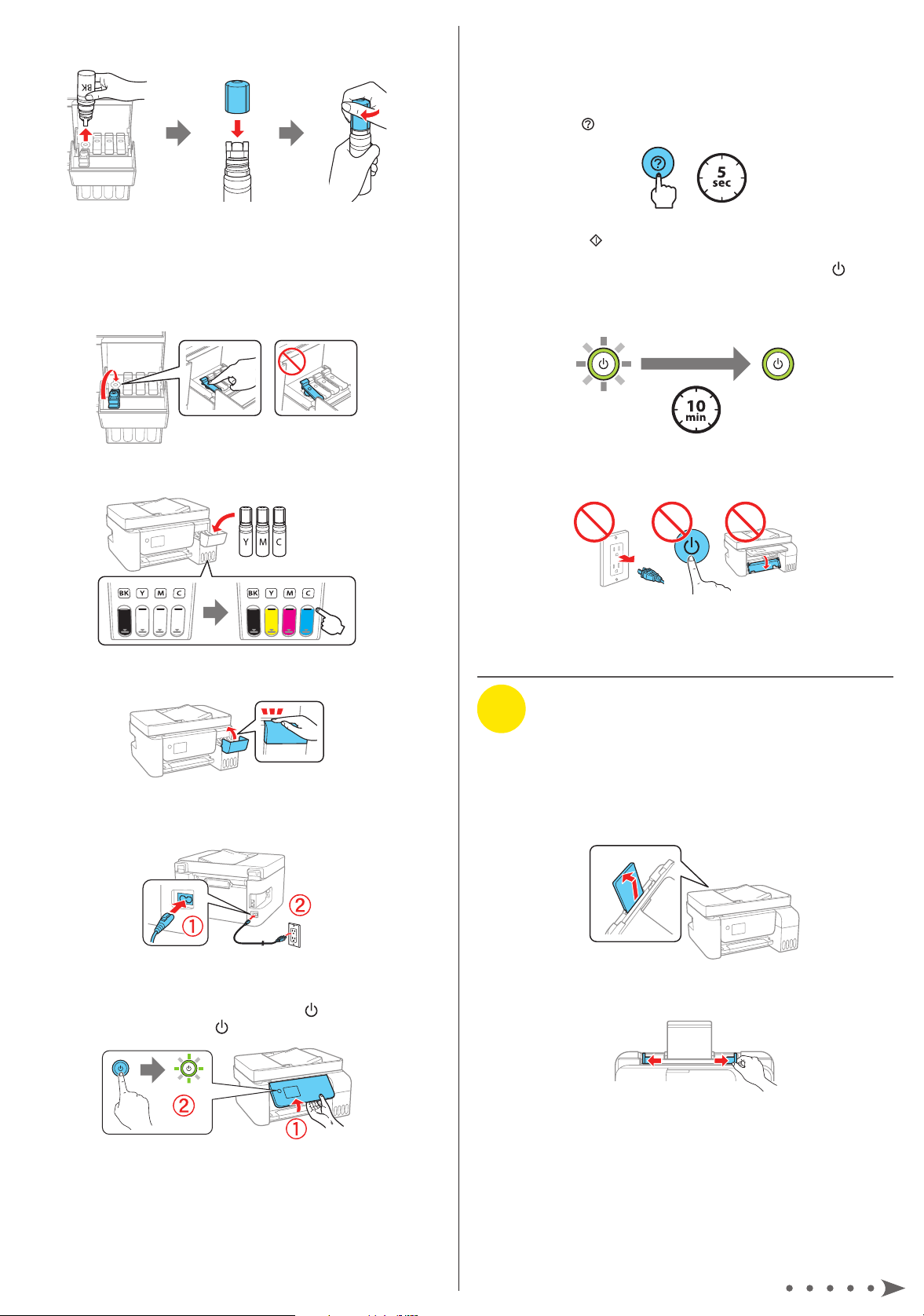
5 When the ink tank is full, remove the ink bottle and
securely close it with the bottle cap.
11 Select your language, country, date, and time.
Note: You can change these settings later using the product’s
control panel. For more information see the online User’s Guide.
12 When instructed to see the Start Here sheet, press and
hold the help button for 5 seconds.
Note: Do not leave the ink bottle inserted; otherwise the bottle
may be damaged or ink may leak. If any ink remains in the bottle,
store the bottle upright and top off the ink tank after completing
initial setup. See the online User’s Guide for instructions.
6 Close the black ink tank cap.
7 Repeat the previous steps for the other colors.
8 Close the ink tank cover.
13 Press the start button to start ink charging.
Note: Ink charging takes about 10 minutes. When the power
light stops flashing, ink charging is complete. Once initial setup
of the printer is complete, you can top off the ink tanks with any
remaining ink. See the online User’s Guide for instructions.
Caution: Do not unplug or turn off the product, or open the
inner cover while the product is charging or you’ll waste ink.
14 Press the OK button to proceed with initial setup.
9 Connect the power cord to the back of the product and to
an electrical outlet.
Caution: Do not connect to your computer yet.
10 Raise the control panel, then press the power button to
turn on the product. The power light flashes.
3
Load paper
See the online User’s Guide for information about loading
capacity and available paper types and sizes.
1 Make sure the product is not charging ink. Then raise the
paper support and tilt it backwards slightly.
2 Slide the edge guides all the way out.
Page 3

3 Load A4- or letter-size paper, glossy or printable side up
and short edge first, in the middle of the rear paper feed
slot.
Note: Make sure the paper is under the mark inside the edge
guides.
4 Slide the edge guides against the paper, but not too
tightly.
5 Pull out the output tray, then raise the paper stopper.
5
Install software
Note: If you are using a Mac or your computer does not have a
CD/DVD drive, an Internet connection is required to obtain the product
software.
To print from a Chromebook™, go to
www.epson.com.jm/support/gcp for instructions.
1 Make sure the product is NOT CONNECTED to your
computer.
Windows®: If you see a Found New Hardware screen, click
Cancel and disconnect the USB cable.
2 Insert the product CD (Windows only) or download and
run your product’s software package. For the latest
software, visit www.epson.com.jm/support/L5190.
3 Follow the instructions on the computer screen to run the
setup program.
6 When prompted, use the arrow and OK buttons to select
Adjust to adjust print quality now, or select Adjust Later
to do so at another time.
For instructions on loading envelopes or legal-size paper, see
the online User’s Guide.
4
Connect the fax line
1 Connect the phone cord to a telephone wall jack and
to the LINE port on your product. See the online User’s
Guide for more information.
4 When you see the Select Your Connection screen, select
one of the following:
• Wireless connection
In most cases, the software installer automatically
attempts to set up your wireless connection. If setup
is unsuccessful, you may need to enter your network
name (SSID) and password.
• Direct USB connection
Make sure you have the USB cable ready.
• Wired network connection
Make sure you have an Ethernet cable (not included).
Mobile printing
Connect wirelessly from your smartphone, tablet, or computer.
Print documents and photos from across the room or around
the world:
• Print directly from your iOS device. Simply connect your
printer and device to the same network and tap the action
icon to select the print option.
2 Press the OK button to set up the fax, or press the #
pound button to set it up later.
• Use Epson Print Enabler (free from Google Play™) with
Android™ devices (v4.4 or later). Then connect your printer
and device to the same network and tap the menu icon to
select the print option.
• Print remotely with Epson Connect™ and Google Cloud
Print™. See your online User’s Guide for instructions or
learn more at www.epson.com.jm/connect.
Page 4

Any problems?
Network setup was unsuccessful
• Make sure you select the right network name (SSID).
• Restart your router (turn it off and then on), then try to
connect to it again.
• The printer can only connect to a network that supports
2.4 GHz connections. If your router offers both 2.4 GHz and
5 GHz connections, make sure 2.4 GHz is enabled.
• If you see a firewall alert message, click Unblock or Allow
to let setup continue.
• If your network has security enabled, make sure you enter
your network password (WEP key or WPA passphrase)
correctly. Be sure to enter your password in the correct
case.
There are lines or incorrect colors in my printouts.
Run a nozzle check to see if there are any clogged nozzles.
Then clean the print head, if necessary. See the online User’s
Guide for more information.
Technical support
Visit www.epson.com.jm/support/L5190 to download drivers,
view manuals, get FAQs, or contact Epson.
You can also speak to a service technician by calling one of
these numbers:
Argentina (54 11) 5167-0300 Guatemala* 1-800-835-0358
0800-288-37766 Mexico 01-800-087-1080
Bolivia* 800-100-116 Mexico City (52 55) 1323-2052
Chile (56 2) 2484-3400 Nicaragua* 00-1-800-226-0368
Colombia 018000-915235 Panama* 00-800-052-1376
Bogota (57 1) 592-2200 Paraguay 009-800-521-0019
Costa Rica 800-377-6627 Peru 0800-10-126
Dominican Lima (51 1) 418-0210
Republic* 1-888-760-0068 Uruguay 00040-5210067
Ecuador* 1-800-000-044 Venezuela (58 212) 240-1111
El Salvador* 800-6570
* Contact your local phone company to call this toll-free number from a mobile
phone.
If your country does not appear on the list, contact your nearest
Epson sales office. Toll or long distance charges may apply.
The product’s screen is dark.
Make sure your product is turned on, and press any button to
wake it from sleep mode.
Setup is unable to find my product after connecting it
with a USB cable.
Make sure your product is on and securely connected as
shown:
Any questions?
User’s Guide
Windows: Click the icon on your desktop or Apps screen to
access the online User’s Guide.
Need paper and ink?
Ensure brilliant results with Epson specialty
papers, engineered specifically for Epson
printers. You can purchase them from
an Epson authorized reseller. To find
the nearest one, visit www.epson.com.jm
or contact Epson as described in
“Any questions?” on this sheet.
L5190 replacement inks
Color Part number
Black 544
Cyan 544
Magenta 544
Yellow 544
Mac: Click the icon in Applications/Epson Software/Guide to
access the online User’s Guide.
If you don’t have a User’s Guide icon, go to the Epson website,
as described in the next column.
EPSON is a registered trademark, EPSON Exceed Your Vision is a registered logomark, and
Epson Connect is a trademark of Seiko Epson Corporation.
Designed for Excellence is a trademark of Epson America, Inc.
Mac is a trademark of Apple Inc., registered in the U.S. and other countries.
Windows is a registered trademark of Microsoft Corporation in the United States and/or other
countries.
Android, Google Cloud Print, Chromebook, and Google Play are trademarks of Google LLC.
General Notice: Other product names used herein are for identification purposes only and may
be trademarks of their respective owners. Epson disclaims any and all rights in those marks.
This information is subject to change without notice.
© 2018 Epson America, Inc., 10/18
Printed in XXXXXX
CPD-56090
