Page 1
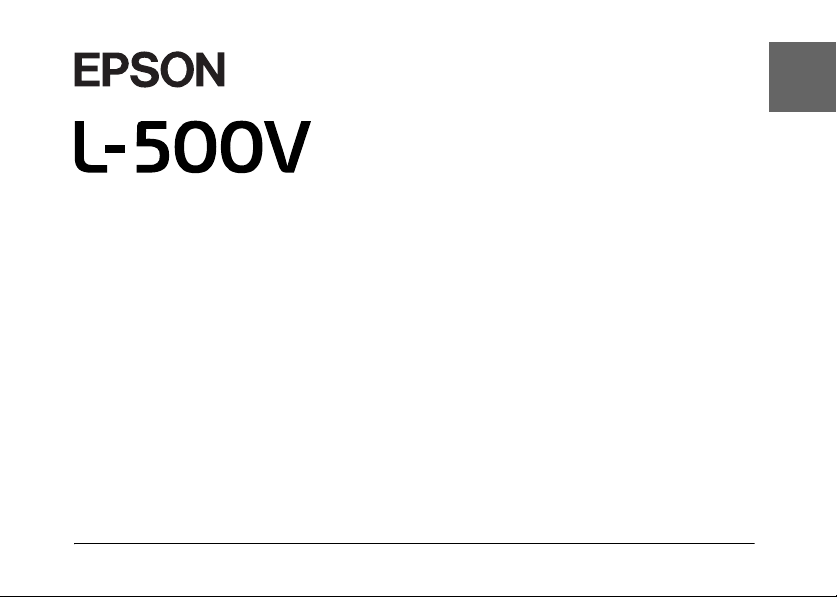
®
User’s Guide
English
1
Page 2
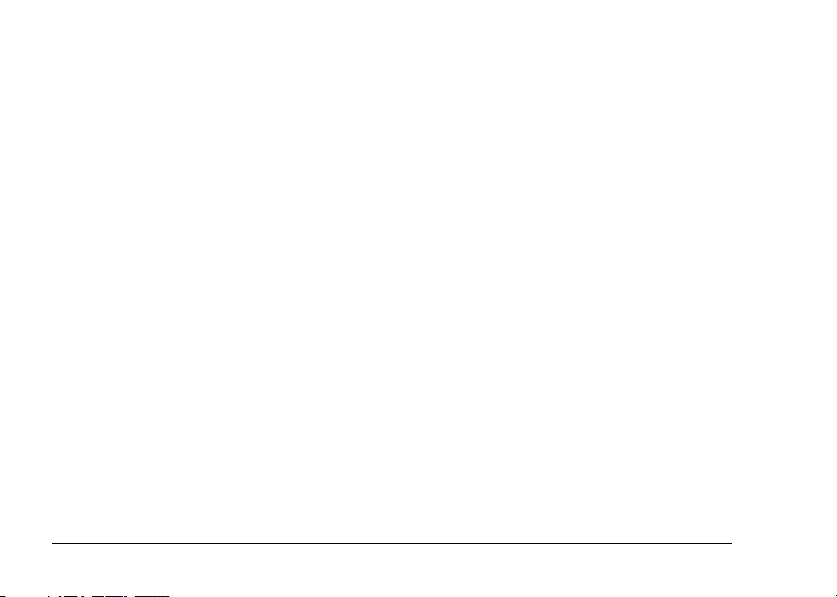
All rights reserved. No part of this publication may be reproduced, stored in a retrieval system, or transmitted
in any form or by any means, electronic, mechanical, photocopying, recording, or otherwise, without the prior
written permission of Seiko Epson Corporation. The information contained herein is designed only for use with
this Epson product. Epson is not responsible for any use of this information as applied to other products.
Neither Seiko Epson Corporation nor its affiliates shall be liable to the purchaser of this product or third parties
for damages, losses, costs, or expenses incurred by the purchaser or third parties as a result of accident, misuse,
or abuse of this product or unauthorized modifications, repairs, or alterations to this product, or (excluding the
U.S.) failure to strictly comply with Seiko Epson Corporation’s operating and maintenance instructions.
Seiko Epson Corporation shall not be liable for any damages or problems arising from the use of any options or
any consumable products other than those designated as Original Epson Products or Epson Approved Products
by Seiko Epson Corporation.
Seiko Epson Corporation shall not be held liable for any damage resulting from electromagnetic interference
that occurs from the use of any interface cables other than those designated as Epson Approved Products by
Seiko Epson Corporation.
EPSON is a registered trademark and EPSON Stylus is a trademark of Seiko Epson Corporation.
Microsoft and Windows are registered trademarks of Microsoft Corporation.
Apple and Macintosh are registered trademarks of Apple Computer, Inc.
QuickTime and the QuickTime logo are trademarks used under license. The QuickTime logo is registered in the
U.S. and other countries.SD is a trademark.
General Notice: Other product names used herein are for identification purposes only and may be trademarks of
their respective owners. Epson disclaims any and all rights in those marks.
Copyright © 2004 by Seiko Epson Corporation, Nagano, Japan
2
Page 3
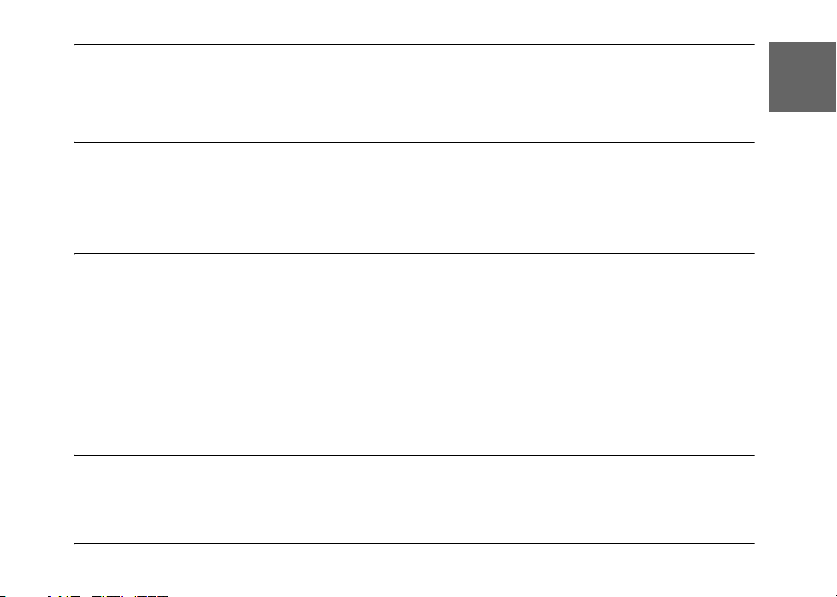
Contents
Introduction
English
Main Features . . . . . . . . . . . . . . . . . . . . . . . . . . 7
Safety Instructions. . . . . . . . . . . . . . . . . . . . . . . 8
Warnings, Cautions, and Notes . . . . . . . . . 8
Chapter 1 Getting Started
Unpacking Your L-500V. . . . . . . . . . . . . . . . . 15
Camera Parts and Functions . . . . . . . . . . . . . 16
Front/top view . . . . . . . . . . . . . . . . . . . . . . 16
Bottom/rear view . . . . . . . . . . . . . . . . . . . . 17
Back view . . . . . . . . . . . . . . . . . . . . . . . . . . . 17
Buttons, Lamps and Mode Dial
functions . . . . . . . . . . . . . . . . . . . . . . . . . . 18
Using the Battery and Memory Card. . . . . . 19
Chapter 2 Taking Photos
Before Taking Photos . . . . . . . . . . . . . . . . . . . 27
Camera range. . . . . . . . . . . . . . . . . . . . . . . . 27
IMPORTANT SAFETY
INSTRUCTIONS . . . . . . . . . . . . . . . . . . . .11
Opening and closing the battery/
memory card cover. . . . . . . . . . . . . . . . . .19
Installing the battery . . . . . . . . . . . . . . . . . .20
Charging the battery . . . . . . . . . . . . . . . . . .21
Installing/removing the memory card. . . 23
Turning On/Off Your Camera. . . . . . . . . . . .25
Making the Initial Settings . . . . . . . . . . . . . . .25
Releasing the Shutter. . . . . . . . . . . . . . . . . . . .26
About the photography modes . . . . . . . . .27
Selecting the resolution. . . . . . . . . . . . . . . .28
3
Page 4
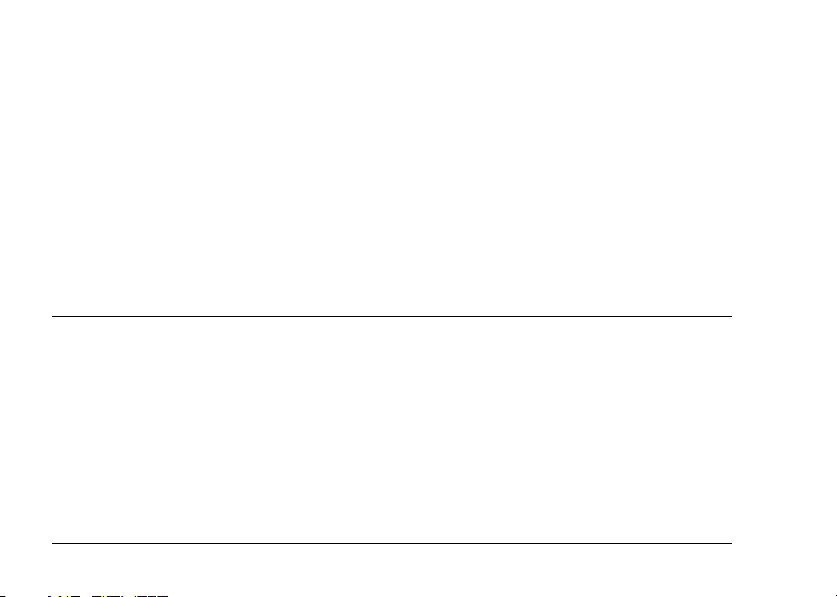
Selecting the quality level . . . . . . . . . . . . . 28
Number of photos that can be taken . . . . 29
Taking Photos . . . . . . . . . . . . . . . . . . . . . . . . . 30
Information on the LCD monitor. . . . . . . 31
Capturing an Image in the Focus Frame . . . 33
Using the Optical and Digital Zoom . . . . . . 33
Controlling the Flash . . . . . . . . . . . . . . . . . . . 34
Using the Self Timer. . . . . . . . . . . . . . . . . . . . 36
Taking Photos Continuously. . . . . . . . . . . . . 36
Using Macro Mode. . . . . . . . . . . . . . . . . . . . . 37
Selecting the Scene Mode. . . . . . . . . . . . . . . . 38
Normal mode . . . . . . . . . . . . . . . . . . . . . . . 38
Landscape mode. . . . . . . . . . . . . . . . . . . . . 39
Portrait mode . . . . . . . . . . . . . . . . . . . . . . . .39
Night View mode . . . . . . . . . . . . . . . . . . . . 39
Night Portrait mode . . . . . . . . . . . . . . . . . . 39
Setting White Balance . . . . . . . . . . . . . . . . . . . 40
Automatic white balance . . . . . . . . . . . . . . 40
Manual white balance. . . . . . . . . . . . . . . . .40
Setting Light Sensitivity . . . . . . . . . . . . . . . . . 41
Setting Exposure . . . . . . . . . . . . . . . . . . . . . . . 41
Resetting the File Numbers . . . . . . . . . . . . . . 42
Recording Movies . . . . . . . . . . . . . . . . . . . . . . 42
Making Additional Settings. . . . . . . . . . . . . . 44
How to change the settings . . . . . . . . . . . . 44
Available settings . . . . . . . . . . . . . . . . . . . . 45
Chapter 3 Viewing and Managing Your Photos
Viewing Photos . . . . . . . . . . . . . . . . . . . . . . . 47
Rotating Photos. . . . . . . . . . . . . . . . . . . . . . 47
Viewing a slide show of your photos . . . 48
Playing movies . . . . . . . . . . . . . . . . . . . . . . 48
Setting quick photo review . . . . . . . . . . . . 49
Viewing Photo Properties . . . . . . . . . . . . . . . 49
Saving Photos in DPOF . . . . . . . . . . . . . . . . . 51
4
Deleting Photos . . . . . . . . . . . . . . . . . . . . . . . . 51
Deleting a single photo. . . . . . . . . . . . . . . . 52
Deleting all photos . . . . . . . . . . . . . . . . . . . 52
Deleting a group of images . . . . . . . . . . . .52
Formatting the memory card. . . . . . . . . . . 53
Transferring Photos to Your Computer . . . . 53
Working with photos on a computer . . . .54
Page 5
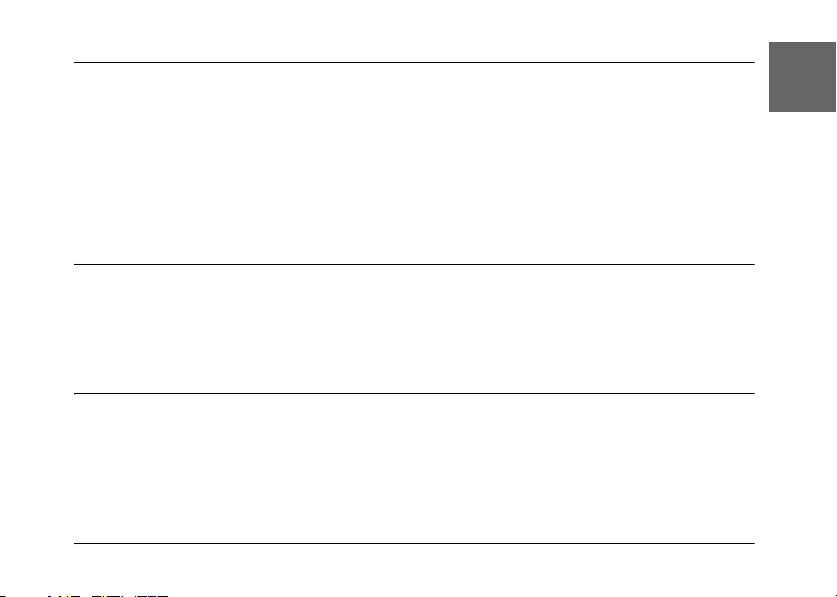
Chapter 4 Using Direct Print
Connecting Your Camera to the Printer . . . 55
Printing Photos . . . . . . . . . . . . . . . . . . . . . . . . 55
Available types of paper . . . . . . . . . . . . . . 55
Printing the photo displayed on the LCD
monitor . . . . . . . . . . . . . . . . . . . . . . . . . . . 56
Printing all the photos from a memory
card installed in the camera . . . . . . . . . . 56
Printing selected photos. . . . . . . . . . . . . . . 57
Making Print Settings . . . . . . . . . . . . . . . . . . .59
Chapter 5 Using PRINT Image Framer (P.I.F.)
Taking Photos in P.I.F. Mode . . . . . . . . . . . . 61
Changing or Removing the Frames . . . . . . . 62
Replacing Frames Stored on a Memory
Card . . . . . . . . . . . . . . . . . . . . . . . . . . . . . . . . . 63
Deleting Frames . . . . . . . . . . . . . . . . . . . . . . . .64
Chapter 6 Operating the Software
Introduction . . . . . . . . . . . . . . . . . . . . . . . . . . . 65
System Requirements. . . . . . . . . . . . . . . . . . . 66
Installing the Software . . . . . . . . . . . . . . . . . . 67
Starting EPSON Photo!4 . . . . . . . . . . . . . . . . .68
Finding More Information . . . . . . . . . . . . . . .69
Album printing . . . . . . . . . . . . . . . . . . . . . .58
Printing photos taken in P.I.F. mode . . . . 59
Changing print settings . . . . . . . . . . . . . . .59
Selecting paper size. . . . . . . . . . . . . . . . . . .60
Selecting print borders . . . . . . . . . . . . . . . .60
Printing the date. . . . . . . . . . . . . . . . . . . . . .60
Printing at high speed. . . . . . . . . . . . . . . . .60
Using the CD-ROM . . . . . . . . . . . . . . . . . . .63
Downloading from the web. . . . . . . . . . . .63
English
5
Page 6
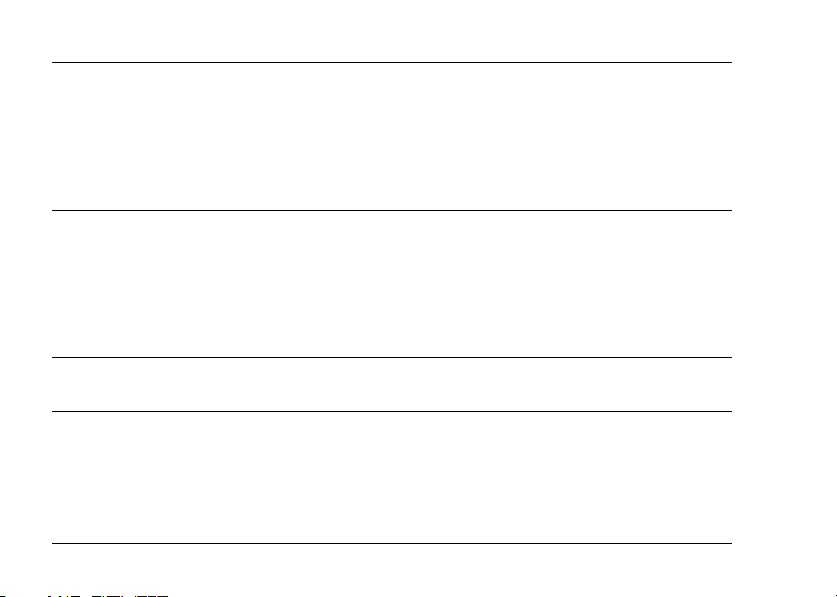
Chapter 7 Maintenance and Troubleshooting
Maintenance. . . . . . . . . . . . . . . . . . . . . . . . . . . 70
Resetting your camera’s defaults . . . . . . . 70
Cleaning your camera . . . . . . . . . . . . . . . . 70
Storing your camera. . . . . . . . . . . . . . . . . . 71
Problems and Solutions. . . . . . . . . . . . . . . . . 72
Appendix A Appendix
Standards and Approvals . . . . . . . . . . . . . . . 86
Camera . . . . . . . . . . . . . . . . . . . . . . . . . . . . . 86
Battery charger . . . . . . . . . . . . . . . . . . . . . . 87
Specifications. . . . . . . . . . . . . . . . . . . . . . . . . . 87
Battery charger . . . . . . . . . . . . . . . . . . . . . . 90
Glossary
Index
6
Camera problems . . . . . . . . . . . . . . . . . . . . 72
Image problems. . . . . . . . . . . . . . . . . . . . . . 76
Printing problems . . . . . . . . . . . . . . . . . . . . 77
List of Error Messages. . . . . . . . . . . . . . . . . . . 79
Contacting Customer Support. . . . . . . . . . . . 81
Battery . . . . . . . . . . . . . . . . . . . . . . . . . . . . . . 90
About Optional Accessories. . . . . . . . . . . . . .91
AC adapter (EU-37). . . . . . . . . . . . . . . . . . . 91
Using the AC adapter . . . . . . . . . . . . . . . . . 91
Page 7
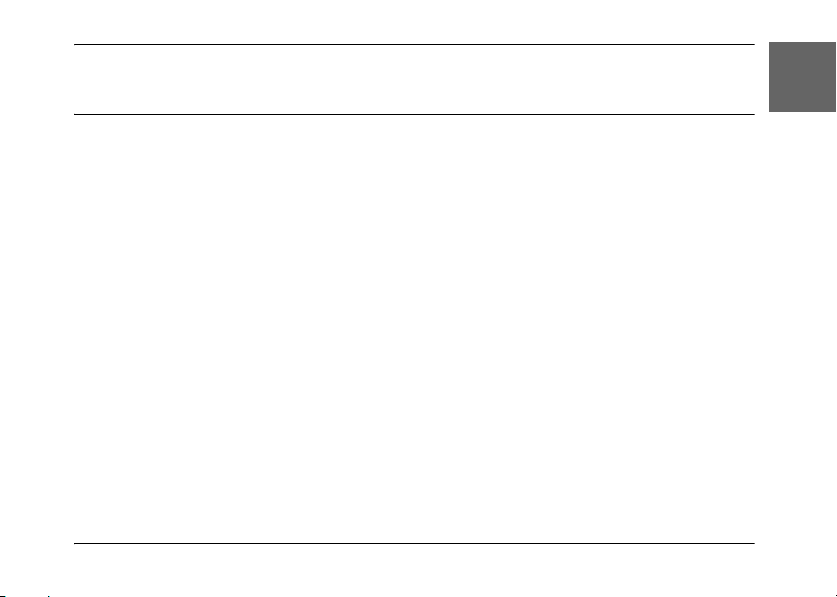
Introduction
Main Features
The L-500V enables you to easily take, view and print photos. The main features are described
below:
❏ You can take sophisticated photos with ease. The camera features various presets that simplify
complex operations, enabling you to achieve the photographic results you desire.
❏ The large 2.5-inch high-resolution LCD enables you to display photos, and facilitates camera
control.
❏ You can take high-resolution 5-megapixel photos.
❏ You can connect the L-500V directly to an Epson USB direct print compatible printer and print
high quality photos without using a computer.
❏ You can use the PRINT Image Framer (P.I.F.) function. You can select various frames stored
in the L-500V and add them to your photos.
❏ You can catch those special moments everytime. The L-500V can continuously take three
photos per second with an optional high-speed memory card.
Introduction 7
English
Page 8
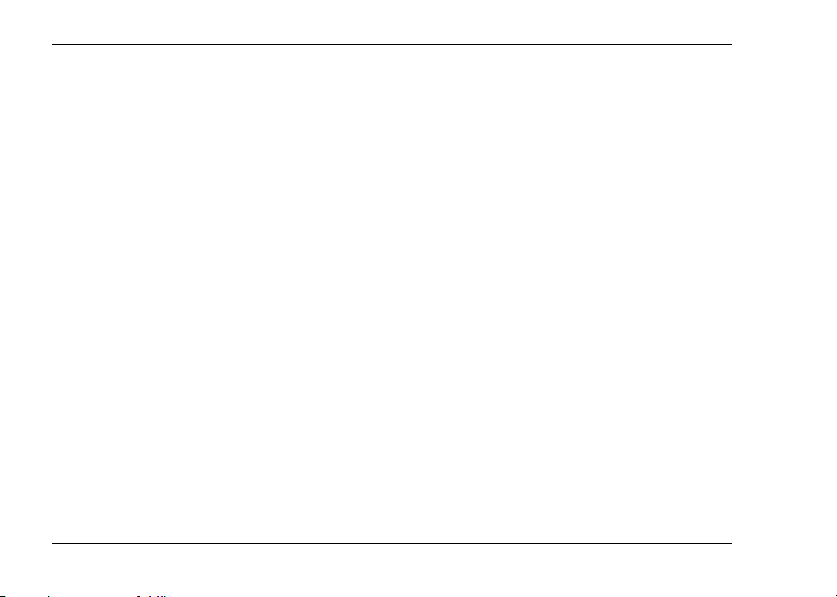
Safety Instructions
Read all of these instructions before using the L-500V, and keep this guide handy for later
reference. Follow all warnings and instructions marked on the L-500V and the options.
Warnings, Cautions, and Notes
Warnings must be followed carefully to avoid bodily injury.
w
Cautions must be observed to avoid damage to your equipment.
c
Notes contain important information and useful tips on the operation of your product.
When using the L-500V
❏ Do not expose the L-500V to severe impact, doing so may cause malfunctions especially while
the camera is operating.
❏ Follow all warnings and instructions marked on this product.
❏ Do not insert objects into the slots or openings on this product.
❏ Do not touch the components inside this product unless instructed to do so in the user
documentation. Never force this product’s components into place. Although this product is
designed to be sturdy, rough handling can damage it.
❏ Never spill liquid onto this product.
8 Introduction
Page 9
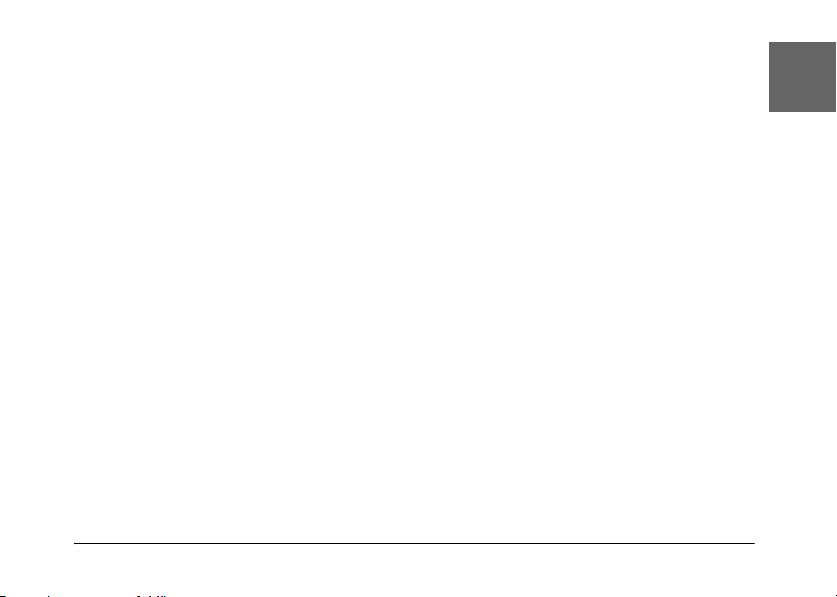
❏ If this product emits unusual noises, odors, or smoke, cancel the current operation and turn
it off immediately. Remove the battery and disconnect the AC adapter from the product, then
unplug the AC adapter from the power outlet. Contact our Customer Support.
❏ To prevent fire or electric shock, do not cover this product with a blanket or other covering
that may give off a static electric shock.
❏ To prevent fire or electric shock, do not expose this product or its options to rain or moisture.
❏ To prevent fire or explosion, do not use this product where flammable or volatile gas is stored.
❏ Do not use this product outdoors during a thunderstorm.
❏ Do not use this product after moving it between extreme temperatures, which may cause
condensation to form on electronic parts.
❏ Use only the specified AC adapter (model: EU-37) for this product.
❏ Use only the specified battery (model: EU-94) for this product.
❏ When connecting this product to a computer or other device with a cable, ensure the correct
orientation of the connectors. Each connector has only one correct orientation. Inserting a
connector in the wrong orientation may damage both devices connected by the cable.
Lithium ion battery Handling Instruction
Follow the precautions below when using the battery as mishandling it may cause injury.
Introduction 9
English
Page 10
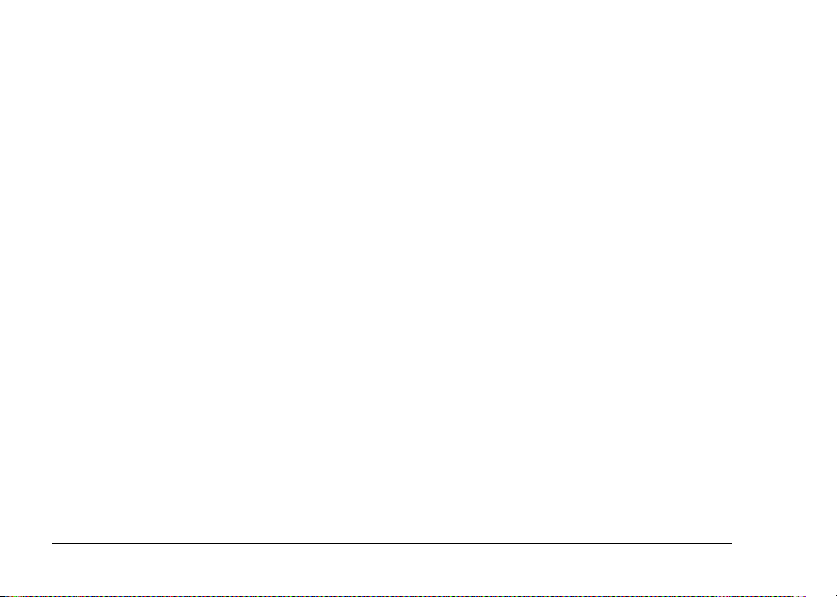
Warning:
❏ If battery acid gets into your eyes or on your skin, immediately rinse the affected area thoroughly
w
with water and seek medical treatment.
❏ Do not modify, disassemble, or solder the battery.
❏ Prevent the battery from coming into contact with metal objects that could short-circuit it, such
as coins or keys.
❏ Do not expose the battery to heat, fire, or water.
❏ Do not use the battery on devices except the L-500V (model: G931A).
❏ Do not charge the battery on devices except the specified battery charger (model: A341B or
A341H).
❏ Do not drop, puncture, or impact the battery.
❏ If overheating, discoloration, distortion, a strange smell or any other abnormal situations occur,
remove the battery from the product and do not use it.
❏ Keep batteries out of the reach of children.
❏ If the charging has not finished after the regular charging time, stop charging.
❏ Do not place the battery into a high-pressured container or a microwave.
❏ Do not insert the battery into power outlets or other power sources such as cigarette lighters.
When using the battery
❏ Charge the battery before using. The battery is not fully charged when you purchase it.
❏ Consult your product manual for information on how to charge and use the battery.
10 Introduction
Page 11
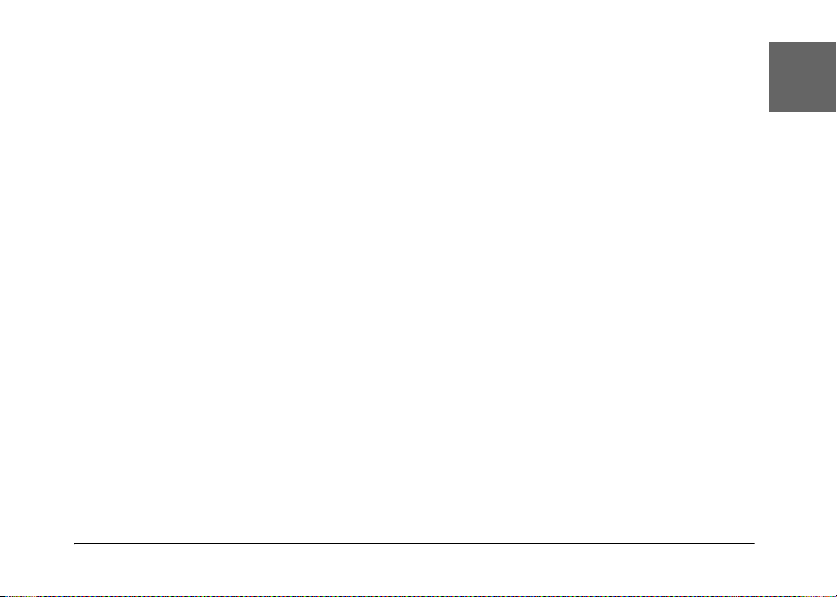
❏ Store the battery in the battery case. Avoid storing it where the temperature or humidity is
very high.
When Disposing of the batteries
❏ Be sure to securely cover the all ends of the battery with tape to prevent combustion or
explosion when disposing of it.
❏ D o n o t d i sp o se o f b a t te r ie s as o rd i na r y r e fu s e. I ns t ea d , d i sp o s e o f th e m i n a c o ll e ct i on o r r e cy c l e
box in accordance with local laws.
When using the battery charger
IMPORTANT SAFETY INSTRUCTIONS
Warning:
Read all relevant safety and operating instructions before using this product, as misuse could
w
result in personal injury from fire, explosion, leakage, overheating, or electric shock.
These safety and operating instructions should be kept for future reference.
❏ Use only the Epson battery charger (model: A341B or A341H) provided to charge the Epson
Li-ion battery (model: EU-94). Never attempt to charge other types of batteries in this charger
as they may explode, leak, overheat, or cause personal injury.
❏ Beware of electrical shock hazards.
❏ Do not use this product near water or handle it with wet hands.
❏ Keep away from heat sources. Do not use the charger outside the temperature range of 0°C to
40°C (32°F to 104°F).
Introduction 11
English
Page 12
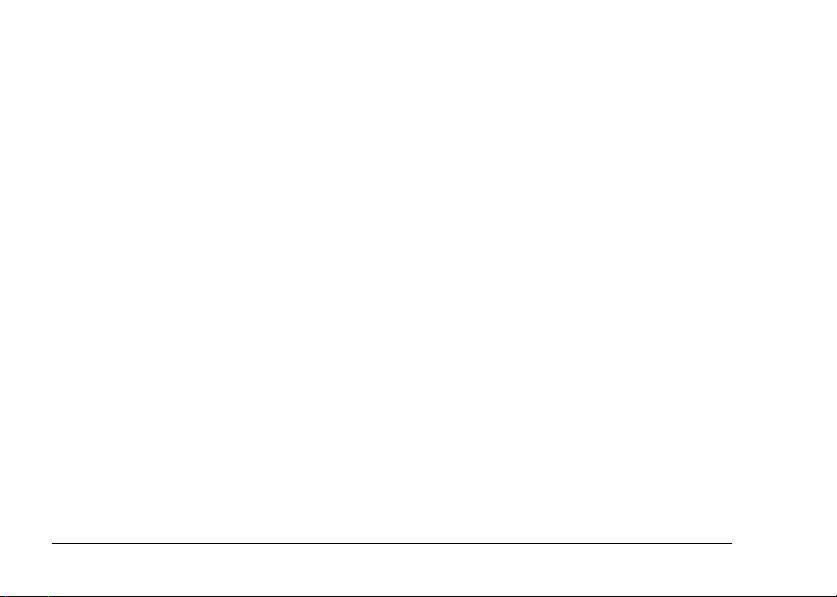
❏ Do not insert objects into any openings as they may touch dangerous voltage points or short
out parts.
❏ Never disassemble or modify this product.
❏ Use only indoors, in a dry location.
❏ Do not expose to water or excess humidity.
❏ Use the type of power source indicated on the label, and always supply power directly from
a standard domestic electrical outlet.
❏ Do not place multiple loads on the electrical outlet.
❏ Be sure your AC power cord meets the relevant local safety standards.
❏ Never insert or disconnect the power plug with wet hands.
❏ Power-supply cords should be protected from abrasion, cuts, crimping and kinking. Be sure
to place your cords to avoid any damage. Do not place objects on top of the power cord or
allow the power cord to be stepped on or run over. You should take special care to try to keep
the power cord straight at the ends and the points where it enters and leaves the transformer.
❏ Do not allow the AC power cord to become damaged or frayed.
❏ Unplug your equipment from the electrical outlet and refer servicing to qualified personnel
under the following conditions:
If the power cord or plug is damaged; if liquid has entered your equipment; if your equipment
has been exposed to rain or water; if your equipment has been dropped or damaged; if your
equipment is operating abnormally or exhibits a distinct change in performance. Adjust only
those controls described in your product documentation.
❏ Never attempt to repair this product yourself. Improper repair work can be dangerous.
❏ Unplug this product from the wall outlet before cleaning.
12 Introduction
Page 13
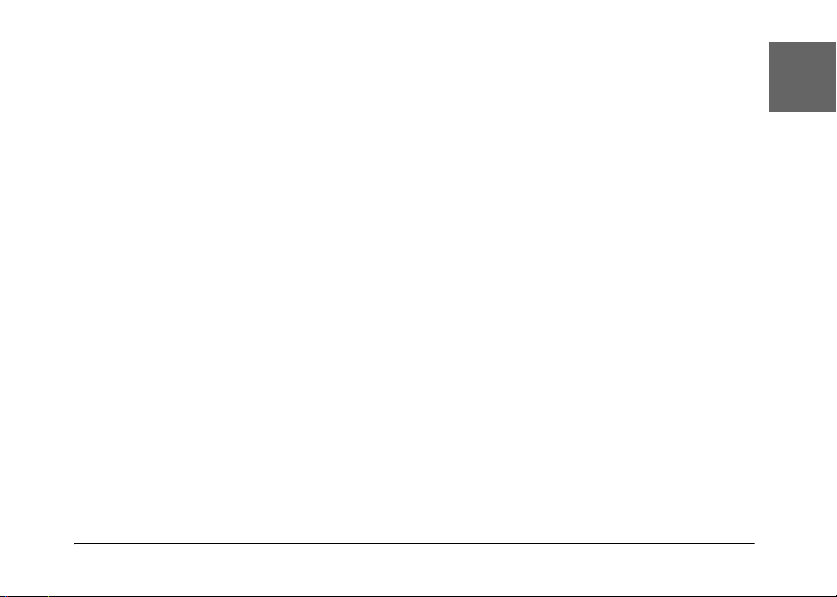
❏ Clean only with a clean, soft dry cloth.
❏ Do not use liquid or aerosol cleaners.
❏ Keep out of reach of children.
❏ If you plan to use the camera and options in Germany, observe the following:
To provide adequate short-circuit protection and over-current protection for these products,
the building installation must be protected by a 16 Amp circuit breaker.
Bei Anschluß des Produkts an die Stromversorgung muß sichergestellt werden, daß die
Gebädeinstallation mit einem 16 A-Überstromschalter abgesichert ist.
Note:
This product is designed for use with EPSON products ONLY. Do not attempt to use it with other electronic
devices.
When using a memory card
❏ Only memory cards designed for the product’s specifications can be used.
❏ The methods for using memory cards vary according to card type. Be sure to refer to the
documentation included with your memory card for details.
When using the LCD monitor
❏ The LCD monitor on this product may contain a few small bright or dark spots. These are
normal and do not mean that your LCD monitor is damaged in any way.
❏ If the LCD monitor on this product is damaged, consult your dealer.
Introduction 13
English
Page 14
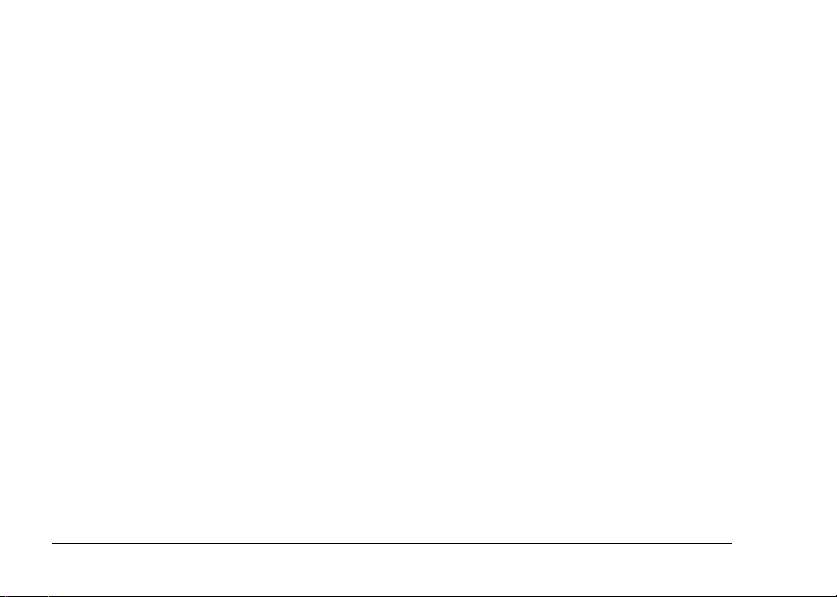
❏ If the liquid crystal solution contained in the LCD monitor on this product leaks out and gets
onto your hands, wash them thoroughly with soap and water. If it gets into your eyes, flush
them immediately with water. If discomfort or vision problems remain after a thorough
flushing, see a doctor immediately.
❏ Use only a soft, dry cloth to clean the display. Do not use liquid or chemical cleaners.
When storing, maintaining, or transporting the L-500V
❏ Do not store this product outdoors.
❏ Do not store this product near water.
❏ Do not store this product in a location subject to high temperature or humidity.
❏ Do not store this product in a location subject to rapid changes in temperature or humidity.
❏ Do not store this product in a location subject to direct sunlight or strong light sources.
❏ If you are using an optional AC adapter, unplug the adapter from the power outlet before
cleaning the camera. Use a damp cloth for cleaning and do not use liquid or aerosol cleaners.
❏ Remove the battery from and unplug this product and refer servicing to qualified service
personnel under the following conditions: The power cord or plug is damaged; liquid has
entered this product or its options; this product or its options have been dropped or the case
is damaged; this product or its options do not operate normally or exhibit a distinct change in
performance.
For United Kingdom, Hong Kong, and Singapore users
Replace fuses only with fuses of the correct size and rating.
14 Introduction
Page 15
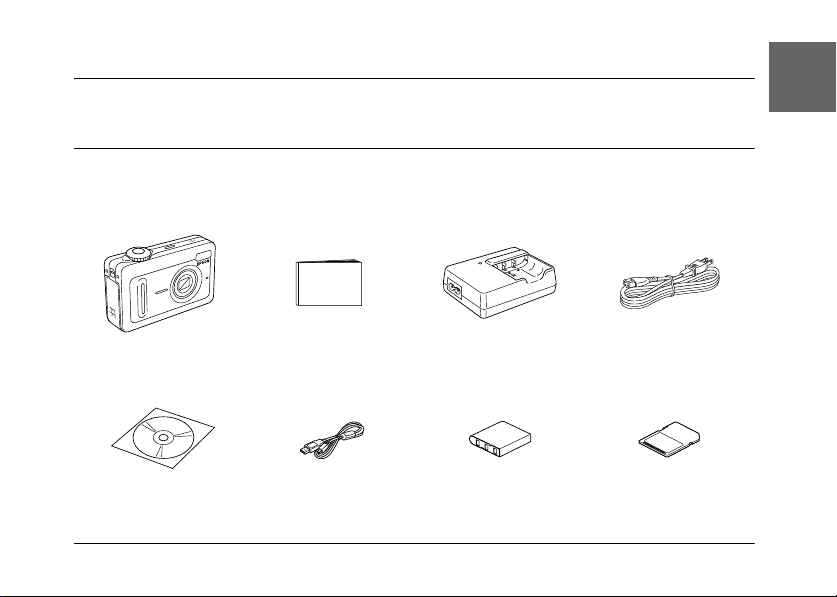
Chapter 1
Getting Started
1
English
1
Unpacking Your L-500V
Make sure that all of the items shown below were included in the box with your L-500V.
Camera body User’s Guide (this guide) Battery charger Power cable
Software CD-ROM PC cable Lithium ion battery SD memory card
(For battery charger)
Getting Started 15
1
1
1
1
1
1
1
1
Page 16
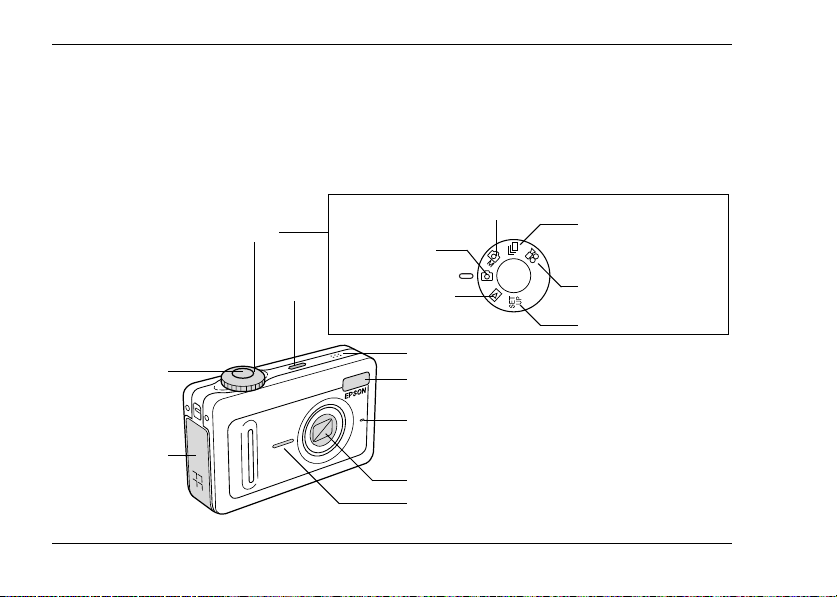
Camera Parts and Functions
See “Buttons, Lamps and Mode Dial functions” on page 18 for details about the functions of
buttons and indicators.
Front/top view
Shutter Button
Battery/memory
card cover
16 Getting Started
Mode dial
POWER
button
Manual photography mode
Auto
photography
mode
Playback mode
Speaker
Flash
Microphone
Lens barrier
Front LED lamp
Continuous
photography mode
Movie mode
Setup mode
Page 17
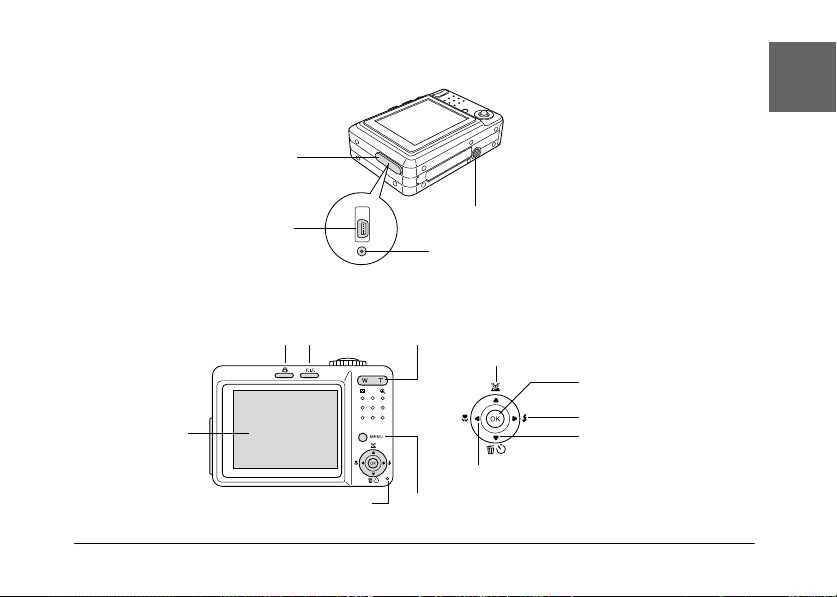
Bottom/rear view
1
English
1
Connector cover
Back view
LCD monitor
Digital interface
Print button P.I.F. button Zoom button
MENU buttonMemory access lamp
Tripod mount
AC adapter connector
Outdoor/Joystick u
Macro/Joystick l
OK button
Flash/Joystick r
Delete/Self-timer/
Joystick d
Getting Started 17
1
1
1
1
1
1
1
1
Page 18
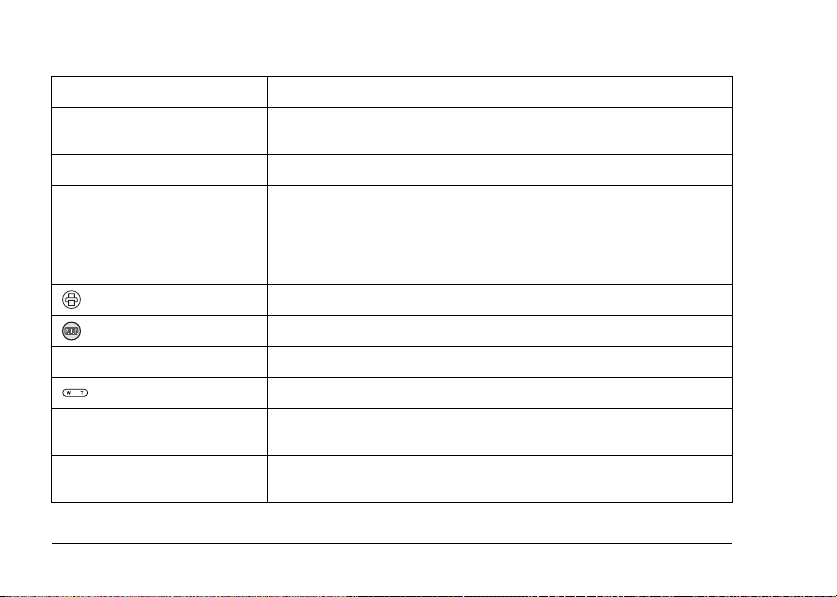
Buttons, Lamps and Mode Dial functions
Name Function
Mode dial Switch the camera modes by turning this dial. The modes can be
Shutter button Press the shutter button to take a photo.
Front LED lamp The front LED lamp flashes during the following functions:
PRINT button Press this button to print photos using the direct print feature.
P.I.F. button Press this button to make the P.I.F. settings.
POWER button Press this button to turn the camera on or off.
Zoom buttons Press these buttons to adjust the zoom.
MENU button Displays/cancels the menu. This button does not function when
Outdoor/Joystick u Move the Joystick u to select menu items or to initiate Outdoor
18 Getting Started
switched while the camera is on.
- While the camera is transmitting data to or from a computer or
printer.
- When the self-timer is engaged.
taking photos in auto photography mode.
mode.
Page 19
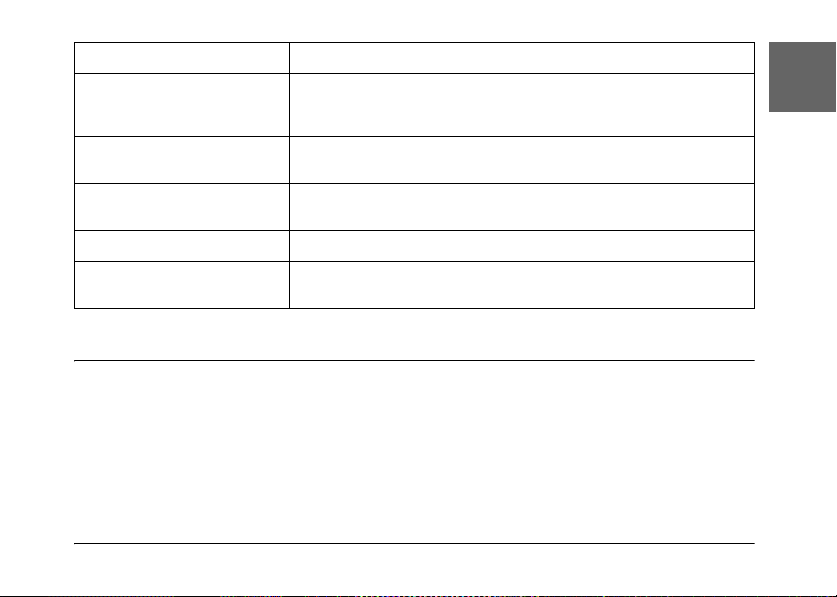
Name Function
Delete/Self-timer/Joystick d Move the Joystick d to select menu items or to initiate the Self-timer
Flash/Joystick r Move the Joystick r to select menu items.
Macro/Joystick l Move the Joystick l to select menu items.
OK button Accepts the currently-selected setting or menu item.
Memory access lamp It lights up orange when the camera is writing or reading data from
function.
Deletes the selected photo in the playback mode.
Sets the flash mode in the auto or manual photography mode.
Sets the Macro mode in the auto or manual photography mode.
the memory card.
1
English
1
1
1
1
1
1
Using the Battery and Memory Card
This section describes how to install a battery and a memory card.
Opening and closing the battery/memory card cover
To open the battery/memory card cover, slide it and raise it.
Getting Started 19
1
1
1
Page 20
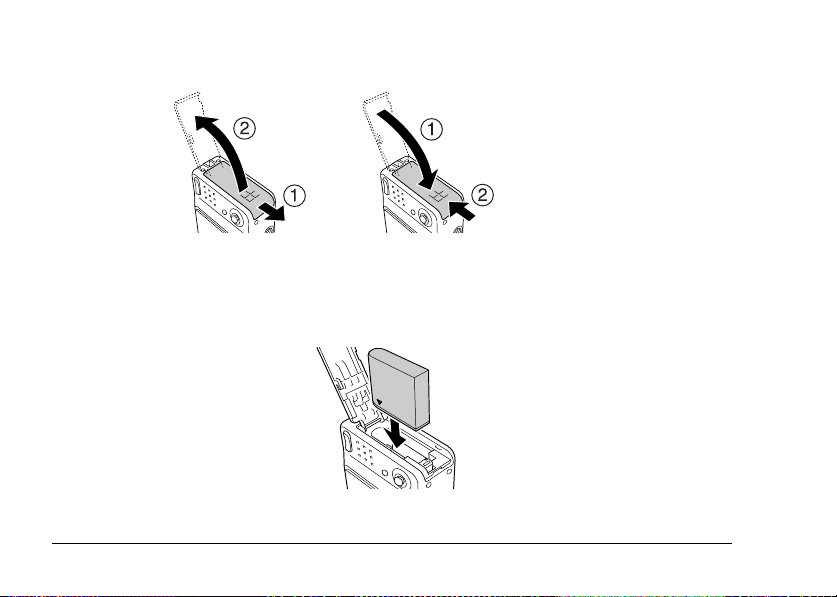
To close the battery/memory card cover, lower it then slide it closed firmly.
open
close
Installing the battery
Insert the battery into the compartment, aligning the contact surface with that on the inside of the
battery/memory card cover.
Installing the Li-ion battery
20 Getting Started
Page 21
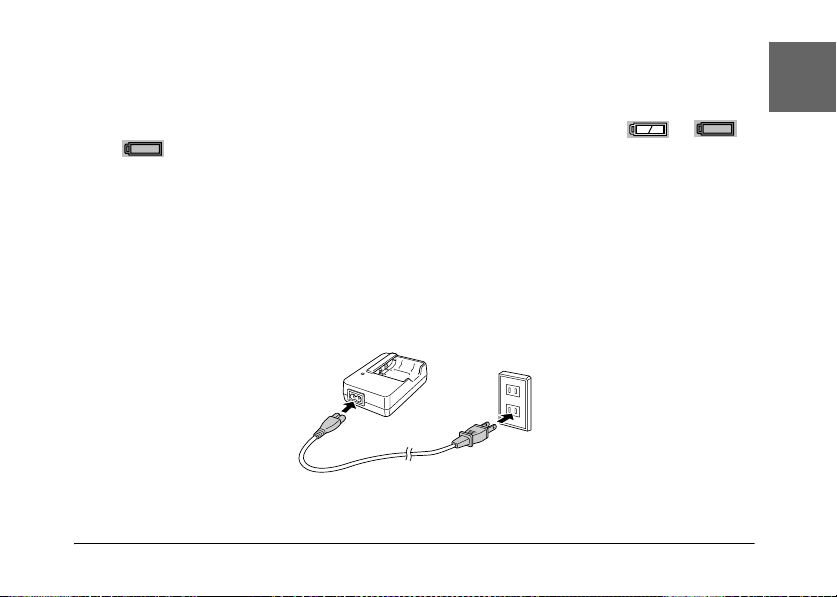
Warning:
Do not carry loose batteries in your pockets.
w
About the battery life
As the battery expends power, the icon on the LCD monitor will change from to .
When lights, the power is low and you can no longer take photos. When this happens the
camera automatically shuts down. Charge or replace the battery.
1
English
1
1
Charging the battery
Your camera comes with a lithium-ion battery (EU-94). Be sure to charge the battery before using
the camera for the first time or after long periods of disuse.
Follow the steps below to charge the battery.
1. Connect the battery charger with the provided power cable, then insert the plug into a power
outlet.
Getting Started 21
1
1
1
1
1
1
1
Page 22
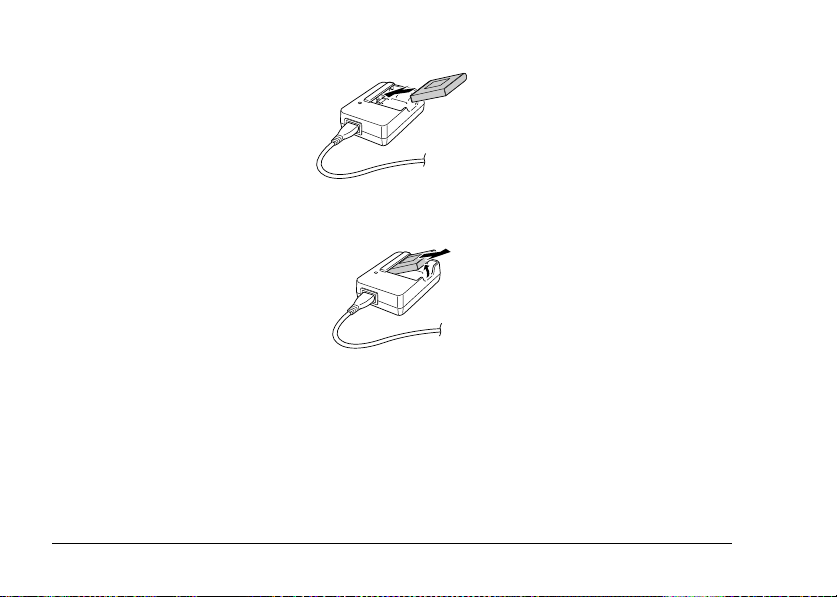
2. Place the battery into the battery charger.
3. Take the battery out when the charge lamp lights up green. After charging the battery, unplug
the battery charger’s plug from the outlet.
Note:
❏ The charging time for the battery may differ depending on the temperature or the battery’s remaining
charge.
❏ During charging, the charge lamp indicates the following status:
Red: Indicates the battery is charging.
Green: Indicates charging is complete.
Unlit: Indicates the battery is not installed.
22 Getting Started
Page 23
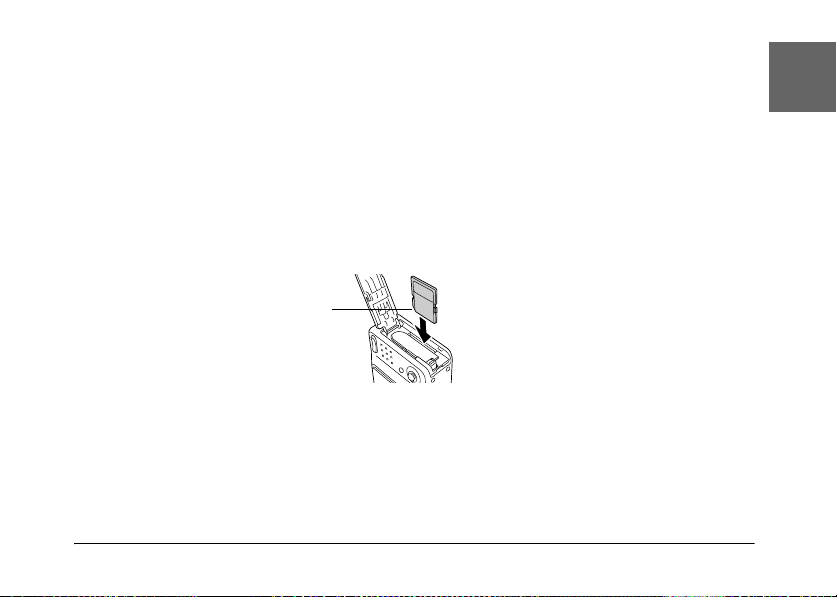
Installing/removing the memory card
This camera requires the use of a commercially-available memory card to take and store photos.
The following types of memory cards are available:
❏ SD memory card (1 GB or smaller)
❏ Multimedia card (MMC V 2.1 or later, made by Hitachi or SanDisk) (1 GB or smaller)
Caution:
Avoid using or storing the card in direct sunlight, or in places that are extremely hot, humid, or dusty.
c
Installing the memory card
You can confirm the orientation of the memory card by noting the position of the notch.
1
English
1
1
1
1
notch
Caution:
Insert memory cards in the correct orientation. Otherwise, the memory card and the L-500V may be
c
damaged.
Note:
You must format new memory cards prior to use.
For details, see “Formatting the memory card” on page 53.
Getting Started 23
1
1
1
1
1
Page 24
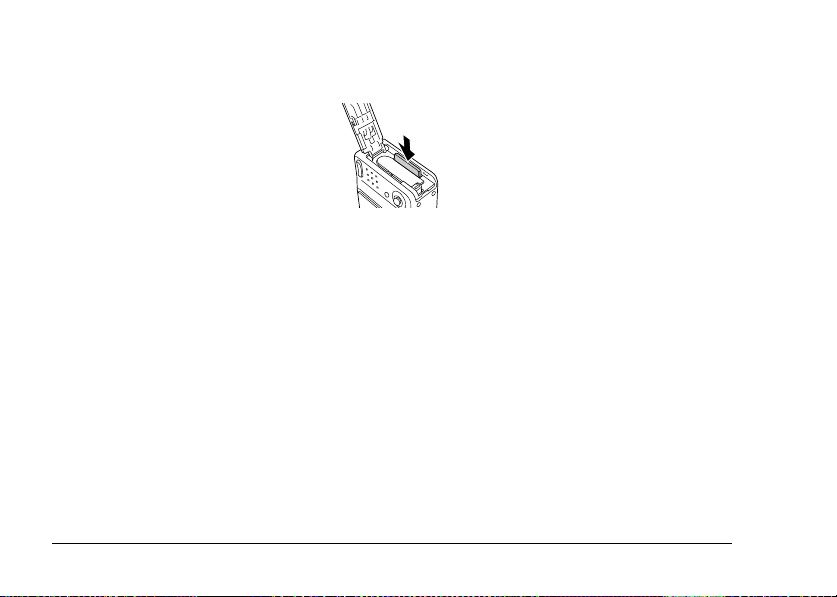
Removing the memory card
1. Push the memory card to release the lock. The memory card pops out.
2. Pull out the memory card.
Note:
You can protect the data in the memory card by sliding the notch on the side of the memory card. However,
you cannot store photos or format a write protected memory card.
24 Getting Started
Page 25
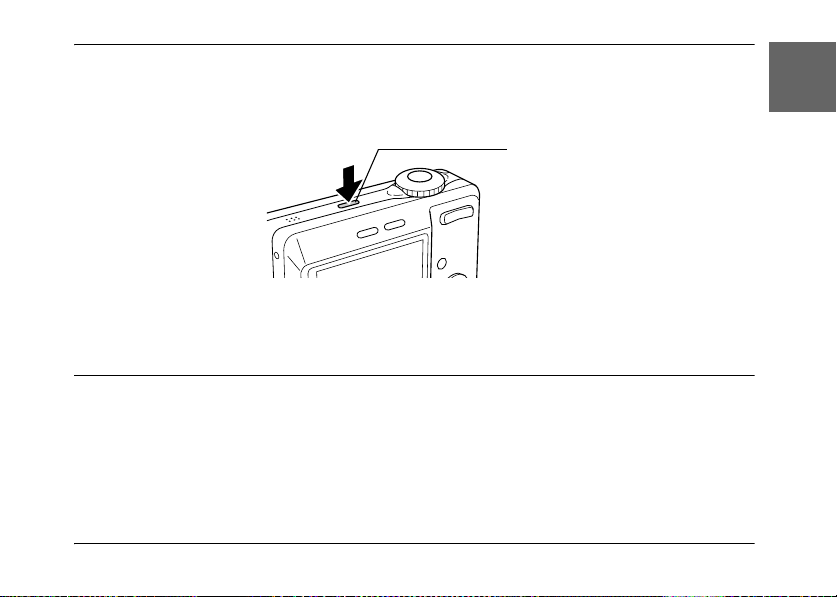
Turning On/Off Your Camera
Press the POWER button to turn on the power. The lens cover opens and the lens extends. To turn
off the power, press the POWER button again. The lens retracts and the lens cover closes.
POWER button
1
English
1
1
1
1
Note:
The lens does not extend when you turn on the power if the camera is already set to Playback mode or Setup
mode.
Making the Initial Settings
When you turn on the L-500V for the first time, you need to specify a display language and set the
date and time.
Selecting a language
Select the language you want to use with the joystick, then press the OK button.
Getting Started 25
1
1
1
1
1
Page 26
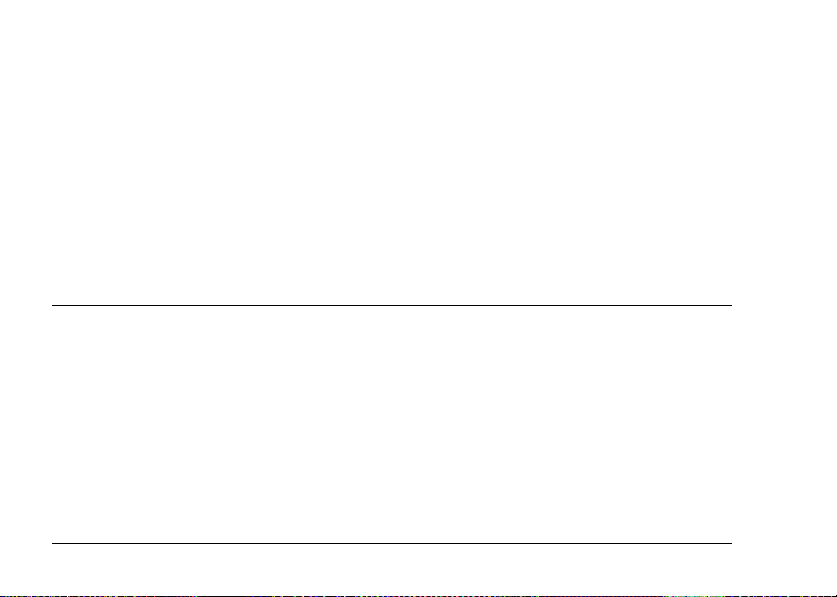
Setting the date and time
After you select the language, the Date/Time screen is displayed. Set the date and time.
Note:
❏ You can change the settings later from the Setup Menu. For details, see “Making Additional Settings”
on page 44.
❏ You can also select the time format from 24 hr. or 12 hr.. 24 hr. is set as a default when you turn on
your camera for the first time.
1. Move the joystick u or d to change the value of the selected item.
2. After you finish making settings, select a different item by moving the joystick l or r.
3. Repeat steps 1 and 2 until you finish making the date and time settings, then press the OK
button.
Releasing the Shutter
The shutter button has a two-step function.
Half position
When pressing the shutter button halfway, the focus frame on the LCD monitor lights green. The
camera automatically sets the focus and shutter speed.
Full position
After the focus and shutter speed are set by pressing the shutter button halfway, press it comple tely
to release the shutter. The photo is taken.
26 Getting Started
Page 27
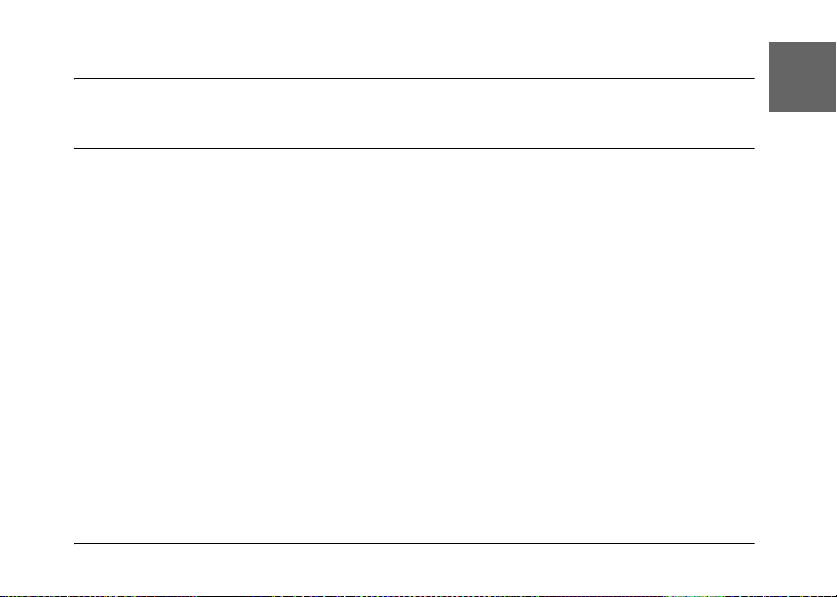
Chapter 2
Taking Photos
2
English
2
Before Taking Photos
Camera range
When taking photos, you must stand more than 50 cm (19.6 inches) away from the object. In the
macro mode, you can take photos from approximately 5 cm (2 inches) to 50 cm (19.6 inches) away
from the object.
About the photography modes
Auto photography mode
In this mode, the camera utilizes presets so you can take a clear photo by just pressing the shutter
button.
Manual photography mode
You can make detailed camera settings manually. It allows you to take more sophisticated photos.
Taking Photos 27
2
2
2
2
2
2
2
2
Page 28
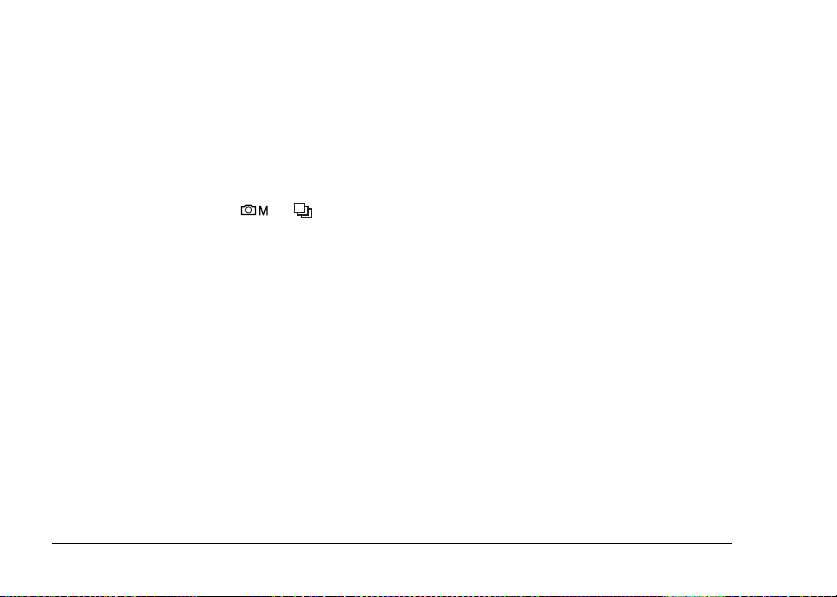
Selecting the resolution
Selecting a resolution enables you to control the image quality of your photos. The higher the
resolution, the better the image quality, but the larger the data size of each image.
Note:
❏ Select a higher resolution if you want sharp, detailed images.
❏ Select a lower resolution if you want to store lots of photos on a memory card.
Follow the procedure below to specify the resolution:
1. Turn the Mode dial to or , then press the MENU button to display the Photography
Menu.
2. Select Resolution by moving the joystick u or d, then press the OK button.
3. Select the desired resolution by moving the joystick u or d, then press the OK button.
Selecting the quality level
You can specify an image quality. This setting enables you to decide whether you wish to take
sharp, detailed photos, or to reduce the data size of your photos so that you can store even more
photos on a memory card.
A Quality setting of Economy reduces the data more efficiently, resulting in a smaller file size.
However, it may reduce image quality.
Select Economy if you want to store a lot of photos on a memory card.
Select Fine if you want to take sharp, detailed photos.
Follow the procedure below to specify the quality:
28 Taking Photos
Page 29
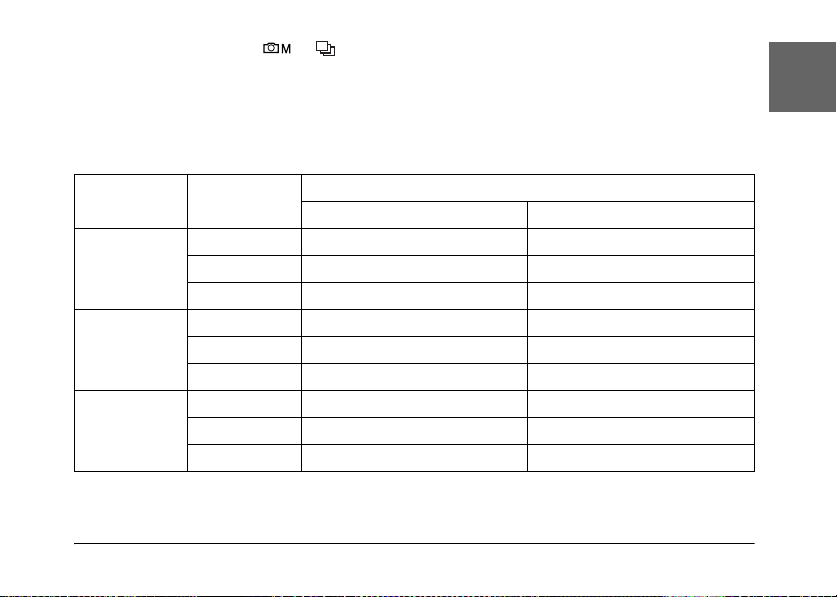
1. Turn the Mode dial to or , then press the MENU button to display the Photography
Menu.
2. Select Quality by moving the joystick u or d, then press the OK button.
3. Select the desired quality settings by moving the joystick u or d, then press the OK button.
2
English
2
Number of photos that can be taken
Resolution Quality When using an SD memory card
(16 MB) (128 MB)
2560 × 1920 Fine 7 76
Normal 13 127
Economy 20 189
1600 × 1200 Fine 21 194
Normal 34 311
Economy 51 459
640 × 480 Fine 111 976
Normal 178 1563
Economy 223 1954
Unit: sheets
* The values shown here may di ffer from those for SD memor y cards produced by other ma nufacturers.
Taking Photos 29
2
2
2
2
2
2
2
2
Page 30
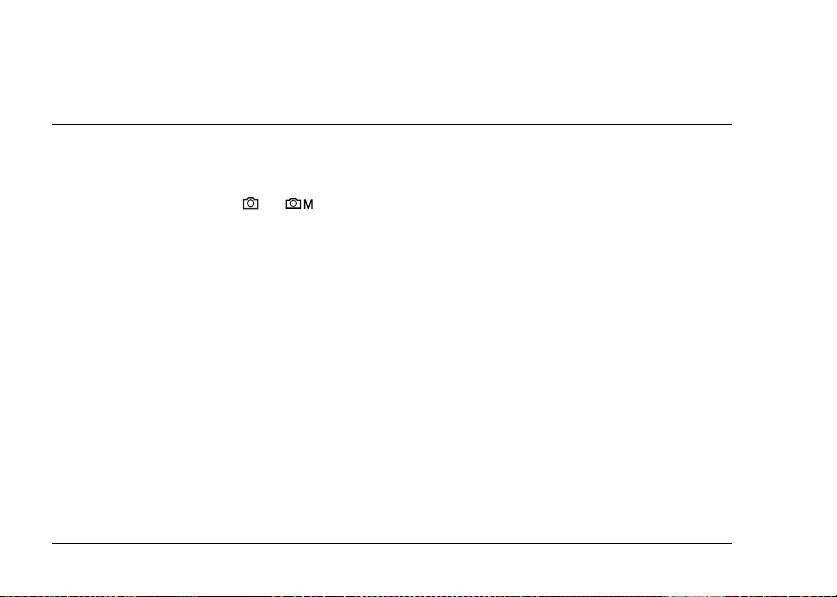
Note:
The total number of photos varies according to the resolution, quality, amount of memory left on the memory
card and the shooting conditions.
Taking Photos
You can compose and take photos while viewing the subject on the LCD monitor.
1. Turn the Mode dial to or .
2. Center the subject in the middle of the focus frame of the LCD monitor.
3. Press the shutter button halfway. The frame turns green and the focus is set.
(If the camera is unable to lock focus, the focus frame will turn red.)
4. Press the shutter button fully. The photo is taken.
Note:
❏ The shutter sound can be heard when you press the shutter button. This sound can be changed or
deleted from the Sound menu. See “Making Additional Settings” on page 44 for details.
❏ When the quick view setting is on, the photo remains displayed on the LCD monitor for about three
seconds after you take a photo.
Pressing the shutter button or a zoom button while Quick View is displayed will cancel Quick View
and the camera will be ready to take a photo.
❏ If the camera automatically shuts off, press the POWER button to turn on the camera again.
30 Taking Photos
Page 31

Information on the LCD monitor
You can confirm the status of the camera settings by the icons displayed on the LCD monitor.
2
English
2
2
2
2
The information displayed on the LCD monitor will vary depending the mode the camera is in
(e.g., Manual Photography mode, Auto Photography mode) and also on whether the Info Disp
option on the Photography Menu is set to Basic Info or Off.
Self-timer (2 seconds, 10 seconds)
Outdoor mode (ON)
If the LCD monitor is difficult to see in bright sunlight, select Outdoor
mode. The camera will automatically adjust the LCD monitor so that
it is easy to see.
Taking Photos 31
2
2
2
2
2
Page 32

Focus frame Place the subject within the focus frame when taking photos.
Battery life (Full), (Half), (Empty)
Zoom bar The zoom indicator appears when using magnification.
Scene mode Normal, Landscape, Portrait, Night View, Night Ptrt
Resolution 2560 × 1920, 1600 × 1200, 640 × 480
Quality Fine, Normal, Economy
Exp Comp (Exposure) (+2.0 to -2.0)
ISO Speed (Sensitivity) (Auto, 100, 200, 400)
White Bal
(White balance)
Macro mode Macro
Flash Auto-flash, Flash off, Auto red-eye reduction,
Shooting mode Continuous photography mode, Movie mode
When pressing the shutter button halfway, the focus frame turns green.
If the focus cannot be locked, the focus frame turns red. Release the
shutter button and press it again.
(Auto, Daylight, Cloudy, Incandescent,
Fluorescent, Mercury)
Fill-in flash, Slow synchro
32 Taking Photos
Page 33

Number of the photos that
can be taken
Recorded movie time 25sec (example)
Displayed when taking a
photo
125 (example)
Camera shake warning
2
English
2
2
Capturing an Image in the Focus Frame
The automatic focus works only if the subject is in the focus frame when the shutter button is first
pressed halfway down. Position the camera so that the LCD monitor frames the desired
composition. When the focus locks on the subject, the focus frame lights up green. Press the shutter
button all the way down to release the shutter and take the photo.
If the camera is unable to lock focus, the focus frame will turn red.
Using the Optical and Digital Zoom
The camera features a 3× optical zoom and a 4× digital zoom, which together are equivalent to a
12× zoom.
Taking Photos 33
2
2
2
2
2
2
2
Page 34

Optical zoom
When using telephoto zoom, press the T button. When using wide-angle zoom, press the
W button.
Digital zoom
To activate digital zoom, first press the T button to maximize the optical zoom and release it,
then press it again. To return to optical zoom mode, press the W button.
Note:
❏ You can enable the digital zoom mode from the Setup menu. See “Making Additional Settings” on page
44 for details.
❏ When using digital magnification, the digital zoom indicator will appear at the right side of the T bar.
Controlling the Flash
The flash mode changes each time you move the joystick r ( Flash).
Auto-flash (default setting) The camera detects the brightness automatically and sets off
Flash off Turns off the flash even in dark settings.
34 Taking Photos
the flash if necessary. In a dark setting, the flash is used
automatically.
Page 35

Auto red-eye reduction Use this setting when photographing people with a flash at
Fill-in flash The flash will go off no matter the brightness. Use it when the
Slow synchro The flash is used combined with a slow shutter speed. By using
night or indoors. The flash will go off once and will go off again
when the photo is taken. This will help to reduce the red-eye
phenomenon.
background is bright or when you are shooting against the sun.
This function is unavailable in auto photography mode.
the slow synchro, you can take an action photo with a blurred
background. This function is unavailable in auto photography
mode.
2
English
2
2
2
2
Flash range
ISO sensitivity Normal (wide angle) Normal (telephoto)
100 0.7 - 2.6 m (2.3 - 8.5 ft.) 0.5 - 1.5 m (1.6 - 4.9 ft.)
200 1.0 - 3.7 m (3.3 - 12.1 ft.) 0.6 - 2.1 m (1.9 - 6.9 ft.)
400 1.4 - 5.2 m (4.6 - 17.1 ft.) 0.8 - 3.0 m (2.6 - 9.9 ft.)
Note:
For information about ISO sensitivity, see “Setting Light Sensitivity” on page 41.
2
2
2
2
2
Taking Photos 35
Page 36

Using the Self Timer
1. Turn the Mode dial to , or .
2. Move the joystick d ( Self-timer). The self timer is displayed on the LCD monitor.
3. Center the image and press the shutter button fully. The count down starts and either 2 or 10
seconds later the shutter releases automatically. You can switch the time between 2 and 10
seconds by moving the joystick d ( Self-timer) in Step 2.
Note:
❏ In auto photography mode, you can set the self-timer to 10 seconds only. The two second timer is
unavailable.
❏ If the timer is set to 10 seconds once you press the shutter the front LED will blink slowly for eight
seconds, then rapidly for two seconds. The shutter then releases and the photo is taken.
❏ In continuous photography mode, three frames are taken in rapid succession.
Taking Photos Continuously
You can take photos continuously by holding the shutter button down. Three photos can be taken
per second at maximum speed.
Note:
❏ The rapid shooting speed may slow down when using the flash while doing continuous shooting.
❏ If you are using a memory card that is not high-speed, the continuous shooting speed may slow down.
1. Turn the Mode dial to .
36 Taking Photos
Page 37

2. Press the shutter button halfway to set the focus, then press it fully. While the shutter button
remains fully pressed, photos will be taken continuously.
Note:
❏ You can change the camera settings freely the same as in the manual photography mode.
❏ If Quick View is on, the camera will usually display the most recently taken photo on the LCD
monitor for three seconds. However, in continuous photography mode, the camera briefly displays
the most recently taken photo, but holds the last photo for three seconds.
❏ If the LCD monitor is difficult to see in bright sunlight, select Outdoor mode. The camera will
automatically adjust the LCD monitor so that it is easy to see.
Using Macro Mode
The macro mode allows you to focus on subjects at distances between approximately 5 cm - 50 cm
(2 - 19.6 inches) from the camera.
When shooting objects that are 50 cm or more away from the camera, reset the camera to normal
mode.
1. Turn the Mode dial to , or .
2. Move the joystick l ( macro) to switch to the macro mode.
Taking Photos 37
2
English
2
2
2
2
2
2
2
2
2
Page 38

Selecting the Scene Mode
Five scene modes are pre-programmed in the camera. When using a scene mode, the camera is
automatically configured to the best image capture settings for the situation.
Note:
❏ When any scene mode is set, selecting macro mode shifts the camera settings to normal mode. If you
cancel the macro mode, the camera settings remain in normal mode.
❏ Using scene modes together with Exif 2.2 software and PRINT Image Matching II will provide the best
possible printing results.
❏ The Self timer, Resolution, Quality, Exp Comp, Continuous Shooting, Digital Zoom, Frames, etc. are
not affected by the scene mode.
1. Turn the Mode dial to or .
2. Press the MENU button. The Photography menu is displayed.
3. Select Scene Mode by moving the joystick u or d, then move the joystick r.
4. Select the desired scene mode by moving the joystick u or d, then press the OK button.
Normal mode
This mode is best for most shooting. By default, the flash works automatically based on the
available light on the subject. The shutter speed is also selected to minimize camera shake.
38 Taking Photos
Page 39

Landscape mode
This mode is best for broad landscapes. When you select this mode, the camera automatically
deactivates the flash so the image of the landscape can be captured more clearly. However, you
can activate the flash by changing the flash mode setting. In low light the shutter speed is reduced,
enabling you to photograph scenes at dusk. Use a tripod to prevent camera shake.
Portrait mode
This mode is designed for personal portraits. The depth of field is reduced (1 - 3 m). When using
the fill-in flash in dark settings, the slow synchro shutter feature is set allowing you to take shots
with a brighter background. The use of a tripod is recommended to prevent camera shake.
2
English
2
2
2
2
Night View mode
This mode is designed to photograph night scenes. Selecting this mode will automatically turn off
the flash so that night scenes can be captured well. You can still change the flash mode setting.
Use a tripod to prevent camera shake.
Night Portrait mode
This mode is best for taking portraits in the dark. Selecting this mode will automatically switch
th e fl as h m od e t o s lo w s y nc hr o. Yo u c an st il l c ha n ge th e f la sh mo de s ett i ng . U se a t ri po d t o p r ev en t
camera shake.
Taking Photos 39
2
2
2
2
2
Page 40

Setting White Balance
The white balance function adjusts the camera for different kinds of lighting. It makes white look
the same color in any situation. The camera has two white balance modes: automatic and manual.
Automatic white balance
In this mode the camera automatically senses the light source and corrects the colors so you get
the same white in any lighting situation. We recommend that you regularly use the camera in this
mode.
1. Turn the Mode dial to or .
2. Press the MENU button. The Photography Menu is displayed.
3. Select White Bal by moving the joystick u or d, then move the joystick r.
4. Select Auto by moving the joystick u or d, then press the OK button.
Manual white balance
In this mode you can select specialized white balance settings to achieve truer colors in certain
conditions: daylight, cloudy, incandescent, fluorescent, and mercury.
1. Turn the Mode dial to or .
2. Press the MENU button. The Photography Menu is displayed.
3. Select White Bal by moving the joystick u or d, then move the joystick r.
4. Select the desired setting from Daylight,Cloudy, Incandescent, Fluorescent, and Mercury
by moving the joystick u or d, then press the OK button.
40 Taking Photos
Page 41

Setting Light Sensitivity
You can change the light sensitivity for a specific purpose any time manually or let the camera
select it automatically.
The camera’s default setting is Auto. This is the best setting for most picture taking. Set the light
sensitivity manually when you expect camera shake problems from camera motion.
1. Turn the Mode dial to or .
2. Press the MENU button. The Photography Menu is displayed.
3. Select ISO Speed by moving the joystick u or d, then move the joystick r.
4. Select the desired sensitivity from Auto, 100, 200, and 400 by moving the joystick u or d,
then press the OK button.
2
English
2
2
2
2
2
Setting Exposure
You can adjust exposure to help control how much light falls on the CCD. It influences the
brightness of the entire image. You usually don’t need to make manual adjustments, but it is
possible to increase or decrease the exposure to suit a particular purpose.
It is recommended that these adjustments be used when shooting against the sun or when you
have any very bright background where the automatic sensors may not work well.
1. Turn the Mode dial to or .
2. Press the MENU button. The Photography Menu is displayed.
3. Select Exp Comp by moving the joystick u or d, then move the joystick r.
Taking Photos 41
2
2
2
2
Page 42

4. Select the adjustment value by moving the joystick u or d, then press the OK button.
Note:
The exposure adjustment range is from - 2.0 EV to + 2.0 EV during programmed shooting. There are
9 steps of 0.5 EV each. You can confirm the setting on the LCD monitor.
Resetting the File Numbers
Picture files are automatically numbered so that no two files can have the same number. They are
numbered in the order in which they are taken. You can select whether or not to reset the sequence
of the image file numbers to 0001 when replacing or formatting the memory card.
1. Turn the Mode dial to SETUP.
2. Move the joystick r to display the Setup Menu 2.
3. Select File No. Reset by moving the joystick u or d then move the joystick r.
4. Select ON by moving the joystick u or d, then press the OK button. The file numbers are reset.
Recording Movies
You can record a movie with sound of the subject displayed on the LCD monitor.
1. Turn the Mode dial to .
2. Press the MENU button. The Movie menu is displayed.
3. Select the Resolution option, then move the joystick r.
42 Taking Photos
Page 43

4. Select the desired Resolution (image size) by moving the joystick u or d, then press the OK
button.
5. Select the Quality option, then move the joystick r.
6. Select the desired quality by moving the joystick u or d, then press the OK button.
7. Press the shutter button fully to start recording.
8. Press the shutter button fully again to stop recording.
Note:
❏ If the battery/memory card cover opens during recording, the recording will stop.
❏ Digital magnification is available during movie recording.
Maximum available shooting time
Resolution Quality Maximum available shooting time
16 MB 256 MB
640 × 480 Fine 3 100
Normal 10 270
320 × 240 Fine 9 200
Normal 20 390
160 × 120 Fine 40 780
Normal 80 1500
Unit: seconds
* The values shown here may di ffer from those for SD memor y cards produced by other ma nufacturers.
Taking Photos 43
2
English
2
2
2
2
2
2
2
2
2
Page 44

Recording sound memo
When the quick photo review setting is set to Sound Memo ON, you can record a sound memo
while the photo is displayed on the LCD monitor. You can record sound memos up to 30 seconds
long.
1. While the photo is displayed on the LCD monitor, press the OK button to start recording.
2. When you are finished recording, press the OK button to stop recording.
Note:
❏ You can play a sound memo in the playback mode. Display the photo with the sound memo in the
playback mode, and press the OK button.
❏ The icon is displayed when you display a photo with a sound memo in the playback mode.
Making Additional Settings
In the setup mode, you can change the camera’s additional settings such as the Auto Power Off
setting and the sound setting.
How to change the settings
1. Turn the Mode dial to SETUP.
2. Select the menu that has the items you want to change by moving the joystick l or r.
3. Select the desired setting item by moving the joystick u, d, l or r, then press the OK button.
44 Taking Photos
Page 45

4. Change the setting value by moving the joystick u or d, then press the OK button. The setting
is changed.
Note:
Pressing the MENU button applies the setting and returns the display to the previous screen.
2
English
2
Available settings
Setup Menu 1
Setting items Description Default
Qk View/Sd Memo When this setting is ON, the LCD monitor displays the last
LCD Brightness Set the brightness level of the LCD monitor. —
Digital Zoom Enable or disable the digital zoom. OFF
Auto Power Off Set the time until the camera shuts off automatically if no
Startup Screen Set the start-up screen. EPSON Logo
Format Format the memory card. —
Reset All Reset the camera’s settings to defaults. —
photo taken for three seconds. If you change this setting
to Sd Memo ON, you can also attach a sound memo of
up to 30 seconds to the picture.
controls are touched. This function is ignored while the
camera is communicating with a connected computer or
printer, or during slide show playback.
OFF
3 min.
Taking Photos 45
2
2
2
2
2
2
2
2
Page 46

Setup Menu 2
Setting items Description Default
Date/Time Set the date and time. —
File No. Reset Set whether or not to reset the sequence of the image file
Language Set the displayed language. —
numbers to 0001 when replacing or formatting the memory card.
OFF
Sound
Setting items Description Default
Sound Enable or disable operating sounds. ON
Operation* Set the sound when operating buttons. Sound 1 Max
Shutter* Set the shutter sound.
Cont Shoot* Set the sound during continuous shooting.
Focus Lock* Set the sound when the focus is locked.
Self-Timer* Set the sound while the self-timer is set.
* You can copy or delete sound data for these settings. When using sound data stored in the Software
CD-ROM, copy the data to the memory card via EPSON Photo!4. For details, see the manual of
EPSON Photo!4.
46 Taking Photos
Page 47

Chapter 3
Viewing and Managing Your Photos
3
English
3
Viewing Photos
You can confirm the photos that you have taken on the LCD monitor.
1. Turn the Mode dial to . The latest photo that is taken is displayed.
Note:
❏ To view the next photo, move the joystick r. Moving an d holding the joy stick r down fast-forwards
the photos.
❏ To zoom the photo, press the T button. You can shift the expanded image by moving the joystick
u, d, l or r. To go back to the original image setting, press the W or OK button.
2. To view a photo with thumbnails, press the W button.
Note:
❏ To select another photo, move the joystick u, d, l or r.
❏ To view the selected photo with the full screen, press the T or OK button.
Rotating Photos
You can rotate a photo displayed on the LCD monitor in increments of 90 degrees.
1. On the Playback Menu, move the joystick u or d to select Rotate, then move the joystick r.
Viewing and Managing Your Photos 47
3
3
3
3
3
3
3
3
Page 48
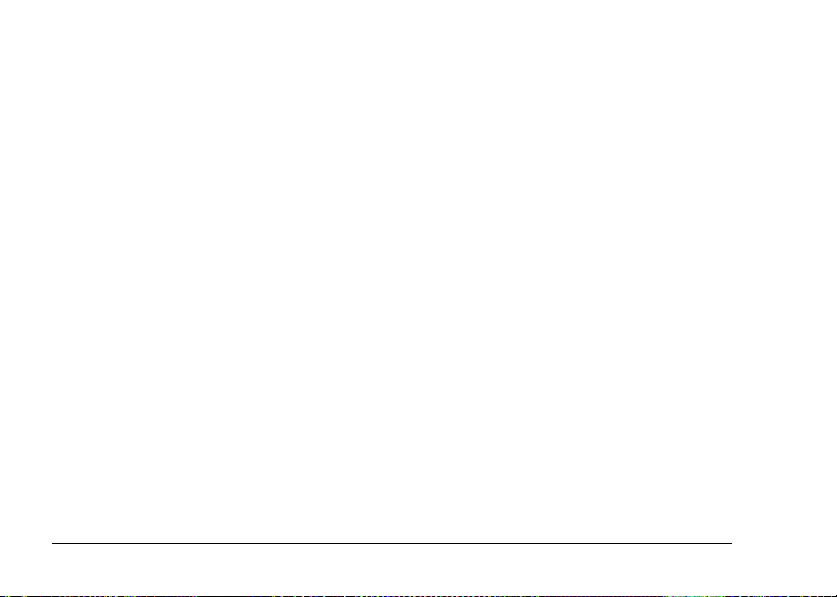
2. Move the joystick r to rotate the image 90 degrees to the right, or move the joystick l to rotate
the image 90 degrees to the left. Then press the OK button.
Viewing a slide show of your photos
You can playback your photos one at a time.
1. Put the camera in the playback mode.
2. Press the MENU button. The Playback Menu 1 is displayed.
3. Select Slide Show by moving the joystick u or d, then press the OK button. The slide show
starts.
Note:
❏ Pressing the OK button pauses the slide show.
❏ Moving the joystick r skips the current photo.
❏ Moving the joystick l stops the slide show.
❏ The Auto Power Off setting is disabled during a slide show.
Playing movies
1. Put the camera in the playback mode, and display the movie you want to play.
2. Press the OK button. The movie starts playing.
Note:
❏ Pressing the OK button pauses the movie. Press the OK button again restarts the movie.
❏ Moving the joystick u or d adjusts the volume through 4 levels.
❏ Moving the joystick l stops the movie.
48 Viewing and Managing Your Photos
Page 49

Setting quick photo review
When the quick photo review setting is on, the photo is displayed on the LCD monitor for about
3 seconds after you take it. This function may be turned ON or OFF. The default setting is OFF.
Note:
The quick photo review is not available when using the continuous photography mode.
1. Turn the Mode dial to SETUP. The Setup Menu 1 is displayed.
2. Select Qk View/Sd Memo by moving the joystick u or d, then move the joystick r.
3. Select ON or OFF, then press the OK button.
3
English
3
3
3
Viewing Photo Properties
This camera e nables you to display basic or detailed p hotographic informatio n on the LCD moni tor
depending on the Info Disp setting, which you make in the Playback Menu.
1. Move the joystick u or d to select Info Disp (Information Display), then move the joystick r.
2. Move the joystick u or d to select Basic Info, Detailed Info, or Off. Then press the OK button.
If you select the Detailed Info setting, the following information will be displayed on the LCD
monitor:
Viewing and Managing Your Photos 49
3
3
3
3
3
3
Page 50

bc dhea
f
g
i
j
k
l
o
p
a. Shooting mode i. Macro mode
mn
b. Sound memo j. Flash
c. Exp Comp (Exposure) k. Resolution and Quality setting
d. ISO Speed (Sensitivity) l. Playback photo number/t otal number of stored photos
e. White balance m. Aperture
f. Outdoor mode n. Shutter speed
g. Folder and file number o. Battery icon
h. Scene mode setting p. Photo date and time
Note:
❏ If you select the Basic Info setting, only items b, f, o and p will be displayed.
❏ If you select the Off setting, only item o will be displayed.
50 Viewing and Managing Your Photos
Page 51

Saving Photos in DPOF
DPOF is the abbreviation for Digital Print Order Format. This format allows you to record
information on the memory card, including which images and the number of copies you want to
print.
1. Turn the Mode dial to .
2. Press the MENU button, and then move the joystick r. The Playback Menu 2 is displayed.
3. Select Make a Print Order, then press the OK button.
4. Select the photo and specify the number of copies by moving the joystick u, d, l or r.
Note:
Up to 99 copies for 999 photos can be set. However, the maximum copy quantity is 999 pages.
5. Press the OK button. The DPOF information is saved and the screen returns to Playback Menu
2.
Deleting Photos
In playback mode, you can delete photos stored in the camera.
Caution:
Deleted photos cannot be restored. Be careful when deleting photos.
c
Viewing and Managing Your Photos 51
3
English
3
3
3
3
3
3
3
3
3
Page 52

Deleting a single photo
1. Turn the Mode dial to .
2. Press the MENU button. The Playback Menu 1 is displayed.
3. Select Delete One by moving the joystick u or d, then move the joystick r.
4. Select the photo to delete by moving the joystick l or r.
5. Select OK by moving the joystick u or d, then press the OK button. The photo is deleted.
6. If necessary, repeat steps 4 and 5 to delete another photo.
Note:
You can also delete a photo by displaying it in Playback mode, then moving the joystick d.
Deleting all photos
You can delete all photos stored in the camera.
1. Turn the Mode dial to .
2. Press the MENU button. The Playback Menu 1 is displayed.
3. Select Delete All by moving the joystick u or d, then press the OK button.
4. Select OK by moving the joystick u or d, then press the OK button.
Deleting a group of images
A group of photos that are taken in continuous photography mode can be deleted all at once.
1. Turn the Mode dial to , and display the image to delete.
2. Press the MENU button. The Playback Menu 1 is displayed.
52 Viewing and Managing Your Photos
Page 53

3. Select Delete Group by moving the joystick u or d, then press the OK button.
Note:
You cannot select Delete Group if there are no photos that are taken in continuous photography mode.
4. Confirm the images one by one by moving the joystick l or r. Erase the icon on the image
you do not want to delete by moving the joystick u or d.
5. Press the OK button.
6. Select OK by moving the joystick u or d, then press the OK button.
Formatting the memory card
You can reset the card to its default status from the Setup Menu. See “Making Additional Settings”
on page 44 for details.
Note:
❏ All frame files on the memory card will be deleted. Make sure that you save important photos and frames
on your computer’s hard disk before you use the camera to format the card.
❏ Do not format a camera memory card using a computer. Instead, use the camera to format the memory
card.
3
English
3
3
3
3
3
3
3
Transferring Photos to Your Computer
You can copy photos from a memory card installed in your camera to a computer. You can then
edit, organize and store the photos on the computer. The included PC cable is required to connect
the camera to the computer.
Viewing and Managing Your Photos 53
3
3
Page 54

Follow the steps below.
Caution:
Make sure the camera’s power is turned off before you begin.
c
1. Open the connector cover carefully, and connect the PC cable from the camera to the computer.
Note:
Depending on the OS of your computer, you may have to install driver software. The driver software
can be found on the included CD-ROM.
2. Turn the camera on.
3. Use the included software to transfer the photos in your camera to the computer. For details,
see Chapter 6, “Operating the Software,” page 65.
Note:
❏ If image software is not installed on your computer, you will only be able to copy the photos in your
camera to the computer. Image editing software is required to edit or manipulate the photos.
❏ When images that were taken using the P.I.F. mode are copied to your computer, the link between
the photos and the frames will be broken.
Working with photos on a computer
The CD-ROM includes software that enables you to manipulate the photos on your computer. For
details about the software, see Chapter 6, “Operating the Software,” page 65.
54 Viewing and Managing Your Photos
Page 55

Chapter 4
Using Direct Print
4
English
4
Connecting Your Camera to the Printer
You can print a selected image easily by connecting the camera’s digital interface connector to the
printer’s USB connector using the included cable. The camera supports Epson USB direct print
compatible printers (for example, STYLUS PHOTO 935, STYLUS PHOTO R300/R310, STYLUS
PHOTO RX600, PictureMate).
Note:
Printers released in the future may be added to this list.
Printing Photos
Available types of paper
This camera supports the following types and sizes of paper.
Paper Size
Premium Glossy Photo Paper 10 × 15 cm, 4 × 6 in.
Premium Semigloss Photo Paper
A4, Letter
Using Direct Print 55
4
4
4
4
4
4
4
4
Page 56

Note:
❏ For details about paper, see your printer’s manuals.
❏ In the print settings on the camera, you do not have to set the paper type. You can print on both paper
types by setting the paper size.
Printing the photo displayed on the LCD monitor
1. Connect the camera to the printer, then turn the printer and camera on.
2. Display the photo to print on the LCD monitor, then press the PRINT button. The Print
menu is displayed.
3. Select Displayed Image by moving the joystick u or d, then press the PRINT or OK
button.
4. Make the print settings if necessary, then press the PRINT button. Printing starts.
Note:
❏ See “Making Print Settings” on page 59 for details about the print settings.
❏ Press the MENU button to cancel printing.
Printing all the photos from a memory card installed in the
camera
You can print all the photos stored on the camera’s memory card. There must be sufficient space
available on the memory card to spool the data for printing.
1. Connect the camera to the printer, then turn the printer and camera on.
2. Turn the Mode dial to , then press the PRINT button. The Print menu is displayed.
56 Using Direct Print
Page 57

3. Select All Images by moving the joystick u or d, then press the OK button.
4. Make the print settings if necessary, then press the PRINT button. Printing starts.
Note:
❏ See “Making Print Settings” on page 59 for details about the print settings.
❏ Press the MENU button to cancel printing.
Printing selected photos
You can select multiple photos to print.
1. Connect the camera to the printer, then turn the printer and camera on.
2. Turn the Mode dial to , then press the PRINT button. The Print menu is displayed.
3. Select Select Images by moving the joystick u or d, then press the OK button.
If you have already set the print order (see “Saving Photos in DPOF” on page 51), the camera
displays a message asking if you wish to use the print order setting.
To confirm the print order, select Yes and skip to Step 5. Otherwise, select No, and specify
your print order in Step 4.
4. Select the photos to print by moving the joystick l or r, then set the copy quantity by moving
the joystick u or d.
5. To view the selected photo with the full screen, press the T button. To view thumbnails of
photos, press the W button.
6. Press the OK button.
7. Make the print settings if necessary, then press the PRINT button. Printing starts.
Using Direct Print 57
4
English
4
4
4
4
4
4
4
4
4
Page 58

Note:
❏ See “Making Print Settings” on page 59 for details about the print settings.
❏ Press the MENU button to cancel printing.
Album printing
You can print several photos on one sheet of paper.
1. Connect the camera to the printer, then turn the printer and camera on.
2. Turn the Mode dial to , then select the first photo to print.
3. Press the PRINT button. The Print menu is displayed.
4. Select Print an Album by moving the joystick u or d.
If you have already set the print order (see “Saving Photos in DPOF” on page 51), the camera
displays a message asking if you wish to use the print order setting.
To confirm the print order, select Yes and skip to Step 6. Otherwise, select No, and specify
your print order in Step 5.
5. Select the number of photos per page by moving the joystick l or r, then press the OK button.
The printer will print the photos starting with the one displayed on the LCD. For example,
assume you wish to print three photos on a sheet and currently the fourth most recent photo
is displayed. The printer will print the fourth, third, and second most recent photos. Video
clips and third-party photos will be skipped.
6. Make print settings if necessary, then press the PRINT button. Printing starts.
Note:
❏ See “Making Print Settings” on page 59 for details about the print settings.
58 Using Direct Print
Page 59

❏ Press the MENU button to cancel printing.
❏ You cannot print P.I.F. images or the date when you select Album Printing.
❏ If the paper size is A4 or letter, an image with the frame will be printed without the frame.
Printing photos taken in P.I.F. mode
Images that have been taken in P.I.F. mode can be printed with a frame if you use one of the
following printing methods:
1. Direct printing
2. EPSON Photo!4 and EPSO N PhotoQuicker on the PC (Both software applica tions are included
in the L-500V package.)
All other printing methods will print images without frames.
For details about the P.I.F. mode, see Chapter 5, “Using PRINT Image Framer (P.I.F.).”
4
English
4
4
4
4
4
Making Print Settings
When printing images directly to the printer, you can set the various print settings on the camera.
Changing print settings
1. Select Print Settings by moving the joystick u or d on the preview screen, and then press the
OK button. The Print Settings screen is displayed.
2. Select the item to set by moving the joystick u or d, then press the OK button. The current
setting is displayed.
Using Direct Print 59
4
4
4
4
Page 60

3. Select the item by moving the joystick u or d, then press the OK button.
Note:
Pressing the MENU button cancels the settings.
Selecting paper size
Specify the size of the paper for your photo. You can select from 10x15cm/Prem.Glossy,
4x6in./Prem.Glossy, A4/Prem.Glossy, Letter/Prem.Glossy.
Selecting print borders
Specify whether to print pictures with or without borders. The default setting is BorderFree
(printing without borders).
Printing the date
All pict ures t aken h ave a r ecord of the date (Y.M .D., M.D .Y. or D.M .Y which is sel ected in the date
and time setting). You can choose to print the date record on your pictures. The default setting is
ON.
Printing at high speed
You may print your pictures faster, but the quality will be affected. The default setting is Normal.
60 Using Direct Print
Page 61

Chapter 5
Using PRINT Image Framer (P.I.F.)
5
English
5
Taking Photos in P.I.F. Mode
PRINT Image Framer (P.I.F.) will link a frame to your picture as it is recorded. The various frames
can be selected from stored frames in the camera or memory card. You can then use the direct
printing process to print the composite frame.
Note:
❏ In P.I.F. mode, you will use frames that have been loaded into the camera or that are on the memory
card. Select one and take a photo. The photo will be printed in this frame during direct printing. You
can change the frame before you print.
❏ When copying an image that has been taken in P.I.F. mode to a computer, the link connecting the image
and the P.I.F. frame will be lost.
❏ Images taken in P.I.F. mode and set in DPOF format and saved on a memory card when printed with
the Stylus Photo 935 will print with the first frame that is stored in the printer.
1. Turn the Mode dial to , or .
2. Press the P.I.F. button. The frame stored in the camera is displayed.
Using PRINT Image Framer (P.I.F.) 61
5
5
5
5
5
5
5
5
Page 62

Note:
When you want to select a frame stored in the memory card, move the joystick r after pressing the
P.I.F. button.
3. Select the desired frame by moving the joystick u or d, then press the OK button.
4. The selected frame is displayed on the LCD monitor. You can now take the photograph.
Changing or Removing the Frames
You can change the frames after you take a photo in the P.I.F. mode. You can also add a frame to
a photo that was taken without a frame.
1. Turn the camera on, then turn the Mode dial to .
2. Display the desired photo to change or add a frame, then press the P.I.F. button. The
Camera in Frame screen is displayed.
3. Select a frame by moving the joystick u or d, then press the OK button.
Note:
To save the photo with no frame, select No Frame.
62 Using PRINT Image Framer (P.I.F.)
Page 63

Replacing Frames Stored on a Memory Card
You can add or ch ange the frames loaded on a memory c ard. Frames can be found on the CD-R OM
provided with your camera or on the Epson web site.
5
English
5
Using the CD-ROM
Note:
❏ You need a computer with a CD- ROM drive.
❏ You need to install the PRINT Image Framer Tool beforehand.
For detailed information, refer to the online help for the EPSON PRINT Image Framer Tool.
Downloading from the web
Note:
❏ You need a computer that is connected to the internet.
❏ You need to install the PRINT Image Framer Tool.
Detailed information can be found online at Epson’s web site.
Using PRINT Image Framer (P.I.F.) 63
5
5
5
5
5
5
5
5
Page 64

Deleting Frames
You can delete frames stored on a memory card.
1. Press the P.I.F. button, then select a location that stores frames to delete by moving the
joystick l or r.
2. Select a frame to delete by moving the joystick u or d, then press the MENU button.
Note:
To cancel the operation, press the P.I.F. button.
3. Select Delete by moving the joystick u or d, then press the OK button.
4. Select OK by moving the joystick u or d, then press the OK button. The selected frame is
deleted.
64 Using PRINT Image Framer (P.I.F.)
Page 65

Chapter 6
Operating the Software
6
English
6
Introduction
You can manipulate photos on your computer. This camera comes with a Software CD-ROM that
includes software that lets you work with your photos on a computer.
The CD-ROM includes the following software and files.
EPSON Photo!4
This software allows you to easily store, review and arrange your digital camera images. Please
read the instructions that come with the disk.
QuickTime
This software is used to playback movies.
EPSON PhotoQuicker
This software allows you to print photos in simple but various ways using your computer.
EPSON PRINT Image Framer Tool
This software enables you to transfer frames (layout files) to your SD memory card in your camera.
Operating the Software 65
6
6
6
6
6
6
6
6
Page 66

PIF DESIGNER
This software enables you to create original frames for your photos or edit existing frames to suit
the way you want them to appear.
USB storage driver (for Windows only)
The USB driver for connecting the camera to Windows 98 and Windows Me operating systems.
P.I.F. files
Frame images that are used when doing P.I.F. printing.
Sound files
Sound data that are used to change the operating sound settings.
System Requirements
The system requirements for using the L-500V with a computer are as follows:
Windows OS: Microsoft
XP Professional
Memory: 64 MB or more
Hard disk: 50 MB or more free memory is required for installation
170 MB or more free memory is required for operation
®
Windows® 98, Me, 2000 Professional, XP Home Edition,
66 Operating the Software
Page 67

Display: SVGA (800 × 600) or higher, 16 bit color or higher
Port: USB port (type A connector)
Macintosh OS: Mac OS
Hardware: PowerPC G3 233MHz or higher
Memory: 42 MB or more application memory
Hard disk: 50 MB or more free memory is required for installation
170 MB or more free memory is required for operation
display: 800 × 600 or higher, 32000 colors or more
®
9.1 or later, Mac OS 10.2 or later
6
English
6
6
6
6
Installing the Software
1. Insert the software CD-ROM into the CD-ROM drive.
For Windows users:
The EPSON Installer Program dialog box appears automatically.
Note:
If the EPSON Installation Program dialog box does not appear, click the CD-ROM icon, and then select
Open from the File menu. Then double-click EPSETUP. EXE.
For Mac OS 9 users:
Double-click the Mac OS 9 icon inside the EPSON folder.
For Mac OS 10.x users:
Double-click the Mac OS X icon inside the EPSON folder.
Operating the Software 67
6
6
6
6
6
Page 68

Note:
When the authentication dialog box for assigning administrator privileges appears, enter the user name
and password, and then click OK.
2. Select the software to install, then click Install.
Note:
The first time you install the software, you should install all of it. Or to select which software to install,
click Custom.
3. Follow the on-s creen instructions until all of the softwa re is installed. When a message appears
to inform you that the installation is complete, click Exit or Restart Now/Exit.
Starting EPSON Photo!4
For Windows
Click Start, point to All Programs (or Programs), and then select EPSON Camera. Select EPSON
Photo!4, and then click EPSON Photo!4.
For Macintosh
Double-click the EPSON Photo!4 icon in the EPSON Photo!4 program folder.
68 Operating the Software
Page 69

Finding More Information
To learn more about the software included on the software CD-ROM, see the each online User’s
Guides. Start the software and access the online User’s Guide, and then follow the steps below.
6
English
6
Software To start online User’s Guide
EPSON
PhotoQuicker
EPSON PRINT Image
Framer Tool
PIF Designer Start PIF Designer and then select User Guide from the Help menu.
Note:
You can access the online guides using the Start menu in Windows, or double-click the MANUAL folder in
each of the software’s program folders, and then double-click INDEX.HTM for Macintosh.
Click the Help button in the dialog box.
Start EPSON PRINT Image Framer Tool and then select EPSON PRINT Image
Framer Tool Help from the Help menu.
Operating the Software 69
6
6
6
6
6
6
6
6
Page 70

Chapter 7
Maintenance and Troubleshooting
Maintenance
To keep your camera operating at its best, you should clean it thoroughly several times a year.
Before you perform any maintenance on the camera, be sure to read the “Safety Instructions” on
page 8. Then follow these guidelines.
Resetting your camera’s defaults
You can reset all the settings to their defaults from the Setup Menu 2. See “Making Additional
Settings” on page 44 for details.
Note:
The Date/Time setting and Language setting are not reset.
Cleaning your camera
Caution:
Do not use volatile chemicals such as alcohol, paint thinner or benzine. They will damage the camera
c
exterior. The same is true for the battery compartment.
70 Maintenance and Troubleshooting
Page 71

Camera exterior
Wipe the outside of the camera with a soft dry cloth. If it is very dirty use a cloth dampened with
a natural detergent. Wipe again with soft dry cloth.
Lens and the LCD monitor
To clean the lens, blow off any loose dust or dirt.
To clean the LCD monitor, wipe off with a soft dry cloth.
Battery terminals
Do not use volatile chemicals such as alcohol, paint thinner or benzine. They will damage the
camera’s exterior or the battery compartment.
7
English
7
7
7
7
Storing your camera
Store the camera in a cool and dry location and remove the battery to prevent corrosion or leaks
if you will not be using the camera for a long period of time.
Maintenance and Troubleshooting 71
7
7
7
7
7
Page 72

Problems and Solutions
Camera problems
The camera has no power
Cause What to do
Is the battery installed
correctly?
Is the Mode dial turned
fully?
The camera does not take a photo after you press the shutter button
Cause What to do
Is the power switched on? See “The camera has no power” on page 72 and check the camera.
Is the photo image number
on the LCD monitor 0?
72 Maintenance and Troubleshooting
Check if the battery is installed correctly.
See “Installing the battery” on page 20 for details.
Turn the Mode dial fully to the mode you want and press the
POWER button fully.
This means the memory card is full. Transfer the data on the card
to a computer then delete them from the card to free up space.
See “Deleting Photos” on page 51 for details.
Page 73

Is the battery/memory card
cover open?
If the battery/memory card cover is open, the camera will be
unable to write image data to the memory card. If you are
shooting a movie, shooting will be suspended. Close the
battery/memory card cover.
7
English
7
The camera does not react when you press any buttons
Cause What to do
Is the illumination lamp
flashing?
The power turns off automatically.
Cause What to do
No control on the camera has
been touched for a while.
Turn the power off, and then turn it on again. If the power does
not turn off, remove the battery, reinstall it and turn the power
on. If the lamp resumes flashing, contact Epson Customer
Support.
The camera will shut off automatically if no control is touched
for a while. To turn the c amera on again, press the POWER button.
7
7
7
7
7
7
7
7
Maintenance and Troubleshooting 73
Page 74

The camera takes too long to take a photo
Cause What to do
Did you press the shutter
button completely with one
push?
Usually you should press the shutter button halfway and hold it
to set the focus, then press the rest of the way to take a photo.
When pressing the shutter button fully all at once, it takes time
to focus and set the exposure before the shutter releases. It may
take longer than when pressing the shutter button in two steps.
The flash does not work
Cause What to do
Is the flash setting correct? When flash off is set as the flash setting, the flash will not go
off. See “Controlling the Flash” on page 34 for details.
The LCD monitor is hard to see
Cause What to do
Is the LCD monitor
brightness level set to too
Adjust the LCD Brightness setting in the Setup Menu. See
“Making Additional Settings” on page 44 for details.
bright?
74 Maintenance and Troubleshooting
Page 75

The LCD monitor displays vertical lines
Cause What to do
Did you point the camera
toward a strong bright light?
When you take photos, any very bright light may affect the sensor
and cause the lines to appear on the monitor. They will not appear
in the recorded image itself.
7
English
7
7
Nothing appears on the LCD monitor
Cause What to do
Is the Mode dial turned
fully?
Is the camera connected to a
computer?
Are you using the camera to
perform direct printing?
Turn the Mode dial fully to the mode you want and press the
POWER button fully.
When the camera is connected to a computer, the LCD monitor
is disabled.
Try pressing a button or moving the joystick. The printing
progress is displayed on the LCD. If you do not touch a button
or the joystick for a certain period of time, the LCD will turn off
again.
7
7
7
7
7
7
7
Maintenance and Troubleshooting 75
Page 76

Image problems
Images are out of focus
Cause What to do
Did you operate the
auto-focus correctly?
Is the camera in the right
distance mode setting?
Is the lens dirty? See “Cleaning your camera” on page 70 and clean the lens.
Is the captured image
blurred?
The image is too dark or too bright (underexposed/overexposed)
Cause What to do
Is the flash setting correct? Use the flash. See “Controlling the Flash” on page 34.
Is the exposure set to too
dark or bright?
76 Maintenance and Troubleshooting
Place the subject in the center of the focus area and press the
shutter button halfway. See “Releasing the Shutter” on page 26
for details.
See “Camera range” on page 27 for details.
Hold the camera in the proper position when shooting, with your
lower, support arm close to your body. Use a tripod for night
scenes and other low light situations.
Adjust the exposure setting properly. See “Setting Exposure” on
page 41 for details.
Page 77

Is the light sensitivity set to
too low or high?
Part of the image is missing
Cause What to do
Was your finger covering the
lens?
Adjust the light sensitivity setting properly. See “Setting Light
Sensitivity” on page 41 for details.
Do not allow fingers, straps or pieces of clothing to block the lens.
7
English
7
7
7
Printing problems
A photo fails to print.
Cause What to do
Is there sufficient free space
available on the memory
card for the camera to spool
the image data in
preparation for printing?
Delete one or more photos from the memory card and try again.
During printing, the L-500V writes printing data in the memory
card temporarily. If the card lacks available space, the camera is
unable to write the data, and is therefore unable to print photos.
7
7
7
7
7
7
Maintenance and Troubleshooting 77
Page 78

A horizontal or vertical red line appears on the image
The color in the image does not look right
The images do not look as good as they used to
Cause What to do
Is the proper paper loaded in
Make sure that the proper paper is loaded in your printer.
the printer?
The wrong date and/or time is displayed on your camera
Cause What to do
Is the date and time setting
set correctly?
See “Setting the date and time” on page 26 and set the date and
time correctly.
78 Maintenance and Troubleshooting
Page 79

List of Error Messages
Error message Description
This memory card is
write-protected.
Memory card error. Check the
memory card.
No memory card inserted. The camera has no memory card inserted. Insert a memory card.
Not enough free space in the
memory card.
This Frame cannot be used
with this camera.
The maximum number of
Frames that can be registered
to the memory card has been
reached.
The memory card is locked. Release the write-protect.
Unspecified memory card problem. See “Installing/removing the
memory card” on page 23 to remove the memory card and replace
it. Contact the card maker.
No more room for data on the memory card. Make r oom by deleting
data (See “Deleting Photos” on page 51) or export the data to your
computer and then reformat the card. (See “Transferring Photos to
Your Computer” on page 53)
The file size of the frame exceeds the limit. Register a frame that is
within the limit size. See “Replacing Frames Stored on a Memory
Card” on page 63 for details.
The picture can’t be viewed because there is no file or the link has
been broken. The link has been broken or the frame itself has been
deleted. See “Replacing Frames Stored on a Memory Card” on
page 63 and replace or add a frame linked to this file.
See “Deleting Frames” on page 64 to delete an unnecessary frame
or take photo with the existing frames in the memory card.
Maintenance and Troubleshooting 79
7
English
7
7
7
7
7
7
7
7
7
Page 80

Error message Description
No images. There are no images recorded in the memory. Insert a memory card
This image cannot be
displayed.
This file cannot be deleted
because it is locked or for some
other reason.
Printer error. There may be a problem with the printer. Turn the printer off for a
This image cannot be printed. The selected image cannot be printed. Select another image.
Could not print. Retry? If the printer is in the middle of printing something, it may not be able
A communication error has
occurred.
with images.
The image file exists but can’t be displayed. Images taken with
another camera or stored on the computer may not display on your
camera.
The image(s) has been locked to prevent deletion. Delete the
image(s) with the device that took the image or locked it.
few seconds then turn the power back on. If the error message still
appears, turn the power off and check to see if there is anything
(packing materials, paper) stuck inside the printer. Then turn the
power back on.
to accept the next request. Restart the printer or wait until the current
print run is finished and then try again.
Either the cable has been disconnected or the power has been
turned off. Recheck that the cable is connected, turn the power
back on and try again.
80 Maintenance and Troubleshooting
Page 81

Error message Description
XX images could not be
printed.
Cannot print because the
necessary Frame file does not
exist or is unusable.
I f s o m e of t h e im a g e s w e r e ta k e n wi t h a no t h e r c a m e r a o r h a ve b e en
changed by software, they may not print, only the images taken
with this camera will be printed. Use the actual camera or computer
that was used to create the images in order to print them.
The picture cannot be printed because there is no frame file or the
link has been broken. Replace or add a frame linked to this file.
7
English
7
7
7
Contacting Customer Support
If your Epson product is not operating properly and you cannot solve the problem using the
troubleshooting information in your product documentation, contact customer support services
for assistance. If customer support for your area is not listed below, contact the dealer where you
purchased your product.
Customer support will be able to help you much more quickly if you give them the following
information:
❏ Product serial number
(The serial number label is usually on the back of the product.)
❏ Product model
❏ Product software version
(Click About, Version Info, or similar button in the product software.)
❏ Brand and model of your computer
Maintenance and Troubleshooting 81
7
7
7
7
7
7
Page 82

❏ Your computer operating system name and version
❏ Names and versions of the software applications you normally use with your product
For users in the United Kingdom and the Republic of Ireland
URL http://www.epson.co.uk
Telephone (UK) 08701 637 766
(The Republic of Ireland) 01 679 9016
For users in the Middle East
URL http://www.epson.com
E-mail epson_support@compubase.co.ae
Telephone +971 4 352 4488
Fax +971 4 351 6617
82 Maintenance and Troubleshooting
Page 83

For users in Scandinavia
URL http://www.epson.com
Telephone Denmark 80 88 11 27
Finland 0800 523 010
Norway 800 11 828
Sweden 08 445 12 58
For users in South Africa
7
English
7
7
7
URL www.epson.co.za
Telephone (011) 444-5223 or 0800 600 578
For users in France
Support Technique EPSON France,
0 892 899 999 (0,34 E/minute)
Ouvert du lundi au samedi de 9h00 à 20h00 sans interruption
http://www.epson.fr/support/selfhelp/french.htm pour accéder à l'AIDE EN LIGNE.
http://www.epson.fr/support/services/index.shtml pour accéder aux SERVICES du support
technique.
Maintenance and Troubleshooting 83
7
7
7
7
7
7
Page 84

For users in Germany
EPSON Service Center c/o Exel Hünxe GmbH
Werner-Heisenberg-Strase 2
46569 Hünxe
For users in Italy
EPSON Italia S.p.a.
Via M. Viganò de Vizzi, 93/95
20092 Cinisello Balsamo (MI)
Tel. 02.660.321
Fax. 02.612.36.22
Assistenza e Servizio Clienti
TECHNICAL HELPDESK
02.268.300.58
http://www.epson.it
84 Maintenance and Troubleshooting
Page 85

For users in Spain
URL http://www.epson.es
E-mail soporte@epson.es
Telephone 902 40 41 42
Fax 93 582 15 16
For users in Portugal
7
English
7
7
7
URL http://www.epson.pt
E-mail apoio_clientes@epson.pt
Telephone 707 222 000
Fax 21 303 54 90
Maintenance and Troubleshooting 85
7
7
7
7
7
7
Page 86

Appendix A
Appendix
Standards and Approvals
Camera
European model: EN 55022 Class B
86 Appendix
EN 55024
CNS13438 Class B
VCCI Class B
Page 87

Battery charger
U.S. model (A341B): UL1310
European model (A341H):
Low Voltage Directive 73/23/EEC
EMC Directive 89/336/EEC
CSA C22.2 No.223
FCC Part 15B Class B
EN 60950
EN 55022 Class B
EN 55024
EN 61000-3-2
EN 61000-3-3
A
A
A
A
A
English
Specifications
Effective pixels: 5.00 mega pixels
Image recording capacity: Still picture: 2560 × 1920 pixels
Movie: 640 × 480 pixels
Image file type: Jpeg (Exif 2.2)/Print Image Matching 2, AVI
Camera file system: DCF file format, DPOF 1.1
Available memory card: SD memory card (Up to 1 GB), Multimedia card
(Up to 1 GB, MMC ver 2.1 or later, made by Hitachi or SanDisk).
A
A
A
A
A
Appendix 87
Page 88

Lens: Fo cal length: f=5.6 to 16.8 mm (equival ent to a 34 to 102 mm lens
on a 35 mm camera)
F value: F2.8 (WIDE) to 4.9 (TELE)
Aperture: Wide angle: F2.8/F4.8,
Telephoto: F4.9/F8.4
Optical zoom: Collapsible mount 3× zoom
Digital zoom: 4× zoom
(Maximum 12× total zoom when used with the optical zoom)
Focus mode: Auto focus
Object distance: 0.5 m to infinity
Approx. 5 cm to 0.5 m (macro mode, wide)
Shutter speed: Still picture: 1 - 1/2000 seconds
Movie: 1/32 - 1/2000 seconds
White balance: TTL auto white balance
Sensitivity: Auto/fixed (equivalent to ISO 100/200/400)
Flash: Internal form (Auto/flash off/red-eye reduction/forced
Self-timer: 2 seconds/10 seconds
(Auto/daylight/cloudy/incandescent/fluorescent/Mercury)
flash/slow synchro)
88 Appendix
Page 89

Photography mode: Normal/portrait/landscape/night view/night portrait/macro
LCD monitor: 2.5-inch low temperature polysilicon TFT color LCD monitor
Interface: USB interface
(High Speed/Full Speed Mass Storage Class)
Power sources: Lithium ion (Li-ion) battery (one battery is included)
External power source: Optional AC adapter (EU-37)
Dimensions
(Height × Width × Depth): 63 × 92 × 32 mm (2.5 × 3.6 × 1.3 inches)
(Excluding protrusions)
Weight: Approx. 170 g (0.4 lb)
Temperature: Operating: 5 to 35°C
Storage: -20 to 60°C
Electrical: Input voltage: DC 3.4 V
Appendix 89
A
A
A
A
A
A
A
A
A
A
English
Page 90

Battery charger
Model no.: A341B (U.S., Canada)
Input voltage: A341B: 100 - 120 VAC, 50/60 Hz
Charging method: Constant voltage, constant current
Charging display: Charging: Red LED lit
A341H (Others)
A341H: 100 - 240 VAC, 50/60 Hz
Completed: Green LED lit
Battery
Model no.: EU-94
Type of battery: Lithium ion rechargeable battery
Output voltage: DC 3.7 V
Capacity: 1230 mAh
90 Appendix
Page 91

About Optional Accessories
AC adapter (EU-37)
Model: EU-37
Input: AC 100 - 240 V
Output: DC 3.4 V, 2.5 A
Power consumption: 14 W
Using the AC adapter
Note:
Read the documentation that is provided with the AC adapter before using it.
Appendix 91
A
A
A
A
A
A
A
A
A
A
English
Page 92

1. If your AC adapter has a separate AC power cable, connect the cable connector firmly into the
AC inlet.
2. Open the connector cover on the side of the camera and plug the adapter cable into the DC
port on the camera.
3. Plug the AC adapter into an electrical outlet.
92 Appendix
Page 93

Glossary
The following definitions apply specifically to the L-500V.
application
A software program that helps you carry out a particular task, such as word processing, image
editing, or financial planning.
brightness
The lightness or darkness of an image.
default
A value or setting that takes effect when the equipment is turned on, reset, or initialized. Also
known as a factory setting.
drive
A memory device, such as a CD-ROM, hard disk, or floppy disk drive.
driver
Software that sends instructions to a computer peripheral to tell it what to do. For example, your
printer driver accepts print data from your L-500V and sends instructions to the printer on how
to print this data.
Together, the printer driver and printer utilities are referred to as “printer software.”
Glossary 93
English
Page 94

exposure
The amount of light that passes through the lens to form an image.
image
Data representing a two-dimensional scene. A digital image composed of pixels arranged in a
rectangular array with a certain height and width. Each pixel may consist of one or more bits of
information, representing the brightness of the image at that point.
ink cartridge
Contains the ink that your printer uses to print.
interface
A piece of hardware, a method, or a standard used to connect the computer and the camera.
interface cable
The cable that connects the L-500V to the printer or other devices.
JPEG
A file format for strong color and grayscale images in compressed files. Data saved using the JPEG
format generally receives greater compression than data saved using TIFF and other formats.
light sensitivity
The measur ement of the light sensitivity of film s. In the digital camera, it depends on the capability
of the sensor.
94 Glossary
Page 95

nozzles
Fine tubes in the print head through which ink is sprayed onto the page. Print quality may decline
if the print head nozzles are clogged.
pixel
Short for picture element. Each image is composed of a number of pixels. Pixels are also counted
in units of dots.
port
An interface channel through which data is transmitted between devices.
printer driver
See driver.
printer utilities
See utilities.
reset
To return the L-500V to its defaults.
thumbnails
Small representations of images.
USB interface
Universal Serial Bus interface. Enables the user to connect up to 127 peripheral devices (such as
keyboards, mice, and printers) to the computer through a single, general-purpose port.
Glossary 95
English
Page 96

utilities
Software that allows you to monitor and maintain your printer. Together, utilities and the printer
driver are referred to as “printer software.”
zoom
To show a smaller area of an image at a higher magnification (zoom in) or a larger area at a lower
magnification (zoom out). Digital zoom is the electronic enlargement of the center part of the
captured image. Optical zoom uses the lens system to enlarge the image.
96 Glossary
Page 97

Index
A
Additional settings, 45
Album printing, 58
Auto photography mode, 27
Available memory card, 23
Available types of paper, 55
B
Battery
charging, 21
lamp, 22
li-ion battery, 21
Battery life, 21
Buttons, 18
Buttons, Lamps and Mode
Dial functions, 18
C
Camera parts, 16
Camera range, 27
Changing print settings, 59
Charging
battery, 21
Cleaning the camera, 70
Closing the battery/memory
card cover, 19
Contacting EPSON, 81
Customer support, 81
D
Deleting photos, 51
Digital print order format, 51
Digital zoom, 34
Direct printing, 55
printing all the p hotos from a
memory card, 56
English
printing a photo on the LCD
monitor, 56
printing selected photos, 57
DPOF, 51
E
EPSON Photo!4, 65
Error messages, 79
Exposure, 41
F
Flash, 34
Flash range, 35
Formatting the memory
card, 53
Frames
changing, 62
deleting, 64
Index 97
Page 98

replacing, 63
I
Information on LCD
monitor, 31
Initial settings, 25
Installing
battery, 19, 20
memory card, 19, 23
software, 67
L
Lamps, 18
Landscape mode, 39
Light sensitivity, 41
M
Macro mode, 37
Managing photos
deleting, 51
rotating, 47
98 Index
transferring to a
computer, 53
viewing, 47
Manual photography
mode, 27
Memory card
available types, 23
formatting, 53
installing, 23
Mode dial, 18
N
Night Portrait mode, 39
Night View mode, 39
Normal mode, 38
Number of photos that can be
taken, 29
O
Opening the battery/memory
card cover, 19
Operating the software, 65
Optical zoom, 34
Optional accessories, 91
P
P.I.F., 61
P.I.F. files, 66
Photography mode, 27
Photo Properties, 49
Portrait mode, 39
Print Image Framer, 61
changing the frames, 62
deleting frames, 64
replacing frames, 63
taking photos, 61
Printing photos, 55
Print settings
changing, 59
high speed printing, 60
paper size, 60
printing date, 60
Problems and solutions, 72
Page 99

Q
Quality, 28
Quick photo review, 49
QuickTime, 65
R
Releasing the shutter, 26
Removing the memory
card, 24
Resetting
file numbers, 42
your camera’s defaults, 70
Resolution, 28
Rotating
photos, 47
S
Scene mode, 38
Selecting language, 25
Selecting the quality level, 28
Selecting the resolution, 28
Self timer, 36
Setting the date and time, 26
Setup Menu, 45
Shutter, 26
full position, 26
half position, 26
Slide show, 48
Software
system requirements, 66
Sound setting, 45
Specifications, 87
Standards and approvals, 86
Status and error messages, 79
Storing the camera, 71
T
Taking photos, 30
continuously, 36
in macro mode, 37
in P.I.F. mode, 61
Technical support, 81
Troubleshooting, 72
camera problems, 72
image problems, 76
printing problems, 77
Turning on/off the camera, 25
U
Unpacking the camera, 15
USB driver, 66
V
Viewing
Photo Properties, 49
photos, 47
W
White balance, 40
Z
Zoom, 33
Index 99
English
Page 100

100 Index
