Page 1
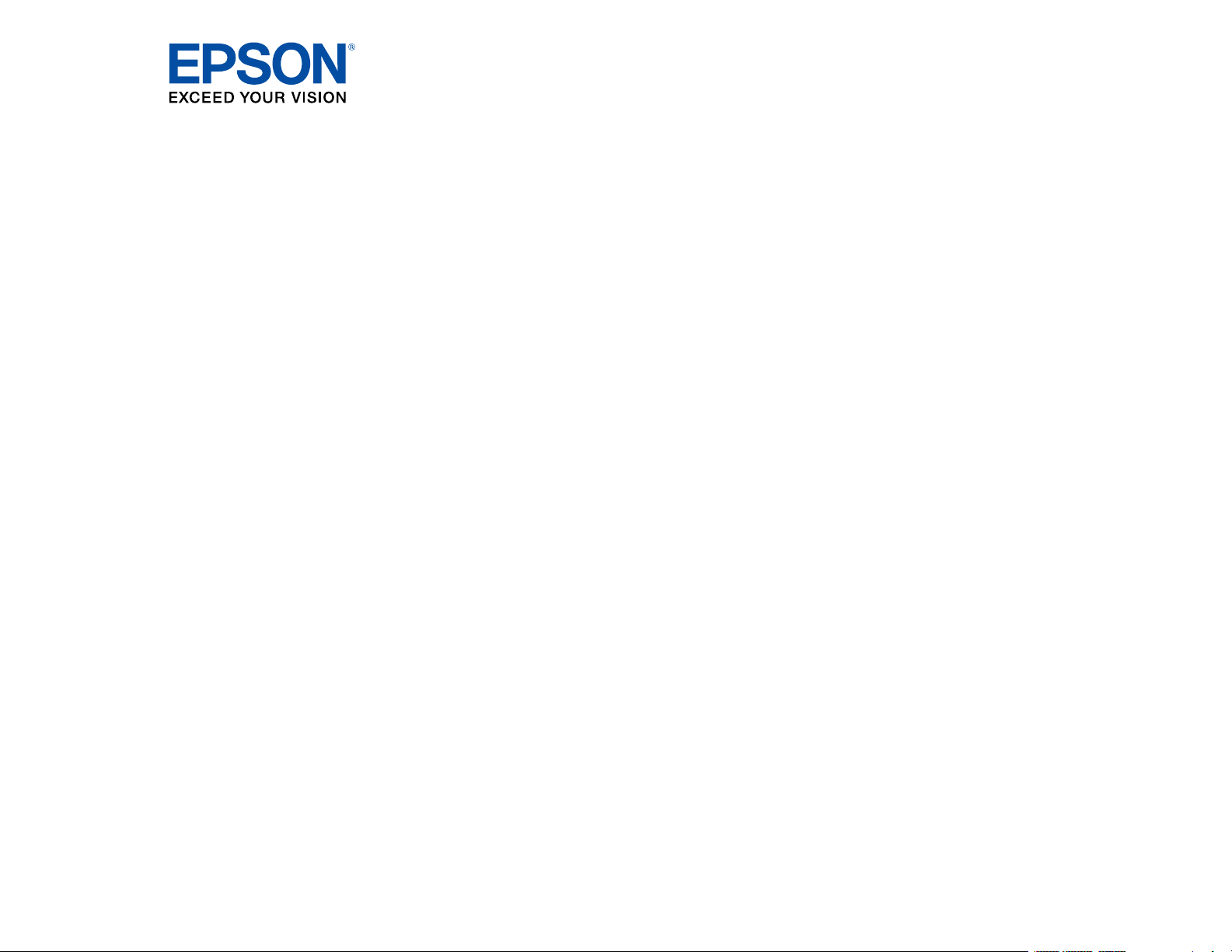
ET-4700 User's Guide
Page 2
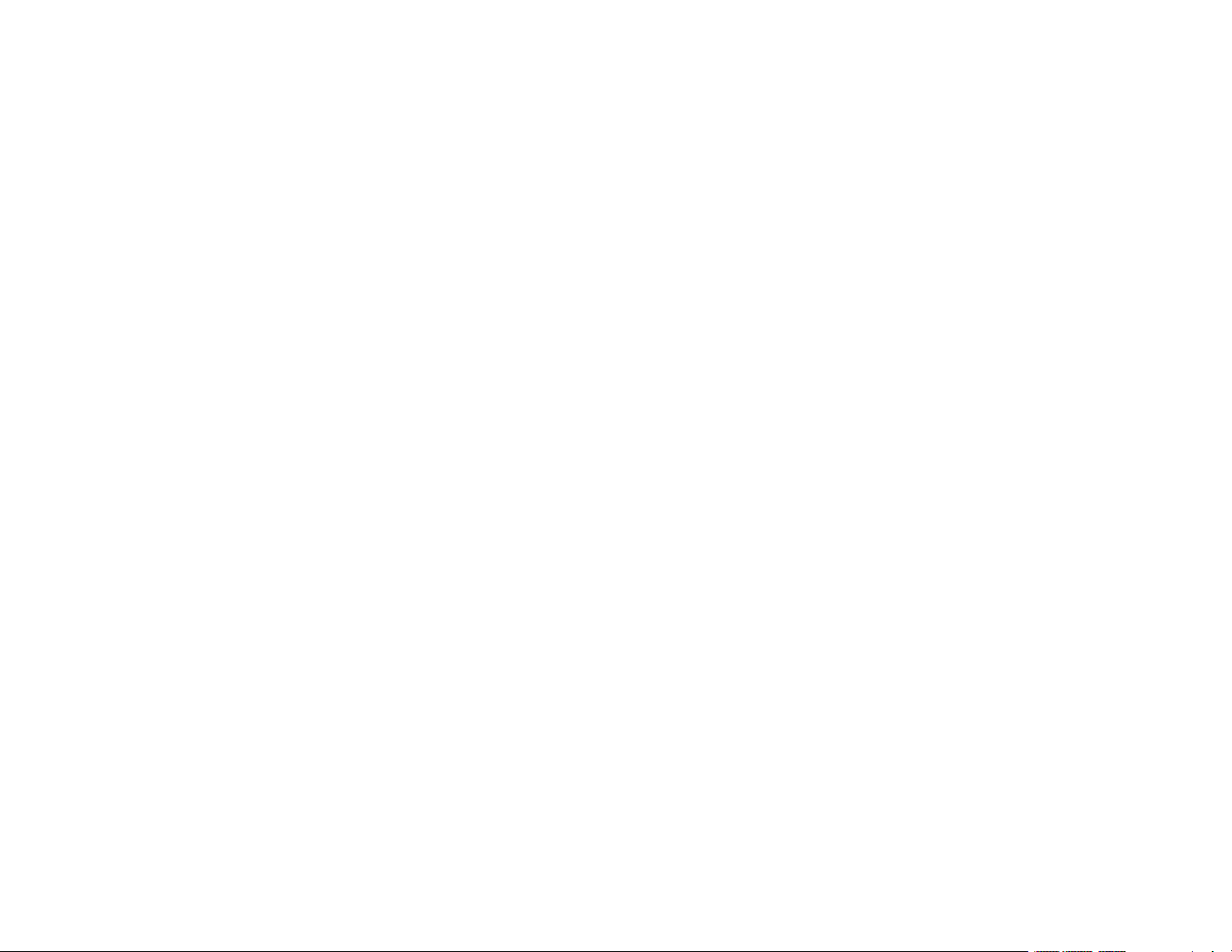
Page 3
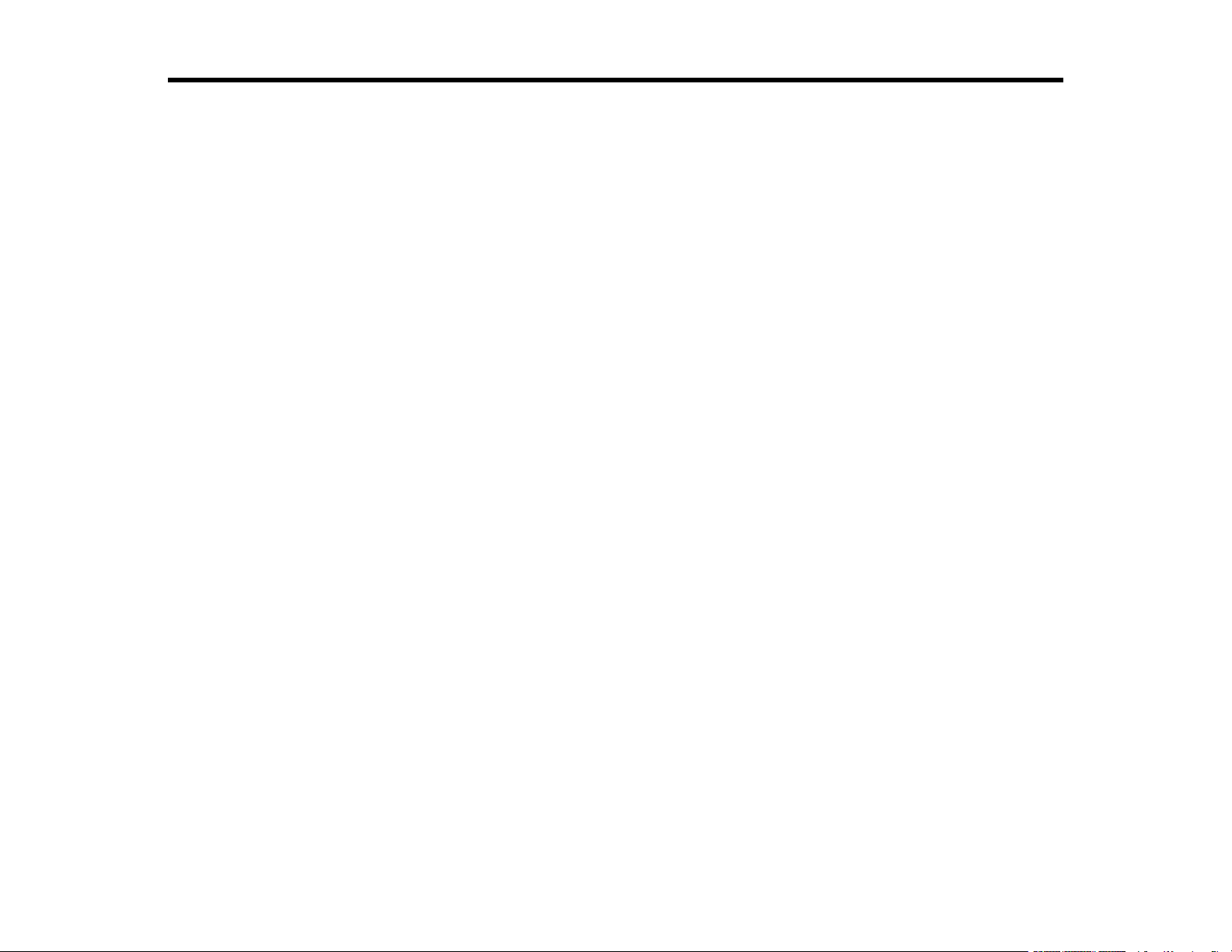
Contents
ET-4700 User's Guide................................................................................................................................ 13
Product Basics .......................................................................................................................................... 14
Using the Control Panel ..................................................................................................................... 14
Control Panel Buttons and Lights .................................................................................................. 15
Status Icon Information ............................................................................................................. 16
Entering Characters on the LCD Screen ....................................................................................... 16
Changing LCD Screen Language.................................................................................................. 17
Selecting the Date and Time ......................................................................................................... 18
Adjusting Control Panel Sounds.................................................................................................... 20
Preventing PC Connection via USB .............................................................................................. 21
Product Parts Locations ..................................................................................................................... 22
Product Parts - Front ..................................................................................................................... 23
Product Parts - Inside .................................................................................................................... 24
Product Parts - Back...................................................................................................................... 26
Using Power Saving Settings ............................................................................................................. 26
Changing the Sleep Timer Setting from the Control Panel ............................................................ 26
Changing the Power Off Timer Setting from the Control Panel...................................................... 28
Epson Connect Solutions for Smartphones, Tablets, and More ......................................................... 29
Setting Up Epson Connect Services.............................................................................................. 30
Using Epson Email Print ............................................................................................................... 31
Using the Epson iPrint Mobile App ................................................................................................ 31
Using Epson Remote Print ........................................................................................................... 32
Voice-activated Printing ..................................................................................................................... 33
Using AirPrint .................................................................................................................................... 33
Using Google Cloud Print................................................................................................................... 34
Setting Up Google Cloud Print on a Chromebook ......................................................................... 35
Using the Mopria Print Service .......................................................................................................... 36
Android Printing Using the Epson Print Enabler ................................................................................ 37
Using Fire OS Printing ....................................................................................................................... 37
Using Windows 10 Mobile Printing .................................................................................................... 38
3
Page 4

Wi-Fi or Wired Networking........................................................................................................................ 39
Network Security Recommendations ................................................................................................. 39
Wi-Fi Infrastructure Mode Setup......................................................................................................... 40
Selecting Wireless Network Settings from the Control Panel ........................................................ 41
Wi-Fi Direct Mode Setup .................................................................................................................... 43
Enabling Wi-Fi Direct Mode ........................................................................................................... 43
Wi-Fi Protected Setup (WPS)............................................................................................................. 46
Using WPS to Connect to a Network ............................................................................................. 46
Printing a Network Status Sheet......................................................................................................... 48
Printing a Network Connection Report ............................................................................................... 48
Network Connection Report Codes and Messages ....................................................................... 49
Changing or Updating Network Connections ..................................................................................... 55
Accessing the Web Config Utility................................................................................................... 56
Changing a USB Connection to a Wi-Fi Connection...................................................................... 56
Changing a Wi-Fi Connection to a Wired Network Connection...................................................... 56
Connecting to a New Wi-Fi Router ................................................................................................ 57
Disabling Wi-Fi Features ............................................................................................................... 58
Loading Paper ........................................................................................................................................... 59
Loading Paper in the Sheet Feeder.................................................................................................... 59
Paper Loading Capacity..................................................................................................................... 63
Compatible Epson Papers.................................................................................................................. 64
Borderless Paper Type Compatibility ................................................................................................. 66
Paper or Media Type Settings - Printing Software.............................................................................. 66
Selecting the Paper Settings - Control Panel ..................................................................................... 67
Paper or Media Type Settings - Control Panel............................................................................... 68
Selecting the Default Paper Source Settings...................................................................................... 69
Paper Source Settings Options ..................................................................................................... 70
Placing Originals on the Product ............................................................................................................. 71
Placing Originals on the Scanner Glass ............................................................................................. 71
Placing Originals in the Automatic Document Feeder ........................................................................ 72
ADF Original Document Specifications .............................................................................................. 75
Copying ...................................................................................................................................................... 77
Copying Documents or Photos........................................................................................................... 77
4
Page 5
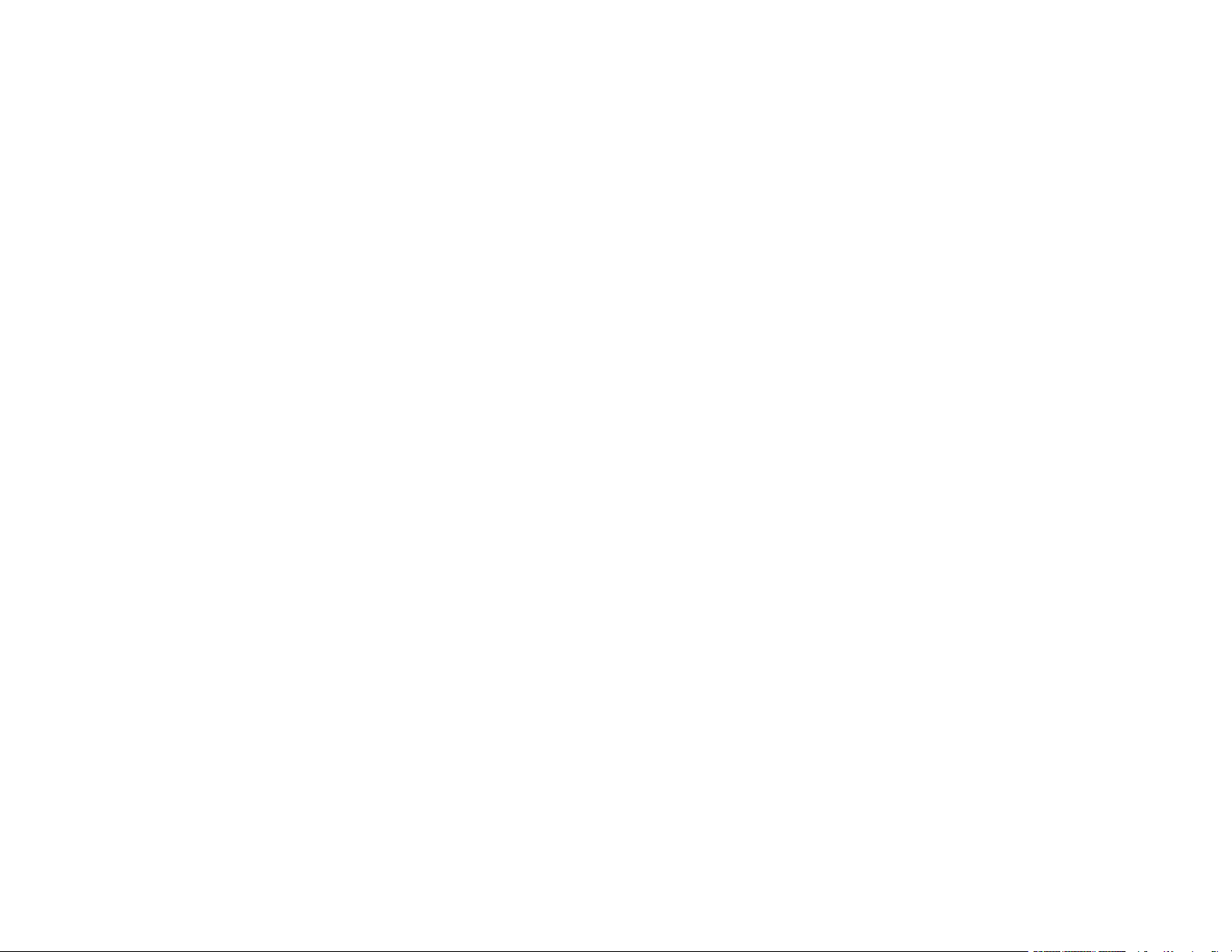
Copying Options................................................................................................................................. 79
Printing from a Computer ......................................................................................................................... 81
Printing with Windows ........................................................................................................................ 81
Selecting Basic Print Settings - Windows ...................................................................................... 82
Print Quality Options - Windows ............................................................................................... 84
Multi-Page Printing Options - Windows..................................................................................... 84
Selecting Double-sided Printing Settings - Windows ..................................................................... 85
Double-sided Printing Options - Windows................................................................................. 87
Selecting Additional Layout and Print Options - Windows ............................................................. 87
Custom Color Correction Options - Windows............................................................................ 89
Image Options and Additional Settings - Windows.................................................................... 90
Header/Footer Settings - Windows ........................................................................................... 91
Selecting a Printing Preset - Windows........................................................................................... 92
Selecting Extended Settings - Windows ........................................................................................ 94
Extended Settings - Windows ................................................................................................... 95
Printing Your Document or Photo - Windows................................................................................. 96
Locking Printer Settings - Windows ............................................................................................... 97
Locked Setting Options............................................................................................................. 99
Selecting Default Print Settings - Windows.................................................................................. 100
Changing the Language of the Printer Software Screens ....................................................... 101
Changing Automatic Update Options .......................................................................................... 102
Printing with the Built-in Epson Driver - Windows 10 S..................................................................... 103
Selecting Print Settings - Windows 10 S...................................................................................... 103
Printing on a Mac ............................................................................................................................. 106
Selecting Basic Print Settings - Mac ........................................................................................... 107
Print Quality Options - Mac ..................................................................................................... 110
Print Options - Mac ................................................................................................................. 111
Selecting Page Setup Settings - Mac .......................................................................................... 111
Selecting Print Layout Options - Mac........................................................................................... 112
Managing Color - Mac ................................................................................................................. 113
Color Matching and Color Options - Mac ................................................................................ 114
Selecting Printing Preferences - Mac .......................................................................................... 115
Printing Preferences - Mac...................................................................................................... 115
5
Page 6
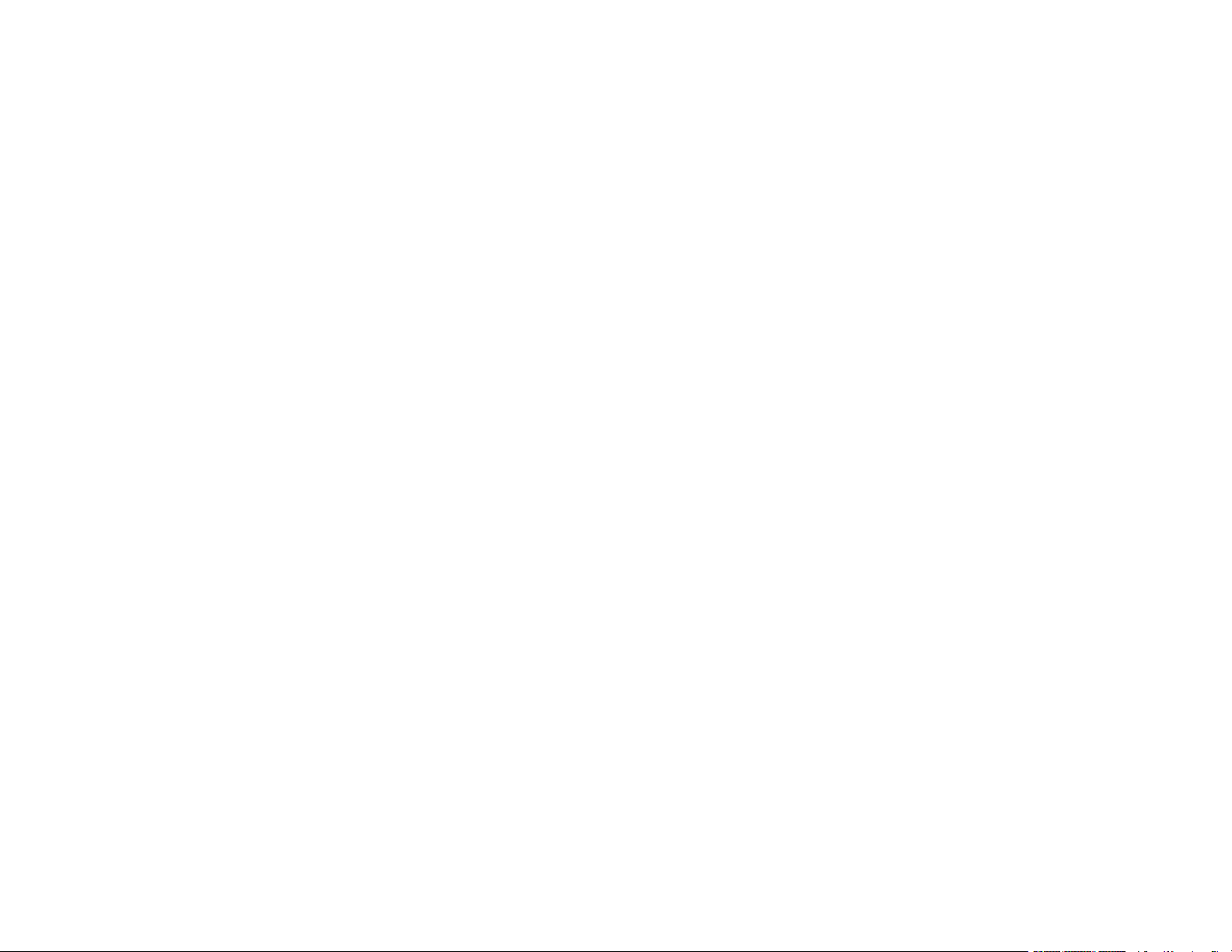
Printing Your Document or Photo - Mac ...................................................................................... 116
Checking Print Status - Mac.................................................................................................... 117
Printing From a Chromebook ........................................................................................................... 118
Cancelling Printing Using a Product Button...................................................................................... 119
Scanning .................................................................................................................................................. 120
Starting a Scan................................................................................................................................. 120
Starting a Scan Using the Product Control Panel ........................................................................ 120
Changing Default Scan Job Settings ...................................................................................... 122
Setting Up a WSD Port (Windows 7/Windows Vista) .............................................................. 123
Starting a Scan Using the Epson Scan 2 Icon ............................................................................. 123
Starting a Scan from a Scanning Program................................................................................... 126
Starting a Scan from a Smart Device........................................................................................... 128
Scanning in Epson Scan 2 ............................................................................................................... 128
Additional Scanning Settings - Main Settings Tab ....................................................................... 131
Additional Scanning Settings - Advanced Settings Tab............................................................... 131
Saving Scanned Documents as a Searchable PDF Using Epson Scan 2 ................................... 132
Image Format Options................................................................................................................. 134
Scan Resolution Guidelines ........................................................................................................ 135
Faxing....................................................................................................................................................... 136
Connecting a Telephone or Answering Machine.............................................................................. 136
Setting Up Fax Features .................................................................................................................. 139
Setting Up Basic Fax Features .................................................................................................... 140
Using the Fax Setting Wizard.................................................................................................. 140
Selecting the Line Type........................................................................................................... 143
Setting the Number of Rings to Answer .................................................................................. 144
Selecting Advanced Fax Settings................................................................................................ 145
Receive Settings - Fax............................................................................................................ 146
Basic Settings - Fax ................................................................................................................ 147
Report Settings - Fax .............................................................................................................. 149
Security Settings - Fax............................................................................................................ 150
Setting Up the Fax Utility - Windows............................................................................................ 151
Setting Up Fax Features Using the Fax Utility - Mac ................................................................... 153
Setting Up Contacts and Contact Groups......................................................................................... 154
6
Page 7
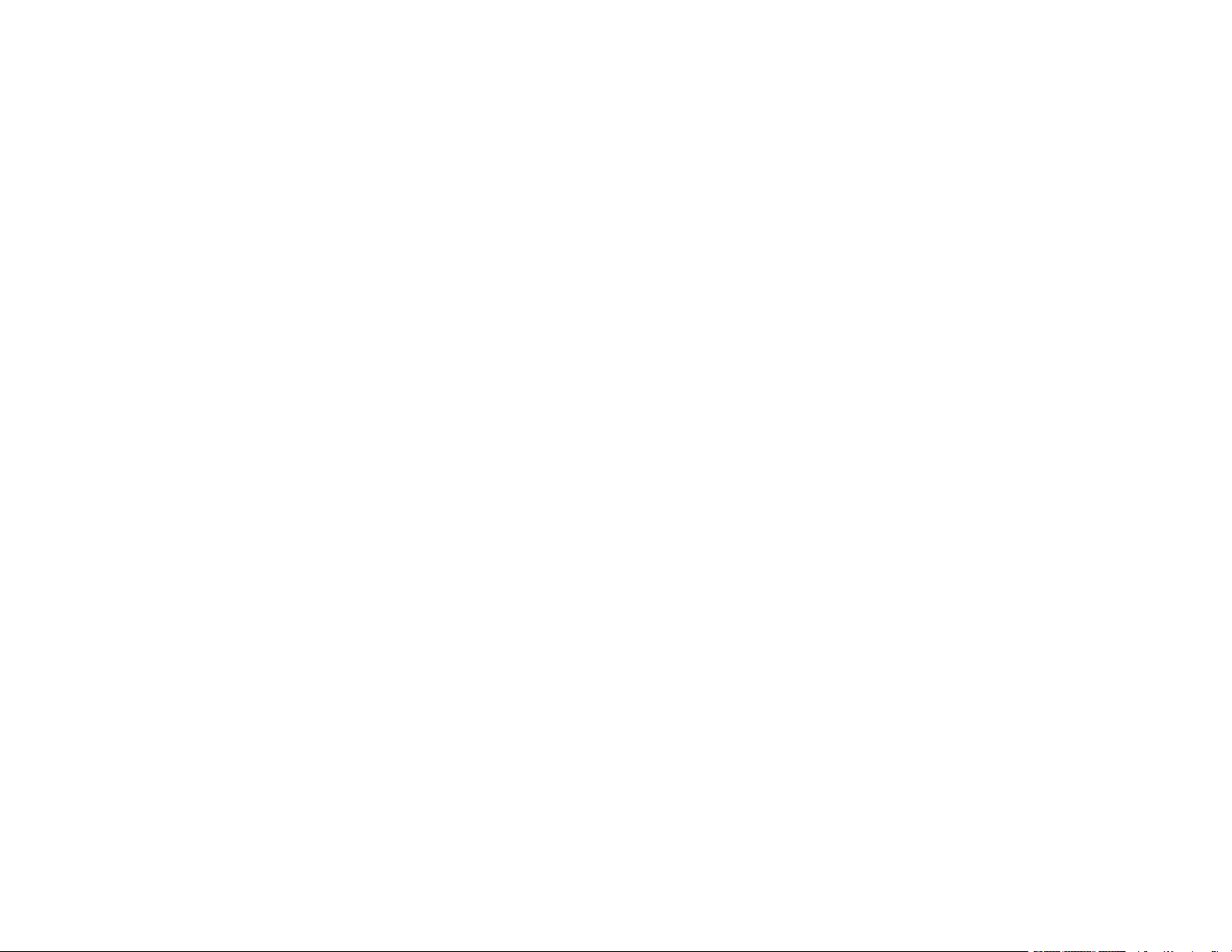
Setting Up Contacts Using the Product Control Panel................................................................. 155
Creating a Contact .................................................................................................................. 155
Creating a Contact Group ....................................................................................................... 157
Editing or Deleting a Contact or Group.................................................................................... 159
Importing Contacts Using the Fax Utility - Windows .................................................................... 160
Setting Up Speed/Group Dial Lists Using the Fax Utility - Mac.................................................... 162
Sending Faxes ................................................................................................................................. 164
Sending Faxes from the Product Control Panel........................................................................... 164
Sending a Fax Using the Keypad, Contact List, or History...................................................... 165
Fax Sending Options .............................................................................................................. 166
Sending a Fax at a Specified Time ......................................................................................... 168
Sending Faxes Using the Fax Utility - Windows .......................................................................... 170
Sending Faxes Using the Fax Utility - Mac .................................................................................. 172
Dialing Fax Numbers from a Connected Telephone.................................................................... 175
Receiving Faxes............................................................................................................................... 176
Fax Reception ............................................................................................................................. 176
Receiving Faxes Automatically ................................................................................................... 177
Receiving Faxes Manually........................................................................................................... 177
Receiving a Fax by Polling .......................................................................................................... 178
Selecting Received Fax Options Using the Fax Utility - Windows ............................................... 179
Checking Fax Status ....................................................................................................................... 182
Printing Fax Reports......................................................................................................................... 183
Fax Report Options ..................................................................................................................... 183
Refilling Ink .............................................................................................................................................. 185
Ink Safety Precautions ..................................................................................................................... 185
Check Ink Levels .............................................................................................................................. 187
Checking Ink Levels on Your Product.......................................................................................... 188
Checking Ink Levels - Windows................................................................................................... 188
Checking Ink Levels - Mac........................................................................................................... 190
Disabling Special Offers with Windows ....................................................................................... 191
Purchase Epson Ink ......................................................................................................................... 192
Ink Bottle Part Numbers............................................................................................................... 192
Refilling the Ink Tanks ...................................................................................................................... 192
7
Page 8
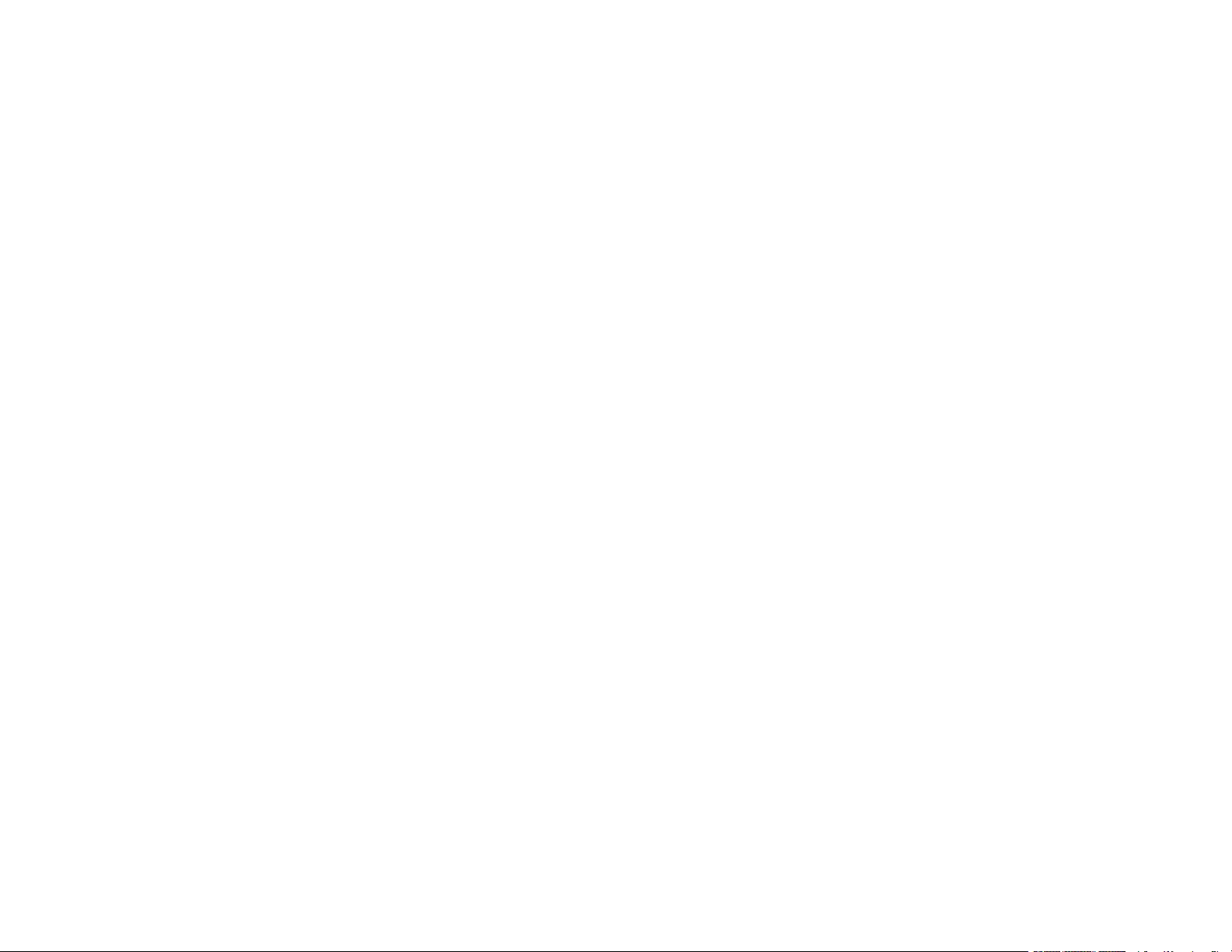
Adjusting Print Quality............................................................................................................................ 199
Print Head Maintenance................................................................................................................... 199
Print Head Nozzle Check............................................................................................................. 199
Checking the Nozzles Using the Product Control Panel ......................................................... 200
Checking the Nozzles Using a Computer Utility...................................................................... 202
Print Head Cleaning .................................................................................................................... 204
Cleaning the Print Head Using the Product Control Panel ...................................................... 205
Cleaning the Print Head Using a Computer Utility................................................................... 207
Power Cleaning ........................................................................................................................... 210
Power Cleaning Using the Product Control Panel................................................................... 210
Power Cleaning Using a Computer Utility ............................................................................... 211
Print Head Alignment ....................................................................................................................... 213
Aligning the Print Head Using the Product Control Panel ............................................................ 213
Cleaning the Paper Guide ................................................................................................................ 214
Checking the Number of Sheets....................................................................................................... 215
Checking the Sheet Counter - Windows ...................................................................................... 216
Checking the Sheet Counter - Mac.............................................................................................. 217
Cleaning and Transporting Your Product ............................................................................................. 218
Cleaning Your Product ..................................................................................................................... 218
Transporting Your Product ............................................................................................................... 220
Solving Problems .................................................................................................................................... 224
Checking for Software Updates........................................................................................................ 224
Product Status Messages ................................................................................................................ 225
Message Appears Prompting You to Reset Ink Levels..................................................................... 227
Running a Product Check ................................................................................................................ 227
Resetting Control Panel Defaults ..................................................................................................... 229
Solving Setup Problems ................................................................................................................... 230
Product Does Not Turn On or Off................................................................................................. 230
Noise After Filling the Ink............................................................................................................. 230
Software Installation Problems .................................................................................................... 231
Control Panel Setup Problems .................................................................................................... 231
Solving Network Problems ............................................................................................................... 232
Product Cannot Connect to a Wireless Router or Access Point .................................................. 232
8
Page 9
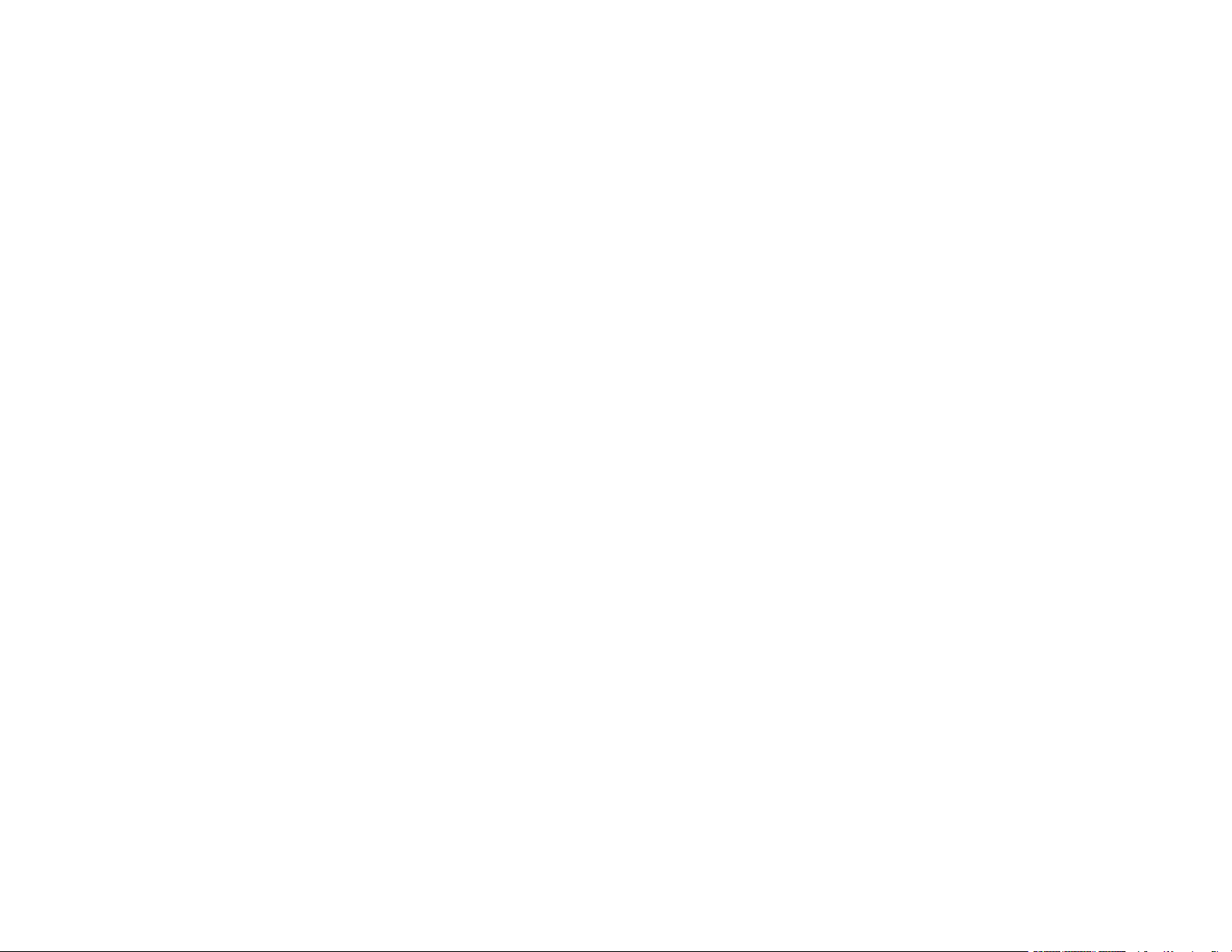
Network Software Cannot Find Product on a Network................................................................. 234
Product Does Not Appear in Mac Printer Window ....................................................................... 235
Wireless Network Connection is Unstable on a Mac ................................................................... 235
Wired Network Connection Becomes Unstable........................................................................... 235
Cannot Print Over a Network....................................................................................................... 236
Cannot Scan Over a Network ...................................................................................................... 237
Solving Copying Problems ............................................................................................................... 238
Product Makes Noise, But Nothing Copies.................................................................................. 238
Product Makes Noise When It Sits for a While............................................................................. 239
Solving Paper Problems................................................................................................................... 239
Paper Feeding Problems............................................................................................................. 239
Paper Jams Inside the Product.................................................................................................... 240
Paper Ejection Problems ............................................................................................................. 240
Solving Problems Printing from a Computer..................................................................................... 241
Nothing Prints.............................................................................................................................. 241
Product Icon Does Not Appear in Windows Taskbar ................................................................... 242
Printing is Slow ............................................................................................................................ 243
Solving Page Layout and Content Problems.................................................................................... 244
Inverted Image............................................................................................................................. 245
Too Many Copies Print ................................................................................................................ 245
Blank Pages Print ........................................................................................................................ 245
Incorrect Margins on Printout....................................................................................................... 246
Border Appears on Borderless Prints .......................................................................................... 246
Incorrect Characters Print............................................................................................................ 247
Incorrect Image Size or Position.................................................................................................. 248
Slanted Printout........................................................................................................................... 249
Solving Print Quality Problems......................................................................................................... 249
White or Dark Lines in Printout .................................................................................................... 250
Blurry or Smeared Printout .......................................................................................................... 251
Faint Printout or Printout Has Gaps ............................................................................................. 253
Grainy Printout............................................................................................................................. 254
Incorrect Colors ........................................................................................................................... 255
Solving Scanning Problems ............................................................................................................. 256
9
Page 10
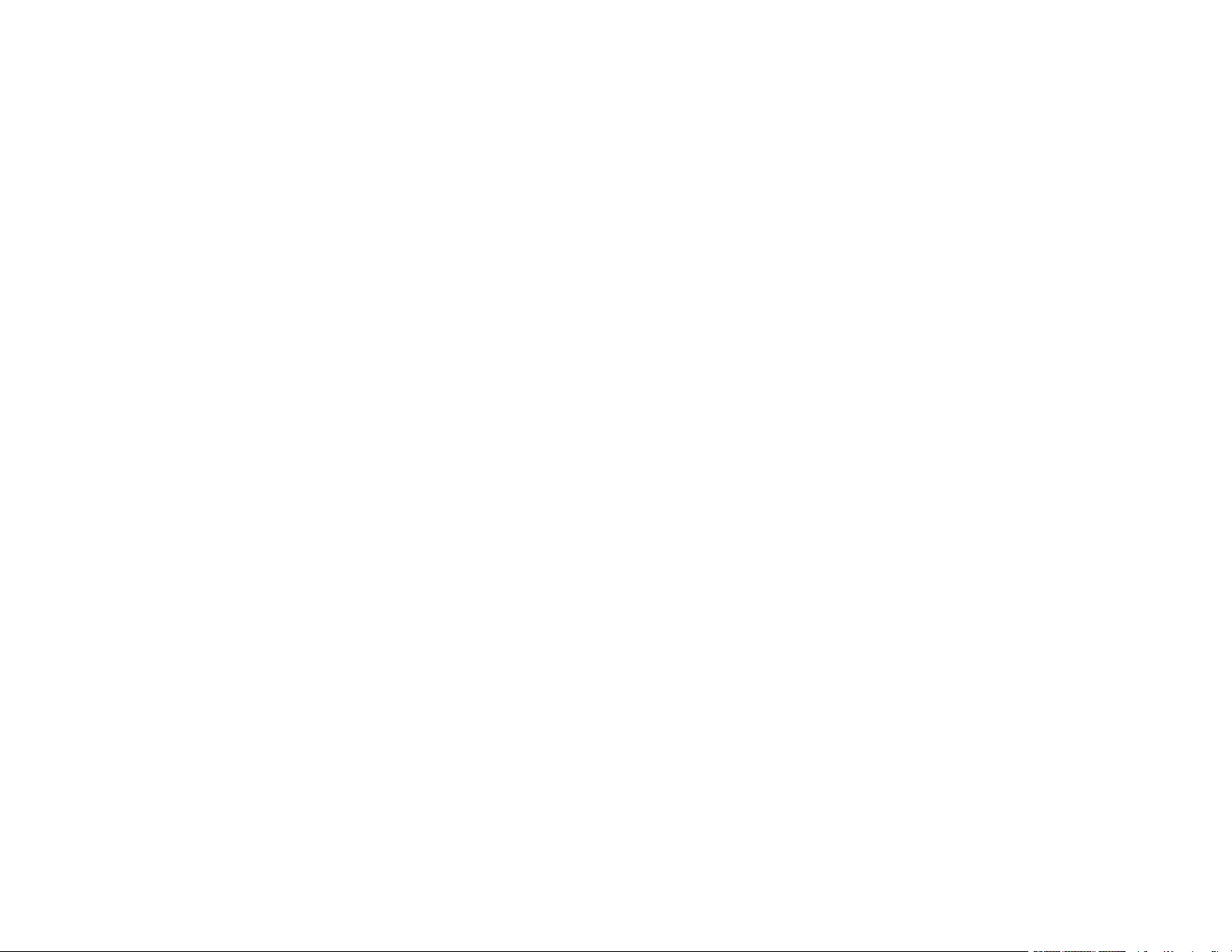
Scanning Software Does Not Operate Correctly ......................................................................... 256
Cannot Start Epson Scan 2 ......................................................................................................... 257
Solving Scanned Image Quality Problems ....................................................................................... 257
Image Consists of a Few Dots Only............................................................................................. 258
Line of Dots Appears in All Scanned Images............................................................................... 258
Straight Lines in an Image Appear Crooked ................................................................................ 258
Image is Distorted or Blurry ......................................................................................................... 259
Image Colors are Patchy at the Edges ........................................................................................ 259
Image is Too Dark ....................................................................................................................... 259
Back of Original Image Appears in Scanned Image .................................................................... 260
Ripple Patterns Appear in an Image ............................................................................................ 260
Scanned Image Colors Do Not Match Original Colors................................................................. 260
Scanned Image Edges are Cropped ........................................................................................... 261
Characters are Not Recognized During Conversion to Editable Text (OCR)............................... 261
Solving Faxing Problems.................................................................................................................. 262
Cannot Send or Receive Faxes................................................................................................... 262
Cannot Receive Faxes with a Telephone Connected to Your Product ........................................ 264
Fax Memory Full Error Appears................................................................................................... 264
Fax Quality is Poor ...................................................................................................................... 265
Sent Fax is Received in an Incorrect Size ................................................................................... 266
Received Fax is Not Printed ........................................................................................................ 266
Uninstall Your Product Software....................................................................................................... 266
Uninstalling Product Software - Windows.................................................................................... 266
Uninstalling Product Software - Mac............................................................................................ 267
Where to Get Help............................................................................................................................ 268
Technical Specifications ........................................................................................................................ 270
Windows System Requirements ...................................................................................................... 270
Mac System Requirements .............................................................................................................. 271
Paper Specifications ........................................................................................................................ 272
Printable Area Specifications ........................................................................................................... 273
Automatic Document Feeder (ADF) Specifications .......................................................................... 275
Scanning Specifications ................................................................................................................... 275
Ink Specifications ............................................................................................................................. 276
10
Page 11
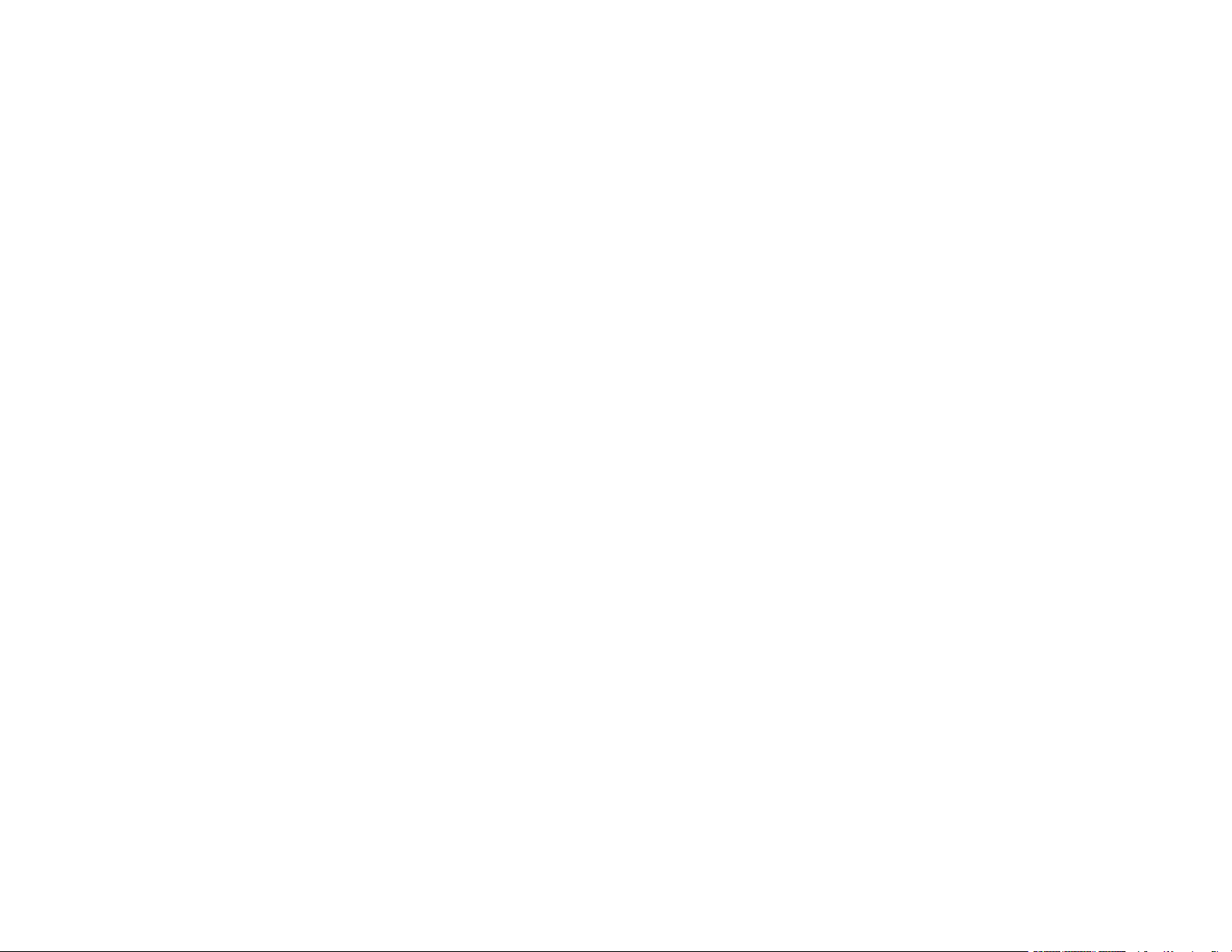
Fax Specifications ............................................................................................................................ 276
Dimension Specifications ................................................................................................................. 277
Electrical Specifications ................................................................................................................... 278
Environmental Specifications ........................................................................................................... 278
Interface Specifications .................................................................................................................... 278
Network Interface Specifications ...................................................................................................... 279
Safety and Approvals Specifications ................................................................................................ 280
Notices ..................................................................................................................................................... 281
Important Safety Instructions............................................................................................................ 281
General Product Safety Instructions ............................................................................................ 281
LCD Screen Safety Instructions................................................................................................... 283
Wireless Connection Safety Instructions ..................................................................................... 283
Telephone Equipment Safety Instructions ................................................................................... 284
FCC Compliance Statement............................................................................................................. 284
Binding Arbitration and Class Waiver ............................................................................................... 287
Trademarks...................................................................................................................................... 290
Copyright Notice............................................................................................................................... 290
libTIFF Software Acknowledgment.............................................................................................. 291
A Note Concerning Responsible Use of Copyrighted Materials................................................... 292
Default Delay Times for Power Management for Epson Products ............................................... 292
Copyright Attribution.................................................................................................................... 292
11
Page 12
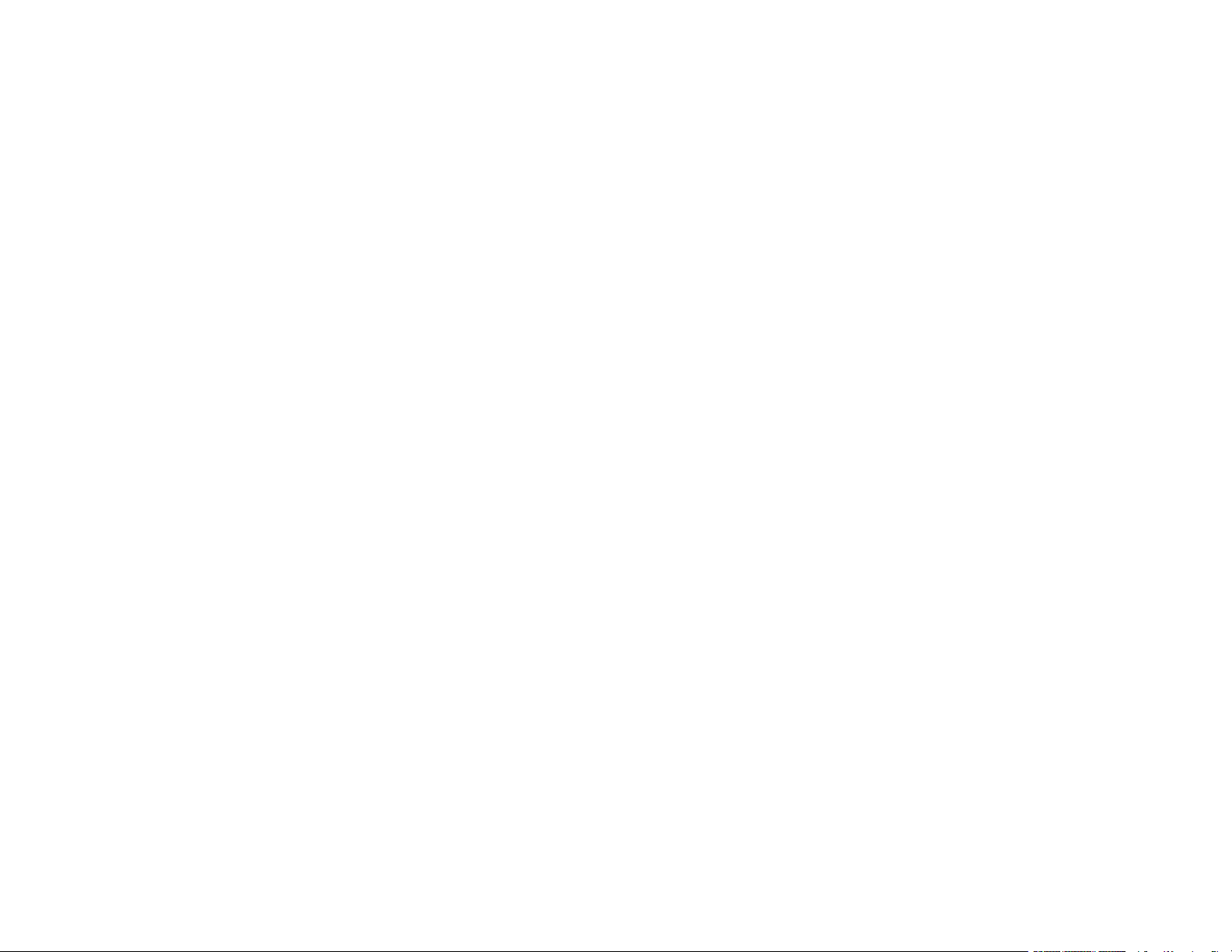
Page 13
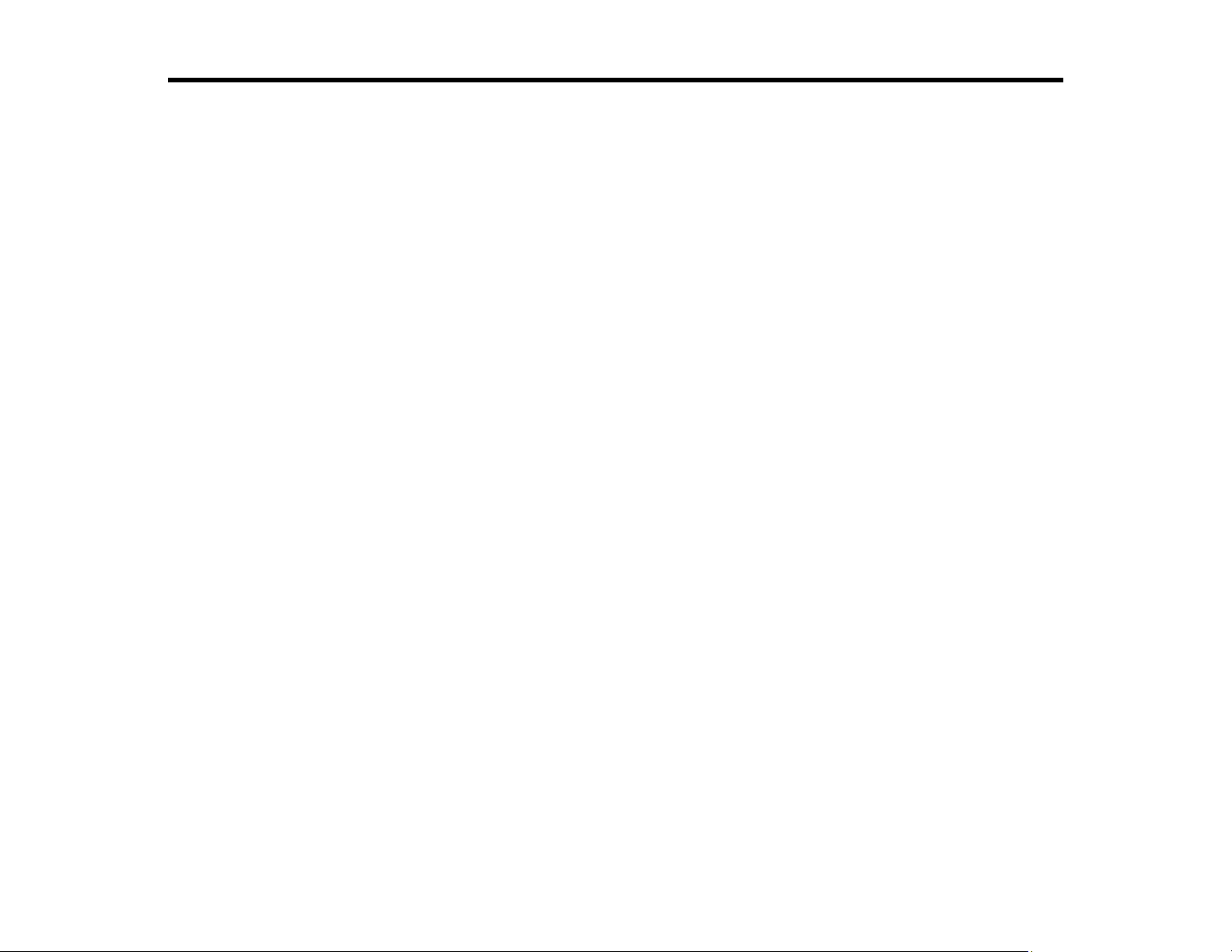
ET-4700 User's Guide
Welcome to the ET-4700 User's Guide.
For a printable PDF copy of this guide, click here.
13
Page 14
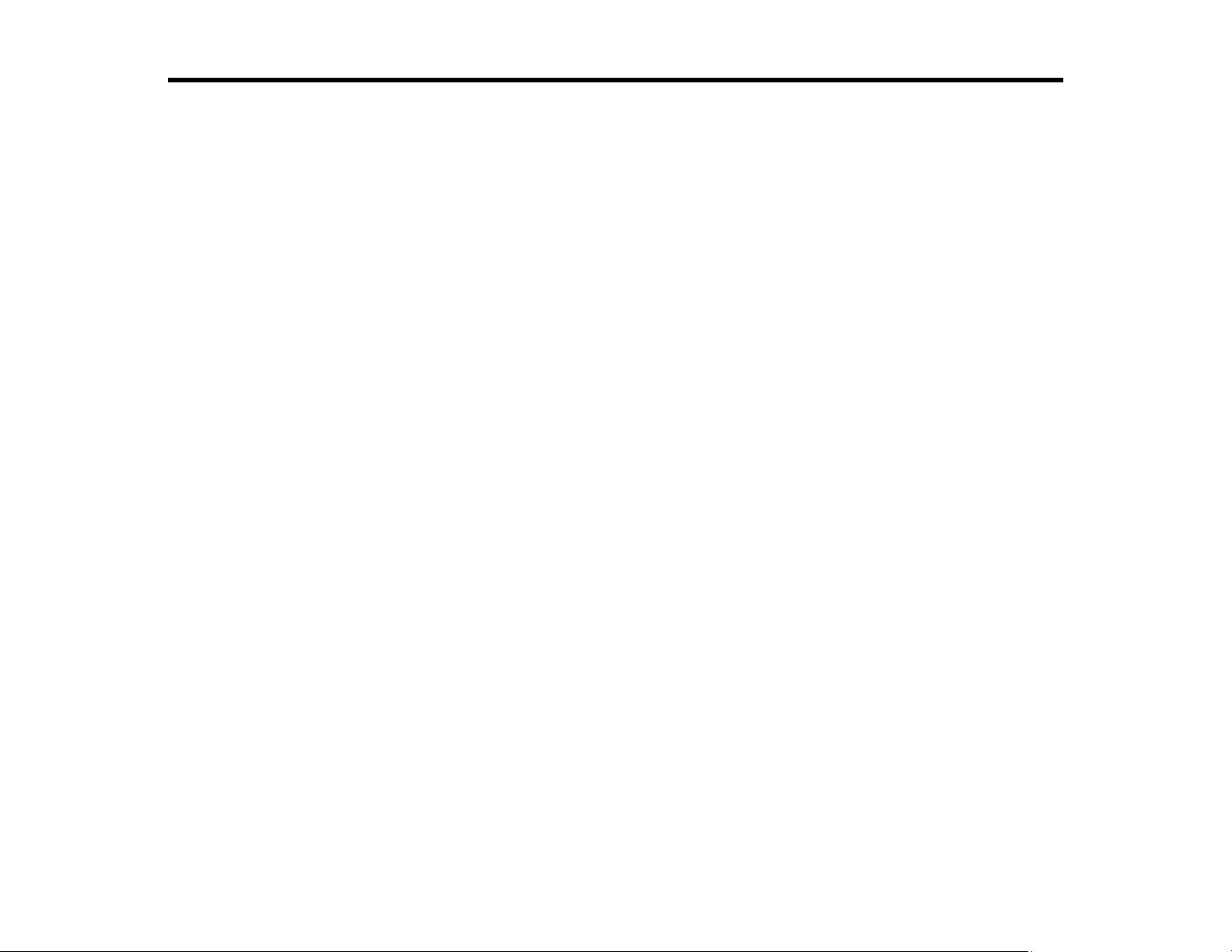
Product Basics
See these sections to learn about the basic features of your product.
Using the Control Panel
Product Parts Locations
Using Power Saving Settings
Epson Connect Solutions for Smartphones, Tablets, and More
Voice-activated Printing
Using AirPrint
Using Google Cloud Print
Using the Mopria Print Service
Android Printing Using the Epson Print Enabler
Using Fire OS Printing
Using Windows 10 Mobile Printing
Using the Control Panel
See these sections to learn about the control panel and select control panel settings.
Control Panel Buttons and Lights
Entering Characters on the LCD Screen
Changing LCD Screen Language
Selecting the Date and Time
Adjusting Control Panel Sounds
Preventing PC Connection via USB
Parent topic: Product Basics
14
Page 15
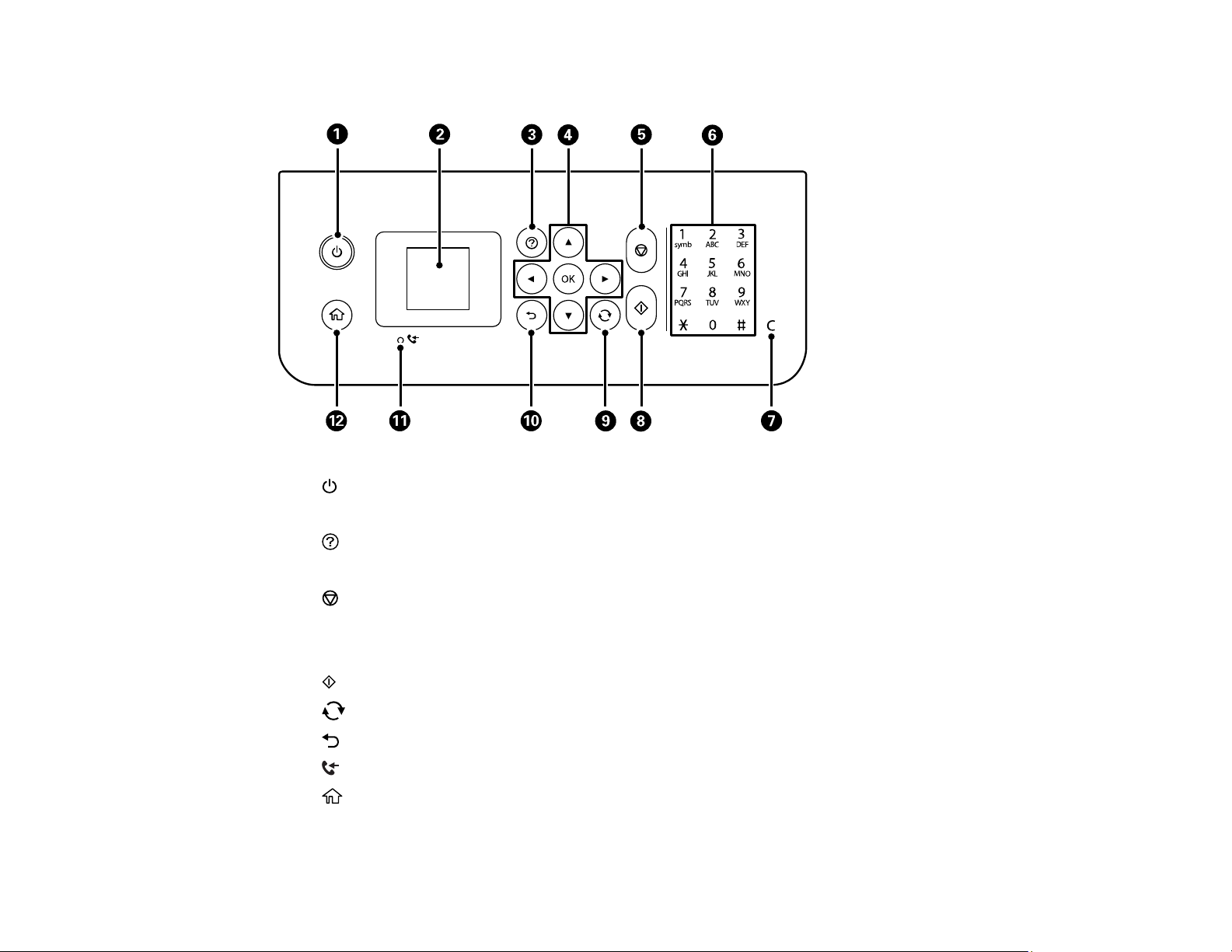
Control Panel Buttons and Lights
1
2 LCD screen
3
4 Arrow buttons and OK button
5
6 Numeric keypad
7 C clear button
8 start button
9
10 back button
11 received fax light
12
Status Icon Information
power button and light
help button
stop button
reset button
home button
15
Page 16
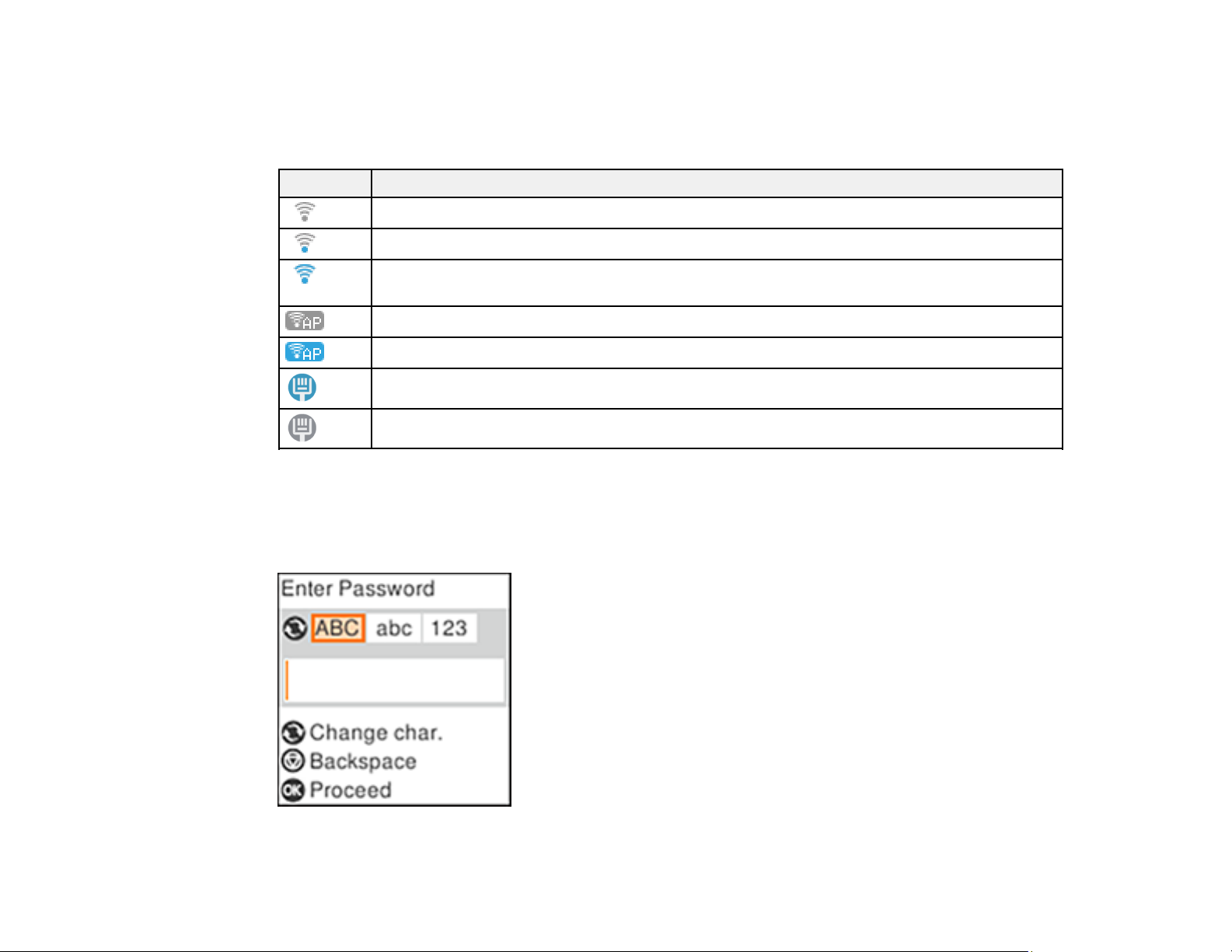
Parent topic: Using the Control Panel
Status Icon Information
Your product displays status icons on the LCD screen for certain product status conditions.
Icons Description
No Wi-Fi connection.
A Wi-Fi network error has occurred or the product is searching for a connection.
A Wi-Fi connection is established. The number of bars indicates the connection's signal
strength.
No Wi-Fi Direct connection.
A Wi-Fi Direct connection is established.
An Ethernet connection is established.
No Ethernet connection.
Parent topic: Control Panel Buttons and Lights
Entering Characters on the LCD Screen
Follow these guidelines to enter characters for passwords and other settings.
16
Page 17
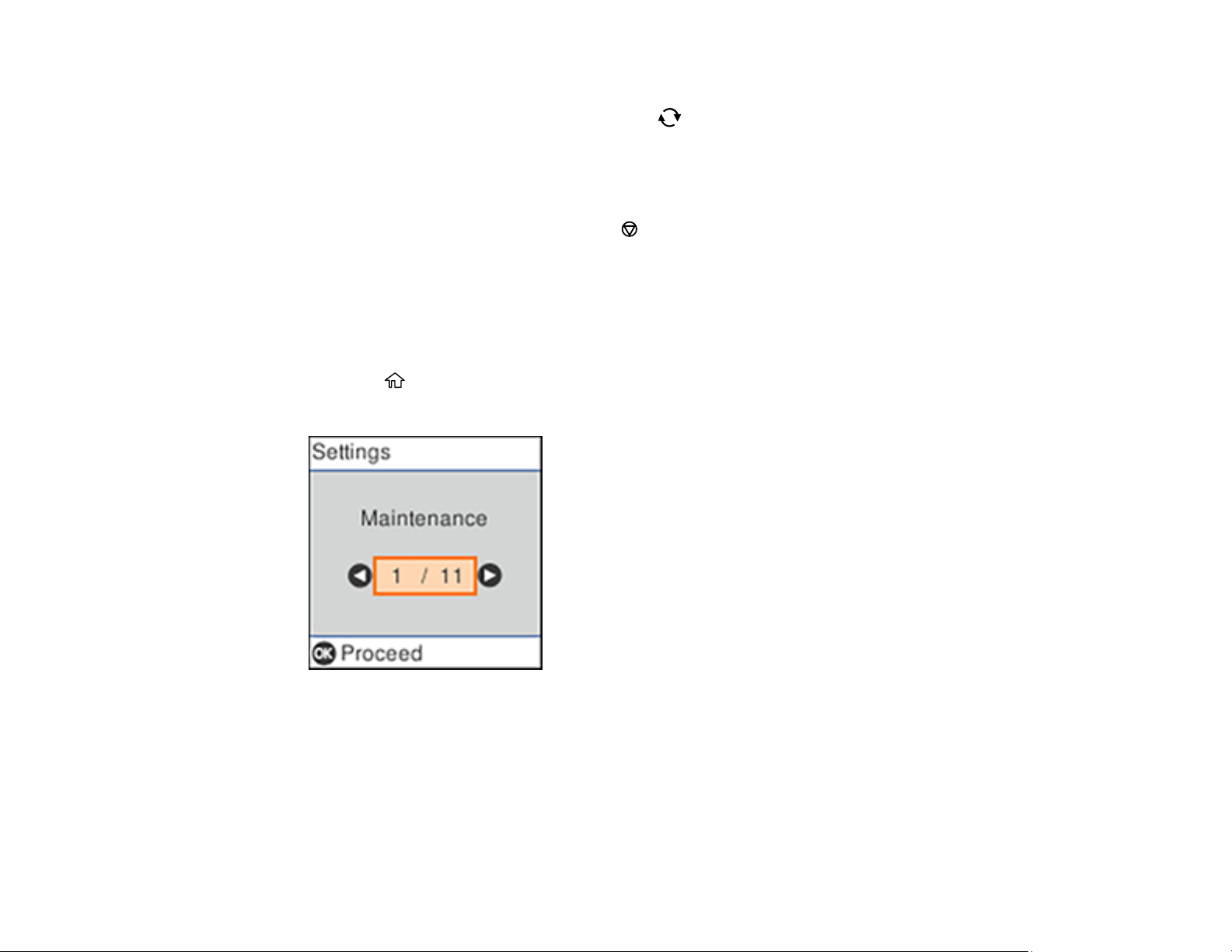
• To enter characters, press the buttons on the numeric keypad.
• To change the character case or type, press the reset button.
• To move the cursor to the right or to add a space, press the right arrow button.
• To move the cursor to the left, press the left arrow button.
• To enter symbols, press 1 on the numeric keypad.
• To delete the previous character, press the stop button.
• To delete all the characters, press the C clear button.
Parent topic: Using the Control Panel
Changing LCD Screen Language
You can change the language used on the LCD screen.
1. Press the home button, if necessary.
2. Press the arrow buttons to select Settings and press the OK button.
17
Page 18
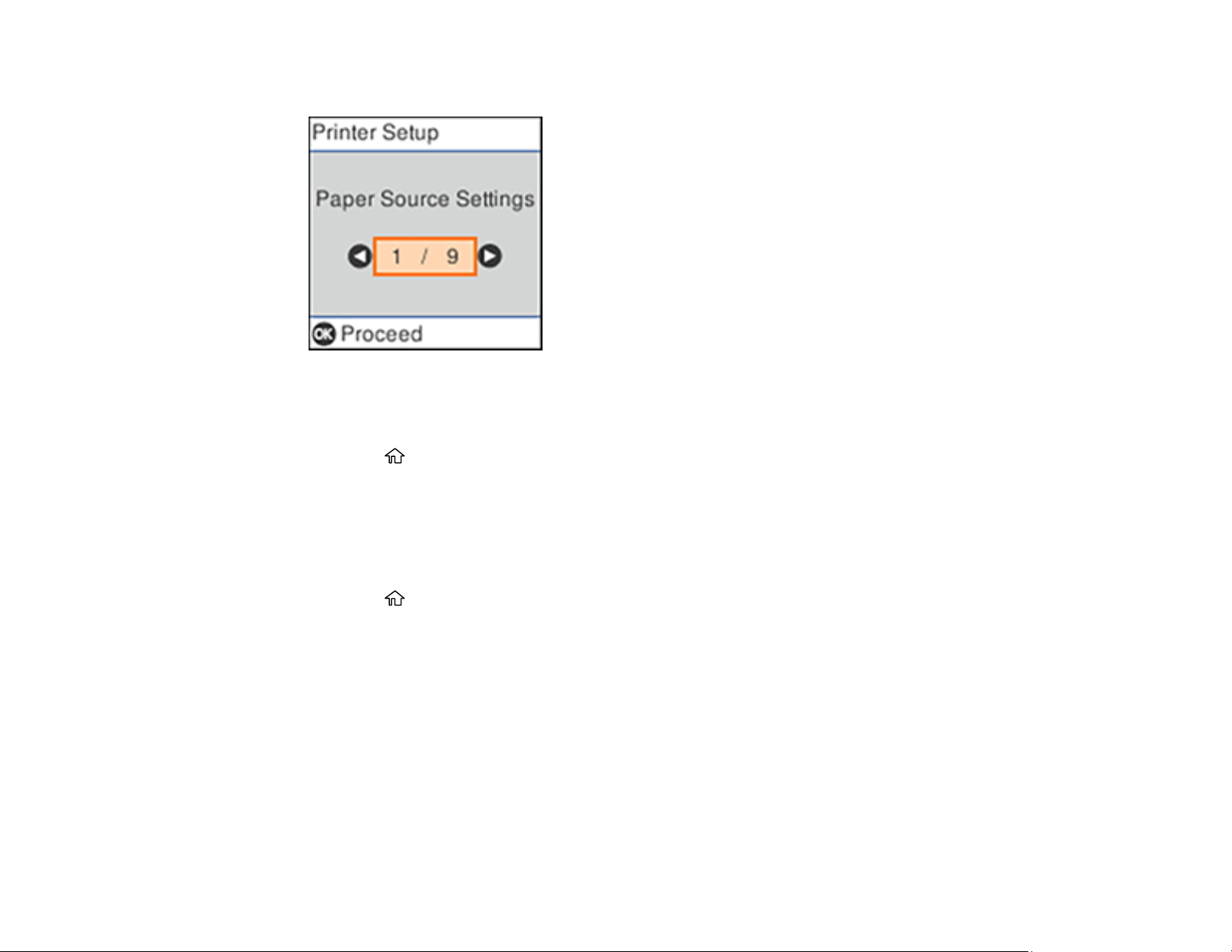
3. Select Printer Setup and press the OK button.
4. Select Language and press the OK button.
5. Select a language and press the OK button.
6. Press the home button to exit.
Parent topic: Using the Control Panel
Selecting the Date and Time
Select the current date, time, and daylight saving phase in your area, and choose your preferred date
and time format.
1. Press the home button, if necessary.
2. Select Settings and press the OK button.
3. Select Printer Setup and press the OK button.
4. Select Date/Time Settings and press the OK button.
18
Page 19
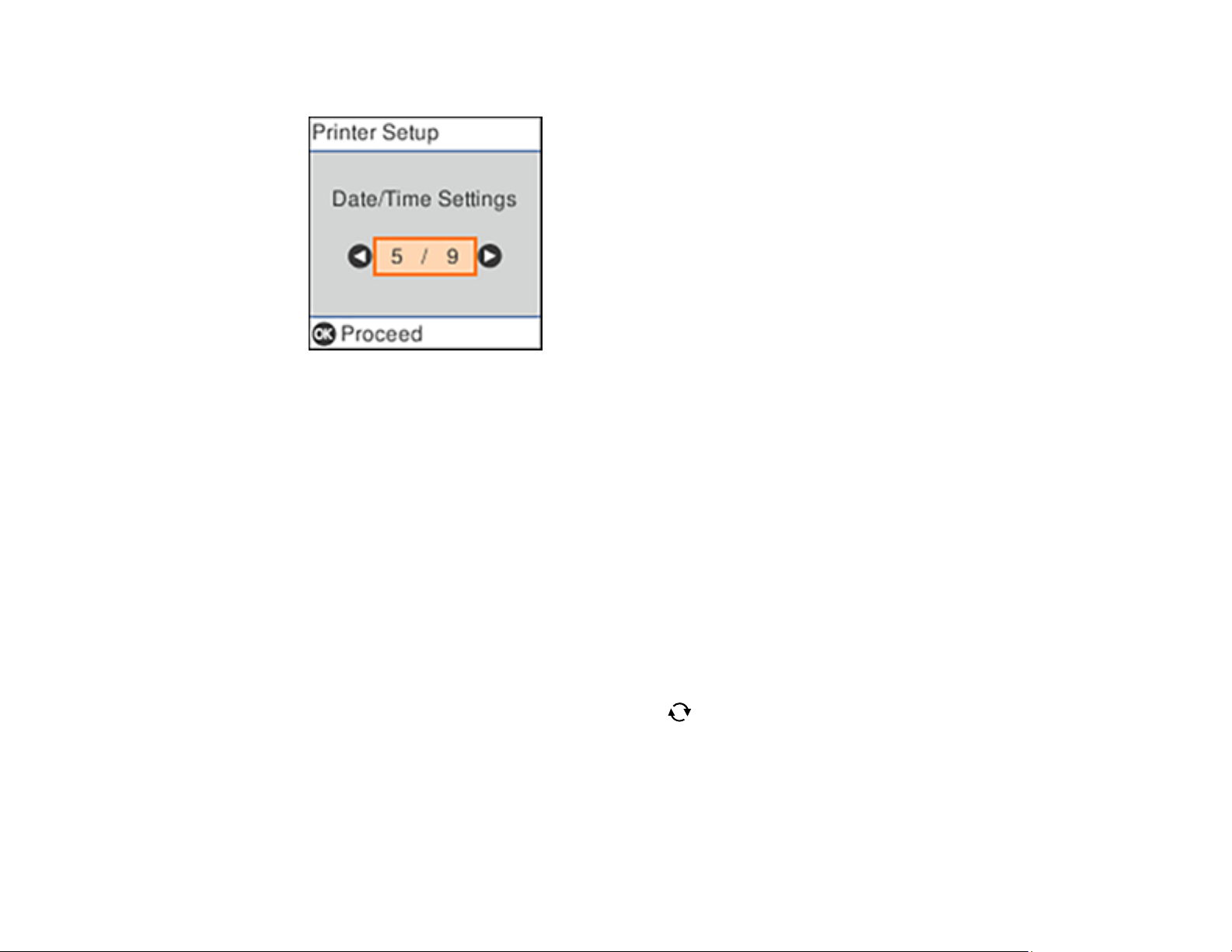
You see a screen like this:
5. Select Daylight Saving Time and press the OK button.
6. Select the setting that applies to your area and press the OK button:
• Winter: it is winter or your region does not use Daylight Saving Time (DST)
• Summer: it is spring or summer and your region uses Daylight Saving Time (DST)
Note: If your region uses Daylight Saving Time (DST), you must change this setting to match the
season. When you change from Winter to Summer, your product automatically sets its clock ahead
one hour. When you change from Summer to Winter, it sets its clock back one hour.
7. Select Date/Time and press the OK button.
8. Select the date format you want to use and press the OK button.
9. Use the arrow buttons and the numeric keypad to enter the current date, then press the OK button.
10. Select the time format you want to use and press the OK button.
11. Use the numeric keypad, arrow buttons and the reset button to enter the current time, then press
the OK button.
12. Select Time Difference and press the OK button.
13. Use the arrow buttons to enter the time difference between your time zone and UTC (Coordinated
Universal Time) and press the OK button.
Parent topic: Using the Control Panel
19
Page 20
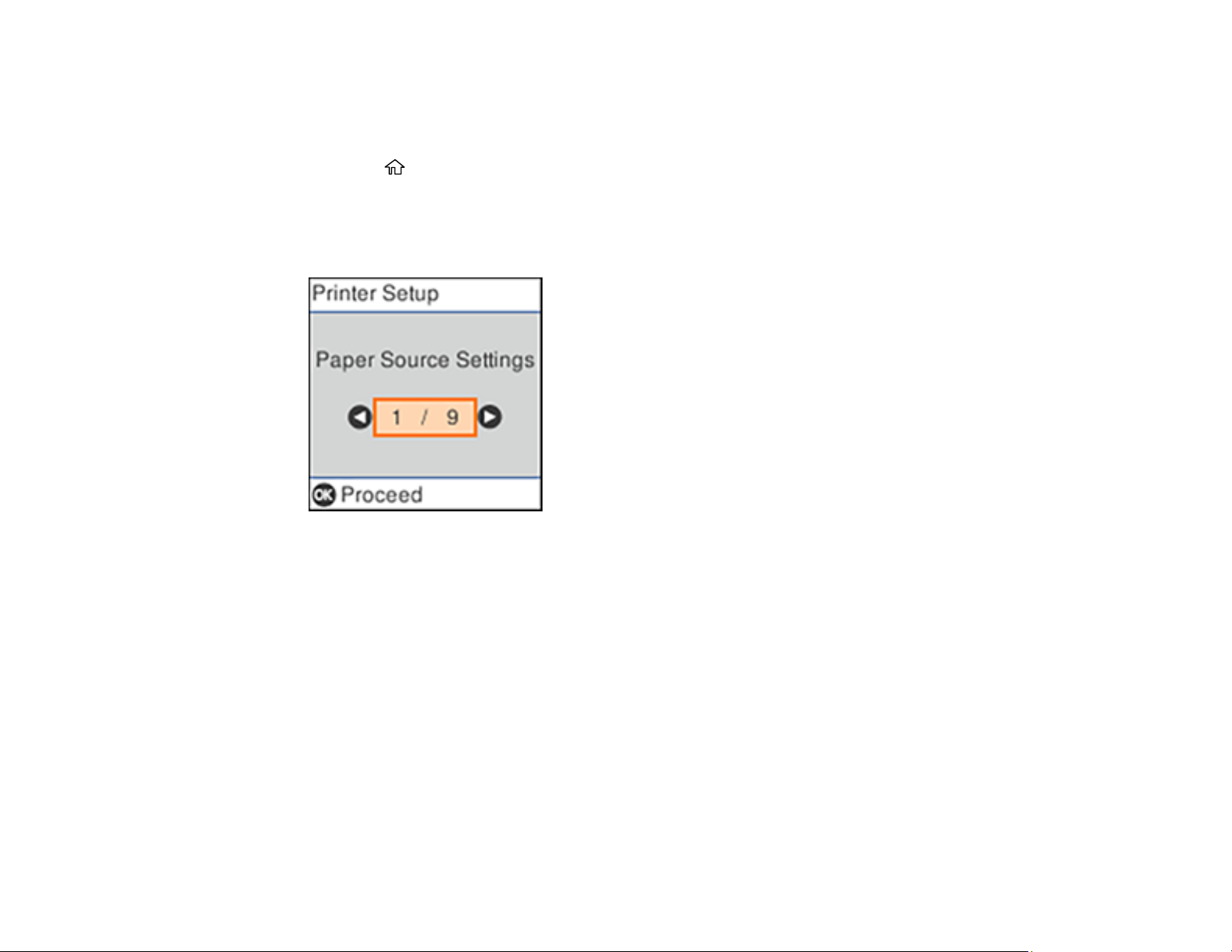
Adjusting Control Panel Sounds
You can adjust the sound level heard when you perform certain control panel operations, such as
pressing buttons on the control panel.
1. Press the home button, if necessary.
2. Select Settings and press the OK button.
3. Select Printer Setup and press the OK button.
You see a screen like this:
4. Select Sound and press the OK button.
5. Do one of the following:
• To mute all the control panel sounds, select Mute and press the OK button.
• To use normal control panel sound levels, select Normal Mode and press the OK button.
• To reduce noise during printing, select Quiet Mode and press the OK button.
Note: Using Quiet Mode may reduce the print speed, and may not reduce printing noise when
using certain paper types or print quality settings.
6. Select the control panel operation for which you want to adjust the sound level, such as Button
Press, and press the OK button.
20
Page 21
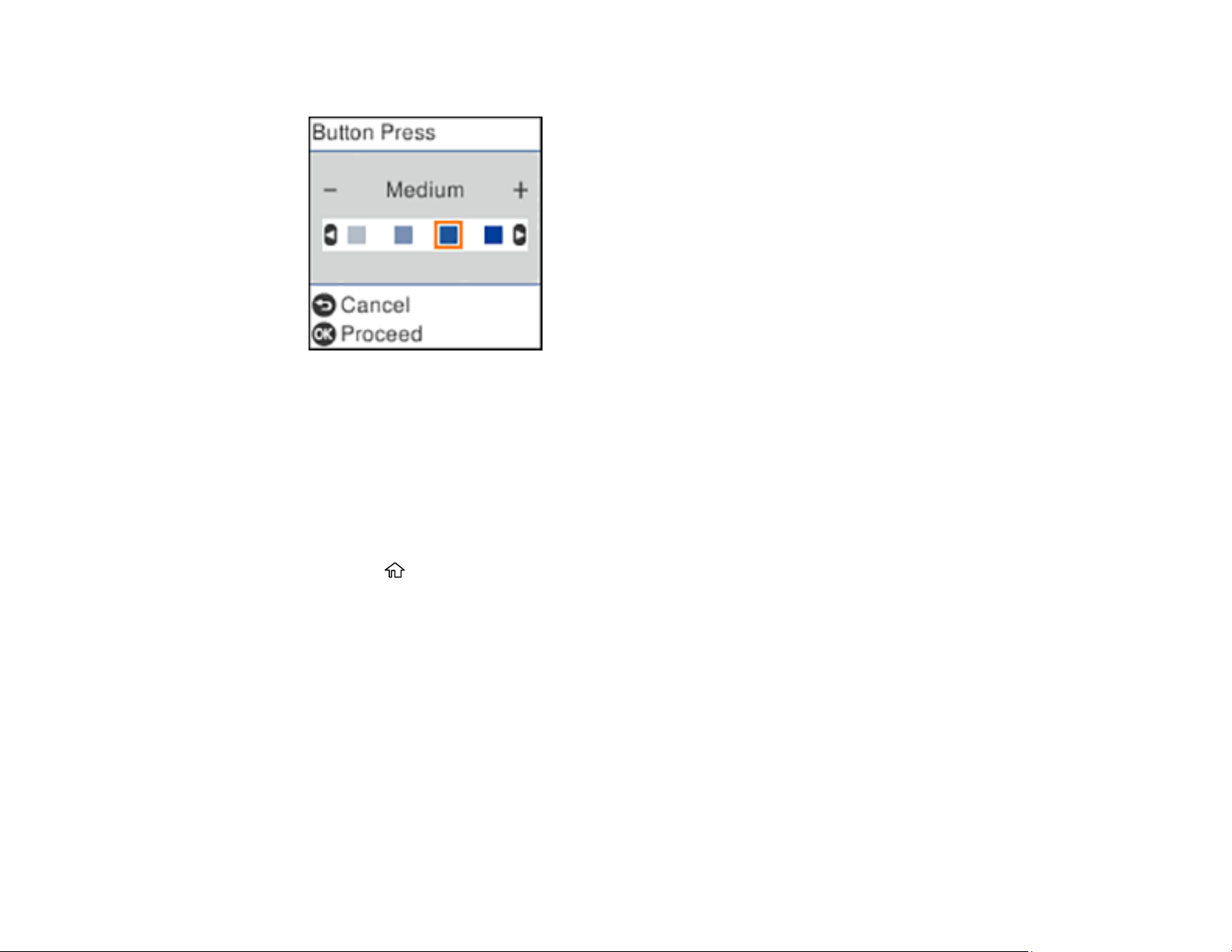
You see a screen like this:
7. Press the left or right arrow button to adjust the volume.
8. Press the OK button to exit.
Parent topic: Using the Control Panel
Preventing PC Connection via USB
You can disable access to your product from a USB-connected computer. This restricts non-network
access to the product.
1. Press the home button, if necessary.
2. Select Settings and press the OK button.
3. Select Printer Setup and press the OK button.
4. Select PC Connection via USB and press the OK button.
21
Page 22
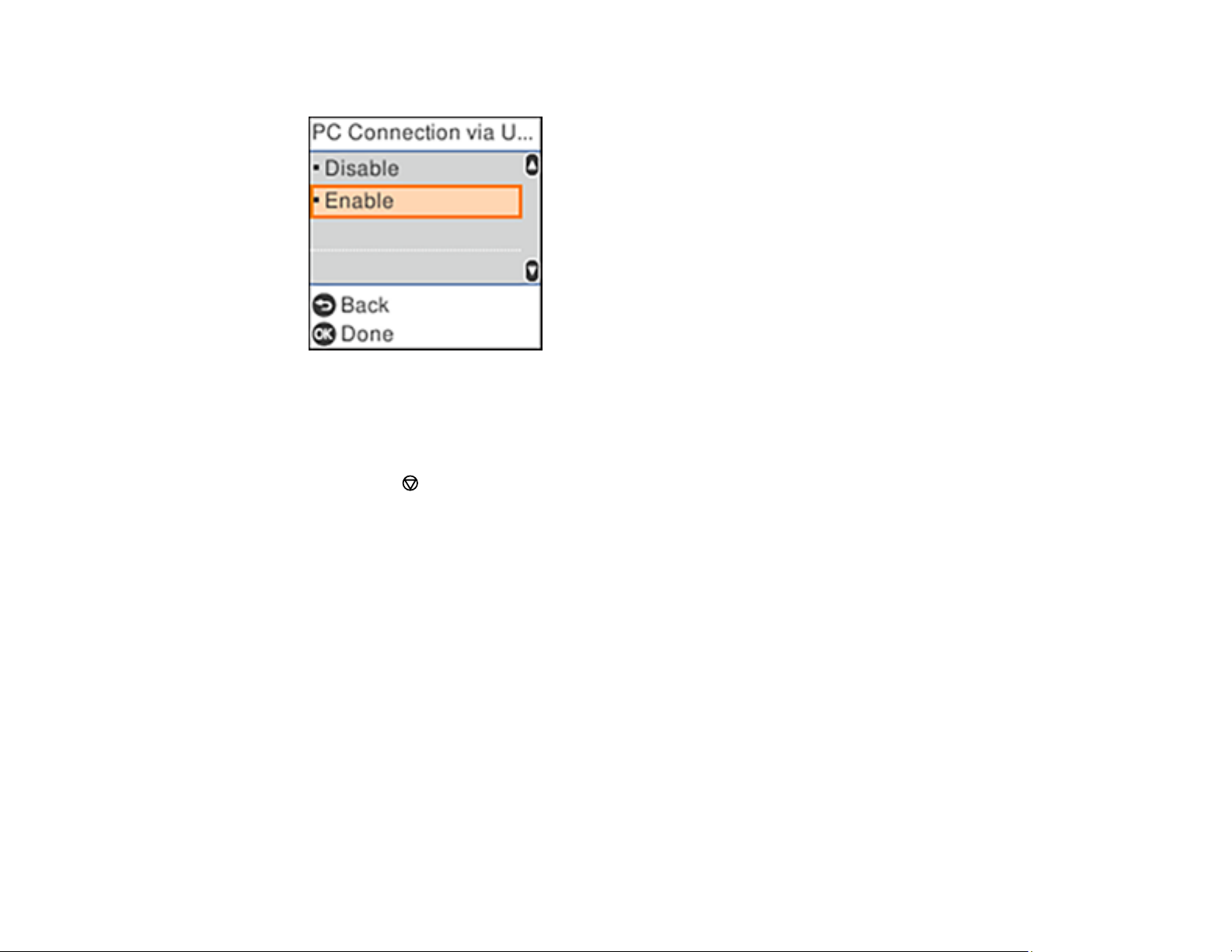
You see a screen like this:
5. Select Disable and press the OK button.
6. Do one of the following:
• Press the OK button to restart the product.
• Press the stop button to return to the Printer Setup screen without restarting the product.
Note: The change will not take effect until the product is restarted.
Parent topic: Using the Control Panel
Product Parts Locations
See these sections to identify the parts on your product.
Product Parts - Front
Product Parts - Inside
Product Parts - Back
Parent topic: Product Basics
22
Page 23
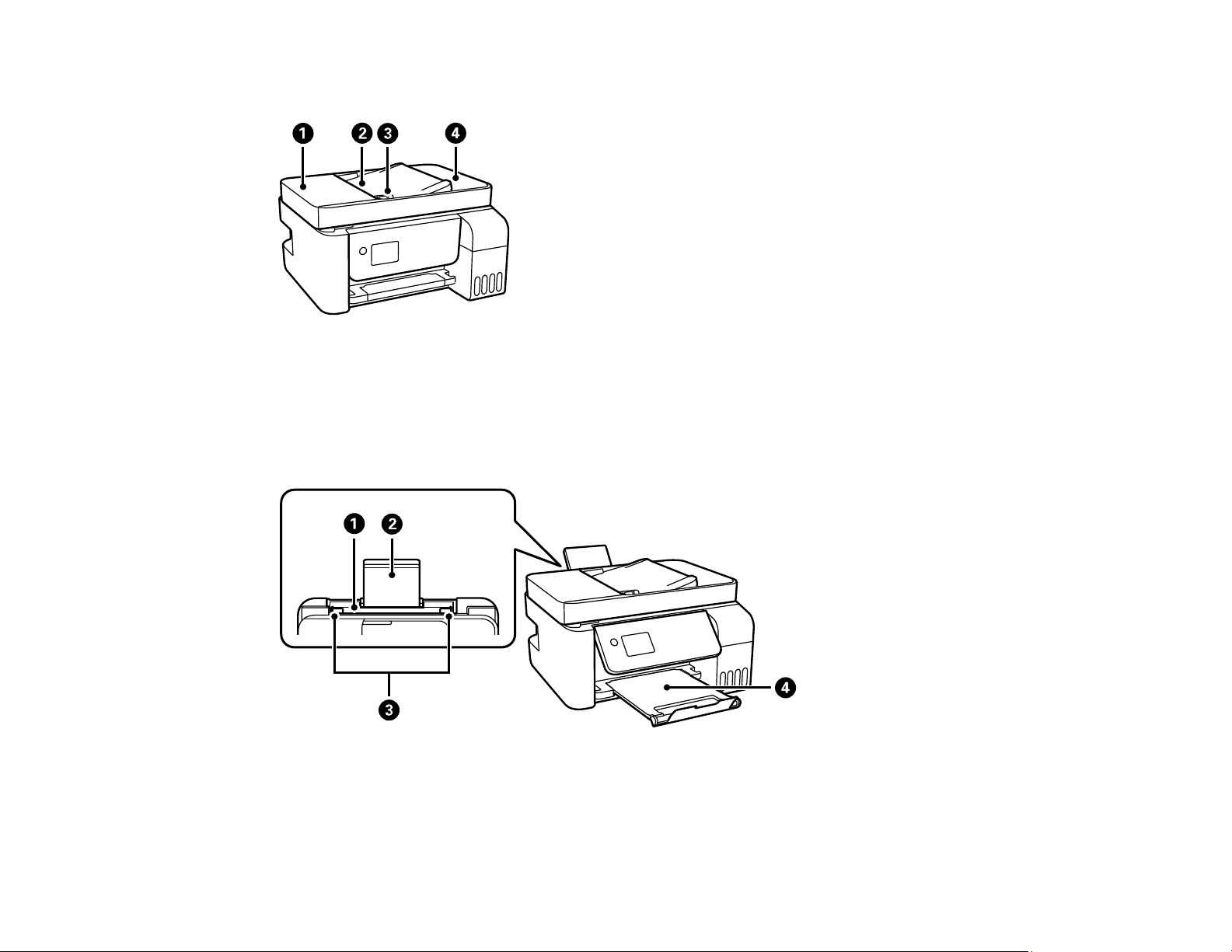
Product Parts - Front
1 Automatic Document Feeder (ADF) cover
2 ADF input tray
3 ADF edge guide
4 ADF output tray
1 Rear paper feed
2 Paper support
23
Page 24
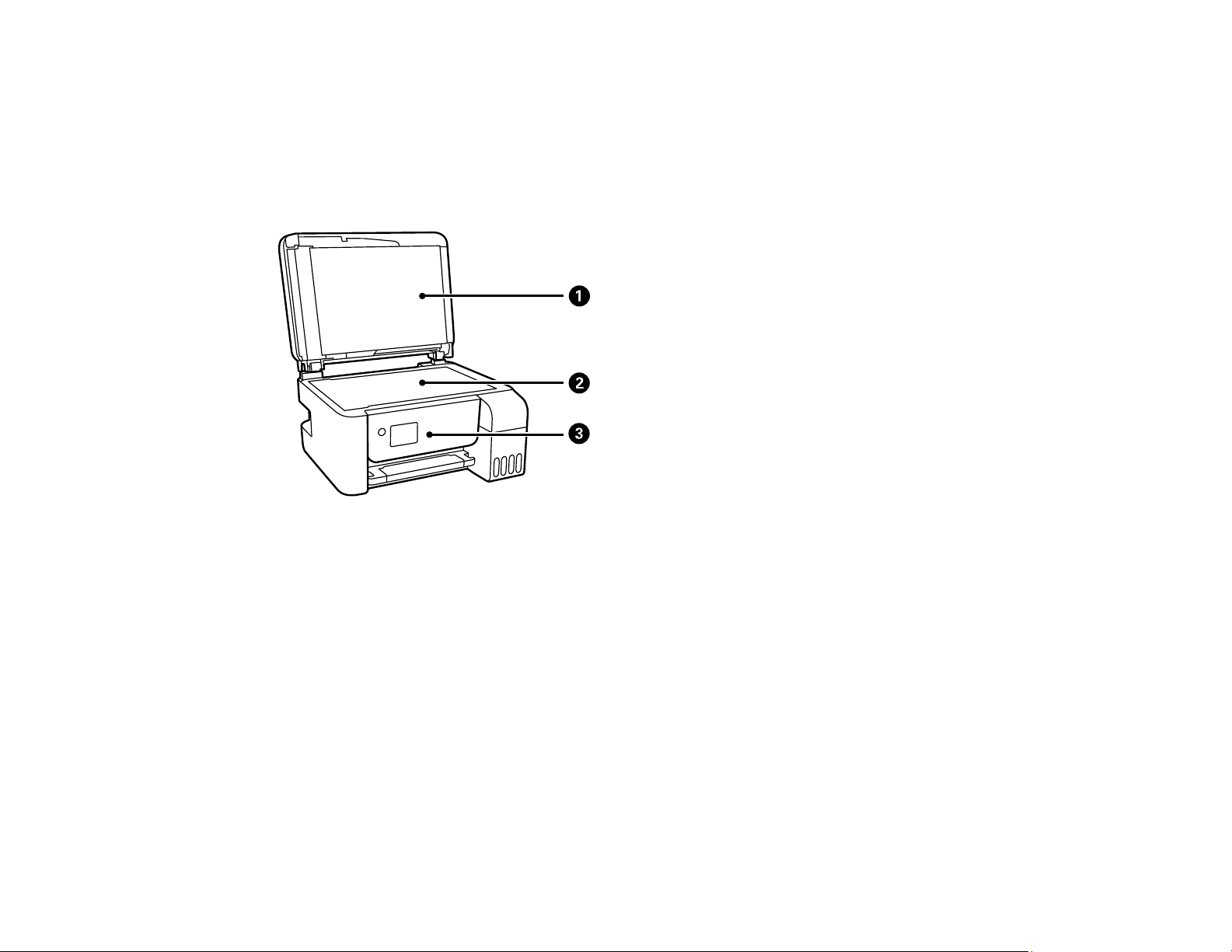
3 Edge guides
4 Output tray
Parent topic: Product Parts Locations
Product Parts - Inside
1 Document cover
2 Scanner glass
24
Page 25
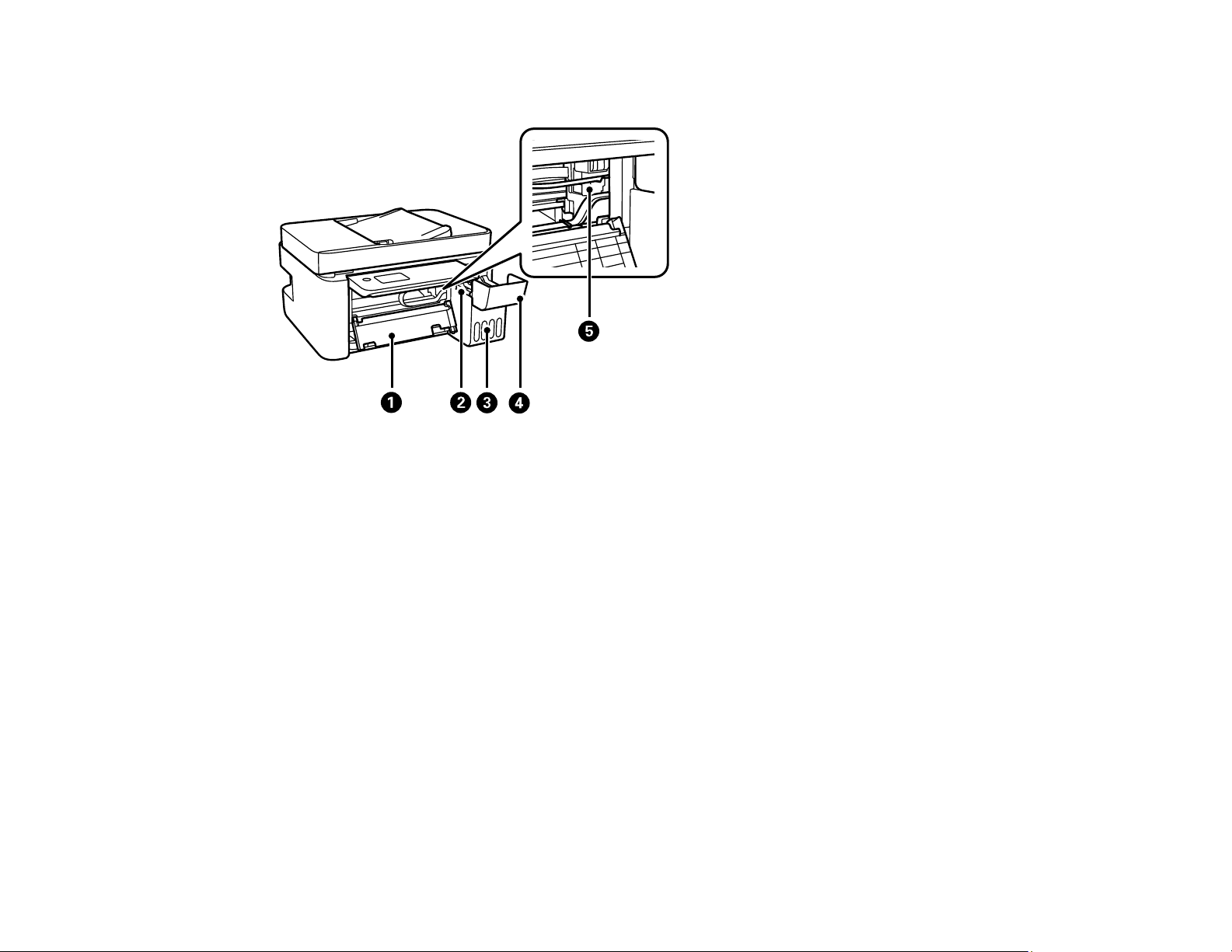
3 Control panel
1 Inner cover
2 Ink tank unit
3 Ink tanks
4 Ink tank cover
5 Print head
Parent topic: Product Parts Locations
25
Page 26
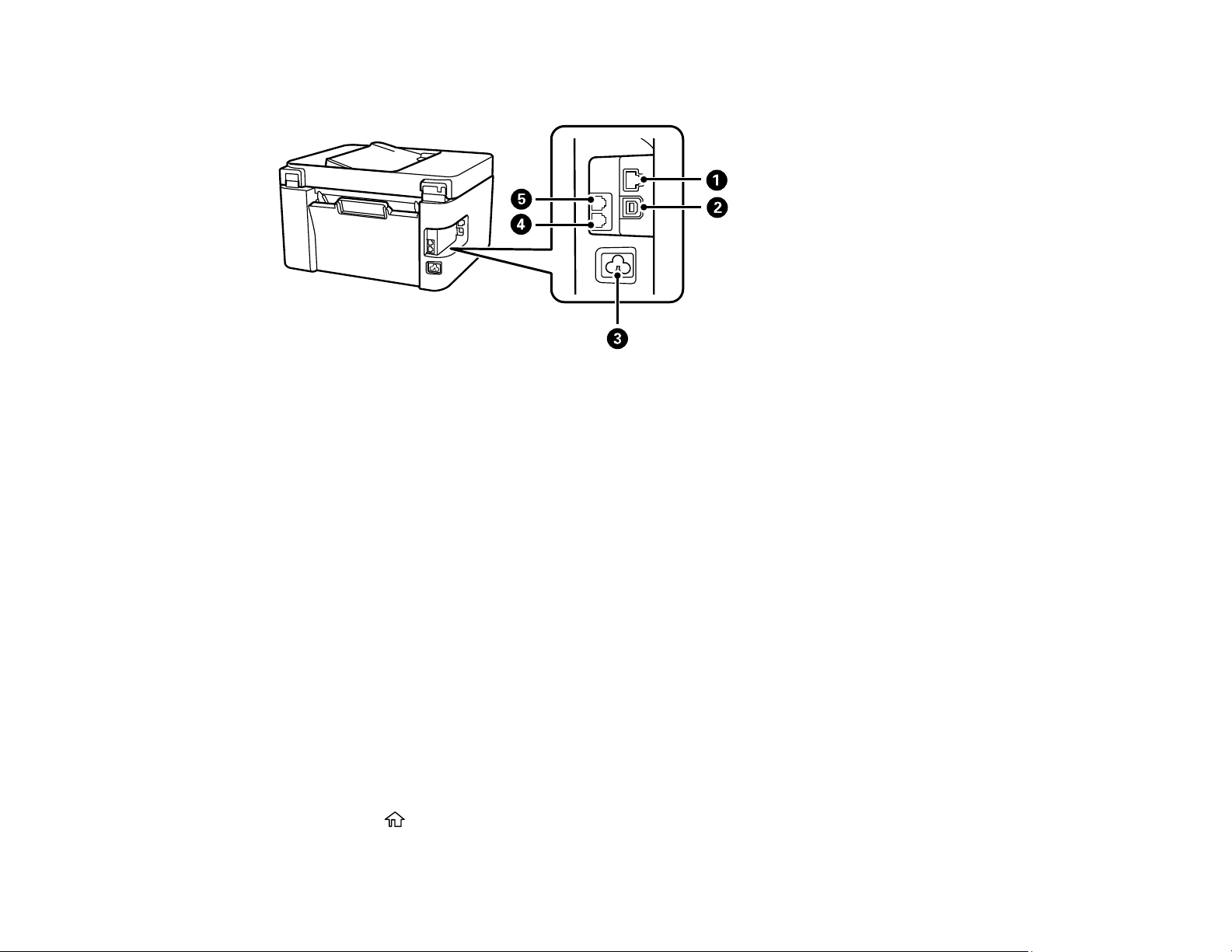
Product Parts - Back
1 LAN port
2 USB port
3 AC inlet
4 EXT port
5 LINE port
Parent topic: Product Parts Locations
Using Power Saving Settings
Your product enters sleep mode automatically and turns off the LCD screen if it is not used for a period
of time. You can make the time period shorter and select other options to save energy and resources.
Changing the Sleep Timer Setting from the Control Panel
Changing the Power Off Timer Setting from the Control Panel
Parent topic: Product Basics
Changing the Sleep Timer Setting from the Control Panel
You can use the product's control panel to change the time period before the product enters sleep mode.
1. Press the home button, if necessary.
26
Page 27
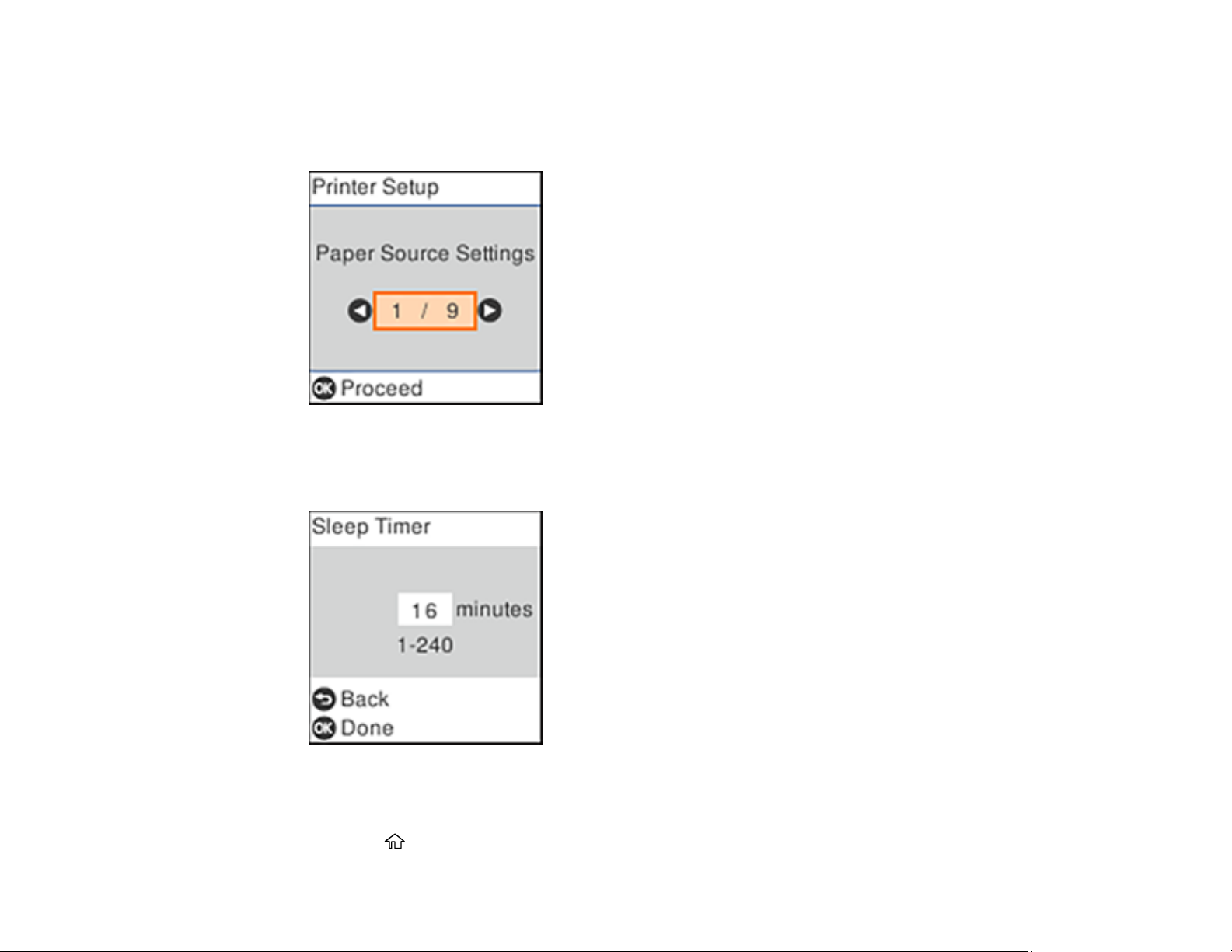
2. Press the arrow buttons to select Settings and press the OK button.
3. Select Printer Setup and press the OK button.
You see this screen:
4. Select Sleep Timer and press the OK button.
You see this screen:
5. Use the numeric keypad to adjust the number of minutes of inactivity before the product enters sleep
mode. Then press the OK button.
6. Press the home button to exit.
27
Page 28
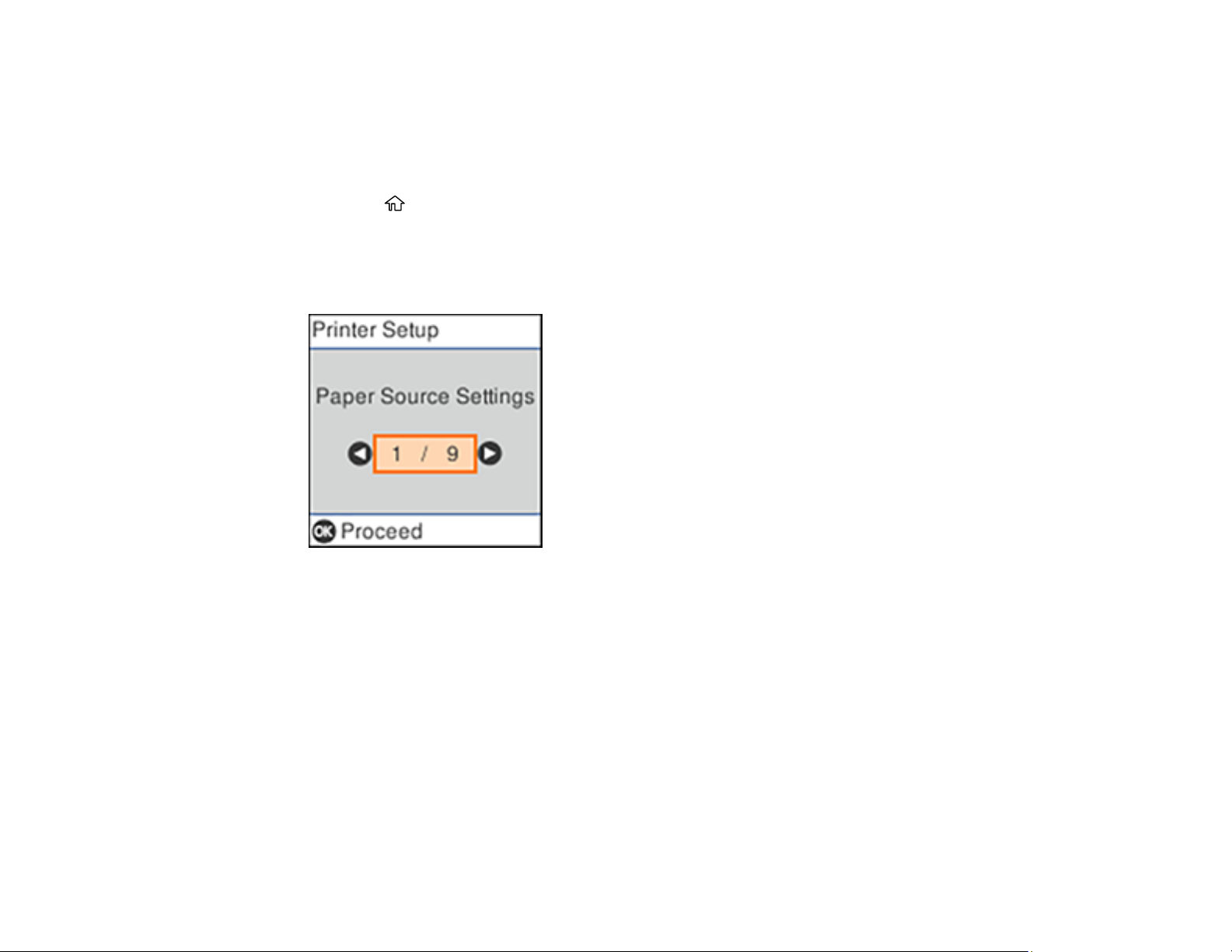
Parent topic: Using Power Saving Settings
Changing the Power Off Timer Setting from the Control Panel
You can use the product's control panel to change the time period before the printer turns off
automatically.
1. Press the home button, if necessary.
2. Press the arrow buttons to select Settings and press the OK button.
3. Select Printer Setup and press the OK button.
You see this screen:
4. Select Power Off Timer and press the OK button.
28
Page 29
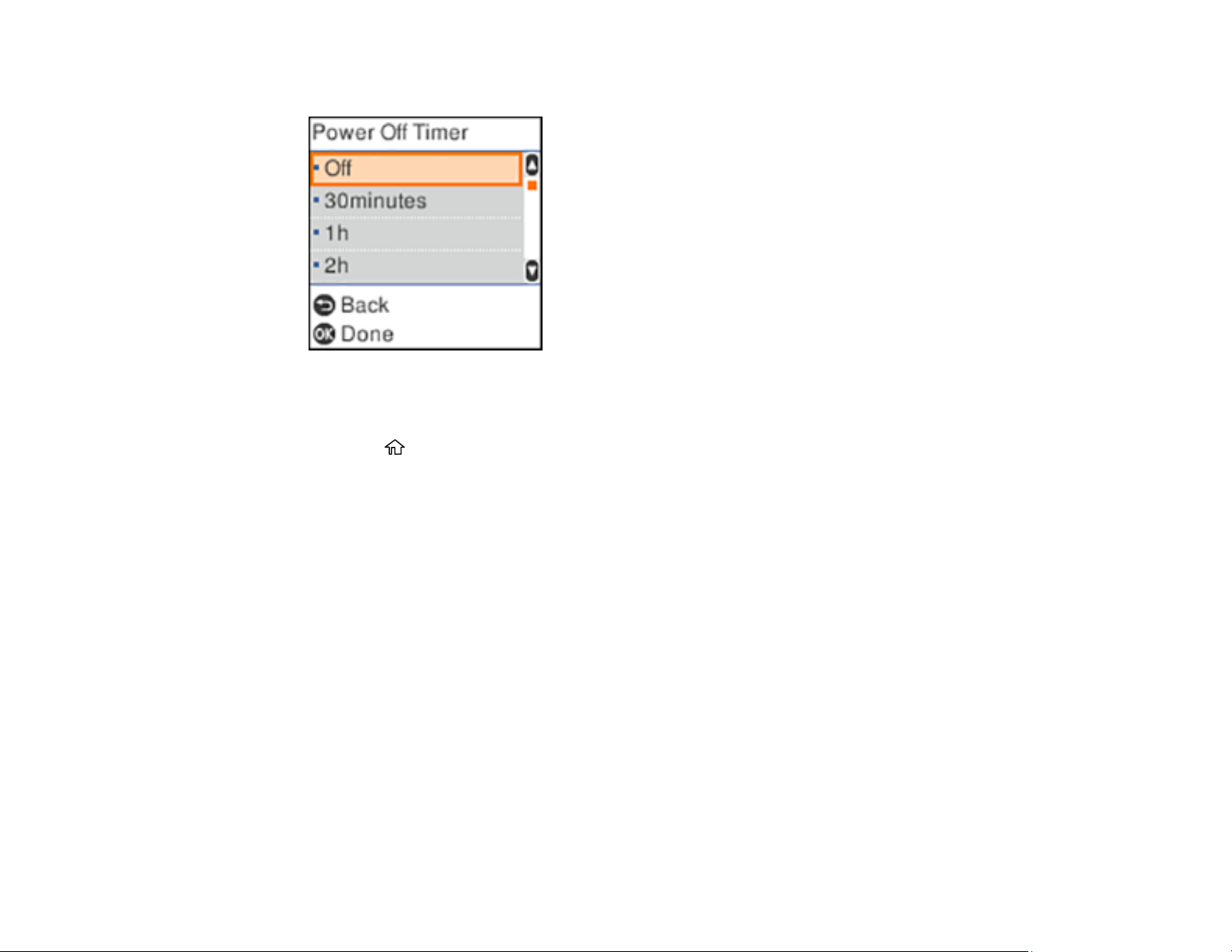
You see this screen:
5. Select the length of time after which you want the product to automatically turn off when it is not in
use. Then press the OK button.
6. Press the home button to exit.
Parent topic: Using Power Saving Settings
Epson Connect Solutions for Smartphones, Tablets, and More
Use your smartphone, tablet, or computer to print and scan documents, photos, emails, and web pages
from your home, office, or even across the globe.
Note: If you are using your Epson product with the Windows 10 S operating system, you cannot use the
software described in this section. You also cannot download and install any Epson product software
from the Epson website for use with Windows 10 S; you must obtain software only from the Windows
Store.
Print from anywhere with these Epson Connect solutions:
• Epson Email Print
• Epson iPrint Mobile App
• Epson Remote Print
Scan and send a file as an email or upload it to an online service directly from your Epson product with
the Epson iPrint Mobile App.
29
Page 30
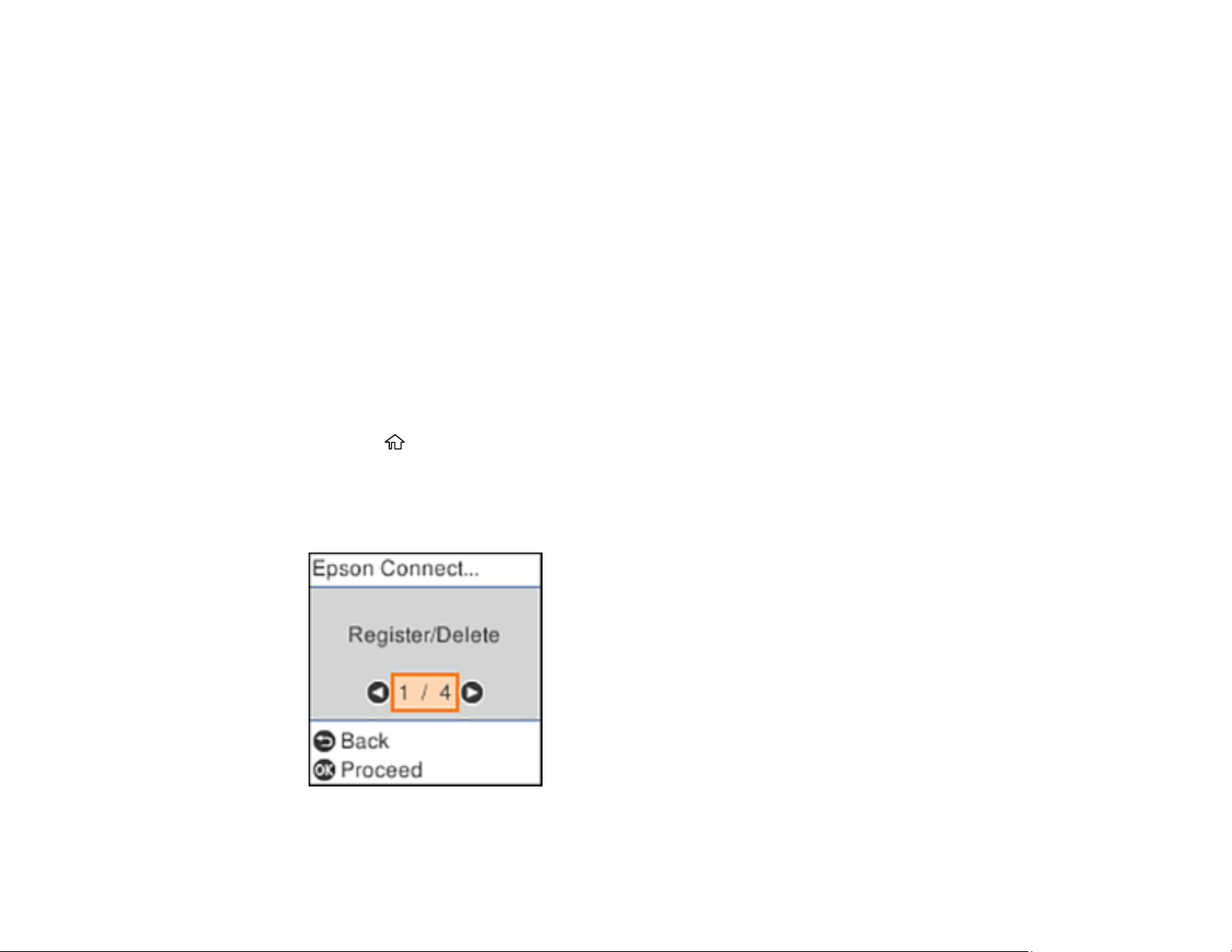
Setting Up Epson Connect Services
Using Epson Email Print
Using the Epson iPrint Mobile App
Using Epson Remote Print
Parent topic: Product Basics
Related tasks
Using AirPrint
Using Google Cloud Print
Android Printing Using the Epson Print Enabler
Using Fire OS Printing
Using Windows 10 Mobile Printing
Setting Up Epson Connect Services
If you did not activate your product's email address for use with Epson Connect when you set up your
product, you can activate it using the product control panel.
1. Press the home button, if necessary.
2. Press the left or right arrow button to select Settings and press the OK button.
3. Press the arrow buttons to select Epson Connect Services and press the OK button.
You see this screen:
4. Press the OK button to select Register/Delete.
30
Page 31

5. Press the OK button to select Yes.
6. Follow the instructions on your screen to activate your product's email address.
Parent topic: Epson Connect Solutions for Smartphones, Tablets, and More
Related topics
Wi-Fi or Wired Networking
Using Epson Email Print
With Epson Email Print, you can print from any device that can send email, such as your smartphone,
tablet, or laptop. Just activate your product's unique email address. When you want to print, attach a
PDF, Microsoft Office document, or photo to an email and send it to your product. Both the email and the
attachments will print automatically.
1. Connect your product to your network. See the link below.
2. If you did not already set up Email Print when you installed your product software, see the link below
to use your product control panel to activate your unique email address. Or visit epson.com/connect
(U.S), epson.ca/connect (Canada), or epsonconnect.com (Caribbean) to learn more about Email
Print, create your Epson Connect account, and register your product to the Epson Connect service.
3. Now you are ready to send and print emails to your product's Email Print address.
Note: Go to epsonconnect.com and log into your Epson Connect account to personalize your product's
email, adjust print settings, and set up other Epson Connect services.
Parent topic: Epson Connect Solutions for Smartphones, Tablets, and More
Related tasks
Setting Up Epson Connect Services
Related topics
Wi-Fi or Wired Networking
Using the Epson iPrint Mobile App
Use this free Apple and Android app to print and scan with networked Epson products. Epson iPrint lets
you print PDFs, Microsoft Office documents, photos, and web pages over a wireless network. You can
scan and save a file on your device, send it as an email, or upload it to an online service such as Box,
Dropbox, Evernote, or Google Drive.
1. Connect your product to your wireless network. See the link below.
31
Page 32

2. Visit epson.com/connect (U.S), epson.ca/connect (Canada), or epson.com.jm/connect (Caribbean)
to learn more about Epson iPrint and check the compatibility of your mobile device.
3. Download Epson iPrint from the Apple App Store or Google Play.
4. Connect your mobile device to the same wireless network as your product.
5. Open Epson iPrint and select your Epson product.
Now you are ready to print or scan with your mobile device and your Epson product.
Parent topic: Epson Connect Solutions for Smartphones, Tablets, and More
Related topics
Wi-Fi or Wired Networking
Using Epson Remote Print
With Epson Remote Print software, you can print from your laptop or desktop computer to an Epson
Email-enabled product anywhere in the world.
1. Connect your Epson product to your wireless network. See the link below.
2. If you did not already set up an Epson Connect account when you installed your product software,
visit epsonconnect.com to create your account and register your product to the Epson Connect
service.
Note: Make a note of your product's email address.
3. Visit epsonconnect.com to learn more about Remote Print and how to download the Remote Print
Driver software.
4. Download and install the Remote Print software.
5. Enter the email address and optional access key of your Epson product during Remote Print setup.
6. Now you are ready to print remotely. Select the print command in your laptop or desktop computer
application and choose the Remote Print option for your Epson product.
Parent topic: Epson Connect Solutions for Smartphones, Tablets, and More
Related topics
Wi-Fi or Wired Networking
32
Page 33

Voice-activated Printing
Take advantage of voice-activated, hands-free printing from your Epson product with Alexa, Siri, and
Google Assistant. Depending on which voice assistant you use, you can ask your product to print
photos, calendars, recipes, photo props, and more. Click here for more information.
1. Connect your product to your network. See the link below.
2. Do one of the following:
• Alexa or Google Assistant: Set up your product's email address for use with Epson Connect. See
the link below to activate it from the product control panel.
• Siri: Download and install the Epson iPrint app then select your product. See the link below for
instructions.
3. Click here for instructions on how to set up your product and voice assistant to use the voiceactivated printing feature.
Now you are ready to print with your voice and your Epson product.
Parent topic: Product Basics
Related tasks
Setting Up Epson Connect Services
Using the Epson iPrint Mobile App
Related topics
Wi-Fi or Wired Networking
Using AirPrint
AirPrint enables instant wireless printing from iPhone, iPad, iPod touch, and Mac without the need to
install drivers or download software.
Note: If you disabled paper configuration messages on your product control panel, you cannot use
AirPrint. See the link below to enable the messages, if necessary.
1. Load paper in your product.
33
Page 34

2. Set up your product for wireless printing. See the link below.
3. Connect your Apple device to the same wireless network that your product is using.
4. Print from your device to your product.
Note: For details, see the AirPrint page on the Apple website.
Parent topic: Product Basics
Related references
Paper Source Settings Options
Related topics
Wi-Fi or Wired Networking
Using Google Cloud Print
With a Google Account, you can print from your Apple or Android device to your Epson product. You can
also print from Chromebooks and the Google Chrome browser without drivers or cables.
1. Connect your Epson product to your wireless network. See the link below.
2. Note your product's IP address by checking your network status. See the link below.
3. Connect your computer or your mobile device to the same wireless network as your Epson product.
4. Enter your product's IP address into the address bar of a web browser.
5. Select the Google Cloud Print Services option.
Note: If you don't see the Google Cloud Print Services option, turn your product off and back on. If
the option still doesn't appear, select the Firmware Update option and follow the on-screen
instructions to update your product.
6. Click Register.
7. Select the checkbox to agree to the Usage Advisory and click Next.
8. Click OK to launch the sign-in page.
A separate browser window opens.
9. Enter your Google Account username and password and click Sign in, or, if you don't have an
account, click Sign up for a new Google Account and follow the on-screen instructions.
10. Click Finish printer registration to complete setup and print a test page.
34
Page 35

Your product is now linked to your Google Account and can be accessed from any Chromebook,
computer, Apple or Android device with Internet access. Visit Epson Support for Google Cloud Print
(U.S) or Epson Support for Google Cloud Print (Canada) for more information on using Google Cloud
Print, or the Google Cloud Print website for a list of supported apps.
Setting Up Google Cloud Print on a Chromebook
Parent topic: Product Basics
Related tasks
Printing a Network Status Sheet
Related topics
Wi-Fi or Wired Networking
Setting Up Google Cloud Print on a Chromebook
With a Google Account, you can print from a Chromebook without drivers or cables.
1. Connect your Epson product to your wireless network. See the link below.
2. Turn on your Chromebook and connect it to the same wireless network as your product.
Note: See your Chromebook's documentation for details on connecting to a network.
3. Do one of the following:
• Click Add to Cloud Print in the notification that appears in the corner of your Chromebook
screen.
Note: If you do not see a notification, check to see if a number appears in the status area at the
lower-right corner of the screen. Click this number to open the notifications menu, then click Add
to Cloud Print.
• Open a web browser and enter chrome://devices in the address bar. Skip to step 5.
• If you see a registration confirmation screen instead, click Register.
4. Click Add Device.
5. Click the Register button that appears next to your product.
6. Click Register on the confirmation screen. Your product's LCD screen displays a confirmation
message.
35
Page 36

7. Select OK or press the OK button on your product to confirm the Google Cloud Print connection and
print a test page.
Your product is now linked to your Google Account and can be accessed from any Chromebook, iPhone,
or Android phone with Internet access. Visit Epson Support for Google Cloud Print (U.S) or Epson
Support for Google Cloud Print (Canada) for more information on using Google Cloud Print, or the
Google Cloud Print website for a list of supported apps.
Parent topic: Using Google Cloud Print
Related topics
Wi-Fi or Wired Networking
Using the Mopria Print Service
You can use the Mopria Print Service to print from your Android phone or tablet (Android v4.4 or later) to
your Epson product or any Mopria-certified product from other manufacturers. You can download the
Mopria Print Service from Google Play.
Note: For details on the Mopria Print Service, click here (U.S) or click here (Canada).
1. Connect your Epson product to your wireless network. See the link below.
2. On your Android device, download the Mopria Print Service app from Google Play.
Note: On some Samsung Galaxy devices, Mopria may come preinstalled.
3. Go to Settings on your Android device, select Printing, and enable the Mopria Print Service.
4. Connect your Android device to the same wireless network as your product.
5. Now you are ready to print. From an Android application such as Chrome or Gmail, tap the menu
icon and select Print. Then select All printers, select your Epson product, adjust your print settings,
and print.
Parent topic: Product Basics
Related topics
Wi-Fi or Wired Networking
36
Page 37

Android Printing Using the Epson Print Enabler
You can wirelessly print your documents, emails, photos, and web pages right from your Android phone
or tablet (Android v4.4 or later). With a few taps, your Android device will discover your nearby Epson
product and print.
1. Connect your Epson product to your wireless network. See the link below.
2. On your Android device, download the Epson Print Enabler plug-in from Google Play.
3. Go to Settings on your Android device, select Printing, and enable the Epson plug-in.
4. Connect your Android device to the same wireless network as your product.
5. Now you are ready to print. From an Android application such as Chrome or Gmail, tap the menu
icon and print whatever is on the screen.
Note: If you do not see your product, tap All Printers and select your product.
Parent topic: Product Basics
Related topics
Wi-Fi or Wired Networking
Using Fire OS Printing
You can wirelessly print from Amazon Fire tablets and phones to your nearby networked Epson product.
There is no software to download, no drivers to install, and no cables to connect. With just a few taps in
Email, Calendar, Contacts, and WPS Office, you can send whatever is on the screen to an Epson
product.
1. Connect your Epson product to your wireless network. See the link below.
2. Connect your Amazon device to the same wireless network as your product.
3. Now you are ready to print. From your Amazon application, tap the print option and select your
product to print whatever is on the screen.
Note: If you see a message telling you that a plug-in is required, tap OK and tap Download. If your
Amazon Fire product uses Fire OS 5 and above, your device automatically uses the built-in Mopria
Print Service app to print.
Parent topic: Product Basics
37
Page 38

Related topics
Wi-Fi or Wired Networking
Using Windows 10 Mobile Printing
You can wirelessly print from Windows 10 Mobile tablets and phones to your nearby networked Epson
product. There is no software to download, no drivers to install, and no cables to connect. Look for the
print option in your Windows 10 application to send whatever is on the screen to an Epson product.
1. Connect your Epson product to your wireless network. See the link below.
2. Connect your Windows 10 Mobile device to the same wireless network as your product.
3. Now you are ready to print. From your Windows 10 application, tap the print option and select your
product to print whatever is on the screen.
Parent topic: Product Basics
Related topics
Wi-Fi or Wired Networking
38
Page 39

Wi-Fi or Wired Networking
See these sections to use your product on a Wi-Fi or wired network.
Network Security Recommendations
Wi-Fi Infrastructure Mode Setup
Wi-Fi Direct Mode Setup
Wi-Fi Protected Setup (WPS)
Printing a Network Status Sheet
Printing a Network Connection Report
Changing or Updating Network Connections
Network Security Recommendations
To help deter unauthorized access to your product over a network, you should protect your network
environment using appropriate security measures.
Security measures such as these can help deter threats such as loss of user data, use of telephone and
fax lines, and other intrusions:
• Enable security on your wireless LAN
Enable the appropriate security on the wireless LAN you plan to use with your product. Network
security such as a network password can deter interception of traffic over the wireless LAN. Your
router may already have a default password enabled by your Internet service provider (ISP). See your
ISP and router documentation for instructions on how to change the default password and better
secure your network.
• Connect your product only to a network protected by a firewall
Connecting your product directly to the Internet may leave it vulnerable to security threats. Instead,
connect it to a router or other network connection protected by a firewall. Your router may already
have a firewall set up by your Internet service provider; check with your ISP for confirmation. For best
results, set up and use a private IP address for your network connection.
• Change the default administrator password on your product
If your product has an option to set an administrator password, change the default administrator
password to deter access by unauthorized users to personal data stored on your product, such as IDs,
passwords, and contact lists.
Parent topic: Wi-Fi or Wired Networking
39
Page 40

Wi-Fi Infrastructure Mode Setup
You can set up your product to communicate with your computer using a wireless router or access point.
The wireless router or access point can be connected to your computer over a wireless or wired network.
1 Epson product
2 Wireless router or access point
3 Computer with a wireless interface
4 Computer
5 Internet
6 Ethernet cable (used only for wired connection to the wireless router or access point)
Selecting Wireless Network Settings from the Control Panel
Parent topic: Wi-Fi or Wired Networking
40
Page 41

Selecting Wireless Network Settings from the Control Panel
You can select or change wireless network settings using your product control panel.
To install your product on a wireless network, follow the instructions on the Start Here sheet and install
the necessary software. The installer program guides you through network setup.
Note: Breakdown or repair of this product may cause loss of network data and settings. Epson is not
responsible for backing up or recovering data and settings during or after the warranty period. We
recommend that you make your own backup or print out your network data and settings.
1. Press the home button, if necessary.
2. Press the arrow buttons to select Wi-Fi Setup and press the OK button.
You see this screen:
3. Press the arrow buttons to select Wi-Fi (Recommended) and press the OK button twice.
4. Press the arrow buttons to select Wi-Fi Setup Wizard and press the OK button.
5. Press the arrow buttons to select the name of your wireless network and press the OK button. If you
do not see your wireless network's name, you can enter it manually.
Note: To enter the wireless network name manually, select Other SSIDs and press the OK button.
Enter your network name as described in the next step.
41
Page 42

6. Enter your wireless password (or network name and then password).
• To enter characters, press the buttons on the numeric keypad.
• To change the character case or type, press the reset button.
• To move the cursor to the right or add a space, press the right arrow button.
• To move the cursor to the left, press the left arrow button.
• To enter symbols, press 1 on the numeric keypad.
• To delete the previous character, press the stop button.
• To delete all the characters, press the C clear button.
• When you finish entering characters, press the OK button.
7. If you want to print a network setup report, press the start button. (Otherwise, press the stop
button.)
Your product should now display a blue Wi-Fi symbol on the LCD screen.
Note: If the Wi-Fi symbol is not displayed on the LCD screen as shown above, you may have
selected the wrong network name or entered the password incorrectly. Repeat these steps to try
again.
Parent topic: Wi-Fi Infrastructure Mode Setup
42
Page 43

Related tasks
Printing a Network Status Sheet
Wi-Fi Direct Mode Setup
You can set up your product to communicate directly with your computer or another device without
requiring a wireless router or access point. In Wi-Fi Direct Mode, the product itself acts as a network
access point for up to 8 devices.
1 Epson product
2 Computer with a wireless interface
3 Other wireless device
Enabling Wi-Fi Direct Mode
Parent topic: Wi-Fi or Wired Networking
Enabling Wi-Fi Direct Mode
You can enable Wi-Fi Direct mode to allow direct communication between your product and computer or
other devices without a wireless router or access point.
Note: If you are printing from a computer, make sure you installed the network software as described on
the Start Here sheet.
1. Press the home button, if necessary.
43
Page 44

2. Press the arrow buttons to select Wi-Fi Setup and press the OK button.
You see this screen:
3. Press the right arrow button to select Wi-Fi Direct and press the OK button.
4. Press the OK button twice.
You see this screen:
5. Press the down arrow button and then press the arrow buttons to select Change Password.
6. Press the OK button.
44
Page 45

7. Press the OK button to change the Wi-Fi Direct password.
Note: If you have already connected devices or computers to your product via Wi-Fi Direct, they will
be disconnected when you change the password.
8. Enter your Wi-Fi Direct password.
Note: Your password must be at least 8 and no more than 22 characters long.
• To enter characters, press the buttons on the numeric keypad.
• To change the character case or type, press the reset button.
• To move the cursor to the right or to add a space, press the right arrow button.
• To move the cursor to the left, press the left arrow button.
• To enter symbols, press 1 on the numeric keypad.
• To delete the previous character, press the stop button.
• To delete all the characters, press the C clear button.
• When you finish entering characters, press the OK button.
9. Press the OK button.
Note: Make a note of the SSID and password that appear.
45
Page 46

10. Use your computer or wireless device to select the Wi-Fi network name (SSID) displayed on the
LCD screen, then press the OK button.
11. Use your computer or wireless device to enter the password displayed on the LCD screen.
12. Press the OK button twice to exit.
You see the icon on the LCD screen and should be able to connect to your product directly
from your computer or device, and then print.
Note: If the icon is displayed on the LCD screen, Wi-Fi Direct mode is not enabled. Repeat
these steps to try again.
Parent topic: Wi-Fi Direct Mode Setup
Wi-Fi Protected Setup (WPS)
If your network uses a WPS-enabled wireless router or access point, you can quickly connect your
product to the network using Wi-Fi Protected Setup (WPS).
Note: To check if your router is WPS-enabled, look for a button labeled WPS on your router or access
point. If there is no hardware button, there may be a virtual WPS button in the software for the device.
Check your network product documentation for details.
Using WPS to Connect to a Network
Parent topic: Wi-Fi or Wired Networking
Using WPS to Connect to a Network
If you have a WPS-enabled router or access point, you can use Wi-Fi Protected Setup (WPS) to connect
your product to the network.
1. Press the WPS button on your router.
2. On the product, press the home button, if necessary.
3. Press the arrow buttons to select Wi-Fi Setup then press the OK button.
46
Page 47

You see this screen:
4. Press the OK button twice.
You see this screen:
5. Press the arrow buttons to select Push Button Setup (WPS) and press the OK button.
6. Follow the instructions on the LCD screen to complete WPS setup.
If the network connection is successful, the icon is displayed on the LCD screen.
Note: If the icon is not displayed on the LCD screen, repeat these steps to try again.
47
Page 48

Parent topic: Wi-Fi Protected Setup (WPS)
Printing a Network Status Sheet
You can print a network status sheet for detailed information about your product's network status.
1. Press the home button, if necessary.
2. Select Settings > Network Settings > Print Status Sheet.
You see this screen:
3. Press the start button to print the network status sheet.
If you want to cancel the operation, press the stop button.
Examine the settings shown on the network status sheet to diagnose any problems you have.
Parent topic: Wi-Fi or Wired Networking
Related tasks
Accessing the Web Config Utility
Printing a Network Connection Report
You can print a network connection report to view solutions to any problems you may have using your
product on a network.
1. Press the home button, if necessary.
2. Select Settings > Network Settings > Connection Check.
48
Page 49

You see a screen like this:
3. Press the start button to print the network connection report.
Examine any error codes and solutions shown on the network connection report.
Network Connection Report Codes and Messages
Parent topic: Wi-Fi or Wired Networking
Network Connection Report Codes and Messages
Check the error codes and messages on the network connection report to solve problems you may
encounter with network connections. The tables here list solutions to problems based on the error codes
and messages that may appear on the top of the report.
49
Page 50

1 Error code
2 Message
Note: Error codes and messages listed here may not all apply to your product.
Error Codes and Messages
Error code and message Solution
E1
Confirm that the network cable is
connected and network devices such as
hub, router, or access point are turned on.
Make sure your router, access point, and/or hub are
turned on, and the network cable is securely connected to
your device and to your product.
If you are trying to set up Wi-Fi, remove the network cable
and set up Wi-Fi again. Ethernet and Wi-Fi cannot be
connected at the same time.
50
Page 51

Error code and message Solution
E2, E3, or E7
No wireless network names (SSID) found.
Confirm that the router/access point is
turned on and the wireless network (SSID)
is set up correctly. Contact your network
administrator for assistance.
No wireless network names (SSID) found.
Confirm that the wireless network name
(SSID) of the PC you wish to connect is set
up correctly. Contact your network
administrator for assistance.
Entered security key/password does not
match the one set for your router/access
point. Confirm security key/password.
Contact your network administrator for
assistance.
Check the following:
• Make sure your router or access point is turned on, and
is correctly connected to your computer or network
device.
• Turn off the router or access point, wait about 10
seconds, and turn it on again.
• Move your product closer to your router or access point,
and remove any obstacles between them. Also move
your product away from devices such as wireless
phones or microwaves.
• Confirm that the SSID shown on the network
connection report matches the label on your router or
access point. Also make sure your SSID uses only
ASCII characters and symbols, or your product cannot
display the SSID correctly.
• If you are trying to connect using the WPS push button
method, make sure your router or access point supports
it.
• If you are using a network password, check the label on
your router or access point to confirm that you are using
the correct password, or check with your network
administrator or router/access point documentation.
• If you are connecting to a smart device that generates
an SSID, check the device documentation for the SSID
and password you should use.
• If your wireless connection suddenly disconnects, and
another smart device was added to the network using a
WPS push button method or your network was set up
using a non-WPS push button method, try downloading
and installing your product software again.
51
Page 52

Error code and message Solution
E5
Security mode (e.g. WEP, WPA) does not
match the current setting of the printer.
Confirm security mode. Contact your
network administrator for assistance.
E6
MAC address of your printer may be
filtered. Check whether your router/access
point has restrictions such as MAC address
filtering. See the documentation of the
router/access point or contact your network
administrator for assistance.
If the security on your router or access point is not one of
the following types, change the type of security on your
router or access point and reset your product's network
settings.
• WEP-64 bit (40 bit)
• WEP-128 bit (104 bit)
• WPA PSK (TKIP/AES); also known as WPA Personal
• WPA2 PSK (TKIP/AES); also known as WPA2 Personal
• WPA (TKIP/AES)
• WPA2 (TKIP/AES)
Also make sure you are connecting to the 2.4GHz band
on your network and using the password for that band.
If your router or access point has MAC address filtering
enabled, register your product's MAC address so it is not
filtered. Locate the MAC address on the network
connection report and check your router or access point
documentation for instructions.
If your router or access point is using shared
authentication with WEP security, confirm that you are
using the correct authentication key and index.
E8
Incorrect IP address is assigned to the
printer. Confirm IP address setup of the
network device (hub, router, or access
point). Contact your network administrator
for assistance.
If your router or access point limits the number of
connected devices, raise the connection limit. See your
router or access point documentation for instructions.
If your product's Obtain IP Address setting is set to Auto,
enable DHCP on your router or access point. If it is set to
Manual, the IP address may be out of range or on a
different network segment; set a valid IP address using
your product control panel or the Web Config utility.
You can also try turning off your product and the router or
access point, waiting about 10 seconds, and turning them
on again.
52
Page 53

Error code and message Solution
E9
Confirm the connection and network setup
of the PC or other device. Connection using
the EpsonNet Setup is available. Contact
your network administrator for assistance.
E10
Confirm IP address, subnet mask, and
default gateway setup. Connection using
the EpsonNet Setup is available. Contact
your network administrator for assistance.
Make sure your computer or network device are turned
on. Also make sure that you can access the internet and
other devices on the same network from the devices you
are trying to connect to your product.
If you still cannot connect to your product, turn off your
router or access point, wait about 10 seconds, and turn it
on again. Download and install your product software
again to reset your network settings.
Make sure other devices on the network are turned on and
do the following:
• If your product's Obtain IP Address setting is set to
Manual, check the IP address, subnet mask, and
default gateway addresses on the network connection
report to see if they are correct. If not, correct the
settings.
• If DHCP is enabled, set your product's Obtain IP
Address setting to Auto. If you want to use the DHCPassigned address as a static address, set the Obtain IP
Address setting to Manual, enter the product's IP
address as listed on the network connection report, and
set the subnet mask to 255.255.255.0.
If you still cannot connect to your product, turn off your
router or access point, wait about 10 seconds, and turn it
on again.
E11
Setup is incomplete. Confirm default
gateway setup. Connection using the
EpsonNet Setup is available. Contact your
network administrator for assistance.
If you set your product's TCP/IP Setup setting to Manual,
check that the default gateway address listed on the
network connection report is correct. Also turn on the
device that is set as the default gateway.
53
Page 54

Error code and message Solution
E12
Confirm the following
-Entered security key/password is correct
-Index of the security key/password is set to
the first number
-IP address, subnet mask, or default
gateway setup is correct
Contact your network administrator for
assistance.
E13
Confirm the following
-Entered security key/password is correct
-Index of the security key/password is set to
the first number
-Connection and network setup of the PC
or other device is correct
Contact your network administrator for
assistance.
Make sure other devices on the network are turned on and
do the following:
• Make sure the IP address, subnet mask, and default
gateway addresses are correct, if you are entering them
manually.
• Confirm that the subnet mask and default gateway
addresses for other devices are the same.
• Make sure the IP address does not conflict with other
devices.
If you still cannot connect to your product, do the
following:
• Turn off your router or access point, wait about 10
seconds, and turn it on again.
• Download and install your product software again to
reset your network settings.
• If your router or access point uses WEP security with
several registered passwords, make sure that the first
registered password is set on your product.
Make sure your router, access point, and/or hub are
turned on. Also make sure the TCP/IP setup on your
router, access point, and/or hub is not set manually; this
may cause your product's network settings to differ from
the manually set up devices.
If you still cannot connect to your product, do the
following:
• Turn off your router or access point, wait about 10
seconds, and turn it on again.
• Download and install your product software again to
reset your network settings.
• If your router or access point uses WEP security with
several registered passwords, make sure that the first
registered password is set on your product.
54
Page 55

Network Environment Messages
Message Solution
The same SSID may be set on several
access points.
The Wi-Fi environment needs to be
improved. Turn the wireless router off and
then turn it on. If the connection does not
improve, see the documentation for the
wireless router.
*No more devices can be connected.
Disconnect one of the connected devices if
you want to add another one.
The same SSID as Wi-Fi Direct exists in
the environment. Change the Wi-Fi Direct
SSID if you cannot connect a smart device
to the printer.
Parent topic: Printing a Network Connection Report
Related concepts
Wi-Fi Direct Mode Setup
Check the settings on your router and other access points
to make sure each one uses a different SSID.
Move your product closer to your router or access point,
and remove any obstacles between them. Then turn off
your router or access point, wait about 10 seconds, and
turn it back on again. If you still cannot connect to your
product, check the documentation that came with your
router or access point for solutions.
You can connect up to 8 computers or other devices to
your product using a Wi-Fi Direct (Simple AP) connection.
If you want to add another device, disconnect an existing
connected device first.
Change the Wi-Fi Direct SSID.
Changing or Updating Network Connections
See these sections to change or update how your product connects to a network.
Accessing the Web Config Utility
Changing a USB Connection to a Wi-Fi Connection
Changing a Wi-Fi Connection to a Wired Network Connection
Connecting to a New Wi-Fi Router
Disabling Wi-Fi Features
Parent topic: Wi-Fi or Wired Networking
55
Page 56

Accessing the Web Config Utility
You can select your product's network settings and confirm its operating status using a web browser.
You do this by accessing your product's built-in Web Config utility from a computer or other device that is
connected to the same network as your product.
1. Print a network status sheet.
2. Locate the IP address for your product that is listed on the network status sheet.
3. On a computer or other device connected to the same network as your product, open a web
browser.
4. Enter your product's IP address into the address bar.
You see the available Web Config utility options.
Parent topic: Changing or Updating Network Connections
Related tasks
Printing a Network Status Sheet
Changing a USB Connection to a Wi-Fi Connection
If you have already connected your product to your computer using a USB connection, you can change
to a Wi-Fi connection.
1. Disconnect the USB cable from your product.
2. Uninstall your product software.
3. Download and install your product software from the Epson website using the instructions on the
Start Here sheet.
Parent topic: Changing or Updating Network Connections
Related concepts
Uninstall Your Product Software
Changing a Wi-Fi Connection to a Wired Network Connection
If you have already connected your product to your computer wirelessly, you can change to a wired
network connection if necessary.
1. Disable your product's Wi-Fi features.
2. Connect one end of an Ethernet network cable to the product's LAN port.
3. Connect the other end to any available LAN port on your router or access point.
56
Page 57

4. Uninstall your product software.
5. Download and install your product software from the Epson website.
6. Follow the on-screen instructions to install the software.
7. When you see the Select Your Connection screen, select Wired network connection.
8. If you see a Select Setup Option screen, select Set up printer for the first time.
9. Continue following the rest of the on-screen instructions.
Parent topic: Changing or Updating Network Connections
Related concepts
Uninstall Your Product Software
Related tasks
Disabling Wi-Fi Features
Connecting to a New Wi-Fi Router
If you change the wireless router you have been using on your network, you need to update your
product's Wi-Fi connection to the new router.
Note: If you switch to a 5 GHz wireless router, set the router to operate in dual band (2.4 GHz and
5 GHz) mode. If your router uses a single network name (SSID) for both the 2.4 GHz and 5 GHz band,
give each band its own network name (SSID) instead, such as Home Network 2.4 GHz and Home
Network 5 GHz. See your router documentation for instructions.
1. Do one of the following:
• Windows: Uninstall your product software.
• Mac: Go to the next step.
2. Download and install your product software from the Epson website using the instructions on the
Start Here sheet.
Parent topic: Changing or Updating Network Connections
Related concepts
Uninstall Your Product Software
57
Page 58

Disabling Wi-Fi Features
You may need to disable your product's Wi-Fi features if you change your network connection type or
need to solve a problem with your network connection.
Note: Before disabling Wi-Fi features, make a note of your product's SSID (network name) and
password, and any network settings selected for the Epson Connect services you may use.
1. Press the home button, if necessary.
2. Press the arrow buttons to select Wi-Fi Setup and press the OK button.
3. Press the arrow buttons to select either Wi-Fi (Recommended) or Wi-Fi Direct and press the OK
button.
4. Do one of the following:
• If you selected Wi-Fi (Recommended), press the OK button, press the arrow buttons to select
Others, and press the OK button again. Press the arrow buttons to select Disable Wi-Fi and
press the OK button.
• If you selected Wi-Fi Direct, press the OK button twice. Press the down arrow button, press the
arrow buttons to select Disable Wi-Fi Direct, and press the OK button again.
5. Press the OK button to disable your product's Wi-Fi features.
Parent topic: Changing or Updating Network Connections
58
Page 59

Loading Paper
Before you print, load paper for the type of printing you will do.
Loading Paper in the Sheet Feeder
Paper Loading Capacity
Compatible Epson Papers
Borderless Paper Type Compatibility
Paper or Media Type Settings - Printing Software
Selecting the Paper Settings - Control Panel
Selecting the Default Paper Source Settings
Loading Paper in the Sheet Feeder
You can print documents and photos on a variety of paper types and sizes.
1. Pull out the paper support.
59
Page 60

2. Slide the edge guides out all the way.
3. If you are inserting a stack of paper, fan the sheets first and tap the stack on a flat surface to even
the edges.
Note: Do not fan or curl photo paper.
4. Do one of the following:
• Insert paper, glossy or printable side up and short edge first, in the center of the paper support.
60
Page 61

• Load up to 10 envelopes in the center of the paper support. Load them printable side up and flap
edge left.
• Load a sheet of loose-leaf or other paper with holes facing as shown.
• To load a sheet of paper longer than legal size, close the paper support, then load the leading
edge of the paper as shown.
61
Page 62

5. Slide the edge guide against the paper, but not too tightly.
6. Pull out the output tray.
7. If prompted by the product's LCD screen, select the size and type of the paper you loaded and press
the OK button.
Always follow these paper loading guidelines:
• Do not load more than the maximum number of sheets specified for the type of paper you are using.
• Do not load paper above the arrow mark inside the edge guides.
• Load paper short edge first.
Note: You can load paper long edge first only if you have selected the User-Defined paper size setting
and set the width of the paper as the size of the long edge.
• Load letterhead or pre-printed paper top edge first.
62
Page 63

• Do not use paper that is wavy, torn, cut, folded, damp, too thick, too thin, or curled, or paper that has
stickers on it. Using these types of paper can cause paper jams and smears on the printout.
• Fan and align the edges of envelopes before loading them. When stacked envelopes are puffed up
with air, flatten them before loading.
• Do not load envelopes that are curled, folded, or too thin, or that have plastic windows or adhesive
surfaces.
• Check the paper package for any additional loading instructions.
• Return unused paper to its packaging to avoid curling or reduction in print quality.
• If you use paper with binder holes, load only one sheet at a time. Adjust the print position of your file to
avoid printing over the holes.
Parent topic: Loading Paper
Related references
Paper Loading Capacity
Related tasks
Selecting the Default Paper Source Settings
Paper Loading Capacity
Paper type Loading capacity Double-sided capacity
Plain paper
Copy paper
Epson Bright White Pro
Paper
Epson Bright White Premium
Paper
Epson Multipurpose Plus
Paper
Epson Presentation Paper
Matte
Available paper sizes*
Letter (8.5 × 11 inches
[216 × 279 mm]) or A4 (8.3 × 11.7
inches [210 × 297 mm]) or smaller:
Up to the line indicated by the arrow
mark
Available paper sizes*
Oficio 9 (8.46 × 12.4 inches
[215 × 315 mm]) or 8.5 × 13 inches
(216 × 330 mm) or larger: 1 sheet
80 sheets —
63
30 sheets
1 sheet
Page 64

Paper type Loading capacity Double-sided capacity
Epson Premium
Presentation Paper Matte
Epson Ultra Premium
Presentation Paper Matte
Epson Photo Paper Glossy
Epson Premium Photo
Paper Glossy
Epson Ultra Premium Photo
Paper Glossy
Epson Premium Photo
Paper Semi-gloss
Epson Premium
Presentation Paper Matte
Double-sided
Envelopes 10 envelopes —
* Select the paper specification link below to view the list of available paper sizes.
Parent topic: Loading Paper
Related references
Paper Specifications
20 sheets
If paper feeds incorrectly, or printing
is uneven or smeared, load 1 sheet
at a time.
1 sheet 1 sheet
—
Compatible Epson Papers
You can purchase genuine Epson ink and paper at epson.com (U.S. sales), epson.ca (Canadian sales),
or epson.com.jm (Caribbean sales). You can also purchase supplies from an Epson authorized reseller.
To find the nearest one, call 800-GO-EPSON (800-463-7766) in the U.S. or 800-807-7766 in Canada.
Paper Type Size Part number Sheet count
Epson Bright White Pro Paper Letter (8.5 × 11 inches
Epson Bright White Premium
Paper
[216 × 279 mm])
Letter (8.5 × 11 inches
[216 × 279 mm])
64
S041586 500
S450218-4 500
Page 65

Paper Type Size Part number Sheet count
Epson Multipurpose Plus Paper Letter (8.5 × 11 inches
S450217-4 500
[216 × 279 mm])
Epson Presentation Paper Matte Letter (8.5 × 11 inches
S041062 100
[216 × 279 mm])
Epson Premium Presentation
Paper Matte
Epson Premium Presentation
Paper Matte Double-sided
Epson Ultra Premium Presentation
Paper Matte
8 × 10 inches (203 × 254 mm) S041467 50
Letter (8.5 × 11 inches
[216 × 279 mm])
Letter (8.5 × 11 inches
S041257
S042180
50
100
S041568 50
[216 × 279 mm])
Letter (8.5 × 11 inches
S041341 50
[216 × 279 mm])
Epson Photo Paper Glossy 4 × 6 inches (102 × 152 mm) S042038 100
Letter (8.5 × 11 inches
[216 × 279 mm])
4 × 6 inches (102 × 152 mm)
S041141
S041649
S041271
20
50
100
S041809 50
borderless
Epson Premium Photo Paper
Glossy
4 × 6 inches (102 × 152 mm)
borderless
S041727 100
Epson Premium Photo Paper
Semi-gloss
16:9 wide (4 × 7.1 inches
S042109 20
[102 × 181 mm])
5 × 7 inches (127 × 178 mm) S041464 20
8 × 10 inches (203 × 254 mm) S041465 20
Letter (8.5 × 11 inches
[216 × 279 mm])
S042183
S041667
25
50
4 × 6 inches (102 × 152 mm) S041982 40
Letter (8.5 × 11 inches
S041331 20
[216 × 279 mm])
65
Page 66

Paper Type Size Part number Sheet count
Epson Ultra Premium Photo Paper
Glossy
Parent topic: Loading Paper
4 × 6 inches (102 × 152 mm) S042181
5 × 7 inches (127 × 178 mm) S041945 20
8 × 10 inches (203 × 254 mm) S041946 20
Letter (8.5 × 11 inches
[216 × 279 mm])
Borderless Paper Type Compatibility
You can print borderless photos on compatible paper types in compatible sizes:
Borderless Paper Types
• Epson Photo Paper Glossy
• Epson Premium Photo Paper Glossy
• Epson Ultra Premium Photo Paper Glossy
• Epson Premium Photo Paper Semi-gloss
Borderless Paper Sizes
S042174
S042182
S042175
60
100
25
50
• 4 × 6 inches (102 × 152 mm)
• 16:9 wide (4 × 7.1 inches [102 × 181 mm])
Parent topic: Loading Paper
Paper or Media Type Settings - Printing Software
For this paper Select this paper Type or Media Type setting
Plain paper
Epson Bright White Pro Paper
Epson Bright White Premium Paper
Epson Multipurpose Plus Paper
66
Plain Paper / Bright White Paper
Page 67

For this paper Select this paper Type or Media Type setting
Envelopes Envelope
Epson Ultra Premium Photo Paper Glossy Ultra Premium Photo Paper Glossy
Epson Premium Photo Paper Glossy Premium Photo Paper Glossy
Epson Photo Paper Glossy Photo Paper Glossy
Epson Premium Photo Paper Semi-gloss Premium Photo Paper Semi-Gloss
Epson Presentation Paper Matte Presentation Paper Matte
Epson Premium Presentation Paper Matte
Epson Premium Presentation Paper Matte Doublesided
Epson Ultra Premium Presentation Paper Matte
Note: The settings listed here are available only when printing from your computer; they do not apply to
your product's control panel settings.
Parent topic: Loading Paper
Selecting the Paper Settings - Control Panel
You can change the default paper size and paper type using the control panel on the product.
Note: These settings appear automatically when paper is inserted when you have set the Paper Setup
Auto Display setting to On.
1. Press the home button, if necessary.
2. Use the arrow and OK buttons to select Settings > Printer Setup > Paper Source Settings >
Paper Setting.
Premium Presentation Paper Matte
67
Page 68

You see a screen like this:
3. Select Paper Size.
4. Select the paper size you loaded.
5. Select Paper Type.
6. Select the paper type you loaded.
7. Press the home button to exit.
Paper or Media Type Settings - Control Panel
Parent topic: Loading Paper
Paper or Media Type Settings - Control Panel
For this paper Select this Paper Type setting
Plain paper
Epson Bright White Pro Paper
Epson Bright White Premium Paper
Epson Multipurpose Plus Paper
Epson Premium Photo Paper Glossy Prem. Glossy
Epson Ultra Premium Photo Paper Glossy Ultra Glossy
68
Plain Paper
Page 69

For this paper Select this Paper Type setting
Epson Photo Paper Glossy Glossy
Epson Premium Photo Paper Semi-gloss Prem. Semi-Gloss
Epson Presentation Paper Matte Presentation Matte
Epson Premium Presentation Paper Matte
Epson Premium Presentation Paper Matte Doublesided
Epson Ultra Premium Presentation Paper Matte
Envelope Envelope
Parent topic: Selecting the Paper Settings - Control Panel
Selecting the Default Paper Source Settings
You can change default paper source settings using the control panel on the product.
1. Press the home button, if necessary.
2. Select Settings > Printer Setup.
You see a screen like this:
Prem. Matte
3. Select Paper Source Settings and press the OK button.
4. Select the options you want to use.
69
Page 70

5. When you are finished, press the home button to exit.
Paper Source Settings Options
Parent topic: Loading Paper
Paper Source Settings Options
Select the paper source options you want to use for your print jobs.
Paper Source
Settings option
Paper Setting Various Select the paper size and type for each paper source
A4/Letter Auto
Switching
Error Notice Paper Size Notice Select On for either of these settings to display an error
Paper Setup
Auto Display
Parent topic: Selecting the Default Paper Source Settings
Available settings Description
On Select On to switch the selected paper size to match the
Off
Paper Type Notice
On Select On to automatically display a menu that lets you
Off
loaded paper (Letter or A4) if the wrong size is selected
message when the selected paper type or size does not
match the loaded paper
select the paper size and type when you load paper in the
product.
Note: If this setting is disabled, you cannot print using
AirPrint.
70
Page 71

Placing Originals on the Product
Follow the instructions here to place your original documents or photos on the product.
Caution: Do not place anything on top of your product or use its cover as a writing surface to avoid
damaging it.
Placing Originals on the Scanner Glass
Placing Originals in the Automatic Document Feeder
ADF Original Document Specifications
Placing Originals on the Scanner Glass
You can place originals up to this size on the scanner glass: Letter (8.5 × 11 inches [216 × 279 mm]) or
A4 (8.3 × 11.7 inches [210 × 297 mm]).
Note: When originals are placed in the ADF and on the scanner glass, priority is given to the originals in
the ADF.
1. Open the document cover.
71
Page 72

2. Place your original facedown on the scanner glass with the top facing into the corner. Slide the
original to the edges of the indicated corner.
Note: The edges of your original may be cropped by 0.06 inch (1.5 mm) from the edge of the
scanner glass. Manually position your original away from the edges to prevent cropping.
3. Close the document cover gently to keep your original in place.
Caution: Do not push down on the document cover or scanner glass or you may damage the
product.
Remove your originals after scanning. If you leave the originals on the scanner glass for a long time, they
may stick to the glass surface.
Parent topic: Placing Originals on the Product
Related topics
Copying
Scanning
Faxing
Placing Originals in the Automatic Document Feeder
You can place single- or multi-page original documents in the Automatic Document Feeder (ADF). Make
sure the originals meet the Automatic Document Feeder specifications before loading them.
Caution: Make sure your originals are not creased or folded, and do not contain holes, staples, tape, or
other materials that could obstruct the feeder.
72
Page 73

Caution: Do not place photographs or valuable artwork in the ADF. Place fragile or valuable originals on
the scanner glass to avoid wrinkling or damaging them.
Note: When originals are placed in the ADF and on the scanner glass, priority is given to the originals in
the ADF.
1. Slide the ADF edge guide outward.
2. Fan your stack of originals and tap them gently on a flat surface to even the edges.
73
Page 74

3. Insert the originals into the ADF faceup and short edge first.
Note: Do not load originals above the arrow mark on the ADF edge guide.
The ADF icon on the Copy, Scan, and Fax screens lights up.
74
Page 75

4. Slide the ADF edge guide against the originals, but not too tightly.
Note: If you are copying two originals onto one sheet, load the originals as shown:
Parent topic: Placing Originals on the Product
Related references
Copying Options
Related topics
Copying
Scanning
Faxing
ADF Original Document Specifications
You can load original documents that meet these specifications in the ADF.
Paper type Paper size Paper weight Loading capacity
Plain paper Letter (8.5 × 11 inches
[216 × 279 mm])
A4 (8.3 × 11.7 inches
[210 × 297 mm])
Legal (8.5 × 14 inches
[216 × 356 mm])
8.5 × 13 inches
(216 × 330 mm)
75
17 to 24 lb
(64 to 95 g/m²)
Approximately 30 sheets
10 sheets
Page 76

Caution: Do not load the following types of originals in the ADF, or they may be damaged or may
damage the scanner. Use the scanner glass for these types of originals:
• Photos
• Thermal paper
• Originals containing tape, staples, or paper clips
• Originals with carbon paper backing
• Originals that are bound
• Originals with labels, stickers, or sticky notes
• Ripped, curled, folded, deteriorated, or wrinkled originals
• Originals with holes
• Transparencies
• Originals that are cut in an irregular shape or with corners that are not right angles
Parent topic: Placing Originals on the Product
76
Page 77

Copying
See the information here to copy documents or photos using your product.
Note: Copies may not be exactly the same size as your originals.
Copying Documents or Photos
Copying Options
Copying Documents or Photos
You can copy color or black-and-white documents or photos onto various sizes and types of paper,
including Epson special papers.
1. Place your original document or photo on the scanner glass or in the ADF.
2. Load the paper you want to print on in the product.
3. Press the home button, if necessary.
4. Press the arrow buttons to select Copy and press the OK button.
You see this screen:
5. To print more than one copy, press the number buttons on the numeric keypad to enter the number
(up to 99).
77
Page 78

6. Press the left or right arrow button to select one of the following:
• Color: for color copies
• B&W: for black-and-white copies
7. Press the OK button to view the print settings for the copies.
You see this screen:
8. Press the down arrow button to view the individual settings.
You see this screen:
78
Page 79

9. To change the print settings, press the arrow buttons to select and adjust the necessary settings.
When you are finished, press the OK button.
10. When you are ready to copy, press the start button.
Note: To cancel copying, press the stop button.
Parent topic: Copying
Related references
Compatible Epson Papers
Copying Options
Paper Loading Capacity
Related topics
Loading Paper
Placing Originals on the Product
Copying Options
Select the copying options you want to use for your copies.
Note: Not all options or settings may be available, depending on other copying settings.
Print Settings
Copying option Available settings Description
Density Varying levels Adjusts the lightness or darkness of copies
Paper Size Various settings Selects the paper size
Paper Type Various settings Selects the paper type
Reduce/Enlarge Actual Size Copies the original at its full size
Auto Fit Automatically sizes the image to fit the paper size you
selected
Custom 100% and
other conversions
Custom Size 25 - 400 in 1%
increments
Copies the original at 100% unless you change the amount
by adjusting the Custom Size setting.
Adjusts the amount to re-size the original; enter the desired
percentage using the numeric keypad
79
Page 80

Copying option Available settings Description
Original Size Various sizes Select the document size of your original
Multi-Page Single Page Copies each page of the original onto an individual sheet
2-up Copies multiple page documents onto one sheet. Scroll
down and select the document orientation and layout order
settings as necessary.
Quality Draft Adjusts the quality of your copies
Standard
Best
ID Card Copy Off Select On to copy both sides of an ID card onto one side of
On
a sheet of paper
Borderless Copy Off Adjusts the amount to expand the original photo when
On
printing borderless photos
Standard
Medium
Minimum
Parent topic: Copying
80
Page 81

Printing from a Computer
Before printing from your computer, make sure you have set up your product and installed its software
as described on the Start Here sheet.
Note: If you have an Internet connection, it is a good idea to check for updates to your product software
on Epson's support website. If you see a Software Update screen, select Enable automatic checking
and click OK. The update scans your system to see if you have the latest product software. Follow the
on-screen instructions.
Printing with Windows
Printing with the Built-in Epson Driver - Windows 10 S
Printing on a Mac
Printing From a Chromebook
Cancelling Printing Using a Product Button
Printing with Windows
You can print with your product using any Windows application, as described in these sections.
Note: If you are using your Epson product with the Windows 10 S operating system, you cannot use the
software described in this section. You also cannot download and install any Epson product software
from the Epson website for use with Windows 10 S; you must obtain software only from the Windows
Store.
Selecting Basic Print Settings - Windows
Selecting Double-sided Printing Settings - Windows
Selecting Additional Layout and Print Options - Windows
Selecting a Printing Preset - Windows
Selecting Extended Settings - Windows
Printing Your Document or Photo - Windows
Locking Printer Settings - Windows
Selecting Default Print Settings - Windows
Changing Automatic Update Options
Parent topic: Printing from a Computer
81
Page 82

Selecting Basic Print Settings - Windows
Select the basic settings for the document or photo you want to print.
1. Open a photo or document for printing.
2. Select the print command in your application.
Note: You may need to select a print icon on your screen, the Print option in the File menu, or
another command. See your application's help utility for details.
3. If necessary, select your product name as the printer you want to use.
Note: You may also need to select Properties or Preferences to view your print settings.
You see the Main tab of your printer settings window:
82
Page 83

4. Select the size of the paper you loaded as the Document Size setting.
Note: You can also select the User-Defined setting to create a custom paper size, but you cannot
use the Borderless setting and the Quality setting will be set to Standard.
5. If you are printing a borderless photo, select Borderless. You can click Settings to access
additional options for borderless printing.
Note: You must select a compatible borderless paper type and size to print without borders. Check
the borderless paper compatibility list for details.
6. Select the orientation of your document.
Note: If you are printing an envelope, select Landscape.
7. Select the type of paper you loaded as the Paper Type setting.
Note: The setting may not exactly match the name of your paper. Check the paper type settings list
for details.
8. Select the Quality setting that matches the print quality you want to use.
9. Select a Color option:
• To print a color document or photo, select the Color setting.
• To print text and graphics in black or shades of gray, select the Black/Grayscale setting.
10. To print on both sides of the paper, select the 2-Sided Printing setting and select the options you
want.
11. To print multiple pages on one sheet of paper, or print one image on multiple sheets of paper, select
one of the settings in the Multi-Page menu and select the printing options you want.
12. To print multiple copies and arrange their print order, select the Copies options.
13. To preview your job before printing, select Print Preview.
14. To save your print job as a project that can be modified and combined with other print jobs, select
Job Arranger Lite.
83
Page 84

15. To reduce noise during printing when you select Plain Paper/Bright White Paper, select On in the
Quiet Mode menu.
Note: Enabling Quiet Mode may reduce printing speed.
Print Quality Options - Windows
Multi-Page Printing Options - Windows
Parent topic: Printing with Windows
Related references
Paper or Media Type Settings - Printing Software
Related tasks
Selecting Double-sided Printing Settings - Windows
Print Quality Options - Windows
You can select any of the available Quality options to fine-tune the quality of your print. Some settings
may be unavailable, depending on the paper type and border setting you have chosen.
Draft
For draft printing on plain paper.
Standard
For everyday text and image printing.
Standard - Vivid
For text and graphics with good quality and print speed.
High
For photos and graphics with high print quality.
More Settings
Opens a window that lets you choose among levels of speed and quality.
Parent topic: Selecting Basic Print Settings - Windows
Multi-Page Printing Options - Windows
You can select any of the available options in the Multi-Page menu to set up your multi-page print job.
2-Up and 4-Up
Prints 2 or 4 pages on one sheet of paper. Click the Page Order button to select page layout and
border options.
84
Page 85

2×1 Poster, 2×2 Poster, 3×3 Poster, 4×4 Poster
Prints one image on multiple sheets of paper to create a larger poster. Click the Settings button to
select image layout and guideline options.
Parent topic: Selecting Basic Print Settings - Windows
Selecting Double-sided Printing Settings - Windows
You can print on both sides of the paper by selecting one of the 2-Sided Printing options on the Main
tab.
Note: You will need to print one side and flip the paper over manually to print the other side.
Note: Some options may be pre-selected or unavailable, depending on other settings you have chosen
or if you are accessing the product over a network.
1. Select one of the following options for 2-Sided Printing:
• Manual (Long-edge binding) to print your double-sided print job by printing one side and
prompting you to flip the paper over on the long edge to print the other side.
• Manual (Short-edge binding) to print your double-sided print job by printing one side and
prompting you to flip the paper over on the short edge to print the other side.
2. Click the Settings button.
85
Page 86

You see a window like this:
3. Select the double-sided printing options you want to use.
4. Click OK to return to the Main tab.
5. Print a test copy of your double-sided document to test the selected settings.
6. Follow any instructions displayed on the screen during printing.
Note: The surface of the paper may smear during double-sided printing. Make sure the ink has dried
before reloading the paper.
Double-sided Printing Options - Windows
Parent topic: Printing with Windows
Related tasks
Selecting Basic Print Settings - Windows
86
Page 87

Double-sided Printing Options - Windows
You can select any of the double-sided options to set up your double-sided print job.
Binding Edge Options
Select a setting that orients double-sided print binding in the desired direction.
Binding Margin Options
Select options that define a wider margin to allow for binding.
Booklet Option
Select the Booklet checkbox and a binding option to print double-sided pages as a booklet.
Parent topic: Selecting Double-sided Printing Settings - Windows
Selecting Additional Layout and Print Options - Windows
You can select a variety of additional layout and printing options for your document or photo on the More
Options tab.
87
Page 88

1. To change the size of your printed document or photo, select the Reduce/Enlarge Document
checkbox and select one of these sizing options:
• Select the Fit to Page option to size your image to fit the paper you loaded. Select the size of your
document or photo as the Document Size setting, and the size of your paper as the Output
Paper setting. If you want to center your image on the paper, select the Center option.
• Select the Zoom to option to reduce or enlarge your document or photo by a specific percentage.
Select the percentage in the % menu.
2. Select one of the following Color Correction options:
• Select Automatic to automatically adjust the sharpness, brightness, contrast, and color saturation
for your image.
• Select Custom and click the Advanced button to manually adjust the color correction settings or
turn off color management in your printer software.
• Select Image Options to access additional settings for improving printed images.
3. To add the following features, click the Watermark Features button:
• Anti-Copy Pattern: adds a watermark that only appears when your printout is copied
• Watermark: adds a visible watermark to your printout
• Header/Footer: adds information such as the date and time to the top or bottom of your printout
Note: Click the Settings button to customize the text and location of the header or footer.
4. Select any of the Additional Settings options to customize your print.
Custom Color Correction Options - Windows
Image Options and Additional Settings - Windows
Header/Footer Settings - Windows
Parent topic: Printing with Windows
88
Page 89

Custom Color Correction Options - Windows
You can select any of the available options in the Color Correction window to customize the image colors
for your print job.
Color Controls
Lets you select a Color Mode setting, individual settings for Brightness, Contrast, Saturation, and
Density, and individual color tones. Depending on the selected color mode, you can also adjust the
midtone density using the Gamma setting.
Fix Photo
Improves the color, contrast, and sharpness of flawed photos.
Note: Fix Photo uses a sophisticated face recognition technology to optimize photos that include
faces. For this to work, both eyes and the nose must be visible in the subject's face. If your photo
includes a face with an intentional color cast, such as a statue, you may want to turn off Fix Photo to
retain the special color effects.
89
Page 90

ICM
Lets you manage color using installed color printing profiles.
No Color Adjustment
Turns off color management in your printer software so you can manage color using only your
application software.
Parent topic: Selecting Additional Layout and Print Options - Windows
Image Options and Additional Settings - Windows
You can select any of the Image Options and Additional Settings to customize your print. Some options
may be pre-selected or unavailable, depending on other settings you have chosen.
Image Options
Emphasize Text
Adjusts the weight of printed text to increase readability.
Emphasize Thin Lines
Adjusts the weight of printed lines to increase visibility.
Edge Smoothing
Smooths jagged edges in low-resolution images such as screen captures or images from the Web.
Fix Red-Eye
Reduces or removes red-eye in photos.
Print Text in Black
Prints colored text in black.
For Color Text
Prints colored text on a background pattern or underlined.
For Color Graphs and Images
Prints colored graphics and images with overlay patterns.
For Color Text, Graphs, and Images
Prints colored text, graphics, and images with overlay patterns.
Enhancement Options
Specifies Color Universal Print enhancement settings for text, graphics, and images.
Additional Settings Options
Rotate 180º
Prints the image rotated 180º from its original orientation.
90
Page 91

High Speed
Speeds up printing but may reduce print quality.
Mirror Image
Flips the printed image left to right.
Parent topic: Selecting Additional Layout and Print Options - Windows
Header/Footer Settings - Windows
You can select any of the Header/Footer Settings options to add headers or footers when you print. The
items are available to print at the top or bottom of your pages, in either the left, right, or center of the
page.
Note: These settings are not saved with your document.
You can select to print the following information:
• User Name
• Computer Name
• Date
• Date/Time
• Document Name
• Collate Number (copy number)
Note: The user name, computer name, date, and time come from the Windows Control Panel on your
computer.
91
Page 92

Parent topic: Selecting Additional Layout and Print Options - Windows
Selecting a Printing Preset - Windows
For quick access to common groups of print settings, you can select a printing preset on the Main or
More Options tab.
Note: You can create your own preset by clicking the Add/Remove Presets button.
1. Click the Main or More Options tab.
92
Page 93

You see the available Printing Presets on the left:
2. Place your cursor over one of the Printing Presets to view its list of settings.
3. Click on a preset to change its settings, or use any of the available options on the screen to control
your printing presets.
4. To choose a preset for printing, select it.
5. Click OK.
93
Page 94

Parent topic: Printing with Windows
Selecting Extended Settings - Windows
You can select additional settings that apply to all the print jobs you send to your product.
1. Access the Windows Desktop and right-click the icon for your product in the right side of the
Windows taskbar, or click the up arrow and right-click .
2. Select Printer Settings.
3. Click the Maintenance tab.
You see the maintenance options:
4. Click the Extended Settings button.
94
Page 95

You see this window:
5. Select any of the extended settings to customize your print.
6. Click OK to close the Extended Settings window.
7. Click OK to close the printer software window.
Extended Settings - Windows
Parent topic: Printing with Windows
Extended Settings - Windows
You can select from these settings on the Extended Settings window.
Enable EPSON Status Monitor 3
Enables product monitoring for ink and paper supplies and other issues.
Thick Paper and Envelopes
Prevents ink from smearing when you print on envelopes or other thick paper.
Separator Page
Before each document, prints a separator page containing the title, user, date, and time.
Remove white borders
Removes white margins that may appear when you print borderless photos.
95
Page 96

Always Spool RAW Datatype
Increases print speed and may solve other printing problems.
Page Rendering Mode
Increases print speed when printing is extremely slow or the print head stops during printing.
Print as Bitmap
Increases print speed when printing is extremely slow or the print head stops during printing, and
other settings do not help.
Skip Blank Page
Ensures that your product does not print pages that contain no text or images.
Change Standard Resolution
Reduces the resolution of print data to correct printing problems.
Refine screening pattern
Prints graphics with a finer screening pattern.
Allow Applications to Perform ICM Color Matching
Allows applications to perform ICM color matching.
Always Use the Driver's Paper Source Setting
Prints using the paper source setting in the printer driver, rather than the setting in your application.
Barcode mode
Reduces bleeding when printing barcodes on plain paper, letterhead paper, recycled paper,
preprinted paper, envelopes, and thick paper.
Parent topic: Selecting Extended Settings - Windows
Printing Your Document or Photo - Windows
Once you have selected your print settings, you are ready to save your settings and print.
1. Click OK to save your settings.
96
Page 97

You see your application's Print window, such as this one:
2. Click OK or Print to start printing.
Parent topic: Printing with Windows
Locking Printer Settings - Windows
Windows administrators can lock access to some printer settings to prevent unauthorized changes.
1. Do one of the following:
• Windows 10: Click and select (Settings) > Devices > Printers & scanners. Select your
product name and select Manage > Printer properties.
• Windows 8.x: Navigate to the Apps screen and select Control Panel > Hardware and Sound >
Devices and Printers. Right-click your product and select Printer properties.
• Windows 7: Click and select Devices and Printers. Right-click your product and select
Printer properties.
97
Page 98

• Windows Vista: Click and select Control Panel. Click Printer under Hardware and Sound,
then right-click your product and select Properties.
2. Click the Optional Settings tab.
Note: You can prevent access to the Optional Settings tab by changing the user or group
permissions in the Security tab.
3. Click Driver Settings.
You see this window:
4. Select the checkbox for each setting you want to lock. To lock all print settings, select All Document
Settings.
5. Under Advanced Settings, select the setting option you want to use for each locked setting.
6. Click OK.
98
Page 99

Locked Setting Options
Parent topic: Printing with Windows
Locked Setting Options
Select the options you want to use for any locked print settings.
Setting Options Description
Anti-Copy
Pattern
Various data items Lets you select the data to use for the pattern or prohibit anti-
copy patterns
Add/Delete Lets you add or delete a customized anti-copy pattern
Settings Lets you select the arrangement, size, and other settings for
the custom anti-copy pattern
Watermark Various text
watermarks
Lets you select the text for the watermark or prohibit
watermarks
Add/Delete Lets you add or delete a customized text or image-based
watermark
Settings Lets you select the size, position, and other watermark
settings
Header/Footer Off Prohibits headers or footers
On Allows headers and footers
Settings Lets you select the text and position for printing headers and
footers
Color Color Allows color printing
Grayscale Allows printing in black or shades of gray only
Multi-Page Off Prohibits multi-page settings
2-Up Allows printing of 2 pages on one sheet of paper
4-Up Allows printing of 4 pages on one sheet of paper
Parent topic: Locking Printer Settings - Windows
99
Page 100

Selecting Default Print Settings - Windows
When you change your print settings in a program, the changes apply only while you are printing in that
program session. If you want to change the print settings you use in all your Windows programs, you can
select new default print settings.
1. Access the Windows Desktop and right-click the icon for your product in the right side of the
Windows taskbar, or click the up arrow and right-click .
2. Select Printer Settings.
You see the printer settings window:
3. Select the print settings you want to use as defaults in all your Windows programs.
4. Click OK.
These settings are now the defaults selected for printing. You can still change them as needed for
printing in any program session.
100
