Page 1
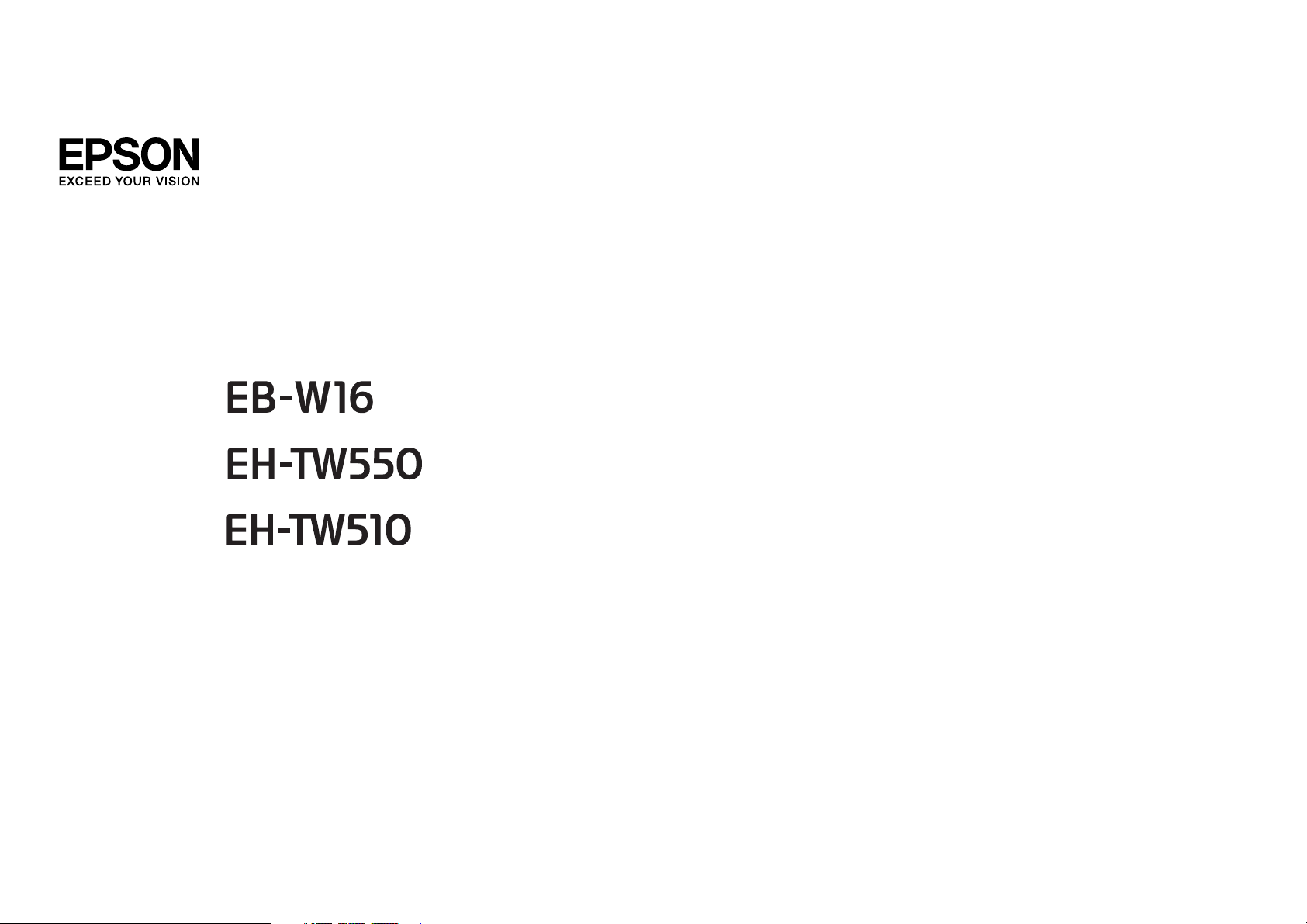
User’s Guide
Page 2

Notations Used in This Guide
• Safety indications
The documentation and the projector use graphical symbols to show how to use the projector safely.
Please understand and respect these caution symbols in order to avoid injury to persons or property.
Warning
Caution
• General information indications
Attention
a
s Indicates a page where detailed information regarding a topic can be found.
g
[Name] Indicates the name of the buttons on the remote control or the control panel.
Menu Name Indicates Configuration menu items.
This symbol indicates information that, if ignored, could possibly result in personal injury or even death due to incorrect handling.
This symbol indicates information that, if ignored, could possibly result in personal injury or physical damage due to incorrect handling.
Indicates procedures which may result in damage or injury if sufficient care is not taken.
Indicates additional information and points which may be useful to know regarding a topic.
Indicates that an explanation of the underlined word or words in front of this symbol appears in the glossary of terms. See the "Glossary"
section of the "Appendix".
s "Glossary" p.118
Example: [Esc] button
Example:
Select Brightness from Image.
Image - Brightness
Page 3

Contents
3
Notations Used in This Guide ........................ 2
Introduction
Projector Features .......................................... 7
Project Realistic 3D Images ........................................7
Quick and Easy Set up, Projection, and Storage ..........................7
Connecting with a USB cable and projecting (USB Display) ................ 7
Detecting projector movements and automatically correcting image distortion . . 7
Horizontal keystone adjuster (EH-TW550/EH-TW510 only) . ................ 7
Focus help (EB-W16 only)....................................... 8
Automatically adjust to fit into the screen frame (Screen Fit) (EB-W16 only).....8
Useful Functions for Projecting Images ................................8
Increasing projection content in wide (WXGA) screen ....................8
Making the most of the remote control.............................8
Enlarge and project your files with the Document Camera .................8
Connect a USB storage device and project movies and images (PC Free) .......9
Enhanced security functions..................................... 9
Part Names and Functions .................................. 10
Front/Top...................................................10
Rear .......................................................11
Base ...................................................... 12
Control Panel................................................13
Remote Control...............................................15
Replacing the remote control batteries ............................. 17
Remote control operating range .................................18
Preparing the Projector
Installing the Projector ..................................... 20
Installation Methods ........................................... 20
Installation methods.........................................20
Screen Size and Approximate Projection Distance ....................... 21
Connecting Equipment ..................................... 22
Connecting a Computer......................................... 22
Connecting Image Sources.......................................23
Connecting USB Devices .........................................25
Connecting External Equipment (EB-W16 only) .........................26
Basic Usage
Projecting Images ......................................... 28
From Installation to Projection .....................................28
Automatically Detect Input Signals and Change the Projected Image (Source Search)
.......................................................... 29
Switching to the Target Image by Remote Control .......................30
Projecting with USB Display ......................................30
System requirements .........................................30
Connecting for the first time ....................................31
Uninstalling ...............................................32
Adjusting Projected Images ................................ 34
Correcting Keystone Distortion ....................................34
Correcting automatically......................................34
Correcting manually.........................................35
Automatically Adjust to Fit into the Screen Frame (Screen Fit) (EB-W16 only) . . . . . 38
Adjusting the Image Size ........................................40
Adjusting the Image Position.....................................41
Adjusting the Horizontal Tilt ......................................41
Correcting the Focus ...........................................41
Adjusting the Volume..........................................42
Selecting the Projection Quality (Selecting Color Mode)...................42
For EB-W16................................................42
For EH-TW550/EH-TW510 ......................................43
Setting Auto Iris..............................................43
Changing the Aspect Ratio of the Projected Image.......................44
Changing methods.......................................... 44
Changing the aspect mode..................................... 45
Page 4

Contents
4
Useful Functions
Projection Functions ....................................... 48
Projecting 3D Images ...........................................48
Preparing to view 3D images ....................................48
Viewing 3D images.......................................... 49
Viewing area for 3D images .....................................50
Warnings regarding viewing 3D images............................51
Projecting Without a Computer (PC Free).............................53
Specifications for files that can be projected using PC Free ...............54
PC Free examples ........................................... 54
PC Free operating methods .....................................54
Projecting the selected images or movies ...........................56
Projecting image files in a folder in sequence (Slideshow)................57
Image file display settings and Slideshow operation settings..............58
Hiding the Image and Sound Temporarily (A/V Mute).....................59
Freezing the Image (Freeze) ......................................59
Pointer Function (Pointer) ........................................60
Enlarging Part of the Image (E-Zoom)................................ 61
Using the Remote Control to Operate the Mouse Pointer (Wireless Mouse) . . . . . . 62
Saving a User's Logo........................................... 63
Security Functions ......................................... 65
Managing Users (Password Protect) .................................65
Kinds of Password Protect ......................................65
Setting Password Protect ......................................65
Entering the Password........................................66
Restricting Operation (Control Panel Lock) ............................ 67
Anti-Theft Lock ...............................................68
Installing the wire lock ........................................68
Monitoring and Controlling ................................ 69
ESC/VP21 Commands (EB-W16 only)................................69
Before getting started........................................69
Command list.............................................. 69
Communications protocol .....................................70
Configuration Menu
Using the Configuration Menu .............................. 72
List of Functions ........................................... 73
Configuration Menu Table .......................................73
Image Menu................................................. 74
Signal Menu ................................................. 75
Settings Menu ................................................77
Extended Menu ...............................................78
Info Menu (Display Only) ........................................79
Reset Menu ................................................. 80
Troubleshooting
Using the Help ............................................. 82
Problem Solving ........................................... 84
Reading the Indicators .......................................... 84
When the Indicators Provide No Help ................................87
Problems Relating to Images ......................................88
No images appear ...........................................88
Moving images are not displayed.................................89
Projection stops automatically ................................... 89
The message Not supported is displayed ........................... 89
The message No Signal is displayed............................... 89
Cannot view 3D images ....................................... 90
Images are fuzzy, out of focus, or distorted.......................... 91
Interference or distortion appear in images ..........................91
The mouse cursor flickers (only when projecting USB Display).............92
The image is truncated (large) or small, the aspect is not suitable, or the image has
been reversed ..............................................92
Image colors are not right ......................................93
Images appear dark .......................................... 94
Problems when Projection Starts ...................................94
The projector does not turn on ..................................94
Other Problems...............................................95
Page 5

Contents
5
No sound can be heard or the sound is faint .........................95
The remote control does not work ................................96
I want to change the language for messages and menus.................96
Maintenance
Cleaning .................................................. 98
Cleaning the Projector's Surface...................................98
Cleaning the Lens.............................................98
Cleaning the 3D Glasses .........................................98
Cleaning the Air Filter ...........................................98
Replacing Consumables ................................... 100
Replacing the Lamp ........................................... 100
Lamp replacement period.....................................100
How to replace the lamp ......................................100
Resetting the lamp hours..................................... 103
Replacing the Air Filter......................................... 103
Air filter replacement period ................................... 103
How to replace the air filter.................................... 103
3D Input Signal............................................ 111
Specifications ............................................ 112
Projector General Specifications ...................................112
Appearance .............................................. 117
Glossary ................................................. 118
General Notes ............................................ 120
About Notations ............................................. 120
Trademarks and Copyrights......................................120
Index .................................................... 122
Appendix
Optional Accessories and Consumables .................... 106
Optional Accessories.......................................... 106
Consumables............................................... 107
Screen Size and Projection Distance ........................ 108
Projection Distance for EB-W16/EH-TW550/EH-TW510 ................... 108
Supported Monitor Displays ............................... 110
Supported Resolutions......................................... 110
Computer signals (analog RGB) ................................. 110
Component Video .......................................... 110
Composite video ........................................... 110
Input signal from the HDMI port ................................ 110
Page 6

Introduction
This chapter explains the projector's features and the part names.
Page 7

Projector Features
7
Project Realistic 3D Images
Project stunning 3D content from media such as
3D Blu-ray discs or 3D games. You need the
optional active 3D Glasses (ELPGS03) to view
3D images.
s "Projecting 3D Images" p.48
Quick and Easy Set up, Projection, and Storage
• Turn the projector on and off by simply plugging in or unplugging.
• Project onto large screens from a short distance.
• Make easy height adjustments with one lever.
• No cool down delay makes it easy to put away.
Connecting with a USB cable and projecting (USB Display)
By simply connecting a USB cable, you can
project images from a computer's screen
without a computer cable.
s "Projecting with USB Display" p.30
Detecting projector movements and automatically correcting image distortion
This projector automatically corrects vertical and horizontal keystone
distortion which occurs when positioning or moving the projector.
For EH-TW550/EH-TW510, only vertical keystone distortion is corrected.
s
"Correcting automatically" p.34
Horizontal keystone adjuster (EH-TW550/EH-TW510 only)
This allows you to quickly correct horizontal distortion in the projected
image. This is useful if you cannot install the projector parallel to the
screen.
s
"Correcting manually" p.35
Page 8

Projector Features
8
Focus help (EB-W16 only)
This projector comes with a built in function to help make accurate focus
adjustments.
s
"Correcting the Focus" p.41
Automatically adjust to fit into the screen frame (Screen Fit) (EBW16 only)
By pressing the [Screen Fit] button, you can automatically adjust the
projected image to fit into the screen frame by correcting any image
distortion.
s
"Automatically Adjust to Fit into the Screen Frame (Screen Fit) (EB-
W16 only)" p.38
Useful Functions for Projecting Images
Increasing projection content in wide (WXGA) screen
With a computer that has a 16:10 WXGA wide
LCD display, the image can be projected in the
same aspect. You can use whiteboards and other
landscape format screens.
s "Changing the Aspect Ratio of the Projected
Image" p.44
Making the most of the remote control
You can use the remote control to perform operations such as enlarging
part of the image. You can also use the remote control as a pointer during
presentations or as a mouse for the computer.
s
"Pointer Function (Pointer)" p.60
s
"Enlarging Part of the Image (E-Zoom)" p.61
s
"Using the Remote Control to Operate the Mouse Pointer (Wireless
Mouse)" p.62
Enlarge and project your files with the Document Camera
You can project paper documents and objects using the optional Document
Camera. Image focus is automatically adjusted using the auto focus
function. You can also enlarge images using digital zoom.
s
"Optional Accessories" p.106
Page 9

Projector Features
Connect a USB storage device and project movies and images (PC Free)
You can connect USB storage devices or digital cameras to the projector
and project saved images.
A wide range of file formats are supported such as movies and images.
s
"Projecting Without a Computer (PC Free)" p.53
Enhanced security functions
• Password Protect to restrict and manage users
By setting a Password you can restrict who can use the projector.
s
"Managing Users (Password Protect)" p.65
• Control Panel Lock to restrict button operation on the control panel
You can use this to prevent people changing projector settings without
permission at events, in schools, and so on.
s
"Restricting Operation (Control Panel Lock)" p.67
9
• Equipped with various anti-theft devices
The projector is equipped with the following types of anti-theft security
devices.
• Security slot
• Security cable installation point
"Anti-Theft Lock" p.68
s
Page 10

Part Names and Functions
10
Front/Top
EB-W16
EH-TW550/EH-TW510
Name Function
Air exhaust vent
A
Exhaust vent for air used to cool the projector internally.
Caution
While projecting, do not put your face or hands
near the air exhaust vent, and do not place objects
that may become warped or damaged by heat near
the vent. Hot air from the air exhaust vent could
cause burns, warping, or accidents to occur.
A/V mute slide knob
B
Foot adjust lever
C
Front adjustable foot
D
Slide the knob to open and close the A/V mute slide.
Press the foot adjust lever to extend and retract the front
adjustable foot.
s "Adjusting the Image Position" p.41
When setup on a surface such as a desk, extend the foot to
adjust the position of the image.
s "Adjusting the Image Position" p.41
Page 11

Part Names and Functions
11
Name Function
A/V mute slide
E
Focus ring
F
Zoom ring
G
Remote receiver
H
Sensor (EB-W16 only)
I
Air intake vent
J
(air filter)
Air filter cover section
K
Speaker
L
Security slot
M
Close when not using the projector to protect the lens. By
closing during projection you can hide the image and the
sound.
s "Hiding the Image and Sound Temporarily (A/V
Mute)" p.59
Adjusts the image focus.
s "Correcting the Focus" p.41
Adjusts the image size.
s "Adjusting the Image Size" p.40
Receives signals from the remote control.
Sensor for detecting the screen frame.
Takes in air to cool the projector internally.
s "Cleaning the Air Filter" p.98
Place your finger to open the air filter cover.
s "Replacing the Air Filter" p.103
Outputs audio.
The security slot is compatible with the Microsaver
Security System manufactured by Kensington.
s "Anti-Theft Lock" p.68
Rear
EB-W16
EH-TW550/EH-TW510
Indicators
N
Control panel
O
Lamp cover
P
Horizontal keystone
Q
adjuster (EH-TW550/
EH-TW510 only)
Indicates the projector's status.
s "Reading the Indicators" p.84
Operates the projector.
s "Control Panel" p.13
Open when replacing the projector's lamp.
s "Replacing the Lamp" p.100
Corrects horizontal distortion in the projected image.
s "Correcting manually" p.35
Audio-L/R port
A
Video port
B
Power inlet
C
Name Function
Inputs audio from equipment connected to the Computer
port, the S-Video port, or the Video port.
Inputs composite video signals from video sources.
Connects the power cord to the projector.
s "From Installation to Projection" p.28
Page 12

Part Names and Functions
12
Name Function
RS-232C port (EB-W16
D
only)
Remote receiver
E
Audio Out port (EB-
F
W16 only)
Monitor
G
Out/Computer2 port
(EB-W16 only)
Computer1 or
H
Computer port
HDMI port
I
When controlling the device from a computer, connect it
to the computer with an RS-232C cable. This port is for
control use and should not normally be used.
s "ESC/VP21 Commands (EB-W16 only)" p.69
Receives signals from the remote control.
Outputs audio from the currently projected image to an
external speaker.
• Outputs analog RGB signals input from the Computer1
port to an external monitor. You cannot output signals
input from other ports or component video signals.
• When Monitor Out Port is set to Computer2 from the
Configuration menu, image signals from a computer
and component video signals from other video sources
are input.
Inputs image signals from a computer and component
video signals from other video sources.
Inputs video signals from HDMI compatible video
equipment and computers. This projector is compatible
with
HDCPg.
s "Connecting Equipment" p.22
S-Video port
L
Base
Name Function
Inputs S-Video signals from video sources.
USB(TypeB) port
J
USB(TypeA) port
K
• Connects the projector to a computer using a USB cable,
and projects the images on the computer.
s "Projecting with USB Display" p.30
• Connects the projector to a computer using a USB cable
to use the Wireless Mouse function.
s "Using the Remote Control to Operate the
Mouse Pointer (Wireless Mouse)" p.62
• Connects a USB memory device or a digital camera and
projects movies or images using PC Free.
s "Projecting Without a Computer (PC Free)"
p.53
• Connects the optional Document Camera.
Name Function
Ceiling mount fixing
A
points (three points)
Rear feet
B
Attach the optional Ceiling Mount here when suspending
the projector from a ceiling.
s "Installing the Projector" p.20
s "Optional Accessories" p.106
When setup on a surface such as a desk, turn to extend and
retract to adjust the horizontal tilt.
s "Adjusting the Horizontal Tilt" p.41
Page 13

Part Names and Functions
13
Name Function
Security cable
C
installation point
Front adjustable foot
D
Pass a commercially available wire lock through here and
Control Panel
lock it in place.
s "Installing the wire lock" p.68
When setup on a surface such as a desk, extend the foot to
adjust the position of the image.
s "Adjusting the Image Position" p.41
[t] button
A
[Source Search]
B
button
[Enter] button
C
]
[
Name Function
Turns the projector power on or off.
s "From Installation to Projection" p.28
Changes to the next input source that is sending an image.
s "Automatically Detect Input Signals and Change the
Projected Image (Source Search)" p.29
• When the Configuration menu or the Help screen is
displayed, it accepts and enters the current selection and
moves to the next level.
• If pressed while projecting analog RGB signals from the
Computer port, you can automatically optimize
Tracking, Sync., and Position.
Page 14

Part Names and Functions
14
[w][v] buttons
D
[Help] button
E
[Esc] button
F
[a][b] buttons
G
Name Function
• Displays the Keystone screen allowing you to correct
Keystone distortion in vertical and horizontal
directions.
s "Correcting manually" p.35
• If pressed when the Configuration menu or the Help
screen is displayed, these buttons select menu items and
setting values.
s "Using the Configuration Menu" p.72
s "Using the Help" p.82
Displays and closes the Help screen which shows you how
to deal with problems if they occur.
s "Using the Help" p.82
• Stops the current function.
• If pressed when the Configuration menu is displayed, it
moves to the previous menu level.
s "Using the Configuration Menu" p.72
• Adjusts the speaker volume.
[b] Increases the volume.
[a] Decreases the volume.
s "Adjusting the Volume" p.42
• Corrects keystone distortion in the horizontal direction
when the Keystone screen is displayed.
s "H/V-Keystone" p.35
• If pressed when the Configuration menu or the Help
screen is displayed, these buttons select menu items and
setting values.
s "Using the Configuration Menu" p.72
"Using the Help" p.82
s
Name Function
[Screen Fit] button
I
(EB-W16 only)
[Focus Help] button
J
(EB-W16 only)
Adjusts the projected image so that it fits the screen frame.
s "Automatically Adjust to Fit into the Screen Frame
(Screen Fit) (EB-W16 only)" p.38
This button is disabled when the projector is suspended
from a ceiling.
Opens the dialog to provide focus adjustment assistance.
s "Correcting the Focus" p.41
[Menu] button
H
Displays and closes the Configuration menu.
s "Using the Configuration Menu" p.72
Page 15

Part Names and Functions
15
Remote Control
Name Function
[t] button
A
[Computer] button
B
[Video] button
C
[Screen Fit] button
D
Numeric buttons
E
[Auto] button
F
[Aspect] button
G
[Num] button
H
Turns the projector power on or off.
s "From Installation to Projection" p.28
Changes to images from the Computer port.
Each time the button is pressed, the image cycles through
the S-Video, Video, and HDMI ports.
Adjusts the projected image so that it fits the screen frame.
s "Automatically Adjust to Fit into the Screen Frame
(Screen Fit) (EB-W16 only)" p.38
This button is disabled for EH-TW550/EH-TW510 or
when the projector is suspended from a ceiling.
Enter the Password.
s "Setting Password Protect" p.65
If pressed while projecting analog RGB signals from the
Computer port, you can automatically optimize Tracking,
Sync., and Position.
Each time the button is pressed, the aspect mode changes.
s "Changing the Aspect Ratio of the Projected Image"
p.44
Hold down this button and press the numeric buttons to
enter passwords and numbers.
s "Setting Password Protect" p.65
[Menu] button
I
J
[ ][ ][ ][ ]
buttons
Displays and closes the Configuration menu.
s "Using the Configuration Menu" p.72
• When the Configuration menu or the Help screen is
displayed, pressing these buttons selects menu items
and setting values.
s "Using the Configuration Menu" p.72
• During Wireless Mouse function, the mouse pointer
moves in the direction of the button that was pushed.
s "Using the Remote Control to Operate the
Mouse Pointer (Wireless Mouse)" p.62
Page 16
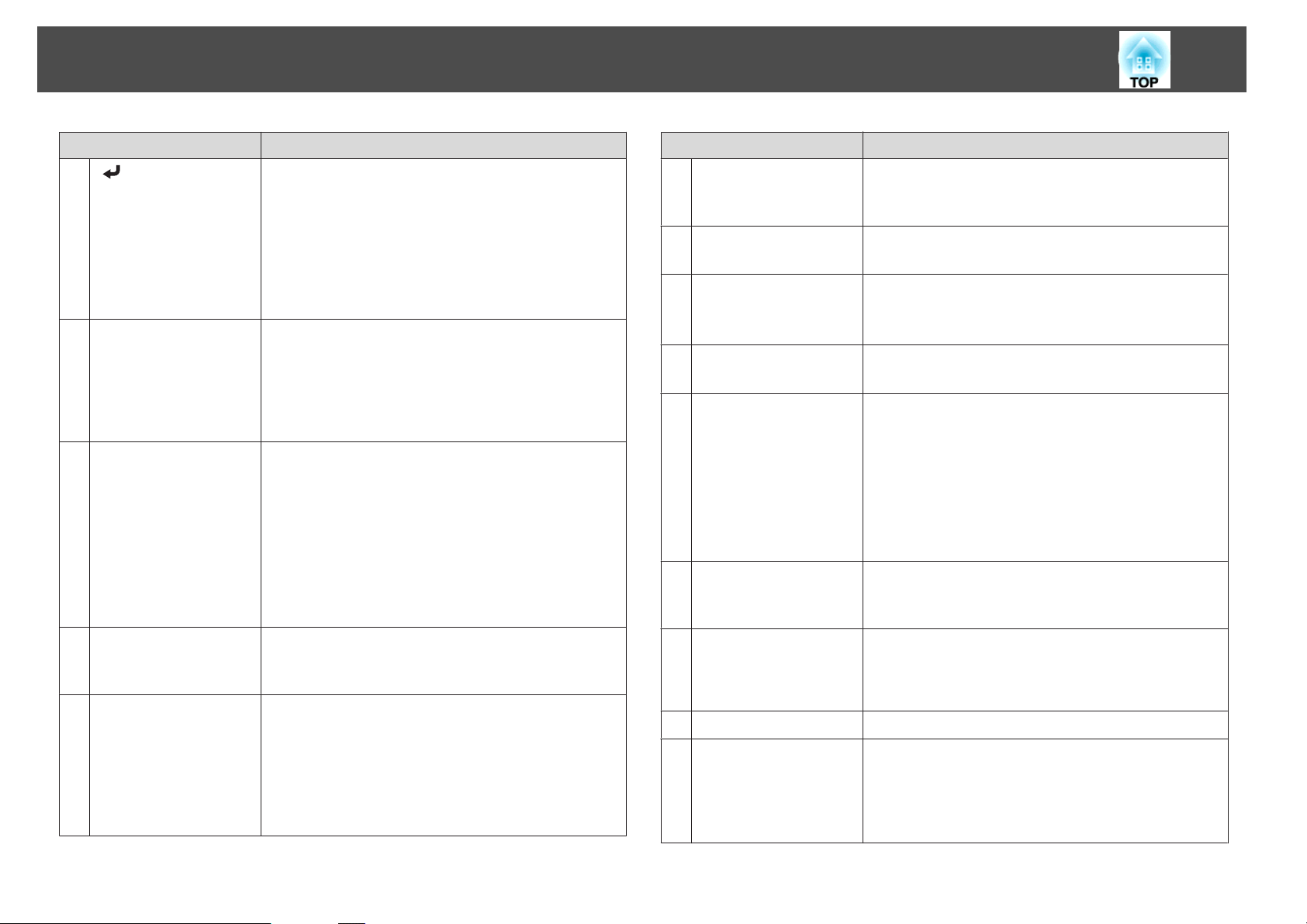
Part Names and Functions
16
Name Function
K
[ ] button
[User] button
L
[Page] buttons
M
[[][]]
[E-Zoom] buttons
N
[z][x]
[A/V Mute] button
O
• When the Configuration menu or the Help screen is
displayed, it accepts and enters the current selection and
moves to the next level.
s "Using the Configuration Menu" p.72
• Acts as a mouse's left button when using the Wireless
Mouse function.
s "Using the Remote Control to Operate the
Mouse Pointer (Wireless Mouse)" p.62
Select any frequently used item from the six available
Configuration menu items, and assign it to this button. By
pressing the [User] button, the assigned menu item
selection/adjustment screen is displayed, allowing you to
make one-touch settings/adjustments.
s "Settings Menu" p.77
Changes pages in files such as PowerPoint files when using
the following projection methods.
• When using the Wireless Mouse function
s "Using the Remote Control to Operate the
Mouse Pointer (Wireless Mouse)" p.62
• When using USB Display
s "Projecting with USB Display" p.30
When projecting images using PC Free, pressing these
buttons displays the previous/next screen.
Enlarges or reduces the image without changing the
projection size.
s "Enlarging Part of the Image (E-Zoom)" p.61
• Turns the video and audio on or off.
s "Hiding the Image and Sound Temporarily (A/V
Mute)" p.59
• You can change the Projection mode as follows by
pressing the button for about five seconds.
FrontWFront/Ceiling
RearWRear/Ceiling
Name Function
[Help] button
P
[Freeze] button
Q
[Volume] buttons
R
[a][b]
[Pointer] button
S
[Esc] button
T
[Color Mode] button
U
[2D/3D] button
V
[LAN] button
W
[USB] button
X
Displays and closes the Help screen which shows you how
to deal with problems if they occur.
s "Using the Help" p.82
Images are paused or unpaused.
s "Freezing the Image (Freeze)" p.59
[a] Decreases the volume.
[b] Increases the volume.
"Adjusting the Volume" p.42
s
Displays the on-screen pointer.
s "Pointer Function (Pointer)" p.60
• Stops the current function.
• If pressed when the Configuration menu is displayed, it
moves to the previous level.
s "Using the Configuration Menu" p.72
• Acts as a mouse's right button when using the Wireless
Mouse function.
s "Using the Remote Control to Operate the
Mouse Pointer (Wireless Mouse)" p.62
Each time the button is pressed, the Color Mode changes.
s "Selecting the Projection Quality (Selecting Color
Mode)" p.42
Each time the button is pressed, the mode changes to 2D or
3D. Change to 3D mode when a 3D signal is being input. If
a 3D signal is input while in 2D mode, the image is
projected in 2D.
This cannot be used on the projector.
Each time the button is pressed, it cycles through the
following images:
• USB Display
• Images from the device connected to the USB(TypeA)
port
Page 17

Part Names and Functions
17
Name Function
[Source Search]
Y
button
Remote control light-
Z
emitting area
Changes to the next input source that is sending an image.
s "Automatically Detect Input Signals and Change the
Projected Image (Source Search)" p.29
Outputs remote control signals.
Replacing the remote control batteries
If delays in the responsiveness of the remote control occur or if it does not
operate after it has been used for some time, it probably means that the
batteries are becoming flat. When this happens, replace them with new
batteries. Have two AA size manganese or alkaline batteries ready. You
cannot use other batteries except for the AA size manganese or alkaline.
Attention
Make sure you read the following manual before handling the batteries.
s Safety Instructions
a
Remove the battery cover.
While pushing the battery compartment cover catch, lift the cover
up.
b
Replace the old batteries with new batteries.
Page 18

Part Names and Functions
Caution
Check the positions of the (+) and (-) marks inside the battery holder to
ensure the batteries are inserted the correct way.
If the batteries are not used correctly, they could explode or leak causing
a fire, injury, or damage to the product.
18
Remote control operating range
6 6
c
Replace the battery cover.
Press the battery compartment cover until it clicks into place.
66
Page 19

Preparing the Projector
This chapter explains how to install the projector and connect projection sources.
Page 20

Installing the Projector
20
Installation Methods
The projector supports the following four different projection methods.
Install the projector according to the conditions of the installation location.
• Project images from in front of
the screen. (Front projection)
• Suspend the projector from the
ceiling and project images from
in front of a screen. (Front/Ceiling projection)
• Project images from behind a
translucent screen. (Rear projection)
• Suspend the projector from the
ceiling and project images from
behind a translucent screen.
(Rear/Ceiling projection)
Warning
• A special method of installation is required when suspending the projector
from a ceiling (ceiling mount). If it is not installed correctly, it could fall
causing an accident and injury.
• If you use adhesives on the Ceiling mount fixing points to prevent the screws
from loosening, or if you use things such as lubricants or oils on the
projector, the projector case may crack causing it to fall from its ceiling
mount. This could cause serious injury to anyone under the ceiling mount
and could damage the projector.
When installing or adjusting the ceiling mount, do not use adhesives to
prevent the screws from loosening and do not use oils or lubricants and so
on.
• Do not cover the projector's air intake vent or air exhaust vent. If either of
the vents are covered, the internal temperature could rise and cause a fire.
Attention
Do not use the projector on its side. This may cause malfunctions to occur.
• An optional Ceiling mount is required when suspending the
a
projector from a ceiling.
s "Optional Accessories" p.106
• The default Projection setting is Front. You can change from Front
to Rear from the Configuration menu.
s Extended - Projection p.78
• You can change the Projection mode as follows by pressing down
the [A/V Mute] button on the remote control for about five seconds.
FrontWFront/Ceiling
RearWRear/Ceiling
Installation methods
Install the projector as follows.
Page 21

Installing the Projector
21
• Install the projector so that it is parallel to the screen.
If the projector is installed at an angle to the screen, keystone distortion
occurs in the projected image.
• Place the projector on a level surface.
If the projector is tilted the projected image is also tilted.
Screen Size and Approximate Projection Distance
Projection size is determined by the distance from the projector to the
screen. See the illustrations on the right to select the best position according
to the screen size. The illustrations show the approximate shortest distance
at maximum zoom. See the following for more information on the
projection distance.
s
"Screen Size and Projection Distance" p.108
When you correct keystone distortion, the projected image may be
a
16:10 Screen Size
reduced.
a
• See the following if you cannot install the projector parallel to the
screen.
s "Correcting Keystone Distortion" p.34
• See the following if you cannot install the projector on a level
surface.
s "Adjusting the Horizontal Tilt" p.41
"Correcting Keystone Distortion" p.34
s
Page 22

Connecting Equipment
The illustrations are for EB-W16.
The port name, location, and connector orientation differ depending on the source being connected.
Connecting a Computer
To project images from a computer, connect the computer using one of the following methods.
When using the supplied or commercially available computer cable
A
Connect the computer's display output port to the projector's Computer port.
You can output audio from the projector's speaker by connecting the audio output port on the computer to the projector's Audio-L/R port using a commercially available audio
cable.
When using the supplied or commercially available USB cable
B
Connect the computer's USB port to the projector's USB(TypeB) port.
You can send the computer's audio with the projected image.
When using a commercially available HDMI cable
C
Connect the computer's HDMI port to the projector's HDMI port.
You can send the computer's audio with the projected image.
22
Page 23

Connecting Equipment
• When projecting a computer connected to the Monitor Out/Computer2 port, set the Monitor Out Port to Computer2 from the Configuration menu. (EB-W16
a
only)
s Extended - Operation - Monitor Out Port p.78
• You can use a USB cable to connect the projector to a computer to project images from the computer. This function is called USB Display.
s "Projecting with USB Display" p.30
Connecting Image Sources
To project images from DVD players or VHS video and so on, connect to the projector using one of the following methods.
When using a commercially available video or S-video cable
A
Connect the video output port on the image source to the projector's Video port. Or, connect the S-Video output port on the video equipment to the projector's S-Video port.
You can output audio from the projector's speaker by connecting the audio output port on the image source to the projector's Audio-L/R port using a commercially available audio
cable.
When using the optional component video cable
B
s "Optional Accessories" p.106
Connect the component output port on the image source to the projector's Computer input port.
You can output audio from the projector's speaker by connecting the audio output port on the image source to the projector's Audio-L/R port using a commercially available audio
cable.
When using a commercially available HDMI cable
C
Connect the HDMI port on the image source to the projector's HDMI port.
You can send the image source's audio with the projected image.
23
Page 24

Connecting Equipment
24
Attention
• If the input source is on when you connect it to the projector, it could cause a malfunction.
• If the orientation or shape of the plug differs, do not try to force it in. The device could be damaged or could malfunction.
• If the source you want to connect to has an unusually shaped port, use the cable supplied with the device or an optional cable to connect to the projector.
a
• When using a commercially available 2RCA(L/R)/stereo mini-pin audio cable, make sure it is labeled "No resistance".
Page 25

Connecting Equipment
Connecting USB Devices
You can connect devices such as the optional Document Camera, a USB memory, and USB compatible hard disks and digital cameras.
Using the USB cable supplied with the USB device, connect the USB device to the USB(TypeA) port on the projector.
25
When the USB device is connected, you can project files on the USB memory or digital camera using PC Free.
s
"PC Free examples" p.54
Attention
• If you use a USB hub, the connection may not operate correctly. Devices such as digital cameras and USB devices should be connected to the projector directly.
• When connecting and using a USB-compatible hard disk, make sure you connect the AC adaptor supplied with the hard disk.
• Connect a digital camera or hard disk to the projector using a USB cable supplied with or specified for use with the device.
• Use a USB cable less than 3 m in length. If the cable exceeds 3 m, PC Free may not function correctly.
Removing USB devices
After finishing projecting, remove USB devices from the projector. For devices such as digital cameras or hard disks, turn off the device and then remove it from
the projector.
Page 26

Connecting Equipment
Connecting External Equipment (EB-W16 only)
You can output images and audio by connecting an external monitor or speaker.
When outputting images to an external monitor
A
Connect the external monitor to the projector's Monitor Out/Computer2 port using the cable supplied with the external monitor.
When outputting audio to an external speaker
B
Connect the external speaker to the projector's Audio Out port using a commercially available audio cable.
26
a
• When outputting images to an external monitor, set Monitor Out Port to Monitor Out from the Configuration menu.
s Extended - Operation - Monitor Out Port p.78
• If you set Standby Mode to Communication On, you can output images to an external monitor even if the projector is in standby mode.
s Extended - Standby Setup - Standby Mode p.78
• Only analog RGB signals from the Computer port can be output to an external monitor. You cannot output signals input from other ports or component video
signals.
• Setting gauges for functions such as Keystone, Configuration Menu, or Help screens are not output to the external monitor.
• When the audio cable jack is inserted into the Audio Out port, audio stops being output from the projector's built-in speakers and switches to external
output.
Page 27

Basic Usage
This chapter explains how to project and adjust images.
Page 28

Projecting Images
28
From Installation to Projection
This section explains the procedure for connecting the projector to a
computer with the computer cable and projecting images.
ON
e
Turn on your computer.
f
If the image is not projected, you can change the projected image using one
of the following methods.
• Press the [Source Search] button on the control panel or the remote
• Press the button for the target port on the remote control.
Change the computer's screen output.
When using a laptop computer, you need to change the screen
output from the computer.
Hold down the Fn key (function key), and press the b key.
• The method for changing differs depending on the computer being
a
control.
s
(Source Search)" p.29
s
used. See the documentation supplied with the computer.
• When turning off the projector, press the [t] button twice.
"Automatically Detect Input Signals and Change the Projected Image
"Switching to the Target Image by Remote Control" p.30
a
b
c
d
Connect the projector to an electrical outlet with the power cord.
Connect the projector to the computer with the computer cable.
Turn on the projector.
Open the A/V mute slide.
a
After projecting the image, adjust the image if necessary.
s "Correcting Keystone Distortion" p.34
s "Correcting the Focus" p.41
Page 29

Projecting Images
29
Automatically Detect Input Signals and Change the Projected Image (Source Search)
Press the [Source Search] button to project images from the port currently
receiving an image.
Using the remote control Using the control panel
USB
USB Display
HDMI
The following screen is displayed while no image signals are input.
a
*Computer2 is only available when Monitor Out Port is set to Computer2
from the Configuration menu. (EB-W16 only)
When two or more image sources are connected, press the [Source Search]
button until the target image is projected.
When your video equipment is connected, start playback before beginning
this operation.
Page 30

Projecting Images
30
Switching to the Target Image by Remote Control
You can change directly to the target image by pressing the following
buttons on the remote control.
Remote control
Each time the button is pressed, it cycles through the images being input
A
from the following sources.
• Computer1 or Computer port
• Monitor Out/Computer2 port (EB-W16 only)
Each time the button is pressed, it cycles through the images being input
B
from the following sources.
• S-Video port
• Video port
• HDMI port
Each time the button is pressed, it cycles through the images being input
C
from the following sources.
• USB Display
• PC Free
• Document Camera
This cannot be used on the projector.
D
Projecting with USB Display
You can use a USB cable to connect the projector to a computer to project
images from the computer.
You can project images and send audio with one USB cable.
System requirements
For more information on the latest supported operating systems, contact
our homepage or service center.
s
http://www.epson.com/
s
Epson Projector Contact List
For Windows
OS
Windows 2000
Windows XP Professional 32 bit
Windows Vista Ultimate 32 bit
Windows 7 Ultimate 32/64 bit
*1
Home Edition 32 bit
Tablet PC Edition 32 bit
Enterprise 32 bit
Business 32 bit
Home Premium 32 bit
Home Basic 32 bit
Enterprise 32/64 bit
Professional 32/64 bit
Home Premium 32/64 bit
Home Basic 32 bit
Starter 32 bit
CPU
Mobile Pentium III 1.2 GHz or faster
Recommended: Pentium M 1.6 GHz or faster
Page 31

Projecting Images
31
Amount of Mem
ory
Hard Disk
Space
Display
Service Pack 4 only
*1
For Mac OS X
OS
CPU
Amount of
Memory
Hard Disk
Space
Display
256 MB or more
Recommended: 512 MB or more
20 MB or more
Resolution of no less than 640x480 and no higher than
1600x1200.
Display color in 16-bit color or greater
Mac OS X 10.5.x 32 bit
Mac OS X 10.6.x 32/64 bit
Mac OS X 10.7.x 32/64 bit
Power PC G4 1GHz or faster
Recommended: Core Duo 1.83GHz or faster
512 MB or more
20 MB or more
Resolution of no less than 640x480 and no higher than
1680x1200.
Display color in 16-bit color or greater
Connecting for the first time
The first time you connect the projector and the computer using the USB
cable, the driver needs to be installed. The procedure is different for
Windows and Mac OS X.
• You do not need to install the driver the next time you connect.
a
For Windows
a
• When inputting images from multiple sources, change the input
source to USB Display.
• If you use a USB hub, the connection may not operate correctly.
Connect the USB cable directly to the projector.
Connect the computer's USB port to the projector's USB(TypeB)
port using a USB cable.
For Windows 2000 or Windows XP, a message asking you if
a
For Windows 2000
Double-click Computer, EPSON PJ_UD, and then
EMP_UDSE.EXE.
you want to restart your computer may be displayed. Select
No.
b
For Windows XP
Driver installation starts automatically.
For Windows Vista/Windows 7
When the dialog box is displayed, click Run EMP_UDSE.exe.
When the License Agreement screen is displayed, click Agree.
Page 32

Projecting Images
32
c
d
Computer images are projected.
It may take a while before computer images are projected. Until
computer images are projected, leave the equipment as it is and do
not disconnect the USB cable or turn off the power to the projector.
Disconnect the USB cable when you finish projection.
When disconnecting the USB cable, there is no need to use Safely
Remove Hardware.
• If it is not installed automatically, double-click My Computer
a
- EPSON_PJ_UD - EMP_UDSE.EXE on your computer.
• If nothing is projected for some reason, click All Programs EPSON Projector - Epson USB Display - Epson USB
Display Vx.xx on your computer.
• When using a computer running Windows 2000 under user
authority, a Windows error message is displayed and you may
not be able to use the software. In this case, try updating
Windows to the latest version, restart, and then try to connect
again.
For more details, contact your local dealer or the nearest
address provided in the following document.
s Epson Projector Contact List
d
e
f
When the License Agreement screen is displayed, click Agree.
Enter the administrator authority password and start the installation.
When the installation is complete, the USB Display icon is displayed
in the Dock and menu bar.
Computer images are projected.
It may take a while before computer images are projected. Until
computer images are projected, leave the equipment as it is and do
not disconnect the USB cable or turn off the power to the projector.
When you finish projection, select Disconnect from the USB
Display icon menu on the menu bar or Dock, and then remove
the USB cable.
• If the USB Display setup folder is not displayed automatically
a
in the Finder, double-click EPSON PJ_UD - USB Display
Installer on your computer.
• If nothing is projected for some reason, click the USB
Display icon in the Dock.
• If there is no USB Display icon in the Dock, double-click
USB Display from the Applications folder.
• If you select Exit from the USB Display icon menu on the
Dock, USB Display does not start automatically when you
connect the USB cable.
For Mac OS X
a
Connect the computer's USB port to the projector's USB(TypeB)
port using a USB cable.
The Setup folder of USB Display is displayed in the Finder.
Double-click the USB Display Installer icon.
b
c
Follow the on-screen instructions to install.
Uninstalling
For Windows 2000
Click Start, select Settings, and then click Control Panel.
a
Double-click Add/Remove Programs.
b
Click Change or Remove Programs.
c
Select Epson USB Display and click Change/Remove.
d
Page 33

Projecting Images
For Windows XP
33
a
Click Start, and then click Control Panel.
b
Double-click Add or Remove Programs.
c
Select Epson USB Display and click Remove.
For Windows Vista/Windows 7
Click Start, and then click Control Panel.
a
b
Click Uninstall a program under Programs.
c
Select Epson USB Display and click Uninstall.
For Mac OS X
a
Open the Applications folder, double-click USB Display, and then
double-click Tool.
Run USB Display UnInstaller.
b
Page 34

Adjusting Projected Images
34
Correcting Keystone Distortion
You can correct keystone distortion using one of the following methods.
• Correcting automatically
-Auto H/V-Keystone (EB-W16 only)
-Auto V-Keystone (EH-TW550/EH-TW510 only)
• Correcting manually (H-Keystone Adjuster) (EH-TW550/EH-TW510
only)
Manually corrects horizontal keystone distortion using the horizontal
keystone adjuster.
• Correcting manually (H/V-Keystone)
Manually correct distortion in the horizontal and vertical directions
independently.
• Correcting manually (Quick Corner)
Manually correct the four corners independently.
When you correct keystone distortion, the projected image may be
a
reduced.
Correcting automatically
Auto H/V-Keystone (EB-W16 only)
When the projector detects any movement, for example when it is moved
or tilted, it automatically corrects vertical and horizontal keystone
distortion. This function is called Auto H/V-Keystone.
When the projector is moved, it displays a screen for adjustment and then
automatically corrects the projected image.
You can use Auto H/V-Keystone to correct the projected image under the
following conditions.
Correction angle: approx. 20˚ right and left/approx. 30˚ up and down
Page 35

Adjusting Projected Images
35
• Auto H/V-Keystone only works when Projection is set to Front
a
Auto V-Keystone (EH-TW550/EH-TW510 only)
For the EH-TW550/EH-TW510, only vertical keystone distortion is
corrected automatically. Use the horizontal keystone adjuster when
correcting horizontal keystone distortion.
You can use Auto V-Keystone to correct the projected image under the
following conditions.
Correction angle: approx. 30˚ up and down
a
from the Configuration menu.
s Extended - Projection p.78
• If you do not want to use the Auto H/V-Keystone function, set Auto
H/V-Keystone to Off.
s Settings - Keystone - H/V-Keystone - Auto H/V-Keystone
p.77
• Auto V-Keystone works only when Projection is set to Front from
the Configuration menu.
s Extended - Projection p.78
• If you do not want to enable Auto V-Keystone, set Auto V-
Keystone to Off.
s Settings - Keystone - H/V-Keystone - Auto V-Keystone
p.77
H-Keystone Adjuster (EH-TW550/EH-TW510 only)
Move the horizontal keystone adjuster to the right or left to perform
horizontal keystone correction.
• When using horizontal keystone adjuster, set H-Keystone Adjuster
a
H/V-Keystone
Manually correct distortion in the horizontal and vertical directions
independently.
a
to On.
s Settings - Keystone - H/V-Keystone - H-Keystone Adjuster
p.77
• You can also correct keystone distortion in the horizontal direction
using H/V-Keystone.
Press the [w] or [v] button on the control panel during
projection to display the Keystone screen.
Correcting manually
You can manually correct keystone distortion.
You can use H/V-Keystone to correct the projected image under the
following conditions.
Correction angle: approx 30˚ right and left/approx. 30˚ up and down
Page 36

Adjusting Projected Images
36
b
Press the following buttons to correct keystone distortion.
w
Press the [
Press the [a] or [b] button to correct horizontal distortion.
] or [v] button to correct vertical distortion.
You can also set H/V-Keystone from the Configuration menu.
a
Quick Corner
This allows you to manually correct each of the four corners of the
projected image separately.
a
s Settings - Keystone - H/V-Keystone p.77
Press the [Menu] button while projecting.
s
"Using the Configuration Menu" p.72
Using the remote control Using the control panel
b
Select Keystone from Settings.
Page 37

Adjusting Projected Images
37
c
d
Select Quick Corner, and then press the [ ] button.
Using the [ ], [ ], [ ], and [ ] buttons on the remote control,
or the [
the corner to correct, and then press the [
w
], [v], [a], and [b] buttons on the control panel, select
] button.
e
Using the [ ], [ ], [ ], and [ ] buttons on the remote control,
or the [
the position of the corner.
When you press the [
allows you to select the area to be corrected is displayed.
If the message "Cannot adjust any further." is displayed while
adjusting, you cannot adjust the shape any further in the direction
indicated by the gray triangle.
w
], [v], [a], and [b] buttons on the control panel, correct
] button, the screen shown in step 4 that
Page 38

Adjusting Projected Images
f
Repeat procedures 4 and 5 as needed to adjust any remaining
corners.
a
38
If the [Esc] button is held down for about two seconds while
the corner selection screen from step 4 is displayed, the
following screen is displayed.
Reset Quick Corner: Resets the result of Quick Corner
corrections.
Switch to H/V-Keystone: Switches the correction method to
H/V-Keystone.
s "Settings Menu" p.77
g
When you are done, press the [Esc] button to exit the correction
menu.
Because Keystone was changed to Quick Corner, the corner
selection screen shown in step 4 is displayed the next time you press
w
the [
H/V-Keystone if you want to perform horizontal and vertical
correction using the [
s
] or [v] button on the control panel. Change Keystone to
w
] or [v] button on the control panel.
Settings - Keystone - H/V-Keystone p.77
Automatically Adjust to Fit into the Screen Frame (Screen Fit) (EB-W16 only)
Screen Fit is a function that corrects the projected image so that it fits to
the frame (border) of the screen, whiteboard, and so on. When you press
the [Screen Fit] button on the remote control or control panel, the
projected image is adjusted to fit the frame of the screen while also
performing keystone correction.
Page 39

Adjusting Projected Images
39
You can use Screen Fit to correct the projected image under the following
conditions.
Screen size: less than or equal to 100"
Distance between projector and screen: approx. 1.2 to 3.0 m
Correction angle: approx. 20˚ right and left/approx. 30˚ up and down
1.2~3.0m
• The projected image cannot be adjusted correctly if this range is
a
a
exceeded. Correct the projected image manually.
• Screen Fit is unavailable when the projector is suspended from a
ceiling. Correct the projected image manually.
Press the [Screen Fit] button on the remote control or the control
panel during projection.
b
c
Adjust the zoom ring so that the yellow frame is bigger than the
screen frame as shown below. Position the black message box in
the center of the screen.
If the yellow frame is still within the screen frame even after
adjusting the zoom ring to its maximum size, try moving the
projector further away from the screen.
Press the [Screen Fit] button or the [ ] button.
After the adjustment screen appears, the projected image is corrected
according to the
aspect ratiog of the image being input.
Using the remote control Using the control panel
Page 40

Adjusting Projected Images
40
d
Once the adjustment screen appears, do not move the projector
a
After the correction is performed, the following message appears.
To exit the correction menu, press the [Esc] button on the remote
control or the control panel to clear the message.
To make fine adjustments after the initial adjustment, press the [
v
[
If no operation is performed, the message closes after about seven
seconds.
After performing Screen Fit, Keystone on the Configuration menu is
set to Quick Corner. From then on, when you adjust the projected
image using the [
adjustments are made using Quick Corner.
s
or block the image. The projected image will not be corrected
properly.
] buttons on the control panel.
w][v
] buttons on the control panel, the
"Correcting manually" p.35
w
• When Screen Fit detects more than two sides of a
a
]
frame inside the projection area, it adjusts to fit the
detected frame. For example, when projecting onto a
wide screen in a small room, you can make
corrections by fitting the top and bottom sides of the
screen into the projected area.
• Screen Fit may not function correctly in dark rooms
such as rooms with the lights turned off. In this
situation, try performing Screen Fit again after
turning on the lights.
• Because Screen Fit relies on a sensor, it may not
function correctly depending on the status of the
projection screen (if it is curved or patterned and so
on) or if the room is open to daylight. In this case,
make the adjustments manually.
s
"Correcting manually" p.35
Adjusting the Image Size
Turn the zoom ring to adjust the size of the projected image.
W T
Page 41

Adjusting Projected Images
41
Adjusting the Image Position
Press the foot adjust lever to extend the front adjustable foot. You can
adjust the position of the image by tilting the projector up to 11 degrees.
The larger the angle of tilt, the harder it becomes to focus. Install the
a
projector so that it only needs to be tilted at a small angle.
Adjusting the Horizontal Tilt
Extend and retract the rear feet to adjust the projector's horizontal tilt.
Correcting the Focus
You can correct the focus using the focus ring.
EB-W16 comes with a built-in function to help make accurate focus
adjustments.
Press the [Focus Help] button on the control panel to display the focus
adjustment dialog. Adjust the focus ring until the green number is close to
the orange number. The orange number indicates the maximum value that
could be measured.
Extend the rear foot.
A
Retract the rear foot.
B
You can use focus help to correct the projected image under the following
conditions.
Screen size: less than or equal to 100"
Page 42

Adjusting Projected Images
42
Distance between projector and screen: approx. 1.2 to 3.0 m
Correction angle: approx. 20˚ right and left/approx. 30˚ up and down
Focus help may not function correctly if the projection environment is
a
too bright.
Adjusting the Volume
You can adjust the volume using one of the following methods.
• Press the [Volume] button on the control panel or the remote control
to adjust the volume.
[
a
] Decreases the volume.
b
[
] Increases the volume.
Using the remote control Using the control panel
• Adjust the volume from the Configuration menu.
s
Settings - Volume p.77
Caution
Do not start at high volume.
A sudden excessive volume may cause loss of hearing. Always lower the volume
before powering off, so that you can power on and then gradually increase the
volume.
Selecting the Projection Quality (Selecting Color Mode)
Sets the color mode according to the surroundings. The brightness of the
image varies depending on the color mode selected.
For EB-W16
When a 2D signal is being input
Mode Application
Dynamic
Presentation
Theatre
*1
Photo
*2
Sports
Ideal for use in a bright room. This is the brightest
mode, and reproduces shadow tones well.
Ideal for making presentations using color materials
in a bright room.
Ideal for watching films in a dark room. Gives
images a natural tone.
Ideal for projecting still pictures, such as photos, in
a bright room. The images are vivid and brought
into contrast.
Ideal for watching TV programs in a bright room.
The images are vivid and brought to life.
Page 43

Adjusting Projected Images
43
Mode Application
sRGB
Blackboard
Whiteboard
*1 This selection is only available when the input signal is RGB or when the
source is USB Display or USB.
*2 This selection is only available when the input signal is component video, or
when the input source is Video or S-Video.
Ideal for images that conform to the
standard.
Even if you are projecting onto a blackboard
(greenboard), this setting gives your images a
natural tint, just like when projecting onto a screen.
Ideal for making presentations using a whiteboard.
sRGBg color
When a 3D signal is being input
Mode Application
3D Dynamic
3D Theatre
Ideal for use in a bright room. This is the brightest mode,
and reproduces shadow tones well.
Ideal for watching films in a dark room. Gives images a
natural tone.
When a 3D signal is being input
Mode Application
3D Dynamic
3D Cinema
Ideal for use in a bright room. This is the brightest mode,
and reproduces shadow tones well.
Ideal for watching films in a dark room. Gives images a
natural tone.
Each time you press the [Color Mode] button, the Color Mode name is
displayed on the screen and the Color Mode changes.
Remote control
For EH-TW550/EH-TW510
When a 2D signal is being input
Mode Application
Dynamic
Living Room
Cinema
Game
Ideal for use in a bright room.
Ideal for use in a room when the curtains are closed.
Ideal for watching films in a dark room. Gives images a
natural tone.
Ideal for playing games in a bright room.
You can set Color Mode from the Configuration menu.
a
s Image - Color Mode p.74
Setting Auto Iris
By automatically setting the luminance according to the brightness of the
displayed image, it lets you enjoy deep and rich images.
Page 44

Adjusting Projected Images
44
a
b
Press the [Menu] button.
s
"Using the Configuration Menu" p.72
Using the remote control Using the control panel
Select Auto Iris from Image.
Auto Iris can only be set when the Color Mode is set as shown
a
below.
• EB-W16
Dynamic, Theatre, 3D Dynamic, 3D Theatre
• EH-TW550/EH-TW510
Dynamic, Cinema, Game, 3D Dynamic, 3D Cinema
Changing the Aspect Ratio of the Projected Image
You can change the Aspect Ratiog of the projected image to suit the type,
the ratio of height and width, and the resolution of the input signals.
Available aspect modes vary depending on the image signal currently being
projected.
Changing methods
Each time you press the [Aspect] button on the remote control, the aspect
mode name is displayed on the screen and the aspect ratio changes.
c
d
Select On.
The setting is stored for each Color Mode.
Press the [Menu] button to finish making settings.
a
Remote control
• You can set the aspect ratio from the Configuration menu.
s Signal - Aspect p.75
• In 3D mode, the aspect mode is set to Normal.
Page 45

Adjusting Projected Images
45
Changing the aspect mode
Projecting images from video equipment or from the HDMI port
Each time the [Aspect] button is pressed, the aspect mode changes in the
order Normal or Auto, 16:9, Full, Zoom, and Native.
Example: 1080p signal input (resolution: 1920x1080, aspect ratio: 16:9)
Normal or Auto
A
16:9
B
Full
C
Zoom
D
Native
E
Projecting images from a computer
The following shows projection examples for each aspect mode.
Aspect Mode Input Signal
XGA 1024X768(4:3) WXGA 1280X800(16:10)
Normal
16:9
Full
Zoom
Native
Page 46

Adjusting Projected Images
If parts of the image are missing, set the Resolution setting to Wide
a
or Normal from the Configuration menu, according to the size of the
computer panel.
s Signal - Resolution p.75
46
Page 47

Useful Functions
This chapter explains useful tips for giving presentations, and the Security functions.
Page 48

Projection Functions
Projecting 3D Images
You can connect devices that support 3D playback, such as 3D Blu-ray
discs and 3D games, and enjoy stunning 3D images.
Preparing to view 3D images
Make the following preparations before viewing 3D images.
• RF active 3D Glasses (optional/ELPGS03)
See the User's Guide for the 3D Glasses for more information on the 3D
Glasses.
• USB Charging Adapter (optional/ELPAC01)
48
You can also charge the 3D Glasses by connecting the charging cable
supplied with the glasses to the USB(TypeA) port on the rear of the
projector. (Charging only works when the projector is on.)
• HDMI cable that supports 3D signals (available in local stores)
• Make the following settings from the Configuration menu.
-3D Display: On
-3D Format: Auto or the same format as the 3D signal from the
connected device
s
Signal - 3D Setup p.75
Supported 3D signals
The projector supports the following 3D signals.
• Frame Packing
• Side by Side
• Top and Bottom
Charging the 3D Glasses
You need to charge the 3D Glasses before use.
Use the supplied charging cable to connect the 3D Glasses to the USB
Charging Adapter, and then connect the USB Charging Adapter to an
electrical outlet.
Attention
• Only connect to an electrical outlet that uses the voltage displayed on the
adapter.
• Note the following points when handling the charging cable supplied with the
3D Glasses.
- Do not use the cable if it is damaged.
- Do not modify the cable.
- Do not bend, twist, or pull the cable with too much force.
- Do not perform wiring near an electric heater.
The following shows the standard charging and usage times.
a
• For a three minute charge, the usage time is approximately three
hours.
• For a 50 minute charge, the usage time is approximately 40 hours.
Page 49

Projection Functions
Registering the 3D Glasses to the projector (pairing)
When viewing 3D images, the projector communicates with the 3D Glasses.
To communicate correctly, the 3D Glasses have to be registered to the
projector. This is known as "pairing".
Perform pairing in the following situations.
• When turning on the 3D Glasses for the first time
Pairing starts automatically when the power is turned on.
49
• When you cannot view 3D images correctly
Follow the steps below to perform pairing.
Turn on the projector.
a
b
c
d
Press the [Source Search] button on the control panel or the
remote control, and then select HDMI.
Turn on the 3D Glasses by sliding the [Power] switch to On.
The indicator turns on for several seconds, and then turns off.
Hold down the [Pairing] button on the 3D Glasses for three
seconds.
The indicator flashes alternately green and red. If pairing is
successful, the indicator turns green for ten seconds and then turns
off.
• If pairing is not successful, the 3D Glasses turn off.
a
Viewing 3D images
Connect the projector to the playback device with an HDMI cable.
• When performing pairing, make sure the distance between the
projector and the 3D Glasses is less than three meters.
• You can pair up to 50 3D Glasses with this projector.
a
3D images can only be viewed when HDMI is being input.
Prepare an HDMI cable that supports 3D signals.
See the following for more information on connecting the
HDMI cables.
s "Connecting Equipment" p.22
b
a
Turn on the playback device and the projector, and then project
the image.
If no image is displayed, press the [Source Search] button on the
control panel or the remote control, and then select HDMI.
Page 50

Projection Functions
50
c
Turn on and wear the 3D Glasses.
Perform pairing when using the 3D Glasses for the first time.
s
"Registering the 3D Glasses to the projector (pairing)" p.49
If you cannot view the 3D images, press the [2D/3D] button on the
remote control. 3D Display On is displayed on the projected screen.
• How a 3D image is perceived varies depending on the
a
individual.
• If you cannot view the 3D effect correctly, perform Inverse
3D Glasses from the Configuration menu.
s Signal - 3D Setup - Inverse 3D Glasses p.78
• How the 3D image is viewed may change depending on the
temperature around the projector and how long the lamp has
been used. Refrain from using the projector if the image is
not projected normally.
• After viewing, slide the [Power] switch on the 3D Glasses to
Off.
• If the 3D Glasses do not receive a 3D signal for at least 30
seconds, they turn off automatically. To turn the 3D Glasses
back on, slide the [Power] switch to Off, and then slide it
back to On.
• The following functions are unavailable while viewing 3D
a
images.
- Capturing a User's Logo
- Pointer
- E-Zoom
• If you perform the following functions while viewing a 3D
image, the image becomes 2D.
- Auto H/V-Keystone (Auto V-Keystone)
- Screen Fit
- Focus help (EB-W16 only)
- Displaying the Test Pattern
- A/V Mute
- Freeze
Viewing area for 3D images
The following indicates the viewing area for 3D images. View within an
area of 10 meters from the projector.
Page 51

Projection Functions
51
• You may not be able to view 3D images correctly if there is any
a
interference from other Bluetooth communication devices.
• The 3D Glasses use the same frequency (2.4 GHz) as wireless LAN
(IEEE802.11b/g) or microwave ovens to communicate. If these
devices are used at the same time, radio wave interference may occur
and the image may be interrupted. If you do need to use these
devices at the same time, make sure there is enough distance
between them and the projector.
• The 3D Glasses for this projector use the active shutter system based
on the standards provided by the Full HD 3D Glasses
Initiative
™
.
Warnings regarding viewing 3D images
Note the following important points when viewing 3D images.
Warning
• Do not disassemble or remodel the 3D Glasses.
This could cause a fire to occur or the images to appear abnormal when
viewing, causing you to feel unwell.
• Do not leave the 3D Glasses or the supplied parts within reach of children.
They could be accidentally swallowed. If anything is accidentally swallowed,
contact a doctor immediately.
• Do not place the 3D Glasses in a fire, on a heat source, or leave them
unattended in a location subject to high temperatures. Because this device has
a built-in rechargeable lithium battery, it could cause burns or a fire if it
ignites or explodes.
• When charging, connect the supplied cable to the USB port designated by
Epson. Do not charge using other devices as it may cause the battery to leak,
overheat, or explode.
• Only use the supplied charging cable to charge the 3D Glasses. Otherwise, it
could overheat, ignite, or explode.
Wireless (Bluetooth) communication
• Electromagnetic interference may cause medical equipment to malfunction.
Before using the device, make sure there is no medical equipment in the
vicinity.
• Electromagnetic interference may cause automatically controlled equipment to
malfunction which could cause an accident. Do not use the device near
automatically controlled equipment such as automatic doors or fire alarms.
Page 52

Projection Functions
52
Cautions regarding using 3D Glasses
Caution
• Do not drop or press too forcefully on the 3D Glasses.
If the glass sections and so on are broken, an injury could occur. Store the
glasses in the soft glasses case supplied.
• Be careful of the edges of the frame when wearing the 3D Glasses.
If they poke your eye and so on, an injury could occur.
• Do not place your finger in any of the moving sections (such as the hinges)
of the 3D Glasses.
Otherwise an injury could occur.
• When disposing of the 3D Glasses, follow your local rules and regulations.
• Make sure you wear the 3D Glasses correctly.
Do not wear the 3D Glasses upside down.
If the image is not displayed correctly, it could cause you to feel unwell.
• Do not wear the glasses unless you are viewing a 3D image.
• How a 3D image is perceived varies depending on the individual. Stop using
the 3D function if you feel strange or cannot see in 3D. Continuing to view
the 3D images could cause you to feel unwell.
• Stop wearing the 3D Glasses immediately if they seem abnormal or a
malfunction occurs. Continuing to view the 3D images could cause you harm
and to feel unwell.
• Stop wearing the 3D Glasses if your ears, nose, or temples become red,
painful, or itchy. Continuing to view the 3D images could cause you to feel
unwell.
• Stop wearing the 3D Glasses if your skin feels unusual when wearing the
glasses. The paint or materials used in the 3D Glasses could cause an allergic
reaction.
Cautions when viewing images
Caution
When viewing 3D images, always take periodic breaks during extended viewing.
Long periods of viewing 3D images may cause eye fatigue.
The necessity and timing of breaks varies from person to person. If your eyes
still feel tired or uncomfortable even after taking a break from viewing, stop
viewing immediately.
Page 53

Projection Functions
53
Cautions regarding viewing methods
Caution
• If your eyes feel fatigued or uncomfortable when viewing 3D images, stop
viewing immediately. Continuing to view the 3D images could cause you to
feel unwell.
• When viewing 3D images be sure to always wear 3D Glasses. Do not attempt
to view 3D images without 3D Glasses. Doing so could cause you to feel
unwell.
• Do not place any breakable or fragile objects around you when using 3D
Glasses.
3D images may cause you to move your body involuntarily, resulting in
damage to nearby items or personal injury.
• Only wear 3D Glasses when viewing 3D images. Do not move around while
wearing 3D Glasses. Your vision may appear darker than normal, causing you
to fall or injure yourself.
• View from in front of the screen.
Viewing 3D images at an angle reduces the 3D effect and may cause you to
feel unwell due to unintended color changes.
• If using 3D Glasses in a room with fluorescent or LED lighting, you may see
flashing or flickering throughout the room. If this should occur, reduce the
lighting until the flickering goes away or turn off the lights completely when
viewing 3D images. This flickering could trigger seizures or fainting for some
individuals. If you begin to feel uncomfortable or unwell at any time when
viewing 3D images, stop immediately.
• Stay at least three times the height of the screen away from the screen when
viewing 3D images.
The recommended viewing distance for an 80-inch screen is at least 3 meters,
and at least 3.6 meters for a 100-inch screen. Sitting or standing any closer
than the recommended viewing distance may result in eye fatigue.
• When viewing 3D images, we recommend using a screen size smaller than
120 inches.
If the screen size is too large, you may experience eyestrain or nausea due to
the content, viewing environment, your physical condition, and so on.
Cautions for the viewer
Caution
You should not use 3D Glasses if you are sensitive to light, have a heart
condition, or are unwell. Doing so could aggravate your pre-existing conditions.
Cautions regarding the viewing age (for children)
Caution
• The minimum recommended age to view 3D images is six years old.
• Children under the age of six are still developing and viewing 3D images may
cause complications. Consult your doctor if you have any concerns.
• Children viewing 3D images through 3D Glasses should always be
accompanied by an adult.
It is often difficult to tell when a child is feeling tired or uncomfortable,
which could result in them feeling suddenly unwell. Always check that
children in your care are not experiencing any eye fatigue during viewing.
Projecting Without a Computer (PC Free)
By connecting a USB storage device such as a USB flash drives or a USB
hard disk to the projector, you can project the files stored on the device
without using a computer. This function is called PC Free.
• You may not be able to use USB storage devices that incorporate
a
security functions.
• You cannot correct keystone distortion while projecting in PC Free,
even if you press the [w] and [v] buttons on the control panel.
Page 54

Projection Functions
54
Specifications for files that can be projected using PC Free
Type File Type (Ex
tension)
Image .jpg The following cannot be projected.
.bmp Cannot project images with a resolution greater
.gif • Cannot project images with a resolution greater
.png Cannot project images with a resolution greater
Movie .avi • Cannot project images with a resolution greater
Notes
- CMYK color mode formats
- Progressive formats
- Images with a resolution greater than 8192x8192
Due to the characteristics of JPEG files, images may
not be projected clearly if the compression ratio is
too high.
than 1280x800.
than 1280x800.
• Cannot project animated GIFs.
than 1280x800.
than 1280x720.
• The audio format can only playback linear PCM
and ADPCM.
PC Free examples
Projecting files stored on USB storage
s
"Projecting the selected images or movies" p.56
s
"Projecting image files in a folder in sequence (Slideshow)" p.57
PC Free operating methods
Although the following steps are explained based on the remote control,
you can perform the same operations from the control panel.
a
• When connecting and using a USB-compatible hard disk, make sure
you connect the AC adaptor supplied with the hard disk.
• The projector does not support some file systems, so use media that
has been formatted in Windows.
• Format the media in FAT16/32.
Starting PC Free
a
Change the source to USB.
s
"Switching to the Target Image by Remote Control" p.30
Connect the USB storage device to the projector.
b
s
"Connecting USB Devices" p.25
PC Free starts and the file list screen is displayed.
Page 55

Projection Functions
55
• The following files are displayed as thumbnails (file contents are
displayed as small images).
- JPEG files
- AVI files (an image 15 seconds from the start of the movie)
• Other files or folders are displayed as icons as shown in the
following table.
Icon File Icon File
JPEG files
AVI (Motion JPEG)
files
PNG files
* When it cannot be displayed as a thumbnail, it is displayed as an icon.
*
*
BMP files
GIF files
a
• You can also insert a memory card into a USB card reader and then
connect the reader to the projector. However, some commercially
available USB card readers may not be compatible with the
projector.
• If the following screen (Select Drive screen) is displayed, press the
[
], [ ], [ ], or [ ] button to select the drive you want to
use, and then press the [
• To display the Select Drive screen, position the cursor on Select
Drive at the top of the file list screen, and then press the [
button.
] button.
]
Projecting images
a
Press the [ ], [ ], [ ], or [ ] button to select the file or folder
you want to project.
Page 56

Projection Functions
56
If not all of the files and folders are displayed on the current
a
Press the [ ] button.
screen, press the []] button on the remote control, or position
the cursor on Next Page at the bottom of the screen and press
the [
To return to the previous screen, press the [[] button on the
remote control, or position the cursor on Previous Page at the
top of the screen and press the [
] button.
] button.
b
The selected image is displayed.
When a folder is selected, the files in the selected folder are
displayed. To return to the previous screen, position the cursor on
Back to Top and press the [
Rotating images
You can rotate the played images in 90 degrees increments. The rotating
function is also available during Slideshow.
] button.
b
While projecting, press the [ ] or [ ] button.
Stopping PC Free
To close PC Free, disconnect the USB device from the USB port on the
projector. For devices such as digital cameras or hard disks, turn off the
device and then remove it from the projector.
Projecting the selected images or movies
Attention
Do not disconnect the USB storage device while it is being accessed. PC Free
may not operate correctly.
a
Play images, or run Slideshow.
Page 57

Projection Functions
57
a
b
c
Start PC Free.
The file list screen is displayed.
s
"Starting PC Free" p.54
Press the [ ], [ ], [ ], or [ ] button to select the file you want
to project.
Press the [ ] button.
The image is displayed or the movie is played back.
d
Projecting image files in a folder in sequence (Slideshow)
You can project the image files in a folder in sequence, one at a time. This
function is called Slideshow. Use the following procedure to run
Slideshow.
a
To finish projecting, perform one of the following operations.
• Projecting an image: Press the [Esc] button.
• Projecting a movie: Press the [Esc] button to display the message
screen, select Exit, and then press the [
When projection is finished, you are returned to the file list screen.
To change files automatically when you run Slideshow, set Screen
a
Switching Time from Option to anything other than No. The default
setting is 3 seconds.
s "Image file display settings and Slideshow operation settings"
p.58
Start PC Free.
The file list screen is displayed.
s
"Starting PC Free" p.54
] button.
a
Press the [ ][ ] buttons to move to the next or previous
image file.
b
Press the [ ], [ ], [ ], or [ ] button to position the cursor
over the folder for the Slideshow that you want to run, and then
press the [
] button.
Page 58

Projection Functions
58
c
You can use the following functions when projecting a file with PC Free.
Select Slideshow at the bottom right of the file list screen, and
then press the [
Slideshow starts, and the image files in the folder are automatically
projected in sequence, one at a time.
When the last file is projected, the file list is displayed again
automatically. If you set Continuous Play to On in the Option
window, projection starts again from the beginning when it reaches
the end.
s
"Image file display settings and Slideshow operation settings"
p.58
You can proceed to the next screen, return to the previous screen, or
stop playback while projecting a Slideshow.
If Screen Switching Time on the Option screen is set to No, files do
a
not change automatically when you select Play Slideshow. Press the
[
] button, the [ ] button, or the []] button to continue to the
next file.
] button.
Image file display settings and Slideshow operation settings
You can set the file display order and Slideshow operations on the Option
screen.
a
b
Select Option at the bottom of the file list screen, and then press
the [
When the following Option screen is displayed, set each of the
items.
Select any of the options as necessary and press the [
The following table shows the details for each item.
] button.
] button.
• Freeze
s
"Freezing the Image (Freeze)" p.59
• A/V Mute
s
"Hiding the Image and Sound Temporarily (A/V Mute)" p.59
• E-Zoom
s
"Enlarging Part of the Image (E-Zoom)" p.61
• Pointer
s
"Pointer Function (Pointer)" p.60
Display Order
Sort Order
Continuous
Play
You can select to display the files in Name Order or Date
Order.
You can select to sort the files In Ascending or In
Descending order.
You can set whether to repeat the Slideshow.
Page 59

Projection Functions
59
Screen Switch
ing Time
Effect
When you have finished making settings, press the [ ], [ ],
You can set the time for a single file to be displayed in
Slideshow. You can set a time between No (0) to 60
Seconds. When you set No, auto play is disabled.
You can set the screen effects when changing slides.
c
], or [ ] button to position the cursor over OK, and then press
[
the [
The settings are applied.
If you do not want to apply the settings, position the cursor on
Cancel, and then press the [
Hiding the Image and Sound Temporarily (A/V
Mute)
You can use this when you want to focus the audience's attention on what
you are saying, or if you do not want to show details such as when you are
changing between files during presentations from a computer.
] button.
] button.
Each time you press the [A/V Mute] button or open/close the lens cover,
A/V Mute turns on or off.
Remote control Projector
• When projecting moving images, the images and sound continue to
a
be played back while A/V Mute is on. It is not possible to resume
projection from the point where A/V Mute was activated.
• You can select the screen displayed when the [A/V Mute] button is
pressed from the Configuration menu.
s Extended - Display - A/V Mute p.78
• When the A/V mute slide is closed for approximately 30 minutes,
Lens Cover Timer activates and the power is automatically turned
off. If you do not want Lens Cover Timer to activate, set Lens Cover
Timer to Off.
Extended - Operation - Lens Cover Timer p.78
s
• The lamp is still lit during A/V Mute, so the lamp hours continue to
accumulate.
Freezing the Image (Freeze)
When Freeze is activated on moving images, the frozen image continues to
project on the screen, so you can project a moving image one frame at a
time like a still photo. Also, you can perform operations such as changing
Page 60

Projection Functions
60
between files during presentations from a computer without projecting any
images if the Freeze function is activated beforehand.
Each time you press the [Freeze] button, Freeze turns on or off.
Remote control
• Audio does not stop.
a
• When projecting moving images, the images continue to be played
back while the screen is frozen. It is not possible to resume
projection from the point where the screen was frozen.
• If the [Freeze] button is pressed while the Configuration menu or
the Help screen is displayed, the menu or the Help screen that is
displayed is closed.
• Freeze still works while E-Zoom is being used.
a
b
Display the Pointer.
Each time you press the [Pointer] button, the pointer appears or
disappears.
Remote control
Move the Pointer icon ( ).
Remote control
Pointer Function (Pointer)
This allows you to move a Pointer icon on the projected image, and helps
you draw attention to the area you are talking about.
When any pair of adjacent [ ], [ ], [ ], or [ ] buttons are
pressed at the same time, the pointer can be moved diagonally.
You can select the shape of the pointer icon from the
a
Configuration menu.
s Settings - Pointer Shape p.77
Page 61

Projection Functions
61
Enlarging Part of the Image (E-Zoom)
This is useful when you want to expand images to see them in greater
detail, such as graphs and tables.
Start E-Zoom.
a
Press the [
z
] button to display the Cross ( ).
Remote control
b
Move the Cross ( ) to the area of the image that you want to
enlarge.
Remote control
When any pair of adjacent [ ], [ ], [ ], or [ ] buttons are
pressed at the same time, the pointer can be moved diagonally.
Enlarge.
c
Remote control
[z] button: Expands the area each time
it is pressed. You can expand quickly by
holding the button down.
[x] button: Reduces images that have
been enlarged.
[Esc] button: Cancels E-Zoom.
a
• The enlargement ratio appears on the screen. The selected
area can be enlarged to between 1 to 4 times in 25
incremental steps.
• During enlarged projection, press the [
[
] button to scroll the image.
], [ ], [ ], or
Page 62

Projection Functions
62
Using the Remote Control to Operate the Mouse Pointer (Wireless Mouse)
You can control the computer's mouse pointer from the projector's remote
control. This function is called Wireless Mouse.
The following operating systems are compatible with Wireless Mouse.
Windows Mac OS X
OS
* It may not be possible to use the Wireless Mouse function under some
versions of the operating systems.
Use the following procedure to enable the Wireless Mouse function.
a
Connect the projector to the computer with a commercially
available USB cable.
s
"Connecting a Computer" p.22
Change the source to one of the following.
Windows 2000
Windows XP
Windows Vista
Windows 7
Mac OS X 10.3.x
Mac OS X 10.4.x
Mac OS X 10.5.x
Mac OS X 10.6.x
Mac OS X 10.7.x
b
• USB Display
• Computer
• HDMI
s
"Switching to the Target Image by Remote Control" p.30
Once set, the mouse pointer can be controlled as follows.
Moving the mouse pointer
[ ][ ][ ][ ] buttons:
Moves the mouse pointer.
Mouse clicks
[Esc] button: Right click.
[
] button: Left click. Press quickly
twice to double-click.
Drag and drop
While holding down the [ ] button,
press the [
button.
Release the [
desired location.
Page Up/Down
[[] button: Moves to the previous page.
[]] button: Moves to the next page.
], [ ], [ ], or [ ]
] button to drop at the
Page 63

Projection Functions
63
a
• When any pair of adjacent [ ], [ ], [ ], or [ ] buttons are
pressed at the same time, the pointer can be moved diagonally.
• If the mouse button settings are set to reverse on the computer, the
operation of the remote control buttons will also be reversed.
• The Wireless Mouse function does not work under the following
conditions.
- When the Configuration menu or a Help screen is displayed
- When operating functions other than the Wireless Mouse function
(such as adjusting the volume).
However, when using the E-Zoom or Pointer function, the page up
or down function is available.
Saving a User's Logo
You can save the image that is currently being projected as a User's Logo.
• Once a User's Logo has been saved, the logo cannot be returned to
a
a
the factory default.
• You cannot save a User's Logo in 3D mode. Change to 2D mode,
and then save the logo.
Project the image you want to save as the User's Logo, and then
press the [Menu] button.
s
"Using the Configuration Menu" p.72
Using the remote control Using the control panel
b
Select User's Logo from Extended.
• When User's Logo Protect from Password Protect is set to
a
On, a message is displayed and the User's Logo cannot be
changed. You can make changes after setting User's Logo
Protect to Off.
s "Managing Users (Password Protect)" p.65
• If User's Logo is selected when Keystone, E-Zoom, Aspect, or
Adjust Zoom are being performed, the function currently
being performed is temporarily cancelled.
Page 64

Projection Functions
64
c
d
When the message "Choose this image as the User's Logo?" is
displayed, select Yes.
When you press the [ ] button on the remote control or the
a
Move the box to select the part of the image to use as the User's
Logo.
You can perform the same operations from the projector's control
panel.
control panel, the screen size may change depending on the
signal to match the actual resolution of the image signal.
Remote control
g
When the message "Save this image as the User's Logo?" is
displayed, select Yes.
The image is saved. After the image has been saved, the message
"Completed." is displayed.
• When a User's Logo is saved, the previous User's Logo is
a
erased.
• It takes a while to save. Do not operate the projector or any
connected equipment while it is saving, otherwise
malfunctions may occur.
e
f
You can save at 400x300 dots in size.
a
When you press the [ ] button and the message "Select this
image?" is displayed, select Yes.
Select the zoom factor from the zoom setting screen.
Page 65

Security Functions
65
The projector has the following enhanced security functions.
• Password Protect
You can limit who can use the projector.
• Control Panel Lock
You can prevent people changing the settings on the projector without
permission.
s
"Restricting Operation (Control Panel Lock)" p.67
• Anti-Theft Lock
The projector is equipped with the following anti-theft security device.
s
"Anti-Theft Lock" p.68
Managing Users (Password Protect)
When Password Protect is activated, people who do not know the password
cannot use the projector to project images even if the projector power is on.
Furthermore, the user's logo that is displayed when you turn on the
projector cannot be changed. This acts as an anti-theft function as the
projector cannot be used even if it is stolen. At the time of purchase,
Password Protect is not activated.
• User's Logo Protect
Even if someone tries to change the User's Logo set by the owner of the
projector, it cannot be changed. When User's Logo Protect is set to On,
the following setting changes for the User's Logo are prohibited.
• Capturing a User's Logo
• Setting Display Background, Startup Screen, or A/V Mute from
Display
s
Extended - Display p.78
Setting Password Protect
Use the following procedure to set Password Protect.
a
During projection, hold down the [Freeze] button for about five
seconds.
The Password Protect setting menu is displayed.
Remote control
Kinds of Password Protect
The following three kinds of Password Protect settings can be made
according to how the projector is being used.
• Power On Protect
When Power On Protect is On, you need to enter a preset password after
the projector is plugged in and turned on (this also applies to Direct
Power On). If the correct password is not entered, projection does not
start.
a
• If Password Protect is already activated, you must enter the
password.
If the password is entered correctly, the Password Protect
setting menu is displayed.
s "Entering the Password" p.66
• When the password is set, stick the supplied password protect
sticker in a visible position on the projector as a further theft
deterrent.
Page 66

Security Functions
66
b
c
d
Select the type of Password Protect you want to set, and then
press the [
Select On, and then press the [ ] button.
Press the [Esc] button, the screen displayed in step 2 is displayed
again.
Set the password.
(1)
Select Password, and then press the [
(2)
When the message "Change the password?" is displayed, select Yes and
then press the [
this to your own desired Password. If you select No, the screen displayed
in step 2 is displayed again.
(3) While holding down the [Num] button, enter a four digit number using
the numeric buttons. The number entered is displayed as "* * * *". When
you enter the fourth digit, the confirmation screen is displayed.
] button.
] button.
] button. The default password is set to "0000". Change
Remote control
(4) Re-enter the password.
"The message Password accepted." is displayed.
If you enter the password incorrectly, a message is displayed prompting
you to re-enter the password.
Entering the Password
When the password entry screen is displayed, enter the password using the
remote control.
While holding down the [Num] button, enter the password by pressing the
numeric buttons.
When you enter the correct password, Password Protect is temporarily
released.
Page 67

Security Functions
67
Attention
• If an incorrect password is entered three times in succession, the message
"The projector's operation will be locked." is displayed for approximately five
minutes, and then the projector switches to standby mode. If this happens,
disconnect the power plug from the electrical outlet and then reinsert it and
turn the projector's power back on. The projector displays the password entry
screen again so that you can enter the correct password.
• If you have forgotten the password, make a note of the "Request Code:
xxxxx" number that appears on the screen and contact the nearest address
provided in the Epson Projector Contact List.
s Epson Projector Contact List
• If you continue to repeat the above operation and enter the wrong password
thirty times in succession, the following message is displayed and the
projector does not accept any more password entries. "The projector's
operation will be locked. Contact Epson as described in your documentation."
s Epson Projector Contact List
Restricting Operation (Control Panel Lock)
Perform one of the following to lock the operation buttons on the control
panel.
a
b
Press the [Menu] button while projecting.
s
"Using the Configuration Menu" p.72
Using the remote control Using the control panel
Select Control Panel Lock from Settings.
• Full Lock
All of the buttons on the control panel are locked. You cannot perform
any operations from the control panel, including turning the power on or
off.
• Partial Lock
All of the buttons on the control panel, except for the [
locked.
This is useful at events or shows when you want to deactivate all buttons
during projection or at schools when you want to limit button operation.
The projector can still be operated using the remote control.
t
] button, are
c
Select either Full Lock or Partial Lock according to your purpose.
Page 68

Security Functions
d
Select Yes when the confirmation message is displayed.
The control panel buttons are locked according to the setting you
chose.
You can release the control panel lock by one of the following
a
two methods.
• Select Off from Control Panel Lock.
Settings - Control Panel Lock p.77
s
• Press and hold down the [
for about seven seconds, a message is displayed and the lock
is released.
] button on the control panel
Anti-Theft Lock
The projector is equipped with the following types of anti-theft security
devices.
• Security slot
The security slot is compatible with the Microsaver Security System
manufactured by Kensington.
See the following for more details on the Microsaver Security System.
s
http://www.kensington.com/
• Security cable installation point
A commercially available theft-prevention wire lock can be passed
through the installation point to secure the projector to a desk or pillar.
Installing the wire lock
Pass an anti-theft wire lock through the projector.
See the documentation supplied with the wire lock for locking instructions.
68
Page 69

Monitoring and Controlling
69
ESC/VP21 Commands (EB-W16 only)
You can control the projector from an external device using ESC/VP21.
Before getting started
Connect the computer's serial port (D-Sub 9 pin) and the projector's
RS-232C port with a PC serial cable.
• Connector shape: D-Sub 9-pin (male)
• Projector input port name: RS-232C
<At the projector> <At the computer>
<At the projector> (PC serial cable) <At the computer>
Command list
When the power ON command is transmitted to the projector, the power
turns on and it enters warm-up mode. When the projector's power has
turned on, a colon ":" (3Ah) is returned.
When a command is input, the projector executes the command and
returns a ":", and then accepts the next command.
If the command being processed terminates abnormally, an error message is
output and a ":" is returned.
The main contents are listed below.
Add a Carriage Return (CR) code (0Dh) to the end of each command and
transmit.
Item Command
Power ON/OFF On PWR ON
Off PWR OFF
Signal selection Computer1 or Com-
puter
Computer2 (EBW16 only)
Auto SOURCE 1F
RGB SOURCE 11
Component SOURCE 14
Auto SOURCE 2F
RGB SOURCE 21
Signal Name Function
GND Signal wire ground
TD Transmit data
RD Receive data
Component SOURCE 24
HDMI SOURCE 30
Video SOURCE 41
S-Video SOURCE 42
USB Display SOURCE 51
USB SOURCE 52
A/V Mute On/Off On MUTE ON
Off MUTE OFF
Page 70

Monitoring and Controlling
For more details, contact your local dealer or the nearest address provided
in the Epson Projector Contact List.
s
Epson Projector Contact List
Communications protocol
• Default baud rate setting: 9600 bps
• Data length: 8 bit
• Parity: None
• Stop-bit: 1 bit
• Flow control: None
70
Page 71

Configuration Menu
This chapter explains how to use the Configuration menu and its functions.
Page 72

Using the Configuration Menu
72
This section explains how to use the Configuration menu.
Although steps are explained using the remote control as an example, you
can perform the same operations from the control panel. Check the guide
under the menu for the available buttons and their operations.
Display the Configuration menu screen.
a
Select a top menu item.
b
c
Select a submenu item.
Change settings.
d
e
Press the [Menu] button to finish making settings.
Page 73

List of Functions
73
Configuration Menu Table
Settable items vary depending on the model being used and the image
signal and source being projected.
Top Menu Name Submenu Name Items or Setting Values
Image menu
s p.74
Signal menu
s p.75
Color Mode (for EBW16)
Color Mode (for EHTW550/EH-TW510)
Brightness -24 to 24
Contrast -24 to 24
Color Saturation -32 to 32
Tint -32 to 32
Sharpness -5 to 5
Color Temp. High, Medium, and Low
Color Adjustment Red, Green, and Blue
Auto Iris On and Off
3D Setup 3D Display, 3D Format, 3D
Auto Setup On and Off
Resolution Auto, Wide, and Normal
Tracking -
Sync. -
Position Up, Down, Left, and Right
Dynamic, Presentation, Theatre,
Photo, Sports, sRGB, Blackboard,
Whiteboard, 3D Dynamic, and
3D Theatre
Dynamic, Living Room, Cinema,
Game, 3D Dynamic, and 3D
Cinema
Brightness, Inverse 3D Glasses,
and 3D Viewing Notice
Top Menu Name Submenu Name Items or Setting Values
HDMI Video Range Auto, Normal, and Expanded
Input Signal Auto, RGB, and Component
Video Signal Auto, NTSC, NTSC4.43, PAL,
M-PAL, N-PAL, PAL60, and
SECAM
Aspect Normal, Auto, 16:9, Full, Zoom,
and Native
Overscan Auto, Off, 4%, and 8%
Settings menu
s p.77
Extended menu
s p.78
Keystone H/V-Keystone and Quick Corner
Control Panel Lock Full Lock, Partial Lock, and Off
Pointer Shape Pointer 1, 2, and 3
Power Consumption
(EB-W16 only)
Power Consumption
(EH-TW550/EHTW510 only)
Volume 0 to 10
Remote Receiver Front/Rear, Front, Rear, and Off
User Button Power Consumption, Info,
Test Pattern -
Display Messages, Display Background,
User's Logo -
Projection Front, Front/Ceiling, Rear, and
Normal and ECO
High and Low
Progressive, Test Pattern,
Resolution, and 3D Brightness
Startup Screen, and A/V Mute
Rear/Ceiling
Progressive Off, Video, and Film/Auto
Noise Reduction Off, NR1, and NR2
Page 74

List of Functions
Top Menu Name Submenu Name Items or Setting Values
Operation Direct Power On, Sleep Mode,
Sleep Mode Timer, Lens Cover
Timer, High Altitude Mode, and
Monitor Out Port
s
"Automatically Detect Input Signals and Change the Projected Image
(Source Search)" p.29
74
Standby Setup (EBW16 only)
Language 15 or 35 languages
Info menu
s p.79
Reset menu
s p.80
*1 The number of supported languages differs depending on the region where the
projector is used.
Lamp Hours -
Source -
Input Signal -
Resolution -
Video Signal -
Refresh Rate -
3D Format -
Sync Info -
Status -
Serial Number -
Reset All -
Reset Lamp Hours -
Standby Mode and Standby
Audio
*1
Image Menu
Settable items vary depending on the image signal and source currently
being projected. Setting details are saved for each image signal.
Submenu Function
Color Mode
Brightness
Contrast
Color Saturation
Tint
You can select the quality of the image to suit your surroundings.
s "Selecting the Projection Quality (Selecting Color Mode)"
p.42
You can adjust the image brightness.
You can adjust the difference between light and dark in the
images.
(Adjustment is only possible when component video or
composite video images are being input.)
You can adjust the color saturation for the images.
(Adjustment is possible when a component video signal is being
input. If a composite video signal is input, adjustment is only
possible when NTSC signals are being input.)
You can adjust the image tint.
Sharpness
You can adjust the image sharpness.
Page 75

List of Functions
Submenu Function
Color Temp.
(This item cannot be selected if Color Mode is set to sRGB
Adjusts the tint for the images. You can adjust tints in three stages
from High, Medium, and Low. The image is tinted blue when
High is selected, and tinted red when Low is selected.
g
.)
75
Color Adjust
ment
Auto Iris
Reset
(This item cannot be selected if Color Mode is set to sRGB
You can adjust the color strength for Red, Green, and Blue
individually.
(This item can be set only if Color Mode is set to the following.)
• EB-W16: Dynamic, Theatre, 3D Dynamic, 3D Theatre
• EH-TW550/EH-TW510: Dynamic, Cinema, Game, 3D
Dynamic, 3D Cinema
Set to On to adjust the iris to obtain the optimum light for images
being projected.
The setting is stored for each Color Mode.
s "Setting Auto Iris" p.43
You can reset all adjustment values for the Image menu to their
default settings. See the following to return all menu items to
their default settings.
s "Reset Menu" p.80
Signal Menu
Settable items vary depending on the image signal and source currently
being projected. Setting details are saved for each image signal.
You cannot make settings on the Signal menu when the source is USB
Display or USB.
s
"Automatically Detect Input Signals and Change the Projected Image
(Source Search)" p.29
g
.)
Submenu Function
Auto Setup
Resolution
Tracking
Sync.
(Only available when an analog RGB computer signal is being
input.)
Set to On to automatically adjust Tracking, Sync., and Position to
the optimum state when the input signal changes.
(Only available when an analog RGB computer signal is being
input.)
Set to Auto to automatically identify the resolution of the input
signal. If images are not projected correctly when set to Auto, for
example if some of the image is missing, adjust to Wide for wide
screens, or set to Normal for 4:3 or 5:4 screens depending on the
connected computer.
(Only available when an analog RGB computer signal is being
input.)
You can adjust computer images when vertical stripes appear in
the images.
(Only available when an analog RGB computer signal is being
input.)
You can adjust computer images when flickering, fuzziness, or
interference appear in the images.
Page 76

List of Functions
76
Submenu Function
Position
3D Setup
Progressive
Noise Reduction
(This item cannot be set when the source is HDMI.)
You can adjust the display position up, down, left, and right when
a part of the image is missing so that the whole image is projected.
Set when viewing 3D images.
3D Display: Set to On when viewing 3D content. If this is set to
Off, 2D images are projected even when a 3D Input Signal is
being input.
3D Format: Select the format for the 3D input signal. When set to
Auto, the format is chosen automatically according to the input
signal. Normally this should be set to Auto.
3D Brightness: Adjust the brightness of the projected image.
Inverse 3D Glasses: The shutter opening timing for the 3D
Glasses is inverted from left to right. Use this if you cannot view
the 3D image correctly.
3D Viewing Notice: Set to On to display warnings regarding
viewing 3D images. Displays warnings when viewing 3D images.
(When a component video or RGB video is being input, this
setting can only be adjusted if the signal being input is an
interlaced signal (480i/576i/1080i). This cannot be set when a
digital RGB signal is being input.)
Interlaceg (i) signal is converted to Progressiveg (p). (IP
conversion)
Off: Ideal for images with a large amount of movement.
Video: Ideal for general video images.
Film/Auto: This is ideal for movie films, computer graphics, and
animation.
(This cannot be set when a digital RGB signal is input or when
projecting an interlaced signal while Progressive is set to Off.)
Smoothes out rough images. There are two modes. Select your
favorite setting. It is recommended that this is set to Off when
viewing image sources in which noise is very low, such as for
DVDs.
Submenu Function
HDMI Video
Range
Input Signal
Video Signal
Aspect
Overscan
Reset
When the projector's HDMI port is connected to a DVD player,
set the projector's video range according to the DVD player's
video range setting.
You can select input signal from Computer port.
If set to Auto, the input signal is set automatically according to
the connected equipment.
If colors do not appear correctly when set to Auto, select the
appropriate signal according to the connected equipment.
You can select the input signal from the Video port. If set to Auto,
video signals are recognized automatically. If interference
appears in the image or a problem occurs such as no image is
being projected when set to Auto, select the appropriate signal
according to the connected equipment.
You can set the
s "Changing the Aspect Ratio of the Projected Image" p.44
(This setting can only be adjusted when a component video or
RGB video signal is being input.)
Changes the output image ratio (the range of the projected
image). You can set the cropping range to Off, 4%, or 8%. When
the source is HDMI, Auto is available. When Auto is selected, it
automatically changes to Off or 8% according to the input signal.
You can reset all adjustment values on the Signal menu to their
default settings, except for Input Signal.
See the following to return all menu items to their default
settings.
s "Reset Menu" p.80
aspect ratiog for projected images.
Page 77

List of Functions
77
Settings Menu
Submenu Function
Keystone
Control Panel
Lock
You can correct keystone distortion.
• When H/V-Keystone is selected:
Adjust V-Keystone and H-Keystone to correct horizontal
and vertical keystone distortion.
You can also make the following settings.
For EB-W16: Set Auto H/V-Keystone to On or Off.
For EH-TW550/EH-TW510: Set Auto V-Keystone and H-
Keystone Adjuster to On or Off.
• When Quick Corner is selected:
Select and correct the four corners of the projected image.
s "Quick Corner" p.36
You can use this to restrict operation of the projector's control
panel.
s "Restricting Operation (Control Panel Lock)" p.67
Submenu Function
Pointer Shape
Power Consump
tion
(For EB-W16)
Power Consump
tion
(For EH-TW550/
EH-TW510)
Volume
Remote Receiver
You can select the shape of the pointer.
Pointer 1:
Pointer 2:
Pointer 3:
s "Pointer Function (Pointer)" p.60
You can set the lamp brightness to one of two settings.
Select ECO if the images being projected are too bright, such as
when projecting images in a dark room or onto a small screen.
When ECO is selected, the power consumption and the lamp's
operating life are changed as follows, and fan rotation noise
during projection is reduced.
Electrical consumption: about 17% decrease, lamp life: about
1.25 times longer
When using at high altitude or in locations subject to high
temperatures, you may not be able to change settings.
You can set the lamp brightness to one of two settings. Select Low
if the images being projected are too bright, such as when
projecting images in a dark room or onto a small screen. When
Low is selected, the power consumption and the lamp's operating
life are changed as follows, and fan rotation noise during
projection is reduced.
Electrical consumption: about 17% decrease, lamp life: about
1.25 times longer
When using at high altitude or in locations subject to high
temperatures, you may not be able to change settings.
You can adjust the volume. Setting values are saved for each
source.
You can limit the reception of the operation signal from the
remote control.
When set to Off, you cannot perform any operations from the
remote control. If you want to make operations from the remote
control, hold down the [Menu] button on the remote control for
at least 15 seconds to reset the setting to its default value.
Page 78

List of Functions
78
Submenu Function
User Button
Test Pattern
You can select and assign an item from the Configuration menu
with the remote control's [User] button. Pressing the [User]
button directly displays the assigned menu item selection/
adjustment screen, allowing you to make one-touch changes to
settings/adjustments. You can assign one of the following items
to the [User] button.
Power Consumption, Info, Progressive, Test Pattern,
Resolution, and 3D Brightness
You can display a test pattern to adjust the projection without
connecting other equipment when you set up the projector.
While the test pattern is displayed, zoom, focus adjustments, and
keystone correction can be performed. To cancel the test pattern,
press the [Esc] button on the remote control or the control panel.
Attention
If a pattern is displayed for a long time, a residual
image may be visible in projected images.
Reset
You can reset all adjustment values on the Settings menu to their
default settings, except for User Button.
See the following to return all menu items to their default
settings.
s "Reset Menu" p.80
Extended Menu
Submenu Function
Display
User's Logo
*1
You can make settings related to the projector's display.
Messages: When set to Off, the following items will not be
displayed.
Item names when the Source, Color Mode, or Aspect Ratio
is changed, messages when no signal is being input, and
warnings such as High Temp Warning.
Display Background
to Black, Blue, or Logo when no image signal is available.
Startup Screen
when projection starts.
A/V Mute
remote control's [A/V Mute] button is pressed to Black,
Blue, or Logo.
You can change the user's logo that is displayed as a
background during Display Background, A/V Mute, and so
on.
s "Saving a User's Logo" p.63
*1
: You can set the screen displayed when the
*1
: You can set the screen background
*1
: Set to On to display the User's Logo
Page 79

List of Functions
79
Submenu Function
Projection
Operation
Select from one of the following projection methods
depending on how the projector is installed.
Front, Front/Ceiling, Rear, and Rear/Ceiling
You can change the setting as follows by pressing down
the [A/V Mute] button on the remote control for about five
seconds.
FrontWFront/Ceiling
RearWRear/Ceiling
s "Installation Methods" p.20
Direct Power On: Set to On to turn on the projector
simply by plugging it in.
When the power cord is plugged in, note that the projector
turns on automatically in cases such as a power outage
being restored.
Sleep Mode: When set to On, this automatically stops
projection when no image signal is being input and no
operations are carried out.
Sleep Mode Timer: When Sleep Mode is set to On, you
can set the time before the projector automatically turns off
within a range of 1 to 30 minutes.
Lens Cover Timer: When set to On, this turns off the
power automatically 30 minutes after the A/V mute slide is
closed.
The default value is On.
High Altitude Mode: Set to On when using the projector
above an altitude of 1500 m.
Monitor Out Port (EB-W16 only): Changes the input and
output for the Monitor Out/Computer2 port. Select
Monitor Out when you want to output images to an
external monitor, and select Computer2 to input a
computer image signal or a component video signal for
video equipment.
Submenu Function
Standby Setup
(EB-W16 only)
Language
Reset
*1When User's Logo Protect is set to On in Password Protect, settings related
to user's logo cannot be changed. You can make changes after setting User's
Logo Protect to Off.
s "Managing Users (Password Protect)" p.65
*2 Except for High Altitude Mode.
Standby Mode: If you set Communication On, you can
perform the following operations even if the projector is in
standby mode.
• Monitoring and controlling the projector from a computer
s "Monitoring and Controlling" p.69
• Outputting analog RGB signals from the Computer port
to an external monitor
Standby Audio: If you set On, audio input to the Audio-
L/R port can be output to an external speaker even if the
projector is in standby mode.
You can set the language for messages and menus.
You can reset the adjustment values for Display
Operation
settings.
See the following to return all menu items to their default
settings.
s
*2
from the Extended menu to their default
"Reset Menu" p.80
*1
Info Menu (Display Only)
Lets you check the status of the image signals being projected and the status
of the projector. Items that can be displayed vary depending on the source
currently being projected. Depending on the model used, some input
sources are not supported.
and
Page 80

List of Functions
s
"Automatically Detect Input Signals and Change the Projected Image
(Source Search)" p.29
Submenu Function
Status
This is information about errors that have occurred on the
projector.
This information may be needed if service is required.
80
Submenu Function
Lamp Hours
Source
Input Signal
Resolution
Video Signal
Refresh Rate
3D Format
Sync Info
You can display the cumulative lamp operating time
When the lamp replacement time is reached, the characters
are displayed in yellow.
You can display the source name for the connected
equipment currently being projected.
You can display the content of Input Signal set in the
Signal menu according to the source.
You can display the resolution.
You can display the settings for Video Signal in the Signal
menu.
You can display the
Displays the 3D format of the signal input during 3D
projection (Frame Packing, Side by Side, or Top and
Bottom).
You can display the image signal information.
This information may be needed if service is required.
refresh rateg.
Serial Number
* The cumulative use time is displayed as "0H" for the first 10 hours. 10 hours
and above is displayed as "10H", "11H", and so on.
Displays the projector's serial number.
Reset Menu
*
.
Submenu Function
Reset All
Reset Lamp
Hours
You can reset all items in the Configuration menu to their default
settings.
The following items are not reset to their defaults: Input Signal,
User's Logo, Lamp Hours, Language, Password, User Button.
Clears the cumulative lamp hours use time. Reset when you
replace the lamp.
Page 81

Troubleshooting
This chapter explains how to identify problems and what to do if a problem is found.
Page 82

Using the Help
If a problem occurs with the projector, the Help screen is displayed to assist
you by pressing the Help button. You can solve problems by answering the
questions.
82
a
b
Press the [Help] button.
The Help screen is displayed.
Using the remote control Using the control panel
Using the remote control Using the control panel
Select a menu item.
Confirm the selection.
c
Using the remote control Using the control panel
Questions and solutions are displayed as shown on the screen below.
Press the [Help] button to exit the Help.
Page 83

Using the Help
a
83
See the following if the Help function does not provide a
solution to the problem.
s "Problem Solving" p.84
Page 84

Problem Solving
If you are having a problem with the projector, first check the projector's indicators and refer to "Reading the Indicators" below.
See the following if the indicators do not show clearly what the problem might be.
s
"When the Indicators Provide No Help" p.87
Reading the Indicators
The projector has the following indicators that indicate its current operating status.
84
Power indicator Indicates the operating status.
A
Standby condition
When the [t] button is pressed in this condition, projection starts.
Cool-down in progress
All buttons are disabled while the indicator is flashing.
Warming up
Warm-up time is about 30 seconds. After warm-up is complete, the indicator stops flashing.
The [t] button is disabled during warm-up.
Projecting
Lamp indicator Indicates the projection lamp status.
B
Page 85

Problem Solving
Temp indicator Indicates the internal temperature status.
C
Refer to the following table to see what the indicators mean and how to remedy problems that they indicate.
If all indicators are off, check that the power cord is connected correctly and that the power is being supplied normally.
85
Sometimes, when the power cord is unplugged, the [
t] indicator remains lit for a short period, but this is not a fault.
: Lit : Flashing : Off : Varies according to the projector status
Status Cause Remedy or Status
Internal Error Stop using the projector, remove the power plug from the electrical outlet, and contact your local dealer or the nearest address provided in the
Epson Projector Contact List.
s Epson Projector Contact List
Fan Error
Sensor Error
High Temp Error
(Overheating)
Stop using the projector, remove the power plug from the electrical outlet, and contact your local dealer or the nearest address provided in the
Epson Projector Contact List.
s Epson Projector Contact List
The lamp turns off automatically and projection stops. Wait for about five minutes. After about five minutes the projector switches to standby
mode, so check the following two points.
• Check that the air filter and air exhaust vent are clear, and that the projector is not positioned against a wall.
• If the air filter is clogged, clean or replace it.
s "Cleaning the Air Filter" p.98
s "Replacing the Air Filter" p.103
If the error continues after checking the points above, stop using the projector, remove the power plug from the electrical outlet, and contact
your local dealer or the nearest address provided in the Epson Projector Contact List.
s Epson Projector Contact List
Lamp Error
Lamp Failure
When using at an altitude of 1500 m or more, set High Altitude Mode to On.
s "Extended Menu" p.78
Check the following two points.
• Take out the lamp and check if it is cracked.
"Replacing the Lamp" p.100
s
• Clean the air filter.
s "Cleaning the Air Filter" p.98
Page 86

Problem Solving
Status Cause Remedy or Status
86
If the lamp is not cracked: Reinstall the lamp and turn on the power.
If the error continues: Replace the lamp with a new one and then turn on the power.
If the error continues: Stop using the projector, remove the power plug from the electrical outlet, and contact your local dealer or the nearest
address provided in the Epson Projector Contact List.
s Epson Projector Contact List
If the lamp is cracked: Contact your local dealer or the nearest address provided in the Epson Projector Contact List. (Images cannot be
projected until the lamp is replaced.)
s Epson Projector Contact List
When using at an altitude of 1500 m or more, set High Altitude Mode to On.
s "Extended Menu" p.78
a
Auto Iris Error
Power Err.
High Temp Warning (This is not an abnormality. However, if the temperature rises too high again, projection stops automatically.)
Replace Lamp Replace it with a new lamp.
• See the following if the projector is not operating properly, even though the indicators are all showing normal.
s "When the Indicators Provide No Help" p.87
• If the indicators are in a state not shown in this table, stop using the projector, remove the power plug from the electrical outlet, and contact your local dealer or
the nearest address provided in the Epson Projector Contact List.
s Epson Projector Contact List
Stop using the projector, remove the power plug from the electrical outlet, and contact your local dealer or the nearest address provided in the
Epson Projector Contact List.
s Epson Projector Contact List
• Check that the air filter and air exhaust vent are clear, and that the projector is not positioned against a wall.
• If the air filter is clogged, clean or replace it.
s "Cleaning the Air Filter" p.98
s "Replacing the Air Filter" p.103
s "Replacing the Lamp" p.100
If you continue to use the lamp after the replacement period has passed, the possibility that the lamp may explode increases. Replace it with a
new lamp as soon as possible.
Page 87

Problem Solving
87
When the Indicators Provide No Help
If any of the following problems occur and the indicators do not offer a
solution, refer to the pages given for each problem.
Problems Relating to Images
• No images appear
Projection does not start, the projection area is completely black,
or the projection area is completely blue.
• Moving images are not displayed
Moving images being projected from a computer appear black
and nothing is projected, or no moving images are played back
on the computer.
• Projection stops automatically s p.89
• The message "Not supported" is displayed s p.89
• The message "No Signal" is displayed s p.89
• Cannot view 3D images s p.90
• Images are fuzzy, out of focus, or distorted s p.91
• Interference or distortion appear in images s p.91
• The image is truncated (large) or small, the aspect ratio is not
suitable, or the image has been reversed
Only part of the image is displayed, the height and width ratios
of the image are not correct, or the image may appear reversed
from top to bottom or left to right.
s p.88
s p.89
s p.92
Other Problems
• No sound can be heard or the sound is faint s p.95
• The remote control does not work s p.96
• I want to change the language for messages and menus s p.96
• Image colors are not right
The whole image appears purplish or greenish, images are black
& white, or colors appear dull.
• Images appear dark s p.94
s p.93
Problems when projection starts
• The projector does not turn on s p.94
Page 88

Problem Solving
Problems Relating to Images
No images appear
Check Remedy
Did you press the [t] button? Press the [t] button to turn the power on.
Are the indicators switched off? The power cord is not connected correctly or power is not being supplied.
Connect the projector's power cord correctly.
"From Installation to Projection" p.28
s
Check that your electrical outlet or power source is functioning correctly.
Is A/V Mute active? Press the [A/V Mute] button on the remote control to cancel A/V Mute.
s "Hiding the Image and Sound Temporarily (A/V Mute)" p.59
Is the A/V mute slide closed? Open the A/V mute slide.
s "Front/Top" p.10
Are the Configuration menu settings correct? Reset all of the settings.
s Reset - Reset All p.80
88
Is the image to be projected completely black?
(Only when projecting computer images)
Is the image signal format setting correct?
(Only when projecting images from a video source)
Is Monitor Out Port set to Monitor Out? When projecting images being input to the Monitor Out/Computer2 port, set the Monitor Out Port to Computer2
Is the USB cable connected correctly?
(Only when projecting USB Display)
Is Windows Media Center displayed in full screen?
(Only when projecting using USB Display or network connection)
Is an application using the Windows DirectX function displayed?
(Only when projecting using USB Display or network connection)
Some input images, such as screen savers, may be completely black.
Change the setting according to the signal for the connected equipment.
s Signal - Video Signal p.75
from the Configuration menu. (EB-W16 only)
s Extended - Operation - Monitor Out Port p.78
Check that the USB cable is connected correctly. Reconnect it if it is not connected or not connected properly.
When Windows Media Center is displayed at full screen, you cannot project using USB Display or network connection.
Reduce the screen size.
Applications using the Windows DirectX function may not display images correctly.
Page 89

Problem Solving
Moving images are not displayed
Check Remedy
Is the computer's image signal being output to the LCD and the
monitor?
(Only when projecting images from a laptop computer or a
computer with a built-in LCD screen)
89
Change the image signal from the computer to external output only. Check your computer's documentation, or contact
the computer's manufacturer.
Are the contents of the moving image you are trying to project
copyright protected?
The projector may not be able to project copyright protected moving images that are being played back on a computer.
For more details, see the user's guide supplied with the player.
Projection stops automatically
Check Remedy
Is Sleep Mode set to On? Press the [t] button to turn the power on. If you do not want to use Sleep Mode, change the setting to Off.
s Extended - Operation - Sleep Mode p.78
The message "Not supported" is displayed
Check Remedy
Is the image signal format setting correct?
(Only when projecting images from a video source)
Do the image signal resolution and the refresh rate correspond to the
mode?
(Only when projecting computer images)
Change the setting according to the signal for the connected equipment.
s Signal - Video Signal p.75
Refer to the computer's documentation for how to change the image signal resolution and the refresh rate output from
the computer.
s "Supported Monitor Displays" p.110
The message "No Signal" is displayed
Check Remedy
Are the cables connected correctly? Check that all the cables required for projection are securely connected.
Check that no cables are disconnected and that there are no poor contacts in the cables.
"From Installation to Projection" p.28
s
Page 90

Problem Solving
Check Remedy
Is the correct port selected? Change the image by pressing the [Source Search] button on the projector's control panel or remote control.
s "Automatically Detect Input Signals and Change the Projected Image (Source Search)" p.29
Is the power for the computer or video source turned on? Turn the power on for the equipment.
90
Are the image signals being output to the projector?
(Only when projecting images from a laptop computer or a
computer with a built-in LCD screen)
If the image signals are only being output to the computer's LCD monitor or to the accessory monitor, you need to
change the output to an external destination as well as the computer's own monitor. For some computer models, when
the image signals are output externally, they no longer appear on the LCD monitor or accessory monitor.
If the connection is made while the power of the projector or computer is already turned on, the Fn key (Function key)
that changes the computer's image signal to external output may not work. Turn the power for the computer and the
projector off and then back on again.
s "From Installation to Projection" p.28
s Computer's documentation
Cannot view 3D images
Check Remedy
Is the Configuration menu set correctly? • Set 3D Display to On.
• Set 3D Format to Auto or the same format as the 3D signal from the connected device.
s Signal - 3D Setup p.75
Is the input signal a 3D signal? Check that the connected playback device and the content being played support 3D signals.
Are you wearing the 3D Glasses correctly? To view 3D images with this projector, you need active shutter 3D glasses. Use the optional active 3D Glasses (ELPGS03).
s "Optional Accessories" p.106
Are the 3D Glasses turned on? Turn on the 3D Glasses. Also, when you turn on the power for the first time, you need to perform pairing.
s "Registering the 3D Glasses to the projector (pairing)" p.49
Are you viewing within the 3D image viewing area? The range for viewing 3D images is up to 10 meters from the projector. Make sure you view within the viewing range.
s "Viewing area for 3D images" p.50
Are there any devices that cause radio wave interference in the
vicinity?
When using other devices at the same time with the frequency band (2.4 GHz) such as Bluetooth communication
devices, wireless LAN (IEEE802.11b/g), or microwave ovens, radio wave interference may occur, or the image may be
interrupted. Do not use the projector near these devices.
Page 91

Problem Solving
Images are fuzzy, out of focus, or distorted
Check Remedy
Is Auto H/V-Keystone set to Off?
(EB-W16 only)
Setting it to On enables Auto H/V-Keystone.
s Settings - Keystone - H/V-Keystone - Auto H/V-Keystone p.77
If you are using the projector with this setting off, manually adjust the projected image.
"Correcting manually" p.35
s
91
Is Auto V-Keystone set to Off?
(EH-TW550/EH-TW510 only)
Is the focus adjusted correctly? Turn the focus ring to adjust the focus.
Is Auto Setup set to Off?When set to On, Tracking, Sync., and Position are automatically optimized.
Is the projector at the correct distance? Is it projecting outside of the recommended projection distance range?
Is the keystone adjustment value too large? Lower the projection angle to reduce the amount of keystone correction.
Has condensation formed on the lens? If the projector is suddenly taken from a cold environment to a warm environment, or if sudden ambient temperature
Setting it to On enables Auto V-Keystone.
s Settings - Keystone - H/V-Keystone - Auto V-Keystone p.77.
If you are using the projector with this setting off, manually adjust the projected image.
"Correcting manually" p.35
s
If the focus is not correct, press the [Focus Help] button. (EB-W16 only)
s "Correcting the Focus" p.41
s Signal - Auto Setup p.75
Setup within the recommended range.
"Screen Size and Projection Distance" p.108
s
s "Adjusting the Image Position" p.41
changes occur, condensation may form on the surface of the lens, and this may cause the images to appear fuzzy. Set the
projector up in the room about one hour before it is used. If condensation forms on the lens, turn the projector off and
wait for the condensation to disappear.
Interference or distortion appear in images
Check Remedy
Is the image signal format setting correct?
(Only when projecting images from a video source)
Change the setting according to the signal for the connected equipment.
s Signal - Video Signal p.75
Page 92

Problem Solving
Check Remedy
Are the cables connected correctly? Check that all the cables required for projection are securely connected.
s "Connecting Equipment" p.22
Is an extension cable being used? If an extension cable is used, electrical interference may affect the signals. Use the cables supplied with the projector to
check if the cables you are using may be causing the problem.
92
Is the correct resolution selected?
(Only when projecting computer images)
Are the
(Only when projecting computer images)
Is Transfer layered window selected?
(Only when projecting USB Display)
Sync.g and Trackingg settings adjusted correctly?
Set the computer so that the signals being output are compatible with the projector.
s "Supported Monitor Displays" p.110
Computer's documentation
s
Press the [Auto] button on the remote control or the [
If the images are not adjusted correctly even after performing automatic adjustment, you can also make adjustments
from the Configuration menu.
s
Signal - Tracking, Sync. p.75
Click All Programs - EPSON Projector - Epson USB Display - Epson USB Display Vx.xx Settings, and then clear the
Transfer layered window checkbox.
] button on the control panel to perform automatic adjustment.
The mouse cursor flickers (only when projecting USB Display)
Check Remedy
Is Make the movement of the mouse pointer smooth. selected? Click All Programs - EPSON Projector - Epson USB Display - Epson USB Display Vx.xx Settings, and then select
Make the movement of the mouse pointer smooth.(This is not available for Windows 2000.)
For Windows Vista/7, Windows Aero is disabled when this is selected.
The image is truncated (large) or small, the aspect is not suitable, or the image has been reversed
Check Remedy
Is a wide panel computer image being projected?
(Only when projecting computer images)
Is the image still being enlarged by E-Zoom? Press the [Esc] button on the remote control to cancel E-Zoom.
Change the setting according to the signal for the connected equipment.
s Signal - Resolution p.75
s "Enlarging Part of the Image (E-Zoom)" p.61
Page 93

Problem Solving
Check Remedy
Is the image position adjusted correctly? (Only when projecting analog RGB signals input from the Computer port)
Press the [Auto] button on the remote control or the [
You can only adjust the display position from the Configuration menu.
Signal - Position p.75
s
] button on the control panel to adjust the position.
93
Is the computer set for dual display?
(Only when projecting computer images)
Is the correct resolution selected?
(Only when projecting computer images)
Is the projection mode correct? Depending on how the projector is installed, set the projection mode from one of the following: Front, Front/Ceiling,
If dual display is activated in the Display Properties of the computer's Control Panel, only about half of the image on the
computer screen is projected. To display the entire image on the computer screen, turn off the dual display setting.
s Computer video driver documentation
Set the computer so that the signals being output are compatible with the projector.
s "Supported Monitor Displays" p.110
Computer's documentation
s
Rear, or Rear/Ceiling.
s Extended - Projection p.78
s "Installation Methods" p.20
Image colors are not right
Check Remedy
Do the input signal settings match the signals from the connected
device?
Is the image brightness adjusted correctly? Adjust the Brightness setting from the Configuration menu.
Change the following settings according to the signal for the connected equipment.
• When the image is from a device connected to the Computer port
s Signal - Input Signal p.75
• When the image is from a device connected to the Video port
s Signal - Video Signal p.75
s Image - Brightness p.74
Are the cables connected correctly? Check that all the cables required for projection are securely connected.
Check that no cables are disconnected and that there are no poor contacts in the cables.
s "Connecting Equipment" p.22
Is the
contrastg adjusted correctly? Adjust the Contrast setting from the Configuration menu.
s Image - Contrast p.74
Page 94

Problem Solving
Check Remedy
Is the color adjustment set correctly? Adjust the Color Adjustment setting from the Configuration menu.
s Image - Color Adjustment p.74
94
Are the color saturation and tint adjusted correctly?
(Only when projecting images from a video source)
Adjust the Color Saturation and Tint settings from the Configuration menu.
s Image - Color Saturation, Tint p.74
Images appear dark
Check Remedy
Is the image brightness set correctly? Adjust the Brightness or Power Consumption settings from the Configuration menu.
s Image - Brightness p.74
s Settings - Power Consumption p.77
Is the
contrastg adjusted correctly? Adjust the Contrast setting from the Configuration menu.
s Image - Contrast p.74
Is it time to replace the lamp? When the lamp is nearly ready for replacement, the images become darker and the color quality becomes poorer. When
this happens, replace the lamp with a new lamp.
s "Replacing the Lamp" p.100
Are you using the projector at a high altitude or in a location subject
to high temperatures?
The screen may become dark when using at high altitude or in a location subject to high temperatures. Although you
cannot make Power Consumption settings at this time, you can continue to use the projector.
Problems when Projection Starts
The projector does not turn on
Check Remedy
Did you press the [t] button? Press the [t] button to turn the power on.
Are the indicators switched off? The power cord is not connected correctly or power is not being supplied.
Disconnect and then reconnect the power cord.
"From Installation to Projection" p.28
s
Check that your electrical outlet or power source is functioning correctly.
Page 95

Problem Solving
Check Remedy
Do the indicators turn on and off when the power cord is touched? There is probably a poor contact in the power cable, or the power cable may be defective. Reinsert the power cable. If this
does not solve the problem, stop using the projector, disconnect the power cord from the electrical outlet, and contact
your local dealer or the nearest address provided in the Epson Projector Contact List.
s Epson Projector Contact List
Is the Control Panel Lock set to Full Lock? Press the [t] button on the remote control. If you do not want to use Control Panel Lock, change the setting to Off.
s Settings - Control Panel Lock p.77
Is the correct setting for the remote receiver selected? Check the Remote Receiver from the Configuration menu.
s Settings - Remote Receiver p.77
Other Problems
No sound can be heard or the sound is faint
Check Remedy
Check that the audio/video cable is securely attached to both the
projector and audio source.
Disconnect the cable from the Audio port, and then reconnect the cable.
95
Is the projector volume set to the minimum? Adjust the volume so that sound can be heard.
s Settings - Volume p.77
"Adjusting the Volume" p.42
s
Is the volume for the computer or from the image source set to the
minimum?
Is A/V Mute active? Press the [A/V Mute] button on the remote control to cancel A/V Mute.
Is the audio cable's specification "No resistance"? When using a commercially available audio cable, make sure it is labeled "No resistance".
Is it connected with an HDMI cable? If no audio is output when connecting via an HDMI cable, set the connected equipment to PCM output.
Is Output audio from the projector selected?
(Only when projecting USB Display)
Adjust the volume so that sound can be heard.
s "Hiding the Image and Sound Temporarily (A/V Mute)" p.59
Click All Programs - EPSON Projector - Epson USB Display - Epson USB Display Vx.xx Settings, and then select
Output audio from the projector.
Page 96

Problem Solving
The remote control does not work
Check Remedy
Is the remote control light-emitting area pointing towards the
remote receiver on the projector during operation?
Is the remote control too far from the projector? The operating range for the remote control is about 6 m.
Point the remote control towards the remote receiver.
s "Remote control operating range" p.18
s "Remote control operating range" p.18
96
Is direct sunlight or strong light from fluorescent lamps shining onto
the remote receiver?
Is the correct setting for the Remote Receiver selected? Check the Remote Receiver from the Configuration menu.
Are the batteries dead or have the batteries been inserted correctly? Make sure the batteries are inserted correctly or replace the batteries with new ones if necessary.
Set the projector up in a location where strong light does not shine onto the remote receiver. Or set the remote receiver to
Off from Remote Receiver in the Configuration menu.
s Settings - Remote Receiver p.77
s Settings - Remote Receiver p.77
s "Replacing the remote control batteries" p.17
I want to change the language for messages and menus
Check Remedy
Change the Language setting. Adjust the Language setting from the Configuration menu.
s Extended - Language p.78
Page 97

Maintenance
This chapter provides information on maintenance procedures to ensure the best level of performance from the projector for a long time to come.
Page 98

Cleaning
98
You should clean the projector if it becomes dirty or if the quality of
projected images starts to deteriorate.
Caution
Turn off the projector's power before cleaning. Otherwise, it could cause an
electric shock.
Cleaning the Projector's Surface
Clean the projector's surface by wiping it gently with a soft cloth.
If the projector is particularly dirty, moisten the cloth with water containing
a small amount of neutral detergent, and then firmly wring the cloth dry
before using it to wipe the projector's surface.
Attention
Do not use volatile substances such as wax, alcohol, or thinner to clean the
projector's surface. The quality of the case may change or become discolored.
Attention
Do not rub the lens with harsh materials or subject the lens to shocks as it
can easily become damaged.
Cleaning the 3D Glasses
Clean the lenses of the glasses by wiping them gently with a soft cloth.
Attention
• Do not rub the lenses of the glasses with harsh materials or handle them too
roughly as they can easily become damaged.
• When maintenance is necessary, disconnect the USB Charging Adapter from
the electrical outlet, and check that all cables have been disconnected.
Cleaning the Lens
Use a commercially available cloth for cleaning glasses to gently wipe the
lens.
Warning
Do not use sprays that contain flammable gas to remove dust and lint from the
lens. The projector may catch fire due to the high internal temperature of the
lamp.
Cleaning the Air Filter
Clean the air filter and the air intake vent when the following message is
displayed.
"The projector is overheating. Make sure nothing is blocking the air vent,
and clean or replace the air filter."
Page 99

Cleaning
Attention
• If dust collects on the air filter, it can cause the internal temperature of the
projector to rise, and this can lead to problems with operation and shorten
the optical engine's service life. Clean the air filter immediately when the
message is displayed.
• Do not rinse the air filter in water. Do not use detergents or solvents.
99
a
• If a message is frequently displayed, even after cleaning, it is time to
replace the air filter. Replace it with a new air filter.
s "Replacing the Air Filter" p.103
• It is recommended that you clean these parts at least once every
three months. Clean them more often than this if using the projector
in a particularly dusty environment.
Page 100

Replacing Consumables
100
This section explains how to replace the lamp and the air filter.
Replacing the Lamp
Lamp replacement period
It is time to replace the lamp when:
• The following message is displayed.
"Time to replace the lamp. Please contact your Epson projector reseller or
visit www.epson.com to purchase."
The message is displayed for 30 seconds.
• The lamp indicator flashes orange.
Attention
• The lamp replacement message is set to appear after the following time
periods in order to maintain the initial brightness and quality of the projected
images.
For EB-W16
When using Power Consumption continually at Normal: About 3900 hours
When using Power Consumption continually at ECO: About 4900 hours
Settings - Power Consumption p.77
s
For EH-TW550/EH-TW510
When using Power Consumption continually at High: About 3,900 hours
When using Power Consumption continually at Low: About 4,900 hours
s Settings - Power Consumption p.77
• If you continue to use the lamp after the replacement period has passed, the
possibility that the lamp may explode increases. When the lamp replacement
message appears, replace the lamp with a new one as soon as possible, even if
it is still working.
• Do not repeatedly turn off the power and immediately back on. Turning the
power on and off frequently may shorten the lamp's operating life.
• Depending on the characteristics of the lamp and the way it has been used,
the lamp may become darker or stop working before the lamp warning
message appears. You should always have a spare lamp unit ready in case it is
needed.
• The projected image gets darker or starts to deteriorate.
How to replace the lamp
The lamp can be replaced even when the projector is suspended from a
ceiling.
