Page 1
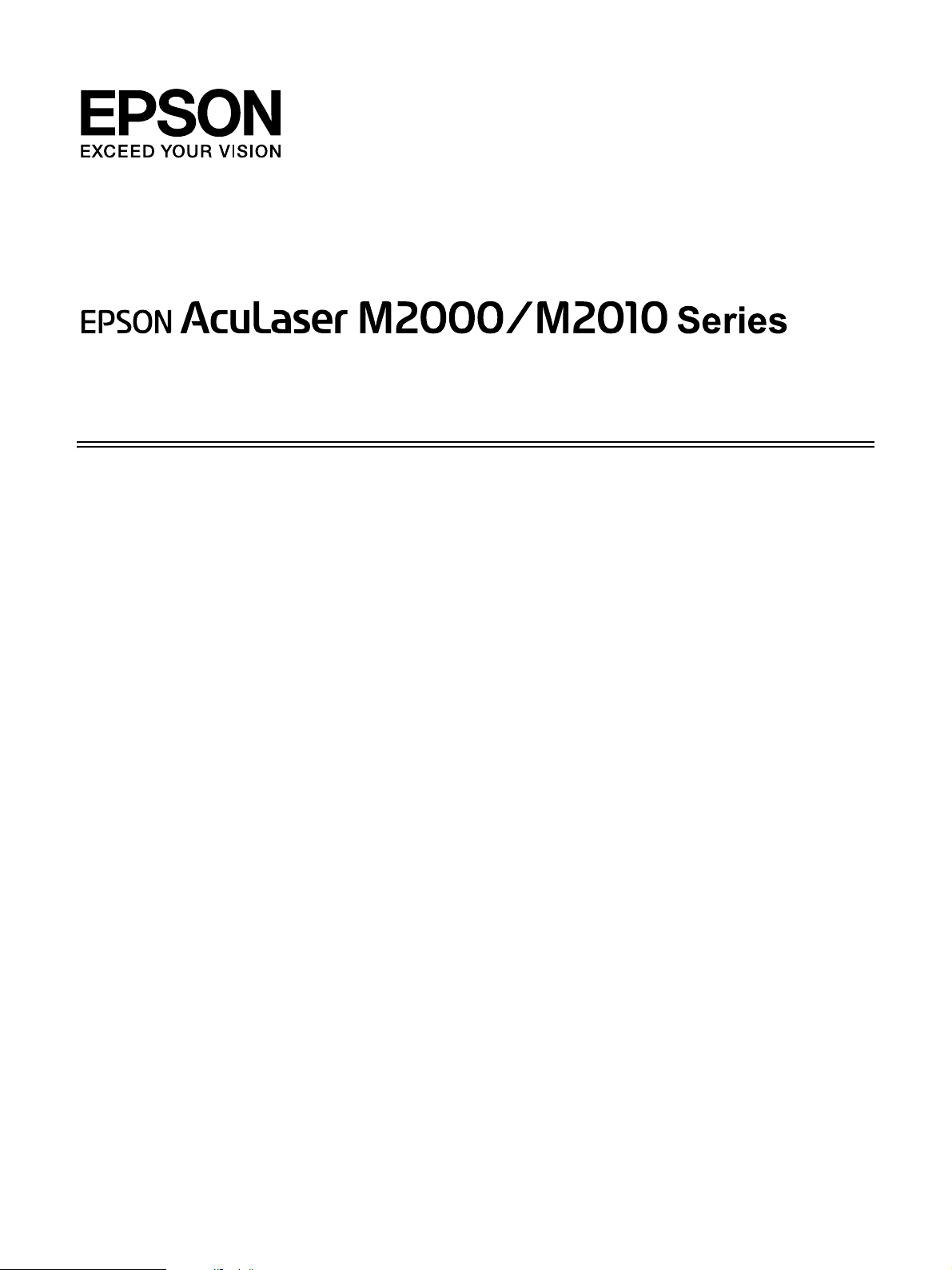
User’s Guide
NPD3240-00
Page 2
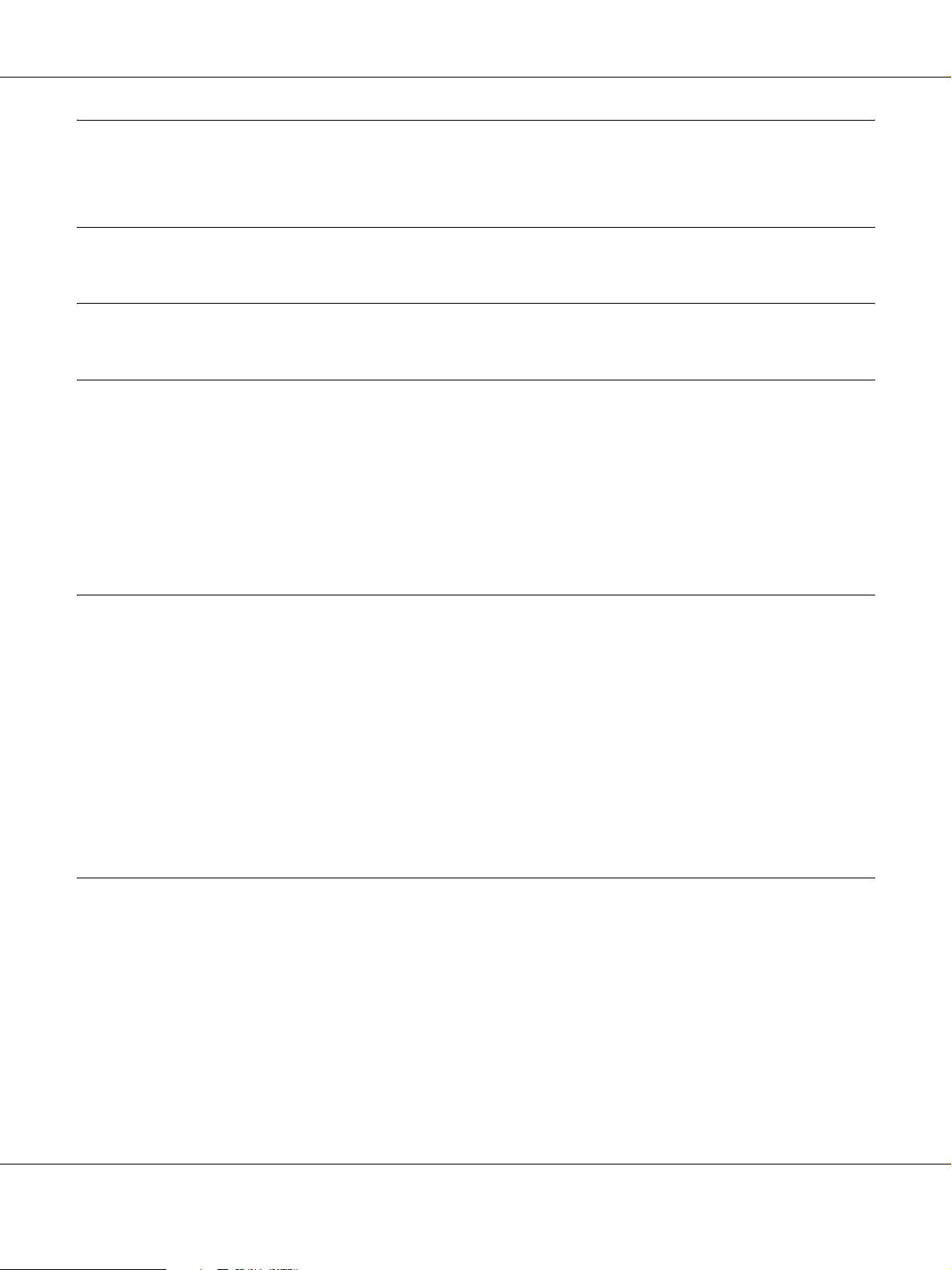
Contents
Copyright and Trademarks
Operating System Versions
Safety Instructions
Safety . . . . . . . . . . . . . . . . . . . . . . . . . . . . . . . . . . . . . . . . . . . . . . . . . . . . . . . . . . . . . . . . . . . . . . . . . . 12
Warnings, Cautions, and Notes. . . . . . . . . . . . . . . . . . . . . . . . . . . . . . . . . . . . . . . . . . . . . . . . 12
Safety precautions . . . . . . . . . . . . . . . . . . . . . . . . . . . . . . . . . . . . . . . . . . . . . . . . . . . . . . . . . . . 12
Important Safety Instructions . . . . . . . . . . . . . . . . . . . . . . . . . . . . . . . . . . . . . . . . . . . . . . . . . 14
Safety Information . . . . . . . . . . . . . . . . . . . . . . . . . . . . . . . . . . . . . . . . . . . . . . . . . . . . . . . . . . . 16
Power On/Off Cautions . . . . . . . . . . . . . . . . . . . . . . . . . . . . . . . . . . . . . . . . . . . . . . . . . . . . . . 17
Chapter 1 Getting to Know Your Printer
Where to Find Information . . . . . . . . . . . . . . . . . . . . . . . . . . . . . . . . . . . . . . . . . . . . . . . . . . . . . . . . 18
Printer Parts. . . . . . . . . . . . . . . . . . . . . . . . . . . . . . . . . . . . . . . . . . . . . . . . . . . . . . . . . . . . . . . . . . . . . 19
Front view. . . . . . . . . . . . . . . . . . . . . . . . . . . . . . . . . . . . . . . . . . . . . . . . . . . . . . . . . . . . . . . . . . 19
Rear view . . . . . . . . . . . . . . . . . . . . . . . . . . . . . . . . . . . . . . . . . . . . . . . . . . . . . . . . . . . . . . . . . . 19
Inside the printer . . . . . . . . . . . . . . . . . . . . . . . . . . . . . . . . . . . . . . . . . . . . . . . . . . . . . . . . . . . . 21
Control panel . . . . . . . . . . . . . . . . . . . . . . . . . . . . . . . . . . . . . . . . . . . . . . . . . . . . . . . . . . . . . . . 22
Options and Consumable Products. . . . . . . . . . . . . . . . . . . . . . . . . . . . . . . . . . . . . . . . . . . . . . . . . 23
Options . . . . . . . . . . . . . . . . . . . . . . . . . . . . . . . . . . . . . . . . . . . . . . . . . . . . . . . . . . . . . . . . . . . . 23
Consumable products . . . . . . . . . . . . . . . . . . . . . . . . . . . . . . . . . . . . . . . . . . . . . . . . . . . . . . . . 23
Chapter 2 Printing Tasks
Loading Paper into Your Printer . . . . . . . . . . . . . . . . . . . . . . . . . . . . . . . . . . . . . . . . . . . . . . . . . . . 25
MP tray . . . . . . . . . . . . . . . . . . . . . . . . . . . . . . . . . . . . . . . . . . . . . . . . . . . . . . . . . . . . . . . . . . . . 25
Lower Paper Cassette Unit. . . . . . . . . . . . . . . . . . . . . . . . . . . . . . . . . . . . . . . . . . . . . . . . . . . . 27
Selecting and Using Print Media . . . . . . . . . . . . . . . . . . . . . . . . . . . . . . . . . . . . . . . . . . . . . . . . . . . 29
Labels. . . . . . . . . . . . . . . . . . . . . . . . . . . . . . . . . . . . . . . . . . . . . . . . . . . . . . . . . . . . . . . . . . . . . . 30
Envelopes . . . . . . . . . . . . . . . . . . . . . . . . . . . . . . . . . . . . . . . . . . . . . . . . . . . . . . . . . . . . . . . . . . 30
Thick paper . . . . . . . . . . . . . . . . . . . . . . . . . . . . . . . . . . . . . . . . . . . . . . . . . . . . . . . . . . . . . . . . . 31
Semi-thick paper . . . . . . . . . . . . . . . . . . . . . . . . . . . . . . . . . . . . . . . . . . . . . . . . . . . . . . . . . . . . 32
Transparencies . . . . . . . . . . . . . . . . . . . . . . . . . . . . . . . . . . . . . . . . . . . . . . . . . . . . . . . . . . . . . . 32
Contents 2
Page 3
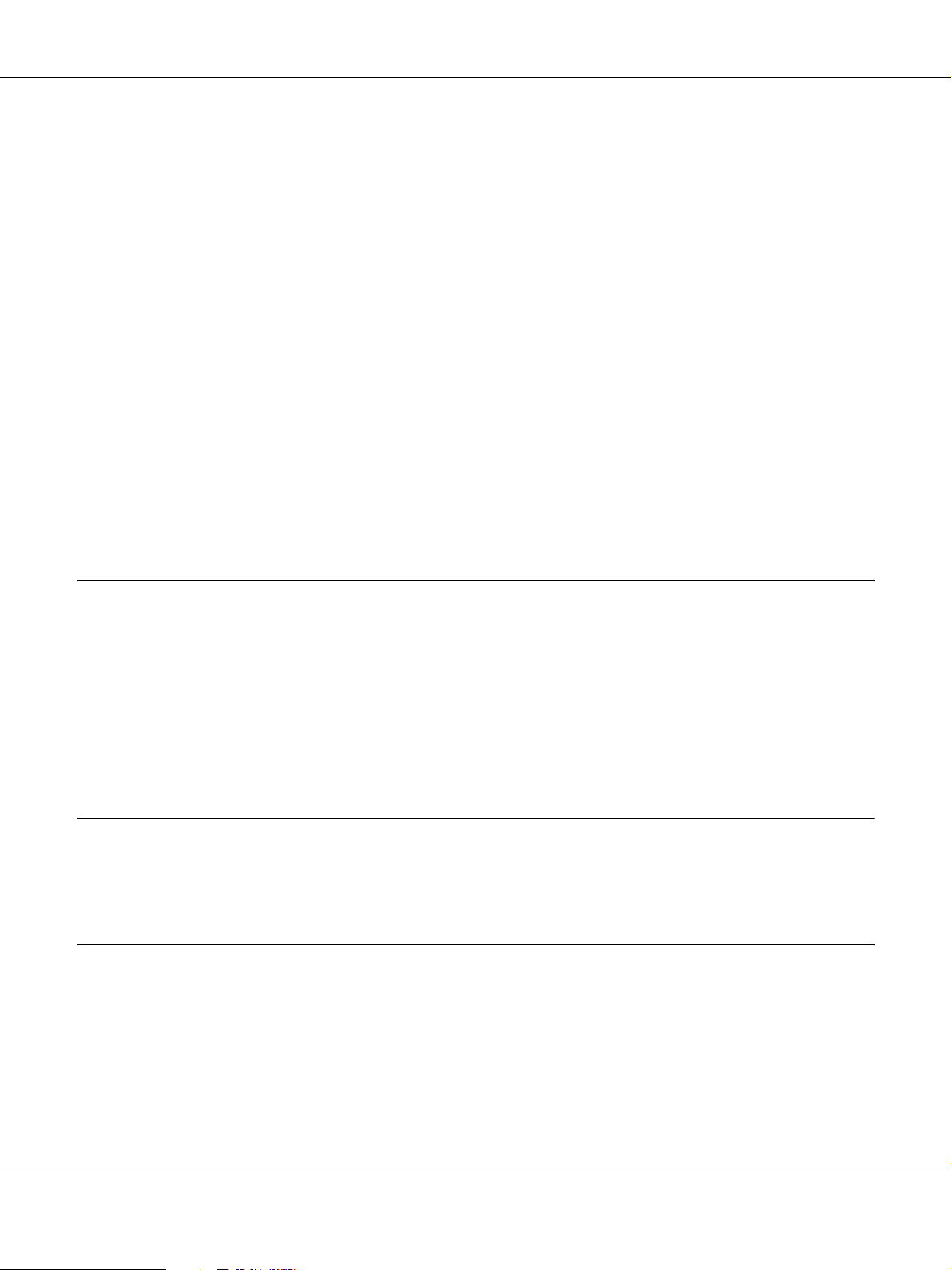
Custom paper size . . . . . . . . . . . . . . . . . . . . . . . . . . . . . . . . . . . . . . . . . . . . . . . . . . . . . . . . . . . 32
Cancelling a Print Job. . . . . . . . . . . . . . . . . . . . . . . . . . . . . . . . . . . . . . . . . . . . . . . . . . . . . . . . . . . . . 33
From the printer. . . . . . . . . . . . . . . . . . . . . . . . . . . . . . . . . . . . . . . . . . . . . . . . . . . . . . . . . . . . . 33
From the computer . . . . . . . . . . . . . . . . . . . . . . . . . . . . . . . . . . . . . . . . . . . . . . . . . . . . . . . . . . 34
Setting the Print Quality . . . . . . . . . . . . . . . . . . . . . . . . . . . . . . . . . . . . . . . . . . . . . . . . . . . . . . . . . . 34
Using the Automatic setting. . . . . . . . . . . . . . . . . . . . . . . . . . . . . . . . . . . . . . . . . . . . . . . . . . . 34
Using the Advanced setting. . . . . . . . . . . . . . . . . . . . . . . . . . . . . . . . . . . . . . . . . . . . . . . . . . . 36
Customizing print settings . . . . . . . . . . . . . . . . . . . . . . . . . . . . . . . . . . . . . . . . . . . . . . . . . . . . 38
Toner Save mode . . . . . . . . . . . . . . . . . . . . . . . . . . . . . . . . . . . . . . . . . . . . . . . . . . . . . . . . . . . . 40
Setting the Advanced Layout . . . . . . . . . . . . . . . . . . . . . . . . . . . . . . . . . . . . . . . . . . . . . . . . . . . . . . 40
Duplex printing . . . . . . . . . . . . . . . . . . . . . . . . . . . . . . . . . . . . . . . . . . . . . . . . . . . . . . . . . . . . . 40
Modifying the print layout. . . . . . . . . . . . . . . . . . . . . . . . . . . . . . . . . . . . . . . . . . . . . . . . . . . . 42
Resizing printouts . . . . . . . . . . . . . . . . . . . . . . . . . . . . . . . . . . . . . . . . . . . . . . . . . . . . . . . . . . . 44
Printing watermarks . . . . . . . . . . . . . . . . . . . . . . . . . . . . . . . . . . . . . . . . . . . . . . . . . . . . . . . . . 45
Printing headers and footers . . . . . . . . . . . . . . . . . . . . . . . . . . . . . . . . . . . . . . . . . . . . . . . . . . 49
Printing with an overlay. . . . . . . . . . . . . . . . . . . . . . . . . . . . . . . . . . . . . . . . . . . . . . . . . . . . . . 51
Printing Web Pages to Fit Your Paper Size. . . . . . . . . . . . . . . . . . . . . . . . . . . . . . . . . . . . . . . . . . . 54
Chapter 3 Installing Options
Optional Paper Cassette Unit . . . . . . . . . . . . . . . . . . . . . . . . . . . . . . . . . . . . . . . . . . . . . . . . . . . . . . 55
Handling precautions . . . . . . . . . . . . . . . . . . . . . . . . . . . . . . . . . . . . . . . . . . . . . . . . . . . . . . . . 55
Installing the optional paper cassette unit . . . . . . . . . . . . . . . . . . . . . . . . . . . . . . . . . . . . . . . 55
Removing the optional paper cassette unit . . . . . . . . . . . . . . . . . . . . . . . . . . . . . . . . . . . . . . 59
Memory Module. . . . . . . . . . . . . . . . . . . . . . . . . . . . . . . . . . . . . . . . . . . . . . . . . . . . . . . . . . . . . . . . . 59
Installing a memory module . . . . . . . . . . . . . . . . . . . . . . . . . . . . . . . . . . . . . . . . . . . . . . . . . . 59
Removing a memory module . . . . . . . . . . . . . . . . . . . . . . . . . . . . . . . . . . . . . . . . . . . . . . . . . 63
Chapter 4 Replacing Consumable Products
Precautions During Replacement . . . . . . . . . . . . . . . . . . . . . . . . . . . . . . . . . . . . . . . . . . . . . . . . . . 64
Precautions for Replacing the Toner Cartridge . . . . . . . . . . . . . . . . . . . . . . . . . . . . . . . . . . . . . . . 64
Chapter 5 Cleaning and Transporting the Printer
Cleaning the Printer . . . . . . . . . . . . . . . . . . . . . . . . . . . . . . . . . . . . . . . . . . . . . . . . . . . . . . . . . . . . . . 67
Cleaning the pickup roller . . . . . . . . . . . . . . . . . . . . . . . . . . . . . . . . . . . . . . . . . . . . . . . . . . . . 67
Cleaning inside the printer. . . . . . . . . . . . . . . . . . . . . . . . . . . . . . . . . . . . . . . . . . . . . . . . . . . . 69
Transporting the Printer . . . . . . . . . . . . . . . . . . . . . . . . . . . . . . . . . . . . . . . . . . . . . . . . . . . . . . . . . . 73
Finding a place for the printer . . . . . . . . . . . . . . . . . . . . . . . . . . . . . . . . . . . . . . . . . . . . . . . . . 73
For long distances . . . . . . . . . . . . . . . . . . . . . . . . . . . . . . . . . . . . . . . . . . . . . . . . . . . . . . . . . . . 74
Contents 3
Page 4
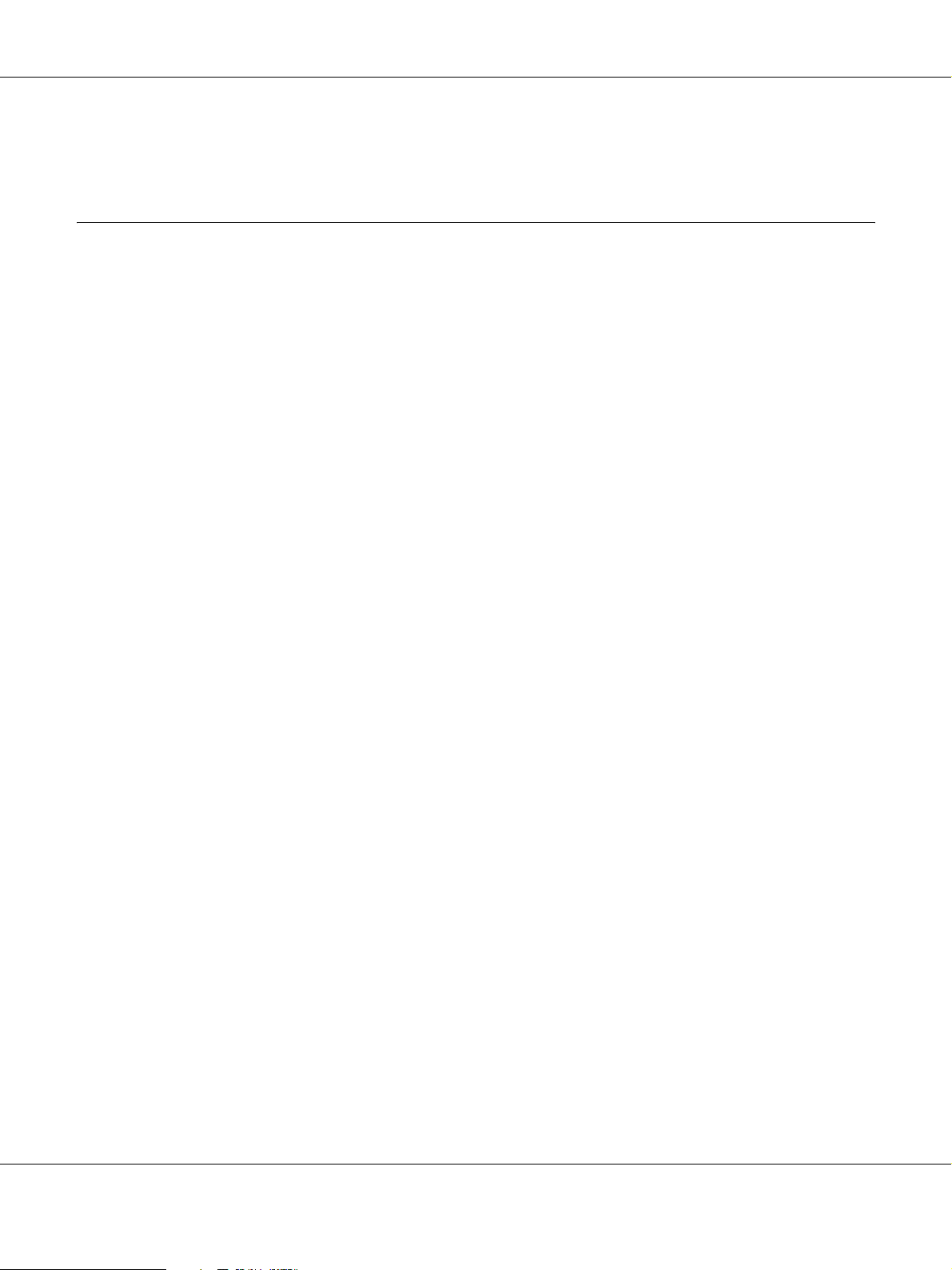
For short distances. . . . . . . . . . . . . . . . . . . . . . . . . . . . . . . . . . . . . . . . . . . . . . . . . . . . . . . . . . . 75
Chapter 6 Troubleshooting
Clearing Jammed Paper. . . . . . . . . . . . . . . . . . . . . . . . . . . . . . . . . . . . . . . . . . . . . . . . . . . . . . . . . . . 76
Precautions for clearing jammed paper . . . . . . . . . . . . . . . . . . . . . . . . . . . . . . . . . . . . . . . . . 76
Paper Jam around the standard lower cassette . . . . . . . . . . . . . . . . . . . . . . . . . . . . . . . . . . . 77
Paper Jam around the 250-sheet Paper Cassette Unit . . . . . . . . . . . . . . . . . . . . . . . . . . . . . 77
Paper Jam in the 250-sheet Paper Cassette Unit . . . . . . . . . . . . . . . . . . . . . . . . . . . . . . . . . . 78
Paper Jam inside the printer. . . . . . . . . . . . . . . . . . . . . . . . . . . . . . . . . . . . . . . . . . . . . . . . . . . 79
Paper Jam around the MP tray . . . . . . . . . . . . . . . . . . . . . . . . . . . . . . . . . . . . . . . . . . . . . . . . 83
Paper Jam around the rear cover. . . . . . . . . . . . . . . . . . . . . . . . . . . . . . . . . . . . . . . . . . . . . . . 87
Paper Jam around the DM tray . . . . . . . . . . . . . . . . . . . . . . . . . . . . . . . . . . . . . . . . . . . . . . . . 88
Printing a Status Sheet . . . . . . . . . . . . . . . . . . . . . . . . . . . . . . . . . . . . . . . . . . . . . . . . . . . . . . . . . . . . 90
Operational Problems . . . . . . . . . . . . . . . . . . . . . . . . . . . . . . . . . . . . . . . . . . . . . . . . . . . . . . . . . . . . 90
The Ready light does not turn on . . . . . . . . . . . . . . . . . . . . . . . . . . . . . . . . . . . . . . . . . . . . . . 90
The printer does not print (Ready light off). . . . . . . . . . . . . . . . . . . . . . . . . . . . . . . . . . . . . . 90
The Ready light is on but nothing prints . . . . . . . . . . . . . . . . . . . . . . . . . . . . . . . . . . . . . . . . 90
The optional product is not available . . . . . . . . . . . . . . . . . . . . . . . . . . . . . . . . . . . . . . . . . . . 91
The remaining service life of the toner cartridge is not updated (For Windows users only)91
Printout Problems. . . . . . . . . . . . . . . . . . . . . . . . . . . . . . . . . . . . . . . . . . . . . . . . . . . . . . . . . . . . . . . . 91
The font cannot be printed . . . . . . . . . . . . . . . . . . . . . . . . . . . . . . . . . . . . . . . . . . . . . . . . . . . . 91
Printout is garbled . . . . . . . . . . . . . . . . . . . . . . . . . . . . . . . . . . . . . . . . . . . . . . . . . . . . . . . . . . . 92
The printout position is not correct. . . . . . . . . . . . . . . . . . . . . . . . . . . . . . . . . . . . . . . . . . . . . 92
Graphics do not print correctly . . . . . . . . . . . . . . . . . . . . . . . . . . . . . . . . . . . . . . . . . . . . . . . . 92
Print Quality Problems . . . . . . . . . . . . . . . . . . . . . . . . . . . . . . . . . . . . . . . . . . . . . . . . . . . . . . . . . . . 93
The background is dark or dirty . . . . . . . . . . . . . . . . . . . . . . . . . . . . . . . . . . . . . . . . . . . . . . . 93
White dots appear in the printout. . . . . . . . . . . . . . . . . . . . . . . . . . . . . . . . . . . . . . . . . . . . . . 93
Print quality or tone is uneven . . . . . . . . . . . . . . . . . . . . . . . . . . . . . . . . . . . . . . . . . . . . . . . . 93
A vertical line appears on the printout. . . . . . . . . . . . . . . . . . . . . . . . . . . . . . . . . . . . . . . . . . 93
Toner smudges. . . . . . . . . . . . . . . . . . . . . . . . . . . . . . . . . . . . . . . . . . . . . . . . . . . . . . . . . . . . . . 94
Areas are missing in the printed image . . . . . . . . . . . . . . . . . . . . . . . . . . . . . . . . . . . . . . . . . 94
Completely blank pages are output . . . . . . . . . . . . . . . . . . . . . . . . . . . . . . . . . . . . . . . . . . . . 94
The printed image is light or faint. . . . . . . . . . . . . . . . . . . . . . . . . . . . . . . . . . . . . . . . . . . . . . 95
The non-printed side of the page is dirty. . . . . . . . . . . . . . . . . . . . . . . . . . . . . . . . . . . . . . . . 95
Print quality decreased . . . . . . . . . . . . . . . . . . . . . . . . . . . . . . . . . . . . . . . . . . . . . . . . . . . . . . . 95
Memory Problems . . . . . . . . . . . . . . . . . . . . . . . . . . . . . . . . . . . . . . . . . . . . . . . . . . . . . . . . . . . . . . . 96
Insufficient memory for current task . . . . . . . . . . . . . . . . . . . . . . . . . . . . . . . . . . . . . . . . . . . 96
Insufficient memory to print all copies. . . . . . . . . . . . . . . . . . . . . . . . . . . . . . . . . . . . . . . . . . 96
Paper Handling Problems. . . . . . . . . . . . . . . . . . . . . . . . . . . . . . . . . . . . . . . . . . . . . . . . . . . . . . . . . 96
Paper does not feed properly. . . . . . . . . . . . . . . . . . . . . . . . . . . . . . . . . . . . . . . . . . . . . . . . . . 96
Problems Using Options . . . . . . . . . . . . . . . . . . . . . . . . . . . . . . . . . . . . . . . . . . . . . . . . . . . . . . . . . . 97
Contents 4
Page 5
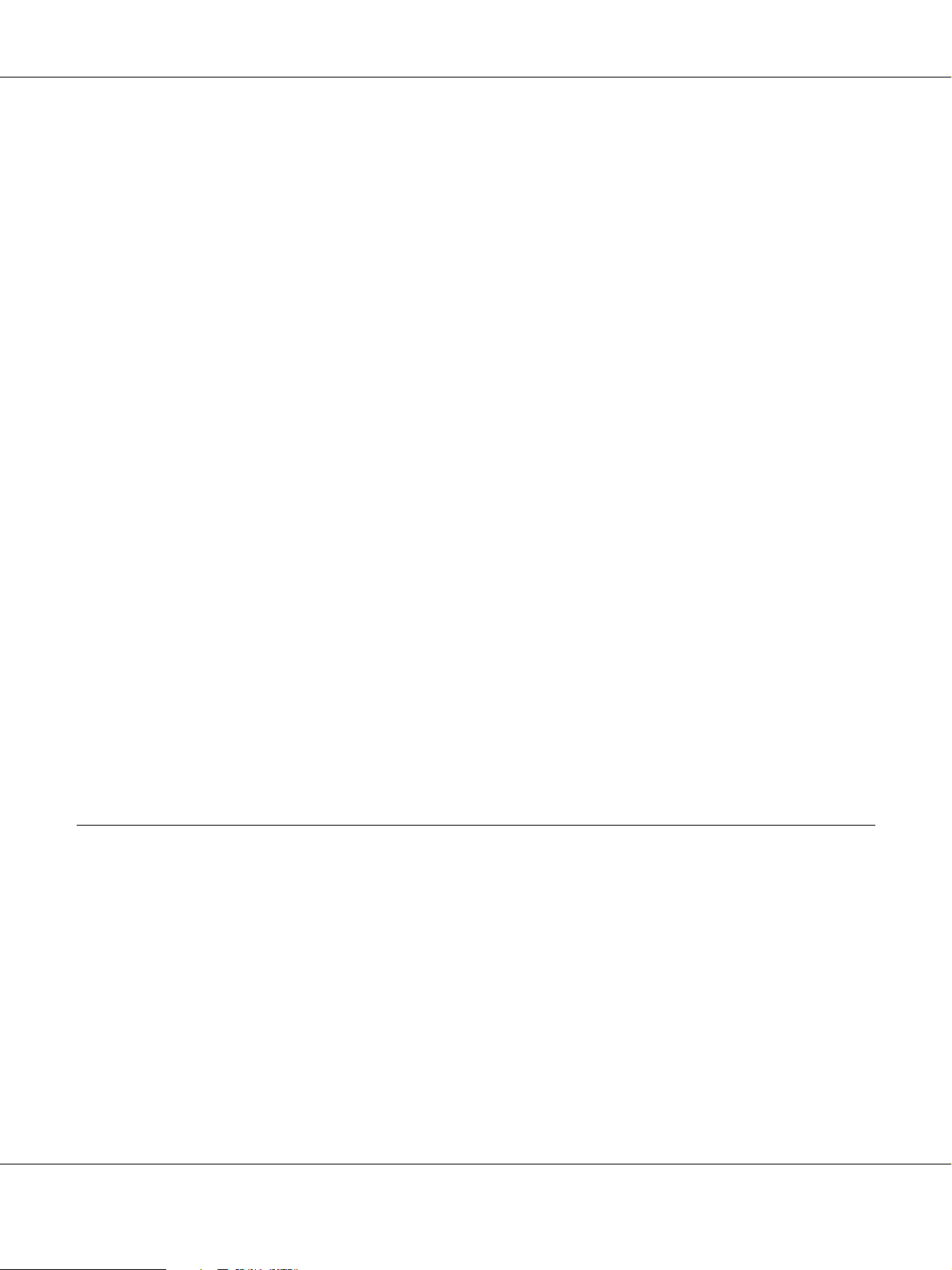
Feed jam when using the optional paper cassette . . . . . . . . . . . . . . . . . . . . . . . . . . . . . . . . 97
An installed option cannot be used. . . . . . . . . . . . . . . . . . . . . . . . . . . . . . . . . . . . . . . . . . . . . 97
Correcting USB Problems . . . . . . . . . . . . . . . . . . . . . . . . . . . . . . . . . . . . . . . . . . . . . . . . . . . . . . . . . 97
USB connections. . . . . . . . . . . . . . . . . . . . . . . . . . . . . . . . . . . . . . . . . . . . . . . . . . . . . . . . . . . . . 98
Windows operating system . . . . . . . . . . . . . . . . . . . . . . . . . . . . . . . . . . . . . . . . . . . . . . . . . . . 98
Printer software installation. . . . . . . . . . . . . . . . . . . . . . . . . . . . . . . . . . . . . . . . . . . . . . . . . . . 98
Network Connection Problems (only for the DN model) . . . . . . . . . . . . . . . . . . . . . . . . . . . . . . 99
Cannot install software or drivers. . . . . . . . . . . . . . . . . . . . . . . . . . . . . . . . . . . . . . . . . . . . . . 99
Cannot access the shared printer. . . . . . . . . . . . . . . . . . . . . . . . . . . . . . . . . . . . . . . . . . . . . . . 99
Status and Error Lights . . . . . . . . . . . . . . . . . . . . . . . . . . . . . . . . . . . . . . . . . . . . . . . . . . . . . . . . . . 100
Canceling Printing . . . . . . . . . . . . . . . . . . . . . . . . . . . . . . . . . . . . . . . . . . . . . . . . . . . . . . . . . . . . . . 106
Printing in the PostScript 3 Mode Problems . . . . . . . . . . . . . . . . . . . . . . . . . . . . . . . . . . . . . . . . 106
The printer does not print correctly in the PostScript mode . . . . . . . . . . . . . . . . . . . . . . . 107
The printer does not print . . . . . . . . . . . . . . . . . . . . . . . . . . . . . . . . . . . . . . . . . . . . . . . . . . . 107
The printer driver or printer that you need to use does not appear in the Printer Setup Utility (Mac
OS 10.3.x and 10.4.x) or Print Center (Mac OS 10.2). . . . . . . . . . . . . . . . . . . . . . . . . . . . 107
The font on the printout is different from that on the screen . . . . . . . . . . . . . . . . . . . . . . 108
The printer fonts cannot be installed . . . . . . . . . . . . . . . . . . . . . . . . . . . . . . . . . . . . . . . . . . 108
The edges of texts and/or images are not smooth . . . . . . . . . . . . . . . . . . . . . . . . . . . . . . . 108
The printer does not print normally via the USB interface . . . . . . . . . . . . . . . . . . . . . . . . 108
The printer does not print normally via the network interface (only for the DN model)109
An undefined error occurs (Macintosh only) . . . . . . . . . . . . . . . . . . . . . . . . . . . . . . . . . . . 110
Printing in the PCL6/PCL5 Mode Problems . . . . . . . . . . . . . . . . . . . . . . . . . . . . . . . . . . . . . . . . 110
The printer does not print . . . . . . . . . . . . . . . . . . . . . . . . . . . . . . . . . . . . . . . . . . . . . . . . . . . 110
The printer does not print correctly in the PCL mode . . . . . . . . . . . . . . . . . . . . . . . . . . . . 110
The printer does not start manual duplex printing (PCL6 only) . . . . . . . . . . . . . . . . . . . 110
The font on the printout is different from that on the screen . . . . . . . . . . . . . . . . . . . . . . 110
The edges of texts and/or images are not smooth . . . . . . . . . . . . . . . . . . . . . . . . . . . . . . . 111
Chapter 7 About the Printer Software for Windows
Using the Printer Driver . . . . . . . . . . . . . . . . . . . . . . . . . . . . . . . . . . . . . . . . . . . . . . . . . . . . . . . . . 112
Accessing the printer driver. . . . . . . . . . . . . . . . . . . . . . . . . . . . . . . . . . . . . . . . . . . . . . . . . . 112
Printing a status sheet . . . . . . . . . . . . . . . . . . . . . . . . . . . . . . . . . . . . . . . . . . . . . . . . . . . . . . . 113
Changing the Printer Settings . . . . . . . . . . . . . . . . . . . . . . . . . . . . . . . . . . . . . . . . . . . . . . . . 113
Making Extended Settings . . . . . . . . . . . . . . . . . . . . . . . . . . . . . . . . . . . . . . . . . . . . . . . . . . . 113
Making Optional Settings. . . . . . . . . . . . . . . . . . . . . . . . . . . . . . . . . . . . . . . . . . . . . . . . . . . . 113
Displaying consumable information. . . . . . . . . . . . . . . . . . . . . . . . . . . . . . . . . . . . . . . . . . . 113
Ordering Consumables. . . . . . . . . . . . . . . . . . . . . . . . . . . . . . . . . . . . . . . . . . . . . . . . . . . . . . 114
Using EPSON Status Monitor. . . . . . . . . . . . . . . . . . . . . . . . . . . . . . . . . . . . . . . . . . . . . . . . . . . . . 114
Installing EPSON Status Monitor . . . . . . . . . . . . . . . . . . . . . . . . . . . . . . . . . . . . . . . . . . . . . 114
Accessing EPSON Status Monitor. . . . . . . . . . . . . . . . . . . . . . . . . . . . . . . . . . . . . . . . . . . . . 116
Contents 5
Page 6
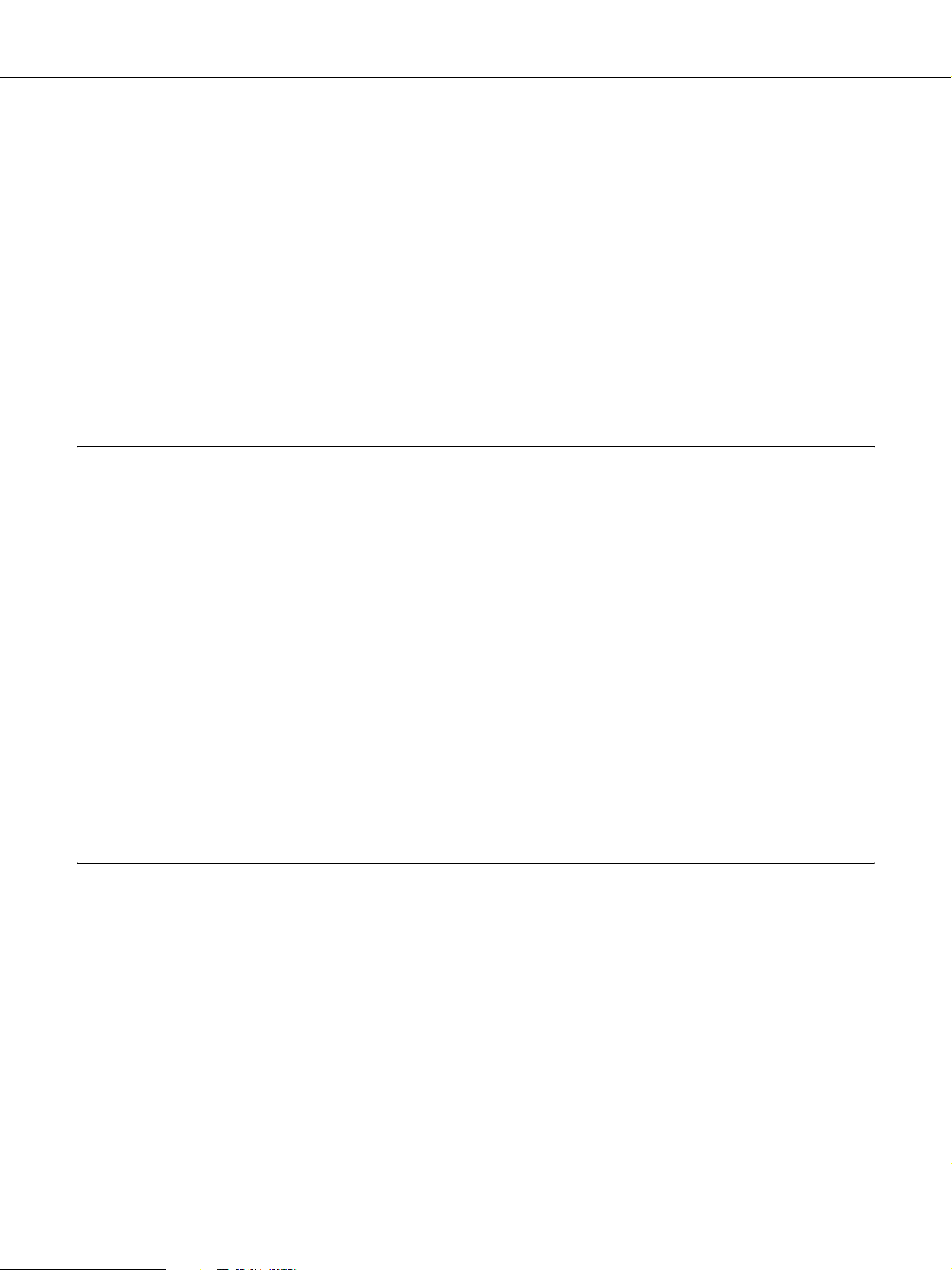
Detailed Status . . . . . . . . . . . . . . . . . . . . . . . . . . . . . . . . . . . . . . . . . . . . . . . . . . . . . . . . . . . . . 117
Consumables Information . . . . . . . . . . . . . . . . . . . . . . . . . . . . . . . . . . . . . . . . . . . . . . . . . . . 118
Job Information . . . . . . . . . . . . . . . . . . . . . . . . . . . . . . . . . . . . . . . . . . . . . . . . . . . . . . . . . . . . 119
Notice Settings . . . . . . . . . . . . . . . . . . . . . . . . . . . . . . . . . . . . . . . . . . . . . . . . . . . . . . . . . . . . . 121
Order Online. . . . . . . . . . . . . . . . . . . . . . . . . . . . . . . . . . . . . . . . . . . . . . . . . . . . . . . . . . . . . . . 122
Uninstalling the Printer Software . . . . . . . . . . . . . . . . . . . . . . . . . . . . . . . . . . . . . . . . . . . . . . . . . 123
Sharing the Printer on a Network . . . . . . . . . . . . . . . . . . . . . . . . . . . . . . . . . . . . . . . . . . . . . . . . . 124
Sharing the printer. . . . . . . . . . . . . . . . . . . . . . . . . . . . . . . . . . . . . . . . . . . . . . . . . . . . . . . . . . 124
Using an additional driver . . . . . . . . . . . . . . . . . . . . . . . . . . . . . . . . . . . . . . . . . . . . . . . . . . . 125
Setting up clients . . . . . . . . . . . . . . . . . . . . . . . . . . . . . . . . . . . . . . . . . . . . . . . . . . . . . . . . . . . 129
Installing the printer driver from the CD-ROM . . . . . . . . . . . . . . . . . . . . . . . . . . . . . . . . . 132
Chapter 8 About the Printer Software for Macintosh
Using the Printer Driver . . . . . . . . . . . . . . . . . . . . . . . . . . . . . . . . . . . . . . . . . . . . . . . . . . . . . . . . . 134
Accessing the printer driver. . . . . . . . . . . . . . . . . . . . . . . . . . . . . . . . . . . . . . . . . . . . . . . . . . 134
Changing the Printer Settings . . . . . . . . . . . . . . . . . . . . . . . . . . . . . . . . . . . . . . . . . . . . . . . . 134
Making Extended Settings . . . . . . . . . . . . . . . . . . . . . . . . . . . . . . . . . . . . . . . . . . . . . . . . . . . 134
Using EPSON Status Monitor. . . . . . . . . . . . . . . . . . . . . . . . . . . . . . . . . . . . . . . . . . . . . . . . . . . . . 135
Accessing EPSON Status Monitor. . . . . . . . . . . . . . . . . . . . . . . . . . . . . . . . . . . . . . . . . . . . . 135
Detailed Status . . . . . . . . . . . . . . . . . . . . . . . . . . . . . . . . . . . . . . . . . . . . . . . . . . . . . . . . . . . . . 136
Consumables Information . . . . . . . . . . . . . . . . . . . . . . . . . . . . . . . . . . . . . . . . . . . . . . . . . . . 137
Job Information . . . . . . . . . . . . . . . . . . . . . . . . . . . . . . . . . . . . . . . . . . . . . . . . . . . . . . . . . . . . 137
Notice Settings . . . . . . . . . . . . . . . . . . . . . . . . . . . . . . . . . . . . . . . . . . . . . . . . . . . . . . . . . . . . . 138
Uninstalling the Printer Software . . . . . . . . . . . . . . . . . . . . . . . . . . . . . . . . . . . . . . . . . . . . . . . . . 139
For Mac OS X users . . . . . . . . . . . . . . . . . . . . . . . . . . . . . . . . . . . . . . . . . . . . . . . . . . . . . . . . . 139
Sharing the Printer on a Network . . . . . . . . . . . . . . . . . . . . . . . . . . . . . . . . . . . . . . . . . . . . . . . . . 140
Sharing the Printer. . . . . . . . . . . . . . . . . . . . . . . . . . . . . . . . . . . . . . . . . . . . . . . . . . . . . . . . . . 140
For Mac OS X users . . . . . . . . . . . . . . . . . . . . . . . . . . . . . . . . . . . . . . . . . . . . . . . . . . . . . . . . . 140
Chapter 9 About the PostScript Printer Driver
System Requirements. . . . . . . . . . . . . . . . . . . . . . . . . . . . . . . . . . . . . . . . . . . . . . . . . . . . . . . . . . . . 141
Printer hardware requirements . . . . . . . . . . . . . . . . . . . . . . . . . . . . . . . . . . . . . . . . . . . . . . . 141
Computer system requirements . . . . . . . . . . . . . . . . . . . . . . . . . . . . . . . . . . . . . . . . . . . . . . 141
Using the PostScript Printer Driver with Windows . . . . . . . . . . . . . . . . . . . . . . . . . . . . . . . . . . 142
Installing the PostScript printer driver for the parallel interface (only for the D model)142
Installing the PostScript printer driver for the USB interface . . . . . . . . . . . . . . . . . . . . . . 143
Installing the PostScript printer driver for the network interface . . . . . . . . . . . . . . . . . . 144
Accessing the PostScript printer driver . . . . . . . . . . . . . . . . . . . . . . . . . . . . . . . . . . . . . . . . 145
Using AppleTalk under Windows 2000 . . . . . . . . . . . . . . . . . . . . . . . . . . . . . . . . . . . . . . . . 145
Using the PostScript Printer Driver with Macintosh . . . . . . . . . . . . . . . . . . . . . . . . . . . . . . . . . 145
Contents 6
Page 7
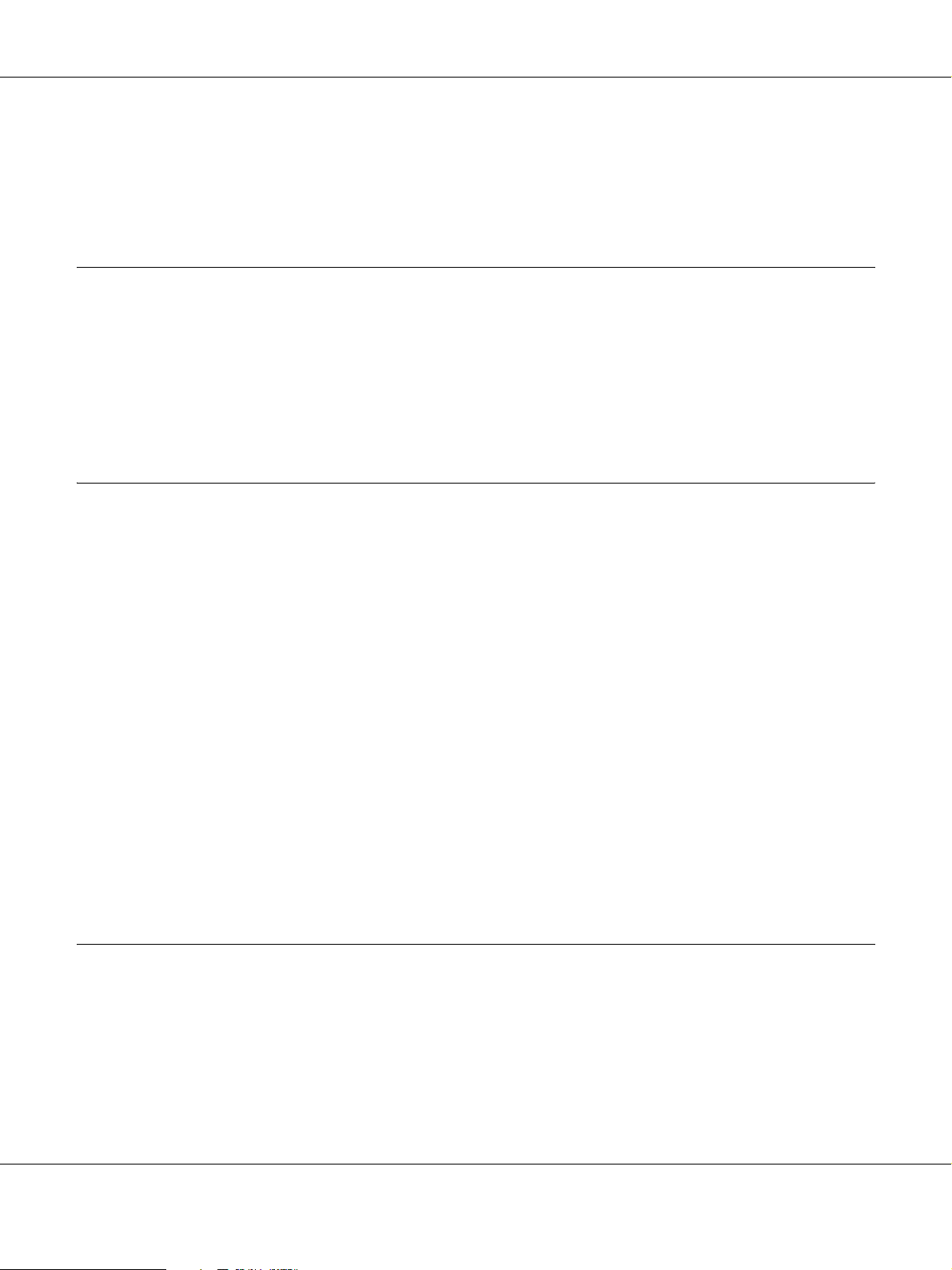
Installing the PostScript printer driver . . . . . . . . . . . . . . . . . . . . . . . . . . . . . . . . . . . . . . . . 145
Selecting the printer. . . . . . . . . . . . . . . . . . . . . . . . . . . . . . . . . . . . . . . . . . . . . . . . . . . . . . . . . 146
Accessing the PostScript printer driver . . . . . . . . . . . . . . . . . . . . . . . . . . . . . . . . . . . . . . . . 148
Chapter 10 About the PCL6/PCL5 Printer Driver
About the PCL Mode . . . . . . . . . . . . . . . . . . . . . . . . . . . . . . . . . . . . . . . . . . . . . . . . . . . . . . . . . . . . 149
Hardware requirements . . . . . . . . . . . . . . . . . . . . . . . . . . . . . . . . . . . . . . . . . . . . . . . . . . . . . 149
System requirements. . . . . . . . . . . . . . . . . . . . . . . . . . . . . . . . . . . . . . . . . . . . . . . . . . . . . . . . 149
Using the PCL6/PCL5 Printer Driver . . . . . . . . . . . . . . . . . . . . . . . . . . . . . . . . . . . . . . . . . . . . . . 150
Installing the PCL6 printer driver . . . . . . . . . . . . . . . . . . . . . . . . . . . . . . . . . . . . . . . . . . . . . 151
Accessing the PCL6 printer driver . . . . . . . . . . . . . . . . . . . . . . . . . . . . . . . . . . . . . . . . . . . . 152
Appendix A Technical Specifications
Paper. . . . . . . . . . . . . . . . . . . . . . . . . . . . . . . . . . . . . . . . . . . . . . . . . . . . . . . . . . . . . . . . . . . . . . . . . . 153
Available paper types . . . . . . . . . . . . . . . . . . . . . . . . . . . . . . . . . . . . . . . . . . . . . . . . . . . . . . . 153
Paper that should not be used . . . . . . . . . . . . . . . . . . . . . . . . . . . . . . . . . . . . . . . . . . . . . . . . 153
Printable area . . . . . . . . . . . . . . . . . . . . . . . . . . . . . . . . . . . . . . . . . . . . . . . . . . . . . . . . . . . . . . 154
Printer. . . . . . . . . . . . . . . . . . . . . . . . . . . . . . . . . . . . . . . . . . . . . . . . . . . . . . . . . . . . . . . . . . . . . . . . . 155
General . . . . . . . . . . . . . . . . . . . . . . . . . . . . . . . . . . . . . . . . . . . . . . . . . . . . . . . . . . . . . . . . . . . 155
Environmental . . . . . . . . . . . . . . . . . . . . . . . . . . . . . . . . . . . . . . . . . . . . . . . . . . . . . . . . . . . . . 156
Mechanical . . . . . . . . . . . . . . . . . . . . . . . . . . . . . . . . . . . . . . . . . . . . . . . . . . . . . . . . . . . . . . . . 156
Electrical . . . . . . . . . . . . . . . . . . . . . . . . . . . . . . . . . . . . . . . . . . . . . . . . . . . . . . . . . . . . . . . . . . 156
Standard and approvals . . . . . . . . . . . . . . . . . . . . . . . . . . . . . . . . . . . . . . . . . . . . . . . . . . . . . 156
Interfaces . . . . . . . . . . . . . . . . . . . . . . . . . . . . . . . . . . . . . . . . . . . . . . . . . . . . . . . . . . . . . . . . . . . . . . 157
USB interface . . . . . . . . . . . . . . . . . . . . . . . . . . . . . . . . . . . . . . . . . . . . . . . . . . . . . . . . . . . . . . 157
Ethernet interface. . . . . . . . . . . . . . . . . . . . . . . . . . . . . . . . . . . . . . . . . . . . . . . . . . . . . . . . . . . 157
Options and Consumable Products. . . . . . . . . . . . . . . . . . . . . . . . . . . . . . . . . . . . . . . . . . . . . . . . 158
Optional paper cassette unit . . . . . . . . . . . . . . . . . . . . . . . . . . . . . . . . . . . . . . . . . . . . . . . . . 158
Memory modules. . . . . . . . . . . . . . . . . . . . . . . . . . . . . . . . . . . . . . . . . . . . . . . . . . . . . . . . . . . 158
Toner cartridge. . . . . . . . . . . . . . . . . . . . . . . . . . . . . . . . . . . . . . . . . . . . . . . . . . . . . . . . . . . . . 159
Appendix B Customer Support
Contacting Customer Support . . . . . . . . . . . . . . . . . . . . . . . . . . . . . . . . . . . . . . . . . . . . . . . . . . . . 160
Before Contacting Epson . . . . . . . . . . . . . . . . . . . . . . . . . . . . . . . . . . . . . . . . . . . . . . . . . . . . 160
Help for Users in Europe . . . . . . . . . . . . . . . . . . . . . . . . . . . . . . . . . . . . . . . . . . . . . . . . . . . . 160
Help for Users in Australia . . . . . . . . . . . . . . . . . . . . . . . . . . . . . . . . . . . . . . . . . . . . . . . . . . 160
Help for Users in Singapore. . . . . . . . . . . . . . . . . . . . . . . . . . . . . . . . . . . . . . . . . . . . . . . . . . 161
Help for Users in Thailand. . . . . . . . . . . . . . . . . . . . . . . . . . . . . . . . . . . . . . . . . . . . . . . . . . . 162
Contents 7
Page 8
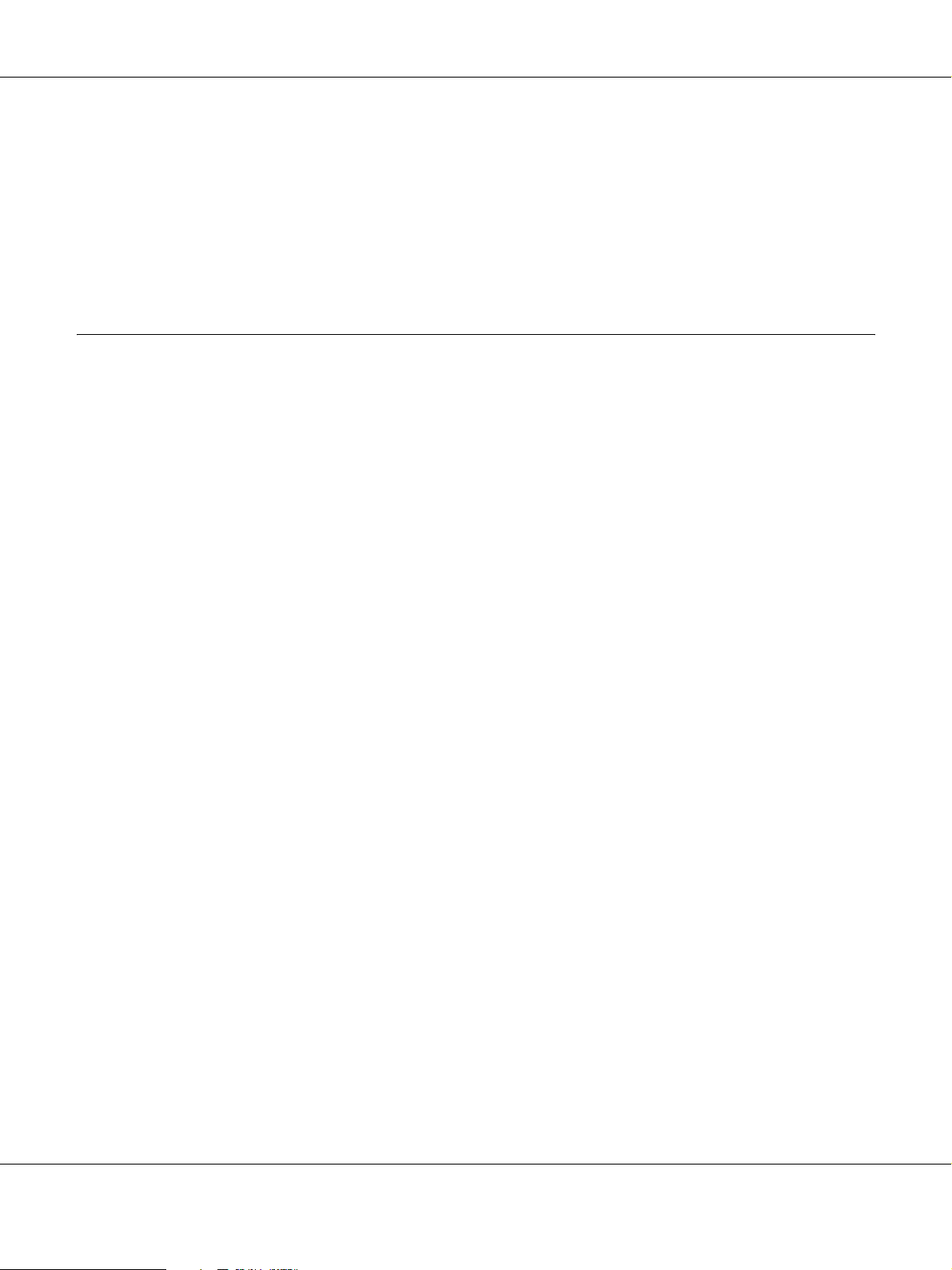
Help for Users in Vietnam . . . . . . . . . . . . . . . . . . . . . . . . . . . . . . . . . . . . . . . . . . . . . . . . . . . 162
Help for Users in Indonesia . . . . . . . . . . . . . . . . . . . . . . . . . . . . . . . . . . . . . . . . . . . . . . . . . . 162
Help for Users in Hong Kong . . . . . . . . . . . . . . . . . . . . . . . . . . . . . . . . . . . . . . . . . . . . . . . . 164
Help for Users in Malaysia. . . . . . . . . . . . . . . . . . . . . . . . . . . . . . . . . . . . . . . . . . . . . . . . . . . 164
Help for Users in India . . . . . . . . . . . . . . . . . . . . . . . . . . . . . . . . . . . . . . . . . . . . . . . . . . . . . . 165
Help for Users in the Philippines . . . . . . . . . . . . . . . . . . . . . . . . . . . . . . . . . . . . . . . . . . . . . 166
Index
Contents 8
Page 9
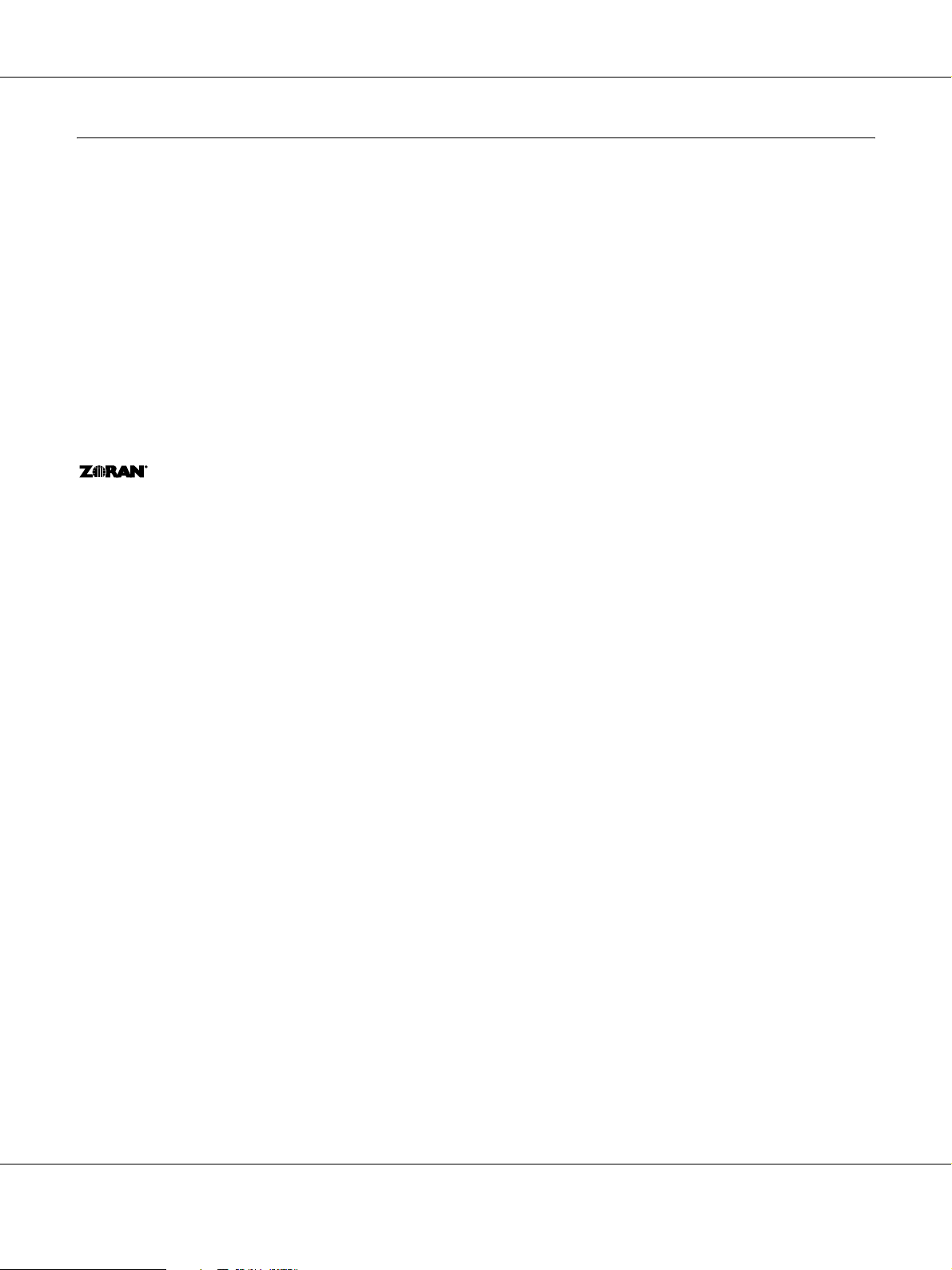
Copyright and Trademarks
No part of this publication may be reproduced, stored in a retrieval system, or transmitted in any form or by any means, mechanical,
photocopying, recording, or otherwise, without the prior written permission of Seiko Epson Corporation. No patent liability is
assumed with respect to the use of the information contained herein. Neither is any liability assumed for damages resulting from the
use of the information contained herein.
Neither Seiko Epson Corporation nor its affiliates shall be liable to the purchaser of this product or third parties for damages, losses,
costs, or expenses incurred by purchaser or third parties as a result of: accident, misuse, or abuse of this product or unauthorized
modifications, repairs, or alterations to this product, or (excluding the U.S.) failure to strictly comply with Seiko Epson Corporation’s
operating and maintenance instructions.
Seiko Epson Corporation and its affiliates shall not be liable against any damages or problems arising from the use of any options or
any consumable products other than those designated as Original Epson Products or Epson Approved Products by Seiko Epson
Corporation.
Features Zoran Corporation Integrated Print System (IPS) for print language emulation.
A part of the ICC Profile contained within this product was created by Gretag Macbeth ProfileMaker. Gretag Macbeth is the registered
trademark of Gretag Macbeth Holding AG Logo. ProfileMaker is the trademark of LOGO GmbH.
IBM and PS/2 are registered trademarks of International Business Machines Corporation.
Microsoft
Apple
EPSON and EPSON ESC/P are registered trademarks and EPSON AcuLaser and EPSON ESC/P 2 are trademarks of Seiko Epson
Corporation.
Coronet is a trademark of Ludlow Industries (UK) Ltd.
Marigold is a trademark of Arthur Baker and may be registered in some jurisdictions.
CG Times and CG Omega are trademarks of Agfa Monotype Corporation and may be registered in certain jurisdictions.
Arial, Times New Roman and Albertus are trademarks of The Monotype Corporation and may be registered in certain jurisdictions.
ITC Avant Garde Gothic, ITC Bookman, ITC Zapf Chancery and ITC Zapf Dingbats are trademarks of International Typeface
Corporation and may be registered in some jurisdictions.
Antique Olive is a trademark of Fonderie Olive.
Helvetica, Palatino, Times, Univers, Clarendon, New Century Schoolbook, Miriam and David are trademarks of Heidelberger
Druckmaschinen AG which may be registered in certain jurisdictions.
Wingdings is a trademark of Microsoft Corporation and may be registered in some jurisdictions.
HP and HP LaserJet are registered trademarks of the Hewlett-Packard Company.
®
and Windows® are registered trademarks of Microsoft Corporation in the United States of America and other countries.
®
and Macintosh® are registered trademarks of Apple, Inc.
PCL is the registered trademark of Hewlett-Packard Company.
Adobe, the Adobe logo and PostScript3 are trademarks of Adobe Systems Incorporated, which may be registered in certain
jurisdictions.
Copyright and Trademarks 9
Page 10

General Notice: Other product names used herein are for identification purposes only and may be trademarks of their respective owners. Epson
disclaims any and all rights in those marks.
Copyright © 2008 Seiko Epson Corporation. All rights reserved.
Copyright and Trademarks 10
Page 11
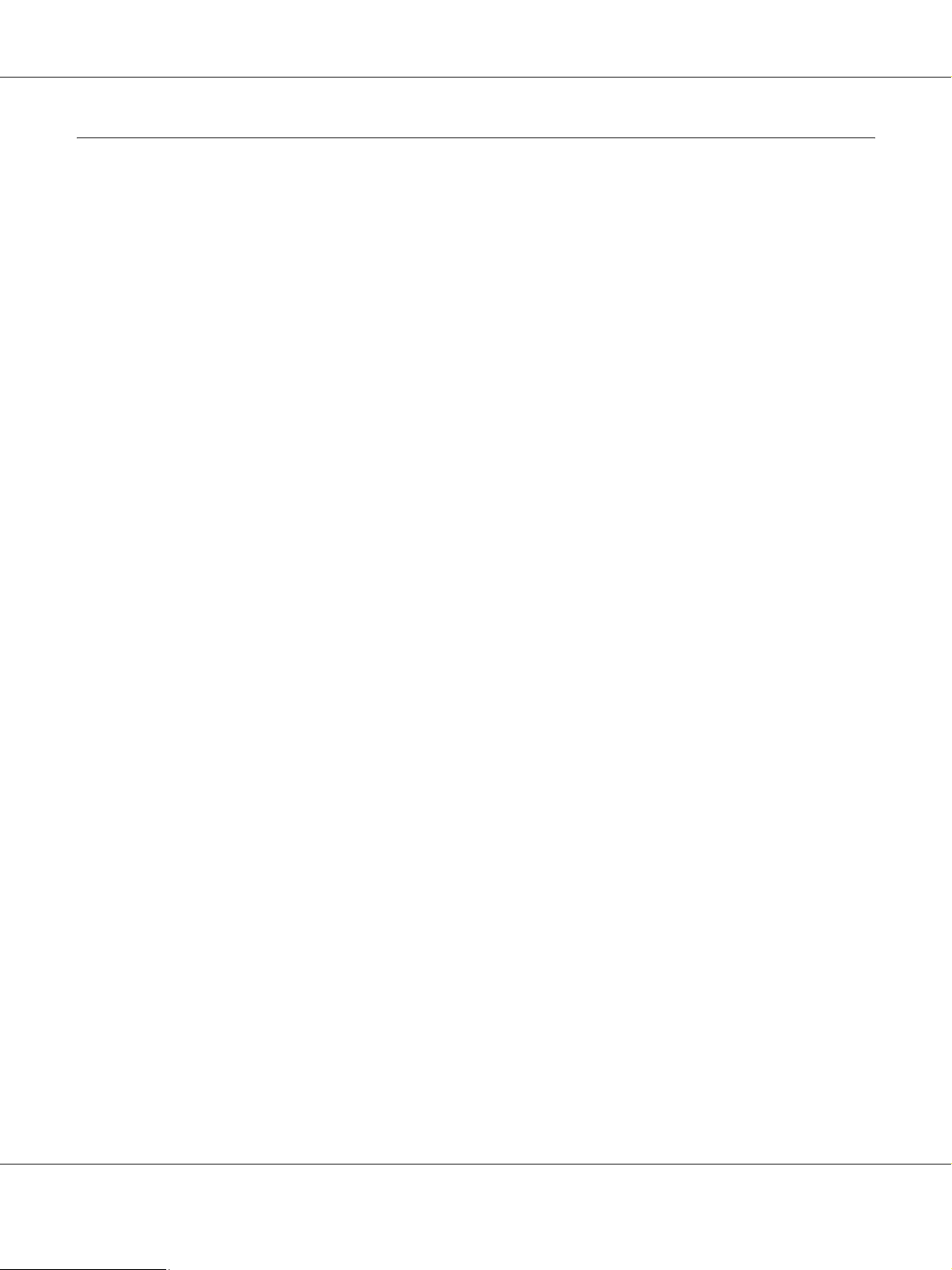
Operating System Versions
In this manual, the following abbreviations are used.
Windows refers to Windows Vista, XP, Vista x64, XP x64, 2000, Server 2003, and Server 2003 x64.
❏ Windows Vista refers to Windows Vista Ultimate Edition, Windows Vista Home Premium Edition, Windows Vista
Home Basic Edition, Windows Vista Enterprise Edition and Windows Vista Business Edition.
❏ Windows Vista x64 refers to Windows Vista Ultimate x64 Edition, Windows Vista Home Premium x64 Edition,
Windows Vista Home Basic x64 Edition, Windows Vista Enterprise x64 Edition and Windows Vista Business x64
Edition.
❏ Windows XP refers to Windows XP Home Edition and Windows XP Professional.
❏ Windows XP x64 refers to Windows XP Professional x64 Edition.
❏ Windows 2000 refers to Windows 2000 Professional.
❏ Windows Server 2003 refers to Windows Server 2003 Standard Edition and Windows Server 2003 Enterprise
Edition.
❏ Windows Server 2003 x64 refers to Windows Server 2003 x64 Standard Edition and Windows Server 2003 x64
Enterprise Edition.
Macintosh refers to Mac OS X.
❏ Mac OS X refers to Mac OS X 10.2.8 or later.
Operating System Versions 11
Page 12
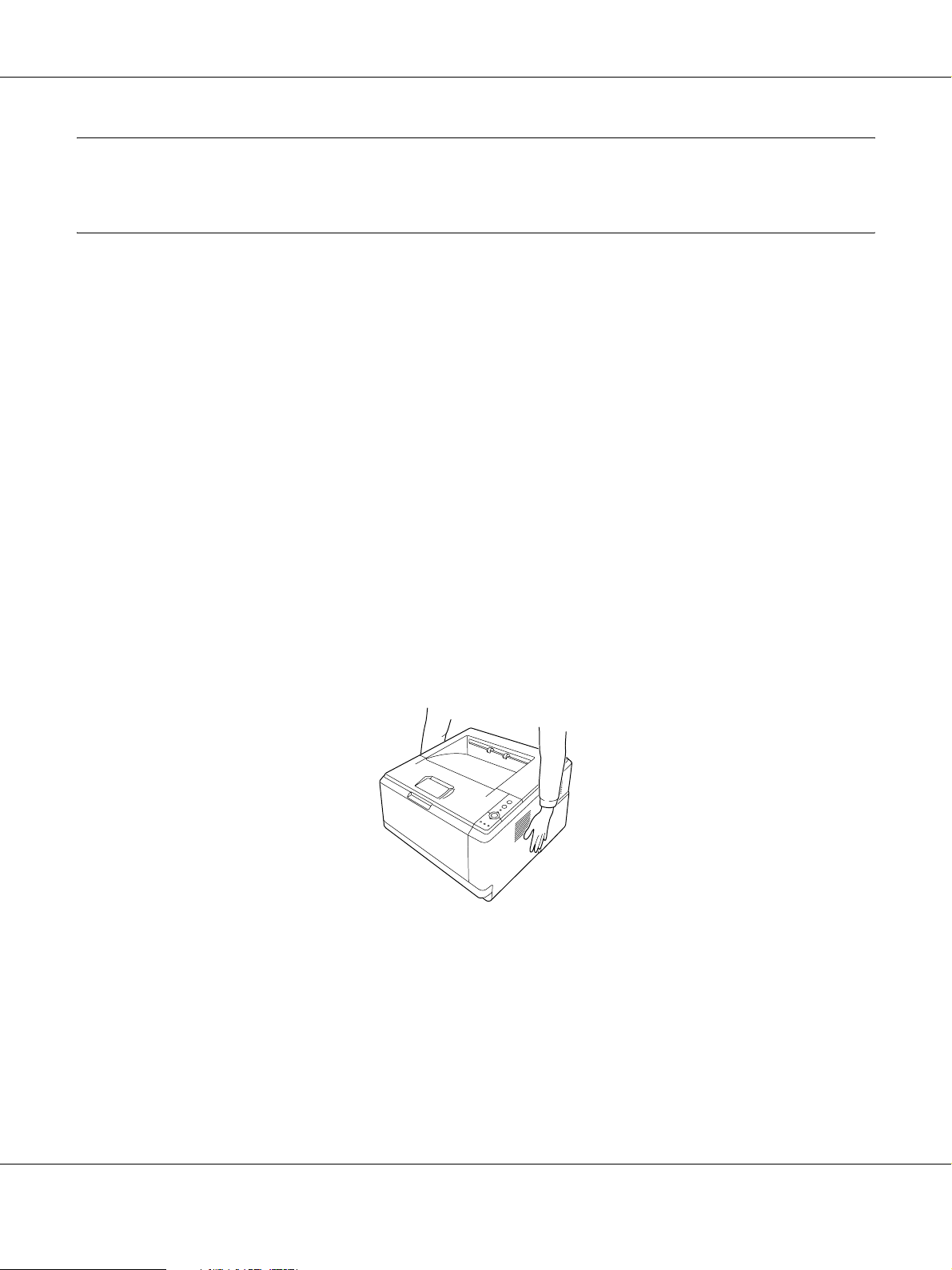
Safety Instructions
Safety
Warnings, Cautions, and Notes
Warnings
w
must be followed carefully to avoid bodily injury.
Cautions
c
must be observed to avoid damage to your equipment.
Notes
contain important information and useful tips on the operation of your printer.
Safety precautions
Be sure to follow the precautions carefully to ensure safe, efficient operation:
❏ Be sure to lift the printer by the correct positions as shown below.
Safety Instructions 12
Page 13
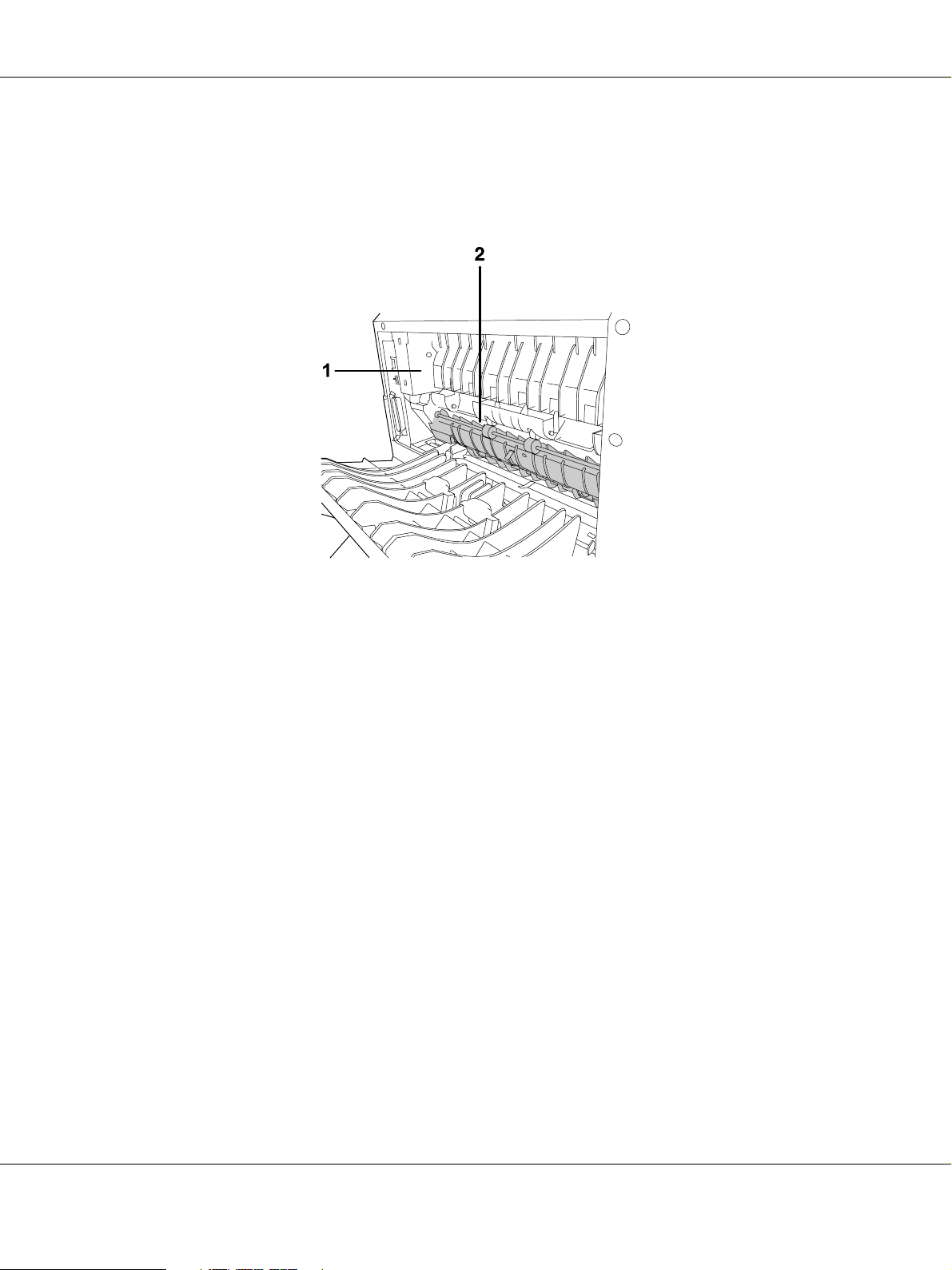
❏ Be careful not to touch the fuser, which is marked CAUTION HOT SURFACE or the
surrounding areas. If the printer has been in use, the fuser and the surrounding areas may be
very hot. If you must touch one of these areas, wait 30 minutes to allow the heat to subside
before doing so.
1. CAUTION HOT SURFACE
2. Do not insert your hand deep into the fuser unit.
❏ Do not insert your hand deep into the fuser unit as some components are sharp and may cause
injury.
❏ Avoid touching the components inside the printer unless instructed to do so in this guide.
❏ Never force the printer’s components into place. Although the printer is designed to be sturdy,
rough handling can damage it.
❏ When handling a toner cartridge, always place it on a clean, smooth surface.
❏ Do not attempt to modify a toner cartridge or take it apart. It cannot be refilled.
❏ Do not touch the toner. Keep the toner away from your eyes.
❏ Do not dispose of used toner cartridge or photoconductor unit in fire, as they can explode and
cause injury. Dispose of them according to local regulations.
❏ If toner is spilled, use a broom and dustpan or a damp cloth with soap and water to clean it up.
Because the fine particles can cause a fire or explosion if they come into contact with a spark, do
not use a vacuum cleaner.
❏ Wait at least one hour before using a toner cartridge after moving it from a cool to a warm
environment to prevent damage from condensation.
Safety Instructions 13
Page 14
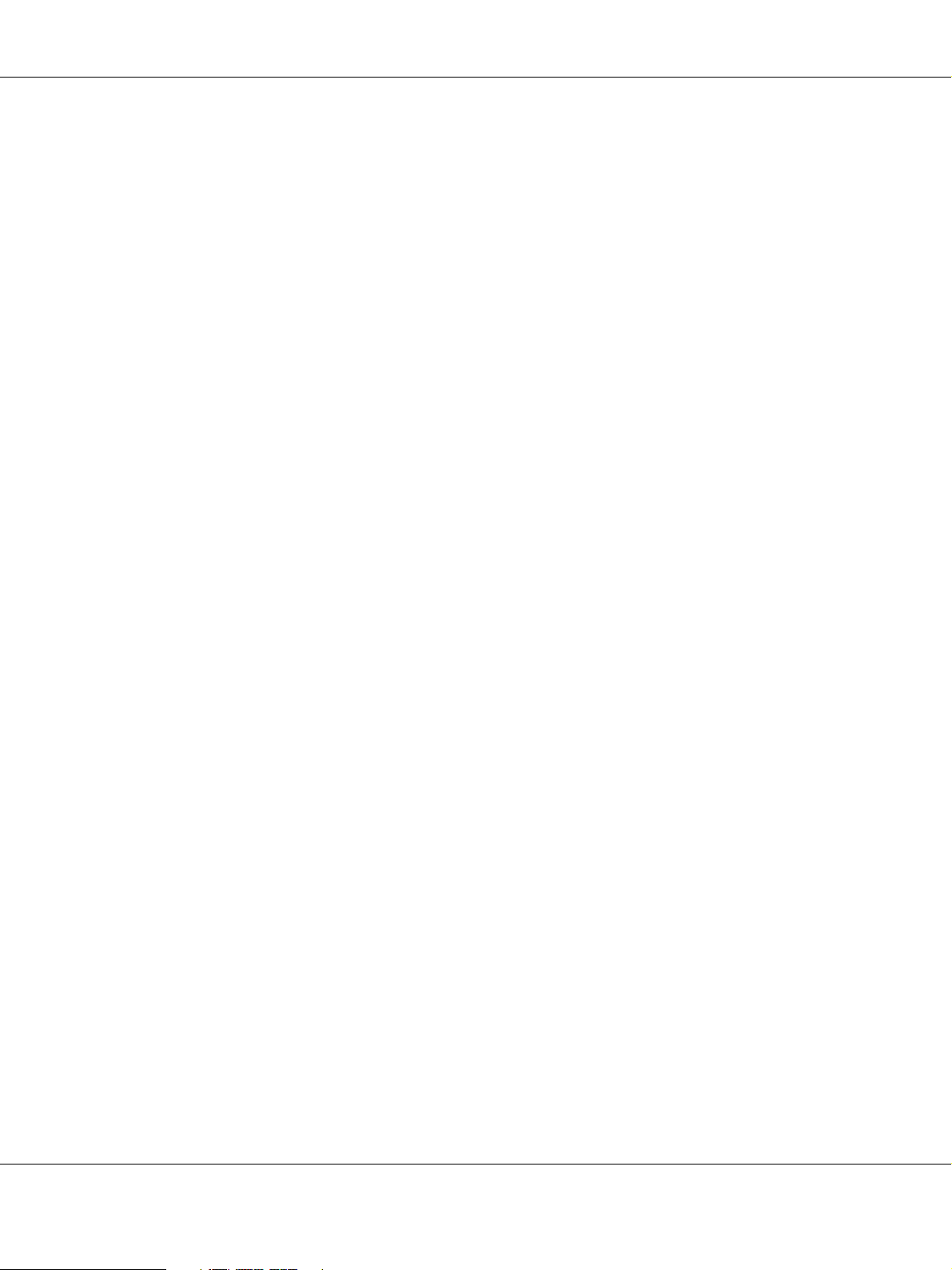
❏ Be careful not to scratch the surface of the drum. When you remove the photoconductor unit
from the printer, always place it on a clean, smooth surface. Avoid touching the drum, since oil
from your skin can permanently damage its surface and affect print quality.
❏ To get the best print quality, do not store the toner cartridge in an area subject to direct sunlight,
dust, salty air, or corrosive gases (such as ammonia). Avoid locations subject to extreme or
rapid changes in temperature or humidity.
❏ To get the best print quality, when you temporarily remove the toner cartridge, the developer
unit, and the photoconductor unit from the printer, do not expose them to room light any
longer than necessary.
❏ Be sure to keep consumable components out of the reach of children.
❏ Do not leave jammed paper inside the printer. This can cause the printer to overheat.
❏ Avoid sharing outlets with other appliances.
Important Safety Instructions
Read all of the following instructions before operating your printer:
When choosing a place and power source for the printer
❏ Place the printer near an electrical outlet where you can easily plug in and unplug the power
cord.
❏ Do not place the printer on an unstable surface.
❏ Do not put your printer where the cord will be stepped on.
❏ Slots and openings in the cabinet and the back or bottom are provided for ventilation. Do not
block or cover them. Do not put the printer on a bed, sofa, rug, or other similar surface or in a
built-in installation unless proper ventilation is provided.
❏ All interface connectors for this printer are Non-LPS (non-limited power source).
❏ Connect your printer to an electrical outlet that meets the power requirements of this printer.
Your printer’s power requirements are indicated on a label attached to the printer. If you are
not sure of the power supply specifications in your area, contact your local power company or
consult your dealer.
❏ If you are unable to insert the AC plug into the electrical outlet, contact an electrician.
❏ Use the type of power source indicated on the label. If you are not sure of the type of power
available, consult your dealer or local power company.
Safety Instructions 14
Page 15
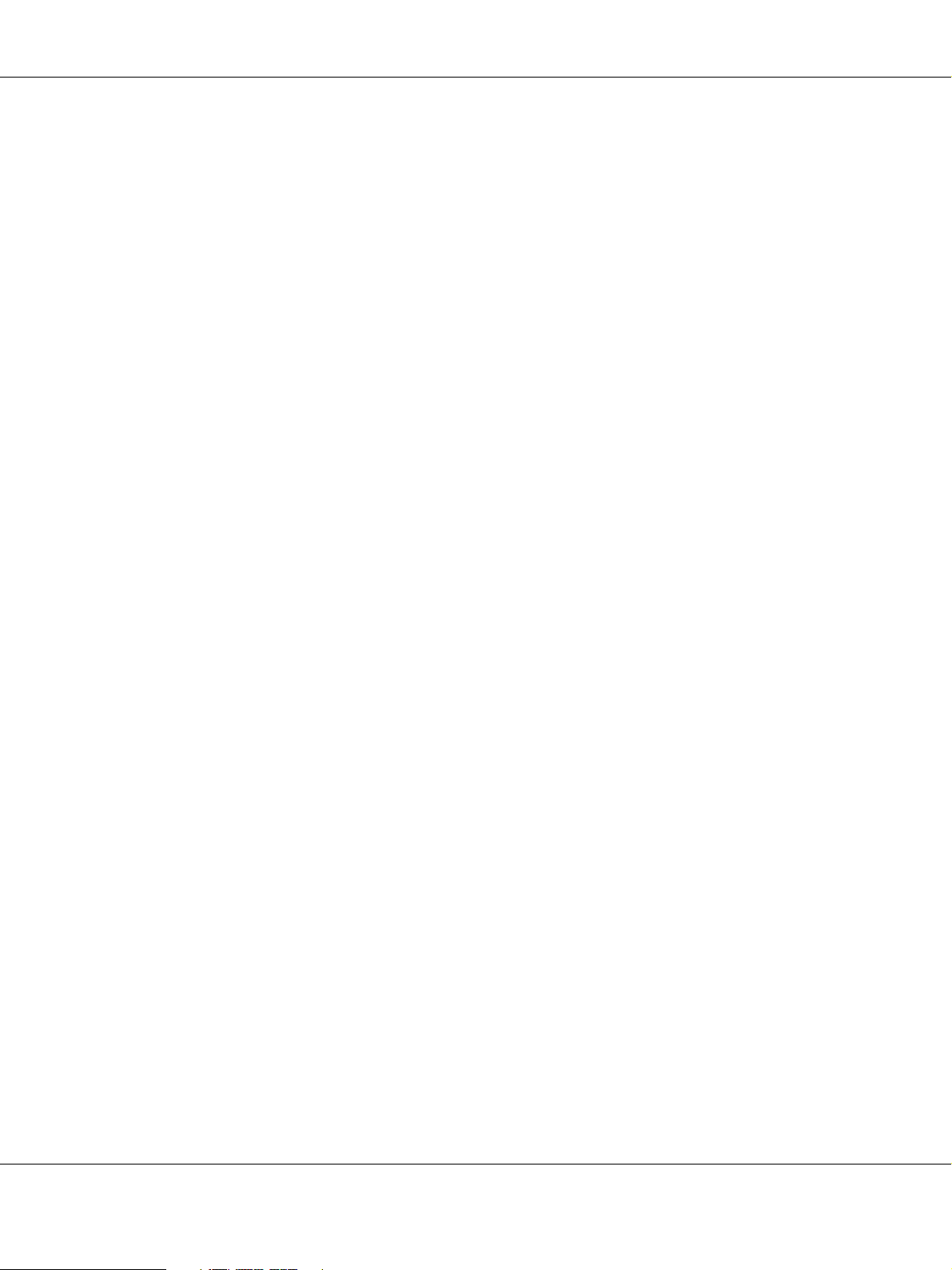
❏ When connecting this product to a computer or other device with a cable, ensure the correct
orientation of the connectors. Each connector has only one correct orientation. Inserting a
connector in the wrong orientation may damage both devices connected by the cable.
❏ If you use an extension cord, make sure that the total of the ampere ratings on the products
plugged into the extension cord does not exceed the extension cord ampere rating.
❏ Unplug this printer from the wall outlet and refer servicing to a qualified service representative
under the following conditions:
A. When the power cord or plug is damaged or frayed.
B. If liquid has been spilled into it.
C. If it has been exposed to rain or water.
D. If it does not operate normally when the operating instructions are followed. Adjust only
those controls that are covered by the operating instructions since improper adjustment
of other controls may result in damage and will often require extensive work by a
qualified technician to restore the product to normal operation.
E. If it has been dropped or the cabinet has been damaged.
F. If it exhibits a distinct change in performance, indicating a need for service.
When using the printer
❏ Follow all warnings and instructions marked on the printer.
❏ Unplug this printer from the wall outlet before cleaning.
❏ Use a well-wrung cloth for cleaning and do not use liquid or aerosol cleaners.
❏ Do not use printer in a damp environment.
❏ Never push objects of any kind through cabinet slots as they may touch dangerous voltage
points or short out parts that could result in a risk of fire or electric shock.
❏ Never spill liquid of any kind on the printer.
❏ Except as specifically explained in the printer’s documentation, do not attempt to service this
product yourself.
❏ Adjust only those controls that are covered by the operating instructions. Improper adjustment
of other controls may result in damage and may require repair by a qualified service
representative.
Safety Instructions 15
Page 16
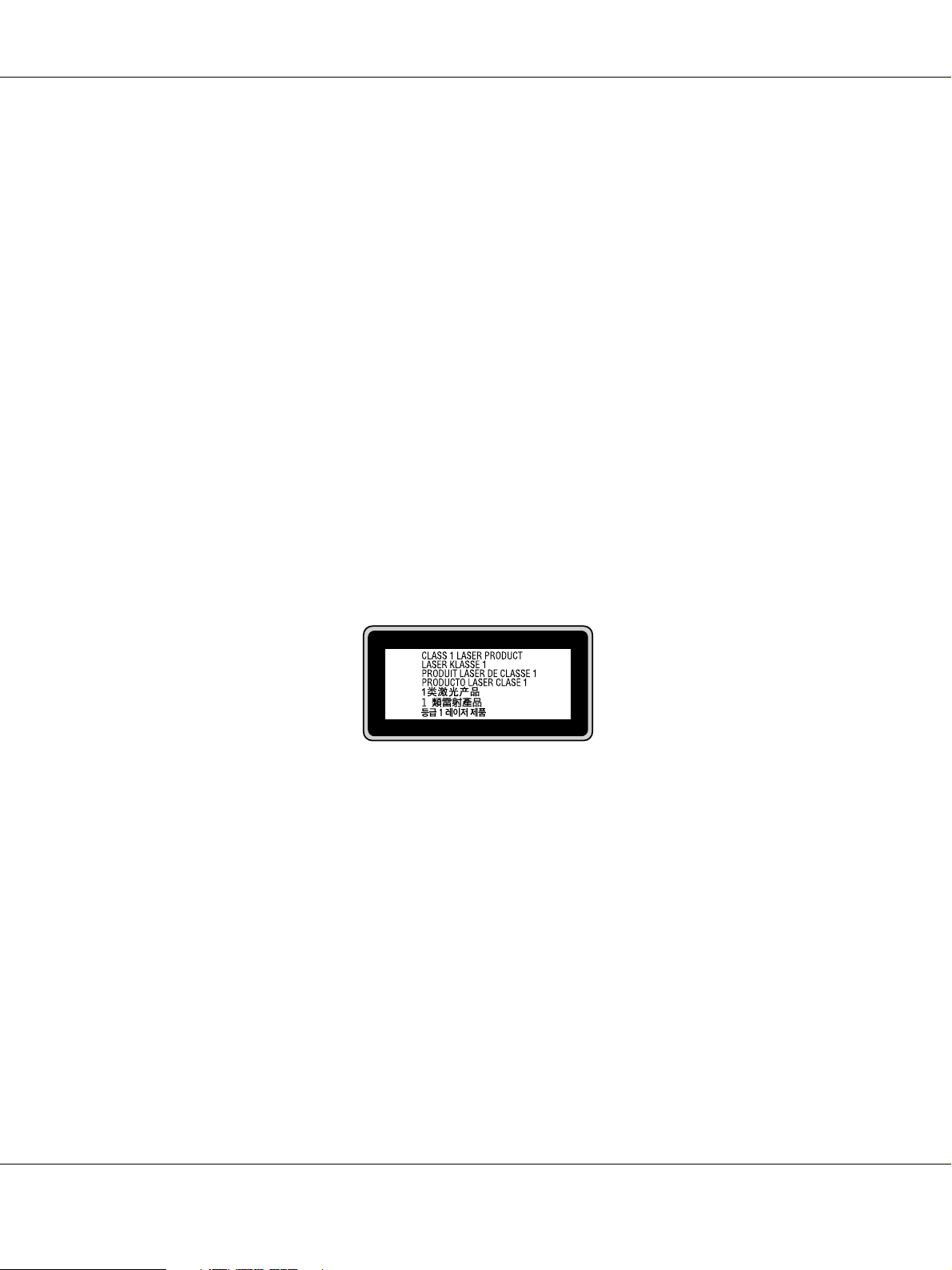
Safety Information
Power cord
Caution:
c
❏ Be sure the AC power cord meets the relevant local safety standards.
Use only the power cord that comes with this product. Use of the another cord may result in fire
or electric shock.
This product’s power cord is for use with this product only. Use with other equipment may result
in fire or electric shock.
❏ If damage occurs to the plug, replace the cord set or consult a qualified electrician. If there are fuses
in the plug, make sure you replace them with fuses of the correct size and rating.
Laser safety labels
Warning:
w
The performance of procedures and adjustments other than those specified in the printer’s
documentation may result in hazardous radiation exposure.
Your printer is a Class 1 laser product as defined in the IEC60825 specifications. The label shown is
attached to the back of the printer in countries where required.
Internal laser radiation
Max. Average Radiation Power: 10 mW at laser aperture
Wavelength: 775 to 800 nm
This is a Class III b Laser Diode Assembly that has an invisible laser beam. The printer head unit is
NOT A SERVICE ITEM, therefore, the printer head unit should not be opened under any
circumstances. An additional laser warning label is affixed to the inside of the printer.
Safety Instructions 16
Page 17
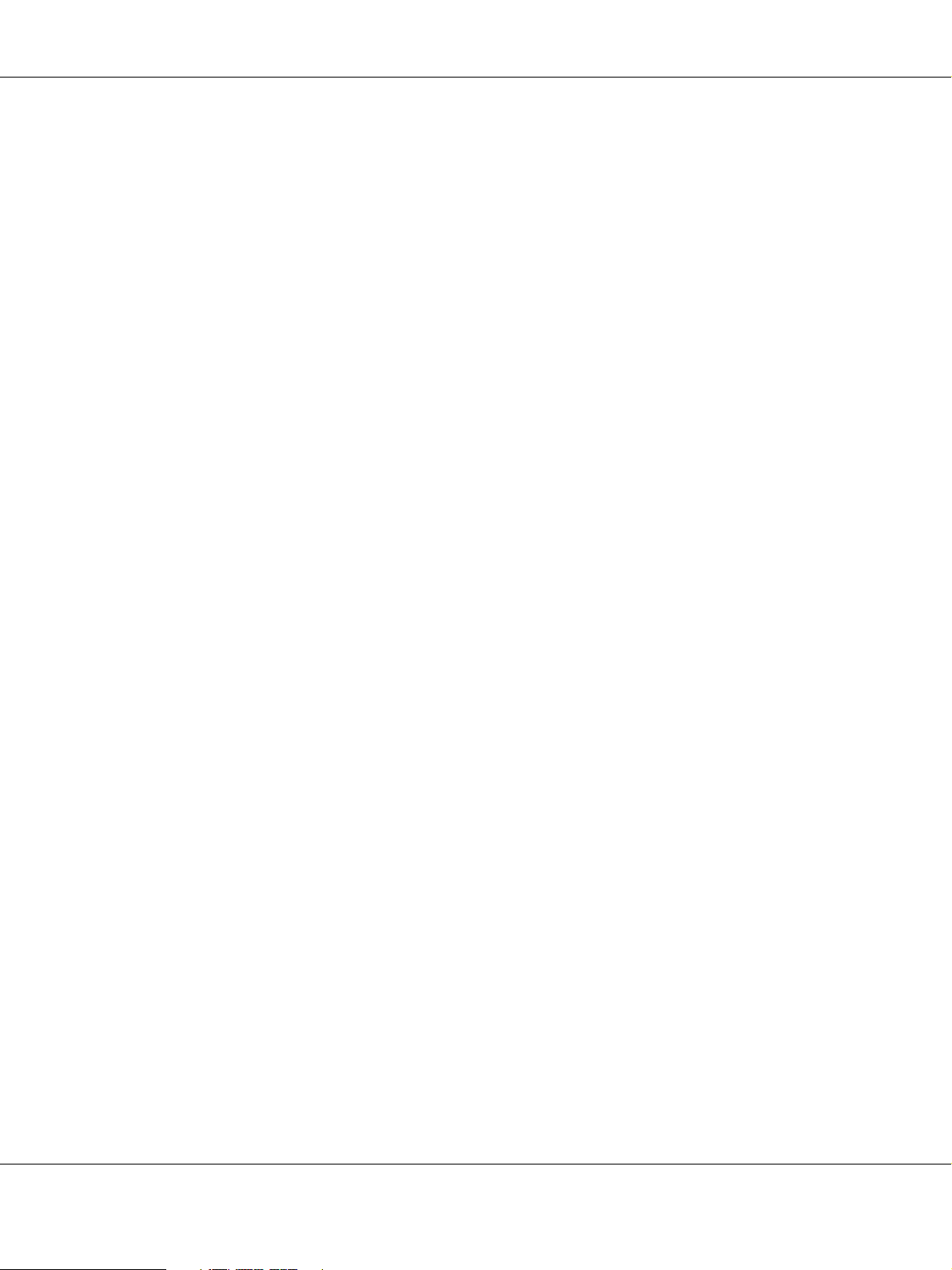
Ozone safety
Ozone emission
Ozone gas is generated by laser printers as a by-product of the printing process. Ozone is produced
only when the printer is printing.
Ozone exposure limit
The recommended exposure limit for ozone is 0.1 parts per million (ppm) expressed as an average
time-weighted concentration over an eight (8) hour period.
The Epson laser printer generates less than 0.1 ppm for eight (8) hours of continuous printing.
Minimize the risk
To minimize the risk of exposure to ozone, you should avoid the following conditions:
❏ Use of multiple laser printers in a confined area
❏ Operation in conditions of extremely low humidity
❏ Poor room ventilation
❏ Long, continuous printing together with any of the above
Printer location
The printer should be located so that the exhaust gases and heat generated are:
❏ Not blown directly into the user’s face
❏ Vented directly out of the building whenever possible
Power On/Off Cautions
Do not turn off the printer:
❏ While the Ready light is flashing.
❏ While the Data light is on or flashing.
❏ While printing.
Safety Instructions 17
Page 18
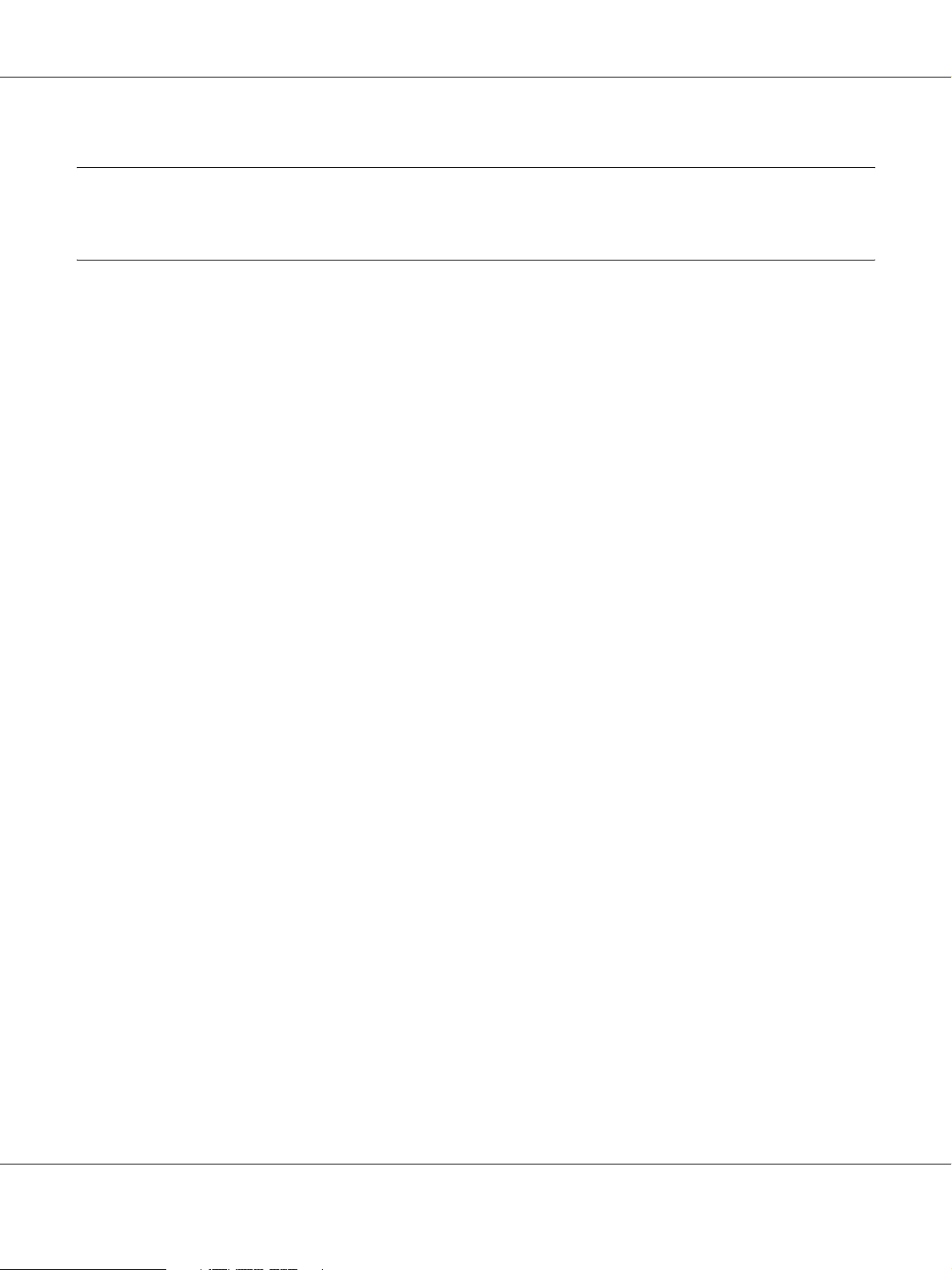
Chapter 1
Getting to Know Your Printer
Where to Find Information
Setup Guide
Provides you with information on assembling the printer and installing the printer software.
User’s Guide (this manual)
Provides you with detailed information on the printer’s functions, optional products, maintenance,
troubleshooting, and technical specifications.
Network Guide (only for the DN model)
Provides network administrators with information on both the printer driver and network
settings.You need to install this guide from the Network Utilities CD-ROM
hard disk before referring it.
*
The Network Utilities CD-ROM may not be included with the product in some countries or
regions. In this case, you can install the Network Guide from the Software CD-ROM.
Font Guide
Provides you with information on fonts used on the printer. You need to copy this guide, or you
can open it directly from following directory on the software CD-ROM.
For Windows: /COMMON/MANUAL/ENG/FNTG
For Macintosh: MANUAL:ENG:FNTG
Online Help for printer software
Click Help for detailed information and instructions on the printer software that controls your
printer. Online help is automatically installed when you install the printer software.
*
to your computer’s
Getting to Know Your Printer 18
Page 19
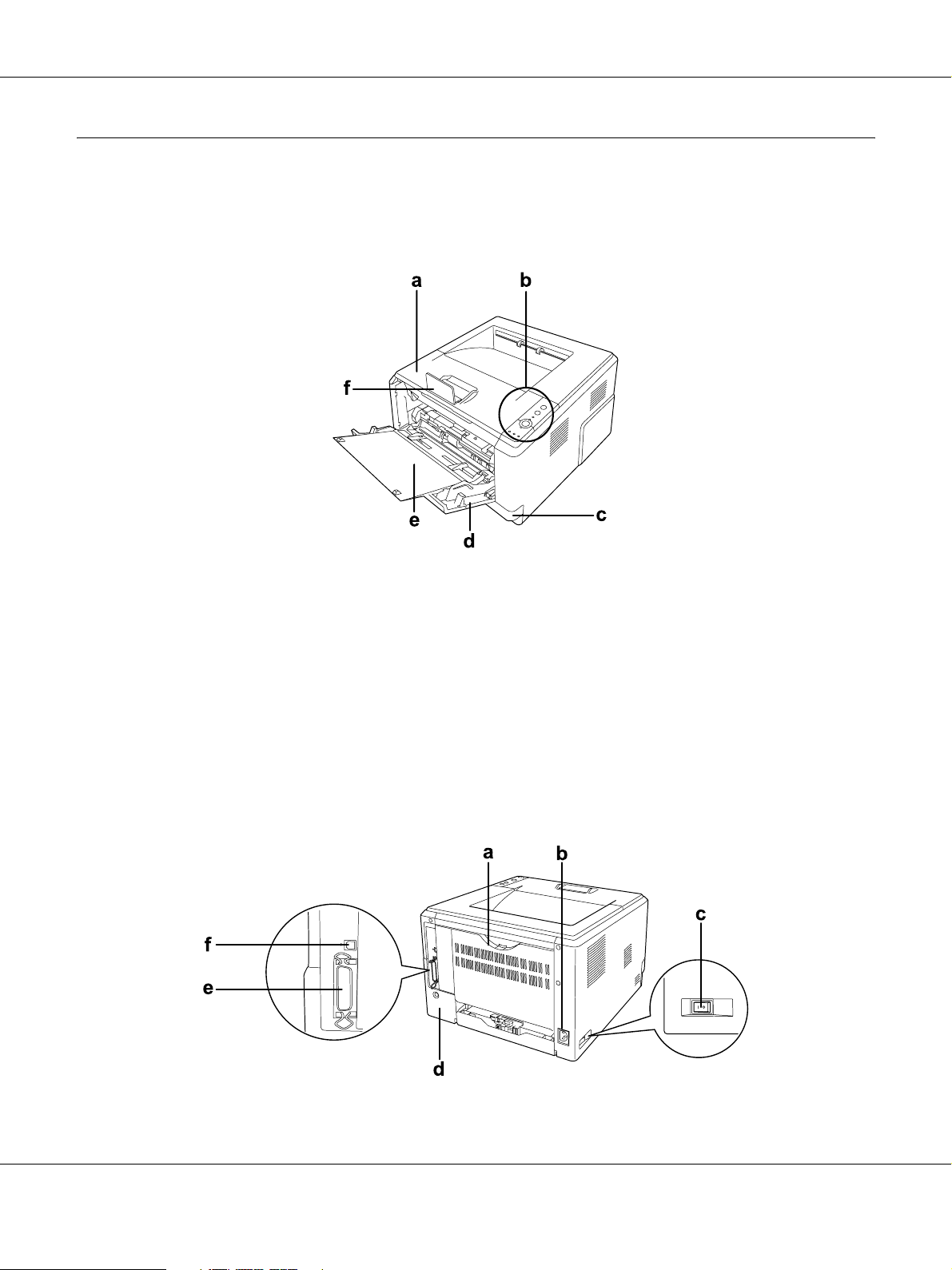
Printer Parts
Front view
a. top cover (cover A)
b. control panel
c. standard lower paper cassette
d. MP tray (Multi-Purpose tray)
e. subtray
f. stopper
Rear view
D model
Getting to Know Your Printer 19
Page 20
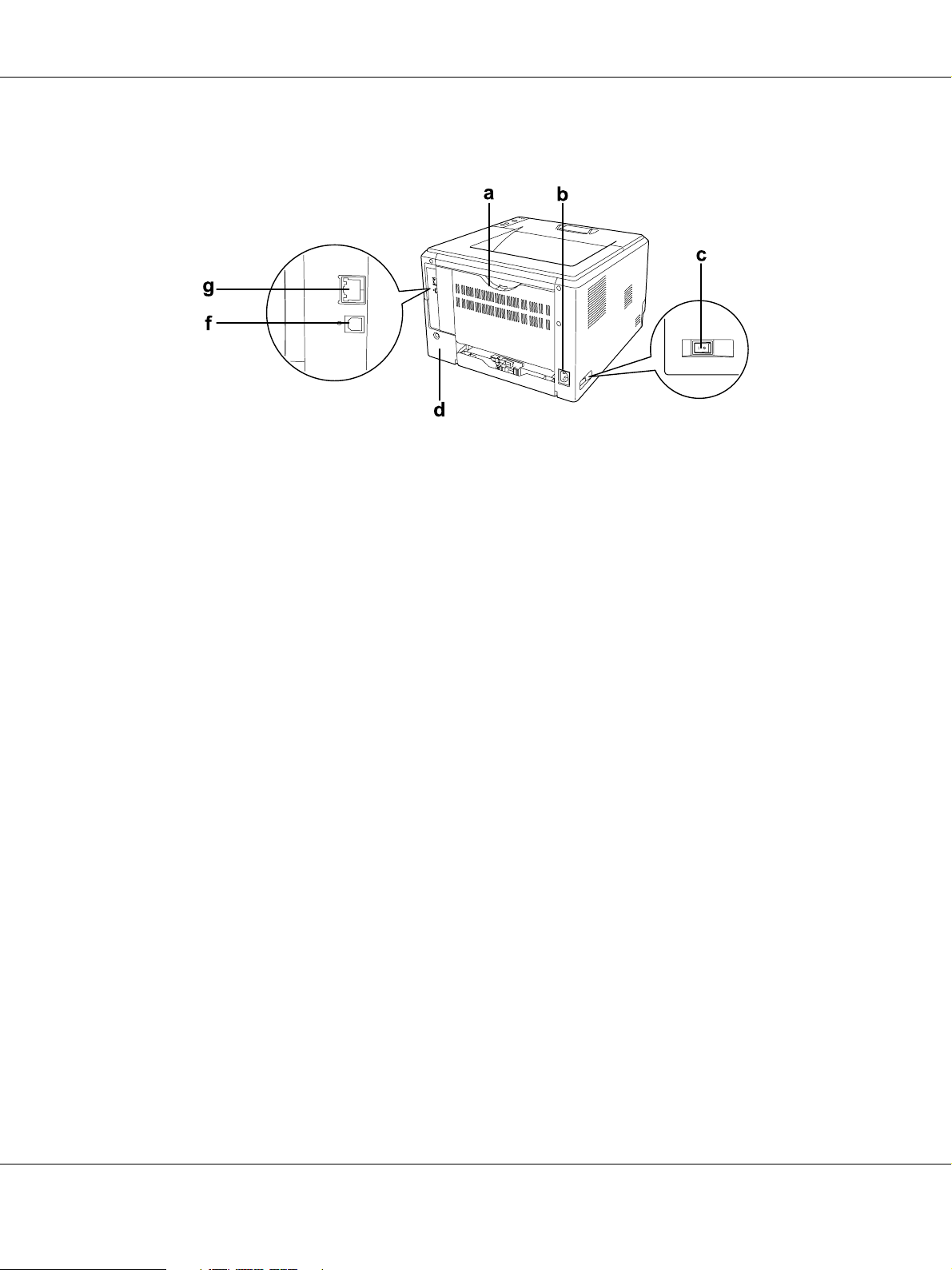
DN model
a. rear cover
b. AC inlet
c. power switch
d. option cover
e. parallel interface connector (only for the D model)
f. USB interface connector
g. network interface connector (only for the DN model)
Note:
This manual uses D model as an example of the rear view illustrations.
Getting to Know Your Printer 20
Page 21
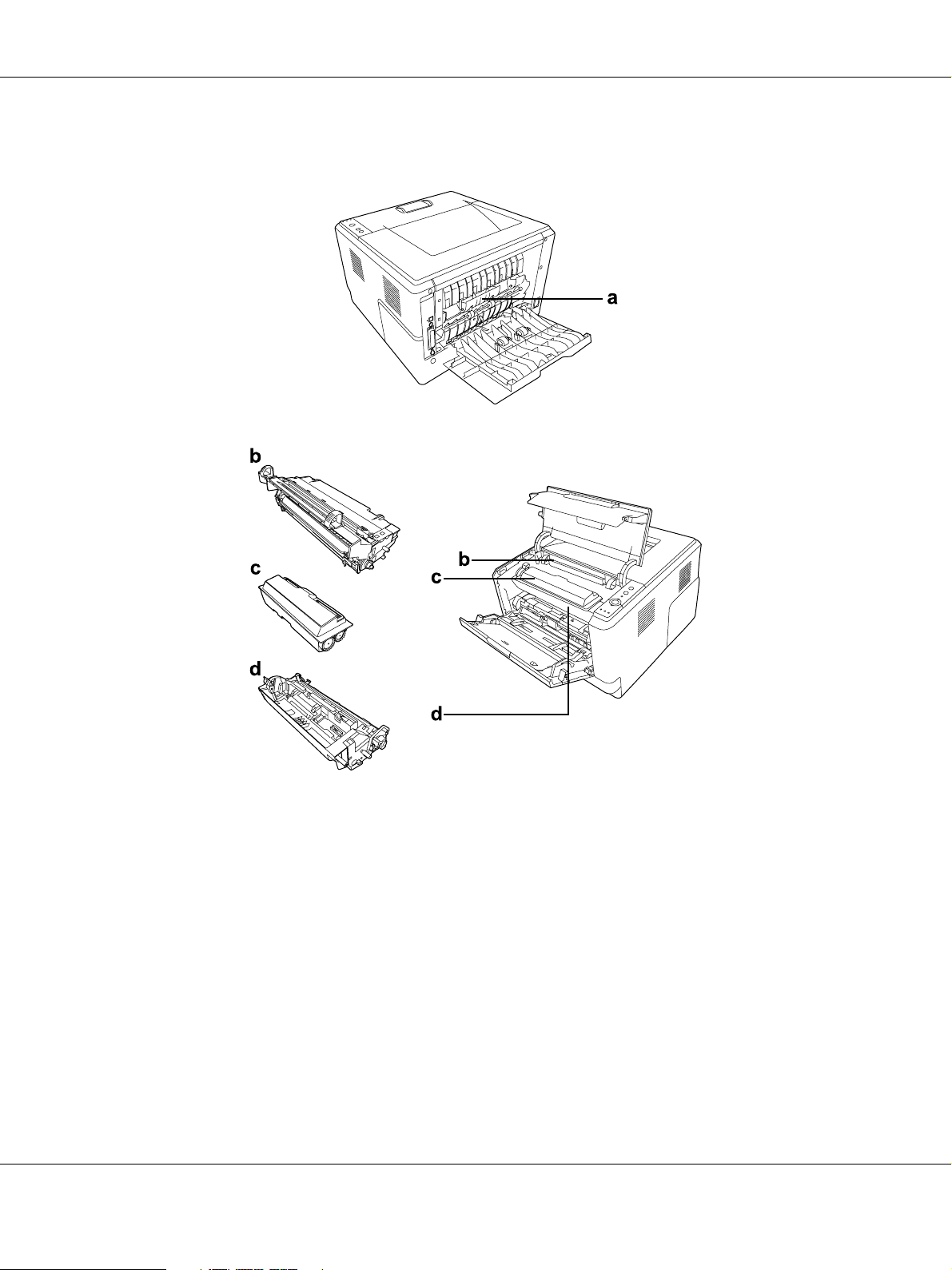
Inside the printer
a. fuser unit
b. photoconductor unit
c. toner cartridge
d. developer unit
Getting to Know Your Printer 21
Page 22
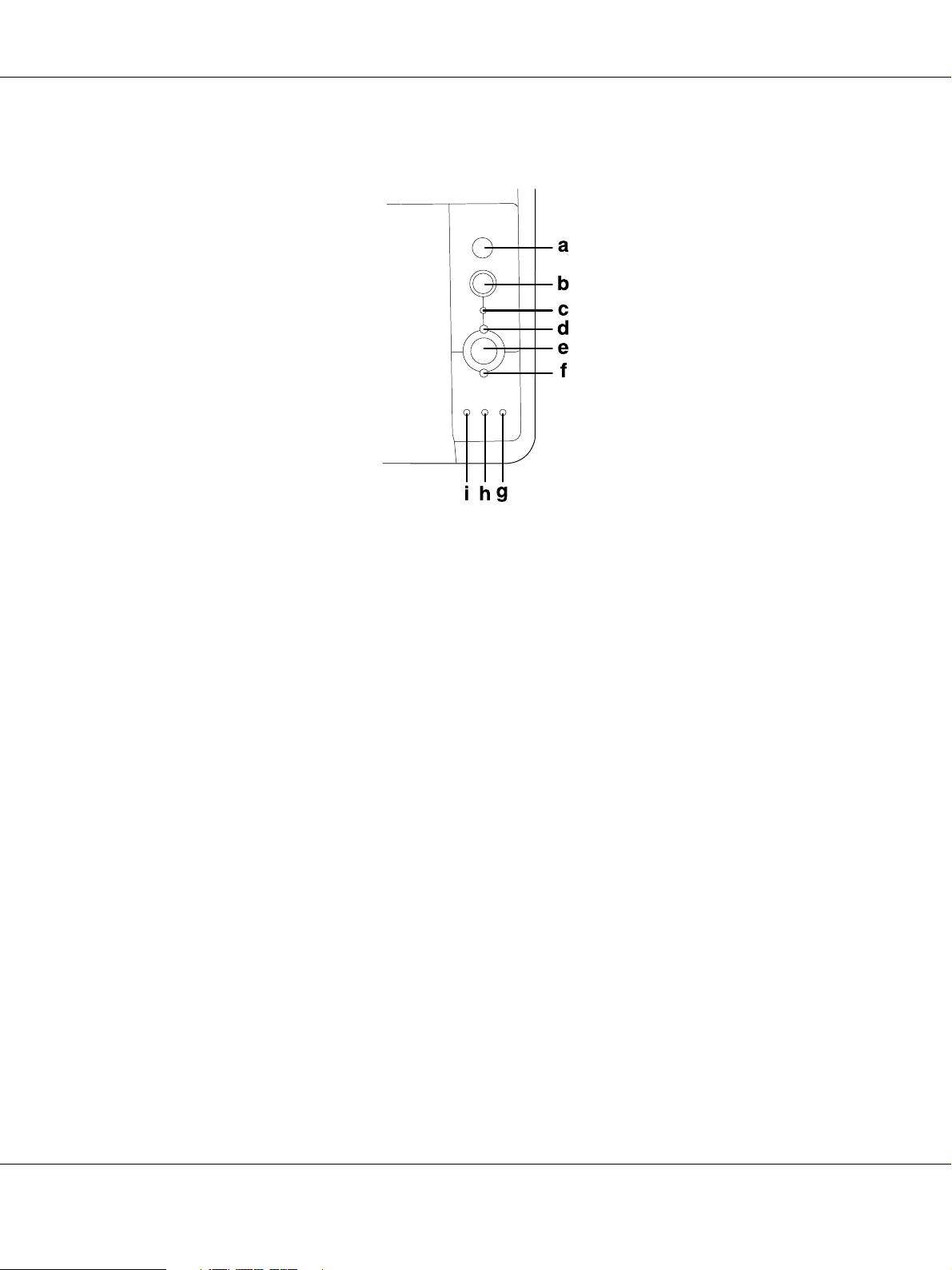
Control panel
a. Information button Prints status sheets when the Error light is off and no warning is
indicated. Prints a status sheet when pressed once. If your printer
is a DN model, pressing this button for more than two seconds
prints a network status sheet. Clears the warning when a warning
is indicated.
b. Job Cancel button Press once to cancel the current print job. Press and hold for more
than two seconds to delete all jobs from the printer memory.
c. Data light (Green) On when print data is stored in the print buffer (the section of
printer memory reserved for receiving data) but not yet printed.
Flashes when the printer is processing data. Off when no data
remains in the print buffer.
d. Ready light (Green) On when the printer is ready, indicating that the printer is ready to
receive and print data. Off when the printer is not ready. This light
also comes on in combination with other lights to indicate error
situations.
e. Start/Stop button Switches the printer between ready and offline status.
f. Error light (Orange) On or flashes when an error has occurred.
g. Paper light (Orange) Turns on or flashes, and when in combination with the Error light,
usually indicates a paper-related problem. On usually indicates a
paper jam, while flashing usually indicates a paper-related error
or warning, such as when the paper source is empty.
Getting to Know Your Printer 22
Page 23
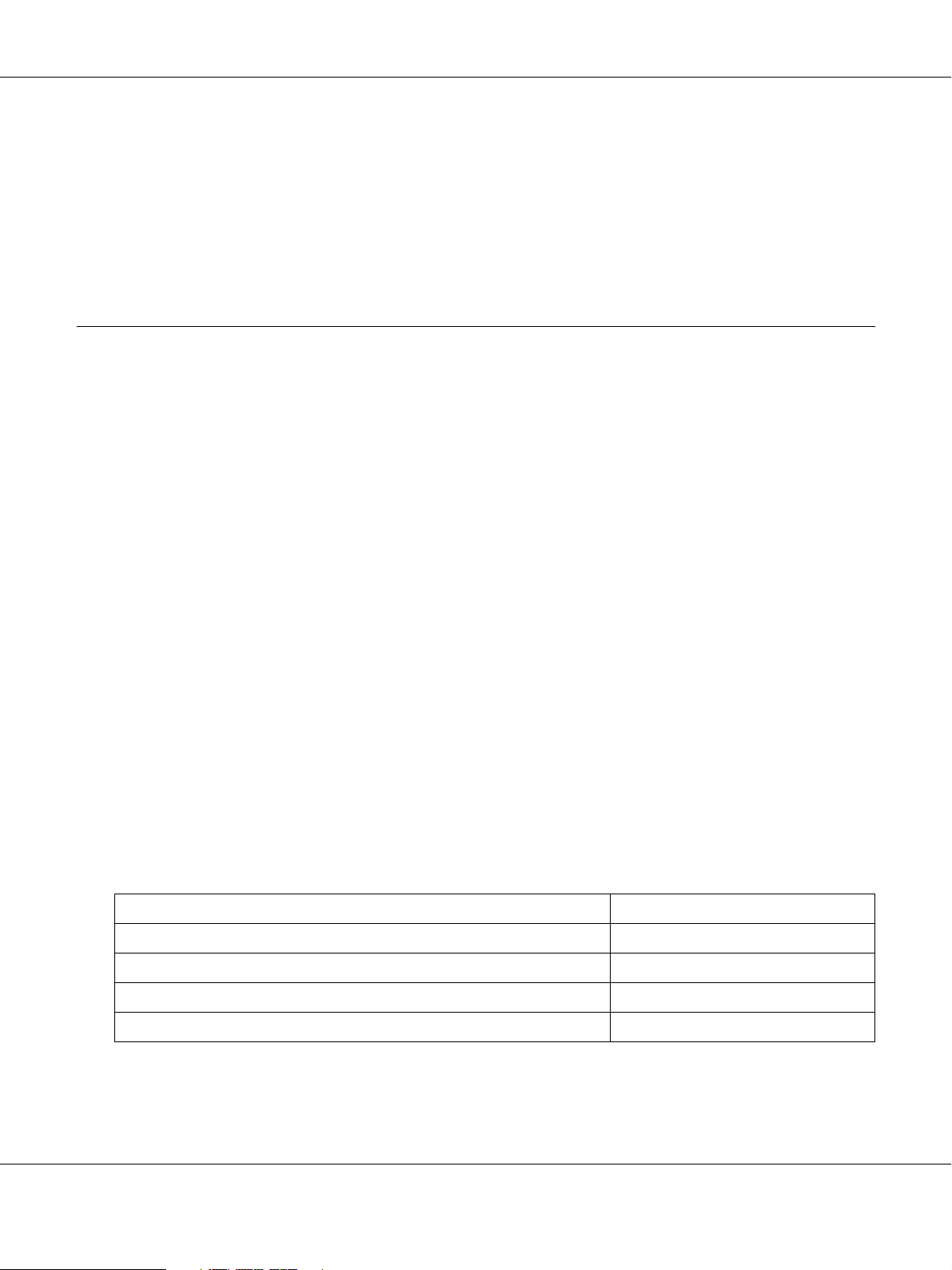
h. Toner light (Orange) On when the printer’s toner cartridge has run out of toner. Flashes
to indicate that toner is running low. If this light is flashing, have a
new toner cartridge ready.
i. Memory light (Orange) Usually turns on or flashes in combination with other lights to
indicate a memory-related error or warning.
Options and Consumable Products
Options
You can add to your printer’s capabilities by installing any of the following options.
❏ 250-sheet Paper Cassette Unit (C12C802461)
This unit increases paper feeding capacity up to 250 sheets of paper. You can install up to two
units.
❏ Memory Module
This option expands the printer’s memory by allowing you to print complex and
graphics-intensive documents. The printer’s RAM can be increased up to 288 MB (320 MB for
the DN models) by adding one additional 64, 128 or 256MB 90 pin SDRAM DIMM.
Note:
Make sure that the DIMM you purchase is compatible with EPSON products. For details, contact the
store where you purchased this printer or an EPSON qualified service representative.
Consumable products
The life of the following consumable products is monitored by the printer. The printer lets you
know when replacements are needed.
Product name Product code
High Capacity Toner Cartridge 0435/0439
Standard Capacity Toner Cartridge 0436/0440
Return High Capacity Toner Cartridge 0437/0441
Return Standard Capacity Toner Cartridge 0438/0442
Note:
❏ Toner cartridge part numbers vary by location.
Getting to Know Your Printer 23
Page 24
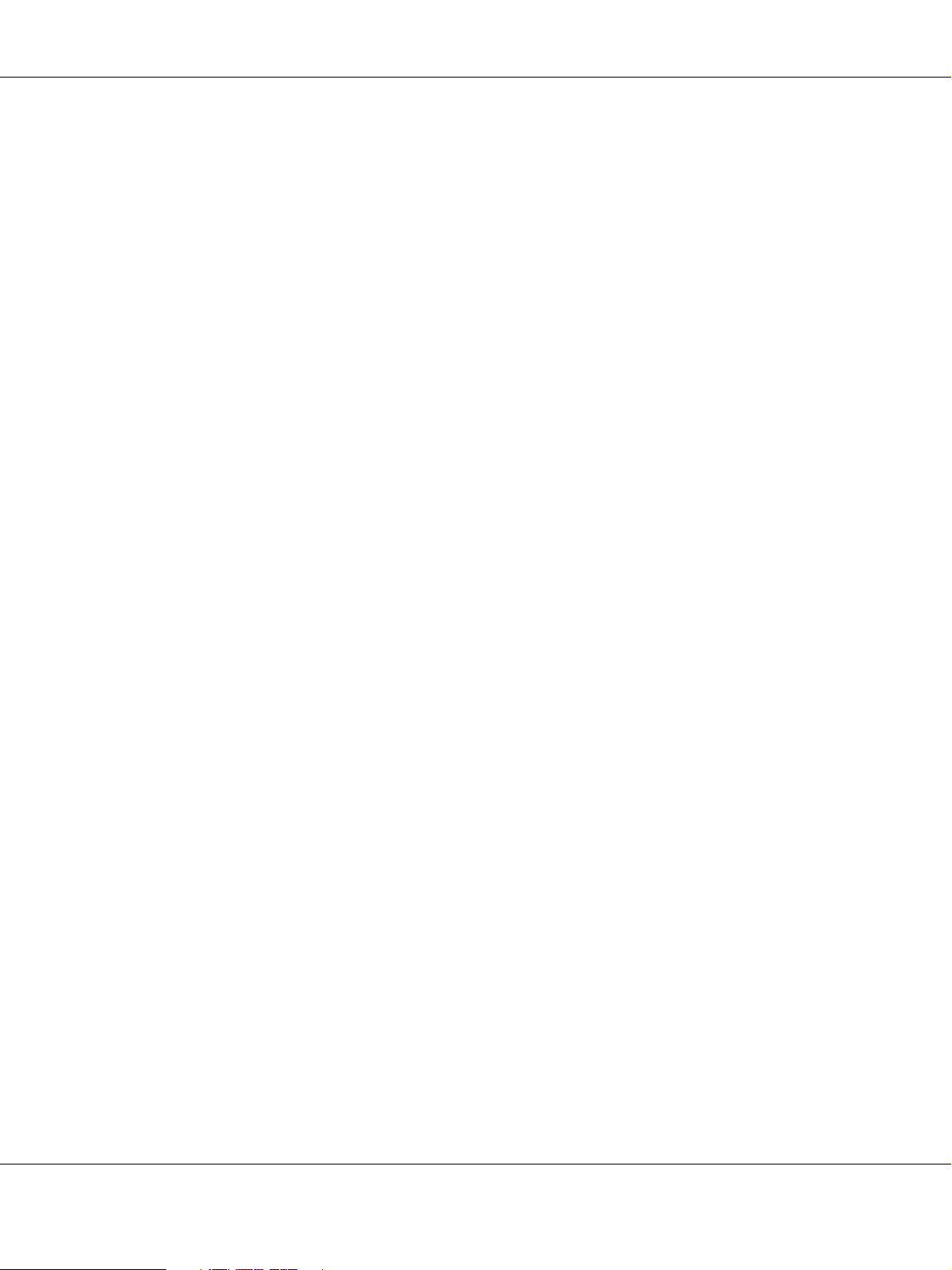
❏ Return toner cartridges are not sold in some areas.
Getting to Know Your Printer 24
Page 25
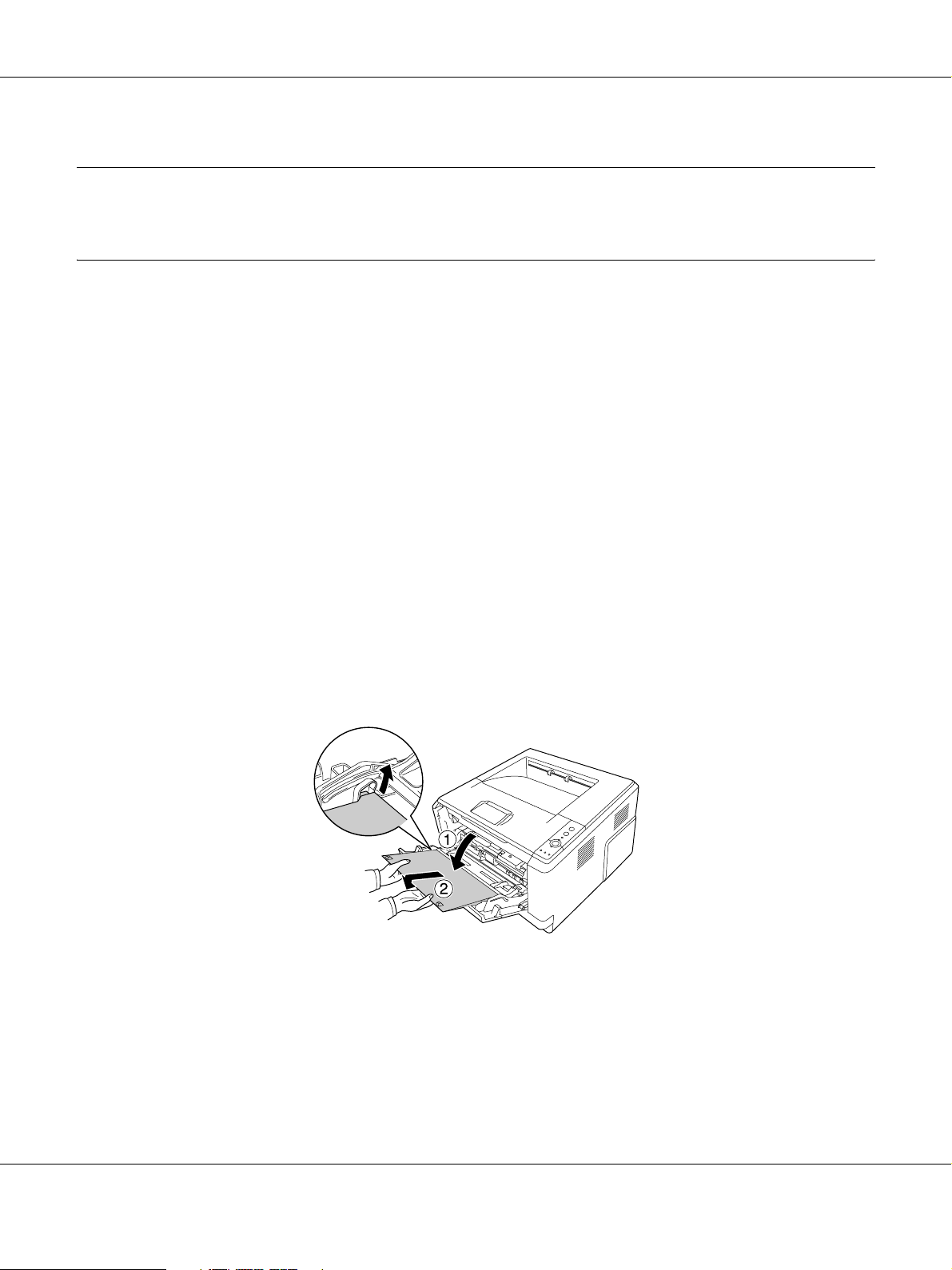
Chapter 2
Printing Tasks
Loading Paper into Your Printer
This section describes how to load paper. If you use special media such as transparencies or
envelopes, see also “Selecting and Using Print Media” on page 29. For specifications or details
about the paper types and sizes, see “Paper” on page 153.
Note:
After you load papers, make sure to set the paper size/paper type in the Printer Settings dialog in the printer
driver. Otherwise, paper may not feed properly.
MP tray
The MP tray (Multi-purpose tray) is the paper source that is available for various types of paper,
such as labels, envelopes, thick paper, and transparencies.
Note:
To load envelopes, see “Envelopes” on page 30.
1. Open the MP tray, then pull the subtray out.
Printing Tasks 25
Page 26
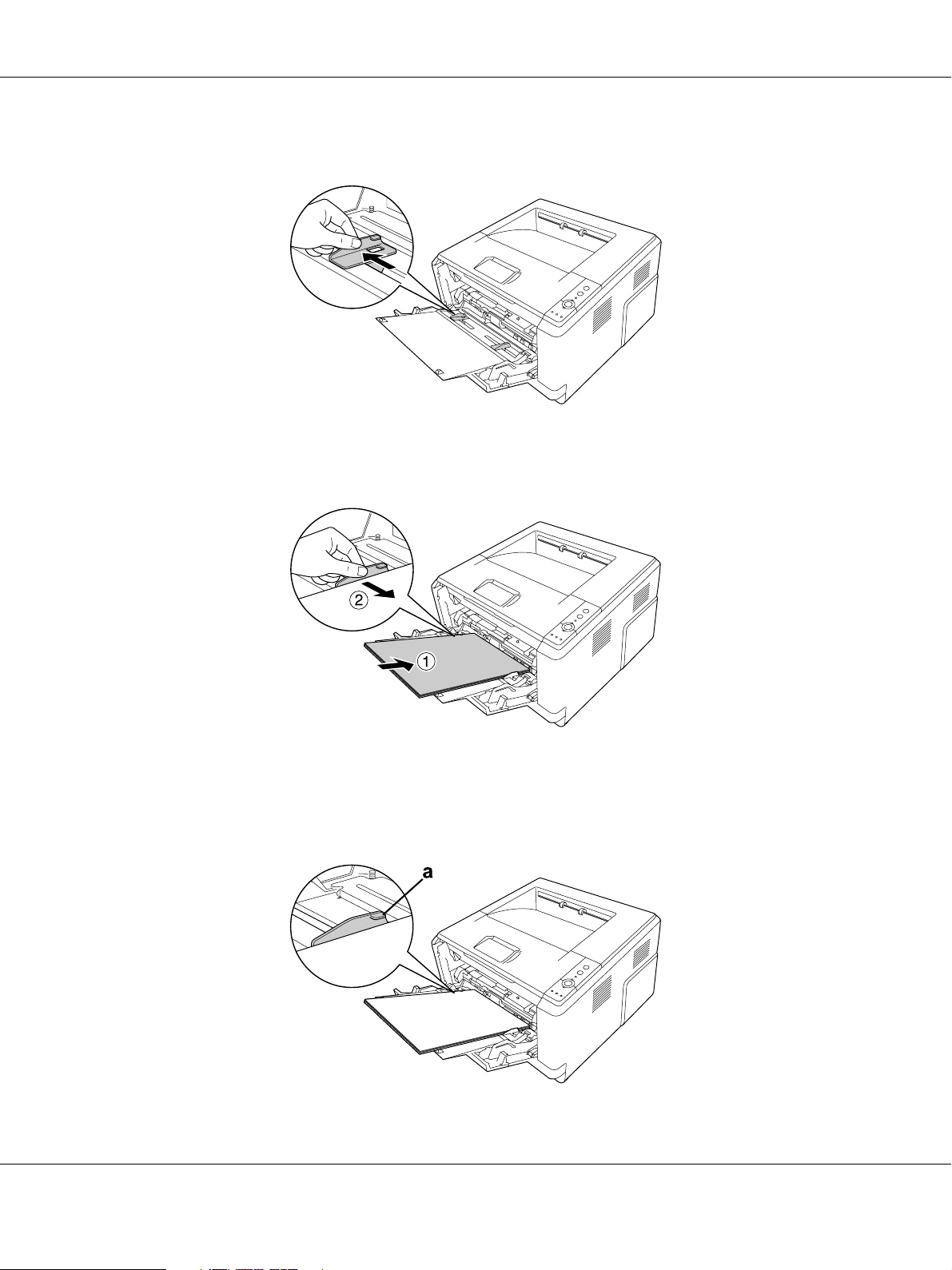
2. Slide the paper guides outward to accommodate the paper you are loading.
3. Load a stack of the desired paper on the center of the paper tray with the printable surface
facing up. Then adjust the paper guide to the size of the paper.
Note:
❏ Make sure to load the paper as far as it will go inside the MP tray.
❏ Make sure that you do not load paper beyond the limit tab.
Printing Tasks 26
Page 27

a. limit tab
4. Raise the stopper.
Note:
When you use the paper that is longer than A4 size, do not raise the stopper. To prevent printouts from
being stacked and pushed out of the output tray, every time the printer ejects a couple of the printouts,
remove them from the tray.
Lower Paper Cassette Unit
This cassette gives you a second paper source in addition to the MP tray.
1. Pull the paper cassette out from the unit.
Printing Tasks 27
Page 28
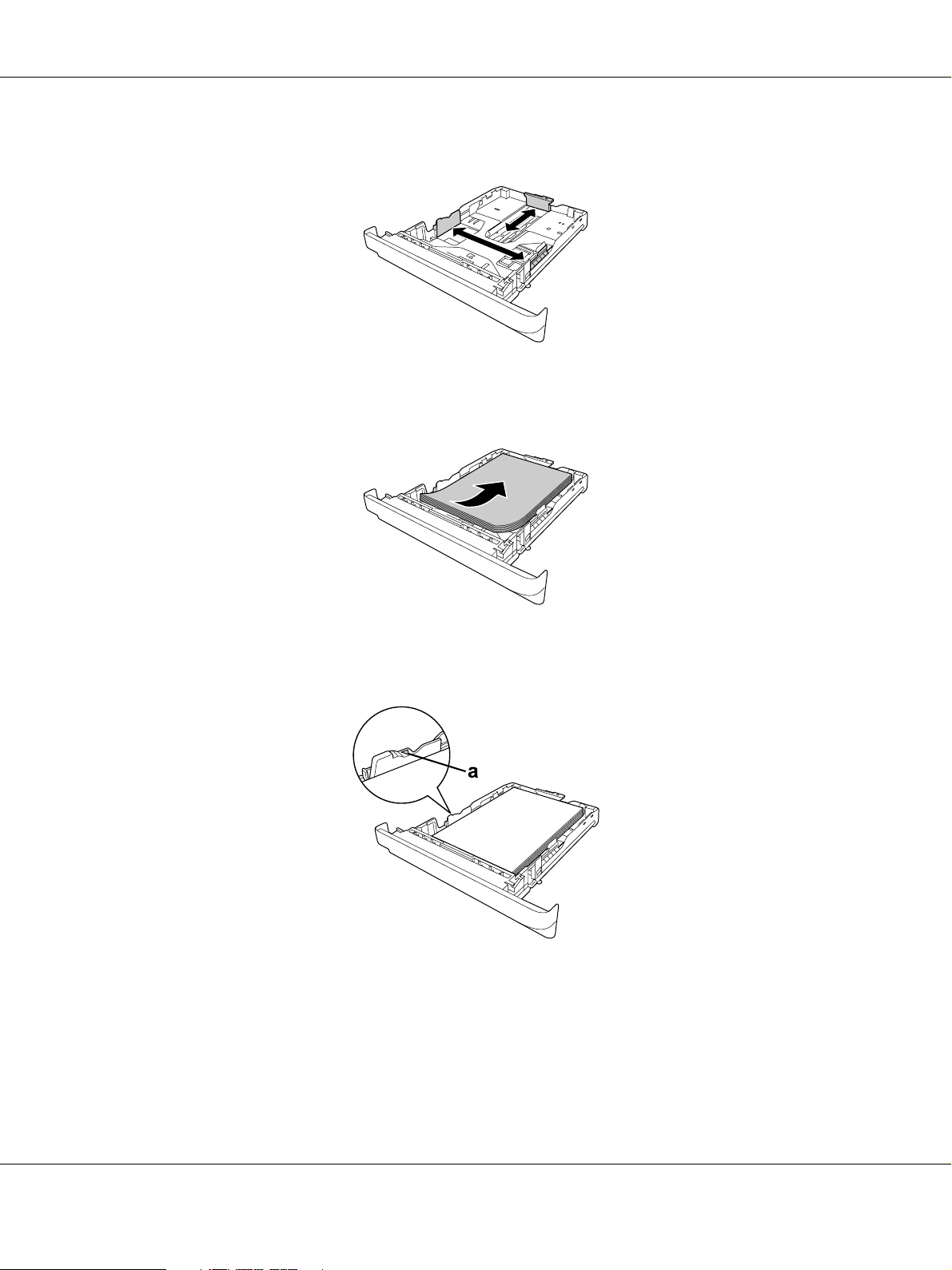
2. Pinch the tab and slide the paper guides to the size of paper.
3. Load a stack of the desired paper on the center of the paper cassette with the printable surface
facing down.
Note:
❏ Make sure that you do not load paper beyond the limit mark.
a. limit mark
❏ Load letterheads with the printable side facing down and with the letterhead portion at the top.
Printing Tasks 28
Page 29
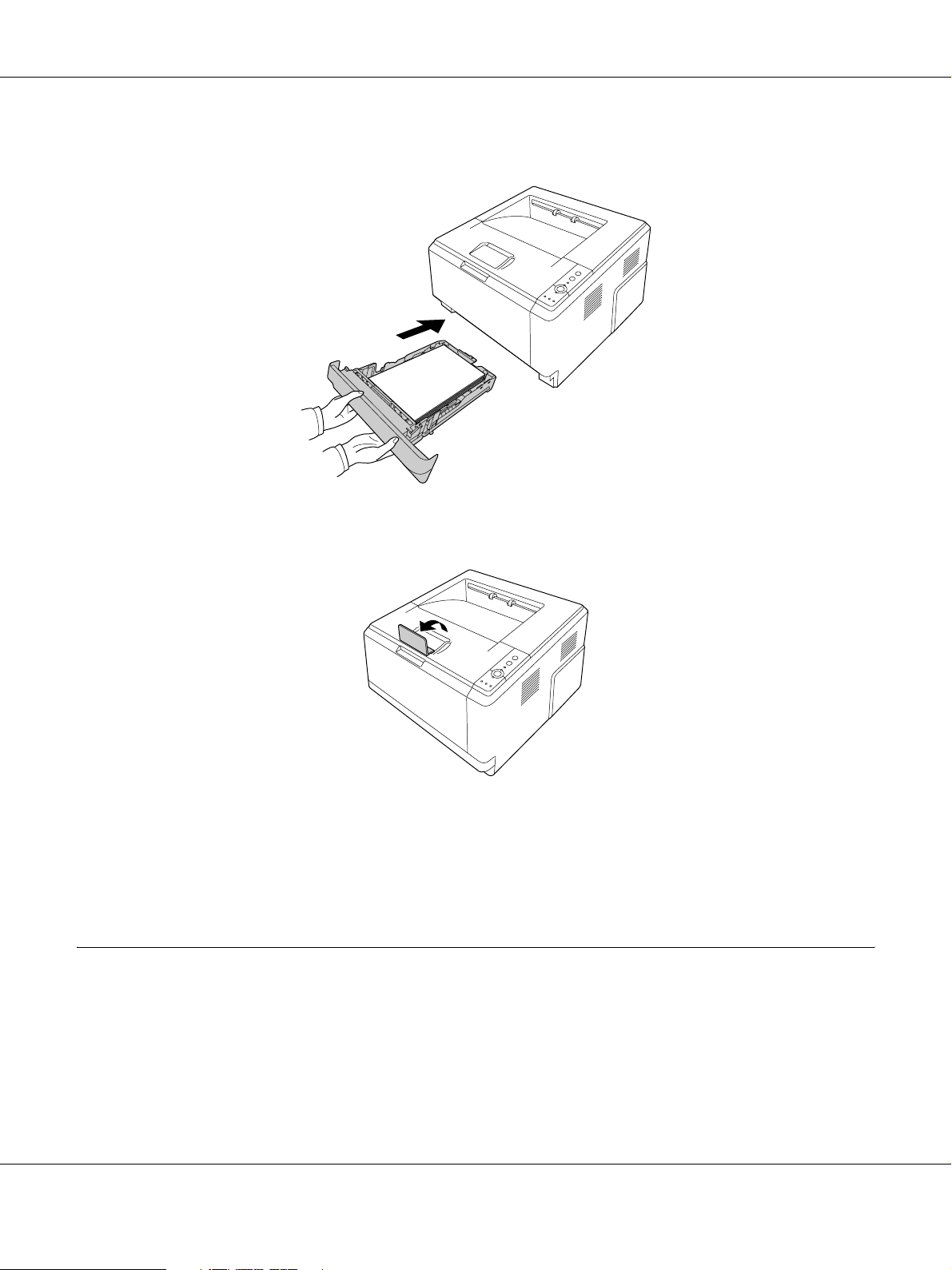
4. Insert the loaded paper cassette back into the unit.
5. Raise the stopper.
Note:
When you use the paper that is longer than A4 size, do not raise the stopper. To prevent printouts from
being stacked and pushed out of the output tray, every time the printer ejects a couple of the printouts,
remove them from the tray.
Selecting and Using Print Media
You can use special media, such as labels, envelopes, thick paper, and transparencies.
Printing Tasks 29
Page 30
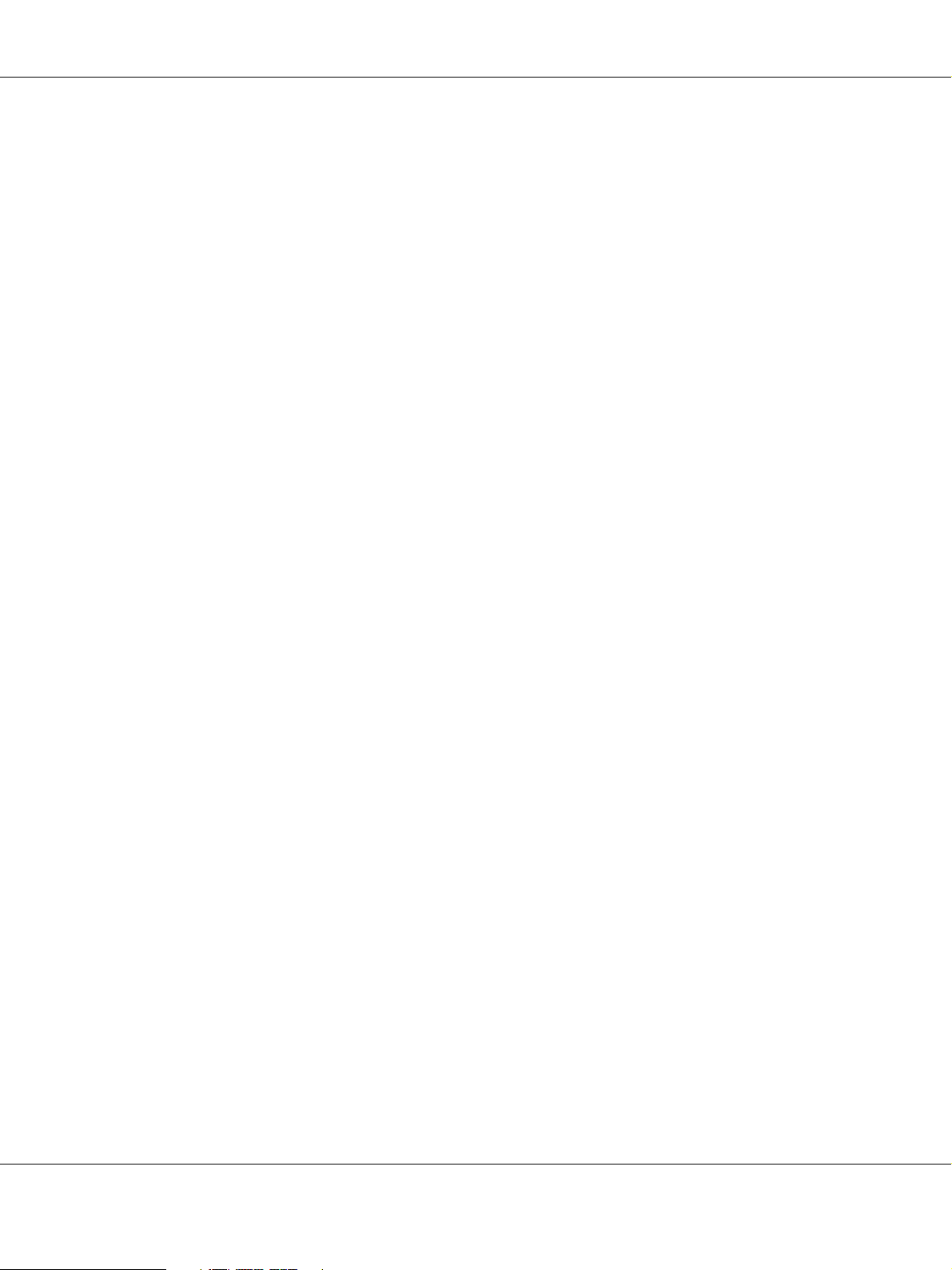
Note:
Since the quality of any particular brand or type of media may be changed by the manufacturer at any time,
EPSON cannot guarantee the quality of any type of media. Always test samples of media stock before
purchasing large quantities or printing large jobs.
Labels
Available labels:
❏ Labels designed for laser printers or plain-paper copiers
❏ Labels that completely cover the backing sheet, with no gaps between the individual labels
Available paper source:
❏ MP tray
Printer driver settings:
Paper Size: A4, LT
Paper Source: MP tray
Paper Type: Labels
Note:
❏ Depending on the quality of labels, the printing environment, or the printing procedure, labels might be
wrinkled. Make a trial print run before you print on a lot of labels.
❏ Duplex printing is not available for labels.
❏ Press a sheet of paper on top of each sheet of labels. If the paper sticks, do not use those labels in your
printer.
Envelopes
Available envelopes:
❏ Envelopes that have no glue or no tape
Cautions
c
Do not use any window envelope other than the ones designed for laser printers. The plastic on most
window envelopes will melt.
Printing Tasks 30
Page 31

Available paper source:
❏ MP tray
Printer driver settings:
Paper Size: MON, C10, DL, C5, C6, IB5
Paper Source: MP tray
Note:
❏ Set the envelope with the printable surface facing up.
❏ Depending on the quality of envelopes, the printing environment, or the printing procedure, envelopes
might be wrinkled. Make a trial print run before you print on a lot of envelopes.
❏ Duplex printing is not available for envelopes.
Thick paper
Available paper source:
❏ MP tray
Printer driver settings:
Paper Size: A4, A5, B5, LT, EXE
Paper Source: MP tray
Paper Type: Thick (121 to 220 g/m² paper)
Printing Tasks 31
Page 32

Semi-thick paper
Available paper source:
❏ MP tray
❏ Standard lower paper cassette
❏ Optional paper cassette
Printer driver settings:
Paper Size: A4, A5, B5, LT, EXE
Paper Source: Auto Selection
Paper Type: Semi-Thick (91 to 120 g/m² paper)
Transparencies
Available paper source:
❏ MP tray
Printer driver settings:
Paper Size: A4, LT
Paper Source: MP tray
Paper Type: Transparency
Custom paper size
Available paper size:
❏ 70.0 × 148.0 mm to 215.9 × 356.0 mm
Available paper source:
❏ MP tray
Printer driver settings:
Printing Tasks 32
Page 33

Paper Size: User Defined Size
Paper Source: MP tray
Paper Type: Normal, Semi-Thick, or Thick
Note:
Depending on the quality of the non-standard size paper, the printing environment, or the printing
procedure, the paper might skew. Make a trial print run before you print on a lot of non-standard size paper.
Note:
❏ For Windows, access the printer driver, then select User Defined Size from the Paper Size list on the
Basic Settings tab. In the User Defined Paper Size dialog box, adjust the Paper Width, Paper Length, and
Unit settings to match your custom paper. Then click OK and your custom paper size will be saved.
❏ The saved paper sizes can only be used with the printer driver you saved them to. Even if multiple printer
names are set for a printer driver, the settings can be available only for the printer name in which you
saved the settings.
❏ When sharing the printer on a network, you cannot create User defined size at the client.
❏ For Mac OS X 10.2 or 10.3, follow the steps below to save your custom paper size.
1. Open the Page Setup dialog box.
2. Select Custom Page Size from the Settings drop-down list.
3. Click New.
4. Enter the setting's name and specify the paper size, and then click OK.
❏ For Mac OS X 10.4, follow the steps bellow to save your custom paper size.
1. Open the Page Setup dialog box.
2. Select Manage Custom Sizes from the Paper Size drop-down list.
3. Click .
4. Double-click Untitled and enter the setting's name.
5. Specify the paper size and click OK.
Cancelling a Print Job
From the printer
Press the + Cancel Job button on the printer’s control panel.
Printing Tasks 33
Page 34

From the computer
For Windows users
Double-click your printer’s icon on the taskbar. Select the job in the list, then click Cancel from the
Document menu.
For Mac OS X users
Open Printer Setup Utility (for Mac OS X 10.3 and 10.4) or Print Center (for Mac OS X 10.2) and
double-click your printer from the print queue. Then, select Delete Job from the jobs menu.
Setting the Print Quality
You can change the print quality of printouts through settings in the printer driver.
In the Automatic setting, you can select a print mode according to your printing purpose. The
printer driver makes optimal settings depending on the print mode you have selected. In the
Advanced setting, you have more setting options.
Note:
The printer driver’s online help provides details on printer driver settings.
Note for Macintosh users:
Maximum cannot be selected from the Automatic settings. Select Advanced settings to select Maximum.
Using the Automatic setting
For Windows users
1. Click the Basic Settings tab.
Printing Tasks 34
Page 35

2. Select Automatic, then choose desired printing quality.
3. Click OK.
For Mac OS X users
1. Open the Print dialog box.
2. Select Printer Settings from the drop-down list, and select the Basic Settings tab.
Printing Tasks 35
Page 36

3. Select Automatic, then choose the resolution from the drop-down list.
Using the Advanced setting
For Windows users
1. Click the Basic Settings tab.
Printing Tasks 36
Page 37

2. Select Advanced. Then select the most appropriate setting from the list according to the type of
document or image you want to print.
When you choose a predefined setting, other settings such as Print Quality and Screen are set
automatically. Changes are shown in the current settings list on the Setting Information dialog box
that appears by pressing the Setting Info. button on the Optional Settings tab.
For Mac OS X users
1. Open the Print dialog box.
2. Select Printer Settings from the drop-down list, and select the Basic Settings tab.
Printing Tasks 37
Page 38

3. Select Advanced, then click More Settings.
4. Set the appropriate setting in the Advanced dialog box.
When you choose a predefined setting, other settings such as Print Quality and Screen are set
automatically. Changes are shown in the Summary drop-down list in the Print dialog box.
Customizing print settings
If you need to change detailed settings, make the settings manually.
Note:
To print the highest resolution, set Print Quality to Maximum.
For Windows users
1. Click the Basic Settings tab.
2. Select Advanced, then click More Settings.
3. Make appropriate settings. For details about each setting, see online help.
4. Click OK.
For Mac OS X users
1. Open the Print dialog box.
Printing Tasks 38
Page 39

2. Select Printer Settings from the drop-down list, and select Basic Settings tab.
3. Select Advanced, then click More Settings.
4. Make appropriate settings. For details about each setting, click the button.
5. Click OK.
Saving your settings
You can save your custom settings.
Note:
❏ You cannot use a predefined setting name for your custom settings.
❏ The saved custom settings can only be used with the printer driver you saved them to. Even if multiple
printer names are set for a printer driver, the settings can be available only for the printer name in which
you saved the settings.
❏ You cannot delete predefined settings.
For Windows users
Note:
When sharing the printer on a network, the Save Settings is grayed out and you cannot create a custom
setting at the client.
1. Click the Basic Settings tab.
2. Select Advanced, then click Save Settings to open the Custom Settings dialog box.
3. Type a name for your custom settings in the Name box, then click Save.
Your settings will appear in the list on the Basic Settings tab.
Note:
To delete a custom setting, follow the step 1 and 2, select the setting in the Custom Settings dialog box, then
click Delete.
You can create new settings in the More Settings dialog box. When you create new settings,
Custom Settings is displayed in the list on the Basic Settings tab. In this case, the original setting is
not overwritten. To save the new settings, save them under a new name.
For Mac OS X users
1. Open the Print dialog box.
Printing Tasks 39
Page 40

2. Click Save or Save As in the Presets.
3. Type a name for your custom settings in the Name box, then click OK.
Your settings will appear in the Presets drop-down list.
Note:
❏ To delete a custom setting, select the setting, then select Delete in the presets drop-down list.
❏ The Custom Setting option is a standard feature of Mac OS X.
Toner Save mode
To reduce the amount of toner used in printing documents, you can print rough drafts using the
Toner Save mode.
Note:
This function is for Windows only.
1. Click the Basic Settings tab.
2. Select Advanced, then click More Settings to open the More Settings dialog box.
3. Select the Toner Save check box, then click OK.
Setting the Advanced Layout
Duplex printing
This function allows you to print on both sides of the paper automatically.
For Windows users
1. Click the Basic Settings tab.
Printing Tasks 40
Page 41

2. Select the Duplex check box, then select Left, Top, or Right as the binding position.
3. If you want to make detailed settings, click Duplex Settings to open the Duplex Settings dialog
box.
4. Make appropriate settings. For details about each setting, see online help.
5. Click OK.
Note:
The alert screen appears on the computer. Click OK.
For Mac OS X users
1. Open the Print dialog box.
2. Select Printer Settings from the drop-down list, and select the Basic Settings tab.
Printing Tasks 41
Page 42

3. Select the Duplex check box, then select Left, Top, or Right as the binding position.
4. If you want to make detailed settings, click Duplex Settings to open the Duplex Settings dialog
box.
5. Make appropriate settings. For details about each setting, see online help.
6. Click Print.
Modifying the print layout
This function allows you to print multiple pages on single sheets of paper.
For Windows users
1. Click the Advanced Layout tab.
2. Select the Print Layout check box and the number of pages you want to print on one sheet of
paper.
Printing Tasks 42
Page 43

3. If you want to make detailed settings, click More Settings. The Print Layout Settings dialog
box appears.
4. Make appropriate settings. For details about each setting, see online help.
5. Click OK.
For Mac OS X users
1. Open the Print dialog box.
2. Select Layout from the drop-down list.
3. Select the number of pages you want to print on one sheet of paper from the drop-down list.
Printing Tasks 43
Page 44

4. Click Print.
Note:
The Layout settings are a standard feature of Mac OS X.
Resizing printouts
This function allows you to enlarge or reduce your document.
For Windows users
1. Click the Advanced Layout tab.
2. Select the Zoom Options check box.
3. If you want to resize pages automatically to fit the output paper, select the desired paper size
from the Output Paper drop-down list.
If you want to resize pages to a specified magnification, select the Zoom To check box, then
specify the percentage. You can also select the output paper size.
4. Select Upper Left (to print reduced page image at upper left corner of the paper) or Center (to
print reduced page image with centering) for Location setting.
Note:
This setting is not available when you select Zoom To check box.
Printing Tasks 44
Page 45

5. Click OK.
For Mac OS X users
Note:
❏ The enlarging or reducing rate is automatically specified according to the paper size you select.
❏ This function is not available with Mac OS X 10.2 and 10.3.
1. Open the Print dialog box.
2. Select Paper Handling from the drop-down list.
3. Select Scale to fit paper size and select the desired paper size from the drop-down list.
Note:
If you select Scale down only, your documents are not enlarged even if you select the large paper size.
Printing watermarks
This function allows you to print a text-based or image-based watermark on your document.
For Windows users
1. Click the Advanced Layout tab.
Printing Tasks 45
Page 46

2. Select a watermark that you want to use from the Watermark drop-down list.
3. If you want to make detailed settings, click Watermark Settings, and make appropriate
settings. For details about each setting, see online help.
4. Click OK.
For Mac OS X users
1. Open the Print dialog box.
2. Select Printer Settings from the drop-down list, and select the Basic Settings tab.
Printing Tasks 46
Page 47

3. Click Stamp Function.
4. Select the Watermark check box, then click Watermark Settings.
5. Select a watermark from the Watermark drop-down list.
6. Make appropriate settings. For details about each setting, see online help.
7. Click OK.
Making a new watermark
For Windows users
1. Click the Advanced Layout tab.
2. Click New/Delete.
3. Select Text or BMP and type a name for the new watermark in the Name box.
4. If you select Text, type the watermark text in the Text box. If you select BMP, click Browse,
select the BMP file you want to use, then click OPEN.
5. Type the watermark name in the Name box.
6. Click Save. Your watermark will appear in the List box.
Note:
❏ To edit the saved text watermark, select it from the List box, then follow the step 4 to 6.
Printing Tasks 47
Page 48

❏ To remove the saved watermark, select it from the List box, then click Delete. After removing it, be
sure to click OK to close the dialog box.
7. Click OK.
Note:
❏ You can register up to 10 custom watermarks.
❏ The saved watermarks can only be used with the printer driver you saved them to. Even if multiple
printer names are set for a printer driver, the settings can be available only for the printer name in which
you saved the settings.
❏ When sharing the printer on a network, you cannot create an user defined watermark at the client.
For Mac OS X users
1. Open the Print dialog box.
2. Select Printer Settings from the drop-down list, and select the Basic Settings tab.
3. Click Stamp Function.
4. Select the Watermark check box, then click Watermark Settings.
5. Click New/Delete.
6. Click Add Text or Add Image on the Custom Settings dialog box.
Printing Tasks 48
Page 49

7. If you select Add Text, type the watermark text, select the Font and Style, then click OK on the
Edit Text dialog box. If you select Add Image, select an image file (PDF, PNG, or JPG), then
click Open.
Note:
To type the watermark text, open the Text Input dialog box by clicking the text box. Type the text, then
click OK.
8. Type the file name in the Watermark box, then click Save.
Note:
❏ To edit the saved text watermark, select it from the Mark List box, then click Edit Text. After
editing, be sure to click Save.
❏ To remove the saved watermark, select it from the Mark List box, then click Mark Delete. After
removing it, be sure to click Save.
9. Select a custom watermark that has been saved from the Watermark drop-down list on the
Watermark Setting dialog box, and then click OK.
Note:
You can register up to 32 custom watermarks.
Printing headers and footers
This function allows you to print user name, computer name, date, time, or collate number, at the
top or bottom of each page in a document.
For Windows users
1. Click the Advanced Layout tab.
Printing Tasks 49
Page 50

2. Select the Header/Footer check box, then click Header/Footer Settings.
3. Select the items from the drop-down list.
Note:
If you select Collate Number, the number of copies is printed.
4. Click OK.
For Mac OS X users
1. Open the Print dialog box.
2. Select Printer Settings from the drop-down list, and select Basic Settings tab.
Printing Tasks 50
Page 51

3. Click Stamp Function.
4. Select the Header/Footer check box, then click Header/Footer Settings.
5. Select the items from the drop-down list.
Note:
If you select Collate Number, the number of copies is printed.
6. Click OK.
Printing with an overlay
This function allows you to print a standard form or letterhead onto the original document.
Note:
❏ This function is for Windows only.
❏ The overlay function is available only when High Quality (Printer) is selected for the Printing Mode
in the Extended Settings dialog box from the Optional Settings tab.
Creating an overlay
1. Open the file that you want to create an overlay.
2. From the application, access the printer driver. For details, see “Accessing the printer driver”
on page 112.
Printing Tasks 51
Page 52

3. Click the Advanced Layout tab.
4. Select the Form Overlay check box.
5. Select Create Overlay Data, then click More Settings. The Create Form dialog box appears.
6. Type the form name in the Form Name box and its description in the Description box.
7. Select Foreground Document or Background Document to specify whether the overlay will
be printed as foreground or background of the document.
8. Select the Assign to Paper Source check box to display the form name in the Paper Source
drop-down list on the Basic Settings tab.
9. Click OK in the Create Form dialog box.
10. Click OK (For Windows 2000, click Apply) in the Advanced Layout tab.
Note:
To change the settings of the overlay form data you created, access the printer driver and repeat all the steps
in this page. Note that on the step 5, select Overlay Print, then click Edit Form.
Printing Tasks 52
Page 53

Printing an overlaid document
You can select the registered form data from the Paper Source drop-down list on the Basic Settings
tab. For registering form data in the Paper Source, see step 8 in “Creating an overlay” on page 51.
If overlay form data is not registered in the Paper Source or if you want to make detailed settings,
follow the steps below.
1. Open the file to print with overlay data.
2. From the application, access the printer driver. For details, see “Accessing the printer driver”
on page 112.
3. Click the Advanced Layout tab.
4. Select the Form Overlay check box.
5. Select the Overlay Print check box, then click More Settings. The Form Selection dialog box
appears.
6. Make appropriate settings. For details about each setting, see online help.
7. Click OK in the Form Selection dialog box.
8. Click OK in the Advanced Layout tab.
9. Click OK (For Windows 2000, click Print).
Saving an overlaid form pre-settings
This function allows you to save the settings you made from “Printing an overlaid document” on
page 53.
1. From the Form Selection dialog box, click Save/Delete. To open the dialog box, see “Printing
an overlaid document” on page 53.
2. Type the pre-settings name in the Form Pre-Settings Name box, then click Save. Your
pre-settings name will appear in the Form Pre-Settings drop-down list in the Form Selection
dialog box.
3. Click OK. Your pre-settings name will appear in the Pre-Settings drop-down list in the
Advanced Layout dialog box.
Note:
❏ To delete an overlaid form pre-setting, follow the step 1, select the pre-settings name you want to
delete from Form Pre-Settings drop-down list, click Delete. then click OK.
❏ You can save up to 20 pre-settings.
Printing Tasks 53
Page 54

Printing Web Pages to Fit Your Paper Size
This function allows you to make Web pages fit to your paper size when printing. Install EPSON
Web-To-Page from the printer software CD-ROM.
Note:
This software is for Windows only.
After you install EPSON Web-To-Page, the menu bar is displayed on the Microsoft Internet
Explorer Toolbar. If it does not appear, select Toolbars from the View menu of Internet Explorer,
and then select EPSON Web-To-Page.
Printing Tasks 54
Page 55

Chapter 3
Installing Options
Optional Paper Cassette Unit
For details about the paper types and sizes that you can use with the optional paper cassette unit,
see “Lower Paper Cassette Unit” on page 27. For specifications, see “Optional paper cassette unit”
on page 158.
Handling precautions
Always pay attention to the following handling precautions before installing the option:
Be sure to lift the printer from the positions shown below.
Warning:
w
To lift the printer safely, you must hold it in the positions shown above. If carried incorrectly, the
printer may be dropped and damaged or cause an injury.
Installing the optional paper cassette unit
1. Turn the printer off and unplug the power cord and all the interface cables.
Installing Options 55
Page 56

D model
DN model
*OFF
Caution:
c
Make sure to unplug the power cord from the printer to prevent getting an electrical shock.
2. Carefully remove the optional paper cassette unit from its carton and place it where you intend
to set up the printer.
Note:
❏ Remove the protective materials from the unit.
❏ Keep all protective materials in case you want to ship the optional paper cassette unit in the future.
Installing Options 56
Page 57

3. Carefully, grasp the printer at the position indicated below and lift it carefully.
4. Align the corners of the printer and the unit, then lower the printer gently onto the unit so that
the connector and two pins on the top of the unit fit into the terminal and the holes on the
bottom of the printer respectively.
Note:
You can install up to two optional paper cassette units. When you install two units, stack them up
against each other, and then place the printer on them.
Installing Options 57
Page 58

5. Pull the paper cassette out from the unit.
6. Turn the lever to the position as shown below to lock the optional paper cassette unit.
7. Insert the paper cassette back into the unit.
8. Reconnect all the interface cables and the power cord.
Installing Options 58
Page 59

9. Plug the printer’s power cord into an electrical outlet.
10. Turn on the printer.
To confirm that the option is installed correctly, print a Status Sheet. See “Printing a Status Sheet”
on page 90.
Note for Windows users:
If EPSON Status Monitor is not installed, you have to make settings manually in the printer driver. See
“Making Optional Settings” on page 113.
Note for Macintosh users:
When you have attached or removed printer options, you need to delete the printer using Print Setup
Utility (for Mac OS X 10.3 and 10.4) or Print Center (for Mac OS X 10.2), and then re-register the printer.
Removing the optional paper cassette unit
Perform the installation procedure in reverse.
Memory Module
By installing a Dual In-line Memory Module (DIMM), you can increase printer memory up to 288
MB (320 MB for the DN models). You may want to add additional memory if you are having
difficulty printing complex graphics.
Installing a memory module
Warning:
w
Be careful when working inside the printer as some components are sharp and may cause injury.
Caution:
c
Before you install a memory module, be sure to discharge any static electricity by touching a grounded
piece of metal. Otherwise, you may damage static-sensitive components.
Installing Options 59
Page 60

1. Turn the printer off and unplug the power cord.
*OFF
Caution:
c
Make sure to unplug the power cord from the printer to prevent getting an electrical shock.
2. Remove the screw on the option cover on the back of the printer using the screw driver.
Installing Options 60
Page 61

3. Remove the option cover.
4. Identify the memory slot. The position is shown below.
a. memory slot
5. Push a white stopper until it stops.
Installing Options 61
Page 62

6. Insert the memory module into the memory slot until it stops.
7. Slide the white stopper back toward you to lock the memory module.
Caution:
c
❏ Do not apply too much force.
❏ Be sure to insert the memory facing the correct way.
❏ Do not remove any modules from the circuit board. Otherwise, the printer will not work.
8. Reattach the option cover.
9. Tighten the screw on the option cover using the screw driver.
10. Reconnect all the interface cables and the power cord.
11. Plug the printer’s power cord into an electrical outlet.
12. Turn on the printer.
To confirm that the option is installed correctly, print a Status Sheet. See “Printing a Status Sheet”
on page 90.
Installing Options 62
Page 63

Note for Windows users:
If EPSON Status Monitor is not installed, you have to make settings manually in the printer driver. See
“Making Optional Settings” on page 113.
Note for Macintosh users:
When you have attached or removed printer options, you need to delete the printer using Print Setup
Utility (for Mac OS X 10.3 and 10.4), Print Center (for Mac OS X 10.2), and then re-register the printer.
Removing a memory module
Warning:
w
Be careful when working inside the printer as some components are sharp and may cause injury.
Caution:
c
Before you remove a memory module, be sure to discharge any static electricity by touching a grounded
piece of metal. Otherwise, you may damage static-sensitive components.
Perform the installation procedure in reverse.
Installing Options 63
Page 64

Chapter 4
Replacing Consumable Products
Precautions During Replacement
Always observe the following handling precautions when replacing consumable products:
For details about the replacement, see the instructions on the package.
❏ Provide enough space for the replacement procedure. You will have to open some parts (such
as the printer cover) of the printer when you are replacing consumables.
❏ Do not install the consumable products that reach end of service life into the printer.
Warning:
w
❏ Be careful not to touch the fuser, which is marked CAUTION HOT SURFACE, or the
surrounding areas. If the printer has been in use, the fuser and surrounding areas may be very hot.
❏ Do not dispose of used consumable products in fire, as they may explode and cause injury. Dispose
of them according to local regulations.
Precautions for Replacing the Toner Cartridge
When the Toner light and the Error light are on, the printer has run out of toner. If the indicator
lights light up in this manner, or if a message is displayed on the EPSON Status Monitor screen,
replace the toner cartridge.
Always observe the following handling precautions when replacing the consumable products:
❏ Installing a genuine consumable product is recommended. Using a non-genuine consumable
product may affect print quality. EPSON shall not be liable for any damages or problems
arising from the use of consumable products not manufactured or approved by EPSON.
❏ When handling a toner cartridge, always place them on a clean, smooth surface.
❏ If you move a toner cartridge from a cool to a warm environment, wait for at least one hour
before installing it to prevent damage from condensation.
❏ Do not expose the toner cartridge to room light any longer than necessary.
Replacing Consumable Products 64
Page 65

❏ The toner cartridge is not an independent unit that you install directly into the printer. The
cartridge needs to be inserted into the developer unit’s casing and then installed into the
printer.
Warning:
w
❏ Do not touch the toner. Always keep toner away from your eyes. If toner gets on your skin or
clothes, wash it off with soap and water immediately.
❏ Keep consumable products out of the reach of children.
❏ Do not dispose of used consumable products in fire, as they may explode and cause injury. Dispose
of them according to local regulations.
❏ If toner is spilled, use a broom and dustpan or a damp cloth with soap and water to clean it up.
Because the fine particles can cause a fire or explosion if they come into contact with a spark, do
not use a vacuum cleaner.
❏ Be careful not to touch the fuser, which is marked CAUTION HOT SURFACE, or surrounding
areas. If the printer has been in use, the fuser and the surrounding areas may be very hot. If you
must touch one of these areas, wait 30 minutes to allow the heat subside before doing so.
Replacing Consumable Products 65
Page 66

Caution:
c
❏ You must completely open the printer cover when replacing the toner cartridge; otherwise, you
may damage the printer.
❏ Never touch the developing roller that is exposed after removing the protective cover; otherwise,
print quality may decline.
❏ When you replace the toner cartridge, wipe paper dust and marks from the metal roller inside the
printer with a dry and soft cloth as shown below.
* metal roller
Replacing Consumable Products 66
Page 67

Chapter 5
Cleaning and Transporting the Printer
Cleaning the Printer
The printer needs only minimal cleaning. If the printer’s outer case is dirty or dusty, turn off the
printer and clean it with a soft, clean cloth moistened with a mild detergent.
Caution:
c
Never use alcohol or paint thinner to clean the printer cover. These chemicals can damage the
components and the case. Be careful not to get water onto the printer mechanism or any electrical
components.
Cleaning the pickup roller
1. Turn off the printer.
*OFF
Cleaning and Transporting the Printer 67
Page 68

2. Pull the paper cassette unit out and remove the papers.
3. Gently wipe the rubber parts of the pickup roller inside the printer with a well-wrung wet
cloth.
4. Load the papers back on the paper cassette unit and reinstall the cassette.
Cleaning and Transporting the Printer 68
Page 69

Cleaning inside the printer
1. Open the top cover and MP tray.
2. Remove the developer unit containing the toner cartridge.
3. Put your finger into the hole of the outer green knob on each side of the photoconductor unit.
Then, pull the photoconductor unit towards you.
Cleaning and Transporting the Printer 69
Page 70

Warning:
w
Be careful not to touch the fuser, which is marked CAUTION HOT SURFACE, or the
surrounding areas. If the printer has been in use, the fuser and the surrounding areas may be very
hot. If you must touch one of these areas, wait 30 minutes to allow the heat to subside before doing
so.
Caution:
c
❏ Never touch the developing roller that is exposed after removing the protecting cover;
otherwise, print quality may decline.
❏ Do not expose the photoconductor unit to room light any longer than necessary.
❏ Never touch the photoconductor unit’s light-sensitive drum; otherwise, print quality may
decline.
Cleaning and Transporting the Printer 70
Page 71

4. Wipe paper dust and marks from the metal roller inside the printer with a dry and soft cloth as
shown below.
* metal roller
5. Move the green cleaning lever of the photoconductor wire back and forth slowly several times
from one end to the other.
Note:
❏ If the protective tape is stuck on the photoconductor unit, remove the tape before moving the cleaning
lever.
❏ After cleaning, make sure to return the green cleaning lever to the original position until it locks.
Cleaning and Transporting the Printer 71
Page 72

6. Insert the photoconductor unit slowly all the way in.
7. Insert the developer unit containing the toner cartridge slowly all the way in.
8. Close the top cover and MP tray.
Cleaning and Transporting the Printer 72
Page 73

Transporting the Printer
Finding a place for the printer
When relocating the printer, always choose a location that has adequate space for easy operation
and maintenance. Use the following illustration as a guide for the amount of space required around
the printer to ensure smooth operation.
a. 20 cm
b. 20 cm
c. 30 cm
d. 50 cm
e. 30 cm
To install and use any of the following options, you will need the indicated amount of additional
space.
The 250-sheet paper cassette unit adds 10 cm (3.9 in.) to the bottom of the printer.
In addition to space considerations, always heed the following precautions when finding a place to
locate the printer:
❏ Place the printer where you can easily unplug the power cord.
Cleaning and Transporting the Printer 73
Page 74

❏ Keep the entire computer and printer system away from potential sources of interference, such
as loudspeakers or the base units of cordless telephones.
❏ Avoid using an electrical outlet that is controlled by wall switches or automatic timers.
Accidental disruption of power can erase valuable information in your computer’s and
printer’s memory.
Caution:
c
❏ Leave adequate room around the printer to allow for sufficient ventilation.
❏ Avoid locations that are subject to direct sunlight, excessive heat, moisture, or dust.
❏ Avoid using outlets that other appliances are plugged into.
❏ Use a grounded outlet that matches the printer’s power plug. Do not use an adapter plug.
❏ Only use an outlet that meets the power requirements for this printer.
For long distances
Repacking the printer
If you need to transport your printer for long distances, carefully repack it using the original box
and packing materials.
1. Turn off the printer and remove the following items:
❏ Power cord
❏ Interface cables
❏ Loaded paper
❏ Toner cartridge
❏ Developer unit
❏ Installed options
Caution:
c
Do not remove the photoconductor unit. If you carry the printer without the photoconductor unit
installed, the printer may be damaged.
2. Attach the protective materials onto the printer, then repack the printer in its original box.
Caution:
c
When moving the printer, always keep it horizontal.
Cleaning and Transporting the Printer 74
Page 75

For short distances
Always pay attention to the following handling precautions when you need to move the printer for
short distances.
1. Turn off the printer and remove the following items:
❏ Power cord
❏ Interface cables
❏ Loaded Paper
❏ Installed options
2. Be sure to lift the printer by the correct positions as shown below.
Caution:
c
When moving the printer, always keep it horizontal.
Cleaning and Transporting the Printer 75
Page 76

Chapter 6
Troubleshooting
Clearing Jammed Paper
If paper becomes jammed in the printer, the EPSON Status Monitor provides alert messages.
Precautions for clearing jammed paper
Be sure to observe the following points when you clear jammed paper.
❏ Do not remove jammed paper by force. Torn paper can be difficult to remove and might cause
other paper jams. Pull it gently in order to avoid tearing.
❏ Always try to remove jammed paper with both hands to avoid tearing it.
❏ If jammed paper is torn and remains in the printer, or if paper is jammed in a place not
mentioned in this section, contact your dealer.
❏ Make sure that the paper type that is loaded is the same as the Paper Type setting in the printer
driver.
❏ Do not expose the photoconductor unit to sunlight at all.
Warning:
w
❏ Be careful not to touch the fuser, which is marked CAUTION HOT SURFACE, or the
surrounding areas. If the printer has been in use, the fuser and the surrounding areas may be very
hot.
❏ Do not insert your hand deep into the fuser unit as some components are sharp and may cause
injury.
Troubleshooting 76
Page 77

Paper Jam around the standard lower cassette
1. Remove the standard paper cassette, gently pull any sheets of paper out, and reinstall the paper
cassette.
Paper Jam around the 250-sheet Paper Cassette Unit
1. Remove the optional paper cassette, gently pull any sheets of paper out, and reinstall the paper
cassette.
Troubleshooting 77
Page 78

2. Remove the standard paper cassette, gently pull any sheets of paper out, and reinstall the paper
cassette.
Paper Jam in the 250-sheet Paper Cassette Unit
1. Remove the optional paper cassettes from the bottom one, then gently pull any sheets of paper
out.
Troubleshooting 78
Page 79

2. Reinstall the paper cassettes.
Paper Jam inside the printer
1. Open the top cover and MP tray.
2. Remove the developer unit containing the toner cartridge.
Troubleshooting 79
Page 80

3. Put your finger into the hole of the outer green knob on each side of the photoconductor unit.
Then, pull the photoconductor unit towards you.
Warning:
w
Be careful not to touch the fuser, which is marked CAUTION HOT SURFACE, or the
surrounding areas. If the printer has been in use, the fuser and the surrounding areas may be very
hot. If you must touch one of these areas, wait 30 minutes to allow the heat to subside before doing
so.
Troubleshooting 80
Page 81

Caution:
c
❏ Never touch the developing roller that is exposed after removing the protecting cover;
otherwise, print quality may decline.
❏ Do not expose the photoconductor unit to room light any longer than necessary.
❏ Never touch the photoconductor unit’s light-sensitive drum; otherwise, print quality may
decline.
4. Gently pull any sheets of paper out straight towards you.
Troubleshooting 81
Page 82

5. Insert the photoconductor unit slowly all the way in.
6. Insert the developer unit containing the toner cartridge slowly all the way in.
Note:
If you cannot insert the developer unit all the way in, remove and insert the photoconductor unit, then
insert the developer unit again.
7. Close the top cover and MP tray.
Troubleshooting 82
Page 83

Paper Jam around the MP tray
1. Remove the paper on the subtray, then bring the subtray back into the MP tray.
Caution:
c
Even if you see any jammed paper when you perform this step, do not pull it out. Otherwise, the
printer may be damaged.
2. Open the top cover.
Troubleshooting 83
Page 84

3. Remove the developer unit containing the toner cartridge.
4. Put your finger into the hole of the outer green knob on each side of the photoconductor unit.
Then, pull the photoconductor unit towards you.
Warning:
w
Be careful not to touch the fuser, which is marked CAUTION HOT SURFACE, or the
surrounding areas. If the printer has been in use, the fuser and the surrounding areas may be very
hot. If you must touch one of these areas, wait 30 minutes to allow the heat to subside before doing
so.
Troubleshooting 84
Page 85

Caution:
c
❏ Never touch the developing roller that is exposed after removing the protecting cover;
otherwise, print quality may decline.
❏ Do not expose the photoconductor unit to room light any longer than necessary.
❏ Never touch the photoconductor unit's light-sensitive drum; otherwise, print quality may
decline.
5. Gently pull any sheets of paper out straight towards you.
Troubleshooting 85
Page 86

6. Insert the photoconductor unit slowly all the way in.
7. Insert the developer unit containing the toner cartridge slowly all the way in.
Note:
If you cannot insert the developer unit all the way in, remove and insert the photoconductor unit, then
insert the developer unit again.
8. Close the top cover and load the paper back on the MP tray.
Troubleshooting 86
Page 87

Note:
For details about loading papers, see “MP tray” on page 25.
Paper Jam around the rear cover
1. Open the rear cover.
2. Pull the green labeled lever down and gently pull any sheets of paper out.
Troubleshooting 87
Page 88

3. Close the rear cover.
4. Open and close the top cover.
Paper Jam around the DM tray
1. Remove the standard paper cassette.
Troubleshooting 88
Page 89

2. From the rear view, push the DM tray and gently pull any sheets of paper out.
Note:
Do not touch any metal part except the green lever on the DM tray.
3. From the front view, push the DM tray and gently pull any sheets of paper out.
4. Reinstall the paper cassette.
5. Open and close the top cover.
Troubleshooting 89
Page 90

Printing a Status Sheet
To confirm the current status of the printer, and that the options are installed correctly, print a
status sheet using the printer’s control panel or the printer driver.
To print a status sheet from the printer’s control panel, see “Control panel” on page 22.
To print a status sheet from the printer driver, for Windows, see “Printing a status sheet” on page
113.
Operational Problems
The Ready light does not turn on
Cause What to do
The power cord may not be properly plugged into
the electrical outlet.
The electrical outlet may be controlled by an
outside switch or an automatic timer.
Turn off the printer, check the power cord connections between
the printer and the electrical outlet, then turn the printer back on.
Make sure that the switch is turned on or plug another electrical
device into the outlet to check whether the outlet is operating
properly.
The printer does not print (Ready light off)
Cause What to do
The printer is offline. Press the Start/Stop button once to switch the printer to ready
status.
Some error may have occurred. Check if an error light is on or flashing. See “Status and Error
Lights” on page 100.
The Ready light is on but nothing prints
Cause What to do
Your computer may not be properly connected to
the printer.
Perform the procedure illustrated in the Setup Guide.
The interface cable may not be plugged in securely. Check both ends of the interface cable between the printer
and the computer.
Troubleshooting 90
Page 91

You may not be using the correct interface cable. If you are using the USB interface, use a Revision 2.0 cable.
Your application software is not properly set up for
your printer.
Your computer system’s memory is too small to
handle the volume of data in your document.
Make sure that the printer is selected in your application
software.
Try reducing the image resolution of your document in the
application software, or install more memory in your computer
if you can.
The optional product is not available
Cause What to do
The printer does not recognize the optional product. Print a status sheet to see if the printer recognizes the optional
product. If not, reinstall the optional product.
For Windows users, EPSON Status Monitor is not
installed.
For Macintosh users, you do not re-register the printer.
For Windows users:
You have to install EPSON Status Monitor, or make settings
manually in the printer driver. See “Making Optional Settings”
on page 113.
For Macintosh users:
When you have attached or removed options from the
printer, you need to start EPSON Status Monitor, or delete and
re-register the printer.
To delete the printer, use Print Setup Utility (for Mac OS X 10.3
and 10.4) or Print Center (for Mac OS X 10.2).
The remaining service life of the toner cartridge is not updated (For Windows users only)
Cause What to do
The interval between updating information for the
consumables is too long.
Press the Get Information Now button on the Consumable Info
Settings dialog box. You can also change the interval for
updating information about the consumables on the
Consumable Info Settings dialog box.
Printout Problems
The font cannot be printed
Cause What to do
Troubleshooting 91
Page 92

For Windows users, you may use the printer fonts
substituted for specified TrueType fonts.
The selected font is not supported by your printer. Make sure that you have installed the correct font. See the
In the printer driver, choose the Print TrueType fonts as bitmap
check box in the Extended Settings dialog box.
Font Guide for more information.
Printout is garbled
Cause What to do
The interface cable may not be plugged in securely. Make sure that both ends of the interface cable are plugged
in securely.
You may not be using the correct interface cable. If you are using the USB interface, use a Revision 2.0 cable.
Note:
If a status sheet does not print correctly, your printer may be damaged. Contact your dealer or a qualified
service representative.
The printout position is not correct
Cause What to do
The page length and margins may be set incorrectly
in your application.
The Paper Size setting may be incorrect. Make sure that the correct paper size is selected in the printer
MP Tray Size setting may be incorrect. Make sure that you have selected MP Tray in the Paper Source
Make sure that you are using the correct page length and
margin settings in your application.
driver settings.
drop-down list and specified the correct paper size in the
printer driver settings.
Graphics do not print correctly
Cause What to do
The printer emulation setting in your application may
be incorrect.
You may need more memory. Graphics require large amounts of memory. Install an
Make sure that your application is set for the printer emulation
you are using. For example, if you are using the ESC/Page
mode, make sure that your application is set to use an
ESC/Page printer.
appropriate memory module. See “Memory Module” on
page 59.
Troubleshooting 92
Page 93

Print Quality Problems
The background is dark or dirty
Cause What to do
You may not be using the correct type of paper for
your printer.
The paper path inside the printer may be dusty. Clean internal printer components by printing three pages
The Density setting may be too dark. In the printer driver, click the Optional Settings tab in the
If the surface of your paper is too rough, printed characters
may appear distorted or broken. Smooth, high-quality copier
paper is recommended for best results. See “Available paper
types” on page 153 for information on choosing paper.
with only one character per page.
Extended Settings dialog box, then lighten the Density setting.
White dots appear in the printout
Cause What to do
The paper path inside the printer may be dusty. Clean internal printer components by printing three pages
with only one character per page.
Print quality or tone is uneven
Cause What to do
Your paper may be moist or damp. Do not store paper in a humid or damp environment.
The toner cartridge may be near the end of its service
life.
If the message in EPSON Status Monitor indicates that the
toner cartridge is near the end of its service life, replace it. See
“Precautions for Replacing the Toner Cartridge” on page 64.
For Windows users, you can also check the remaining service
lives of the toner cartridge by looking at the Basic Settings tab
in the printer driver.
A vertical line appears on the printout
Cause What to do
Either the metal roller or photoconductor wire inside
the printer is dirty.
Clean the metal roller and photoconductor wire inside the
printer. For details, see “Cleaning inside the printer” on page
69.
Troubleshooting 93
Page 94

Toner smudges
Cause What to do
Your paper may be moist or damp. Do not store your paper in a humid or damp environment.
You may not be using the correct type of paper for
your printer.
The paper path inside the printer may be dusty. Clean internal printer components by printing three pages
Smooth, high-quality copier paper is recommended for best
results. See “Available paper types” on page 153 for
information on choosing paper.
with only one character per page.
Areas are missing in the printed image
Cause What to do
Your paper may be moist or damp. This printer is sensitive to moisture absorbed by the paper. The
higher the moisture content in the paper, the lighter the
printout. Do not store paper in a humid or damp environment.
You may not be using the correct type of paper for
your printer.
If the surface of your paper is too rough, printed characters
may appear distorted or broken. Smooth, high-quality copier
paper is recommended for best results. See “Available paper
types” on page 153 for information on choosing paper.
Completely blank pages are output
Cause What to do
The printer may have loaded more than one sheet at
a time.
The problem may be with your application or
interface cable.
The Paper Size setting may be incorrect. Make sure that the correct paper size is selected in the printer
MP Tray Size setting may be incorrect. Make sure that you have selected MP Tray in the Paper Source
The cartridge seal may not be pulled out of the toner
cartridge.
Remove the paper stack and fan it. Tap it on a flat surface to
even the edges, then reload the paper.
Print out a status sheet. See “Printing a Status Sheet” on page
90. If a blank page is ejected, the problem may be with the
printer. Turn off the printer and contact your dealer.
driver settings.
drop-down list and specified the correct paper size in the
printer driver settings.
Make sure that the cartridge seal has been pulled out
completely. For details, see the instructions on the toner
cartridge package.
Troubleshooting 94
Page 95

The toner cartridge may be near the end of its service
life.
If the message in EPSON Status Monitor indicates that the
toner cartridge is near the end of its service life, replace it. See
“Precautions for Replacing the Toner Cartridge” on page 64.
For Windows users, you can also check the remaining service
life of the toner cartridge by looking at the Basic Settings tab
in the printer driver.
The printed image is light or faint
Cause What to do
Your paper may be moist or damp. Do not store your paper in a humid or damp environment.
The Toner Save mode may be on. Turn off the Toner Save mode using the printer driver. To
modify the Toner Save mode using the printer driver, select the
Advanced button in the Basic Settings tab, and click the More
Settings. Deselect the Toner Save check box in the More
Settings dialog box for Windows users or in the Advanced
dialog for Mac users.
The toner cartridge may be near the end of its service
life.
If the message in EPSON Status Monitor indicates that the
toner cartridge is near the end of its service life, replace it. See
“Precautions for Replacing the Toner Cartridge” on page 64.
For Windows users, you can also check the remaining service
life of the toner cartridge by looking at the Basic Settings tab
in the printer driver.
The non-printed side of the page is dirty
Cause What to do
Toner may have spilled onto the paper feed path. Clean internal printer components by printing three pages
with only one character per page.
Printing was made right after clearing the paper jam. Make a few one-sided printouts.
Print quality decreased
Cause What to do
The printer cannot print in the required quality level
because of insufficient memory, and the printer
lowers the quality automatically so that the printer
can continue printing.
Check to see if the printout is acceptable. If not, add more
memory for a permanent solution or lower print quality
temporarily in the printer driver.
Troubleshooting 95
Page 96

Memory Problems
Insufficient memory for current task
Cause What to do
The printer has insufficient memory for current task. Add more memory for a permanent solution or lower print
quality temporarily in the printer driver.
Insufficient memory to print all copies
Cause What to do
The printer does not have sufficient memory to
collate print jobs.
Only one set of copies will be printed. Reduce the contents of
print jobs, or add more memory. For information on installing
more memory, see “Memory Module” on page 59.
Paper Handling Problems
Paper does not feed properly
Cause What to do
The paper guides are not set correctly. Make sure that the paper guides in all the paper cassettes
and the MP tray are set to the correct paper size positions.
The paper source setting may not be correct. Make sure that you have selected the correct paper source in
your application.
There may be no paper in the paper source. Load paper into the selected paper source.
The size of loaded paper differs from the selected
paper size in the printer driver.
The size/type of loaded paper is not selected in the
Printer Settings dialog box.
Make sure that the correct paper size is selected in the printer
driver settings.
In the Printer Settings dialog box in the printer driver, set the
size/type of loaded paper properly.
Too many sheets may be loaded in the MP tray or
paper cassettes.
If paper does not feed from the optional paper
cassette unit, the unit may not be installed properly.
When you make duplex printing from the MP tray, the
standard paper cassette is not installed.
Make sure that you have not tried to load too many sheets of
paper. For the maximum paper capacity for each paper
source, see “General” on page 155.
For instructions on installing the unit, see “Optional Paper
Cassette Unit” on page 55.
Install the standard paper cassette.
Troubleshooting 96
Page 97

When the optional paper cassette is installed, the
cassettes located above the one to feed paper from
are not installed.
The pickup roller is dirty. Clean up the pickup roller. For instructions, see “Cleaning the
Set all the paper cassettes above the one to feed paper from.
pickup roller” on page 67.
The optional paper cassette may not be installed
properly.
See “Optional Paper Cassette Unit” on page 55 for instructions
on installing an optional paper cassette unit.
Problems Using Options
To confirm your options are installed correctly, print a status sheet. See “Printing a Status Sheet”
on page 90 for details.
Feed jam when using the optional paper cassette
Cause What to do
The paper is jammed at the optional paper cassette. See “Clearing Jammed Paper” on page 76 to clear jammed
paper.
An installed option cannot be used
Cause What to do
The installed option is not defined in the printer driver. For Windows users:
You have to make settings manually in the printer driver. See
“Making Optional Settings” on page 113.
For Macintosh users:
When you have attached or removed options from the
printer, you need to start EPSON Status Monitor, or delete and
re-register the printer.
To delete the printer, use Print Setup Utility (for Mac OS X 10.3
and 10.4) or Print Center (for Mac OS X 10.2).
Correcting USB Problems
If you are having difficulty using printer with a USB connection, see if your problem is listed
below, and take any recommended actions.
Troubleshooting 97
Page 98

USB connections
USB cables or connections can sometimes be the source of USB problems.
For best results, you should connect the printer directly to the computer’s USB port. If you must
use multiple USB hubs, we recommend that you connect the printer to the first-tier hub.
Windows operating system
Your computer must be a model pre-installed with Windows Vista, Vista x64, XP, XP x64, 2000,
Server 2003, or Server 2003 x64, or a model that was pre-installed with Windows 2000, Server 2003,
or Server 2003 x64, and upgraded to Windows Vista, Vista x64, XP or XP x64. You may not be able
to install or run the USB printer driver on a computer that does not meet these specifications or that
is not equipped with a built-in USB port.
For details about your computer, contact your dealer.
Printer software installation
Incorrect or incomplete software installation can lead to USB problems. Take note of the following
and perform the recommended checks to ensure proper installation.
Checking printer software installation
When using Windows Vista, Vista x64, XP, XP x64, 2000, Server 2003, or Server 2003 x64, you must
follow the steps in the Setup Guide packed with the printer to install the printer software.
Otherwise, Microsoft’s Universal driver may be installed instead. To check if the Universal driver
has been installed, follow the steps below.
1. Open the Printers folder, then right-click the icon of your printer.
2. Click Printing Preferences on the shortcut menu that appears, then right-click anywhere in
the driver.
If About is displayed in the shortcut menu that appears, click it. If a message box with the
words “Unidrv Printer Driver” appears, you must reinstall the printer software as described in
the Setup Guide. If About is not displayed, the printer software has been installed correctly.
Troubleshooting 98
Page 99

Note:
For Windows 2000, if the Digital Signature Not Found dialog box appears during the installation process,
click Yes. If you click No, you will have to install the printer software again.
For Windows Vista, Vista x64, XP, XP x64, Server 2003, or Server 2003 x64, if the Software Installation
dialog box appears during the installation process, click Continue Anyway. If you click STOP
Installation, you will have to install the printer software again.
Network Connection Problems (only for the DN model)
Cannot install software or drivers
Cause What to do
You are not accessing the operating system with the
administrative privilege.
Access the operating system with the administrative privilege.
Cannot access the shared printer
Cause What to do
Inappropriate texts are used for the Share name of
the shared printer.
An additional driver cannot be installed on the client
computer, although the print server’s OS and the
client OS are different.
Your network system causes this problem. Ask the administrator of the network for assistance.
Note:
For the additional driver to be installed, please see the table below.
Do not use spaces or hyphens for the Share name.
Install the printer drivers from the CD-ROM.
Troubleshooting 99
Page 100

Server OS Client OS Additional Driver
Windows 2000 Windows XP or 2000 clients Intel Windows 2000
Windows XP
*
Windows XP or 2000 clients Intel Windows 2000 or XP
Windows XP x64 clients x64 Windows XP
Windows XP x64, Server 2003, or
Server 2003 x64
Windows Vista, Vista x64 Windows Vista, XP, 2000 or Server
*
The additional driver for Windows XP x64 and Server 2003 x64 can be used on Windows XP Service Pack 2, Windows
2003 Service Pack 1, or later.
*
Windows XP or 2000 clients x86 Windows 2000, Windows XP
and Windows Server 2003
Windows XP x64 clients x64 Windows XP and Windows
Server 2003
x86 Type 3 - User Mode
2003 clients
Windows Vista x64, XP x64 or Server
2003 x64 clients
x64 Type 3 - User Mode
Status and Error Lights
You can check the printer status from combinations and patterns of the error lights on the control
panel. For information on the location of the lights, see “Control panel” on page 22.
Note:
You can check the printer status and error easily on the computer by using EPSON Status Monitor. For
details about EPSON Status Monitor, for Windows see “Using EPSON Status Monitor” on page 114, for
Macintosh see “Using EPSON Status Monitor” on page 135.
The status of the lights are illustrated below.
light on
blink rapidly (every 0.3 seconds)
blink slowly (every 0.6 seconds)
blink very slowly (turn on for 0.6 seconds, off for 2.4 seconds)
Light off
Note:
How the lights change depends on an error type. Ignore this mark.
Troubleshooting 100
