Page 1
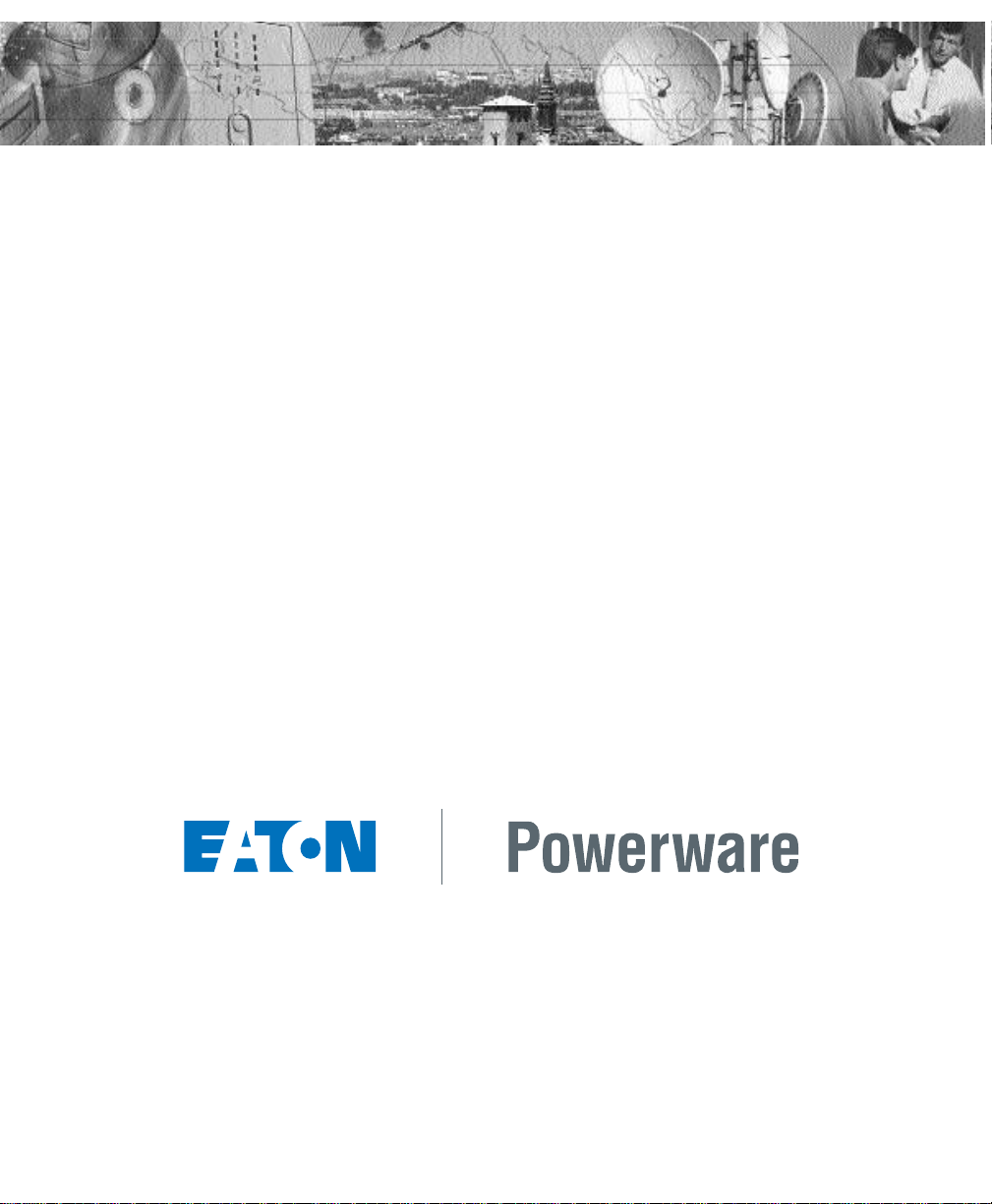
POWERWARE®9120
User’s Guide
700 VA - 3000VA
www.powerware.com
Page 2
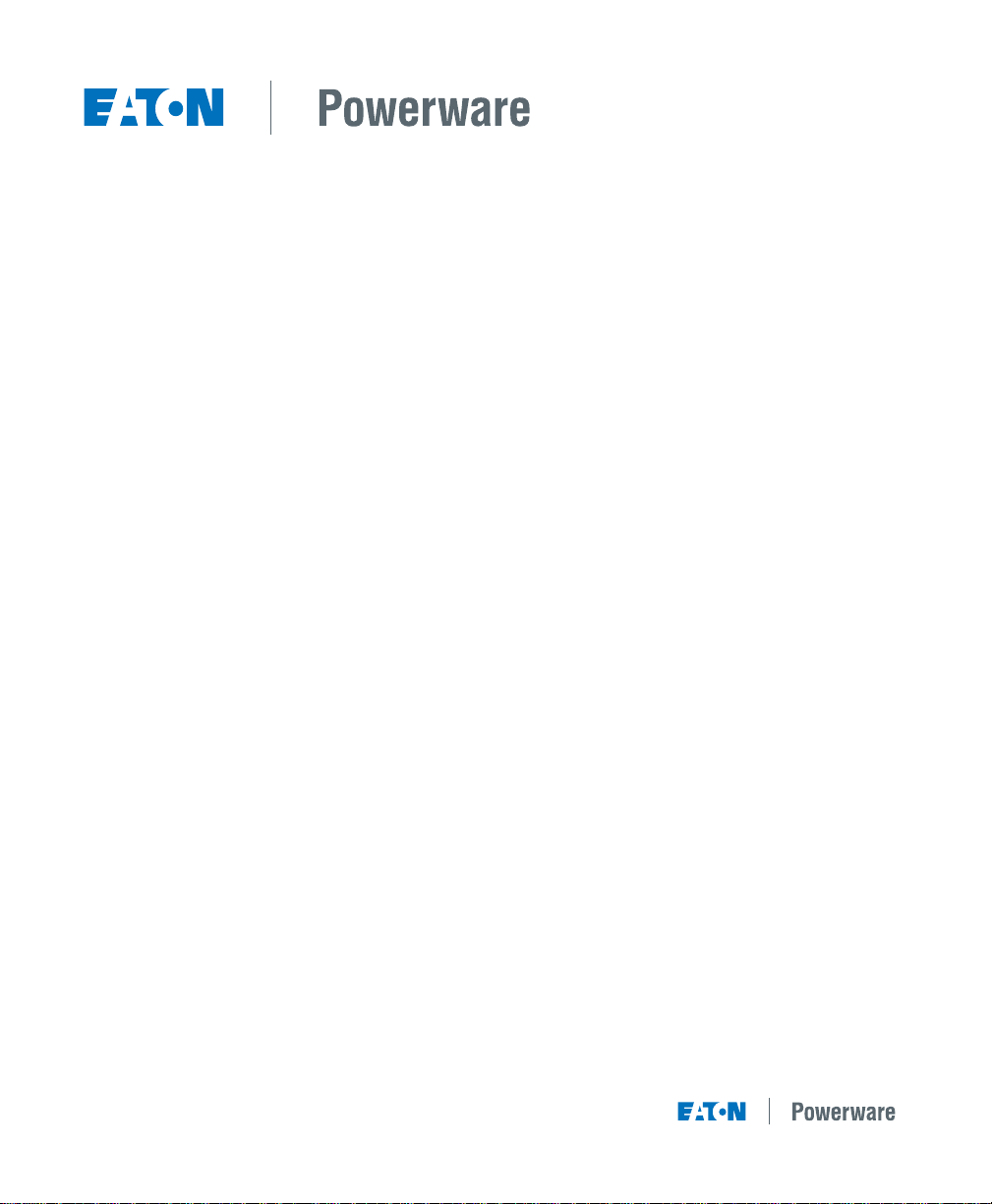
POWERWARE
®
9120
700, 1000, 1500, 2000 & 3000VA
User ’s Guide
Important Notice
The UPS ground (earth) conductor carries leakage current from the loads in addition to
any leakage current generated by the UPS. This UPS generates no more than 1 mA of
current. To limit the total leakage current to 3.5 mA, the load leakage must be limited to
2.5 mA. The three-wire receptacle that you plug the UPS into must have a good (lowimpedance) ground (protective earth) connection to provide a safe path for leakage current.
OMM91203kRev1.qxd
© Copyright 2007, Eaton Powerware. All rights reserved.
Page 3
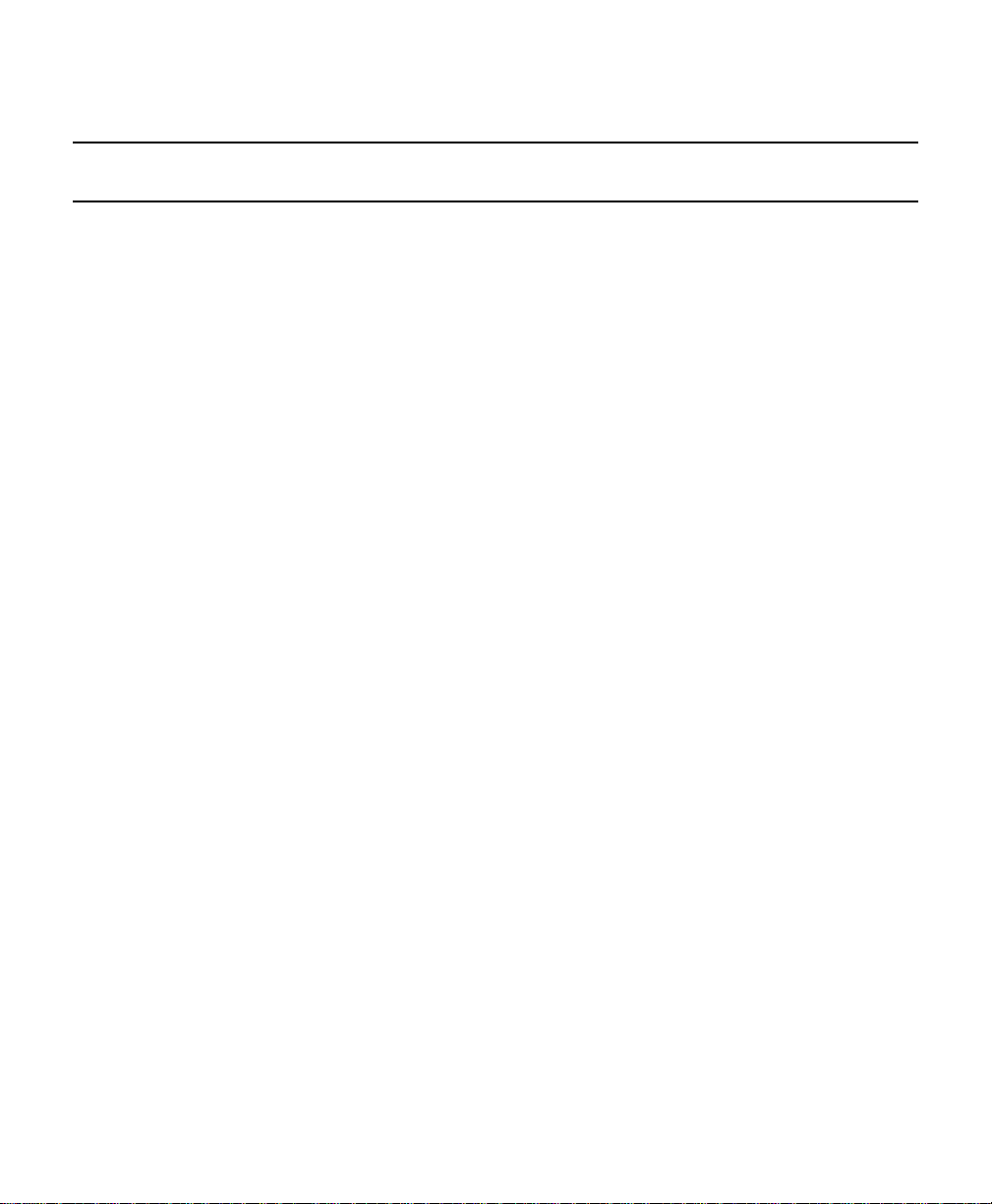
If You Have a Question
Customer Support
If you have a question or problem, Table 10, Troubleshooting, may help. If you need
more help, please have your UPS model number and serial number (on the back
label) nearby, and call the Eaton Powerware office nearest you (see the offices
section). Eaton Powerwares’ service technicians have in-depth knowledge of the UPS
and power problems.
Eaton Powerware may tell you the UPS must be returned. If this happens, we will give
you a Return Authorisation (RA) number. When you return a Powerware 9120 to the
factory for any reason, please use the original packing material in which your unit
was shipped to you. You may be responsible for repair charges for damaged units
which are not packed in Powerware packing material. If you have discarded the orig-
inal packing material, please call the nearest Eaton Powerware office so that we can
ship new packing material to you. If you have any questions, please feel free to call or
fax the nearest Eaton powerware office. Please do not return your Powerware 9120
without calling Eaton powerware first. Eaton Powerware will advise you where to ship
your Powerware 9120.
Eaton Powerware reserves the right to change specifications without prior notice.
Page 4
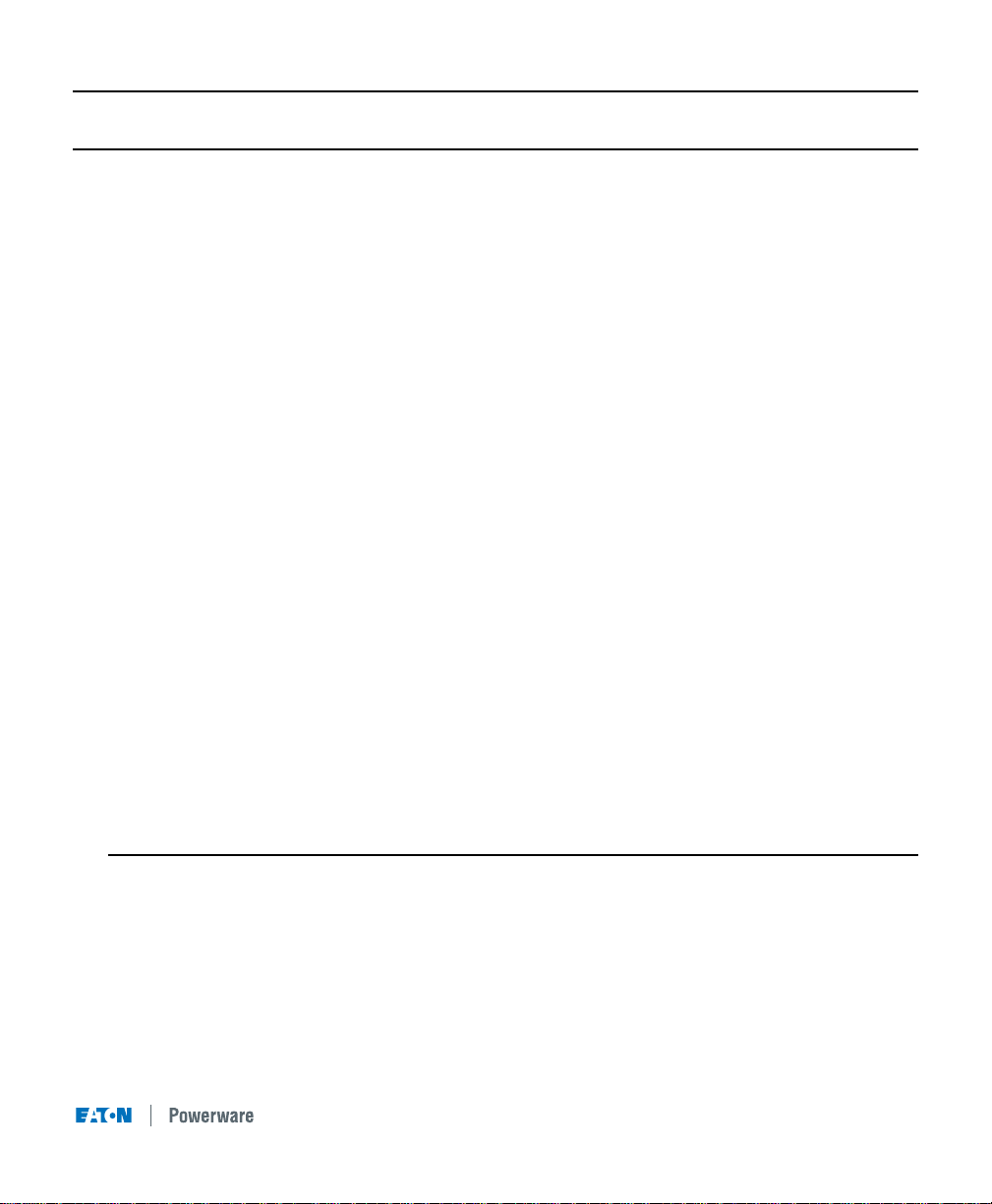
1
Table of Contents
Safety Instructions . . . . . . . . . . . . . . . . . . . . . . . . . . . . . . . . . .2
1.0 UPS Features . . . . . . . . . . . . . . . . . . . . . . . . . . . . . . . . . . . . .3
2.0 Quick Startup . . . . . . . . . . . . . . . . . . . . . . . . . . . . . . . . . . . . . .6
3.0 Operation . . . . . . . . . . . . . . . . . . . . . . . . . . . . . . . . . . . . . . . . .7
3.1 UPS Front Panel . . . . . . . . . . . . . . . . . . . . . . . . . . . . . . . . . . .7
3.2 Turning the UPS On . . . . . . . . . . . . . . . . . . . . . . . . . . . . . .8
3.3 Turning the UPS Off . . . . . . . . . . . . . . . . . . . . . . . . . . . . . .8
3.4 Standby Mode . . . . . . . . . . . . . . . . . . . . . . . . . . . . . . . . . .8
3.5 Diagnostic Tests . . . . . . . . . . . . . . . . . . . . . . . . . . . . . . . . .8
4.0 Configuration . . . . . . . . . . . . . . . . . . . . . . . . . . . . . . . . . . . . . .9
5.0 Additional UPS Features . . . . . . . . . . . . . . . . . . . . . . . . . . . .12
5.1 Inverter Shutdown . . . . . . . . . . . . . . . . . . . . . . . . . . . . . .12
5.2 Network Transient Protector . . . . . . . . . . . . . . . . . . . . . . .12
5.3 Load Segments . . . . . . . . . . . . . . . . . . . . . . . . . . . . . . . .12
5.4 Communication Port . . . . . . . . . . . . . . . . . . . . . . . . . . . . .13
5.5 Comunication Slot . . . . . . . . . . . . . . . . . . . . . . . . . . . . . .13
5.6 SNMP/Web Adaptor . . . . . . . . . . . . . . . . . . . . . . . . . . . . .13
5.7 Relay Card . . . . . . . . . . . . . . . . . . . . . . . . . . . . . . . . . . . .14
6.0 Installing Lansafe Software . . . . . . . . . . . . . . . . . . . . . . . . . .14
7.0 Replacing the Batteries . . . . . . . . . . . . . . . . . . . . . . . . . . . . .15
7.1 How to Replace Internal Batteries . . . . . . . . . . . . . . . . . .16
7.2 Recyling the Used Battery . . . . . . . . . . . . . . . . . . . . . . . .16
8.0 Specifications . . . . . . . . . . . . . . . . . . . . . . . . . . . . . . . . . . . . .17
9.0 Troubleshooting . . . . . . . . . . . . . . . . . . . . . . . . . . . . . . . . . . .20
10.0 Warranty . . . . . . . . . . . . . . . . . . . . . . . . . . . . . . . . . . . . . . . .24
Eaton Powerware Australia/New Zealand Offices . . . . . . . . . .28
Trademarks
Windows is a registered trademark of Microsoft Corporation.
All other brand and product names are trademarks or registered trademarks of their
respective holders.
Page 5
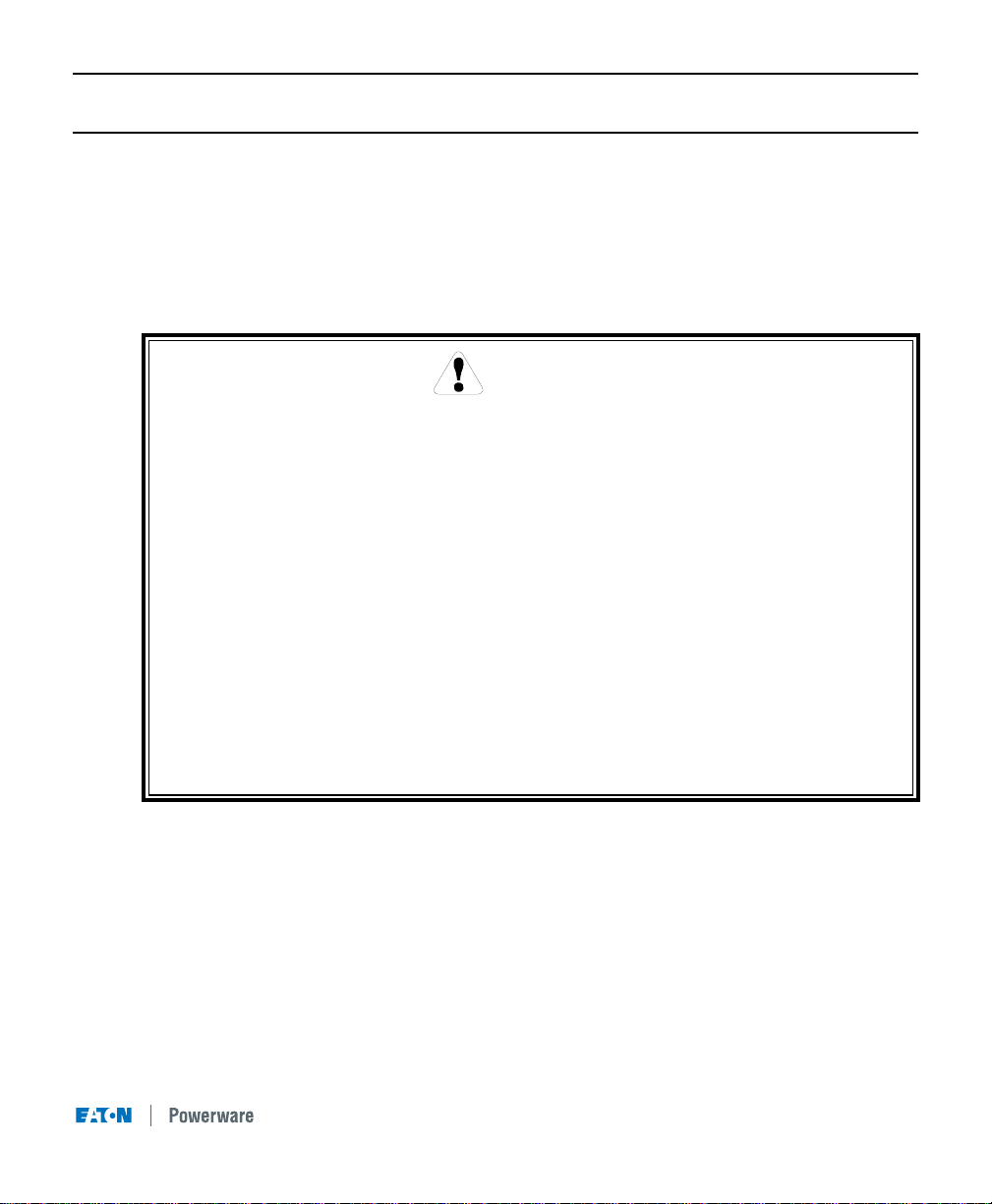
2
Safety Instructions
IMPORTANT SAFETY INSTRUCTIONS!
SAVE THESE INSTRUCTIONS!
This User Guide contains important instructions for your Powerware 9120 that must be followed
during installation and maintenance of the UPS and batteries.
The installation and use of this product must comply with all national, federal, state, municipal, or
local codes that apply. For assistance, call Eaton Powerware Service or your local Eaton
Powerware office.
If the Powerware unit has been damaged during shipment, call your vendor immediately.
If the Powerware unit is stored, the batteries should be recharged every 6 months. If stored
above 25° Celsius, recharge the batteries more often.
CAUTION!
Whenever the Powerware 9120 is “On,” there may be dangerous voltage present at the unit’s
outlets. This is true because the unit’s battery supplies power even if the unit is not plugged
into the wall outlet. The unit contains dangerous voltages.
To reduce the risk of electric shock, install in a temperature-controlled and humiditycontrolled indoor area free of conductive contaminants.
The power supply cord is intended to serve as the disconnect device. The socket-outlet shall
be near the equipment and shall be easily accessible.
With the exception of the user-replaceable batteries, all servicing of this equipment must be
performed by qualified service personnel.
Before maintenance or repair, all connections must be removed. Before maintenance, repair,
or shipment, the unit must be completely switched off and unplugged or disconnected.
Page 6
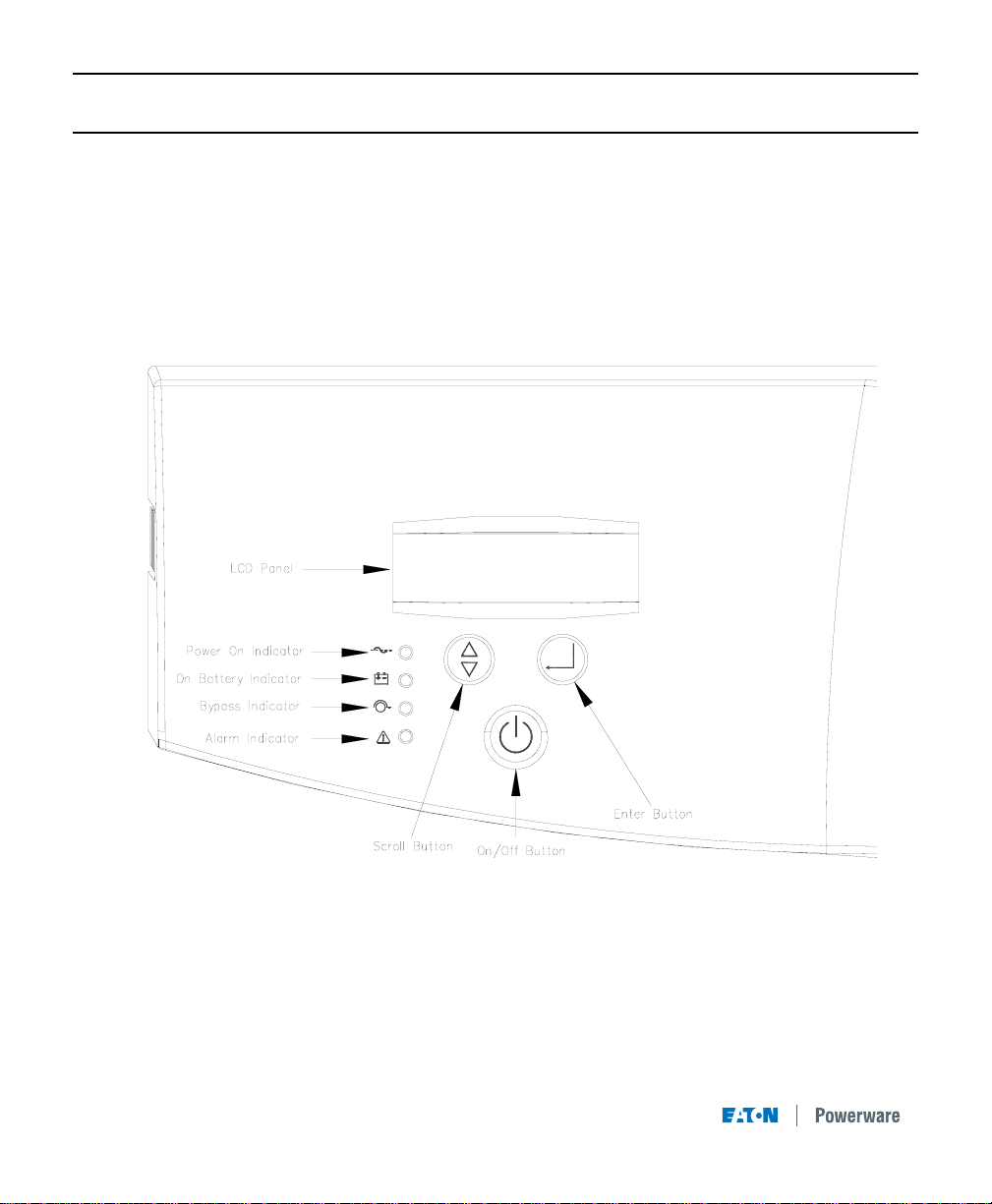
3
Fig 1. Powerware 9120 Controls and Indicators
1.0 UPS Features
The Powerware 9120 provides protection against power problems, including power outages,
brownouts, and sudden increases in power. It also provides spike suppression and line noise filtering to protect your equipment. Front panel LEDs and an audible alarm keep you aware of the
unit’s status. Use the drawings on this and the following pages to identify features of the unit.
Page 7
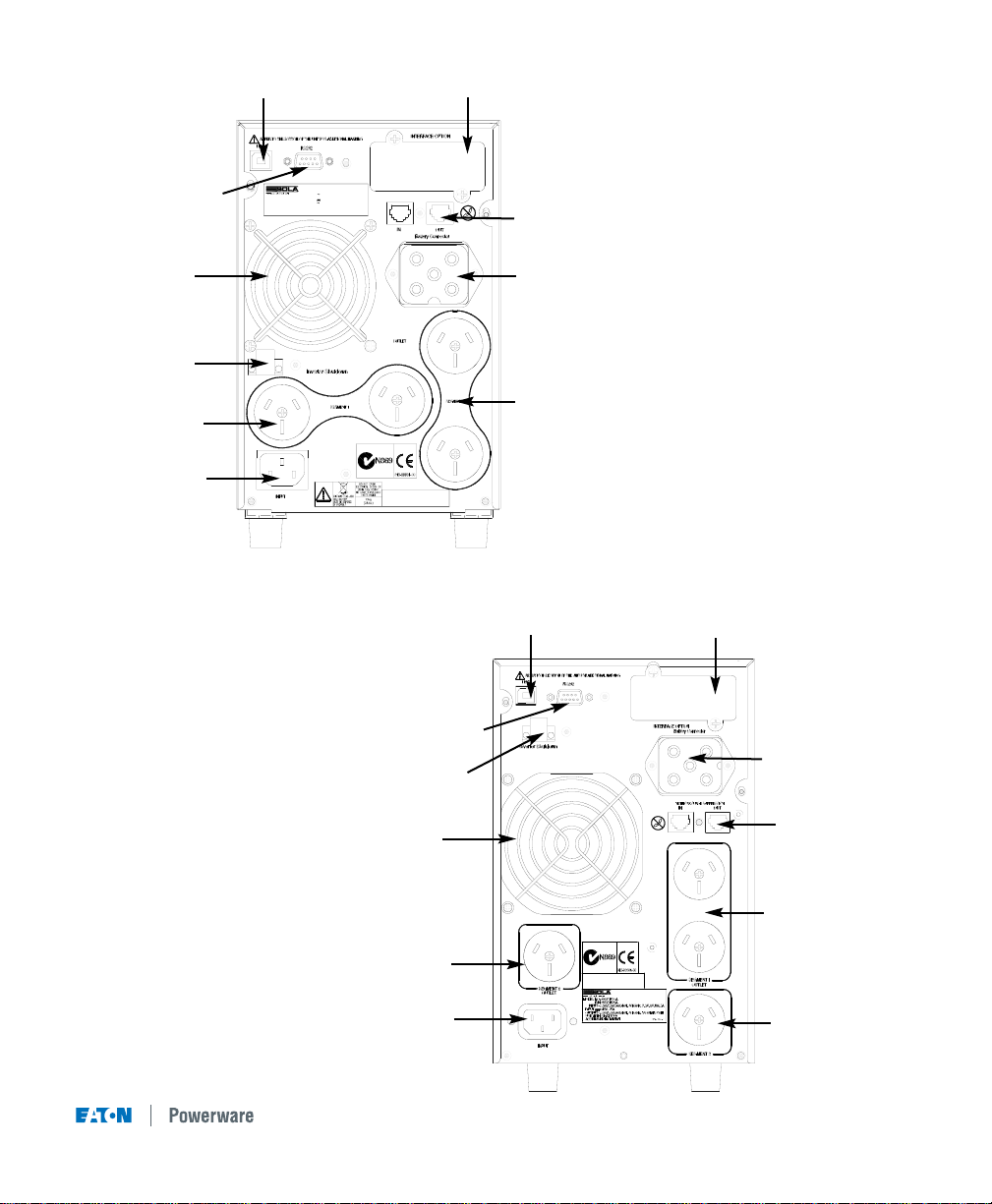
4
ASSEMBLED IN TAIWAN
USE WITH:2BAT 700
612-09910-00
OUTPUT :208/220/230/240V, 50/60Hz
50/60Hz, 3.4/3.2/3.0/2.9A
INPUT :208/220/230V /240V,
MODEL NO.:06250700A
INPUT :24V,25A
700VA/490W
P/N:06250700A
Fig 2. 700VA and 1000VA Rear Panel
Fig 3. 1500VA Rear Panel
USB Port
Communication Slot
Communication Port
Fan
Inverter Shutdown
Connector
Load Segment 1
2 x Australian 10A
Input Connector
IEC C14 10A
Network Surge Suppression
Battery Connector
Load Segment 2
2 x Australian 10A
USB Port
Communication Slot
Communication Port
Fan
Inverter Shutdown
Connector
P/O Load Segment 2
Australian 10A
Input Connector
IEC C14 10A
Network Surge
Suppression
Battery Connector
Load Segment 1
2 x Australian 10A
P/O Load Segment 2
Australian 10A
Page 8
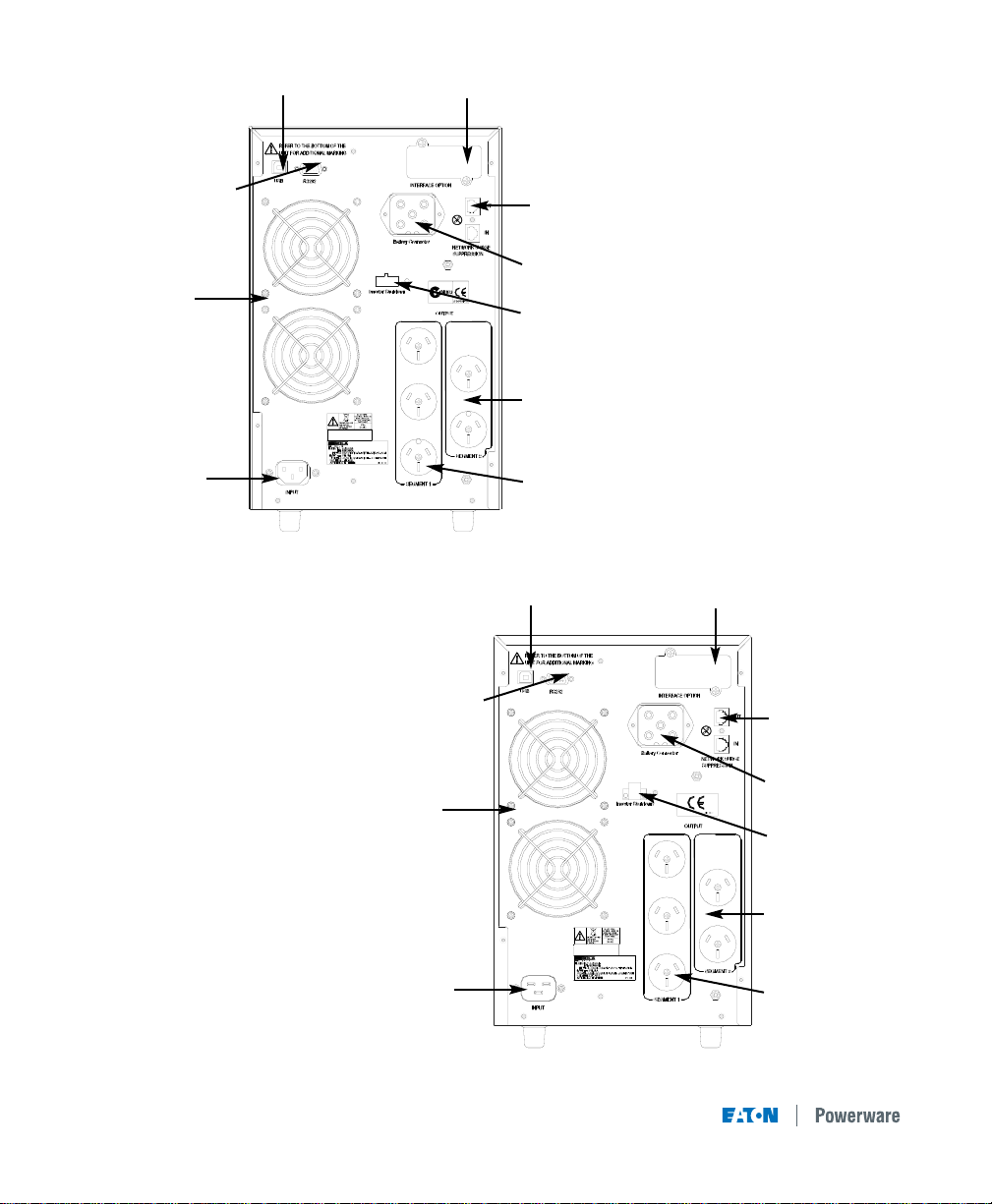
5
Fig 4. 2000VA Rear Panel
USB Port
Communication Slot
Communication Port
Fan Inverter Shutdown
Connector
Input Connector
IEC C14 10A
Network Surge
Suppression
Battery Connector
Load Segment 2
2 x Australian 10A
Load Segment 1
3 x Australian 10A
Fig 5. 3000VA Rear Panel
USB Port
Communication Slot
Communication Port
Fan
Inverter Shutdown
Connector
Input Connector
IEC C20 16A
Network Surge
Suppression
Battery Connector
Load Segment 2
2 x Australian 15A
Load Segment 1
3 x Australian 15A
Page 9
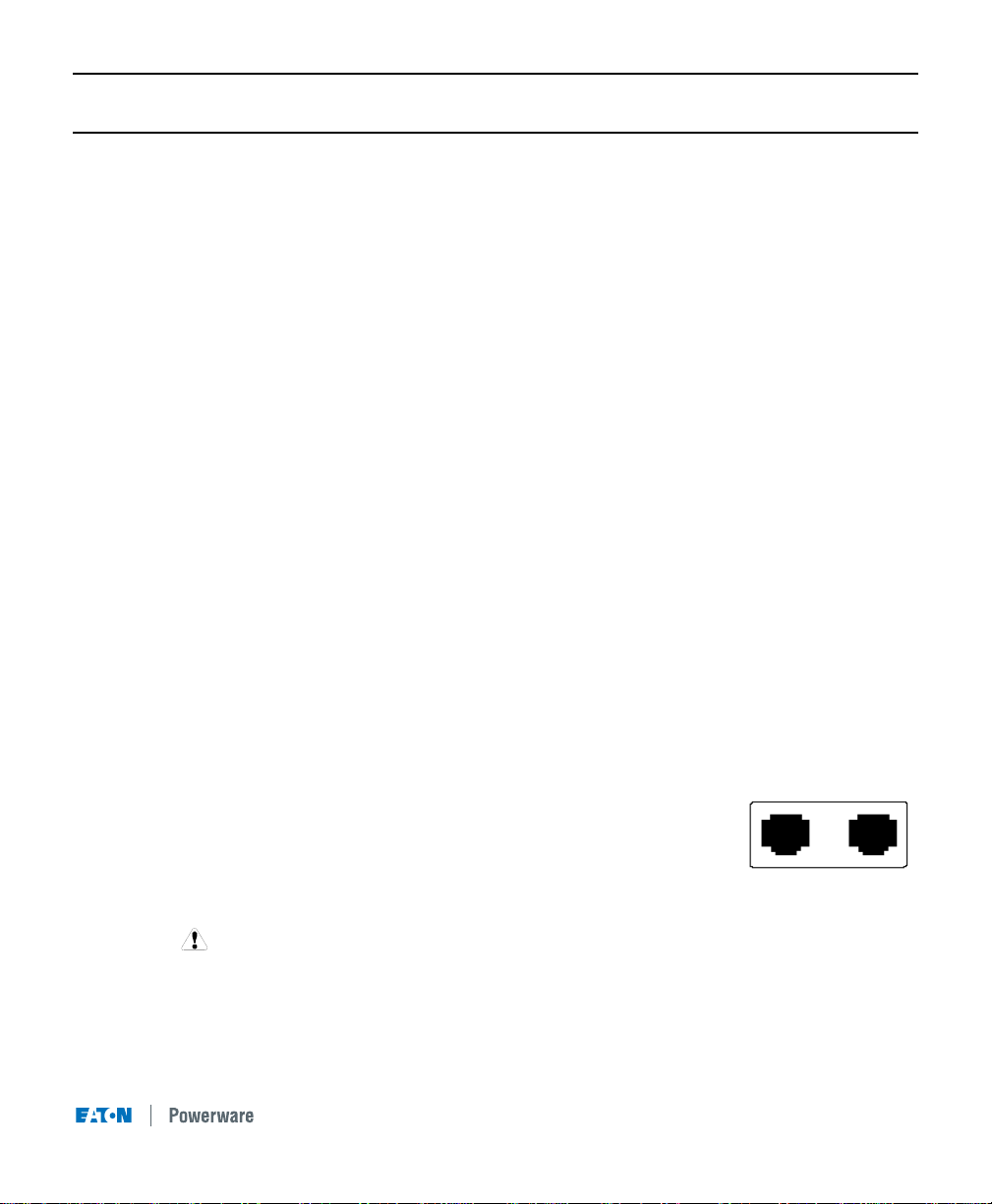
6
2.0 Quick Startup
1
Your Powerware 9120 UPS has a removable power cord. Connect the power cord to the
back of the unit and plug the UPS into a wall outlet. The LCD backlight will illuminate and the
fan will run, but no output power is available.
2
Let the unit charge the battery for at least 3 hours. You may use the unit while the battery
charges, but the battery backup runtime will be reduced until the battery is fully charged.
3
Start the Powerware 9120 by pressing and holding the On/Standby button (large button in the
center of the front panel) in for about one second. Note: To turn the unit on, the On/Standby
button must be pressed for about one second and for about 5 seconds to turn the unit off.
3.a. When it starts, the unit beeps once, then twice, and lights the “Power On” LED. The unit
indicates “On Delay” on the LCD and performs an internal system and battery test. Next,
the Powerware 9120 applies AC output to the back panel receptacles and indicates “On
Line” on the LCD.
3.b. After 10 seconds or less, the self test is complete. The green LED will come on and
remain on. If the unit beeps, or if the green LED does not remain on even though input
power is available from the wall outlet, go to the Troubleshooting section.
4
Switch off the equipment you want to protect, and plug each load into the outlets on the back
of the Powerware 9120. Refer to Section 5.3 for detail on the load segment feature.
5
Switch on the protected equipment, one load at a time. If the UPS beeps an alarm when you
start your equipment, the UPS may be overloaded. See the Troubleshooting section.
The LCD on the front of the UPS shows the % of load capacity that your equipment is using.
See Section 3.0 Operation for more information on checking the load %.
.
6
The RJ-45 Surge Protection jacks will protect equipment that uses an
RJ-11 or RJ-45 connection. Plug the 10BASE-T network connection
into the surge protection jack labeled “IN” on the back of the
Powerware 9120. Plug the protected equipment into the surge protection jack labeled “OUT.” Network cabling is not provided. This connec-
tion is optional. It is not needed to use the Powerware 9120.
Do not use this connection for modems or telephones
7
Please fill out the warranty registration card in Section 10 and return it to your local
Eaton Powerware office.
Out In
NETWORK SURGE SUPPRESSION
RJ-45 Jacks
Page 10
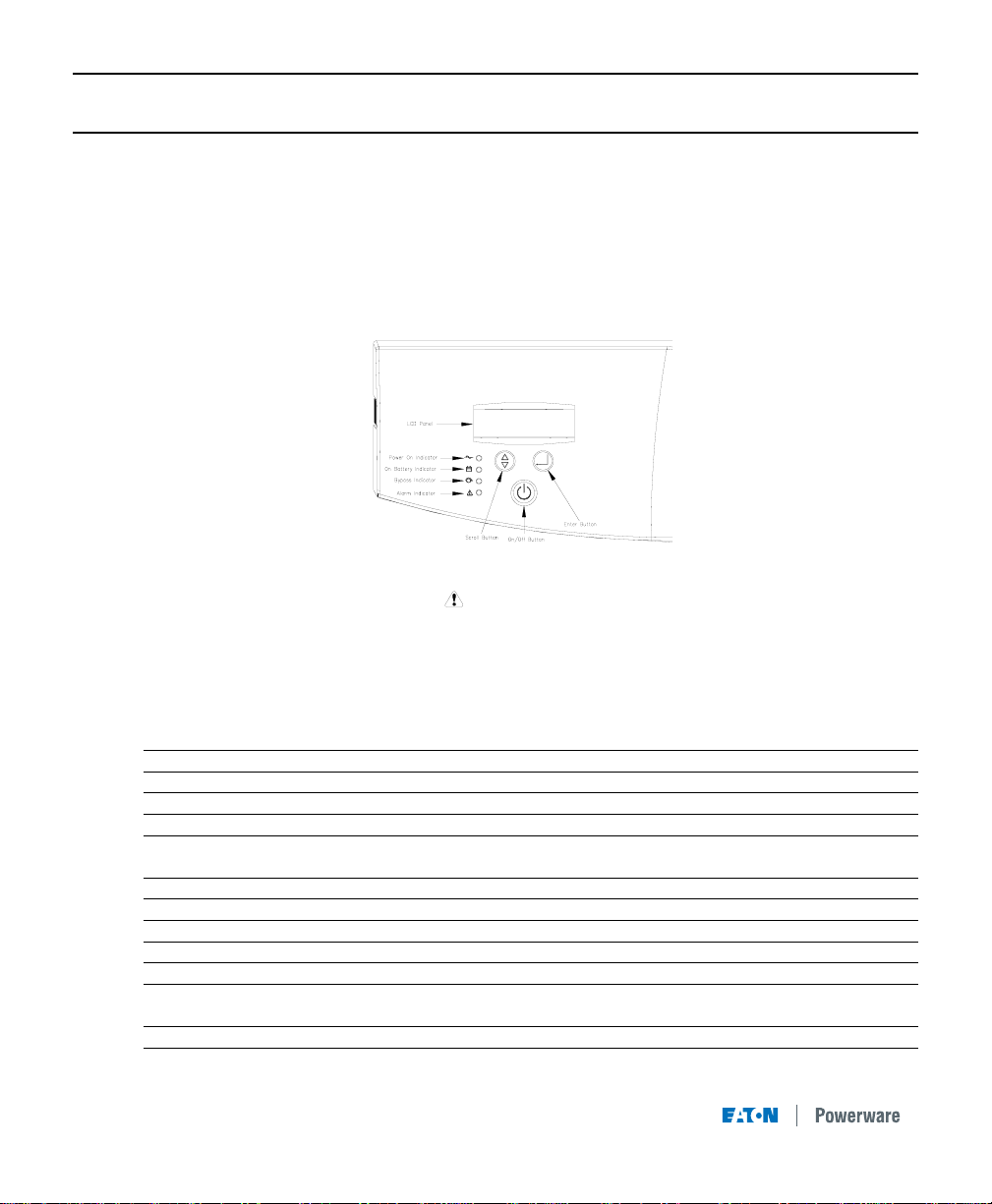
7
3.0 Operation
This section describes:
• The UPS front panel • Standby mode
• Turning the UPS on and off • Diagnostic tests
• Starting the UPS on battery
3.1 UPS Front Panel
The UPS front panel indicates the UPS status and also identifies potential power problems. Figure
6 shows the UPS front panel indicators and controls.
Figure 6. UPS Front Panel
NOTE
If the alarm beeps or if the indicator is on, see Table 10 in Section 9.0 to identi-
fy and correct the problem. To configure parameters through the front panel, see Section
4.0 "Configuration".
Display Mode
To view the UPS current settings, press the
↵↵
button for one second and release. Use the
↵↵
button to scroll through the list of settings, which appear in the following order:
LCD Message Description
I/P VOLT= xxx.xV Input voltage.
I/P FREQ= xx.xHZ Input frequency.
O/P VOLT= xxx.xV Output voltage.
O/P FREQ= xx.xHZ Output frequency.
O/P Load = x% Approximate percentage of UPS load capacity being used
by the protected equipment.
O/P Watt= xW Output watts.
O/P VA= xVA Output VA.
O/P Cur= x.xA Output current.
BAT VOLT= xx.xV Battery voltage.
BAT CHARGE= xxx% Approximate percentage of battery capacity remaining.
BackUp Time= xxxM Approximate battery time remaining in minutes. The display
changes to seconds after one minute (Backup Time= xxxS).
CPU Version x.xx Firmware revision level.
NOTE The UPS exits Display mode automatically after five seconds if the ↵↵button is not pressed. To
lock the meter screen, press the ↵↵button until a beep is heard (3 seconds) then release it. To unlock
the display, press the button until a beep is heard, then release it.
Page 11

8
3.2 Turning the UPS On
After the UPS is connected to a power source, the fan turns on and the UPS enters Standby
mode. To turn on the UPS, press and hold the button until you hear the UPS beep (approximately
one second). The LCD briefly displays “On Delay” and the “Power On” indicator illuminates. Then
the UPS conducts a self-test, briefly displaying “On BATTERY”. If an alarm condition occurs, see
Table 10 in Section 9.0 for helpful hints.
When the self-test is complete, the LCD displays “On Line” indicating that power is available from
the UPS output receptacles.
Starting the UPS on Battery
NOTE Before using this feature, the UPS must have been powered by utility power at least
once and the batteries must be completely charged.
To turn on the UPS without using utility power, press and hold the button until you hear the
UPS beep (approximately one second). The UPS supplies power to your equipment and goes into
Battery mode. The LCD briefly displays “On Delay”, then “On Battery” and the and
indicators illuminate. When the UPS starts on battery, it does not conduct a self-test to conserve
battery power.
3.3 Turning the UPS Off
To turn off the UPS, press and hold the button until the long beep ceases (approximately five
seconds).
NOTE When you press and hold the button, the LCD displays Shutdown Pending.
The indicator turns off and the LCD briefly displays UPS OFF before going blank. The fan
continues to run and the UPS remains in Standby mode until you unplug or remove utility power
from the UPS.
3.4 Standby Mode
When the UPS is turned off and connected to a power source, the UPS is in Standby mode. The
fan continues to run and the battery recharges when necessary. The indicator is off and the
LCD panel is blank, indicating that power is not available from the UPS.
3.5 Diagnostic Tests
The UPS automatically performs a self-test when powered on and when the UPS restarts after a
power outage. The self-test monitors the UPS electronics and battery and indicates any problems
on the front panel.
A battery test is automatically performed every 30 days (720 hours) of continuous Normal mode
operation. The test lasts approximately 15 seconds and any failure is displayed on the front panel.
Both the UPS and battery tests can be performed manually (see Section 4.0 "Configuration" for
more information).
Page 12

4.0 Configuration
This section describes how to reconfigure options using the Configuration mode, including: input
and output voltage and frequency, site wiring fault, and silencing the alarm.
NOTE The UPS has been factory-configured with default settings appropriate for most
installations. User configuration is not normally required.
Configuration Mode
The control buttons ( and
↵↵
) are used to modify the UPS configuration. Figure 7 shows the
front panel and Table 1 explains the corresponding options.
NOTE The UPS can be configured while in Battery mode. If the UPS switches to battery power
while in Configuration mode, the UPS exits Configuration mode and indicates Battery mode on
the front panel.
1. Press the button for one second to enter Configuration mode.
The LCD displays the first configuration parameter (see Table 1).
2. Press the button to scroll through the parameters.
NOTE The UPS exits Configuration mode automatically after five seconds if a selection
has not been made.
3. Press the
↵↵
button to select the parameter.
4. Press the button to scroll through the options for the selected parameter; press the
↵↵
button to select the option.
You may be prompted to save the selection; press the
↵↵
button to save. Other options are
saved automatically. See Table 1 for more detail.
5. To exit Configuration mode at any time, do not press any buttons for five seconds.
The UPS returns to Normal mode and displays On Line.
Figure 7. Using the Configuration Mode
9
Press the Enter button to select
a parameter. Also press the
Enter button to select an option
and to save the setting.
Press the Scroll button to enter
Configuration mode. Also press
to scroll to the next option.
Page 13

10
Table 1. Configuration Mode Parameters
Parameter LCD Message Description Default Settings
Output Voltage Setting O/P V Setting T o change the output volt age
• Select 208, 220, 230, or 240V for 240V models. For 240V models:
Y ou are prompted to save this setting. O/P V= 230V
Input Voltage Tolerance I/P Bypass Set Select the input voltage tolerance range before the UPS I/PTol=+10%/-15%
goes to Battery mode: ±10%, +10%/-15%, or +15%/-20%.
Y ou are prompted to save this setting.
Input Frequency I/P F Setting The factory-default is 50 or 60 Hz, ±5%. Select ±2% for Freq Tol.=+/-15%
a narrower frequency range. Select ±7% for a wider
frequency range.
Y ou are prompted to save this setting.
High-Efficiency Mode HE Mode Setting Select whether High-Efficiency mode is On or Off. If HE Mode Off
enabled, you must also select the input voltage range:
±10% or ±15%.
While operating in High-Efficiency mode, the UPS
transfers to utility power when: 1) the input voltage is
outside ±10% or ±15% from nominal; 2) the input
frequency is greater than ±3%; or 3) the input line is
not available.
Y ou are prompted to save this setting. If the setting is
not allowed, the LCD shows “I/P out limit” which means
the input voltage or frequency is not suitable.
Free Run Mode Free Run Mode Select whether Free Run mode is On or Off. If enabled, Free Run On
you must also select Bypass Disable or Bypass Enable. (Bypass Disable)
This selection defines how your UPS runs when the input
frequency (from the utility) is outside the selected frequency
tolerance (set via the I/P F Setting, above), but is inside the
maximum frequency limits the UPS can accept before
switching to Battery mode.
For example: If your 50 Hz UPS is set to the factory default
window of ±5% before the UPS starts regulating the frequency .
• The output frequency tracks the input frequency exactly from
47.5 to 52.5 Hz.
• If input frequency is between 45 and 65 Hz, the output
frequency is regulated by the UPS to exactly 50 Hz (±0.5 Hz).
Y ou are prompted to save this setting.
Alarm Silence Alarm Silence Select whether Silence is On or Off. If enabled, the UPS Silence Off
silences the alarm for an existing fault. If the UPS status
changes, the alarm beeps, overriding the previous alarm
silencing. The alarm does not silence if there is a low
battery condition.
Page 14

11
Table 1. Configuration Mode Parameters (cont.)
Parameter LCD Message Description Default Settings
Manual Battery Test Manual Bat Test To initiate a manual battery test, press the
↵↵
button Battery Test
twice when “Manual Battery Test” is displayed on the
LCD. During the test the LCD displays ON BATTER Y.
The UPS resets the automatic timer after a manual
battery test. The LCD displays “Battery not charged”
when UPS test is requested but the battery is not
fully charged.
Manual UPS Test Manual UPS Test T o initiate a manual UPS self-test, press the
↵↵
button UPS T est
twice. During the test, the LCD displays ONBA TTER Y.
Site Wiring Fault Alarm Site Fault Set Select Enable or Disable. When enabled, the alarm sounds Detect Enable
when the ground connection is missing or the line and
neutral wires are reversed in the wall outlet.
Modem Support Modem Support This parameter is reserved for future use, and should not No Modem Support
be modified by the user.
Number of Extended Bat Pack Num Set Select the number of EBMs connected to the UPS: Extern Pack: 0
Battery Modules • For 700-1500 VAmodels, select 0 through 2
• For 2000-3000 VAmodels, select 0 through 5.
Y ou are prompted to save this setting. Refer to the
documentation that came with your battery pack for
more information.
Communications Lock- COM Control For greater levels of security, users may choose to have Enable
out Cmds the UPS disregard shutdown commands that come from
the power management software or other communication
sources.
• When disabled, the UPS does not accept a shut down
command via the communication port, USB port, or
communication slot adapter.
• When enabled, the UPS operates normally in response
to external commands.
Y ou are prompted to save this setting.
Load Segment Control Load Group Set Allows manual control of load segments (see “Load Group 1On 2On
Segments” Section 5.3)
By repeatedly pressing the scroll button, the individual
load segments can be turned on and off.
CAUTION To prevent the unintentional shutdown of
specific load segments, confirm your selection before
pressing the ↵↵button.
Manual Bypass Manual Bypass This parameter is used to manually place the UPS in Bypass OFF
GO Bypass mode.
Configuration Mode Config Mode Set This parameter is reserved for future use, and should not EscapeConfigMode
Setting be modified by the user. The setting may be toggled
between EscapeConfigMode and Enter ConfigMode. 5.0
It should always be set to EscapeConfigMode.
Page 15

12
5.0 Additional UPS Features
This section describes:
• Inverter Shutdown
• Network Transient Protector
• Load segments
• Using the communication port or USB port
• Optional SOLA communication cards
5.1 Inverter Shutdown
The Powerware 9120 includes a port that allows the UPS inverter to be switched off.
This feature is designed to be used with Eaton powerware External Maintenance Bypass
Switches. Refer to the instructions provided with the switch for further information.
WARNING
The Inverter Shutdown circuit is an IEC 60950 safety extra low
voltage (SELV) circuit. This circuit must be separated from any
hazardous voltage circuits by reinforced insulation.
Figure 8. Inverter Shutdown Connector
5.2 Network Transient Protector
The Network Transient Protector, shown in “UPS Features” Section 1.0, is located on the rear
panel and has jacks labeled IN and OUT. This feature accommodates a single RJ-45 (10BaseT)
network connector.
Connect the input connector of the equipment you are protecting to the jack labeled IN. Connect
the output connector to the jack labeled OUT.
This connector should not be connected to PSTN telephone lines or equipment.
5.3 Load Segments
Load segments are sets of receptacles that can be controlled by power management software
(such as Software Suite CD), providing an orderly shutdown and startup of your equipment. For
example, during a power outage, you can keep key pieces of equipment running while you turn off
other equipment. This feature allows you to save battery power. See your Software Suite manual
for details.
The individual load segments can also be turned on and off through the front panel (see Section
4.0, Table 1).
Section 1.0 “UPS Features” shows the load segments for all plug/receptacle models.
Pin 1Pin 2Pin 1Pin 2
Page 16

13
5.4 Communication Port
To establish communication between the UPS and a computer, connect your computer to the UPS
communication port using the supplied communication cable.
When the communication cable is installed, power management software can exchange data with
the UPS. The software polls the UPS for detailed information on the status of the power environment. If a power emergency occurs, the software initiates the saving of all data and an orderly
shutdown of the equipment.
The pin functions are described in Table 1.
Table 2. Communication Port Pin Assignment
Pin Number Signal Name Function Direction from the
Multi-Port Module
1 Low Batt Low Battery relay contact Out
2 RxD Transmit to external device Out
3 TxD Receive from external device In
RS-232 low Conditional Power Off: In absence In
level signal of AC power, output is turned off
for>0.4 until normal AC power returns
seconds
4 - No Connection 5 GND Signal Ground 6 - No Connection 7 - No Connection 8 AC Fail AC Fail relay contact Out
9 Power Source +V (8 to 24 volts DC power) Out
USB Port
The UPS is also equipped with a USB communication port. Either the DB-9 communication port or
the USB port may be used to monitor the UPS; however, they cannot operate simultaneously.
Refer to the power management software instructions for using the USB port.
5.5 Communication Slot
The Powerware 9120 UPS has a communication slot that allows quick installation of the optional
SNMP/Web adapter or future communication interfaces. These interface adapters extend the
capabilities of the Powerware 9120 system to provide compatibility with network and remote monitoring/management systems.
5.6 SNMP/Web Adapter
This adapter provides the Powerware 9120 system with its own ethernet network connection,
allowing it to be remotely monitored and controlled via industry-standard internet browsers. The
HTML interface enables UPS monitoring and management from anywhere on the internet or within your intranet. In addition, third-party Simple Network Management Protocol (SNMP) software
packages may also be used to communicate remotely with the Powerware 9120 system.
Page 17

14
5.7 Relay Card
This interface provides true relay contact output to peripheral devices. Outputs are user-selectable
as normally open or normally closed.
Table 2. Relay Card (AS/400) Pin Assignment
Pin Number Signal Name Definition Direction
1 - Isolated common to pins 2 & 3 2 Line OK Relay contact; closed to pin 1 3 Line Failure Relay contact; closed to pin 1 4 - Isolated common to pins 5 & 6 5 Battery Normal Relay contact; closed to pin 4 6 Battery Low Relay contact; closed to pin 4 7 - Isolated common to pins 8 & 9 8 UPS Alarm Relay contact; closed to pin 7 9 UPS On/OK Relay contact; closed to pin 7 10 - Isolated common to pins 11 & 12 11 UPS Online/Inverter Relay contact; closed to pin 10 12 UPS on Bypass Relay contact; closed to pin 10 13 +12VDC Signal supply +12VDC Out
14 Signal GND Signal ground - Common 15 UPS Shutdown Minimum 5 seconds high level In
signal (+12VDC) to perform
shutdown according to following
Relay Card Jumper settings:
JP1 (default) JP2 JP3
UPS Normal - No response Go to bypass mode,
back online when
shutdown pins opened
UPS on Battery Output off after Immediate output off Immediate output off
120 sec. Back online UPS shutdown in UPS shutdown in
on resumption of AC 12 seconds 12 seconds
power
6.0 Installing Lansafe Software
Your UPS is supplied with a CD-ROM and communication cable to install and operate Lansafe power management software. To install Lansafe on your computer, follow the instructions enclosed with the Software
Suite CD-ROM.
Page 18

15
7.0 Replacing the Batteries
The Powerware 9120 batteries are user-replaceable and can be replaced while the Powerware 9120 has
AC input applied and powers the loads. This means that, if necessary, you can replace the batteries while
the UPS is running. Before you replace the batteries, make sure that you read the safety information
below.
Note: If you have a power outage while you are replacing the batteries, the UPS will not be able to run
on battery power and your protected equipment will shut down.
CAUTION!
The batteries used in the UPS and battery pack can produce dangerous voltage and high
current. Therefore, the batteries may cause severe injury if their terminals contact a tool or the
UPS cabinet. Be very careful to avoid electrical shock and burns from contacting terminals
while you replace the batteries.
Batteries contain acids and toxic materials and can rupture or leak if mistreated. Remove rings
and metal wristwatches or other jewelry. Do not carry metal objects in your pockets: these
objects could fall into the UPS.
Never allow any tool to contact both a battery terminal and the UPS cabinet or another
battery terminal. Do not lay tools or metal parts on top of batteries.
To ensure continued superior performance of your UPS and to maintain proper charger
operation, you must replace the UPS batteries with the same number and type of batteries.
These batteries must be the same type as the original batteries: valve-regulated, low
maintenance. The replacement batteries should have the same voltage and ampere-hour rating as the original batteries.
Assume that old batteries are fully charged. Use the same precautions you would use when
handling a new battery. Do not short battery terminals with a cable or tool! Batteries contain
lead. Many areas have regulations about disposing of used batteries. Please dispose of old
batteries properly. DO NOT dispose of batteries in a fire because the batteries could explode.
Do not open or mutilate batteries. Released electrolyte is harmful to the skin and eyes. It may
be toxic.
This equipment may produce ozone. Take precautions to ensure that the concentration of
ozone is limited to a safe value (0.1 ppm {0.2 mg / m} calculated as an 8-hour time-weighted
average).
Page 19

16
7.1 How to Replace Internal Batteries
Use the following steps to replace the internal batteries:
1. Using caution not to put stress on the LCD display cable, pull
the top of the front panel forward. Release the spring latches at
the bottom of the front panel and remove it, placing it to the
side of the UPS.
2. Unscrew the metal battery
cover (2000VA model
shown).
3. Pull the battery out onto a flat, stable surface (2000VA
model shown)
4. Remove the old battery. See “Recycling the Used
Battery” for proper disposal.
5. Install the new battery.
6. Reinstall the metal battery cover and front panel.
7.2 Recycling the Used Battery
Contact your local recycling or hazardous waste centre for information on proper disposal of the
used battery.
WARNING
• Do not dispose of the battery or batteries in a fire. Batteries may explode. Proper dispos-
al of batteries is required. Refer to the local codes for disposal requirements.
• Do not open or mutilate the battery or batteries. Released electrolyte is harmful to the
skin and eyes. It may be toxic.
CAUTION
Do not discard the UPS or the UPS batteries in the trash. This product contains sealed lead-acid
batteries and must be disposed of properly. For more information, contact your local recycling or
hazardous waste centre.
Page 20

17
8.0 Specifications
Eaton Powerware reserves the right to change specifications without prior notice.
This section provides the following specifications for the Powerware 9120 models:
• Electrical input and output
• Environmental and safety
• Weights and dimensions
• Battery
Table 4. Electrical Input
240V Models
Nominal Voltage 240V default; 208, 220, 230, 240V selectable
Voltage Range 160-276V for 208, 220, 230, 240V nominal
Nominal Frequency 50/60 Hz, ±5% user-selectable
Noise Filtering MOVs and line filter for normal and common mode noise
Connections 91200700A: 10A, IEC-C14 input connector
91201000A: 10A, IEC-C14 input connector
91201500A: 10A, IEC-C14 input connector
91202000A: 10A, IEC-C14 input connector
91203000A: 16A, IEC-C20 input connector
Table 5. Electrical Output
240V Models
Power Levels 91200700A: 700 VA, 490W
(rated at nominal inputs) 91201000A: 1000 VA, 700W
91201500A: 1500 VA, 1050W
91202000A: 2000 VA, 1400W
91203000A: 3000 VA, 2100W
Regulation Nominal output voltage ±2%
(Normal mode)
Regulation Nominal output voltage ±3%
(Battery mode)
Voltage Waveform Normal mode: Sine wave; <5% THD with full PFC and
nonlinear load
Output Connections 91200700A: (4) Australian 10A
91201000A: (4) Australian 10A
91201500A: (4) Australian 10A
91202000A: (5) Australian 10A
91203000A: (5) Australian 15A
Page 21

18
Table 6. Environmental and Safety
240V Models
Operating Temperature 0°C to 40°C 0-1500 metres above sea level
0°C to 35°C 1500-3000 metres above sea level
Optimal battery performance: 25°C
Storage Temperature -15°C to 50°C
Relative Humidity 0-95% noncondensing
Operating Altitude Up to 3,000 metres above sea level
Audible Noise 700-1500 VA: Less than 48 dBA Normal mode, typical load
2000-3000 VA: Less than 54 dBA Normal mode, typical load
Surge Suppression ANSI/IEEE C62.41 (1991); ANSI/IEEE
C62.45 (1987) Category B
Safety Conformance AS/NZS 3260
EMC AS/NZS 2064, AS/NZS 3548, C-Tick Marked,
AS/NZS 61000-4-2, -3, -4, -5 Compliant
Table 7. Weights and Dimensions
UPS 240V Models
Dimensions
(WxDxH) 700-1000 VA: 15.8 x 41.2 x 24.3 cm
1500 VA: 17.0 x 44.4 x 27.5 cm
2000-3000 VA: 21.7 x 47.2 x 36.1 cm
Weight 700 VA: 12.6 kg
1000 VA: 15.3 kg
1500 VA: 19.8 kg
2000 VA: 37 kg
3000 VA: 38.5 kg
Page 22

19
Table 8. Battery
Configuration 700 VA: (2) 12V, 9 Ah internal batteries; 24 Vdc
1000 VA: (3) 12V, 9 Ah internal batteries; 36 Vdc
1500 VA: (4) 12V, 9 Ah internal batteries; 48 Vdc
2000-3000 VA: (8) 12V, 9 Ah internal batteries; 96 Vdc
Type Sealed, maintenance-free, valve-regulated, lead-acid
Charging Approximately 4 hours to 90% usable capacity at nominal line
voltage after full load discharge
Table 9. Battery Run Times (in Minutes)
Run Times at Full/Half Load by UPS VA Ratings
Number of Batteries 700 VA 1000 VA 1500 VA 2000 VA 3000 VA
UPS Internal Batteries 8/20 8/21 7/20 14/30 8/20
NOTE Battery times are approximate and vary depending on the load configuration and battery
charge.
Page 23

20
9.0 Troubleshooting
If you have a question or problem, the troubleshooting table may help (See Table 10). If you need
assistance, phone Eaton Powerware Service or your local Eaton Powerware office. Please have the model
number and serial number (located on the rear of the unit) available.
If the unit must be returned, Eaton Powerware will give you a Return Authorisation (RA) number. Phone
Eaton Powerware National Service & Repair Centre on 1300 303 059 for an RA number before returning
the unit for any reason.
This section explains:
• UPS alarms and conditions
• How to silence an alarm
Audible Alarms and UPS Conditions
The UPS has an audible alarm feature to alert you of potential power problems. When the alarm
is activated, the UPS beeps in different intervals according to a particular condition. Use Table 10
to determine and resolve the UPS alarms and conditions.
Silencing an Audible Alarm
There are two ways to silence the alarm for an existing fault:
• Press one of the front panel control buttons ( , , or
↵↵
).
• Turn the Alarm Silence option on through the front panel (see Section 4.0 "Configuration").
If UPS status changes, the alarm beeps, overriding the previous alarm silencing. The alarm does
not silence if there is a low battery condition.
Page 24

21
Table 10. Troubleshooting
LCD Message or Possible Cause Action
Condition
UPS does not turn on. The UPS is not correctly Check connections to the power source.
connected to the power source.
The wall outlet is faulty. Have a qualified electrician test and repair the
outlet.
The Inverter Shutdown connector Reconnect or close the Inverter Shutdown switch
is missing or open. (see Section 5.1) Restart the UPS.
A circuit breaker or an input Push the circuit breaker button or replace the
fuse on the rear panel is open. fuse. Restart the UPS.
LCD panel is blank. The UPS is in Standby mode. Press and hold the button until you hear the
UPS beep (approximately one second)
The LCD has failed. Contact your service representative.
UPS does not provide The battery may be fully Connect the UPS to a power source for 24 hours
the expected backup discharged because of: to charge the battery. Perform a battery test
time • long-term storage (see Section 4.0 "Configuration")
• frequent power outages If the battery test fails, see Section 7.0
• end of battery life "Replacing Batteries" to replace the battery.
During extended power outages, save your work
and turn off your equipment to conserve battery
power.
The UPS operates The equipment is not Verify that the equipment is properly connected
normally, but some or connected to the UPS. to the UPS.
all of the protected The output circuit breaker Reset the circuit breaker (push the circuit
equipment is not on. (if applicable) is open. breaker button or reset the switch).
One of the load segments Reactivate the segment with the power
has been turned off. management software or through the front panel
(see Section 4.0 "Configuration").
On-Battery Utility power failure. The UPS is powering your equipment with its
1 beep every 5 seconds. internal battery. If this is an extended power
outage, save your work and turn off your
equipment to conserve battery power.
Page 25

22
Table 10. Troubleshooting (cont.)
LCD Message or Possible Cause Action
Condition
Low Battery The battery is running low. 2 minutes or less of battery power remains
2 beeps every 5 seconds. (depending on load and battery charge).
Prepare for a shutdown. Save your work and
turn off your equipment. The alarm cannot be
silenced.
Replace Battery The battery needs replacing. See Section 7.0 "Replacing Batteries" to replace
3 beeps every 5 seconds. the battery.
Low Charge The battery voltage is low. The UPS is charging the batteries and may not
3 beeps every 5 minutes. deliver full run time. The alarm continues until
at least two minutes of run time is available.
Output Overload Power requirements exceed Remove some of the equipment from the UPS.
2 beeps per second. UPS capacity (110-125% for 1 The UPS automatically switches back to Normal
minute or 126-150% for 10 mode when the capacity returns to an acceptable
seconds) or the load is defective. level. You may need to obtain a larger capacity
The UPS switches to Bypass UPS.
mode.
Battery Overload The UPS is on battery, and Shutdown is imminent (30 seconds). Save your
2 beeps per second. the power requirements work and turn off your equipment. Turn off and
exceed UPS capacity (130% unplug or remove utility power from the UPS.
for 10 seconds or >130% for Remove some of the equipment from the UPS.
1.5 seconds) or the load is Restart the UPS. You may need to obtain a
defective. larger capacity UPS.
Site Fault Ground wire connection Have a qualified electrician correct the wiring.
1 beep per second. does not exist or the line To disable this alarm, see Section 4.0
and neutral wires are "Configuration"
reversed in the wall outlet.
Battery Test The UPS is performing a None. The UPS returns to Normal mode when
battery test. it completes a successful battery test.
Over-Temperature UPS internal temperature Shutdown is imminent. Save your work and turn
Constant beep. is too high. off your equipment. Turn off the UPS. Clear
vents and remove any heat sources. Ensure the
airflow around the UPS is not restricted. Wait at
least 5 minutes and restart the UPS. If the
condition persists, contact your service
representative.
Page 26

23
Table 10. Troubleshooting (cont.)
LCD Message or Possible Cause Action
Condition
Over-Charge Batteries are over-charged. Save your work and turn off your equipment.
Constant beep. Turn off the UPS. Contact your service
representative.
Charger Failure Charger has failed. Save your work and turn off your equipment.
Turn off the UPS. Contact your service
representative.
Output Short Output short circuit. Save your work and turn off your equipment
Constant beep. Turn off the UPS. Contact your service
representative.
High Output Voltage High output voltage. Save your work and turn off your equipment.
Constant beep. Turn off the UPS. Contact your service
representative.
Low Output Voltage Low output voltage. Save your work and turn off your equipment.
Constant beep. Turn off the UPS. Contact your service
representative.
High DC Bus High internal DC bus Save your work and turn off your equipment.
2 beeps per second. voltage. Turn off the UPS. Contact your service
representative.
Page 27

24
10. Warranty
WARRANTY Information
This Warranty is subject to Eaton Power Quality Pty Ltd (EPQ) standard Conditions of Sale, which govern
all sales of products by Eaton Power Quality Pty Ltd.
1. EPQ products, in general, are warranted against failure due to faulty materials and/or workmanship
for a period of two years from despatch date (ex EPQ store) as per invoice. The Ferroresonant and
95 Series Power Conditioners and Dry Type Transformers have an extended warranty - 5 years from
date of despatch.
The Transient Voltage Surge Suppression (TVSS) products are warranted against faulty materials
and workmanship for certain periods from the date of purchase. Please refer to your equipment literature or catalogue for warranty periods. Please also note that it is possible that an excessive surge
(such as from a direct lightning strike to the building or a building wiring fault) may cause damage to
a unit and render it inoperable. In the case of filters/surge diverters, the units are designed to protect
your equipment. However, due to the unpredictability of surge events, this is not a guarantee. A unit
that has been damaged in this way is not warranted.
2. If, within the applicable Warranty period, any EPQ product does not meet the warranty specified
above, and the product was installed and operated in accordance with EPQ recommended standard
installation procedures, EPQ shall thereupon correct any defects due to faulty materials and/or workmanship.
3. Any modification made to the product other than those made by EPQ or its authorised representative
may cause the Warranty to be void.
4. For units up to 3kVAthat are installed as a portable device and TVSS products, the Warranty covers
repair or replacement of defective parts at the factory, or other service locations as nominated by
EPQ, provided the unit has been returned by the user packed adequately to prevent shipping damage, and approval has been obtained from EPQ before shipment. All costs associated with the return
of the product to EPQ are at the customer's expense.
For hardwired products 3kVA and above (except TVSS products), the Warranty covers on site repair
(Metropolitan area, Capital Cities only), during normal working hours, by EPQ technicians or appointed agents. For units installed in remote locations, EPQ may, at its discretion, request the equipment
to be recovered and returned to the factory or other nominated service locations. In this case, it is the
customer's responsibility to pack the equipment adequately to prevent shipping damages and pay
freight charges to the location nominated by EPQ. Approval to return goods must be obtained from
EPQ before the goods are despatched.
5. Units returned for in-warranty repairs, which are found not to be defective, will be subject to an
inspection and handling charge, plus transportation charges.
Page 28

25
6. High grade batteries, designed for Uninterruptible Power Supply (UPS) applications, are supplied by
EPQ for use with EPQ UPS equipment. These batteries have a finite life expectancy depending on a
number of variables, including rate of discharge, depth of discharge, operating temperature, etc.
7. Providing that the batteries are used within the limits as set out in the battery manufacturer's warranty
statement and are provided as an integral part of new equipment, they are guaranteed for two years,
from despatch date as per invoice. Acopy of this warranty statement is available on request.
Batteries provided as spare parts or replacements have a one year warranty. Other optional warranty
terms for batteries are available on request.
8. EPQ reserves the right to charge for replacement batteries if within the one year guarantee period
replacement batteries are necessary as a result of misuse or misapplication by the purchaser or end
user.
Page 29

Eaton Power Quality Pty Ltd
13 Healey Road
DANDENONG VIC 3175
AUSTRALIA
AFFIX
POSTAGE
STAMP
Page 30

6.Please specify the equipment being protected by your Powerware UPS?
Brand........................................Model .................................. Operating System .........................
7.How would you classify your type of business?
Retail Wholesale/Distribution Manufacturing Telecommunications
Government/Eduction Banking/Finance Restaurant/Hotel Other .............................
8.What is your company’s annual revenue?
Less than $1m $1m-5$m $5m-$20m $20m-$100m Greater than $100m
9.Approximately how many personal computers are there in your company?
Less than 10 10-20 20-50 50-200 Greater than 200
10.Do you plan to purchase more UPS or Power Protection products?
Within 1 month 1-6 months 6-12 months Unlikely
11.Would you like information about Eaton Powerware Extended Warranty ?
Yes No
12.Would you like to be kept informed about new Eaton Powerware product developments and be
added to our customer service database?
Yes (you will receive mail from Eaton Powerware at least three (3) times per year) No
1. Where did you purchase this Powerware UPS from?
Retail Store Computer Store Eaton Powerware Distributor Direct from
Eaton Powerware
Electrical Wholesaler Mail Order Catalogue Internet Other .............
2. Why did you purchase a Powerware UPS? (Check all that apply)
Recommendation Reputation After Purchase Support Features
Price Other .................................................................................................
3. What price did you pay for this Powerware UPS? ...........................................................
4. What features of a UPS are important to you?
Appearance Front Panel Display Backup Time RS232
Communications
UPS Management Software Other ...................................
5. What equipment do you intend to protect with this Powerware UPS?
Personal Computer(s) Workstation(s) Service/Network Equip.
Midrange Computer(s) Mainframe(s) Industrial Automation
Telecommunications Equipment Retail/Point-of-Sale Equipment Facilities/
Building wide protection
Other .................................
UPS Model Number: ............................................ UPS Serial Number: ....................................... Date of Purchase: ...../...../.......
Contact Person: ...................................................................................................................................................................................
Company/Organisation: ......................................................................................................................................................................
Address: ..............................................................................................................................................................................................
City: .................................................. State: .......................... Country: ................................ Postcode: ...............
Telephone: ......................................... Fax: ....................................... E-mail: ...............................................................
Standard Warranty Registration
Page 31

28
Eaton Powerware Australia/New
Zealand Offices
Head Office - Sydney
Eaton Power Quality Pty Ltd
ABN 82 054 056 709
10 Kent Road
Mascot NSW 2020
Phone: 61-2-9693 9366
Fax: 61-2-8338 1159
National Service and Repair Centre 1300 303 059
Web Site: www.powerware.com.au
Customer Service Offices
Adelaide Brisbane
PO Box 481, Marlestone Business Centre Unit 4, 11 Donkin Street
SA 5033 West End QLD 4101
Phone: 08-8347-3622 Phone: 07-3891-1211
Fax: 08-8445-6328 Fax: 07-3891-2492
Melbourne Perth
13 Healey Road 1/46 Collingwood Street
Dandenong VIC 3175 Osborne Park WA 6017
Phone: 03-9797-9097 Phone: 08-9446 0520
Fax: 03-9794-9150 Fax: 08-9244 7466
Sydney Auckland
2-8 Kent Road Phone: 09-273 3970
Mascot NSW 2020 Fax: 09-273 3980
Phone: 02-9693 9366
Fax: 02-8338 1159
Page 32

You have purchased a UPS that will provide you with many years of service, protecting your equipment
from surges, sags, and blackouts. This product incorporates the highest quality standards in engineering,
manufacturing and testing, and carries a 2 year warranty against defects in material and workmanship.
This product is backed by over 60 years of pride and integrity. We are sure you will agree, there is no
substitute for a Powerware product.
Did you know that Eaton Powerware also makes:
• Single Phase UPS systems up to 15kVA
• Three Phase UPS systems to 120kVA
• Parallel Three Phase UPS Systems to 1MVA
• Plug in Power Conditioners to 3kVA
• Hardwired Single Phase Power Conditioners to 22.5kVA
• Constant Voltage Transformers to 7.5kVA
• AC/DC switching and linear Power Supplies
• CVDC Constant Voltage Ferroresonant Power Supplies
• Low Voltage General Purpose Transformers
• Industrial Control Transformers
• Telecommunications DC Systems
Eaton Powerware products are available through an extensive distribution network. These distributors offer
literature, technical assistance, and a wide array of off-the-shelf products for the fastest possible delivery.
In addition, Eaton Powerware field sales offices are conveniently located to provide prompt attention to
customer needs. Call Eaton Powerware direct to find the location of your closest authorised distributor.
Eaton Powerware: Worldwide Manufacturers of Power Protection, Conversion and
Transformation Products
