Page 1

Digital Postal Scale User Guide
M3 | M5
Page 2
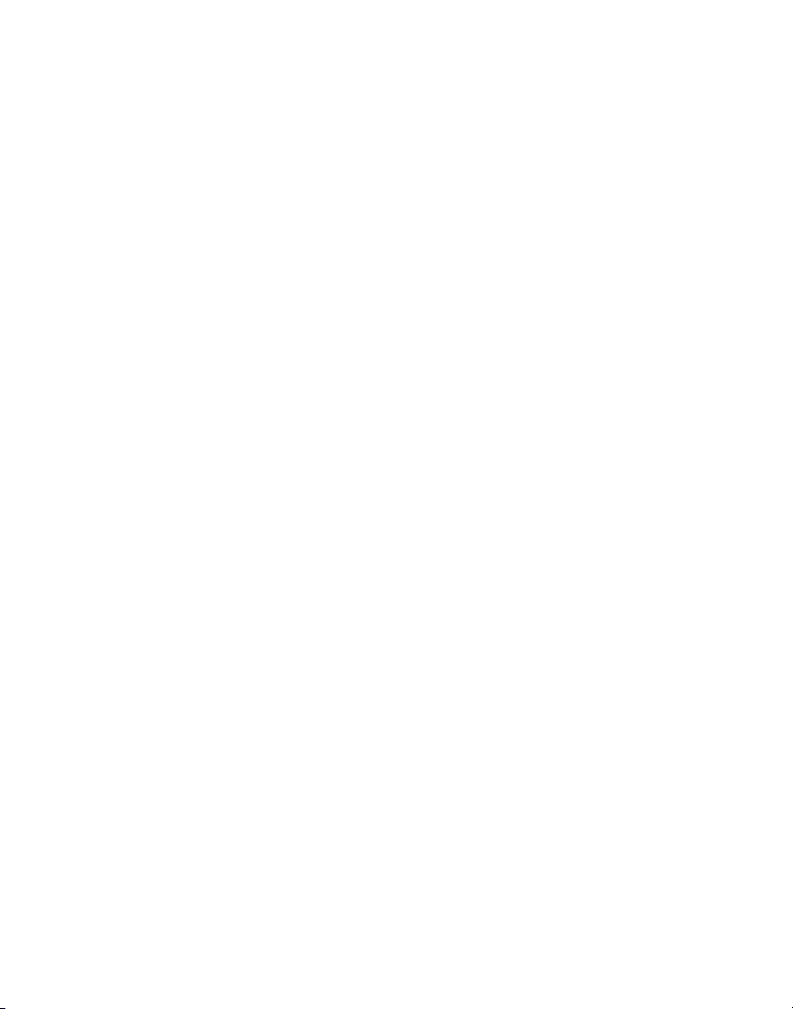
Page 3
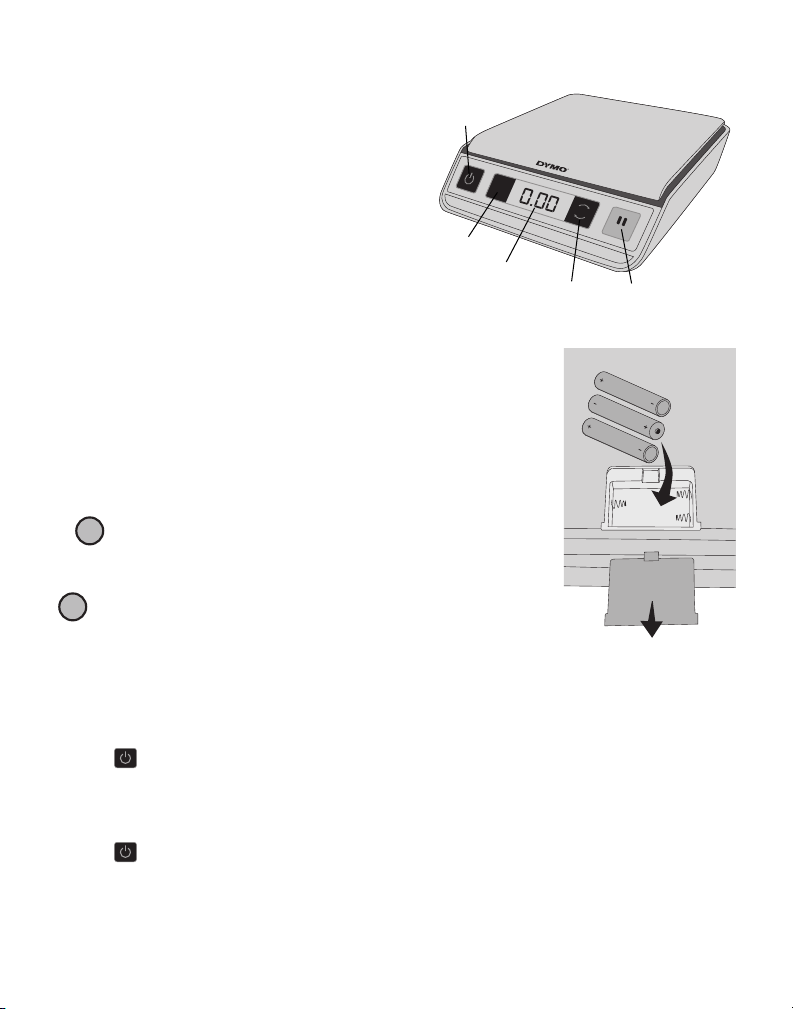
DYMO® Digital Postal Scale
This User Guide provides instructions for
using your DYMO
® Digital Postal Scale.
Visit www.dymo.com/register to register
your scale.
Setting Up the Scale
The scale is powered by three AAA
batteries (included).
To set up the scale
1. Unpack the scale.
2. Set the scale on a firm, flat surface.
Inserting the Batteries
The scale uses three AAA alkaline batteries. The scale automatically
turns off after three minutes of inactivity.
To insert the battery
1. Turn the scale over.
2. Remove the battery compartment cover.
3. Insert three AAA batteries as shown.
Make sure to insert the batteries correctly. Inserting the
!
batteries backwards can damage the scale.
4. Replace battery compartment cover.
Remove the batteries if the scale will not be used for a long
!
period of time.
Turning On the Power
The scale has an Auto Shut Off feature which automatically turns off the scale after three
minutes of inactivity.
To turn the scale on
Press on the front of the scale.
When the scale is first turned on, wait a few seconds for the scale to stabilize before weighing
items. The display shows 0 g, 0.0 oz, or 0.00 oz when ready.
To turn the scale off
Press on the front of the scale to turn the scale off.
The scale turns off automatically after three minutes of inactivity.
Power
Tare/
Zero
0.0
0.0
TARE
TARE
LCD
display
kg lb
kg lb
Kg/Lb
HOLD
HOLD
Hold
AAA
AAA
AAA
AAA
AAA
AAA
1
Page 4

Using the Scale
Always wait for 0 g, 0.0 oz, or 0.00 oz to display before placing
an item on the scale platform.
After placing an item on the scale, wait for several seconds for
the weight to appear. When the scale is ready, a
left of the weight.
To weigh an item
Place an item on the scale platform.
Using the Tare Feature
You can weigh small items or items that cannot be easily placed on the scale platform by
placing the items in a container and using the Tare/Zero button to eliminate the weight of
the container.
To use the tare feature
1. Place an empty container on the platform.
0.0
2. When the scale is ready, press .
TARE
The display is set to zero.
3. Place the items to be weighed in the container.
The display shows the weight of the items, without the weight of the container.
4. After removing the container, press to reset the scale to zero.
Using the Hold Feature
When an item being weighed extends over the front of the scale and you cannot see the
display, you can freeze the display so that the weight is still displayed after removing the item.
To use the Hold feature
1. Press .
HOLD
The display shows HOLD and then
0 g, 0.0 oz, or 0.00 oz w
2. Place the item on the scale.
3. After a few seconds, remove the item from the scale.
The weight continues to be displayed for about ten seconds.
Changing the Units of Measure
Your scale can display weight in English (pounds) or metric (kilograms) units. The default unit
of measure is English. Each time you turn on the scale, the scale defaults to the unit of measure
that was last used.
To change the units of measure
kg lb
Press to toggle between English and metric units.
0.0
TARE
o appears to the
hen ready.
2
Page 5

Caring for the Scale
With proper care and handling, your scale will give you years of service. Keep the following in
mind when using your scale:
• Your scale works best when operated and stored at normal room temperature. Avoid
lengthy exposure to extreme heat or cold.
• Only operate the scale on a stable, vibration free surface.
• Exposure to dust, dirt, moisture, vibration, and air currents; and proximity to other
electronic equipment can affect the reliability and accuracy of your scale.
• Using the scale in proximity to wireless devices, such as mobile phones, can cause the scale
display to fluctuate when the device is in use.
• Although this scale is designed to be quite durable, gently place items to be weighed on the
platform. Avoid rough treatment, as this may permanently damage the internal sensor and
void your warranty.
• You can permanently damage the scale by placing significantly overweight items on the
scale platform.
• Avoid shaking, dropping, or otherwise shocking the scale. This is a precision instrument and
MUST BE HANDLED WITH EXTREME CARE.
• The scale has been calibrated at the factory and will not need to be calibrated again.
Technical Specifications
NOT LEGAL FOR TRADE
Model M3 M5
Capacity 3 pounds (1.3 kg) 5 pounds (2.2 kg)
Weight Increments 0.05 oz (1 g) 0.1 oz (1 g)
Accuracy
Under half the capacity
Over half the capacity
Units lb/oz (kg/g) lb/oz (kg/g)
Auto Shut Off After three minutes of inactivity
Operating Temperature 50° - 104° F (10° - 40° C)
Power 3 AAA alkaline batteries
±
0.1 oz
±
0.2 oz
±
0.1 oz
±
0.2 oz
For information about our other scale products, visit www.dymo.com.
3
Page 6

Troubleshooting
Problem/Error Message Solution
No display Replace the batteries.
LO is displayed Replace the batteries.
Negative number is displayed A tare value is displayed as a negative number when the items
are removed from the scale. Press to reset the scale to zero.
0.0
TARE
00000 is displayed The item on the scale platform exceeds the maximum capacity
of the scale. Remove the item immediately to prevent damage
to the scale.
Display reads 0 g, 0.0 oz, or 0.00 oz with
an item on the platform
This can happen because:
• The Tare/Zero button, , was pressed while an item was on
0.0
TARE
the scale.
• Power to the scale was disconnected or turned off and then
on again with an item on the scale.
In both of these cases, remove the item from the platform and
0.0
TARE
press to return the display to 0 g, 0.0 oz, or 0.00 oz.
If you need further assistance, contact Technical Support at (877) 724-8324. You can also
obtain support at www.dymo.com.
Warranty
ONE-YEAR LIMITED WARRANTY
Sanford, L.P., d/b/a Dymo ("Dymo") warrants the Dymo scales to be free from defects in design, materials and
workmanship for one year from the date of purchase. If this product is found to be defective within that time, we will
promptly repair or replace it at our cost. This warranty does not cover accidental damage, wear and tear or consequential
or incidental loss.
WHAT IS COVERED?
This warranty covers this product only and only against defects in design, materials or workmanship. If, after inspection of
your returned product, we find that the product is defective in design, materials or workmanship, we shall at no charge to
you repair or replace the product at our discretion, and return the product to you. You are responsible for the full cost of
shipping the product to Dymo, but there is no charge for the inspection or the return postage.
WHAT IS NOT COVERED?
This warranty does not cover loss of or damage to a computer or other devices connected directly or indirectly to this
Dymo product. This warranty also does not cover any loss of or damage to data, programs, records or other information.
This warranty does not cover any defect or loss which would not have occurred if instructions in the owner's manual had
been followed. This warranty does not cover other incidental or consequential damages even if Dymo has been informed
of the possibility of such damages. This warranty is in lieu of all other warranties, express or implied. This warranty gives
you specific rights and you may also have other rights, which may vary from state to state or country to country.
HOW TO MAKE A WARRANTY CLAIM
To make a warranty claim, please contact customer support
Customer Support - (877) 724-8324
www.dymo.com
4
Page 7

Declaration of Conformity
This equipment has been tested and found to comply with the limits for a Class B digital device, pursuant to part 15 of the
FCC Rules. These limits are designed to provide reasonable protection against harmful interference in a residential
installation. This equipment generates, uses and can radiate radio frequency energy and, if not installed and used in
accordance with the instructions, may cause harmful interference to radio communications. However, there is no
guarantee that interference will not occur in a particular installation. If this equipment does cause harmful interference to
radio or television reception, which can be determined by turning the equipment off and on, the user is encouraged to
try to correct the interference by one or more of the following measures:
• Reorient or relocate the receiving antenna.
• Increase the separation between the equipment and receiver.
• Connect the equipment into an outlet on a circuit different from that to which the receiver is connected.
• Consult the dealer or an experienced radio/TV technician for help.
Environmental Information
The equipment that you bought has required the extraction and use of natural resources for its production. It may
content hazardous substances for the health and the environment.
In order to avoid the dissemination of those substances in our environment and to diminish the pressure on the natural
resources, we encourage you to use the appropriate take-back systems. Those systems will reuse or recycle most of the
materials of your end life equipment in a sound way.
The crossed-bin symbol marked in your device invites you to use those systems.
If you need more information on the collection, reuse and recycling systems, please contact your local or regional waste
administration. You can also contact us for more information on the environmental performance of our products.
Documentation Feedback
We are constantly working to produce the highest quality documentation for our products. We welcome your feedback.
Send us your comments or suggestions about our online Help, printed, or PDF manuals.
Please include the following information with your feedback:
• Product name and version number
• Type of document: printed manual, PDF, or online Help
• Topic title (for online Help) or page number (for printed or PDF manuals)
• Brief description of content (for example, step-by-step instructions that are inaccurate, information that requires
clarification, areas where more detail is needed, and so on)
• Suggestions for how to correct or improve the documentation
We also welcome your suggestions for additional topics you would like to see covered in the documentation.
Send email feedback to:
documentation@dymo.com
Please keep in mind that this email address is only for documentation feedback. If you have a technical question, please
contact Customer Service.
5
Page 8

Distributed by: DYMO, Atlanta, GA 30328
800-426-7827: www.dymo.com
© 2011 Sanford, L.P.
W005538_1
