Dymo LabelWriter 450 Twin Turbo Dual Roll Label and Postage Printer for PC and Mac Quick Start Manual

Quick Start Guide
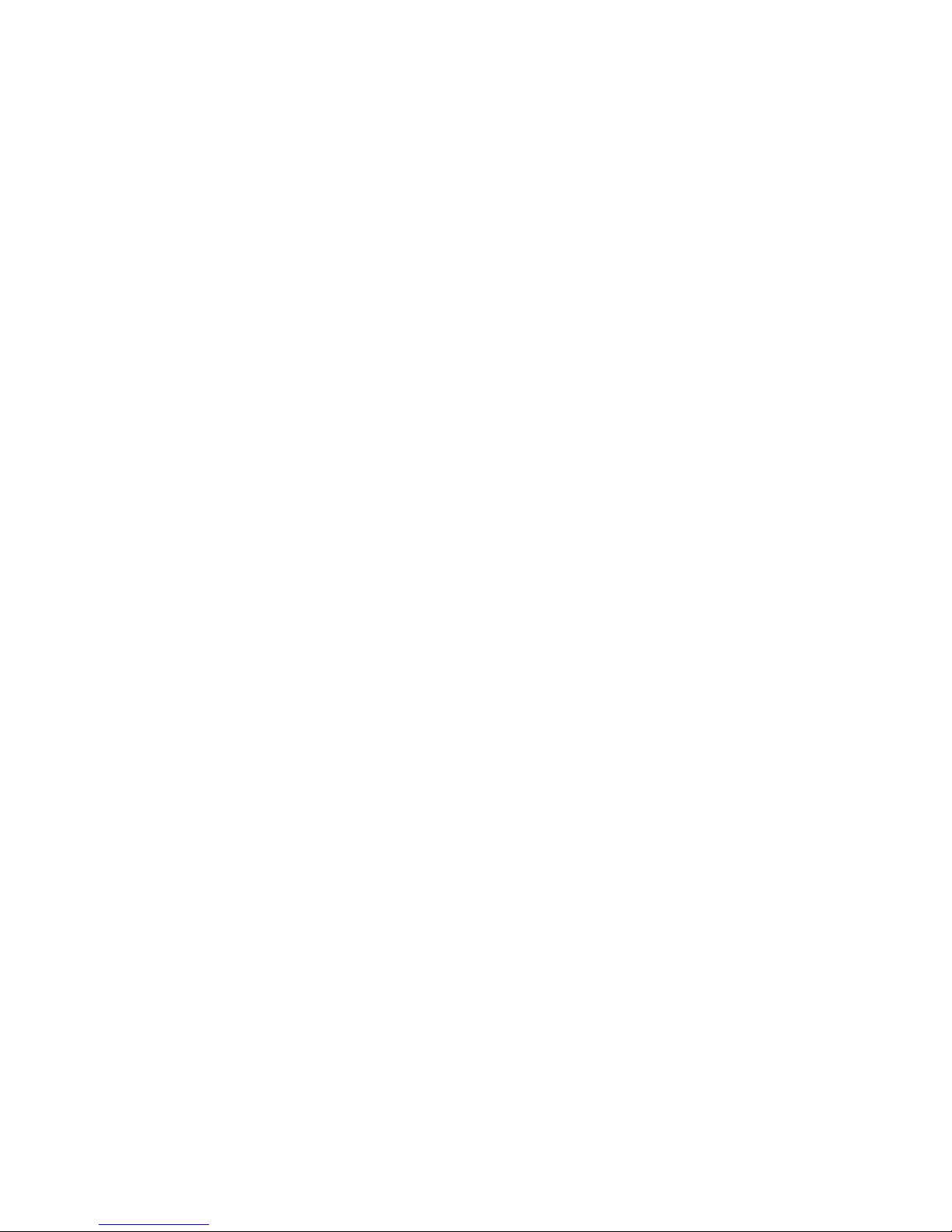
Copyright
© 2009 Sanford, L.P. All rights reserved. Revised 4/09.
No part of this document or the software may be reproduced or transmitted in any form or by any means or
translated into another language without the prior written consent of Sanford, L.P.
Trademarks
DYMO, DYMO File, DYMO Stamps, LabelWriter, and DYMO Label are trademarks or registered trademarks of
Sanford, L.P. All other trademarks are the property of their respective holders.

1
Follow these steps to install the LabelWriter printer and print your first label.
1. Unpacking your LabelWriter Printer
NOTE Do not plug the printer into your computer until after the software installation
is complete.
1 Unpack your printer and save the packing materials.
2 Make sure you have all the items shown in Figure 1. (Labels included in the package
may vary.)
Switching Adapter
SHOCK HAZARD
RISK OF ELECTRIC SHOCK
DRY LOCATION USE ONLY.
NON-SERVICEABLE PARTS INSIDE.
FOR USE WITH ITE ONLY.
END AST FOR KONTORSMASKINER.
CAUTION
Tested to
co
m
ply
w
i
th F
C
C stand
a
rds
FO
R
H
O
M
E O
R
OF
F
I
C
E
USE
I.T.E. POWER SUPPLY
C
Model No.:TESA2-2401000
U.S. P/N: 90819
Europe P/N: 924883
INPUT:100-240V-50/60Hz Max0.64A
OUTPUT:24V --- 0-1.0A
MADE IN CHINA
LISTED
15WM
E198850
U
L
U
L
N10926
LabelWriter
Quick Start
Figure 1
Roll of DYMO Stamps labels
Roll of Address labels
Quick Start Guide
Power adapter
Power cord
LabelWriter printer
USB cable
CD-ROM
Cleaning card
Quick Start Guide
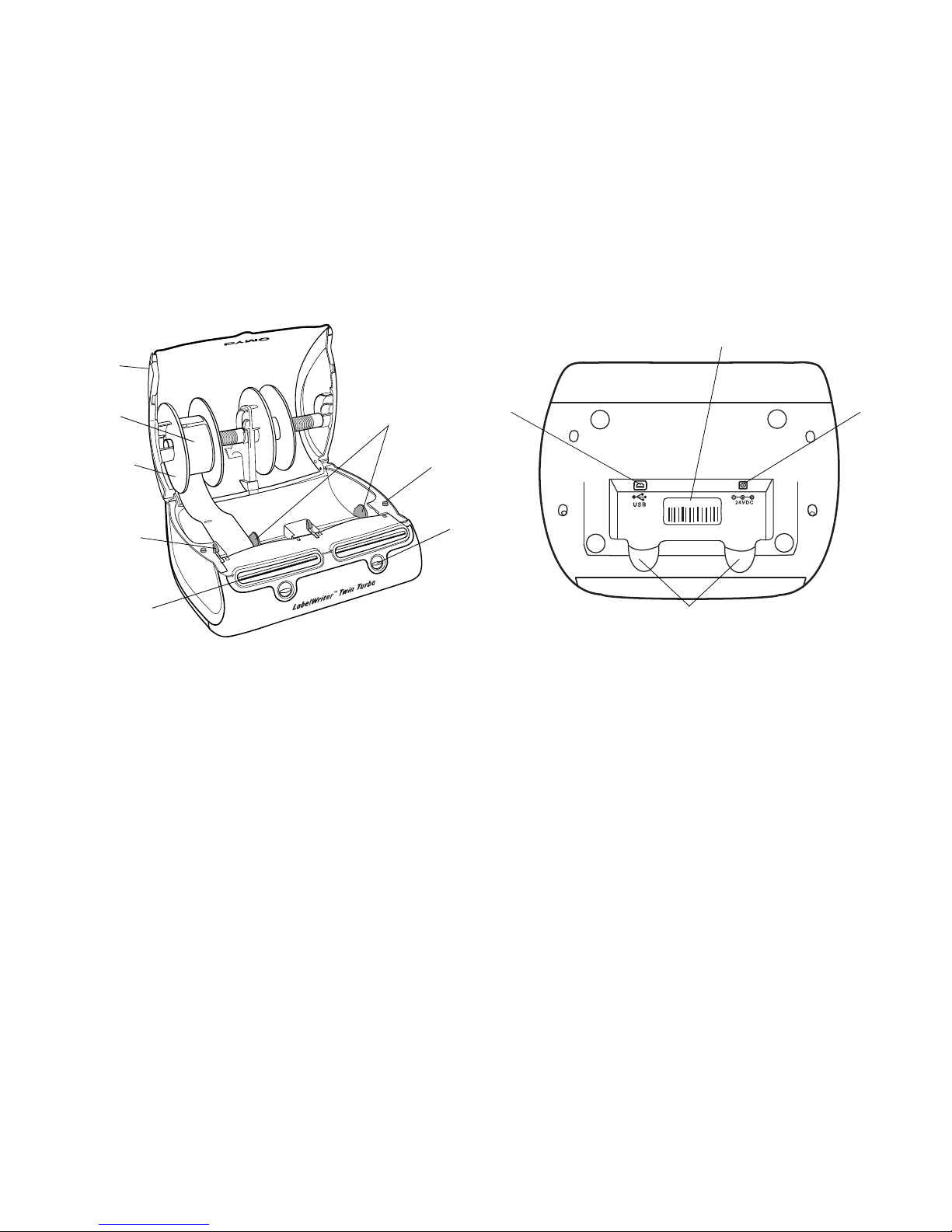
2
Become familiar with the printer’s major components. See Figure 2.
LabelWriter Printer Features
Your LabelWriter printer is a direct thermal printer and does not use ink or toner. Instead, the
printer uses heat from a thermal print head to print on specially treated labels. Labels are
the only supplies you will ever need to buy.
The form-feed button on the front of the printer advances a single label. The label eject
button is used to remove labels from the printer when changing rolls.
The status light visually shows the current state of the printer:
• Solid blue - power is on and the printer is ready.
• Flashing blue - labels are not loaded properly or the label roll is empty.
• Dimmed blue - printer is in power saving mode.
Top c ove r
Label spool
Platen release
Label feed path
and tear bar
Label roll
Label guide
Label eject
button
Form-feed
button and LED
S/N 00000-0000000
DC power
connector
Serial number
Cable channels
USB
connector
Figure 2
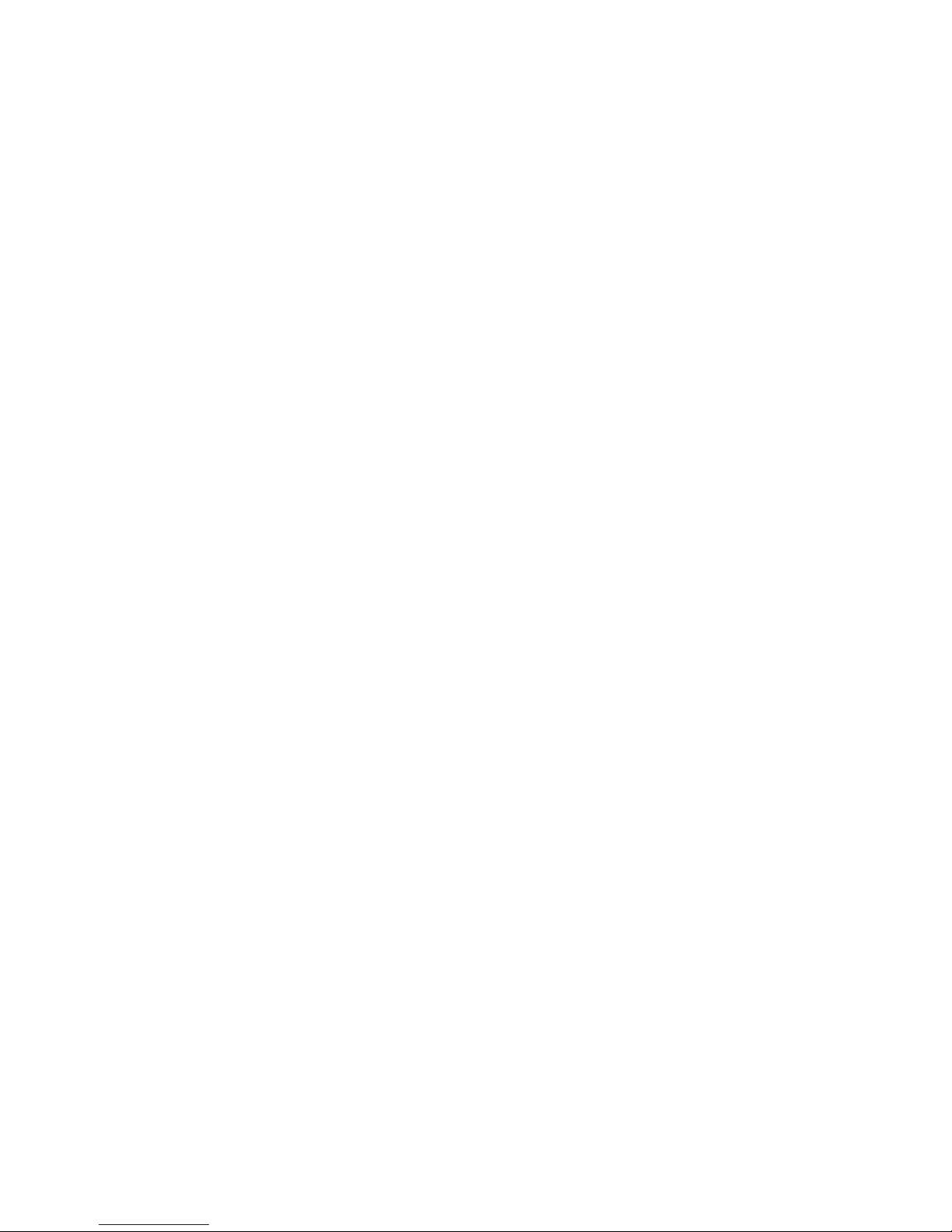
3
2. Installing the Software
Do not connect the printer to your computer until after the software installation is complete.
Windows Depending on your system configuration, the software installation could
take some time while the required Microsoft .NET
™
software is installed.
To install the software on a Windows system
1 Close all open Microsoft Office applications.
2 Insert the DYMO Productivity Software CD into your CD-ROM/DVD drive.
After a few seconds, the installation screen appears.
3 Click Install and follow the instructions in the installer.
QuickBooks If you have QuickBooks 2007 or later, you will be prompted to install the
QuickBooks Add-in.
You will be prompted to install DYMO File software after DYMO Label software. You can
choose not to install DYMO File by clearing the check box during the installation. See
www.dymofile.com for information about DYMO File software.
To install the software on a Mac OS system
1 Insert the DYMO Productivity Software CD into the CD-ROM/DVD drive.
After a few seconds, the DYMO Label Installer icon appears.
2 Double-click the Installer icon and follow the instructions.
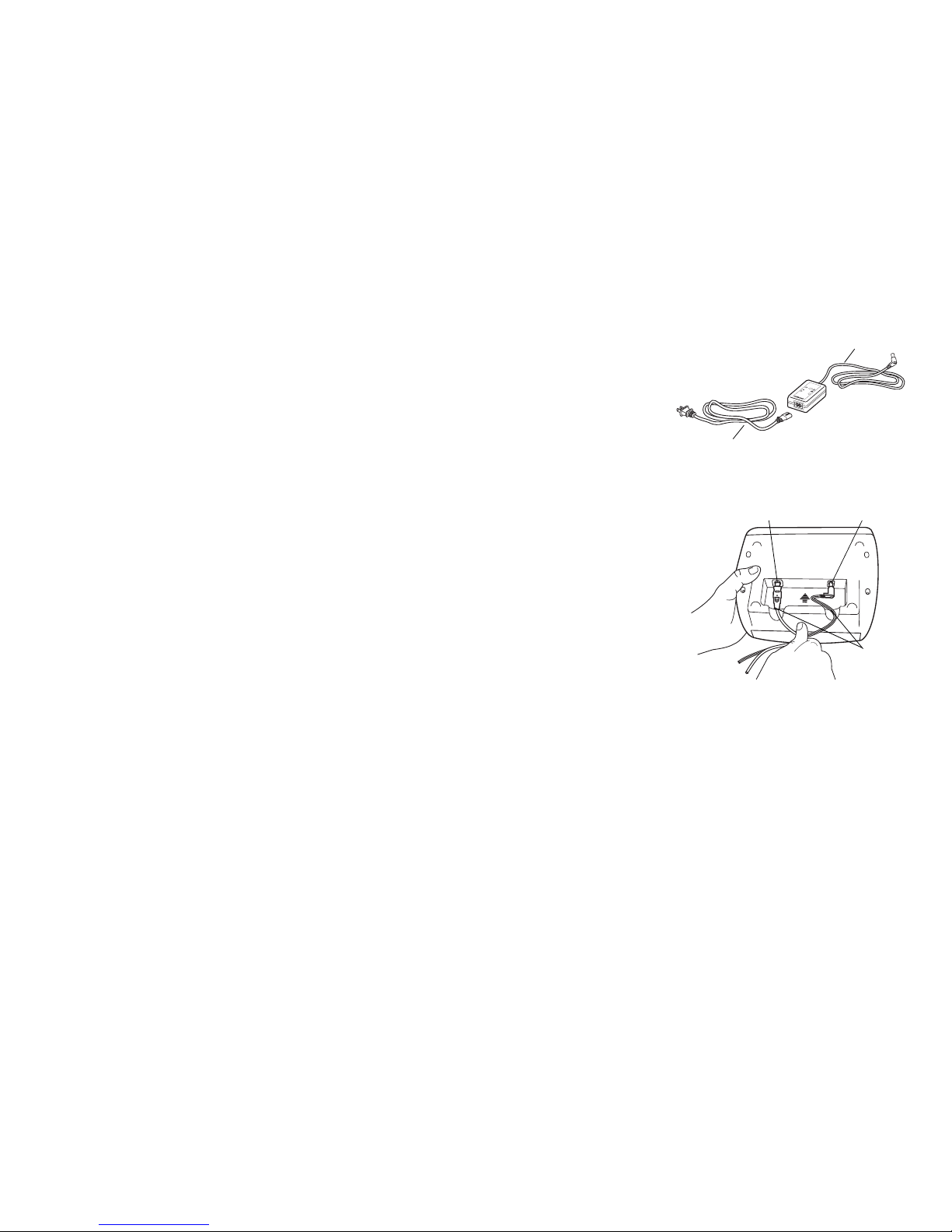
4
3. Connecting your LabelWriter Printer
NOTE Do not connect the printer to your computer until after the
software installation is complete.
To c on nec t th e power
1 Plug the power cord into the power adapter. See Figure 3.
2 Plug the power adapter into the power connector on the
bottom of the printer. See Figure 4.
3 Plug the other end of the power cord into a power outlet.
4 Plug the USB cable into the USB port on the bottom of
the printer.
5 Insert the power and USB cables through the cable channel
and set the printer down.
6 When the software is completely installed, connect the other
end of the USB cable into an available USB port on your
computer.
Mac OS If the printer is not in the printer list when the installation is complete, refer
to the ReadMe file for instructions on how to add the printer.
Switchi n gAdapt er
SHOC
K
HA
Z
A
RD
R
I
S
K
O
F
E
LEC
T
R
I
C
S
HOC
K
DRY
L
OCA
T
I
ON U
S
E
ONL
Y
.
NON-SE
RVICEAB
L
E
P
AR
T
S
I
N
SI
DE
.
F
O
R USE W
I
T
H
ITE
ON
L
Y
.
E
N
D
A
S
T
F
O
R
KON
T
O
R
S
M
A
SK
INER
.
C
AU
TI
ON
T
e
sted
t
o co
m
ply
w
i
th
FC
C
s
tan
d
a
r
ds
FOR
H
OME
OR
OFFICE USE
I.
T
.
E.
P
OWER S
U
P
PL
Y
C
Mo
d
e
l
N
o
.:TESA2-24
0
10
0
0
U.S. P/N: 90
81
9
Europe P/N:
92
4
88
3
INP
U
T:
10
0
-2
4
0V
-
50
/
6
0Hz Ma
x0
.64A
O
UTP
UT:
24V --- 0-1.0A
MA
DE I
N
C
H
I
N
A
LIS
TE
D
15
W
M
E198850
U
L
U
L
N
1
0
92
6
Figure 3
Power adapter
Power cord
Figure 4
Power
Cable
channels
USB

5
4. Loading Labels
The LabelWriter Twin Turbo printer holds two label rolls, so you can print two types of labels
without having to change the label roll. For example, load address labels on one side and
DYMO Stamps postage labels on the other side.
Important!
In order for the labels to feed properly during printing, pay attention to the following when
loading labels on the spool and into the printer:
• The label spool guide must be pushed flush against the label roll, with no gap.
See Figure 6.
• The labels must be loaded with the left edge of the label inserted against the left
edge of the label feed slot. See Figure 8.
To load a label roll
1 Press the form-feed button to eject the labels that protected the
printer during shipment.
2 Open the top cover and remove any packing material inside the
label compartment.
3 Remove the label spool on the left from inside the top cover and
pull the spool guide from the spindle.
4 Hold the spool spindle in your left hand and place the label roll on the spindle so that
the labels feed from underneath and the left edge of the label roll is firmly against the
side of the spool. See Figure 5.
Figure 5
Spool
guide
Spool
spindle

6
5 Slide the spool guide onto the right side of the spool and press
the guide tightly against the side of the label roll, leaving no gap
between the roll and the spool. See Figure 6.
NOTE To ensure proper feeding of labels during printing, the
label roll must fit snugly against both sides of the label spool,
with no gaps.
6 Insert the label spool into the left slot in the printer cover with the
labels extending from underneath the roll. See Figure 7.
7 Align the left edge of the label with the left edge of the label feed
slot and insert the label into the slot. See Figure 8.
The printer automatically feeds the label, stopping at the
beginning of the first label.
If the printer does not feed the labels, make sure the first label is
fully inserted and then press the form-feed button.
If the first label on the roll is not a full label, press
the form-feed button to eject the partial label.
8 Slide the label guide to the left until the label
guide aligns with the right edge of the label. See
Figure 8.
Make sure that the label guide does not pinch
the label.
9 Repeat steps 3-8 to load labels on the right side
of the printer.
10 Carefully lower the top cover.
Figure 6
Figure 7
Figure 8
Align labels
against left
edge
Slide label
guide against
labels

7
5. Printing your First Label
The first time you open the application, you are asked to register the software. Registering
the software ensures that you will be informed of any software updates.
During the registration process, you will be asked to enter the serial number for your label
printer. The serial number is located on the bottom of the printer.
To print your first label
1 Start DYMO Label software by doing one of the following:
• For Windows, click Start, then Programs>DYMO Productivity Software>DYMO Label.
• For Macintosh, double-click the DYMO Label icon in the Applications folder.
The first time you start DYMO Label software, a list of available label types is displayed
on the left side of the window and an address label is displayed in the Edit area.
2 Click once on the address label in the Edit area and type some text.
3 Optionally, choose a font and a justification setting from the Formatting toolbar.
4 If necessary, click and then click to choose the side of the printer that
has address labels loaded.
5 Click to print the label.

8
Figure 9 highlights some of the major features available in DYMO Label software.
For complete details on using the software, refer to the online Help.
Insert text,
addresses, images,
shapes, lines,
barcodes, dates,
and counters.
Apply a layout
to a label.
Store your favorite
addresses in the
Address Book or view
your Outlook or Mac
Address Book
contacts; automatically
insert addresses on
your label.
Se lect l eft or right roll
to print your labels.
Scan and organize your
paper files using DYMO
File software.
Figure 9
Visually choose
your label type and
apply layouts.
Verify and correct
addresses on your label.
Print postage using
DYMO Stamps
software.

9
With DYMO File software, you can scan and organize your paper files. For complete
information about DYMO File, visit www.dymofile.com.
You were prompted to install DYMO File as part of the DYMO Label software installation. If
you chose not to install DYMO File, you can install it now.
To install DYMO File software
1 Insert the DYMO Productivity Software CD into your CD-ROM/DVD drive.
2 Locate the DYMO File folder on the CD.
3 Double-click DYMOFILE203.exe and follow the instructions in the installer.
The process to configure and start using your DYMO File software includes these steps:
• Activating DYMO File software
• Setting up your printer and scanner
• Scanning your first document
Quick Start Guide
For Windows Only

10
1. Activating DYMO File Software
When you open DYMO File, you are asked to activate the software with the Product Key
located on the DYMO Productivity Software CD sleeve.
To activate DYMO File software
1 Click Start > Programs > DYMO File > DYMO File.
2 Select Activate DYMO File with Product Key.
3 Do one of the following:
• Select Activate automatically over the Internet.
• Select Activate manually by phone, follow the instructions provided by Customer
Support, and then continue with
2. Setting Up Your Printer and Scanner
.
4 Enter the Product Key located on the DYMO Productivity Software CD sleeve, and
then click Submit.
5 Click OK on the Activation completed successfully message.
2. Setting Up Your Printer and Scanner
The first time DYMO File starts, the DYMO File First Run Wizard appears and guides you
through the following steps:
• Selecting your LabelWriter printer to print barcodes
• Selecting and setting up your scanner
• Selecting a folder to monitor for scanned documents
• Testing your configuration

11
NOTE You can use the First Run Wizard to make changes at any time. The First Run
Wizard is available from the Tools menu in DYMO File.
To set up your printer and scanner
1 In the wizard, click Next and follow the on-screen instructions to set up your printer and
scanner and to test your configuration.
2 Watch the one-minute Getting Started video for an overview of scanning your first
document.
3 At the end of the wizard, complete the registration information in the Register dialog box
and click Register Now.
3. Scanning Your First Document
When using DYMO File software, your documents are organized as you scan them. You
create a reservation file with the name you want your scanned document to have and in the
folder where you want the document to be saved.
Then, using a special barcode, the scanned document is recognized and the corresponding
reservation file is replaced with that document.
To create a reservation and scan your first document
1 Under Filing Location, select a folder for filing your document.
This folder is where your scanned document will be saved.
2 Under Document Information, do the following:
a. Enter the name for the scanned document in the File name field.
b. Select the format for the scanned document from the Save as type list.

12
3 Under Barcode, select one of the following:
• Label to print a barcode label on a LabelWriter printer.
• Cover Sheet to print a cover sheet with a barcode on a standard printer. Select this
option if you do not want the barcode to show on the scanned document.
4 Click Create Reservation to create a document reservation file in the folder you selected
and print the barcode.
5 Attach the barcode label to your document or place the barcode cover sheet as the first
page of the document you want to scan.
6 Do one of the following, depending on the scanner you use:
• Network scanner: Scan the document using the settings for DYMO File that were
specified in the scanner software during the First Run Wizard.
• Local scanner: In DYMO File, click the Scan button on the Scan tab, and then scan
the document.
After a few moments, the reservation file is replaced by your scanned document.

13
This figure shows filing and scanning steps and highlights other major features of DYMO File.
For complete details about using the software, see the DYMO File online Help. For more
information on DYMO File software, visit www.dymofile.com.
Step 1. Choose
your filing location.
Step 2. Name your
document and
select the type of
file to save.
See which documents are
waiting to be scanned.
Find documents previously
filed on your computer.
With a local
scanner, use this
tab to scan.
Step 4. Attach the barcode and scan
your document, now or later.
Quickly file
documents in a
few easy steps.
Step 3. Print a barcode label or cover
sheet and create a document reservation.
Use filing templates to
quickly create a set of folders
and document reservations.

14

15
Printing Postage with DYMO Stamps
You can now print postage right from your desktop using your LabelWriter Twin Turbo
label printer. All you need is DYMO Stamps software, your LabelWriter printer, DYMO
Stamps labels, and an Internet connection.
To install DYMO Stamps and print postage
1 Sign up for your USPS account with Endicia. Go to:
www.endicia.com/dymostamps
2 At the end of the sign up process, download and install the DYMO Stamps software.
DYMO Stamps software is available for both Windows
and Mac OS X.
NOTE You must have DYMO Label software and your
LabelWriter printer installed before installing the
DYMO Stamps software.
The first time you start the DYMO Stamps software,
you are prompted to enter the postage account
number assigned and the pass phrase you created
during the sign-up process.
3
Enter your account number and pass phrase, and then
click
OK
.

16
4 Click Buy Postage and purchase postage
for your account.
5 Select
DYMO LabelWriter Twin Turbo
from the
Printer
list under
Printer Selection.
6 Select Right Roll or Left Roll from the Label Roll
list, depending on where you have DYMO
Stamps postage labels loaded.
7 Click
Tes t P ri nt
to print a voided postage label.
You are now ready to start printing actual postage
whenever you need it. Refer to the DYMO Stamps
online Help for more information about using
the software.
You can add postage, buy DYMO Stamps postage
labels, and order supplies directly from within the DYMO Stamps software.

17

Produced by:
DYMO, Stamford, CT
800-426-7827: www.dymo.com
© 2008 Sanford, L.P.
1755147, Rev. 4/09
