Page 1

Page 2
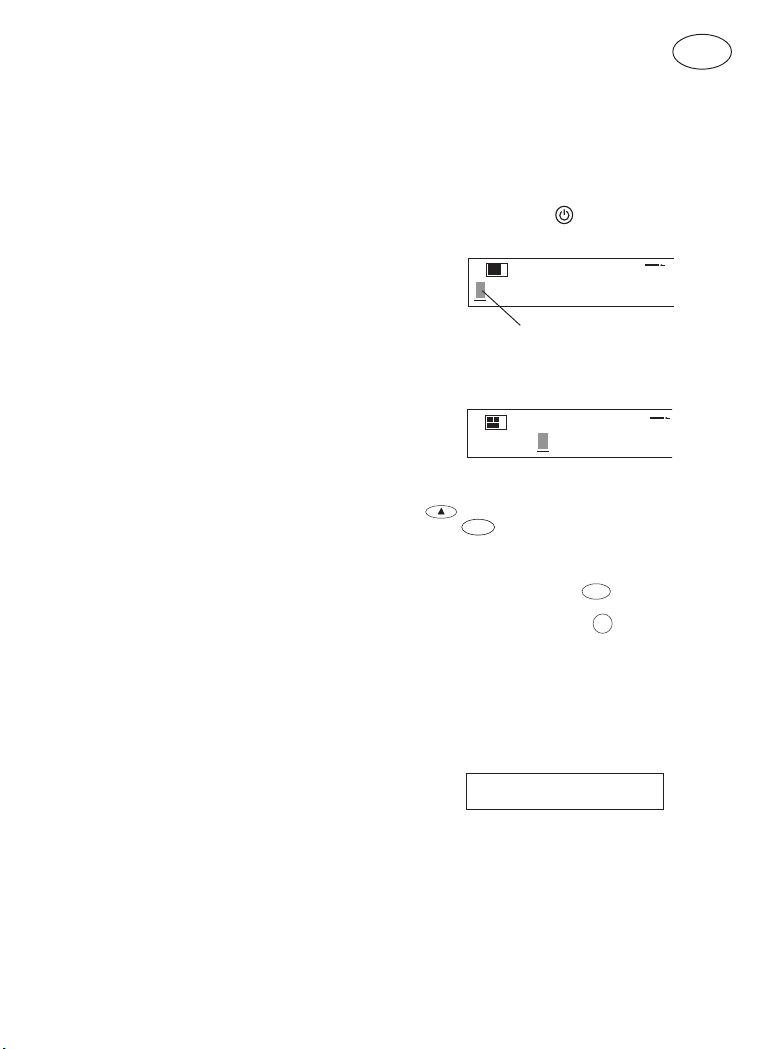
Introduction
1
DYMO
The Dymo LabelPoint 200 enables you to create a wide
variety of high quality self-adhesive labels of up to 90
characters.
The LabelPoint uses 6mm (
1
(
/2") wide tape cassettes in a number of label colours.
Labels are back slit for easy removal from the backing
tape. Text can be printed horizontally or vertically in a
variety of sizes and styles and can be left-justified, rightjustified or centred on the label.
Visit www.dymo.com for information on obtaining tapes
and accessories for your LP200.
1
/4"), 9mm (3/8") or 12mm
Warranty Registration
Please complete the warranty registration card and return
it to the relevant address, within seven days– see the
warranty booklet for details.
Power Supply
BATTERIES
• Apply pressure to thumb catch then open and lift away
battery compartment cover – see fig
• Insert six size AA alkaline or re-chargeable Nickel-
cadmium batteries, observing the polarity markings
A➋, and close the cover.
• Remove batteries if the LabelPoint is to be unused for
some time.
AC ADAPTOR (optional)
• Connect the AC adaptor to socket
adaptor plug disconnects the supply from the batteries.
• Unplug the AC adaptor from the LabelPoint before
disconnecting the mains power to the adaptor,
otherwise last label memory settings may be lost (see
also ON/OFF).
A➊, page 2.
A➌. Inserting the
Changing the cassette
• Press catch in and open hinged access doorB➊.
• Hold as shown, then lift cassette
out.
• Ensure tape and ribbon
cassette and tape passes between guideposts before
installing as shown. If necessary, turn spool
clockwise to tighten ribbon.
• Check that cassette switch
– see page 2. A notch in the cassette will fit over the
switch when it is set correctly.
• Insert cassette with tape and ribbon positioned as
shown between print head
• Push
firmly
tape and ribbon are positioned correctly.
• Close door
C➌ until cassette
B➊ until it clicks shut.
B➋ straight up and
B➌ are taut across mouth of
B❹
B❺ is set for the cassette type
C➊ and pinch rollerC➋.
clicks
into place. Ensure
Creating your first label
You will no doubt be anxious to see what your
new LabelPoint 200 can do. Before we go on to explore
the many advanced features of the LP200, follow these
simple steps to create your first label:
1. Fit the batteries, or connect the AC adaptor, plug in and
switch on at the wall socket - see ‘Power Supply’.
2. Open the cassette compartment lid and check that the
tape cassette is fitted correctly – see page 2 and
‘Changing the Casette’.
3. Close the lid, then press
The display should look like this:
Cursor flashing
4. Use the keyboard to type in your full name.
Each character you enter will appear on the display, for
example:
• For an UPPER CASE character, press and hold down
followed by the character required.
CAPS
• Press
CASE.
• Press the space bar once for the space between each
name.
If you make a mistake, press
then type in the correction.
5. When you have finished, press
printed and will emerge from the slot in the top right
hand side of the machine. Wait until the mechanism
has stopped, then press the cutter lever E to cut off the
label and remove it from the machine.
You should now have a high quality printed name label —
don’t waste it! If this is your personal machine, why not
fix the label to the underside to identify its owner? You
have just found the first of many uses for your DYMO
labels.
for all subsequent characters in UPPER
to switch the power on.
DEL
to delete the error,
PRINT
. A label will be
GB
1
DYMO
3
Page 3

The Display
Shift on
Italic Outline
Justify
Page indicators
Line indicator
BoxUnderline
1
2
Copies on
ABCDEFGHIJKLMN
CAPS on
BIG font on
Mirror on
The display shows:
• Up to 15 characters, plus the cursor, at one time.
• Function indicators – as shown above.
• The display will flash if you press an incorrect key in a
function sequence.
Function keys
ON/OFF
Switches the power on and off.
• Switches off automatically after two minutes if no keys are
pressed. The last label created will be retained and
displayed when next turned on. Any stored label and
settings will be retained.
Note: If the batteries are removed for more than a few
seconds, all text and settings will be lost.
When power is restored, the display will show a flashing
cursor (no text) and the settings will be full height
standard width text with all other settings off.
CAPITALS
• Press for all subsequent characters in UPPER CASE
• Press again to cancel and return to lower case.
SHIFT KEY
Press and hold down for “shift” position.
• Press and hold
• For dual-purpose keys, press and hold
• Pressing and holding
DELETE
• Press to delete the character to the left of the cursor, or to
CLEAR TEXT
• Press to clear all the current text and cancel any fixed
CAPS
(CAPITALS), as confirmed by the CAPS indicator in the
display.
before pressing an alphabet key
to produce an UPPER CASE (CAPS) character.
produce the legend above the key.
before pressing an alphabet
CAPS
key, while
exit certain function key operations.
is set, will give a lower case character.
DEL
CLEAR
+
DEL
length setting, but leave the text size and other settings
unchanged. Also use to exit or clear certain function
key operations.
Vertical text
first to
CURSOR KEY
• Press or to move the cursor along the text, one
character at a time.
• Press and hold to scan through the text.
• Press + or to move the cursor to the
beginning or end of the line of text.
• When used in conjunction with certain function keys,
use
or to select options.
• To insert characters into the text, use
the cursor under the character to the right of the insertion
point, then type in the characters required.
• Press
or to move the cursor to the start of the
or to position
previous or next line of a multi-line label.
• Press
+ or to move the cursor to the
beginning or end of the label.
PRINTING
• Press
PRINT
PRINT
to print the label.
• Use cutter lever E to release the label – see page 2.
• If the display shows
installed in the machine is too narrow for the label to be
printed; change the cassette to a wider tape.
↕↕↕↕↕↕↕↕↕↕, the tape cassette
PREVIEW
Allows you to preview your label before printing it.
• Press
PREVIEW
+
and the entire text will scroll
CAPS
across the display.
On labels with 2 lines, the message will be previewed as a
single line message.
SPACE KEY
• Press to insert a space into the text.
SYMBOLS
• Press to select a symbol character – see SYMBOLS
AND SPECIAL CHARACTERS and the symbols table on
+
page 2.
TEXT SIZE
• The display shows the current selection of text print
SIZE
size:
Height Condensed Normal Extended
small
normal
• Normal height is available on all except 6mm labels.
Small height is available on all labels.
SIZE
• Press
to select the size menu:
B
Use to select the size symbol required, then press
to confirm the selection.
4
Page 4

The "B" (BIG FONT) mode will produce highly visible labels
1
using the entire print height on all except 6mm labels. In “B”
mode, all text will be printed as capitals (without accents).
• To create a label in "B" mode use or to move the
(
BFONT
cursor under "B" and press
• In "B" mode, you can select between
extended
, but all other options are not available.
JUSTIFY
Labels are normally printed with the text left-justified. On
2-line labels, press
justified or centred text, as shown in the display. See
also LABEL LENGTH.
VERTICAL TEXT
• Rotates the text through 90° so that the label is printed
JUST
JUST
VERT
v
e
r
t
i
c
a
l
indicator in the display.
, as confirmed by the
to select left-justified, right-
l
y
lights in display).
condensed
, normal or
VERT
• Press again to cancel and return to horizontal text.
Note: Vertical text is not available on 2-line labels.
MULTI-LINE PRINTING
• Press
to start the next line of text on a 2-line label,
e.g.
This is a two
line label in the display will be
printed as:
This is a two and the display will
line label indicate 2 lines:
•
•
Labels can be created as follows:
6mm
9mm Up to 2 lines
1 line small text
small text
9mm 1 line normal text
12mm Up to 2 lines
small text
12mm 1 line normal text
The line indicator in the display will confirm the number
of lines in the label.
BOXED/UNDERLINED PRINTING
BOX/UL
• If no Box/Underline option has been selected, pressing
BOX/UL
once will display the menu below:
Underlined Square Box -
= DYMO
—
=
Pointed Box - =
Round Corners - =
ZigZag Box - =
Shaded Box - =
• Use or to move the cursor under the desired
option. Either press
by the or — indicator displayed), or
• When the
to select the option (confirmed
DEL
or — indicator is displayed, press
to cancel the Box/Underline option.
LABEL LENGTH
The length is normally calculated automatically,
according to the length of the text on the label.
LTH
The label length function displays the last used fixed label
length, eg:
10
45mm
DEL
• Press
• Use
to exit the length function without changing
the length, or:
or to increase (5000mm / 196.85
inches max.) or decrease the length in 1mm / 0.04 inch
steps, or
10mm / 0.4 inch steps. The minimum fixed label length
1
or to increase or decrease the length in
is 45mm / 1.8 inch.
• Press
• Press
to fix the length for all subsequent labels,
confirmed by the
LTH
LTH SET
indicator in the display.
to cancel the fixed length and restore the
automatic length.
• If the fixed length is too short for the text, when you
PRINT
press
or +
PREVIEW
the display will show how
CAPS
much longer the label is than the fixed length, eg:
and it will not print. Either cancel the fixed length (see
LTH
above), or press
the length; the label is now long enough and can be
printed.
MULTIPLE COPIES
• Your LabelPoint can provide multiple copies within the
range 1-99.
• To use this facility press
twice and use to increase
COPIES
+
STYLE
COPIES
STYLE
then
to show the last
number of copies set on the display, for example
. Use or to increase or decrease
# = 03
the number of copies required, then press
COPIES
confirm (
print the desired quantity press
• To cancel an existing multiple copies setting, press
COPIES
+
STYLE
Note: A row of vertical dots will print between each label
as a cutting guide.
indicator lights in the display). To
PRINT
.
.
INCREMENTAL NUMBERING
Labels can be printed in increments of 1 automatically.
• Key in your starting number as the right most digit on
the label. Press
then
,
2
,
3
.
.
.
n
PRINT
the display will
automatically move up a digit to the next number.
5
to exit .
BOX/UL
to
Page 5

1
,
1
2
,
3
.
.
.
n
Press
PRINT
then
to continue the sequence.
• It is also possible to include automatic incremental
numbering when printing multiple copies.
• Key in your starting number, eg. LABEL 1A .
• Next press
desired number of copies are displayed, eg.10, or use
or to move the cursor under the number digits
and key in the number required. Press
Now press then
LABEL 1A to LABEL 10A. While using fixed length
setting, the LabelPoint will stop printing when the label
COPIES
STYLE
then
followed by until the
,
2
,
3
.
.
.
n
PRINT
. This will print ten labels -
to confirm.
exceeds the fixed length.
STYLE
STYLE
• Press to display the style menu:
Z
Use or to select
then press
style will light in the display.
STYLE
• Press
again to cancel and return to normal text.
PAGE BREAK +
You can divide your label into 'pages' or blocks of text,
each with its own text size and style settings. The number
of lines which can be created in each page will depend on
the label width.
• Press
• Press
+ to insert a page break.
+
is identified by the symbol •||•.
LAST LABEL MEMORY
• The unit will store the last label text and settings when
turned off. Upon power-up, these will be restored and
displayed. Removal of the batteries for more than a few
seconds may cause this information to be lost.
ALIGNMENT +
• If a fixed label length is set, each press of +
align the image to the left, the centre or the right of the
label, as shown in the display.
EURO CONVERSION
The LabelPoint can be set to convert a chosen currency
into
or out of +
C
the label is scanned from right to left for a valid number.
The first occurence of a comma (,) or a full stop (.),
reading from right to left, will be read as a decimal point.
For example:
• If set to convert between Euros and Belgian Francs
(see ‘Euro Set-up’ below), pressing
convert the number on the label into Belgian Francs and
add the BF value to the end of the label:
italic
, outline or mirrored text,
to confirm. The indicator for the selected
PREVIEW
to preview the label; each page break
CAPS
ALIGN
LTH
C
or +
C
C
C
Euros. When this is selected,
C
C
+
will
C
ALIGN
LTH
will
‘Sale 10.00/’ becomes ‘Sale 10.00/BF403.40’
If the original number is at the end of the label, it will
be replaced by the BF value:
‘Sale 10.00’ becomes ‘Sale BF403.40’
• Pressing
C
will convert the number on the label into
Euros and add the Euro value to the end of the label:
‘Sale 10.00/’ becomes ‘Sale 10.00/e0.24’
If the original number is at the end of the label, it will
be replaced by the Euro value:
‘Sale 10.00’ becomes ‘Sale e0.24’
Note that values are rounded to the nearest one hundreth
of a unit.
EURO SET-UP
To set the currency for conversion to Euros:
• Press
+ and then C. The display will
show the previously selected currency and its
conversion rate into Euros, eg:
BEF BF40,3399
or to step through the currencies available:
• Use
• The next time that you press
Austria: 13,7603 öS
Belgium: BF 40,3399
Germany: DM 1,95583
Spain: 166,386 Pts
Finland: 5,94573 mk
France: 6,55957 Fr
Ireland: £ 0.78756
Italy: L1936,27
Luxembourg: LF 40,3399
e1 = _
Press
to confirm the selection.
C
or +
conversion will be between Euros and the chosen
currency.
The line showing e1 = _ is user-definable. You can enter a
currency symbol and rate for your currency against the
Euro, eg $US. Note that for currencies larger than the
Euro, you must enter ‘0’ before the decimal point of the
value.
Symbols and special characters
INTERNATIONAL CHARACTERS
To add a diacritical (accent) to create an international
character, enter the character first, followed immediately
by the diacritical, e.g. press
get é.
To add a diacritical to an existing character, use
to place the cursor under the character to the right of the
character to be changed, then press the appropriate
diacritical key.
6
followed by / to
E
C
, the
C
or
Page 6

SYMBOLS
• Press to show symbols and special characters, some of
which are not available direct from the keyboard. The
display will show the last used symbol character, for
example:
it. Each letter selects a line of symbol characters,
numbered 1 to 6, as shown in the table on page 2.
• Press
• Press a letter key ‘A’ to ‘Z’ until you find the line of
symbols required. You can then press a number key ‘1’
to ‘6’ to select the symbol required.
Alternatively, use
to Z, then use
symbol required.
Press
PRINT CONTRAST — may be adjusted by pressing
+
symbols
• Use
• Press
revert to the mid-setting when the LabelPoint is turned
off and on again.
Note: This function enables you to adjust the print
quality under extreme temperature conditions.
SYMBOLS
+
A1
DEL
to cancel, or
to place the symbol in the label.
SYMBOLS
followed by
or to select lighter or darker print.
to confirm the setting. The contrast level will
with a line of symbols above
or to step through the rows A
or to move the cursor under the
PRINT
to display the contrast
.
Cleaning
• Clean the cutter blade regularly: Press and hold down
cutter lever E to expose cutter blade D
cotton bud and alcohol to clean both sides of the blade.
Release cutter lever E.
• Check and clean print head face D
cotton bud and alcohol ONLY.
➊, then use a
➋ regularly using a
Troubleshooting
No display
• check machine is on
• replace discharged batteries
• check AC adaptor.
No printing or poor text
• replace discharged batteries
• check tape cassette installed correctly
• clean the print head
• replace the tape cassette.
Poor print quality with white ink
• When using a White on Black or a White on Clear
cassette, it may be necessary to use the darkest
contrast setting in order to obtain good print quality.
To change the contrast setting via the keyboard, read
and follow the instructions as described in the
paragraph “Print Contrast”.
Tape jammed
• lift out tape cassette carefully
• remove/release jammed tape
• DO NOT cut the ink ribbon – turn spool
• cut off excess label tape
• refit/replace the tape cassette.
Poor cutter performance
• clean the cutter blade regularly
No response to print key
• !!!!!!!!!!!!!!! in the display indicates a printer jam.
Press any key to return to normal display. Open the
cassette compartment and free the jam.
•
indicates discharged batteries. Press any key to return
to normal display. Replace the batteries.
No success?
• Call the DYMO customer service hotline telephone
number for your country – see the warranty booklet.
flashing in the display
C➌ to tighten
7
Page 7

8
