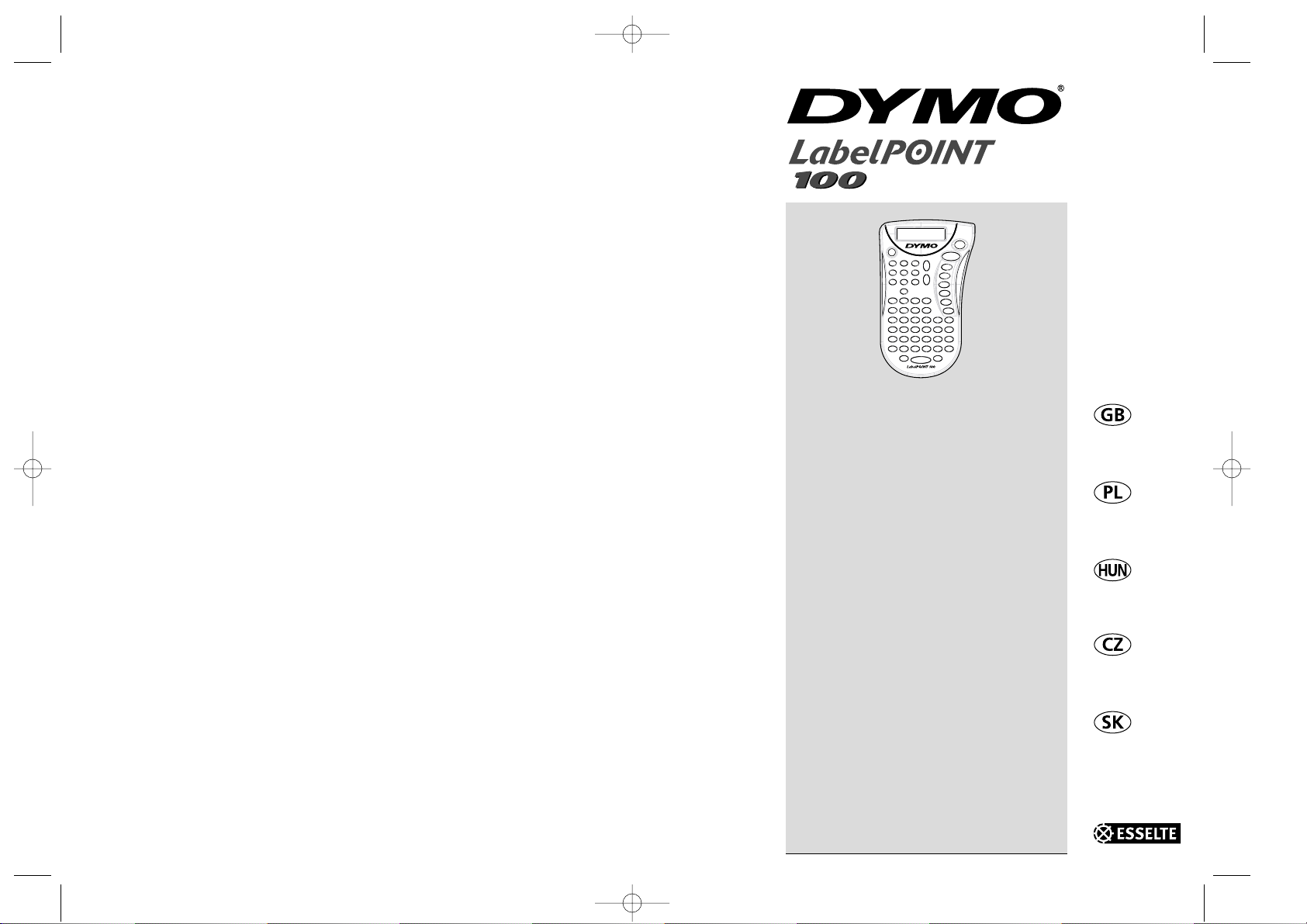
© Esselte NV DYMO 2001
Esselte
•• Industriepark-Noord 30 •• 9100 Sint-Niklaas
DYMO, AN ESSELTE BRAND
Electronic
Labelmaker
Instructions for Use
Elektroniczna
Drukarka Etykiet
Instrukcja Obsługi
Elektronikus
Címkekészítő
Használati Utasítás
Elektronická
Tiskárna Štítků
Návod k obsluze
Elektronická
Tlačiareň Štítkov
Návod na obsluhu
LP100 E-EU.qxd 18-06-2001 17:10 Pagina 103

HOW TO USE YOUR
DYMO LABELPOINT 100
WHAT LABELPOINT CAN DO FOR
YOU
With the Dymo LabelPoint you can create a
wide variety of high-quality self-adhesive
labels. You can choose to print them in a
range of different sizes and styles. The Label
Point can print on 9mm (3/8") or 12mm
(
1
/
2
") width. Dymo tape cassettes are available in a wide range of colours: tape is backslit for easy removal from the backing tape.
WARRANTY REGISTRATION
Please complete the warranty registration
card and return it to the relevant customer
service address, within seven days– see the
warranty booklet for details.
GETTING STARTED
STEP ONE - insert the batteries
• Apply pressure to thumb catch and open
hinged access door – see fig A, page 2.
• Insert six size AAA alkaline batteries,
observing the polarity markings A1, and
close cover.
• Remove batteries if the LabelPoint is to
remain unused for some time.
STEP TWO - insert the cassette
• Slide catch B1 as shown to open cassette
door B2 – see page 2.
• Hold cassette B4 as shown and lift it
straight up and out.
• Ensure tape and ribbon B3 are taut across
mouth of cassette and tape passes
between guideposts before installing as
shown. If necessary, turn spool B5 clockwise
to tighten ribbon.
• Insert cassette and push firmly C3 until it
clicks into place.
• Ensure tape and ribbon are positioned as
shown between pinch roller C2 and print
head C1.
• Close door B2
STEP THREE - switch on
Switch on with the ON/OFF switch.
Note: the LabelPoint switches off automatically after two minutes if no keys are pressed.
3
LP100 E-EU.qxd 18-06-2001 17:10 Pagina 105
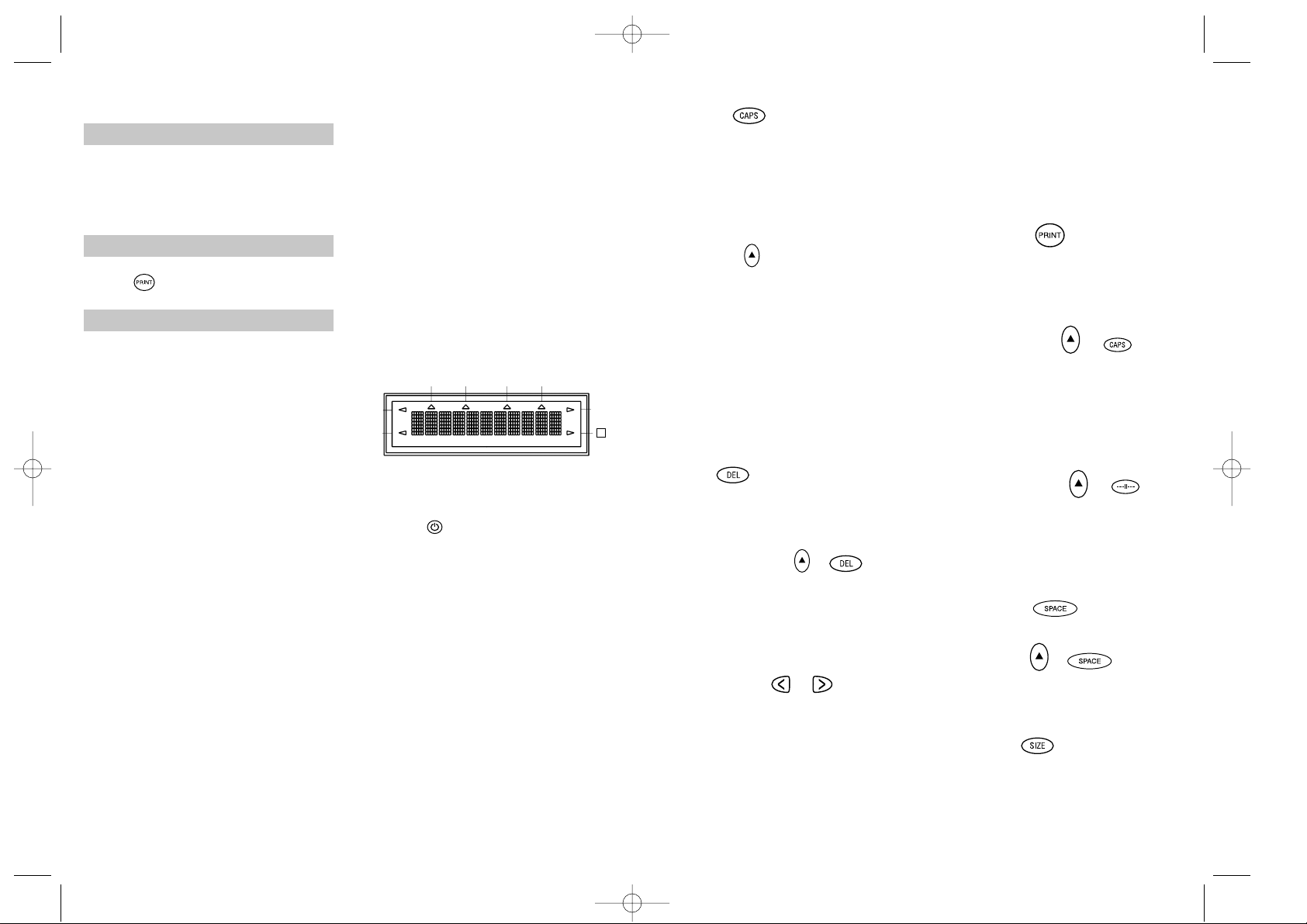
STEP FOUR - type a label
• Type a simple first label to try the
machine. Learn more about formatting in
the following pages.
STEP FIVE - print your label
• Press to print the label.
STEP SIX - cut the label
• Use cutter button E to cut the label –
see page 2.
Congratulations! You’ve printed your first
label!
Let’s go on to learn more about typing
and formatting.
GETTING TO KNOW
YOUR LABELPOINT 100
THE DISPLAY
The display shows:
• Up to eleven text characters, at one time.
Use or to move along the text.
• 8 indicators – as shown below.
• The display will flash if you press
an incorrect key in a function sequence.
FUNCTION KEYS
ON/OFF
Switches the power on and off.
• Switches off automatically after two minutes
if no keys are pressed. The last label created
will be retained and displayed when next
turned on. Any stored last label settings
will also be retained.
Note: If the batteries are removed for more
than a few seconds, all text and settings will
be lost.
When power is restored, the display will
show a flashing cursor (no text) and the settings will be full height standard width text
with H and all other settings off.
4
CAPITALS
• Press this button, and all subsequent characters will appear in UPPER CASE
(CAPITALS), as confirmed by the CAPS
indicator in the display.
• Press again to cancel and return to lower
case.
SHIFT KEY
This has a dual action: either press and hold
down or press and release to remain in
"shift" position"
Press H again to return to normal state.
• Use H before pressing an alphabet key to
produce an UPPER CASE (CAPS) character.
• For dual-purpose keys, press H first to
produce the legend above the key.
• Pressing H while CAPS is set will give a
lower case character.
DELETE
• Press to delete the character to the left of
the cursor, or to exit certain function key
operations.
CLEAR ALL TEXT +
• Press to clear all the current text and
cancel any fixed length setting, but leave
the text size and other settings unchanged.
Also use to exit or clear certain function
key operations.
CURSOR KEYS
• Press to move the cursor along the text,
one character at a time.
• Press and hold to scan quickly through
the text.
• Press H + or to move the cursor
to the beginning or end of the text.
• When used in conjunction with certain
function keys, use or to select options.
• To insert characters into the text, use or
to position the cursor under the
character to the right of the insertion
point, then type in the characters required.
PRINTING
• Press PRINT to print the label.
(see extended memory)
• Use cutter button E to release the label –
see page 2.
PRINT PREVIEW +
Allows you to preview your selected label
before printing it.
• Press H + CAPS and the entire text of the
selected label will scroll across the display.
Note: with a 2 line label, the message will
be previewed as a single line message.
BUFFER PREVIEW +
• Press H + ---ll--- and the entire content
of the label storage buffer will scroll
across the display. (see extended memory)
Note: any 2-line label in the buffer will be
previewed as a single line message.
SPACE KEY
• Press SPACE to insert a space into the text.
SYMBOLS +
• Press H + SPACE to select a symbol character
– see Symbols and special characters
and the symbols table on page 2.
TEXT SIZE
• Press SIZE to display the six text print sizes:
l condensed full height
ı condensed half-height
l
normal full height
5
UNDLINE ITALIC LTH SET OUTLINE
CAPS VERT
H
LP100 E-EU.qxd 18-06-2001 17:10 Pagina 4
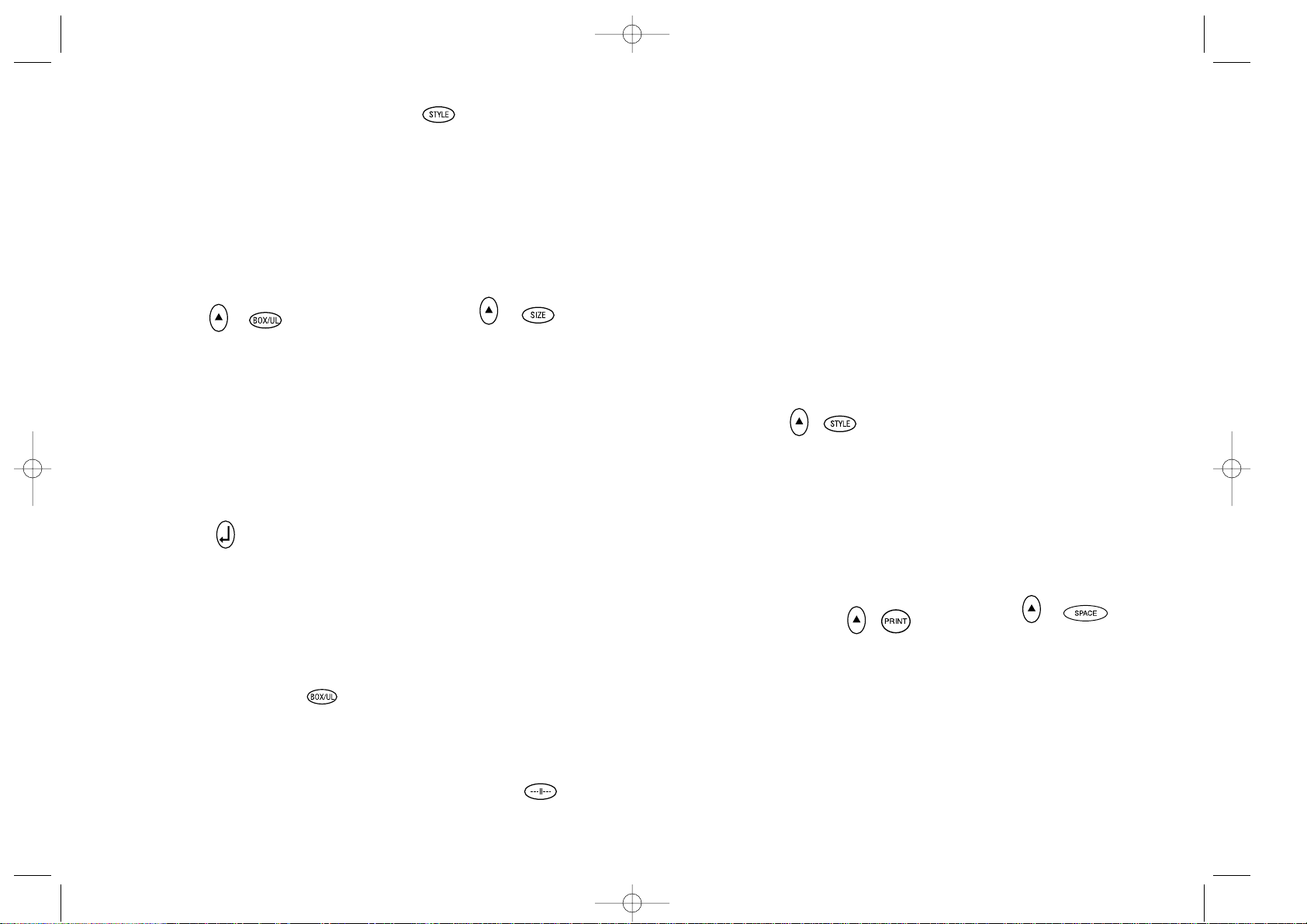
labels. You may store as many labels as you
like until the memory is full when an error
flash warning is given. To make space in the
memory you can edit any stored label.
Extended memory allows you to store your
favourite labels in the memory. You can
store up to 70 characters in as many labels
as you like. Each label can have its own
characteristics such as bold, underline, ...
To store a new label, simply press ---ll--after the last label entered. To make space in
the memory, simply edit any label. To select
a label to print or edit, move the cursor anywhere within the label and press print. Move
the cursor with the or buttons or to
jump between labels, use or .
MULTIPLE COPIES +
• Your LabelPoint can provide multiple
copies within the range 1-20.
• To use this facility press H then STYLE to
show n = 1 on the display. To increase the
number of copies required press . By
pressing you can work backwards from 20.
To print the desired quantity press PRINT.
Note: A row of vertical dots will print
between each label as a cutting guide.
INCREMENTAL NUMBERING +
Labels can be printed in increments
of 1-20 automatically.
• Key in your starting number as the right
most digit on the label. Press H then PRINT
the display will automatically move up a
digit to the next number. Press H then
PRINT to continue the sequence.
• It is also possible to include automatic
incremental numbering when printing
multiple copies.
• Key in your starting number, egg. LABEL 1 .
• Next press H then STYLE followed by
until the desired number of copies are
displayed eg.10.
Now press H then PRINT this will print ten
labels - LABEL 1 to LABEL 10.
• It is possible to print up to 20 sequentially
numbered labels at any one time.
LAST LABEL MEMORY
• The unit will store the last label text and
settings when turned off. Upon power-up,
these will be restored and displayed.
Removal of the batteries for more than a
few seconds will cause this information to
be lost.
SYMBOLS AND SPECIAL CHARACTERS
INTERNATIONAL CHARACTERS
To add a diacritical (accent) to create an
international character, enter the character
first, followed immediately by the diacritical,
e.g. press E followed by H then £ to get é.
To add a diacritical to an existing character,
use or to place the cursor under the
character to be changed, then press the
appropriate diacritical key.
SYMBOLS +
• Press H + SPACE to show symbols and
special characters, some of which are not
available direct from the keyboard. The
display will show: A-Z Each letter selects
a line of symbol characters, as shown in
the table on page 2.
• Press DEL to cancel, or press a letter key
‘A’ to ‘Z’ until you find the line of symbols
required.
• Use or to select a symbol. Press ↵ to
place the symbol in the label.
7
ı
normal half-height
l
extended full height
ı
extended, half-height.
The cursor will be positioned over the
current selection.
• Either press DEL to exit, or use or
to move the cursor over the size symbol
you require, then press ENTER to confirm
the selection, or PRINT to confirm the
selection and print the label.
VERTICAL TEXT +
• Press H + BOX/UL to rotate the text
through 90° so that the text on the label is
printed vertically (i.e., it reads from top to
bottom).
This is confirmed by the VERT indicator,
top right of the display.
• Press again to cancel and return to horizontal text (left to right).
Note: Vertical text is not available on two
lines.
2-LINE PRINTING
• Press ↵ to start the second line of text on
a two-line label. The two lines will be
printed half-height and ranged left, e.g.
« This is a two ↵ line label » in the
display will be printed as:
THIS IS A TWO
LINE LABEL
BOXED/UNDERLINED PRINTING
• Press BOX/UL once to display the menu above.
• Use or to move the cursor under the
desired option and press ↵ to enter. (Confirmed by the ❑ or _indicator displayed.)
• To return to previously selected Box /
Underline text press DEL.
STYLE
Italic and OOuuttlliinnee are accessible from STYLE.
When pressing STYLE a menu appears with
Italic and OOuuttlliinnee. or will guide you to the
preferred option. To select your choice, please enter.
Note: Italic and Outline can be used simultaneously but you’ll have to enter the STYLE menu twice.
• Press again to cancel.
• Use or to move the cursor under the
desired option and press ↵ to enter.
LABEL LENGTH +
Displays the current label length. The length
is normally calculated automatically, according to the length of the text on the label.
• Press DEL to exit the length function
without changing the length, or:
• Use or to increase (400mm / 15.6 inches
max.) or decrease the length in 2mm / 0.1
inch steps. The display will flash if you try
to make the label shorter than the text.
• If the length displayed is preceded by the
symbol, the length has already been fixed;
the label is too short for the text and it will
not print. Either press to increase the
length in 2mm / 0.2 inch steps until the
symbol disappears, or press H + DEL CLEAR
to cancel fixed length; the label is now
long enough for the text and can be printed.
• Press ↵ to fix the length for all subsequent
labels, confirmed by the LTH SET
indicator in the display, or
• Press PRINT to fix the new length and
print the label.
• Pressing H + DEL will cancel the fixed
length and restore the automatic length.
EXTENDED MEMORY
• Press ---ll---
Allows you to start a new label after stored
6
LP100 E-EU.qxd 18-06-2001 17:10 Pagina 6

This product is CE marked in accordance
with EMC directive and the low voltage
directive and is designed to conform with
the following international standards:
• Safety - EN60950, IEC 950, UL 1950
• EMC emissions - EN 55022 Class B, CIS
PR22 Class B, FCC pt 15 Sub pt B Class B
• EMC immunity - EN 50082-1, IEC 801-2
& IEC801-3
9
PRINT CONTRAST - May be adjusted by
pressing H + SPACE + PRINT
• Use or to select lighter or darker print.
• Press ↵ to confirm the setting.
The contrast level will revert to the midsetting when the LabelPoint is turned off
and on again.
Note: This function enables you to adjust
the print quality under extreme temperature
conditions.
CLEANING
• Clean the cutter blade regularly: Remove
the cassette, then insert the tip of a ball
pen or pencil between L-shaped piece D1
and the guide pin – see page 2.
• Press and hold down cutter lever E to
expose cutter blade D3, then use a cotton
bud and alcohol to clean both sides of the
blade. Release cutter lever E.
• Check and clean print head face D4 regularly
using a cotton bud and alcohol ONLY.
CHANGING THE CASSETTE
• Open hinged access door as above.
• Hold as shown, then lift cassette B4
straight up and out.
• Ensure tape and ribbon B3 are taut across
mouth of cassette and tape passes between
guideposts before installing as shown. If
necessary, turn spool B5 clockwise to
tighten ribbon.
• Insert cassette and push firmly C3 until it
clicks into place.
• Ensure tape and ribbon are positioned as
shown between pinch roller C1 and print
head C2.
Troubleshooting
No display
• check that the machine is on
• replace discharged batteries
No printing or poor text
• Replace discharged batteries
• Check that the tape cassette is installed
correctly
• Clean the print head
• Replace the tape cassette.
Tape jammed
• Lift out tape cassette carefully
• Remove/release jammed tape
• DO NOT cut the ink ribbon – turn spool to
tighten
• Cut off excess label tape
• Refit/replace the tape cassette.
Poor cutter performance
• Clean the cutter blade regularly
No response to print key
• !!!!!!!! in the display indicates a printer
jam. Press any key to return to normal
display. Open the cassette compartment
and free the jam.
•
flashing in the display
indicates discharged batteries. Press any
key to return to normal display.
Replace the batteries.
No success?
Call the DYMO customer service hotline
telephone number in your country – see the
warranty booklet.
8
LP100 E-EU.qxd 18-06-2001 17:10 Pagina 8

10 11
Jak korzystać z Dymo
LabelPoint 100.
CO LABELPOINT MOżE DLA CIEBIE
ZROBIć
Elektroniczna drukarka etykiet Dymo LP 100
umożliwia tworzenie szerokiego wachlarza
wysokiej jakości etykiet samoprzylepnych.
Dymo LabelPoint drukuje na etykietach o
szerokości 9 mm ( 3/8" ) lub 12 mm ( 1/2" )
w licznych kolorach. Etykiety mają nacięte
podłoże do łatwego ich odklejania.
GWARANCYJNA REJESTRACJA
Prosimy o wypełnienie karty gwarancyjnej i
odesłanie jej do biura obsługi klienta w
ciągu 7 dni od daty zakupu- zapoznaj się z
książeczką gwarancyjną.
ROZPOCZĘCIE PRACY
KROK PIERWSZY – Instalacja baterii
• Naciśnij kciukiem zatrzask pokrywy baterii
znajdujący się w dolnej części drukarki
zobacz pozycja A, str. 2
• Włóż 6 baterii alkaicznych typ AAA
zwracając uwagę na właściwą biegunowość
zaznaczoną A1, a następnie zamknij
pokrywę.
• Jeśli drukarka LabelPoint nie będzie
używana przez dłuższy czas wyjmij baterie.
KROK DRUGI – Instalacja kasety z taśmą
• Otwórz zatrzask pokrywy B aby otworzyć
komorę na taśmę B – patrz str. 2
• Trzymaj kasetę tak jak pokazano B4,
następnie wysuń do góry i wyciągnij.
• Upewnij się , że taśma bazowa i pisząca
B3 są naciągnięte tak aby pasowały do
luki nad głowicą termiczną, jeśli nie to
pokręcając rolką w kasecie B5 naciągnij je.
• Dopasuj kasetę do miejsca instalacji, a
następnie przesuń ją równomiernie C3 tak
aby wpasowała się w wyznaczone miejsce.
• Upewnij się, że taśma znajduje się w
odpowiednim miejscu pomiędzy wałkiem
C1 a głowicą termiczną C2.
KROK TRZECI – Włączanie urządzenia
Włącz drukarkę naciskając klawisz ON/OFF.
UWAGA: W celu oszczędzania baterii drukarka
LabelPoint 100 wyłączy się automatycznie po
dwóch minutach od momentu zaprzestania
użytkowania.
LP100 E-EU.qxd 18-06-2001 17:10 Pagina 10
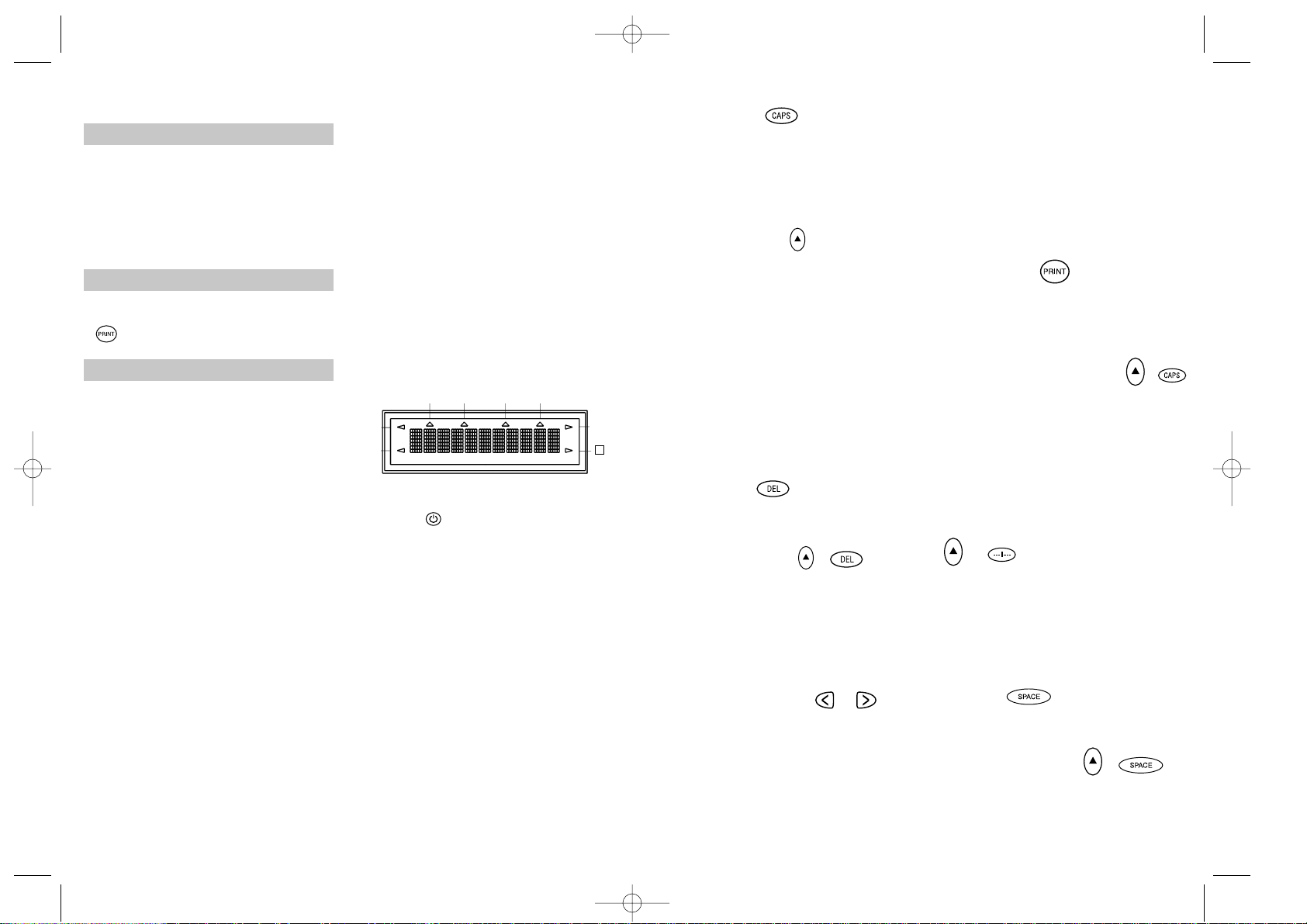
DUżE LITERY
• Aby tekst był pisany dużymi literami należy
wcisnąć klawisz CAPS co zostanie potwierdzone znakiem CAPS na wyświetlaczu.
• Aby powrócić do małych liter należy
powtórnie nacisnąć klawisz CAPS.
KLAWISZ SHIFT
Służy do wykorzystywania funkcji
drugoplanowych z rejestru górnego nad
klawiszami. Aby powrócić do normalnego
ustawienia naciśnij H ponownie
• Wciśnij H zanim naciśniesz klawiaturę
alfabetyczną aby stworzyć DUŻE LITERY.
• Dla klawiszy 2 - funkcyjnych naciśnij H
aby skorzystać z funkcji drugoplanowych
z górnego rejestru funkcyjnego.
• Wciskając klawisz H gdy funkcja CAPS
jest włączona ustawiamy drukowanie
małych liter.
KASOWANIE
• Aby wykasować jakiś znak po lewej
stronie kursora wciśnij klawisz DEL.
USUWANIE TEKSTU +
• Wciśnij H + DEL co spowoduje dostęp do
funkcji CLEAR czyli czyszczenia wyświetlacza z tekstu i ustawień długości taśmy
ale pozostawi ustawienia rozmiaru tekstu i
pozostałych ustawień. Używa się także do
wyjścia z danego klawisza funkcyjnego.
KLAWISZE KURSORA
• Wciśnij klawisz lub aby przesuwać się
po tekście w lewo lub w prawo co jeden znak
• Wciśnij i trzymaj aby przesuwać się szybko
po całym tekście.
• Wciśnij H oraz lub aby przesunąć się
natychmiast na początek lub koniec tekstu.
• Gdy używamy w połączeniu z innymi
funkcjami kursor lub umożliwia
dokonywanie wyboru opcji.
• Aby wstawić znak pomiędzy napisany już
tekst, użyj klawisza lub i przesuń się
na prawo od miejsca w którym chcesz
tego dokonać a następnie naciśnij klawisz
z żądanym znakiem.
DRUKOWANIE
• Wciśnij klawisz PRINT aby wydrukować
etykietę ( zobacz rozszerzoną pamięć ).
• Użyj klawisza gilotyny E do odcięcia
etykiety – patrz str.2
PODGLĄD UTORZONEJ ETYKIETY
+
Funkcja ta umożliwia podgląd utworzonej
etykiety na wyświetlaczu bez potrzeby drukowania
• Wciśnij klawisz H oraz CAPS, a utworzony
tekst zostanie przedstawiony przewijając
się wzdłuż wyświetlacza .
Uwaga: Przy etykiecie utworzonej w 2 rzędach
tekst zostanie przedstawiony jako ą rzędowy.
BUFOR PODGLĄDU USTAWIEŃ ETYKIETY
+
• Wciśnij H + ---ll--- a odpowiednia
zawartość ustawień etykiety zostanie
przedstawiona przewijając się wzdłuż
wyświetlacza ( zobacz rozszerzoną pamięć )
Uwaga: Przy etykiecie utworzonej w 2 rzędach
tekst zostanie przedstawiony jako 1 rzędowy.
KLAWISZ
• Wciśnij SPACE aby wstawić wolne miejsce
w tekście.
ZNAKI SPECJALNE +
• Wciśnij H oraz SPACE aby wybrać znak
specjalny - zobacz znaki specjalne i
symbole w tabeli na stronie 2.
13
KROK CZWARTY – Pisanie tekstu.
Aby sprawdzić urządzenie stwórz pierwszy
prosty napis wpisując go z klawiatury.
Aby dowiedzieć się więcej o możliwościach
edycji tekstu przeczytaj kolejne strony
instrukcji obsługi.
KROK PIĄTY – Drukowanie etykiety.
• Aby wydrukować etykietę wciśnij klawisz
.
KROK SZÓSTY – Odcinanie etykiety
• Aby odciąć etykietę użyj klawisza
odcinającego E– patrz str. 2.
Gratulacje użytkowniku : Właśnie
stworzyłeś twoją pierwszą etykietę !
Aby dowiedzieć się więcej o możliwościach
edytowania etykiet kontynuuj czytanie
instrukcji.
Zapoznawanie się z
Dymo LabelPoint 100
WYŚWIETLACZ
Na wyświetlaczu ukazuje się :
• Do jedenastu znaków tekstu w jednej linii
• Użyj lub aby przesuwać się wzdłuż
tekstu.
• Osiem znaków wskaźników - jak pokazano
poniżej.
• Wyświetlacz poinformuje chwilowym
zniknięciem obrazu o naciśnięciu
niewłaściwego klawisza funkcyjnego.
KLAWISZE FUNKCYJNE
ON/OFF
Służy do włączania i wyłączania urządzenia
• Urządzenie wyłączy się automatycznie jeśli
przez 2 minuty nie będzie używane, lecz
ostatnio utworzona etykieta będzie
zachowana w pamięci urządzenia nawet po
automatycznym wyłączeniu. Po ponownym
włączeniu urządzenia utworzony napis
zostanie przywołany z pamięci i pojawi się
na wyświetlaczu.
Uwaga : Po odłączeniu od zasilania
sieciowego i bateryjnego na więcej niż kilka
sekund, uprzednie wprowadzenia zostaną
wykasowane z pamięci.
Po ponownym podłączeniu zasilania
urządzenie powróci do ustawień fabrycznych.
12
UNDLINE ITALIC LTH SET OUTLINE
CAPS VERT
H
LP100 E-EU.qxd 18-06-2001 17:10 Pagina 12

długość taśmy (do 400 mm / 15.6 cali max)
albo zmniejszyć ( w krokach co 2 mm/ 0.1
cala ). W przypadku gdy ustawiona długość
etykiety będzie za mała aby wydrukować
wprowadzony tekst to wyświetlacz da
nam o tym znać mruganiem.
• Jeśli informacja o ustawionej długości
tekstu poprzedzona jest symbolem znaczy
to, że długość jest ustawiona i taśma jest
za krótka aby wydrukować na niej cały
tekst. Należy wtedy zwiększać długość
etykiety do czasu gdy symbol zniknie
( w krokach co 2 mm/ 0.1 cala ) korzystając
z kursora lub wcisnąć klawisz H
oraz DEL CLEAR aby wykasować ręczne
ustawienia długości etykiety i powrócić do
ustawień automatycznych. Wtedy etykieta
będzie miała wystarczającą długość aby
zamieścić cały wpisany przez ciebie tekst.
• Wciśnij klawisz ↵ aby potwierdzić żądaną
długość ( znak LTH SET znak na
wyświetlaczu ).
• Wciśnij klawisz PRINT aby wydrukować
etykietę żądanej długości.
• Wciskając klawisz H oraz DEL wykasujesz
ustawioną długość i wrócisz do optymalnego
automatycznego ustawienia.
ROZSZERZONA PAMIĘĆ
Wciśnij ---ll--Opcja ta umożliwi ci zapisanie stworzonej
etykiety i pisanie nowej. Możliwe jest
tworzenie tak wielu etykiet jak tylko umożliwi
to pamięć drukarki. Gdy pamięć będzie już
przepełniona to na wyświetlaczu będzie
mrugał komunikat o błędzie "error". Aby
zachować kolejną etykietę należy wykasować
lub edytować uprzednio zachowaną etykietę.
Rozszerzona pamięć umożliwi ci przechowy-
wanie w pamięci twoich ulubionych etykiet.
Możesz zapisywać wiele etykiet o długości
do 70 znaków każda. Każda ze stworzonych
etykiet może mieć oprócz różnej treści
również różne ustawienia jak podkreślenie,
pogrubienie, Italic itp.
Aby zachować w pamięci stworzoną etykietę
należy po prostu wcisnąć klawisz ---ll---.
Aby uzyskać miejsce w pamięci należy
edytować jedną z już zapamiętanych etykiet.
Aby wybrać z pamięci właściwą etykietę do
drukowania lub edytowania należy kursorem
używając kursora lub wybrać tę
właściwą i wcisnąć klawisz PRINT.
WIELOKROTNE KOPIOWANIE
+
• Drukarka umożliwia zaprogramowanie
drukowania w zakresie 1- 20 kopii
• Aby skorzystać z tej opcji należy wcisnąć
klawisz H następnie STYLE aby na
wyświetlaczu ukazał się znak n = 1.
Aby zwiększyć liczbę kopii należy wcisnąć
klawisz . Wciskając klawisz można
zmniejszyć liczbę kopii w dół od 20. Aby
wydrukować żądaną liczbę kopii należy
wcisnąć klawisz PRINT.
Uwaga: Pomiędzy każdą etykietą zostanie
wydrukowany pionowy pasek w celu
oznaczenia miejsca do odcięcia.
NUMEROWANIE ETYKIET +
Etykiety można numerować następująco od
1-20 automatycznie.
• Wciśnij twój numer początkowy etykiety
jako pierwszy , który zostanie wydrukowany,
następnie wciśnij klawisz H następnie
PRINT, a wyświetli się automatycznie
numer kolejnej etykiety, następnie wciśnij
klawisz H następnie PRINT aby powtórzyć
całą sekwencję.
15
ROZMIAR TEKSTU
• Wciśnij klawisz SIZE aby zobaczyć 6
dostępnych rozmiarów znaków :
l cienki i wysoki
ı cienki i 1/2 wysokości
l
średni i wysoki
ı
średni i 1/2 wysokości
l
pogrubiony i wysoki
ı
pogrubiony i 1/2 wysokości
Kursor wskaże obecnie ustawioną pozycję
• Wciśnij klawisz "DEL" aby wyjść z ustawień
lub klawisz lub aby wybrać żądany
rozmiar znaku, następnie wciśnij klawisz
ENTER aby potwierdzić dokonany wybór
lub klawisz PRINT aby potwierdzić wybór i
wydrukować etykietę.
DRUKOWANIE W PIONIE +
• Wciśnij H + BOX/UL aby obrócić tekst o
90° tak, że etykieta drukowana jest w pionie
litera pod literą. Na wyświetlaczu pojawia
się komunikat VERT o wyborze tej funkcji
( w prawym górnym rogu )
• Naciśnij ponownie ten klawisz aby
powrócić do drukowania w poziomie.
Uwaga: Drukowanie w pionie możliwe jest
tylko w 1 rzędzie.
DRUKOWANIE W 2 RZĘDACH
• Wciśnij ↵ aby rozpocząć pisanie tekstu w
drugim rzędzie. Na etykiecie z tekstem
drukowanym w 2 rzędach znaki będą połowę
mniejsze a tekst przesunięty do lewej strony.
• “To jest etykieta ↵ napisana w 2 rzędach”
tak wygląda tekst 2 rzędowy na wyświetlaczu,
a po wydrukowaniu będzie wyglądalał
następująco :
TO JEST ETYKIETA
NAPISANA W 2 RZĘDACH
DRUKOWANIE TEKSTU W RAMCE /
PODKREŚLONE
• Wciśnij BOX/UL raz aby wyświetlić
dostępne powyżej menu.
• Użyj klawisza lub aby ustawić kursor
pod żądaną opcją i wciśnij ↵ aby
potwierdzić wybór. ( Na wyświetlaczu
pojawi się odpowiedni znak ❑ lub _ )
• Aby powrócić do poprzedniego ustawienia
wciśnij klawisz DEL.
STYLE
Drukowanie w trybie italic POCHYLONY oraz
oouuttlliinnee PRZEKREŚLONY jest możliwe do
ustawienia poprzez klawisz STYLE.
Po wciśnięciu tego klawisza na wyświetlaczu
pojawią się opcje ITALIC oraz OUTLINE.
Użyj klawisza lub aby ustawić kursor pod
żądaną opcją i wciśnij ↵ aby potwierdzić
wybór.
Uwaga: Możliwe jest ustawienie równoległe
opcji ITALIC oraz Outline, poprzez
dwukrotne wchodzenie w klawisz STYLE i
osobne wybieranie tych opcji.
• Wciśnij ponownie aby zrezygnować.
• Użyj klawisza lub aby ustawić kursor
pod żądaną opcją i wciśnij ↵ aby
potwierdzić wybór.
USTAWIANIE DŁUGOŚCI DRUKOWANEJ
ETYKIETY +
Prezentuje długości obecnej etykiety.
Normalnie długość etykiety jest ustawiana
automatycznie w zależności od liczby
znaków wpisanego tekstu.
• Wciśnij DEL aby wyjść z opcji ustawienia
długości etykiety bez dokonywania zmian.
• Użyj kursora lub aby zwiększyć
14
LP100 E-EU.qxd 18-06-2001 17:10 Pagina 14

drukującą głowicy termicznej D4, używając
bawełnianej ściereczki nasączonej wyłącznie
alkoholem.
WYMIANA KASETY Z TAŚMĄ
• Otwórz zatrzask pokrywy komory z taśmą.
• Trzymaj kasetę tak jak pokazano, następnie
wysuń kasetę B4 do góry i wyciągnij.
• Upewnij się , że taśma bazowa i pisząca
B3 są naciągnięte tak aby pasowały do
luki nad głowicą termiczną, jeśli nie to
pokręcając rolką B5 w kasecie naciągnij je.
• Dopasuj kasetę do miejsca instalacji, a
następnie przesuń ją równomiernie C3 tak
aby wpasowała się w wyznaczone miejsce.
• Upewnij się , że taśma znajduje się w
odpowiednim miejscu pomiędzy wałkiem
C1 a głowicą termiczną C2.
Usuwanie Usterek
NIE DZIAŁA WYŚWIETLACZ
• sprawdź czy drukarka jest włączona klawisz ON
• wymień rozładowane baterie
• sprawdź zasilanie sieciowe - zasilacz
NIE DRUKUJE LUB TEKST JEST SŁABO
WIDOCZNY
• wymień rozładowane baterie
• sprawdź czy kaseta z taśmą jest właściwie
zainstalowana
• Oczyść głowicę termiczną
• Wymień kasetę z taśmą
ZACIĘCIE TAŚMY
• wyciągnij ostrożnie kasetę z taśmą
• uwolnij zacięty kawałek taśmy
• nie odcinaj taśmy piszącej - naciągnij ją
kręcąc wałkiem w kasecie
• odetnij wystający nadmiar taśmy bazowej
• wymień kasetę z taśmą
NIEPRAWIDŁOWE DZIAŁANIE
GILOTYNY
• czyść nóż gilotyny regularnie
NIE DZIAŁA KLAWISZ DRUKOWANIAPRINT
• !!!!!!! - te znaki na wyświetlaczu oznaczają
zacięcie drukarki. Wciśnij jakikolwiek
klawisz aby powrócić do normalnej postaci
wyświetlacza. Otwórz pokrywę drukarki i
uwolnij zacięcie taśmy.
•
- te znaki migające na
wyświetlaczu oznaczają bardzo słaby stan
baterii. Wciśnij jakikolwiek klawisz aby
powrócić do normalnej postaci wyświetlacza.
Wymień baterie na nowe.
BRAK EFEKTÓW W USUWANIU USTERKI ?
Zadzwoń na Infolinię do biura obsługi
klienta na numer Polski podany w karcie
gwarancyjnej.
Ten produkt posiada znak CE zgodny z
wymogami EMC i wymogami niskiego
napięcia oraz został zaprojektowany zgodnie z
następującymi międzynarodowymi normami:
• Bezpieczeństwa – EN 60950, IEC 950, UL 1950
• Emisji EMC - EN 55022 Klasa B, CIS PR22
Klasa B, FCC pt 15 Sub pt B Klasa B
• Odporności EMC – EN 50082-1, IEC 8012 & IEC 801-3
17
• Możliwe jest również numerowanie etykiet
przy drukowaniu wielokrotnym, w tym
celu należy powtórzyć działanie z
poprzedniego paragrafu a następnie wcisnąć
klawisz H następnie STYLE oraz aby
ustalić liczbę żądanych kopii ( informacja
o liczbie kopii na wyświetlaczu ).
• Aby wydrukować żądaną i numerowaną
liczbę etykiet należy wcisnąć klawisz H
następnie PRINT.
• Możliwe jest wydrukowanie do 20
numerowanych kopii etykiet.
PAMIĘĆ OSTATNIEJ ETYKIETY
• Drukarka będzie miała w pamięci ostatnio
utworzoną etykietę nawet po jej
automatycznym wyłączeniu lub klawiszem
OFF. Odłączenie źródeł zasilania ( baterie,
zasilanie sieciowe ) na więcej niż kilka sekund
spowoduje wykasowanie etykiety z pamięci.
SYMBOLE ORAZ ZNAKI
SPECJALNE
TWORZENIE POLSKICH LITER
Aby do zwykłej litery dodać znak
charakterystyczny dla danego języka (do "O"
dodać H + "~" = Õ ) należy najpierw wcisnąć odpowiedni klawisz z żądaną literą A, a
następnie wyszukać odpowiedni pasujący do
niej znak diakrytyczny i wcisnąć ten klawisz.
Aby dodać znak diakrytyczny do wcześniej
wpisanej litery należy kursorem lub
podświetlić daną literę, a następnie wcisnąć
dany znak diakrytyczny. Jeżeli dany znak
diakrytyczny znajduje się na obudowie
urządzenia ( jest na drugim planie ) to należy
wpisać najpierw daną literę a następnie
klawisz
H i dany klawisz, nad którym
znajduje się oczekiwany znak diakrytyczny.
SYMBOLE +
Wciśnij klawisz H + SPACE aby zobaczyć
listę symboli i znaków specjalnych. Niektóre
z nich nie są osiągalne bezpośrednio z
klawiatury i dopiero po wykonaniu uprzedniej
czynności na wyświetlaczu ukażą się litery
A-Z co znaczy, że pod każdą z nich ukryte są
znaki specjalne. Można je zobaczyć wciskając
kolejno klawisze od A do Z , żądany symbol
wybiera się kursorem lub i potwierdza wybór
klawiszem ↵. Poprzez wciśnięcie klawisza
DEL wychodzi się z funkcji wyboru symboli.
KONTRAST WYDRUKU
Możliwości kontrastu tekstu prezentowane
są na wyświetlaczu poprzez wciśnięcie
klawisza H + SPACE + PRINT.
• Wciśnij klawisz lub aby wybrać
jaśniejszy lub ciemniejszy kontrast tekstu.
• Wciśnij klawisz ↵ aby potwierdzić
ustawienie. Poziom kontrastu powróci do
fabrycznych ustawień gdy drukarka
zostanie wyłączona i włączona ponownie.
Uwaga: Funkcja ta umożliwia ustawianie
jakości wydruku przy wysokiej temperaturze
głowicy termicznej.
CZYSZCZENIE
• Czyść ostrze gilotyny regularnie : Usuń
kasetę z taśmą a następnie wsuń końcówkę
np. ołówka lub długopisu pomiędzy część
w kształcie litery L D1 i prowadnicę
zatyczki - zobacz na stronie 2
• Wciśnij i przytrzymaj dźwignię gilotyny E
aby wysunąć ostrze noża D3, a następnie
oczyść go starannie z dwu stron używając
bawełnianej ściereczki nasączonej alkoholem.
Następnie zwolnij dźwignię gilotyny E.
• Sprawdzaj regularnie i czyść powierzchnię
16
LP100 E-EU.qxd 18-06-2001 17:10 Pagina 16

Dymo LabelPoint 100
Használati útmutató
A Dymo LabelPoint segítségével Ön kitűnő
minőségű öntapadós címkéket készíthet. A
feliratokat különböző méretű és stílusú
betűkből állíthatja össze. A LabelPoint 100
feliratozógép 9/12mm-es szalaggal használható, a szalagok színskálája széles. A szalagok hátoldala hasítékkal van ellátva, azok
könnyebb eltávolítása érdekében.
REGISZTRÁCIÓ
Kérjük töltse ki a regisztrációs ívet és a
vásárlást követő 7 napon belül küldje vissza
az Önhöz legközelebbi ügyfélszolgálat címére – a részleteket lásd a garanciajegyen.
ÜZEMBEHELYEZÉS
1. Az elemek behelyezése
• Hüvelykujjával nyomja le majd nyissa fel
az elemtartó ajtaját – lásd A. ábra, 2. oldal
• Helyezzen be 6db AAA alkáli elemet ügyelve
a megfelelő polaritásra (lásd A1 ábra),
majd zárja vissza az elemtartó ajtaját.
• Ha sokáig nem használja feliratozógépét
vegye ki az elemeket!
2. A kazetta behelyezése
• Nyissa fel a kazettatartó ajtaját az ábra
szerint – lásd 2. oldal.
• Tartsa a kazettát B4 az ábrának megfelelően,
emelje egyenesen felfelé majd vegye ki.
• Behelyezés előtt ellenőrizze, hogy a B3
szalag kellően feszes-e a kazettanyílásban,
és a szalag a vezetőcsapok között fut-e.
Ha szükséges, a B5 orsó jobbra forgatásával feszítse meg a szalagot.
• Helyezze be a kazettát és nyomja meg míg
a helyére nem kattan.
• Ellenőrizze, hogy a szalag a C1 nyomtatófej és a C2 görgő közé essen.
• Zárja vissza a kazettatartó ajtaját.
3. Bekapcsolás
Nyomja meg az ON/OFF gombot.
Megjegyzés: a LabelPoint feliratozógép
automatikusan kikapcsol, ha 2 percig egyetlen műveletet sem végez.
1918
LP100 E-EU.qxd 18-06-2001 17:10 Pagina 18

NAGYBETŰK
• Nyomja meg a CAPS gombot és az összes
beírt karakter NAGYBETŰS formában fog
megjelenni. A funkció bekapcsolt állapotát
a CAPS felirat jelzi a kijelzőn.
• A nagybetűs írásmód kikapcsolásához
nyomja meg újból a CAPS gombot.
SHIFT GOMB
Kétféleképpen használható – nyomja meg és
tartsa lenyomva vagy nyomja meg és rögtön
engedje is fel (ekkor bekapcsolt állapotban
marad). Ha normál állapotba kíván visszakapcsolni, nyomja meg újból a H gombot.
• Nyomja le a H gombot nagybetűs (CAPS)
alfabetikus karakter készítéséhez.
• Nyomja le a H gombot a kétfunkciós
billentyűk esetében a billentyű fölötti
funkció aktiválásához.
• Ha bekapcsolt állapotban nyomja meg a
H gombot, a készülék kisbetűs írásmódra
kapcsol.
TÖRLÉS
• Nyomja meg a kurzortól balra eső karakter
törléséhez, illetve az adott funkcióból való
kilépéshez .
SZÖVEG TÖRLÉSE +
• Nyomja meg a fenti gombokat az aktuális
szöveg és a rögzített szöveghossz törléséhez. A szöveg mérete és a többi beállítás
változatlan marad. Az aktuális funkció kikapcsolására vagy törlésére is használható.
KURZORMOZGATÓ
• Nyomja meg a vagy gombot, ha egyesé-
vel kíván végiglépkedni a szöveg karakterein.
• Nyomja meg és tartsa lenyomva, ha gyorsan kíván végigfutni a szövegen.
• Nyomja meg a H + vagy gombot, ha a
szövegsor elejére vagy végére kíván ugrani.
• Bizonyos funkciógombokkal együtt történő
használat közben a vagy gombbal
lehet a kívánt beállítást kiválasztani.
• Ha új karaktert kíván beszúrni egy adott szövegbe, a vagy gomb segítségével
vigye a kurzort a beszúrási helytől jobbra
eső karakter alá, majd írja be a kívánt karaktert.
NYOMTATÁS
• Nyomja meg a PRINT gombot a címke
kinyomtatásához.
• Az E vágókarral vágja le a címkét és vegye
ki a készülékből – lásd 2. oldal.
MEGTEKINTÉS +
Lehetővé teszi az elkészített címke előzetes
megtekintését.
• Nyomja meg a H + CAPS gombot, ekkor
a szöveg végiggördül a kijelzőn.
Két soros címkék esetében a szöveg egysoros formában jelenik meg a kijelzőn.
MEMÓRIÁBAN TÁROLT CÍMKE
MEGTEKINTÉSE
+
Lehetővé teszi a memóriában tárolt címke
megtekintését.
• Nyomja meg a H + ---ll--- gombot, ekkor
a memóriában tárolt címke végiggördül a
kijelzőn (lásd bővített memória).
Két soros címkék esetében a szöveg egysoros formában jelenik meg a kijelzőn.
KARAKTERKÖZ
• Nyomja meg a SPACE gombot, ha karak-
terközt kíván beszúrni a szövegbe.
21
4. Felirat készítése
Kezdésnek gépeljen be egy egyszerű szöveget. A szöveg formatálásával kapcsolatban
tekintse meg a következő fejezetet.
5. Címke nyomtatása
• Nyomja meg a gombot a címke
kinyomtatásához.
6. A címke levágása
Az E gomb segítségével vágja le a címkét –
lásd 2.oldal.
Gratulálunk! Ön elkészítette első címkéjét!
A feliratok készítéséről bővebben a következő fejezetekben olvashat.
Egyéb tubnivalók
LabelPoint 100
KIJELZŐ
A kijelző tulajdonságai:
• Max. 11 karakter kijelzése. A betűk közötti
léptetéshez használja a vagy gombokat.
• 8 funkció kijelzése – az alábbiak szerint
• Ha valamely műveleti sorrend közben nem
a megfelelő gombot nyomja meg, a kijelző
villogni kezd.
Funkciógombok
ÜZEMI KAPCSOLÓ
A készülék ki- és bekapcsolására szolgál.
• Ha két percig semmilyen műveletet nem
végez, a készülék automatikusan kikapcsol.
A legutoljára elkészített feliratot a készülék
tárolja, és a következő bekapcsoláskor automatikusan megjeleníti. A tárolt címkék és
beállítások megmaradnak a memóriában.
Megjegyzés: Ha az elemeket néhány
másodpercnél hosszabb időre kiveszi a készülékből, az összes tárolt felirat és beállítás
törlődik. A készülék bekapcsolásakor a kijelzőn egy villogó kurzor lesz látható (szöveg
nélkül), és a teljes magasságú, normál szélességű szöveg lesz beállítva. Az összes
további beállítás kikapcsolt állapotban marad.
20
UNDLINE ITALIC LTH SET OUTLINE
CAPS VERT
H
LP100 E-EU.qxd 18-06-2001 17:10 Pagina 20

Amennyiben a kiválasztott címkehossz
kisebb, mint a begépelt szöveg a kijelző
villogni kezd.
• Ha a kijelzőn szereplő címkehossz után
jel szerepel, a beállított címkehossz túl
rövid a beírt szöveg számára, a gép nem
tudja kinyomtatni. A >> gomb segítségével
növelje a címkehosszt addig, míg a jel
el nem tűnik a kijelzőről, vagy nyomja le a
H + DEL CLEAR gombokat a címkehossz
törléséhez. A címkehossz most már megfelel a beírt szöveg hosszának.
• Nyomja meg a ↵ gombot a rögzítéshez.
A készülék ezentúl az összes címkénél a
kiválasztott címkehosszt fogja alkalmazni.
Erre az LTH SET jelzés figyelmeztet a kijelzőn.
• Nyomja meg a PRINT gombot a címkehossz
rögzítéséhez és a címke nyomtatásához.
• Ha törölni kívánja a rögzített címkehosszt
és vissza szeretné állítani az automata
címkehossz beállítást nyomja meg H +
DEL gombokat.
BŐVÍTETT MEMÓRIA
Nyomja meg a ---ll--- gombot.
A készülékben tetszés szerint tárolhatja leggyakrabban használt címkéit, míg meg nem
telik a memória (error jelzés villogni kezd a
kijelzőn). Újabb címke mentéséhez törölje ki
valamelyik korábban rögzített címkét.
A bővített memória kapacitása: max. 70
karakter, a betűk bármilyen stílusban, formátumban szerepelhetnek.
Új címke rögzítéséhez az utolsó címke bevitele után nyomja meg a ---ll--- gombot. Ha
nincs elég hely a címke tárolására törölje ki
bármelyik addig tárolt címkét. A törlendő /
nyomtatandó címke kíválasztásához használja a kurzort, majd nyomja meg a print gombot.
Egy-egy címkén belüli léptetéshez használja
a vagy gombokat, a címkék közötti léptetéshez pedig – a vagy gombokat.
TÖBBPÉLDÁNYOS NYOMTATÁS
+
• A Labelpoint készülék 1-20 példányban
képes kinyomtatni az elkészített címkét.
• E funkció használatához nyomja meg a H
majd STYLE gombokat, ekkor megjelenik
az utoljára beállított példányszám. A példányszám növeléséhez vagy csökkentéséhez
használja a vagy gombot, majd nyomja
meg a PRINT gombot a beállított példányszámú címke kinyomtatásához.
Megjegyzés: A készülék függőleges határoló-vonalakat nyomtat a címkék közé a vágás
megkönnyítésére.
NÖVEKVŐ SZÁMOZÁS +
Az egymás után következő címkéket automatikusan számozhatja 1-20-ig.
• Írja be a kezdő sorszámot (ez lesz a legszélső számjegy a címke jobb oldalán).
Nyomja meg a H , majd a PRINT gombot,
ekkor a készülék automatikusan a következő
számra ugrik. A számsorozat folytatásához
nyomja meg a H , majd a PRINT gombot.
• Az automatikus sorszámozási funkció a
többpéldányos nyomtatásnál is használható.
• Írja be a kezdő sorszámot, pl. CÍMKE 1.
• Ezután nyomja meg a H , a STYLE, majd
a gombot mindaddig, míg a kívánt
példányszámot – pl. 10 - be nem állítja.
Nyomja meg a H , majd a PRINT gombot a
10 címke - CÍMKE 1 - CÍMKE 10 - kinyomtatásához.
• A készülék egyszerre 20 egymást követő
sorszámot képes kinyomtatni.
23
SZIMBÓLUMOK +
• Nyomja meg a H + SPACE gombokat a
szimbólum kiválasztásához – a szimbólumokat és a speciális karaktereket lásd a 2.
oldalon lévő szimbólum-táblázatban.
SZÖVEG MÉRET
• Nyomja meg a fenti gombot a 6 szövegméret megjelenítéséhez:
l Sűrített teljes magasság
ı Sűrített fél-magasság
l
Normál teljes magasság
ı
Normál fél-magasság
l
Kiszélesített teljes magasság
ı
Kiszélesített fél-magasság
Az éppen aktív betűméretet a kurzor helyzete jelzi.
• Nyomja meg a DEL gombot a menüpontból
való kilépéshez; vagy mozgassa a vagy
kurzort a kívánt szövegméret kiválasztásához,
nyomja meg az ENTER gombot a szövegméret
rögzítéséhez, majd nyomtassa ki a címkét.
FÜGGŐLEGES NYOMTATÁS
+
Nyomja meg a H + BOX/UL gombot a szöveg 90°-kal történő elforgatásához, így a
gép azt függőlegesen nyomtatja a címkére.
A függőleges nyomtatást a kijelző jobb felső
sarkában a "VERT" felirat jelzi.
• Ha ismét vízszintes üzemmódra kíván kapcsolni, nyomja meg újból a fenti gombot.
Megjegyzés: 2-soros feliratok esetében a
függőleges üzemmód nem működik.
2-SOROS NYOMTATÁS
• Nyomja meg a ↵ gombot a második sor
megkezdéséhez. A két sor fél-magasságban
és balra igazítva kerül kinyomtatásra.
"Ez egy ↵ kétsoros címke" a következő
képpen jelenik meg: EZ EGY
KÉTSOROS CÍMKE
KERETEZÉS/ALÁHÚZÁS
• Nyomja meg a BOX/UL gombot a fenti
menüpont aktiválásához.
• Használja a vagy kurzort a megfelelő
funkció kiválasztásához, majd nyomja meg
az ↵ gombot a rögzítéshez. ( A menüpont
aktiválásáról a ❑ vagy _ jelzés tanúskodik
a kijelzőn.)
• A korábban kiválasztott KERET/ALÁHÚZÁS
funkcióhoz való visszatéréshez nyomja
meg a DEL gombot.
BETŰSTÍLUS
A STYLE menüpontban az Italic (dőlt) vagy
OOuuttlliinnee (körvonalas) betűstílusok közül
választhat.
Nyomja meg a STYLE gombot a menüpont
aktiválásához, a kurzor segítségével válassza
ki a kívánt betűstílust, majd az enter gombbal erősítse meg a kiválasztást.
Megjegyzés: Az Italic (dőlt) vagy OOuuttlliinnee
(körvonalas) betűstílusokat egyszerre is
alkalmazhatja, ehhez azonban kétszer kell a
STYLE menüpontba lépnie.
• Használja a vagy kurzort a megfelelő
funkció kiválasztásához, majd nyomja meg
az ↵ gombot a rögzítéshez.
CÍMKEHOSSZ +
A legutóbb kiválasztott címkehossz beállítást
mutatja. A címke hosszának kiszámítása
normál esetben automatikusan történik, a
beírt szöveg hosszának függvényében.
• Ha nem szeretné módosítani a címkehosszt
nyomja meg a DEL gombot a beállítási
funkcióból való kilépéshez .
• A kurzor segítségével 2 mm-es lépésekkel
növelheti (max. 400 mm-ig) vagy csökkentheti a címkehosszt.
22
LP100 E-EU.qxd 18-06-2001 17:10 Pagina 22

Hibakeresés
Üres a kijelző
• Ellenőrizze, hogy a feliratozógép be van-e
kapcsolva.
• Cserélje ki a lemerült elemeket.
Nem nyomtat vagy rossz minőségű
a nyomtatás
• Cserélje ki a lemerült elemeket.
• Ellenőrizze, hogy a szalagkazetta megfele-
lően van-e behelyezve.
• Tisztítsa meg a nyomtatófejet.
• Cserélje ki a szalagkazettát.
Beszorult a szalag
• Óvatosan vegye ki a szalagkazettát.
• Szabadítsa ki a beszorult szalagot.
• NE vágja el a tintaszalagot – szorítsa meg
az orsó forgatásával.
• Vágja le a felesleges címkeszalagot.
• Tegye vissza a helyére a szalagkazettát.
A vágókar nem vág megfelelően
• Tisztítsa meg a pengét.
A Print gomb lenyomása után nem
történik semmi
• !!!!!!!!: ha ezt látja a kijelzőn, akkor elakadt
a nyomtatás. Nyomjon meg egy tetszőleges
gombot, hogy a kijelző visszatérjen a normál állapotához. Nyissa fel a kazettatartót
és tegye szabaddá az utat.
•
: ha ezt látja villogni a
kijelzőn, akkor lemerültek az elemek.
Nyomjon meg egy tetszőleges gombot,
hogy a kijelző visszatérjen a normál állapotához. Cserélje ki az elemeket.
Nem sikerült megoldani a problémát?
Hívja fel a legközelebbi DYMO szakszervízt –
lásd a garanciajegyet.
A termék megfelel az EMC és kisfeszültségű
irányelv előírásainak, és mint ilyen, hordozza
a CE jelzést. A termék ezen kívül megfelel a
következő termékspecifikációnak:
• Biztonság - EN60950, IEC 950, UL 1950
• EMC - EN 55022 Class B, CIS PR22
Class B, FCC pt 15 Sub pt B Class B
• EMC- EN 50082-1, IEC 801-2 & IEC801-3
25
UTOLSÓ CÍMKE TÁROLÁSA
• Kikapcsolásakor a készülék tárolja az utoljára elkészített címkét és a beállításokat.
Bekapcsoláskor a készülék előhívja a memóriából a beállításokat és megjeleníti az
utolsó szöveget. Ha az elemeket hosszabb
időre (néhány másodpercnél tovább) távolítja el, ezek az információk törlődhetnek.
Szimbólumok, speciális karakterek
NEMZETKÖZI KARAKTEREK
Ékezetes betű készítéséhez üsse be a megfelelő karaktert, majd közvetlen utána az ékezetet. Például: nyomja le az O betűt, a H,
majd a "~" gombot – így kap Õ betűt.
A már meglévő karakterre úgy tud ékezetet
tenni, hogy a kurzor segítségével kiválasztja
a módosítani kívánt karaktert, majd megnyomja az adott ékezet-gombot.
SZIMBÓLUMOK +
Nyomja meg a H + SPACE gombot a szimbólumok és speciális karakterek ( amelyek
közül néhány nem érhető el közvetlenül a
billentyűzetről) megjelenítéséhez. A kijelzőn
a következő felirat jelenik meg: A-Z. Minden
betű egy sor szimbólumkarakternek felel meg,
ahogy azt a táblázat mutatja (lásd 2.oldal).
A kilépéshez nyomja meg a DEL gombot,
vagy nyomjon le egy betűt A-Z-ig, míg meg
nem találja a keresett sort.
Használja a és gombokat a szimbólum
kiválasztásához. A szimbólumot a ↵ gomb
megnyomásával helyezheti a címkére.
KONTRASZT – A beállítása a H + SPACE
+ PRINT gomb segítségével történik.
• A világosabb vagy sötétebb nyomtatás
beállításához használja a és gombokat.
• A beállítás megerősítéséhez nyomja meg
a ↵ gombot. Ha a készüléket ki- majd
újra bekapcsolja, a kontraszt szintje
visszaáll a középértékre.
Megjegyzés: Ez a funkció lehetővé teszi a
nyomtatási minőség beállítását szélsőséges
hőmérsékleti feltételek mellett is.
TISZTÍTÁS
• Rendszeresen tisztítsa a vágópengét: távo-
lítsa el a kazettát, majd dugja egy golyóstoll
vagy ceruza hegyét az L-alakú alkatrész
D1 és a vezetőcsap közé – lásd 2. oldal.
• Nyomja be és tartsa lenyomva a vágókart
E, hogy hozzáférjen a pengéhez D3,
majd egy pamutronggyal és alkohollal
tisztítsa meg a penge mindkét oldalát.
Ezután engedje fel a vágókart E.
• Rendszeresen ellenőrizze és tisztítsa a
nyomtatófejet D4; ehhez kizárólag
pamutrongyot és alkoholt használjon.
KAZETTACSERE
• Nyissa fel a kazettatartó ajtaját.
• Tartsa a kazettát B4 az ábrának megfelelően,
emelje egyenesen felfelé majd vegye ki.
• Behelyezés előtt ellenőrizze, hogy a B3
szalag kellően feszes-e a kazettanyílásban,
és a szalag a vezetőcsapok között fut-e.
Ha szükséges, a B5 orsó jobbra forgatásá-
val feszítse meg a szalagot.
• Helyezze be a kazettát és nyomja meg míg
a helyére nem kattan.
• Ellenőrizze, hogy a szalag a C1 nyomtató-
fej és a C2 görgő közé essen.
24
LP100 E-EU.qxd 18-06-2001 17:10 Pagina 24

Pokyny k obsluze
štítkovače Dymo
LabelPoint 100
Co dokáže štítkovač LabelPoint
Pomocí štítkovače Dymo LabelPoint můžete
vytvářet širokou řadu vysoce kvalitních
samolepicích štítků, které lze tisknout v
mnoha různých velikostech a stylech. Štítkovač Label Point je schopen tisknout na
materiály o šířce 9mm nebo 12mm. Kazety s
páskou Dymo jsou k dostání v široké řadě
barev a páska je opatřena zářezem
umožňujícím snadné odejmutí od podkladové pásky.
Záruka a registrace
Vyplňte, prosím, záruční registrační kartu a
odešlete ji do sedmi dnů na příslušnou
adresu oddělení služeb zákazníkům – další
informace vyhledejte v záruční brožuře.
Začínáme
PRVNÍ KROK - vložení baterií
• Zatlačte palcem na západku a otevřete
výklopný přístupový kryt bateriového
prostoru - viz obr. A, strana 2.
• Vložte alkalické baterie o velikosti AAA s
dodržením správné polarity A1, poté
uzavřete kryt.
• Pokud nemáte v úmyslu štítkovač
LabelPoint používat po delší dobu, vyjměte
baterie.
DRUHÝ KROK - vložení kazety
• Otevřete kryt B2 posunutím západky B1
způsobem znázorněným na obrázku viz str.2.
• Podržte kazetu B4 způsobem znázorněným
na obrázku a vyjměte ji kolmým zdvižením
vzhůru.
• Před nainstalováním pásky se ujistěte,
zda jsou podkladová a barvicí páska B3
napnuty podél otvoru kazety a zda páska
prochází mezi vodítky. V případě nutnosti
napněte barvicí pásku otočením cívky B5
po směru hodinových ručiček.
• Vložte kazetu a pevně zatlačte na místo
C3, dokud nenastane klapnutí.
• Ujistěte se, zda podkladová a barvicí
páska správně procházejí mezi vodicí
kladkou C1 a tiskovou hlavou C2.
• Zavřete kryt.
2726
LP100 E-EU.qxd 18-06-2001 17:10 Pagina 26

TLAČÍTKO CAPS
• Po stisknutí tohoto tlačítka se všechny
následující znaky zobrazí jako VELKÁ
PÍSMENA (KAPITÁLKY); tento stav
potvrzuje svítící indikátor CAPS na displeji.
• Opětovným stisknutím tohoto tlačítka
bude obnoveno zobrazení malých písmen.
TLAČÍTKO SHIFT
Toto tlačítko lze používat dvojím způsobem:
stisknutím a podržením nebo stisknutím a
uvolněním bude aktivována "druhá funkce"
("shift"). Opětovným stisknutím tlačítka H
bude obnoven normální stav.
• Stisknutí tlačítka H před stisknutím
písmenového (abecedního) tlačítka
způsobí zadání VELKÉHO PÍSMENE.
• U tlačítek s dvojí funkcí bude prvotním
stisknutím tlačítka H aktivována funkce
označená nápisem nad příslušným tlačítkem.
• Stisknutím tlačítka H během aktivace
VELKÝCH PÍSMEN bude zadáno malé
písmeno.
VYMAZÁNÍ
• Toto tlačítko slouží k vymazání znaku
nalevo od kurzoru nebo ke zrušení úkonů
některých funkčních tlačítek.
VYMAZÁNÍ VEŠKERÉHO TEXTU
+
• Stisknutím této kombinace dojde k vymazání veškerého současného textu a ke
zrušení veškeré nastavené pevné délky,
avšak s ponecháním nezměněné velikosti
textu a všech ostatních nastavení. Tato
kombinace také slouží ke zrušení úkonů
některých funkčních tlačítek.
KURZOROVÁ TLAČÍTKA
• Stisknutím těchto tlačítek dochází k
pohybu kurzoru v textu vždy o jednu pozici.
• Stisknutím a podržením jednoho z těchto
tlačítek dochází k rychlému procházení
textu.
• Stisknutím kombinace tlačítek H +
nebo dochází k přesunutí kurzoru na
začátek nebo na konec textu.
• Tlačítka se ve spojení s určitými funkčními
tlačítky používají k volbě dostupných možností.
• Pokud chcete vložit do textu znaky, umístěte
kurzor pomocí tlačítka nebo pod znak
nacházející se vpravo od požadované pozice
vložení, poté zadejte požadované znaky.
TISK
• Stisknutím tlačítka PRINT dojde k vytištění
štítku (viz článek "Rozšířená pamě{).
• Stisknutím tlačítka nože E dojde k
uvolnění štítku - viz strana 2.
NÁHLED TISKU +
Tato funkce umožňuje zobrazit náhled vybraného štítku před jeho vytištěním.
• Stisknutím kombinace tlačítek H + CAPS
se na displeji bude rolovat celý text
vybraného štítku.
Pamatujte na to, že v případě 2 řádkového
štítku se náhled zobrazí jako jediný řádek.
NÁHLED OBSAHU VYROVNÁVACÍ
PAMĚTI
+
• Stisknutím tlačítka H + ---ll--- se na displeji
bude rolovat celý obsah štítkové vyrovnávací
paměti. (viz článek "Rozšířená pamě{).
Poznámka: Libovolný 2 řádkový štítek uložený
ve vyrovnávací paměti se zobrazí jako jediný řádek.
MEZERNÍK
• Stisknutím tlačítka SPACE bude do textu
vložena mezera.
29
TŘETÍ KROK - zapnutí napájení
Zapněte napájení štítkovače stisknutím
spínače ON/OFF (zapnuto/vypnuto).
Poznámka: Pokud nestisknete žádné
tlačítko, napájení štítkovače LabelPoint se
automaticky vypne po dvou minutách.
ČTVRTÝ KROK - zadání textu štítku
Napište jednoduchý text prvního zkušebního
štítku. Další informace o formátování naleznete na následujících stránkách.
PÁTÝ KROK - tisk štítku
• Vytiskněte štítek stisknutím tlačítka .
ŠESTÝ KROK - oříznutí štítku
Stisknutím tlačítka nože E ořízněte štítek –
viz strana 2.
Blahopřejeme ! Právě jste vytiskli svůj
první štítek !
Na následujících stránkách se podrobněji
seznámíme se sazbou a formátováním
štítků.
Seznámení
se štítkovačem
LabelPoint 100
Displeji
Na displeji se zobrazují následující údaje:
• Až 11 textových znaků současně; tlačítko
nebo slouží k procházení textu.
• 8 indikátorů – viz níže uvedený obrázek.
• V případě stisknutí chybného tlačítka v
rámci funkční sekvence budou údaje na
display blikat.
Funkční tlačítka
ZAPNUTO/VYPNUTO
Toto tlačítko provádí zapnutí a vypnutí napájení.
• Pokud po dvou minutách není stisknuto
žádné tlačítko, dojde k automatickému
vypnutí napájení. Naposledy vytvořený
štítek bude uchován a zobrazí se při
příštím zapnutí napájení; stejně tak budou
uchována veškerá naposledy provedená a
uložená nastavení štítku.
Poznámka: Pokud z přístroje vyjmete baterie
na dobu přesahující několik sekund, bude
ztracen veškerý text i další nastavení. Při
obnovení napájení se na displeji zobrazí blikající kurzor (bez textu) a bude aktivováno
nastavení standardního textu o plné výšce a
standardní šířce; všechna ostatní nastavení
budou vypnuta.
28
UNDLINE ITALIC LTH SET OUTLINE
CAPS VERT
H
LP100 E-EU.qxd 18-06-2001 17:10 Pagina 28

max. 400mm / 15.6 palců) nebo zmenšete
délku štítku s krokem 2mm / 0.1 palce.
Při pokusu o zkrácení štítku pod délku
textu budou údaje na display blikat.
• Pokud se před zobrazovanou délkou
zobrazuje symbol , znamená to, že délka
je již pevně nastavena; štítek je vzhledem
k textu příliš krátký a nebude vytištěn.
V takovémto případě stisknutím tlačítka
zvětšete délku s krokem 2mm / 0.2 palce,
dokud symbol nezmizí, nebo zrušte nastavení pevné délky stisknutím kombinace
tlačítek H + DEL CLEAR; štítek je nyní
vzhledem k textu dostatečně dlouhý a lze
jej vytisknout.
• Stisknutím tlačítka ↵ nastavte pevnou
délku pro všechny ostatní štítky, což bude
potvrzeno zobrazením indikátoru LTH SET
(pevná délka) na displeji, nebo
• stisknutím tlačítka PRINT potvr|te novou
pevnou délku a vytiskněte štítek.
• Stisknutím kombinace tlačítek H + DEL
dojde ke zrušení pevné délky a obnovení
automatické délky.
ROZŠÍŘENÁ PAMĚŤ
Stiskněte tlačítko ---ll--Tato funkce umožňuje přidat nový štítek k již
uloženým štítkům; do paměti můžete uložit
libovolný počet štítků až do jejího naplnění,
které je oznámeno varovným hlášením.
Místo v paměti můžete uvolnit úpravami
libovolného uloženého štítku.
Rozšířená pamě{ slouží k ukládání oblíbených
štítků; do této paměti lze uložit až 70 znaků
na libovolném počtu štítků. Každý štítek
může mít své vlastní charakteristiky,
například tučné písmo, podržené písmo.
Chcete-li do paměti uložit nový štítek, stis-
kněte za posledním zadaným štítkem tlačítko
---ll---. Chcete-li v paměti uvolnit místo,
upravte libovolný štítek. Chcete-li vybrat
štítek pro tisk nebo úpravy, přesuňte kurzor
na libovolné místo ve štítku a stiskněte
tlačítko PRINT. Kurzor posouvejte pomocí
tlačítka nebo a jednotlivými štítky procházejte pomocí tlačítka nebo .
TISK VÍCE KOPIÍ ŠTÍTKU +
• štítkovač LabelPoint je schopen tisknout
více kopií štítku v rozsahu 1-20.
• Chcete-li tuto funkci používat, stiskněte
tlačítko H a poté tlačítko STYLE, čímž se
na displeji zobrazí symbol n = 1. Počet
požadovaných kopií zvýšíte stisknutím
tlačítka ; stisknutím tlačítka počet
kopií postupně snížíte z maximální
hodnoty 20. Požadovaný počet kopií
vytisknete stisknutím tlačítka PRINT.
Poznámka: Jednotlivé vytištěné štítky budou
ohraničeny svislou řadou bodů, které slouží
jako vodítko pro ořezání.
VZESTUPNÉ ČÍSLOVÁNÍ +
Vytištěné štítky lze automaticky číslovat s
krokem 1-20.
• Zadejte požadované výchozí číslo do pravé
pozice na štítku. Stisknutím tlačítka H a
poté tlačítka PRINT se údaj na displeji
automaticky zvýší o jeden krok na následující hodnotu. Opětovným stisknutím
tlačítka H a poté tlačítka PRINT pokračujte
v uvedené sekvenci.
• Při tisku většího počtu kopií lze použít
automatické vzestupné číslování.
• Zadejte požadované výchozí číslo,
například šTÍTEK 1.
• Stiskněte tlačítko
H, poté tlačítko STYLE
31
SYMBOLY +
• Stisknutím kombinace tlačítek H + SPACE
bude vybrán symbol – viz článek "Symboly
a speciální znaky" a tabulka symbolů na
straně 2.
VELIKOST TEXTU
• Stisknutím tohoto tlačítka se zobrazí text v
6-ti tiskových velikostech:
l zhuštěné písmo, plná výška
ı zhuštěné písmo, poloviční výška
l
normální písmo, plná výška
ı
normální písmo, poloviční výška
l
roztažené písmo, plná výška
ı
roztažené písmo, poloviční výška
Nad aktuálním vyběrem bude umístěn kurzor.
• Zrušte výběr stisknutím tlačítka DEL nebo
pomocí tlačítka < nebo > nastavte kurzor
nad symbol požadované velikosti a potvr|te
volbu stisknutím tlačítka ENTER, nebo
potvr|te volbu a prove|te výtisk stisknutím
tlačítka PRINT.
SVISLÝ TEXT +
• Stisknutím tlačítka H + BOX/UL dojde k
otočení textu o 90°, který bude na štítku
vytištěn svisle (tedy shora dolů); aktivaci
této funkce potvrzuje indikátor VERT
zobrazující se v pravé horní části displeye.
• Opětovným stisknutím tohoto tlačítka
bude tisk svislého textu zrušen a obnoven
vodorovný text (zleva doprava).
Poznámka: Svislý text nelze tisknout ve
dvou řádcích.
2 ŘÁDKOVÝ TISK
• Stisknutím tlačítka ↵ bude proveden
přechod na druhý řádek u dvouřádkového
štítku. Tyto dva řádky budou vytištěny s
poloviční velikostí textu a se zarovnáním
zleva; například text na displeji
“Toto je dvouřádkový ↵ štitek” bude vytištěn
následujícím způsobem:
TOTO JE DVOUŘÁDKOVÝ
ŠTÍTEK
ORÁMOVANÝ/ PODTRŽENÝTEXT
• Jedním stisknutím tlačítka BOX/UL zobrazte
nabídku.
• Pomocí tlačítka nebo nastavte kurzor
pod požadovanou možnost, poté potvr|te
volbu stisknutím tlačítka ↵. (Na displai se
zobrazí potvrzující indikátor ❑ nebo _ ).
• Chcete-li obnovit předchozí orámovaný
nebo podtržený text, stiskněte tlačítko DEL.
STYL
Funkce STYLE (styl) umožňuje zvolení kurzívy nebo obrysů. Po stisknutí tlačítka
STYLE se zobrazí nabídka s možnostmi Italic
(kurzíva) a OOuuttlliinnee (obrysy). Symbol a
vás navede k požadované možnosti; volbu
potvr|te stisknutím tlačítka ↵.
Poznámka: Současné používání stylů Italic
(kurzíva) a OOuuttlliinnee (obrysy) vyžaduje dvojí
vstup do nabídky STYLE (styl).
• Zrušte volbu stisknutím tlačítka DEL.
• Pomocí tlačítka nebo nastavte kurzor
pod požadovanou možnost, poté potvr|te
volbu stisknutím tlačítka ↵
DÉLKA ŠTÍTKU +
Toto tlačítko slouží k zobrazení aktuální
délky štítku; za normálních okolností se tato
délka vypočítává automaticky v závislosti na
délce textu štítku.
• Stisknutím tlačítka DEL tuto funkci zrušte
beze změny délky štítku, nebo prove|te
následující postup:
• Pomocí tlačítka nebo zvětšete (na
30
LP100 E-EU.qxd 18-06-2001 17:10 Pagina 30

• Před instalací nové kazety se ujistěte, zda
je podkladová páska a barvicí páska B3
napnuta podél otvoru kazety a zda páska
správně prochází mezi vodítky. V případě
nutnosti napněte barvicí pásku otočením
cívky B5 po směru hodinových ručiček.
• Vložte kazetu a pevně zatlačte na část C3
tak, aby došlo k jejímu zaklapnutí na
správné místo.
• Zajistěte, aby podkladová a barvicí páska
procházely mezi vodicí kladkou C1 a tiskovou hlavou C2, jak je uvedeno na obrázku.
Odstraňování problémů
Na displeji se nezobrazují žádné údaje
• Přesvědčete se, zda je zapnuto napájení
přístroje.
• Vyměňte vybité baterie.
Chybějící nebo nevyhovující výtisk
• Vyměňte vybité baterie.
• Ujistěte se, zda je správně nainstalována
kazeta s páskou.
• Vyčistěte tiskovou hlavu.
• Vyměňte kazetu s páskou.
Zaseknutí pásky
• Opatrně zdvihem vyjměte kazetu s páskou.
• Odstraňte / uvolněte zaseknutou pásku.
• NEODŘEZÁVEJTE inkoustovou barvicí
pásku – napněte ji otočením cívky.
• Odřízněte přebývající podkladovou pásku.
• Navra{te kazetu s páskou zpět do přístroje.
Nevyhovující činnost řezacího nože
• řezací nůž pravidelně čistěte.
Přístroj nereaguje na stisknutí
tlačítka PRINT
• Symbol "!!!!!!!!" na displeji sděluje zasek-
nutí papíru. Stisknutím libovolného
tlačítka obnovíte normální zobrazení.
Otevřete kazetový prostor a odstraňte
zaseknutí.
• Blikající symbol "
" na
displeji sděluje vybití baterií. Stisknutím
libovolného tlačítka obnovíte normální
zobrazení, poté vyměňte baterie.
Problém se nepodařilo odstranit ?
Zavolejte na horkou linku oddělení služeb
zákazníkům DYMO - viz záruční brožura.
Tento produkt nese CE označení v souladu
se směrnicemi EMC a směrnicemi zařízení
nízkého napětí. Výrobek je svou konstrukcí
přizpůsoben následujícím mezinárodním
normám:
• Norma bezpečnosti – EN 60950, IEC 950,
UL 1950
• Norma EMC záření – EN 55022 Třída B,
CIS PR22 Třída B, FCC část 15
Sub část B Třída B
• Norma EMC imunity – EN 50082-1,
IEC 801-2 & IEC 801-3
33
a poté opakovaně tlačítko , dokud se
nezobrazí požadovaný počet kopií,
například 10.
Nyní stiskněte tlačítko H, poté tlačítko
PRINT, čímž dojde k vytištění 10-ti štítků
s číslováním šTÍTEK 1 až šTÍTEK 10.
• Současně lze vytisknout až 20 sekvenčně
číslovaných štítků.
PAMĚŤ POSLEDNÍHO ŠTÍTKU
• Po vypnutí napájení zůstává v paměti
přístroje uložen text a nastavení posledního
štítku. Při opětovném zapnutí napájení
budou tyto údaje vyvolány a zobrazeny.
Tyto informace budou ztraceny v případě
vyjmutí baterií na dobu přesahující
několik sekund.
SYMBOLY A SPECIÁLNÍ ZNAKY
MEZINÁRODNÍ ZNAKY
Chcete-li vložit písmeno s diakritikou, zadejte
nejprve základní znak a ihned poté diakritické
znaménko; chcete-li například zadat písmeno é, stiskněte tlačítko O a poté tlačítko H a
tlačítko "~" = Õ. Chcete-li přidat diakritické
znaménko ke stávajícímu znaku, nastavte
pomocí tlačítka nebo kurzor pod znak,
který chcete změnit a poté stiskněte tlačítko
s odpovídajícím diakritickým znaménkem.
SYMBOLY +
Chcete-li zobrazit symboly a speciální znaky,
z nichž nejsou všechny přístupné přímo z
klávesnice, stiskněte tlačítko H + SPACE .
Na displeji se zobrazí nápis A-Z. Každé z
těchto písmen slouží ke zvolení jednoho
řádku symbolů podle tabulky na straně 2.
• Zrušte volbu stisknutím tlačítka DEL, nebo
vyberte požadovaný řádek symbolů
stisknutím písmenového tlačítka ‘A’ až ‘Z’.
• Požadovaný symbol vyberete stisknutím
tlačítka nebo . Stisknutím tlačítka ↵
symbol umístíte na štítek.
KONTRAST TISKU
Kontrast tisku lze upravit stisknutím tlačítka
H + SPACE + PRINT.
• Stisknutím tlačítka nebo nastavte
světlejší nebo tmavší tisk.
• Provedené nastavení potvr|te stisknutím
tlačítka ↵. Po vypnutí a opětovném
zapnutí napájení štítkovače bude obnoveno
nastavení kontrastu na střední hodnotu.
Poznámka: Tato funkce umožňuje nastavení
kvality tisku za extrémních teplotních podmínek.
Čistění
• Čistěte pravidelně řezací nůž: vyjměte
kazetu, poté mezi díl D1 ve tvaru "L" a
vodicí čep zasuňte hrot kuličkového pera
nebo tužky - viz strana 2.
• Odkryjte řezací nůž D3 stisknutím a
održením řezací páčky E, poté obě strany
řezacího nože vyčistěte pomocí bavlněného
tampónu napuštěného lihem. Poté řezací
páčku E uvolněte.
• Aktivní stranu tiskové hlavy D4 pravidelně
kontrolujte a čistěte, a to VÝHRADNĚ s
použitím bavlněného tampónu napuštěného
lihem.
VÝMĚNA KAZETY
• Otevřete vyklopný přístupový kryt
způsobem znázorněným na obrázku.
• Podržte kazetu B4 znázorněným
způsobem, poté ji kolmým tahem vyjměte.
32
LP100 E-EU.qxd 18-06-2001 17:10 Pagina 32

Pokyny k obsluhe
štítkovača Dymo
LabelPoint 100
Čo dokáže štítkovač LabelPoint
Pomocou štítkovača Dymo LabelPoint
môžete vytvára{ širokú radu vysoko
kvalitných samolepiacich štítkov, ktoré
môžete tlači{ v mnohých rôznych vekostiach
a štýloch. Štítkovač Label Point dokáže tlači{
na materiály o šírke 9mm alebo 12mm.
Kazety s páskou Dymo sú k dispozícii v
širokej rade farieb a páska je vybavená zárezom umožňujúcim jednoduché odlepovanie
od podkladovej pásky.
Záruka a registrácia
Vyplňte, prosím, záručnú registračnú kartu a
pošlite ju do siedmych dní na príslušnú
adresu oddelenia služieb zákazníkom –
dalšie informácie vyhadajte v záručnej
brožúre.
Začíname
PRVY KROK - vloženie batérií
• Zatlačte palcom na západku a otvorte
vyklopný prístupový kryt batériového
priestoru - vi| obr. A, strana 2.
• Vložte alkalické batérie o vekosti AAA s
dodržaním správnej polarity A1, potom
uzavrite kryt.
• Kym nemáte v úmysle štítkovač LabelPoint
používa{ po dlhšiu dobu, vyberte batérie.
DRUHY KROK - vloženie kazety
• Otvorte kryt B1 posunutím západky B2 spôsobom znázorneným na obrázku - vi| str.2.
• Podržte kazetu B4 spôsobom znázorneným na
obrázku a vyberte ju kolmým zdvihnutím nahor.
• Pred nainštalovaním pásky sa uistite, či sú
podkladová a farbiaca páska B3 napnutá
pozdÍž otvoru kazety a či páska prechádza
medzi vodítkami. V prípade nutnosti
napnite farbiacu pásku otočením cievky
B5 v smere hodinových ručičiek.
• Vložte kazetu a pevne zatlačte na miesto
C3, kým nenastane klapnutie.
• Uistite sa, či podkladová a farbiaca páska
správne prechádzajú medzi vodiacou
klatkou C1 a tlačovou hlavou C2.
• Zatvorte kryt.
TRETÍ KROK - zapnutie napájania
Zapnite napájanie štítkovača stlačením
spínača ON/OFF (zapnuté/vypnuté).
Poznámka: Kym nestlačíte žiadne tlačítko,
napájanie štítkovača LabelPoint sa automaticky vypne po dvoch minutách.
3534
LP100 E-EU.qxd 18-06-2001 17:10 Pagina 34

TLAČÍTKO CAPS
• Po stlačení tohoto tlačítka sa všetky
nasledujúce znaky zobrazia ako VEKÉ
PÍSMENA (KAPITÁLKY); tento stav potvrdzuje
svietiaci indikátor CAPS na displeji.
• Opätovným stlačením tohoto tlačítka bude
obnovené zobrazenie malých písmen.
TLAČÍTKO SHIFT
Toto tlačítko je možné používa{ dvojakým
spôsobom: stlačením a podržaním alebo
stlačením a uvolnením bude aktivovaná
"druhá funkcia" ("shift"). Opätovným
stlačením tlačítka H bude obnovený normálny stav.
• Stlačením tlačítka H pred stlačením
písmenového (abecedného) tlačítka
spôsobí zadanie VEKÉHO PÍSMENA.
• U tlačítok s dvojitou funkciou bude prvotným
stlačením tlačítka H aktivovaná funkcia
označená nápisom nad príslušným tlačítkom.
• Stlačením tlačítka H behom aktivácie VEKYCH PÍSMEN bude zadané malé písmeno.
VYMAZANIE
• Toto tlačítko slúži k vymazaniu znakov
naavo od kurzoru alebo ku zrušeniu
úkonov niektorých funkčných tlačítok.
VYMAZANIE CELÉHO TEXTU
+
• Stlačením tejto kombinácie dôjde k
vymazaniu celého súčasného textu a sa
zrušia všetky nastavenia pevnej dÍžky,
avšak s ponechaním nezmenenej vekosti
textu a všetkých ostatných nastavení. Táto
kombinácia takisto slúži ku zrušeniu
úkonov niektorých funkčných tlačítok.
KURZOROVÉ TLAČÍTKA
• Stlačením týchto tlačítok dochádza k po-
hybu kurzoru v texte vždy o jednu pozíciu.
• Stlačením a podržaním jednoho z týchto
tlačítok dochádza k rýchlemu
prechádzaniu textom .
• Stlačením kombinácie tlačítok H +
alebo dochádza k presunutiu kurzoru
na začiatok alebo na koniec textu.
• Tlačítka alebo sa v spojení s určitými
funkčnými tlačítkami používajú na vobu
dostupných možností .
• Ke| chcete vložit do textu znaky, umiestnite
kurzor pomocou tlačítka alebo pod
znak nachádzajúceho sa vpravo od
požadovanej pozície vloženia, potom
zadajte požadované znaky.
TLAČ
• Stlačením tlačítka PRINT dôjde k vytlačeniu
štítku (vi| článok "Rozšírená pamä{).
• Stlačením tlačítka nože E dôjde k uvoneniu
štítku - vid’ strana 2.
NÁHAD TLAČE +
Táto funkcia umožňuje zobrazi{ náhad
vybraného štítku pred jeho vytlačením.
• Stlačením kombinácie tlačítok H + CAPS
sa na displeji bude rolova{ cely text
vybraného štítku.
Pamätajte na to, že v prípade 2 riadkového
štítku sa náhad zobrazí ako jediny riadok.
NÁHAD OBSAHU
VYROVNÁVACEJ PAMÄTI
+
• Stlačením tlačítka H + ---ll--- sa na
displeji bude rolova{ cely obsah štítkovej
vyrovnávacej pamäti.
(vi| článok "Rozšírená pamä{).
Poznámka: ubovony 2 riadkovy štítok
uložený vo vyrovnávacej pamäti sa zobrazí
ako jediný riadok.
37
ŠTVRTY KROK - zadanie textu štítku
Napíšte jednoduchý text prvého skúšobného
štítku. Ďašie informácie o formátovaní nájdete na nasledujúcich stránkach.
PIATY KROK - tlač štítku
• Vytlačte štítok stlačením tlačítka .
ŠIESTY KROK - orezanie štítku
Stlačením tlačítka nože E orežete štítok –
vi| strana 2.
Blahoželáme ! Práve ste vytlačili svoj prvý
štítok !
Na nasledujúcich stránkach sa podrobnejšie zoznámite so sadzbou a formátovaním štítkov.
Zoznámenie sa so štítko-
vačom
LabelPoint 100
Display
Na displeji sa zobrazujú nasledujúce údaje:
• Až 11 textovych znakov súčasne; tlačítko
alebo slúži k prechádzaniu textu.
• 8 indikátorov – vi| nižšie uvedeny obrázok.
• V prípade stlačenia chybného tlačítka v
rámci funkčnej sekvencie budú údaje na
displeji blika{.
Funkčné tlačidlá
ZAPNUTÉ/VYPNUTÉ (Tlačítko ON/OFF)
Toto tlačítko prevádza zapnutie a vypnutie
napájania.
• Ke| po dvoch minutách nie je stlačené
žiadne tlačidlo, dojde k automatickému
vypnutiu napájania. Naposledy vytvorený
štítok bude uložený a zobrazí sa pri
nasledujúcom zapnutí napájania; takisto
budú uchované všetky naposledy
prevedené a uložené nastavenia štítku.
Poznámka: V prípade, že z prístroja vyberiete
batérie na dobu presahujúcu niekoko sekúnd,
budú stratené celý text aj d’alšie nastavenia.
Pri obnovení napájania sa na displeji zobrazí
blikajúci kurzor (bez textu) a bude aktivované nastavenie štandardného textu o plnej
výške a štandardnej šírke; všetky ostatné
nastavenia budú vypnuté.
36
UNDLINE ITALIC LTH SET OUTLINE
CAPS VERT
H
LP100 E-EU.qxd 18-06-2001 17:10 Pagina 36

bez zmeny dÍžky štítku, alebo preve|te
nasledujúci postup:
• Pomocou tlačítka alebo zväčšite (na
max. 400mm / 15.6 palcov) alebo zmenšite
dÍžku štítku s krokom 2mm / 0.1 palcov.
Pri pokuse o zkrátenie štítku pod dÍžku
textu budú údaje na displeji blika{.
• Ke| sa pred zobrazovanou dÍžkou zobrazuje
symbol , znamená to, že dÍžka je už pevne
nastavená; štítok je vzhadom k textu príliš
krátky a nebude vytlačený. V takomto
prípade stlačením tlačítka zväčšite dÍžku
s krokom 2mm / 0.2 palcov, kým symbol
nezmizne, alebo zrušte nastavenie pevnej
dÍžky stlačením kombinácie tlačítok H +
DEL CLEAR; štítok je teraz vzhadom k
textu dostatečne dlhý a môžete ho vytlači{.
• Stlačením tlačítka ↵ nastavte pevnú dÍžku
pre všetky ostatné štítky, čo bude potvrdené
zobrazením indikátora LTH SET (pevná
dÍžka) na displeji, alebo
• Stlačením tlačítka PRINT potvr|te novú
pevnú dÍžku a vytlačte štítok.
• Stlačením kombinácie tlačítok H + DEL
dôjde ku zrušeniu pevnej dÍžky a
obnoveniu automatickej dÍžky.
ROZŠÍRENÁ PAMÄŤ
Stlačte tlačítko ---ll--Táto funkcia umožňuje prida{ nový štítok k
už uloženým štítkom; do pamäti môžete
uloži{ ubovoný počet štítkov až do jeho
naplnenia, ktoré je oznámené varovným hlásením. Miesto v pamäti môžete uvolni{ úpravami ubovoného uloženého štítku.
Rozšírená pamä{ slúži k ukladaniu obúbených štítkov; do tejto pamäti sa dá uloži{ až
70 znakov na ubovonom počte štítkov.
Každý štítkok môže ma{ svoje vlastné cha-
rakteristiky, napríklad tučné písmo, podčiar-
knuté písmo,....
Ke| chcete do pamäti uloži{ nový štítok,
stlačte za posledným zadaným štítkom
tlačítko ---ll---. Ke| chcete v pamäti uvoni{
miesto, upravte ubovony štítok. Ke| chcete
vybra{ štítok pre tlač alebo úpravy, presuňte
kurzor na ubovoné miesto na štítku a stlačte
tlačítko PRINT. Kurzor posúvajte pomocou
tlačítka alebo a jednotlivými štítkami
prechádzajte pomocou tlačítka alebo .
TLAČ VIAC KÓPIÍ ŠTÍTKOV +
• Štítkovač LabelPoint je schopný tlači{ viac
kópií štítkov v rozsahu 1-20.
• Ke| chcete túto funkciu používa{, stlačte
tlačítko H a potom tlačítko STYLE, čím
sa na displeji zobrazí symbol n = 1. Počet
požadovaných kópií zvýšite stlačením
tlačítka ; stlačením tlačítka počet kópií
postupne znížite z maximálnej hodnoty 20.
Požadovaný počet kópií vytlačíte
stlačením tlačítka PRINT.
Poznámka: Jednotlivé vytlačené štítky budú
ohraničené zvislou radou bodov, ktorá slúži
ako vodítko pre orezanie.
VZOSTUPNÉ ČÍSLOVANIE +
Vytlačené štítky sa dajú automaticky číslova{
s krokom 1-20.
• Zadajte požadované východzie číslo do
pravej pozície na štítku. Stlačením tlačítka
H a potom tlačítka PRINT sa údaj na
displeji automaticky zvýši o jeden krok na
nasledujúcu hodnotu. Opätovným
stlačením tlačítka H a potom tlačítka
PRINT pokračujte v uvedenej sekvencii.
• Pri tlači väčšieho počtu kópií sa dá použi{
automatické vzostupné číslovanie.
39
MEDZERNÍK
• Stlačením tlačítka SPACE bude do textu
vložená medzera.
SYMBOLY +
• Stlačením kombinácie tlačítok H +SPACE
bude vybraný symbol – vi| článok
"Symboly a špeciálne znaky" a tabuku
symbolov na strane 2.
VEKOSŤ TEXTU
• Stlačením tohoto tlačítka sa zobrazí text v
6-tich tlačových vekostiach:
l zhustené písmo, plná vyška
ı zhustené písmo, polovičná vyška
l
normálne písmo, plná vyška
ı
normálne písmo, polovičná vyška
l
roztiahnuté písmo, plná vyška
ı
roztiahnuté písmo, polovičná vyška
Nad aktuálnym výberom bude umiestnený
kurzor.
• Zrušte výber stlačením tlačítka DEL alebo
pomocou tlačítka alebo nastavte kurzor
nad symbol požadovanej vekosti a potvr|te
vobu stlačením tlačítka ENTER, alebo
potvr|te vobu a preve|te tlač stlačením
tlačítka PRINT.
ZVISLÝ TEXT +
• Stlačením tlačítka H + BOX/UL dôjde k
otočeniu textu o 90°, ktorý bude na štítku
vytlačený zvisle (teda zhora nadol); aktivácia
tejto funkcie potvrdzuje indikátor VERT
zobrazujúci sa v pravej hornej časti displeja.
• Opätovným stlačením tohoto tlačítka bude
tlač zvislého textu zrušená a obnovený
vodorovný text (zava doprava).
Poznámka: Zvislý text sa nedá tlači{ do
dvoch riadkov.
2 RIADKOVÁ TLAČ
• Stlačením tlačítka ↵ bude prevedený
prechod na druhý riadok u dvojriadkového
štítku. Tieto dva riadky budú vytlačené s
polovičnou vekos{ou textu a so zarovnaním
zava; napríklad text na displeji:
“Toto je dvojriadkový ↵ štítok” bude
vytlačený nasledujúcim spôsobom:
TOTO JE DVOJRIADKOVÝ
ŠTÍTOK
ZARÁMOVANÝ / PODČIARKNUTÝ
TEXT
• Jedným stlačením tlačítka BOX/UL
zobrazíte ponuku.
• Pomocou tlačítka alebo nastavte kurzor
pod požadovanú možnos{, potom potvr|te
vobu stlačením tlačítka ↵. (Na displeji sa
zobrazí potvrdzujúci indikátor ❑ alebo _ ).
• Ke| chcete obnovi{ predchodzie orámovanie
alebo podčiarknutý text, stlačte tlačítko DEL.
ŠTÝL
Funkcia STYLE (štýl) umožňuje zvolenie
kurzívy alebo oobbrryyssoovv. Po stlačení tlačítka
STYLE sa zobrazí ponuka s možnos{ami
Italic (kurzíva) a OOuuttlliinnee (obrysy).
Symbol a vás navedie ku požadovanej
možnosti; vobu potvr|te stlačením tlačítka ↵.
Poznámka: Súčasné používanie štýlu Italic
(kurzíva) a Outline (obrysy) vyžaduje dvojitý
vstup do ponuky STYLE (štýl).
DÍŽKA ŠTÍTKU +
Toto tlačítko slúži k zobrazeniu aktuálnej
dÍžky štítku; za normálnych okolností sa táto
dÍžka vypočítava automaticky v závislosti na
dÍžke textu štítku.
• Stlačením tlačítka DEL túto funkciu zrušíte
38
LP100 E-EU.qxd 18-06-2001 17:10 Pagina 38

• Podržte kazetu B4 znázorneným spôsobom,
potom ju kolmým {ahom vyberte.
• Pri inštalácií novej kazety sa uistite, či je
podkladová páska a farbiaca páska B3
napnutá pozdÍž otvoru kazety a či páska
správne prechádza medzi vodítkami. V prípade
nutnosti napnite farbiacu pásku otočením
cievky B5 v smere hodinových ručičiek.
• Vložte kazetu a pevne zatlačte na čas{ C3
tak, aby došlo k jeho zaklapnutiu na
správne miesto.
• Zaistite, aby podkladová a farbiaca páska
prechádzala medzi vodiacou klátkou C1 a
tlačovou hlavou C2, ako je to uvedené na
obrázku.
Odstraňovanie problémov
Na displeji sa nezobrazujú
žiadne údaje
• Presvedčte sa, či je zapnuté napájanie
prístroja.
• Vymeňte vybité batérie.
Chýbajúca alebo nevyhovujúca tlač
• Vymeňte vybité batérie.
• Uistite sa, či je správne nainštalovaná
kazeta s páskou.
• Vyčistite tlačovú hlavu.
• Vymeňte kazetu s páskou.
Zaseknutie pásky
• Opatrne zdvihom vyberte kazetu s páskou.
• Odstráňte / uvonite zaseknutú pásku.
• NEODREZÁVEJTE atramentovú farbiacu
pásku – napnite ju otočením cievky.
• Odrežte prebytočnú podkladovú pásku.
• Vrá{te kazetu s páskou spä{ do prístroja.
Nevyhovujúca činnos rezacieho noža
• Rezací nôž pravidelne čistite.
Prístroj nereaguje na
stlačenie tlačítka PRINT
• Symbol "!!!!!!!!" na displeji informuje o
zaseknutí papiera. Stlačením ubovoného
tlačítka obnovíte normálne zobrazenie.
Otvorte kazetový priestor a odstráňte
zaseknutie.
• Blikajúci symbol "
" na
displeji informuje o vybití batérií.
Stlačením ubovoného tlačítka obnovíte
normálne zobrazenie, potom vymeňte
batérie.
Problém sa nepodarilo odstráni ?
Zavolajte na horúcu linku oddelenia služieb
zákazníkom DYMO - vi| záručná brožúra.
Tento produkt nesie CE označenie v súlade
so smernicami EMC a smernicami zariadení
nízkeho napätia.
Výrobok je svojou konštrukciou prispôsobený
nasledujúcim medzinárodným norám:
• Norma bezpečnosti – EN 60950, IEC 950,
UL 1950
• Norma EMC žiarenia – EN 55022 Tieda B,
CIS PR22 Trieda B, FCC čas{ 15 Sub
čas{ B Trieda B
• Norma EMC imunity – EN 50082-1,
IEC 801-2 & IEC 801-3
41
• Zadajte požadované východzie číslo,
napríklad ŠTÍTOK 1.
• Stlačte tlačítko H, potom tlačítko STYLE
a potom opakovane tlačítko , kým sa
nezobrazí požadovaný počet kópií,
napríklad 10. Teraz stlačte tlačítko H,
potom tlačítko PRINT, čím dôjde k
vytlačeniu 10-tich štítkov s číslovaním
šTÍTOK 1 až šTÍTOK 10.
• Súčasne sa dajú vytlači{ až 20 sekvenčne
číslovaných štítkov.
PAMÄŤ POSLEDNÉHO ŠTÍTKU
• Po vypnutí napájania zostáva v pamäti
prístroja uložený text a nastavenie
posledného štítku. Pri opakovanom
zapnutí napájania budú tieto údaje
vyvolané a zobrazené. Tieto informácie
budú stratené v prípade vybratia batérií na
dobu presahujúcu niekoko sekúnd.
Symboly a špeciálne znaky
MEDZINÁRODNÉ ZNAKY
Ke| chcete vloži{ písmeno s diakritikou,
zadajte najprv základný znak a ihne| potom
diakritické znamienko; ke| chcete napríklad
zada{ písmeno é, stlačte tlačítko O a potom
tlačítko H a tlačítko "~" = Õ. Ke| chcete
prida{ diakritické znamienko ku existujúcemu
znaku, nastavte pomocou tlačítka alebo
kurzor pod znak, ktorý chcete zmeni{ a
potom stlačte tlačítko s zodpovedajúcim
diakritickým znamienkom.
SYMBOLY +
Ke| chcete zobrazi{ symboly a špeciálne
znaky, z nich nie sú všetky prístupné priamo
z klávesnice, stlačte tlačítko H + SPACE.
Na displeji sa zobrazí nápis A-Z. Každé z
týchto písmen slúži ku zvoleniu jedného
riadku symbolov poda tabuky na strane 2.
• Zrušte vobu stlačením tlačítka DEL, alebo
vyberte požadovaný riadok symbolov
stlačením písmenového tlačítka ‘A’ až ‘Z’.
• Požadovaný symbol vyberte stlačením
tlačítka alebo . Stlačením tlačítka ↵
symbol umiestnite na štítkok.
KONTRAST TLAČE - Kontrast tlače sa dá
upravi{ stlačením tlačítka H + SPACE + PRINT.
• Stlačením tlačítka alebo nastavíte
svetlejšiu alebo tmavšiu tlač.
• Prevedené nastavenie potvr|te stlačením
tlačítka ↵. Po vypnutí a opätovnom zapnutí
napájania štítkovača bude obnovené
nastavenie kontrastu na strednú hodnotu.
Poznámka: Táto funkcia umožňuje nastavenie
kvality tlače za extrémnych tepelných podmienok.
ČISTENIE
• Čistite pravidelne rezací nôž: vyberte
kazetu, potom medzi dielov D1 v tvare "L"
a vodiaci cap zasuňte hrot kuličkového
pera alebo - vi| strana 2.
• Odkryte rezací nôž D3 stlačením a
podčiarknutím rezacej páčky E, potom
obidve strany rezacieho noža vyčistite
pomocou bavlneného tampóna napusteného
liehom. Potom rezaciu páčku E uvonite.
• Aktívnu stranu tlačovej hlavy D4 pravidelne
kontrolujte a čistite, a to VÝHRADNE s
použitím bavlneného tampónu napusteného
liehom.
Výmena kazety
• Otvorte výklopný prístupový kryt
spôsobom znázorneným na obrázku.
40
LP100 E-EU.qxd 18-06-2001 17:10 Pagina 40

PRÍSLUŠENSTVO
Kazetové pásky
Šírka: 9mm (3/8") 12mm (1/2")
Džka: 7m 7m
Čierna/Priesvitná 40910 45010
Modrá/Priesvitná ––––– 45011
Červená/Priesvitná ––––– 45012
Čierna/Biela 40913 45013
Modrá/Biela 40914 45014
Červená/Biela 40915 45015
Čierna/Modrá 40916 45016
Čierna/Červená 40917 45017
Čierna/Žltá 40918 45018
Čierna/Zelená 40919 45019
Biela/Priesvitná ––––– 45020
Biela/Čierna ––––– 45021
Čierna/Strieborná ––––– 45022
Čierna/Zlatá ––––– 45023
Čierna/Svietiaca zelená
––––– 45024
Čierna/Svietiaca červená
––––– 45025
43
ACCESSORIES
Tape cassettes
Width: 9mm (3/8") 12mm (1/2")
Length: 7m 7m
Black/Clear 40910 45010
Blue/Clear ––––– 45011
Red/Clear ––––– 45012
Black/White 40913 45013
Blue/White 40914 45014
Red/White 40915 45015
Black/Blue 40916 45016
Black/Red 40917 45017
Black/Yellow 40918 45018
Black/Green 40919 45019
White/Clear ––––– 45020
White/Black ––––– 45021
Black/Silver ––––– 45022
Black/Gold ––––– 45023
Black/Fluo Green ––––– 45024
Black/Fluo Red ––––– 45025
AKCESORIA
Kasety z taśmą
Szerokość: 9mm (3/8") 12mm (1/2")
Długość: 7m 7m
Czarny/Przezroczysty 40910 45010
Niebieski/Przezroczysty
––––– 45011
Czerwony/Przezroczysty
––––– 45012
Czarny/Biały 40913 45013
Niebieski/Biały 40914 45014
Czerwony/Biały 40915 45015
Czarny/Niebieski 40916 45016
Czarny/Czerwony 40917 45017
Czarny/Żółty 40918 45018
Czarny/Zielony 40919 45019
Biały/Przezroczysty ––––– 45020
Biały/Czarny ––––– 45021
Czarny/Srebrny ––––– 45022
Czarny/Żółty ––––– 45023
Czarny/Fluo Zielony ––––– 45024
Czarny/Fluo Czerwony
––––– 45025
TARTOZÉKOK
Kazetták
Szélesség: 9mm (3/8") 12mm (1/2")
Hossz: 7m 7m
Fekete/Viztiszta 40910 45010
Kék/Viztiszta ––––– 45011
Piros/Viztiszta ––––– 45012
Fekete/Fehér 40913 45013
Kék/Fehér 40914 45014
Piros/Fehér 40915 45015
Fekete/Kék 40916 45016
Fekete/Piros 40917 45017
Fekete/Yellow 40918 45018
Fekete/Zöld 40919 45019
Fehér/Viztiszta ––––– 45020
Fehér/Fekete ––––– 45021
Fekete/Sárga ––––– 45022
Fekete/Arany ––––– 45023
Fekete/Fluo Zöld ––––– 45024
Fekete/Fluo Piros ––––– 45025
DOPLŇKY
Kazety s páskou
Šíře: 9mm (3/8") 12mm (1/2")
Délka: 7m 7m
Černá/Průhledná 40910 45010
Modrá/Průhledná ––––– 45011
Červená/Průhledná ––––– 45012
Černá/Bílá 40913 45013
Modrá/Bílá 40914 45014
Červená/Bílá 40915 45015
Černá/Modrá 40916 45016
Černá/Červená 40917 45017
Černá/Žlutá 40918 45018
Černá/Zelená 40919 45019
Bílá/Průhledná ––––– 45020
Bílá/Černá ––––– 45021
Černá/Stříbrná ––––– 45022
Černá/Zlatá ––––– 45023
Černá/Fluo Zelená ––––– 45024
Černá/Fluo Červená ––––– 45025
42
LP100 E-EU.qxd 18-06-2001 17:10 Pagina 42
