Page 1
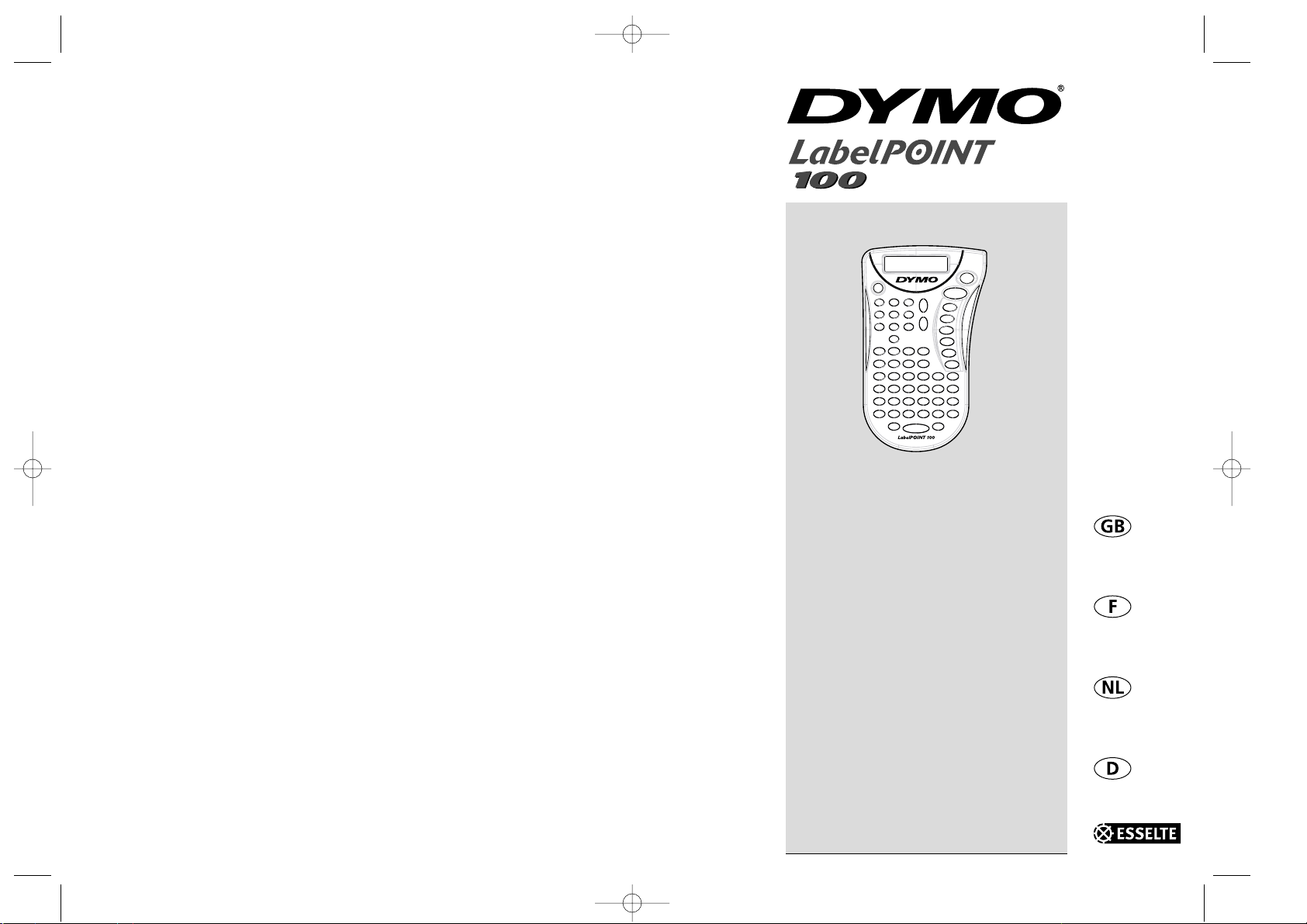
© Esselte NV DYMO 2001
Esselte
•• Industriepark-Noord 30 •• 9100 Sint-Niklaas
DYMO, AN ESSELTE BRAND
Electronic
Labelmaker
Instructions for Use
Etiqueteuse
Electronique
Guide D‘Utilisation
Electronische
Labelmaker
Gebruikershandleiding
Elektronisches
Beschriftungsgerät
Bedienungsanleitung
LP100 W-EU.qxd 13-06-2001 11:36 Pagina 104
Page 2
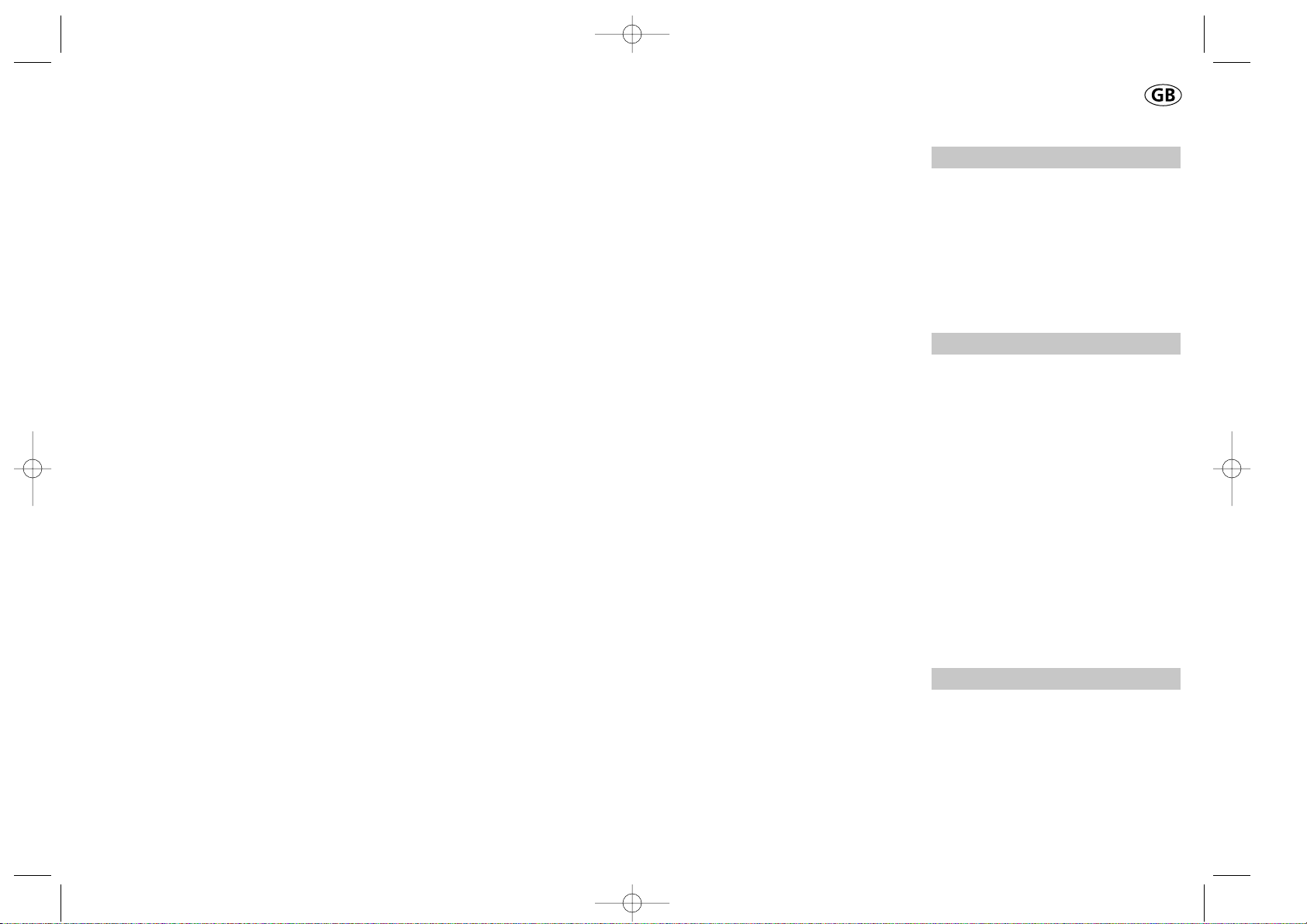
How to use your
Dymo LabelPoint 100
What LabelPoint can do for you
With the Dymo LabelPoint you can create a
wide variety of high-quality self-adhesive
labels. You can choose to print them in a
range of different sizes and styles. The Label
Point can print on 9mm (3/8") or 12mm
(
1
/
2
") width. Dymo tape cassettes are available in a wide range of colours: tape is backslit for easy removal from the backing tape.
Warranty Registration
Please complete the warranty registration
card and return it to the relevant customer
service address, within seven days– see the
warranty booklet for details.
Getting started
STEP ONE - insert the batteries
• Apply pressure to thumb catch and open
hinged access door – see fig A, page 2.
• Insert six size AAA alkaline batteries,
observing the polarity markings A1, and
close cover.
• Remove batteries if the LabelPoint is to
remain unused for some time.
STEP TWO - insert the cassette
• Slide catch B1 as shown to open cassette
door B2 – see page 2.
• Hold cassette B4 as shown and lift it
straight up and out.
• Ensure tape and ribbon B3 are taut across
mouth of cassette and tape passes
between guideposts before installing as
shown. If necessary, turn spool B5 clockwise
to tighten ribbon.
• Insert cassette and push firmly C3 until it
clicks into place.
• Ensure tape and ribbon are positioned as
shown between pinch roller C2 and print
head C1.
• Close door B2
STEP THREE - switch on
Switch on with the ON/OFF switch.
Note: the LabelPoint switches off automatically after two minutes if no keys are pressed.
3
LP100 W-EU.qxd 13-06-2001 11:36 Pagina 106
Page 3
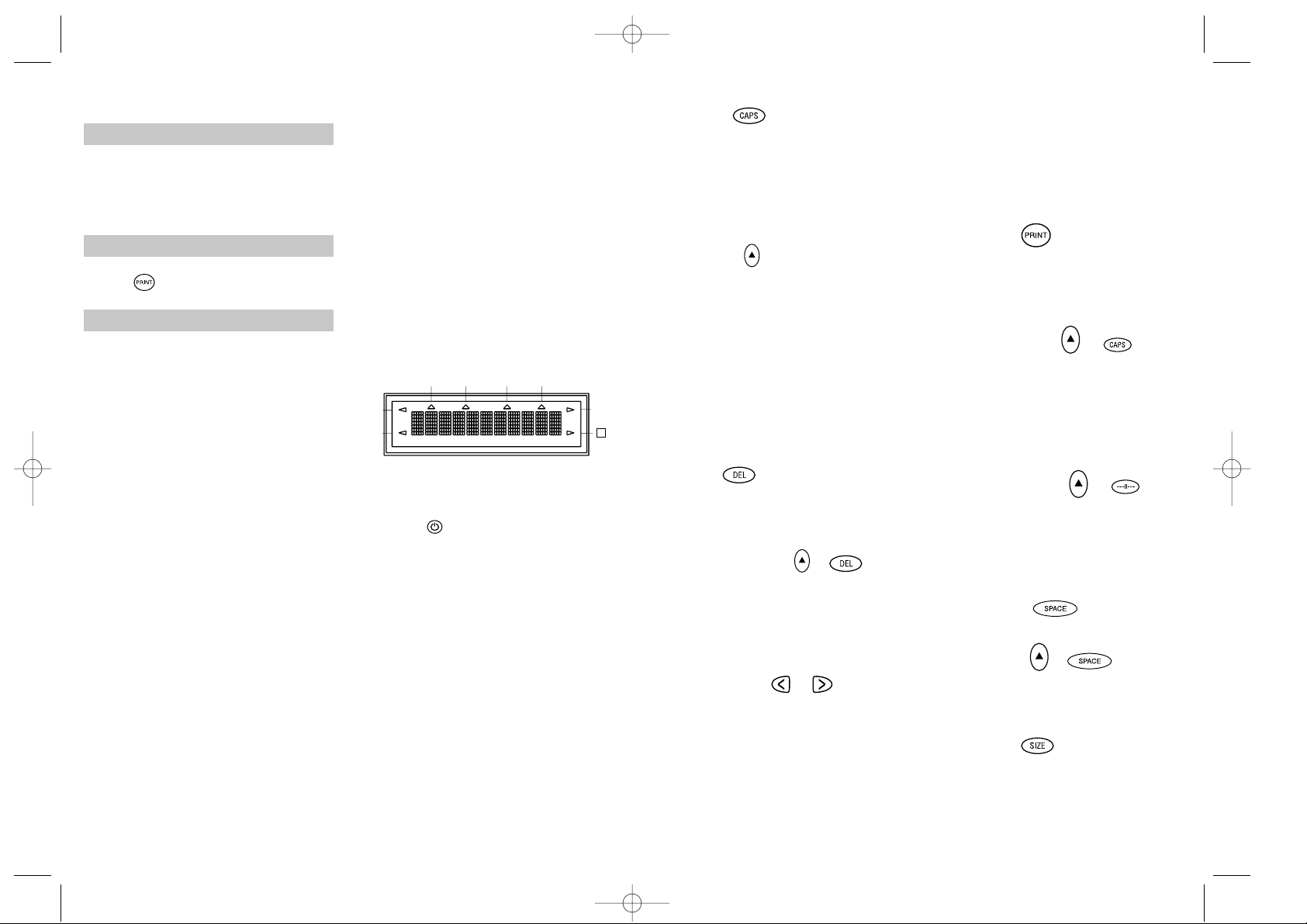
STEP FOUR - type a label
• Type a simple first label to try the
machine. Learn more about formatting in
the following pages.
STEP FIVE - print your label
• Press to print the label.
STEP SIX - cut the label
• Use cutter button E to cut the label –
see page 2.
Congratulations! You’ve printed your first
label!
Let’s go on to learn more about typing
and formatting.
Getting to know your
LabelPoint 100
The Display
The display shows:
• Up to eleven text characters, at one time.
Use or to move along the text.
• 8 indicators – as shown below.
• The display will flash if you press
an incorrect key in a function sequence.
Function keys
ON/OFF
Switches the power on and off.
• Switches off automatically after two minutes
if no keys are pressed. The last label created
will be retained and displayed when next
turned on. Any stored last label settings
will also be retained.
Note: If the batteries are removed for more
than a few seconds, all text and settings will
be lost.
When power is restored, the display will
show a flashing cursor (no text) and the settings will be full height standard width text
with H and all other settings off.
4
CAPITALS
• Press this button, and all subsequent characters will appear in UPPER CASE
(CAPITALS), as confirmed by the CAPS
indicator in the display.
• Press again to cancel and return to lower
case.
SHIFT KEY
This has a dual action: either press and hold
down or press and release to remain in
"shift" position"
Press H again to return to normal state.
• Use H before pressing an alphabet key to
produce an UPPER CASE (CAPS) character.
• For dual-purpose keys, press H first to
produce the legend above the key.
• Pressing H while CAPS is set will give a
lower case character.
DELETE
• Press to delete the character to the left of
the cursor, or to exit certain function key
operations.
CLEAR ALL TEXT +
• Press to clear all the current text and
cancel any fixed length setting, but leave
the text size and other settings unchanged.
Also use to exit or clear certain function
key operations.
CURSOR KEYS
• Press to move the cursor along the text,
one character at a time.
• Press and hold to scan quickly through
the text.
• Press H + or to move the cursor
to the beginning or end of the text.
• When used in conjunction with certain
function keys, use or to select
options.
• To insert characters into the text, use or
to position the cursor under the
character to the right of the insertion
point, then type in the characters required.
PRINTING
• Press PRINT to print the label.
(see extended memory)
• Use cutter button E to release the label –
see page 2.
PRINT PREVIEW +
Allows you to preview your selected label
before printing it.
• Press H + CAPS and the entire text of the
selected label will scroll across the display.
Note: with a 2 line label, the message will
be previewed as a single line message.
BUFFER PREVIEW +
• Press ---ll--- and the entire content of the
label storage buffer will scroll across the
display. (see extended memory)
Note: any 2-line label in the buffer will be
previewed as a single line message.
SPACE KEY
• Press SPACE to insert a space into the text.
SYMBOLS +
• Press H + SPACE to select a symbol character
– see Symbols and special characters
and the symbols table on page 2.
TEXT SIZE
• Press SIZE to display the six text print sizes:
l condensed full height
ı condensed half-height
l
normal full height
5
UNDLINE ITALIC LTH SET OUTLINE
CAPS VERT
H
LP100 W-EU.qxd 13-06-2001 11:36 Pagina 4
Page 4
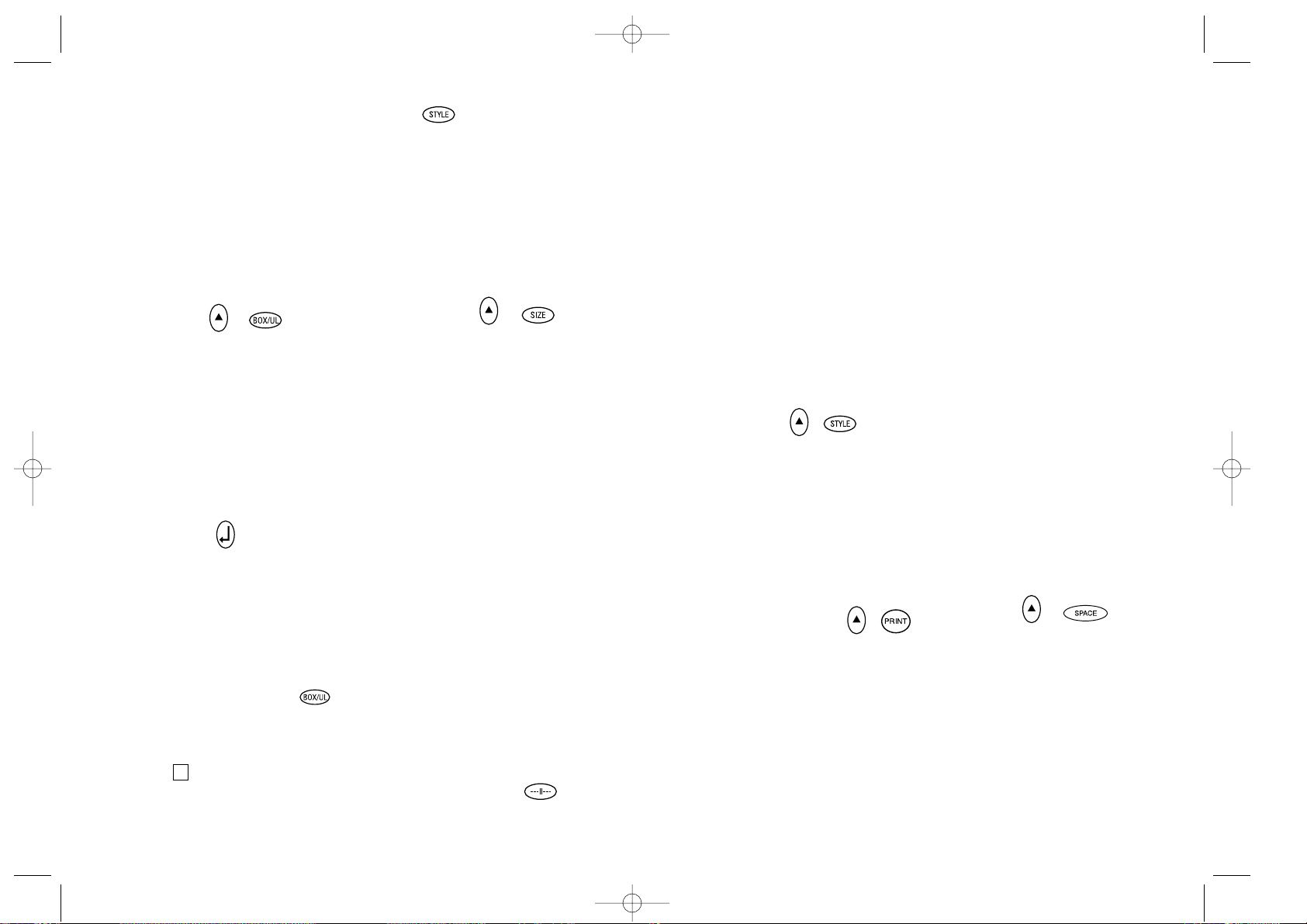
labels. You may store as many labels as you
like until the memory is full when an error
flash warning is given. To make space in the
memory you can edit any stored label.
Extended memory allows you to store your
favourite labels in the memory. You can
store up to 70 characters in as many labels
as you like. Each label can have its own
characteristics such as bold, underline, ...
To store a new label, simply press ---ll--after the last label entered. To make space in
the memory, simply edit any label. To select
a label to print or edit, move the cursor anywhere within the label and press print. Move
the cursor with the or buttons or to
jump between labels, use or .
MULTIPLE COPIES +
• Your LabelPoint can provide multiple
copies within the range 1-20.
• To use this facility press H then STYLE to
show n = 1 on the display. To increase the
number of copies required press . By
pressing you can work backwards from 20.
To print the desired quantity press PRINT.
Note: A row of vertical dots will print
between each label as a cutting guide.
INCREMENTAL NUMBERING +
Labels can be printed in increments
of 1-20 automatically.
• Key in your starting number as the right
most digit on the label. Press H then PRINT
the display will automatically move up a
digit to the next number. Press H then
PRINT to continue the sequence.
• It is also possible to include automatic
incremental numbering when printing
multiple copies.
• Key in your starting number, egg. LABEL 1 .
• Next press H then STYLE followed by
until the desired number of copies are
displayed eg.10.
Now press H then PRINT this will print ten
labels - LABEL 1 to LABEL 10.
• It is possible to print up to 20 sequentially
numbered labels at any one time.
LAST LABEL MEMORY
• The unit will store the last label text and
settings when turned off. Upon power-up,
these will be restored and displayed.
Removal of the batteries for more than a
few seconds will cause this information to
be lost.
Symbols and special characters
INTERNATIONAL CHARACTERS
To add a diacritical (accent) to create an
international character, enter the character
first, followed immediately by the diacritical,
e.g. press E followed by H then £ to get é.
To add a diacritical to an existing character,
use or to place the cursor under the
character to be changed, then press the
appropriate diacritical key.
SYMBOLS +
• Press H + SPACE to show symbols and
special characters, some of which are not
available direct from the keyboard. The
display will show: A-Z Each letter selects
a line of symbol characters, as shown in
the table on page 2.
• Press DEL to cancel, or press a letter key
‘A’ to ‘Z’ until you find the line of symbols
required.
• Use or to select a symbol. Press ↵ to
place the symbol in the label.
7
ı
normal half-height
l
extended full height
ı
extended, half-height.
The cursor will be positioned over the
current selection.
• Either press DEL to exit, or use or
to move the cursor over the size symbol
you require, then press ENTER to confirm
the selection, or PRINT to confirm the
selection and print the label.
VERTICAL TEXT +
• Press H + BOX/UL to rotate the text
through 90˚ so that the text on the label is
printed vertically (i.e., it reads from top to
bottom).
This is confirmed by the VERT indicator,
top right of the display.
• Press again to cancel and return to horizontal text (left to right).
Note: Vertical text is not available on two
lines.
2-LINE PRINTING
• Press ↵ to start the second line of text on
a two-line label. The two lines will be
printed half-height and ranged left, e.g.
« This is a two ↵ line label » in the
display will be printed as:
THIS IS A TWO
LINE LABEL
BOXED/UNDERLINED PRINTING
• Press BOX/UL once to display the menu above.
• Use or to move the cursor under the
desired option and press ↵ to enter. (Confirmed by the or _indicator displayed.)
• To return to previously selected Box /
Underline text press DEL.
STYLE
Italic and OOuuttlliinnee are accessible from STYLE.
When pressing STYLE a menu appears with
Italic and OOuuttlliinnee. or will guide you to the
preferred option. To select your choice, please enter.
Note: Italic and Outline can be used simultaneously but you’ll have to enter the STYLE menu twice.
• Press again to cancel.
• Use or to move the cursor under the
desired option and press ↵ to enter.
LABEL LENGTH +
Displays the current label length. The length
is normally calculated automatically, according to the length of the text on the label.
• Press DEL to exit the length function
without changing the length, or:
• Use or to increase (400mm / 15.6 inches
max.) or decrease the length in 2mm / 0.1
inch steps. The display will flash if you try
to make the label shorter than the text.
• If the length displayed is preceded by the
symbol, the length has already been fixed;
the label is too short for the text and it will
not print. Either press to increase the
length in 2mm / 0.2 inch steps until the
symbol disappears, or press H + DEL CLEAR
to cancel fixed length; the label is now
long enough for the text and can be printed.
• Press ↵ to fix the length for all subsequent
labels, confirmed by the LTH SET
indicator in the display, or
• Press PRINT to fix the new length and
print the label.
• Pressing H + DEL will cancel the fixed
length and restore the automatic length.
EXTENDED MEMORY
• Press ---ll---
Allows you to start a new label after stored
6
LP100 W-EU.qxd 13-06-2001 11:36 Pagina 6
Page 5

9
PRINT CONTRAST
May be adjusted by pressing H + SPACE +
PRINT
• Use or to select lighter or darker print.
• Press ↵ to confirm the setting.
The contrast level will revert to the midsetting when the LabelPoint is turned off
and on again.
Note: This function enables you to adjust
the print quality under extreme temperature
conditions.
Cleaning
• Clean the cutter blade regularly: Remove
the cassette, then insert the tip of a ball
pen or pencil between L-shaped piece D1
and the guide pin – see page 2.
• Press and hold down cutter lever E to
expose cutter blade D3, then use a cotton
bud and alcohol to clean both sides of the
blade. Release cutter lever E.
• Check and clean print head face D4 regular-
ly using a cotton bud and alcohol ONLY.
Changing the cassette
• Open hinged access door as above.
• Hold as shown, then lift cassette B4
straight up and out.
• Ensure tape and ribbon B3 are taut across
mouth of cassette and tape passes between
guideposts before installing as shown. If
necessary, turn spool B5 clockwise to
tighten ribbon.
• Insert cassette and push firmly C3 until it
clicks into place.
• Ensure tape and ribbon are positioned as
shown between pinch roller C1 and print
head C2.
Troubleshooting
No display
• check that the machine is on
• replace discharged batteries
No printing or poor text
• Replace discharged batteries
• Check that the tape cassette is installed
correctly
• Clean the print head
• Replace the tape cassette.
Tape jammed
• Lift out tape cassette carefully
• Remove/release jammed tape
• DO NOT cut the ink ribbon – turn spool to
tighten
• Cut off excess label tape
• Refit/replace the tape cassette.
Poor cutter performance
• Clean the cutter blade regularly
No response to print key
• !!!!!!!! in the display indicates a printer
jam. Press any key to return to normal
display. Open the cassette compartment
and free the jam.
•
flashing in the display
indicates discharged batteries. Press any
key to return to normal display.
Replace the batteries.
No success?
Call the DYMO customer service hotline
telephone number in your country – see the
warranty booklet.
8
This product is CE marked in accordance
with EMC directive and the low voltage
directive and is designed to conform with
the following international standards:
• Safety - EN60950, IEC 950, UL 1950
• EMC emissions - EN 55022 Class B, CIS
PR22 Class B, FCC pt 15 Sub pt B Class B
• EMC immunity - EN 50082-1, IEC 801-2
& IEC801-3
LP100 W-EU.qxd 13-06-2001 11:36 Pagina 8
Page 6
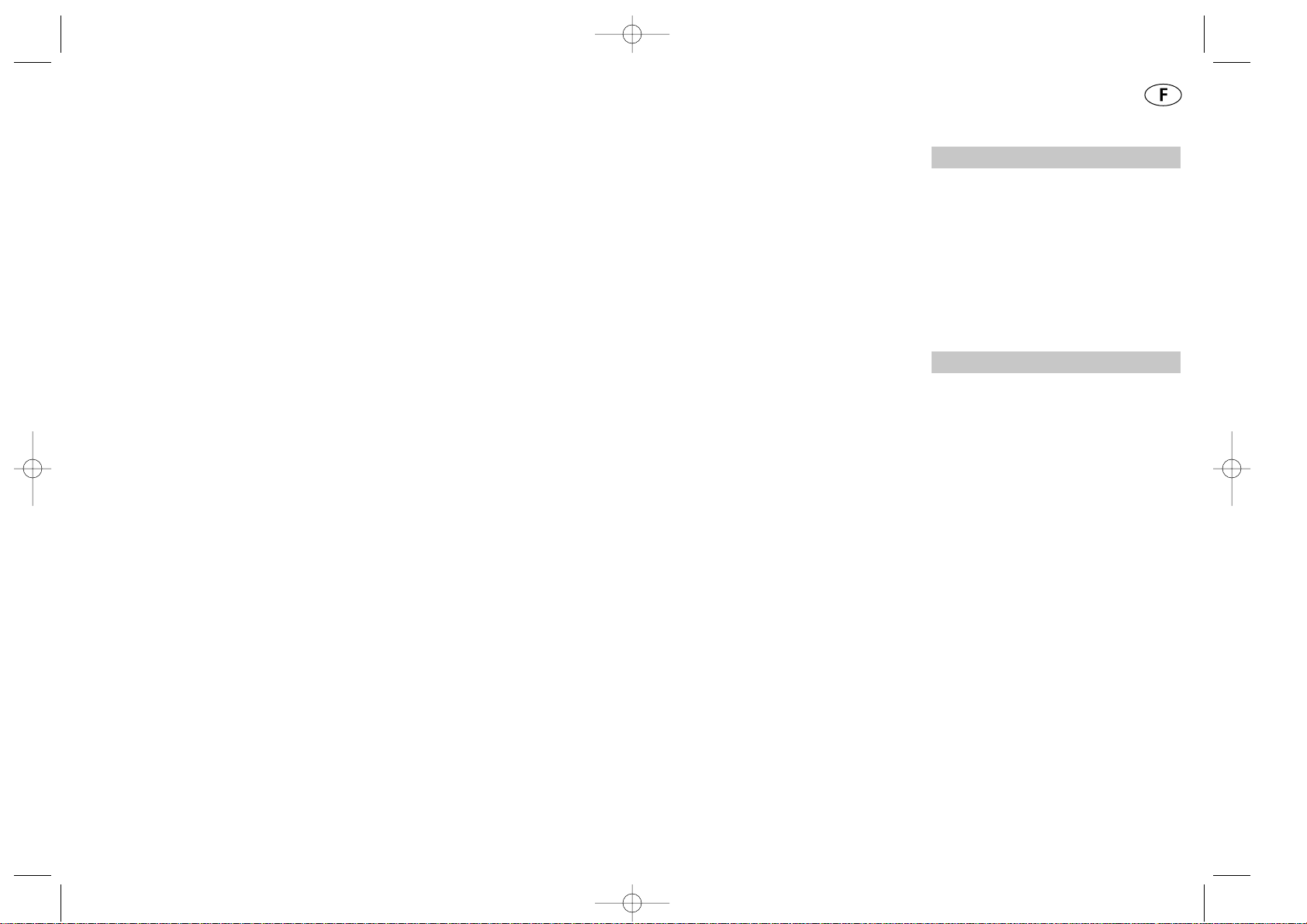
10
Comment utiliser votre
Dymo LabelPoint 100
Ce que l’étiqueteuse
LabelPoint peut faire pour vous
L’étiqueteuse électronique Dymo LP 100
vous permet de créer une large gamme d’étiquettes auto-adhésives de grande qualité.
Vous pouvez également réaliser des impressions de tailles et styles différents.
L’étiqueteuse LabelPoint peut imprimer sur
une largueur de 9 mm ou 12 mm. Vous avez
également a` votre disposition des cassettes
Dymo dans une large gamme de couleurs :
les étiquettes sont prédécoupées au dos
pour permettre de les décoller facilement de
la bande support.
Validité de la Garantie
Veuillez compléter et retourner la carte de
garantie dans les sept jours au service
clientèle de votre pays - voir la brochure
accompagnant la garantie pour plus de
détails.
Notice d’utilisation
1ère ETAPE– Piles
• Appuyez sur l’ergot puis ouvrir le couvercle articulé du compartiment des piles –
voir schéma A, page 2.
• Insérez 6 piles alcaline AAA, en respectant
les marques des polarités (- et +) A1 et
refermez le couvercle.
• Retirez les piles en cas de non-utilisation
prolongée de l’étiqueteuse.
2ème ETAPE– Cartouche
• Faites glisser le cliquet de sécurité B1
comme indiqué pour ouvrir le compartiment
de la cassette B2 – voir page 2.
• Prenez la cassette B4 comme indiqué puis
soulevez-la verticalement pour la retirer.
• Assurez-vous que la bande et le ruban B3
sont bien tendus et que la bande passe
entre les deux broches de guidage avant de
procéder a` l’installation telle qu’illustrée sur
le schéma. Si nécessaire, tournez la bobine
B5 dans le sens des aiguilles d’une montre
pour tendre le ruban.
• Insérez la cassette et poussez fortement
C3 jusqu’a` ce que la cassette s’enclenche
(on entend alors un "clic").
• Assurez-vous que le ruban et la bande
sont correctement placés entre le rouleau
d’entraînement C2 et la tête d’impression
C1, comme indiqué sur le schéma.
• Refermez le compartiment B2.
11
LP100 W-EU.qxd 13-06-2001 11:36 Pagina 10
Page 7

UNDLINE ITALIC LTH SET OUTLINE
CAPS VERT
H
MAJUSCULES
• Appuyez sur cette touche pour que tous les
caractères a` saisir soient en MAJUSCULES,
comme le confirme l’indicateur CAPS
(MAJUSCULES) qui apparaît sur l’écran.
• Appuyez a` nouveau pour annuler ce
paramètre et revenir en lettres minuscules.
TOUCHE SHIFT
Il s’agit d’une fonction double : maintenez
appuyé ou appuyez et relâchez pour se mettre en position shift. Appuyez a` nouveau sur
H pour revenir a` l’écran normal.
• Appuyez sur H avant d’appuyer sur une
lettre pour la faire apparaître en MAJUSCULES.
• Pour les touches a` double fonction,
appuyez d’abord sur H pour faire appa
raître la légende au dessus de la touche.
• Si vous appuyez sur H, pendant que
CAPS est sélectionné, vous obtiendrez un
caractère en minuscules.
EFFACEMENT
• Cette fonction permet d’effacer le caractère
a` gauche du curseur, ou d’annuler certaines
opérations sélectionnées par des touches
de fonction.
EFFACER LE TEXTE +
• Appuyez sur ces touches pour effacer le
texte en cours et annuler tous les paramètres
concernant la longueur fixe. Cette opération
ne modifie pas les autres paramètres (taille,
etc.). Cette touche vous permet également
de revenir a` l’écran normal ou d’annuler
certaines opérations des touches de fonction.
TOUCHES CURSEUR
• Appuyez sur ces touches pour déplacer le
curseur dans le texte, caractère par caractère.
• Maintenez appuyée la touche correspon-
dante pour balayer rapidement le texte.
• Appuyez sur H et ou pour déplacer
le curseur du début a` la fin du texte.
• Lorsque ces touches sont utilisées con-
jointement a` certaines touches de fonction,
utilisez les touches ou pour sélectionner certaines options.
• Pour insérer des caractères au sein du
texte, utilisez les touches ou afin de
placer le curseur sous le caractère concerné a` droite du point d’insertion puis
saisissez les caractères désirés.
IMPRESSION PRINT
• Appuyez sur PRINT pour imprimer l’éti-
quette. (cf. mémoire d’extension)
• Découpez l’étiquette en utilisant le bouton
de découpe E - cfr. page 2.
APERCU AVANT IMPRESSION
+
Cela vous permet de prévisualiser votre étiquette avant de l’imprimer.
• Appuyez sur les touches H et CAPS et le
texte entier de l’étiquette choisie défilera
sur l’écran.
Note: Pour une étiquette a` 2 lignes, le message sera prévisualisé comme un message
d’une seule ligne.
APERCU MEMOIRE TAMPON
+
• Appuyez sur ---ll--- et le contenu entier
des étiquettes de la mémoire tampon défi-
lera sur l’écran (cf. mémoire d’extension).
13
3ème ETAPE– Mise en marche
Allumez l’appareil avec le bouton ON/OFF.
Note: L’étiqueteuse LabelPoint s’éteint automatiquement si elle n’a pas été utilisée pendant deux minutes.
4ème ETAPE – Essai d’impression
Imprimez une première étiquette pour faire
un essai. Vous trouverez de plus amples
informations sur la mise en forme dans les
pages suivantes.
5ème ETAPE - Impression d’une étiquette
• Appuyez sur pour imprimer une
étiquette.
6ème ETAPE – Découpage de l’étiquette
Découpez l’étiquette avec le bouton de
découpe E – voir page 2.
Félicitations ! Vous venez d’imprimer
votre première étiquette!
Voyons maintenant plus en détail l’impression et la mise en forme de vos étiquettes.
Votre étiqueteuse
LabelPoint 100
L’écran d’affichage
L’écran affiche:
• Jusqu’a` 11 caractères de texte en même temps.
Utilisez les touches or pour faire
défiler le texte.
• 8 indicateurs – comme indiqué ci-après.
• L’écran clignote lorsque vous appuyez sur
une mauvaise touche lors d’une séquence
de fonctions.
Touches de fonction
ON/OFF
Fonctions ON et OFF de l’étiqueteuse.
• La mise hors tension est automatique si
aucune touche n’est enfoncée au bout de
deux minutes. La dernière étiquette créée
sera enregistrée et s’affichera de nouveau
lorsque l’étiqueteuse sera remise sous tension. En outre, tous les réglages enregistrés
pour la dernière étiquette seront conservés.
Note: Si les piles sont retirées plus de quelques secondes, toutes les données sont
automatiquement effacées.
Lors de la remise sous tension, un curseur
clignotant s’affiche (pas de texte) et les
réglages deviennent texte pleine hauteur et
largeur normale. Cependant, tous les autres
réglages et
H seront désactivés.
12
LP100 W-EU.qxd 13-06-2001 11:36 Pagina 12
Page 8

options Italic et Outline. Dans ce cas, il vous
suffit alors d’entrer deux fois dans le menu STYLE.
• Appuyez de nouveau sur la touche pour annuler.
• Utilisez les touches ou pour placer le
curseur sur la position désirée et appuyez
sur la touche ↵pour enregistrer votre choix.
LONGUEUR D’ETIQUETTE
+
Cette fonction vous permet d’afficher la
longueur d’étiquette en cours. La longueur est
généralement calculée automatiquement, en
fonction de la longueur du texte de l’étiquette.
• Appuyez sur DEL pour sortir de la fonction
longueur sans modifier la longueur du texte, ou:
• Utilisez les touches ou pour augmenter
(400 mm / 15.6 pouces max.) ou réduire la
longueur par incréments de 2 mm / 0.1 pouce.
L’écran clignotera si les dimensions de l’étiquette sont plus courtes que votre texte.
• Si la longueur affichée est précédée du
symbole , cela signifie que la longueur a
déja` été déterminée : l’étiquette est plus
courte que le texte et ne peut être imprimée.
Il vous suffit alors d’appuyer sur pour
augmenter la longueur de 2 mm / 0.2 pouces a` la fois jusqu’a` ce que le symbole
disparaisse, ou appuyez sur les touches H
et DEL CLEAR pour annuler la longueur déterminée; les dimensions de l’étiquette sont alors
correctes et l’impression peut être lancée.
• Appuyez sur la touche ↵ pour déterminer
la longueur de toutes les étiquettes suivantes. Votre choix sera confirmé par l’indicateur LENGTH SET sur l’écran, ou
• Appuyez sur la touche PRINT pour déterminer
une nouvelle longueur et lancer l’impression.
• Appuyez sur les touches H et DEL pour annuler la longueur que vous aviez précédemment
déterminée et revenir à la longueur automatique.
EXTENSION DE LA MEMOIRE
Appuyez sur ---ll--Vous permet de réaliser une nouvelle étiquette
après avoir enregistré les étiquettes précédentes. Vous pouvez enregistrer autant d’étiquettes que vous le désirez tant que la
mémoire de votre étiqueteuse vous le permet.
Lorsque votre mémoire est pleine, un message d’erreur clignotant vous avertit. Pour
faire de la place dans la mémoire de votre
étiqueteuse, il vous suffit alors de modifier
les paramètres d’une des étiquettes déja`
enregistrées. L’extension de mémoire vous
permet d’enregistrer les étiquettes que vous
désirez conserver en mémoire. Vous pouvez
enregistrer jusqu’a` 70 caractères répartis en
autant d’étiquettes que vous le souhaitez.
Chaque étiquette possède ses propres
caractéristiques (gras, souligné, ...).
Pour enregistrer une étiquette, il vous suffit
d’appuyer sur ---ll--- après avoir créé votre
étiquette. Pour libérer de la mémoire, il vous
suffit de supprimer une des étiquettes déja`
enregistrées. Pour imprimer ou réutiliser
une étiquette, placez le curseur a` n’importe
quel endroit du texte et appuyez sur PRINT.
Les touches ou sont utilisées pour faire
défiler le curseur et les touches et
pour passer d’une étiquette a` une autre.
COPIES MULTIPLES +
• Votre étiqueteuse LabelPoint vous permet
d’imprimer plusieurs copies d’une étiquette
(de 1 a` 20 exemplaires)
• Pour utiliser cette fonction, il vous suffit
d’appuyer sur H puis STYLE, l’écran
affichera n = 1. Il vous suffit d’utiliser la
touche pour augmenter le nombre de
copies. La touche vous permet de
15
Note: Pour toute étiquette de 2 lignes dans
la mémoire tampon, le message sera prévisualisé comme un message d’une seule ligne.
TOUCHE ESPACE
• Appuyez sur la touche SPACE pour insérer
un espace dans le texte.
SYMBOLES +
• Appuyez sur H et SPACE pour sélectionner
un symbole – cf. ‘Symboles et caractères
spéciaux’ ainsi que le tableau des symboles
en page 2.
TAILLE DU TEXTE
• Appuyez pour afficher les six tailles
d’impression du texte :
l condensé pleine hauteur
ı condensé mi-hauteur
l
normal pleine hauteur
ı
normal mi-hauteur
l
étendu pleine hauteur
ı
étendu mi-hauteur.
Le curseur doit être placé sous la taille de
caractère désirée.
• Appuyez sur la touche DEL pour sortir de
cette fonction, ou utilisez ou pour
placer le curseur sous le symbole correspondant a` la taille de caractère voulue.
Puis, appuyez sur ENTER pour enregistrer
votre demande, ou sur PRINT pour valider
votre choix et lancer l’impression.
TEXTE VERTICAL +
• Appuyez sur H et BOX/UL pour orienter le
texte a` 90° et imprimer l’étiquette vertica-
lement (lecture du texte du haut vers le bas).
Votre demande sera alors confirmée par
l’indicateur VERT, situé a` l’angle supérieur
droit de l’écran.
• Appuyez de nouveau sur la touche pour
annuler la demande et revenir a` un texte
horizontal (de gauche a` droite).
Note: La fonction ‘Texte vertical’ ne peut
s’appliquer pour un texte de deux lignes.
IMPRESSION D’UNE
ETIQUETTE SUR 2 LIGNES
• Appuyez sur ↵ pour passer a` la deuxième
ligne d’un texte que vous êtes en train
d’écrire. Les deux lignes seront imprimées
a` mi-hauteur avec un alignement a` gauche.
Ex. : Le texte « C’est une étiquette ↵ sur
deux lignes » qui apparaît à l’écran sera
imprimé ainsi:
C’EST UNE ÉTIQUETTE
SUR DEUX LIGNES
TEXTE ENCADRE/SOULIGNE
• Appuyez une fois sur BOX/UL pour
afficher le menu ci-dessus.
• Utilisez les touches ou pour placer le
curseur sur la position désirée et appuyez
sur la touche ↵ pour enregistrer votre
choix. (confirmé par ou l’indicateur _).
• Appuyez sur la touche DEL pour sortir de
ce menu et revenir en texte normal.
STYLE
Vous pouvez choisir les styles Italic et OOuuttlliinnee
avec la touche STYLE. En appuyant sur la
touche STYLE, un menu avec les options
Italic et OOuuttlliinnee apparaît. ou vous permet
de choisir l’option que vous désirez. Il ne
vous reste alors plus qu’a` confirmer votre
choix en appuyant sur enter.
Note: Vous pouvez sélectionner a` la fois les
14
LP100 W-EU.qxd 13-06-2001 11:36 Pagina 14
Page 9

Note: cette fonction vous permet de régler
la qualité d’impression dans des conditions
de température extrêmes.
Nettoyage
• Nettoyez régulièrement la lame du massicot.
Retirez la cassette puis insérez la pointe
d’un stylo a` bille ou d’un crayon entre la
pièce en L D1 et la broche de guidage –
cfr. page 2.
• Maintenez le levier de la lame E2 vers le
bas pour dégager la lame du massicot D3.
Puis, nettoyez les deux faces de la lame
avec un coton-tige imbibé d’alcool.
Relâchez enfin le levier de la lame E1.
• Procédez régulièrement au nettoyage de
la surface de la tête d’impression D4, en
utilisant exclusivement un coton-tige
imbibé d’alcool.
Changement de la cartouche
• Faîtes glisser le cliquet de sécurité B1
comme indiqué précédemment.
• Prenez la cassette B4 comme indiqué puis
soulevez-la verticalement pour la retirer.
• Assurez-vous que la bande et le ruban B3
sont bien tendus et que la bande passe
entre les deux broches de guidage avant
de procéder a` l’installation telle
qu’illustrée sur le schéma. Si nécessaire,
tournez le bobine B5 dans le sens des aiguilles d’une montre pour tendre le ruban.
• Insérez la cassette et poussez fortement
C3 jusqu’à ce que la cassette s’enclenche
(on entend alors un "clic").
• Assurez-vous que le ruban et la bande
sont correctement placés entre le rouleau
d’entraînement C1 et la tête d’impression
C2, comme indiqué sur le schéma.
Recherche de pannes
Pas d’affichage
• Vérifiez que la machine est bien sous
tension.
• Remplacez les piles déchargées
Pas d’impression ou impression de mauvaise qualité
• Remplacez les piles déchargées
• Vérifiez que la cassette-ruban est correc-
tement installée
• Nettoyez la tête d’impression
• Remplacez la cassette-ruban.
Bourrage du ruban
• Soulevez avec précaution la cassette-ruban
• Retirez / libérez le ruban incriminé
• NE PAS couper le ruban encreur - tournez
la bobine B5 pour tendre le ruban
• Coupez l’excédent de ruban
• Remettez la cassette-ruban en place.
Mauvaise découpe
• Nettoyez la lame du massicot régulièrement
Aucune réponse lors du
lancement de l’impression
• Le signe !!!!!!!! apparaît sur l’afficheur,
indiquant un bourrage de l’imprimante.
Appuyez sur n’importe quelle touche pour
revenir a` un affichage normal. Ouvrez le
compartiment a` cassette et remédiez au
bourrage.
• Si
clignote a` l’afficheur,
cela indique que les batteries sont
déchargées. Appuyez sur n’importe quelle
touche pour revenir a` un affichage normal.
Remplacez les piles.
17
réduire le nombre d’exemplaires. Appuyez
enfin sur PRINT pour lancer l’impression
du nombre d’exemplaires désiré.
Note : Une série de pointillés entre chaque
étiquette sert pour la découpe.
NUMEROTATION PAR INCREMENT AUTOMATIQUE
+
L’étiqueteuse peut imprimer les étiquettes
automatiquement par incréments de 1 a` 20.
• Saisissez le numéro de départ tout a` fait a`
droite sur l’étiquette. Appuyez ensuite sur
H et PRINT et le nombre s’incrémentera
automatiquement d’un chiffre pour afficher
le nombre suivant. Appuyez alors sur H
puis sur PRINT pour poursuivre la
séquence de numérotation.
• Il est également possible d’inclure une
numérotation incrémentale automatique
lors de l’impression de plusieurs copies.
• Saisissez le numéro de départ,
ex. ETIQUETTE 1
• Puis appuyez sur H et sur STYLE suivi de
jusqu’a` ce qu’apparaisse le nombre de
copies voulu (ex. 10). Appuyez ensuite
sur H et sur PRINT, et l’appareil lancera
l’impression de 10 étiquettes
ETIQUETTE 1 a` ETIQUETTE 10.
• Il est possible d’imprimer jusqu’à 20 étiquettes
numérotées séquentiellement à tout moment.
DERNIERE ETIQUETTE EN MEMOIRE
• Le texte et les paramètres de la dernière
étiquette sont conservés lorsque vous
éteignez votre étiqueteuse. Lorsque vous
rallumerez votre étiqueteuse, les paramètres
de cette étiquette réapparaîtront sur l’écran
d’affichage. Vous perdrez néanmoins ces
informations si vous retirez les piles de
votre appareil pendant quelques secondes.
Symboles et caractères
spéciaux
CARACTERES INTERNATIONAUX
L’ajout d’un signe diacritique (accent) pour
créer un caractère international se fait de la
façon suivante : On saisit d’abord le caractè-
re, suivi immédiatement de l’accent (ex. A
suivi de H puis ß pour obtenir Ä). Pour
ajouter un accent a` un caractère existant,
placez le curseur sous le caractère à modifier
en utilisant les touches ou , puis appuyez
sur la touche correspondant a` l’accent voulu.
SYMBOLES +
• Appuyez sur H + SPACE pour afficher les
symboles et caractères spéciaux. Certains
de ces caractères ne sont pas accessibles
directement a` partir du clavier. Sur l’écran
sera affiché: A-Z. Chaque lettre correspond
a` une ligne de symboles, comme cela est
indiqué dans le tableau de la page 2.
• Appuyez sur DEL pour annuler, ou sur une
lettre de ‘A’ a` ‘Z’ jusqu’a` ce que vous obteniez la ligne de symboles recherchée.
• Le choix d’un symbole se fait avec les
touches et . Appuyez sur la touche ↵
pour ajouter le symbole a` l’étiquette.
CONTRASTE DE L’IMPRESSION
Peut être réglé avec la touche H + SPACE +
PRINT
• Utilisez les touches et pour obtenir
une impression plus ou moins foncée.
• Appuyez sur la touche ↵ pour confirmer
votre choix. Le niveau de contraste se
remettra en position intermédiaire lorsque
vous rallumerez l’étiqueteuse.
16
LP100 W-EU.qxd 13-06-2001 11:36 Pagina 16
Page 10

Hoe gebruik ik de
Dymo LabelPoint 100
Wat LabelPoint voor u kan doen
De Dymo LabelPoint 100 maakt het u mogelijk een grote verscheidenheid aan zelfklevende labels met 1 tot 100 karakters te
maken. De LabelPoint gebruikt 9mm of
12mm tape-cassettes in verschillende kleuren. Labels zijn voorzien van een voorgesneden achterzijde teneinde de tape eenvoudig
te verwijderen van de achterzijde.
Garantie en Registratie
Vul alstublieft de garantiekaart in en stuur
deze binnen zeven dagen na aankoop naar
de desbetreffende klantenservice – zie de
garantiekaart voor verdere details.
De DYMO LabelPoint 100
labelklaar maken.
Stap 1 – het plaatsen van de batterijen
• Druk het vergrendelingsclipje (fig. A, pagina 2) naar achteren en open de deksel van
het batterijencompartiment.
• Plaats zes AAA alkaline of oplaadbare nikkelcadmium batterijen in het compartiment;
let daarbij op de polariteitstekens A1 en
sluit daarna de deksel.
• Verwijder de batterijen indien de
LabelPoint voor langere tijd niet gebruikt
wordt.
Stap 2 – het verwisselen van de tape-
cassette
• Open het deksel B2 zoals aangegeven in
fig. B op pagina 2.
• Hou de cassette B4 zoals getoond en licht
deze er recht uit.
• Verzeker u ervan dat de tape en carbon B3
strak staat in de opening van de cassette,
voordat deze wordt geïnstalleerd. Indien
nodig draai het spoeltje B5 kloksgewijs
op tot de carbon strak staat.
• Druk stevig op de cassette C3 zodat deze
op zijn plaats klikt.
• Verzeker u ervan dat de tape en carbon
correct geplaatst zijn.
• Sluit het deksel B2.
19
L’étiqueteuse ne fonctionne
toujours pas
Appelez la Hotline DYMO (assistance téléphonique) de votre pays (cfr. livret de garantie et d’entretien).
Ce produit bénéficie de la norme CE en
accord avec les directives EMC et les
directives sur les basses tensions et est
conçu pour convenir aux normes internationales suivantes :
• Sécurité - EN60950, IEC 950, UL 1950
• Emissions EMC - EN 55022 Class B,
CIS PR22 Class B, FCC pt 15 Sub pt B
Class B
• Immunité EMC - EN 50082-1,
IEC 801-2 & IEC801-3
18
LP100 W-EU.qxd 13-06-2001 11:36 Pagina 18
Page 11

Stap 3 – aanzetten van de LabelPoint
Druk op de ON/OFF knop.
Noot: de LabelPoint 100 gaat automatisch
uit na twee minuten als er geen toetsen
meer ingetoetst worden
Stap 4 – maak een label
Typ een eenvoudige tekst om de labelmaker
te proberen. Leer meer over de verschillende
mogelijkheden op de volgende pagina’s.
Stap 5 - print uw label
Druk op om de label te printen.
Stap 6 – snij de label
Gebruik knop E om uw label af te snijden –
zie pagina 2.
Gefeliciteerd! U heeft uw eerste label
geprint!
Op de volgende pagina’s kunt u meer
lezen over de verschillende mogelijkheden
van de DYMO LabelPoint 100.
Kennis maken met uw
DYMO LabelPoint 100
De Display
De dispay toont:
• Maximaal 11 karakters, plus de cursor,
tegelijkertijd.
• Gebruik toetsen en om door de
tekst te lopen.
• 8 functie aanduidingen – zoals hieronder
aangegeven.
• De display zal knipperen indien u bij het
uitvoeren van een bepaalde functie een
verkeerde handeling verricht.
Functie toetsen
ON/OFF
Schakelt de stroom aan en uit.
• Indien geen toetsen worden ingetoetst
schakelt het apparaat na twee minuten automatisch uit. De laatste label zal bewaard
worden en verschijnt op de display wanneer
de LabelPoint weer wordt aangezet.
Bovendien blijven de instellingen behouden.
Opmerking: Als de batterijen meer dan een
paar seconden zijn verwijderd, zullen alle
tekst en instellingen verloren gaan. Wanneer
het apparaat weer stroom krijgt, zal de display een knipperende cursor tonen (geen
tekst) en de standaard instellingen ( tekst
met volledige hoogte en normale breedte met
H en alle andere instellingen uitgeschakeld).
20
HOOFDLETTERS
• Druk in om alle volgende karakters in
HOOFDLETTERS af te drukken, zoals
wordt aangegeven door de CAPS aanduiding in de display.
• Druk nogmaals in om de functie ongedaan
te maken en terug te keren naar kleine letters.
SHIFT TOETS
Dubbel gebruik door in te drukken en vast te
houden en door eenmalig in te drukken voor
de "shift stand". Druk H opnieuw in om
terug te gaan naar standaard instelling.
• Druk H in om het volgende alfabetische
karakter in HOOFDLETTERS te zetten.
• Voor toetsen met een dubbele functie:
druk eerst op H om de functie of letter
boven de toets uit te voeren.
• Wanneer deze toets H ingedrukt wordt
terwijl CAPS is ingesteld, krijgt u een
kleine letter.
DELETE
• Door deze toets te gebruiken wordt het
teken links van de cursor verwijderd, of
wordt een bepaalde functie geannuleerd.
VERWIJDEREN VAN TEKST
+
• Toetsen om alle tekst en eventuele lengte
instelling ongedaan te maken. De letter
grootte en de stijlinstellingen blijven
onveranderd. Tevens te gebruiken om uit
bepaalde functies te gaan of om de functie
ongedaan te maken.
CURSOR TOETSEN
• Toetsen om de cursor door de tekst te
bewegen.
• Druk in en houd ingedrukt om snel door
de tekst te bewegen.
• Druk H + of in om de cursor naar het
begin of het eind van de label te verplaatsen.
• In combinatie met bepaalde toetsen kunt
u door middel van of specifieke
functies of numerieke waarden selecteren.
• Karakters toevoegen: gebruik of
om de cursor onder het karakter te plaatsen
dat rechts staat van de plaats waar de
tekst moet worden toegevoegd. Toets dan
het gewenste karakter in.
PRINTEN
• Druk PRINT in om de label af te drukken.
• Druk de snijdknop E1 in om de label af te
snijden – zie pagina 2.
PRINT PREVIEW +
Geeft de mogelijkheid om de gehele tekst te
zien voordat het label afgedrukt wordt.
• Druk H + CAPS in en de gehele tekst zal
over het scherm voorbijkomen.
BUFFER PREVIEW +
• Druk op H + ---ll--- en alle labels in het
geheugen zullen over het scherm voorbijkomen. (zie uitgebreid geheugen)
Let op! Bij een label met twee regels wordt
de tekst in de preview stand getoond als één
regel tekst.
SPATIETOETS
• Druk op SPACE om een spatie in de tekst
te voegen.
SYMBOLEN +
• Druk H + SPACE in om een symboolkarakter te selecteren – zie "symbolen en
speciale karakters" en de symbolentabel
op pagina 2.
21
UNDLINE ITALIC LTH SET OUTLINE
CAPS VERT
H
LP100 W-EU.qxd 13-06-2001 11:36 Pagina 20
Page 12

KARAKTERGROOTTE
• De display toont de op dat moment geselecteerde karaktergrootte:
l volledige hoogte / minimale breedte
ı halve hoogte / minimale breedte
l
volledige hoogte / normale breedte
ı
halve hoogte / normale breedte
l
volledige hoogte / dubbele breedte
ı
halve hoogte / dubbele breedte
De cursor is geplaatst bij de huidige selectie.
• Druk DEL om situatie te verlaten of, indien
u verder wenst te gaan, gebruikt u de of
om de cursor onder de door u gewenste
instelling te plaatsen. Om te selecteren
toetst u ↵ of PRINT om direct te selecteren en de label af te drukken.
VERTICALE TEKST +
• Druk H + BOX/UL in om de tekst 90
graden te roteren, zodat de label verticaal
wordt geprint, zoals bevestigd wordt door
de VERT aanduiding in de display.
• Druk opnieuw om te annuleren en terug te
keren naar horizontale tekst.
Opmerking: Verticale tekst is niet mogelijk
bij meerdere regels.
MEERDERE REGELS PRINTEN
• Druk op ↵ om de volgende regel te
beginnen. De twee regels zullen op halve
hoogte geprint worden. Dit is een ↵
tweeregelig label wordt als volgt geprint:
DIT IS EEN
TWEEREGELIG LABEL
OMKADERD/ONDERSTREEPT
AFDRUKKEN
• Druk BOX/UL om de menu te tonen.
• Gebruik of om de cursor op de gewen-
ste instelling te plaatsen en te selecteren
door op ↵ te drukken. (Dit wordt bevestigt
door de of- indicatie in de display).
• Druk DEL om terug te keren naar de vorige
omkaderde/onderstreepte tekst.
STYLE
Cursief en OOuuttlliinnee zijn in te stellen via
STYLE. Wanneer u op STYLE drukt, wordt
een menu getoond met Cursief en Outline.
of gebruikt u om de juiste optie te kiezen.
Om uw keuze vast te leggen, drukt u op ↵.
Let op: Cursief en OOuuttlliinnee kunnen tegelijker-
tijd gebruikt worden, maar u moet het STYLE
menu voor elke optie opnieuw gebruiken.
• Druk opnieuw om te annuleren.
• Gebruik of om de cursor op de gewen-
ste instelling te plaatsen en te selecteren
door op ↵ te drukken.
LABELLENGTE +
De display toont de huidige labellengte. De
lengte is normaal gesproken automatisch
gecalculeerd, overeenkomend met de lengte
en grootte van de tekst op de label.
• Druk DEL in om de lengtefunctie uit te
schakelen zonder de lengte te veranderen,
of:
• Gebruik of om de lengte te verkleinen
of te verhogen met stappen van 2mm
(maximaal 400mm). De display zal knipperen indien u probeert de lengte kleiner
te maken dan de tekst.
• Als de getoonde lengte wordt voorafgegaan door het symbool, is de lengte
reeds ingesteld. De labellengte is in dit
geval te kort voor de tekst en wordt dan
niet geprint. Druk in dit geval op om
de lengte te verhogen totdat het symbool
verdwijnt of druk op
H + DEL om de
vastgestelde lengte te annuleren. De label
22
is nu lang genoeg voor de tekst en kan
worden geprint.
• Druk op ↵ om de lengte vast te stellen voor
alle navolgende labels, zoals bevestigd
door de LTH SET indicatie in de display of:
• Druk PRINT in om de nieuwe lengte te
bevestigen en de label te printen.
• Door H + DEL in te drukken wordt de
vastgestelde lengte geannuleerd en wordt
de lengte automatisch bepaald.
UITGEBREID GEHEUGEN
Toets ---ll--Dit geeft u de mogelijkheid een nieuwe label
te maken nadat u een label heeft opgeslagen
in het geheugen. U kunt zoveel labels
opslaan als u wilt, totdat de geheugencapaciteit verbruikt is. Een foutmelding zal zal
zichtbaar zijn in de display. Om ruimte te
maken in het geheugen kunt u elk willekeurig label bewerken.
Het uitgebreide geheugen maakt het mogelijk uw favoriete en veelgebruikte labels te
bewaren. U kunt tot 70 karakters bewaren,
verdeeld over verschillende labels. Elk label
kan zijn eigen opmaak hebben, zoals vet,
onderstreept, ....
Om een nieuw label op te slaan drukt u op
---ll--- nadat de label is gemaakt. Om een
label te selecteren om te printen of te
bewerken plaatst u de cursor ergens in de
label en drukt u op print. Verplaats de cursor met de of toetsen, of gebruik of
om snel van labels te wisselen.
MEERVOUDIGE KOPIEËN
+
• Uw DYMO LabelPoint 100 kan tot 1-20
kopieën maken van hetzelfde label.
• Druk op
H + STYLE en in de display ziet
u n = 1. Om nu het aantal kopie
ën te
verhogen drukt u op . Door op te drukken telt u terug vanaf 20. Om het gewenste
aantal te printen druk PRINT.
Let op! Een gestippelde lijn geeft aan waar
u handmatig de labels kunt knippen.
OPLOPEND NUMMEREN
+
Labels kunnen met oplopende nummering
van 1-20 geprint worden.
• Het startcijfer waarvan oplopend zal worden
genummerd is het uiterst rechtse cijfer
van het getal op de label. Druk op H en
daarna PRINT en de display zal dan automatisch het getal met 1 hebben opgehoogd.
Druk vervolgens weer H en daarna PRINT
om door te gaan.
• Het is ook mogelijk om automatisch oplo-
pend te nummeren wanneer u meervoudige
kopieën maakt.
• Druk uw startnummer in, bv. LABEL 1.
Druk vervolgens H en daarna STYLE
gevolgd door totdat het gewenste aantal kopieën wordt weergegeven bv. 10.
• Druk op H en daarna PRINT en de 10
labels zullen worden afgedrukt – LABEL 1
tot LABEL 10.
• Het is mogelijk om tot 20 labels achter
elkaar te printen op elk gewenst moment.
GEHEUGEN LAATSTE LABEL
• Indien het apparaat wordt uitgeschakeld
zullen de laatst gebruikte instellingen en
tekst in het geheugen blijven staan. Deze
zullen vervolgens getoond worden wanneer het apparaat weer wordt aangezet.
• Het verwijderen van de batterijen, voor
langer dan enkele seconden heeft tot
gevolg dat alle informatie verloren gaat.
23
LP100 W-EU.qxd 13-06-2001 11:37 Pagina 22
Page 13

Problemen en oplossingen
Geen display
• controleer of de LabelPoint aanstaat
• vervang lege batterijen
Tekens worden niet of vaag
afgedrukt
• vervang lege batterijen
• controleer of de tape-cassette correct
geïnstalleerd is
• reinig de printkop
• vervang de tape-cassette
Tapestoring
• verwijder voorzichtig de cassette
• verwijder vastgelopen tape
• KNIP NIET het carbonlint door – draai het
spoeltje om het carbonlint op te draaien
• knip overtollige tape af
• plaats de cassette weer terug
Onvoldoende snijdfunctie
• reinig het mesje regelmatig
Geen reactie op de print toets
• !!!!!!!! in de display betekent een printer-
storing. Druk op een willekeurige toets
om terug te keren naar een normale
display. Open de cassette-ruimte en los
de printerstoring op.
•
knipperend in de display
betekent dat de batterijen te weinig spanning leveren. Druk op een willekeurige
toets om terug te keren naar de normale
display. Vervang de batterijen.
Geen succes?
• Bel de DYMO customer service hotline in
uw land – zie de garantiekaart.
Dit product draagt het CE keurmerk en is
goedgekeurd volgens de richtlijnen van de
EMC en laag voltage richtlijnen. Het produkt
is ontworpen om te voldoen aan de volgende internationale standaards:
• Veiligheid - EN60950, IEC 950, UL 1950
• EMC emissies - EN 55022 Class B, CIS
PR22 Class B, FCC pt 15 Sub pt B Class B
• EMC ontheffingen - EN 50082-1, IEC
801-2 & IEC801-3
25
Symbolen en speciale
karakters
INTERNATIONALE KARAKTERS
Om een accent toe te voegen aan een karakter (bv. een internationaal karakter), typt u
eerst het karakter in, direct gevolgd door het
accent. Bijvoorbeeld: type A gevolgd door
H en ß om een Ä te krijgen.
Om een accent aan een bestaand karakter
toe te voegen, gebruikt u of om de cursor onder het karakter te plaatsen dat veranderd dient te worden; typ dan het gewenste
accent in.
SYMBOLEN +
• Druk H + SPACE in en de display toont
symbolen en speciale karakters, waarvan
de meeste niet direct beschikbaar zijn op
het toetsenbord. De display toont: A-Z
Door middel van elke letter selecteert u
een regel van symbolen, zoals getoond in
de tabel op pagina 2.
• Druk DEL in om te annuleren of druk op
de lettertoets ‘A’ tot en met ‘Z’ totdat u de
regel met het gewenste symbool heeft
gevonden.
• Gebruik of om een symbool te selec-
teren. Druk ↵ in om het symbool in de
label op te nemen.
PRINT CONTRAST – Kan aangepast
worden door H + SPACE + PRINT te toetsen
• Gebruik de en toetsen om een
donkerder of lichtere print te selecteren.
• Druk ↵ om de selectie te bevestigen. Het
contrast niveau zal terugkeren naar de
middelste stand indien de LabelPoint
wordt uitgeschakeld.
Opmerking: Deze functie stelt u in staat de
printkwaliteit aan te passen onder extreme
temperatuurcondities.
REINIGING
• Reinig het mesje regelmatig. Verwijder de
cassette en druk vervolgens met de punt
van een pen tussen het L-vormige stukje
D1 en de geleide pin - zie pag 2.
• Druk op de knop van het snijdmecha-
nisme E om het mesje D3 toegankelijk te
maken voor reiniging. Gebruik watten-
stokjes met alcohol om beide zijden
van het mesje schoon te maken. Laat de
knop van het snijdmechanisme E los.
• Controleer en reinig ook regelmatig het
oppervlak van de printkop D3. Gebruik
uitsluitend wattenstokjes en alcohol.
VERWISSELEN VAN DE TAPE
CASSETTE
• Open het deksel B2 zoals aangegeven in
fig. B op pagina 2.
• Hou de cassette B4 zoals getoond en licht
deze er recht uit.
• Verzeker u ervan dat de tape en carbon B3
strak staat in de opening van de cassette,
voordat deze wordt geïnstalleerd. Indien
nodig draai het spoeltje B5 kloksgewijs
op tot de carbon strak staat.
• Druk stevig op de cassette C3 zodat deze
op zijn plaats klikt.
• Verzeker u ervan dat de tape en carbon
correct geplaatst zijn.
• Sluit het deksel B2.
24
LP100 W-EU.qxd 13-06-2001 11:37 Pagina 24
Page 14

Wie Sie Ihren Dymo
LabelPoint 100 benutzen
Was der LabelPoint für Sie
tun kann
Mit dem Dymo LabelPoint können Sie eine
Vielzahl hochwertiger selbstklebender
Etiketten erstellen. Sie können zwischen
einer Vielzahl von unterschiedlichen Größen
und Stilen wählen. Der LabelPoint verarbeitet 9mm oder 12mm, die in einer Vielzahl
von Farben erhältlich sind. Das Trägerpapier
der Etiketten verfügt über einen
Längsschlitz, so daß die Etiketten leicht vom
Papier abgelöst werden können.
Garantie Registrierung
Bitte füllen Sie die beiliegende Garantiekarte
aus und senden Sie innerhalb von sieben
Tagen an unseren Kundenservice zurück.
Genauere Angaben dazu finden Sie in der
Garantiebroschüre.
Start
Schritt 1 – Einfügen der Batterien
• Drücken Sie die Kerbe und öffnen das
Fach – vgl. Abb.A, Seite 2
• Legen Sie sechs AAA Batterien oder wie-
deraufladbare Nickel-Cadmium-Akkus ein.
Achten Sie auf die richtige Polarität A1
und schließen den Deckel.
• Nehmen Sie die Batterien aus dem Gerät,
wenn es längere Zeit nicht benutzt wird.
Schritt 2 - Wechseln der Kassette
• Siehe Seite 2
• Halten Sie das Gerät wie gezeigt und neh-
men die Kassette gerade hoch und heraus.
• Achten Sie darauf, daß die beiden Bänder
B3 straff über der Öffnung der Kassette
liegen und daß das Trägerband zwischen
den Führungen liegt, bevor Sie die Kassette
einlegen. Drehen Sie ggf. die Spule B5 im
Uhrzeigersinn, um das Farbband zu spannen.
• Legen Sie die Kassette ein und drücken
C3 bis es einrastet.
• Achten Sie darauf, daß die beiden Bänder
wie gezeigt zwischen der Transportrolle
C2 und dem Druckkopf C1 liegen.
• Schließen Sie das Fach.
Schritt 3 – Einschalten
Schalten Sie das Gerät mit dem AUS/ AN
(ON/ OFF) Schalter ein.
Notiz: Das Gerät schaltet sich automatisch
nach 2 Minuten ab, wenn keine Taste
gedrückt wurde.
2726
LP100 W-EU.qxd 13-06-2001 11:37 Pagina 26
Page 15

UNDLINE ITALIC LTH SET OUTLINE
CAPS VERT
H
wird durch die Anzeige CAPS im Display
bestätigt.
• Wenn Sie die Taste erneut drücken, kehren
Sie zu den Kleinbuchstaben zurück.
UMSCHALTTASTE
Zwei Verwendungsmöglichkeiten: Entweder
gedrückt halten, während die Funktionstaste
gedrückt wird, oder drücken und loslassen –
dann bleibt die Umschaltfunktion für alle folgenden Tastendrücke erhalten. Drücken Sie
erneut, um die Umschaltfunktion zu deaktivieren.
• Drücken Sie H, bevor Sie einen Buchstaben
eingeben, um einen Großbuchstaben
(CAPS) einzugeben.
• Haben Tasten zwei Funktionen, drücken
Sie , um die zweite Funktion zu aktivieren.
• Wenn Sie drücken, während CAPS akti-
viert ist, erhalten Sie Kleinbuchstaben.
LÖSCHEN
• Mit dieser Taste löschen Sie das Zeichen
links vom Cursor oder verlassen
bestimmte Funktionen.
TEXT LÖSCHEN +
• Hiermit löschen Sie den gesamten aktuellen
Text und heben alle festen.
Längeneinstellungen auf. Textgröße und
andere Einstellungen bleiben unverändert.
Mit dieser Tastenkombination verlassen oder
löschen Sie auch bestimmte Funktionen.
PFEILTASTEN
• Bewegen Sie den Cursor um jeweils ein
Zeichen am Text entlang.
• Halten Sie die Taste gedrückt, um den
Text durchlaufen zu lassen.
• Drücken Sie H + << oder >>, um den
Cursor an den Anfang oder das Ende des
Textes zu bewegen.
• Werden diese Tasten in Verbindung mit be-
stimmten Funktionstasten verwendet, können Sie mit oder Optionen auswählen.
• Möchten Sie Zeichen in den Text einfügen,
benutzen Sie oder , um den Cursor
unter das Zeichen zu bringen, das rechts
vom Einfügepunkt steht. Geben Sie dann
den gewünschten Buchstaben ein.
DRUCK PRINT
• Drücken Sie PRINT, um das Etikett zu
drucken. (siehe erweiterter Speicher)
• Benutzen Sie die Abschneidevorrichtung E,
um das Etikett abzuschneiden - vgl. Seite 2
DRUCK-VORANSICHT +
Ermöglicht eine Voransicht des Etiketts vor
dem Druck.
• Nach Drücken von H + CAPS erscheint
der Text im Display.
Hinweis: Bei einem 2-zeiligen Etikett
erscheint der Text als einzeilig.
ETIKETTENSPEICHERVORANSICHT
+
• Drücken Sie ---ll--- und der gesamte Inhalt
des Etikettenspeichers wird auf dem Display
erscheinen. (siehe erweiterter Speicher)
Hinweis: Bei einem 2-zeiligen Etikett im Etikettenspeicher erscheint der Text als einzeilig.
LEERTASTE
• Drücken Sie SPACE, um ein Leerzeichen
einzugeben.
SYMBOLES +
• Hiermit wählen Sie ein Symbolzeichen aus;
siehe unter „Symbole und Sonderzeichen”
und die Symboltabelle auf Seite 2.
29
Schritt 4 – Schreiben eines Etiketts
Schreiben Sie ein einfaches Etikett, um Ihr
Gerät zu testen. Mehr über Formatierung
erfahren Sie in den folgenden Seiten.
Schritt 5 – Drucken Ihres Etiketts
• Drücken Sie , um das Etikett zu dru-
cken.
Schritt 6 – Bandabschnitt
• Benutzen Sie den Bandabschneider E, um
das Etikett abzuschneiden- siehe Seite 2.
Herzlichen Glückwunsch! Sie haben Ihr
erstes Etikett gedruckt!
Lassen Sie uns weitermachen und mehr
über das Schreiben und Formatieren lernen.
Weiterführende Erklärungen
Das Display
Das Display enthält:
• Bis zu 11 Zeichen, plus Cursor, gleichzeitig.
Benutzen Sie die Pfeiltasten oder , um
sich im Text zu bewegen.
• Acht Statusanzeigen, wie unten abgebildet.
• Die Anzeige blinkt, wenn Sie innerhalb
einer Funktion eine falsche Taste drücken.
Funktionstasten
AN / AUS
Schaltet das Gerät ein und aus.
• Das Gerät schaltet sich automatisch nach
2 Minuten ab, wenn keine Taste gedrückt
wurde. Das zuletzt erstellte Etikett bleibt
gespeichert. Auch die zuletzt gespeicherten
Etiketteneinstellungen werden nicht gelöscht.
Hinweis: Werden die Batterien länger als ein
paar Sekunden aus dem Gerät genommen,
sind die Texte und Einstellungen verloren.
Wird die Stromversorgung wieder hergestellt, erscheint ein blinkender Cursor im
Display (kein Text) und als Einstellung wird die
volle Texthöhe in Standardbreite mit H gewählt.
Alle anderen Einstellungen sind abgeschaltet.
GROSSBUCHSTABEN
• Drücken Sie diese Taste, wenn alle nach-
folgenden Buchstaben in Großbuchstaben
(CAPITALS) gedruckt werden sollen. Dies
28
LP100 W-EU.qxd 13-06-2001 11:37 Pagina 28
Page 16

• Steht das Zeichen vor der angezeigten
Länge, so wurde bereits eine Längeneinstellung vorgegeben, die für den Text
nicht ausreicht, und es wird nicht gedruckt.
Drücken Sie entweder , um das Etikett in
2 mm Schritten zu verlängern, bis das
Symbol verschwindet, oder drücken Sie
H + DEL CLEAR, um die festgelegte Länge
aufzuheben. Das Etikett ist nun ausreichend
lang für den Text und kann ausgedruckt
werden.
• Drücken Sie ↵, um die Länge für alle
nachfolgenden Etiketten festzulegen. Sie
erhalten eine Bestätigung durch die
Anzeige LENGTH SET im Display, oder
• Drücken Sie PRINT, um die neue Länge
festzulegen und das Etikett zu drucken.
• Wenn Sie H + DEL drücken, wird die fest-
gelegte Länge aufgehoben und die auto
matische Längeneinstellung übernommen.
ERWEITERTER SPEICHER
Ermöglicht die Eingabe eines neuen Etiketts
nach der Speicherung des vorhergehenden
Etiketts. Es können beliebig viele Etiketten
gespeichert werden bis der Etikettenspeicher
belegt ist. Ein Warnhinweis erscheint im
Display. Um Platz im Etikettenspeicher zu
schaffen kann jedes gespeicherte Etikett
geändert bzw. gelöscht werden.
Der erweiterte Speicher ermöglicht Ihnen die
Speicherung Ihrer häufigsten Etiketten im
Speicher. Sie können bis zu 70 Zeichen - auf
beliebig viele Etiketten verteilt - eingeben.
Jedes Etikett kann unterschiedlich formatiert
werden, wie z.B. Bold, unterstrichen, ...
Um ein Etikett zu speichen, drücken Sie
---ll--- nachdem Sie das Etikett eingegeben
haben. Um Platz im Etikettenspeicher zu
schaffen, ändern oder löschen Sie ein
Etikett. Wenn Sie ein gespeichertes Etikett
verändern oder ausdrucken möchten, bewegen Sie den Cursor auf ein Zeichen innerhalb des gewünschten Etiketts und drucken
Sie PRINT. Sie können den Cursor mit der
oder Taste bewegen oder springen Sie
direkt zum nächsten Etikett mit oder .
MEHRERE KOPIEN +
• Ihr LabelPoint kann zwischen 1 und 20
Kopien eines Etiketts drucken.
• Möchten Sie diese Option nutzen, drücken
Sie H gefolgt von STYLE, um n=1 in das
Display zu holen. Sie erhöhen die Anzahl
der Kopien, indem Sie auf drücken.
Wenn Sie drücken, können Sie sich von
20 nach unten arbeiten. Um die gewünschte
Menge auszudrucken, drücken Sie PRINT
Hinweis: Eine Reihe vertikaler Punkte wird
als Schneidhilfe zwischen den einzelnen
Etiketten ausgedruckt.
FORTLAUFENDE
NUMERIERUNG
+
Etiketten können automatisch fortlaufend
von 1 bis 20 numeriert werden.
• Geben Sie ganz rechts auf dem Etikett die
Anfangsnummer ein. Drücken Sie H und
dann PRINT, so verändert sich die
Anzeige nach dem Druck automatisch, es
wird die nächst höhere Zahl angezeigt.
Drücken Sie H und dann PRINT um
damit fortzufahren.
• Es ist auch möglich, die automatische
Numerierung einzufügen, wenn Sie
mehrere Kopien drucken.
• Geben Sie die Ausgangsnummer ein, z.B.
ETIKETT 1.
31
SCHRIFTGRÖSSE
• Drücken Sie auf diese Taste, um die sechs
Schriftgrößen aufzurufen:
l Volle Höhe, schmal
ı Halbhoch, schmal
l
Volle Höhe, normal
ı
Halbhoch, normal
l
Volle Höhe, breit .
ı
Halbhoch, breit
Der Cursor befindet sich über der aktuellen
Auswahl.
• Drücken Sie entweder DEL zum Abbruch
oder verwenden Sie oder , um den
Cursor zu dem gewünschten Größensymbol
zu bewegen. Drücken Sie dann ENTER
oder SIZE , um Ihre Auswahl zu bestätigen
oder drücken Sie PRINT, um die Auswahl
zu bestätigen und das Etikett zu drucken.
VERTIKALER TEXT +
• Drücken Sie H + BOX/UL um den Text
um 90° zu drehen, so daß das Etikett sen-
krecht bedruckt wird (daß heißt, das der
Text von oben nach unten gelesen wird).
Dies wird durch die VERT Anzeige oben
rechts im Display bestätigt.
• Drücken Sie die Taste noch einmal, um wie-
der zum horizontalen Druck zurückzukehren.
Hinweis: Vertikaler Text kann nicht in zwei
Zeilen gedruckt werden.
ZWEIZEILIGER DRUCK
• Drücken Sie ↵, um die zweite Textzeile auf
einem zweizeiligen Etikett zu beginnen. Die
beiden Zeilen werden in halber Höhe
gedruckt und linksbündig ausgerichtet.
« Dies ist ein ↵ zweizeiliges Etikett » würde
so ausgedruckt werden:
DIES IST EIN
ZWEIZEILIGES ETIKETT
EINGERAHMT/UNTERSTRICHEN DRUCKEN
• Drücken Sie BOX/UL einmal, um das oben
abgebildete Menü aufzurufen.
• Benutzen Sie oder , um den Cursor
unter die gewünschte Option zu bewegen
und drücken Sie ↵ zur Bestätigung
(Bestätigung erfolgt durch oder _ im
Display).
• Mit DEL verlassen Sie dieses Menü und
kehren zur vorher gewählten Einrahmung /
Unterstreichung zurück.
SCHRIFTSTIL
Kursiv und uummrriißß sind im Menü STYLE ent-
halten. Drücken Sie STYLE und ein Menü
erscheint mit kursiv und uummrriißß. oder
wird Sie zu Ihrer bevorzugten Option leiten.
Um Ihre Wahl zu bestätigen, drücken Sie Enter.
Hinweis: Kursiv und umriß können gleichzeitig benutzt werden. Sie müssen aber
zweimal das Menü STYLE aufrufen.
• Drücken Sie noch einmal zum verlassen.
• Benutzen Sie oder , um den Cursor
unter die gewünschte Option zu bewegen
und drücken Sie ↵ zur Bestätigung.
LÄNGE DES ETIKETTS +
Zeigt die aktuelle Länge des Etiketts an. Die
Länge wird normalerweise entsprechend der
Länge des Textes auf dem Etikett automatisch berechnet
• Drücken Sie DEL , um die Längenfunktion
zu verlassen, ohne etwas zu ändern, oder;
• Benutzen Sie oder , um die Länge in Schrit-
ten von 2 mm zu erhöhen (bis höchsten
400 mm) oder zu verringern. Das Display
beginnt zu blinken, wenn Sie versuchen, das
Etikett kürzer als die Textlänge zu machen.
30
LP100 W-EU.qxd 13-06-2001 11:37 Pagina 30
Page 17

Was tun bei Störungen?
Keine Anzeige im Display
• Ist das Gerät eingeschaltet?
• Tauschen Sie verbrauchte Batterien aus.
Schlechter oder gar kein Ausdruck
• Tauschen Sie verbrauchte Batterien aus.
• Wurde die Kassette richtig eingelegt?
• Reinigen Sie den Druckkopf.
• Tauschen Sie die Bandkassette aus.
Bandstau
• Heben Sie die Bandkassette vorsichtig
heraus.
• Nehmen Sie das verklemmte Band heraus.
• Schneiden Sie das Farbband NICHT durch
– drehen Sie an der Spule, um es zu
straffen.
• Schneiden Sie überschüssiges Band ab.
• Legen Sie die Bandkassette wieder ein.
Schlechter Bandschnitt
• Reinigen Sie das Messer regelmäßig.
Keine Reaktion auf die Taste Drucken
• !!!!!!!! auf der Anzeige zeigt einen
Bandstau an. Drücken Sie eine beliebige
Taste, um zur normalen Anzeige zurückzukehren. Öffnen Sie das Kassettenfach
und beheben Sie den Bandstau.
•
Blinken diese Batteriesymbole
im Display, sind die Batterien verbraucht.
Drücken Sie eine beliebige Taste, um zur
normalen Anzeige zurückzukehren.
Wechseln Sie die Batterien aus.
Kein Erfolg?
Wenden Sie sich an den lokalen DYMO
Kundenservice unter der im Garantieheft
angegebenen Telefonnummer.
Dieses Produkt ist in Übereinstimmung mit
der EMC und der Schwachstrom-Richtlinie
mit dem CE Zeichen gekennzeichnet und
wurde entsprechend der folgenden
Internationalen Standards entwickelt:
• Sicherheit - EN60950, IEC 950, UL 1950
• EN 55022 Class B, CIS PR22 Class B,
FCC pt 15 Sub pt B Class B
• EN 50082-1, IEC 801-2 & IEC801-3
33
• Danach drücken Sie H und dann STYLE,
gefolgt von , bis die gewünschte Anzahl
der Kopien, z.B. 10 angezeigt wird.
Drücken Sie nun H und dann PRINT,
dadurch werden zehn Etiketten ausgedruckt,
ETIKETT 1 bis ETIKETT 10.
• Es ist möglich, bis zu 20 fortlaufend
numerierte Etiketten in einem Druckvorgang herzustellen.
SPEICHER FÜR DAS LETZTE ETIKETT
• Das Gerät speichert den Text und die
Einstellungen des letzten Etiketts, wenn es
abgeschaltet wird. Beim Einschalten werden
diese wieder hergestellt und angezeigt.
Wenn Sie die Batterien länger als ein paar
Sekunden herausnehmen, gehen diese
Informationen verloren.
Symbole und Sonderzeichen
SPEZIELLE BUCHSTABEN
Um ein diakritisches Zeichen (Akzente etc.)
zuzufügen, geben Sie zunächst den
Buchstaben ein und direkt danach das diakritische Zeichen. Geben Sie z.B. O und
danach H + : ein, um ô zu erzeugen. Um
ein diakritisches Zeichen zu einem bereits
eingegeben Buchstaben zuzufügen, bewegen
Sie den Cursor mit oder unter den
Buchstaben und drücken Sie auf die entsprechende diakritische Taste.
SYMBOLE +
Drücken Sie H + SPACE , um die Symbole
und Sonderzeichen anzuzeigen. Einige von
diesen können nicht direkt über die Tastatur
eingegeben werden. Auf der Anzeige
erscheint A-Z. Jeder Buchstabe wählt eine
Zeile mit Symbolen aus, die in der Tabelle
auf Seite 2 gezeigt werden.
• Drücken Sie DEL , um abzubrechen oder
eine der Buchstabentasten „A” bis „Z”, bis
Sie das gewünschte Symbol gefunden haben.
• Benutzen Sie oder zur Auswahl eines
Symbols: Drücken Sie ↵, um das Symbol
in das Etikett zu übernehmen.
DRUCKKONTRAST - kann einge-
stellt werden durch H + SPACE + PRINT
• Benutzen Sie oder , um einen helleren
oder dunkleren Druck auszuwählen.
• Mit ↵ bestätigen Sie die Einstellung. Der
Kontrastwert kehrt zur mittleren Einstellung
zurück, wenn das Beschriftungsgerät ausund wieder angeschaltet wird.
Hinweis: Mit dieser Funktion können Sie die
Druckqualität auch unter extremen
Temperaturbedingungen anpassen.
Reinigung
• Reinigen Sie die Schneidklinge regelmäßig:
Nehmen Sie die Kassette heraus, schieben
Sie die Spitze eines Kugelschreibers oder
Bleistifts zwischen das L-förmige Teil D1
und die Führungsstifte - vgl. Seite 2.
• Drücken Sie die Abschneidevorrichtung E
herunter und halten Sie sie fest, um das
Messer D3 freizulegen. Benutzen Sie dann
einen Wattebausch und Alkohol, um beide
Seiten des Messers zu reinigen. Lassen Sie
die Abschneidevorrichtung E wieder los.
• Überprüfen und reinigen Sie die Fläche
des Druckkopfes D4 regelmäßig mit einem
Wattebausch und NUR mit Alkohol.
32
LP100 W-EU.qxd 13-06-2001 11:37 Pagina 32
Page 18

35
ACCESSORIES
Tape cassettes
Width: 9mm (3/8") 12mm (1/2")
Length: 7m 7m
Black/Clear 40910 45010
Blue/Clear ––––– 45011
Red/Clear ––––– 45012
Black/White 40913 45013
Blue/White 40914 45014
Red/White 40915 45015
Black/Blue 40916 45016
Black/Red 40917 45017
Black/Yellow 40918 45018
Black/Green 40919 45019
White/Clear ––––– 45020
White/Black ––––– 45021
Black/Silver ––––– 45022
Black/Gold ––––– 45023
Black/Fluo Green ––––– 45024
Black/Fluo Red ––––– 45025
ACCESSOIRES
Cassettes ruban
Largeur: 9mm (3/8") 12mm (1/2")
Longueur: 7m 7m
Noir/Transparent 40910 45010
Bleu/Transparent ––––– 45011
Rouge/Transparent ––––– 45012
Noir/Blanc 40913 45013
Bleu/Blanc 40914 45014
Rouge/Blanc 40915 45015
Noir/Bleu 40916 45016
Noir/Rouge 40917 45017
Noir/Jaune 40918 45018
Noir/Vert 40919 45019
Blanc/Transparent ––––– 45020
Blanc/Noir ––––– 45021
Noir/Argenté ––––– 45022
Noir/Doré ––––– 45023
Noir/Vert fluo ––––– 45024
Noir/Rouge fluo ––––– 45025
TOEBEHOREN
Tape-cassettes
Breedte: 9mm (3/8") 12mm (1/2")
Lengte: 7m 7m
Zwart/Transparant 40910 45010
Blauw/Transparant ––––– 45011
Rood/Transparant ––––– 45012
Zwart/Wit 40913 45013
Blauw/Wit 40914 45014
Rood/Wit 40915 45015
Zwart/Blauw 40916 45016
Zwart/Rood 40917 45017
Zwart/Geel 40918 45018
Zwart/Groen 40919 45019
Wit/tranparant ––––– 45020
Wit/zwart ––––– 45021
Zwart/zilver ––––– 45022
Zwart/goud ––––– 45023
Zwart/Fluo groen ––––– 45024
Zwart/Fluo rood ––––– 45025
ZUBEHÖR
Bandkassetten
Breite: 9mm (3/8") 12mm (1/2")
Länge: 7m 7m
Schwarz/transparent 40910 45010
Blau/transparent ––––– 45011
Rot/transparent ––––– 45012
Schwarz/Weiß 40913 45013
Blau/Weiß 40914 45014
Rot/Weiß 40915 45015
Schwarz/Blau 40916 45016
Schwarz/Rot 40917 45017
Schwarz/Gelb 40918 45018
Schwarz/Grün 40919 45019
Weiß/transparent ––––– 45020
Weiß/Schwarz ––––– 45021
Schwarz/Silber ––––– 45022
Schwarz/Gold ––––– 45023
Schwarz/Fluo-Grün ––––– 45024
Schwarz/Fluo-Rot ––––– 45025
34
LP100 W-EU.qxd 13-06-2001 11:37 Pagina 34
