Page 1

© Esselte NV DYMO 2002
Esselte
•• Industriepark-Noord 30 •• 9100 Sint-Niklaas
DYMO, AN ESSELTE BRAND
Electronic
Labelmaker
Instructions for Use
Page 2
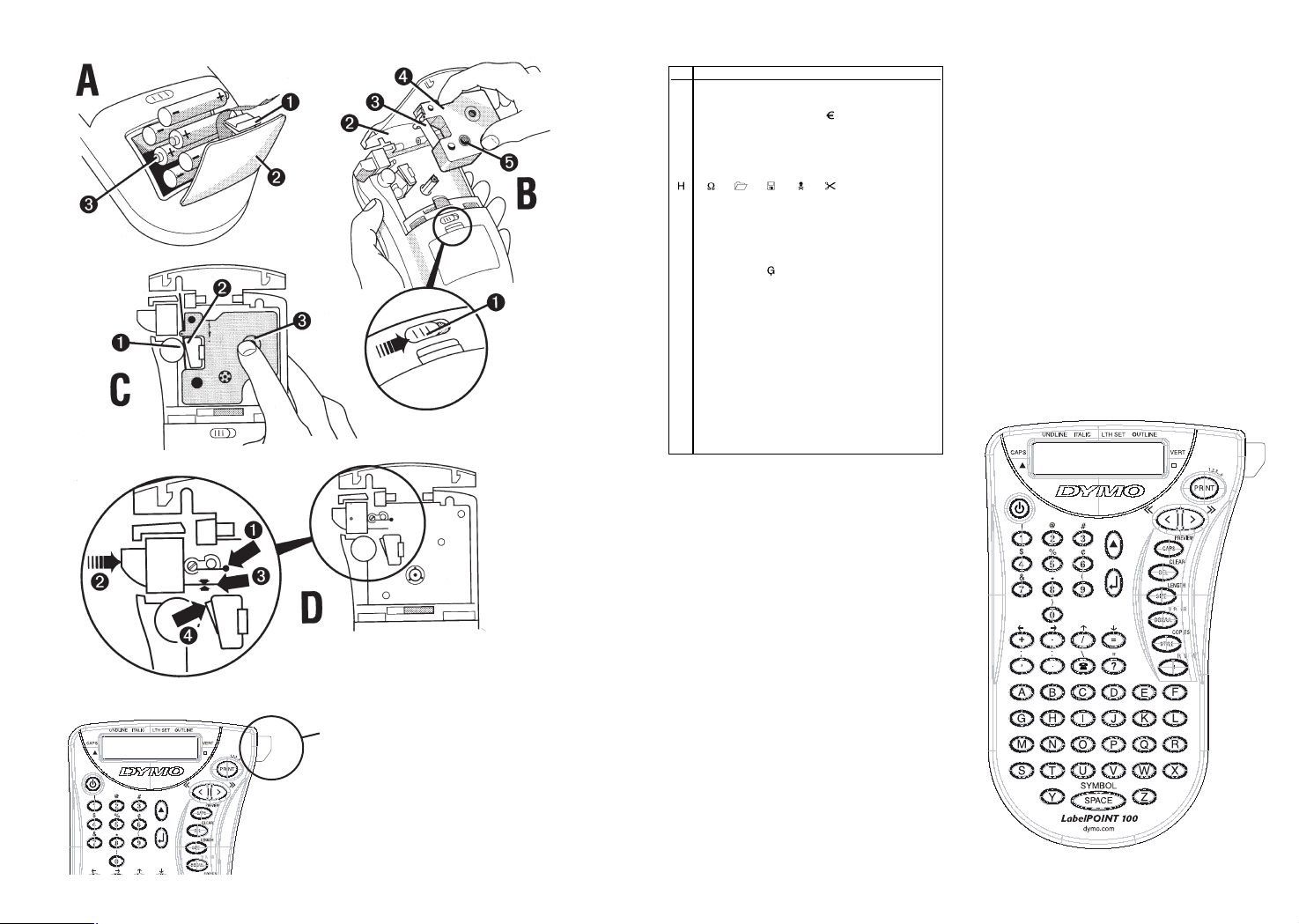
‘QWERTY’ (US)
2
E
12345678
A!¡?¿”
B’#%&.,;
C@$£¢
D+= * -± / \
E:() ~
F
1/41
/2
G ☺
µ
-
ı
(
-
l
ı
-
-
-
—
ı
IАаБбВвГг
JДдЕеĄąÆæ
K ĀāÇçĆćČč
L ĎďĐ đ ÈèÉé
MÊêË ëĘęĒē
NG˘g˘ ģ Īī į
OМмНнПпÝ ı
PÎîĶ
Q ŁłĹĺĻl, ľ
R ŇňÑñŃńŅņ
SÒòÓ уФфХх
T Ö ö Ő ő ØøŒœ
U
l
o
loŔ ŕŘř
V
Şş
ŚśŠšß
W ŤťЩщЪъЫы
XÜüŰűŮů
Y ŲųŪūÝýŸÿ
Z ŹźŻżŽž
Page 3
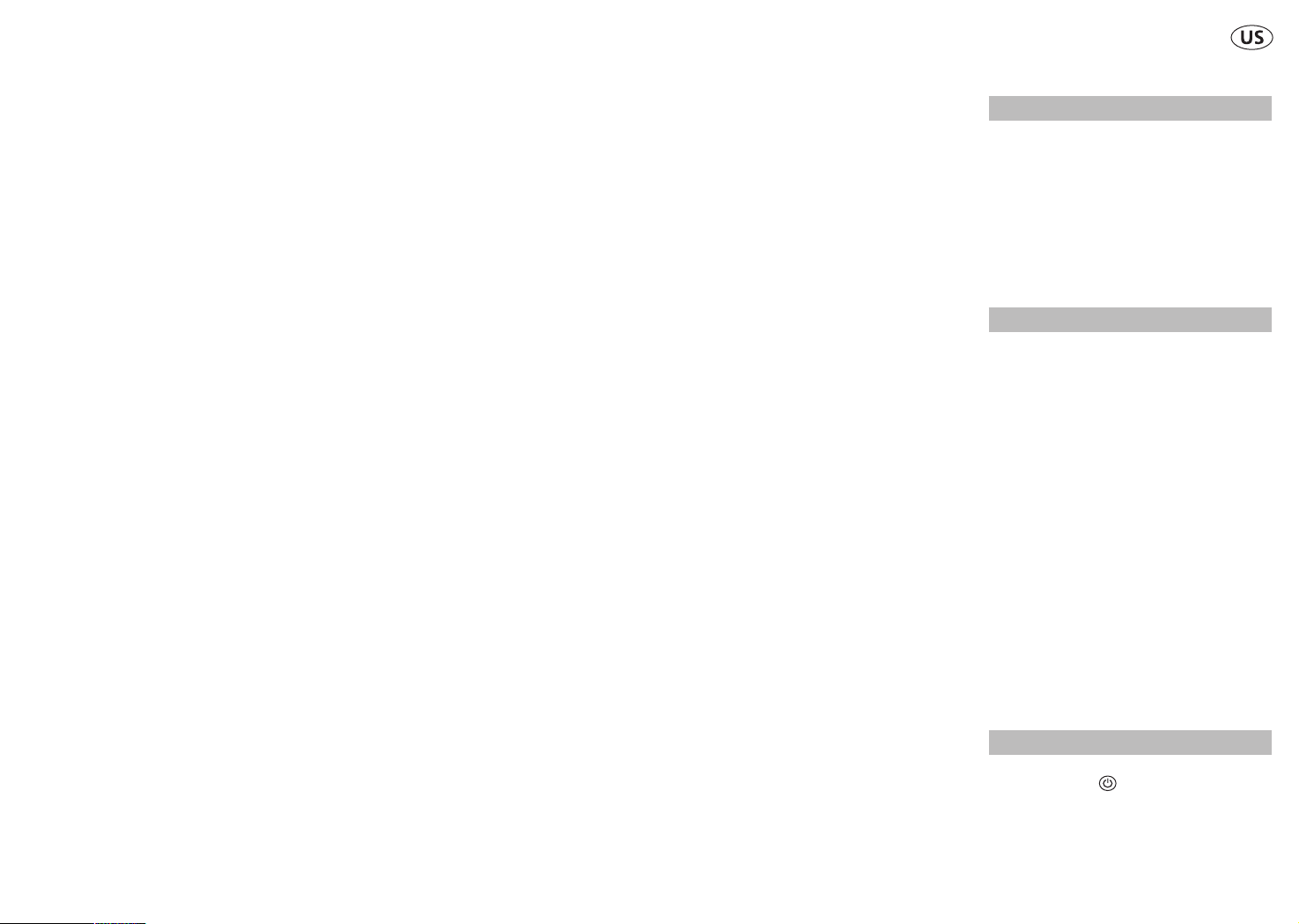
How to use your
Dymo LabelPoint 100
What LabelPoint can do for you
With the Dymo LabelPoint you can create a
wide variety of high-quality self-adhesive
labels. The unit can print on 3/8" (9 mm) or
1/2" (12 mm) width tapes. Dymo tape casettes
are available in a wide range of colors: split
back tape for easy removal from the tape.
Warranty Registration
Please complete the warranty registration
card and return it to the relevant customer
service address, within seven days– see the
warranty booklet for details.
Getting started
STEP ONE - insert the batteries
• Apply pressure to thumb catch and open
hinged access door – see fig A, page 2.
• Insert six size AAA alkaline batteries,
observing the polarity markings A3, and
close cover.
• Remove batteries if the unit is to remain
unused for prolonged period.
STEP TWO - insert the cassette
• Slide catch B1 as shown to open cassette
door B2 – see page 2.
• Ensure tape and ribbon B3 are taut across
mouth of cassette and tape passes
between guideposts before installing as
shown. If necessary, turn spool B5 clockwise
to tighten ribbon.
• Insert cassette and push firmly C3 until it
clicks into place.
When the tape cassette is pushed firmly
into place, the unit automatically adjusts
the tension of the tape. You will hear a
slight noise as the tape is being tightened.
• Ensure tape and ribbon are positioned as
shown between pinch roller C1 and print
head C2.
• Close door B2
STEP THREE - turn on
Turn on with the switch.
Note: The unit turns off automatically,
after 2 minutes of inactivity.
3
Page 4
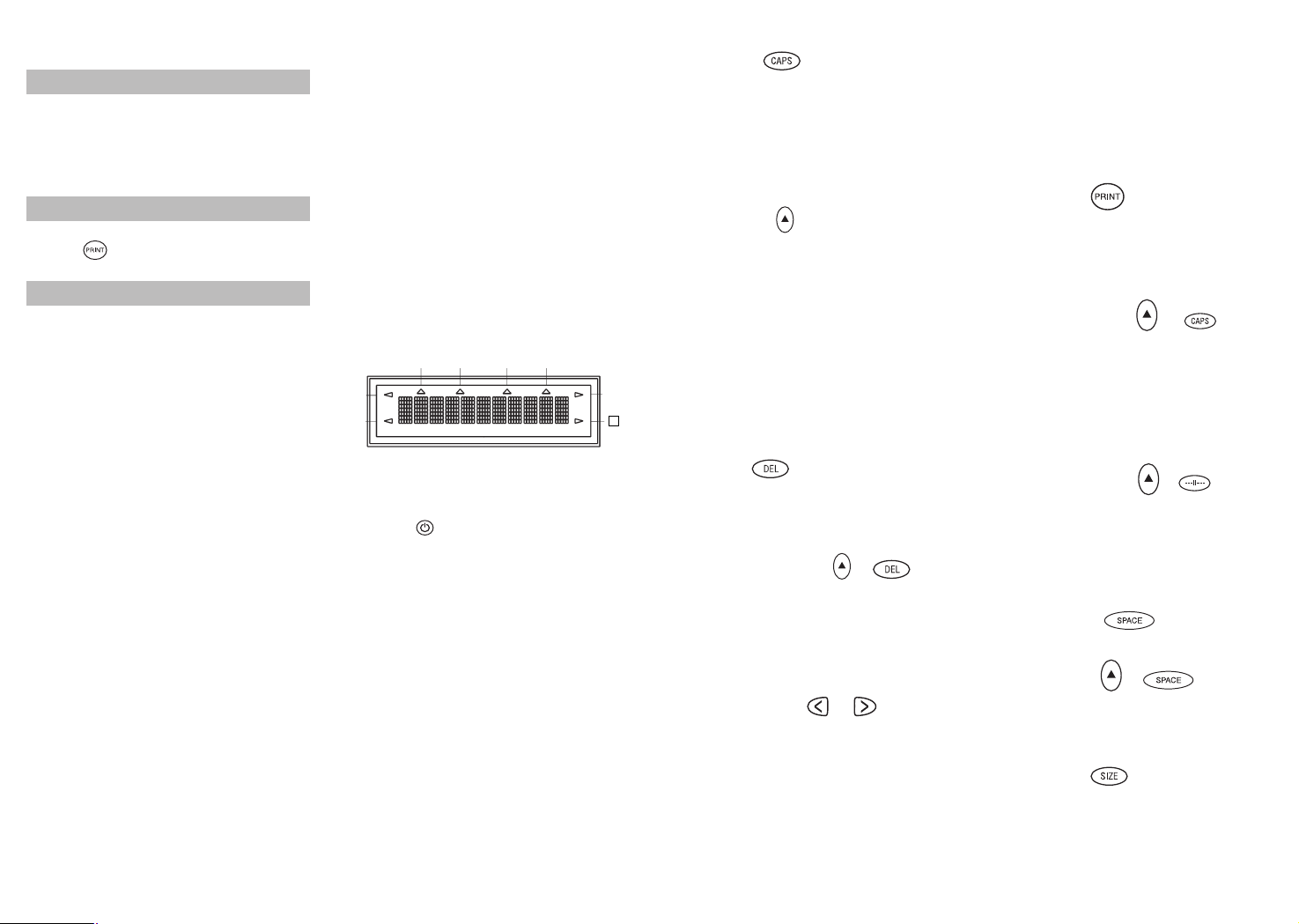
STEP FOUR - type a label
• Type a simple first label to try the
machine. Learn more about formatting in
the following pages.
STEP FIVE - print your label
• Press to print the label.
STEP SIX - cut the label
• Use cutter button E to cut the label –
see page 2.
Congratulations! You’ve printed your first
label!
Let’s go on to learn more about creating
and formatting labels.
Getting to know your
LabelPoint 100
The Display
The display shows:
• Up to eleven text characters, at one time.
Use or to move along the text.
• 8 indicators – as shown below.
• The display will flash if you press
an incorrect key in a function sequence.
Keys
ON/OFF
Turns the power on and off.
• Turns off automatically after two minutes of
inactivity. The last label created will remain
in memory and displayed when next
turned on. Any stored last label settings
will also be retained.
Note: If the batteries are removed for more
than a few seconds, all text and settings will
be lost.
When power is restored, the display will
show a flashing cursor (no text) and the settings will be full height, standard width text
with H and all other settings off.
4
CAPITALS
• Press this button, and all subsequent cha-
racters will appear in UPPER CASE
(CAPITALS), as confirmed by the CAPS
indicator in the display.
• Press again to cancel and return to lower
case.
SHIFT KEY
This has a dual action: either press and hold
down or press and release to remain in
"shift" position"
Press H again to return to normal state.
• Use H before pressing an alphabet key to
produce an UPPER CASE (CAPS) character.
• For dual-purpose keys, press H first to
produce the legend above the key.
• Pressing H while CAPS is set will give a
lower case character.
DELETE
• Press to delete the character to the left of
the cursor, or to exit certain function key
operations.
CLEAR ALL TEXT +
• Press to clear all the current text and
cancel any fixed length setting, but leave
the text size and other settings unchanged.
Also use to exit or clear certain function
key operations.
CURSOR KEYS
• Press to move the cursor along the text,
one character at a time.
• Press and hold to scan quickly through
the text.
• Press H + or to move the cursor
to the beginning or end of the text.
• When used in conjunction with certain
function keys, use or to select
options.
• To insert characters into the text, use or
to position the cursor under the
character to the right of the insertion
point, then type in the characters required.
PRINTING
• Press PRINT to print the label.
(see extended memory, page 6)
• Use cutter button E to release the label –
see page 2.
PRINT PREVIEW +
Allows you to preview your selected label
before printing it.
• Press H + CAPS and the entire text of the
selected label will scroll across the display.
Note: with a 2 line label, the message will
be previewed as a single line message.
BUFFER REVIEW +
• Press ---ll--- and the entire content of the
label storage buffer will scroll across the
display (see extended memory).
Note: any 2-line label in the buffer will be
previewed as a single line message.
SPACE KEY
• Press SPACE to insert a space into the text.
SYMBOLS +
• Press H+ SPACE to select a symbol character
– see Symbols and special characters
and the symbols table on page 2.
TEXT SIZE
• Press SIZE to display the six text print sizes:
l condensed full height
ı condensed half-height
l
normal full height
5
UNDLINE ITALIC LTH SET OUTLINE
CAPS VERT
H
Page 5

indicator in the display, or
• Press PRINT to fix the new length and
print the label.
• Pressing H + DEL will cancel the fixed
length and restore the automatic length.
EXTENDED MEMORY
• Press --ll-- . Allows you to start a new
label after stored labels. You may store as
many labels as you like until the memory is
full when an error flash warning is given.
To make space in the memory you can
edit any stored label.
Extended memory allows you to store
your favorite labels in the memory. You can
store up to 70 characters in as many labels
as you like. Each label can have its own
characteristics such as bold, underline, ...
• To store a new label, simply press --ll--
after the last label entered. To make space
in the memory, simply edit any label.
• To select a label to print or edit, move the
cursor anywhere within the label, edit or
print. Move the cursor with the or buttons or to jump between labels, use or .
• The --ll-- symbol appears in the display.
Caution: the --ll-- symbol can be deleted
just like any other character. Once it is deleted adjoining labels are merged into one.
MULTIPLE COPIES +
• Your unit can provide multiple
copies within the range 1-20.
• To use this facility press H then STYLE to
show n = 1 on the display. To increase the
number of copies required press . By
pressing you can work backwards from 20.
To print the desired quantity press PRINT.
Note: A row of vertical dots will print
between each label as a cutting guide.
INCREMENTAL NUMBERING +
Labels can be printed in increments
of 1-20 automatically.
• Key in your starting number as the right
most digit on the label. Press H then PRINT.
The display will automatically move up a
digit to the next number. Press H then
PRINT to continue the sequence.
• It is also possible to include automatic
incremental numbering when printing
multiple copies.
• Key in your starting number, egg. LABEL 1 .
• Next press H then STYLE followed by
until the desired number of copies are
displayed eg.10.
Now press H then PRINT this will print ten
labels - LABEL 1 to LABEL 10.
• It is possible to print up to 20 sequentially
numbered labels at any one time.
Last Label Memory
• The unit will store the last label text and
settings when turned off. Upon power-up,
these will be restored and displayed.
Removal of the batteries for more than a few
seconds will cause this information to be lost.
SYMBOLS +
• Press H + SPACE to show symbols and
special characters, some of which are not
available direct from the keyboard.
The display will show: A-Z Each letter
selects a line of symbol characters, as
shown in the table on page 2.
• Press DEL to cancel, or press a letter key
‘A’ to ‘Z’ until you find the line of symbols
required.
• Use or to select a symbol.
Press ↵ to place the symbol in the label.
7
ı
normal half-height
l
extended full height
ı
extended, half-height.
The cursor will be positioned under the
current selection.
• Either press DEL to exit, or use or
to move the cursor under the size symbol
you require, then press ↵ to confirm
the selection, or PRINT to confirm the
selection and print the label.
VERTICAL TEXT +
• Press H + BOX/UL to rotate the text
through 90˚ so that the text on the label is
printed vertically (e.g., it reads from top to
bottom). This is confirmed by the VERT
indicator on the display.
• Press again to cancel and return to hori-
zontal text (left to right).
Note: Vertical text is not available on two lines.
2-LINE PRINTING
• Press ↵ to start the second line of text on
a two-line label. The two lines will be
printed half-height and ranged left, e.g.
« THIS IS A TWO ↵ LINE LABEL » in the
display which will be printed as:
THIS IS A TWO
LINE LABEL
• The ↵ can be deleted like any other cha-
racter. Once it is deleted, the label will
now print in one line versus two.
BOXED/UNDERLINED PRINTING
• Press BOX/UL once to display the menu
above. The cursor will be positioned
under the current selection.
• Either press DEL to exit, or use or to
move the cursor under the desired option
and press ↵ to enter. (Confirmed by the ❑
or _ indicator displayed.)
Note: To return to unboxed text select the
first menu option.
STYLE
Italic and OOuuttlliinnee are selected from STYLE.
When pressing STYLE a menu appears with
Italic and OOuuttlliinnee. The or will move the
cursor under the preferred option.
To select your option, press ↵ to enter.
Note: Italic and OOuuttlliinnee can be used
simultaneously but you’ll have to enter the
STYLE menu twice.
• To clear or cancel style selection, press
STYLE and ENTER (↵), the H indicator is
removed from the display.
LABEL LENGTH +
Displays the current label length. The length
is normally calculated automatically, according to the length of the text on the label.
• Press DEL to exit the length function
without changing the length, or:
• Use or to increase (400mm / 15.6” max.)
or decrease the length in 2mm / 0.1”
steps. The display will flash if you try
to make the label shorter than the text.
• If the length displayed is preceded by the
symbol, the length has already been fixed;
the label is too short for the text and it will
not print. Either press to increase the
length in 2mm / 0.1” steps until the
symbol disappears, or press H + DEL to
cancel fixed length; the label is now long
enough for the text and can be printed.
• Press ↵ to fix the length for all subsequent
labels, confirmed by the LTH SET
6
Page 6

9
Print Contrast + +
ııı
ı
ı
• The display provides 5 contrast options.
• Use or to select lighter or darker print.
• Press ↵ to confirm the setting. The
contrast level will revert to the mid-setting
when the unit is turned off and on again.
Note: This function enables you to adjust
the print quality under extreme temperature
conditions.
Cleaning
• Clean the cutter blade regularly: Remove
the cassette, then insert the tip of a ball
point pen or pencil between L-shaped
piece D1 and the guide pin – see page 2.
• Press and hold down cutter lever E to
expose cutter blade D3, then use a cotton
ball and alcohol to clean both sides of the
blade. Release cutter lever E.
• Check and clean print head face D4 regular-
ly using a cotton ball and alcohol ONLY.
Changing the cassette
• Open hinged access door as above.(see p.2)
• Hold as shown, then lift cassette B4
straight up and out.
• Ensure tape and ribbon B3 are taut across
mouth of cassette and tape passes between
guideposts before installing as shown. If
necessary, turn spool B5 clockwise to
tighten ribbon.
• Insert cassette and push firmly C3 until it
clicks into place.
When the tape cassette is pushed firmly
into place, the unit automatically adjusts
the tension of the tape. You will hear a
slight noise as the tape is being tightened.
• Ensure tape and ribbon are positioned as
shown between pinch roller C1 and print
head C2.
Troubleshooting
No display
• Check that the machine is on
• Replace discharged batteries
No printing or poor text
• Replace discharged batteries
• Check that the tape cassette is installed
correctly
• Clean the print head
• Replace the tape cassette
Tape jammed
• Lift out tape cassette carefully
• Remove/release jammed tape
• DO NOT cut the ink ribbon – turn spool to
tighten
• Cut off excess label tape
• Refit/replace the tape cassette
Poor cutter performance
• Clean the cutter blade regularly
No response to print key
• !!!!!!!! in the display indicates a printer
jam. Press any key to return to normal
display. Open the cassette compartment
and free the jam.
•
flashing in the display
indicates discharged batteries. Press any
key to return to normal display.
Replace the batteries.
8
No success?
Call the DYMO customer service hotline telephone number in your country – see the warranty booklet.
This product is CE marked in accordance
with EMC directive and the low voltage
directive and is designed to conform with the
following international standards:
• Safety - EN60950, IEC 950, UL 1950
• EMC emissions - EN 55022 Class B, CIS
PR22 Class B, FCC pt 15 Sub pt B Class B
• EMC immunity - EN 50082-1, IEC 801-2
& IEC 801-3
ACCESSORIES
Tape cassettes
Width: 9mm (3/8") 12mm (1/2")
Length: 7m 7m
Black/Clear 40910 45110/45010
Blue/Clear ––––– 45011
Red/Clear ––––– 45012
Black/White 41913 45113/45013
Blue/White 40914 45014
Red/White 40915 45015
Black/Blue 40916 45016
Black/Red 40917 45017
Black/Yellow 40918 45118/45018
Black/Green 40919 45019
White/Clear ––––– 45020
White/Black ––––– 45021
Black/Silver ––––– 45022
Black/Gold ––––– 45023
Black/Fluo Green ––––– 45024
Black/Fluo Pink ––––– 45025
