Page 1

Doro PhoneEasy® 100w/105wr
Page 2
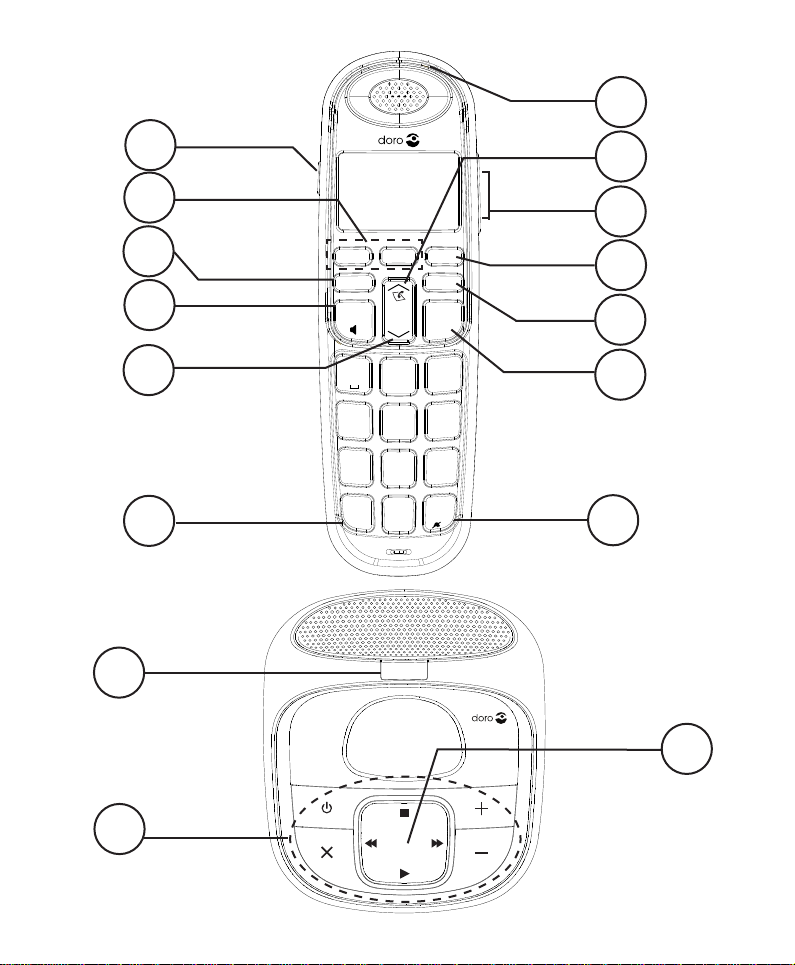
13
1
2
3
4
5
6
PhoneEasy 105wr
14
M1
w 0
O
a
1
4
G H I
7
P Q R S
*
L
M2 R
L
r
2
A B C
5
J K L
8
W X Y Z
T U V
#
0
J
3
D E F
6
M N O
9
12
11
C
10
9
8
7
15
16
Page 3

English
1. Audio boost
2. Direct memories (fast dial)
3. Menu key/OK
4. Talk key/ Speaker phone
5. Down/Redial
6.
7.
8. End call and on / off key
9. Back/Clear/Internal call
10.
11. Volume up/Volume down
and keypad lock
*
and ring signal On / Off
#
Recall key
R
(PBX features)
12. Up / missed call
13. LED indicator.
Only for PhoneEasy105wr:
14. Paging
15. Answering machine
functions. Detailed in
Answering machine section.
16. Message indication/display
X 2 105wr 100w +1, +2,...
Doro Model: S003
IV0600045
UK only: S003
IB0600045
Model: S004
LV0600030
UK only: S004
LB0600030
Model: S004
LV0600030
UK only: S004
LB0600030
AAA
1.2V 6VDC 6VDC 6VDC
500mAh 450mA 300mA 300mA
Ni-MH ø 3,5 ø 3,5 ø 5,5
Use only original battery and original power adapter.
Page 4

English
Contents
Installation ..................................3
Connection
Language
Date/Time
Range
Battery
Hearing loop
Operation
Making a call
Receiving a call
Call timer
Temporary silent mode
Silent mode
Redial
Paging
Handset power On/Off
Mute
.....................................9
Toggle phone numbers
Keypad lock
Volume control
Boost
....................................10
Phonebook (Contacts)
Fast dial
Call log (Incoming numbers/Caller ID)*
.................................3
..................................3
..................................4
.....................................5
....................................5
................................6
....................................8
................................8
..............................8
..................................8
.........................9
................................9
.....................................9
....................................9
.........................9
.........................9
...............................10
.............................10
........................11
..................................13
............15
1
Page 5
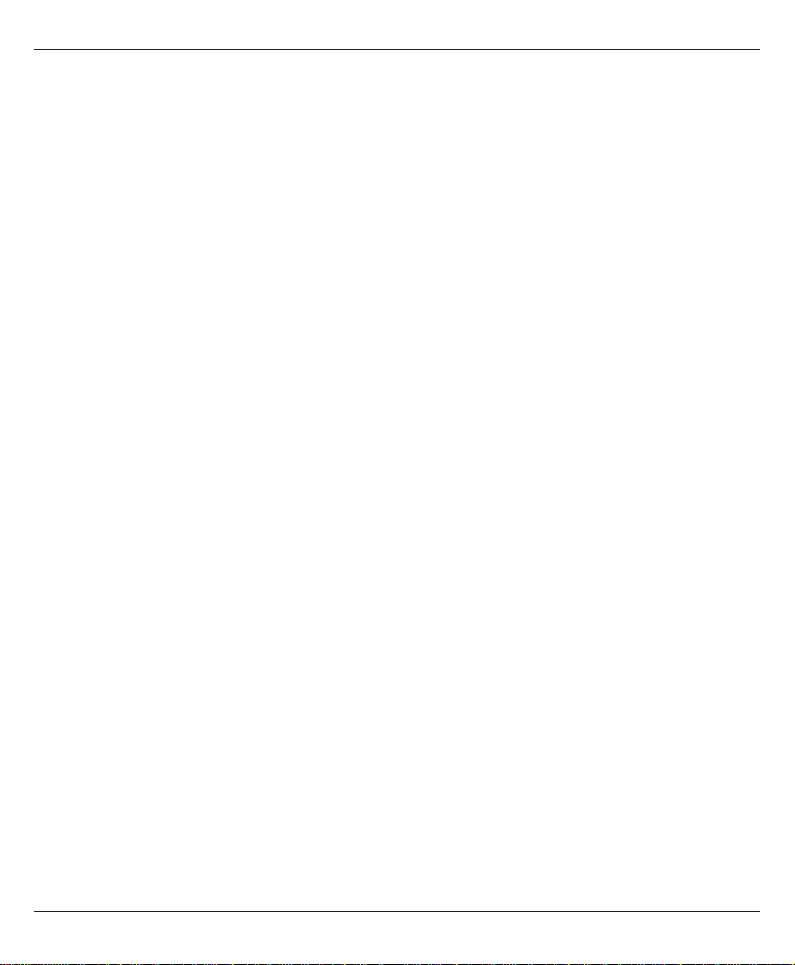
English
Settings ....................................17
Base settings (BS SET)
Handset settings (HS SET)
Other settings
..............................20
.......................17
.....................18
Expanded system
(Two or more handsets e.g. duo, trio..)
Answering machine (only PhoneEasy 105wr)
On/Off from the base unit
On/Off from the handset
......................23
.......................23
Outgoing message from the handset
Use of answering machine (base unit)
Use of answering machine (handset)
Answering machine settings (handset)
Remote activation
Remote access
Troubleshooting
Warranty and other information
...........................29
.............................30
..............................31
...................33
.............22
..........23
..............24
.............25
..............26
.............28
This device is intended for the analogue telephone network
lines in AT, BE, BG, CH, CY, CZ, DE, DK, EE, ES, FI, FR, GB,
GR, HU, IE, IS, IT, LV, LT, LU, MT, NL, NO, PL, PT, RO, SI, SK,
SE.
2
Page 6
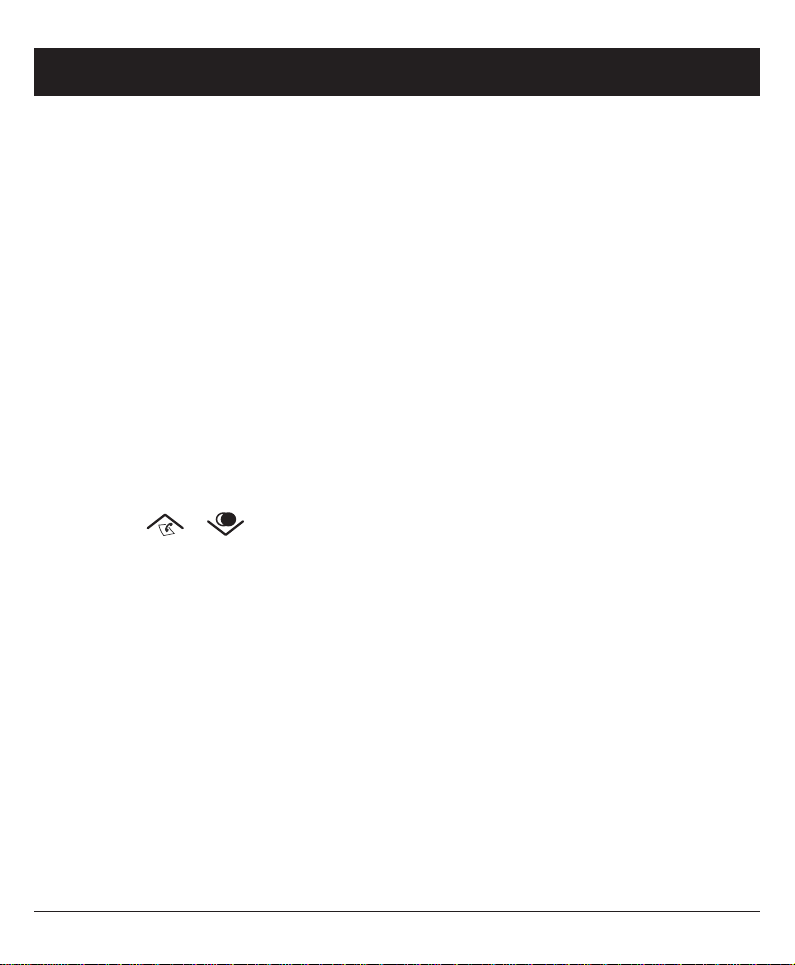
English
Installation
Connection
1. Connect the telephone line cord to a network wall socket
and to the K socket on the base unit.
2. Connect the mains adapter to the wall socket and to the
y
socket on the base unit.
3. Insert the batteries into the handset (1.2V NiMH AAA) in
accordance with the markings.
4. Place the handset in the base unit with the keypad facing
outwards. (Charge the handset for 24 hours the rst time).
Language
1. Press w 0 (left menu key).
2. Scroll / to HS SET.
3. Press w 0.
4. Scroll to LANGUAGE. Press w 0.
5. Scroll to ENGLISH. Press w 0.
6. Press
L
or C several times to exit the menu.
3
Page 7
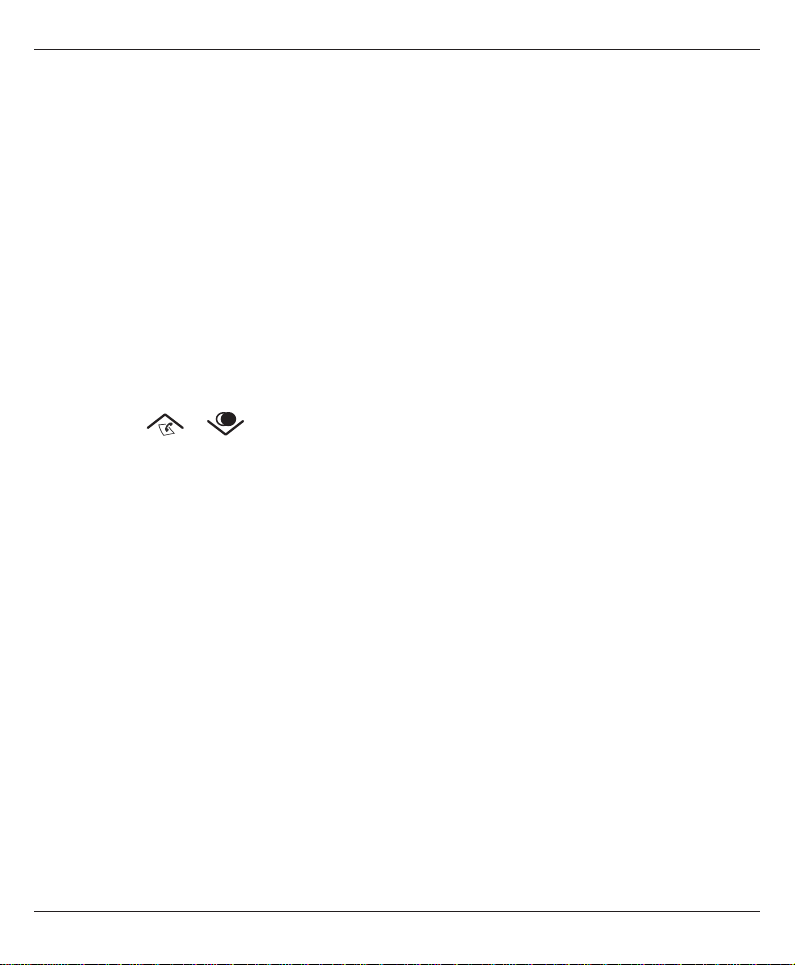
English
Please note!
Use the telephone line cord supplied, an existing line cord
from a previous phone may not be compatible.
The mains adapter is the disconnect device between the
product and mains power. The mains socket outlet must be
close to the equipment and easily accessible.
If the PhoneEasy 105wr base unit’s display is showing
--
answering machine is disconnected, or time/date is not set.
Date/Time
1. Press w 0 (left menu key on the handset).
2. Scroll / to CLOCK. Press w 0.
3. Scroll to SET TIME. Press w 0.
4. Enter time of day (HH--MM). Press w 0.
5. Scroll to SET DATE. Press w 0.
6. Enter date (DD--MM--YY). Press w 0.
7. Press
The format of date/time can also be adjusted. See Settings,
clock.
Please note!
You need to set the correct date and time to gain full
functionality of the Call log and the answering machine
(only PhoneEasy 105wr).
L
or C several times to exit the menu.
the
4
Page 8
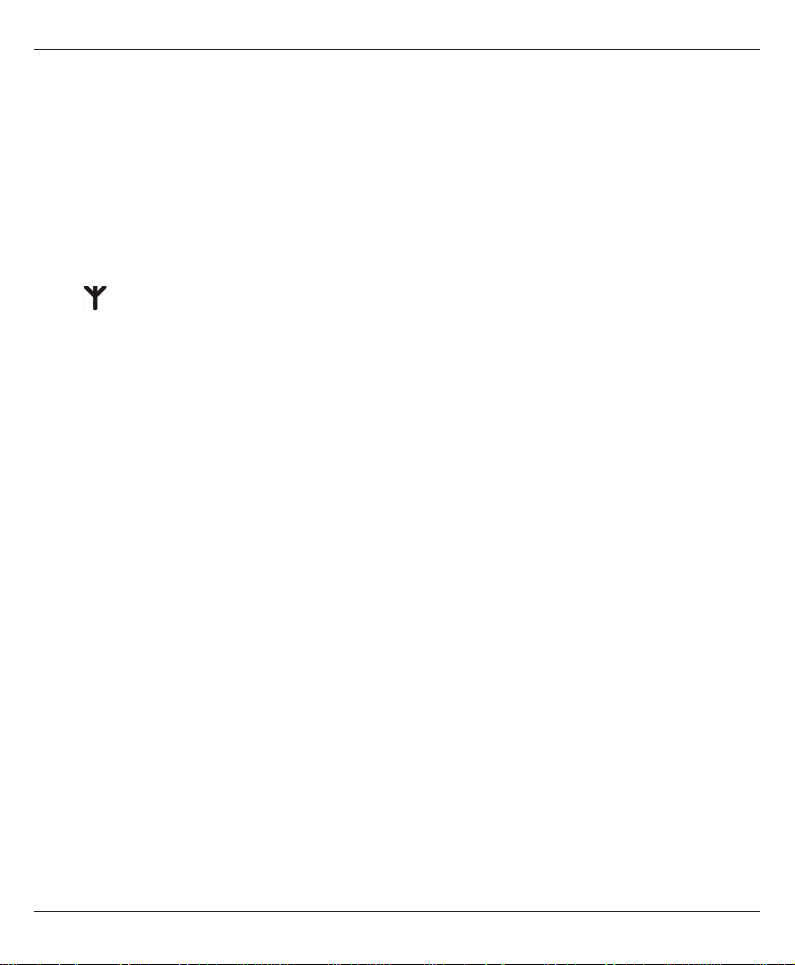
English
Range
The telephone’s range depends on whether or not the radio
waves carrying the call are restricted by obstacles in their path,
and is usually between 50 and 300 metres. Coverage can be
improved by turning one’s head so that the handset is aligned
with the base unit. Sound quality declines as the limit is
reached until the call is nally interrupted.
The
symbol is shown when the phone is within range and
goes out/ashes when it is out of range.
Eco Functionality
We have introduced the ECO FUNCTIONALITY label to help
customers identify products within our assortment having a
lower impact on the enviornment. Products carrying this label
feature:
• Reduced power consumption in both operational and standby modes.
• Adaptive transmission power depending on range on base unit.
Battery
When the batteries are relatively new (less than 6 months) and
fully charged (10 hours) they will last for approx 100 hours
standby time or approx 10 hours call time. Full battery capacity
will not be reached until the batteries have been charged 4–5
times. It is not possible to overcharge or damage the batteries
by charging them for too long. It may take up to 10 minutes
charging before display illuminates, if batteries are totally empty.
5
Page 9
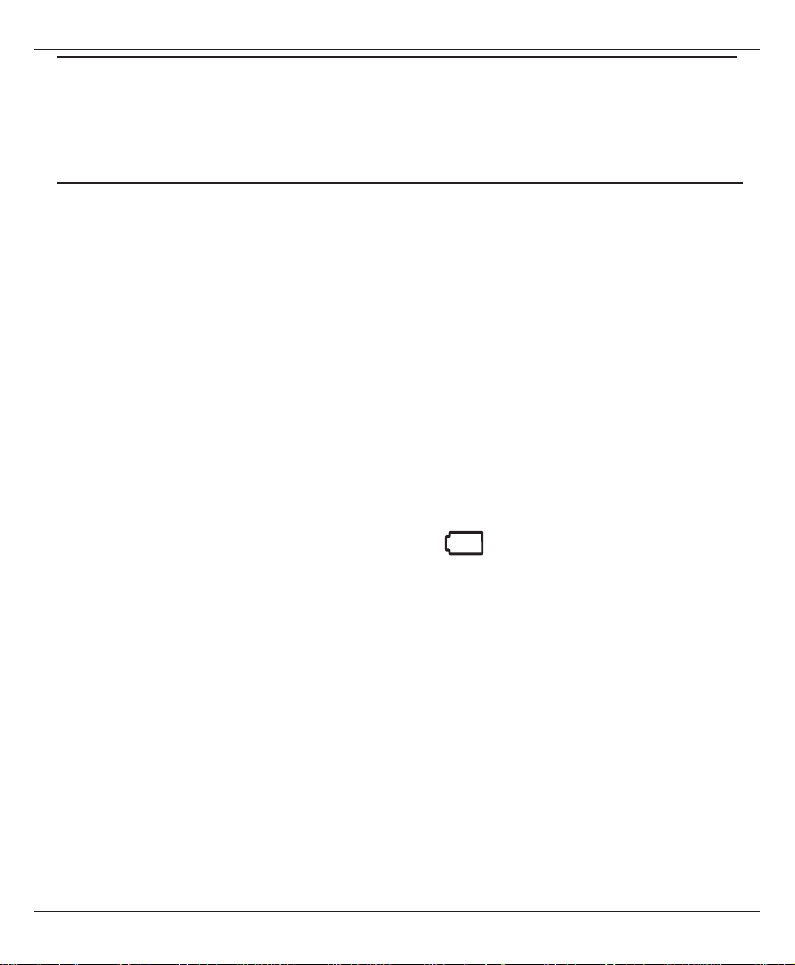
English
Warning!
Risk of explosion if battery is replaced by an incorrect type.
Use only original batteries. The use of non-original batteries
may be dangerous and may invalidate the phone’s guarantee.
Note!
When the battery is low or when there is too great a distance
to the base unit the telephone will be unable to connect to
a line. Do not place the base unit close to other electrical
equipment, in direct sunlight or other heat sources! This
is to minimize the risk of any interference. It is normal for
the device to become warm during charging and this is
not dangerous. Dispose of used batteries according to the
instructions.
Battery LED
When the batteries are running low,
tone will be heard when a call is in progress.
will ash and a warning
The warning tone is optional, see Handset settings, tone.
Please note that the complete battery indicator in the display
will ash as long as the handset is charging.
Hearing loop
The handset has a built-in hearing loop for those who wish to
use their hearing aids while using the telephone. Select the T
mode on your hearing aid to enable this feature.
6
Page 10
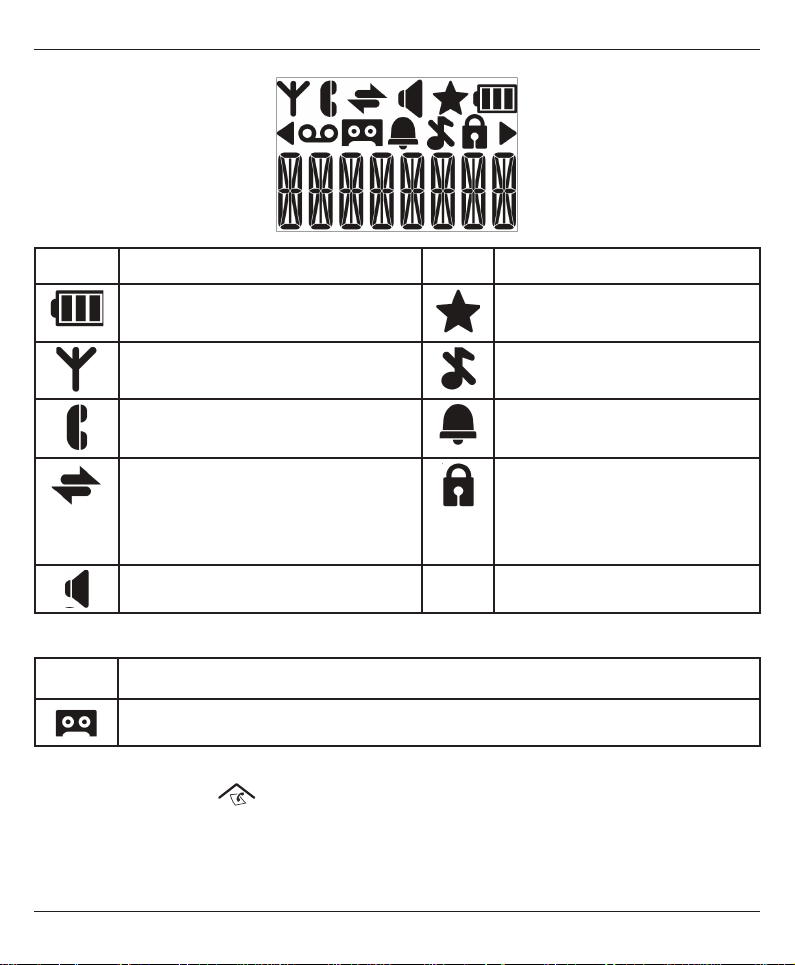
English
The display
Icon Function Icon Function
Battery charge indicator New TAM message /
new call received
Shown when in range of base
unit
During calls. Flashes when
there is an incoming call
During intercom call. Flashes
when there is an incoming
internal call or an internal
call put on hold.
Speaker on
a
Ringer signal de-activated
Alarm activated
Keypad lock activated
Message indication*
Only PhoneEasy 105wr:
Icon Function
Answer machine on. Flashes when new TAM message received.
* Only functions in certain countries. To remove the message
indicator: Press
and then hold down 4.
In order to save the batteries, the display is very dark on standby,
press
L
once to illuminate. During calls, use M1 or M2.
7
Page 11
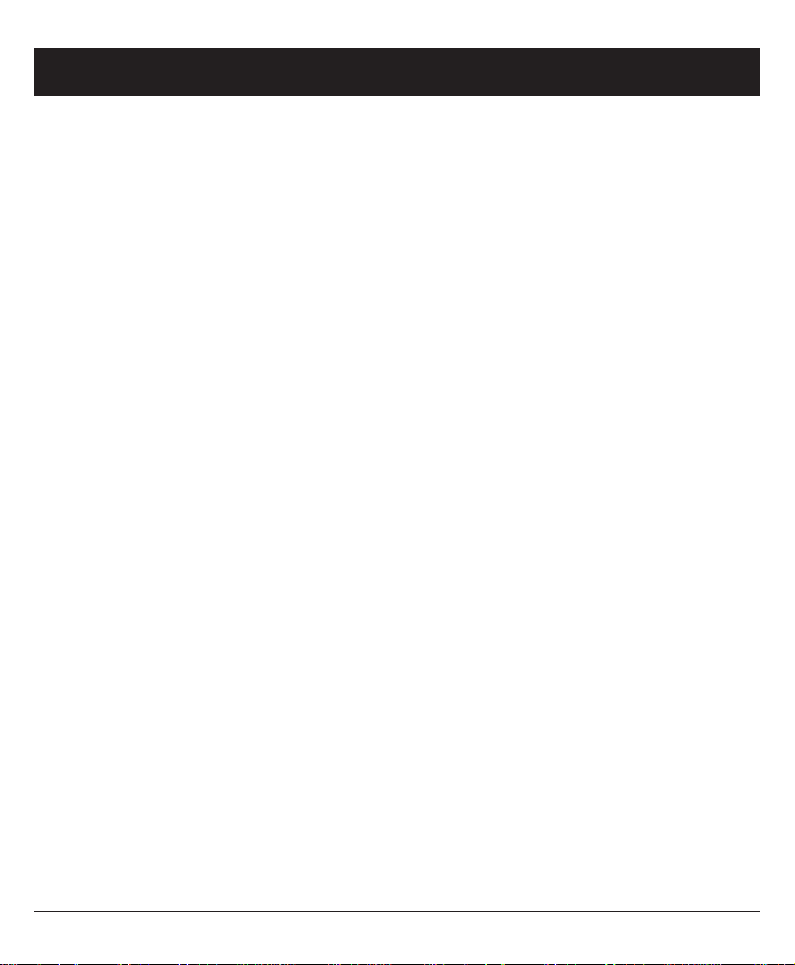
English
Operation
Making a call
1. Enter the required number. Delete if necessary with C.
2. Press
q
to make the call. Press
L
to end the call.
Please note!
To switch between handset/speaker press
remember that in speaker mode, it is only possible for one
person at a time to talk. When batteries are low the speaker
mode and backlight will not work in order to save the batteries.
Speed dial (M1,M2)
This telephone has 2 speed dial memories (M1 and M2).
Once a number has been saved in a memory location, you only
need to press and hold one key to make the call, see Handset
settings, MEM KEY.
q
. Please
Receiving a call
On incoming calls, the LED indicator (number 13) on the
handset will ash.
1. Press
2. Press
q
to answer. Press
L
to end the call.
If the Auto answer function is enabled, just pick up the handset
from the base unit to answer. See Settings/Auto ans.
q
again to answer in speaker mode.
Call timer
During a call the display will show a timer HH-MM-SS,
indicating the call duration.
8
Page 12
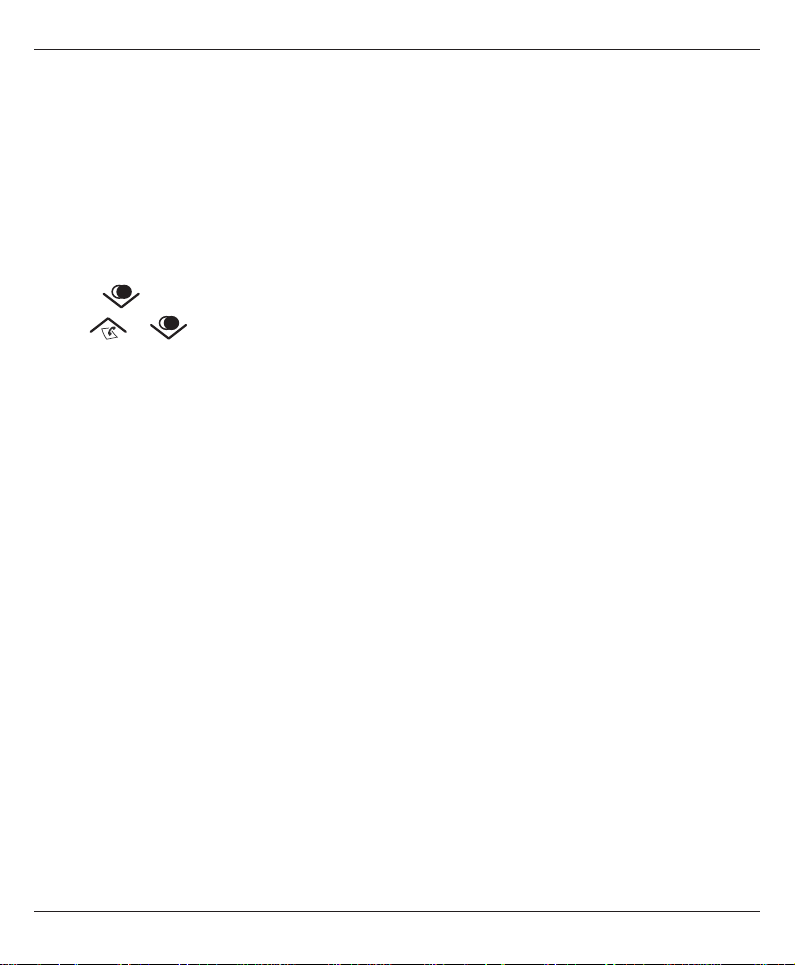
English
Temporary silent mode
When someone calls, you can press C to turn off the handset
ring signal.
Silent mode
Press and hold # in standby to turn on/off the handset ring signal.
Redial
Press . Scroll among the 5 most recently dialled numbers
with / . If the number is already in the phone book, the
corresponding name will also be displayed.
Press
main menu, or
Phonebook.
q
to call the displayed entry,
w 0
for the submenu. Please refer to,
L
or C to return to the
Paging
Press J on the base unit to page the handset/s. The handset/s
will ring and PAGING is displayed. To cancel, press J again, or
press
q
or
L
on the handset.
Handset power On/Off
Press and hold
L
in standby to power on/off the handset.
Mute
The microphone can be switched on/off during a call with C.
Toggle phone numbers
Incoming calls is shown on the display. Only the rst 8 digits
(including area code) is shown. Press # to toggle to the last
digits of the number.
9
Page 13

English
Keypad lock
Press and hold * to activate/deactivate the keypad lock.
Incoming calls can be answered by pressing
keypad is locked. During the call, the keypad is unlocked.
When the call is ended or rejected, the keypad is locked again.
q
even if the
Please note!
The emergency numbers 999, 112 and 911 can be dialled
without unlocking the keypad.
Volume control
During a normal or speakerphone call, press {/} on the side
of the handset, to adjust the sound volume of the handset or
speaker. Alternatively use
The volume level is indicated on the display. When you end the
call, the setting will remain at the last selected level.
/ .
Boost
Press Boost on the side of the handset, to activate/
deactivate audio boost. When Boost is On the LED indicator
(number 13) on the handset illuminates. The boost is
deactivated at the end of each call to avoid harming people
with normal hearing.
Warning!
The maximum handset volume can be very loud. Boost
should only be used by persons with impaired hearing.
10
Page 14

English
Phonebook (Contacts)
You can save 20 numbers/names. If you subscribe to a caller ID
service, the name allocated to the caller in the phonebook will
be shown for incoming calls. It is possible to choose between
various ringers for the numbers saved in the Phonebook *only
functions if you subscribe to a caller ID service. Phonebook
entries are stored alphabetically by name.
Keypad characters
Press each numerical key repeatedly until the desired character is
displayed, then wait a few seconds before entering the next character.
Press
Save name/number in phonebook
1. Press w 0. Scroll to CONTACTS. Press w 0.
2. Press w 0. Scroll to ADD. Press w 0.
3. Enter a name using the numerical keypad. Press w 0.
C
to delete. Press and hold C to delete the entire text string.
4. Enter the telephone number, including the area code.
Delete if necessary with
C
. Press w 0.
5. Select the required ringer. Press w 0.
Managing the phonebook
1. Press w 0. Scroll to CONTACTS. Press w 0.
2. Scroll between entries with / .
You can quick search the phonebook by pressing the
corresponding number key for the rst letter.
3. Press
q
to dial or press w 0 for various options.
11
Page 15

English
Edit
1. Press w 0. Scroll to CONTACTS. Press w 0.
2. Scroll to the name you choose to edit, press w 0.
3. Scroll to EDIT, press w 0.
4. Name will appear with cursor ashing at the end of the
name.
5. Edit the name. Delete/ backspace if necessary with C.
Press
w 0
.
6. Number will appear with cursor ashing at the end of the
number. Press
number, press
C
to backspace/delete number. Edit the
w 0
.
7. Select the required ringer. Press w 0.
Delete number
1. Press w 0. Scroll to CONTACTS. Press w 0.
2. Scroll to the contact you choose to delete, press w 0.
3. Scroll to DELETE/DEL ALL, press w 0.
Capacity
Here you can check how many phonebook entries that are
stored and available storage capacity.
12
Page 16

English
Fast dial
Once a number has been saved as FASTDIAL you only need to
press one button to make the call.
Please note!
The contact must be stored in the phonebook before
assigning a fast dial key.
Save contact as fast dial number
1. Press w 0. Scroll to CONTACTS. Press w 0.
2. Press w 0 again.
3. Scroll / to FASTDIAL, press w 0.
4. Select a numerical key using / (KEY 2 - KEY 9).
Press
5. Select an entry from the phonebook and press w 0.
6. The numerical key you selected is shown again.
w 0
.
7. Press
or press
L
or C several times to exit the menu
w 0
for various options.
Making a fast dial call
To dial a fast dial number press and hold the equivalent
key until the phone number is displayed.
13
2-9
Page 17

English
Edit fast dial numbers
1. Press w 0. Scroll to CONTACTS. Press w 0.
2. Press w 0 again.
3. Scroll / to FASTDIAL, press w 0.
4. Select a numerical key using / (KEY 2 - KEY 9).
Press
w 0
.
5. Press w 0. Scroll to EDIT. Press w 0.
6. Select an entry from the phonebook and press w 0.
7. The numerical key you selected is shown again.
8. Press
L
or C several times to exit the menu.
Delete a fast dial number
1. Select a numerical key using / (KEY 2 - KEY 9).
Press
w 0
.
2. Scroll to DELETE. Press w 0.
14
Page 18

English
Call log (Incoming numbers/Caller ID)*
If Caller ID service is subscribed, the phone number of
incoming calls is shown on the display. The last 10 incoming
answered and unanswered calls are stored along with the date
and time of the calls. CALLS will be shown in standby mode
and
*This function requires a subscription from your service provider.
Retrieving and dialling
1. Press . Or press w 0 and select CALL LOG.
2. Scroll to the desired entry with .
in the list indicates a missed call.
3. Press
STORE
DELETE
DEL ALL
DETAILS
#
CATEGORY
q
to dial or press w 0 for various options.
Store number in Phonebook
Delete this number
Delete all numbers
The date for the missed call is displayed. Press
(toggle) to also see the time for the missed call.
Select to save information about MISSED calls
(unanswered) in the Call log or if to save information about
ALL incoming calls (answered and unanswered).
4. Press
L
or C several times to exit the menu.
Please note!
As default the last 10 incoming answered and unanswered
calls are stored along with the date and time of the calls. To
save memory storage you can select to save only MISSED
calls (unanswered).
15
Page 19

English
Deleting new calls/number log
1. Press . Scroll to the desired entry with .
Press
w 0
.
2. Scroll to DELETE, press w 0.
To delete all numbers, scroll to DEL ALL, press
w 0
.
3. CONFIRM? is displayed, press w 0.
Caller identication messages
In addition to number display, the following messages will be
shown occasionally:
OUT AREA
Unknown number, e.g. international call.
WITHHELD Information about the number is blocked. Number
cannot be shown.
a
MSG indication from your network operator*.
* Only functions in certain countries.
To remove the message indicator: Press
down
4
.
16
and then hold
Page 20

English
Settings
Base settings (BS SET)
System PIN is 0000 on delivery.
1. Press w 0. Scroll to BS SET. Press w 0.
2. Scroll to desired function. Press w 0.
3. Enter the desired setting. Press w 0.
RINGER
The base unit’s ringer melody can be adjusted.
RING VOL
DEL HS
FLASH
De-register a handset.
Recall time.
CHG PIN
RING 1, 2, 3, 4 or 5.
The base unit’s ringer volume
1 =lowest, 2, 3, 4, 5=highest or OFF.
WARNING: A de-registered handset can no longer
be used with the system!
LONG=New Zealand.
MEDIUM=France/Portugal.
SHORT=others incl. UK/AUS.
The PIN-code (default code is 0000) can be
changed.
17
Page 21

English
Handset settings (HS SET)
1. Press w 0. Scroll to HS SET. Press w 0.
2. Scroll to desired function e.g. LANGUAGE. Press w 0.
3. Scroll to desired setting. Press w 0.
RINGER
The handset’s ringer melody.
INT RING=internal call (10 selectable melodies)
EXT RING=external call (10 selectable melodies)
RING VOL=the handset’s ringer volume.
1 =lowest, 2, 3, 4, 5=highest, or OFF
Please note!
RING 6 - RING 10 will continue for up to 9 seconds if the
call is answered in another phone. Select 1 - 5 if you want to
avoid this.
TONE
EQLIZER
SEL BASE
LANGUAGE
HS NAME The text/name shown in standby mode.
DISPLAY Choose to display time or handset name in
Any of the following warning tones can be disabled:
KEY TONE, LOW BATT and OUTRANGE.
Select ON or OFF to enable/disable.
NATURAL, BASS, TREBLE. Natural is default.
Only used in systems with more than one base
unit.
The language of the display texts.
standby.
18
Page 22

English
AUTO ANS ON =the call is answered when the handset is
lifted from the base.
q
OFF=the call is answered by pressing
.
MEM KEY Scroll to M1. Press w 0.
Enter the telephone number, including the area
C
code. Delete if necessary with
w 0
Press
.
.
Repeat to save information for M2.
MAILBOX
(Voice mail) Only functions in certain countries. If
voice messaging services are subscribed through
a
the network operator, a indication
can be
displayed when a message is received. Enter the
phone number to your MAILBOX.
w 0
Press
hold
1
. To listen to your messages press and
. Please contact your network operator
for more information about the available network
services.
Please note!
Current setting is indicated with an asterisk at the rightmost
of the display.
19
Page 23

English
Other settings
CLOCK
1. Press w 0, scroll to CLOCK and press w 0.
2. Select DATE FMT and press w 0. Select DDMMYY or
w 0
w 0
.
.
MMDDYY and press
3. Select TIME FMT and press w 0. Select 24 HR or 12 HR.
Press
w 0
.
4. Select SET TIME and press w 0. Enter the time (HH-MM),
then press OK.
5. Select SET DATE and press w 0. Enter the date (DD-MM-
YY), then press
ALARM
1. Press w 0, scroll to ALARM and press w 0.
2. To disable an alarm select OFF, to enable it select ON, then
press
w 0
.
3. Enter the alarm time using the keypad, then press w 0.
4. Press w 0 again to select SNOOZE ON or OFF. Press w 0.
When the alarm is activated
will be shown in standby mode.
20
Page 24

English
Please note!
When the alarm goes off, a signal will be heard for 45
seconds. The signal can be turned off with any key. If
SNOOZE is activated the alarm will go off again approx.
7 minutes later. Turn the alarm off via the menu or by holding
L
down for a few seconds. The volume is determined by the
handset ringer volume. If the handset ringer is set to OFF, the
alarm still sounds at VOLUME 1 level.
Register a new handset
All handsets included in the package are already registered to
the base unit. Only for separate handsets/service measures. You
can register up to 5 handsets to one base unit.
Please note!
This model is GAP (Generic Access Prole) compatible,
which means that the handset and the base unit can both be
used with most other GAP compatible units irrespective of
manufacturer. However the GAP protocol cannot guarantee
that all functions may be accessed.
1. Hold down J (base unit) until indicator ashes.
2. Press w 0. Scroll to REGISTER. Press w 0.
3. Select the base unit (1, 2, 3 or 4) you wish to register.
Press
w 0
.
4. Enter the base unit’s PIN code (e.g. 0000). Press w 0.
5. If the registration is successful the unit will return to
standby mode within one minute.
21
Page 25

English
Default
You can reset the phone to default settings. Select DEFAULT
and press w 0. Enter the PIN-code (default code is 0000) and
press w 0. Press w 0 again to conrm.
Expanded system
(Two or more handsets e.g. duo, trio..)
The call number for internal calls will be shown in the display
in standby mode. The base unit should be positioned centrally
so that the coverage area is roughly equal for all handsets.
Intercom/internal call
1. Press C (right menu key).
2. If using more than 2 handsets: Enter call number 1-5 for
the desired handset or press
A tone will be heard if an external call comes in while an
internal call is in progress. End the internal call with
then answer the external call with
for all.
9
q
L
and
.
Transferring calls/Conference between handsets
1. When an external call is connected;
2. Press w 0. Scroll to INTERCOM. Press w 0.
3. If using more than 2 handsets: Enter call number 1-5 for
the desired handset or press
4. To transfer: press
L
for conference: hold
,
pressed down.
*
22
for all.
9
Page 26

English
Answering machine (only PhoneEasy 105wr)
When the answering machine is switched on calls are answered
after a set number of rings, your outgoing message is heard and
the caller can leave a message. Total memory capacity is up to
15 minutes. Most functions can be accessed from both base
unit and handset.
Please note!
You need to set the correct date and time to gain full
functionality of the answering machine. See Settings, clock.
On/Off from the base unit
Press ! to switch the answering machine on/off. If the base
unit’s display is ashing/showing -- the answering machine is
disconnected, or time/date is not set.
On/Off from the handset
1. Press w 0. Scroll to TAM*. Press w 0.
2. Scroll to ON/OFF. Press w 0.
3. Scroll to desired setting. Press w 0.
If the handset’s display shows
answering machine is switched on. If there are new messages, the
indicator will ash whether the answering machine is off or on.
with a steady light the
Please note!
Even when answering machine is OFF it will still answer after
10 rings, see Remote activation.
*TAM = Telephone Answering Machine
23
Page 27

English
Outgoing message from the handset
The outgoing message OGM SET (max 3 min) is heard by
incoming callers. There are two separate outgoing messages,
one for Answer only ANSONLY (callers cannot leave a message)
and one for normal answering function ANS&REC. Please
also select desired answer mode ANS MODE. See Answering
machine settings (handset).
1. Press w 0. Scroll to TAM. Press w 0.
2. Scroll to SETTINGS. Press w 0.
3. Scroll to OGM SET. Press w 0.
4. Scroll to ANS&REC or ANSONLY. Press w 0.
5. Scroll to RECORD. Press w 0.
6. After the long beep you can record your message (speaking
20 cm from the handset). Press w 0 to end recording.
7. The message will be played back to you.
Important!
Do not press
saved until the message has been played back to you.
Repeat the above to change.
L
or C during playback. The message is not
Please note!
A pre-recorded message is used until you make your own
recording, and that message can also be restored if required.
C
To restore this, press
during playback of outgoing message.
24
Page 28

English
Use of answering machine (base unit)
The numbers on the 7-segment LED on the base unit will ash
when there are new messages (01-59 messages).
Icon Function
9
Start playback
88
X
+ / -
/
99
Stop playback
Skip to previous/Skip forward
Delete current message
Increase/decrease volume
Delete all old messages
After playback: Hold down X until you hear a beep.
Screening
Incoming messages will be heard on the loudspeaker of the
base unit as they are received. If nothing can be heard, check
that the volume is turned up and that the function has been
activated, see Answering machine settings, (handset). You can
also press
The call can be intercepted by pressing
w 0
on the handset while recording is in progress.
q
or lifting the
receiver of another telephone connected to the same line.
25
Page 29

English
Use of answering machine (handset)
New messages are indicated by ashing in the display in
standby mode. Playback always starts with new messages.
1. Press w 0. Scroll to TAM. Press w 0.
2. Scroll to PLAYBACK. Press w 0.
3. During playback the following commands are available (see
table below).
4. End by pressing
L
.
Icon Function
( X )
2
( 88 ) Skip to previous
4
( ) Stop playback
5
( 99 ) Skip forward
6
q
}/{
Delete all old messages
Delete current playback
Speaker OFF/ON
(side keys) Volume control
1. Press w 0. Scroll to TAM. Press w 0.
2. Scroll to DEL ALL. Press w 0.
3. Conrm by pressing w 0.
26
Page 30

English
Personal message (Memo)
1. Press w 0. Scroll to TAM. Press w 0.
2. Scroll to MEMO. Press w 0.
3. After the long beep you can record your message (speaking
20 cm from the handset). Press w 0 to end recording.
4. The message will be played back to you.
5. Memos are played back in the same way as ordinary
incoming messages.
Important!
Do not press
saved until the message has been played back to you.
Out of memory
The memory has room for up to 59 messages (including the
outgoing message) max. 15 minutes. When TAM FULL is shown
or the base unit ashes FF, no new messages can be recorded
until the old ones have been played back and deleted. In that
case, the telephone answering machine responds with the
outgoing message for Answer Only.
L
or C during playback. The message is not
Please note!
Remember to delete messages regularly!
27
Page 31

English
Answering machine settings (handset)
1. Press w 0. Scroll to TAM. Press w 0.
2. Scroll to SETTINGS. Press w 0.
3. Scroll to desired function. Press w 0.
4. Scroll to desired setting. Press w 0.
ANS MODE
Choose between ANSWER&REC and ANSONLY
(caller cannot leave message).
LANGUAGE
Select language for pre-recorded outgoing
message. To activate this, press C during playback
of outgoing message.
OGM SET
Record/listen to outgoing message.
ANS DLAY Select after how many rings (2,4,6,8, TS=time
saver*) the call will be answered.
REC TIME
Select maximum recording time for each message.
REMOTE Select remote access ON/OFF. ON = access your
answering machine remotely from another phone.
CHG PIN
Change remote access PIN code (default code is
0000). For security reasons, it is recommended
that you change the PIN code.
28
Page 32

English
Please note!
The Time Saver (TS) function answers calls after six ring
signals, until the rst new message has been registered
- then the answering machine switches to answering after
approximately two signals. This is useful when using remote
access; if you call up the answering machine and there is
no reply after four rings that means there are no messages
recorded and you can hang up before you are charged for the
call.
Remote activation
The answering machine can be activated via the remote access
functions.
1. Call the answering machine (the number that your device
is connected to, usually your home number). It will answer
after approximately 10 rings.
2. Press * when the outgoing message is played.
3. Enter the PIN code (default code is 0000). One beep
conrms correct code.
4. Press 7.
5. Replace the handset.
Please note!
When the answering machine is set to OFF, calls will be
answered after approximately 10 rings and the answer only
message will be played to your callers. They will not be able
to leave you a message.
29
Page 33

English
Remote access
The unit can be remotely accessed using an ordinary tone
dialling telephone.
1. Call the answering machine.
2. Press * when the outgoing message is played.
3. Enter the PIN code (default code is 0000).
4. Select remote access command(s) (see table below).
5. Replace the handset.
(X)
2
( 88 ) Press once to repeat current message. Press
4
Delete current message
twice to skip to previous message.
( 9 ) Playback of messages. (During playback 5 is
5
used to stop playback)
( 99 ) Skip forward
6
7
9
Turn the answering machine ON
Turn the answering machine OFF
Please note!
Using a PIN code prevents other people from accessing
your machine without permission. For security reasons, it is
recommended that you change the PIN code from the default
setting of 0000. See Answering machine settings (handset),
Chg pin.
30
Page 34

English
Troubleshooting
Check that the telephone cord is undamaged and properly plugged
in. Disconnect any additional equipment, extension cords and other
phones. If the problem is resolved, the fault is with some other
equipment.
Test the equipment on a known working line (e.g. at a neighbour’s
house). If the equipment works there the fault is probably with your
telephone line. Please report this to your network operator.
No number shown when ringing
• This function requires a Caller ID subscription from your service
provider.
Warning tone/Not possible to make calls
• The batteries may be running low (charge the handset).
• The hand unit may be nearly out of range. Move closer to a base
unit.
Telephone does not work
• Check that the adapter/phone cord is connected correctly.
• Check that you have selected Tone Dial, see Settings.
• Check the charge status of the handset batteries.
• Connect another functioning telephone to the network wall socket.
The telephone continues to ring
• Some of the telephone’s ringers do not follow the line signal,
which means that the signal may continue for up to 8 seconds
after answering a call.
31
Page 35

English
The answering machine does not respond to remote access
• Check that you are using a tone dial telephone.
• Try holding the buttons down longer, approximately 1 second per
digit.
The answering machine is not answering
• Memory may be full. Listen to/delete your messages.
• Check that the adapter/phone cord is connected correctly.
• Check that the answering machine function is turned on.
If the telephone still does not work, please contact the place of
purchase for service. Don’t forget the receipt or a copy of the invoice.
32
Page 36

English
Warranty and other information
Specic Absorption Rate (SAR)
This device meets applicable international safety requirements for
exposure to radio waves.
The max. limit according to WHO is 2W/kg (per 10g tissue).
This telephone measures 0.03 W/kg (per 10g tissue).
Declaration of conformity
Doro hereby declares that the products Doro PhoneEasy 100w/105wr
conform to the essential requirements and other regulations
contained in the directives 1999/5/EC (R&TTE), 2002/95/EC
(ROHS). A copy of the manufacturer’s declaration is available at
www.doro.com/dofc
33
Page 37

English
Guarantee
This product is guaranteed for a period of 12 months from the date
of purchase. If you experience any problems please contact the place
of purchase. Proof of purchase is required for any service or support
needed during the guarantee period. This guarantee will not apply
to a fault caused by an accident or a similar incident or damage,
liquid ingress, negligence, abnormal usage, non-maintenance or any
other circumstances on the user’s part. Furthermore, this guarantee
will not apply to any fault caused by a thunderstorm or any other
voltage uctuations. As a matter of precaution, we recommend
disconnecting the device during a thunderstorm.
Batteries are consumables and are not included in any guarantee.
This guarantee does not apply if other batteries than DORO original
batteries have been used.
34
Page 38

Page 39

Page 40

Doro PhoneEasy® 100w
Doro PhoneEasy® 100w duo
Doro PhoneEasy® 100w trio
Doro PhoneEasy® 100w quad
Doro PhoneEasy® 105wr
Doro PhoneEasy® 105wr duo
Doro PhoneEasy® 105wr trio
Doro PhoneEasy® 105wr quad
English
Version 1.6
