Page 1

Manual
doro 130R
Page 2

1
2
3
4
5
6
11
10
9
8
7
12
13
14
15
Page 3

English
1 New message Voice or
CID(ashing)/Answering machine
mode(permanently on)
2 Scroll up and Redial/Pause button
3 OK/Intercom button
4 Recall/Answering machine button
5 Hands free button
6 * and Caller
Identication button
7 # and Key Lock
8 Scroll down and Menu button
9 Talk button
10 Phone Book button
11 Mute/Erase button
12 Page button
13 Answering machine indicator
Answer ON (permanently on)/
Memory full (ashing)
14 New message Voice or CLIP
(ashing)/In Use(permanently on)
15 Charging indicator light
Page 4
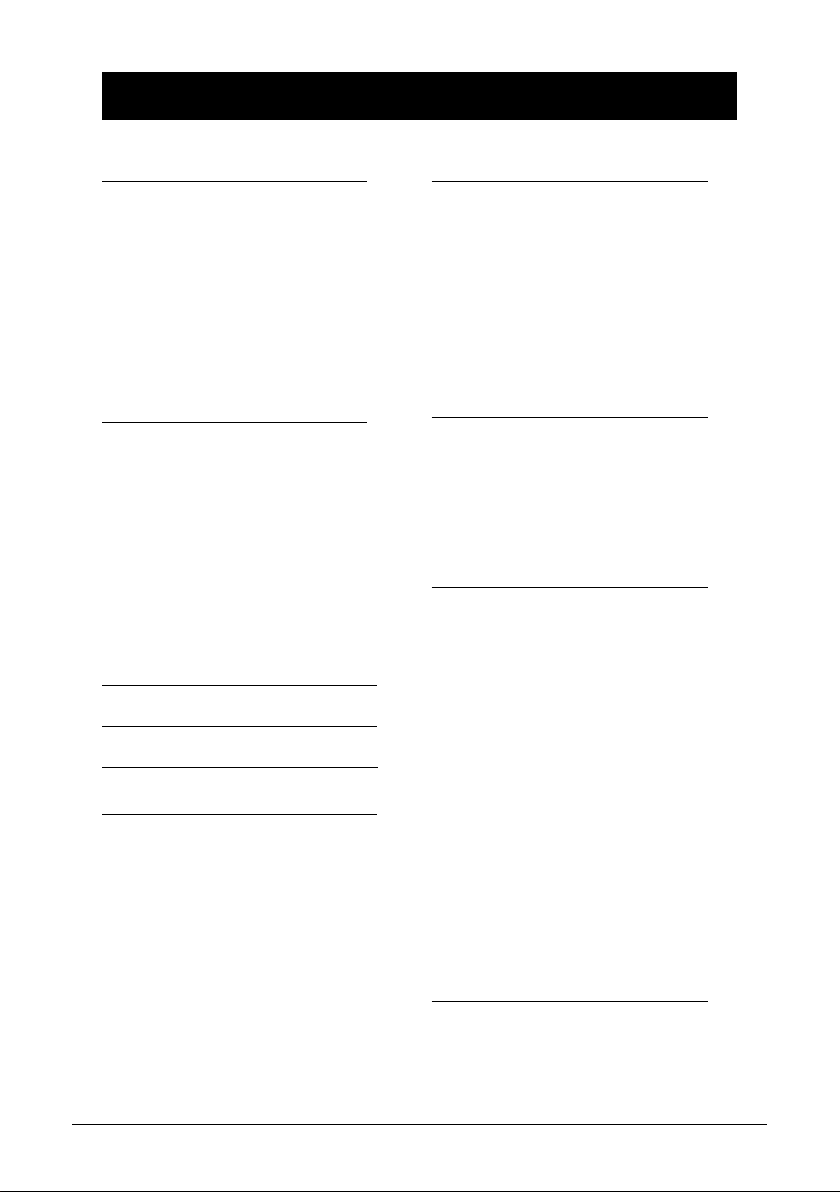
English
Index
Installation 5
Unpacking ................................ 5
Connection ............................... 5
Battery ...................................... 6
Battery charge indicator ........... 6
Range ....................................... 7
Headset .................................... 7
The display ............................... 8
Base unit indicators .................. 8
Charge unit indicator ................ 8
Operation 9
Making a call ............................ 9
Receiving a call ........................ 9
Redial button ............................ 9
Volume control ......................... 9
Mute button .............................. 10
Paging ...................................... 10
Key lock .................................... 10
Timer ........................................ 10
Recall/Call Waiting ................... 10
Hands free function .................. 11
Caller Identication 12
Menu 14
Phone Book 15
Handset settings 17
Handset Ringer volume ............ 17
Type of Ringer Melody ............. 17
User name ................................ 17
Prex memory .......................... 18
Keytone .................................... 18
Auto - Answer ........................... 18
Call Timer ................................. 19
Reset handset defaults............. 19
Registering a new handset ....... 19
Settings 20
Call Barring .............................. 20
Emergency Numbers ............... 20
Base unit ringer ........................ 21
Recall Button timing ................. 21
PIN number .............................. 21
De-registering another
handset ..................................... 22
Reset handset defaults............. 22
Language ................................. 22
Expanded System 23
General information.................. 23
Multiple handsets ..................... 23
Intercom ................................... 24
Transferring calls between
handsets ................................... 24
Conference ............................... 24
The answering machine 25
Outgoing message ................... 25
Switching the answering
machine On/Off ........................ 26
Number of rings ........................ 26
Day/Time stamp ....................... 27
Using the answering machine .. 27
Personal messages - MEMO ... 28
Announcement only ................. 28
Recording Time ........................ 29
Remote control function on/off . 29
Automatic stop of recording ..... 29
Voice control ............................. 29
Out of memory ......................... 30
Remote code ............................ 30
Remote activation of the
answering machine .................. 30
Remote control ......................... 31
Other 32
Troubleshooting ........................ 32
Guarantee ................................ 34
4 www.doro.com
Page 5
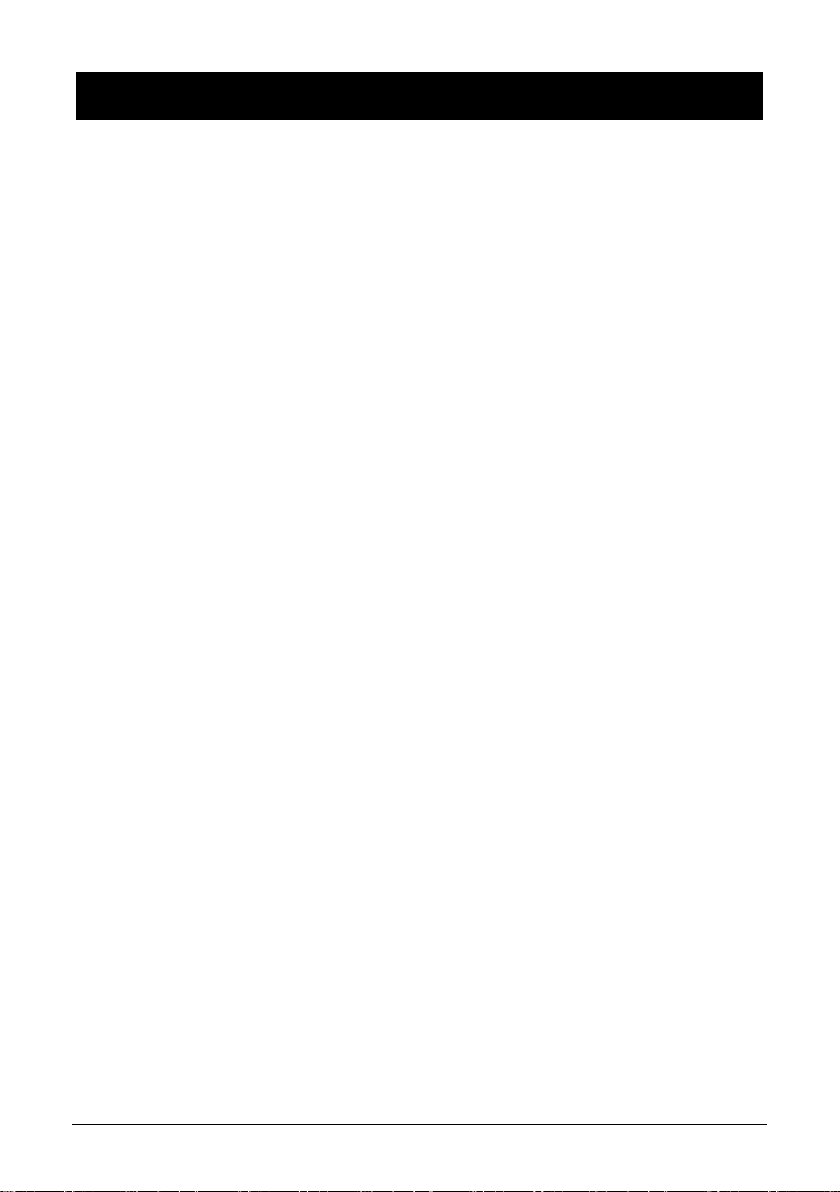
English
Installation
Unpacking
The package contains:
- Handset - Mains adapter
- Base unit - Line cord
- 2 batteries
Models with an extra handset (e.g. +1) also include an additional handset, batteries, charger and
mains adapter.
IMPORTANT!
Only use with the supplied power adapter/s.
Connection
1. Connect the mains adapter to the socket on the base unit and to an electrical wall socket.
2. Carefully remove the battery cover from the back of the handset. Insert the batteries into
the handset and ensure correct battery polarity is observed, replace the battery cover.
3. Place the handset in the base unit, with the keypad facing outwards. Once the handset is
correctly positioned in the base unit, a beep will be heard.
4. Leave the handset to charge initially for 24 hours before use.
5. Connect the line cord to the telephone plug and the socket on the base unit.
Only for models with an extra handset (+1...):
6. Connect the additional charger’s mains adapter to the socket on the charger and to an
electrical wall socket.
7. Carefully remove the battery cover from the back of the handset. Insert the batteries into
the handset and ensure correct battery polarity is observed, replace the battery cover.
8. Put the additional handset in the charger, with the keypad facing outwards.
9. Leave the handset to charge initially for 24 hours before use.
Please note!
The earpiece of the handset may attract small metal objects such as staples and pins. Care should be
taken when placing the handset near these items.
Under power failure conditions this telephone will not operate. Please ensure that a separate telephone
not dependent on local power is available for emergency use. Do not place the base unit close to other
equipment such as TV sets, computer screens, telecom equipment, fans, on Granite bench tops etc. This
will minimise the risk of interference. Do not place the base unit in areas where it will be exposed to
direct sunlight or other major heat sources. Only use with the supplied power adapter/s.
New Zealand Purchasers
Before use please change the Recall (R) button timing to setting 600ms as described
on page 21. This will ensure correct operation of additional network services such as
”Call Waiting”.
www.doro.com 5
Page 6

English
Installation
Battery
The telephone is supplied with environmentally friendly nickel metal hydride
(NiMH) batteries – 2 x AAA 1.2V. As with all batteries, performance may degrade
over time; should you notice that the standby time has reduced considerably or
there are signs of leakage, the battery pack should be replaced.
Fully charged batteries will last for approx. 100 hours in standby or approx.
10 hours’ call time. These operation times apply at normal room temperature.
Completely discharged batteries will take about 14 hours to fully recharge.
Please note that the battery charge indicator in the handset display ashes slowly
while charging and will stop when the battery is fully charged. The indicator
on the base unit will stay lit as long as the handset is located in the base unit, it does
not go out when the battery is fully charged.
The base unit has an automatic charging mechanism that prevents the batteries
from being overcharged or damaged by prolonged charging.
Please note!
To ensure and maintain good charging of the handset battery/s we recommend that the base and
handset charge contacts are cleaned regularly, ie monthly, with a pencil eraser and/or a soft dry cloth.
The recharging system used in this model may result in the handset and the batteries warming up. This
is normal and will not harm the equipment.
When the telephone is installed for the rst time, the batteries must be charged for 24 hours before using
the telephone. Use original batteries only. The guarantee does not cover any damage caused by incorrect
use of batteries. Please dispose of any batteries in a responsible and environmentally friendly manner.
Battery charge indicator
The symbol in the display indicates when it is time to recharge the batteries.
The indicator has three segments, which disappear one by one as the battery charge
decreases. When the battery is running low, a warning signal sounds. If the handset
is not recharged at this time, the phone will cease to function until it is recharged.
will only be displayed when the battery is fully charged.
6 www.doro.com
Page 7

English
Installation
Range
The range of the telephone varies depending on different factors in the
surrounding environment. Radio waves transmitting the call may be hindered
by obstructions or signal reections that can reduce the range.
Specied ranges require unobstructed transmission between the handset and the
base unit. In such ideal conditions the telephones range can be up to 300 metres.
In a densely populated area, house, apartment, etc. the range of the telephone
will be reduced. Try to get the best range by relocating the base unit. The ideal
location for the base unit is a high and unobstructed place.
Out of range warning
If during a call the handset is carried too far from the base unit a warning tone
will be heard. Unless the handset is moved closer to the base unit within a few
seconds the call will be lost.
Headset
When using an optional headset, there is no change in the way a call is received
or made. When a headset is connected, the microphone and earpiece of the
handset are automatically disconnected. This telephone supports the use of the
mute button on the headset cable.
Please note
Immediately reduce the ringer and earpiece volume on the handset when connecting an optional
headset. The performance of a non-original DORO headset cannot be guaranteed.
www.doro.com 7
Page 8

English
1 DECT
Installation
The display
Indicator Function
Battery charge indicator.
Ringer off.
N Key Lock.
Indicates that a handset is connected (during a call).
EXT External call.
INT Intercom Function.
z
Mute function.
?/CALLS New number(s) in Caller ID log.
Shown within reception range. Flashes when out of range.
X MESSAGE New Voice message on your answering machine. X=amount.
Base unit indicators
The indicator is lit when the answering machine is activated
and ashes when memory is full.
/q Steady light during a call and ashes when ringing or for a
new message (voice or caller-id).
Steady light as long as the handset is placed in the base unit,
i.e. it will not go out when the battery is fully charged.
Charge unit indicator (+1...)
Steady light as long as the handset is placed in the base unit, i.e. it will not go out
when the battery is fully charged.
8 www.doro.com
Page 9

English
Operation
Important!
Please note when programming all references to press = to press once and then immediately
release the button.
Making a call
1. Enter the required telephone number. Mistakes can be erased using C.
2. Press q the telephone number will now be dialled.
3. Press q again to terminate the call.
Receiving a call
1. Wait for the handset to ring.
2. Press q to answer the call.
3. Press q again to terminate the call.
Please note!
The handset will start to ring on the second ring in order to detect if the call is from a stored
caller in the phone book and then use the selected ring signal (only available for caller-id
subscribers).
If the telephone cannot connect to a line, a warning tone will be heard. The problem may be
due to the batteries running low, the handset being too far from the base unit or all of the
transmission channels being engaged.
Redial button
The 5 most recently dialled numbers can easily be redialled using r .
1. Press r and scroll using {/} to the required telephone number
2. Press q the displayed telephone number will now be dialled.
Volume control
The volume can be adjusted during a call by pressing {/}.
www.doro.com 9
Page 10

English
Operation
Mute button
The microphone can be muted during a call by pressing z . Press z again to reactivate the microphone.
z will be displayed for as long as this function is active.
Paging
Pressing the key on the base unit will activate the paging signal on the handset.
This function is used to help locate the handset or to page the person carrying
the handset. The signal will stop automatically after a while or if any button on
the handset is pressed. The page can also be cancelled by again pressing the key
on the base unit.
Key lock
This function locks the push buttons on the handset to prevent unintentional
usage.
1. Press and hold N until the display shows N.
2. To deactivate the key lock press and hold N again.
Calls can still be received even if the key lock is active. When the call is nished
the handset returns to locked mode.
Timer
Within approximately 10 seconds after the connection of a call, a timer will be
shown on the display. The timer helps you keep track of how long the call lasts.
Recall/Call Waiting
Access to additional network services such as “Call Waiting” can be gained
by using the recall button R. Example: when the call waiting tones are heard,
press R, listen for the dial tone, then press 2. Please note that some networks
require only the R button to be pressed, contact your network operator for more
services information.
In order to return to the original caller press R, listen for the dial tone, then
press 2.
If this product is connected to a business PBX system, press the recall button R
followed by the extension number to transfer a call.
10 www.doro.com
Page 11

English
Operation
Hands Free function
The hands free button is located on the front of the handset, this allows calls
to be made without having to hold the handset. If you wish you can switch
between handset and hands free during a call.
1. Press , the hands free function will be activated and dial tone will be heard
through the speaker.
2. Dial the required telephone number.
3. Place the handset on a hard at surface, e.g. a table, shelf or similar, with the
display facing up.
4. Speak towards the microphone on the lower front edge of the handset (max
1 metre away).
5. The volume may be adjusted during a call using {/}.
6. To switch to normal handset conversation press .
7. To switch back to hands free press again.
8. Press q to terminate the call.
Please note!
Please remember that in hands free speaker mode, it is only possible for one person at a time to
talk. The switchover between speaker and microphone is automatic and dependent on the sound
level of the incoming call and the microphone respectively.
It is therefore essential that there are no loud noises in the immediate vicinity of the telephone,
as this will disrupt the speaker function.
www.doro.com 11
Page 12

English
Caller Identication
Explanation of Caller ID
Caller ID allows you to see who is calling before you answer a call and see who
has called in your absence. If the number received is stored in the phone book
with a name attached, the name will be displayed.
The call log will store up to 20 telephone numbers. When the log is full the
oldest number will be deleted automatically, as the new call is logged.
New calls are indicated in standby mode with CALLS and/or
display.
Please note!
In order for numbers to be shown, you must subscribe to the Caller ID service provided by your
network operator and have a current subscription in place. Contact your operator for more
information.
Retrieving and dialling incoming numbers.
1. Press and hold * until the display shows the rst position.
2. Scroll {/} to the required telephone number. The time and date the call
was logged will be displayed between each call.
3. Press q to dial the displayed number, or press C to return to standby
mode.
?
in the
Messages
Besides showing telephone numbers, the display may also show a number of
messages.
NO NUMBER It is an International call or a call from a PBX (no information
received)
WITHHELD Information on the number is blocked. The call could also be
from a PBX.
12 www.doro.com
Page 13

English
Caller Identication
Other information
Erase number
1. Press and hold * until the display shows the rst position.
2. Scroll {/} to the required telephone number.
3. Press C until ERASE? is displayed.
4. Press OK to conrm or press C to return.
Transferring Numbers to the Phone Book
1. Press and hold * until the display shows the rst position.
2. Scroll {/} to the required telephone number.
3. Press b. The display will now show STORE?
4. Press OK. The display will now show ENTER NAME.
5. Enter a name by pressing the corresponding number button until the
required letter is displayed, see the table on page 15. Press C to delete or
make changes.
6. Press OK.
7. The display will show NORMAL RING. Scroll {/} to the desired ringer
signal.
8. Press OK to save.
www.doro.com 13
Page 14

English
Menu
Description of the menu system
The telephone has a menu system, controlled by the following buttons:
} Access menu system.
INT/OK Move to the next setting and/or conrm your selection.
{/} Scroll through the menu alternatives.
C/z Used to erase, correct, go back or exit the menu system.
The menu contains the following main headings:
1-TAM This setting allows you to listen to the answering machine.
2-CALL LOG N
3-PHONE BOOK Under this setting you can store or change entries in the
4-HANDSET Setting the handset ring signal, handset name, key tone etc.
5-BASE Setting the base unit ring signal, ash time and reset.
6-LANGUAGE Used to change the language of the display texts.
ew calls (caller ID).
phone book.
14 www.doro.com
Page 15

English
Phone Book
Using the phone book
Use the phone book to store names and telephone numbers. A stored phone number
can be dialled using fewer keystrokes than if dialled manually. If you subscribe to a
Caller ID service, the name/number of the caller will be shown when receiving an
incoming call (for those numbers stored in the Phone book).
The phone book will store 30 sets of names and phone numbers. Every name can
be up to 10 characters in length, and telephone numbers can be up to 25 digits in
length.
There are three different ringer tunes, depending on who has rung (only functions
if you subscribe to the caller identication service).
Letters
Each number key has been allocated certain letters.
Button Letters/symbols
1................................................ [Space character] 1
2................................................ A B C 2
3................................................ D E F 3
4................................................ G H I 4
5................................................ J K L 5
6................................................ M N O 6
7................................................ P Q R S 7
8................................................ T U V 8
9................................................ W X Y Z 9
Storing names/numbers
1. Press }.
2. Scroll {/} to PHONE BOOK. Press OK.
3. Scroll {/} to NEW ENTRY. Press OK.
4. Enter the telephone number, including the area code. Press OK.
5. Enter name. Press the corresponding number button one or more times for the
rst letter of the name (see the table above). If the next letter is not on the same
button, you can immediately press the button containing the next letter, without
waiting. Use C to erase or make changes.
6. Press OK
7. Scroll {/} to the desired ringer signal for the number. Press OK.
8. If you want to store more numbers, press OK or hold C down to conclude.
The symbol “o” will indicate that the entry is stored with a special VIP ringer melody.
If you need to insert a pause in the telephone number, press r . The display shows P.
www.doro.com 15
Page 16

English
Phone Book
Dialling from the phone book
1. Press b .
2. Scroll {/} through the phone book. It is also possible to perform a quick
search by pressing the button corresponding to the rst letter in the name (see
the table on the previous page).
3. Press q the displayed number will now be dialled.
Changing phone numbers/names
1. Press }.
2. Scroll {/} to PHONE BOOK. Press OK.
3. Scroll {/} to EDIT ENTRY. Press OK.
4. Scroll {/} to the name/number you wish to modify. Press OK.
5. Delete the number using C, enter the new telephone number.
6. Press OK.
7. Delete the name using C, press the corresponding number button one or more
times for the rst letter of the name (refer to the table on the previous page). If
the next letter is not on the same button, you can immediately press the button
containing the next letter, without waiting. Press OK
8. Scroll {/} to the desired ringer signal for the number. Press OK.
Erasing a phone book entry
1. Press }.
2. Scroll {/} to PHONE BOOK. Press OK.
3. Scroll {/} to DELETE or DELETE ALL. Press OK.
4. Scroll {/} the name/number you wish to delete. Press OK.
5. If you selected to delete all, press OK again to conrm.
16 www.doro.com
Page 17

English
Handset settings
Handset ringer volume
The handset ringer volume can be set to different levels.
1. Press }.
2. Scroll {/} to HANDSET. Press OK.
3. Scroll {/} to RINGER. Press OK.
4. Scroll {/} to VOLUME. Press OK.
5. Scroll {/} to the required setting. Press OK to save.
Type of ringer melody
There are several different types of handset ringer melodies for both external
(EXT) and internal (INT) calls.
1. Press }.
2. Scroll {/} to HANDSET. Press OK.
3. Scroll {/} to RINGER. Press OK.
4. Scroll {/} to EXT RINGER or INT RINGER. Press OK.
5. Scroll {/} to the required setting. Press OK to save.
User name
The text displayed in standby mode can be customised. Maximum 8 characters.
1. Press }.
2. Scroll {/} to HANDSET. Press OK.
3. Scroll {/} to HS NAME. Press OK.
4. Delete the name using C, press the number button corresponding to the rst
letter of the name required one or more times, see the table on page 15.
5. Press OK to save.
www.doro.com 17
Page 18

English
Handset settings
Prex memory
This telephone has a prex function that will automatically insert a stored
number if you press and hold the 0 key.
1. Press }.
2. Scroll {/} to HANDSET. Press OK.
3. Scroll {/} to PREFIX MEM. Press OK.
4. Enter the required prex (maximum 25 digits) using the handset keypad.
Press C to erase or make changes.
5. Press OK to save.
Key tone
Here you can switch the unit’s key tone on or off.
1. Press }.
2. Scroll {/} to HANDSET. Press OK.
3. Scroll {/} to KEY TONE. Press OK.
4. Scroll {/} to either ON or OFF. Press OK to save.
Auto - Answer
When activated this feature allows incoming calls to be connected immediately
the handset is lifted from the base unit.
1. Press }.
2. Scroll {/} to HANDSET. Press OK.
3. Scroll {/} to AUTO ANS. Press OK.
4. Scroll {/} to the required setting. Press OK to save.
18 www.doro.com
Page 19

English
Handset settings
Call timer
Here you can switch the unit’s call timer during a call on or off.
1. Press }.
2. Scroll {/} to HANDSET. Press OK.
3. Scroll {/} to CALL TIMER. Press OK.
4. Scroll {/} to either ON or OFF. Press OK to save.
Reset handset defaults
An individual handset can be reset to the original factory default condition
resulting in loss of memories and all programmed settings, other registered
handsets will not be affected.
1. Press }.
2. Scroll {/} to HANDSET. Press OK.
3. Scroll {/} to DEFAULT. Press OK.
4. Enter the current PIN number (0000 when supplied).
5. Press OK again to conrm.
Registering a new handset
To enable the use of more than one handset a registration has to be performed.
Every new handset must be registered in order to use the current base unit, each
base unit can handle up to 4 handsets.
On registration the handset is allocated a handset number for use on the new
base unit, the handset numbers are 1-4.
Additional handsets can be purchased from your local retailer. Please refer to
the Expanded Systems chapter for more information.
1. Press and hold the button on the base unit until it beeps. Registration mode
will remain active for approximately 60 seconds.
2. Press }.
3. Scroll {/} to HANDSET. Press OK.
4. Scroll {/} to REGISTER. Press OK.
5. When ENTER PIN is displayed, enter the units PIN number (0000 when
supplied). Press OK.
6. If the registration is successful the handset will emit a happy tone in a few
seconds (max 60 secs).
www.doro.com 19
Page 20

English
Settings
Call barring (call block)
The telephone can bar (restrict) various outgoing calls.
DISABLE Barring not active
EXTERNAL Bars all outgoing calls
NUMBER Only bars numbers you have specied (see below)
1. Press }.
2. Scroll {/} to BASE. Press OK.
3. Scroll {/} to BARRING. Press OK.
4. Enter your current base unit PIN code (0000 at default). Press OK.
5. Select the handset to which the restriction applies using {/}. Press OK.
6. Scroll {/} to the required setting (see above). Press OK to save.
If you selected NUMBER the programming continues:
7. Enter the telephone number to be barred (up to 5 digits).
8. Press OK to save.
Specifying barred numbers
Select the digits for the type of number to be barred, e.g. international prex
(usually 00) to bar all international calls. One restriction of up to ve digits can
be programmed.
Emergency numbers
Emergency telephone numbers are the numbers that can be dialled even when
the call barring is activated. The telephone is already pre-programmed with
some emergency numbers.
It is possible to dial numbers that start with the same digits as the full
emergency numbers programmed.
1. Press }.
2. Scroll {/} to BASE. Press OK.
3. Scroll {/} to EMERGENCY. Press OK.
4. Enter your current base unit PIN code (0000 at default). Press OK
5. Scroll {/} to the required setting.
6. Enter number (up to 5 digits). Press OK to save.
20 www.doro.com
Page 21

English
Settings
Base unit ringer volume and melody
The base unit ringer volume and melody can be customised.
1. Press }.
2. Scroll {/} to BASE. Press OK.
3. Scroll {/} to RINGER. Press OK.
4. Scroll {/} to the required volume setting. Press OK.
5. Scroll {/} to the required melody setting. Press OK to save.
Recall button timing
In New Zealand and some advanced PBX system the recall timing may require
adjustment. Australia/UK=100ms and New Zealand=600ms.
1. Press }.
2. Scroll {/} to BASE. Press OK.
3. Scroll {/} to FLASH TIME. Press OK.
4. Scroll {/} to the required setting.
5. Press OK to save.
PIN number
The PIN number is a four-digit code that you select to protect against
unauthorised use of certain functions.
1. Press }.
2. Scroll {/} to BASE. Press OK.
3. Scroll {/} to CHANGE PIN. Press OK.
4. Enter the current PIN number (0000 when supplied). Press OK.
5. Enter your new PIN number. Press OK.
6. Enter the new PIN number again. Press OK.
www.doro.com 21
Page 22

English
Settings
Reset base unit defaults
Resetting will return most functions to the original factory default setting.
Registrations are not affected by resetting.
1. Press }.
2. Scroll {/} to BASE. Press OK.
3. Scroll {/} to DEFAULT. Press OK.
4. Enter your current base unit PIN code (0000 at default). Press OK.
5. Press OK to conrm.
De-registering another handset
Any additional handset can easily be de-registered from a base unit.
1. Press }.
2. Scroll {/} to BASE. Press OK.
3. Scroll {/} to DEREGISTER. Press OK.
4. Enter the current PIN number (0000 when supplied). Press OK.
5. Scroll {/} to the handset number you wish to de-register. Press OK.
6. Press OK to conrm.
Language
Display texts can be shown in different languages.
1. Press }.
2. Scroll {/} to LANGUAGE. Press OK.
3. Scroll {/} to the required language. Press OK to save.
22 www.doro.com
Page 23

English
Expanded System
General information
DECT (Digital Enhanced Cordless Telephone) is a digital method of
transmission for cordless telephones. You can:
- Use up to 4 handsets with the same base unit.
- Make internal calls (intercom) and transfer calls between handsets using the
same base unit.
Multiple handsets
The multiple handset function has numerous practical applications, e.g.
employees in an ofce can have several handsets linked to the same base unit.
They could all answer an incoming call, make outgoing calls, use the handsets
internally as an intercom system, and also transfer external calls between the
handsets.To be able to use extra handsets with a base unit, you must register the
handset. Registration means that you inform the handset of which base unit it is
connected to.
Registration involves assigning each handset a specic handset number, e.g.
“2”. This number is also used for internal calls between handsets. When you
purchased the telephone, the handset was pre-registered with the accompanying
base unit. The handset has the handset number 1, which is shown in the display
in standby mode. Refer to the Registration chapter for more information.
If you wish to use several handsets with one base unit, you should ensure that
the base unit is positioned “in the middle”, to evenly divide the base unit range
among the handsets.
www.doro.com 23
Page 24

English
Expanded System
Intercom
When using more than one handset with the same base unit, calls can be
made internally between the handsets referred to as internal calls, or intercom.
Intercom calls can only be made between handsets connected to the same base
unit
1. Press INT.
2. Enter the handset number for the handset that you wish to call, 1 - 4.
3. To answer the call press q on the handset being called.
Should an external call be received while an intercom call is in progress, a tone
will be heard and EXT will ash in the display. Terminate the intercom call by
pressing q, press q again to answer the incoming call.
Transferring calls between handsets
An external call can be transferred from one handset to another (providing both
handsets are operating on the same base unit).
1. While an external call is connected on line.
2. Press INT.
3. Enter the handset number for the handset that you wish to call, 1 - 4.
4. To transfer the external call press q on the calling handset.
If you decide not to transfer the call, press INT on the calling handset to return
to the external caller.
Conference
A conference call allows two handsets and an external caller to be on line at the
same time.
1. While an external call is connected on line.
2. Press INT.
3. Enter the handset number for the handset that you wish to call, 1 - 4.
4. To answer the call press q on the handset being called.
5. To connect all three parties in a conference call, press and hold # until a
beep is heard.
Press q on either handset to terminate the conference call, the other handset
can then continue the conversation with the external party.
24 www.doro.com
Page 25

English
The answering machine (130R)
About the answering machine
The answering machine has to be turned on in order to receive messages. On
incoming calls the answering machine will respond after the selected number of
rings (please refer to page 30).
When the answering machine answers the incoming call the caller will hear
your outgoing message (OGM) followed by a tone, at this point they can leave a
incoming message (ICM) up to 3 minutes in length (user selectable). Should the
caller exceed this limit the call will be terminated. The memory can store up to 15
minutes of incoming messages.
If the answer function is set to Answer only (ANNC ONLY) the caller will not be
able to leave a message, as the call will be disconnected once the outgoing message
has been played.
Outgoing Message (OGM)
The OGM is your announcement to the caller and may be up to 1 minute in length.
If you choose not to record your own OGM, the caller will hear a prerecorded
OGM. Use your OGM to advise the caller to begin talking after a beep is heard. For
example: “Hello, we are unable to take your call right now, please leave a message
after the beep, and we’ll return your call as soon as possible. Thank you for calling.”
There are two separate OGM messages: one for Announcement only (OGM 2)
where a caller cannot leave a message(see page 29), and one for normal answering
operation (OGM 1).
Recording your OGM
1. Press R.
2. The total number of (new) recorded ICM’s will now be announced (if any), listen
to them or press
3. Scroll {/} to ANS SETUP. Press OK.
4. Scroll {/} to OGM 1. Press OK.
5. Scroll {/} to REC OGM 1. Press OK.
6. Record your OGM. Please speak 30 cm from the handset.
7. Press 5 to stop recording.
8. Your OGM will be repeated after a few seconds. Repeat the same procedure if
you wish to change the OGM. Any old OGM will automatically be erased when
a new one is recorded.
9. Press q to exit the Menu system.
Checking your OGM
Please use above sequence, but select "PLAY OGM 1" instead of "REC OGM 1".
www.doro.com 25
C C
to get to the menu for answering machine.
Page 26

English
The Answering Machine (130R)
Switching the Answering Machine On/Off
1. Press R.
2. The total number of (new) recorded ICM’s will now be announced (if any), listen
to them or press
3. Scroll {/} to ANS MODE. Press OK.
4. Scroll {/} to the required setting (ON/OFF). Press OK to save.
5. Press q to exit the Menu system.
Please note! That even when turned off, the Answering Machine will answer a call after 16 Rings.
This is to allow the remote features to be accessed.”
Number of Rings
The number of rings before the answering machine answers can be selected between
2, 3, 4, 5, 6 or ECONOMY.
1. Press R.
2. The total number of (new) recorded ICM’s will now be announced (if any), listen
to them or press
3. Scroll {/} to ANS SETUP. Press OK.
4. Scroll {/} to RING DELAY. Press OK.
5. Scroll {/} to the required setting. Press OK to save.
6. Press q to exit the Menu system.
C C
to get to the menu for answering machine.
C C
to get to the menu for answering machine.
Please note:
With ECONOMY selected, calls will be answered after six rings until a new ICM message has
been recorded, any subsequent calls will be answered after two rings. Once these ICM’s have been
erased this cycle will be repeated. This is useful when remote accessing your unit, if there is no answer
after four rings no ICM messages have been recorded, you can therefore terminate the call before you
are charged.
26 www.doro.com
Page 27

English
The Answering Machine (130R)
Day/Time Stamp
The answering machine has a voice function that announces the day and time when
each message (ICM) was recorded.
1. Press R.
2. The total number of (new) recorded ICM’s will now be announced (if any), listen
to them or press
3. Scroll {/} to ANS SETUP. Press OK.
4. Scroll {/} to DATE TIME. Press OK.
5. Enter the time and date (HH:MM DD-MM)number. Press OK to save.
6. Press q to exit the Menu system.
Using the Answering Machine
When new ICM’s are recorded the red new message indicator light on the handset
(page 2, item 1) and the text MESSAGE will show in the display.
Playback will always be new ICM’s only, the answering machine will then return to
standby mode. Press 2 to playback all messages, starting with the oldest ICM.
1. Press R.
2. The total number of (new) recorded ICM’s will now be announced (if any). Before
each ICM the day and time the message was received will be announced (if set)
between each message. If you don’t have any new messages, the display will show
1-PLAY MSG, press OK to hear your old messages.
3. Listen to your ICM’s, or press 5 to stop playback.
4. Select an operational command from the table below by pressing the
corresponding button.
5. All messages will be saved (unless erased during playback) and new messages will
be recorded after any old messages.
6. Press q to exit the Menu system.
C C
to get to the menu for answering machine.
Command Function
8 8
1 (
) ................................Repeat/skip to previous message
(9)
...................................
2
(9 9)
................................
3
4 () ...................................Erase individual messages during playback
4 (press & hold) ..................Erase all messages after playback (press OK).
5 (
).....................................Stop
Playback of messages
Skip to next message
Note! Please remember to erase old messages to avoid the memory
to get full!
www.doro.com 27
Page 28

English
The Answering Machine (130R)
Personal Message - MEMO
MEMO – is a personal message recorded directly onto the answering machine
without dialling. This means that the machine may be used as an electronic
notebook, where messages, reminders or other notes to family members or colleagues can be recorded.
1. Press R.
2. The total number of (new) recorded ICM’s will now be announced (if any),
listen to them or press
3. Scroll {/} to REC MEMO. Press OK.
4. Record your MEMO message.
5. Press 5 to stop recording.
6. Press q to exit the Menu system.
Announcement Only (ANNC ONLY)
ANNC ONLY is your announcement message to a caller in which contact
information can be supplied but no incoming message (ICM) will be recorded.
An example:
“Sorry I cannot take your call at this time, if urgent try contacting me on 0746
……. Please do not leave a message as this will not be recorded. Thanks for
calling.”
1. Press R.
2. The total number of (new) recorded ICM’s will now be announced (if any),
listen to them or press
3. Scroll {/} to ANS MODE. Press OK.
4. Scroll {/} to ANNC ONLY. Press OK to save.
5. Press q to exit the Menu system.
C C
to get to the menu for answering machine.
C C
to get to the menu for answering machine.
Please also ensure to record the special outgoing message (OGM 2) for this
function, see page 25 for reference.
28 www.doro.com
Page 29

English
The Answering Machine (130R)
Recording Time
The recording time of incoming messages can be selected between 30, 60, 90 or
120 seconds.
1. Press R.
2. The total number of (new) recorded ICM’s will now be announced (if any),
listen to them or press
3. Scroll {/} to ANS SETUP. Press OK.
4. Scroll {/} to MSG LENGTH. Press OK.
5. Scroll {/} to the required setting. Press OK to save.
6. Press q to exit the Menu system.
Remote control function on/off
The remote control function can be selected between on or off.
1. Press R.
2. The total number of (new) recorded ICM’s will now be announced (if any),
listen to them or press
3. Scroll {/} to ANS SETUP. Press OK.
4. Scroll {/} to REMOTE. Press OK.
5. Scroll {/} to the required setting. Press OK to save.
6. Press q to exit the Menu system.
C C
to get to the menu for answering machine.
C C
to get to the menu for answering machine.
Automatic stop of recording
You can stop ongoing recording of incoming messages (ICM’s) by pressing q.
Voice Control
The answering machine will record an ICM so long as the caller keeps speaking
(max. the above selected time). If the caller stops speaking for more than 7 seconds the answering machine will disconnect the call.
www.doro.com 29
Page 30

English
The Answering Machine (130R)
Out of memory
The answering machine can receive a maximum of 59 messages, but will only
record up to 15 minutes in total (this includes the outgoing message). If the
memory is full, no new messages will be accepted until the existing messages
have been played and erased.
When the memory is full the a indicator on the base unit will ash, the
answering machine will respond with a special message (OGM 2) to allow
remote playback and deletion of messages.
Note! Please remember to erase old messages to avoid the
memory to get full!
Remote Code
The base unit PIN-code is required to gain access to the remote functions of
the answering machine (0000 when supplied). To increase security and simplify
usage this code can be altered to any four digit number of your choice.
Please see page 21 for reference.
Remote Activation of the Answering Machine
The answering machine can be remotely turned on, so long as the electrical
supply is connected and live.
1. Dial the telephone number to which the answering machine is connected.
After approximately 16 rings the machine will answer.
2. Enter your four digit remote code (0000 when supplied) and press #.
3. The number of new messages will be announced, and message playback will
begin. Press 5 to stop playback.
4. Press
5. Replace the handset.
30 www.doro.com
The answering machine is now switched ON.
6 1.
Page 31

English
The Answering Machine (130R)
Remote control
The answering machine functions can be remotely accessed using the keys of
an ordinary tone dialling telephone. Dial the telephone number to which the
answering machine is connected, enter the current remote code after the OGM
message has played. Once the code is accepted, several remote options are
available.
Remote control
1. Dial the telephone number to which the answering machine is connected.
2. After the OGM message has played, enter the current remote code (0000
when supplied) and press #.
3. The number of new messages will be announced, and message playback will
begin. Press 5 to stop playback.
4. Within 60 seconds select a remote option from below.
5. Once you have nished terminate the call.
Command Function
1................................................ Skip back to previous message
2................................................ Play/repeat current message
3................................................ Skip to next message
4 (during playback) ................... Erase a message
5................................................ Stop
6................................................ Change answer mode:
.................................................. 1: Answer on
.................................................. 2: Announce only
.................................................. 3: Answer off
7................................................ Record outgoing message (Stop= #)
8................................................ Record MEMO message (Stop= #)
* ................................................ Play help menu
Please note!
If the machine doesn’t respond correctly to the remote control commands, try pressing the
telephone buttons for a longer or shorter time. In normal cases, the answering machine should
react to tones approximately 0.5 – 1 seconds in length, but longer tones may be necessary in
certain telephone networks.
www.doro.com 31
Page 32

English
Other
Troubleshooting
Check that the telephone cord is undamaged and properly plugged in.
Disconnect any additional equipment that may be connected. If the problem is
resolved, the fault is with the other equipment.
Test the equipment on a known working line. If the product works then the
fault is with the line. Please inform your local telephone company.
No number shown in display when ringing
- In order for this feature to function, you must subscribe to the Caller
Identication service from your network provider.
- If a text message shows on the display, the call may be an international call
(no data received), or from a private or blocked number.
- It may not be possible to receive CID information if the phone operates in a
PBX system.
Warning signal while talking/cannot connect
- The batteries may be running low (recharge the handset).
- The handset may be (nearly) out of range. Move closer to the base unit.
Telephone does not work
- Check that charge contacts in handset and base unit are clean.
- Check the adapter, is it correctly connected to the base unit and to the
mains power?
- Check that the telephone cord has been correctly connected to the base unit
and to the line socket.
- Check the charge status of the handset batteries.
- Try connecting another telephone, known to be in working order, to the
line socket. If that phone works, then it is likely that the equipment is faulty.
32 www.doro.com
Page 33

English
Other
The answering machine is not answering
- Memory may be full. Listen to your messages and erase them.
- Check that the unit is switched on.
- Check that the telephone cable and the mains adapter are correctly
connected.
The answering machine does not respond to remote control
- Check that the telephone you are using to remotely control the answering
machine is a tone dialling telephone.
- Some telephones only emit a short tone beep when buttons are pressed,
and this may not be enough to activate remote control Use a separate tone
transmitter in these cases.
- Also try holding the buttons down longer, approximately 1 second per
digit.
If the telephone still does not work, contact your local Doro Support
department or the place of purchase. Don’t forget the receipt or copy of the
invoice.
www.doro.com 33
Page 34

English
Other
Australia and New Zealand
Products permitted for connection to the telephone network are marked with
in Australia and in New Zealand. These marks indicate the
products comply with the regulations and can be used without concern in the
country of purchase.
If you believe this product is malfunctioning, please refer to the relevant section
and/or consult the troubleshooting guide in this manual to ensure that you have
followed the instructions carefully. As an alternative you can visit our web site for
FAQ’s or send an e-mail for a prompt reply.
Electro Magnetic Radiation (EMR)
This telephone complies with applicable safety requirements for exposure to radio
waves. The mean power of this telephone is not greater than 14 mW.
This is below the 20mW limit at which testing is required.
Guarantee
This product is guaranteed for a period of 12 months from the date of purchase.
Should you experience difculties with the product, please contact us for assistance.
If the product is then found to be faulty you will be asked to return it directly to us
with a copy of the purchase receipt.
This guarantee shall not apply to a fault caused by an accident or a similar incident
or damage, liquid ingress negligence, abnormal usage, not reasonably maintained or
any other circumstances on the purchaser’s part. Furthermore, this guarantee shall
not apply to a fault caused by a thunderstorm or lightning, excessive or any other
voltage uctuations or faults on the telephone line. (As a matter of precaution, we
recommend disconnecting the telephone during a thunderstorm).
This guarantee does not affect your statutory rights.
AUSTRALIA NEW ZEALAND
DORO Australia Pty Ltd Atlas Gentech (NZ) Limited
PO Box 6760 Private Bag 14927
Baulkham Hills BC NSW 2153 Panmure
Australia Auckland
New Zealand
Consumer Support Consumer Support
Ph: (02) 8853 8444 Ph: 0900 500-25 (Toll Call)
Fax: (02) 8853-8489 Fax: (09) 574-2722
Email: support@doro.com.au Email: support@atlasgentech.co.nz
Web site: www.doro.com.au
34 www.doro.com
Page 35

English
Other
REN (RN for New Zealand)
The REN (Ringer Equivalence Number) or (RN) is of signicance only if you wish
to connect more than 1 telephone to your telephone line. A standard telephone line
has a maximum REN capacity of 3 (RN of 5). It is possible to connect 3 devices with
a REN of 1 (RN of 1) with no degradation to the product’s performance. Exceeding
this limit may cause the volume of the ringer in any phone to decrease or not ring at
all.
Notes for Operation in New Zealand
The grant of a Telepermit for any item of terminal equipment indicates only that
Telecom has accepted that the item complies with the minimum conditions for
connection to its network. It indicates no endorsement of the product by Telecom,
nor does it provide any sort of warranty. Above all, it provides no assurance that
any item will work correctly in all respects with another item of Telepermitted
equipment of a different make or model, nor does it imply that any product is
compatible with all of Telecom’s network services.
This equipment shall not be set to make automatic calls to the Telecom “111“
Emergency Service.
This equipment may not provide for the effective hand-over of a call to another
device connected to the same line.
This equipment should not be used under any circumstances that may constitute a
nuisance to other Telecom Customers.
CND PRODUCTS
If a charge for local calls is unacceptable, the “DIAL“ button should NOT be used
for local calls. Only the 7 digits of the local number should be dialled from your
telephone. DO NOT dial the area code digit or the “0“ prex.
Answering Machines
Please note when set to answer after 2 rings this product may block CID information
when used in conjunction with certain distinctive ring signals (FaxAbility).
www.doro.com 35
Page 36

Australia (English)
Version 1.1
