Page 1

Page 2

Page 3

Scroll down/Recall (R) button
2
3
Talk/Call end button
Volume/Ringer button
5
6
8
Scroll up/Speaker button
9
Answering Machine On/Off and
Answering Machine Memory Full
Speakerphone button and
Speakerphone volume controls
Answering Machine control
Page 4

English
www.doro.com
Index
5
556
6
Wall mounting
The display
8
8
9
Two telephones in one!
9
9
9
9
Volume control
9
Timer
the base unit
Turning the handset On/Off
20
Time and date
20
20
21
21
Select base unit
212122
23
23
24
25
252526
Transferring calls between
26
26
The answering machine
Switching the answering
Outgoing message
28
29
29
30
31
31
Voice control
31
Out of memory
31
32
answering machine
32
33
34
Troubleshooting
Other
343637
Page 5

English
Installation
The package should include the following items:
- Handset
- Mains adapter
- Base unit
- Line cord and adapter plug
- 2 NiMH batteries
- Instruction manual and guarantee card
Model numbers +1 are also supplied with an extra handset, batteries, charger and electrical
mains adapter.
Connect the mains adapter* to the DC 9V socket on the base unit and to the
mains power wall socket.
Remove the battery cover from the back of the handset. Insert the batteries into
the handset ensuring correct battery polarity is observed. Replace the battery
cover.
3.
Place the handset in the base unit, with the keypad facing up.
When the handset
is correctly positioned the
indicator on the base unit will illuminate.
4.
Charge the handset batteries without interruption for 24 hours initially
Q
base unit and then to the telephone network wall socket.
6.
A click will be heard when the modular plug is correctly connected.
Connect the charger’s mains adapter* to an electrical wall socket.
8.
Remove the battery cover from the back of the handset. Insert the batteries into
the handset ensuring correct battery polarity is observed. Replace the battery
cover.
9.
Charge the handset batteries without interruption for 24 hours initially
IMPORTANT!
telephone not dependent on local power is available for emergency use. The handset may attract
small ferromagnetic objects, such as staples and pins, around the earpiece and the handsfree speaker,
where it will be exposed to direct sunlight or other major heat sources.
Page 6

English
www.doro.com
Installation
A belt clip is included, which can be tted on the back of the handset. The belt
clip enables the handset to be attached to a belt, waistband or similar. To attach
the clip, line up with the indents on either side of the handset and press it into
place over the back of the handset.
The telephone is supplied with environmentally friendly nickel metal hydride
using only NiMH rechargeables.
Fully charged batteries will last for approx. 100 hours in standby or approx. 8
hours call time. These operation times apply at normal room temperatures using
Completely discharged batteries will take about 10 hours to fully recharge.
As long as the handset is in the base unit the battery indicator in the handset
display will ash and the battery indicator
7
on the base unit will be on, it
does NOT disappear/go off once charging is complete.
The base unit has an automatic charging mechanism that prevents the batteries
Please note!
handset charge contacts are cleaned regularly, ie monthly, with a pencil eraser and/or a soft dry
up. This is normal and will not harm the equipment.
any damage caused by installing incorrect batteries.
Page 7

English
Installation
The
batteries. The indicator has three segments, which disappear one by one as the
battery charge decreases. When the battery is running low,
, the indicator
it will cease to function until it is recharged.
The range of the telephone varies between 40 and 300 metres depending on
whether the radio waves transmitting the call are hindered by any obstructions.
Maximum range requires unobstructed transmission between the handset and
the base unit. In densely populated areas, houses, apartments, etc. the range will
be reduced. For optimum range, place the base unit in a high and unobstructed
position.
The range can also be improved by turning your head so that the handset is
pointing towards the base unit.
When using the handset close to the range limit during a call, a warning tone
will be heard from the handset and the word SEARCHING will be displayed
before the call is cut off.
A headset can be connected to the telephone using the socket provided.
When using a headset, there is no change in the way a call is received or made.
When a headset is connected, the microphone and earpiece of the handset are
automatically disconnected.
This telephone supports the use of the mute function with a button on the
headset cable that is available on many headsets.
Please note!
Wall mounting the extra handset (Doro 1000+1)
The extra handsets charger can be wall mounted using two horizontally
mounted screws, 49mm apart. The screw heads should then t into the two
“keyholes” on the back of the charger unit.
Page 8

English
www.doro.com
Installation
The display
New network voice message received
Phone Book
Settings
Battery charge indicator
Ringer signal off.
Mute.
New number(s) in Caller ID log.
Handsfree Function
Shown within reception range. Flashes when out of range.
Q
7
Flashes during a call and when ringing. Steady light as long
as the handset is placed in the base unit, i.e. it will not go out
when the battery is fully charged.
!
Flashes when there are new messages on the answering
machine. Steady light when the answering machine is on and
all messages have been played back.
Flashes when the answering machine memory is full.
y
x
Page 9

English
Operation
Two telephones in one!
The Doro 1000 is two telephones in one, rstly, a full featured handset
including a handsfree speaker-phone plus a headset connection, in addition to
the base unit separate handsfree speaker-phone with all the necessary functions
Enter the required number. Mistakes can be erased using
x
Press
q
and the number is dialled.
and the number is dialled.
3.
Press
q
to terminate the call.
to terminate the call.
When the handset starts to ring.
2.
Press
q
to answer the call.
to answer the call.
3.
Press
q
to terminate the call.
Please note!
If the telephone cannot connect to a line, a warning tone will be heard. The problem may be
transmission channels being engaged.
The ve most recently dialled numbers can easily be redialled using
Press
r
several times until the desired number is displayed.
2.
Press
q
and the number is dialled.
and the number is dialled.
Volume control
During a call, the handset volume can be adjusted to levels 1-5, with 5 being the
loudest.
for the current setting to be
displayed.
2.
Press
-
to select volume.
3.
Press
or wait for it to return to call mode.
Page 10

English
www.doro.com
Operation
The microphone can be muted during a call by pressing
z
Press
z
again to
re-activate the microphone.
The display shows
Pressing
j
on the base unit will activate the paging signal on the handset. This
handset. The signal will stop automatically after twenty seconds or when you
press any key on the handset.
Timer
Immediately following the connection of a call, a call timer will be shown on
the display. The timer is a simple way to help you keep track of how long the call
lasts
Access to additional network services can be gained by using the recall button
R
,
*
and
#
keys. Contact your network operator for more information.
Press the recall button
R
followed by the extension number to transfer a call
when connected to a PBX (TBR only).
Page 11

English
Operation
Dial the number as usual.
2.
{
/
to activate the Handsfree
3.
Place the handset on a at, even surface, e.g. a table, with the buttons facing
upwards.
Speak towards the microphone on the lower front edge of the handset (max
The volume can be adjusted as per the description on page 9
6.
To change between handsfree and normal conversation, press
{
/
Press
q
to terminate the call and disconnect the line.
to terminate the call and disconnect the line.
Please note!
Please remember that in handsfree speaker mode, it is only possible for one person at a time to
talk. The switchover between speaker and microphone is automatic and dependent on the sound
level of the incoming call and the microphone respectively. It is therefore essential that there
are no loud noises in the immediate vicinity of the telephone, as this will disrupt the speaker
function.
Page 12

English
www.doro.com
Operation – telephone in the base
Press
2.
Wait for the dial tone, then enter the required number.
3.
Use
to terminate the call.
Answering using the base unit
Press
End the call using
The most recently dialled number can be easily redialled using
r
Press
Press
r
to dial the number.
Volume control
The base unit volume may be adjusted during a call using
Transfer call to the handset
Press
j
2.
Transfer the call to the handset using
q
.
.
3.
If you do not want to transfer the call, press
j
again.
Please note!
Page 13

English
Caller Identi cation
Caller ID allows you to see who is calling before you answer a call, while you are on
a call and see who has called in your absence. If the name is transmitted and/or the
number is stored in the phone book, the name will also be displayed.
When the log is full, the oldest number will be deleted automatically, as the new call
is logged. New calls are indicated in standby mode by
easy identi cation.
Please note!
In order for numbers to be shown, you must subscribe to the Caller ID service provided by your
Press
{
2.
Scroll to the required entry using
{
the log will be viewed from most recent
the log will be viewed from most recent
number to the oldest number. Press
}
when you want to see the date and time
of the call and its position in the log. Pressing
{
or
}
again will continue to
and position on alternate screens) respectively.
3.
Press
q
to dial the number, or wait for the display to return to standby mode.
Scroll to the desired entry as described above.
Press
z
/
isplay shows DELETE ?
3.
Con rm by pressing
OK
Scroll to the desired entry as described above.
Press and hold
z
/
until the display shows DELETE ALL ?
3.
Con rm by pressing
OK
Transferring numbers to the Phone Book
Scroll to the desired entry as described above. Press
b
Con rm by pressing
OK
If no name is received, you will need to enter this separately. See “Changing phone
numbers/names” page 16.
Page 14

English
www.doro.com
Menu
The telephone has a menu system, controlled by the following buttons:
OK
Access menu system. Con rm your selection and/or move one
{
}
Scroll through the menu alternatives.
Used to delete, edit, go back, or hold down to
exit the menu system.
The menu contains the following main headings:
INTERCOM
Call between handsets connected to the same base unit.
POWER OFF
Switching off the handset.
BASE SUB
Used to register extra handsets.
SETTING
Setting the handset language, time, call barring etc.
DIRECT
Used to program a pre-set number that will be dialled by
any key press.
RING SEL
Setting the ringer signal.
PHONE BOOK
Under this setting you can store or change entries in the
phone book.
KEY SETUP
Key lock and key click.
Page 15

English
Phone Book
Use the phone book to store names and telephone numbers. A stored phone number
can be dialled using fewer keystrokes than if dialled manually. If you subscribe to a
Caller ID service, the name and number of the caller will be shown when receiving
an incoming call from those numbers stored in the Phone book.
The phone book will store 20 names and phone numbers. Every name can be up to
Each number button has been allocated certain letters.
Repeatedly press the number button to nd the letter/symbol required.
2
A B C 2
3
4
5
J K L 5
6
7
8
T U V 8
9
W X Y Z 9
0
Press
2.
Scroll to PHONE BOOK. Press
OK
3.
Scroll to ADD NEW. Press
OK
Enter name. Press the corresponding number button one or more times for the
x
to erase or make changes.
Press
OK
6.
Enter the telephone number, including the area code. Press
OK
to save
your settings.
7.
If you want to store more numbers, press
OK
or alternatively hold
x
down
to return to standby.
Press
if you want a pause in the telephone number.
If the next letter is not on the same button, you can immediately press the button containing the next
letter, without waiting.
Page 16

English
www.doro.com
Phone Book
Press
b
Scroll through the entries using
{
}
3.
Press
q
and the number is dialled.
Press
Scroll to PHONE BOOK. Press
OK
3.
Scroll to SEARCH. Press
OK
4.
Press the button corresponding to the rst letter in the name you are
OK
If necessary, scroll on through the entries using
{
}
6.
Press
q
and the number is dialled.
Press
2.
Scroll to PHONE BOOK. Press
OK
3.
Scroll to EDIT. Press
OK
Scroll to required entry. Press
OK
Correct the entry using
and alter the name using the number buttons (refer
to the table on the previous page.) Press
OK
6.
Correct the entry using
, and alter the number using the number buttons.
Press
OK
to save your settings.
Press
Scroll to PHONE BOOK. Press
OK
3.
Scroll to DELETE. Press
OK
4.
Scroll to required entry.
Press
z
/
isplay shows DELETE ?
6.
Con rm by pressing
OK
If the next letter is not on the same button, you can immediately press the button containing the
Page 17

English
Network Voice Mail
If messages have been left on the Network Voice Mail system the
will be shown in the display. Access the messages in accordance with the
instructions provided by your network operator. After listening to all new
messages the
5
indicator in the display will be turned off automatically by
the network. However if this does not happen or you do not subscribe to a
network voice mail system the indication can be cancelled from the display by
the following.
Press and hold
z
A beep will be heard.
2.
MWI OFF? will appear. Press
OK
Please note!
In order for the network voice mail to operate, you must subscribe to this service provided by
your network operator. Contact your operator for more information.
Page 18

English
www.doro.com
Handset settings
Turning the handset On/Off
To turn on the handset, press any button.
Turn off the handset according to the description below.
Press
2.
Scroll to POWER OFF.
3.
Con rm by pressing
OK
The volume and melody of the handset ring signal can be set to several different
levels, and different settings can be selected for external or internal calls.
Press
2.
Scroll to RING SEL. Press
OK
3.
Choose whether you want to change the external or internal ring signal.
Press
OK
4.
Choose whether you want to change the volume or melody. Press
OK
Scroll to required setting.
6.
Press
OK
to save your settings.
This function locks the key pad on the handset to prevent unintentional usage.
Press
Scroll to KEY SETUP. Press
OK
3.
Scroll to KEY LOCK. Press
OK
4.
Scroll to required function LOCK/UNLOCK.
Press
OK
to save your settings.
When the keypad is locked the display will show KEY LOCKED.
Calls can still be received, even if the key lock is active.
When the call is nished, the handset returns to locked mode.
Page 19

English
Handset settings
The sound heard when the buttons are pressed can be turned off or on.
Press
Scroll to KEY SETUP. Press
OK
3.
Scroll to KEY CLICK. Press
OK
4.
Scroll to required function.
Press
OK
to save your settings.
With this function active, a preset number is dialled regardless of which key you
press, the display will show DIRECT ON.
Press
Scroll to DIRECT. Press
OK
3.
Enter the telephone number to be dialled. Press
OK
Activating direct dialling
Press
Scroll to DIRECT.
3.
Hold
z
down until DIRECT ON is displayed.
Press
twice.
Page 20

English
www.doro.com
Handset settings
Display texts can be shown in different languages, English, German, French,
Dutch, Spanish
Press
2.
Scroll to SETTING. Press
OK
3.
Scroll to LANGUAGE. Press
OK
Scroll to the required language.
Press
OK
to save your settings.
Time and date
Incoming phone numbers stored in the CID log are time-stamped. In certain
countries, time and date are updated automatically. If this is not the case, this
must be done manually.
Press
Scroll to SETTING. Press
OK
3.
DATE/TIME is shown. Press
OK
4.
Enter current year. Press
OK
Repeat step
4.
to set month, day, hour and minute.
The telephone has ve individually adjustable call barring functions (BAR
NUM 1 - 5) that lock selected handsets for various types of call. The rst digit/
digits of the telephone number can be barred, to avoid dialling certain numbers.
Example: Select the international pre x (usually 00) to bar all international calls.
Incoming calls can always be received regardless of the call barring setting.
Press
2.
Scroll to SETTING. Press
OK
3.
Scroll to BARRING. Press
OK
4.
Enter PIN number (0000 when supplied). Press
OK
Scroll to the required setting (BAR NUM 1-5).
6.
Enter the required digits to be barred (up to 5 digits). Example: Select the
international pre x (usually 00) to bar all international calls. Press
OK
7
Enter the handset numbers
-
for the handsets that are to be barred.
Press
OK
and nish using
OK
.
Page 21

English
Settings
The base unit ring signal can be set to ve different volume levels (1-5).
Press
on the base unit to hear the current ring signal.
Select volume using
1
5
or Off with
0
3.
You will hear the selected ring signal. Select another volume or wait for the
Select base unit
You can decide which base unit you wish the handset to communicate with.
You can also program the handset to automatically select which base unit to
communicate with (AUTO).
Press
Scroll to SETTING. Press
OK
3.
Scroll to BASE SEL. Press
OK
4.
Scroll to required setting.
Automatic selection of base unit (AUTO)
Press
OK
to save your settings.
Press
OK
to con rm.
6.
Enter the required base unit. Press
OK
to save your settings.
Any additional handset can easily be de-registered from a base unit.
Press
2.
Scroll to SETTING. Press
OK
3.
Scroll to REMOVE HS. Press
OK
Enter PIN number (0000 when supplied). Press
OK
Enter the handset number you wish to delete.
Press
OK
6
Press
OK
to save your settings.
Page 22

English
www.doro.com
Settings
The PIN number is a four-digit code that you can set yourself. It protects
against unauthorised use of certain functions.
Press
2.
Scroll to SETTING. Press
OK
3.
Scroll to PIN CODE. Press
OK
Enter the current PIN number (0000 when supplied). Press
OK
Enter the new number. Press
OK
6
Enter the new number again. Press
OK
Page 23

English
Settings
In some advanced PBX system installations, the timing of the R button may
need to be adjusted.
Separate settings are entered for the handset and the base unit telephone.
Press
Scroll to SETTING. Press
OK
3.
Scroll to RECALL. Press
OK
4.
Scroll to required setting LONG = 600ms / SHORT = 100ms (default)
Press
OK
to save your settings.
Select either 600 ms or 100 ms (default) with the switch on the underside of the
base unit.
Resetting will return most functions and settings to default. Registrations are
not affected by resetting.
Press
2.
Scroll to SETTING. Press
OK
3.
Scroll to RESET. Press
OK
Enter PIN number (0000 when supplied). Press
OK
Page 24

English
www.doro.com
Registration
To enable the use of more than one handset a registration has to be performed.
Every new handset must be registered in order to use the current base unit.
Each base unit can have up to 5 handsets registered.
base unit. The handset numbers are 1-5.
Additional handsets can be purchased from your local retailer. See also the
Expanded Systems chapter for more information.
Hold down the paging button
j
on the base unit for a few seconds until the
indicator
Q
7
starts ashing. Registration mode will remain active
Scroll to BASE SUB. Press
OK
3.
Select the number for the desired base unit by pressing the corresponding
keypad button
The display shows SEARCHING.
4.
The base unit RFPI code is shown. Press
OK
Enter PIN number (0000 when supplied). Press
OK
6.
If the registration is successful the handset will return to standby mode in a
Page 25

English
Expanded System
DECT (Digital Enhanced Cordless Telecommunication) technology offers
transmission. You can:
Use (register) up to 5 handsets with the same base unit.
Make internal calls (intercom) and transfer calls between handsets using the
Use (register) up to 4 base units with the same handset.
Additional handsets can be purchased from your local retailer.
This model is GAP (Generic Access Pro le) compatible, which means that the
handset and the base unit can both be used with most other GAP-compatible
units irrespective of manufacturer. However, the GAP protocol does not
guarantee all functions will work.
The multiple handset function has numerous practical applications, e.g.
employees in an of ce can have several handsets linked to the same base unit.
They could all answer an incoming call, make outgoing calls, use the handsets
internally as an intercom system, and also transfer external calls between the
handsets. One external call and two internal calls can be active simultaneously
register the handset. Registration means that you inform the handset of which
base unit it is connected to.
number is also used for internal calls between handsets. When you purchased
the telephone, the handset was pre-registered with the accompanying base unit.
The handset has the handset number 1, which is shown in the display in standby
mode. Refer to the Registration chapter for more information.
If you wish to use several handsets with one base unit, you should ensure that
the base unit is positioned “in the middle”, to evenly divide the base unit range
among the handsets.
Page 26

English
www.doro.com
Expanded System
When using several handsets with the same base unit, calls can be made
internally between the handsets, referred to as internal calls, or intercom.
Internal calls can only be made between handsets connected to the same base
unit
Press
INTERCOM is shown. Press
OK
3
Enter the allocated number of the handset that you wish to call,
1
5
Should an external call come in while an internal call is in progress, a tone will
be heard. You can then terminate the internal call by pressing
q
and then
receive the external call by pressing
q
again.
Transferring calls between handsets
An external call can be transferred from one handset to another (they must both
be using the same base unit).
With an external call connected.
2
Initiate an intercom call as described above.
3
To transfer the external call, press
q
on the calling handset.
If you decide not to transfer the call, press
}
on the calling handset to return to
the external caller.
It is possible to have a conference call between two handsets and an external
caller.
With an external call connected.
Initiate an intercom call as described above.
3
To connect all three parties in a conference call, press and hold
until
CONFERENCE is displayed.
By pressing
q
any one of the handsets can terminate the conference call and
let the other continue the conversation with the external party.
Page 27

English
The answering machine
About the answering machine
The answering machine has to be turned on in order to receive messages.
Incoming calls will be answered after the selected number of rings (see page
29).
When the answering machine takes the incoming call, the caller will hear your
outgoing message (OGM) followed by a short beep, at which time they can
leave a message up to 3 minutes in length. The answering machine can record
approximately 11 minutes of messages.
When the answer function is set to Answer Only mode, the caller will not be
able to leave a message. The call will be disconnected once your announcement
message has been played.
The answering machine functions can be accessed via the base unit controls or
number. All answering machine voice prompts are in English.
Switching the answering machine On/Off
Press and hold
!
(on the base unit) to switch the answering machine on/off.
With the answering machine On, the
!
indicator will light and the voice
will con rm the setting and state which OGM is active. All incoming calls will
be answered after the selected number of rings.
When the answering machine is turned Off, the
!
indicator will go out and
the voice will con rm the setting and no calls will be answered.
Page 28

English
www.doro.com
The answering machine
The OGM is your message to the caller and may be up to 3 minutes in length.
If you choose not to record your own outgoing message, the caller will hear a
pre-recorded message in English.
There are two separate outgoing messages: OGM1 for the normal answering
cannot leave any message).
An example of an outgoing message:
”Hello, we are sorry that we cannot take your call at this time, but please leave a
message after the tone, and we’ll return your call as soon as we can. Thanks for
calling.”
Make sure the answering machine is switched on.
2.
Press
!
several times to choose between “Announcement One” (normal)
and “Announcement Two” (Please call later)
Select which of the two messages you want to record as above.
2.
Press and hold
8 8
until you hear a short beep, then release the button.
3.
Record the outgoing message by speaking clearly towards the top of the base
unit from a distance of about 15-20 cm.
4.
Stop the recording by pressing
g
The recorded message will be played back after a few seconds. Repeat this
procedure if you need to change the message. Any old outgoing message will
automatically be erased when a new one is recorded.
Select which of the two outgoing messages you want to listen to as above.
Press
8 8
while the personal OGM is playing.
Page 29

English
The answering machine
The answering machine has a voice function that announces the day of the week
and the time when each message was recorded.
NOTE: The time stamp of the answering machine is independent of the handset time setting.
Press and hold
H
until you hear a short beep, then release the button.
“Please set day, Sunday” is announced.
3.
Select the current day using
8 8
or
9 9
then press
H
to set.
4.
Select the hour using
8 8
or
9 9
then press
H
to set.
Select the minutes using
8 8
or
9 9
then press
H
to set.
Press
H
You can select the number of rings (2-9, Toll saver*) before the answering
machine answers incoming calls.
Press and hold
2...9/TS
button (on the underside of the base unit) until you
hear a short beep and “Please set rings, 6 rings” is announced, then release
the button.
Press the
8 8
or
9 9
button until the voice announces the required number
of rings.
3.
Press the
2...9/TS
button again to set.
answer after four rings, then there have been no new messages recorded and you can hang up
Press
2...9/TS
Page 30

English
www.doro.com
The answering machine
The
!
indicator on the base unit will show the number of new messages in
the memory, one ash for one message, two ashes for two messages etc.
Press
9
to start playback. The voice will announce how many messages you
to start playback. The voice will announce how many messages you
have.
2.
After each message the day/time stamp will state the day and time the
message was received.
3.
After playback you will hear “End of messages”.
4.
To delete individual messages, press the
button after the message has
played .
Please Note: It is recommended that old messages are deleted to avoid lling up the memory.
The following functions are available during playback:
8 8
Repeat/skip to previous
9 9
Skip to next message.
g
Stop playback.
To erase the current message, hold down until you hear a beep.
+/-
Increase or decrease the volume.
9
Playback and pause during playback (max. 60 seconds).
Press
9
again to continue.
Deletion of all messages is only possible after playback:
Press and hold
until you hear a short beep and an announcement.
Page 31

English
The answering machine
Incoming messages will be heard on the loudspeaker of the base unit as they are
received. If there is no sound, adjust the volume.
The call can be intercepted by pressing
q
or lifting the receiver of another
or lifting the receiver of another
telephone connected to the same line.
If the recording does not terminate automatically, press
g
A personal message – a MEMO – is a message recorded directly onto the
answering machine without dialling. This means that the answering machine
may be used as an electronic notebook, where messages, reminders or other
notes to family members or colleagues can be recorded.
Press and hold
9 9
until you hear a short beep.
2.
Start speaking and record your message.
3.
To nish the recording press
g
Voice control
The answering machine will record the message as long as the caller keeps
machine will disconnect after a few seconds.
The answering machine can receive up to 11 minutes of messages (including the
outgoing messages). If the memory is full, no new messages will be accepted
until the existing messages have been played and erased.
When the memory is full, the
indicator comes on and the answering
machine automatically uses the Announcement Only message to answer.
Page 32

English
www.doro.com
The answering machine
This code is needed in order to gain access to the remote control functions of
the answering machine (factory setting is 321). You can alter the code according
to the description below.
Press and hold
(on the underside of the base unit) until you hear a short
beep plus the announcement “Please set security code” followed by the rst
digit of the code. Then release the button.
2
Press
9 9
several times until the voice announces the required setting. Press
3.
Repeat step
to set the second and third digits.
4.
Wait until the voice has repeated the new setting.
Press
If you have forgotten to turn the machine on, you can do so by remote access.
Call the answering machine. It will answer after approximately 15 rings.
2.
Enter the remote code (see above), after the outgoing message has played.
3.
Press
The voice tells you the answering machine is switched on.
To exit and save, press
6
Page 33

English
The answering machine
This machine can be remote controlled using the keys of an ordinary tone
dialling telephone. To use remote control, call the answering machine and
enter the remote code after the outgoing message has played. Once the code is
accepted, the following remote control commands are available.
Call the answering machine.
Wait until you hear the beep after the outgoing message. (Note that if OGM
2 has been selected then no beep is heard after the message).
3.
Enter the remote code (see previous page), and two beeps will con rm that
the code was correct.
4.
Select a remote control command, see below.
Hang up the receiver.
3
Skip to next message
5
6
Stop
8
Switch off answering machine
9
Switch on answering machine/select outgoing
0 (after playback)
#
Stop/Finish (Press # once to stop playback and
Please note!
If the machine doesn’t respond correctly to the remote control commands, try pressing the
telephone buttons for a longer or shorter time. In normal cases, the answering machine should
Page 34

English
www.doro.com
Other
Troubleshooting
Check that the telephone cord is undamaged and properly plugged in.
Disconnect any additional equipment that may be connected. If the problem is
resolved, the fault is with the other equipment. Test the equipment on a known
working line. If the product works then the fault is with the line. Please inform
your local telephone company.
In order for this feature to function, you must subscribe to the Caller
Identi cation service from your network provider.
If a text message shows on the display, the call may be an international call
It may not be possible to receive CID information if the phone operates in a
PBX system.
Warning signal while talking/cannot connect
The batteries may be running low (recharge the handset).
The handset may be (nearly) out of range. Move closer to the base unit.
There may be a new message on the answering machine.
Telephone does not work
Check that charge contacts in handset and base unit are clean.
Check the power adapter, is it correctly connected to the base unit and to the
mains power?
Check that the telephone cord has been correctly connected to the base unit
and to the line socket.
Check the charge status of the handset batteries.
Try connecting another telephone, known to be in working order, to the line
Page 35

English
Other
The answering machine is not responding
Memory may be full. Listen to your messages and erase them.
Check that the unit is switched on
Check that the telephone cable and the mains adapter are correctly
connected
Check that the telephone you are using to remotely control the answering
machine is a tone dialling telephone.
Some telephones only emit a short tone beep when buttons are pressed,
and this may not be enough to activate remote control. Use a separate tone
transmitter or a different telephone in these cases.
Also try holding the buttons down longer, approximately 1 second per digit.
Australia and New Zealand
Products permitted for connection to the telephone network are marked with
in Australia and
in New Zealand. These marks indicate the
products comply with the regulations and can be used without concern in the
country of purchase.
If you believe this product is malfunctioning, please refer to the relevant section
and/or consult the troubleshooting guide in this manual to ensure that you have
Page 36

English
www.doro.com
This product is guaranteed for a period of 12 months from the date of purchase.
Proof of purchase is required for any service or support required during the guaran-
tee period.
This guarantee shall not apply to a fault caused by an accident or a similar incident
or damage, liquid ingress, negligence, abnormal usage
, not reasonably maintained
or any other circumstances on the purchaser’s part. Furthermore, this guarantee
This guarantee does not in any way affect your statutory rights. (As a matter of pre-
caution, we recommend disconnecting the telephone during a thunderstorm.)
AUSTRALIA
NEW ZEALAND
DORO Australia Pty Ltd
Atlas Gentech (NZ) Limited
PO Box 6760
Private Bag 14927
Baulkham Hills BC NSW 2153
Panmure
Australia
Auckland
New Zealand
Ph: (02) 8853 8444
Ph: 0900-500-25 (Toll Call)
Fax: (02) 8853-8489
Fax: (09) 574-2722
Email: support@doro.com.au
Email: support@atlasgentech.co.nz
Web site:
www.doro.com.au
Page 37
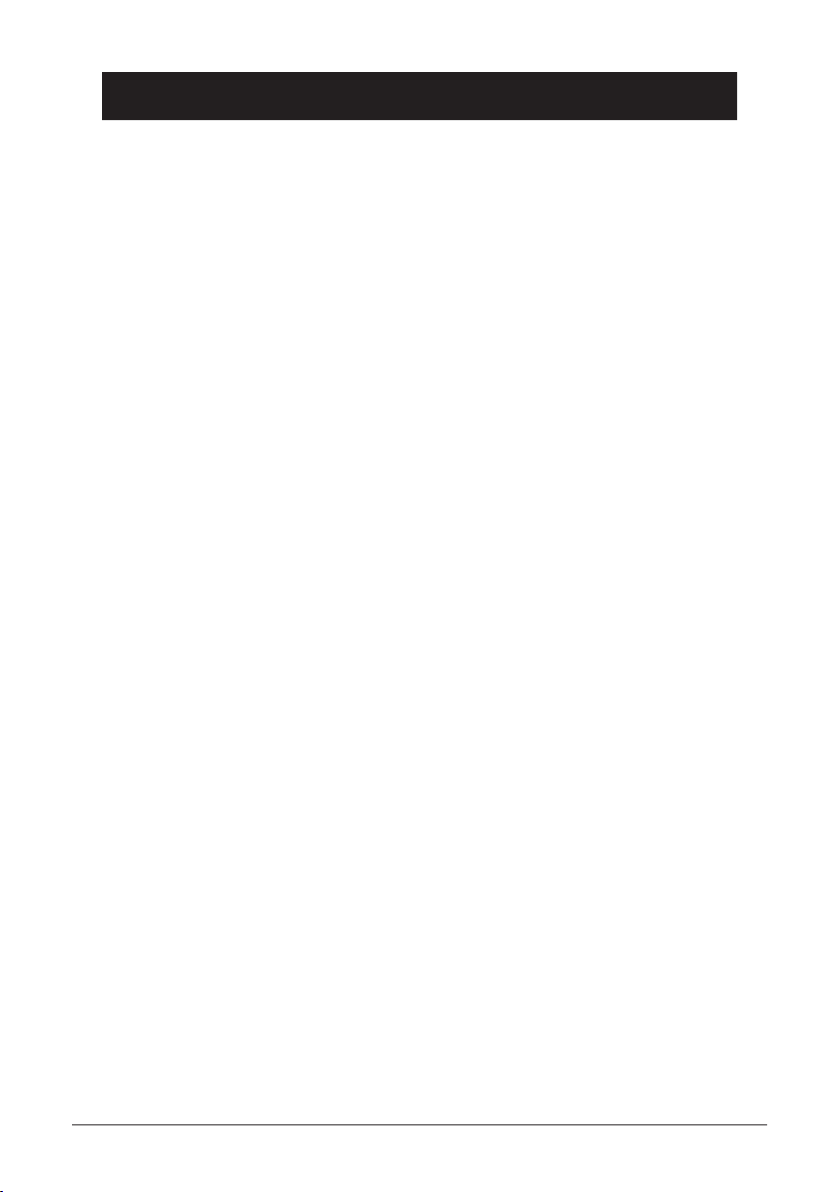
English
Other
The REN (Ringer Equivalence Number) or (RN) is of signi cance only if
you wish to connect more than 1 telephone to your telephone line. A standard
telephone line has a maximum REN capacity of 3 (RN of 5). It is possible
to connect 3 devices with a REN of 1 (RN of 1) with no degradation to the
product’s performance. Exceeding this limit may cause the volume of the ringer
in any phone to decrease or not ring at all.
The grant of a Telepermit for any item of terminal equipment indicates only
that Telecom has accepted that the item complies with the minimum conditions
Telecom, nor does it provide any sort of warranty. Above all, it provides no
assurance that any item will work correctly in all respects with another item of
Telepermitted equipment of a different make or model, nor does it imply that
any product is compatible with all of Telecom’s network services.
This equipment shall not be set to make automatic calls to the Telecom “111“
Emergency Service.
This equipment may not provide for the effective hand-over of a call to another
device connected to the same line.
This equipment should not be used under any circumstances that may constitute
a nuisance to other Telecom Customers.
If a charge for local calls is unacceptable, the “DIAL“ button should NOT be
used for local calls. Only the 7 digits of the local number should be dialled from
your telephone. DO NOT dial the area code digit or the “0“ pre x.
Page 38

Page 39

Page 40

Version 1.0
