Page 1
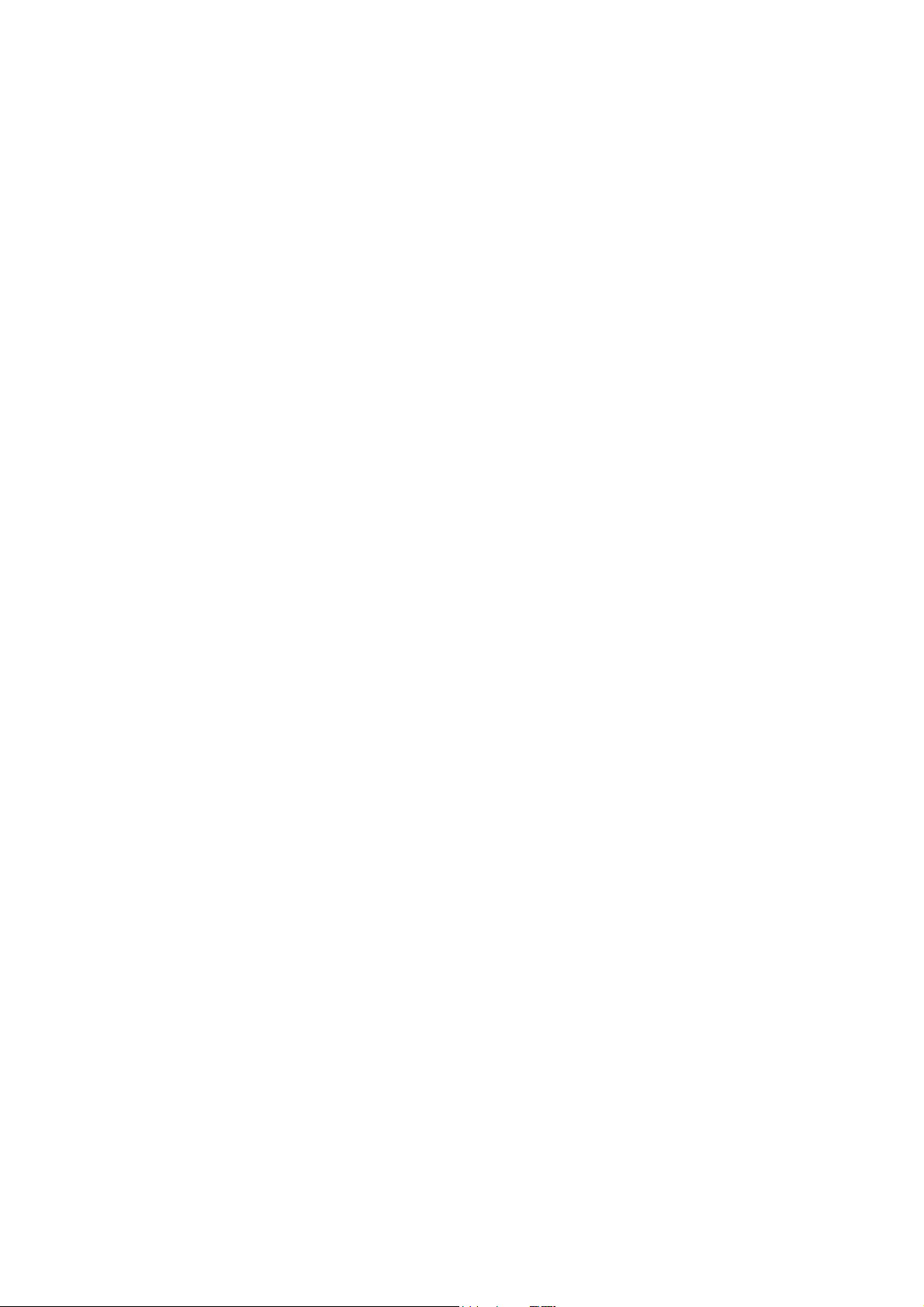
D-Link
DW-655H
Wireless LAN PC Card
User’s Guide
CAUTION:
Any changes or modifications not expressly approved by the grantee of this device could void the user's
authority to operate the equipment.
-1-
Page 2
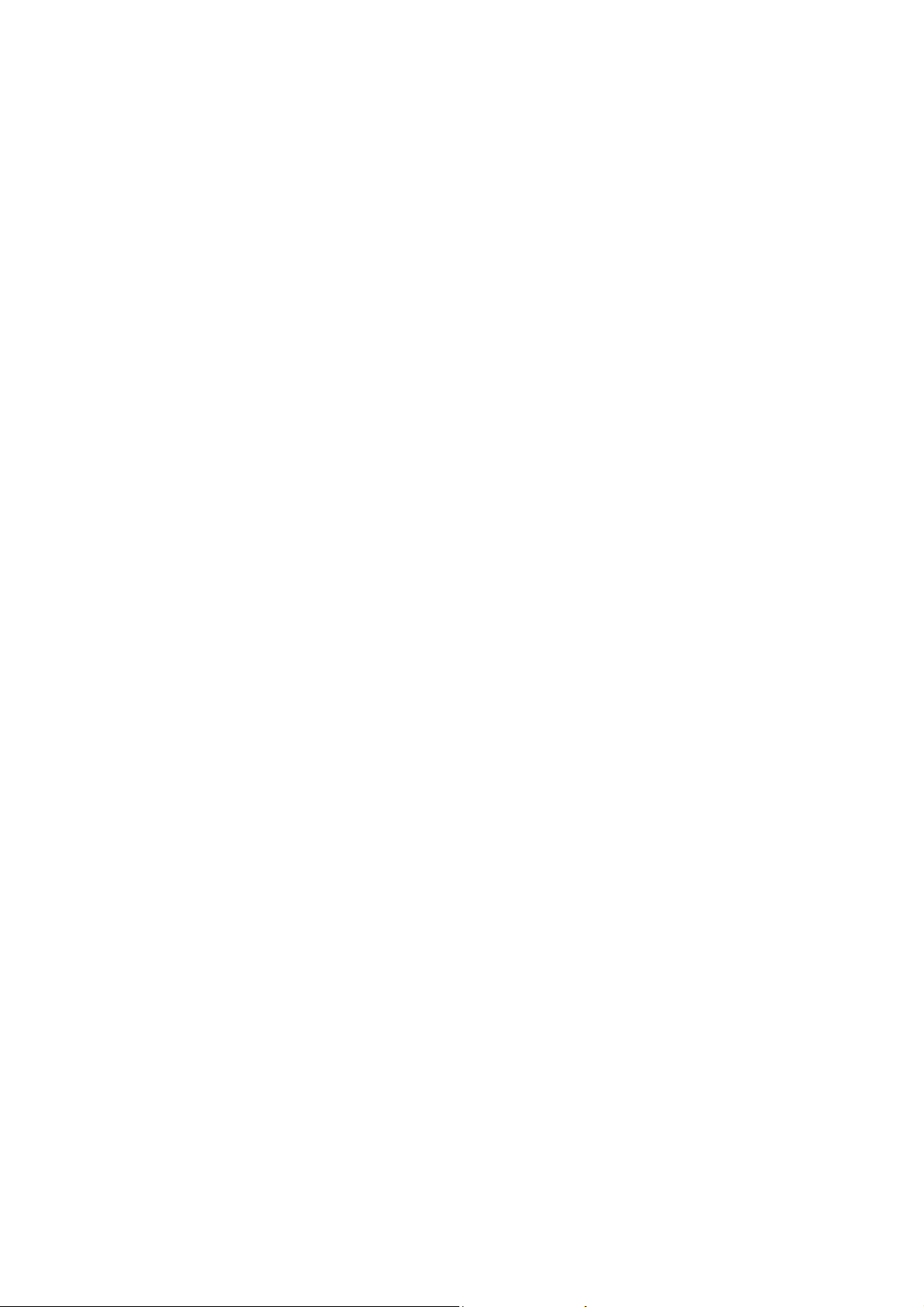
Introduction
This User Guide is to guide you to install a Wireless LAN designed for both large and small
business and SOHO environments and let you share a local printer and files, access
internet, and roam about different working places. The attached drivers and utilities support
for Windows 95 (OSR2), Windows 98, Windows 2000, NT4.0 and Windows Millennium.
Package Contents
DW-655H Wireless LAN PC Card
Wireless LAN CD-ROM with drivers and utilities
User’s Guide
Quick Start Guide
Warranty Card
Planning your Wireless LAN
There are two usage modes for Wireless LAN, Ad-hoc mode and Infrastructure mode.
Please review your need and build your Wireless LAN.
Ad-hoc Networking
Ad-hoc network also is called Peer-to-Peer network. Without Access Point, notebook users
with DW-655H Wireless LAN PC card can build Ad-hoc Peer-to-Peer wireless networks to
share files with each other, share a public office printer and other peripheral resources,
even access the Internet via a modem.
Infrastructure Networking
802.11b-compatible Access Point is a bridge or routers connecting to the wired Ethernet
network and wireless network. Through the deployment of Access Point, wireless LAN can
be extended to the reach of a wired network. Therefore, a notebook user with DW-655H
Wireless LAN PC Card can access to fixed local network resources.
- 2 -
Page 3
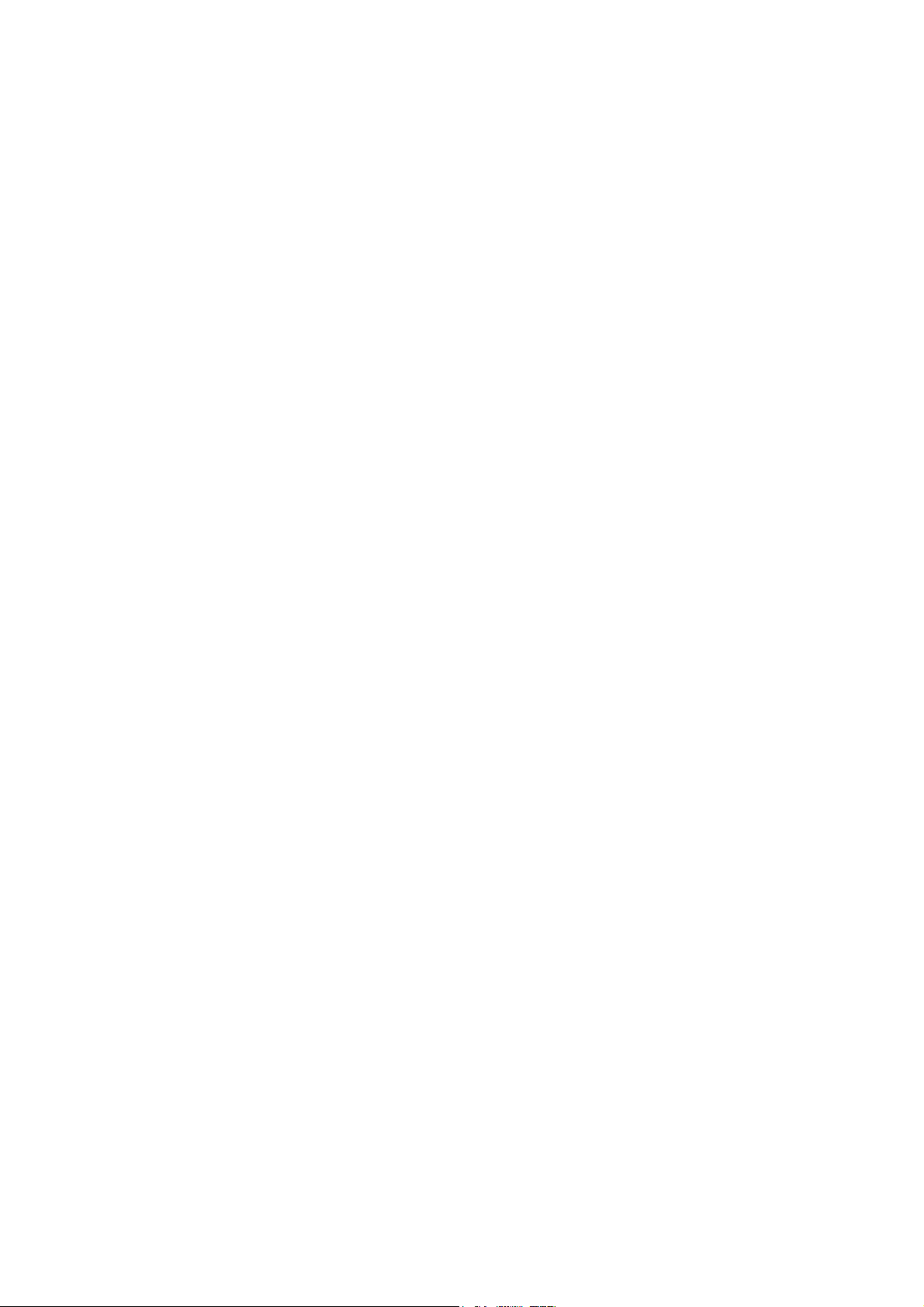
Installation
Installation for Windows 95, Windows 98 and Windows 2000
Before installing the driver, you will need a copy of the operating system installation media,
usually a CD supplied with your computer or operating system.
On Windows 98 systems, the installation files are sometimes archived on the hard disk in
C:\WINDOWS\OPTIONS\CABS. On Windows 2000 systems, the system may prompt you
to load operating system files from the Windows 2000 installation disk. Installation under
Windows 95 is identical to the procedure given above for Windows 98 and Windows 2000.
Only Windows 95 OSR2 or higher is supported.
The Setup program also installs Configuration Utility in the DW-655H Wireless LAN PC
Card in the Program directory. This configuration utility can help you to understand and
maintain your Wireless LAN.
Install Driver
Step 1: Turn on your computer.
Step 2: Insert the DW-655H Wireless LAN PC Card into the PC Card slot. Align the card
properly before putting it in the slot. Insert the card firmly without forcing until it seats
snugly.
CAUTION: Forcing a misaligned card into the slot can damage the computer or the card.
Step 3: Windows finds a new hardware shown DW-655H or DW650 and asks for the driver
of DW-655H Wireless PC Card. The driver installation wizard guides you through the steps
standard for your operating system.
Step 4: You will be asked to supply CDs or directory path information for the driver. This
driver shall be located in the following directory.
D:\DW650\ (if D:\ is your CD-ROM drive)
Step 5: Windows finds the driver described as DW-655H Wireless LAN PC Card. Follow
the directions of Windows dialog boxes to complete the driver installation. After completing
the installation, Windows dialog will display Systems Setting Change and ask to restart the
notebook. Click “Yes” to reboot the computer.
- 3 -
Page 4

Install Configuration Utility
1. Restart the computer and ensure Wireless LAN Configuration Utility CD in the
CD-ROM drive.
You can run the program manually by selecting Run from the Start menu and running
SETUP.EXE from the CD-ROM drive.
D:\DW650\SETUP.EXE (if D:\ is your CD-ROM drive)
2. On the DW-655H Wireless LAN PC Card – Installation screen, click next to start
software installation. Read the information in the Welcome dialog box and click “Next”.
Then, click ““Yes”” if you accept the Software License Agreement.
3. Enter the name of the Wireless LAN Service Set of the wireless network (SSID) to
which your computer will connect. The name you enter here must match exactly the
name assigned to the access point. Characters, capitalization, and spacing must be
identical.
NOTE: If the access point you wish to associate with has encryption active, you must
also enable encryption on the wireless client. Click Encryption in the Configuration
Utilities after reboot to go to screens where you can enable and configure encryption.
You must set the wireless client for the same Encryption algorithm and Key values as
the access point it will associate. Refer to the Advanced Configuration section for more
details about configuring encryption
4. Select which network mode is suitable for your Wireless LAN. Infrastructure Mode is
default selection. This setting can be changed at any time after installation completion.
5. Accept the default program folder or select where the SETUP.exe stores the
Configuration Utility.
6. Select ““Yes”, I want to restart my computer now”. Reboot your computer by clicking
Finish.
Operation
Orienting the Antenna
The PC Card antenna is attached to the end of the PC Card. For best use of the antenna:
Keep the area around the antenna clear from materials that could block or obstruct
- 4 -
Page 5

radio transmission, such as metal objects, electronic devices, cordless telephones, and
microwave oven.
If necessary, move your notebook computer a few inches to find a better signal.
Environmental condition varies with users’ location, a difference of one or two inches
can mean the difference between a strong and a weak signal. Even a slight change in
PC orientation can improve a wireless connection.
If you have installed the Configuration Utility, you may use the Signal Strength display
in the Link Info to determine the best location and orientation for a wireless network
connection.
LED Indication
The yellow LED of Wireless LAN PC Card performs identical functions when indicating the
operational status of the card.
Advanced Configuration
Configuration
Mode (Network Mode)
1. Ad-Hoc: The Ad-Hoc network is also known as a peer-to-peer network. An Ad-Hoc
networking does not need Access Point. Instead, the Ad-Hoc network is a loose
association of wireless computers that can communicate with each other using
Wireless LAN PC Card in Ad-Hoc Mode
2. Infrastructure: In a wireless infrastructure network, wireless stations communicate
with an Access Point to connect to a wired network. An infrastructure network also can
consist of multiple Access Points. This can extend the coverage area of wireless
network. In this configuration, the wireless network consists of cells. Each cell is a
single Access Point that has different frequency channel to prevent from interfering
each other. A wireless station can move from one Access Point to next without losing
the network connection.
SSID
The SSID is the name of wireless network for Ad-Hoc or Infrastructure mode. To add a
Wireless LAN PC Card to an existing wireless network, configure SSID to match the name
of the wireless network
Tx Rate
The Fixed 1, 2, 5.5, 11Mb/s or Fully Auto transmit rates can be selected for Wireless LAN
- 5 -
Page 6

Card. Basically, the Fully Auto setting allows the PC Card to automatically switch to a
higher Tx rate for better throughput in most environment. A fixed rate setting does not allow
PC Card to re-transmit at a lower rate even as a result of many retransmissions.
PS Mode (Power Saving Mode)
Enabling power saving mode can extend the battery life of the mobile notebook by allowing
the PC Card to sleep, minimizing the power consumption.
Channel
DW-655H Wireless LAN PC Card supports up to 14 channels. However, the number of
available channels varies in different countries and regions. The Access Point must be set
to a channel. To avoid radio interference, adjacent Access Point within the same
infrastructure network (the same SSID) should set to different channel. The channels of
Access Points must be at least five channels apart, while the Wireless LAN PC Cards
automatically use the same channels as the Access Point and roams between APs in the
same wireless network.
Encryption
The Wireless LAN PC Card uses WEP encryption to protect wireless data communications.
Encryption Selection
WEP uses a combination of 40-bit keys or 128-bit keys to provide security for every data
transmission. In order to decode a data transmission, an identical WEP key must be used
by each wireless client on the network. Choose Enable or Disable to activate the security of
wireless network.
Create with Passphrase
The WEP keys can be generated from a user-defined passphrase. The WEP text string is a
maximum of 32 characters.
- 6 -
Page 7

Page 8

European Notice
Equipment with CE marking complies with the R&TTE Directive (1999/5/EC), EMC
Directive (89/336/EEC) and the Low Voltage Directive (73/23/EEC) issued by the European
Community. Compliance with these directives implies conformity to the following European
Norms or Regulations (in parentheses are the equivalent international standards and
regulations):
EN 55022 (CISPR 22) – Electromagnetic Interference
EN 50082-1 (IEC 801-2, IEC 801-3, IEC 802-4) – Electromagnetic Immunity
EN 60950 (IEC 60950) – Product Safety
ETS 300 326 – Technical characteristics and test conditions for data transmission
equipment operating in the 2.4GHz ISM band and using spread spectrum modulation
techniques
ETS 300 826 – Electromagnetic Compatibility (EMC) standard for 2.4GHz wide band
transmission systems and High Performance Local Area Network (HIPERLAN)
equipment
This product may be used in the following EU and EFTA countries: Austria, Belgium,
Denmark, Finland, Germany, Greece, Iceland, Ireland, Italy, Liechtenstein, Luxembourg,
Netherlands, Norway, Portugal, Sweden, Switzerland and United Kingdom. Products not
marked with “Not for use in France” may be used in France.
- 8 -
Page 9

Specifications
Radio Technology IEEE 802.11b Direct Sequence Spread Spectrum
Operating Frequency 2400-2497MHz ISM band
Modulation Schemes DQPSK, DBPSK and CCK
Channel Available 11 channels for United States
13 channels for Europe
14 channels for Japan
Data Rate 11Mbps with fall back rates of 5.5, 2 and 1Mbps
Media Access Protocol CSMA/CA with ACK
Power Density 3mW/MHz
Antenna Type Integrated Microstrip dual diversity antennas
Operating Voltage 5VDC
Interface PCMCIA Type II
Range Coverage Indoor: 35 - 100 meters (depends on environment)
Outdoor: 100 - 300 meters (depends on environment)
LED Indicator Power & Link status
Warning
•
This equipment must be installed and operated in accordance with provided instructions and
a minimum 20 cm spacing must be provided between computer mounted antenna and
person’s body (excluding extremities of hands, wrist and feet) during wireless modes of
operation.
•
Optional vehicle mounted antenna must not exceed 10 dBi antenna gain and should be
professionally installed.
- 9 -
