Page 1
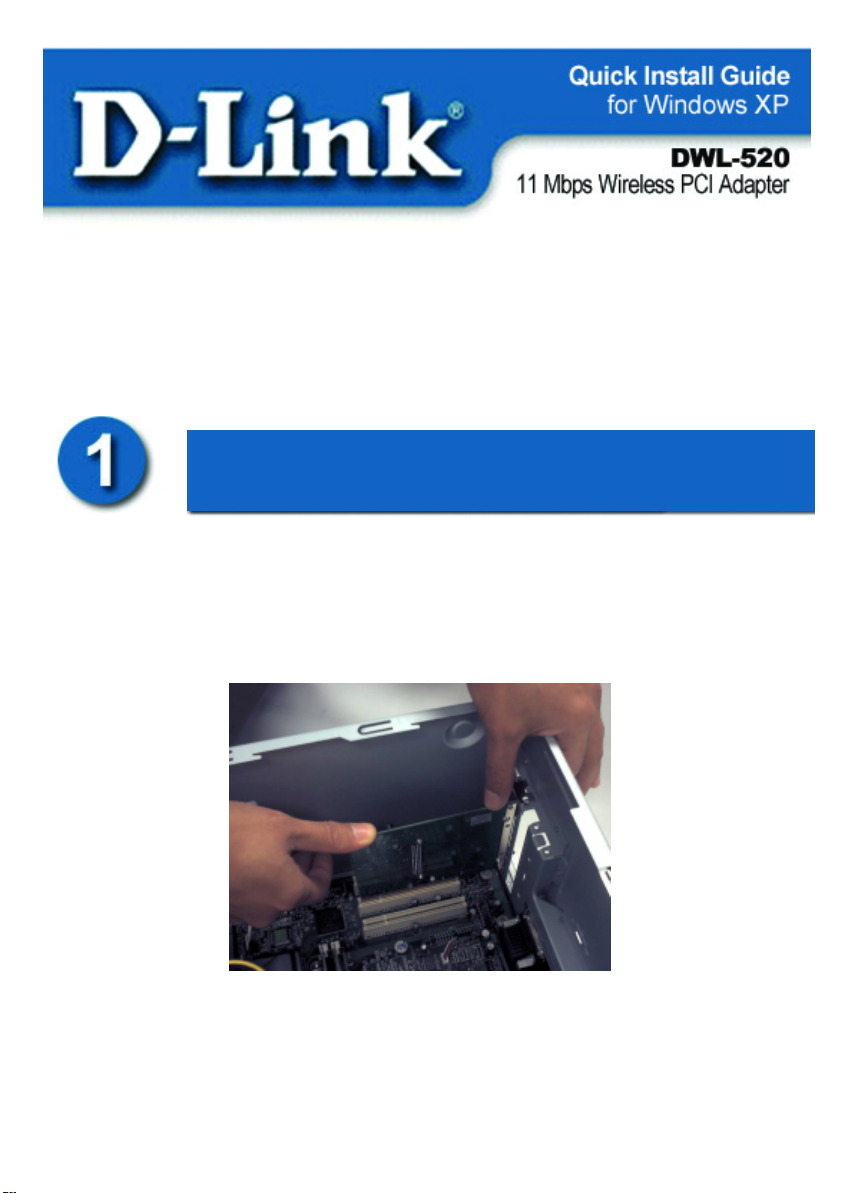
Contents of Package:
• DWL-520 11Mbps Wireless PCI Adapter
• Printed Quick Installation Guide
• CD with Manual and Drivers
If any of the above items are missing, please contact your reseller.
Installing the DWL-520
Before you start, make sure to turn off your computer
and unplug the power cord.
Note: To avoid damage caused by static electricity, make sure to properly ground
yourself by first touching a metal part of your computer to discharge any static
electricity before working with the DWL-520 Wireless PCI Adapter.
• Remove the back cover of the computer.
• Install the DWL-520 carefully and firmly into an available
PCI slot which is usually “white” or “cream” colored
• Secure the DWL-520 with a screw.
• Replace the computer’s cover.
Page 2
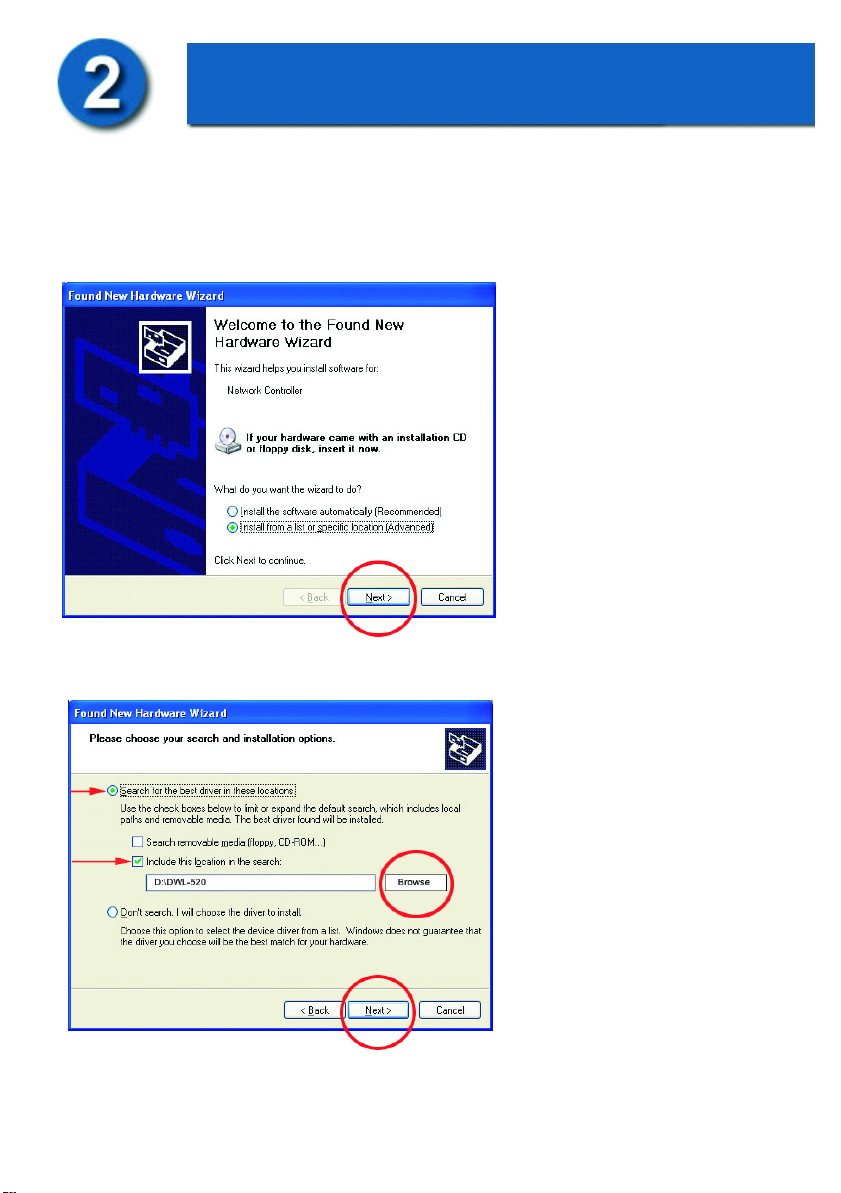
Installing the Drivers
• Plug in the power cord and turn on your computer.
• Insert the DWL-520 driver CD into the CD-ROM drive.
The following “Welcome”
screen will appear. Select
“Install from a list or specific
location.”
NOTE: If this screen does not
appear, go to Start > Settings
> Control Panel > Add
Hardware. Double-click on
the icon.
• Click Next
• Select “Search for the
best drivers in these
locations.”
• Browse for the drivers on
the driver CD i.e.
D:\DWL-520 where D:
refers to the CD-ROM
drive.
• Click Next
-2-
Page 3
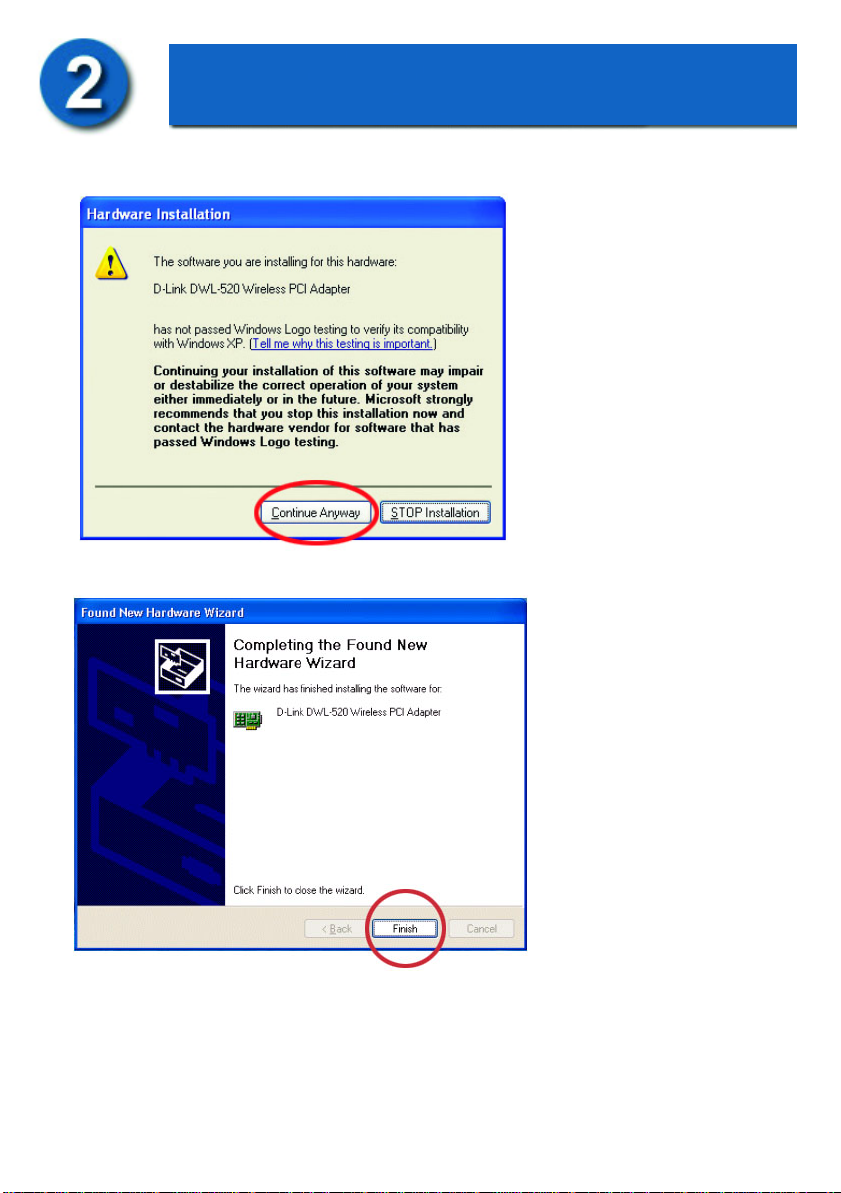
Installing the Drivers (continued)
• Click on “Continue
Anyway.”
(D-Link software is currently
undergoing Windows Logo
testing. Microsoft
certification is pending.)
Windows will load the
necessary files.
• Click “Finish” to
complete the installation.
-3-
Page 4

Connecting to the Wireless
Network
To connect to your wireless network, please do the following:
• Double-click on the icon in the task bar.
• The “Connect to Wireless
Network” window will contain a
list of all the available Wireless
Networks. Select the proper
network for your needs. In this
example, “default” network was
selected as shown.
• Click “Connect.”
This notice is displayed
to confirm the wireless
connection.
• Double-click on the icon in the task bar to see status and information about
your connected network. The window on the next page will appear.
-4-
Page 5

Connecting to the Wireless
Network (continued)
The window below will appear showing the current status of your connected
network.
-5-
Page 6

Technical Support
You can find the most recent software and user documentation on the D-Link
website.
D-Link provides free technical support for customers within the United States
for the duration of the warranty on this product.
U.S. customers can contact D-Link technical support through our web site,
by e-mail, or by phone.
United States technical support is available Monday through Friday from 6:00
a.m. to 6:00 p.m. (PST.)
Technical Support Website : http://www.support.dlink.com
Email: support@dlink.com
Phone: 949-790-5290
If you are a customer residing outside of the United States, please refer to the list
of D-Link locations that is included in the User’s manual.
-6-
Page 7

Notes
-7-
Page 8

Building Networks for People
