Page 1
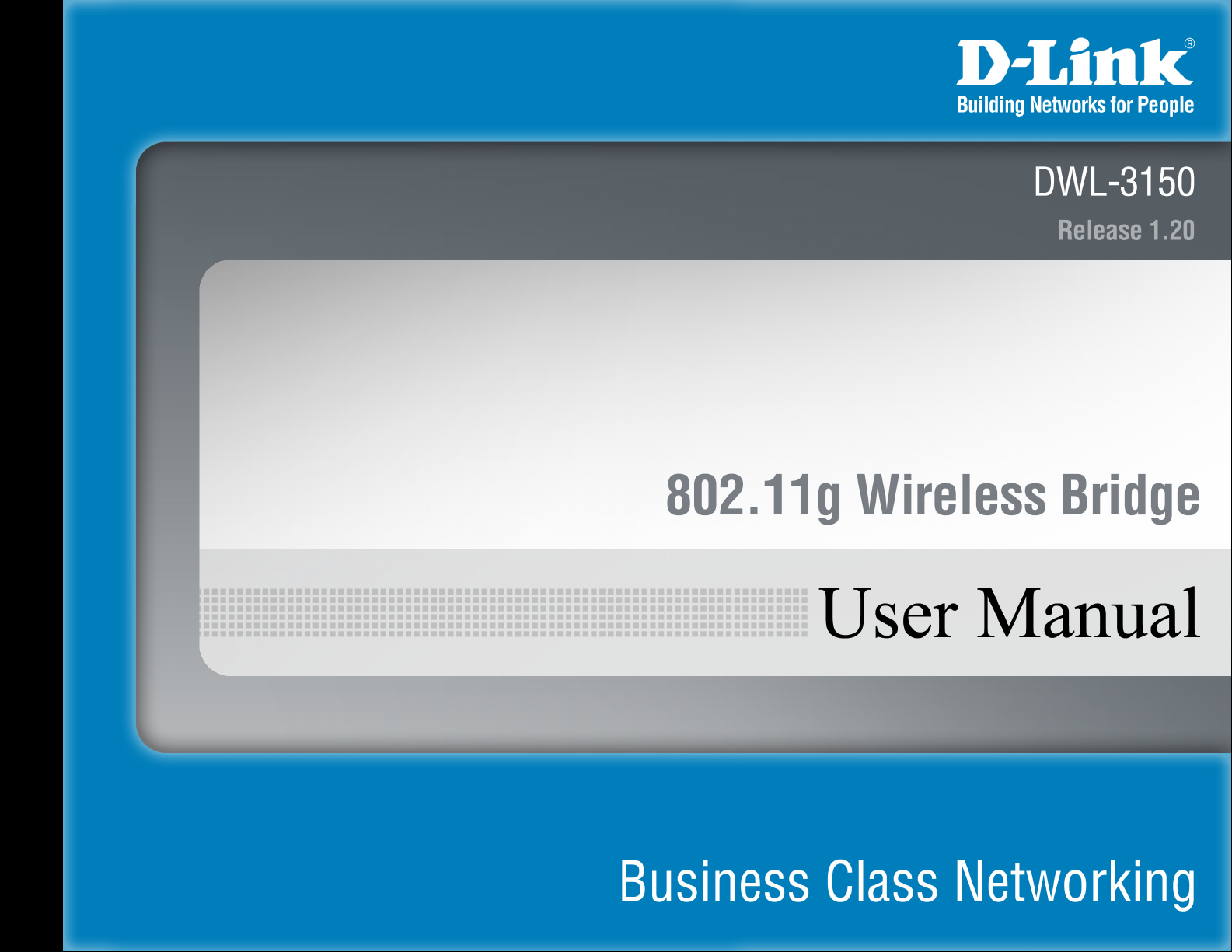
Page 2
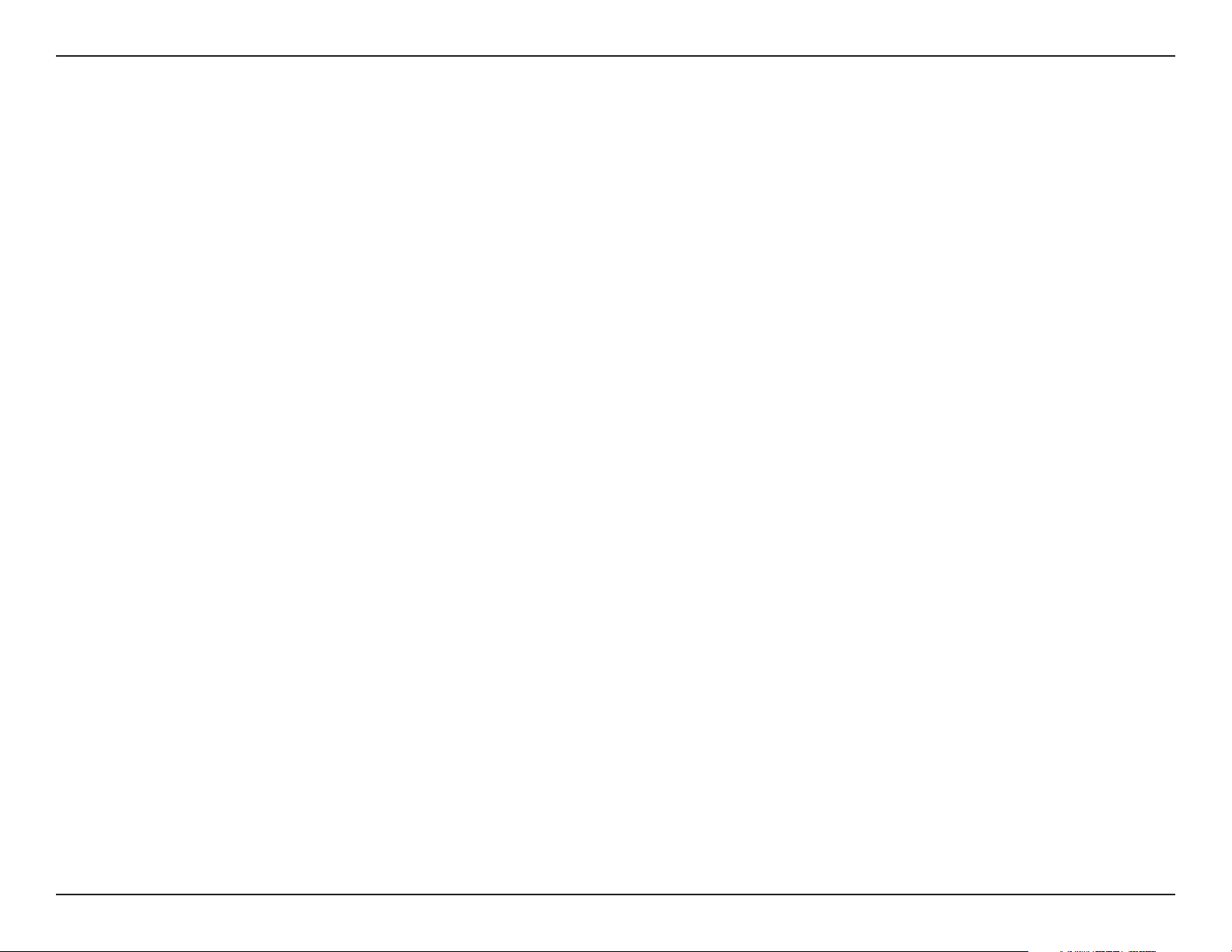
Table of Contents
Table of Contents
Product Overview ........................................................4
Package Contents....................................................4
Minimum System Requirements ..............................4
Introduction ..............................................................5
Features ...................................................................7
Wireless Installation Considerations ......................... 8
Three Operational Modes ........................................... 9
Using the Configuration Menu .................................10
Home > Basic Settings .............................................. 11
Wireless Bridge .....................................................11
No Security ......................................................12
Open System (64 Bits or 128 Bits) ..................13
Shared Key (64 Bits or 128 Bits) ......................14
WPA & WPA2 Personal .................................... 15
Wireless Workgroup Bridge ...................................16
No Security ......................................................17
Open System (64 Bits or 128 Bits) ..................18
Shared Key (64 Bits or 128 Bits) ......................19
Wireless WAN ........................................................ 20
WPA & WPA2 Personal .................................... 25
WPA & WPA2 Enterprise ..................................26
Wireless WAN > Static IP ......................................27
No Security ......................................................28
Open System (64 Bits or 128 Bits) ..................29
Shared Key (64 Bits or 128 Bits) ......................30
WPA & WPA2 Personal .................................... 31
WPA & WPA2 Enterprise ..................................32
LAN ........................................................................33
Home > Advanced Settings ...................................... 35
Performance .......................................................... 35
Virtual Server .........................................................37
Port Forwarding .....................................................38
Application Rules ...................................................39
Firewall ..................................................................40
Advanced Network .................................................41
DDNS.....................................................................42
Schedule ................................................................43
Filters .....................................................................44
Network Filter ...................................................44
Website Filter ................................................... 45
Wireless WAN > DHCP Client ...............................22
No Security ......................................................22
Open System (64 Bits or 128 Bits) ..................23
Shared Key (64 Bits or 128 Bits) ......................24
Home > Status ...........................................................46
Device Information .................................................46
Wireless Information ..............................................47
2D-Link DWL-3150 User Manual
Page 3
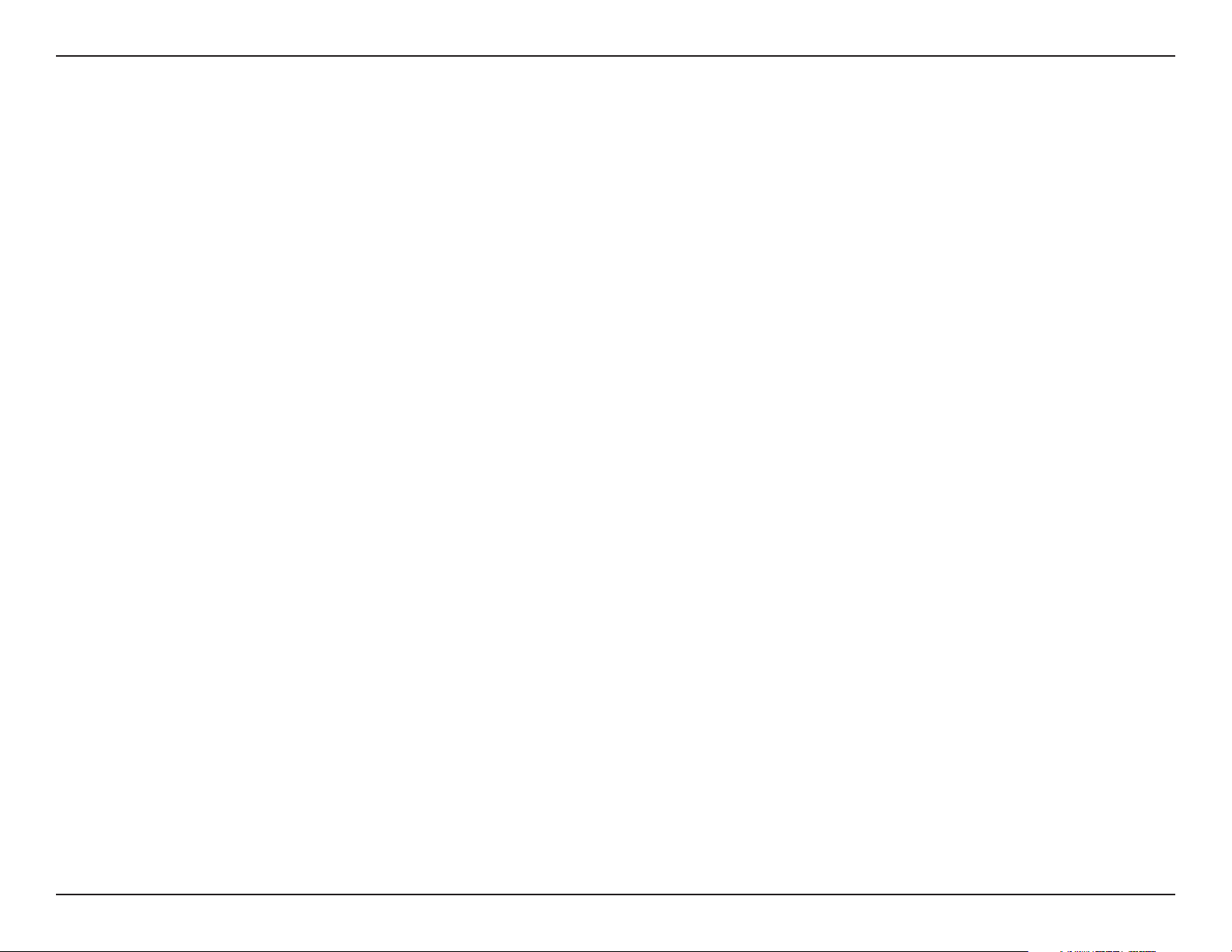
Table of Contents
Statistics ................................................................48
Log .........................................................................49
View Log .......................................................... 49
Log Settings ..................................................... 50
Tool .............................................................................51
Administrator Settings ............................................51
Firmware Upgrade .................................................52
Configuration File Upload and Download ..............53
NTP Settings..........................................................54
Configuration .............................................................55
Save and Activate .................................................. 55
System ........................................................................56
System Settings .....................................................56
System Information ................................................57
Wireless Basics .........................................................58
Networking Basics .................................................... 63
Check your IP Address ..........................................63
Statically Assign an IP Address .............................64
Contacting Technical Support .................................. 65
Warranty .....................................................................66
Registration ................................................................ 71
3D-Link DWL-3150 User Manual
Page 4
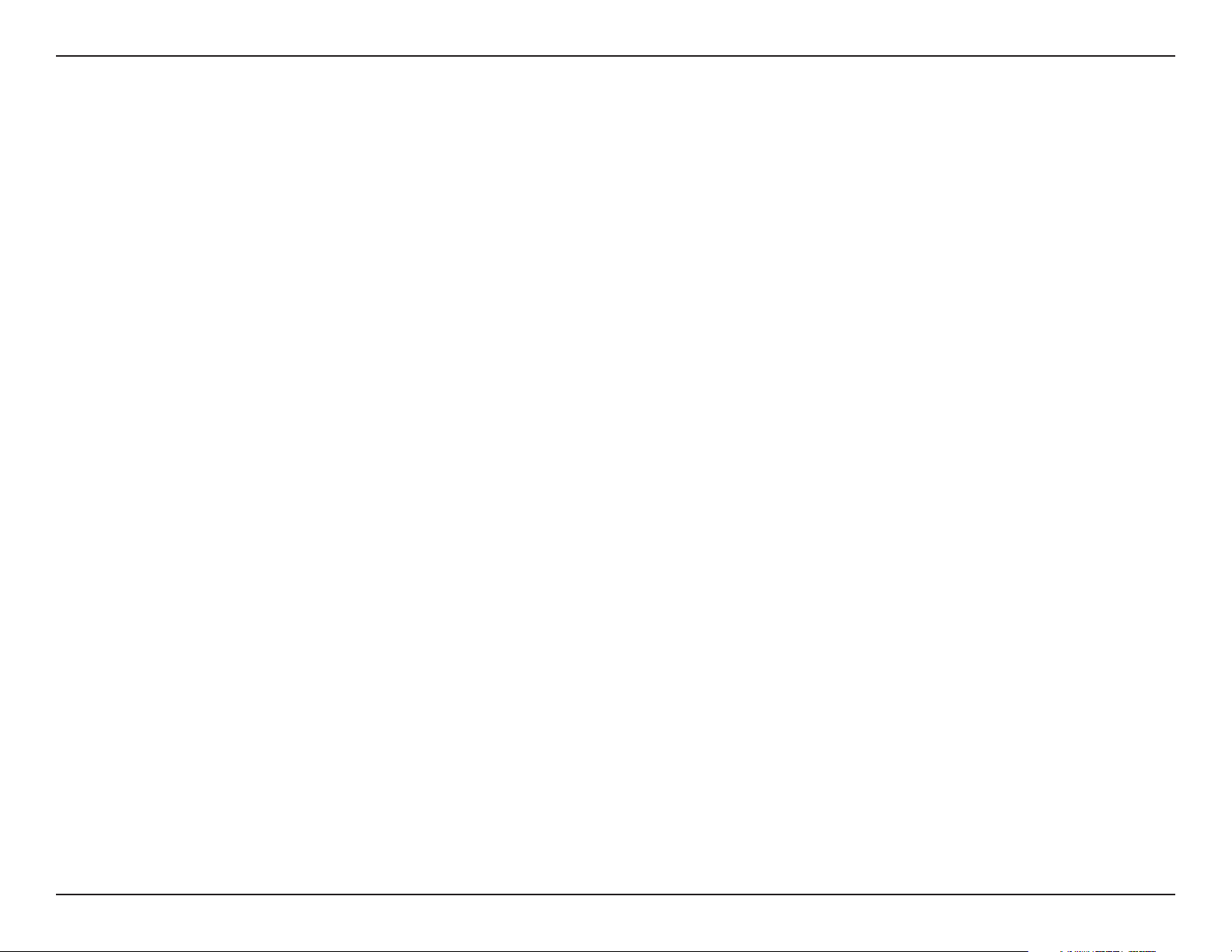
Section 1 - Product Overview
• D-Link DWL-3150 802.11g Wireless Bridge
• Install Guide
• Manual, Install Guide, and warranty on CD
• Ethernet (CAT5-UTP/Straight-Through) Cable
• Power Adapter
If any of the above items are missing, please contact your reseller.
• Computers with Windows®, Macintosh, or Linux-based operating systems with an installed Ethernet
Adapter.
Product Overview
Package Contents
Minimum System Requirements
• Internet Explorer version 6.0 or Mozilla Firefox version 1.5 and above.
4D-Link DWL-3150 User Manual
Page 5
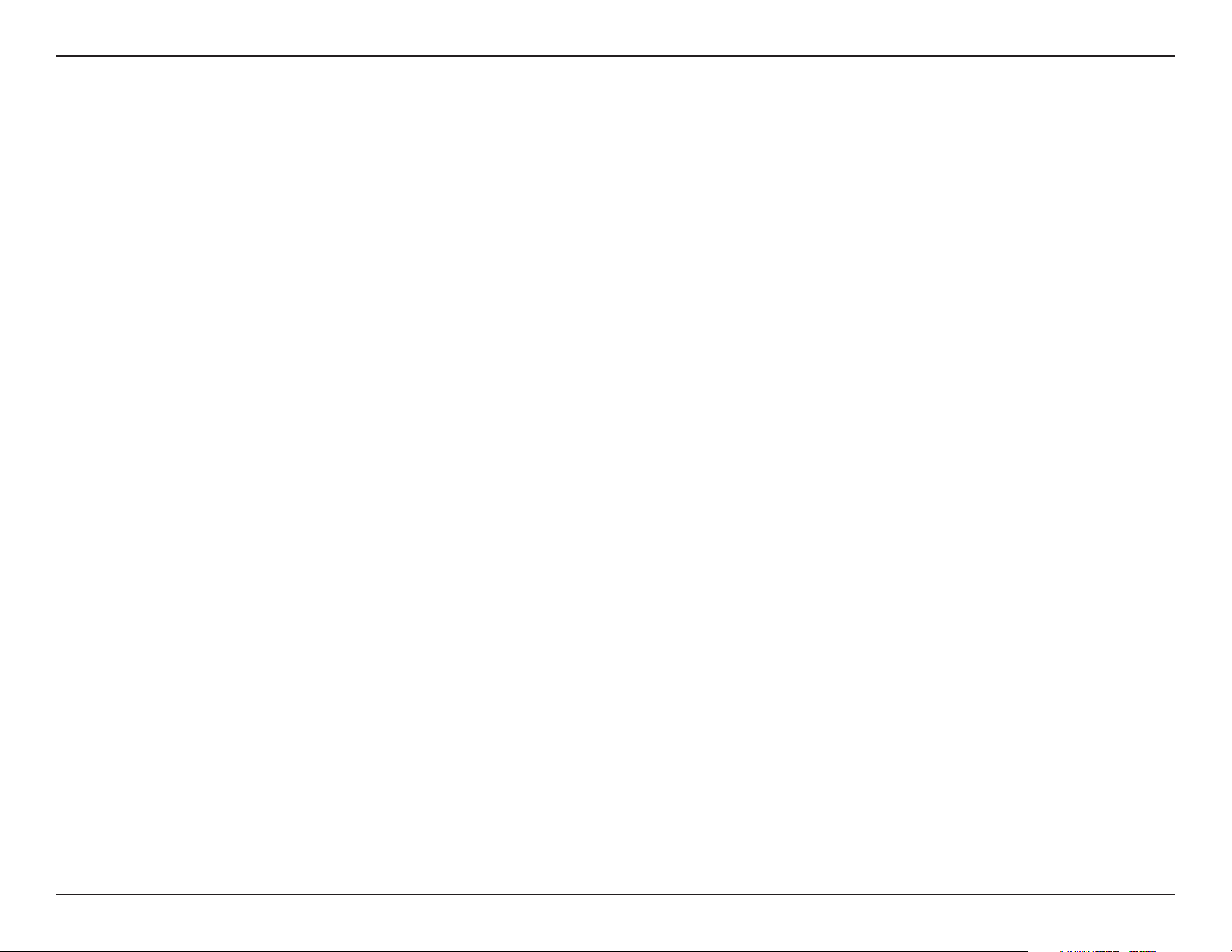
Section 1 - Product Overview
Introduction
At up to fifteen times the speed* of previous wireless devices you can work faster and more efficiently, increasing
productivity. With the DWL-3150, bandwidth-intensive applications like graphics or multimedia will benefit significantly
because large files are able to move across the network quickly.
Inclusion of all three standards (802.11b and 802.11g) means that the DWL-3150
connection to almost any 802.11 network or device.
The DWL-3150 is capable of operating in one of 3 different modes to meet your wireless networking needs.
can operate as a Wireless Bridge, a Wireless Workgroup Bridge
An ideal solution for quickly creating and extending a wireless local area network
trade shows and special events, the DWL-3150 provides data transfers at up to 54Mbps* when used with other D-Link
Air Premier® or Air Premier AG® products (The 802.11g standard is backwards compatible with 802.11b devices).
WPA is offered in two flavors: Enterprise (used for corporations), and Personal (used for home users).
WPA-Personal and WPA2-Personal is directed at home users who do not have the server based equipment required
for user authentication. The method of authentication is similar to WEP because you define a “Pre-Shared Key” on
the wireless router/AP. Once the pre-shared key is confirmed and satisfied on both the client and access point, then
access is granted. The encryption method used is referred to as the Temporal Key Integrity Protocol (TKIP), which offers
per-packet dynamic hashing. It also includes an integrity checking feature which ensures that the packets were not
tampered with during wireless transmission. WPA2-Personal is far superior to WPA-Personal, because the encryption
of data is upgraded with the Advanced Encryption Standard (AES).
, or a Wireless WAN.
(WLAN) in offices or other workplaces,
is versatile enough to allow
The DWL-3150
*Maximum wireless signal rate derived from IEEE Standard 802.11g specifications. Actual data throughput will vary. Network conditions and environmental factors, including volume of network traffic, building
materials and construction, and network overhead lower actual data throughput rate.
5D-Link DWL-3150 User Manual
Page 6
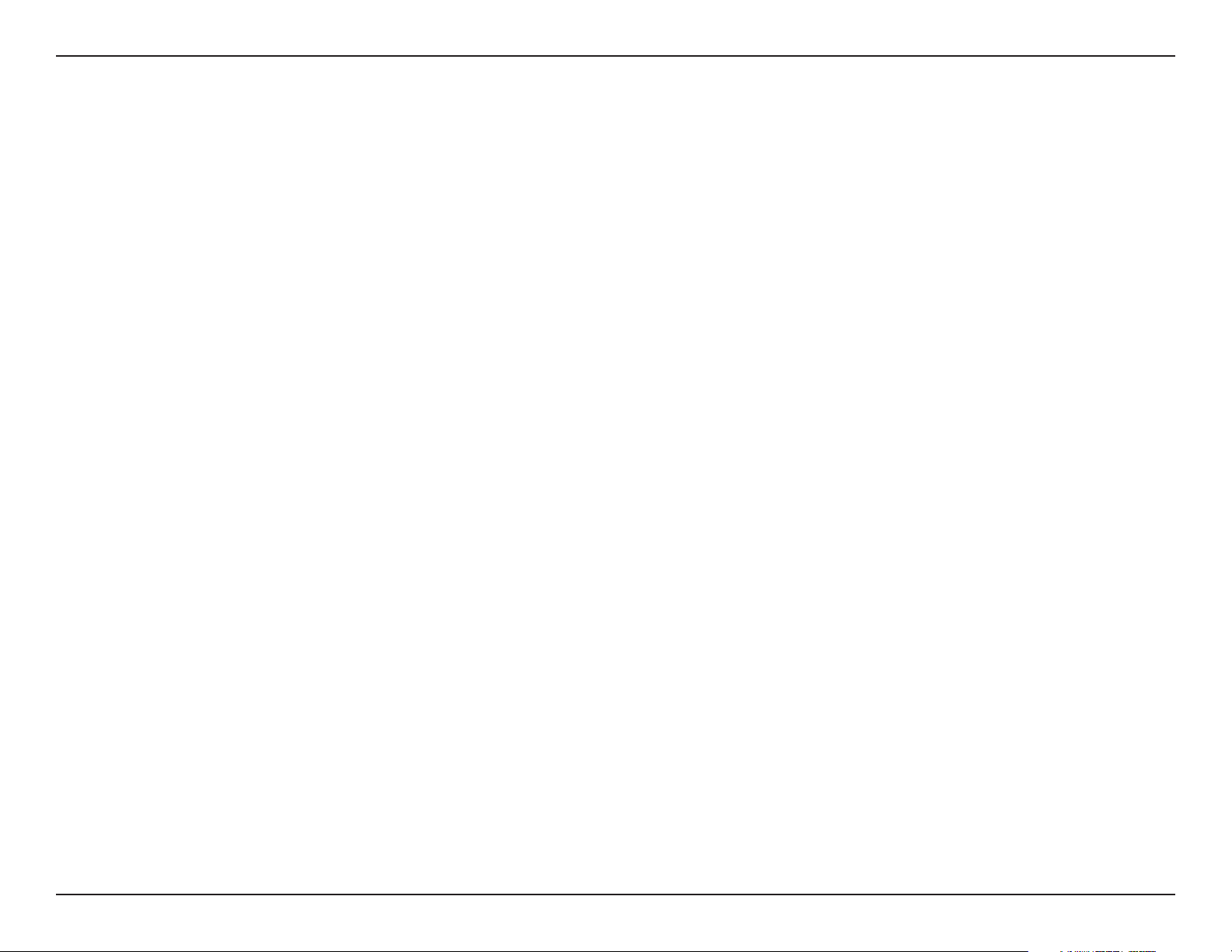
Section 1 - Product Overview
WPA-Enterprise and WPA2-Enterprise is ideal for businesses that have existing security infrastructures in place.
Management and security implementation can now be centralized on a server participating on the network. Utilizing
802.1x with a RADIUS (Remote Authentication Dial-in User Service) server, a network administrator can define a list
of authorized users
Enterprise or WPA2-Enterprise configured, the new client will be challenged with a username and password.
who can access the wireless LAN. When attempting to access a wireless LAN with either WPA-
If the
new client is authorized by the administration, and enters the correct username and password, then access is granted.
In a scenario where an employee leaves the company, the network administrator can remove the employee from the
authorized list and not have to worry about the network being compromised by a former employee. WPA2-Enterprise
is far superior to WPA-Enterprise, because the encryption of data is upgraded with the Advanced Encryption Standard
(AES).
6D-Link DWL-3150 User Manual
Page 7
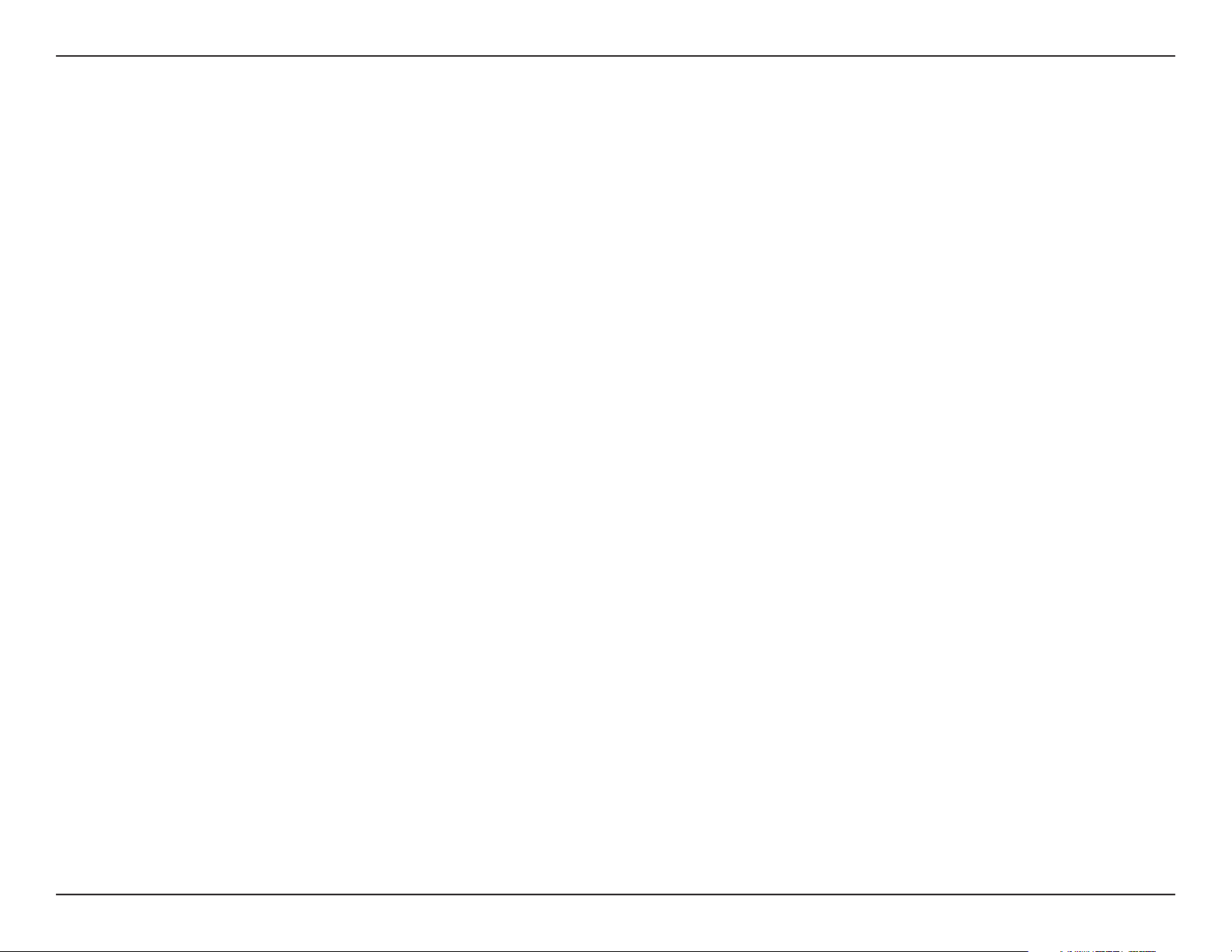
Section 1 - Product Overview
• 3 Different Operation modes - Capable of operating in one of three different operation modes to meet your
wireless networking requirements: Wireless Bridge, Wireless Workgroup Bridge, or Wireless WAN.
• Faster wireless networking speeds up to 54Mbps*.
• Compatible with 802.11b and 802.11g Devices that is fully compatible with the IEEE 802.11b and 802.11g
standards, the DWL-3150 can connect with existing 802.11b- or 802.11g-compliant wireless network adapter
cards.
• Compatible with the 802.11b standard to provide a wireless data rate of up to 11Mbps - that means you can
migrate your system to the 802.11g standard on your own schedule without sacrificing connectivity.
• Better security with WPA - The DWL-3150 can securely connect wireless clients on the network using WPA
(Wi-Fi Protected Access) providing a much higher level of security for your data and communications than has
previously been available.
Features
• Utilizes OFDM technology (Orthogonal Frequency Division Multiplexing).
• Operates in the 2.437GHz frequency range for an 802.11b and 802.11g network.
• Web-based interface for managing and configuring.
*Maximum wireless signal rate derived from IEEE Standard 802.11g specifications. Actual data throughput will vary. Network conditions and environmental factors, including volume of network
traffic, building materials and construction, and network overhead lower actual data throughput rate.
7D-Link DWL-3150 User Manual
Page 8
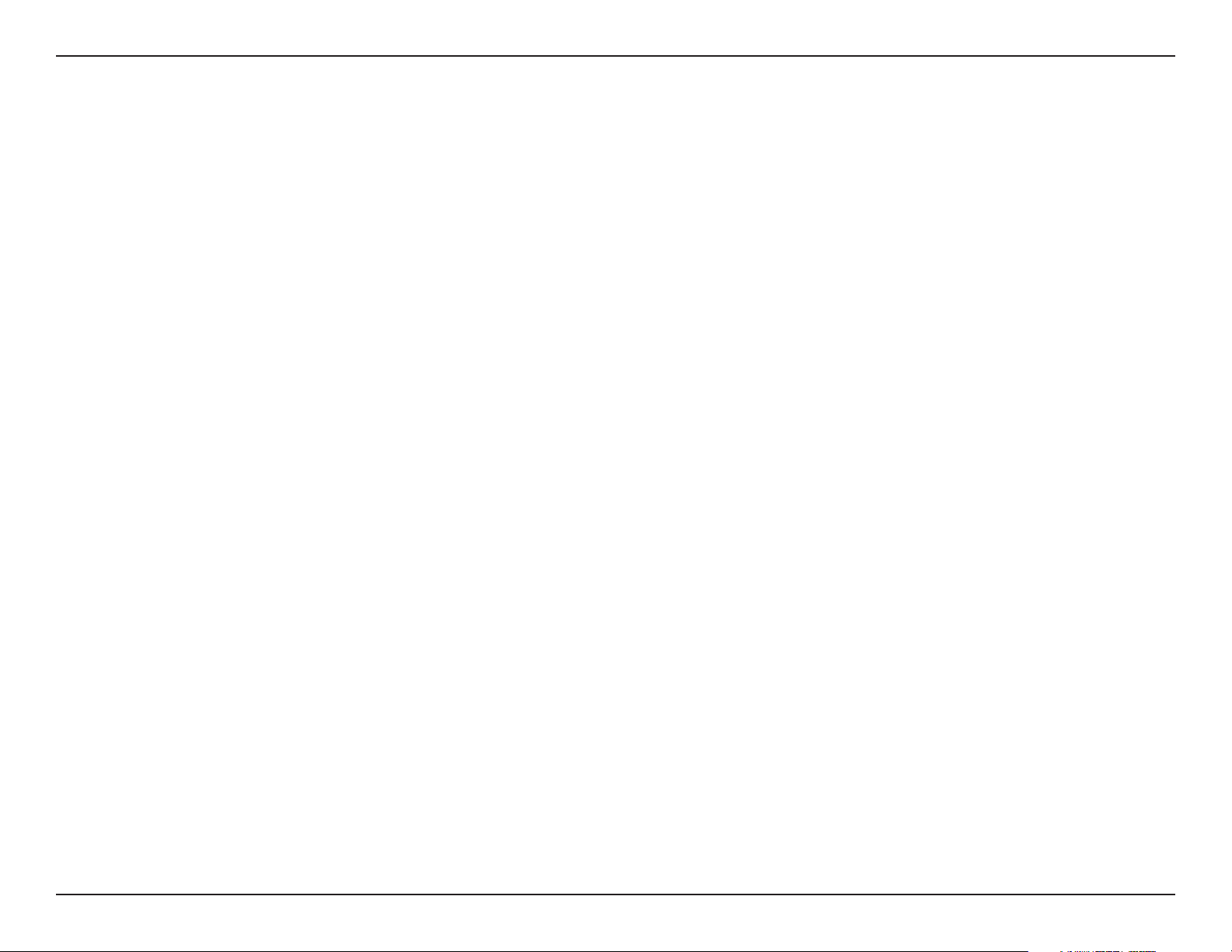
Section 2 - Installation
Wireless Installation Considerations
The D-Link 802.11g Wireless Bridge lets you access your network using a wireless connection from virtually anywhere
within the operating range of your wireless network. Keep in mind, however, that the number, thickness and location
of walls, ceilings, or other objects that the wireless signals must pass through, may limit the range. Typical ranges vary
depending on the types of materials and background RF (radio frequency) noise in your home or business. The key to
maximizing wireless range is to follow these basic guidelines:
1. Keep the number of walls and ceilings between the D-Link adapter and other network devices to a
minimum - each wall or ceiling can reduce your adapter’s range from 3-90 feet (1-30 meters.) Position
your devices so that the number of walls or ceilings is minimized.
2. Be aware of the direct line between network devices. A wall that is 1.5 feet thick (.5 meters), at a
45-degree angle appears to be almost 3 feet (1 meter) thick. At a 2-degree angle it looks over 42 feet
(14 meters) thick! Position devices so that the signal will travel straight through a wall or ceiling (instead
of at an angle) for better reception.
3. Building Materials make a difference. A solid metal door or aluminum studs may have a negative effect on
range. Try to position access points, wireless routers, and computers so that the signal passes through
drywall or open doorways. Materials and objects such as glass, steel, metal, walls with insulation, water
(fish tanks), mirrors, file cabinets, brick, and concrete will degrade your wireless signal.
4. Keep your product away (at least 3-6 feet or 1-2 meters) from electrical devices or appliances that
generate RF noise.
5. If you are using 2.4GHz cordless phones or X-10 (wireless products such as ceiling fans, lights, and
home security systems), your wireless connection may degrade dramatically or drop completely. Make
sure your 2.4GHz phone base is as far away from your wireless devices as possible. The base transmits
a signal even if the phone in not in use.
8D-Link DWL-3150 User Manual
Page 9
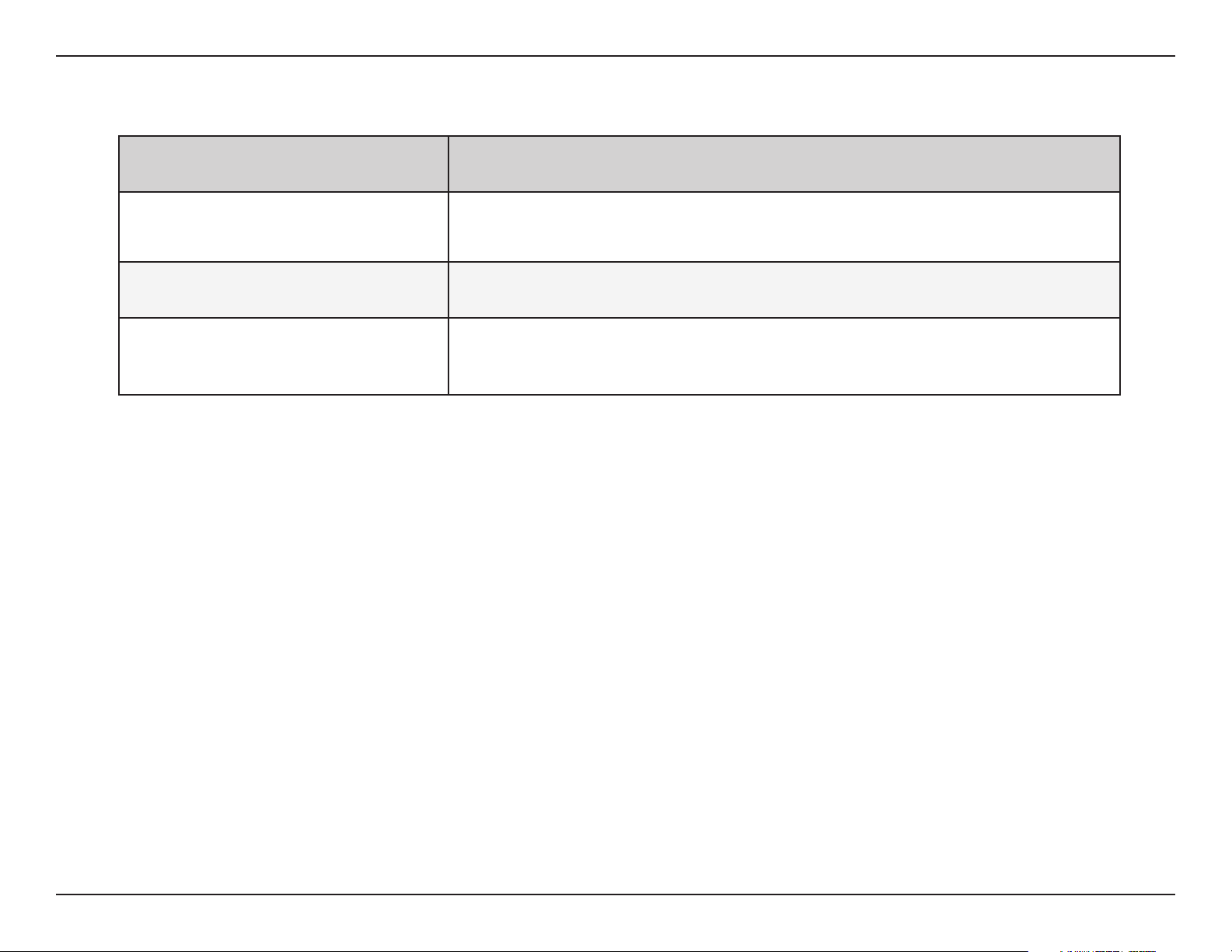
Section 3 - Configuration
Three Operational Modes
Operation Mode
(Only supports one mode at a time)
Wireless Bridge
Wireless Workgroup Bridge Wirelessly connects multiple networks (using multiple DWL-3150s)
Wireless WAN
This enables any device behind the DWL-3150 that connects to the wireless
LAN.
The WISP (Wireless Internet Service Provider) subscriber can share the WISP
connection without the need of an extra router.
Function
9D-Link DWL-3150 User Manual
Page 10
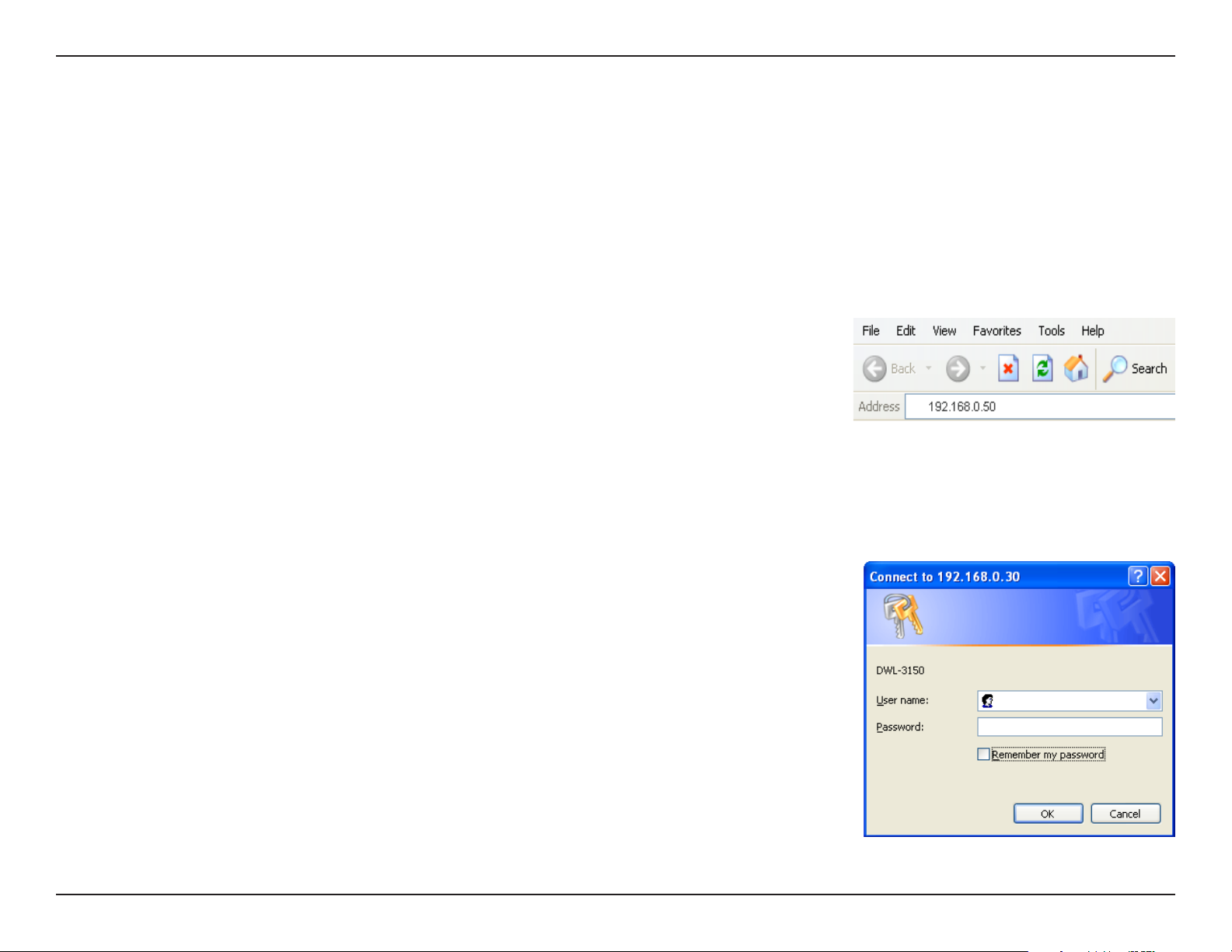
Section 3 - Configuration
Using the Configuration Menu
To configure the DWL-3150, use a computer which is connected to the DWL-3150 with an Ethernet cable (see the
Network Layout diagram).
First, disable the Access the Internet using a proxy server function. To disable this function, go to Control Panel >
Internet Options > Connections > LAN Settings and uncheck the enable box.
Open a web browser such as Internet Explorer and Type the IP address and http
port of the DWL-3150 in the address field (http://192.168.0.50) and press Enter.
Make sure that the IP addresses of the DWL-3150 and your computer are in the
same subnet.
After the connection is established, you will see the user identification window as shown.
Note: If you have changed the default IP address assigned to the DWL-3150, make sure to enter the correct IP
address.
• Type admin in the User Name field
• Leave the Password field blank
• Click OK
Note: If you have changed the password, make sure to enter the correct password.
10D-Link DWL-3150 User Manual
Page 11
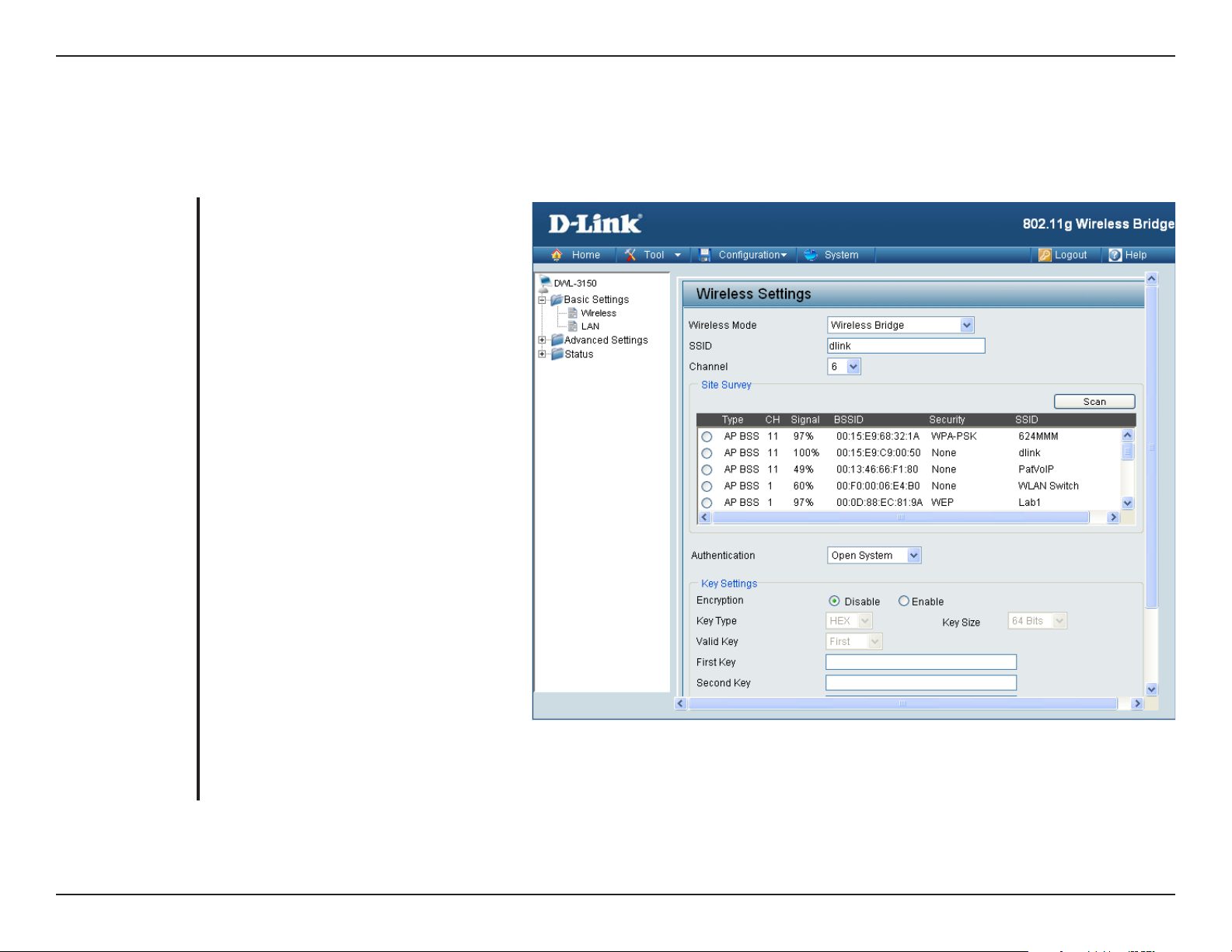
Section 4 - Using the Configuration Menu
Home > Basic Settings
Wireless Bridge
Wireless Mode:
SSID:
Channel:
Wireless Bridge - Wirelessly connects
Eth er net devic es, an d provid es
immediate connection for Ethernet
devices without the need for any
drivers.
Service Set Identifier (SSID) is the
name designated for a specific wireless
local area network (WLAN). The factory
default setting is “dlink”. The SSID can
be easily changed to connect to an
existing wireless network or to establish
a new wireless network.
Indicates the channel setting for the
DWL- 3150. The Ch annel can be
changed to fit the channel setting for
an existing wireless network or to
customize the wireless network.
Authentication:
For added security on a wireless
network, data encryptio n can be
enabled. There are several available
Authentications type can be selected.
The default value for Authentication is
set to “Open System”.
11D-Link DWL-3150 User Manual
Page 12
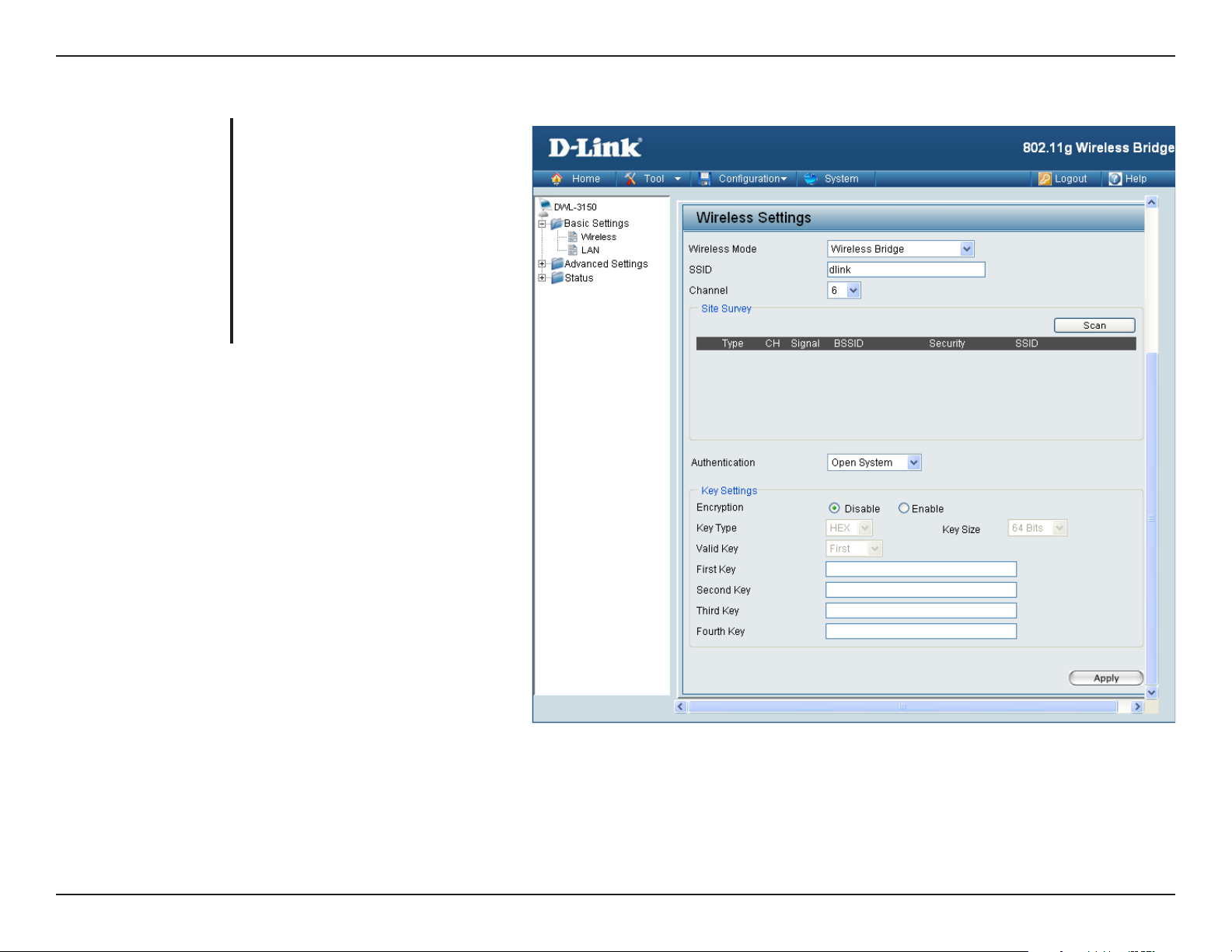
Section 4 - Using the Configuration Menu
No Security
Authentication:
Encryption:
For Open System authentication,
only the wireless clients with the
same WEP key will be able to
communicate on the wireless
network. The bridge will remain
visi ble to all devic es on the
network.
Select Disabled to disable WEP
encryption.
12D-Link DWL-3150 User Manual
Page 13
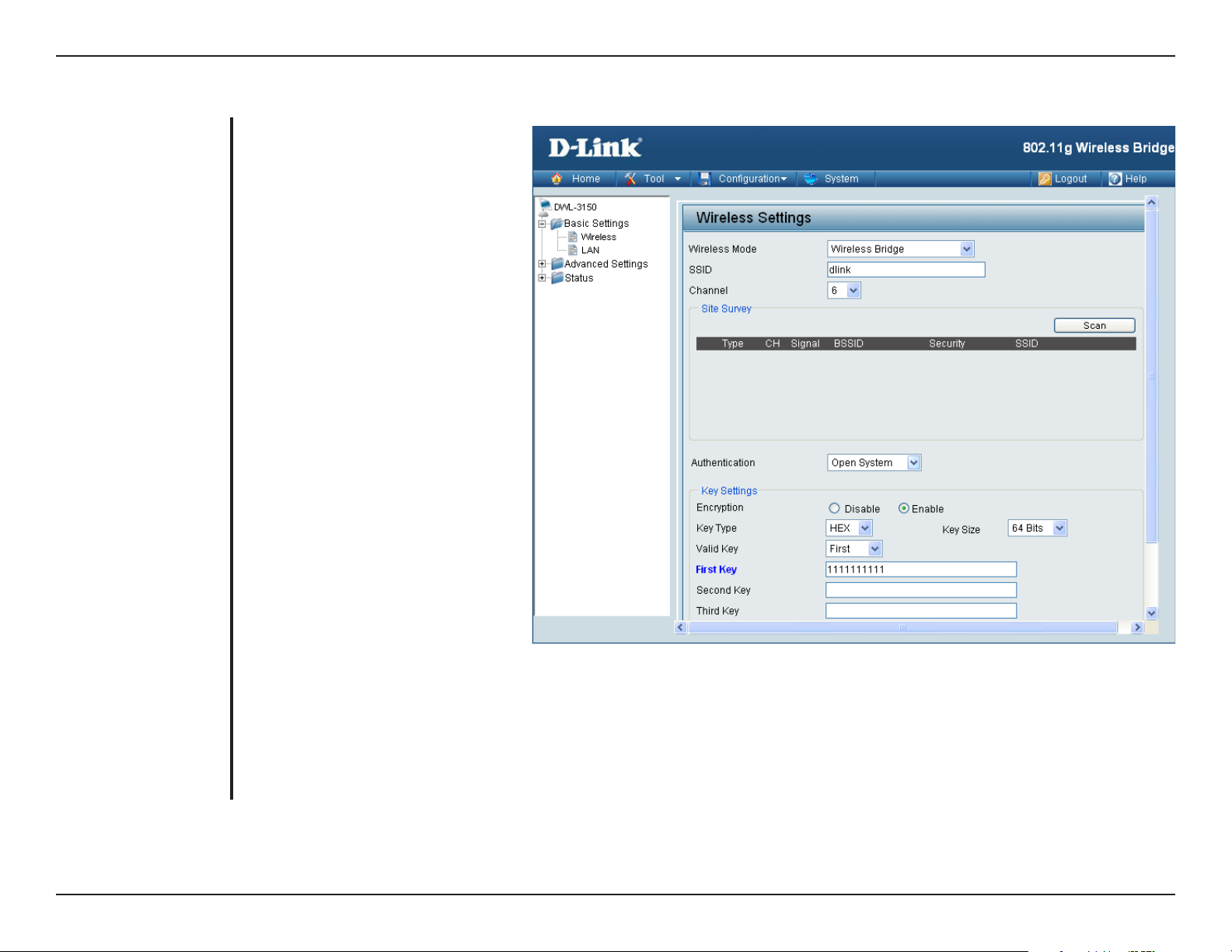
Section 4 - Using the Configuration Menu
Open System (64 Bits or 128 Bits)
Authentication:
Encryption:
Key Type:
Key Size:
Valid Key:
First through Fourth
Keys:
For Open System authentication,
only the wireless clients with the
same WEP key will be able to
communicate on the wireless
network. The Access Point will
remain visible to all devices on the
network.
Select Enabled to enable WEP
encryption.
Select HEX or ASCII.
Select 64 Bits or 128 Bits.
Select the 1st through the 4th key
to be the active key.
Input up to four keys for encryption.
You will select one of these keys in
the valid key field.
Note: Hexadecimal digits consist of the numbers 0-9 and the letters A-F.
ASCII (American Standard Code for Information Interchange) is a code for representing English letters as numbers
0-127.
13D-Link DWL-3150 User Manual
Page 14
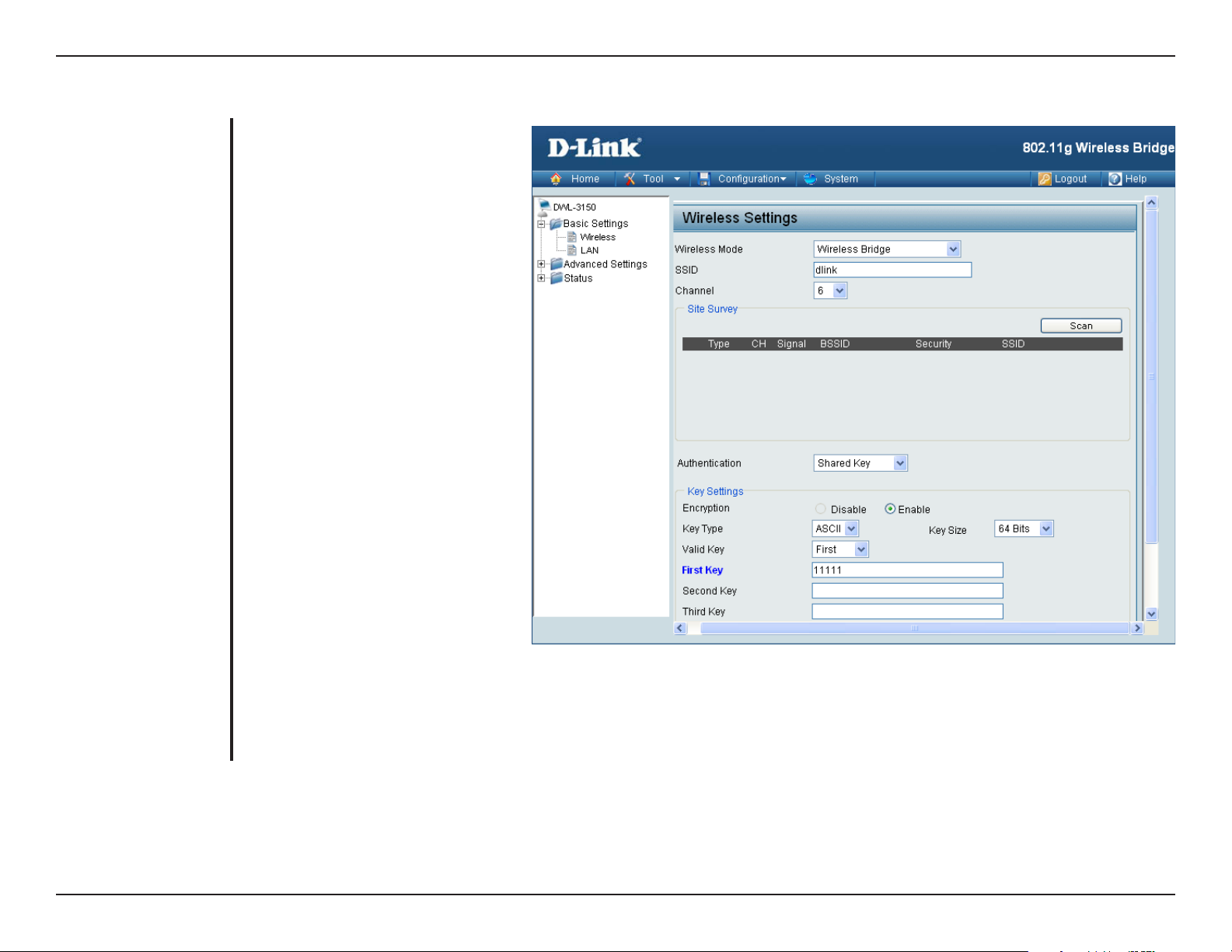
Section 4 - Using the Configuration Menu
Shared Key (64 Bits or 128 Bits)
Authentication:
Encryption:
Key Type:
Key Size:
Valid Key:
First through Fourth
Keys:
For Shared Key authentication,
the bridge cannot be seen on the
wireless network except to the
wireless clients that share the
same WEP key.
Select Enabled to enable WEP
encryption.
Select HEX or ASCII.
Select 64 Bits or 128 Bits.
Select the 1st through the 4th key
to be the active key.
Input up to four keys for encryption.
You will select one of these keys in
the valid key field.
Note: Hexadecimal digits consist of the numbers 0-9 and the letters A-F.
ASCII (American Standard Code for Information Interchange) is a code for representing English letters as numbers
0-127.
14D-Link DWL-3150 User Manual
Page 15
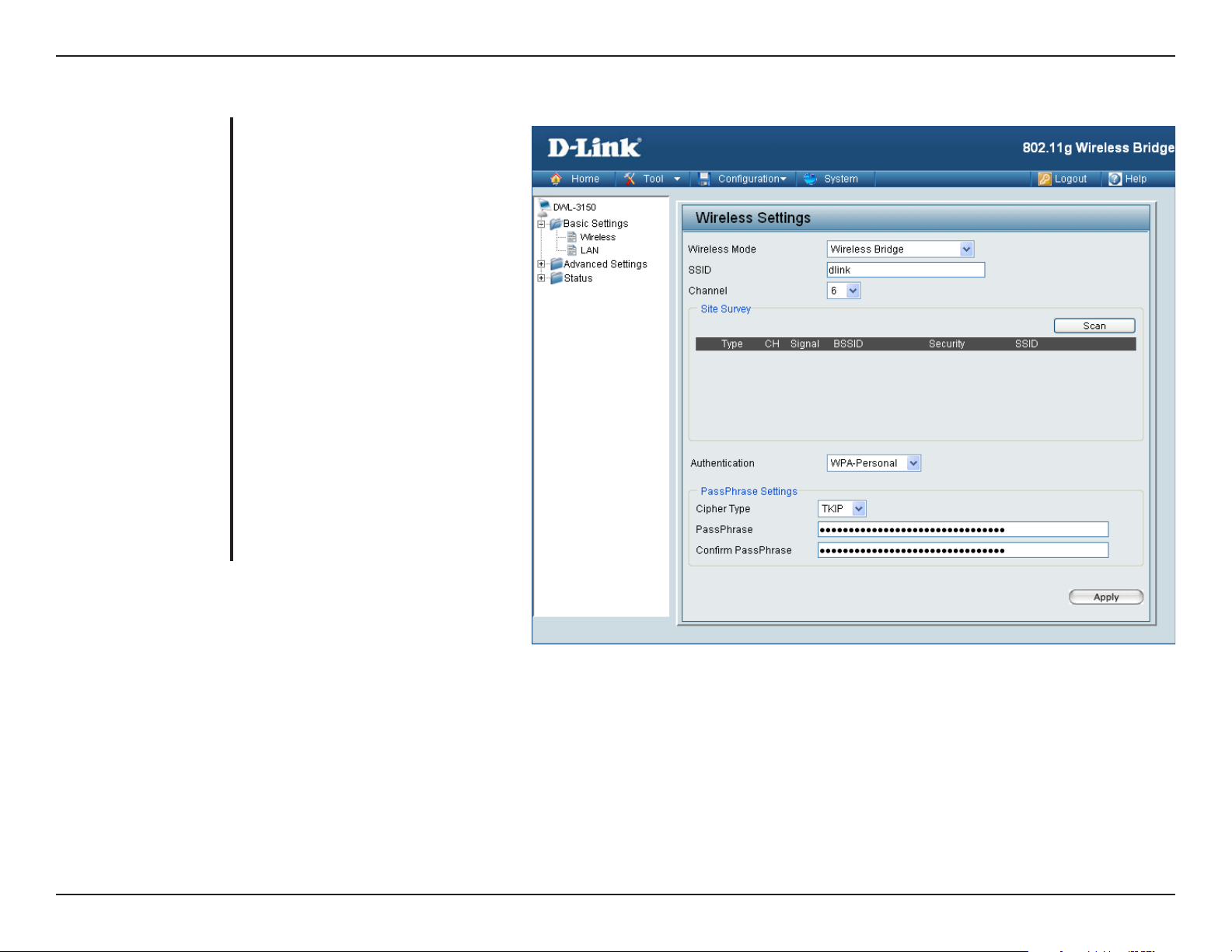
Section 4 - Using the Configuration Menu
WPA & WPA2 Personal
Authentication:
Cipher Type:
PassPhrase:
Confirm PassPhrase:
Wi-Fi Protected Access authorizes
and authenticates users onto the
wireless network. WPA and WPA2
uses different algor ithm. Auto
allows both WPA and WPA2.
Select TKIP or AES from the
pull-down menu.
Enter a passphrase. The passphrase
is an alpha-numeric password
between 8 and 63 characters long.
The password can include symbols
(!?*&_) and spaces. Make sure you
enter this key exactly the same on
all other wireless clients.
Re-enter the passphrase once
more for confirmation.
15D-Link DWL-3150 User Manual
Page 16
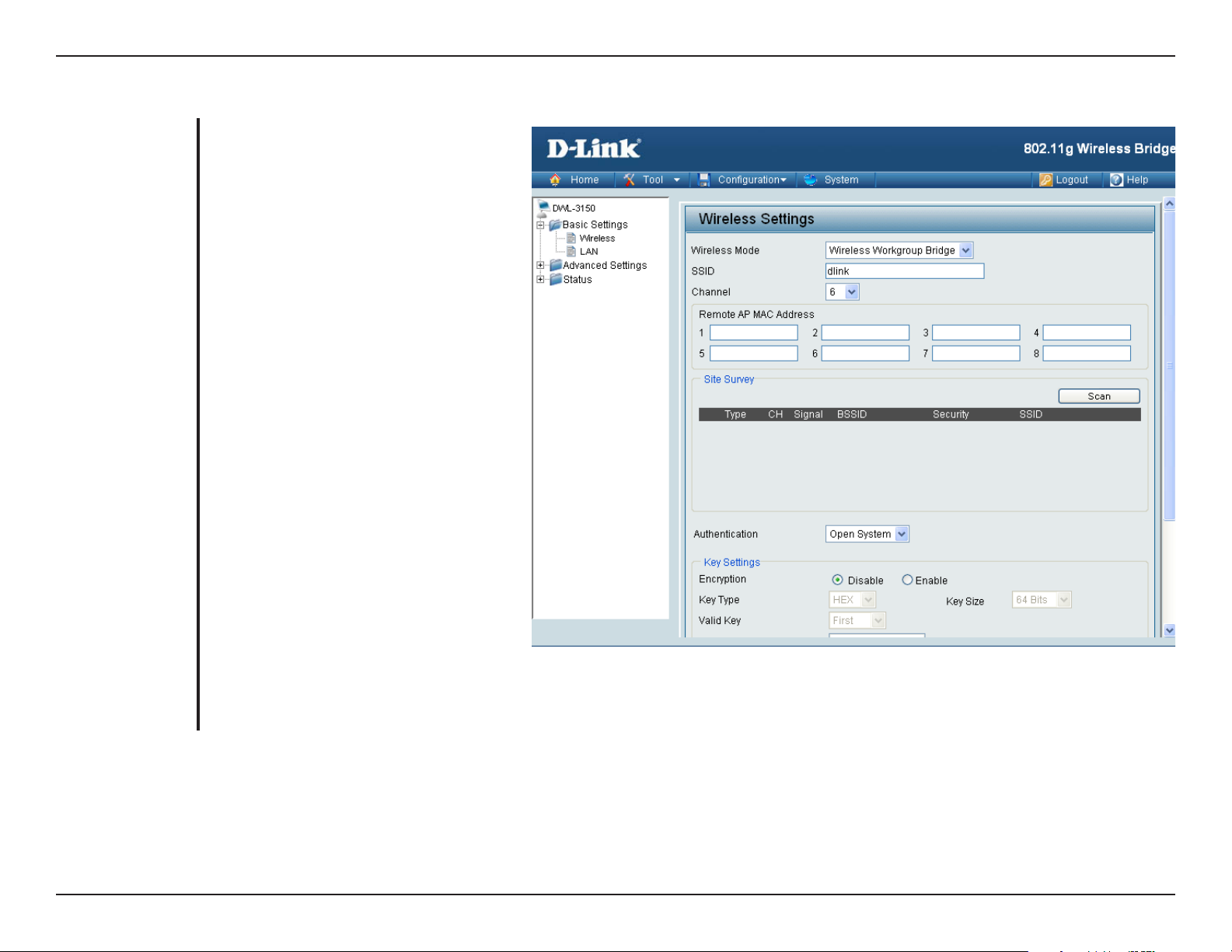
Section 4 - Using the Configuration Menu
Wireless Mode:
Wireless Workgroup Bridge - Wirelessly
connects multiple wireless networks
using the DWL-3150.
Wireless Workgroup Bridge
SSID:
Channel:
Remote AP MAC
Address:
Site Survey:
Authentication:
Service Set Identifier (SSID) is the
name designated for a specific wireless
local area network (WLAN). The factory
default setting is “dlink”. The SSID can
be easily changed to connect to an
existing wireless network or to establish
a new wireless network.
Indicates the channel setting for the
DWL- 3150. The Ch annel can be
changed to fit the channel setting for
an existing wireless network or to
customize the wireless network.
Enter up to eight Remote Bridge MAC
Addresses.
Select your network.
For added security on a wireless
network, data encryption can be enabled. There are several available Authentications type can be selected.
The default value for Authentication is set to “Open System”.
16D-Link DWL-3150 User Manual
Page 17
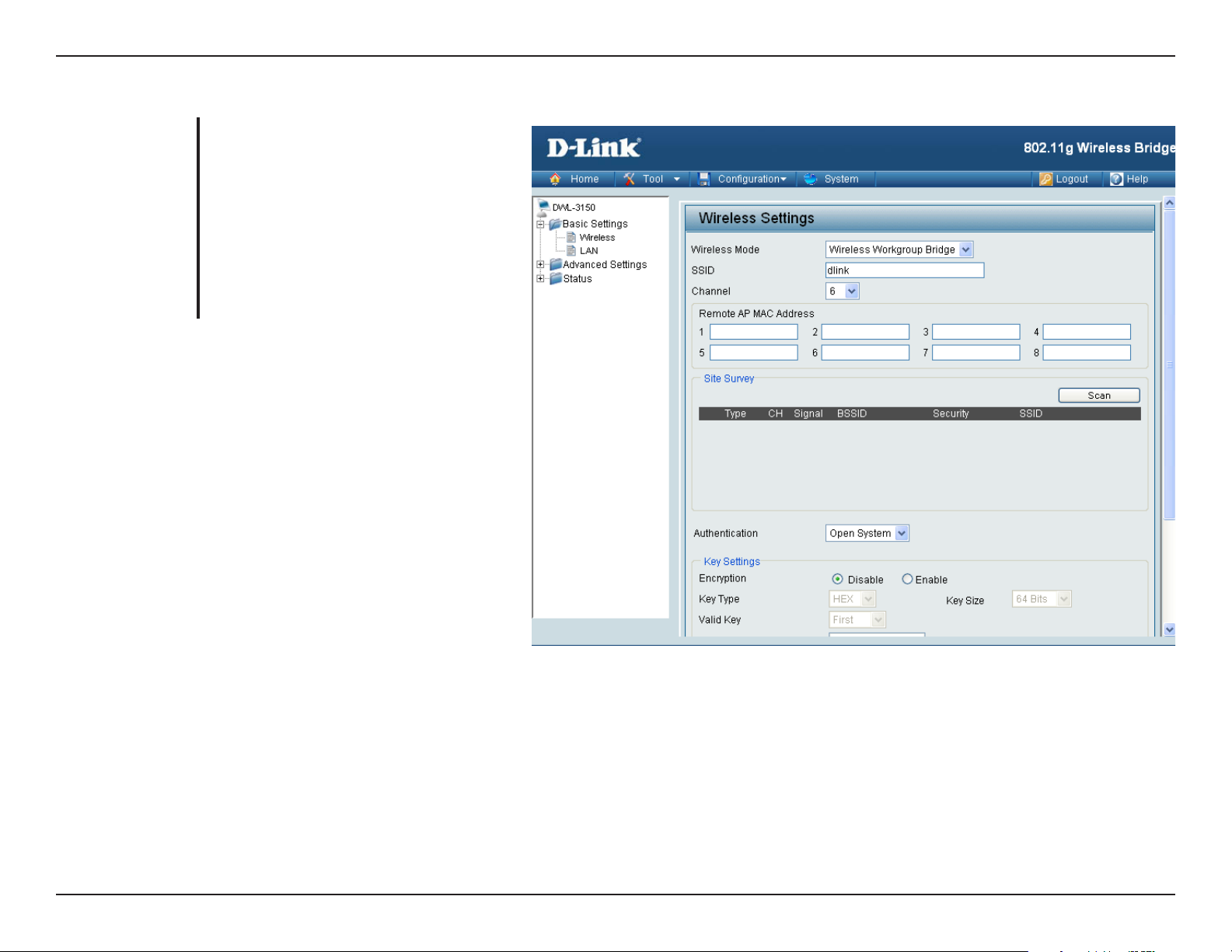
Section 4 - Using the Configuration Menu
No Security
Authentication:
Encryption:
For Open System authentication, only
the wireless clients with the same
WEP key will be able to communicate
on the wireless network. The bridge
will remain visible to all devices on the
network.
Select Disabled to disable WEP
encryption.
17D-Link DWL-3150 User Manual
Page 18
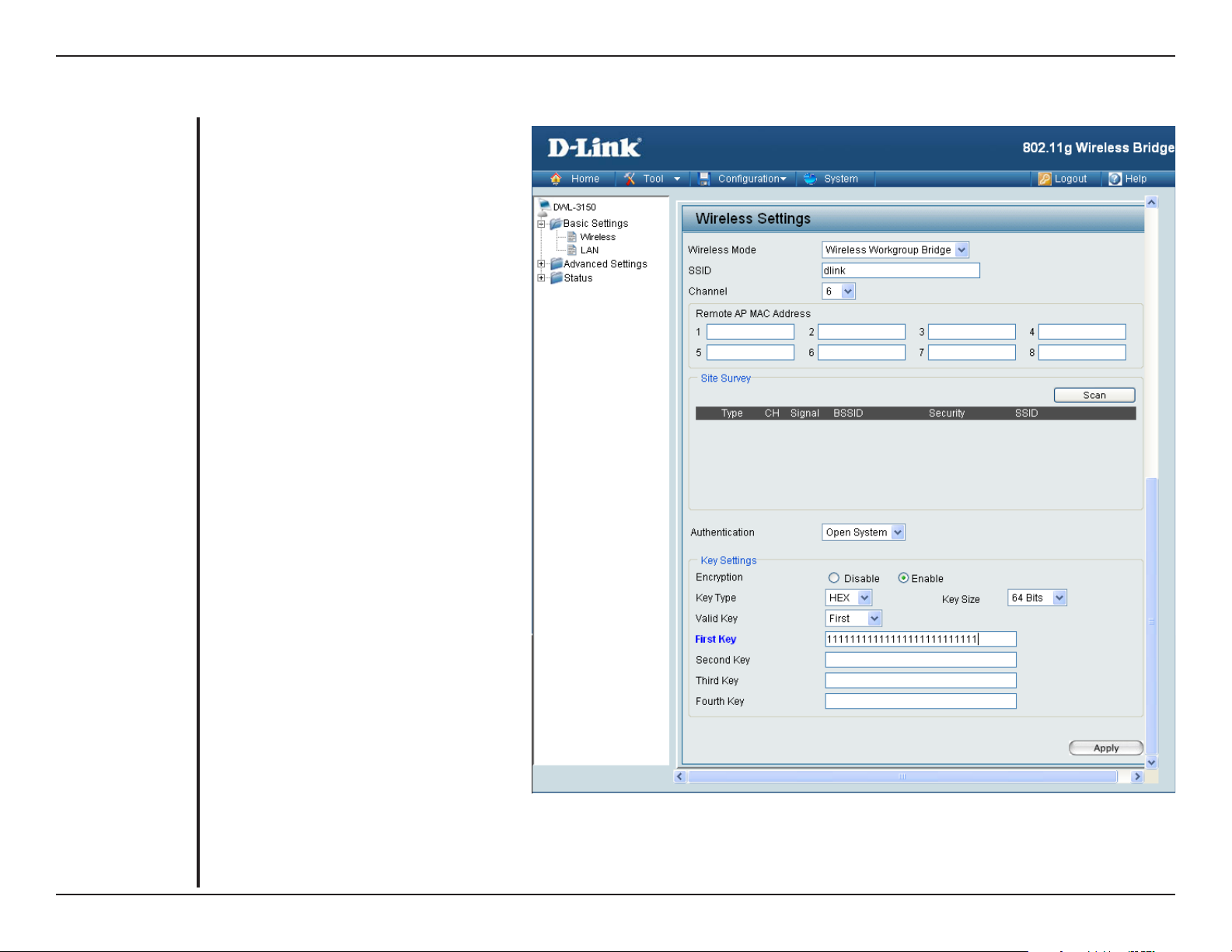
Section 4 - Using the Configuration Menu
Open System (64 Bits or 128 Bits)
Authentication:
Encryption:
Key Type:
Key Size:
Valid Key:
First through
Fourth Key:
For Open System authentication, only
the wireless clients with the same
WEP key will be able to communicate
on the wireless network. The bridge
will remain visible to all devices on the
network.
Select Enabled to enable WEP
encryption.
Select HEX or ASCII.
Select 64 Bits or 128 Bits.
Select the 1st through the 4th key to be
the active key.
Input up to four keys for encryption.
You will select one of these keys in the
valid key field.
Note: Hexadecimal digits consist of the numbers 0-9 and the letters A-F.
ASCII (American Standard Code for Information Interchange) is a code for representing English letters as numbers
0-127.
18D-Link DWL-3150 User Manual
Page 19
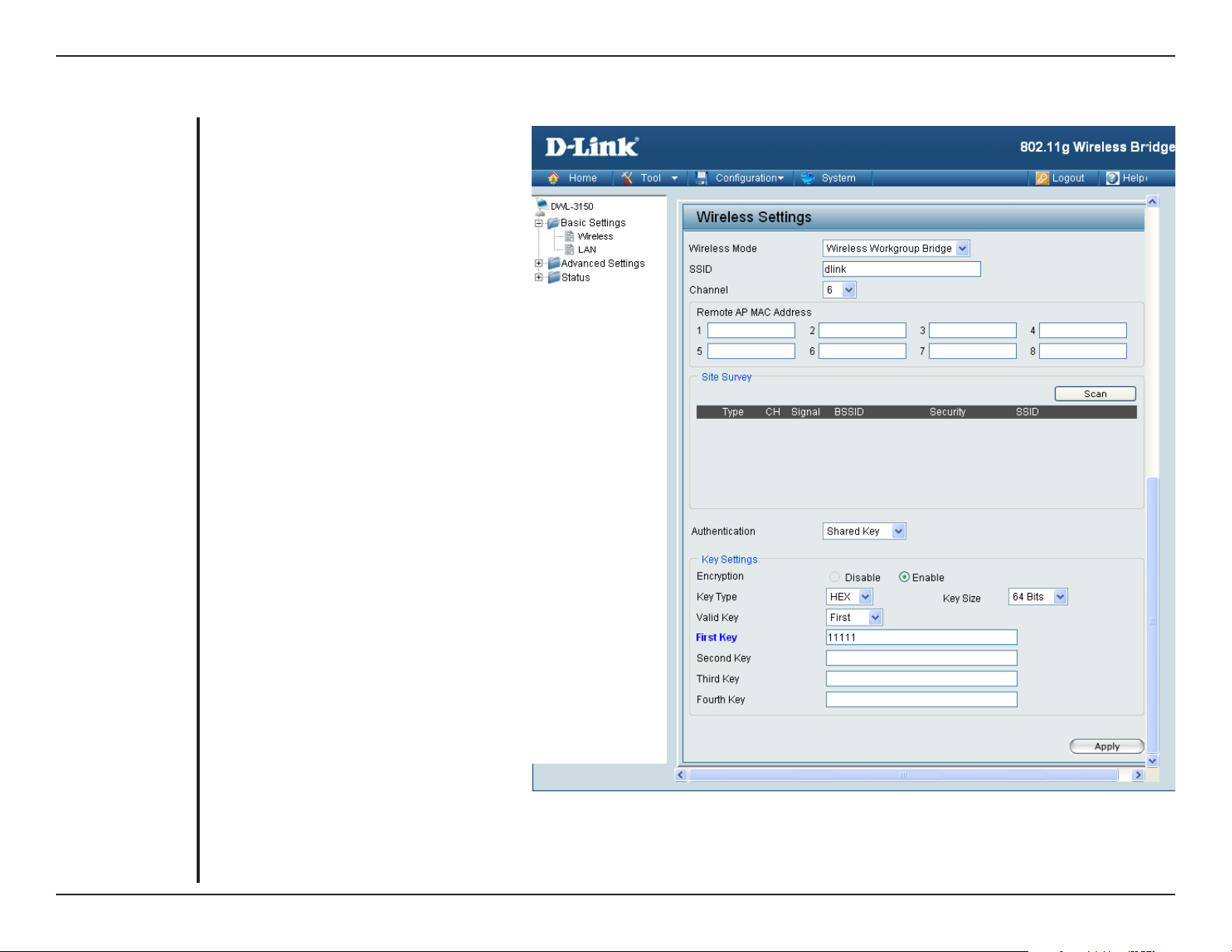
Section 4 - Using the Configuration Menu
Shared Key (64 Bits or 128 Bits)
Authentication:
Encryption:
Key Type:
Key Size:
Valid Key:
First through
Fourth Key:
For Shared Key authentication, the
bridge cannot be seen on the wireless
network except to the wireless clients
that share the same WEP key.
Select Enabled to enable WEP
encryption.
Select HEX or ASCII.
Select 64 Bits or 128 Bits.
Select the 1st through the 4th key to be
the active key.
Input up to four keys for encryption.
You will select one of these keys in the
valid key field.
Note: Hexadecimal digits consist of the numbers 0-9 and the letters A-F.
ASCII (American Standard Code for Information Interchange) is a code for representing English letters as numbers
0-127.
19D-Link DWL-3150 User Manual
Page 20
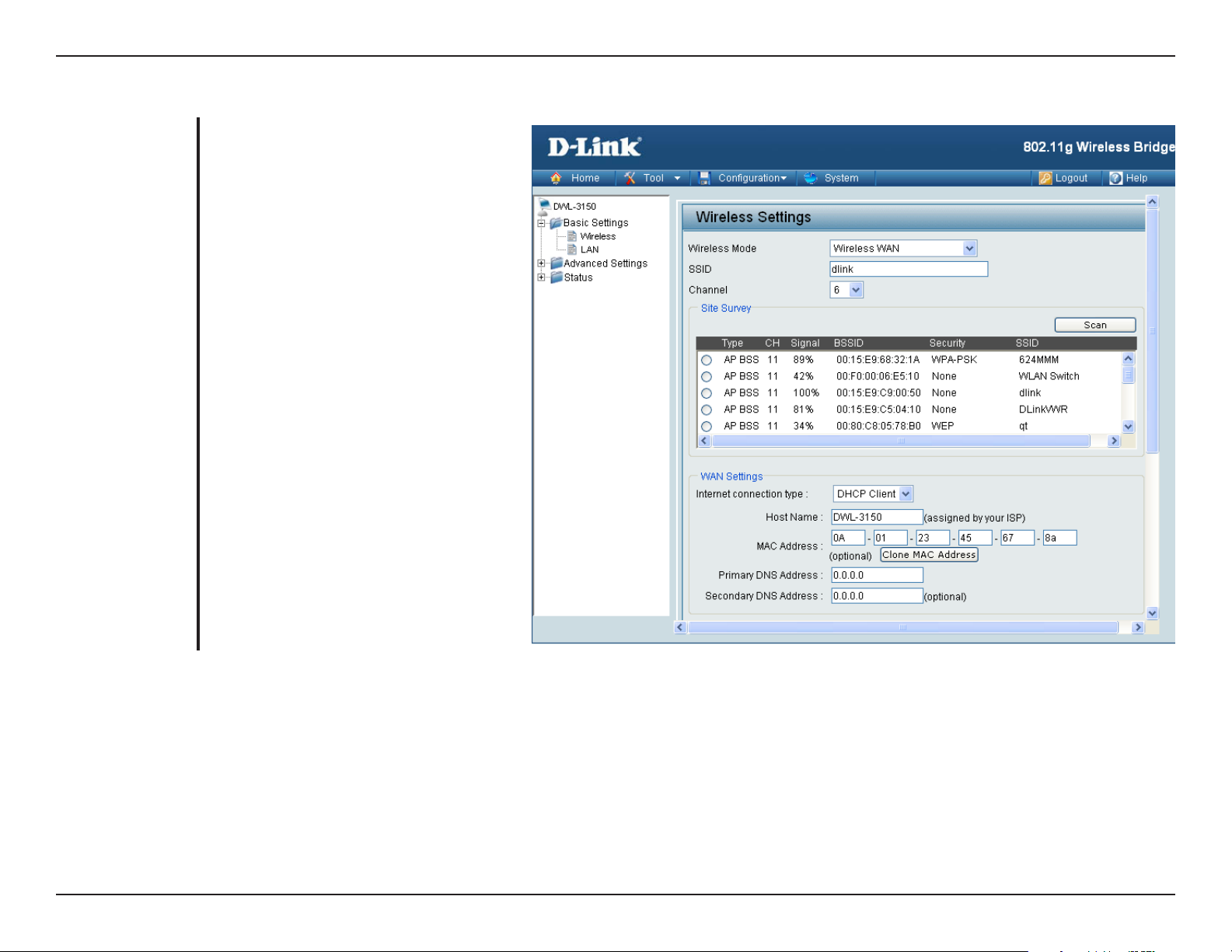
Section 4 - Using the Configuration Menu
Wireless Mode:
Wireless WAN - In this mode, the
DWL-3150 will behave just the same as
the Wireless Bridge mode for wireless
function. However, router functions are
added between the wireless WAN side
and the Ethernet LAN side. Therefore,
the WISP (Wireless Internet Service
Provider) subscriber can share the
WISP connection without the need for
extra router.
Wireless WAN
SSID:
Channel:
Service Set Identifier (SSID) is the
name designated for a specific wireless
ISP. The factory default setting is “dlink”.
The SSID can be easily changed
to connect to an existing wireless
network.
Indicates the channel setting for the
DWL- 3150. The Ch annel can be
changed to fit the channel setting for
an existing wireless network.
20D-Link DWL-3150 User Manual
Page 21
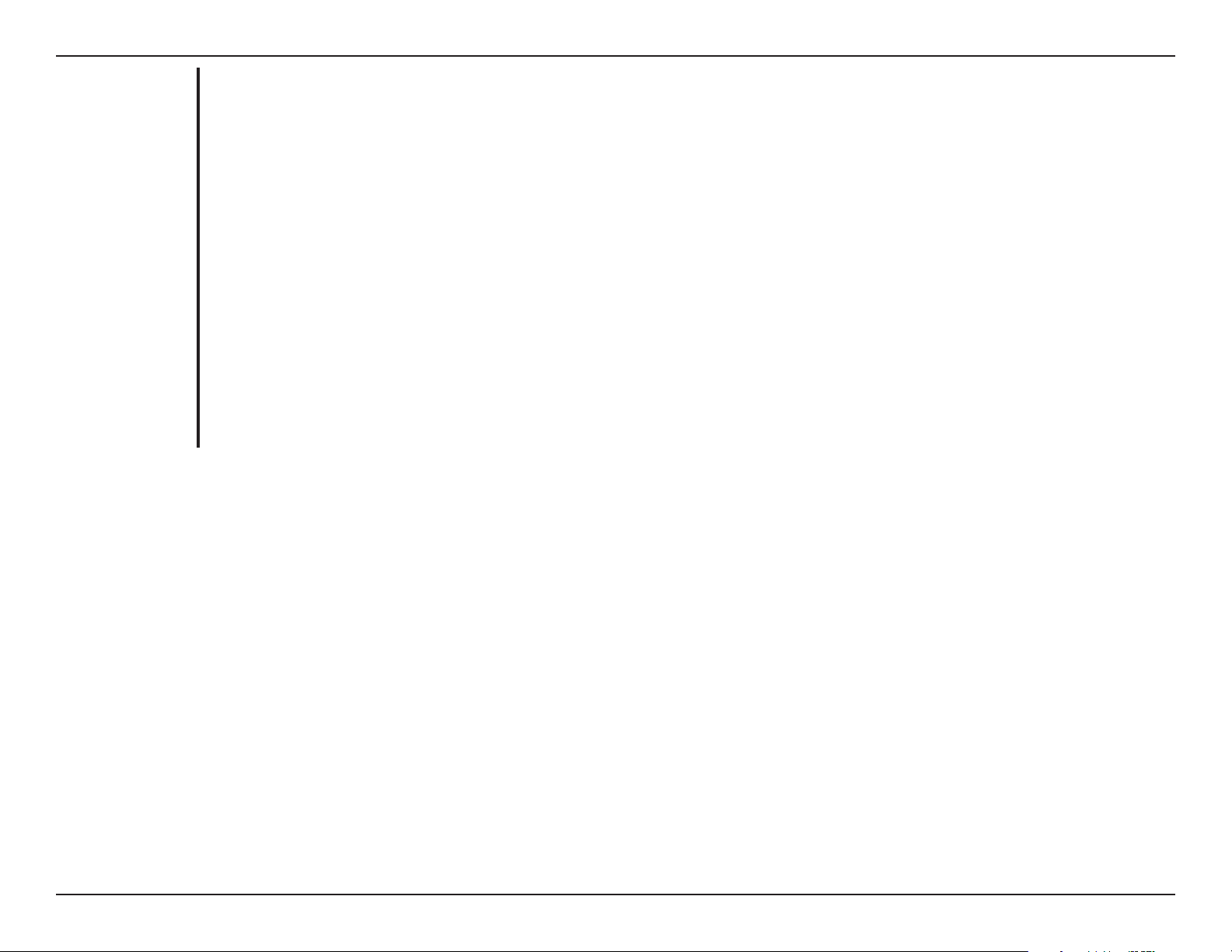
Section 4 - Using the Configuration Menu
Internet
Connection Type:
Host Name:
MAC Address:
Clone MAC
Address:
Primary DNS
Server:
Secondary DNS
Server:
Choose DHCP to obtain an IP Address automatically from a DHCP server in your network. This is allows the DWL-3150
to obtain the DHCP address from WISP.
The Hostname of the network device you are configuring DHCP Reservation for.
Enter the MAC address of the network device you are configuring a DHCP Reservation for.
Copy the MAC address of the network device you are configuring a DHCP Reservation for.
Enter your primary DNS IP address.
Enter your secondary DNS IP address.
21D-Link DWL-3150 User Manual
Page 22
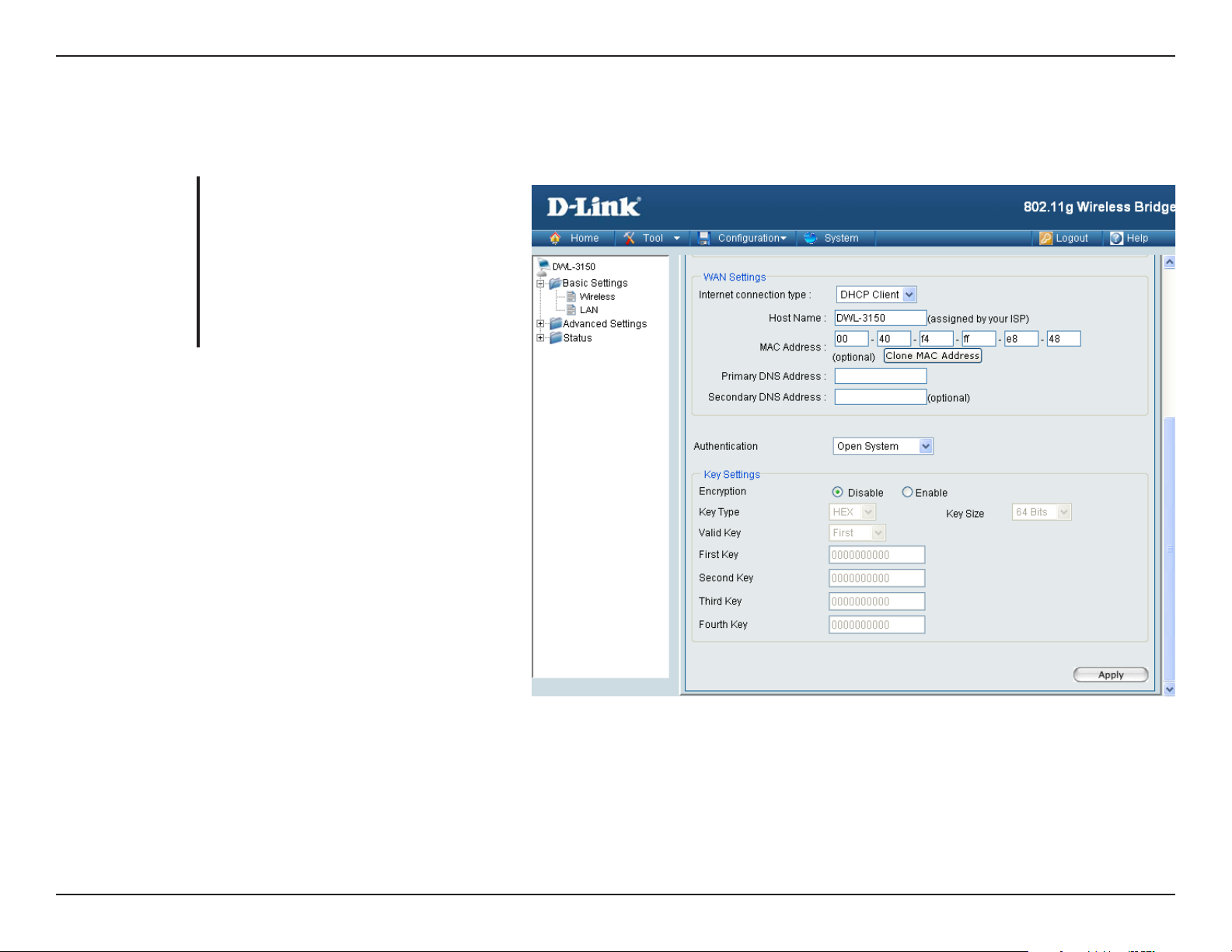
Section 4 - Using the Configuration Menu
Wireless WAN > DHCP Client
No Security
Authentication:
Encryption:
For added security on a wireless network,
data encryption can be enabled. There
are several available Authentications
type can be selected.
Select Disable if you choose to not have
security
.
22D-Link DWL-3150 User Manual
Page 23

Section 4 - Using the Configuration Menu
Open System (64 Bits or 128 Bits)
Authentication:
Encryption:
Key Type:
Key Size:
Valid Key:
First through
Fourth Key:
For Open System authentication, only
the wireless clients with the same WEP
key will be able to communicate on
the wireless network. The bridge will
remain visible to all devices on the
network.
Select Enabled to enable WEP
encryption.
Select HEX or ASCII.
Select 64 Bits or 128 Bits.
Select the 1st through the 4th key to
be the active key.
Input up to four keys for encryption.
You will select one of these keys in the
valid key field.
Note: Hexadecimal digits consist of the numbers 0-9 and the letters A-F.
ASCII (American Standard Code for Information Interchange) is a code for representing English letters as numbers
0-127.
23D-Link DWL-3150 User Manual
Page 24

Section 4 - Using the Configuration Menu
Shared Key (64 Bits or 128 Bits)
Authentication:
Encryption:
Key Type:
Key Size:
Valid Key:
First through
Fourth Key:
For Shared Key authentication, the
bridge cannot be seen on the wireless
network except to the wireless clients
that share the same WEP key.
Select Enabled to enable WEP
encryption.
Select HEX or ASCII.
Select 64 Bits or 128 Bits.
Select the 1st through the 4th key to
be the active key.
Input up to four keys for encryption.
You will select one of these keys in the
valid key field.
Note: Hexadecimal digits consist of the numbers 0-9 and the letters A-F.
ASCII (American Standard Code for Information Interchange) is a code for representing English letters as numbers
0-127.
24D-Link DWL-3150 User Manual
Page 25

Section 4 - Using the Configuration Menu
WPA & WPA2 Personal
Authentication:
Cipher Type:
PassPhrase:
Confirm
PassPhrase:
Wi-Fi Protected Access authorizes and
authenticates users onto the wireless
network. WPA and WPA2 uses different
algorithm.
S
elect TKIP or AES from the pull-down
menu.
Enter a passphrase. The passphrase is an
alpha-numeric password between 8 and 63
characters long. The password can include
symbols (!?*&_) and spaces. Make sure
you enter this key exactly the same on all
other wireless clients.
Re-enter the passphrase once more for
confirmation.
25D-Link DWL-3150 User Manual
Page 26

Section 4 - Using the Configuration Menu
WPA & WPA2 Enterprise
Authentication:
EAP Type:
Cipher Type:
EAP Secret:
Wi-Fi Protected Access authorizes and
authenticates users onto the wireless
network. WPA uses stronger security than
WEP and is based on a key that changes
automatically at a regular interval. It requires
a RADIUS server in the network. WPA and
WPA2 uses different algorithm. WPA-Auto
allows both WPA and WPA2.
S
elect TLS, TTLS or PEAP from the pull-down
menu.
S
elect TKIP or AES from the pull-down
menu.
Client and server authenticate each other
using digital certificates. Client generates
a pre-master secret key by encrypting a
random number with the server’s public key
and sends it to the server.
CA Certification:
Client Certification:
Private Key
Certification:
Ce r tif ic at e Aut h or it y (Ex : Mi cr os o ft
Certification, Bank Certification…etc).
Client Authentication (Ex: The certification
from Radius Server use in client device).
EAP private key data use in wirel es s
connection.
26D-Link DWL-3150 User Manual
Page 27

Section 4 - Using the Configuration Menu
Internet Connection
Type:
Choose Static IP if you have a static IP
subscription from WISP.
Wireless WAN > Static IP
IP Address:
Subnet Mask:
ISP Gateway
Address:
MAC Address:
Clone MAC Address:
Primary DNS
Server:
Secondary DNS
Server:
Enter the IP address assigned by
WISP.
Enter the subnet mask.
Enter the gateway IP address, typically
a router.
Enter the MAC address of the network
device you are configuring a DHCP
Reservation for.
Copy the MAC address of the network
device you are configuring a DHCP
Reservation for.
Enter your primary DNS IP address.
Enter your secondary DNS IP address.
27D-Link DWL-3150 User Manual
Page 28

Section 4 - Using the Configuration Menu
No Security
Authentication:
Encryption:
For added security on a wireless network,
data encryption can be enabled. There
are several available Authentications
type can be selected.
Select Disable if you choose to not have
security
.
28D-Link DWL-3150 User Manual
Page 29

Section 4 - Using the Configuration Menu
Open System (64 Bits or 128 Bits)
Authentication:
Encryption:
Key Type:
Key Size:
Valid Key:
First through
Fourth Key:
For Open System authentication, only
the wireless clients with the same
WEP key will be able to communicate
on the wireless network. The bridge
will remain visible to all devices on
the network.
Select Enabled to enable WEP
encryption.
Select HEX or ASCII.
Select 64 Bits or 128 Bits.
Select the 1st through the 4th key to
be the active key.
Input up to four keys for encryption.
You will select one of these keys in the
valid key field.
Note: Hexadecimal digits consist of the numbers 0-9 and the letters A-F.
ASCII (American Standard Code for Information Interchange) is a code for representing English letters as
numbers 0-127.
29D-Link DWL-3150 User Manual
Page 30

Section 4 - Using the Configuration Menu
Shared Key (64 Bits or 128 Bits)
Authentication:
Encryption:
Key Type:
Key Size:
Valid Key:
First through
Fourth Key:
For Shared Key authentication, the
bridge cannot be seen on the wireless
network except to the wireless clients
that share the same WEP key.
Select Enabled to enable WEP
encryption.
Select HEX or ASCII.
Select 64 Bits or 128 Bits.
Select the 1st through the 4th key to
be the active key.
Input up to four keys for encryption.
You will select one of these keys in the
valid key field.
Note: Hexadecimal digits consist of the numbers 0-9 and the letters A-F.
ASCII (American Standard Code for Information Interchange) is a code for representing English letters as numbers
0-127.
30D-Link DWL-3150 User Manual
Page 31

Section 4 - Using the Configuration Menu
WPA & WPA2 Personal
Authentication:
Cipher Type:
PassPhrase:
Confirm PassPhrase:
Wi-Fi Protected Access authorizes and
authenticates users onto the wireless
network. WPA uses stronger security than
WEP and is based on a key that changes
automatically at a regular interval. It
requires a RADIUS server in the network.
WPA and WPA2 uses different algorithm.
WPA-Auto allows both WPA and WPA2.
S
elect TKIP or AES from the pull-down
menu.
Enter a passphrase. The passphrase is an
alpha-numeric password between 8 and 63
characters long. The password can include
symbols (!?*&_) and spaces. Make sure you
enter this key exactly the same on all other
wireless clients.
Re-enter the passphrase once more for
confirmation.
31D-Link DWL-3150 User Manual
Page 32

Section 4 - Using the Configuration Menu
WPA & WPA2 Enterprise
Authentication:
EAP Type:
Cipher Type:
EAP Secret:
Wi-Fi Protected Access authorizes and
authenticates users onto the wireless network.
WPA uses stronger security than WEP and is
based on a key that changes automatically at
a regular interval. It requires a RADIUS server
in the network. WPA and WPA2 uses different
algorithm. WPA-Auto allows both WPA and
WPA2.
S
elect TLS, T TLS or PEAP from the
pull-down menu.
S
elect TKIP or AES from the pull-down
menu.
Client and server authenticate each other
using digital certificates. Client generates
a pre-master secret key by encrypting a
random number with the server’s public key
and sends it to the server.
CA Certification:
Client Certification:
Private Key
Certification:
Cer t ifi cat e Aut hor it y (Ex: M icr oso ft
Certification, Bank Certification…etc).
Upload the Client certificate for client
recognition.
Client Authentication (Ex: The certification
from Radius Server use in client device).
EAP private key data use in wireless
connection.
32D-Link DWL-3150 User Manual
Page 33

Section 4 - Using the Configuration Menu
IP Address:
Assign a static IP address that is within
the IP address range of your network.
LAN
Subnet Mask:
Enable DHCP
Server:
DHCP IP Address
Range:
DHCP Lease
Time:
Enter the subnet mask. All devices
in the network must share the same
subnet mask.
DHCP stands for Dynamic Host Control
Protocol. The DHCP server assigns IP
addresses to devices on the network
that request them. These devices
must be set to “Obtain the IP address
automatically”. By default, the DHCP
Server is enabled on the DWL-3150
when you select Wireless WAN mode.
The DHCP address pool contains
the range of the IP address that will
automatically be assigned to the clients
on the network.
The starting and ending IP address for
the DHCP server’s IP assignment.
The Lease Time is the period of time
before the DHCP server will assign new
IP addresses.
Local Domain
Name:
Enable DNS
Relay:
Enter the domain name, if applicable. An example of a domain name is: www.dlink.com.
When DNS Relay is enabled, DHCP clients of the router will be assigned the router’s LAN IP address as their DNS server.
All DNS requests that the router receives will be forwarded to your ISPs DNS servers. When DNS relay is disabled, all
DHCP clients of the router will be assigned the ISP DNS server.
33D-Link DWL-3150 User Manual
Page 34

Section 4 - Using the Configuration Menu
Enable DHCP
Reservation:
Computer Name:
IP Address:
MAC Address:
DHCP
Reservation List:
DHCP Reservations allow the router to assign the same IP address to a specific device on your network. The specified
device will get the same DHCP IP address information every time it is turned on or requests an IP address. No other
computer on your network will receive the specified static DHCP address. DHCP Reservations are very helpful when
used for server computers on your network that are hosting applications such as Web and FTP.
Select Enabled to configure a DHCP Reservation. If you wish to disable this DHCP Reservation at a later date, click the edit
icon next to the entry in the DHCP Reservation List, select the Disabled radio button, and then click Save Settings.
Client computers with DHCP Reservations will have their information displayed in the DHCP Reservations List. The table
will show the Host Name, IP Address, MAC Address, and Expired Time of the DHCP lease for each client computer.
The Hostname of the network device you are configuring DHCP Reservation for.
Enter the last octet of the IP address that you are configuring the network device to always obtain.
Enter the MAC address of the network device you are configuring a DHCP Reservation for.
This is a list of the computers or other devices for which you have created reserved DHCP entries. You can enable
and disable entries with the Enabled checkbox. A DHCP Reservation entry can be changed by clicking the Edit
icon, or deleted by clicking the Delete icon. When you click the Edit icon, the item is highlighted, and the “DHCP
Reservations” section is activated for editing.
Dynamic DHCP
Client List:
In this section you can see what LAN devices are currently leasing IP addresses.
34D-Link DWL-3150 User Manual
Page 35

Section 4 - Using the Configuration Menu
Wireless B/G Mode:
Select Mixed, 11g Only, or 11b Only.
Home > Advanced Settings
Performance
Data Rate (11b/g):
Beacon Interval:
DTIM Interval:
Fragmentation:
RTS Threshold:
A pu ll-dow n me nu to sele ct the
maximum wireless signal rate for the
selected device(s).
Beacons are packets sent by an access
point to synchronize a network. Specify
the beacon value for the selected
device(s) here. The default value of 100
is recommended.
DTIM (Deliver y Traffic In di ca tion
Message) is a countdown informing
clients of the next listening window for
broadcast and multicast messages.
This sets the fragmentation threshold
(specified in bytes). Packets exceeding
the value set here will be fragmented.
The default is 2346.
The RTS value should not be changed
unless you encounter inconsistent data
flow. The default value is 2346.
Transmit Power:
Antenna Diversity:
Choose full, half (-3dB), quarter (-6dB), eighth (-9dB), minimum power.
The DWL-3150 supports 2.4GHz radio with two antennas. Radio is connected to each antenna and supports auto
diversity mode by default. This means that the access point will auto switch to the antenna with better RSSI value.
Diversity: The DWL-3150 will auto switch to the antenna with better RSSI value.
35D-Link DWL-3150 User Manual
Page 36

Section 4 - Using the Configuration Menu
Left Antenna: The bridge will not switch antenna and the radio will use the left antenna (when facing the bridge) to
transmit and receive packets.
Right Antenna: bridge won’t switch antenna and the radio will use the right antenna (when facing the bridge) to transmit
and receive packets.
36D-Link DWL-3150 User Manual
Page 37

Section 4 - Using the Configuration Menu
Virtual Server
Name:
IP Address:
Application Name:
Computer Name:
Public Port:
Private Port:
The name for the service being
provided by the device on your LAN
that uses the ports being opened.
The server computer on the LAN
network that the specified ports will
be opened to.
This contains a list of pre-defined
services.
This contains a list of the devices on
your network, which have obtained
an IP Address from the router.
The por t number that users on
the Internet will use to access the
defined service.
The port number of the service being
hosted by the server computer on
the LAN.
Traffic Type:
Schedule:
The protocol used by the service the
device on your LAN is providing.
The schedule of time when the Virtual Server Rule will be active. Schedules can be defined on the Tools > Schedules
page
37D-Link DWL-3150 User Manual
Page 38

Section 4 - Using the Configuration Menu
Port Forwarding
Name:
IP Address:
Application Name:
Computer Name:
Port Start and End:
Traffic Type:
The name for the service being
provided by the device on your LAN
that uses the ports being opened.
The server computer on the LAN
network that the specified ports will
be opened to.
This contains a list of pre-defined
services.
This contains a list of the devices on
your network that have obtained an
IP Address from the router.
The por t number that users on
the Internet will use to access the
defined service.
The protocol used by the service the
device on your LAN is providing.
Schedule:
The schedule of time when the
Virtual Server Rule will be active.
Schedules can be defined on the
Tools > Schedules page.
38D-Link DWL-3150 User Manual
Page 39

Section 4 - Using the Configuration Menu
Application Rules
Name:
Trigger Port:
Traffic Type:
Firewall Port:
Traffic Type:
This is the name referencing the
application.
This is the port used to trigger the
application. It can be either a single
port or a range of ports.
This is the protocol used to trigger
the application.
This is the port number on the WAN
side that will be used to access the
application. You may define a single
port or a range of ports. You can use
a comma to add multiple ports or
port ranges.
This is the protocol used for the
application.
Schedule:
The schedule of time when the
Application Rule will be active.
Schedules can be defined on the
Tools > Schedules page.
39D-Link DWL-3150 User Manual
Page 40

Section 4 - Using the Configuration Menu
Firewall
DMZ:
VPN Passthrough:
Enter the IP address of that computer
as a DMZ (Demilitarized Zone) host
with unrestricted Internet access.
Adding a client to the DMZ may
expose that computer to a variety of
security risks; so only use this option
as a last resort.
The device supports VPN (Virtual
Private Network) passthrough for
PPTP (Point-to-Point Tunneling
Protocol), L2TP (Layer 2 Tunneling
Protocol), and IPSec (IP Security).
Once VPN passthrough is enabled,
there is no need to create any Virtual
Server or Port Forwarding entries
in order for outbound VPN sessions
to establish properly. Multiple VPN
connections can be made through
the device. This is useful when you
have many VPN clients on the Local
Area Network.
40D-Link DWL-3150 User Manual
Page 41

Section 4 - Using the Configuration Menu
Advanced Network
UPnP:
WAN Ping:
UPnP is short for Universal Plug and
Play, which is a networking architecture
that provides compatibility among
networking equipment, software,
and peripherals. The DWL-3150 is
an UPnP enabled device, meaning
it will work with other UPnP devices/
software. If you do not want to use
the UPnP functionality, it can be
disabled by selecting “Disable”.
When you Enable WAN Ping respond,
you are causing the public WAN
(Wide Area Network) IP address
on the device to respond to ping
commands sent by Internet users.
Pinging public WAN IP addresses is
a common method used by hackers
to test whether your WAN IP address
is valid.
Multicast Stream:
Enable this option to allow Multicast
traffic to pass from the Internet to
your network more efficiently.
41D-Link DWL-3150 User Manual
Page 42

Section 4 - Using the Configuration Menu
DDNS
Enable DDNS:
Server Address:
Host Name:
Dyna mic DNS (Dom ain Name
Service) is a method of keeping a
domain name linked to a changing
(dynamic) IP address. With most
Cable and DSL connections, you
are assigned a dynamic IP address
and that address is used only for the
duration of that specific connection.
With the DWL-3150, you can setup
your DDNS service, in which the
DWL-3150 will automatically update
your DDNS server every time it
receives a new WAN IP address.
Choose your DDNS provider from
the drop down menu and click <<.
You can also manually type in your
DDNS provider.
Enter the Host Name that you
registered with your DDNS service
provider.
Username:
Password:
Enter the username for your DDNS
account.
Enter the password for your DDNS account
42D-Link DWL-3150 User Manual
Page 43

Section 4 - Using the Configuration Menu
Name:
The name of the schedule being
defined.
Schedule
Day(s):
All Days - 24 Hrs:
Start Time:
End Time:
Schedule Rule List:
Select a day, range of days, or select
the All Week checkbox to have this
schedule apply every day.
Check this box to have the schedule
active the entire 24 hours on the
days specified.
Select the time at which you would
like the schedule being defined to
become active.
Select the time at which you would
like the schedule being defined to
become inactive
This displays all the schedules that
have been defined
43D-Link DWL-3150 User Manual
Page 44

Section 4 - Using the Configuration Menu
Filters
Network Filter
Configure MAC
Filtering Below:
Use MAC Filters to deny computers
within the local area network from
accessing the Internet. You can
either manually add a MAC address
or select the MAC address from
the list of clients that are currently
connected to the unit.
Select “Turn MAC Filtering ON
and ALLOW computers with MAC
address listed below to access the
network” if you only want selected
computers to have network access
and all other computers not to have
network access.
Select “Turn MAC Filtering ON
and DENY computers with MAC
address listed below to access the
network” if you want all computers
to have network access except
those computers in the list.
MAC Address:
DHCP Client List:
Clear:
The MAC address of the network
device to be added to the MAC Filter List.
DHCP clients will have their hostname in the Computer Name drop down menu. You can select the client computer
you want to add to the MAC Filter List and click arrow button. This will automatically add that computer’s MAC
address to the appropriate field.
This will remove the MAC Address on the corresponding line from the MAC Filtering table.
44D-Link DWL-3150 User Manual
Page 45

Section 4 - Using the Configuration Menu
Website Filtering is used to allow or deny computers
on your network from accessing specific web sites by
keywords or specific Domain Names. Select and Turn
Website Filtering ON and ALLOW computers access
to ONLY these sites in order only allow computers on
your network to access the specified URLs and Domain
Names. Select and Turn Website Filtering ON and DENY
computers access to ONLY these sites in order deny
computers on your network to access the specified URLs
and Domain Names.
Example 1:
If you wanted to block LAN users from any website
containing a URL pertaining to shopping, you would
need to select “Turn Website Filtering ON and DENY”
computers access to ONLY these sites, and then enter
“shopping” into the Website Filtering Rules list. Sites like
these will be denied access to LAN users because they
contain the keyword in the URL.
Website Filter
• http://shopping.yahoo.com
• http://www.msn.com/search/shopping-spree.html
Example 2: If you want your children to only access particular sites, you would then choose Turn Website Filtering ON and ALLOW
computers access to ONLY these sites and then enter in the domains you want your children to have access to.
• Disney.com
• Cartoons.com
45D-Link DWL-3150 User Manual
Page 46

Section 4 - Using the Configuration Menu
Home > Status
Device Information
LAN (Local Area Network) - This displays the MAC
Address of the Ethernet LAN interface, the IP Address
and Subnet Mask of the LAN interface, and whether
or not the router’s built-in DHCP server is Enabled or
Disabled.
WAN (Wide Area Network) - This displays the MAC
Address of the WAN interface, as well as the IP Address,
Subnet Mask, Default Gateway, and DNS server
information that the DWL-3150 has obtained from your
ISP. If the router is configured for Dynamic, then there
will be buttons for releasing and renewing the IP Address
assigned to the WAN interface.
46D-Link DWL-3150 User Manual
Page 47

Section 4 - Using the Configuration Menu
Wireless Information
This displays the SSID, Channel, and whether or not
Encryption is enabled on the Wireless interface.
47D-Link DWL-3150 User Manual
Page 48

Section 4 - Using the Configuration Menu
The DWL-3150 keeps statistic of the data traffic that it
handles. You are able to view the amount of packets that
the device has received and transmitted on the Wireless
WAN, LAN, and Wireless interfaces.
Statistics
Refresh:
Reset:
Click this button to update the counters.
Click this button to clear the counters.
The traffic counter will reset when the
device is rebooted.
48D-Link DWL-3150 User Manual
Page 49

Section 4 - Using the Configuration Menu
The DWL-3150 keeps a running log of events and
activities occurring on it at all times. The log will display
up to 500 recent logs. Newer log activities will overwrite
the older logs. You can save the log files or have them
emailed to you by clicking on the Log Settings button.
This is recommended as the logs are cleared every time
the router is rebooted.
Log
View Log
First Page:
Last Page:
Previous:
Next:
Clear:
Click this button to go to the first page
of the log.
Click this button to go to the last page
of the log.
Moves back one log page.
Moves forward one log page.
Clears the logs completely.
49D-Link DWL-3150 User Manual
Page 50

Section 4 - Using the Configuration Menu
Log Settings
SMTP Server/IP
Address:
SMTP Sender:
SMTP Recipient:
Save Log File to
Local Hard Drive:
Log Type:
The address of the SMTP (Simple
Mail Transfer Protocol) server that
will be used to send the logs.
The email address the logs will be
sent from.
The email address the logs will be
sent to. Click on Send Mail Now to
send the email.
Click this button to save the log
entries to a text file.
Select the type of information you
would like the DWL-3150 to log.
50D-Link DWL-3150 User Manual
Page 51

Section 4 - Using the Configuration Menu
Tool
Administrator Settings
Limit Administrator IP:
User Name:
Old Password:
New Password:
Confirm New Password:
Console Settings Status:
Enter an IP address that will be
allowed for the administrator to login.
Enter the 2nd IP address that will
be allowed for the administrator to
login.
You can customize user name as
an administrator of DWL-3150. The
default username is “admin” with no
password configured.
Enter the old password.
Enter a password in this field. The
password is case-sensitive. “A” is
a different character than “a.” The
length should be between 0 and 12
characters.
Type the password again to confirm it.
Enable or disable console.
Timeout:
SNMP Status:
Security User Name:
Authentication Protocol:
Privacy Protocol:
Select the time out period.
Enable or disable SNMP.
Enter the security user name.
Choose MD5 or SHA1.
Choose DES or AES.
51D-Link DWL-3150 User Manual
Page 52

Section 4 - Using the Configuration Menu
Upload Firmware
From File:
You can upgrade the firmware of the
device using this tool. Make sure
that the firmware you want to use
is saved on the local hard drive of
the computer. Click on Browse to
search the local hard drive for the
firmware to be used for the update.
Upgrading the firmware will not
change any of your system settings
but it is recommended that you
save your system settings before
doing a firmware upgrade. Please
check the D-Link support site for
firmware updates at http://support.
dlink.com/.
Firmware Upgrade
52D-Link DWL-3150 User Manual
Page 53

Section 4 - Using the Configuration Menu
Configuration File Upload and Download
Upload
Configuration File:
Load Settings to
Local Hard Drive:
Browse to the saved configuration
file you have in local drive and click
open and upload to update the
configuration.
Click download to save the current
configuration file to your local disk.
Note that if you save one configuration
with administrator’s password now,
after reset your, and then update
to this saved configuration file, the
password will be gone.
53D-Link DWL-3150 User Manual
Page 54

Section 4 - Using the Configuration Menu
NTP Settings
NTP Information:
NTP Server IP:
NTP Time Zone:
Daylight Saving
Time:
Displays the current NTP settings.
Enter the NTP server IP, or choose
from the drop-down menu.
Select your time zone from the
drop-down menu.
Check the box to enable daylight
savings time.
54D-Link DWL-3150 User Manual
Page 55

Section 4 - Using the Configuration Menu
Configuration
Save and Activate
Clicking Save and Activate will save and activate
all changes made to the configuration and reboot
the system.
Clicking Discard Changes will discard all changes
made to the configuration.
55D-Link DWL-3150 User Manual
Page 56

Section 4 - Using the Configuration Menu
System
System Settings
System Restart:
Restore to Factory
Default Settings:
Click on to apply settings and
restart.
Click on Restore to reset to factory
default settings.
56D-Link DWL-3150 User Manual
Page 57

Section 4 - Using the Configuration Menu
System Information
57D-Link DWL-3150 User Manual
Page 58

Appendix A - Wireless Basics
Wireless Basics
D-Link wireless products are based on industry standards to provide easy-to-use and compatible high-speed wireless
connectivity within your home, business or public access wireless networks. Strictly adhering to the IEEE standard,
the D-Link wireless family of products will allow you to securely access the data you want, when and where you want
it. You will be able to enjoy the freedom that wireless networking delivers.
A wireless local area network (WLAN) is a computer network that transmits and receives data with radio signals
instead of wires. Wireless LANs are used increasingly in both home and office environments, and public areas such
as airports, coffee shops and universities. Innovative ways to utilize WLAN technology are helping people to work and
communicate more efficiently. Increased mobility and, the absence of cabling and other fixed infrastructures have proven
to be beneficial for many users.
Under many circumstances, it may be desirable for mobile network devices to link to a conventional Ethernet LAN in
order to use servers, printers or an Internet connection supplied through the wired LAN. A Wireless Router is a device
used to provide this link.
58D-Link DWL-3150 User Manual
Page 59

Appendix A - Wireless Basics
What is Wireless?
Wireless or WiFi technology is another way of connecting your computer to the network without using wires. WiFi uses
radio frequency to connect wirelessly, so you have the freedom to connect computers anywhere in your home or office
network.
Why D-Link Wireless?
D-Link is the worldwide leader and award winning designer, developer, and manufacturer of networking products.
D-Link delivers the performance you need at a price you can afford. D-Link has all the products you need to build your
network.
How does wireless work?
Wireless works similar to how cordless phones work, through radio signals that transmit data from point A to point B.
But wireless technology has restrictions as to how you can access the network. You must be within the wireless network
range area to be able to connect your computer. There are two different types of wireless networks Wireless Local Area
Network (WLAN), and Wireless Personal Area Network (WPAN).
Wireless Local Area Network (WLAN)
In a wireless local area network, a device called an Access Point (AP) connects computers to the network. The access
point has a small antenna attached to it, which allows it to transmit data back and forth over radio signals. With an
indoor access point, the signal can travel up to 300 feet. With an outdoor access point the signal can reach out up to
30 miles to serve places like manufacturing plants, industrial locations, college and high school campuses, airports,
golf courses, and many other outdoor venues.
59D-Link DWL-3150 User Manual
Page 60

Appendix A - Wireless Basics
Who uses wireless?
Wireless technology has become so popular in recent years that almost everyone is using it, whether it’s for home,
office, or business, D-Link has a wireless solution for it.
Home
• Gives everyone at home broadband access
• Surf the web, check email, instant message, and etc
• Gets rid of the cables around the house
• Simple and easy to use
Small Office and Home Office
• Stay on top of everything at home as you would at office
• Remotely access your office network from home
• Share Internet connection and printer with multiple computers
• No need to dedicate office space
Where is wireless used?
Wireless technology is expanding everywhere, not just at home or the office. People like the freedom of mobility and
it’s becoming so popular that more and more public facilities now provide wireless access to attract people. A wireless
connection in a public place is usually called a “hotspot”.
60D-Link DWL-3150 User Manual
Page 61

Appendix A - Wireless Basics
Using a D-Link Cardbus Adapter with your laptop, you can access the hotspot to connect to the Internet from remote
locations like: Airports, Hotels, Coffee Shops, Libraries, Restaurants, and Convention Centers.
A wireless network is easy to setup, but if you’re installing it for the first time it could be quite a task not knowing where
to start. That’s why we’ve put together a few setup steps and tips to help you through the process of setting up a wireless
network.
Tips
Here are a few things to keep in mind, when you install a wireless network.
Centralize your router or Access Point
Make sure you place the router/access point in a centralized location within your network for the best performance. Try
to place the router/access point as high as possible in the room, so the signal gets dispersed throughout your home.
If you have a two-story home, you may need a repeater to boost the signal to extend the range.
Eliminate Interference
Place home appliances such as cordless telephones, microwaves, and televisions as far away as possible from the
router/access point. This would significantly reduce any interference that the appliances might cause since they operate
on the same frequency.
Security
Don’t let you next-door neighbors or intruders connect to your wireless network. Secure your wireless network by turning
on the WPA or WEP security feature on the router. Refer to the product manual for detailed information on how to set
security up.
61D-Link DWL-3150 User Manual
Page 62

Appendix A - Wireless Basics
Wireless Modes
There are basically two modes of networking:
• Infrastructure – All wireless clients will connect to an access point or wireless router.
• Ad-Hoc – Directly connecting to another computer, for peer-to-peer communication, using wireless network
adapters on each computer, such as two or more WNA-1330 wireless network Cardbus adapters.
An Infrastructure network contains an Access Point or wireless router. All the wireless devices, or clients, will connect
to the wireless router or access point.
An Ad-Hoc network contains only clients, such as laptops with wireless cardbus adapters. All the adapters must be in
Ad-Hoc mode to communicate.
62D-Link DWL-3150 User Manual
Page 63

Appendix B - Networking Basics
Networking Basics
Check your IP Address
After you install your new D-Link adapter, by default, the TCP/IP settings should be set to obtain an IP address from a
DHCP server (i.e. wireless router) automatically. To verify your IP address, please follow the steps below.
Click on Start > Run. In the run box type cmd and click OK.
At the prompt, type ipconfig and press Enter.
This will display the IP address, subnet mask, and
the default gateway of your adapter.
If the address is 0.0.0.0, check your adapter
installation, security settings, and the settings
on your router. Some firewall software programs
may block a DHCP request on newly installed
adapters.
If you are connecting to a wireless network at a
hotspot (e.g. hotel, coffee shop, airport), please contact an employee or administrator to verify their wireless network
settings.
63D-Link DWL-3150 User Manual
Page 64

Appendix B - Networking Basics
Statically Assign an IP Address
If you are not using a DHCP capable gateway/router, or you need to assign a static IP address, please follow the steps
below:
Step 1
Windows® XP - Click on Start > Control Panel > Network Connections.
Windows® 2000 - From the desktop, right-click My Network Places > Properties.
Step 2
Right-click on the Local Area Connection which represents your D-Link network adapter and select Properties.
Step 3
Highlight Internet Protocol (TCP/IP) and click Properties.
Step 4
Click Use the following IP address and enter an IP address that is on the same subnet as your network or the LAN
IP address on your router.
Example: If the router´s LAN IP address is 192.168.0.1, make your IP address
192.168.0.X where X is a number between 2 and 99. Make sure that the number
you choose is not in use on the network. Set Default Gateway the same as the LAN
IP address of your router (192.168.0.1).
Set Primary DNS the same as the LAN IP address of your router (192.168.0.1). The
Secondary DNS is not needed or you may enter a DNS server from your ISP.
Step 5
Click OK twice to save your settings.
64D-Link DWL-3150 User Manual
Page 65

Appendix C - Technical Support
You can find software updates and user documentation on the D-Link website.
U.S. and Canadian customers can contact D-Link technical support through our web site, or by
phone.
D-Link Technical Support over the Telephone:
(877) 354-6555
D-Link Technical Support over the Internet:
http://support.dlink.com
D-Link Technical Support over the Telephone:
(877) 354-6560
D-Link Technical Support over the Internet:
http://support.dlink.com
Contacting Technical Support
Tech Support for customers within the United States:
Tech Support for customers within Canada:
65D-Link DWL-3150 User Manual
Page 66
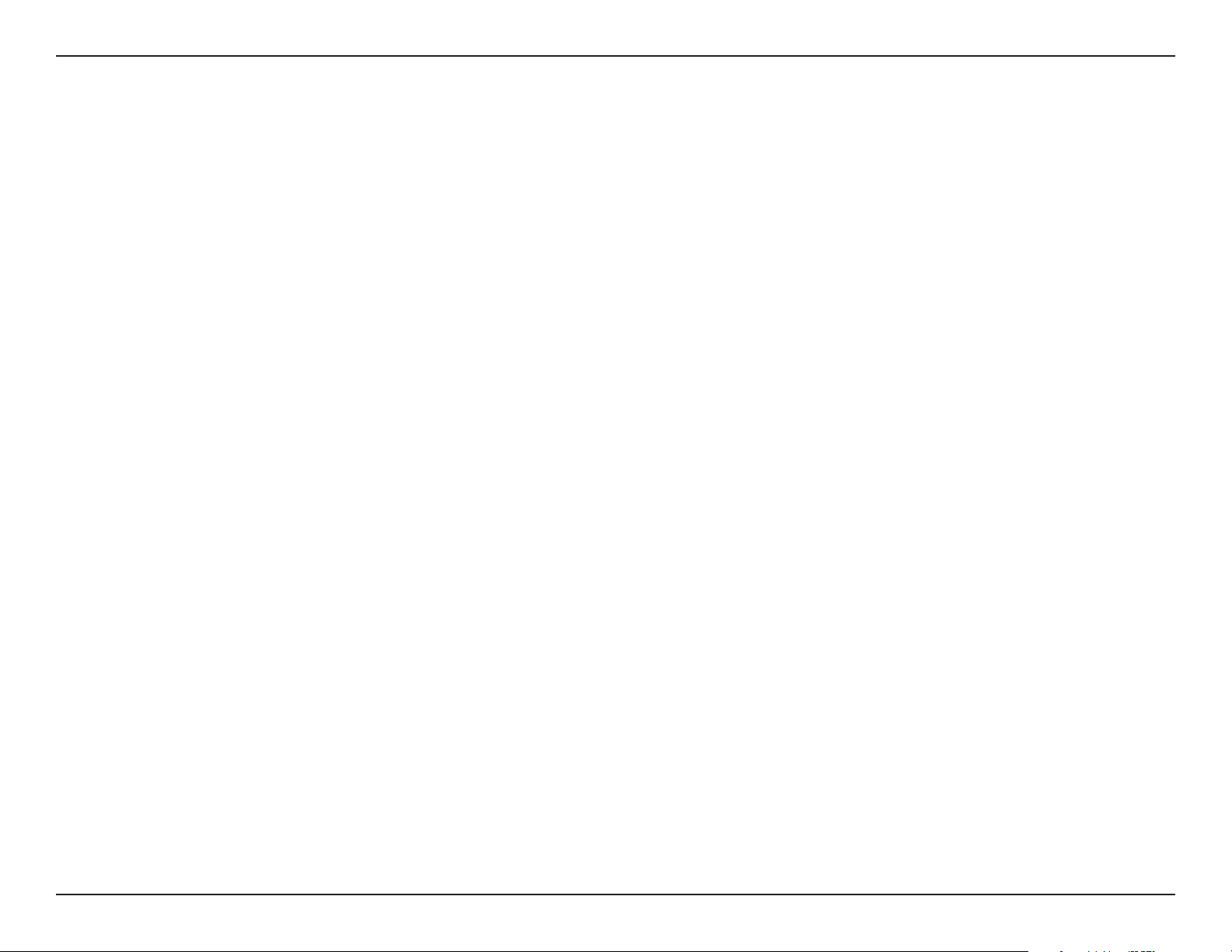
Appendix D - Warranty
Warranty
Subject to the terms and conditions set forth herein, D-Link Systems, Inc. (“D-Link”) provides this Limited Warranty:
• Only to the person or entity that originally purchased the product from D-Link or its authorized reseller or distributor, and
• Only for products purchased and delivered within the fifty states of the United States, the District of Columbia, U.S. Possessions
or Protectorates, U.S. Military Installations, or addresses with an APO or FPO.
Limited Warranty:
D-Link warrants that the hardware portion of the D-Link product described below (“Hardware”) will be free from material defects in
workmanship and materials under normal use from the date of original retail purchase of the product, for the period set forth below
(“Warranty Period”), except as otherwise stated herein.
• Hardware (excluding power supplies and fans): One (1) year
• Power supplies and fans: One (1) year
• Spare parts and spare kits: Ninety (90) days
The customer’s sole and exclusive remedy and the entire liability of D-Link and its suppliers under this Limited Warranty will be, at D-Link’s
option, to repair or replace the defective Hardware during the Warranty Period at no charge to the original owner or to refund the actual
purchase price paid. Any repair or replacement will be rendered by D-Link at an Authorized D-Link Service Office. The replacement
hardware need not be new or have an identical make, model or part. D-Link may, at its option, replace the defective Hardware or any part
thereof with any reconditioned product that D-Link reasonably determines is substantially equivalent (or superior) in all material respects
to the defective Hardware. Repaired or replacement hardware will be warranted for the remainder of the original Warranty Period or ninety
(90) days, whichever is longer, and is subject to the same limitations and exclusions. If a material defect is incapable of correction, or if
D-Link determines that it is not practical to repair or replace the defective Hardware, the actual price paid by the original purchaser for the
defective Hardware will be refunded by D-Link upon return to D-Link of the defective Hardware. All Hardware or part thereof that is replaced
by D-Link, or for which the purchase price is refunded, shall become the property of D-Link upon replacement or refund.
66D-Link DWL-3150 User Manual
Page 67

Appendix D - Warranty
Limited Software Warranty:
D-Link warrants that the software portion of the product (“Software”) will substantially conform to D-Link’s then current functional specifications
for the Software, as set forth in the applicable documentation, from the date of original retail purchase of the Software for a period of ninety
(90) days (“Software Warranty Period”), provided that the Software is properly installed on approved hardware and operated as contemplated
in its documentation. D-Link further warrants that, during the Software Warranty Period, the magnetic media on which D-Link delivers the
Software will be free of physical defects. The customer’s sole and exclusive remedy and the entire liability of D-Link and its suppliers under
this Limited Warranty will be, at D-Link’s option, to replace the non-conforming Software (or defective media) with software that substantially
conforms to D-Link’s functional specifications for the Software or to refund the portion of the actual purchase price paid that is attributable
to the Software. Except as otherwise agreed by DLink in writing, the replacement Software is provided only to the original licensee, and
is subject to the terms and conditions of the license granted by D-Link for the Software. Replacement Software will be warranted for the
remainder of the original Warranty Period and is subject to the same limitations and exclusions. If a material non-conformance is incapable
of correction, or if D-Link determines in its sole discretion that it is not practical to replace the non-conforming Software, the price paid by
the original licensee for the non-conforming Software will be refunded by D-Link; provided that the non-conforming Software (and all copies
thereof) is first returned to D-Link. The license granted respecting any Software for which a refund is given automatically terminates.
Non-Applicability of Warranty:
The Limited Warranty provided hereunder for Hardware and Software portions of D-Link’s products will not be applied to and does not cover
any refurbished product and any product purchased through the inventory clearance or liquidation sale or other sales in which D-Link, the
sellers, or the liquidators expressly disclaim their warranty obligation pertaining to the product and in that case, the product is being sold
“As-Is” without any warranty whatsoever including, without limitation, the Limited Warranty as described herein, notwithstanding anything
stated herein to the contrary.
Submitting A Claim:
The customer shall return the product to the original purchase point based on its return policy. In case the return policy period has expired
and the product is within warranty, the customer shall submit a claim to D-Link as outlined below:
• The customer must submit with the product as part of the claim a written description of the Hardware defect or Software
nonconformance in sufficient detail to allow DLink to confirm the same, along with proof of purchase of the product (such
as a copy of the dated purchase invoice for the product) if the product is not registered.
• The customer must obtain a Case ID Number from D-Link Technical Support at 1-877-453-5465, who will attempt to assist
the customer in resolving any suspected defects with the product. If the product is considered defective, the customer must
obtain a Return Material Authorization (“RMA”) number by completing the RMA form and entering the assigned Case ID
Number at https://rma.dlink.com/.
67D-Link DWL-3150 User Manual
Page 68

Appendix D - Warranty
• After an RMA number is issued, the defective product must be packaged securely in the original or other suitable shipping
package to ensure that it will not be damaged in transit, and the RMA number must be prominently marked on the outside
of the package. Do not include any manuals or accessories in the shipping package. DLink will only replace the defective
portion of the product and will not ship back any accessories.
• The customer is responsible for all in-bound shipping charges to D-Link. No Cash on Delivery (“COD”) is allowed. Products
sent COD will either be rejected by D-Link or become the property of D-Link. Products shall be fully insured by the customer
and shipped to D-Link Systems, Inc., 17595 Mt. Herrmann, Fountain Valley, CA 92708. D-Link will not be held responsible
for any packages that are lost in transit to D-Link. The repaired or replaced packages will be shipped to the customer via
UPS Ground or any common carrier selected by D-Link. Return shipping charges shall be prepaid by D-Link if you use an
address in the United States, otherwise we will ship the product to you freight collect. Expedited shipping is available upon
request and provided shipping charges are prepaid by the customer. D-Link may reject or return any product that is not
packaged and shipped in strict compliance with the foregoing requirements, or for which an RMA number is not visible from
the outside of the package. The product owner agrees to pay D-Link’s reasonable handling and return shipping charges
for any product that is not packaged and shipped in accordance with the foregoing requirements, or that is determined by
D-Link not to be defective or non-conforming.
What Is Not Covered:
The Limited Warranty provided herein by D-Link does not cover:
Products that, in D-Link’s judgment, have been subjected to abuse, accident, alteration, modification, tampering, negligence, misuse, faulty
installation, lack of reasonable care, repair or service in any way that is not contemplated in the documentation for the product, or if the
model or serial number has been altered, tampered with, defaced or removed; Initial installation, installation and removal of the product for
repair, and shipping costs; Operational adjustments covered in the operating manual for the product, and normal maintenance; Damage
that occurs in shipment, due to act of God, failures due to power surge, and cosmetic damage; Any hardware, software, firmware or other
products or services provided by anyone other than D-Link; and Products that have been purchased from inventory clearance or liquidation
sales or other sales in which D-Link, the sellers, or the liquidators expressly disclaim their warranty obligation pertaining to the product.
While necessary maintenance or repairs on your Product can be performed by any company, we recommend that you use only an Authorized
D-Link Service Office. Improper or incorrectly performed maintenance or repair voids this Limited Warranty.
Disclaimer of Other Warranties:
EXCEPT FOR THE LIMITED WARRANTY SPECIFIED HEREIN, THE PRODUCT IS PROVIDED “AS-IS” WITHOUT ANY WARRANTY
OF ANY KIND WHATSOEVER INCLUDING, WITHOUT LIMITATION, ANY WARRANTY OF MERCHANTABILITY, FITNESS FOR A
PARTICULAR PURPOSE AND NONINFRINGEMENT.
68D-Link DWL-3150 User Manual
Page 69

Appendix D - Warranty
IF ANY IMPLIED WARRANTY CANNOT BE DISCLAIMED IN ANY TERRITORY WHERE A PRODUCT IS SOLD, THE DURATION OF
SUCH IMPLIED WARRANTY SHALL BE LIMITED TO THE DURATION OF THE APPLICABLE WARRANTY PERIOD SET FORTH ABOVE.
EXCEPT AS EXPRESSLY COVERED UNDER THE LIMITED WARRANTY PROVIDED HEREIN, THE ENTIRE RISK AS TO THE QUALITY,
SELECTION AND PERFORMANCE OF THE PRODUCT IS WITH THE PURCHASER OF THE PRODUCT.
Limitation of Liability:
TO THE MAXIMUM EXTENT PERMITTED BY LAW, D-LINK IS NOT LIABLE UNDER ANY CONTRACT, NEGLIGENCE, STRICT LIABILITY
OR OTHER LEGAL OR EQUITABLE THEORY FOR ANY LOSS OF USE OF THE PRODUCT, INCONVENIENCE OR DAMAGES OF ANY
CHARACTER, WHETHER DIRECT, SPECIAL, INCIDENTAL OR CONSEQUENTIAL (INCLUDING, BUT NOT LIMITED TO, DAMAGES FOR
LOSS OF GOODWILL, LOSS OF REVENUE OR PROFIT, WORK STOPPAGE, COMPUTER FAILURE OR MALFUNCTION, FAILURE OF
OTHER EQUIPMENT OR COMPUTER PROGRAMS TO WHICH D-LINK’S PRODUCT IS CONNECTED WITH, LOSS OF INFORMATION
OR DATA CONTAINED IN, STORED ON, OR INTEGRATED WITH ANY PRODUCT RETURNED TO D-LINK FOR WARRANTY SERVICE)
RESULTING FROM THE USE OF THE PRODUCT, RELATING TO WARRANTY SERVICE, OR ARISING OUT OF ANY BREACH OF
THIS LIMITED WARRANTY, EVEN IF D-LINK HAS BEEN ADVISED OF THE POSSIBILITY OF SUCH DAMAGES. THE SOLE REMEDY
FOR A BREACH OF THE FOREGOING LIMITED WARRANTY IS REPAIR, REPLACEMENT OR REFUND OF THE DEFECTIVE OR
NONCONFORMING PRODUCT. THE MAXIMUM LIABILITY OF D-LINK UNDER THIS WARRANTY IS LIMITED TO THE PURCHASE
PRICE OF THE PRODUCT COVERED BY THE WARRANTY. THE FOREGOING EXPRESS WRITTEN WARRANTIES AND REMEDIES
ARE EXCLUSIVE AND ARE IN LIEU OF ANY OTHER WARRANTIES OR REMEDIES, EXPRESS, IMPLIED OR STATUTORY.
Governing Law:
This Limited Warranty shall be governed by the laws of the State of California. Some states do not allow exclusion or limitation of incidental
or consequential damages, or limitations on how long an implied warranty lasts, so the foregoing limitations and exclusions may not apply.
This Limited Warranty provides specific legal rights and you may also have other rights which vary from state to state.
Trademarks:
D-Link is a registered trademark of D-Link Systems, Inc. Other trademarks or registered trademarks are the property of their respective
owners.
Copyright Statement:
No part of this publication or documentation accompanying this product may be reproduced in any form or by any means or used to make
any derivative such as translation, transformation, or adaptation without permission from D-Link Corporation/D-Link Systems, Inc., as
stipulated by the United States Copyright Act of 1976 and any amendments thereto. Contents are subject to change without prior notice.
Copyright ©2008 by D-Link Corporation/D-Link Systems, Inc. All rights reserved.
69D-Link DWL-3150 User Manual
Page 70

Appendix D - Warranty
CE Mark Warning:
This is a Class B product. In a domestic environment, this product may cause radio interference, in which case the user may be required
to take adequate measures.
FCC Statement:
This equipment has been tested and found to comply with the limits for a Class B digital device, pursuant to part 15 of the FCC Rules.
These limits are designed to provide reasonable protection against harmful interference in a residential installation. This equipment
generates, uses, and can radiate radio frequency energy and, if not installed and used in accordance with the instructions, may cause
harmful interference to radio communication. However, there is no guarantee that interference will not occur in a particular installation. If
this equipment does cause harmful interference to radio or television reception, which can be determined by turning the equipment off
and on, the user is encouraged to try to correct the interference by one or more of the following measures:
• Reorient or relocate the receiving antenna.
• Increase the separation between the equipment and receiver.
• Connect the equipment into an outlet on a circuit different from that to which the receiver is connected.
• Consult the dealer or an experienced radio/TV technician for help.
For detailed warranty information applicable to products purchased outside the United States, please contact the corresponding local D-Link
office.
70D-Link DWL-3150 User Manual
Page 71

Appendix E - Registration
Registration
Product registration is entirely voluntary and failure to complete or return this form will not diminish your warranty
rights.
Version 1.2
April 10, 2008
71D-Link DWL-3150 User Manual
