Page 1
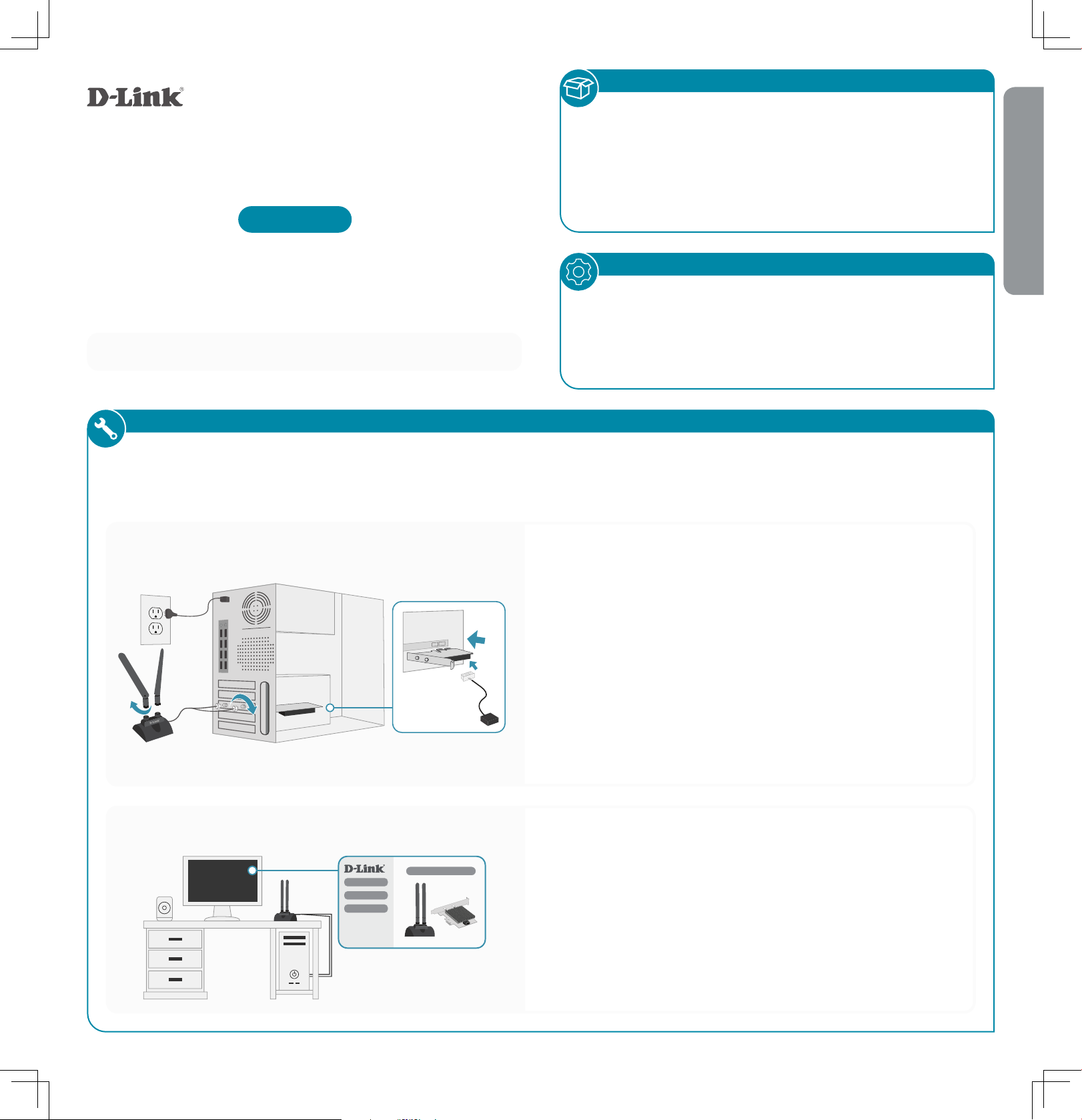
Quick Installation Guide
DWA-X3000
PACKAGE CONTENTS
• DWA-X3000 || AX3000 Wi-Fi 6 PCIe Adapter with Bluetooth® 5.1
• 2 x High Performance Antennas
• Magnetized Antenna Base with 3 ft (1 m) RF Cable
• Low Profile Bracket
• Bluetooth® Header Cable
• Quick Installation Guide
• CD-ROM
ENGLISH
AX3000 Wi-Fi 6 PCIe Adapter with Bluetooth® 5.1
The DWA-X3000 supports both Wi-Fi 6 and Bluetooth 5.1. The Bluetooth function
is optional and not required for Wi-Fi 6 functionality.
SYSTEM REQUIREMENTS
• An available PCIe X1 slot
• An available F_USB port (For optional Bluetooth functionality not required for Wi-Fi 6)
• Windows 10 (64-bit)
• An 802.11ax or 802.11ac wireless network
• CD-ROM Drive
INSTALLATION
NOTE: Before you begin, disable any built-in wireless and/or Ethernet adapters and verify the settings such as the wireless network
name (SSID) and security settings of the network(s) you want to connect to.
HARDWARE INSTALLATION
1. Turn off your computer, unplug the power cord and open the
computer to access the motherboard.
2. Insert the DWA-X3000 into a PCIe X1 slot on the motherboard.
3. [Optional] For Bluetooth support, connect the Bluetooth
Header Cable to the DWA-X3000 and the other end to an
available F_USB connector on your motherboard.
4. Connect the antennas to the base. Then connect the base
cable to the two RP-SMA connectors on the DWA-X3000.
5. Close the computer case, plug the power cord back in and
power on the computer.
6. Follow the instructions in the Software Installation section to
install the device drivers.
SOFTWARE INSTALLATION
1. Insert the CD into the CD-ROM drive. When the autorun screen
appears, click Install Wi-Fi Driver and follow the on-screen
instructions to complete the installation.
2. [Optional] For Bluetooth support, click Install Bluetooth
Driver and follow the on-screen instructions to complete the
installation.
3. Alternatively, download the drivers from our website
http://support.dlink.ca/DWA-X3000 (Canada)
http://support.dlink.com/DWA-X3000 (USA)
Page 2
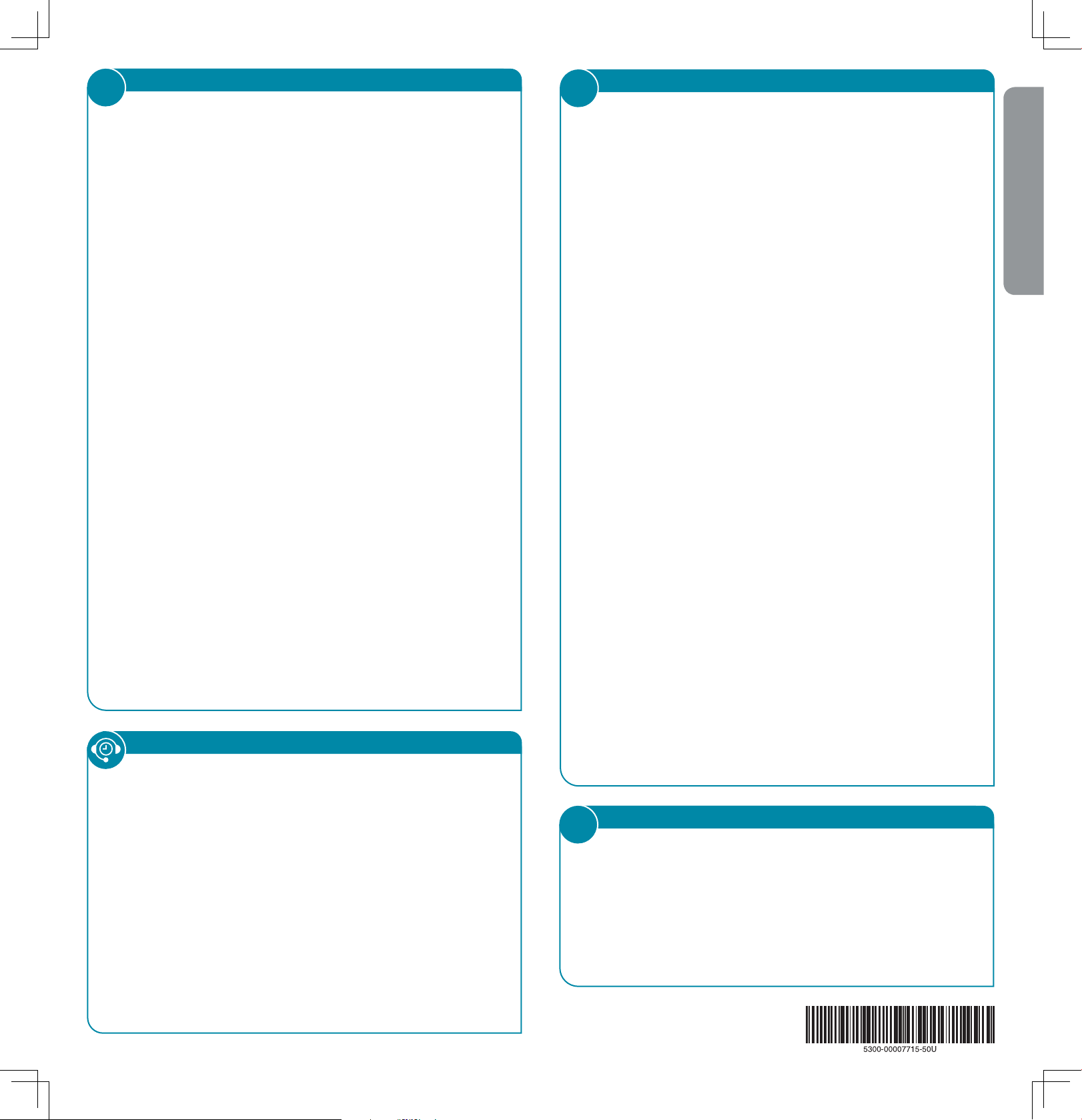
?
FREQUENTLY ASKED QUESTIONS
i
FCC INTERFERENCE STATEMENT
Why is my DWA-X3000 not being detected or not
working?
1. Ensure your computer meets the minimum system
requirements for the DWA-X3000. The DWA-X3000
supports Windows 10 (64-bit) only.
2. Make sure the adapter is properly seated in the PCIe X1
slot on your motherboard.
3. Ensure the latest device drivers are installed. The latest
drivers can be found and downloaded from the D-Link
support website:
http://support.dlink.ca/DWA-X3000 (Canada)
http://support.dlink.com/DWA-X3000 (USA)
4. Install the DWA-X3000 in a different PCIe X1 slot on your
computer (if applicable).
5. Try restarting the computer or try installing the
DWA-X3000 on a different computer to verify if the device
is functional.
How can I improve the performance of my DWA-X3000?
For optimal performance and to reduce interference, keep the
antenna base clear of any obstructions.
This equipment has been tested and found to comply with the limits for
a Class B digital device, pursuant to Part 15 of FCC Rules. These limits are
designed to provide reasonable protection against harmful interference in
a residential installation. This equipment generates, uses, and can radiate
radio frequency energy and, if not installed and used in accordance with
the instructions, may cause harmful interference to radio communications.
However, there is no guarantee that interference will not occur in a
particular installation. If this equipment does cause harmful interference
to radio or television reception, which can be determined by turning
the equipment off and on, the user is encouraged to try to correct the
interference by one or more of the following measures:
1. Reorient or relocate the receiving antenna.
2. Increase the separation between the equipment and receiver.
3. Connect the equipment into an outlet on a circuit different from that to
which the receiver is connected.
4. Consult the dealer or an experienced radio technician for help.
FCC Caution
This device and its antenna must not be co-located or operating in
conjunction with any other antenna or transmitter. This device complies
with Part 15 of the FCC Rules. Operation is subject to the following two
conditions:
1. This device may not cause harmful interference, and
2. This device must accept any interference received, including
interference that may cause undesired operation. Any changes or
modifications not expressly approved by the party responsible for
compliance could void the authority to operate equipment.
This device is restricted to indoor use.
ENGLISH
What do I do if the DWA-X3000 bracket is not the correct
size for my computer?
If the attached bracket is not the correct size for your computer,
detach it from the adapters board and replace it with the
included low-profile bracket.
TECHNICAL SUPPORT
Having trouble installing your new product? D-Link’s
website contains the latest user documentation and
software updates for D-Link products. Customers can
contact D-Link Technical Support through our website
or phone by choosing the relevant region.
United States
Website: http://support.dlink.com
Telephone: (877) 453-5465
Canada
Website: http://support.dlink.ca
Telephone: (800) 361-5265
Federal Communication Commission (FCC) Radiation Exposure Statement
This equipment complies with FCC radiation exposure limits set forth for
an uncontrolled environment. This equipment should be installed and
operated with minimum distance 20 cm between the radiator and your
body. This device complies with Part 15 of the FCC rules. Operation is subject
to the following two conditions:
1. This device may not cause harmful interference, and
2. This device must accept any interference received, including
interference that may cause undesired operation.
For products available in the USA/Canada market, only channel 1~11 can be
operated. Selection of other channels is not possible.
i
CANADA ISED NOTICE
This device contains licence-exempt transmitter(s)/receiver(s) that comply
with Innovation, Science and Economic Development Canada’s licenceexempt RSS(s). Operation is subject to the following two conditions:
1. This device may not cause interference.
2. This device must accept any interference, including interference that
may cause undesired operation of the device.
2020/05/13_90x130 v1.00(CA)
