Page 1
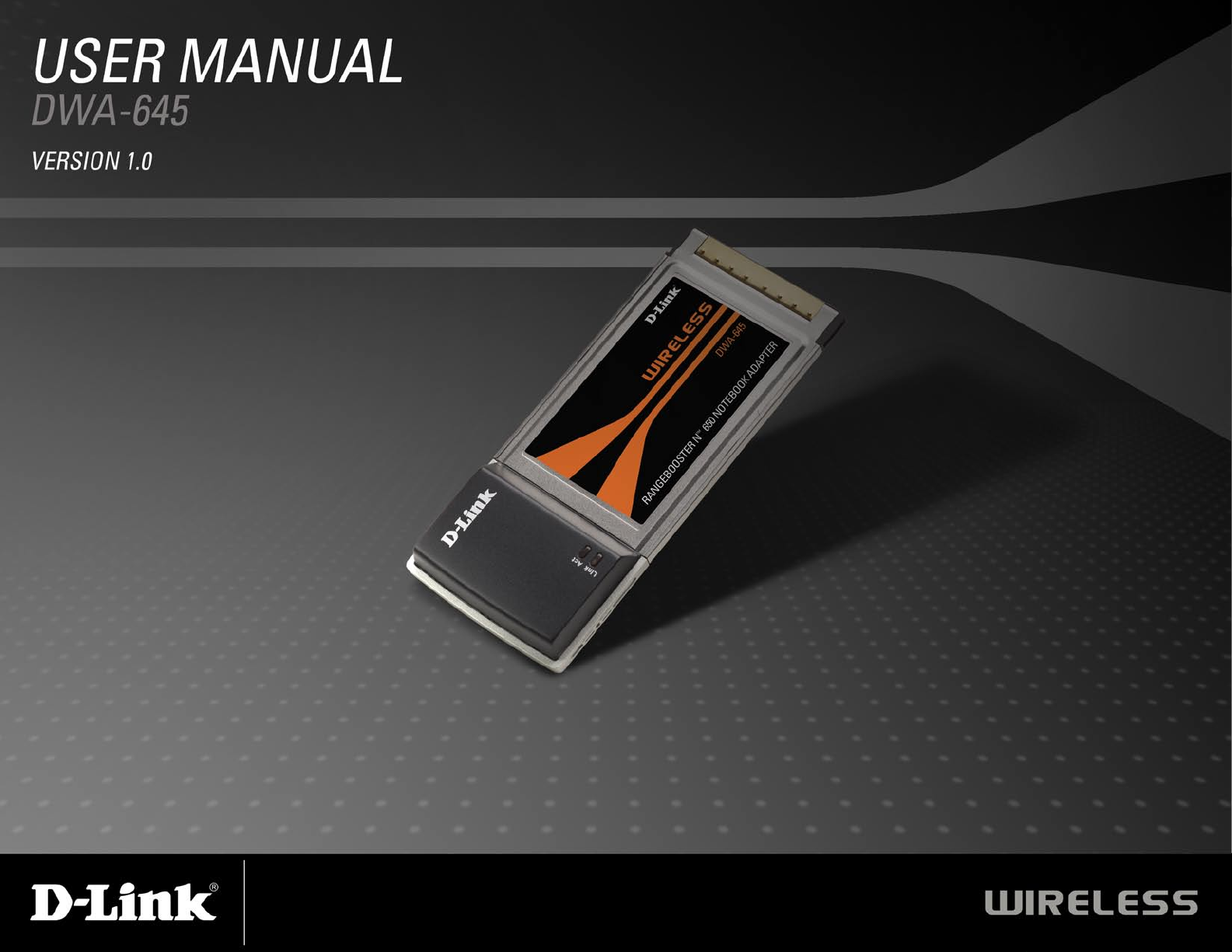
Page 2
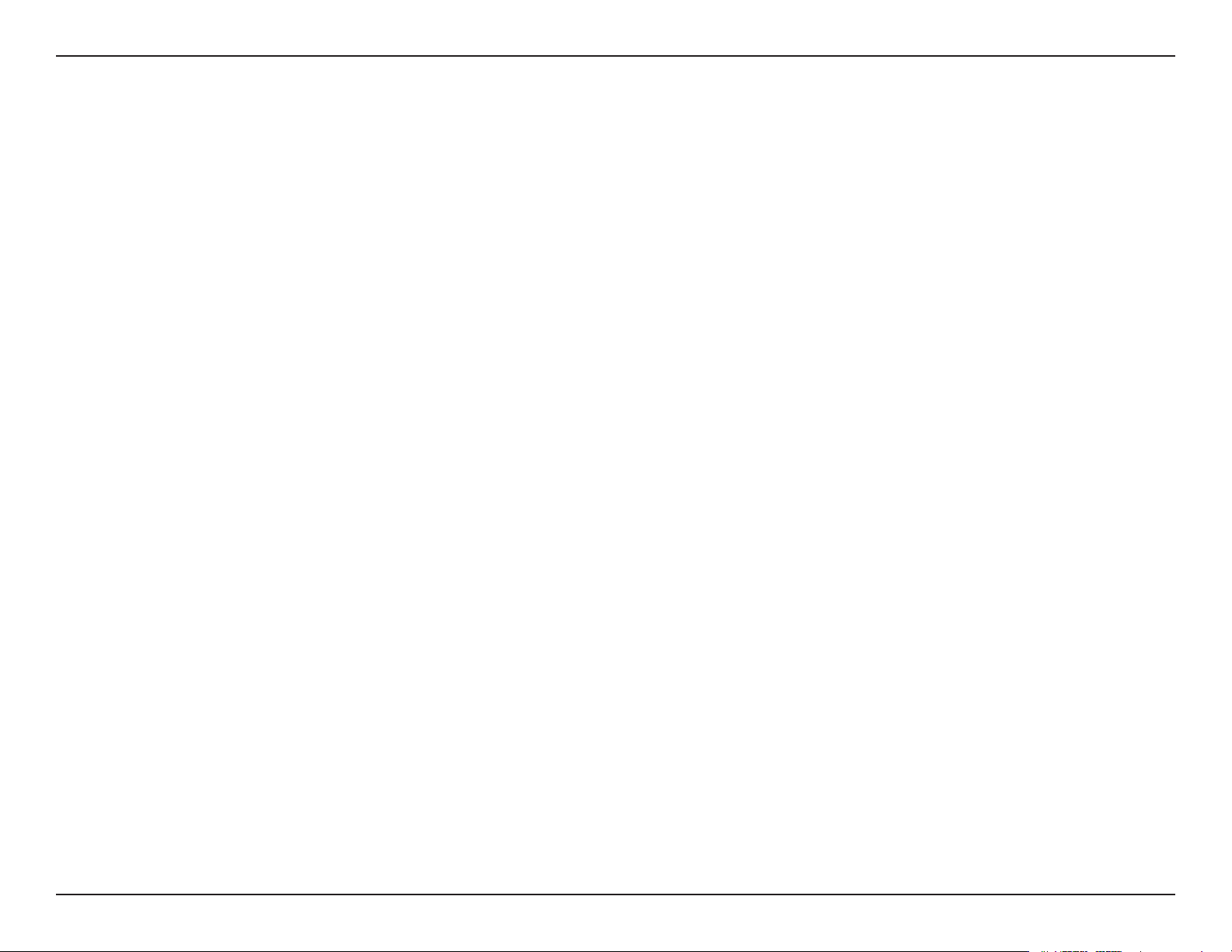
Table of Contents
Table of Contents
Product Overview ........................................................3
Package Contents ..................................................... 3
System Requirements ...............................................3
Introduction ...............................................................4
Features .................................................................... 5
Hardware Overview ...................................................6
LEDs ......................................................................6
Installation ....................................................................7
Getting Started .......................................................... 7
Remove Existing Installations ................................7
Disable Other Wireless Adapters ...........................8
Wireless Installation Considerations .......................10
Adapter Installation .................................................11
Configuration .............................................................15
D-Link Wireless Connection Manager .....................15
Configure WEP .......................................................27
Using the D-Link Wireless Connection Manager ..27
Using the Windows® XP Utility .............................29
Configure WPA/WPA2 Passphrase ......................... 31
Using the D-Link Wireless Connection Manager ..31
Using the Windows® XP Utility .............................33
Troubleshooting .........................................................35
Wireless Basics .........................................................39
Networking Basics .................................................... 44
Check your IP address ............................................44
Statically Assign an IP address ...............................45
Technical Specifications ...........................................46
Contacting Technical Support ..................................47
Wireless Networks ...............................................16
My Wireless Networks ..........................................17
Support ................................................................ 20
About ....................................................................21
Windows® XP Configuration Utility .......................... 22
Disabling The Windows® XP Utility ....................... 23
Wireless Security .......................................................25
What is WEP? ......................................................... 25
What is WPA? ..........................................................26
Warranty .....................................................................48
Registration ................................................................ 54
2D-Link DWA-645 User Manual
Page 3
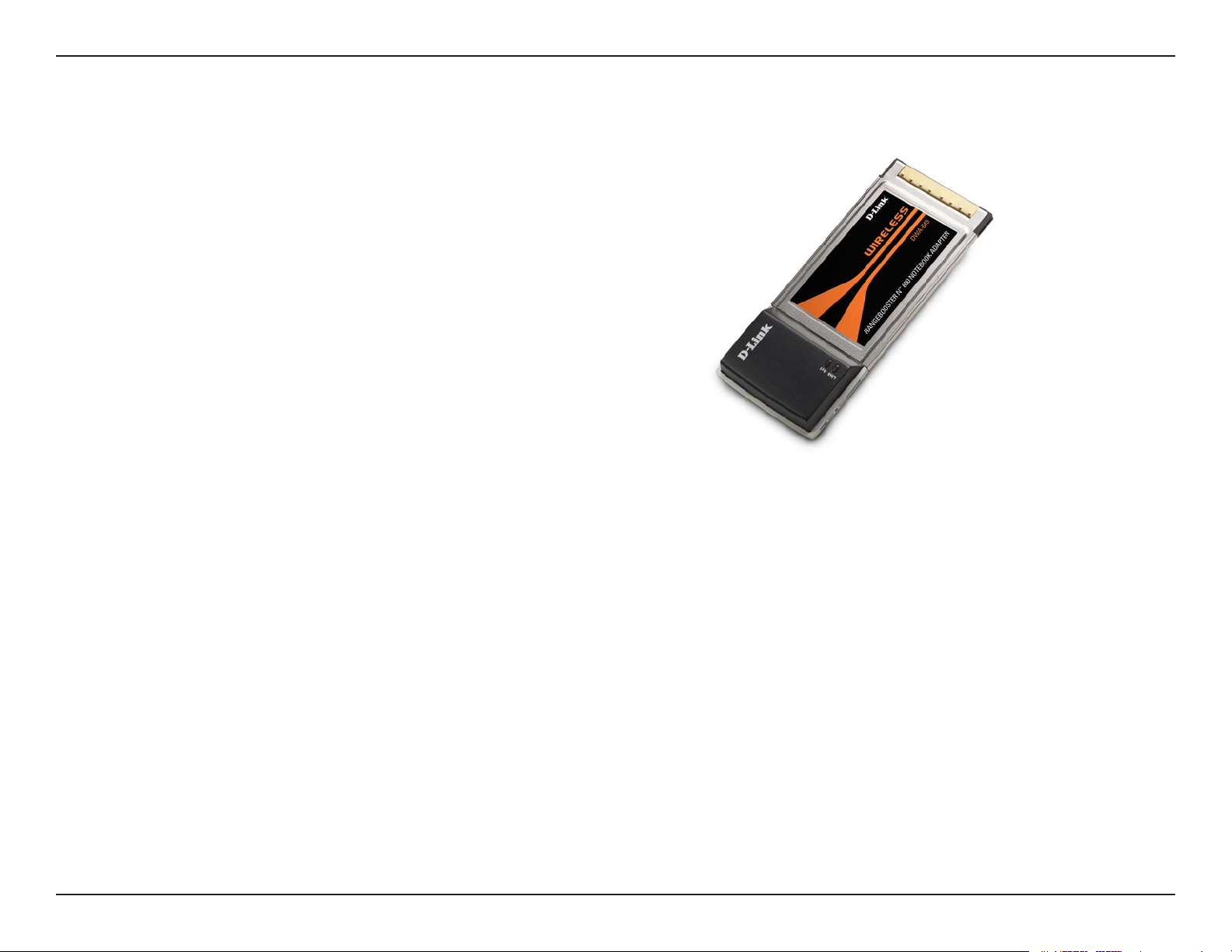
Section 1 - Product Overview
Product Overview
Package Contents
• D-Link DWA-645 Rangebooster N™ 650
Notebook Adapter
• Manual and Warranty on CD
• D-Link Wireless Connection Manager
on CD
System Requirements
• A laptop computer with an available 32-bit cardbus slot
• Windows® 2000 (Service Pack 4) or XP (Service Pack 2)
• CD-ROM Drive
• 20MB Hard Disk Spacce
• A draft 802.11n, 802.11g or 802.11b access point (for Infrastructure mode), or another 802.11n,
802.11g or 802.11b wireless adapter (for Ad-Hoc mode.)
3D-Link DWA-645 User Manual
Page 4
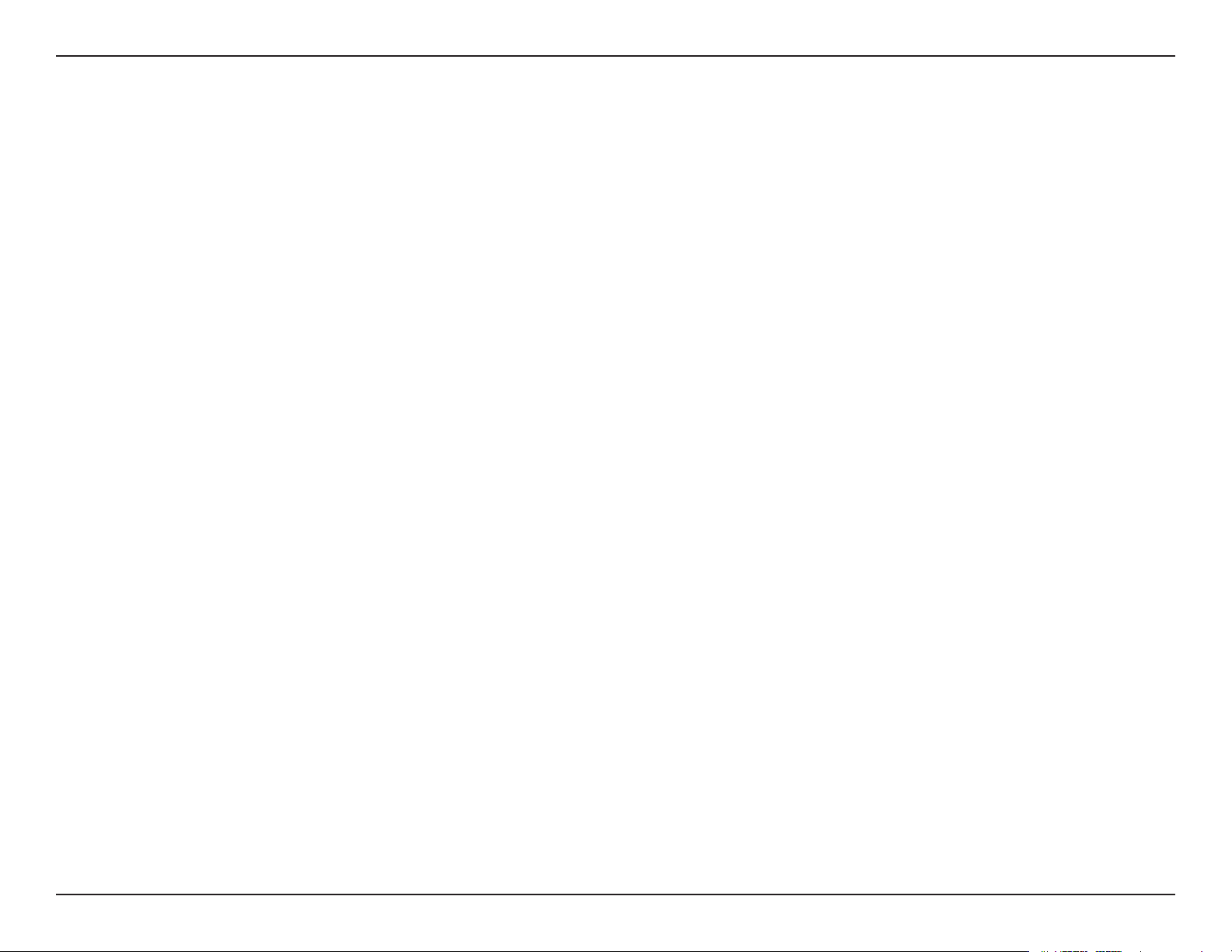
Section 1 - Product Overview
Introduction
The D-Link RangeBooster N™ 650 Notebook Adapter (DWA-645) is a Draft 802.11n client device that delivers unrivaled
wireless performance for your notebook computer. With the DWA-645, you can add or upgrade your notebook’s wireless
connectivity without having to purchase a new notebook. Once connected, access your network’s high-speed Internet
connection while sharing photos, files, music, video, printers, and storage. Get a better Internet experience with a faster
wireless connection so you can enjoy digital phone calls, gaming, downloading, and video streaming.
Powered by RangeBooster N 650 technology, the DWA-645 provides a faster wireless connection and superior reception
than 802.11g*. The DWA-645 is designed for use in bigger homes and for those that demand higher networking. Maximize
wireless performance by connecting this notebook adapter to a RangeBooster N 650 Router and stay connected from
virtually anywhere in the home. This notebook adapter supports WEP, WPA and WPA2 encryption to prevent outside
intrusion and protect your personal information from being exposed.
D-Link’s Quick Setup Wizard guides you step-by-step through the installation process. You’ll be able to configure this
notebook adapter without having to call the teenager from down the street to help you. The D-Link Wireless Manager
is included with this product to keep track of all your most frequently accessed networks.
With unmatched wireless performance, reception, and security protection, the D-Link RangeBooster N 650 Notebook
Adapter (DWA-645) is the best choice for easily adding or upgrading wireless connectivity to your notebook
computer.
* Maximum wireless signal rate derived from IEEE Standard 802.11g and Draft 802.11n specifications. Actual data throughput will vary. Network
conditions and environmental factors, including volume of network traffic, building materials and construction, and network overhead, lower actual
data throughput rate. Environmental conditions will adversely affect wireless signal range.
** All devices in the wireless network must be enabled with D-Link RangeBooster™ Technology
4D-Link DWA-645 User Manual
Page 5
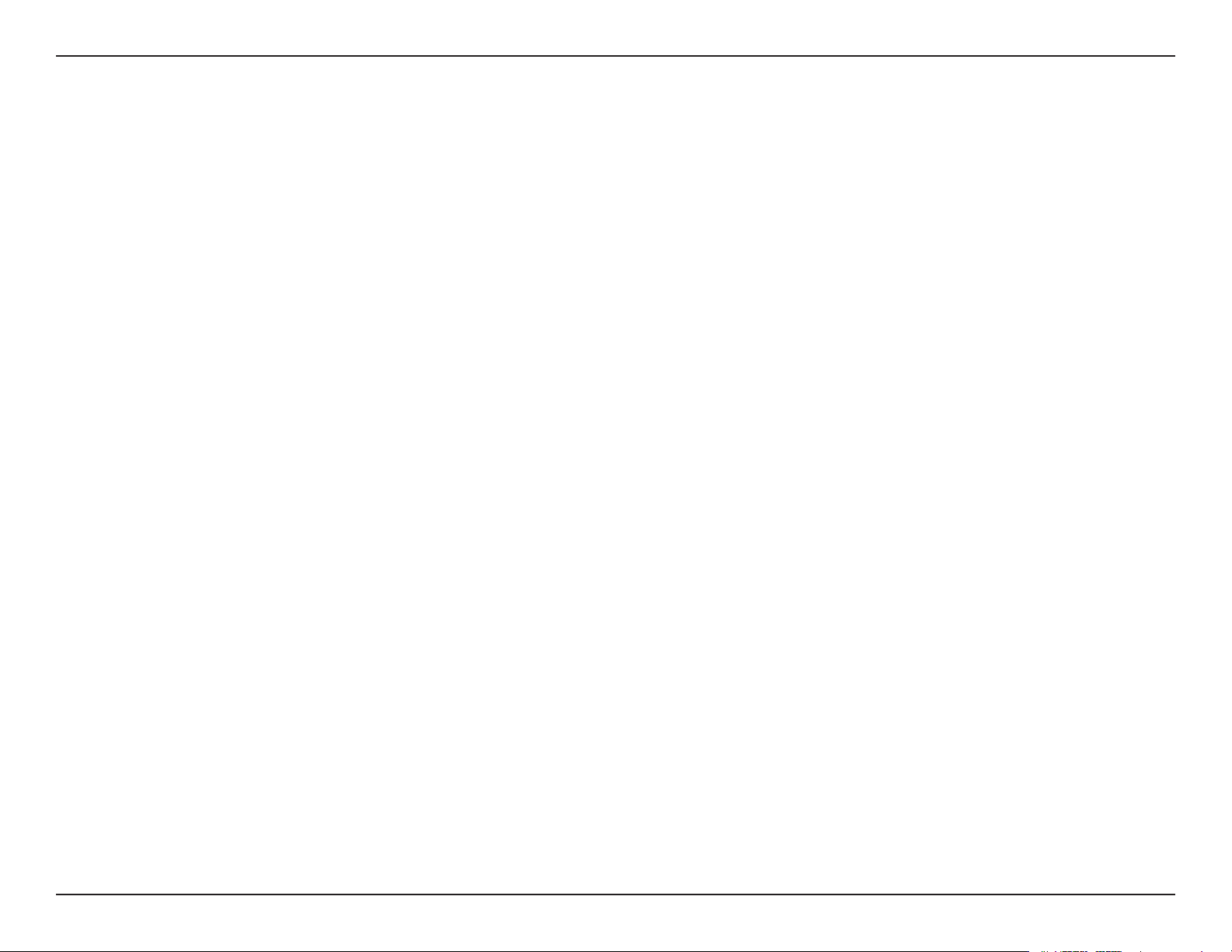
Section 1 - Product Overview
• Faster Wireless Networking - Enable wireless connectivity on your notebook computer with the
DWA-645. With the performance of D-Link’s RangeBooster N™ line of wireless products, the DWA-645
delivers an unsurpassed wireless experience. Perform multiple network tasks at once with the speed
provided by this Wireless Adapter.
• Compatible with 802.11b and 802.11g Devices - Fully compatible with the IEEE 802.11b and 802.11g
standards, the DWA-645 can connect with existing 802.11b or 802.11g compliant routers, access points
and cards. That means you can still communicate with colleagues and friends while you have the ability
to link to even more wireless networks.
• Better Security with 802.1x and WPA - With the DWA-645 in your laptop PC you can securely connect
to a wireless network using 802.1x for wireless authentication, as well as WPA (Wi-Fi Protected Access)
providing you a much higher level of security for your data and communication than has previously been
available.
Features
• 32-bit Cardbus Performance/Plug & Play Connectivity - The DWA-645 is a powerful 32-bit Notebook
Adapter that installs quickly and easily into laptop PCs, and when used with other D-Link RangeBooster
N™ products will automatically connect to the network out of the box.
• Total Performance - Upgrade your notebook with the latest draft 802.11n technology.
• Total Wireless Portection - Connect to secure wireless networks using WEP, and WPA.
• Total Connection - Get reception throughout your home by connecting to a RangeBooster N 650
Router.
5D-Link DWA-645 User Manual
Page 6
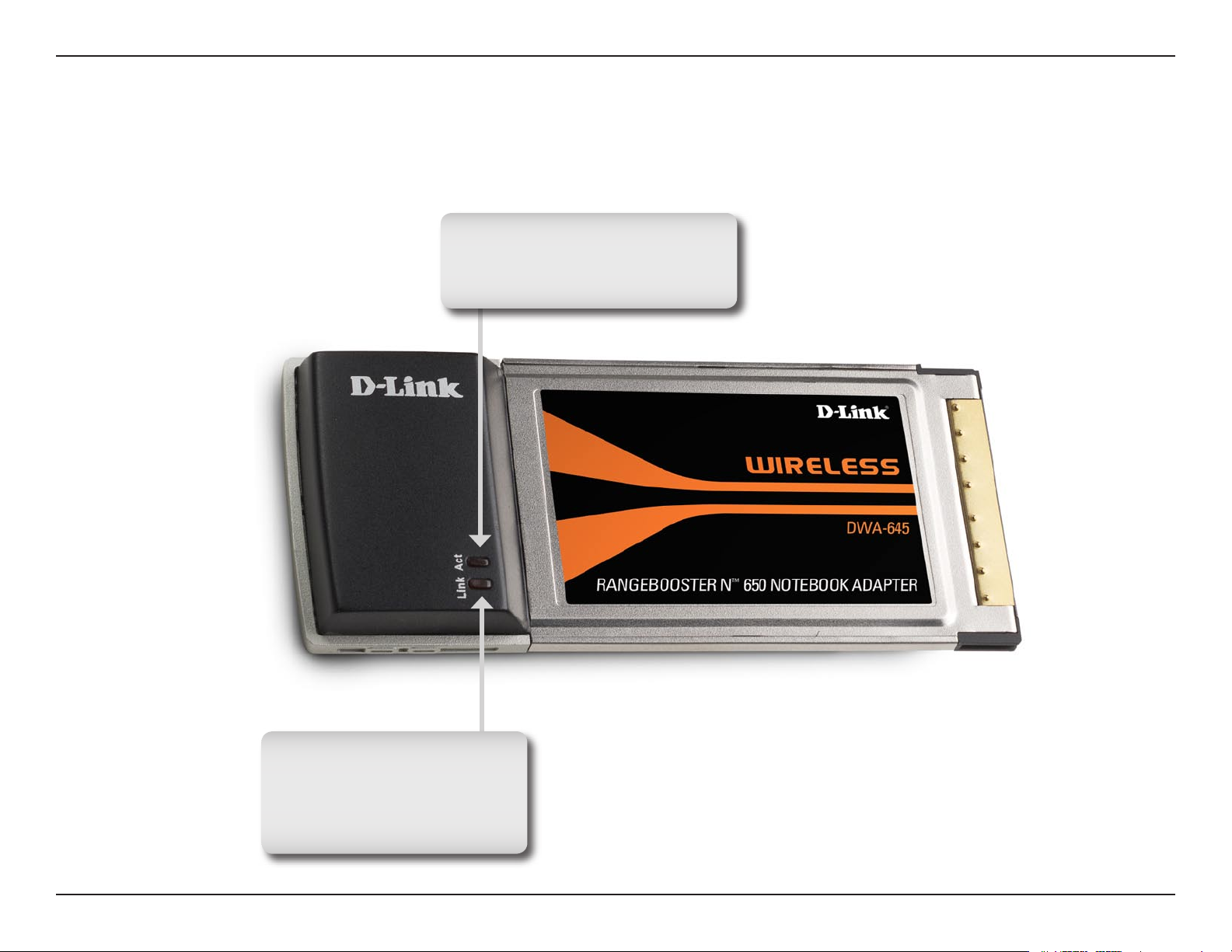
Section 1 - Product Overview
Hardware Overview
LEDs
Activity LED
A blinking light indicates data
is being transmitted.
Link LED
A steady light indicates a
connection to a wireless
network.
6D-Link DWA-645 User Manual
Page 7
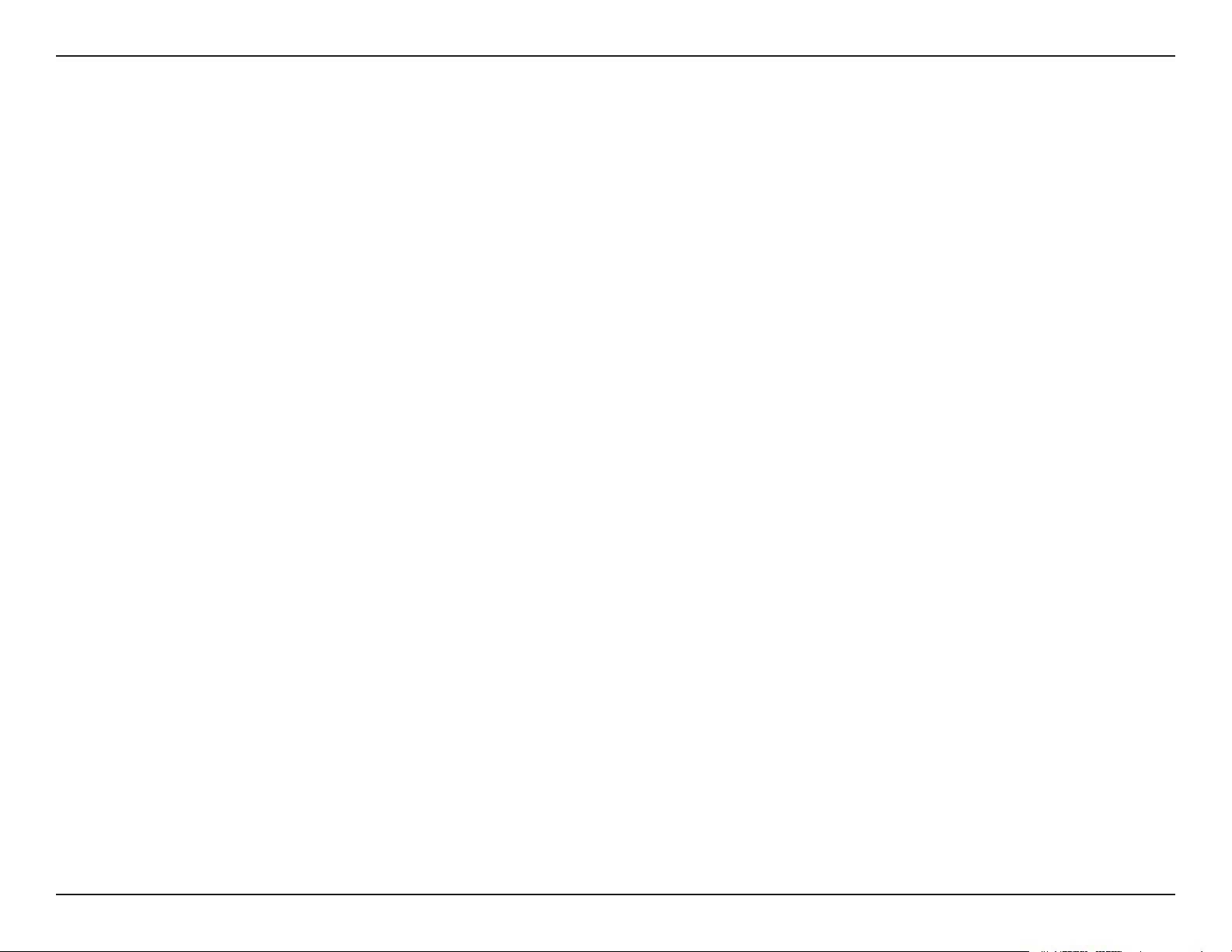
Section 2 - Installation
Installation
This section will walk you through the installation process. If you have a built-in wireless adapter, please disable it in
device manager before installing your D-Link adapter. Also, if you have previously installed another wireless adapter,
please make sure any software is uninstalled.
Getting Started
Before installing your new D-Link wireless adapter, please verify the following:
• Remove any previous installations of wireless adapters
• Disable any built-in wireless adapters
• Verify the settings such as the SSID and security settings of the network(s) you want to connect to
Remove Existing Installations
If you’ve installed a different manufacture’s adapter or a different model D-Link adapter, make sure the software is
uninstalled before installing the new software. Some utilities may cause a conflict with the new software. If you plan
to use multiple adapters at different times, make sure the utilities are not set to load when your computer boots up.
Windows® XP users may use the built-in wireless utility for all adapters.
To remove any old software:
Windows® XP users: Click Start > Control Panel > Add or Remove Programs.
Windows® 2000 users: Click Start > Settings > Control Panel > Add or Remove Programs.
7D-Link DWA-645 User Manual
Page 8
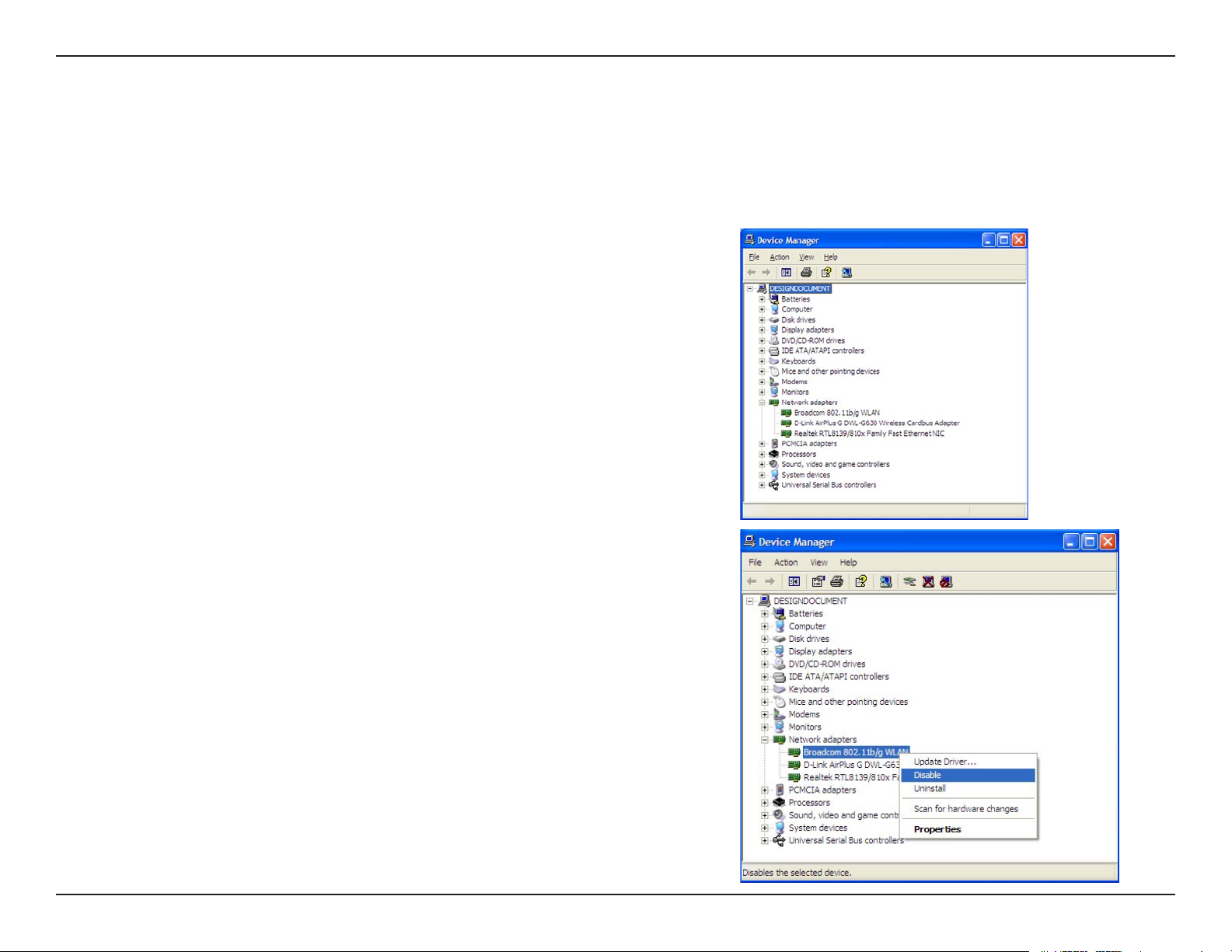
Section 2 - Installation
Disable Other Wireless Adapters
Most newer laptops may include a built-in wireless adapter. To prevent any conflicts with the D-Link wireless adapter,
it is recommended to disable the wireless adapter (as well as any unused Ethernet adapters).
From the desktop, right-click on the My Computer icon and select
Properties.
Click the Hardware tab and then click Device Manager. Scroll down
the list and click the + sign to the left of Network Adapters.
Right-click the adapter you would like to disable and select
Disable.
8D-Link DWA-645 User Manual
Page 9
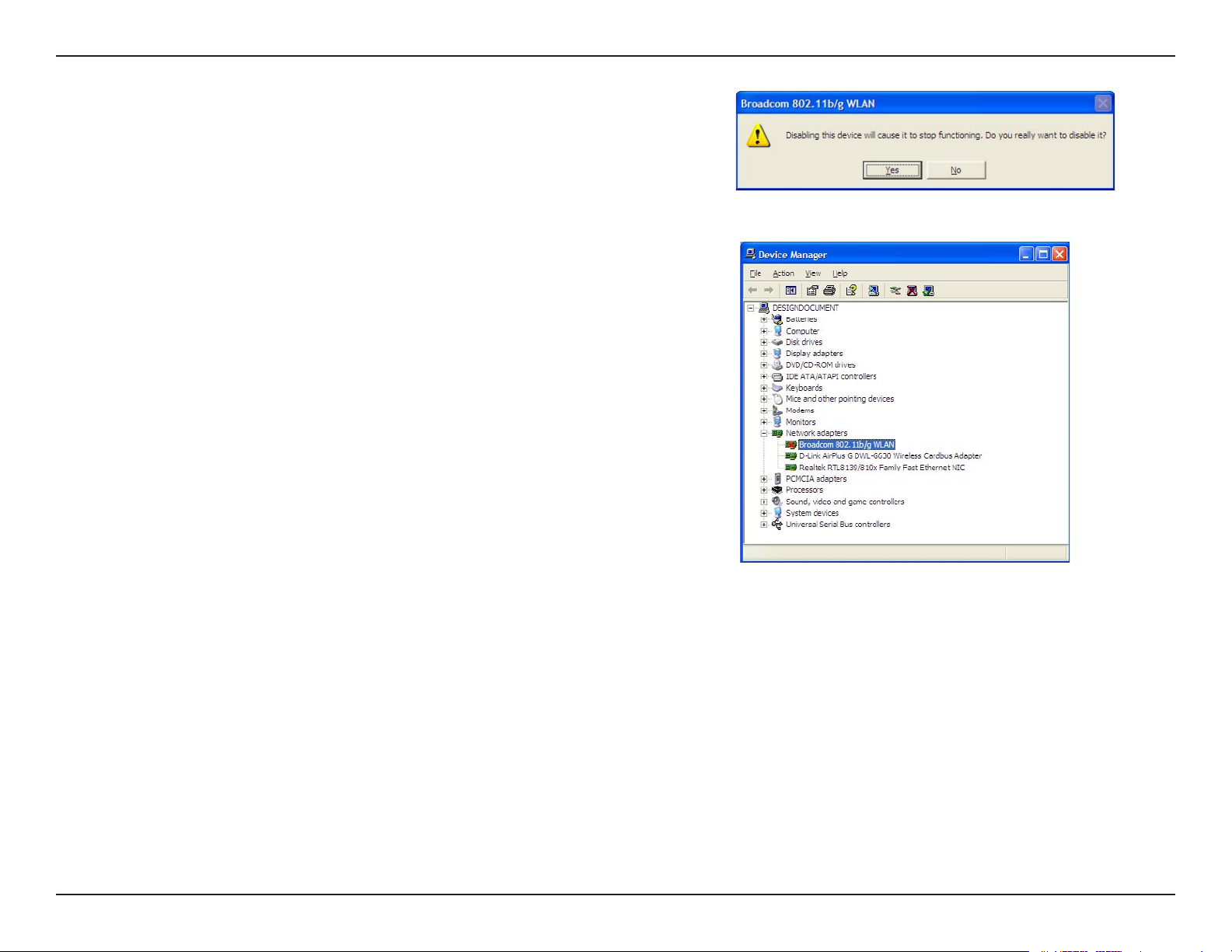
Section 2 - Installation
Click Yes to disable the adapter.
The adapter is now disabled. When disabled, a red X will be
displayed.
Disabling the adapter will not remove the drivers. If you would like
to use the adapter, simply right-click it and select Enable.
9D-Link DWA-645 User Manual
Page 10
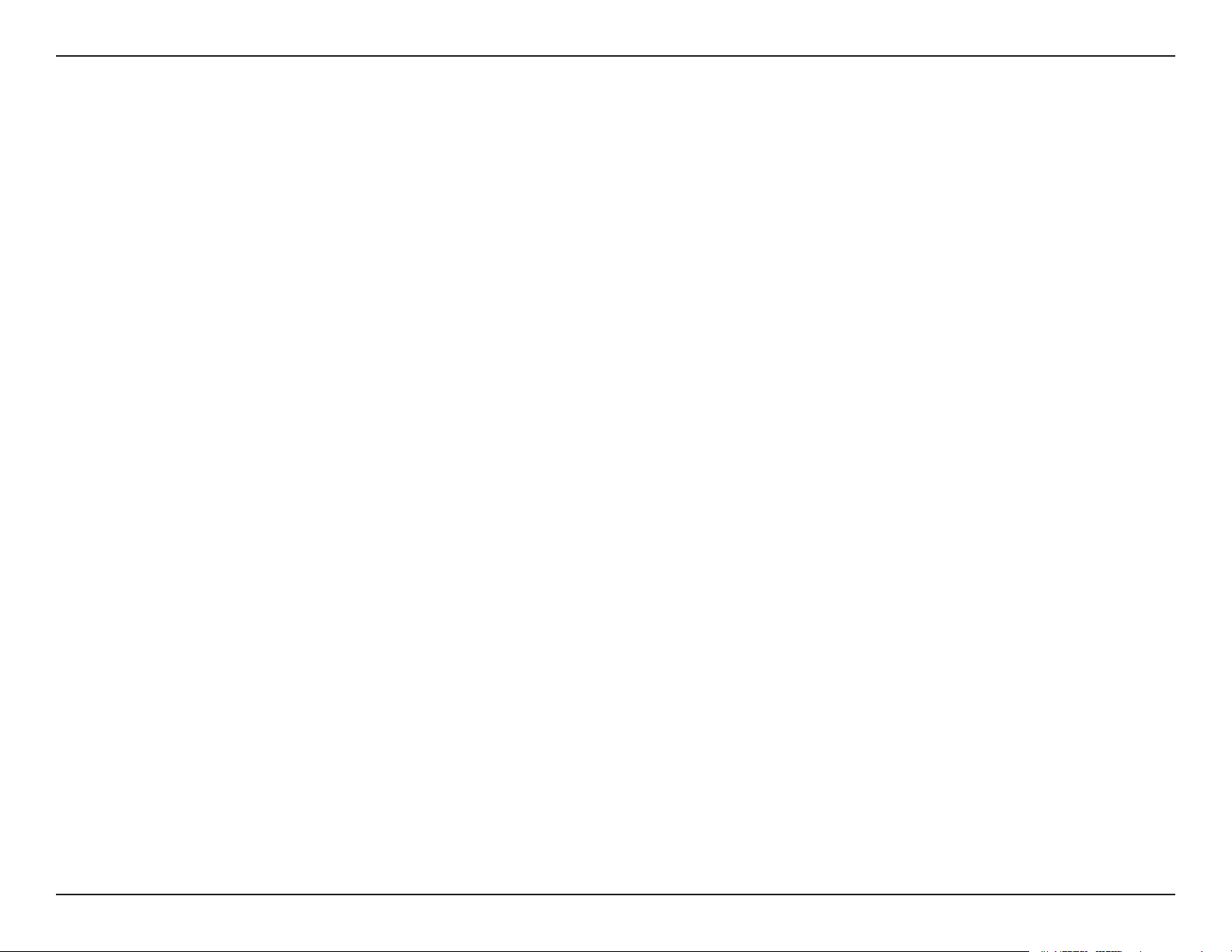
Section 2 - Installation
Wireless Installation Considerations
The D-Link wireless adapter lets you access your network using a wireless connection from virtually anywhere within
the operating range of your wireless network. Keep in mind, however, that the number, thickness and location of walls,
ceilings, or other objects that the wireless signals must pass through, may limit the range. Typical ranges vary depending
on the types of materials and background RF (radio frequency) noise in your home or business. The key to maximizing
wireless range is to follow these basic guidelines:
1. Keep the number of walls and ceilings between the D-Link adapter and other network devices to a
minimum - each wall or ceiling can reduce your adapter’s range from 3-90 feet (1-30 meters.) Position
your devices so that the number of walls or ceilings is minimized.
2. Be aware of the direct line between network devices. A wall that is 1.5 feet thick (.5 meters), at a
45-degree angle appears to be almost 3 feet (1 meter) thick. At a 2-degree angle it looks over 42 feet
(14 meters) thick! Position devices so that the signal will travel straight through a wall or ceiling (instead
of at an angle) for better reception.
3. Building Materials make a difference. A solid metal door or aluminum studs may have a negative effect on
range. Try to position access points, wireless routers, and computers so that the signal passes through
drywall or open doorways. Materials and objects such as glass, steel, metal, walls with insulation, water
(fish tanks), mirrors, file cabinets, brick, and concrete will degrade your wireless signal.
4. Keep your product away (at least 3-6 feet or 1-2 meters) from electrical devices or appliances that
generate RF noise.
5. If you are using 2.4GHz cordless phones or X-10 (wireless products such as ceiling fans, lights, and
home security systems), your wireless connection may degrade dramatically or drop completely. Make
sure your 2.4GHz phone base is as far away from your wireless devices as possible. The base transmits
a signal even if the phone in not in use.
10D-Link DWA-645 User Manual
Page 11
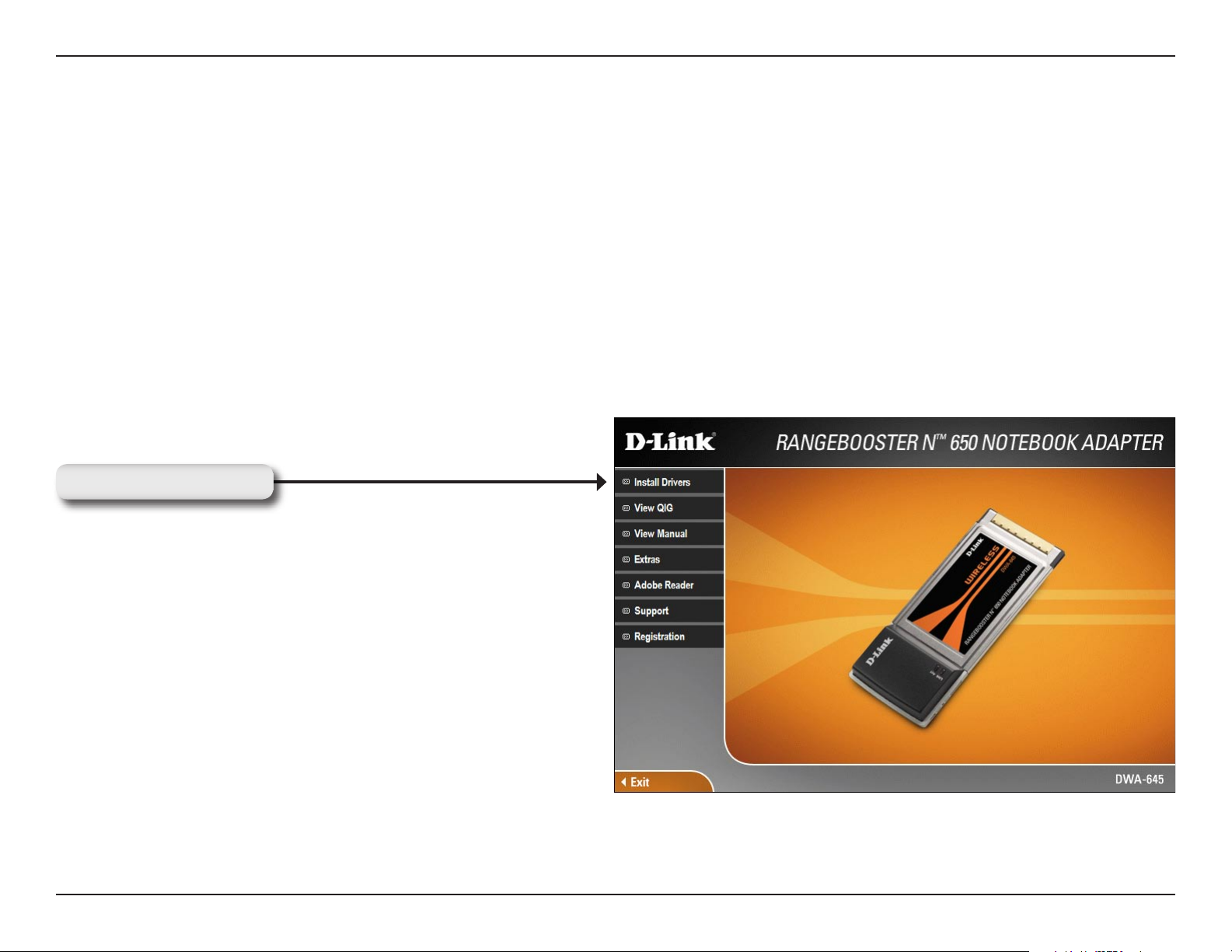
Section 2 - Installation
Adapter Installation
Warning: Do NOT install the DWA-645 Notebook Adapter into your computer before installing the driver software
from the D-Link CD.
Turn on the computer and Insert the D-Link DWA-645 Driver CD in the CD-ROM drive. The step-by-step instructions
that follow are shown in Windows XP. The steps and screens are similar for the other Windows operating systems.
If the CD Autorun function does not automatically start on your computer, go to Start > Run. In the run box type
“D:\DWA645.exe” (where D: represents the drive letter of your CD-ROM drive).
When the autorun screen appears, click Install Drivers.
Click Install Drivers
11D-Link DWA-645 User Manual
Page 12
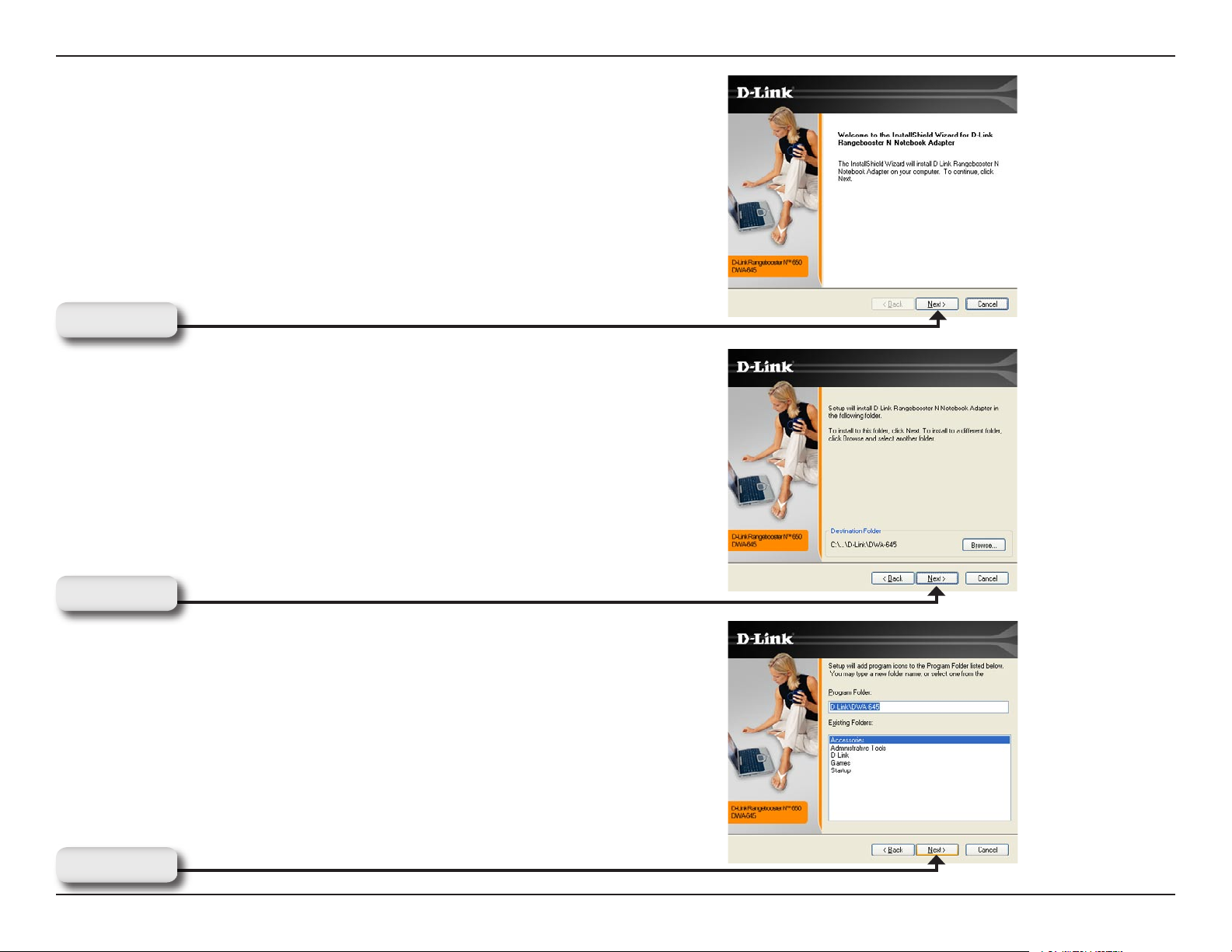
Section 2 - Installation
The InstallShield Wizard window will appear.
Click Next
By default setup will install to the default location: C:\Program
Files\D-Link\DWA-645, where C: represents the drive letter of
your hard drive. To install to a different location click Browse
and specify the location.
Click Next
Select the Program Files folder location.
Click Next
12D-Link DWA-645 User Manual
Page 13
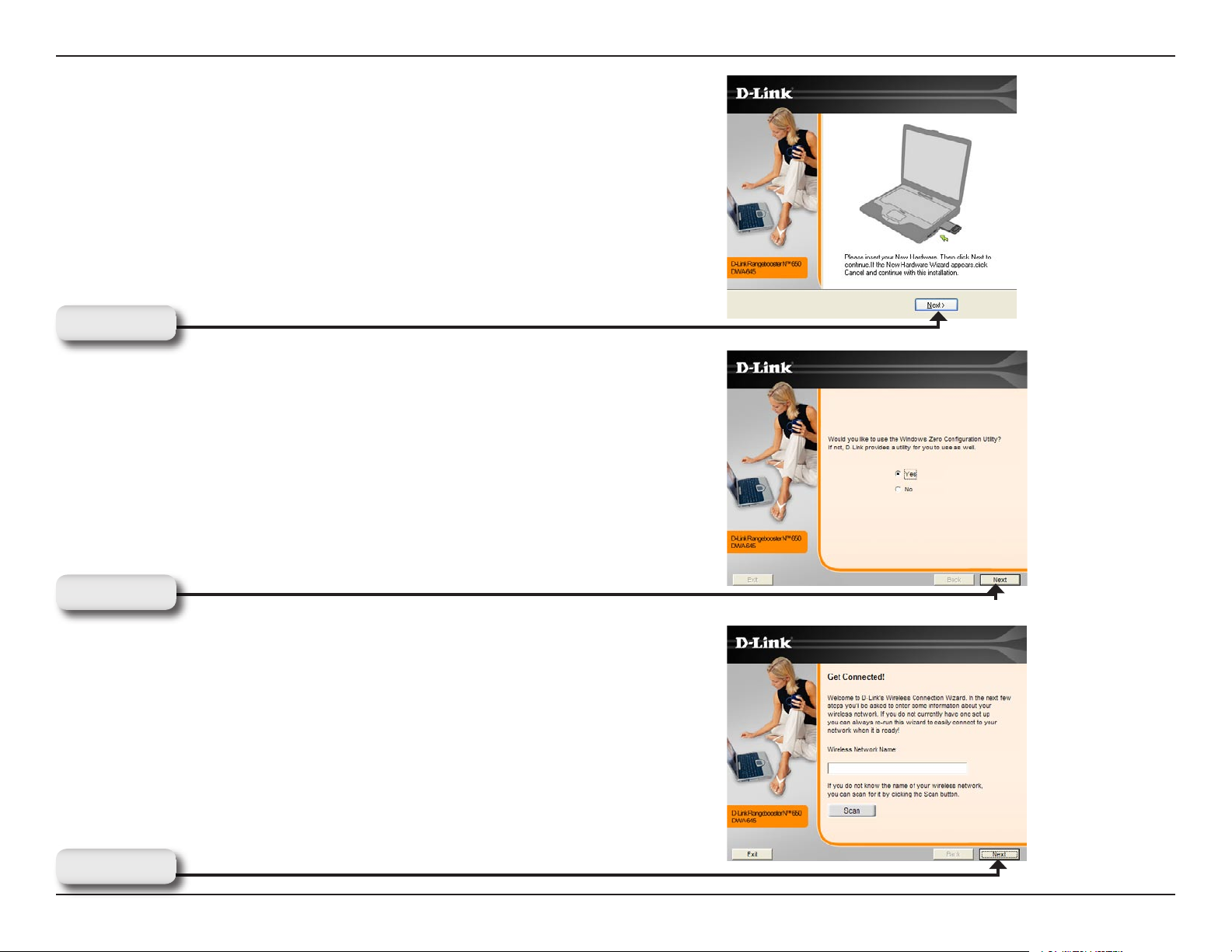
Section 2 - Installation
Insert the adapter into an available cardbus slot on your
computer.
If the Found New Hardware Wizard appears, click Cancel.
Click Next
The D-Link configuration wizard will now appear.
If you are using Windows® XP (SP2), you will have the option
to use either the D-Link manager or the built-in Windows®
Wireless utility.
Click Next
Enter the network name (SSID) manually. If you enter the SSID
incorrectly, you will automatically be brought to the site survey
page. Click Scan to display the site survey page.
Click Next
13D-Link DWA-645 User Manual
Page 14
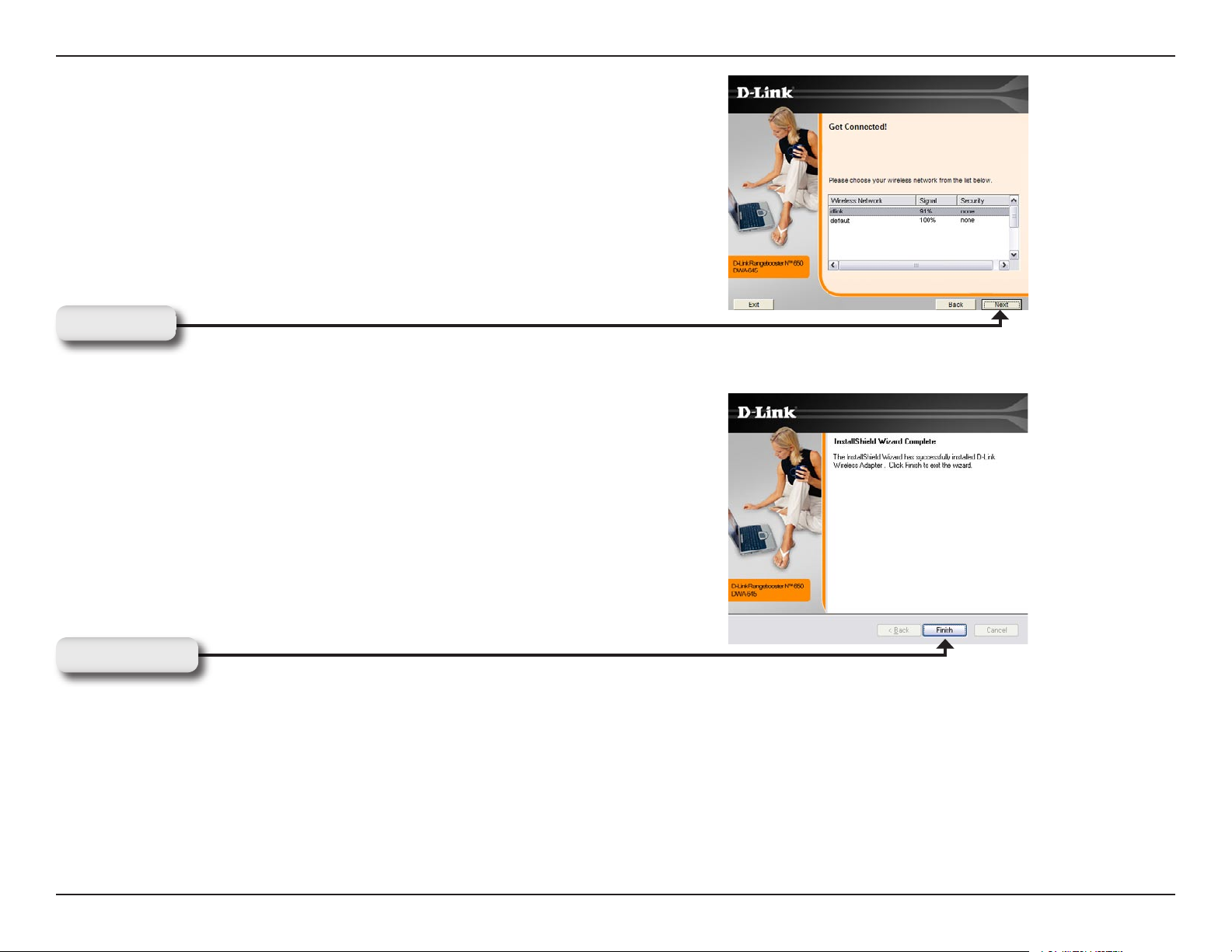
Section 2 - Installation
Click on the network name (SSID) and click Next.
Click Next
Click Finish to continue. If you are prompted to reboot your
computer, select Yes, I want to restart my computer now.
Click Finish
14D-Link DWA-645 User Manual
Page 15
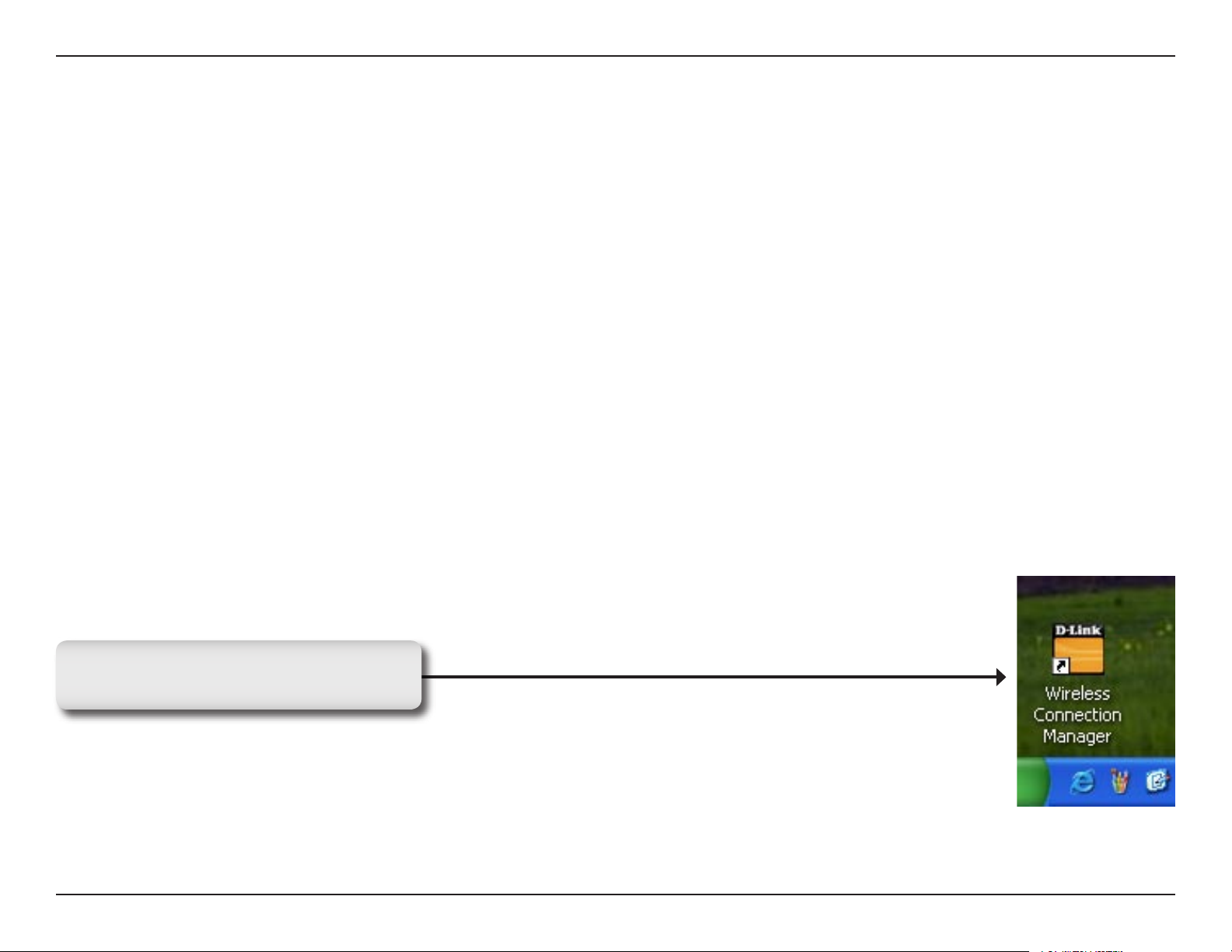
Section 3 - Configuration
Configuration
This section will show you how to configure your new D-Link wireless adapter using the D-Link Utility as well as the
Windows® XP Zero Configuration Utility.
D-Link Wireless Connection Manager
The D-Link DWA-645 uses the Wireless Connection Manager as the management software. The manager provides
the user an easy interface to change any settings related to the wireless adapter. Clicking on the Wireless Connection
Manager icon on the desktop will start the Configuration .
If you are using Windows® XP, please skip to page 22.
Double-click the Wireless Conection
Manager icon on your desktop.
15D-Link DWA-645 User Manual
Page 16
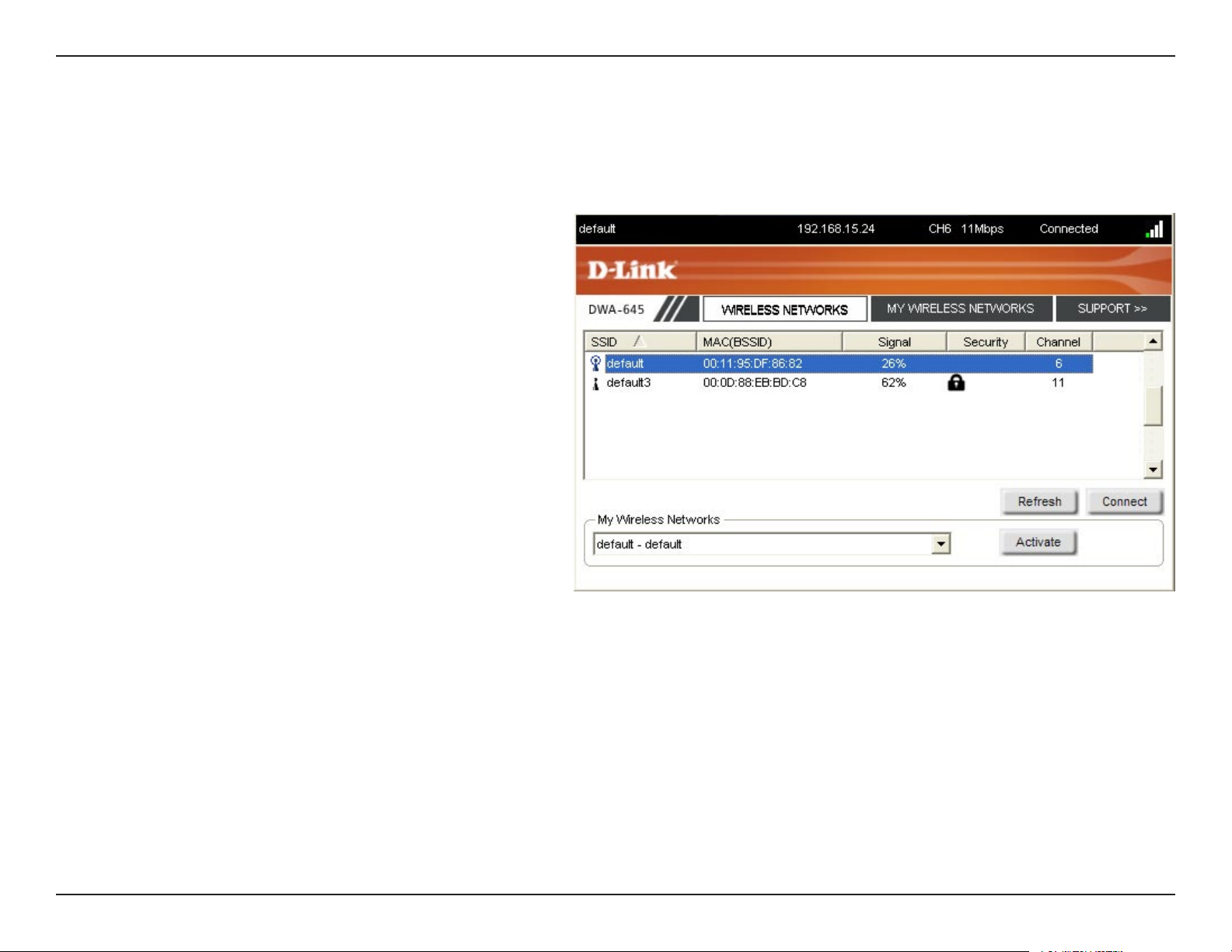
Section 3 - Configuration
Wireless Networks
The Wireless Networks (Site Survey) page will display all wireless networks that are available in your area. To connect
to a network, simply highlight the wireless network (SSID) and click Connect.
SSID:
MAC:
Signal:
Security:
Channel:
Refresh Button:
Connect Button:
The SSID (Service Set Identifier) is the name
of the wireless network.
Displays the MAC address of the wireless
device.
Displays the Link Quality of the wireless
connection.
If there is a “lock” icon, this means the wireless
network is secure. You must know the encryption
key/security settings to connect.
Displays the channel of the wireless network.
Rescans for available wireless networks in your
area.
Highlight a wireless network and click the
Connect button. If the network is secure, a
pop-up window will appear. Enter the security
information to connect (refer to the Wireless
Security section for more information).
Activate Button:
Select a wireless network profile from the
drop-down menu and click Activate to connect.
Allow up to 30 seconds to connect.
16D-Link DWA-645 User Manual
Page 17
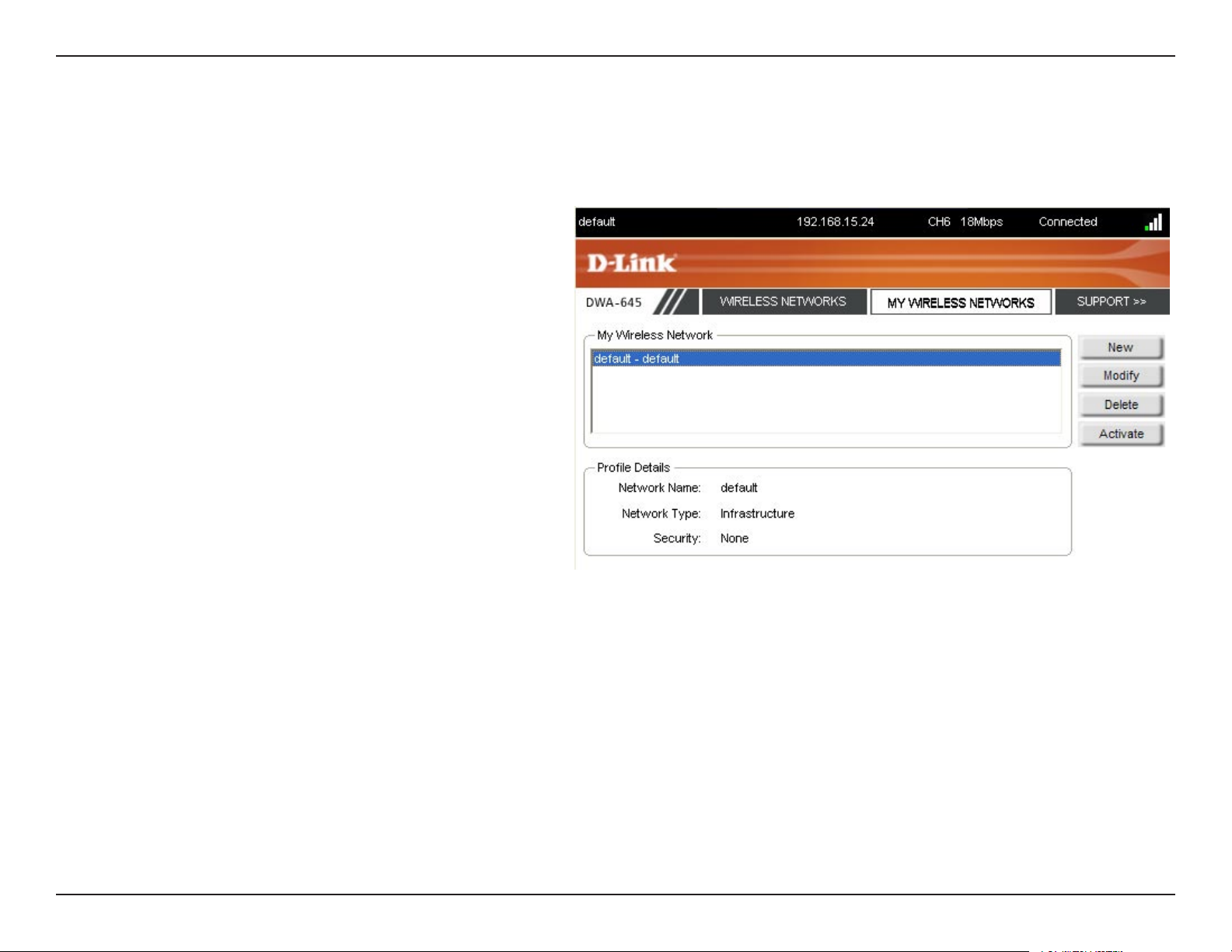
Section 3 - Configuration
My Wireless Networks
The My Wireless Networks page will allow you to create, edit, and delete wireless network profiles. Every time you
connect to a network using the Wireless Networks page, a profile will automatically be created.
New Button:
Modify:
Delete:
Active:
Profile Details:
Click New to create a new wireless network
profile (refer to page 18).
Click Modify to edit a current profile (refer to
page 19).
Click Delete to remove a profile.
Click Activate to use a profile. Allow up to 30
seconds to connect to the wireless network.
The Profile Details section will display information
about the wireless network such as the network
name (SSID), network type (Infrastructure or
Ad-Hoc), and if the network is secured.
17D-Link DWA-645 User Manual
Page 18

Section 3 - Configuration
Add Profile
You may add a new network by clicking the New button from the My Wireless Networks page.
Profile Name:
SSID:
Network Type:
Set Security:
OK Button:
Enter a name for your profile (e.g. Home, Office,
Coffee Shop).
Enter the SSID of the wireless network.
Select the network type. If you are connecting
to a wireless router or access point, select
Infrastructure. If you are connecting to another
wireless client such as an adapter, select
Ad-Hoc.
Select the type of security used. Please refer
to the Wireless Security section for more
information.
Click OK to save your settings.
18D-Link DWA-645 User Manual
Page 19

Section 3 - Configuration
Modify Profile
You may edit an existing profile by clicking the Modify button from the My Wireless Networks page.
Profile Name:
SSID:
Network Type:
Set Security:
OK Button:
Enter a name for your profile (e.g. Home, Office,
Coffee Shop).
Displays the SSID of the network.
Displays the network type.
Select the type of security used. Please refer
to the Wireless Security section for more
information.
Click OK to save your settings.
19D-Link DWA-645 User Manual
Page 20

Section 3 - Configuration
Support
If you need help, click the Support button. A pane will appear to the right of the utility which will display information
about the utility.
20D-Link DWA-645 User Manual
Page 21

Section 3 - Configuration
The About screen gives you information about the
Firmware and Utility Versions of the DWA-645.
About
21D-Link DWA-645 User Manual
Page 22

Section 3 - Configuration
Windows® XP Configuration Utility
Windows® XP users may use the built-in wireless utility. The following instructions are for Service Pack 2 users.
If you are using Windows® 2000, you must use the D-Link utility. Please refer to page 15.
If you receive the Wireless Networks Detected bubble, click
on the center of the bubble to access the utility.
Right-click on the wireless computer icon in your system tray
(lower-right corner next to the time). Select View Available
Wireless Networks.
The utility will display any available wireless networks in your
area. Click on a network and click the Connect button.
Refer to the Wireless Security section for information on
connecting to a secure network.
If you want to use the D-Link utility instead of the Windows® XP
wireless utility, refer to the next page.
22D-Link DWA-645 User Manual
Page 23

Section 3 - Configuration
Disabling The Windows® XP Utility
If you want to use the D-Link Wireless Connection Manager you must disable the Windows® XP wireless utility.
Right-click on the wireless computer icon in your system tray
(lower-right corner next to the time). Select View Available
Wireless Networks.
In the Choose a Wireless Network window click Change
Advanced Settings on the left side below Related Tasks.
23D-Link DWA-645 User Manual
Page 24

Section 3 - Configuration
In the Wireless Network Connection Properties window,
uncheck Use Windows® to configure my wireless network
settings and then click OK.
Double-click the Wireless Conection
Manager icon on your desktop.
24D-Link DWA-645 User Manual
Page 25

Section 4 - Wireless Security
Wireless Security
This section will show you the different levels of security you can use to protect your data from intruders. The
DWA-645 offers the following types of security:
• WPA2 (Wi-Fi Protected Access 2) • WPA2-PSK (Pre-Shared Key)
• WPA (Wi-Fi Protected Access) • WPA-PSK (Pre-Shared Key)
• WEP (Wired Equivalent Privacy) • 802.1x (RADIUS)
What is WEP?
WEP stands for Wired Equivalent Privacy. It is based on the IEEE 802.11 standard and uses the RC4 encryption
algorithm. WEP provides security by encrypting data over your wireless network so that it is protected as it is transmitted
from one wireless device to another.
To gain access to a WEP network, you must know the key. The key is a string of characters that you create. When using
WEP, you must determine the level of encryption. The type of encryption determines the key length. 128-bit encryption
requires a longer key than 64-bit encryption. Keys are defined by entering in a string in HEX (hexadecimal - using
characters 0-9, A-F) or ASCII (American Standard Code for Information Interchange – alphanumeric characters) format.
ASCII format is provided so you can enter a string that is easier to remember. The ASCII string is converted to HEX
for use over the network. Four keys can be defined so that you can change keys easily.
25D-Link DWA-645 User Manual
Page 26

Section 4 - Wireless Security
What is WPA?
WPA, or Wi-Fi Protected Access, is a Wi-Fi standard that was designed to improve the security features of WEP (Wired
Equivalent Privacy).
The 2 major improvements over WEP:
• Improved data encryption through the Temporal Key Integrity Protocol (TKIP). TKIP scrambles the keys
using a hashing algorithm and, by adding an integrity-checking feature, ensures that the keys haven’t been
tampered with. WPA2 is based on 802.11i and uses Advanced Encryption Standard instead of TKIP.
• User authentication, which is generally missing in WEP, through the extensible authentication protocol
(EAP). WEP regulates access to a wireless network based on a computer’s hardware-specific MAC
address, which is relatively simple to be sniffed out and stolen. EAP is built on a more secure public-key
encryption system to ensure that only authorized network users can access the network.
WPA-PSK/WPA2-PSK uses a passphrase or key to authenticate your wireless connection. The key is an alpha-numeric
password between 8 and 63 characters long. The password can include symbols (!?*&_) and spaces. This key must
be the exact same key entered on your wireless router or access point.
WPA/WPA2 incorporates user authentication through the Extensible Authentication Protocol (EAP). EAP is built on a
more secure public key encryption system to ensure that only authorized network users can access the network.
26D-Link DWA-645 User Manual
Page 27

Section 4 - Wireless Security
Configure WEP
Using the D-Link Wireless Connection Manager
It is recommended to enable WEP on your wireless router or access point before configuring your wireless adapter. If
you are joining an existing network, you will need to know the WEP key being used.
1. Open the Wireless Connection Manager by double-clicking
on the D-Link icon on your desktop. From the list of available
wireless networks, select the network you want to connect to
can click Connect. If the network is using WEP, the screen (as
shown to the right) will appear.
2. Enter the WEP key exactly as it is on your wireless router or
access point.
3. Click the Show text in the password field box to see the WEP key. Unchecking it will hide the key.
4. Click OK to connect to the network. Allow up to 30 seconds to connect.
If you would like to create a new network and enter the WEP settings, refer to the next page.
27D-Link DWA-645 User Manual
Page 28

Section 4 - Wireless Security
It is recommended to enable WEP on your wireless router or access point before configuring your wireless adapter.
make sure you enter the WEP key exactly the same on all wireless devices. It is strongly recommended to set the
authentication to Shared Key.
1. Open the Wireless Connection Manager by double-clicking on the D-Link icon on your desktop. Click on New to
create a new profile or highlight an existing profile and click Modify.
2. Select WEP under Set Security Option.
3. Select Shared and then select the Key Length from the
drop-down menu.
4. Enter the WEP key exactly as it is on your wireless router or
access point.
5. Click OK to connect to the network. Allow up to 30 seconds
to connect.
28D-Link DWA-645 User Manual
Page 29

Section 4 - Wireless Security
Configure WEP
Using the Windows® XP Utility
It is recommended to enable WEP on your wireless router or access point before configuring your wireless adapter. If
you are joining an existing network, you will need to know the WEP key being used.
1. Open the Windows® XP Wireless Utility by right-clicking
on the wireless computer icon in your system tray
(lower-right corner of screen). Select View Available
Wireless Networks.
2. Highlight the wireless network (SSID) you would like to
connect to and click Connect.
29D-Link DWA-645 User Manual
Page 30

Section 4 - Wireless Security
3. The Wireless Network Connection box will appear. Enter the WEP
key and click Connect.
It may take 20-30 seconds to connect to the wireless network. If the
connection fails, please verify that the WEP settings are correct. The
WEP key must be exactly the same as on the wireless router or access
point.
30D-Link DWA-645 User Manual
Page 31

Section 4 - Wireless Security
Configure WPA/WPA2 Passphrase
Using the D-Link Wireless Connection Manager
It is recommended to enable WPA-PSK on your wireless router or access point before configuring your wireless adapter.
If you are joining an existing network, you will need to know the WPA-PSK passphrase being used.
1. Open the Wireless Connection Manager by double-clicking on
the D-Link icon on your desktop.
2. Highlight the wireless network (SSID) you would like to connect
to and click Connect. If the network is using WPA-PSK, the
screen (as shown to the left) will appear.
3. Enter the WPA-PSK passphrase exactly as it is on your wireless
router or access point. Click the Show text in the password
field box to see the passphrase. Unchecking it will hide it.
4. Click OK to connect to the network. Allow up to 30 seconds to connect.
If you would like to create a new network and enter the WPA-PSK settings, refer to the next page.
31D-Link DWA-645 User Manual
Page 32

Section 4 - Wireless Security
It is recommended to enable WPA-PSK on your wireless router or access point before configuring your wireless adapter.
Make sure you enter the passphrase exactly the same on all wireless devices.
1. Open the Wireless Connection Manager by double-clicking on the D-Link icon on your desktop. Click on New to
create a new profile or highlight an existing profile and click Modify.
2. Select WPA/WPA2 Passphrase under Set Security Option.
3. Select TKIP or AES.
4. Enter the passphrase exactly as it is on your wireless router
or access point.
5. Click OK to connect to the network. Allow up to 30 seconds
to connect.
32D-Link DWA-645 User Manual
Page 33

Section 4 - Wireless Security
Configure WPA/WPA2 Passphrase
Using the Windows® XP Utility
It is recommended to enable WPA-PSK on your wireless router or access point before configuring your wireless adapter.
If you are joining an existing network, you will need to know the WPA-PSK key being used.
1. Open the Windows® XP Wireless Utility by right-clicking
on the wireless computer icon in your system tray
(lower-right corner of screen). Select View Available
Wireless Networks.
2. Highlight the wireless network (SSID) you would like to
connect to and click Connect.
33D-Link DWA-645 User Manual
Page 34

Section 4 - Wireless Security
3. The Wireless Network Connection box will appear. Enter the
WPA-PSK passphrase and click Connect.
It may take 20-30 seconds to connect to the wireless network. If the
connection fails, please verify that the WPA-PSK settings are correct.
The WPA-PSK passphrase must be exactly the same as on the
wireless router or access point.
34D-Link DWA-645 User Manual
Page 35

Section 5 - Troubleshooting
Troubleshooting
This chapter provides solutions to problems that can occur during the installation and operation of the DWA-645. Read
the following descriptions if you are having problems. (The examples below are illustrated in Windows® XP. If you have
a different operating system, the screenshots on your computer will look similar to the following examples.)
1. How do I know if my adapter is installed properly?
Go to Start > My Computer > Properties.
Select the Hardware Tab.
35D-Link DWA-645 User Manual
Page 36

Section 5 - Troubleshooting
Click the + sign next to Network Adapters.
Right-click on D-Link DWA-645 Rangebooster
N Notebook Adapter.
Select Properties to check that the drivers are
installed properly.
D-Link DWA-645 Rangebooster N Notebook Adapter
Look under Device Status to check that the device
is working properly. Click OK to continue.
D-Link DWA-645
Wireless Notebook Adapter
36D-Link DWA-645 User Manual
Page 37

Section 5 - Troubleshooting
2. The computer does not recognize the DWA-645 Wireless Adapter.
Make sure that the DWA-645 Wireless Adapter is properly seated in the computer’s cardbus slot.
If Windows does not detect the hardware upon insertion of the adapter, make sure to completely remove drivers that
were previously loaded.
3. The computer with the DWA-645 installed is unable to connect to the wireless network and/or the Internet.
• Check that the LED indicators for the broadband modem are indicating normal activity. If not, there may
be a problem with the broadband connection.
• Check that the LED indicators on the wireless router are functioning properly. If not, check that the AC
power and Ethernet cables are firmly connected.
• Check that the IP Address, subnet mask, gateway, and DNS settings are correctly entered for the
network
• In Infrastructure mode, make sure the same Service Set Identifier (SSID) is specified on the settings
for the wireless clients and access points. The SSID factory default setting for D-Link products is dlink.
(Double-click on the WLAN icon in the taskbar. The Link Info screen will display the SSID setting.)
• In Ad-Hoc mode, both wireless clients will need to have the same SSID. Please note that it might be
necessary to set up one client to establish a BSS (Basic Service Set) and wait briefly before setting
up other clients. This prevents several clients from trying to establish a BSS at the same time, which
can result in multiple singular BSSs being established, rather than a single BSS with multiple clients
associated to it.
37D-Link DWA-645 User Manual
Page 38

Section 5 - Troubleshooting
Check that the Network Connection for the wireless client is configured properly. Select AP (Infrastructure) when
connecting to an access point and select Ad-Hoc mode when connecting without an access point. Double-click on
the WLAN icon in the taskbar > click on Configuration to change the settings for the wireless adapter.
If Security is enabled, make sure that the correct encryption keys are entered on both the DWA-645 and the access
point. Double-click on the WLAN icon in the taskbar > click Encryption. Check to see that the key selected is set to
the same key as other devices on the network.
38D-Link DWA-645 User Manual
Page 39

Appendix A - Wireless Basics
Wireless Basics
D-Link wireless products are based on industry standards to provide easy-to-use and compatible high-speed wireless
connectivity within your home, business or public access wireless networks. Strictly adhering to the IEEE standard,
the D-Link wireless family of products will allow you to securely access the data you want, when and where you want
it. You will be able to enjoy the freedom that wireless networking delivers.
A wireless local area network (WLAN) is a cellular computer network that transmits and receives data with radio signals
instead of wires. Wireless LANs are used increasingly in both home and office environments, and public areas such
as airports, coffee shops and universities. Innovative ways to utilize WLAN technology are helping people to work and
communicate more efficiently. Increased mobility and the absence of cabling and other fixed infrastructure have proven
to be beneficial for many users.
Wireless users can use the same applications they use on a wired network. Wireless adapter cards used on laptop
and desktop systems support the same protocols as Ethernet adapter cards.
Under many circumstances, it may be desirable for mobile network devices to link to a conventional Ethernet LAN in
order to use servers, printers or an Internet connection supplied through the wired LAN. A Wireless Router is a device
used to provide this link.
39D-Link DWA-645 User Manual
Page 40

Appendix A - Wireless Basics
What is Wireless?
Wireless or Wi-Fi technology is another way of connecting your computer to the network without using wires. Wi-Fi
uses radio frequency to connect wirelessly, so you have the freedom to connect computers anywhere in your home or
office network.
Why D-Link Wireless?
D-Link is the worldwide leader and award winning designer, developer, and manufacturer of networking products.
D-Link delivers the performance you need at a price you can afford. D-Link has all the products you need to build your
network.
How does wireless work?
Wireless works similar to how cordless phone work, through radio signals to transmit data from one point A to point
B. But wireless technology has restrictions as to how you can access the network. You must be within the wireless
network range area to be able to connect your computer. There are two different types of wireless networks Wireless
Local Area Network (WLAN), and Wireless Personal Area Network (WPAN).
Wireless Local Area Network (WLAN)
In a wireless local area network, a device called an Access Point (AP) connects computers to the network. The access
point has a small antenna attached to it, which allows it to transmit data back and forth over radio signals. With an
indoor access point as seen in the picture, the signal can travel up to 300 feet. With an outdoor access point the signal
can reach out up to 30 miles to serve places like manufacturing plants, industrial locations, college and high school
campuses, airports, golf courses, and many other outdoor venues.
40D-Link DWA-645 User Manual
Page 41

Appendix A - Wireless Basics
Wireless Personal Area Network (WPAN)
Bluetooth is the industry standard wireless technology used for WPAN. Bluetooth devices in WPAN operate in a range
up to 30 feet away.
Compared to WLAN the speed and wireless operation range are both less than WLAN, but in return it doesn’t use
nearly as much power which makes it ideal for personal devices, such as mobile phones, PDAs, headphones, laptops,
speakers, and other devices that operate on batteries.
Who uses wireless?
Wireless technology as become so popular in recent years that almost everyone is using it, whether it’s for home, office,
business, D-Link has a wireless solution for it.
Home
• Gives everyone at home broadband access
• Surf the web, check email, instant message, and etc
• Gets rid of the cables around the house
• Simple and easy to use
Small Office and Home Office
• Stay on top of everything at home as you would at office
• Remotely access your office network from home
• Share Internet connection and printer with multiple computers
• No need to dedicate office space
41D-Link DWA-645 User Manual
Page 42

Appendix A - Wireless Basics
Where is wireless used?
Wireless technology is expanding everywhere not just at home or office. People like the freedom of mobility and it’s
becoming so popular that more and more public facilities now provide wireless access to attract people. The wireless
connection in public places is usually called “hotspots”.
Using a D-Link Notebook Adapter with your laptop, you can access the hotspot to connect to Internet from remote
locations like: Airports, Hotels, Coffee Shops, Libraries, Restaurants, and Convention Centers.
Wireless network is easy to setup, but if you’re installing it for the first time it could be quite a task not knowing where to
start. That’s why we’ve put together a few setup steps and tips to help you through the process of setting up a wireless
network.
Tips
Here are a few things to keep in mind, when you install a wireless network.
Centralize your router or Access Point
Make sure you place the router/access point in a centralized location within your network for the best performance. Try
to place the router/access point as high as possible in the room, so the signal gets dispersed throughout your home.
If you have a two-story home, you may need a repeater to boost the signal to extend the range.
Eliminate Interference
Place home appliances such as cordless telephones, microwaves, and televisions as far away as possible from the
router/access point. This would significantly reduce any interference that the appliances might cause since they operate
on same frequency.
42D-Link DWA-645 User Manual
Page 43

Appendix A - Wireless Basics
Security
Don’t let you next-door neighbors or intruders connect to your wireless network. Secure your wireless network by turning
on the WPA or WEP security feature on the router. Refer to product manual for detail information on how to set it up.
There are basically two modes of networking:
• Infrastructure – All wireless clients will connect to an access point or wireless router.
• Ad-Hoc – Directly connecting to another computer, for peer-to-peer communication, using wireless network
adapters on each computer, such as two or more DWA-645 wireless network notebook adapters.
An Infrastructure network contains an Access Point or wireless router. All the wireless devices, or clients, will connect
to the wireless router or access point.
An Ad-Hoc network contains only clients, such as laptops with wireless notebook adapters. All the adapters must be
in Ad-Hoc mode to communicate.
Wireless Modes
43D-Link DWA-645 User Manual
Page 44

Appendix B - Networking Basics
Networking Basics
Check your IP address
After you install your new D-Link adapter, by default, the TCP/IP settings should be set to obtain an IP address from a
DHCP server (i.e. wireless router) automatically. To verify your IP address, please follow the steps below.
Click on Start > Run. In the run box type cmd and click OK.
At the prompt, type ipconfig and press Enter.
This will display the IP address, subnet mask, and
the default gateway of your adapter.
If the address is 0.0.0.0, check your adapter
installation, security settings, and the settings
on your router. Some firewall software programs
may block a DHCP request on newly installed
adapters.
If you are connecting to a wireless network at a
hotspot (e.g. hotel, coffee shop, airport), please contact an employee or administrator to verify their wireless network
settings.
44D-Link DWA-645 User Manual
Page 45

Appendix B - Networking Basics
Statically Assign an IP address
If you are not using a DHCP capable gateway/router, or you need to assign a static IP address, please follow the steps
below:
Step 1
Windows® XP - Click on Start > Control Panel > Network Connections.
Windows® 2000 - From the desktop, right-click My Network Places > Properties.
Step 2
Right-click on the Local Area Connection which represents your D-Link network adapter and select Properties.
Step 3
Highlight Internet Protocol (TCP/IP) and click Properties.
Step 4
Click Use the following IP address and enter an IP address that is on the same subnet as your network or the LAN
IP address on your router.
Example: If the router´s LAN IP address is 192.168.0.1, make your IP address
192.168.0.X where X is a number between 2 and 99. Make sure that the number
you choose is not in use on the network. Set Default Gateway the same as the LAN
IP address of your router (192.168.0.1).
Set Primary DNS the same as the LAN IP address of your router (192.168.0.1). The
Secondary DNS is not needed or you may enter a DNS server from your ISP.
Step 5
Click OK twice to save your settings.
45D-Link DWA-645 User Manual
Page 46

Appendix C - Technical Specifications
Technical Specifications
Standards
• IEEE 802.11n (draft)
• IEEE 802.11g
• IEEE 802.11b
Interface
32-bit Cardbus
Frequency Range
2.4GHz to 2.462GHz
Security
• 64/128-bit WEP
• Wi-Fi Protected Access
• WPA
Led
• Link
• Activity
Certifications
FCC,CE
Warranty
1 Year
Dimensions
• Item (WxDxH): 2.1” x 4.7” x 0.3”
• Packaging (WxDxH): 6.8” x 9.5” x 1.4”
Weight
• Item: 0.1 lbs
• Packaging: 0.5 lbs
* Maximum wireless signal rate derived from IEEE Standard
802.11g and Draft 802.11n specifications. Actual data throughput
will vary. Network conditions and environmental factors, including
volume of network traffic, building materials and construction, and
network overhead, lower actual data throughput rate. Environmental
conditions will adversely affect wireless signal range.
46D-Link DWA-645 User Manual
Page 47

Appendix D - Contacting Technical Support
Contacting Technical Support
D-Link provides free technical support for customers within the United States and within Canada for the duration of
the warranty period on this product. U.S. and Canadian customers can contact D-Link technical support through our
web site or by phone.
Before you contact technical support, please have the following ready:
• Model number of the product (e.g. DWA-645)
• Hardware Revision (located on the label on the adapter (e.g. rev A1))
• Serial Number (s/n number located on the label on the adapter).
You can find software updates and user documentation on the D-Link website as well as frequently asked questions
and answers to technical issues.
For customers within the United States:
Phone Support:
(877) 453-5465
24 hours a day, seven days a week.
Internet Support:
http://support.dlink.com
support@dlink.com
For customers within Canada:
Phone Support:
(800) 361-5265
Monday to Friday 7:30am to 9:00pm EST
Internet Support:
http://support.dlink.ca
email:support@dlink.ca
47D-Link DWA-645 User Manual
Page 48

Appendix E - Warranty
Warranty
Subject to the terms and conditions set forth herein, D-Link Systems, Inc. (“D-Link”) provides this Limited Warranty:
• Only to the person or entity that originally purchased the product from D-Link or its authorized reseller or distributor, and
• Only for products purchased and delivered within the fifty states of the United States, the District of Columbia, U.S. Possessions
or Protectorates, U.S. Military Installations, or addresses with an APO or FPO.
Limited Warranty:
D-Link warrants that the hardware portion of the D-Link product described below (“Hardware”) will be free from material defects in
workmanship and materials under normal use from the date of original retail purchase of the product, for the period set forth below
(“Warranty Period”), except as otherwise stated herein.
• Hardware (excluding power supplies and fans): One (1) year
• Power supplies and fans: One (1) year
• Spare parts and spare kits: Ninety (90) days
The customer’s sole and exclusive remedy and the entire liability of D-Link and its suppliers under this Limited Warranty will be, at DLink’s option, to repair or replace the defective Hardware during the Warranty Period at no charge to the original owner or to refund the
actual purchase price paid. Any repair or replacement will be rendered by D-Link at an Authorized D-Link Service Office. The replacement
hardware need not be new or have an identical make, model or part. D-Link may, at its option, replace the defective Hardware or any part
thereof with any reconditioned product that D-Link reasonably determines is substantially equivalent (or superior) in all material respects
to the defective Hardware. Repaired or replacement hardware will be warranted for the remainder of the original Warranty Period or ninety
(90) days, whichever is longer, and is subject to the same limitations and exclusions. If a material defect is incapable of correction, or if
D-Link determines that it is not practical to repair or replace the defective Hardware, the actual price paid by the original purchaser for the
defective Hardware will be refunded by D-Link upon return to D-Link of the defective Hardware. All Hardware or part thereof that is replaced
by D-Link, or for which the purchase price is refunded, shall become the property of D-Link upon replacement or refund.
48D-Link DWA-645 User Manual
Page 49

Appendix E - Warranty
Limited Software Warranty:
D-Link warrants that the software portion of the product (“Software”) will substantially conform to D-Link’s then current functional specifications
for the Software, as set forth in the applicable documentation, from the date of original retail purchase of the Software for a period of ninety
(90) days (“Software Warranty Period”), provided that the Software is properly installed on approved hardware and operated as contemplated
in its documentation. D-Link further warrants that, during the Software Warranty Period, the magnetic media on which D-Link delivers the
Software will be free of physical defects. The customer’s sole and exclusive remedy and the entire liability of D-Link and its suppliers under
this Limited Warranty will be, at D-Link’s option, to replace the non-conforming Software (or defective media) with software that substantially
conforms to D-Link’s functional specifications for the Software or to refund the portion of the actual purchase price paid that is attributable
to the Software. Except as otherwise agreed by DLink in writing, the replacement Software is provided only to the original licensee, and
is subject to the terms and conditions of the license granted by D-Link for the Software. Replacement Software will be warranted for the
remainder of the original Warranty Period and is subject to the same limitations and exclusions. If a material non-conformance is incapable
of correction, or if D-Link determines in its sole discretion that it is not practical to replace the non-conforming Software, the price paid by
the original licensee for the non-conforming Software will be refunded by D-Link; provided that the non-conforming Software (and all copies
thereof) is first returned to D-Link. The license granted respecting any Software for which a refund is given automatically terminates.
Non-Applicability of Warranty:
The Limited Warranty provided hereunder for Hardware and Software portions of D-Link’s products will not be applied to and does not cover
any refurbished product and any product purchased through the inventory clearance or liquidation sale or other sales in which D-Link, the
sellers, or the liquidators expressly disclaim their warranty obligation pertaining to the product and in that case, the product is being sold
“As-Is” without any warranty whatsoever including, without limitation, the Limited Warranty as described herein, notwithstanding anything
stated herein to the contrary.
Submitting A Claim:
The customer shall return the product to the original purchase point based on its return policy. In case the return policy period has expired
and the product is within warranty, the customer shall submit a claim to D-Link as outlined below:
• The customer must submit with the product as part of the claim a written description of the Hardware defect or Software
nonconformance in sufficient detail to allow DLink to confirm the same, along with proof of purchase of the product (such
as a copy of the dated purchase invoice for the product) if the product is not registered.
• The customer must obtain a Case ID Number from D-Link Technical Support at 1-877-453-5465, who will attempt to assist
the customer in resolving any suspected defects with the product. If the product is considered defective, the customer must
obtain a Return Material Authorization (“RMA”) number by completing the RMA form and entering the assigned Case ID
Number at https://rma.dlink.com/.
49D-Link DWA-645 User Manual
Page 50

Appendix E - Warranty
• After an RMA number is issued, the defective product must be packaged securely in the original or other suitable shipping
package to ensure that it will not be damaged in transit, and the RMA number must be prominently marked on the outside
of the package. Do not include any manuals or accessories in the shipping package. DLink will only replace the defective
portion of the product and will not ship back any accessories.
• The customer is responsible for all in-bound shipping charges to D-Link. No Cash on Delivery (“COD”) is allowed. Products
sent COD will either be rejected by D-Link or become the property of D-Link. Products shall be fully insured by the customer
and shipped to D-Link Systems, Inc., 17595 Mt. Herrmann, Fountain Valley, CA 92708. D-Link will not be held responsible
for any packages that are lost in transit to D-Link. The repaired or replaced packages will be shipped to the customer via
UPS Ground or any common carrier selected by D-Link. Return shipping charges shall be prepaid by D-Link if you use an
address in the United States, otherwise we will ship the product to you freight collect. Expedited shipping is available upon
request and provided shipping charges are prepaid by the customer. D-Link may reject or return any product that is not
packaged and shipped in strict compliance with the foregoing requirements, or for which an RMA number is not visible from
the outside of the package. The product owner agrees to pay D-Link’s reasonable handling and return shipping charges
for any product that is not packaged and shipped in accordance with the foregoing requirements, or that is determined by
D-Link not to be defective or non-conforming.
What Is Not Covered:
The Limited Warranty provided herein by D-Link does not cover:
Products that, in D-Link’s judgment, have been subjected to abuse, accident, alteration, modification, tampering, negligence, misuse, faulty
installation, lack of reasonable care, repair or service in any way that is not contemplated in the documentation for the product, or if the
model or serial number has been altered, tampered with, defaced or removed; Initial installation, installation and removal of the product for
repair, and shipping costs; Operational adjustments covered in the operating manual for the product, and normal maintenance; Damage
that occurs in shipment, due to act of God, failures due to power surge, and cosmetic damage; Any hardware, software, firmware or other
products or services provided by anyone other than D-Link; and Products that have been purchased from inventory clearance or liquidation
sales or other sales in which D-Link, the sellers, or the liquidators expressly disclaim their warranty obligation pertaining to the product.
While necessary maintenance or repairs on your Product can be performed by any company, we recommend that you use only an Authorized
D-Link Service Office. Improper or incorrectly performed maintenance or repair voids this Limited Warranty.
Disclaimer of Other Warranties:
EXCEPT FOR THE LIMITED WARRANTY SPECIFIED HEREIN, THE PRODUCT IS PROVIDED “AS-IS” WITHOUT ANY WARRANTY
OF ANY KIND WHATSOEVER INCLUDING, WITHOUT LIMITATION, ANY WARRANTY OF MERCHANTABILITY, FITNESS FOR A
PARTICULAR PURPOSE AND NONINFRINGEMENT.
50D-Link DWA-645 User Manual
Page 51

Appendix E - Warranty
IF ANY IMPLIED WARRANTY CANNOT BE DISCLAIMED IN ANY TERRITORY WHERE A PRODUCT IS SOLD, THE DURATION OF
SUCH IMPLIED WARRANTY SHALL BE LIMITED TO THE DURATION OF THE APPLICABLE WARRANTY PERIOD SET FORTH ABOVE.
EXCEPT AS EXPRESSLY COVERED UNDER THE LIMITED WARRANTY PROVIDED HEREIN, THE ENTIRE RISK AS TO THE QUALITY,
SELECTION AND PERFORMANCE OF THE PRODUCT IS WITH THE PURCHASER OF THE PRODUCT.
Limitation of Liability:
TO THE MAXIMUM EXTENT PERMITTED BY LAW, D-LINK IS NOT LIABLE UNDER ANY CONTRACT, NEGLIGENCE, STRICT LIABILITY
OR OTHER LEGAL OR EQUITABLE THEORY FOR ANY LOSS OF USE OF THE PRODUCT, INCONVENIENCE OR DAMAGES OF ANY
CHARACTER, WHETHER DIRECT, SPECIAL, INCIDENTAL OR CONSEQUENTIAL (INCLUDING, BUT NOT LIMITED TO, DAMAGES FOR
LOSS OF GOODWILL, LOSS OF REVENUE OR PROFIT, WORK STOPPAGE, COMPUTER FAILURE OR MALFUNCTION, FAILURE OF
OTHER EQUIPMENT OR COMPUTER PROGRAMS TO WHICH D-LINK’S PRODUCT IS CONNECTED WITH, LOSS OF INFORMATION
OR DATA CONTAINED IN, STORED ON, OR INTEGRATED WITH ANY PRODUCT RETURNED TO D-LINK FOR WARRANTY SERVICE)
RESULTING FROM THE USE OF THE PRODUCT, RELATING TO WARRANTY SERVICE, OR ARISING OUT OF ANY BREACH OF
THIS LIMITED WARRANTY, EVEN IF D-LINK HAS BEEN ADVISED OF THE POSSIBILITY OF SUCH DAMAGES. THE SOLE REMEDY
FOR A BREACH OF THE FOREGOING LIMITED WARRANTY IS REPAIR, REPLACEMENT OR REFUND OF THE DEFECTIVE OR
NONCONFORMING PRODUCT. THE MAXIMUM LIABILITY OF D-LINK UNDER THIS WARRANTY IS LIMITED TO THE PURCHASE
PRICE OF THE PRODUCT COVERED BY THE WARRANTY. THE FOREGOING EXPRESS WRITTEN WARRANTIES AND REMEDIES
ARE EXCLUSIVE AND ARE IN LIEU OF ANY OTHER WARRANTIES OR REMEDIES, EXPRESS, IMPLIED OR STATUTORY.
Governing Law:
This Limited Warranty shall be governed by the laws of the State of California. Some states do not allow exclusion or limitation of incidental
or consequential damages, or limitations on how long an implied warranty lasts, so the foregoing limitations and exclusions may not apply.
This Limited Warranty provides specific legal rights and you may also have other rights which vary from state to state.
Trademarks:
D-Link is a registered trademark of D-Link Corporation/D-Link Systems, Inc. Other trademarks or registered trademarks are the property
of their respective owners.
Copyright Statement:
No part of this publication or documentation accompanying this product may be reproduced in any form or by any means or used to make
any derivative such as translation, transformation, or adaptation without permission from D-Link Corporation/D-Link Systems, Inc., as
stipulated by the United States Copyright Act of 1976 and any amendments thereto. Contents are subject to change without prior notice.
Copyright 2006 by D-Link Corporation/D-Link Systems, Inc. All rights reserved.
51D-Link DWA-645 User Manual
Page 52

Appendix E - Warranty
IMPORTANT NOTICE:
FCC Radiation Exposure Statement:
This equipment complies with FCC radiation exposure limits set forth for an uncontrolled environment. End users must follow the specific
operating instructions for satisfying RF exposure compliance. This transmitter must not be co-located or operating in conjunction with any
other antenna or transmitter. IEEE 802.11b or 802.11g operation of this product in the U.S.A. is firmware-limited to channels 1 through 11.
This equipment has been SAR-evaluated for use in laptops (notebooks) with side slot configuration.
For detailed warranty information applicable to products purchased outside the United States, please contact the corresponding local
D-Link office.
CE Mark Warning:
This is a Class B product. In a domestic environment, this product may cause radio interference, in which case the user may be required
to take adequate measures.
FCC Statement:
This device has been tested for compliance with FCC RF Exposure (SAR) limits in the typical laptop computer configuration and this
device can be used in desktop or laptop computers with side mounted Cardbus slots which can provide 2 cm separation distance from the
antenna to the body of the user or a nearby person. This device cannot be used with handheld PDAs (personal digital assistants). This
device and its antenna must not be co-located or operated in conjunction with any other antenna or transmitter.
This equipment has been tested and found to comply with the limits for a Class B digital device, pursuant to part 15 of the FCC Rules.
These limits are designed to provide reasonable protection against harmful interference in a residential installation. This equipment
generates, uses, and can radiate radio frequency energy and, if not installed and used in accordance with the instructions, may cause
harmful interference to radio communication. However, there is no guarantee that interference will not occur in a particular installation. If
this equipment does cause harmful interference to radio or television reception, which can be determined by turning the equipment off
and on, the user is encouraged to try to correct the interference by one or more of the following measures:
• Reorient or relocate the receiving antenna.
• Increase the separation between the equipment and receiver.
• Connect the equipment into an outlet on a circuit different from that to which the receiver is connected.
• Consult the dealer or an experienced radio/TV technician for help.
This device complies with Part 15 of the FCC Rules. Operation is subject to the following two conditions:
(1) This device may not cause harmful interference, and (2) this device must accept any interference received, including interference that
may cause undesired operation.
CAUTION: Any changes of modifications not expressly approved by the grantee of this device could void the user¡¦s authority to operate
the equipment.
52D-Link DWA-645 User Manual
Page 53

Appendix E - Warranty
Industry Canada Notice:
This device complies with Canadian RSS-210.
To prevent radio interference to the licensed service, this device is intended to be operated indoors and away from
windows to provide maximum shielding. Equipment (or its transmitting antenna) that is installed outdoors is subject
to licensing. The installer of this radio equipment must ensure that the antenna is located or pointed such that it does
not emit RF field in excess of Health Canada limits for the general population; consult Safety Code 6, obtainable from
Health Canada’s web site www.hc-sc.gc.ca/rpb.
“This Class B digital apparatus complies with Canadian ICES-003”
Cet appareil numérique de la classe B est conforme à la norme NMB-003 du Canada
Avis de Conformité à la Réglementation d’Industrie Canada:
Pour empêcher toute interférence aux services faisant l’objet d’une licence, cet appareil doit être utilisé à l’intérieur
seulement et devrait être placé loin des fenêtres afin de fournir un écran de blindage maximal. L’installateur du présent
matériel radio doit s’assurer que l’antenne est située ou pointée de manière à ce que cette dernière n’émette pas de
champs radioélectriques supérieurs aux limites specifées par Santé Canada pour le grand public; consulter le Code
de sécurité 6, disponible sur le site Web de Santé Canada, à l’adresse suivante: www.hc-sc.gc.ca/rpb.
53D-Link DWA-645 User Manual
Page 54

Appendix F - Registration
Registration
Product registration is entirely voluntary and failure to complete or return this form will not diminish your warranty
rights.
Version 1.0
April 7, 2006
54D-Link DWA-645 User Manual
