Dlink DSL-2760U Manual


D-Link DSL-2760U USER’S MANUAL
Table of Contents
TABLE OF CONTENTS................................................................................. |
2 |
ABOUT THIS USER’S GUIDE....................................................................... |
4 |
INTRODUCTION ........................................................................................... |
4 |
PACKAGE CONTENTS................................................................................. |
5 |
SYSTEM REQUIREMENTS........................................................................... |
5 |
FEATURES AND BENEFITS......................................................................... |
6 |
HARDWARE OVERVIEW.............................................................................. |
7 |
FRONT VIEW................................................................................................ |
7 |
REAR VIEW (CONNECTIONS)......................................................................... |
8 |
INSTALLATION ............................................................................................. |
9 |
BEFORE YOU BEGIN..................................................................................... |
9 |
INSTALLATION NOTES ................................................................................... |
9 |
INFORMATION YOU WILL NEED FROM YOUR ADSL SERVICE PROVIDER............ |
11 |
INFORMATION YOU WILL NEED ABOUT DSL-2760U ....................................... |
12 |
INFORMATION YOU WILL NEED ABOUT YOUR LAN OR COMPUTER.................... |
13 |
DEVICE INSTALLATION ............................................................................. |
14 |
POWER ON ROUTER................................................................................... |
14 |
FACTORY RESET BUTTON ........................................................................... |
14 |
NETWORK CONNECTIONS........................................................................... |
15 |
WEB USER INTERFACE ............................................................................ |
16 |
DEVICE INFO.............................................................................................. |
17 |
SUMMARY ................................................................................................. |
18 |
WAN......................................................................................................... |
19 |
STATISTICS ................................................................................................ |
20 |
ROUTE ...................................................................................................... |
22 |
ARP ......................................................................................................... |
22 |
DHCP....................................................................................................... |
23 |
ADVANCED SETUP .................................................................................... |
24 |
LAYER2 INTERFACE .................................................................................... |
25 |
WIDE AREA NETWORK (WAN) SERVICE....................................................... |
27 |
LAN.......................................................................................................... |
47 |
NAT – VIRTUAL SERVERS ........................................................................... |
49 |
NAT – PORT TRIGGERING........................................................................... |
51 |
NAT – DMZ HOST ..................................................................................... |
53 |
NAT – ALG ............................................................................................... |
53 |
SECURITY – IP FILTERING........................................................................... |
54 |
SECURITY – MAC FILTERING ....................................................................... |
57 |
PARENTAL CONTROL – TIME RESTRICTION................................................... |
59 |
PARENTAL CONTROL – URL FILTER ............................................................. |
60 |
QUALITY OF SERVICE (QOS)....................................................................... |
61 |
ROUTING ................................................................................................... |
64 |
DOMAIN NAME SERVER (DNS) CONFIGURATION .......................................... |
66 |
DYNAMIC DNS CONFIGURATION ................................................................. |
67 |
DSL SETTINGS .......................................................................................... |
69 |
UNIVERSAL PLUG AND PLAY (UPNP) CONFIGURATION .................................. |
72 |
PRINT SERVER SETTINGS ........................................................................... |
72 |
SAMBA USB STORAGE ............................................................................... |
73 |
PPTP ....................................................................................................... |
74 |
INTERFACE GROUPING ............................................................................... |
75 |
LAN PORTS CONFIGURATION ..................................................................... |
77 |
WIRELESS .................................................................................................. |
78 |
BASIC WIRELESS CONFIGURATION .............................................................. |
79 |
SECURITY.................................................................................................. |
80 |
MAC FILTER .............................................................................................. |
86 |
|
2 |

D-Link DSL-2760U USER’S MANUAL
WIRELESS BRIDGE..................................................................................... |
88 |
ADVANCED ................................................................................................ |
90 |
STATION INFO ............................................................................................ |
91 |
DIAGNOSTICS............................................................................................ |
92 |
ETHERNET CONNECTION TEST ................................................................... |
93 |
USB CONNECTION TEST ............................................................................ |
93 |
WIRELESS CONNECTION TEST .................................................................... |
94 |
ADSL SYNCHRONIZATION TEST .................................................................. |
94 |
ATM OAM SEGMENT PING TEST ................................................................ |
95 |
ATM OAM END-TO-END PING TEST ............................................................ |
96 |
MANAGEMENT........................................................................................... |
97 |
SETTINGS.................................................................................................. |
98 |
SYSTEM LOG ............................................................................................. |
99 |
SNMP AGENT ......................................................................................... |
100 |
TR-069 CLIENT ....................................................................................... |
101 |
INTERNET TIME ........................................................................................ |
102 |
ACCESS CONTROL ................................................................................... |
103 |
UPDATE SOFTWARE ................................................................................. |
104 |
REBOOT .................................................................................................. |
105 |
ADD A NETWORK PRINTER IN WINDOWS XP....................................... |
106 |
TROUBLESHOOTING............................................................................... |
115 |
HOW DO I CONFIGURE MY DSL-2760U ROUTER WITHOUT THE CD-ROM? ..115 |
|
HOW DO I RESET MY ROUTER TO THE FACTORY DEFAULT SETTINGS? ........... |
115 |
WHAT CAN I DO IF MY ROUTER IS NOT WORKING CORRECTLY? .................... |
116 |
WHY CAN’T I GET AN INTERNET CONNECTION? ........................................... |
116 |
WHAT CAN I DO IF MY ROUTER CAN’T BE DETECTED BY RUNNING THE |
|
INSTALLATION CD?................................................................................... |
117 |
KNOWLEDGE BASE ................................................................................ |
118 |
CHECK YOUR IP ADDRESS ....................................................................... |
118 |
STATICALLY ASSIGN AN IP ADDRESS .......................................................... |
119 |
TECHNICAL SPECIFICATIONS................................................................ |
120 |
D-LINK WORLDWIDE OFFICES............................................................... |
122 |
WARRANTY .............................................................................................. |
123 |
REGISTRATION ........................................................................................ |
128 |
3

D-Link DSL-2760U USER’S MANUAL
About this User’s Guide
This user’s guide provides a wonderful insight into the functionality of the product called the DSL-2760U. This guide is based on the current running firmware/software version available for this product and might touch on some new and exciting topics never seen on this product line before providing a rewarding reading experience and in the end acts as a guide when installing and maintaining this product.
Introduction
ULTIMATE INTERNET CONNECTION
The DSL-2760U router is a versatile, high-performance remote router for home and the small office. With integrated ADSL2/2+ supporting up to 24Mbps download speed, firewall protection, Quality of Service (QoS), draft 802.11n wireless LAN and 4 Ethernet switch ports, this router provides all the functions that a home or small office needs to establish a secure and high-speed remote link to the outside world.
ULTIMATE WIRELESS CONNECTION WITH MAXIMAL SECURITY
Powered by RangeBooster N technology, this router provides wireless speeds that are up to 4 times faster than 802.11g. Maximize wireless performance by connecting this router to computers equipped with RangeBooster N wireless interfaces and stay connected from virtually anywhere at home and in the office. The router can also be used with 802.11g and 802.11b wireless networks to enable significantly improved reception. It supports WPA/WPA2 and WEP for flexible user access security and data encryption methods.
FIREWALL PROTECTION & QoS
Security features prevents unauthorized access to the home and office network, be it from the wireless devices or from the internet. The router provides firewall security using Stateful Packet Inspection (SPI) and hacker attack logging for Denial of Service (DoS) attack protection. SPI inspects the contents of all incoming packet headers before deciding what packets are allowed to pass through. Router access control is provided with packet filtering based on port and source/destination MAC/IP addresses. For Quality of Service (QoS), the router supports multiple priority queues to enable a group of home or office users to experience the benefit of smooth network connection of inbound and outbound data without concern of traffic congestion. This QoS support allows users to enjoy high ADSL transmission for applications such as VoIP and streaming multimedia over the Internet.
4

D-Link DSL-2760U USER’S MANUAL
Package Contents
Open the shipping carton and carefully remove all items. In addition to this Manual, ascertain that you have:
One DSL-2760U Wireless N ADSL2+ Modem Router
One External Power Adapter
One CD-ROM with User Manual
One Twisted-pair telephone cable used for ADSL connection
One Straight-through Ethernet cable
One Quick Installation Guide
If any of the packaging content is damaged or missing, please contact your dealer immediately.
Also keep the box and packaging materials in case you need to ship the unit in the future.
CAUTION: If powering up the router with DC power, the router must be used with the power adapter included with the device.
System Requirements
Please note that the following requirements are the bare minimum requirements needed to successfully use this router:
1.ADSL Internet connection service normally provided by an Internet Service Provider (ISP).
2.Computer with: CPU Processor 200MHz or above, Memory (RAM) 64MB or above, CD-ROM Drive.
3.Ethernet Adapter with TCP/IP Protocol Installed.
4.Internet Browser for the setup. (Internet Explorer v6 or later, Firefox v1.5, or Safari 1.3 or above )
5.Operating System (Microsoft Windows 2000/XP/Vista )
6.D-Link Click'n Connect Utility
5

D-Link DSL-2760U USER’S MANUAL
Features and Benefits
PPP (Point-to-Point Protocol) Security – The Router supports PAP (Password Authentication Protocol) and CHAP (Challenge Handshake Authentication Protocol) for PPP connections. The Router also supports MSCHAP.
DHCP Support – Dynamic Host Configuration Protocol automatically and dynamically assigns all LAN IP settings to each host on your network. This eliminates the need to reconfigure every host whenever changes in network topology occur.
Network Address Translation (NAT) – For small office environments, the Router allows multiple users on the LAN to access the Internet concurrently through a single Internet account. This provides Internet access to everyone in the office for the price of a single user. NAT improves network security in effect by hiding the private network behind one global and visible IP address. NAT address mapping can also be used to link two IP domains via a LAN-to-LAN connection.
TCP/IP (Transfer Control Protocol/Internet Protocol) – The Router supports TCP/IP protocol, the language used for the Internet. It is compatible with access servers manufactured by major vendors.
RIP-1/RIP-2 – The Router supports both RIP-1 and RIP-2 exchanges with other routers. Using both versions lets the Router to communicate with all RIP enabled devices.
Static Routing – This allows you to select a data path to a particular network destination that will remain in the routing table and never “age out”. If you wish to define a specific route that will always be used for data traffic from your LAN to a specific destination within your LAN (for example to another router or a server) or outside your network (to an ISP defined default gateway for instance).
Default Routing – This allows you to choose a default path for incoming data packets for which the destination address is unknown. This is particularly useful when/if the Router functions as the sole connection to the Internet.
ATM (Asynchronous Transfer Mode) – The Router supports Bridged Ethernet over ATM (RFC1483), IP over ATM (RFC1577), and PPP over ATM (RFC 2364).
Precise ATM Traffic Shaping – Traffic shaping is a method of controlling the flow rate of ATM data cells. This function helps to establish the Quality of Service for ATM data transfer.
High Performance – Very high rates of data transfer are possible with the Router. Up to 24 Mbps downstream bit rate using ADSL 2+ standard.
Full Network Management – The Router incorporates SNMP (Simple Network Management Protocol) support for web-based management and text-based network management via an RS-232 or Telnet connection.
Telnet Connection – The Telnet enables a network manager to access the Router’s management software remotely.
Easy Installation – The Router uses a web-based graphical user interface program for convenient management access and easy set up. Any common web browser software can be used to manage the Router.
6

D-Link DSL-2760U USER’S MANUAL
Hardware Overview
Front View
Power Light: |
This light will be solid green indicating that the unit is powered on. |
LAN (1-4) Lights: |
This light (if active) will be blinking in green indicating that there is network activity. |
WLAN Light: |
This light (if enabled) will be blinking in green indicating that there is network activity. |
DSL Light: |
This light will be solid green when the ADSL line has successfully synchronized. |
Internet Light: |
This light will be solid green when the Internet dialup has authenticated successfully. |
7

D-Link DSL-2760U USER’S MANUAL
Rear View (Connections)
DSL Port: |
This is an RJ-11 ADSL line port that connects the router to the ADSL line. |
USB Ports: |
The USB ports are for USB storage devices and/or USB printers. |
LAN (1-4) Ports: |
These are Fast Ethernet LAN Ports that connects this router to the local network using CAT5 cables. |
WLAN Button: |
Press the button to turn Wireless LAN on or off. |
Reset Button: |
Press this button and hold it for 6 seconds to revert the Router back to factory defaults. |
Power Button: |
Press the button to turn the power on or off. |
Power Receptacle: |
The supplied power adapter connects here. |
8

D-Link DSL-2760U USER’S MANUAL
Installation
This section will walk you through the installation process. Placement of the Router is very important. Do not place the Router in an enclosed area such as a closet, cabinet, or in the attic or garage.
Before You Begin
Please read and make sure you understand all the prerequisites for proper installation of your new Router. Have all the necessary information and equipment on hand before beginning the installation.
Installation Notes
In order to establish a connection to the Internet it will be necessary to provide information to the Router that will be stored in its memory. For some users, only their account information (Username and Password) is required. For others, various parameters that control and define the Internet connection will be required. You can print out the two pages below and use the tables to list this information. This way you have a hard copy of all the information needed to setup the Router. If it is necessary to reconfigure the device, all the necessary information can be easily accessed. Be sure to keep this information safe and private.
Low Pass Filters
Since ADSL and telephone services share the same copper wiring to carry their respective signals, a filtering mechanism may be necessary to avoid mutual interference. A low pass filter device can be installed for each telephone that shares the line with the ADSL line. These filters are easy to install passive devices that connect to the ADSL device and/or telephone using standard telephone cable. Ask your service provider for more information about the use of low pass filters with your installation.
Operating Systems
The DSL-2760U uses an HTML-based web interface for setup and management. The Web configuration manager may be accessed using any operating system capable of running web browser software, including Windows 98 SE, Windows ME, Windows 2000, Windows XP, and Windows Vista.
9

D-Link DSL-2760U USER’S MANUAL
Web Browser
Any common Web browser can be used to configure the Router using the Web configuration management software. The program is designed to work best with more recently released browsers such as Opera, Microsoft Internet Explorer® version 6.0, Netscape Navigator® version 6.2.3, or later versions. The Web browser must have JavaScript enabled. JavaScript is enabled by default on many browsers. Make sure JavaScript has not been disabled by other software (such as virus protection or web user security packages) that may be running on your computer.
Ethernet Port (NIC Adapter)
Any computer that uses the Router must be able to connect to it through the Ethernet port on the Router. This connection is an Ethernet connection and therefore requires that your computer be equipped with an Ethernet port as well. Most notebook computers are now sold with an Ethernet port already installed. Likewise, most fully assembled desktop computers come with an Ethernet NIC adapter as standard equipment. If your computer does not have an Ethernet port, you must install an Ethernet NIC adapter before you can use the Router. If you must install an adapter, follow the installation instructions that come with the Ethernet NIC adapter.
Additional Software
It may be necessary to install software on your computer that enables the computer to access the Internet. Additional software must be installed if you are using the device a simple bridge. For a bridged connection, the information needed to make and maintain the Internet connection is stored on another computer or gateway device, not in the Router itself.
If your ADSL service is delivered through a PPPoE or PPPoA connection, the information needed to establish and maintain the Internet connection can be stored in the Router. In this case, it is not necessary to install software on your computer. It may however be necessary to change some settings in the device, including account information used to identify and verify the connection.
All connections to the Internet require a unique global IP address. For bridged connections, the global IP settings must reside in a TCP/IP enabled device on the LAN side of the bridge, such as a PC, a server, a gateway device such as a router or similar firewall hardware. The IP address can be assigned in a number of ways. Your network service provider will give you instructions about any additional connection software or NIC configuration that may be required.
10

D-Link DSL-2760U USER’S MANUAL
Information you will need from your ADSL service provider
Username
This is the Username used to log on to your ADSL service provider’s network. Your ADSL service provider uses this to identify your account.
Password
This is the Password used, in conjunction with the Username above, to log on to your ADSL service provider’s network. This is used to verify the identity of your account.
WAN Setting / Connection Type
These settings describe the method your ADSL service provider uses to transport data between the Internet and your computer. Most users will use the default settings. You may need to specify one of the following WAN Setting and Connection Type configurations (Connection Type settings listed in parenthesis):
PPPoE/PPoA (PPPoE LLC, PPPoE VC-Mux, PPPoA LLC, or PPPoA VC-Mux)
Dynamic IP Address (1483 Bridged IP LLC or 1483 Bridged IP VC-Mux)
Static IP Address (Bridged IP LLC, 1483 Bridged IP VC Mux, 1483 Routed IP LLC, 1483 Routed IP VC-Mux)
Bridge Mode (1483 Bridged IP LLC or 1483 Bridged IP VC Mux)
Modulation Type
ADSL uses various standardized modulation techniques to transmit data over the allotted signal frequencies. Some users may need to change the type of modulation used for their service. The default DSL modulation (Autosense) used for the Router automatically detects all types of ADSL, ADSL2, and ADSL2+ modulation.
Security Protocol
This is the method your ADSL service provider will use to verify your Username and Password when you log on to their network. Your Router supports the PAP and CHAP protocols.
VPI
Most users will not be required to change this setting. The Virtual Path Identifier (VPI) is used in conjunction with the Virtual Channel Identifier (VCI) to identify the data path between your ADSL service provider’s network and your computer. If you are setting up the Router for multiple virtual connections, you will need to configure the VPI and VCI as instructed by your ADSL service provider for the additional connections. This setting can be changed in the WAN Settings window of the web management interface.
VCI
11

D-Link DSL-2760U USER’S MANUAL
Most users will not be required to change this setting. The Virtual Channel Identifier (VCI) used in conjunction with the VPI to identify the data path between your ADSL service provider’s network and your computer. If you are setting up the Router for multiple virtual connections, you will need to configure the VPI and VCI as instructed by your ADSL service provider for the additional connections. This setting can be changed in the WAN Settings window of the web management
interface.
Information you will need about DSL-2760U
Username
This is the Username needed access the Router’s management interface. When you attempt to connect to the device through a web browser you will be prompted to enter this Username. The default Username for the Router is “admin.” The user cannot change this.
Password
This is the Password you will be prompted to enter when you access the Router’s management interface. The default Password is “admin.” The user may change this.
LAN IP addresses for the DSL-2760U
This is the IP address you will enter into the Address field of your web browser to access the Router’s configuration graphical user interface (GUI) using a web browser. The default IP address is 192.168.1.1. This may be changed to suit any IP address scheme the user desires. This address will be the base IP address used for DHCP service on the LAN when DHCP is enabled.
LAN Subnet Mask for the DSL-2760U
This is the subnet mask used by the DSL-2760U, and will be used throughout your LAN. The default subnet mask is 255.255.255.0. This can be changed later.
12

D-Link DSL-2760U USER’S MANUAL
Information you will need about your LAN or computer
Ethernet NIC
If your computer has an Ethernet NIC, you can connect the DSL-2760U to this Ethernet port using an Ethernet cable. You can also use the Ethernet ports on the DSL-2760U to connect to other computer or Ethernet devices.
DHCP Client status
Your DSL-2760U ADSL Router is configured, by default, to be a DHCP server. This means that it can assign an IP address, subnet mask, and a default gateway address to computers on your LAN. The default range of IP addresses the DSL-2760U will assign are from 192.168.1.2 to 192.168.1.254. Your computer (or computers) needs to be configured to obtain an IP address automatically (that is, they need to be configured as DHCP clients.)
It is recommended that your collect and record this information here, or in some other secure place, in case you have to re-configure your ADSL connection in the future.
Once you have the above information, you are ready to setup and configure your DSL-2760U.
13

D-Link DSL-2760U USER’S MANUAL
Device Installation
The DSL-2760U connects two separate physical interfaces, an ADSL (WAN) and an Ethernet (LAN) interface. Place the Router in a location where it can be connected to the various devices as well as to a power source. The Router should not be located where it will be exposed to moisture or excessive heat. Make sure the cables and power cord are placed safely out of the way so they do not create a tripping hazard. As with any electrical appliance, observe common sense safety procedures.
The Router can be placed on a shelf or desktop, ideally you should be able to see the LED indicators on the front if you need to view them for troubleshooting.
Power on Router
The Router must be used with the power adapter included with the device.
1.Insert the AC Power Adapter cord into the power receptacle located on the rear panel of the Router and plug the adapter into a suitable nearby power source.
2.Depress the Power button into the on position. You should see the Power LED indicator light up and remain lit.
3.If the Ethernet port is connected to a working device, check the Ethernet Link/Act LED indicators to make sure the connection is valid. The Router will attempt to establish the ADSL connection, if the ADSL line is connected and the Router is properly configured this should light up after several seconds. If this is the first time installing the device, some settings may need to be changed before the Router can establish a connection.
Factory Reset Button
The Router may be reset to the original factory default settings by using a ballpoint or paperclip to gently push down the reset button in the following sequence:
1.Ensure the Router is powered on.
2.Press and hold the reset button on the back of the device for approximately 6 to 10 seconds.
3.This process should take around 1 to 2 minutes.
Remember that this will wipe out any settings stored in flash memory including user account information and LAN IP settings. The device settings will be restored to the factory default IP address 192.168.1.1 and the subnet mask is 255.255.255.0, the default management Username is “admin” and the default Password is “admin.”
14

D-Link DSL-2760U USER’S MANUAL
Network Connections
Connect ADSL Line
Use the ADSL cable included with the Router to connect it to a telephone wall socket or receptacle. Plug one end of the cable into the ADSL port (RJ-11 receptacle) on the rear panel of the Router and insert the other end into the RJ-11 wall socket. If you are using a low pass filter device, follow the instructions included with the device or given to you by your service provider. The ADSL connection represents the WAN interface, the connection to the Internet. It is the physical link to the service provider’s network backbone and ultimately to the Internet.
Connect Router to Ethernet
The Router may be connected to a single computer or Ethernet device through the 10BASE-TX Ethernet port on the rear panel. Any connection to an Ethernet concentrating device such as a switch or hub must operate at a speed of 10/100 Mbps only. When connecting the Router to any Ethernet device that is capable of operating at speeds higher than 10Mbps, be sure that the device has auto-negotiation (NWay) enabled for the connecting port. Use standard twisted-pair cable with RJ-45 connectors. The RJ-45 port on the Router is a crossed port (MDI-X). Follow standard Ethernet guidelines when deciding what type of cable to use to make this connection. When connecting the Router directly to a PC or server use a normal straight-through cable. You should use a crossed cable when connecting the Router to a normal (MDI-X) port on a switch or hub. Use a normal straight-through cable when connecting it to an uplink (MDI-II) port on a hub or switch. The rules governing Ethernet cable lengths apply to the LAN to Router connection. Be sure that the cable connecting the LAN to the Router does not exceed 100 meters.
Hub or Switch to Router Connection
Connect the Router to an uplink port (MDI-II) on an Ethernet hub or switch with a straight-through cable. If you wish to reserve the uplink port on the switch or hub for another device, connect to any on the other MDI-X ports (1x, 2x, etc.) with a crossed cable.
Computer to Router Connection
You can connect the Router directly to a 10/100BASE-TX Ethernet adapter card (NIC) installed on a PC using the Ethernet cable provided.
15

D-Link DSL-2760U USER’S MANUAL
Web User Interface
The DSL-2760U Web UI defaults to the Device Information page. The main categories for configuration are located in the menu tabs on the left of the page. These categories include:
Device Info – The Device Info category will display information about the current configuration and running processes configured on the router.
Advanced Setup – The Advanced Setup category allows the user to configure basic and advanced features on this router.
Wireless – The Wireless category allows the user to configure specifically the wireless features of this router.
Diagnostics – The Diagnostics category will run a series of tests and inform the user the outcome.
Management – The Management category allows the user to configure settings concerning the manageability of the router.
These pages and their configuration options will be discussed in detail in the following pages of this manual.
16

D-Link DSL-2760U USER’S MANUAL
Device Info
To access the Device Info window, click either the Device Info or Summary button in the Device Info directory. The following page opens:
17

D-Link DSL-2760U USER’S MANUAL
Summary
Device Info: This window displays the current status of your DSL connection, including the software version, LAN IP address, and DNS server address.
18

D-Link DSL-2760U USER’S MANUAL
WAN
To access the WAN Info window, click the WAN button in the Device Info directory.
WAN Info: This window displays the current status of your DSL connection, including the Interface name, type, VLAN Mux ID, IGMP, NAT Firewall and IPv4 Address.
19

D-Link DSL-2760U USER’S MANUAL
Statistics
To access the Router’s first Statistics window, click the Statistics button in the Device Info directory.
LAN
This window displays the Router’s LAN statistics.
Click the Reset Statistics button to refresh these statistics.
WAN Services
This window displays the Router’s WAN statistics. Click the Reset Statistics button to refresh these statistics.
xTM
This window displays the Router’s xTM statistics. Click the Reset button to refresh these statistics.
20
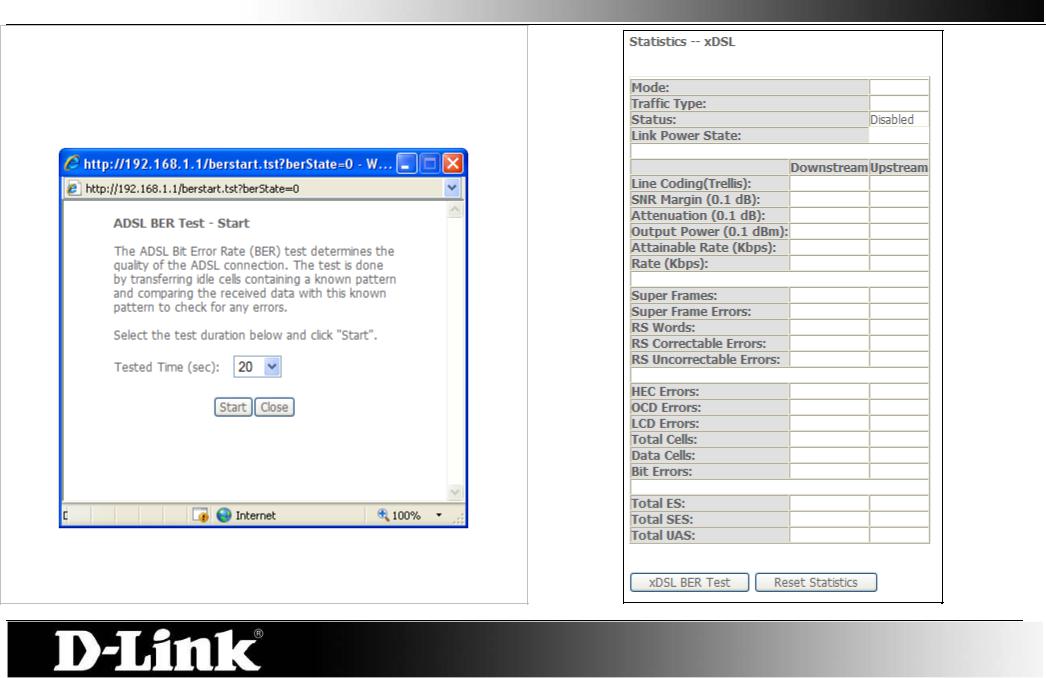
D-Link DSL-2760U USER’S MANUAL
xDSL
This window displays the Router’s xDSL statistics.
Click the Reset Statistics button to refresh these statistics.
Click the xDSL BER Test button to access the ADSL Bit Error Rate Test window displayed below:
21

D-Link DSL-2760U USER’S MANUAL
Route
To access the Device Info – Route window, click the Route button in the Device Info directory.
Route: This read-only window displays routing info.
ARP
To access the Device Info – ARP window, click the ARP button in the Device Info directory.
ARP: This read-only window displays Address Resolution Protocol info.
22

D-Link DSL-2760U USER’S MANUAL
DHCP
To access the Device Info – DHCP window, click the DHCP option in the Device Info directory. This option will only be available if DHCP is enabled in the LAN settings.
DHCP: This read-only window displays a list of current DHCP clients that are connected to this router.
23

D-Link DSL-2760U USER’S MANUAL
Advanced Setup
This chapter includes the more advanced features used for network management and security as well as administrative tools to manage the Router view status and other information used to examine performance and for troubleshooting.
24

D-Link DSL-2760U USER’S MANUAL
Layer2 Interface
ATM Interface:
Choose Add, or Remove to configure DSL ATM interfaces.
This screen allows you to configure an ATM PVC identifier (VPI and VCI), select DSL latency, and select a service category. Otherwise choose an existing interface by selecting the checkbox to enable it.
Select Select DSL Link Type (EoA is for PPPoE, IPoE, and Bridge.),
Encapsulation Mode and Service Category.
Enabling packet level QoS for PVC improves performance for selected classes of applications. QoS cannot be set for CBR and Real-time VBR. QoS consumes system resources; therefore the number of PVCs will be reduced. Use Advanced Setup/Quality of Service to assign priorities for the applications.
Click Apply/Save to add the new ATM Interface.
25

D-Link DSL-2760U USER’S MANUAL
Point-to-Point over ATM (PPPoA) is a network protocol for encapsulating PPP frames over ATM.
When selecting PPPoA, the user can still change the Encapsulation Mode and the Service Category but the Connection Mode will no longer be available to edit.
When selecting IPoA, the user can still change the Encapsulation Mode and the Service Category but the Connection Mode will no longer be available to edit.
26

D-Link DSL-2760U USER’S MANUAL
Wide Area Network (WAN) Service
The Wide Area Network (WAN) Service Setup page can be used to setup services regarding the WAN interface. The WAN interface on this router is the DSL port side. When setting up the WAN configuration you can choose between various WAN interface connection methods. Before configuring WAN Service, the information in Layter2 Interface section needs to be configured.
Display: This window is used to configure the WAN interface. You can add, delete and modify WAN interfaces on this window.
If you are setting up the WAN interface for the first time, click the Add button.
Make sure Layer2 Interface is configured before clicking the
Add button.
Add: WAN Service Interface Configuration – Select Interface:
Select a Layer 2 Interface for this service from the drop-down menu, and click the Next button.
27

D-Link DSL-2760U USER’S MANUAL
PPP over Ethernet WAN Service Configuration – PPPoE:
Step 1: To setup a PPPoE Interface select the PPP over Ethernet (PPPoE) and click the Next button.
The Service Description will be added automatically.
28

D-Link DSL-2760U USER’S MANUAL
Step 2 - PPPoE:
PPPUsername: Enter the PPP Account Username here. PPP Password: Enter the PPP Account Password here.
PPPoE Service Name: Type in a Service Name here.
Authentication Method: |
Choose an Authentication Method. If you don’t know the |
Enable Fullcone NAT: |
Authentication Method, leave this on Auto. |
Tick to enable Fullcone NAT |
|
Enable NAT: |
Tick this option to enable NAT for this connection. |
Enable Firewall: |
Tick this option to enable firewall for this connection. |
Keep Alive PPP |
Tick the option to enable keep alive function of PPP |
connection: |
connection. |
LCP echo interval |
Enter a time in second to determine how often to send an |
(seconds): |
echo message to an idle link. |
IP fragmentation low |
|
threshold: |
The lowest threshold value for the LCP packet. |
IP fragmentation high |
|
threshold |
The highest threshold value for the LCP packet |
IP fragmentation time |
|
(seconds): |
Enter a time in second for IP fragmentation time. |
Dial on demand: |
Tick to enable Dial on Demand. |
PPP IP extension: |
Tick to enable PPP IP Extension. |
Static IPv4 Address: |
Tick to enable Static IP version 4 address. |
IPv4 Address: |
The option appears when Use Static IPv4 Address is |
PPP Debug Mode: |
selected. Enter the Static IP version 4 address used here. |
Tick to enable PPP Debug Mode. |
|
Bridge PPPoE: |
Tick to bridge of PPPoE frames between the WAN interface |
IGMP Multicast Proxy: |
and the local ports. |
Tick to enable IGMP Multicast Proxy. |
|
MTU: |
Enter a maximum transmission unit value here. |
|
Click Next to continue the setup. |
29

D-Link DSL-2760U USER’S MANUAL
Step 3 - PPPoE Routing – Default Gateway:
Select a preferred wan interface as the system default gateway.
Click Next to continue the setup.
30
