Page 1
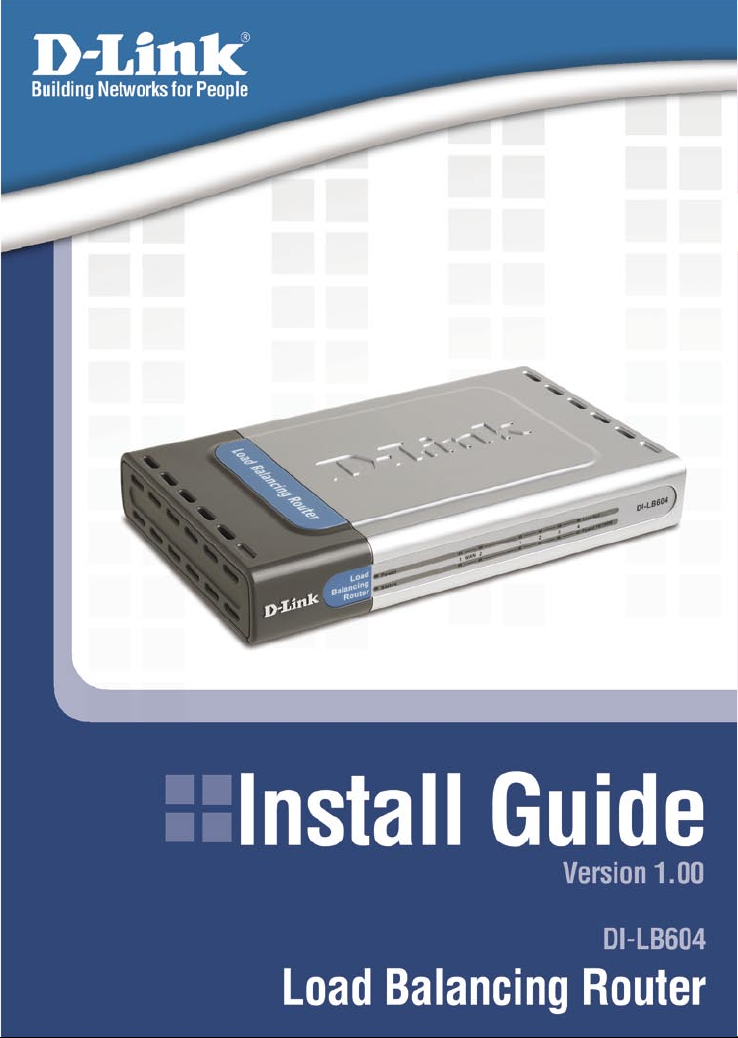
Page 2
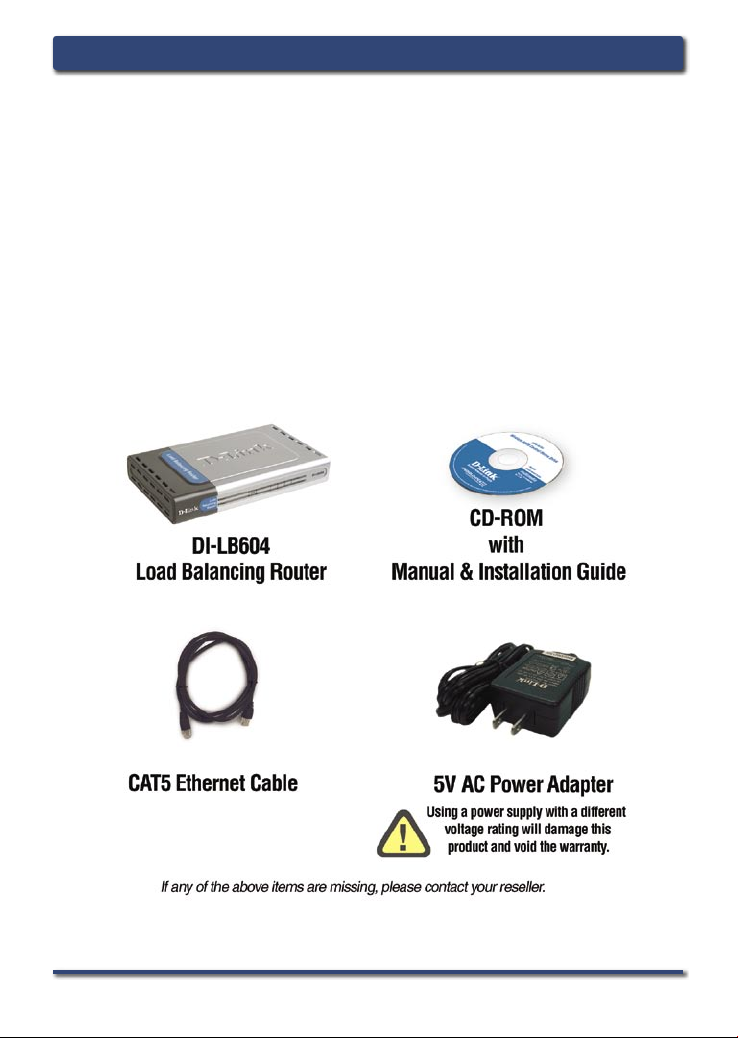
System Requirements
Ethernet
Computers with Win
operating sy
Internet Explorer
above
-based Cable o
dows, Ma
stems
with an inst
Version 6.0 or Net
r DSL
Modem
cintosh, or Linux
alled Ethernet adap
Package Contents
DI-LB604 Install GuideSystem Requirements
scape Nav
-based
ter
igator 7.0 and
2 D-Link Systems, Inc.
Page 3
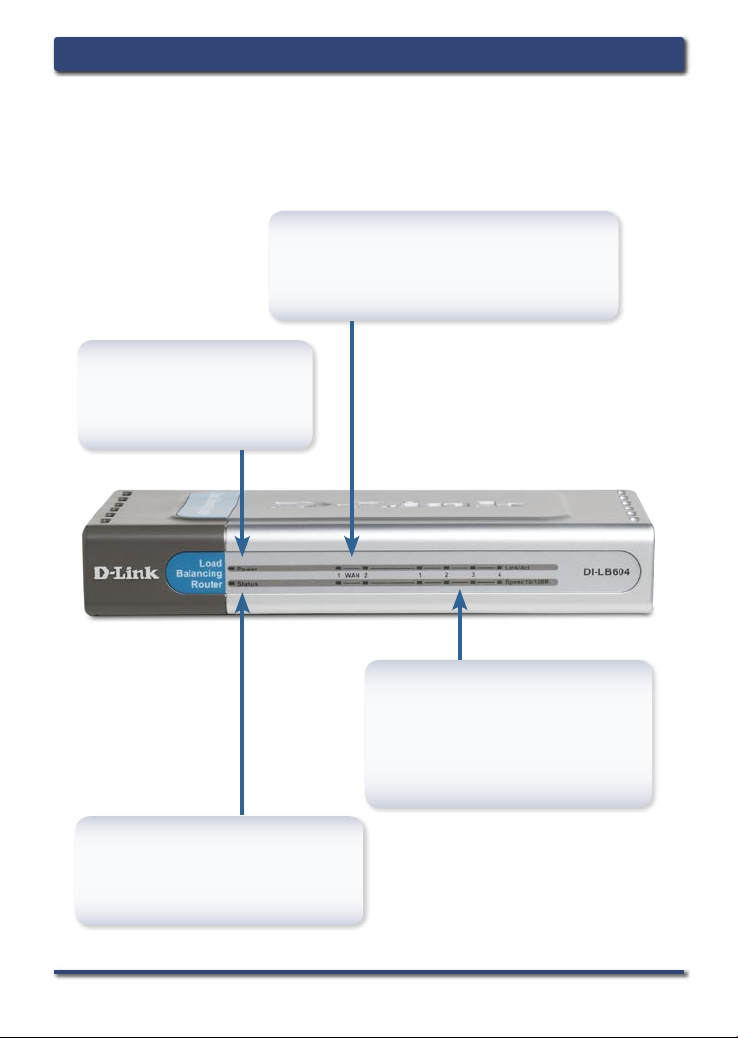
DI-LB604 Install Guide Hardware Overview
Hardware Overview
Front Panel
WAN LEDs
A solid light indicates a connection
on the WAN port. These LEDs blink
during data transmission.
Power LED
A solid light indicates a
proper connection to the
proper power supply.
Local Network LEDs
A soli d light on e a c h por t
indicates a connection to an
Ethernet enabled computer.
These LEDs blink during data
transmission.
Status LED
This LED will be off to indicate
proper operation and it will blink
during data transmission.
D-Link Systems, Inc. 3
Page 4

DI-LB604 Install GuideHardware Overview
Back Panel Connections
LAN Ports
These are the connections for Ethernet cables
to Ethernet enabled computers.
Power Receptor
WAN Ports
This is for the connection of
an Ethernet cable to your
Cable or DSL modem.
Reset Button
Pressing this button restores the Router to its
original factory default settings.
4 D-Link Systems, Inc.
Page 5
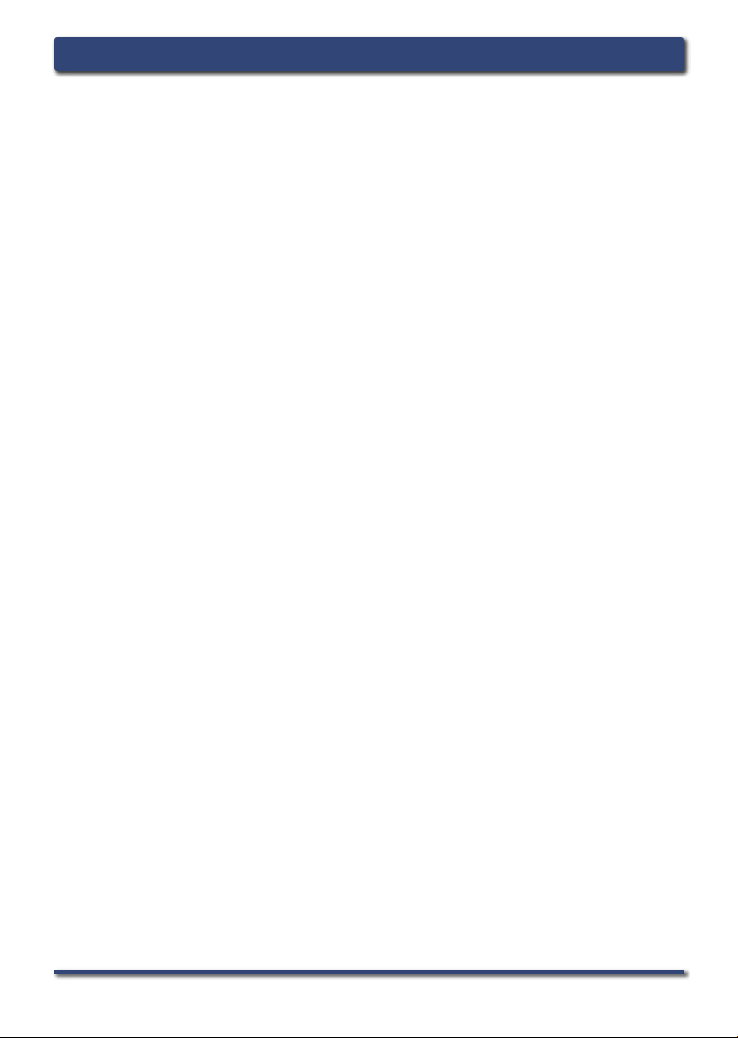
DI-LB604 Install Guide Connecting the DI-LB604
Connecting The DI-LB604 Load
Balancing Router To Your Network
A. First, connect the power adapter to the receptor at the back
panel of the DI-LB604 and then plug the other end of the power
adapter to a wall outlet or power strip. The Power LED will turn
ON to indicate proper operation.
B. 1. Power off your Cable or DSL modem; som e devices
may not have an on/off switch and wi l l require you to
unplug the power adapter. Now, the DI-LB604 should be
powered on and the Cable/DSL modem should be turned off.
2. Cable/DSL modem (Power Off) – DI-LB604 (Power On)
Connect an Ethernet cable to the Ethernet jack located
on th e Ca ble/DSL modem. After the Ethernet cabl e is
securely co n n ec t e d, pow e r on the Ca ble / D S L modem
by turning on the unit or plugging in the power adapter.
3. Cable/DSL modem (Power On) – DI-LB604 (Power On)
Insert the other end of the Ethernet cable to the WAN PORT on
the back panel of the DI-LB604. The WAN LED light will illuminate
to indicate proper connection. If the WAN LED is not illuminated,
please go back to step B1 and repeat the instructions.
C. Insert an Ethernet cable to LAN port 1 on the back panel of the
DI-LB604 and an available Ethernet port on the network adapter
in the computer you will use to configure the DI-LB604. The LED
light for LAN Port 1 will illuminate to indicate proper connection.
(Note: The LAN Ports on the DI-LB604 are Auto-MDI/MDIX.
Meaning you can use a straight-through or crossover Ethernet
cable to the LAN Ports.)
D-Link Systems, Inc. 5
Page 6

Getting Started
DI-LB604 Install GuideConnecting the DI-LB604
6 D-Link Systems, Inc.
Page 7

DI-LB604 Install Guide Using The Setup Wizard
Using The Setup Wizard
Open your Web browser and
type “http://192.168.0.1”
into the URL address box.
Then press the Enter or
Return key.
The logon screen will
appear.
Type “admin” for the username
and leave the password field
blank.
Click OK
Once you have logged
in, the Home screen will
appear.
Click Run Wizard
D-Link Systems, Inc. 7
Page 8

You will see the following
screens:
Click Next
Set up your new password.
You have the option to establish
a password for the username
“admin”.
DI-LB604 Install GuideUsing The Setup Wizard
Click Next
Choose your time zone
from the drop down list.
Click Next
8 D-Link Systems, Inc.
Page 9

DI-LB604 Install Guide Using The Setup Wizard
If you are unsure of which
setting to select, pleas e
contact your Internet Service
Provider.
Select the type of Internet
Connection that is attached
to WAN1.
Click Next
Enter the needed information
for the type of connection you
have chosen.
Click Next
Select the type of Internet
connection that is attached
to WAN2.
Click Next
D-Link Systems, Inc. 9
Page 10

Enter the needed information
for the type of connection you
have chosen.
Click Next
Your Setup is Complete!
DI-LB604 Install GuideUsing The Setup Wizard
Click Next
10 D-Link Systems, Inc.
Page 11

DI-LB604 Install Guide Appendix
To connect to the network, make sure
the network adapter in your computer
is configured properly. Here’s how to
configure the network adapter to obtain an
IP address automatically for the DI-LB604
Load Balancing Router.
For Microsoft Windows XP: Go to
Start > right click on My Network
Places > select Properties > Right
click on the Network Connection
associat e d wi t h t h e Et h e rnet
adapter and select Properties
(i.e., D-Link DFE-530TX+).
Click Internet Protocol
(TCP/IP)
Click Properties
Select Obtain an IP
address automatically
Click OK
D-Link Systems, Inc. 11
Page 12

For Apple Macintosh OS X:
Go to the Apple Menu Click on
System Preferences and Select
Network
Click on Network
Select Built-in Ethernet
in the Show pull down
menu
Select Using DHCP
in the Configure pull
down menu
DI-LB604 Install GuideAppendix
The IP address information,
the Subnet Mask, the Router’s
IP address and the Ethernet
adapter address will appear.
Click on Apply Now
Restart your computer (if necessary)
12 D-Link Systems, Inc.
Page 13

DI-LB604 Install Guide Notes
NOTES
D-Link Systems, Inc. 13
Page 14

NOTES
DI-LB604 Install GuideNotes
14 D-Link Systems, Inc.
Page 15

DI-LB604 Install Guide Notes
NOTES
D-Link Systems, Inc. 15
Page 16

DI-LB604 Install GuideNotes
Technical Support
D-Link’s website contains the latest user documentation and software
updates for D-Link products.
D-Link provides free technical support for customers within the United States
and Canada for the duration of the product’s warranty period.
U.S. and Canadian customers can contact D-Link Technical Support through
our website or by phone.
United States
Telephone
(877) 453-5465
Twenty four hours a day, seven days a week.
World Wide Web
http://support.dlink.com
E-mail
support@dlink.com
Canada
Telephone
(800) 361-5265
Monday through Friday, 7:30am to 9:00pm EST.
World Wide Web
http://support.dlink.ca
E-mail
support@dlink.ca
Version 1.0
©2005 D-Link Corporation/D-Link Systems, Inc. All rights reserved. D-Link and the D-Link logo are
registered trademarks of D-Link Corporation or its subsidiaries in the United States and other countries. Other
trademarks are the property of their respective owners. All references to speed are for comparison purposes only.
Product specifications, size, and shape are subject to change without notice, and actual product appearance may
differ from that depicted herein. Visit www.dlink.com for more details.
DI-LB604 10102005
16 D-Link Systems, Inc.
