Page 1
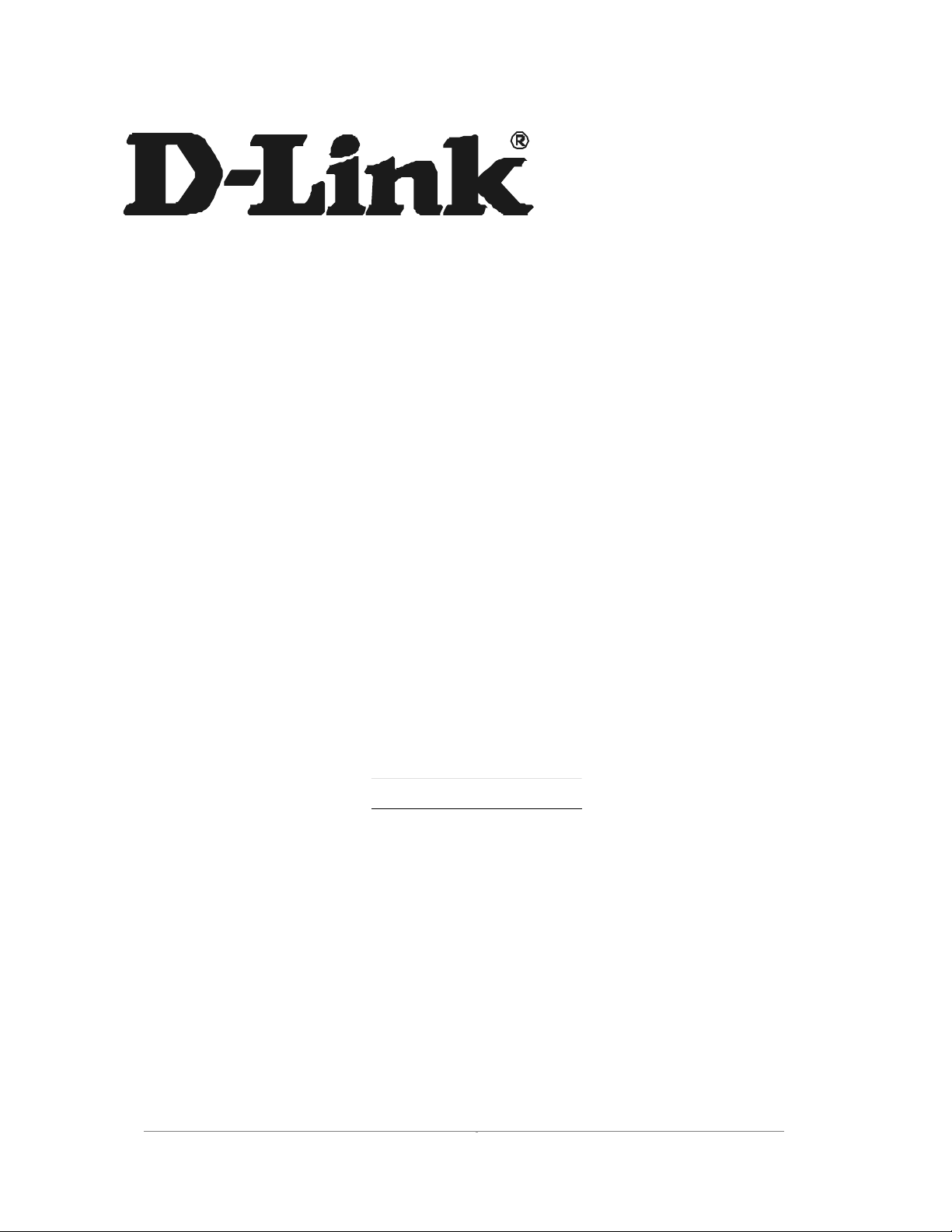
i
5GHz Wireless LAN mini PCI Card
DW-290
User’s Manual
First Edition (Dec ember, 2001)
6DW290....01
Page 2
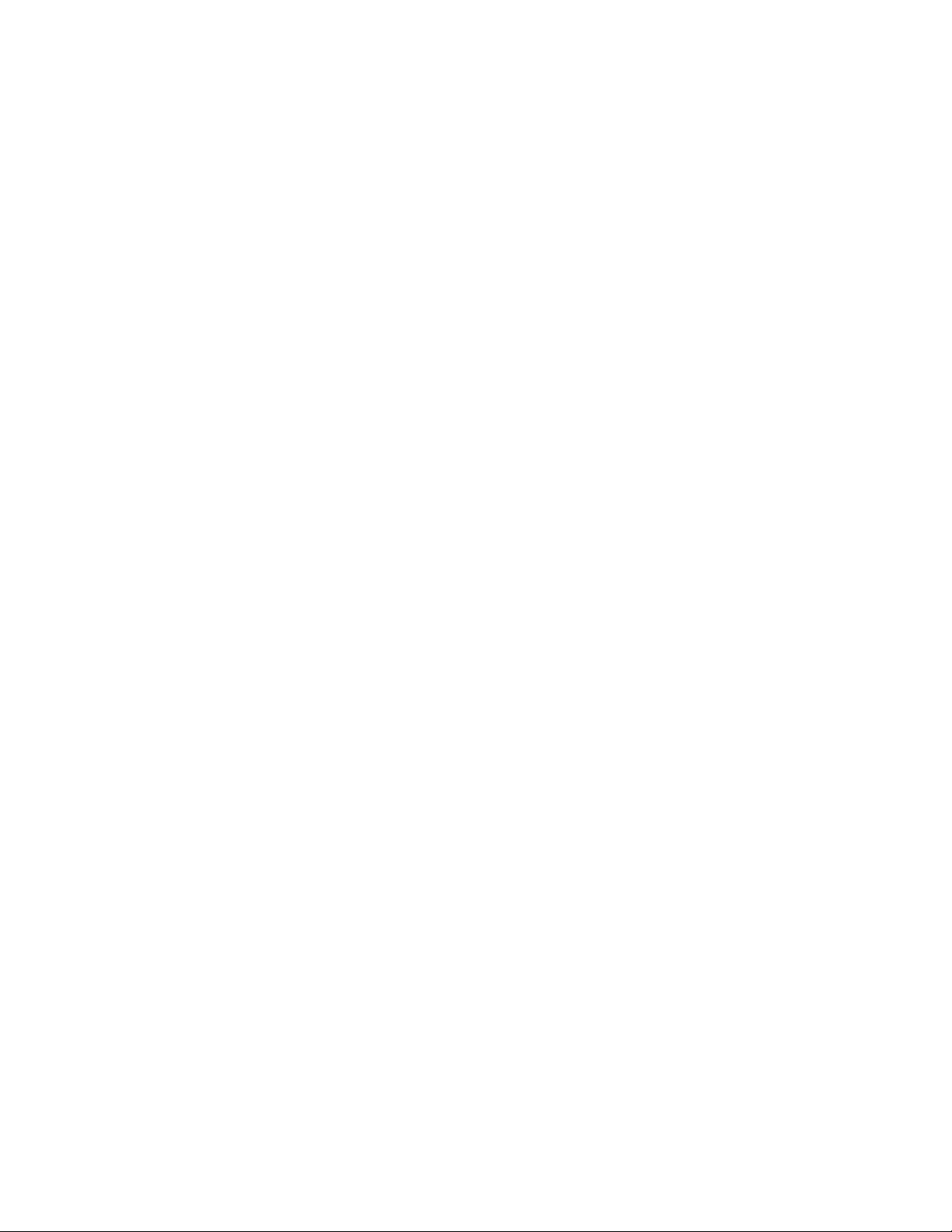
Wichtige Sicherheit shinweise
1. Bitte lesen Sie sich diese Hinweise sorgfältig durch.
2. Heben S ie dies e Anleitung für den spätern Gebrauch auf.
3. Vor jedem Reinigen ist das Gerät vom Stromnetz zu trennen. Vervenden Sie keine Flüssig- oder
Aerosolreiniger. Am besten dient ein angefeuchtetes Tuch zur Reinigung.
4. Um eine Beschädigung des Gerätes zu vermeiden sollten Sie nur Zubehörteile verwenden, die vom Hersteller
zugelassen sind.
5. Das Gerät is vor Feuchtigkeit zu schützen.
6. Bei d er Aufstellung des Gerätes ist auf sichern Stand zu achten. Ein Kippen oder Fallen könnte Verletzungen
hervorrufen. V erwenden Sie nur sichere Stando rte und beachten Sie di e Aufstellhinweise d es Herstellers.
7. Die Belüftungsöffnungen dienen zur Luftzirkulation die das Gerät vor Überhitzung schützt. Sorgen Sie dafür,
daß diese Öffnungen nicht abgedeckt werden.
8. Beachten Sie beim Anschluß an das Stromnetz die Anschlußwerte.
9. Die Netzanschlußsteckdose muß aus Gründen der elektrischen Sich erheit einen Schutzleiterkontakt haben.
10. Verlegen Sie die Netzanschlußleitung so, daß niemand darüber fallen kann. Es sollete auch nichts auf der
Leitung abgestellt werden.
11. Alle Hinweise und W arnungen die sich am Geräten be finden sind zu beachten.
12. Wird das Gerät über einen längeren Zeitraum nicht benutzt, sollten Sie es vom Stromnetz trennen. So mit
wird im Falle einer Überspannung eine Beschädigung vermieden.
13. Durch di e Lüftungsö ffnungen dürfen niemals Gegenstände oder Flüssigkeiten in das Ge rät gelangen. Di es
könnte einen Brand bzw. Elektrischen Schlag auslösen.
14. Öffnen Sie niemals das Gerät. Das Gerät darf aus Gründen der elektrischen Sicherheit nur von authorisiertem
Servicepersonal geöffnet werden.
15. Wenn fo lgende Situationen auft reten ist das Gerät vom S t romnetz zu trennen und von einer qualifizierten
Servicestelle zu überprüfen:
a – Netzkabel oder Netzstecker sint beschädigt.
b – Flüssigkei t ist in das Gerät eingedrunge n.
c – Das Gerät war Feuchtigkeit ausgesetzt.
d – Wenn das Gerät nicht der Bedienungsanl eitung ensprechend funktionier t oder Sie mit Hilfe dieser Anleitung
keine Verb e sse rung erzi el en .
e – Das Gerät ist gefallen und/oder das Gehäuse ist beschädigt.
f – Wenn das Gerät deutliche Anzeichen eines Defektes aufweist.
Page 3
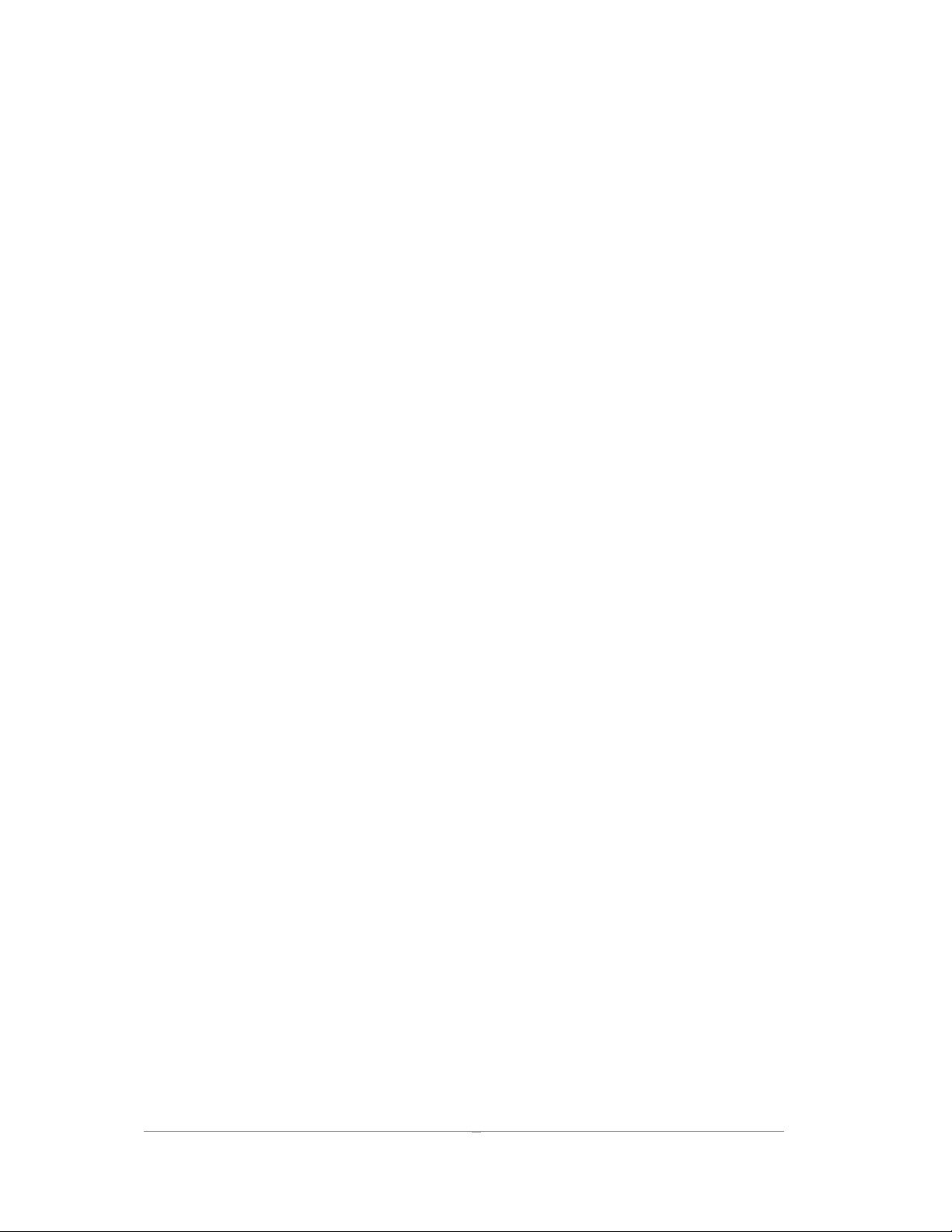
16. Bei Reparaturen dürfen nur Orginalersatzteile bzw. den Orginalteilen entsprechende Teile verwendet werden.
Der Einsatz vo n ungeeigneten Ersatzteilen kann eine weitere Beschädig ung hervorrufen.
17. Wenden Sie sich mit allen Fragen die Service und Repartur betreffen an Ihren Servicepartner. Somit stellen
Sie die Betriebssicherheit des Gerätes sicher.
18. Zum Netzanschluß dieses Ger ätes ist eine geprüfte Leitung zu verwenden, Für einen Nennstro m bis 6A und
einem Gerätegewicht gro ßer 3kg ist eine Leitung nicht leichter als H05VV-F, 3G, 0.75mm2 einzusetzen
Limited Warranty
Hardware:
D-LINK WARRANTS EACH OF ITS HARDWARE PRODUCTS TO BE FREE FROM DEFECTS IN WORKMANSHIP AND
MATERIALS UNDER NORMAL USE AND SERVICE FOR A PERIOD COMMENCING ON THE DATE OF PURCHASE FROM
D-LINK OR ITS AUTHORIZED RESELLER AND EXTENDING FOR THE LENGTH OF TIME STIPULATED BY THE
AUTHORIZED RESELLER OR D-LINK BRANCH OFFICE NEAREST TO THE PLACE OF PURCHASE.
THIS WARRAN TY A P PLI ES ON THE CONDITION THAT THE PRODUCT REGISTRATION CARD IS FILLED OUT AND
RETURNED TO A D-LINK OFFICE WITHIN NINETY (90) DAYS OF PURCHASE. A LIST OF D-LINK OFFICES IS
PROVIDED AT THE BACK OF THIS MANUAL, TOGETHER WITH A COPY OF THE REGISTRATION CARD.
IF THE PRODUCT PROVES DEFECTIVE WITHIN THE APPLICABLE WARRANTY PERIOD, D-LINK WILL PROVIDE
REPAIR OR REPLACEMENT OF THE PRODUCT. D-LINK SHALL HAVE THE SOLE DISCRETION WHETHER TO REPAIR
OR REPLACE, AND REPLACEMENT PRODUCT MAY BE NEW OR RECONDITIONED. REPLACEMENT PRODUCT
SHALL BE OF EQUIVALENT OR BETTER SPECIFICATIONS, RELATIVE TO THE DEFECTIVE PRODUCT, BUT NEED NOT
BE IDENTICAL. ANY PRODUCT OR PART REPAIRED BY D-LINK PURSUANT TO THIS WARRANTY SHALL HAVE A
WARRANTY PERIOD OF NOT LESS THAN 90 DAYS, F ROM DATE OF SUCH REPAIR, IRRESP EC TIVE OF ANY EARLIER
EXPIRATION OF ORIGINAL WARRA NTY PERIOD. WHEN D - LINK PROVIDES REPLACEMENT, TH EN THE DEFECTIVE
PRODUCT BECOMES THE PROPERTY OF D-LINK.
WARRANTY SERVICE MAY BE OBTAINED BY CONTACTING A D-LINK OFFICE WITHIN THE APPLICABLE
WARRANTY PERIOD, AND REQUESTING A RETURN MATERIAL AUTHORIZATION (RMA) NUMBER. IF A
REGISTRATION CARD FOR THE PROD UCT IN QUE STION HAS NOT BEEN RETU RNED TO D-LINK, THEN A PROOF OF
PURCHASE (SUCH AS A COPY OF THE DATED PURCHASE INVOICE) MUST BE PROVIDED. IF PURCHASER’S
CIRCUMSTANCES REQUIRE SPECI AL HANDLING OF WARRANTY CORRECTION, THEN AT THE TIME OF
REQUESTING RMA NUMBER, PURCHASER MAY ALSO PROPOSE SPECIAL PROCEDURE AS MAY BE SUITABLE TO THE
CASE.
AFTER AN RMA NUMBER IS ISSUED, THE DEFECTIVE PRODUCT MUST BE PACKAGED SECURELY IN THE ORIGINAL
OR OTHER SUITABLE SHIPPING PACKAGE TO ENSURE THAT IT WILL NOT BE DAMAGED IN TRANSIT, AND THE
RMA NUMBER MUST BE PROMINENTLY MARKED ON THE OUTSIDE OF THE PACKAGE. THE PACKAGE MUST BE
MAILED OR OTHERWISE SHIPPED TO D-LINK WITH ALL COSTS OF MAILING/SHIPPING/INSURANCE PREPAID. D-
iii
Page 4
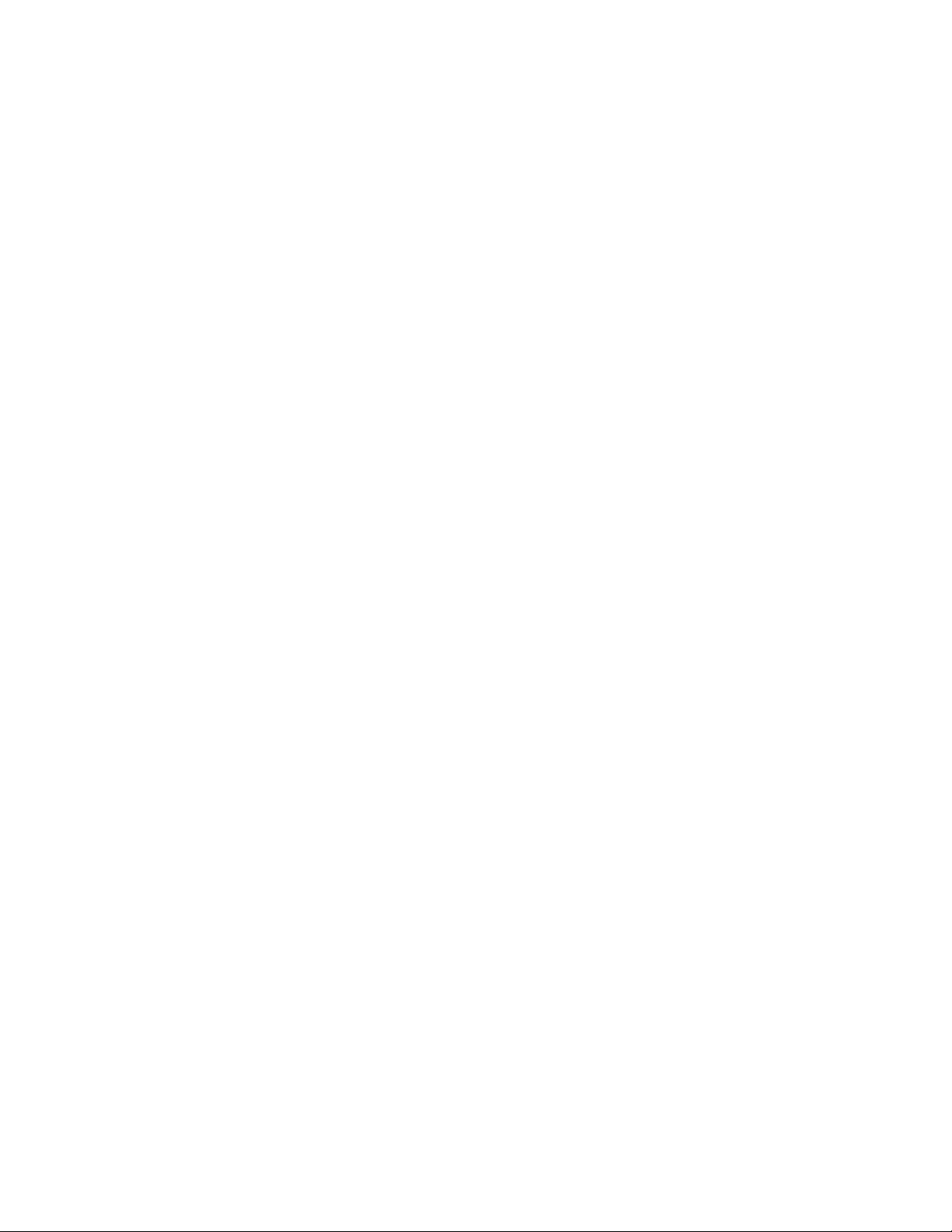
LINK SHALL NEVER BE RESPONSIBLE FOR A NY SOFTWARE, F I RM WA RE, INFORMATION, OR MEMORY DATA OF
PURCHAS ER CONTAINE D IN, STORED ON, OR INTEGRATED WITH A NY PRODUCT RETURNED TO D-LINK
PURSUANT TO THIS WARRANTY.
ANY PACKAGE RETURNED TO D-LINK WITHOUT AN RMA NUMBER WILL BE REJECTED AND SHIPPED BACK TO
PURCHASER AT PURCH ASER’S EXPENSE, AND D-LINK RESE RVES THE RIGHT IN SUCH A CASE TO LEVY A
REASONABLE HANDLING CHARGE IN ADDITION MAILING OR SHIPPING COSTS.
Software:
WARRANTY SERVICE FOR SOFTWARE PRODUCTS MAY BE OBTAINED BY CONTACTING A D-LINK OFFICE WITHIN
THE APPLICABLE WARRANTY PERIOD. A LIST OF D-LINK OFFICES IS PROVIDED AT THE BACK OF THIS MANUAL,
TOGETHER WITH A COPY OF THE REGISTRAT ION CARD. IF A REGISTRATION CARD F OR THE PRODUCT IN
QUESTION HAS NOT BEEN RETURNED TO A D-LI NK OFFICE, THEN A PROOF OF PURCH ASE (SUCH AS A COPY OF
THE DATED PURCHASE INVOICE) MUST BE PROVIDED WHEN REQUESTING WARRANTY SERVICE. THE TERM
“PURCHASE” IN THIS SOFTWARE WARRANTY REFERS TO TH E PURCHASE TRAN SACTION AND RESULTING
LICENSE TO USE SUCH SOFTWARE.
D-LINK WARRANTS THAT ITS SOFTWARE PRODUCTS WILL PERFORM IN SUBSTANTIAL CONFORMANCE WITH THE
APPLICABLE PRODUCT DOCUMENTATION PROVIDED BY D-LINK WITH SUCH SOFTWARE PRODUCT, FOR A PERIOD
OF NINETY (90) D AYS FROM THE DA TE OF PURCHA SE FROM D-LINK OR ITS AUTHORIZED RESELLER. D-LIN K
WARRANTS THE MAGNETIC MEDIA, ON WHICH D-LINK PROVIDES ITS SOFTWARE PRODUCT, AGAINST FAILURE
DURING THE SAME WARRANTY PERIOD. THIS WARRANTY APPLIES TO PURCHASED SOFTWARE, AND TO
REPLACEMENT SOFTWARE PROVIDED BY D- LINK PUR S UANT TO THI S WARRANTY, BUT SHALL NOT APPLY TO
ANY UPDATE OR REPLACEMENT WHICH MAY BE PROVIDED FOR DOWNLOAD VIA THE INTERNET, OR TO ANY
UPDATE WHICH MAY OTHERWISE BE PROVIDED FREE OF CHARGE.
D-LINK ’S SOLE OBLIGATION UNDER THIS SOFTWARE WARRANTY SHALL BE TO REPLACE ANY DEFECTIVE
SOFTWARE PRODUCT WITH PRODUCT WHICH SUBSTANTIALLY CONFORMS TO D-LINK ’S APPLICABLE PRODUCT
DOCUMENTATION. PURCHASER ASSUMES RES PO NS IBI L I TY FOR THE SELEC TI O N OF APPR O P RI AT E AP PL ICATI O N
AND SYSTEM/PLATFORM SOFTWARE AND ASSOCIATED REFERENCE MATERIALS. D-LINK MAKES NO WARRANTY
THAT ITS SOFTWARE PRODUCTS WILL WORK IN COMBINATION WITH ANY HARDWARE, OR ANY APPLICATION
OR SYSTEM/PLATFORM SOFTWARE PRODUCT PROVIDED BY ANY THIRD PARTY, EXCEPTING ONLY SUCH
PRODUCTS AS ARE EX PR E SSLY R EPRESENTED, IN D-LINK ’S APPLICABLE PR O DUCT DOCUMENTATIO N AS BEING
COMPATIBLE. D-LINK ’S OBLIGATION UNDER THIS WARRANTY SHALL BE A REASONABLE EFFORT TO PROVIDE
COMPATIBILITY, BUT D-LINK SHALL HAVE NO OBLIGATION TO PROVIDE COMPATIBILITY WHEN THERE IS FAULT
IN THE THIRD-PARTY HARDWARE OR SOFTWARE. D-LINK MAKES NO WARRANTY THAT OPERATION OF ITS
SOFTWARE PRODUCT S WILL BE UNIN TE RRUPTED OR ABSOLUTELY ERROR-FRE E, AND NO WARRAN TY THAT ALL
DEFECTS I N THE SOF TWARE PRODUCT, WITHIN OR WITHOUT THE SCOPE OF D-LINK ’S AP PLICABLE PRODUCT
DOCUMENTATION, WILL BE CORRECTED.
Page 5
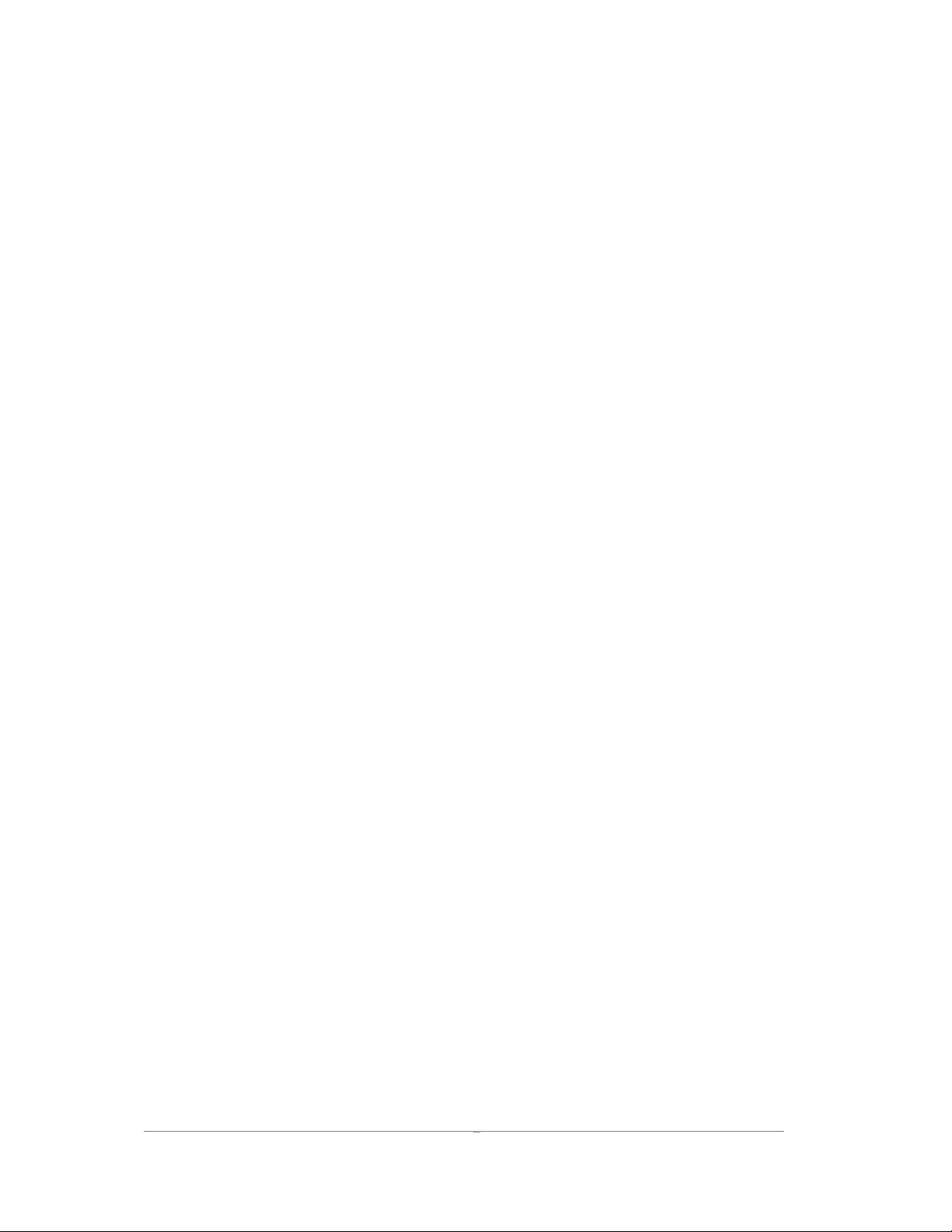
v
D-Link Offices for Registration and Warranty Service
THE PRODUCT’S REGISTRATION CARD, PROVIDED AT THE BACK OF THIS MANUAL, MUST BE SENT TO A D-LINK OFFICE.
TO OBTAIN AN RMA NUMBER FOR WARRANTY SERVICE AS TO A HARDWARE PRODUCT, OR TO OBTAIN WARRANTY
SERVICE AS TO A SOFTWARE PRODUCT, CONTACT THE D-LINK OFFICE NEAREST YOU. AN ADDRESS/TELEPHONE/FAX/E-
MAIL/WEB SITE LIST OF D-LINK OFFICES IS PROVIDED IN THE BACK OF THIS MANUAL.
LIMITATION OF W ARRANTIES
IF THE D-LINK PRODUCT DOES NOT OPERATE AS WARRANTED ABOVE, THE CUSTOMER’S SOLE REMEDY SHALL
BE, AT D-LINK ’S OPTION, REPAIR OR REPLA CEMENT. THE FOREGOING WA RRA NTIES AND REMEDIES ARE
EXCLUSIVE AND ARE IN LIEU OF ALL OTHER WA R R ANTIES, EXPRES S ED OR IMPLIED, EITHER IN FACT OR BY
OPERATION OF LAW, STATUTORY OR OTHERWISE, INCLUDING WARRANTIES OF MERCHANTABILITY AND
FITNESS FOR A PARTICULAR PURPOSE . D- LINK NEITHER ASSUMES NOR AUTHORIZES ANY OTHER PERSON TO
ASSUME FOR IT ANY OTHER LIABILITY IN CONNECTION WITH THE SALE, INSTALLATION MAINTENANCE OR USE
OF D-LINK ’ S PROD UCTS
D-LINK SHALL NOT BE LIABLE UNDER THIS WARRANTY IF ITS TESTING AND EXAMINATION DISCLOSE THAT THE
ALLEGED DEFECT IN THE PRODUCT DOES NOT EXIST OR WAS CAUSED BY THE CUSTOMER’S OR ANY THIRD
PERSON’S MISUSE, NEGLECT, IMPROPER INSTALLATION OR TESTING, UNAUTHORIZED ATTEMPTS TO REPAIR, OR
ANY OTHER CAUSE BEYOND THE RANGE OF THE INTE NDED USE, OR BY ACCIDENT, FIRE, LIGHTNING OR OTHER
HAZARD.
LIMITATION OF LIABILITY
IN NO EVENT WILL D-LINK BE LIABL E FOR ANY DAMAGE S, INCLUDING LOSS OF DATA, LOSS OF PROFITS, CO ST OF
COVER OR OTHER INCIDENTAL, CONSEQUENTIAL OR INDIRECT DAMAGES ARISING OUT THE INSTALLATION,
MAINTENANCE, USE, PERFORMANCE, FAILURE OR INTERRUPTION OF A D- LINK PRODUCT, HOWEVER CAUSED
AND ON ANY THEORY OF LIABILITY. THIS LIMITATION WILL APPLY EVEN IF D-LINK HAS BEEN ADVISED OF THE
POSSIBILITY OF SUCH DAMAGE.
IF YOU PURCHASED A D-LINK PRODUCT IN THE UNITED STATES, SOME STATES DO NOT ALLOW THE LIMITATION
OR EXCLUSI ON O F LIABIL I TY FOR INCI DENTAL OR CONSEQUENTIAL DAMAGES, SO THE ABOVE LIMITATION MAY
NOT APPLY TO YOU.
Trademarks
Copyright 2000 D-Link Corporation.
Contents subject to change without prior notice.
D-Link is a registered trademark of D-Link Corporation/D-Link Systems, Inc.
All other trademarks belong to their respective proprietors.
Copyright Statement
No part of this publication may be reproduced in any form or by any means or used to make any derivative
Page 6
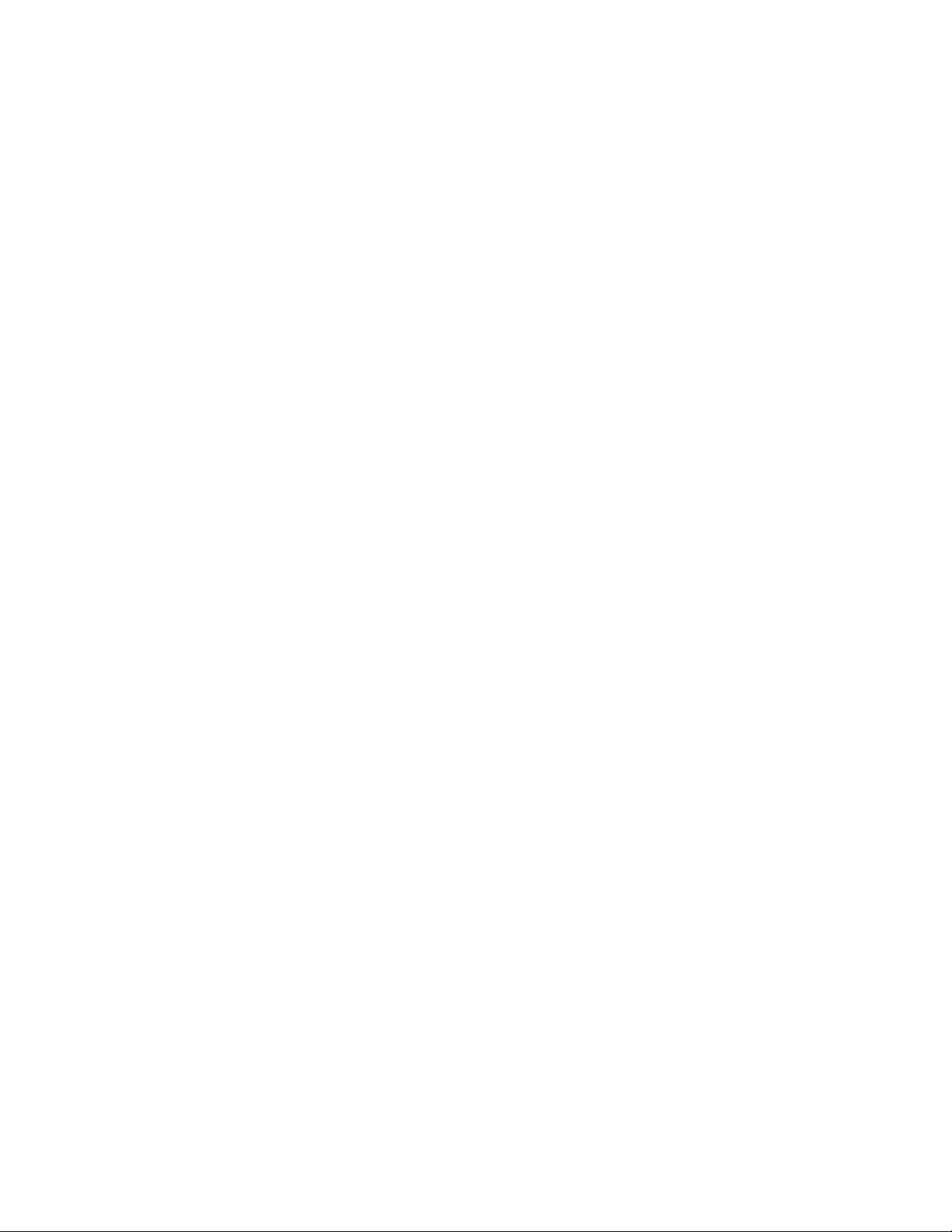
such as translation, transformation, or adaptation without permission from D-Link Corporation/D-Link
Systems Inc., as stipulated by the United States Copyright Act of 1976
Page 7
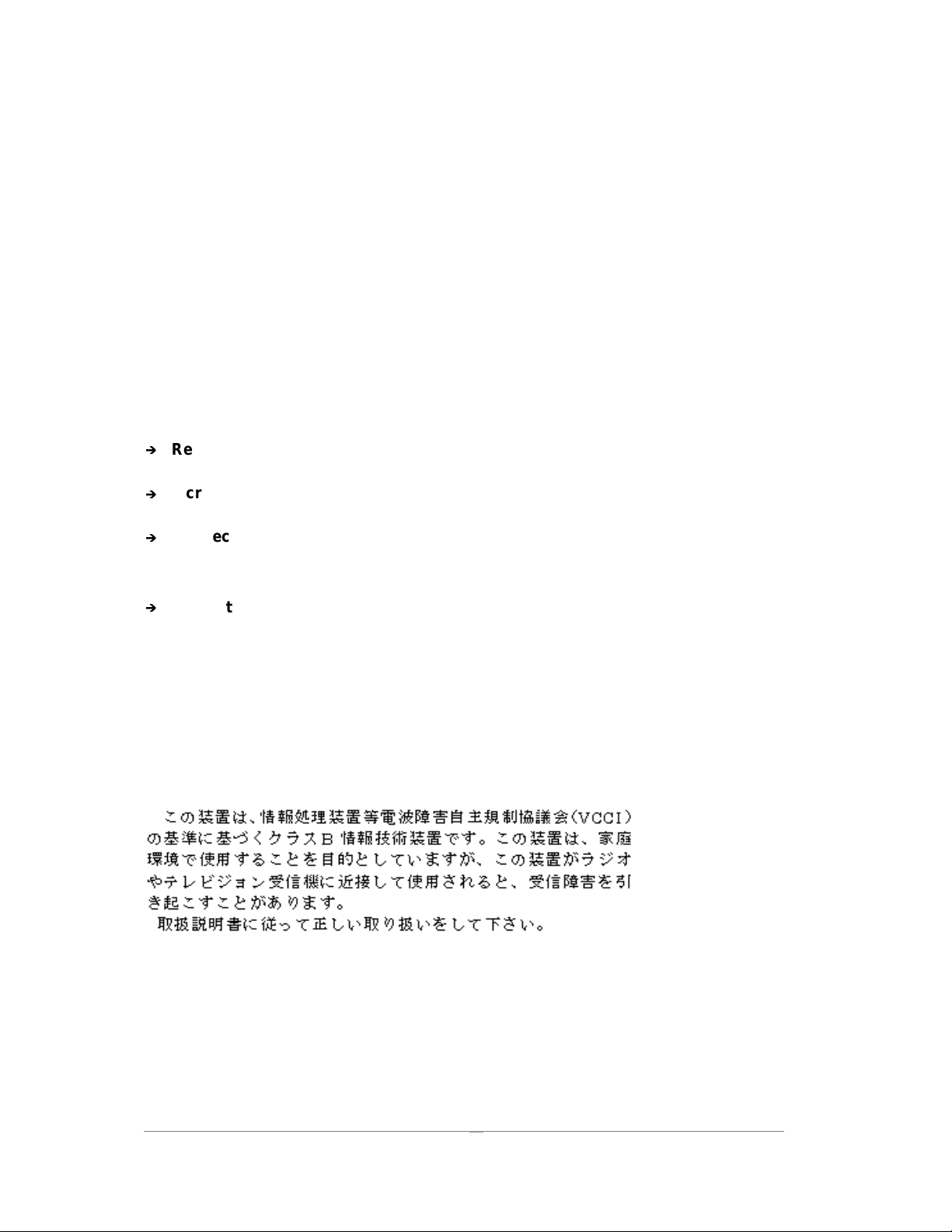
FCC Statement
This device complies with part 15 of the FCC Rules. Operation is subject to the following two conditions: (1) This
device may not cause harmful interference, and (2) this device must accept any interference received, including
interference that may cause undesired operation.
This equipment has been tested and found to comply with the limits for a Class B digital device, pursuant to part
15 of the FCC Rules. These limits are designed to provide reasonable protection against harmful interference in a
residential installation. This generates, uses and can radiate radio frequency energy and, if not installed and used
in accordance with the instructions, may cause harmful interference to radio communications. However, there is
no guarantee that interference will not occur in a particular installation. If this equipment does cause harmful
interference to radio or television reception, which can be determined by turning equipment off and on, the user is
encouraged to try to correct the interference by one or more of the following measures:
Í
Reorient or relocate the receiving antenna.
Í
Increase the separation between the equipment and receiver.
Í
Connect the equipment into an outlet on a circuit different from that to which the
receiver is connected.
Í
Consult the dealer or an experienced radio/TV technician for help.
CE Mark Warning
This is a Class B product. In a domestic environment, this product may cause radio interference in which case
the user may be required to take adequate measures.
VCCI Class B Warning
vii
Page 8
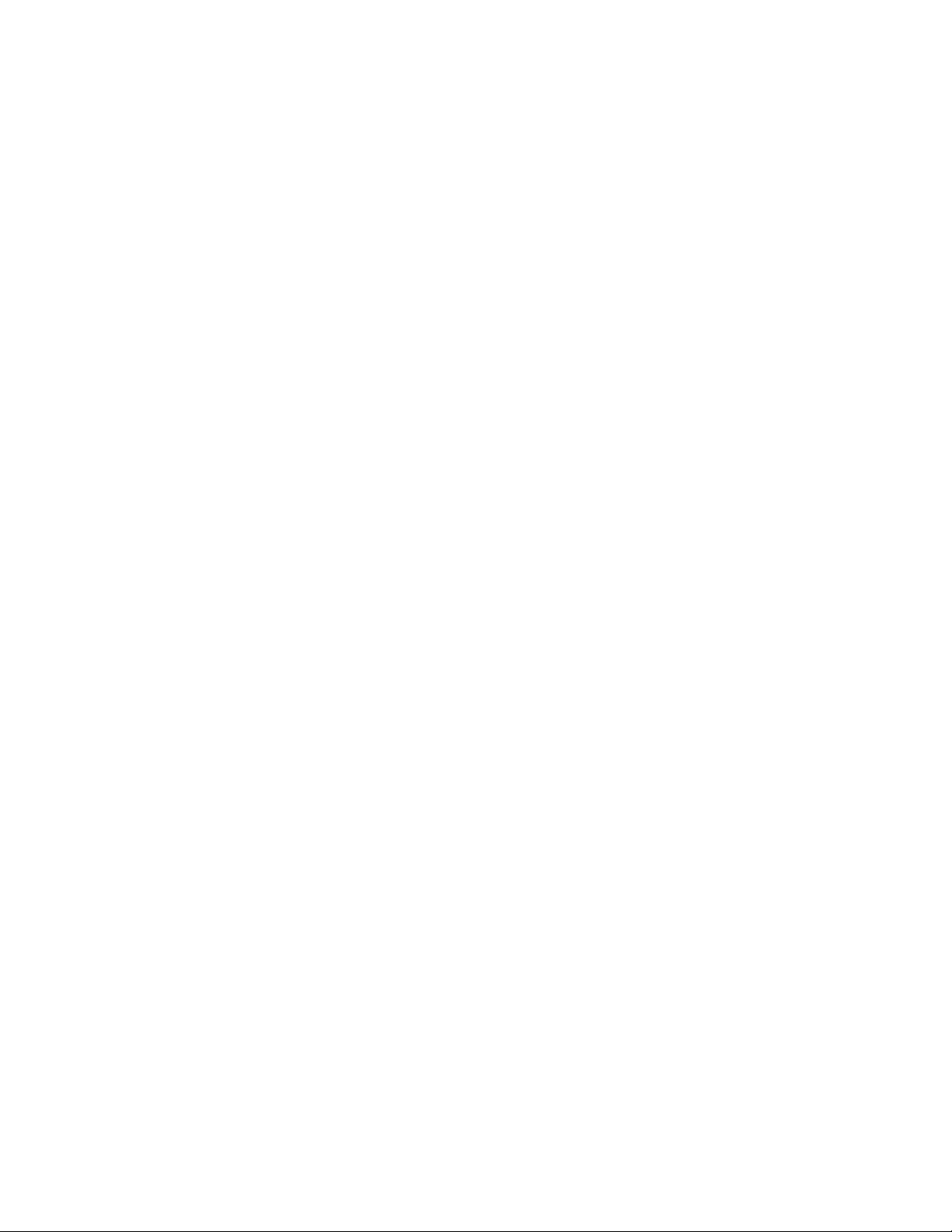
Page 9
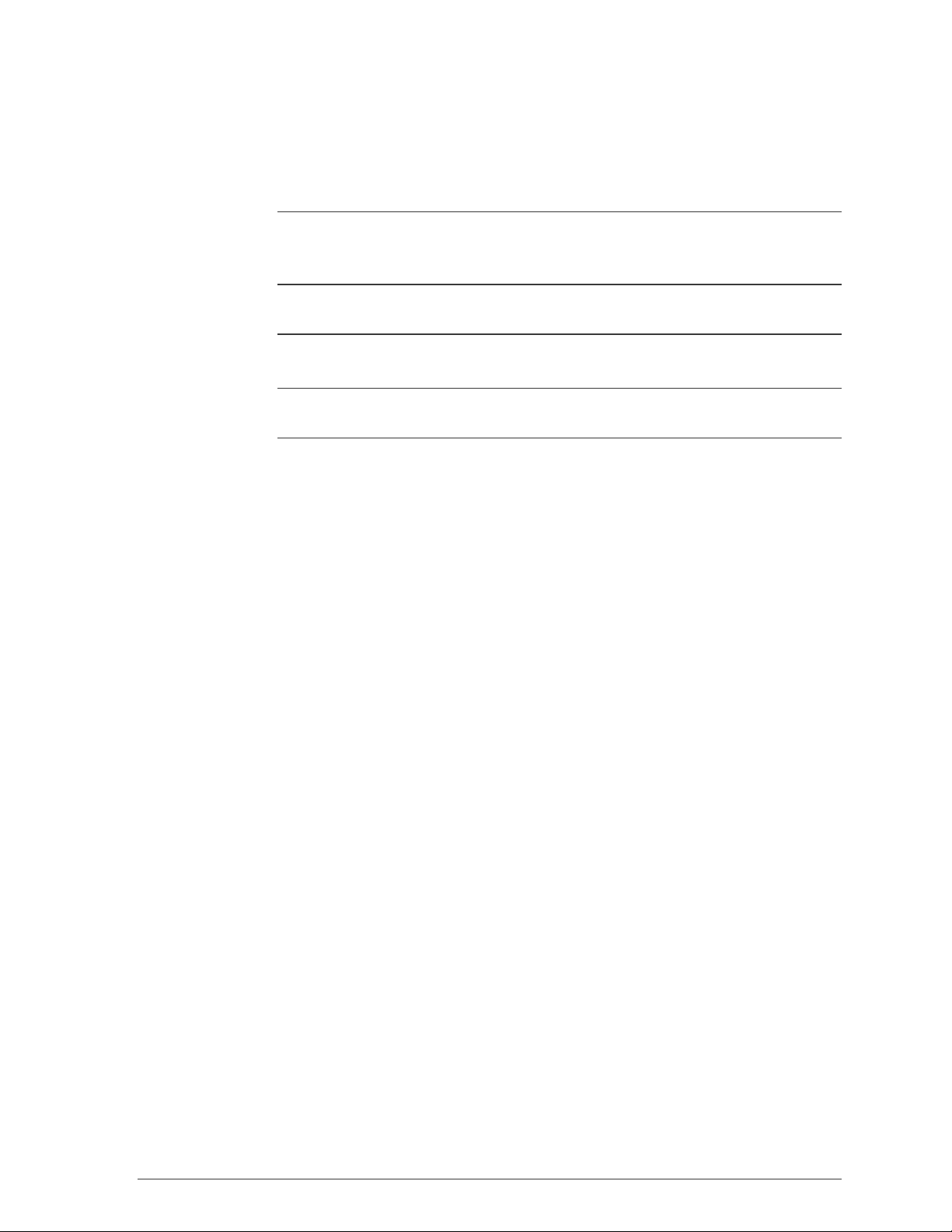
Notices
NOTE:
important points to the text. A note provides information that may apply only
in special cases.
CAUTION:
damage or data corruption, to a lesser degree than warnings.
WARNING:
system damage, data corruption, personal injury, or death.
This message denotes neutral or positive information that calls out
Cautions call special attention to hazards that can cause system
Warnings call special attention to hazards that can cause
Statements:
Warning
To ensure compliance with FCC RF exposure requirements, the antenna used for
this device must be installed to provide a separation distance of at least 20 cm
from all persons and must not be co-located or operating in conjunction with any
other antenna or radio transmitter. Installers and end-users must follow the
installation instructions provided in this user guide.
1. Modifications to this device, unless expressly approved by D-Link, could void the user’s r ight to
operate this equipment.
2. The frequency band 5150-5250 MHz is only for indoor usage to reduce potential for harmful
interference to co-channel Mobile Satellite systems. The device can only be operated as an
indoor unit.
3. High power radars are allocated as primary users (meaning they have priority) of 5250-5350
MHz and 5650-5850 MHz and these radars could cause interference and/or damage to LELAN
devices used in Canada.
D-link will incorporated, the Mini PCI, into other equipment, manufacture by D-link, without having to
re-certified for use in the USA by the FCC provided that:
The module is not modified
Page 10
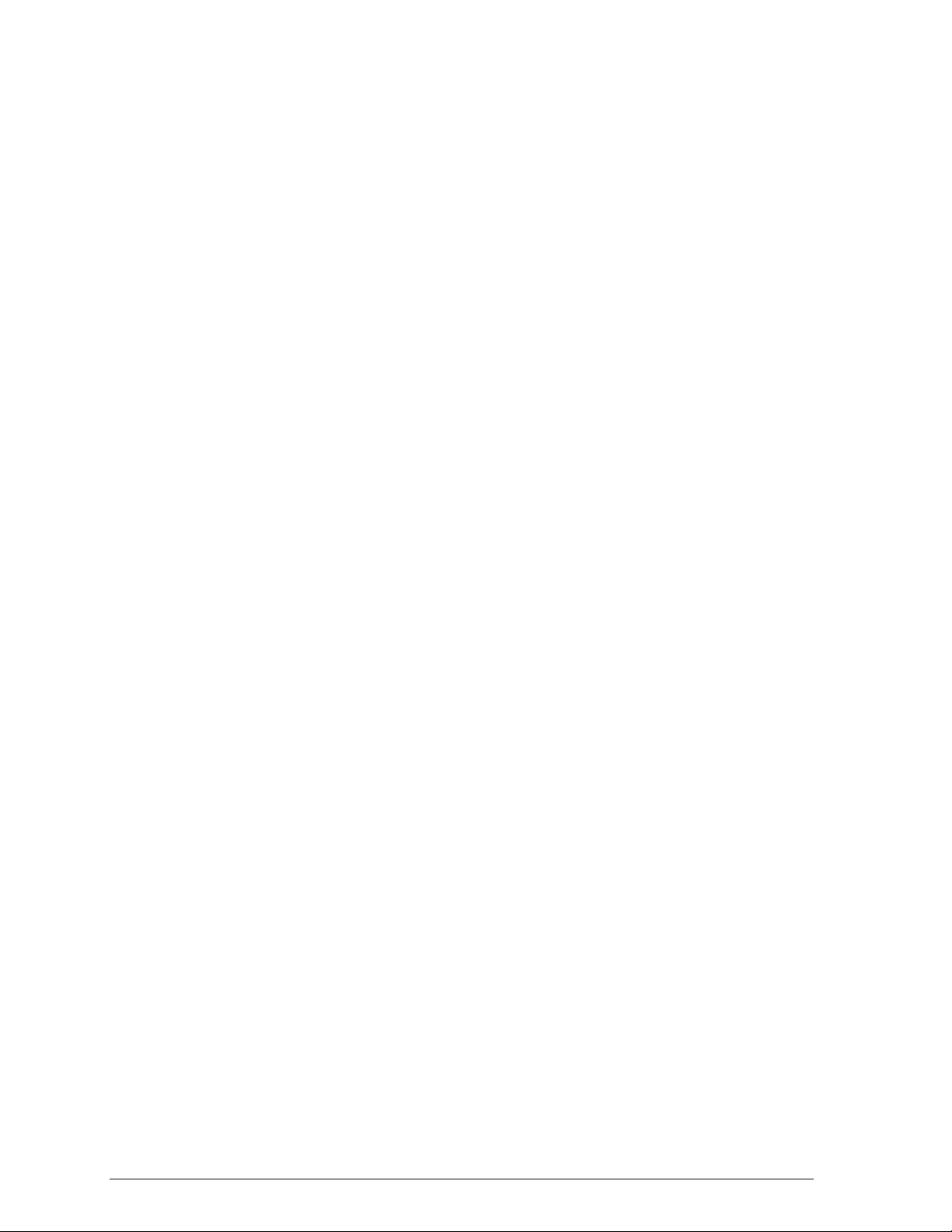
The module is only used or configured with antennas provided. Do not use other antennas
that have not been approved or test ed with the MINI PCI car d. Doing so will violate the grant
of authorization approval and could result in a syst em exceeding the RF Exposure
Requirements or the FCC radiation limits.
The module is properly label and if being inst alled inside a product, were the Module’s FCC
ID is not visible, then an external label must be place on the outside of the device, stating the
following:
“Contains Transmitter Module FCC ID: KA22001120013-1”
The FCC warning statements and compliance statements found in the user manual for the
module must be replicated in the manual for the host equipment, specifically those related to
RF exposure and Indoor Use only.
The module is used as a mobile device. The final configuration, where the module will be
installed, must meet the 20-cm requirement for it to be classified as mobile. The final
configuration must, also, be in compliance with the RF exposure requir ements. The module
is not approved for portable applications. If portable application is desired, then a separate
FCC equipment authorization is required.
The module is installed inside an enclosure that cannot be easily open or accessible to the
user, so that the antenna(s) pr ovided cannot be easily change by the user.
Page 11
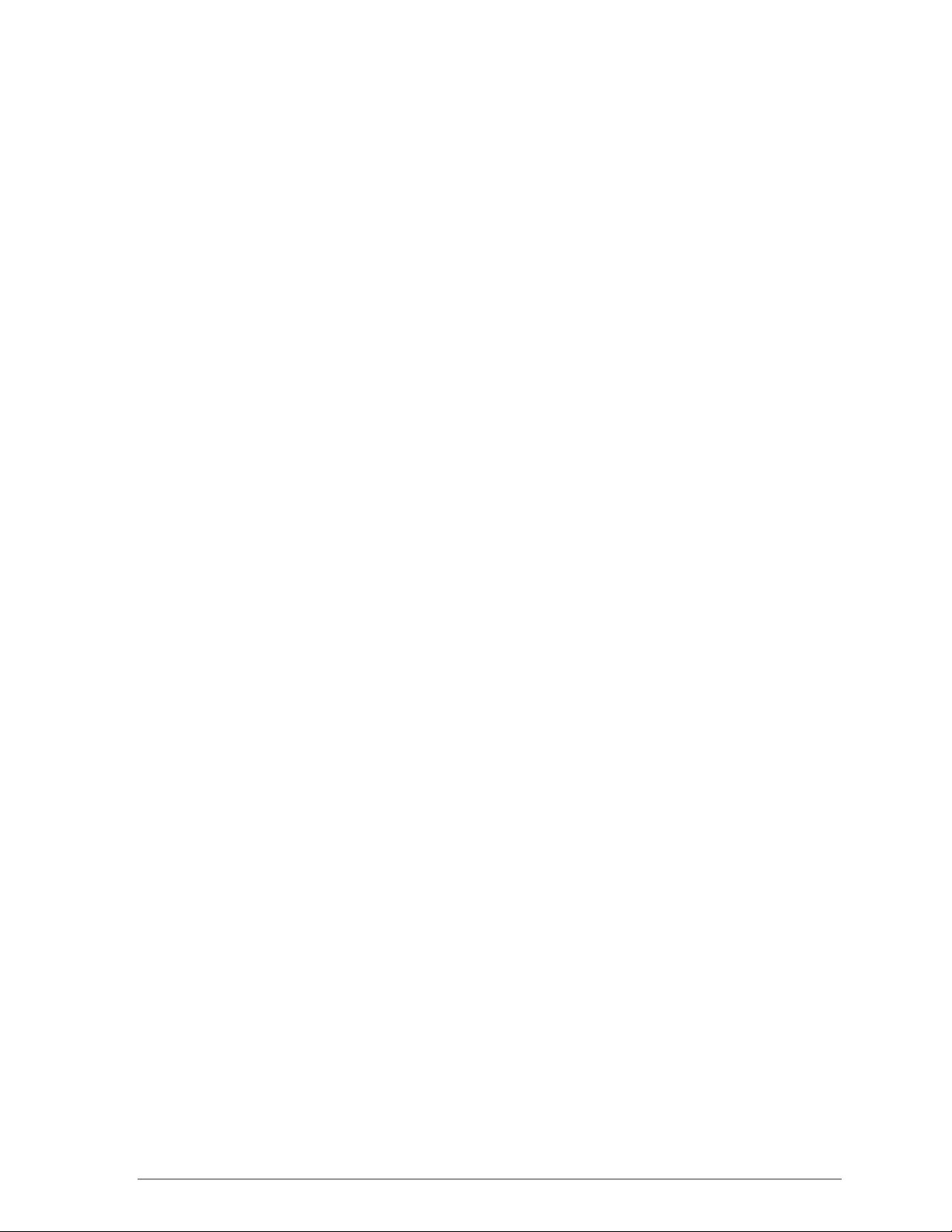
Contents
List of Figures.........................................................xv
List of Tables ........................................................xvii
Preface.................................................................... xix
About this Document ..................................................................................... xix
Audience.........................................................................................................xx
Additional Resources......................................................................................xx
1 Introduction............................................................1-1
Package Contents ........................................................................................ 1-1
System Requirements .................................................................................. 1-2
Hardware Installation
.................................................................................................1-2
2 Windows 2000........................................................2-1
Driver Installation (First-time Inst all)............................................................. 2-1
Driver Installation (Previous Driver Installed)............................................... 2-5
Driver Uninstallation.................................................................................... 2-14
Device Configuration .................................................................................. 2-17
Infrastructure Mod e ..............................................................................2-22
Ad Hoc Mode........................................................................................2-23
TCP/IP Setup........................................................................................ 2-24
Page 12
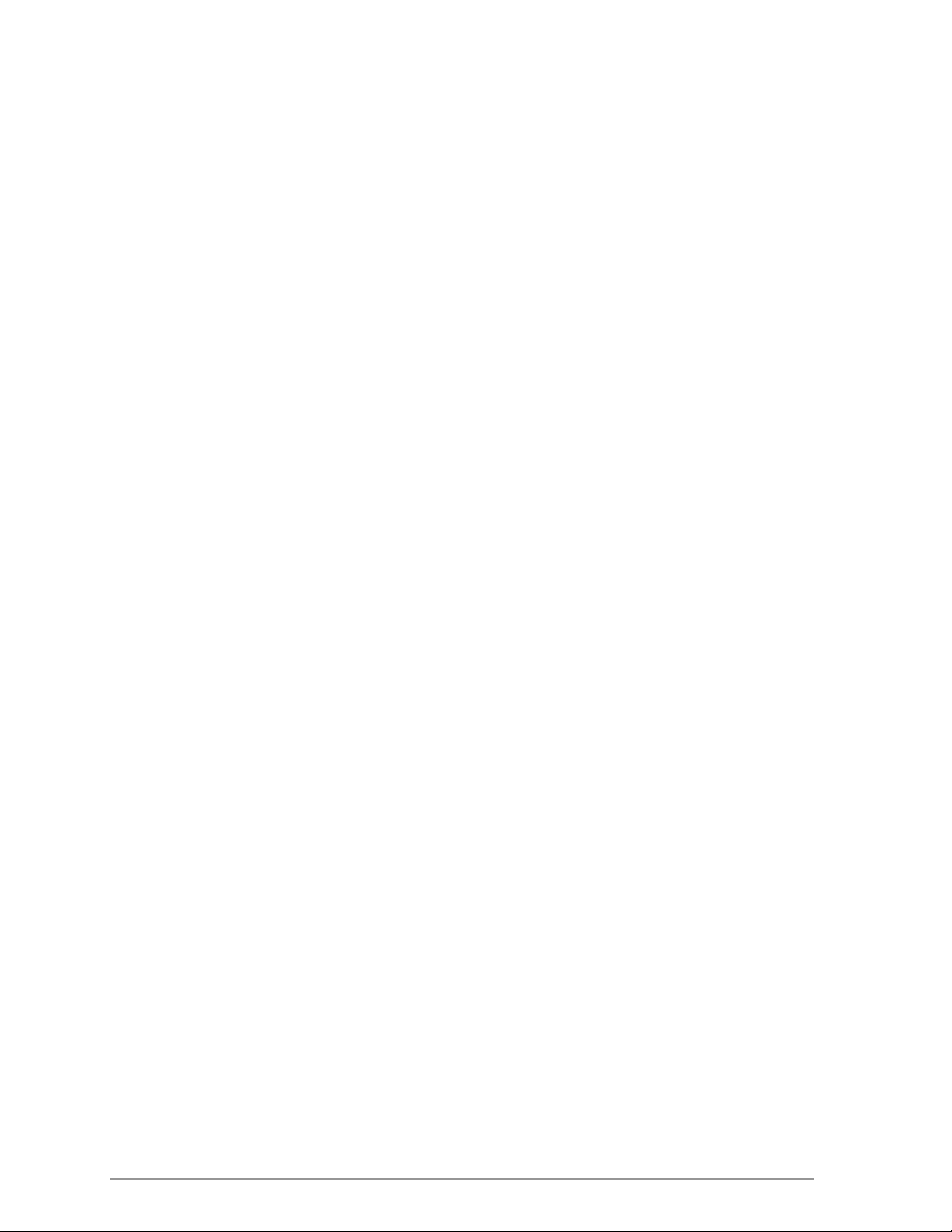
3 Windows Millennium Edition................................3-1
Driver Installation .......................................................................................... 3-1
Driver Uninstallation......................................................................................3-5
Device Configuration.....................................................................................3-7
Infrastructure Mod e.................................................................................3-9
Ad Hoc Mode ........................................................................................3-10
TCP/IP Configuration............................................................................3-12
4 Windows 98 Second Edition.................................4-1
Driver Installation .......................................................................................... 4-1
Driver Uninstallation......................................................................................4-5
Device Configuration.....................................................................................4-8
Infrastructure Mod e.................................................................................4-9
Ad Hoc Mode ........................................................................................4-11
TCP/IP Setup........................................................................................4-13
5 Windows XP ...........................................................5-1
Driver Installation (First-time Inst all) ............................................................. 5-1
Driver Uninstallation......................................................................................5-6
Device Configuration...................................................................................5-10
Infrastructure Mod e...............................................................................5-12
Ad Hoc Mode ........................................................................................5-13
TCP/IP Setup........................................................................................5-15
Windows XP Wireless Network Configuration............................................ 5-20
Infrastructure Mod e...............................................................................5-22
Ad hoc mode......................................................................................... 5-24
Connect to an Available W ireless Net work ..........................................5-26
6 Windows NT 4.0 .....................................................6-1
Driver Installation and TCP/IP Setup............................................................ 6-1
Device Configuration.....................................................................................6-7
Page 13
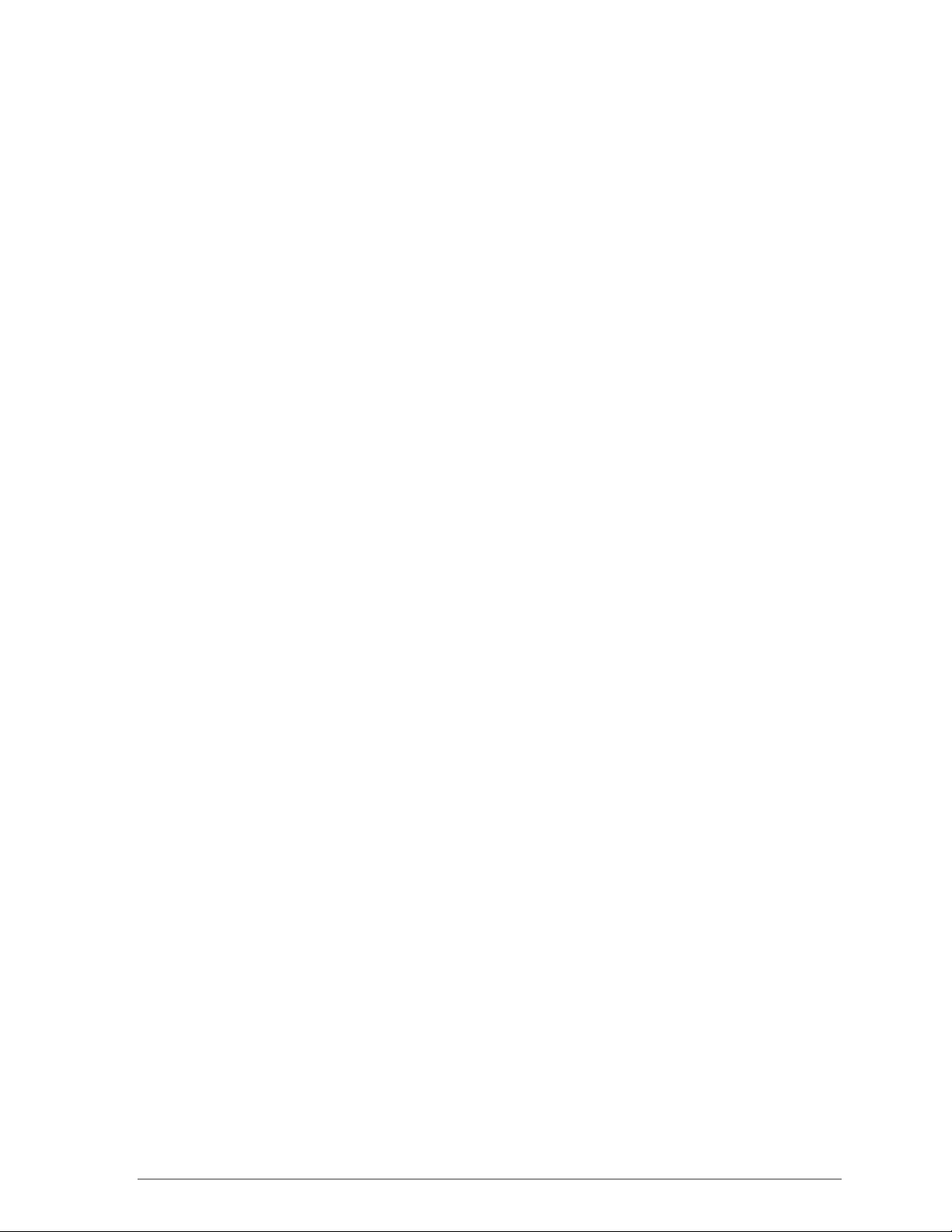
Infrastructure Mod e ................................................................................6-8
Ad Hoc Mode........................................................................................ 6-11
Verify Connection................................................................................. 6-13
Driver Uninstallation.................................................................................... 6-15
7 LinkMon..................................................................7-1
Installation..................................................................................................... 7-1
Features........................................................................................................ 7-5
8 RFSilent..................................................................8-1
System Requirements .................................................................................. 8-1
Windows 98SE Environment.................................................................. 8-1
RFSilent Setup.............................................................................................. 8-2
Operation ...................................................................................................... 8-2
9 Troubleshooting....................................................9-1
A Channel and Data Rate Selection ........................A-1
Page 14
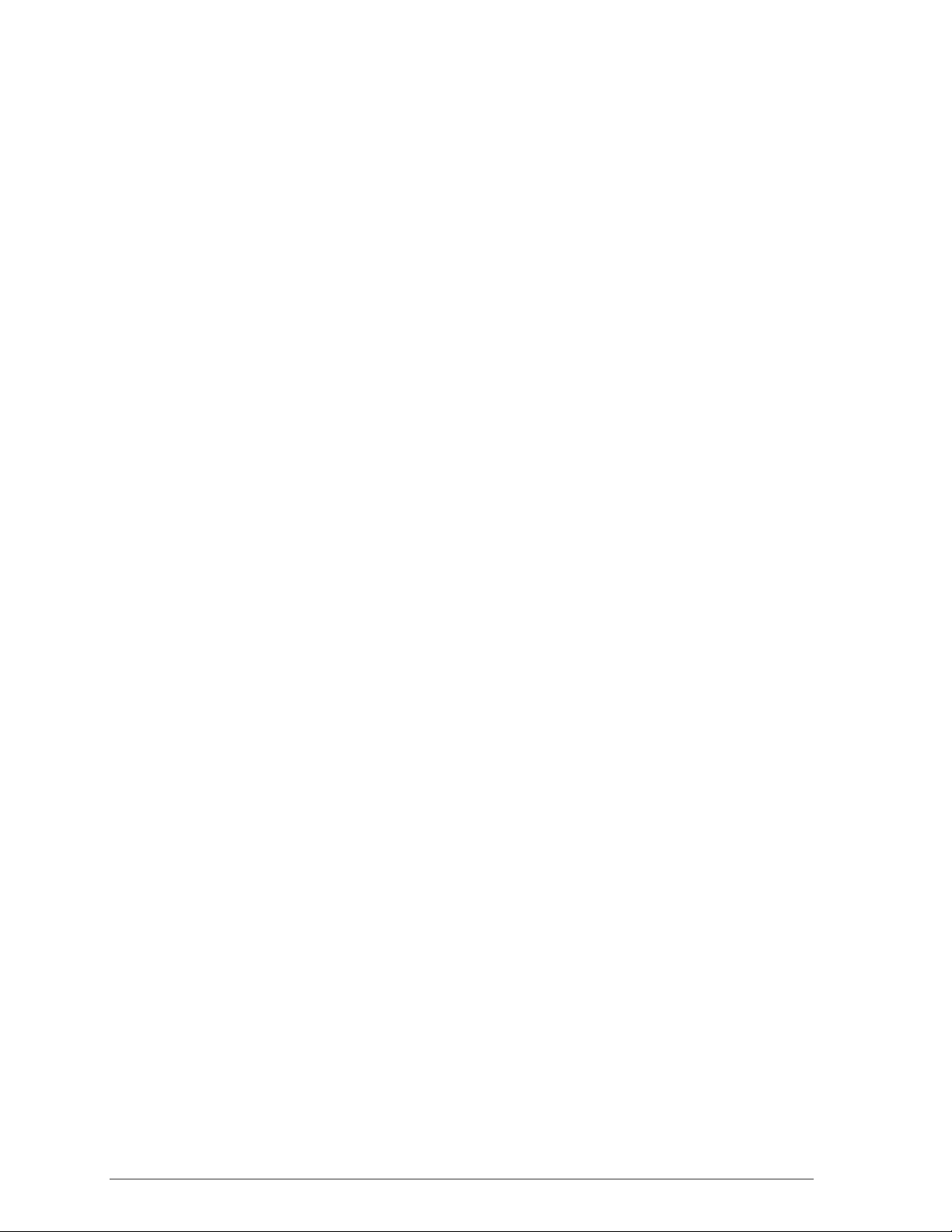
Page 15
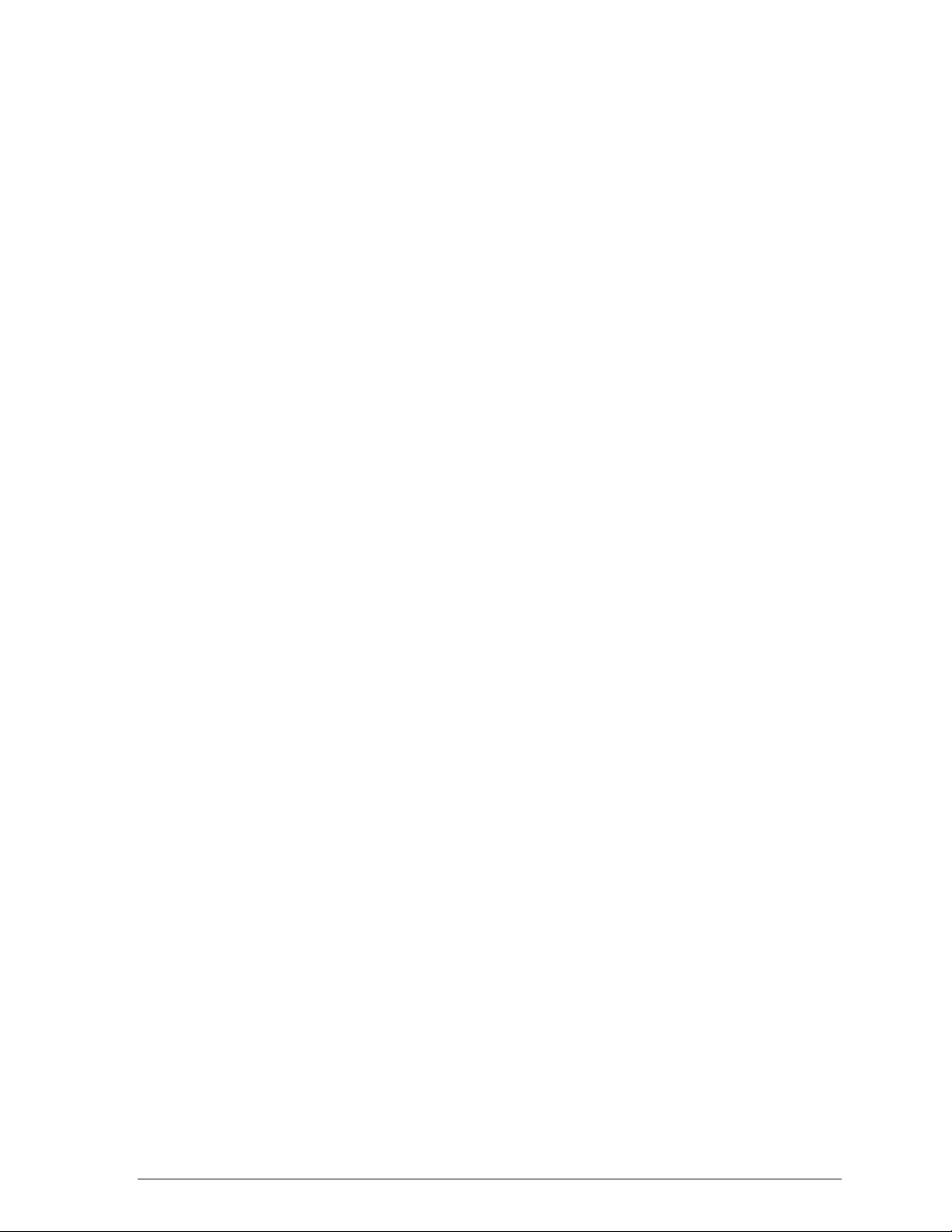
List of Figures
Figure 2-1. Infrastructure Mod e................................................................2-17
Figure 2-2. Ad Hoc Mode .........................................................................2-18
Figure 8-1. RFSilent Icon ........................................................................... 8-2
Figure 8-2. RFSilent Menu Selections .......................................................8-2
Page 16
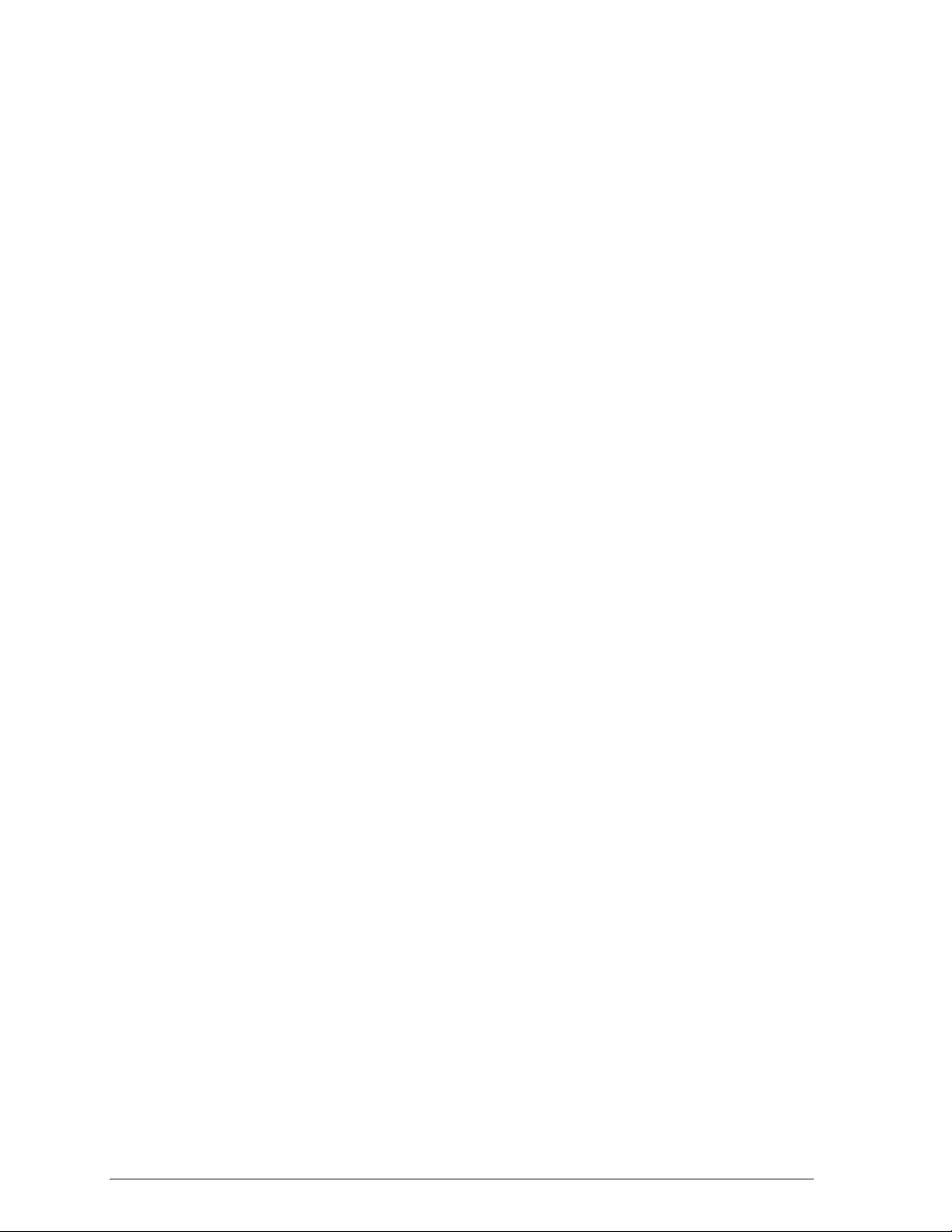
Page 17
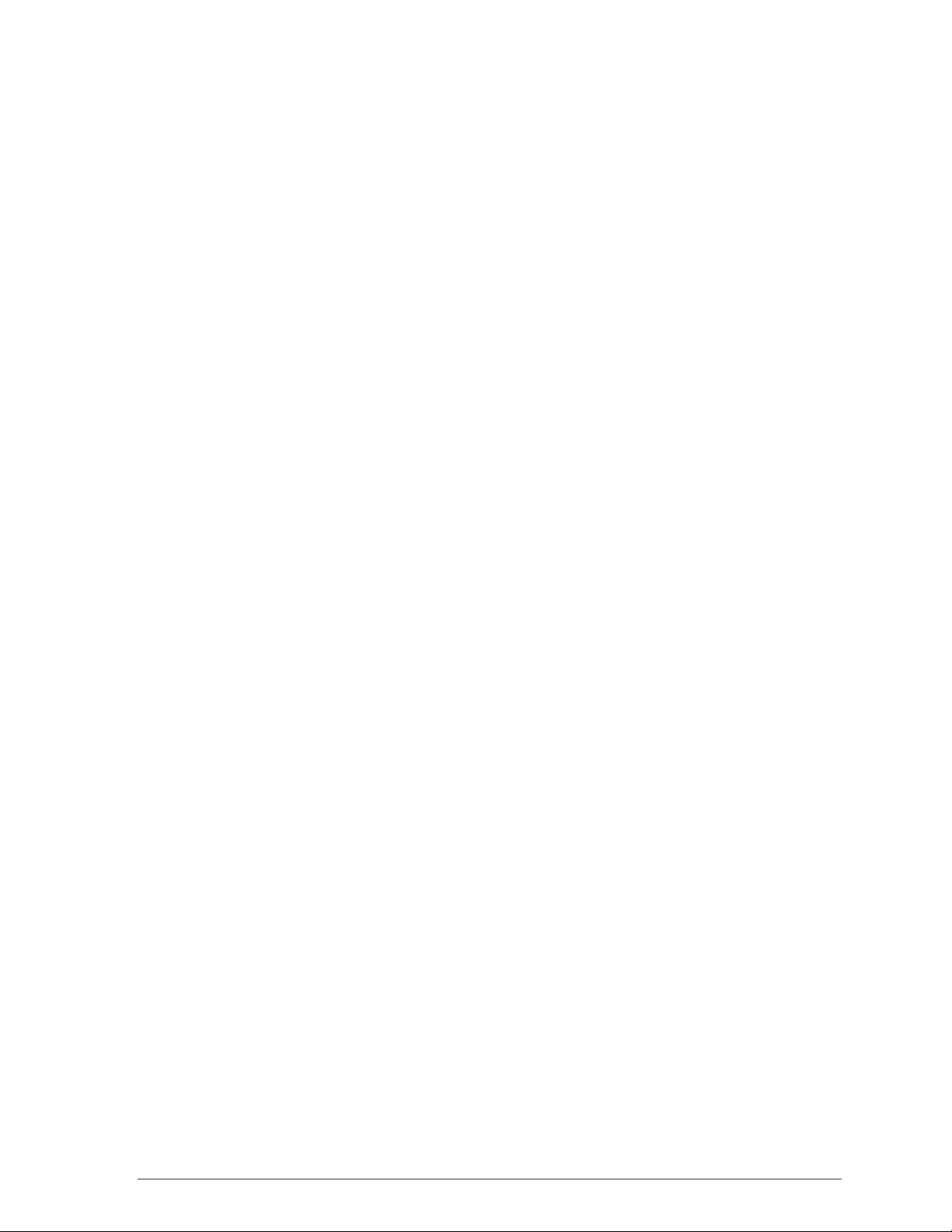
List of Tables
Table 8-1. RFSilent Menu Descriptions....................................................8-3
Page 18
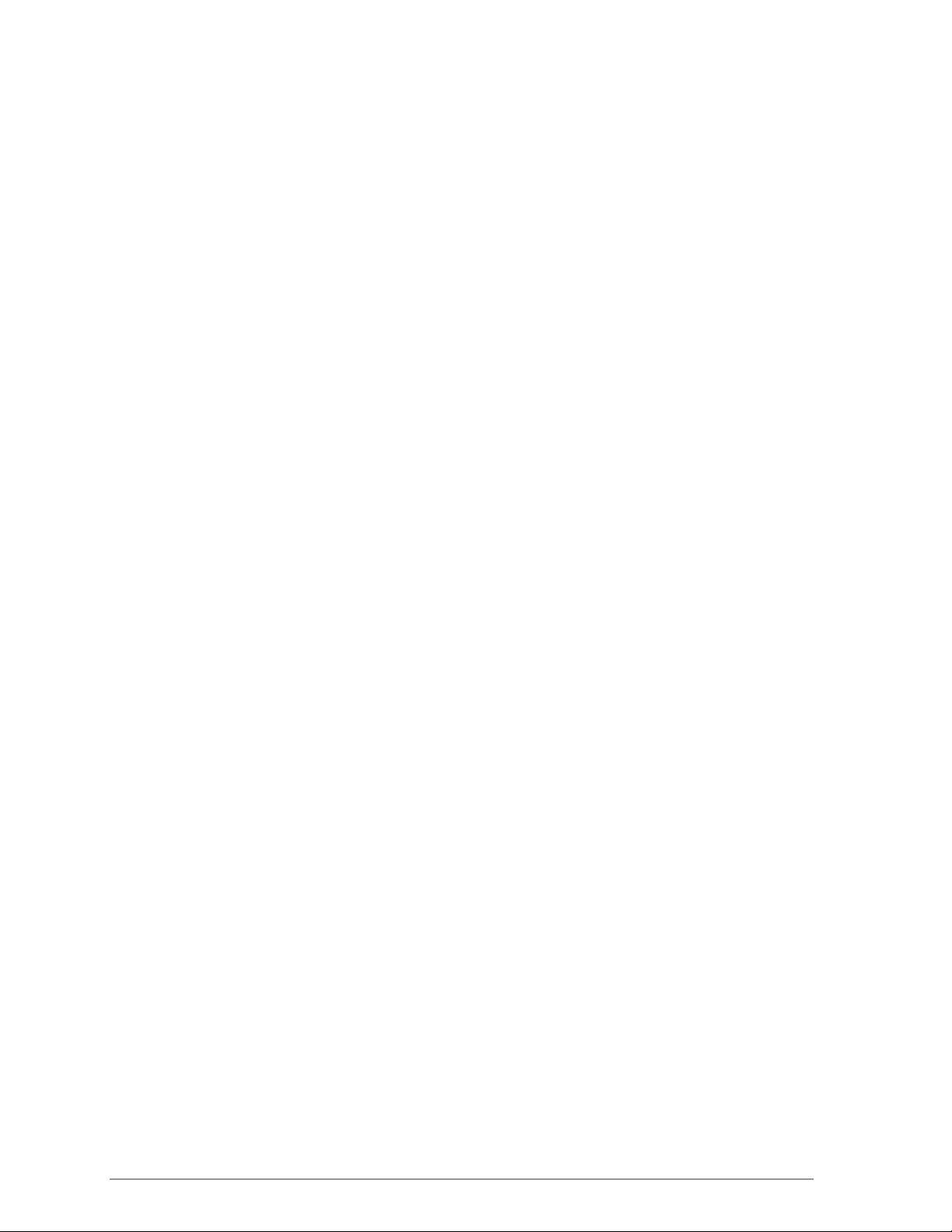
Page 19
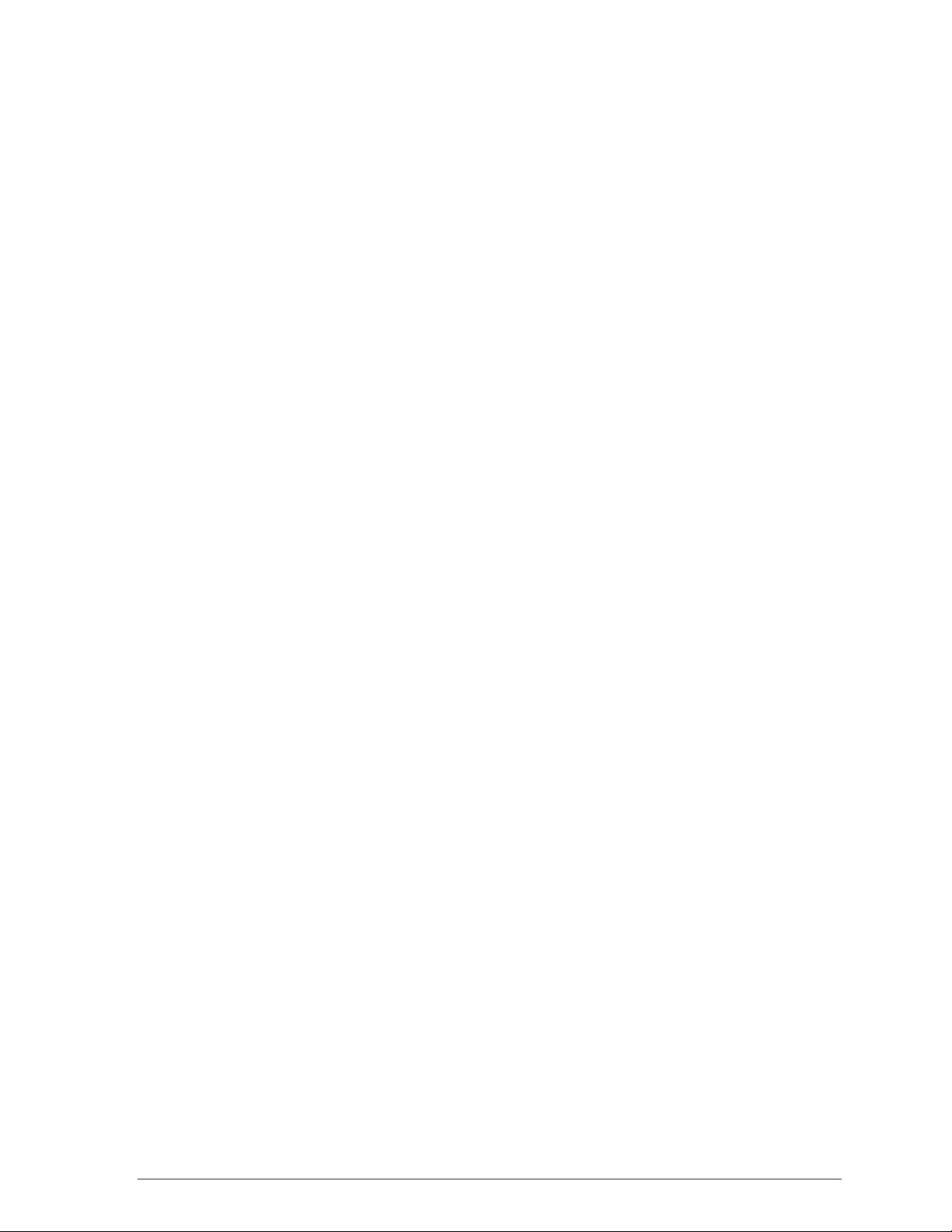
Preface
This user’s guide provides the necessary information for first-time users to
successfully install the D-Link Network Driver Interface Specification (NDIS)
driver, for the purpose of evaluating and/or operating the D-Link DW-290
Station Reference Design in a Microsoft Windows environment. This guide
also provides information for users who wish to upgrade the D-Link NDIS
driver from previous releases.
This guide describes the steps required to install NDIS drivers for the D-Link
DW-290 Wireless Network mini PCI Card in Windows 2000, Windows
Millennium Edition, Windows 98 Second Edition, Windows XP, and Windows
NT 4.0. This guide also includes detailed instructions for configuring the PC
Card device, or IEEE 802.11a station (STA), to interact with an access point
(AP) in infrastructure mode and with other STAs in ad hoc mode. Instructions
for installing or upgrading the diagnostic utility LinkMon are also included.
You should also read this before proceeding to install the D-Link DW-290
Wireless Network mini PCI Card and NDIS driver in the targeted operating
system (OS) environment.
About this Document
The document consists of the following chapters and appendixes:
Chapter 1
Chapter 2
Chapter 3
Chapter 4
Chapter 5
Introduction—Hardware, Software, and System
Requirements needed to setup D-Link DW-290 Station
Reference Design.
Windows 2000—Installation/Uninstallation Procedures and
Device/Network Configurations for Windows 2000.
Windows Millennium Edition—Installation/Uninstallation
Procedures and Device/Network Configurations for Windows
Millennium Edition.
Windows 98 Second Edition—Installation/Uninstallation
Procedures and Device/Network Configurations for Windows
98 Second Edition.
Windows XP—Installation/Uninstallation Procedures and
Device/Network Configurations for Windows XP.
Page 20
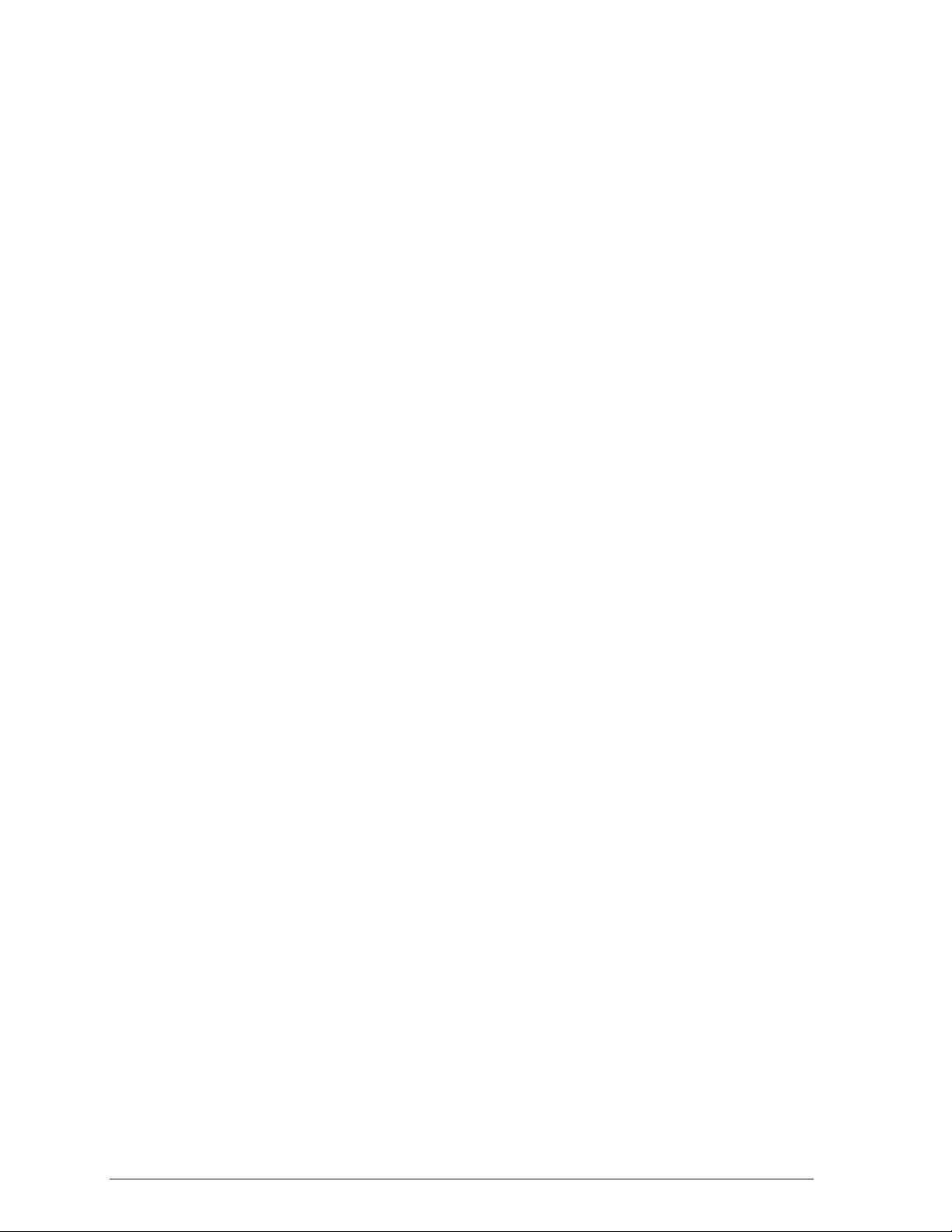
Chapter 6
Chapter 7
Chapter 8
Chapter Error!
Reference
source not
found.
Chapter 9
Appendix A
Windows NT 4.0—Installation/Uninstallation Procedures
and Device/Network Configurations for Windows NT 4.0.
LinkMon—Graphical User Interface for Operational Status
and Statistics of D-Link DW-290 Station Reference Design.
RFSilent—RFSilent application that allows you to enable or
disable the RF Signal (radio) on all D-Link STA Reference
Designs.
Error! Reference source not found.—Utility for selecting
countries’ regulatory domains, FCC (USA and Canada) and
TELEC (Japan).
Troubleshooting—Hints on fixing common
Installation/Uninstallation and Device/Network
Configurations issues.
Channel and Data Rate Selection—Describes how to
select Fixed Data Rate and/or Channel Frequency for
specific testing.
Audience
This document is intended for D-Link customers who wish to install and
evaluate the D-Link DW-290 Station Reference Design in the supported
Microsoft Windows environments.
Additional Resources
D-Link STA Reference Design hardware, software, and documentation
contain proprietary information of D-Link Communications, Inc., and are
provided under a license agreement containing restrictions on use and
disclosure, and are also protected by copyright law. Reverse engineering of
this hardware, software, or documentation is prohibited.
The following resources should be referenced regarding topics that are not
addressed in this document:
AR5110 Radio-on-a-Chip for 5-GHz Wireless LANs data sheet
AR5210 MAC/Baseband Processor for IEEE 802.11a 5-GHz Wireless
LAN data sheet
AP User’s Guide
Page 21
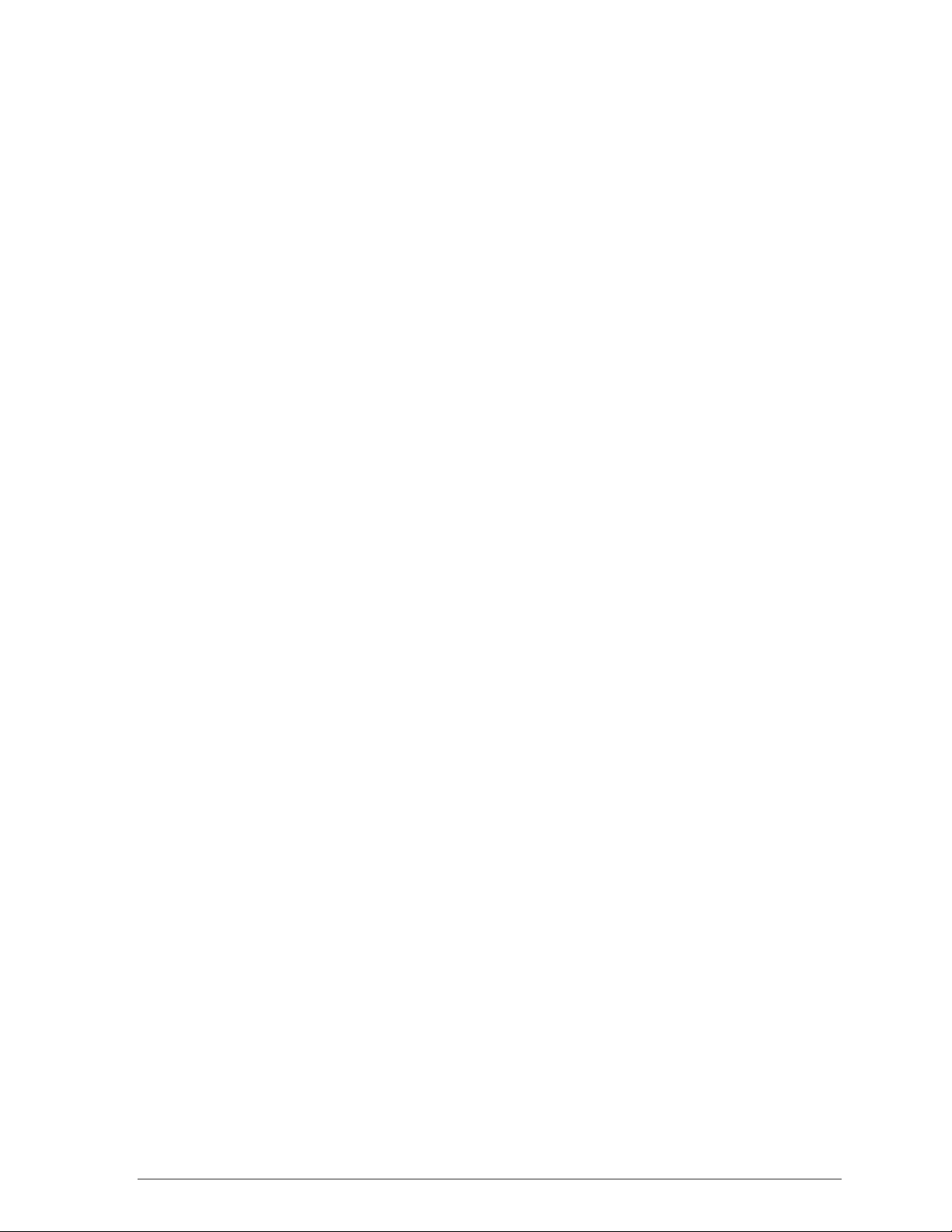
STA Reference Design Functional Specification
Page 22
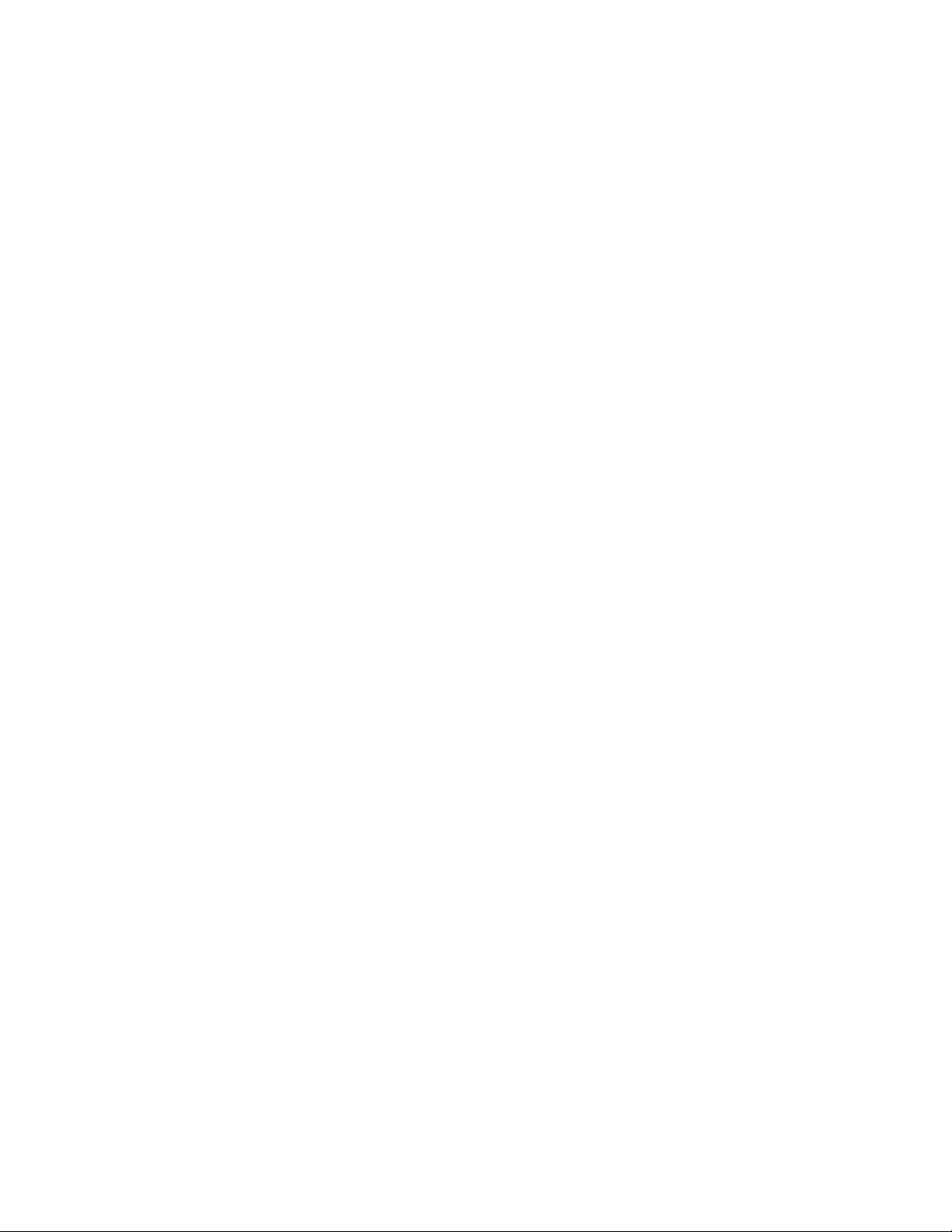
Page 23
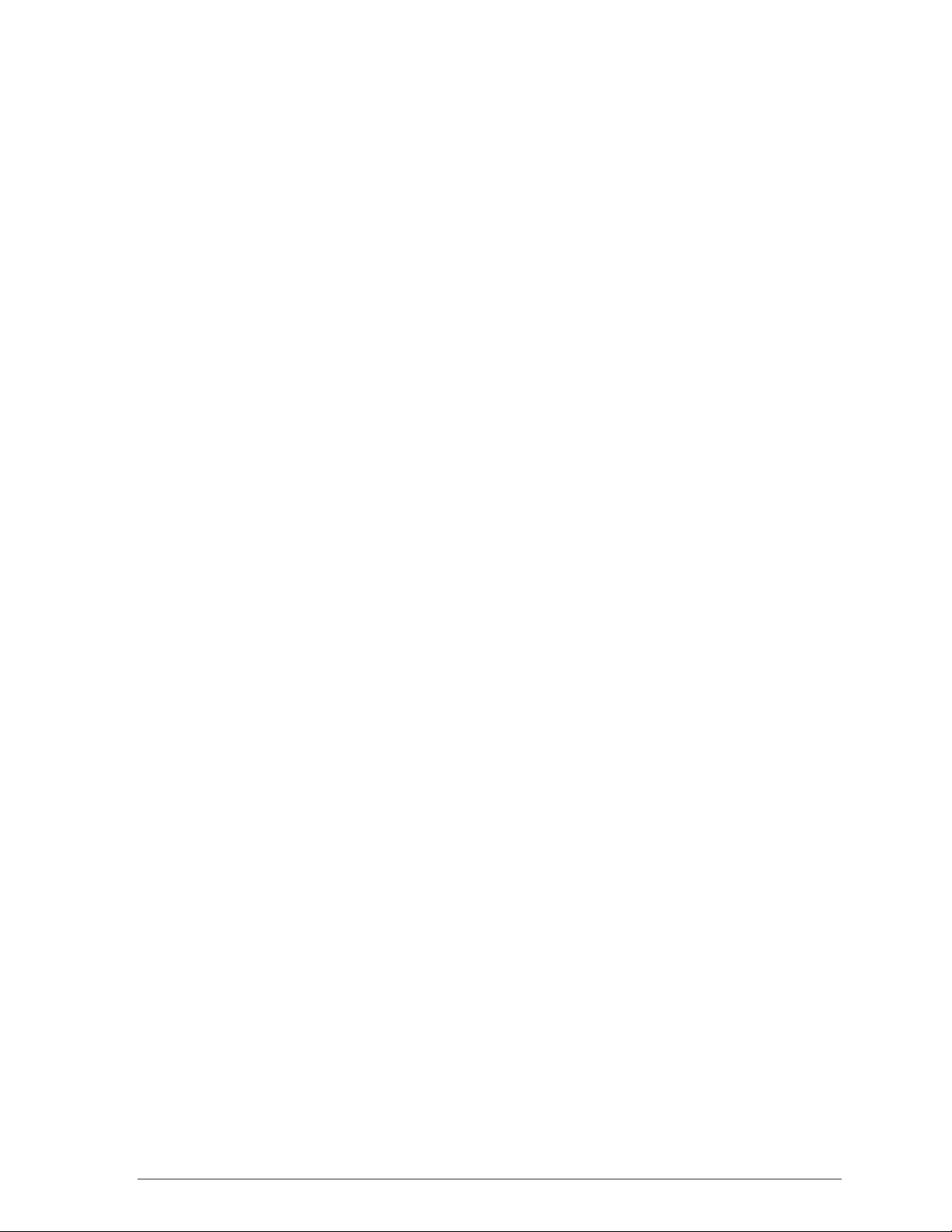
1
Introduction
The D-Link DW- 290 Wireless Network mini PCI Card is an IEEE 802. 11a twochip solution reference design based on the Atheros AR5110 and AR5210
chipset. This ref er ence design implements a half-duplex, Orthogonal Frequency
Division Multiplexing (OFDM) bas eband processor s upport ing all IEEE 802.11a
data rates (6 t o 54 Mbps ) . It also supports t he D-Link Turbo Mode
data rates up to 72 Mbps. The host interface is compatible with the PC Card 7.1
standard. You can find information regarding t he D-Link Stat ion Reference
Designs in the detailed
D-Link STA Reference Design Functional Specif ication
TM
supporting
.
Package Contents
Make sure the following materials are available before you begin:
One 802.11a PCI Card
One Installation CD-ROM containing software and utilities and this user’s
guide
One 802.11a PCI Card Quick Start Guide
One warranty registration card
Page 24
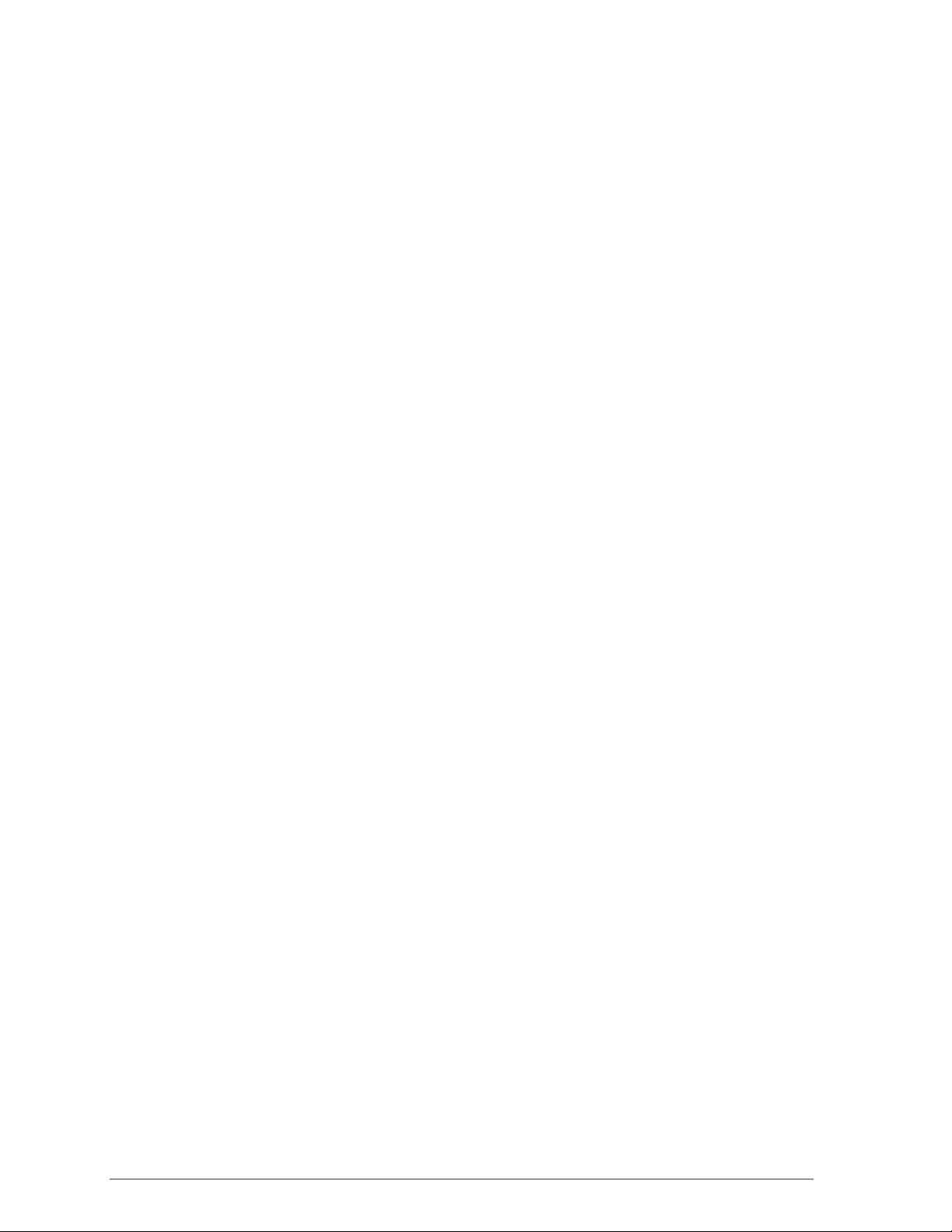
System Requirements
A computer that meets the following specifications:
-Windows 2000,Windows ME, or Windows 98SE
PCI expansion slot
At least 64 MB of memory
A 300 MHz processor or higher
At least one other IEEE 802.11a-compliant device
Hardware Installation
Follow these steps to install the 802.11a PCI Card in a computer’s PCI slot:
1. Turn off your computer and unplug its power cord from the wall outlet for
safety purposes.
2. Remove the computer cover.
3. Locate an unused PCI slot and refer to your PC ’s manual for
instructions on how to remove the plate that covers the slot (if
applicable).
4. Align the Harmony 802.11a PCI Card over the empty slot.
5. Firmly insert the card into the slot, as illustrated below.
6. Secure the card’s metal bracket to the computer following the directions
provided in your PC’s manual.
7. Replace the computer cover.
8. Plug the computer’s power cord back into the wall outlet.
9. Place the antenna with the longer cable on top of your desk, computer,
or monitor.
Page 25
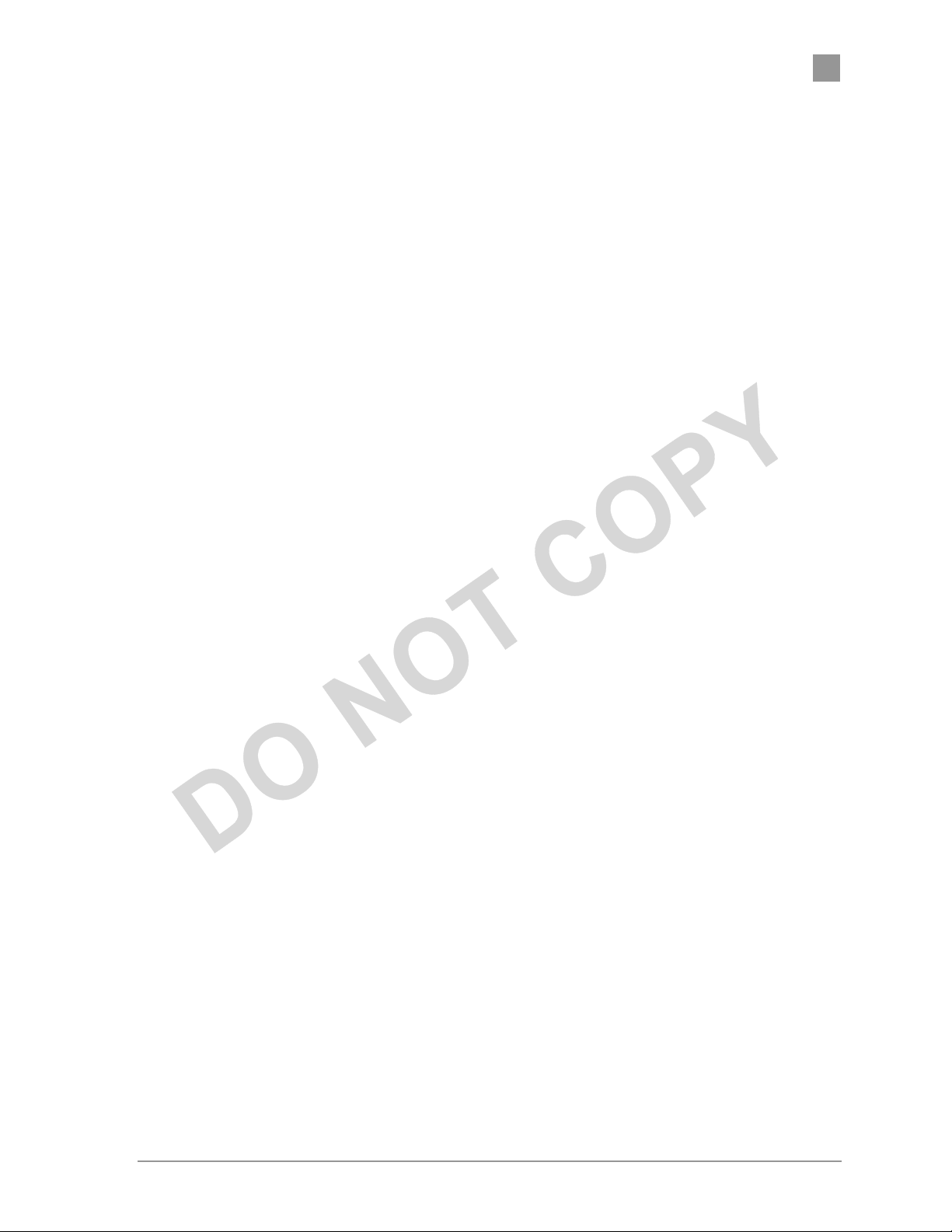
PRELIMINARY Chapter
1
10. Turn on the computer.
Atheros Communications, Inc. Introduction •
COMPANY CONFIDENTIAL
Error! Reference source not found.
1-3
Page 26
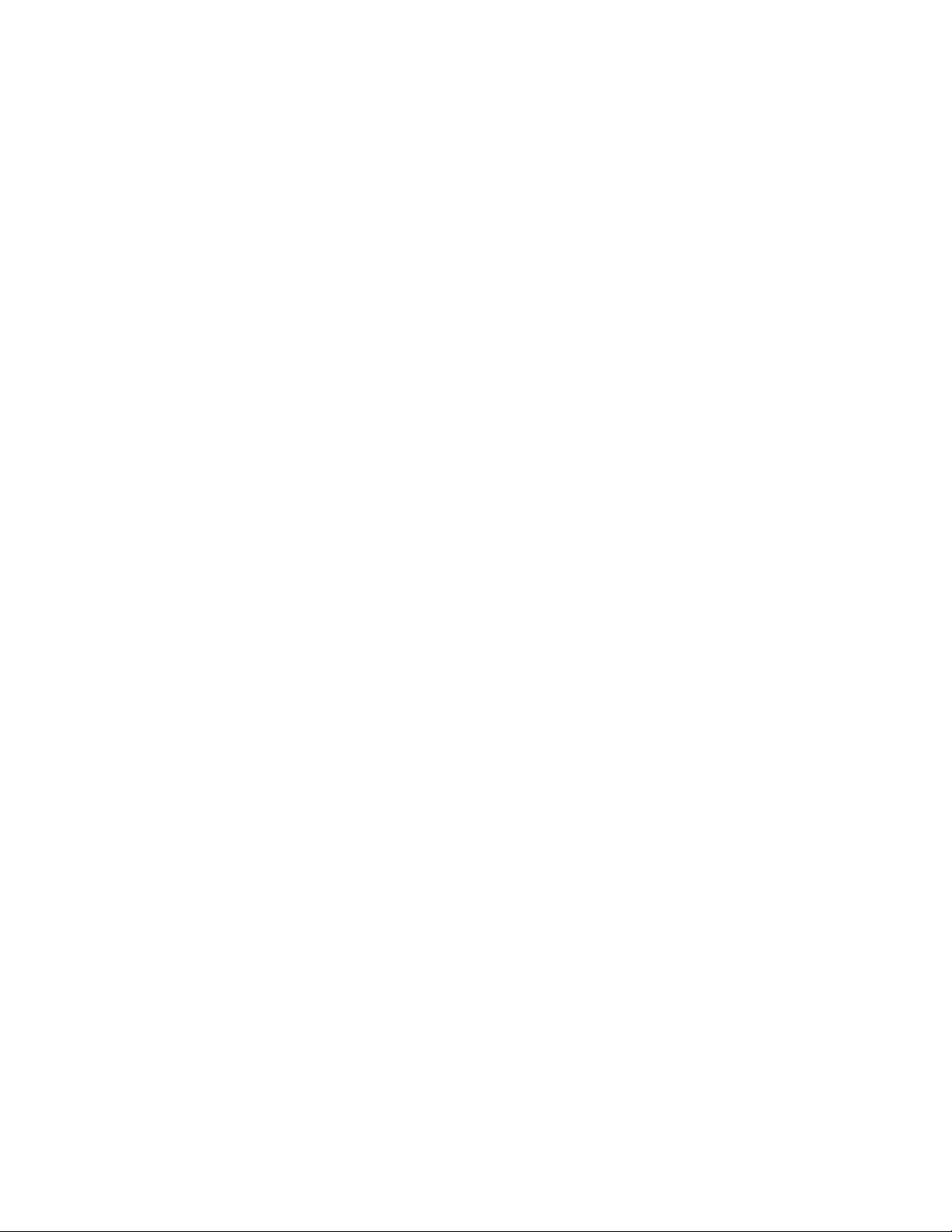
Page 27
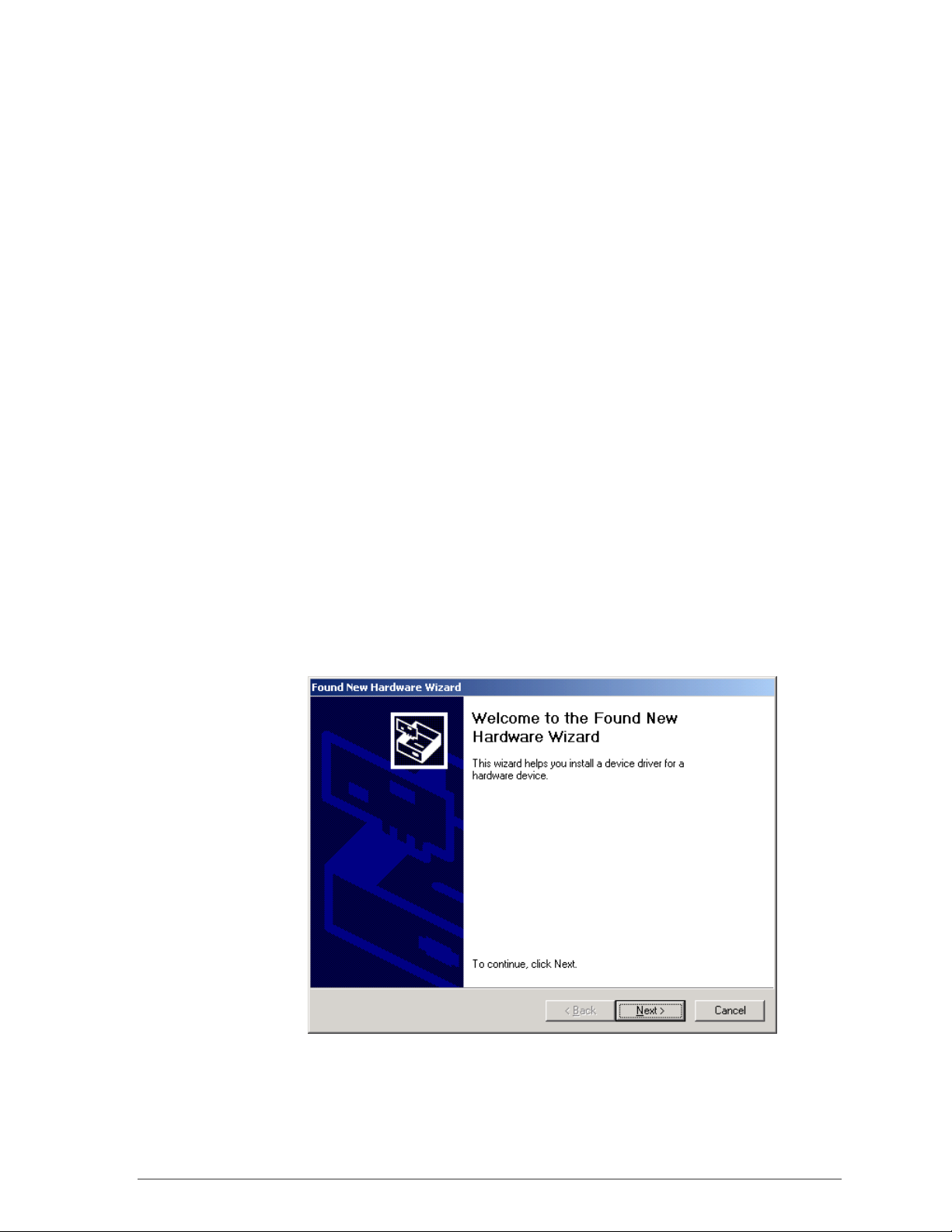
2
Windows 2000
Driver Installation (First-time Install)
Insert the D-Link DW-290 Wireless Network mini PCI Card into a 32-bit
CardBus slot and follow these steps to install the NDIS driver:
1. Wait for the following dialog box to display, and click Next to continue.
Page 28
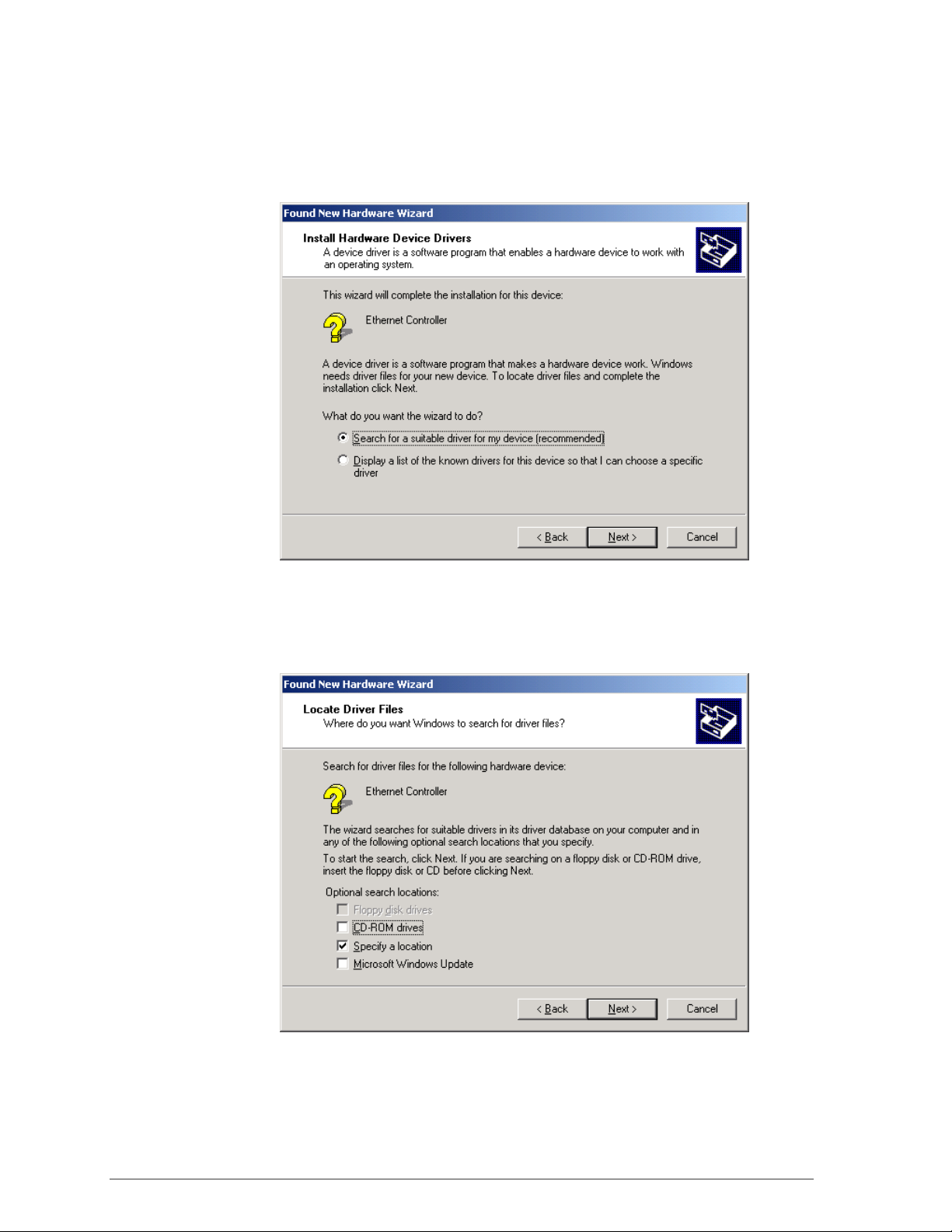
2. Choose “Search for a suitable driver for my device (recommended),” and
click Next.
3. Insert the installation CD in your CD-ROM drive. Choose “Specify a
location” under “Optional search locations,” and click Next to continue.
Page 29
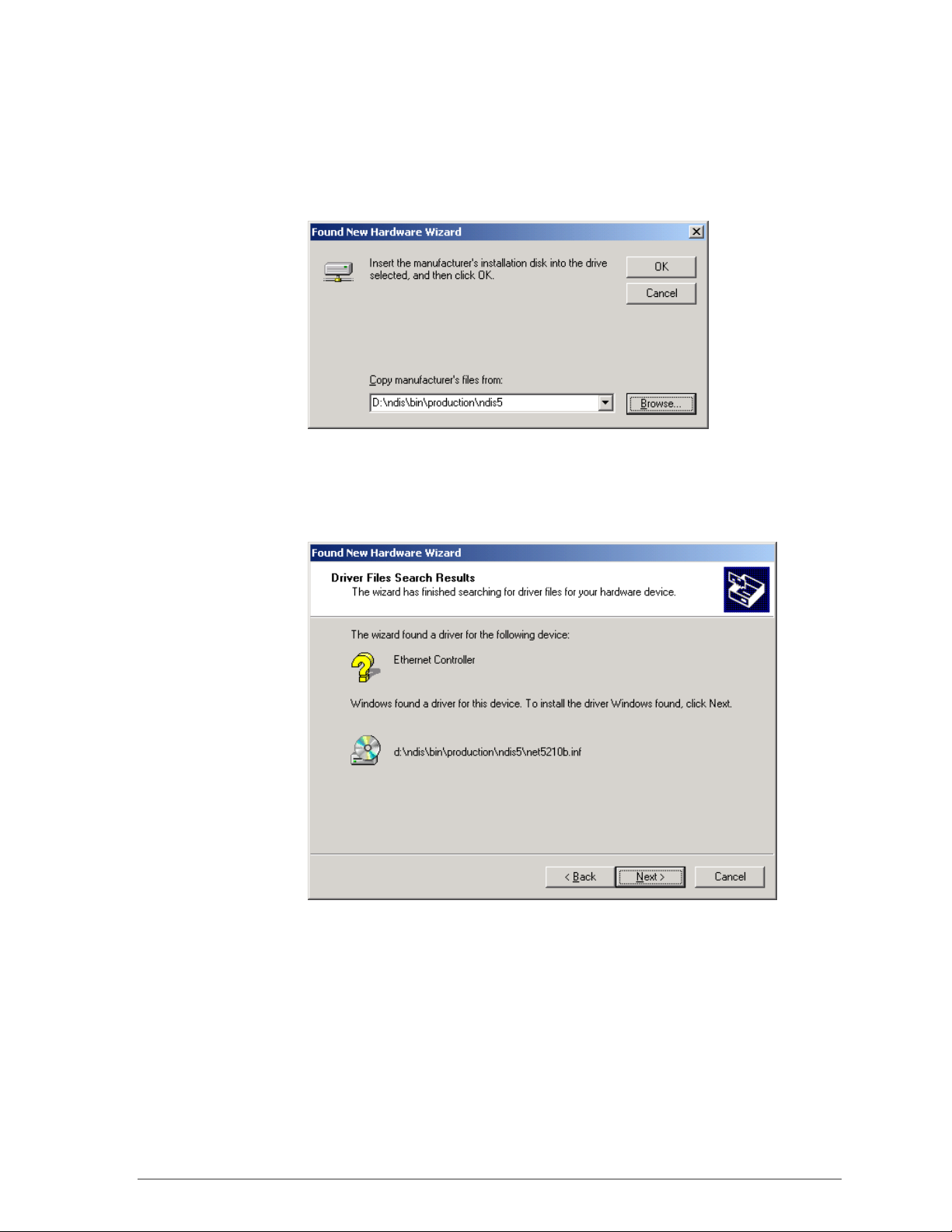
4. Browse to the location where the NDIS driver is located (assuming D is
the CD-ROM drive), the default folder is D:\ndis\bin\production\ndis5.
Click OK to continue.
5. When you find the D-Link driver installation file (net5210b.inf), click Next
to continue.
Page 30
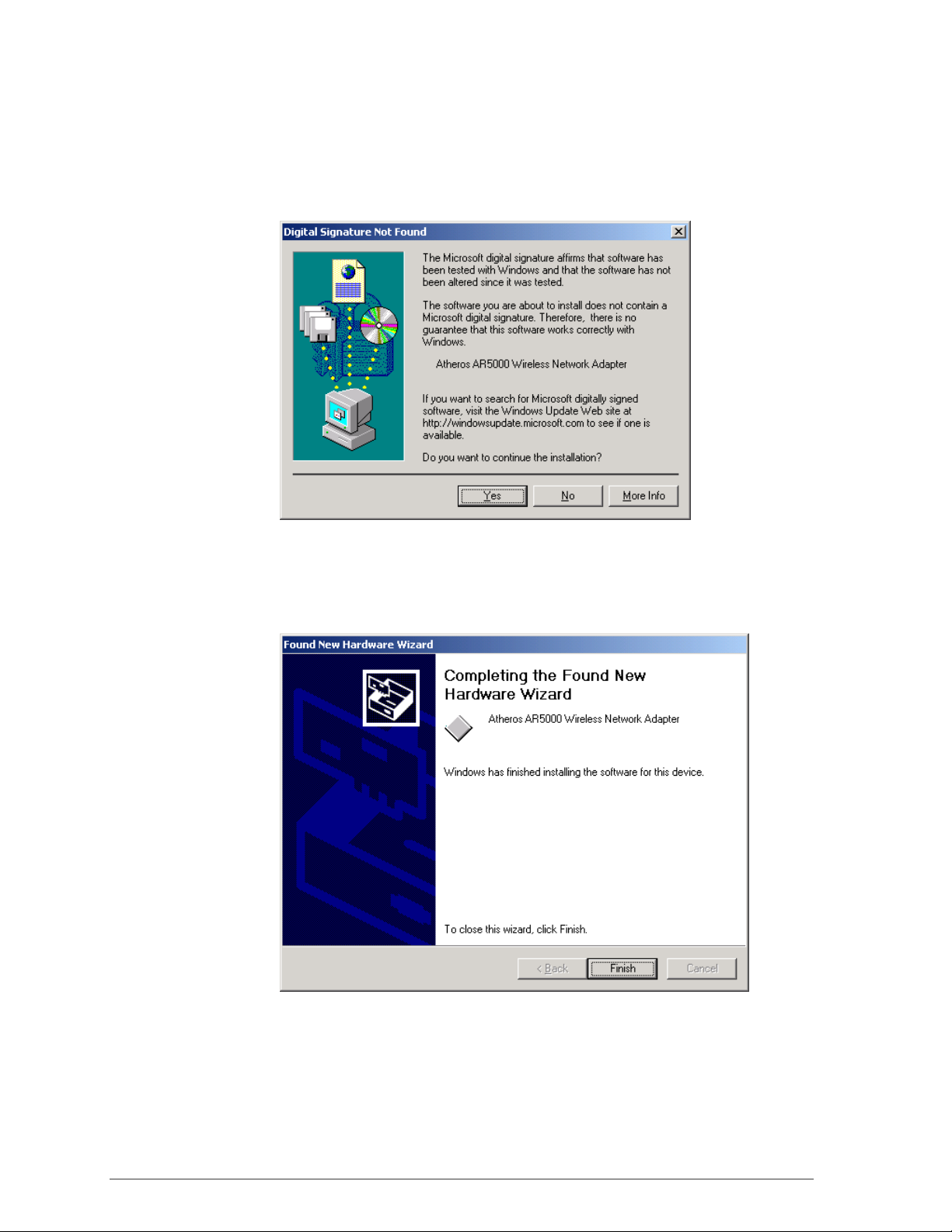
6. The D-Link NDIS evaluation driver currently does not have a digital
signature from Microsoft. Therefore, Windows 2000 shows a warning
message. Click Yes to proceed with driver installation.
7. Click Finish to complete the driver installation. See Section “Device
Configuration” for the device configuration.
Page 31

Driver Installation (Previous Driver Installed)
If the system already has a previous release of the D-Link NDIS installed,
Windows does not prompt for the device driver when the WLAN Card is
inserted. Follow the steps below to update the NDIS driver:
1. Start System Properties from Control Panel. Under Hardware tab, click
Device Manager.
Page 32

2. Within Device Manager, right-click “D-Link DW-290 Wireless Network
mini PCI Card” under “Network adapters” device node, and click
Properties.
Page 33

3. Click “Update Driver…” from the Driver tab. Note the Driver Version that
you are updating from. You may need to verify this field again after driver
update completes to make sure Release 1.3 driver has been updated
correctly.
4. Click Next to continue.
Page 34

5. Choose “Display a list of the known drivers for this device so that I can
choose a specific driver,” and click Next to continue.
6. Insert the Release 1.3 CD into your CD-ROM drive. Click “Have Disk…”
to continue.
Page 35

7. Browse to the location where the NDIS driver is located (assuming D is
the CD-ROM drive), the default folder is “D:\ndis\bin\production\ndis5”.
Click OK to continue.
8. Select “D-Link DW-290 Wireless Network mini PCI Card” from the list and
click Next to continue.
Page 36

9. Click Yes to continue when Windows displays the warning message.
Page 37

10. Click Next to proceed with installation.
11. The D-Link NDIS evaluation driver currently does not have a digital
signature from Microsoft. Therefore, Windows 2000 shows a warning
message. Click Yes to proceed with driver installation.
Page 38

12. Click Finish.
13. Note that Driver Version should display 1.3 as the major revision number.
Click OK to continue.
Page 39

14. Click Yes to restart system.
15. After system restarts, the “D-Link DW-290 Wireless Network mini PCI
Card” now displays under “Network adapters” in the Device Manager.
Proceed to Section “Device Configuration” for device configuration
information.
Page 40

Driver Uninstallation
This section provides information about uninstallation procedures required for
upgrading the NDIS driver from previous D-Link software releases. If the
system does not have previously installed versions of the NDIS driver and
you wish to remove the newly installed driver from the system, proceed to
Step 4.
The NDIS driver since Release 1.0 no longer leverages the Transport Driver
Interface (TDI) protocol to provide the LinkMon programming interface. The
TDI protocol should be uninstalled. Follow these steps to uninstall the TDI
protocol:
1. To remove the NDIS driver from the OS, go to Device Manager, rightclick “D-Link DW-290 Wireless Network mini PCI Card,” and choose
Uninstall.
Page 41

2. Click OK to uninstall the device.
3. When the device is uninstalled from Device Manager, search for and
delete the driver files that reside in the system. To do so, go to the Start
menu and choose Search For Files or Folders…, enter “oem*.inf” in the
“Search for files or folders named:” field, and enter “D-Link” in the
“Containing text:” field. Click Search Now. A few files matching these
criteria are possible, if previous drivers have not been removed properly.
Choose the files that have been found and delete them from the system.
Page 42

4. To complete the uninstallation, “ar5210b.sys” should also be removed
from the “\WINNT\system32\drivers” folder.
Page 43

Device Configuration
Configuration of the D-Link DW-290 Wireless Network mini PCI Card can be
done through the Network Control Panel (NCP) in adapter properties. You
can set the Wireless Network mini PCI Card to work in one of two modes,
either infrastructure mode (which leverages an AP) or ad hoc mode (which
consists of a group of stations participating in the WLAN).
In infrastructure mode, the Wireless Network mini PCI Card participates in a
basic service set (BSS) as a station, and communicates with the other
stations through an AP, as illustrated in Figure 2-1.
67$
$3
67$
Figure 2-1. Infrastructure Mode
(WKHUQHW
Page 44

In ad hoc mode, a Wireless Network mini PCI Card works within an
independent basic service set (IBSS), as illustrated in Figure 2-2. All stations
communicate directly with other stations without an AP.
67$
67$
67$
67$
67$
Figure 2-2. Ad Hoc Mode
To configure the DW-290 Wireless Network mini PCI Card:
1. In the Device Manager, right-click “D-Link DW-290 Wireless Network mini
PCI Card,” and click Properties to access the properties of the adapter.
Page 45

2. Configuration additions, modifications, and deletions are made under the
“Settings” tab of the “D-Link DW-290 Wireless Network mini PCI Card”
properties.
3. Select one of the configurations under the configuration list, and click
Modify to show the “Network Configuration Settings” screen. This
property sheet has two pages: General and Security. The General page
has the following fields:
− Configuration Name: This field identifies the configuration. This name
must be unique. Configuration names are case insensitive.
− Network Name (SSID): This is the name of the IEEE 802.11a
wireless network, for example, “D-Link 802.11a Wireless Network.”
This field has a maximum limit of 32 characters.
− Network Connection: This field defines whether the STA is configured
for an ad hoc or infrastructure network.
Page 46

− Power Saving: This field allows the configuration of power
management options. The options are Off, Normal, and Maximum.
Power management is disabled when ad hoc mode is selected in the
Network Connection field. When the Power Saving setting is Off, the
adapter receives full power from the PC. When the Power Saving
setting is Normal, the driver turns off power to the adapter for brief
periods over briefly-spaced time intervals. When the Power Saving
setting is Maximum, the driver turns off power to the adapter for
longer periods over more widely-spaced time intervals.
− Turbo Mode: This field enables or disables D-Link turbo mode.
− Locally Administered Address: This field defines the locally
administered MAC address (LAA). To enter a value in the address
field, the check box needs to be selected. Typically, an LAA is not
required, because the driver automatically loads a unique, globally
administered address from the EEPROM.
4. The next tab on this property sheet allows for the selection of security
features. The fields on this page are as follows:
− Enable Security: This field completely enables or disables the IEEE
802.11 wired equivalent privacy (WEP) security feature.
− Default Encryption Key: This field defines the type of encryption key
to use (either Unique Key or Shared Keys). This field allows you to
select only a key (Unique, First, Second, Third, or Fourth) whose
corresponding field has been completed.
Page 47

− Unique Key: This field defines the unique encryption key for security
for the current network configuration. In ad hoc mode, this encryption
key type is not used. To enable security using a Unique Key, this field
must be populated.
− Shared Keys: These fields define a set of shared encryption keys.
To enable security using Shared Keys, at least one Shared Key field
must be populated.
− Key Length: This field defines the length for each encryption key.
As the Key Length is changed, the number of available characters in
the field is changed automatically. If after a key is entered the length
is adjusted to a smaller number, the key is automatically truncated to
fit. If the length is increased again, the field is not automatically
updated to its previous value.
All encryption key fields are displayed only when initially entered. On
subsequent entry into the security property page, the fields are masked.
The keys must be entered as hexadecimal digits.
Page 48

Infrastructure Mode
To configure an D-Link DW-290 Wireless Network mini PCI Card in
infrastructure mode:
1. Ensure that the “Locally Administered Address” checkbox is unchecked.
2. Choose the following settings:
− Configuration Name: This field identifies the configuration. This name
must be unique. Configuration names are case insensitive.
− Network Name (SSID): This is the name of the IEEE 802.11a
wireless network, for example, “D-Link 802.11a Wireless Network.”
This field has a maximum limit of 32 characters. If this field is left
blank, the STA connects to the AP with the best signal strength.
− Network Connection: AP (infrastructure).
− Power Saving: This field allows the configuration of power
management options. The options are Off, Normal, and Maximum.
− Turbo Mode: This field enables or disables D-Link turbo mode.
− Locally Administered Address: This field defines the locally
administered MAC address (LAA). To enter a value in the address
field, the check box needs to be selected.
Page 49

Ad Hoc Mode
Usually infrastructure mode is used in an enterprise environment where APs
are installed and maintained by corporate IT staff. Much of the data in the
enterprise network is confidential. It is important to configure security to make
sure only stations with appropriate keys can receive sensitive data. The DLink DW-290 Wireless Network mini PCI Card and NDIS driver support key
lengths of 40 bits, 104 bits, and 128 bits. Typically, the appropriate encryption
and decryption keys are supplied by the corporate IT staff.
An ad hoc network usually is a short-lived network with a small number of
stations. The network is usually created for a special purpose such as
exchanging data between friends, or between customer and client. Because
the duration of the ad hoc network tends to be limited, Power Saving and
Security features are not typically a requirement. For ad hoc network activity,
the Power Saving and Security features can be disabled. Currently, shared
key security is supported in ad hoc mode. Future D-Link software
implementations will provide unique key support.
In ad hoc mode, a station scans the air for an existing BSS. If no BSS is
found, the station establishes a BSS for other stations to join. When other
stations scan the air and find an established BSS in place, they join that BSS
to form an ad hoc network. If a specific set of stations requires ad hoc
network connectivity, it is recommended to have one station establish a BSS
first before configuring the remaining stations. This prevents the scenario of
several statio ns trying to form a BSS at the same time, which c an result in
multiple singular BSSs being established, rather than a single BSS with
multiple stations.
Configuration Name: This field identifies the configuration. This name
must be unique. Configuration names are case insensitive.
Network Name (SSID): A Network Name is mandatory for ad hoc mode.
The SSID for all stations in a single ad hoc network must
Network Connection: Ad Hoc.
Power Sav ing: Power saving mode is not currently supported in an ad
hoc network.
Turbo Mode: All stations participating in the ad hoc network must have
the same rate setting.
be the same.
Locally Administered Address: This field defines the locally administered
MAC address (LAA). To enter a value in the address field, the check box
needs to be selected.
Page 50

TCP/IP Setup
After configuring the D-Link DW-290 Wireless Network mini PCI Card
through the Network Control Panel, the TCP/IP address for the network
device must be configured.
1. Open the “Control Panel” and click “Network and Dial-up Connections.”
2. Find the “Local Area Connection” that is associated with the D-Link DW290 Wireless Network mini PCI Card. Right-click that connection, and
click Properties.
Page 51

3. Select “Internet Protocol (TCP/IP)” and click Properties.
4. Click “Use the following IP address” and input an IP address and Subnet
mask. Assigning an IP address and Subnet mask allows stations to
operate in infrastructure mode and to have Internet access. “Default
gateway” and “DNS server” information is also required. IP configuration
information (DHCP or assigned IP address, Gateway and DNS server IP
addresses) is usually obtained from the corporate IT staff.
5. After obtaining IP configuration information from the appropriate IT staff,
click OK in both “Internet Protocol (TCP/IP) Properties” and “Local Area
Connection Properties” to complete the IP configuration.
Page 52

6. Choose Start > Programs > Accessories > Command Prompt to open the
DOS command prompt window. Type “ipconfig” at the C:\> prompt to
determine if the TCP/IP configuration has taken effect. To test IP
connectivity in ad hoc or infrastructure mode, use the “ping <ipaddress>”
command. When a TCP/IP connection is established, the LinkMon utility
(See Chapter 7) can be used to monitor the D-Link DW-290 Wireless
Network mini PCI Card operating status.
Page 53

7. To map the drive on another machine to your computer, right-click “My
Computer” and click “Map Network Drive….”
8. After mapping the drive, you can perform file transfers, use video
streaming applications, and all other network data transfers that are
normally performed with wired 10/100 Ethernet connections.
Page 54

Page 55

3
Windows Millennium
Edition
Driver Installation
D-Link recommends that you remove any existing D-Link NDIS driver on the
PC system before installing Version Error! Reference source not found.
release of the NDIS driver. See Section “Driver Uninstallation” on page 3-5
for the instructions on how to remove previous driver releases. When the
system no longer has the D-Link NDIS driver installed, insert the DW-290
Wireless Network mini PCI Card into a 32-bit CardBus slot, and follow these
steps to install the NDIS driver:
1. Wait for the following dialog box to appear. Choose “Specify the location
of the driver (Advanced),” and click Next to continue.
Page 56

Page 57

2. Choose “Search for the best driver for your device. (Recommended)” and
select “Specify a lo cation.” Click Browse to locate the NDIS driver. The
default folder is “E:\ndis\bin\production\ndis5” (assuming E: is the CDROM drive). Click Next to continue.
3. When the D-Link driver installation file (NET5210B.INF) has been found,
click Next to continue.
Page 58

4. Click Finish to continue, and restart the system to complete driver
installation. Refer to Section “Device Configuration” on page 3-7 for
device configuration.
Page 59

Driver Uninstallation
This section provides uninstallation procedures for removing the D-Link NDIS
driver from the system. Uninstallation is recommended for upgrading the
NDIS driver from previous D-Link driver releases.
1. To remove the NDIS driver from the OS, go to Start > Search > For Files
or Folders…, and search for the INF file containing the “D-Link” text string
under the \WINDOWS\INF folder. Be sure to include subfolders in the
search criteria. When “D-Linknet5210b.inf” has been found, delete it by
right-clicking the file and choose Delete.
Page 60

2. From Control Panel, launch the System Properties window. Select “DLink DW-290 Wireless Network mini PCI Card” from Device Manager,
and click Remove to uninstall the device.
3. Click OK to confirm the removal of the device. Restart the system to
complete un-installation.
Page 61

Device Configuration
Configuration of the D-Link DW-290 Wireless Network mini PCI Card can be
done through the D-Link NIC Configuration utility found in the Windows
Control Panel. Similar to Windows 2000, the device can be set to work in one
of two modes: infrastructure mode or ad hoc mode. Please refer to Section
“Device Configuration” beginning on page 2-17 for more details on these
network connection types.
To launch the configuration utility, go to Control Panel and double-click on
the D-Link NIC Configuration icon.
Page 62

The configuration utility allows addition, modification, and deletion of the
configuration profiles. Select one of the existing configuration profiles under
the configuration list to modify, or click New to add a new configuration
profile. Follow Section “Infrastructure Mode” on page 3-9 and Section “Ad
Hoc Mode” on page 3-10 to set up the station to work in infrastructure mode
and ad hoc mode.
Page 63

Infrastructure Mode
This section defines the process of configuring an D-Link DW-290 Wireless
Network mini PCI Card in infrastructure mode. See Section “Device
Configuration” beginning on page 2-17 for detailed descriptions of each
option in the Network Configuration Settings.
1. Under the “General” tab, make sure the “Locally Administered Address”
checkbox is unchecked. Use the following information as a guideline to
choose the values of each field in the configuration window:
− Configuration Name: This field identifies the configuration. This name
must be unique. Configuration names are case insensitive.
− Network Name (SSID): This is the name of the IEEE 802.11a
wireless network. This field has a maximum limit of 32 characters. If
this field is left blank, the STA connects to the AP with the best signal
strength.
− Network Connection: AP (Infrastructure)
− Power Saving: This field allows the configuration of power
management options. The options are Off, Normal, and Maximum.
− Turbo Mode: This field enables or disables D-Link turbo mode.
Page 64

2. Usually, infrastructure mode is used in an enterprise environment where
APs are installed and maintained by corporate IT staff. Much of the data
in the enterprise network is confidential. It is important to configure
security to make sure only stations with appropriate keys can receive
sensitive data. The D-Link DW-290 Wireless Network mini PCI Card and
NDIS driver support key lengths of 40 bits, 104 bits and 128 bits.
Typically, the appropriate encryption and decryption keys are supplied by
the corporate IT staff.
Ad Hoc Mode
This section defines the process of configuring an D-Link DW-290 Wireless
Network mini PCI Card in ad hoc or IBSS mode. See Section “Ad Hoc Mode”
on page 2-23 for descriptions of ad hoc operation.
1. Similar to the set-up of AP Infrastructure mode described in the previous
section, ad hoc mode is also configured by changing the options in the
Network Configuration Settings of the D-Link NIC Configuration utility.
Use the following information as a guideline to choose the values of each
field in the configuration window:
− Configuration Name: This field identifies the configuration. This name
must be unique. Configuration names are case insensitive.
− Network Name (SSID): A Network Name is mandatory for ad hoc
mode. The SSID for all stations in a single ad hoc network must be
the same.
− Network Connection: Ad Hoc.
Page 65

− Power Saving: Power saving mode is not currently supported in an ad
hoc network.
− Turbo Mode: All stations participating in the ad hoc network must
have the same rate setting.
− Locally Administered Address: This field defines the locally
administered MAC address (LAA). To enter a value in the address
field, the check box needs to be selected.
2. You can optionally set up other properties, but because the duration of
the ad hoc network tends to be limited, Power Saving and Security
features are not typically a requirement. For ad hoc network activity, the
Power Saving and Security features can be disabled. Currently, shared
key security is supported in ad hoc mode. Future D-Link software
implementations will provide unique key support.
3. Click OK when the properties are set correctly. The system needs to
reboot in order for the changes to take effect.
Note that in ad hoc mode, a station scans the air for an existing BSS. If no
BSS is found, the station establishes a BSS for other stations to join. When
other stations scan the air and find an established BSS in place, they join that
BSS to form an ad hoc network. If a specific set of stations requires ad hoc
network connectivity, it is recommended to have one station establish a BSS
first before configuring the remaining stations. This prevents the scenario of
several statio ns trying to form a BSS at the same time, which c an result in
multiple singular BSSs being established, rather than a single BSS with
multiple stations.
Page 66

TCP/IP Configuration
After configuring the D-Link DW-290 Wireless Network mini PCI Card
network adapter properties, the TCP/IP address for the network device needs
to be configured.
1. From Control Panel, launch the Network properties window. Select
“TCP/IP → D-Link DW-290 Wireless Network mini PCI Card” and click
Properties. Depending on the type of network the station connects to,
Gateway and DNS Configuration information can also be required.
IP configuration information (DHCP or assigned IP address, Gateway and
DNS server IP addresses) is usually obtained from the corporate IT staff.
For a simple demonstration, the station is assigned a static IP address.
From “TCP/IP Properties,” choose “IP Address” and select “Specify an IP
address.” Input an IP address and subnet mask. Assigning an IP address
and subnet mask allows the station to interact with the AP or other
stations in the same IP subnet. Click OK to complete the TCP/IP
configuration, and restart the system for the changes to take effect.
Page 67

2. Choose Start > Programs > Accessories > Command Prompt to open the
DOS command prompt window. Type “ipconfig” to determine if the
TCP/IP configuration has taken effect. To test IP connectivity in ad hoc or
infrastructure mode, use the “ping <ipaddress>” command. When a
TCP/IP connection is established, the LinkMon utility (see Chapter 7) can
be used to monitor the D-Link DW-290 Wireless Network mini PCI Card
operating status.
Page 68

3. To map the drive on another machine to your computer, right-click “My
Computer” and click “Map Network Drive….” Specify the path of a
network-shared folder.
4. After mapping the drive, you can perform file transfers, video streaming,
and all other network data transfers that are normally performed with
wired 10/100 Ethernet connections.
Page 69

Page 70

Page 71

4
Windows 98 Second
Edition
Driver Installation
D-Link recommends that you remove any existing D-Link NDIS driver on the
PC system before installing Version 1.3 release of the NDIS driver.
See Section “Driver Uninstallation” on page 4-5 for the instructions on how to
remove previous driver releases. When the system no longer has the D-Link
NDIS driver installed, insert the DW-290 Wireless Network mini PCI Card into
a 32-bit CardBus slot, and follow these steps to install the NDIS driver:
1. Wait for the following dialog box to appear, and click Next to continue.
Page 72

Page 73

2. Choose “Search for the best driver for your device. (Recommended),”
and click Next.
3. Insert the D-Link Software Release CD in your CD-ROM drive. Choose
“Specify a location” and browse to the location where the NDIS driver is
located. The default folder is D:\ndis\bin\production\ndis5 (assuming D: is
the CD-ROM drive). Click Next to continue.
Page 74

4. When the D-Link driver installation file (NET5210B.INF) has been found,
click Next to continue.
5. Click Finish to continue.
Page 75

6. Click Yes to restart the system and complete driver installation.
See Section “Device Configuration” on page 4-8 for device configuration.
Driver Uninstallation
This section provides uninstallation procedures for removing the D-Link NDIS
driver from the system. Uninstallation is recommended for upgrading the
NDIS driver from previous D-Link driver releases.
1. To remove the NDIS driver from the OS, go to Start > Search > For Files
or Folders…, and search for the INF file containing the “D-Link” text string
under the \WINDOWS\INF folder. Be sure to include subfolders in the
search criteria.
Page 76

2. When “D-Linknet5210b.inf” has been found, delete it by right-clicking the
file and choose “Delete.”
Page 77

3. From Control Panel, launch the Network properties window. Select “D-
Link DW-290 Wireless Network mini PCI Card” from the list, and click
Remove to uninstall the device.
4. Click OK to confirm the removal of the device. Restart the system to
complete uninstallation.
Page 78

Device Configuration
Configuration of the D-Link DW-290 Wireless Network mini PCI Card can be
done through the D-Link NIC Configuration utility found in the Windows
Control Panel. Similar to Windows 2000 the device can be set to work in one
of two modes: infrastructure mode or ad hoc mode. Please refer to Section
“Device Configuration” beginning on page 2-17 for more details on these
network connection types.
To launch the configuration utility, go to Control Panel and double-click on
the D-Link NIC Configuration icon.
The configuration utility allows addition, modification, and deletion of the
configuration profiles. Select one of the existing configuration profiles under
the configuration list to modify, or click New to add a new configuration
profile. Follow Section “Infrastructure Mode” on page 4-9 and Section “Ad
Hoc Mode” on page 4-11 to set up the station to work in infrastructure mode
and ad hoc mode.
Page 79

Infrastructure Mode
This section defines the process of configuring an D-Link DW-290 Wireless
Network mini PCI Card in infrastructure mode. See Section “Device
Configuration” beginning on page 2-17 for detailed descriptions of each
option in the Network Configuration Settings.
1. Under the “General” tab, make sure the “Locally Administered Address”
checkbox is unchecked. Use the following information as a guideline to
choose the values of each field in the configuration window:
− Configuration Name: This field identifies the configuration. This name
must be unique. Configuration names are case insensitive.
− Network Name (SSID): This is the name of the IEEE 802.11a
wireless network. This field has a maximum limit of 32 characters. If
this field is left blank, the STA connects to the AP with the best signal
strength.
− Network Connection: AP (Infrastructure)
− Power Saving: This field allows the configuration of power
management options. The options are Off, Normal, and Maximum.
− Turbo Mode: This field enables or disables D-Link turbo mode.
Page 80

2. Usually, infrastructure mode is used in an enterprise environment where
APs are installed and maintained by corporate IT staff. Much of the data
in the enterprise network is confidential. It is important to configure
security to make sure only stations with appropriate keys can receive
sensitive data. The D-Link DW-290 Wireless Network mini PCI Card and
NDIS driver support key lengths of 40 bits, 104 bits, and 128 bits.
Typically, the appropriate encryption and decryption keys are supplied by
the corporate IT staff.
Page 81

Ad Hoc Mode
This section defines the process of configuring an D-Link DW-290 Wireless
Network mini PCI Card in ad hoc or IBSS mode. See Section “Ad Hoc Mode”
on page 2-23 for descriptions of ad hoc operation.
1. Similar to the setup of the AP infrastructure mode described in the
previous section, ad hoc mode is also configured by changing the
Network Configuration Settings of the D-Link NIC Configuration utility.
Use the following information as a guideline to choose the values of each
field in the configuration window:
− Configuration Name: This field identifies the configuration. This name
must be unique. Configuration names are case insensitive.
− Network Name (SSID): A Network Name is mandatory for ad hoc
mode. The SSID for all stations in a single ad hoc network must be
the same.
− Network Connection: Ad Hoc.
− Power Saving: Power saving mode is not currently supported in an ad
hoc network.
− Turbo Mode: All stations participating in the ad hoc network must
have the same rate setting.
− Locally Administered Address: This field defines the locally
administered MAC address (LAA). To enter a value in the address
field, the check box needs to be selected.
Page 82

2. You can optionally set up other properties, but because the duration of
the ad hoc network tends to be limited, Power Saving and Security
features are not typically a requirement. For ad hoc network activity, the
Power Saving and Security features can be disabled. Currently, shared
key security is supported in ad hoc mode. Future D-Link software
implementations will provide unique key support.
3. Click OK when the properties are set correctly. The system needs to
reboot in order for the changes to take effect.
Note that in ad hoc mode, a station scans the air for an existing BSS. If no
BSS is found, the station establishes a BSS for other stations to join. When
other stations scan the air and find an established BSS in place, they join that
BSS to form an ad hoc network. If a specific set of stations requires ad hoc
network connectivity, it is recommended to have one station establish a BSS
first before configuring the remaining stations. This prevents the scenario of
several statio ns trying to form a BSS at the same time, which c an result in
multiple singular BSSs being established, rather than a single BSS with
multiple stations.
Page 83

TCP/IP Setup
After configuring the D-Link DW-290 Wireless Network mini PCI Card
network adapter properties, the TCP/IP address for the network device needs
to be configured.
1. From Control Panel, launch the Network properties window. Select
“TCP/IP → D-Link DW-290 Wireless Network mini PCI Card” and click
Properties. Depending on the type of network the station connects to,
Gateway and DNS Configuration information can also be required.
IP configuration information (DHCP or assigned IP address, Gateway and
DNS server IP addresses) is usually obtained from the corporate IT staff.
For a simple demonstration, the station is assigned a static IP address.
From “TCP/IP Properties,” choose “IP Address” and select “Specify an IP
address.” Input an IP address and subnet mask. Assigning an IP address
and subnet mask allows the station to interact with the AP or other
stations in the same IP subnet. Click OK to complete the TCP/IP
configuration, and restart the system for the changes to take effect.
Page 84

2. Choose Start > Programs > Accessories > Command Prompt to open the
DOS command prompt window. Type “ipconfig” to determine if the
TCP/IP configuration has taken effect. To test IP connectivity in ad hoc or
infrastructure mode, use the “ping <ipaddress>” command. When a
TCP/IP connection is established, the LinkMon utility (see Chapter 7) can
be used to monitor the D-Link DW-290 Wireless Network mini PCI Card
operating status.
Page 85

3. To map the drive on another machine to your computer, right-click “My
Computer” and click “Map Network Drive….” Specify the path of a
network-shared folder.
4. After mapping the drive, you can perform file transfers, video streaming,
and all other network data transfers that are normally performed with
wired 10/100 Ethernet connections.
Page 86

Page 87

5
Windows XP
Driver Installation (First-time Install)
D-Link recommends that you remove any existing D-Link drivers on the PC
system before installing Version Error! Reference source not found.
release of the NDIS driver. See Section “Driver Uninstallation” on page 5-6
for the instructions on how to remove previous driver releases. With no
existing D-Link NDIS driver installed, insert the D-Link DW-290 Wireless
Network mini PCI Card into a 32-bit CardBus slot, and follow these steps to
install the NDIS driver:
1. Wait for the following dialog box to appear. Choose “Install from a list or
specific location (Advanced),” and click Next to continue.
Page 88

Page 89

2. Under “Search for the best driver in these locations,” choose “Include this
location in the search” and click Browse to find the location of the NDIS
driver. When the driver location has been identified, click Next to
continue.
Page 90

3. The D-Link NDIS evaluation driver currently does not have a digital
signature from Microsoft. Therefore, Windows XP shows a warning
message. Click Continue Anyway to proceed with driver installation.
4. Click Finish to complete driver installation, and refer to Section “Device
Configuration” on page 5-10 for device configuration.
Page 91

Page 92

Driver Uninstallation
This section provides uninstallation procedures for removing the D-Link NDIS
driver from the system. Uninstallation is recommended for upgrading the
NDIS driver from previous D-Link driver releases.
1. To remove the NDIS driver from the OS, go to Device Manager, right
click “D-Link DW-290 Wireless Network mini PCI Card,” and choose
Uninstall.
2. Click OK to uninstall the device.
Page 93

Page 94

3. When the device is uninstalled from Device Manager, search for and
delete the driver installation file that resides in the system. To do so, go to
Start and choose Search > All files and folder, enter “oem*.inf” in the “All
or part of the file name” field, and enter “D-Link” in the “A word or phrase
in the file” field. Enter “C:\WINNT\INF” in the “Look in” field, where C: is
the drive letter of where Windows XP is installed. Click Search to find the
driver installation file.
4. A file matching the search criteria is displayed. Choose this file and
delete it from the system.
Page 95

Page 96

Device Configuration
Windows XP zero-configuration functionality allows the user to select and join
a wireless network without having to configure the device separately. You
can decide to choose the default parameters and directly proceed to zeroconfiguration in Section “Windows XP Wireless Network Configuration” on
page 5-20.
Similar to Windows 2000, configuration of the D-Link DW-290 Wireless
Network mini PCI Card can be done through the Network Control Panel
(NCP) in adapter properties. You can set the Wireless Network mini PCI
Card to work in one of two modes: infrastructure mode or ad hoc mode. See
Section “Device Configuration” beginning on page 2-17 for more details on
these network connection types.
To launch NCP go to Device Manager, right-click “D-Link DW-290 Wireless
Network mini PCI Card,” and select Properties to access to the properties of
the adapter.
Page 97

Configuration additions, modifications, and deletions are made under the
“Settings” tab of “D-Link DW-290 Wireless Network mini PCI Card
Properties.” Select one of the configurations under the configuration, click
Modify or New and complete the steps in Section “Infrastructure Mode” on
page 5-12 or Section “Ad Hoc Mode” on page 5-13 to set up the station to
work in infrastructure mode or ad hoc mode, respectively.
Page 98

Infrastructure Mode
This section defines the process of configuring an D-Link DW-290 Wireless
Network mini PCI Card in infrastructure mode. See Section “Device
Configuration” beginning on page 2-17 for detailed descriptions of each
option in the Network Configuration Settings.
1. Under the “General” tab, make sure the “Locally Administered Address”
checkbox is unchecked. Use the following information as a guideline to
choose the values of each field in the configuration window:
− Configuration Name: This field identifies the configuration. This name
must be unique. Configuration names are case insensitive, for
example, “Infrastructure.”
− Network Name (SSID): This is the name of the IEEE 802.11a
wireless network, for example, “AP_Network.” This field has a
maximum limit of 32 characters. If this field is left blank, the STA
connects to the AP with the best signal strength.
− Network Connection: AP (Infrastructure).
− Power Saving: This field allows the configuration of power
management options. The options are Off, Normal, and Maximum.
− Turbo Mode: This field enables or disables D-Link turbo mode.
Page 99

2. Usually, infrastructure mode is used in an enterprise environment where
APs are installed and maintained by corporate IT staff. Much of the data
in the enterprise network is confidential. It is important to configure
security to make sure only stations with appropriate keys can receive
sensitive data. The D-Link DW-290 Wireless Network mini PCI Card and
NDIS driver support key lengths of 40 bits, 104 bits and 128 bits.
Typically, the appropriate encryption and decryption keys are supplied by
the corporate IT staff.
Ad Hoc Mode
This section defines the process of configuring an D-Link DW-290 Wireless
Network mini PCI Card in ad hoc or IBSS mode. See Section “Ad Hoc Mode”
on page 2-23 for descriptions of ad hoc operation.
1. Similar to the setup of AP Infrastructure mode described in the previous
section, ad hoc mode is also configured by changing the options in the
“Network Configuration Settings” window. Use the following information
as a guideline to choose the values of each field in the configuration
window:
− Configuration Name: This field identifies the configuration. This name
must be unique. Configuration names are case insensitive, for
example, “Ad Hoc.”
Page 100

− Network Name (SSID): A Network Name is mandatory for ad hoc
mode. The SSID for all stations in a single ad hoc network must be
the same.
− Network Connection: Ad Hoc.
− Power Saving: Power saving mode is not currently supported in an ad
hoc network.
− Turbo Mode: All stations participating in the ad hoc network must
have the same rate setting.
− Locally Administered Address: This field defines the locally
administered MAC address (LAA). To enter a value in the address
field, the check box needs to be selected.
2. You can optionally set up security features, but it is not typically a
requirement because the duration of the ad hoc network tends to be
limited. Currently, shared key security is supported in ad hoc mode.
Future D-Link software implementations will provide unique key support.
