Page 1
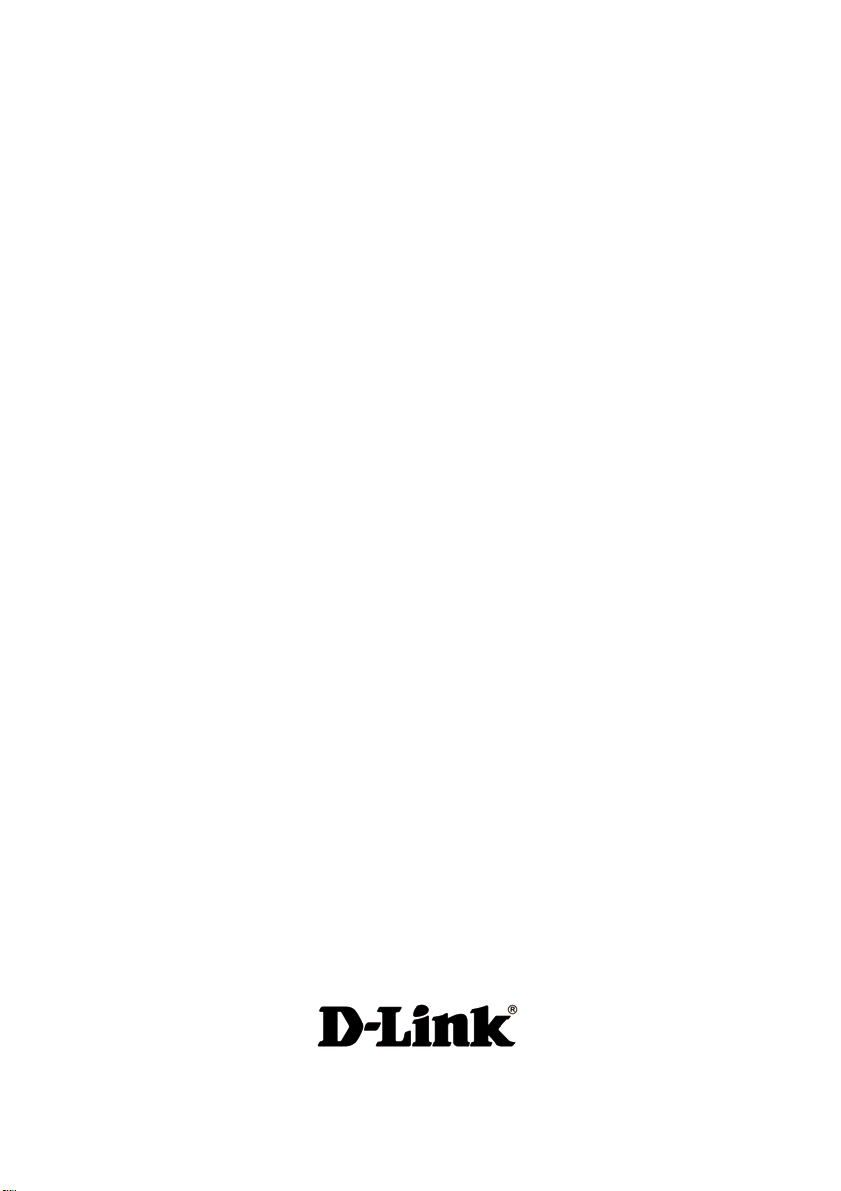
D-Link AirPlus G
DI-524DI-524
DI-524
DI-524DI-524
802.11g/2.4GHz
Wireless Router
Manual
TM
Building Networks for People
Page 2
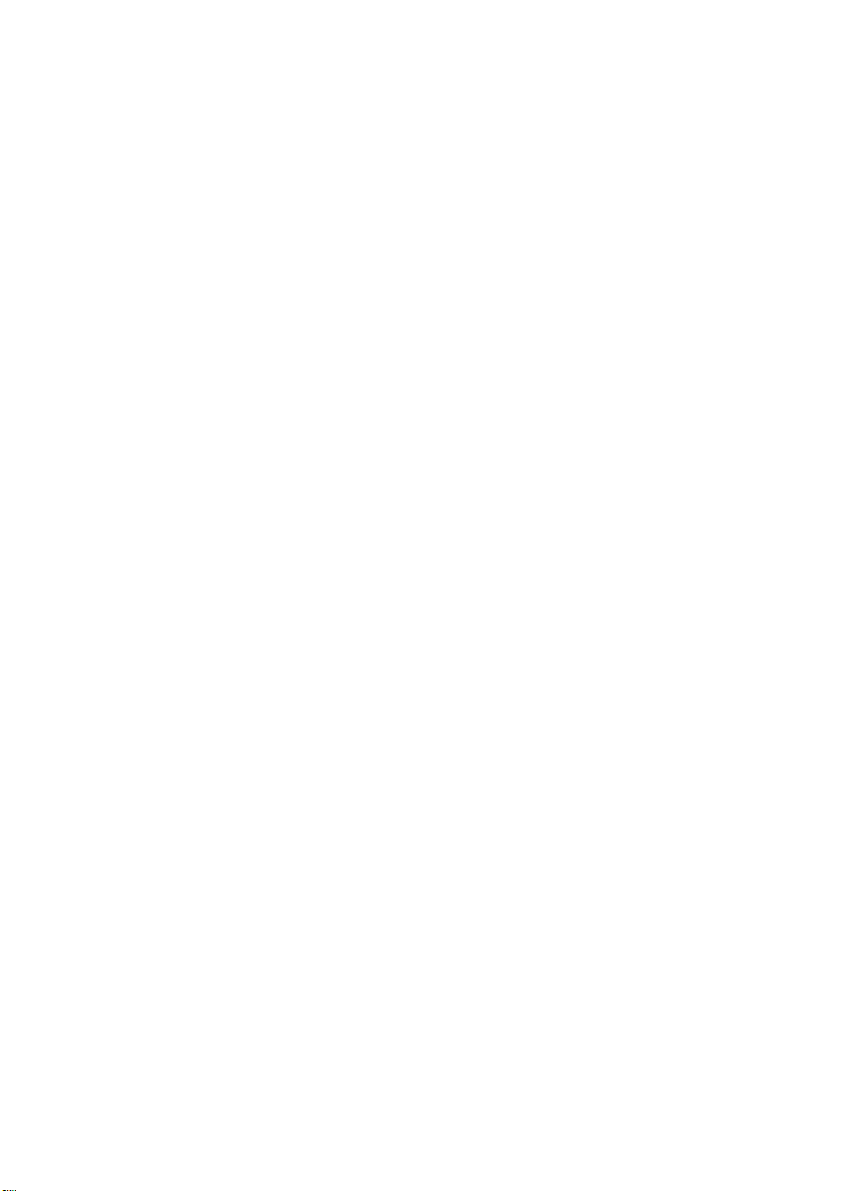
Content s
Package Contents ................................................................................3
Introduction............................................................................................4
Wireless Basics....................................................................................8
Getting Started....................................................................................11
Using the Configuration Menu..............................................................12
Networking Basics ..............................................................................39
Troubleshooting...................................................................................54
T echnical S pecifications ......................................................................61
Frequently Asked Questions ................................................................64
Contacting T echnical Support ..............................................................92
Warranty..............................................................................................93
Registration ........................................................................................96
2
Page 3

Package Contents
Contents of Package:
D-Link AirPlus G DI-524
802.11g/2.4GHz Wireless Router
Power Adapter-DC 5V, 2.5A
Manual and Warranty on CD
Quick Installation Guide
Ethernet Cable (All the DI-524’s Ethernet ports are Auto-MDIX)
Note: Using a power supply with a different voltage rating than the one included with the
DI-524 will cause damage and void the warranty for this product.
If any of the above items are missing, please contact your reseller.
System Requirements for Configuration:
Ethernet-Based Cable or DSL Modem
Computers with Windows, Macintosh, or Linux-based
operating systems with an installed Ethernet adapter
Internet Explorer Version 6.0 or Net scape Navigator
Version 6.0 and Above
3
Page 4
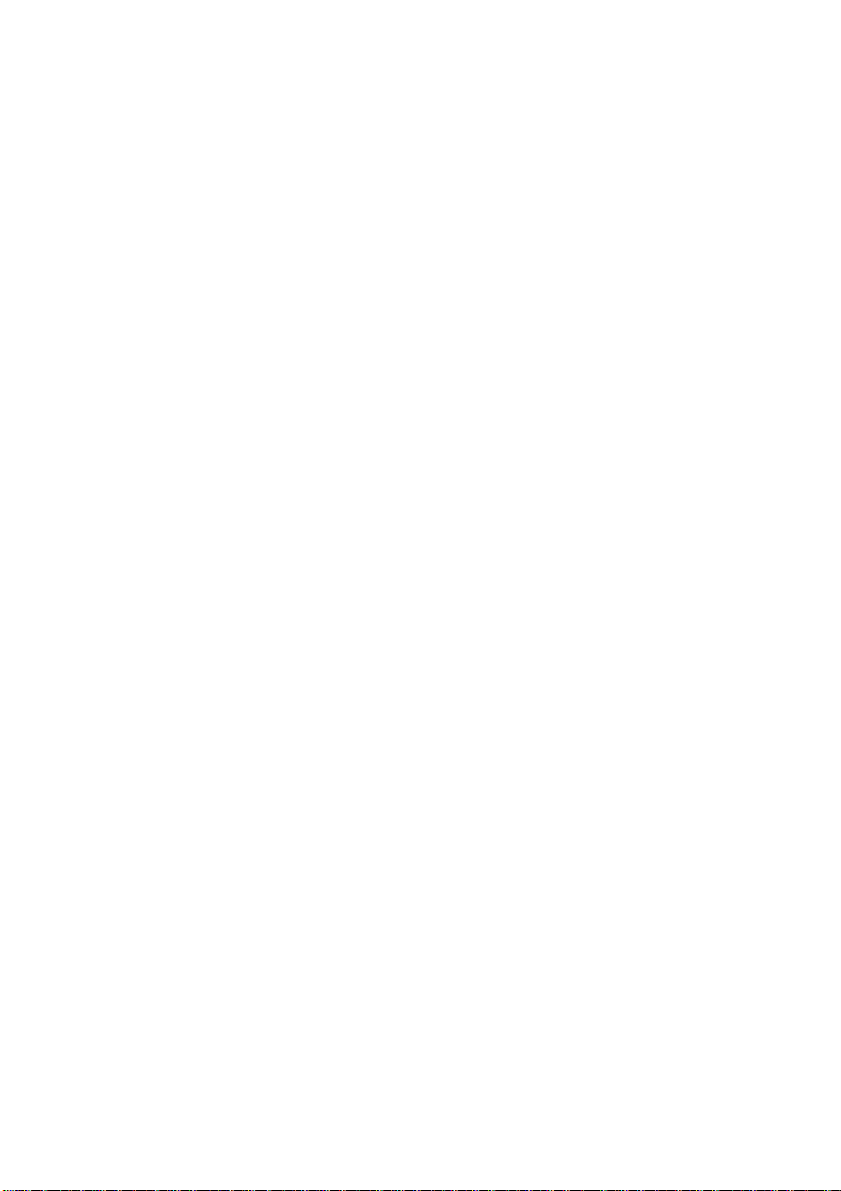
Introduction
The D-Link AirPlus G DI-524 802.11g/2.4 Ghz Wireless Router is an 802.11g highperformance, wireless router that supports high-speed wireless networking at home, at
work or in public places.
Unlike most routers, the DI-524 provides data transfers at up to 54 Mbps (compared to
the standard 11 Mbps) when used with other D-Link AirPlus G products. The 802.11g
standard is backwards compatible with 802.1 1b product s. This means that you do not
need to change your entire network to maintain connectivity . Y ou may sacrifice some of
802.11g’ s speed when you mix 802.11b and 802.11g devices, but you will not lose the
ability to communicate when you incorporate the 802.11g standard into your 802.11b
network. You may choose to slowly change your network by gradually replacing the
802.11b devices with 802.1 1g devices .
In addition to offering faster data transfer speeds when used with other 802.1 1g products,
the DI-524 has the newest, strongest, most advanced security features available today .
When used with other 802.11g WPA (WiFi Protected Access) and 802.1x compatible
products in a network with a RADIUS server, the security features include:
WP A: Wi-Fi Protected Access authorizes and identifies users based on a secret key
that changes automatically at a regular interval. WPA uses TKIP (Temporal
Key Integrity Protocol) to change the temporal key every 10,000 packets (a
packet is a kind of message transmitted over a network.) This insures much
greater security than the standard WEP security . (By contrast, the older WEP
encryption required the keys to be changed manually.)
802.1x: Authentication is a first line of defense against intrusion. In the Authentication
process the server verifies the identity of the client attempting to connect to the
network. Unfamiliar clients would be denied access.
For home users that will not incorporate a RADIUS server in their network, the security
for the DI-524, used in conjunction with other 802.11g product s, will still be much stronger
than ever before. Utilizing the Pre Shared Key mode of WP A, the DI-524 will obtain a
new security key every time it connects to the 802.1 1g network. You only need to input
your encryption information once in the configuration menu. No longer will you have to
manually input a new WEP key frequently to ensure security, with the DI-524, you will
automatically receive a new key every time you connect, vastly increasing the safety of
your communications.
4
Page 5
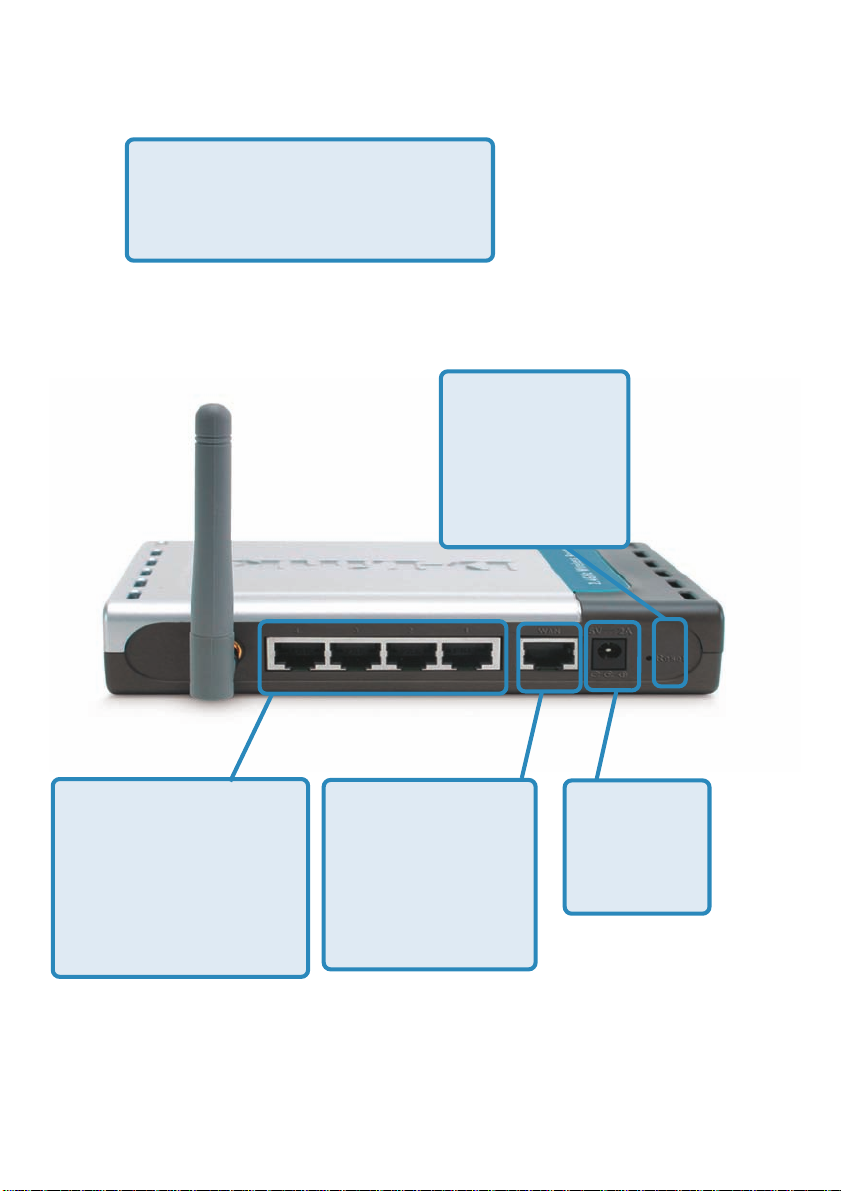
Connections
All Ethernet Ports (WAN and LAN)
are auto MDI/MDIX, meaning you can
use either a straight-through or a
crossover Ethernet cable.
Pressing the
Reset Button
restores the
router to its
original factory
default settings.
Auto MDI/MDIX
LAN ports
automatically sense
the cable type when
connecting to
Ethernet-enabled
computers.
The Auto MDI/
MDIX WA N port is
the connection for
the Ethernet cable
to the Cable or
DSL modem.
Receptor
for the
Power
Adapter.
5
Page 6
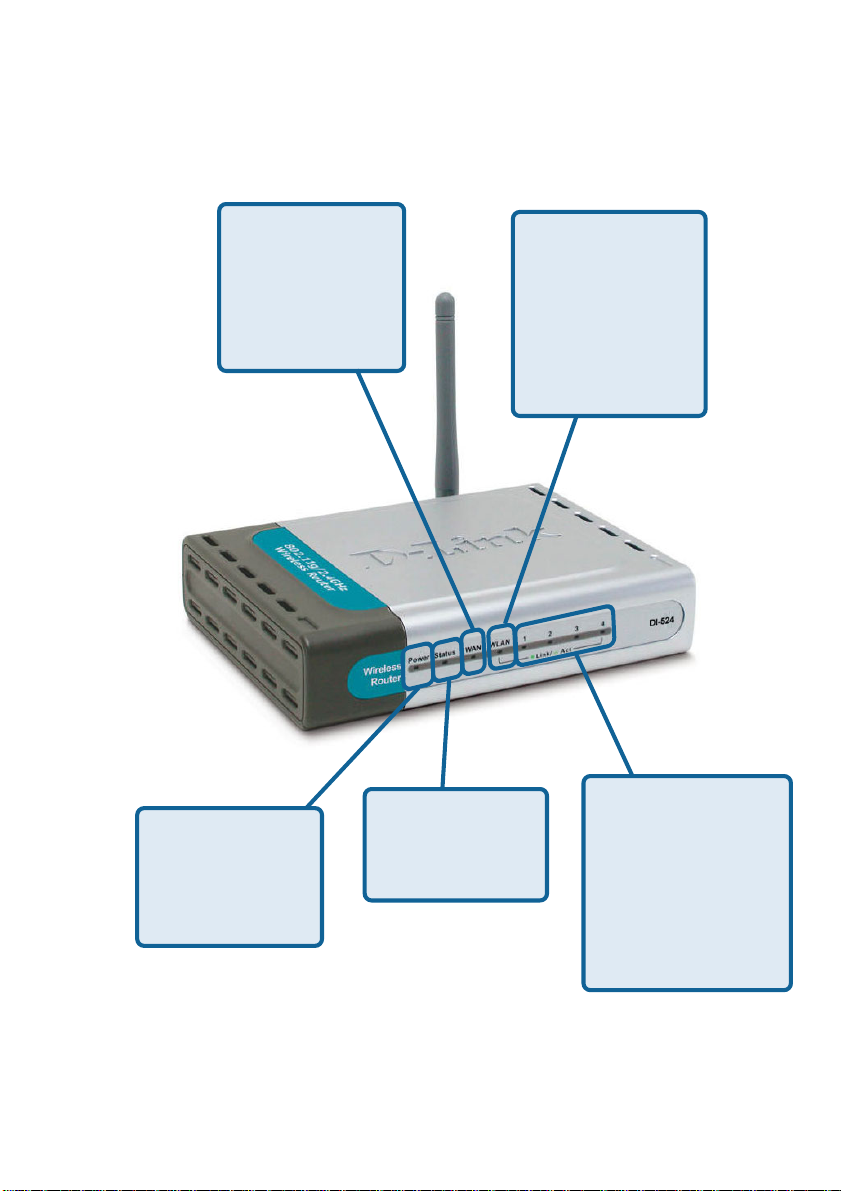
LEDs
WAN LED
A solid light indicates connection
on the WAN port.
This LED blinks
during data transmission.
POWER LED
A solid light
indicates a proper
connection to the
power supply .
STATUS
A blinking light
indicates that the
DI-524 is ready.
WLAN LED
A solid light
indicates that the
wireless segment
is ready . This LED
blinks during
wireless data
transmission.
LOCAL
NETWORK LED
A solid light indicates
a connection to an
Ethernet-enabled
computer on ports 1-
4. This LED blinks
during data transmission.
6
Page 7
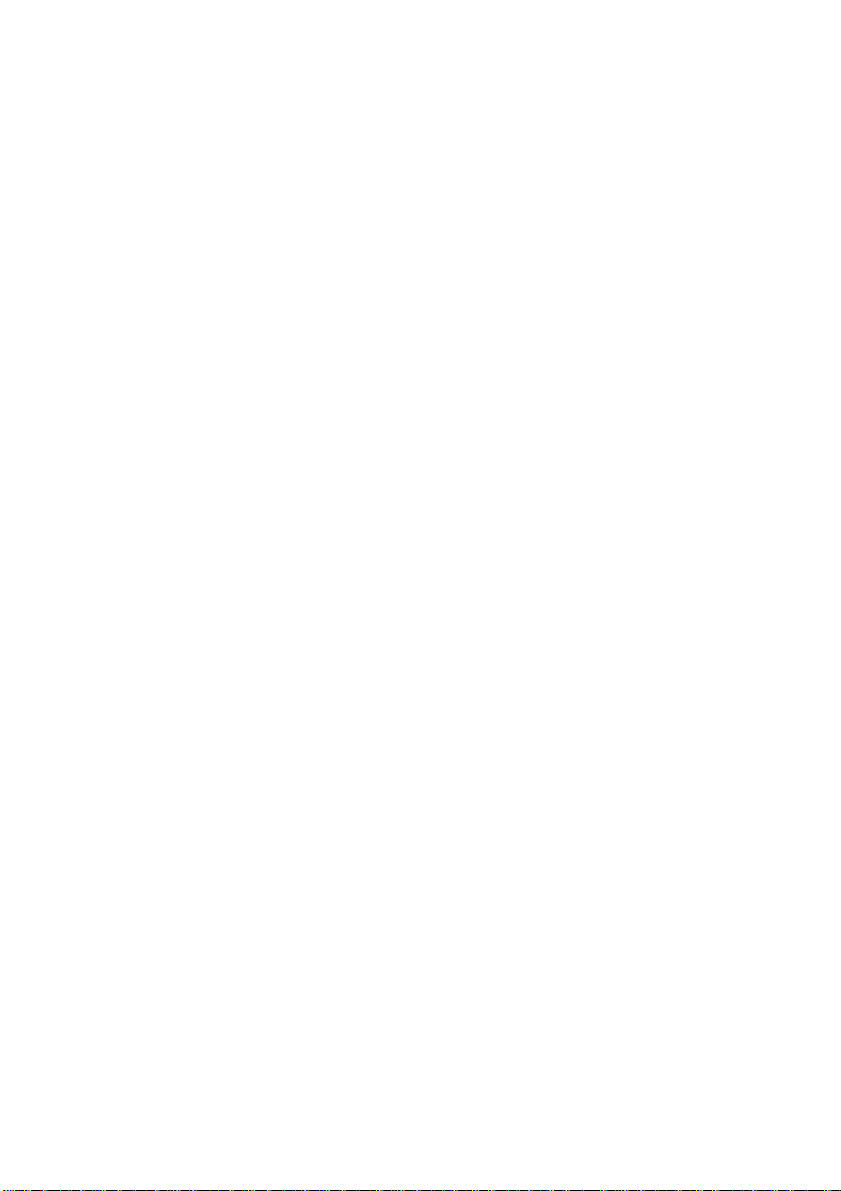
Features
Fully compatible with the 802.1 1g standard to provide a wireless data rate of
up to 54Mbps.
Backwards compatible with the 802.1 1b standard to provide a wireless data
rate of up to 1 1Mbps.
WPA (Wi Fi Protected Access) authorizes and identifies users based on a
secret key that changes automatically at a regular interval, for example:
TKIP (Temporal Key Integrity Protocol), in conjunction with a RADIUS
server, changes the temporal key every 10,000 p ackets, ensuring greater
security.
Pre Shared Key mode means that the home user, without a RADIUS
server, can connect securely via a pre-shared key , vastly improving the
safety of communications on the network.
802.1x Authentication in conjunction with the RADIUS server verifies the
identity of would be clients.
Utilizes OFDM technology (Orthogonal Frequency Division Multiplexing).
User-friendly configuration and diagnostic utilities.
Operates in the 2.4GHz frequency range.
Connects multiple computers to a Broadband (Cable or DSL) modem to
share the Internet connection.
Advanced Firewall features
Supports NA T with VPN pass-through, providing added security
MAC Filtering
IP Filtering
URL Filtering
Domain Blocking
Scheduling
DHCP server enables all networked computers to automatically receive IP
addresses.
Web-based interface for Managing and Configuring.
Access Control to manage users on the network.
Supports special applications that require multiple connections.
Equipped with 4 10/100 Ethernet ports, 1 WAN port, Auto MDI/MDIX.
7
Page 8
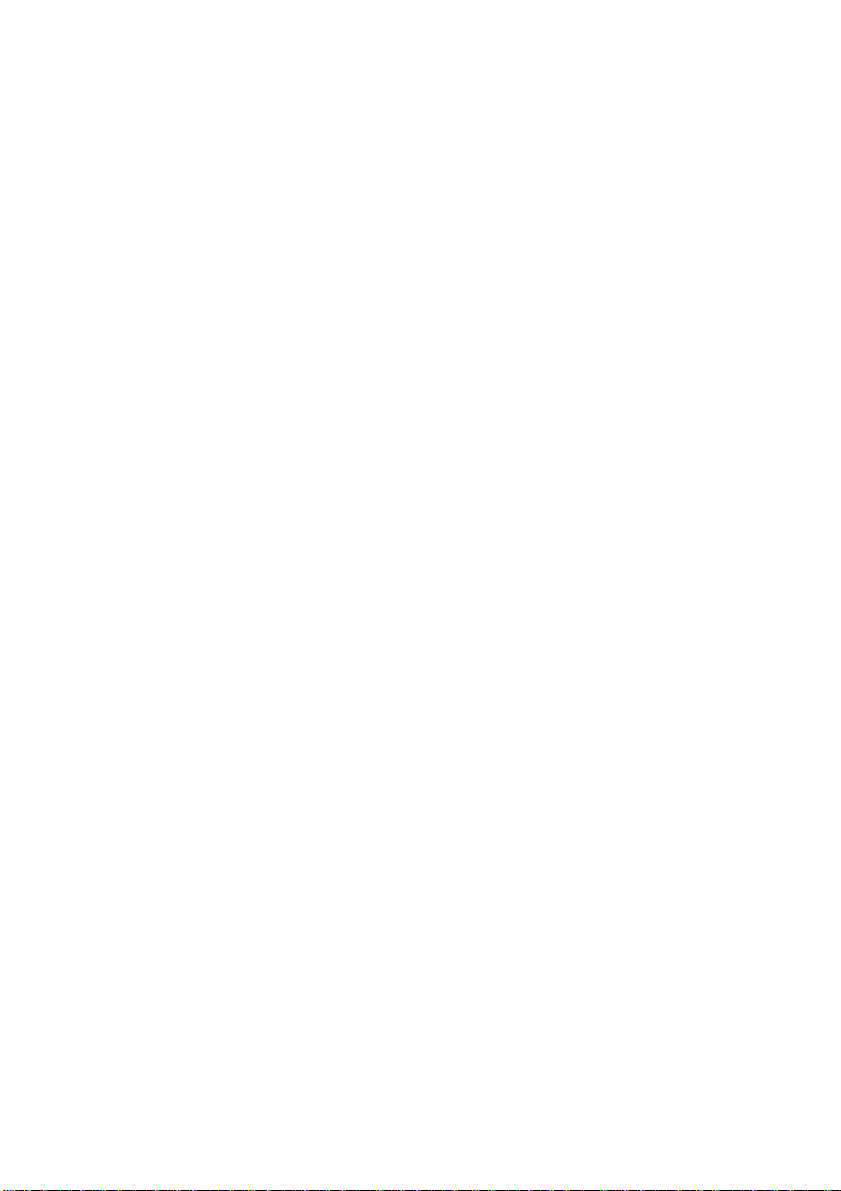
Wireless Basics
D-Link wireless products are based on industry standards to provide easy-to-use and
compatible high-speed wireless connectivity within your home, business or public access
wireless networks. D-Link wireless products will allow you access to the data you want,
when and where you want it. Y ou will be able to enjoy the freedom that wireless networking
brings.
A WLAN is a cellular computer network that transmits and receives data with radio
signals instead of wires. WLANs are used increasingly in both home and office
environments, and public areas such as airports, coffee shops and universities. Innovative
ways to utilize WLAN technology are helping people to work and communicate more
efficiently . Increased mobility and the absence of cabling and other fixed infrastructure
have proven to be beneficial for many users.
Wireless users can use the same applications they use on a wired network. Wireless
adapter cards used on laptop and desktop systems support the same protocols as
Ethernet adapter cards.
People use wireless LAN technology for many different purposes:
Mobility - Productivity increases when people have access to data in any location
within the operating range of the WLAN. Management decisions based on real-time
information can significantly improve worker efficiency .
Low Implementation Costs – WLANs are easy to set up, manage, change and
relocate. Networks that frequently change can benefit from WLANs ease of
implementation. WLANs can operate in locations where installation of wiring may be
impractical.
Installation and Network Expansion - Installing a WLAN system can be fast
and easy and can eliminate the need to pull cable through walls and ceilings. Wireless
technology allows the network to go where wires cannot go - even outside the home or
office.
Scalability – WLANs can be configured in a variety of topologies to meet the needs of
specific applications and installations. Configurations are easily changed and range
from peer-to-peer networks suitable for a small number of users to larger infrastructure
networks to accommodate hundreds or thousands of users, depending on the number
of wireless devices deployed.
Inexpensive Solution - Wireless network devices are as competitively priced as
conventional Ethernet network devices.
8
Page 9

Wireless Basics (continued)
Standards-Based Technology
The DI-524 Wireless Broadband Router utilizes the new 802.11g standard.
The IEEE 802.11g standard is an extension of the 802.11b standard. It increases the
data rate up to 54 Mbps within the 2.4GHz band, utilizing OFDM technology.
This means that in most environments, within the specified range of this device, you will
be able to transfer large files quickly or even watch a movie in MPEG format over your
network without noticeable delays. This technology works by transmitting high-speed
digital data over a radio wave utilizing OFDM (Orthogonal Frequency Division Multiplexing)
technology. OFDM works by splitting the radio signal into multiple smaller sub-signals
that are then transmitted simultaneously at different frequencies to the receiver . OFDM
reduces the amount of crosstalk (interference) in signal transmissions.
The DI-524 is backwards compatible with 802.1 1b devices. This means that if you have
an existing 802.1 1b network, the devices in that network will be compatible with 802.1 1g
devices at speeds of up to 1 1Mbps in the 2.4GHz range.
9
Page 10

Wireless Basics (continued)
Installation Considerations
The D-Link AirPlus G DI-524 lets you access your network, using a wireless connection,
from virtually anywhere within its operating range. Keep in mind, however, that the number ,
thickness and location of walls, ceilings, or other objects that the wireless signals must
pass through, may limit the range. T ypical ranges vary depending on the types of materials
and background RF (radio frequency) noise in your home or business. The key to
maximizing wireless range is to follow these basic guidelines:
Keep the number of walls and ceilings between the DI-524 and other network
11
1
11
devices to a minimum - each wall or ceiling can reduce your D-Link wireless
product’s range from 3-90 feet (1-30 meters). Position your devices so that
the number of walls or ceilings is minimized.
Be aware of the direct line between network devices. A wall that is 1.5 feet
22
2
22
thick (.5 meters), at a 45-degree angle appears to be almost 3 feet (1 meter)
thick. At a 2-degree angle it looks over 42 feet (14 meters) thick! Position
devices so that the signal will travel straight through a wall or ceiling (instead
of at an angle) for better reception.
Building Materials can impede the wireless signal - a solid metal door or
33
3
33
aluminum studs may have a negative effect on range. Try to position wireless
devices and computers with wireless adapters so that the signal passes
through drywall or open doorways and not other materials.
Keep your product away (at least 3-6 feet or 1-2 meters) from electrical
44
4
44
devices or appliances that generate extreme RF noise.
10
Page 11

Getting Started
Setting up a
Wireless
Infrastructure
Network
66
6
66
Please remember that D-Link AirPlus G wireless devices are pre-configured to
connect together, right out of the box, with their default settings.
For a typical wireless setup at home (as shown above),
Y ou will need broadband Internet access (a Cable or DSL-subscriber line into
your home or office).
22
2
22
please do the following:
11
1
11
33
3
33
44
4
44
55
5
55
Consult with your Cable or DSL provider for proper installation of the modem.
Connect the Cable or DSL modem to the DI-524 Wireless Broadband Router
(see the printed Quick Installation Guide included with your router).
If you are connecting a desktop computer to your network, install the D-Link
AirPlus G DWL-G510 wireless PCI adapter into an available PCI slot on your
desktop computer. You may also install the DWL-G520, or the DWL-520.
(See the printed Quick Installation Guide included with the network adapter.)
Install the D-Link DWL-G630 wireless Cardbus adapter into a laptop computer .
(See the printed Quick Installation Guide included with the DWL-G630.)
Install the D-Link DFE-530TX+ adapter into a desktop computer. The four
Ethernet LAN ports of the DI-524 are Auto MDI/MDIX and will work with both
Straight-Through and Cross-Over cable.
(See the printed Quick Installation Guide included with the DFE-530TX+.)
11
Page 12

Using the Configuration Menu
Whenever you want to configure your network or the
DI-524, you can access the Configuration Menu by
opening the web-browser and typing in the IP Address
of the DI-524. The DI-524 default IP Address is shown
at right:
Open the web browser
Type in the IP Address of
the Router (http://192.168.0.1)
Note: if you have changed the default IP Address assigned
to the DI-524, make sure to enter the correct IP Address.
http://192.168.0.1
Leave the Password blank
Click OK
The Home>Wizard
screen will appear.
Please refer to the
Quick Installation
Guide for more infor-
mation regarding the
Setup Wizard.
These buttons appear
on most of the configuration screens in this
section. Please click on
the appropriate button
at the bottom of each
screen after you have
made a configuration
change.
Type admin in the User
Name field
Home > Wizard
.
.
.
12
Page 13

Using the Configuration Menu (continued)
Home > Wireless
SSID-
Channel-
WEP-
WEP Encryption-
Key Type-
Keys 1-4-
Service Set Identifier (SSID) is the name designated for a specific wireless local area network (WLAN). The SSID’s factory
default setting is default. The SSID can be easily changed to
connect to an existing wireless network or to establish a new
wireless network.
6 is the default channel. All devices on the network must share
the same channel. (Note: The wireless adapters will automati-
cally scan and match the wireless setting.)
Wired Equivalent Privacy (WEP) is a wireless security protocol
for Wireless Local Area Networks (WLAN). WEP provides security by encrypting the data that is sent over the WLAN. Select
Enabled or Disabled. Disabled is the default setting. (Note: If
you enable encryption on the DI-524 make sure to also enable
encryption on all the wireless clients or wireless connection will
not be established.)
Select the level of encryption desired: 64-bit, or 128-bit.
Select HEX or ASCII.
Input up to 4 WEP keys; select the one you wish to use.
13
Page 14

Using the Configuration Menu (continued)
Home > WAN > Dynamic IP Address
DI-754
Dynamic
IP Address-
Host Name-
MAC Address-
Clone
MAC Address-
Choose Dynamic IP Address to obtain IP Address information
automatically from your ISP. Select this option if your ISP does
not give you any IP numbers to use. This option is commonly
used for Cable modem services.
The Host Name is optional but may be required by some ISPs.
The default host name is the device name of the Router and may
be changed.
The default MAC Address is set to the WAN’s physical interface MAC address on the Broadband Router. It is not recommended that you change the default MAC address unless required by your ISP.
The default MAC address is set to the WAN’s physical interface
MAC address on the Broadband Router. Y ou can use the “Clone
MAC Address” button to copy the MAC address of the Ethernet
Card installed by your ISP and replace the WAN MAC address
with the MAC address of the router. It is not recommended that
you change the default MAC address unless required by your
ISP.
14
Page 15

Using the Configuration Menu (continued)
Home > WAN > Static IP Address
Static IP Address-
IP Address-
Subnet Mask-
ISP
Gateway Address-
Primary
DNS Address-
Secondary
DNS Address-
Choose St atic IP Address if all W AN IP information is provided to
you by your ISP . You will need to enter in the IP address, subnet
mask, gateway address, and DNS address(es) provided to you
by your ISP . Each IP address entered in the fields must be in the
appropriate IP form, which are four octets separated by a dot
(x.x.x.x). The Router will not accept the IP address if it is not in
this format.
Input the public IP Address provided by your ISP.
Input your Subnet mask. (All devices in the network must have
the same subnet mask.)
Input the public IP address of the ISP to which you are
connecting.
Input the primary DNS (Domain Name Server) IP address
provided by your ISP .
This is optional.
15
Page 16

Using the Configuration Menu (continued)
Please be sure to
remove any
existing
PPPoE client
software
installed on your
computers.
Choose PPPoE (Point
to Point Protocol over
Ethernet) if your ISP
uses a PPPoE connection. Your ISP will
provide you with a
username and password. This option is
typically used for DSL
services. Select Dynamic PPPoE to obtain an IP address automatically for your
PPPoE connection.
Select Static PPPoE
to use a static IP address for your PPPoE
connection.
Home > WAN > PPPoE
PPPoE-
User NameRetype Password-
Service Name-
IP Address-
Primary DNS
Address-
Secondary DNS
Address-
Choose this option if your ISP uses PPPoE. (Most DSL users
will select this option.)
Dynamic PPPoE- receive an IP Address automatically from your ISP .
Static PPPoE-you have an assigned (static) IP Address.
Y our PPPoE username provided by your ISP.
Re-enter the PPPoE password
Enter the Service Name provided by your ISP (optional).
This option is only available for Static PPPoE. Enter the st atic IP
Address for the PPPoE connection.
Primary DNS IP address provided by our ISP
This option is only available for Static PPPoE. Enter the st atic IP
Address for the PPPoE connection.
(Continued on the next page)
16
Page 17

Using the Configuration Menu (continued)
Home > WAN > PPPoE continued
Maximum
Idle Time-
MTU-
Auto-reconnect-
Enter a maximum idle time during which Internet connection is
maintained during inactivity . T o disable this feature, enable Auto-
reconnect.
Maximum Transmission Unit-1492 is the default setting-you may
need to change the MTU for optimal performance with your
specific ISP.
If enabled, the DI-524 will automatically connect to your ISP after your system is restarted or if the PPPoE connection is dropped.
Home > LAN
LAN is short for Local Area Network. This is considered your internal network. These are
the IP settings of the LAN interface for the DI-524. These settings may be referred to as
Private settings. Y ou may change the LAN IP address if needed. The LAN IP address is
private to your internal network and cannot be seen on the Internet.
IP Address-
Subnet Mask-
Local Domain-
The IP address of the LAN interface. The default IP address is:
192.168.0.1.
The subnet mask of the LAN interface.
The default subnet mask is 255.255.255.0.
This field is optional. Enter in the local domain name.
17
Page 18

Using the Configuration Menu (continued)
Home > DHCP
DHCP stands for Dynamic Host Control Protocol. The DI-524 has a built-in DHCP server .
The DHCP Server will automatically assign an IP address to the computers on the LAN/
private network. Be sure to set your computers to be DHCP clients by setting their TCP/
IP settings to “Obtain an IP Address Automatically .” When you turn your computers on,
they will automatically load the proper TCP/IP settings provided by the DI-524. The
DHCP Server will automatically allocate an unused IP address from the IP address pool
to the requesting computer. Y ou must specify the starting and ending address of the IP
address pool.
DHCP ServerStarting
IP AddressEnding
IP Address-
Lease Time-
Select Enabled or Disabled. The default setting is Enabled.
The starting IP address for the DHCP server’s IP assignment.
The ending IP address for the DHCP server’s IP assignment.
The length of time for the IP address lease. Enter the Lease
time. The default setting is one hour .
18
Page 19

Using the Configuration Menu (continued)
Advanced > Virtual Server
The DI-524 can be configured as a virtual server so that remote users accessing Web
or FTP services via the public IP address can be automatically redirected to local
servers in the LAN (Local Area Network).
The DI-524 firewall feature filters out unrecognized packets to protect your LAN
network so all computers networked with the DI-524 are invisible to the outside world.
If you wish, you can make some of the LAN computers accessible from the Internet
by enabling Virtual Server. Depending on the requested service, the DI-524 redirects
the external service request to the appropriate server within the LAN network.
The DI-524 is also capable of port-redirection meaning incoming traffic to a particular
port may be redirected to a different port on the server computer.
Each virtual service that is created will be listed at the bottom of the screen in the
Virtual Servers List. There are pre-defined virtual services already in the t able. You
may use them by enabling them and assigning the server IP to use that particular
virtual service.
19
Page 20

Using the Configuration Menu (continued)
Advanced > Virtual Server continued
Virtual Server-
NamePrivate IP-
Protocol Type-
Private Port-
Public Port-
Schedule-
Select Enabled or Disabled.
Enter the name referencing the virtual service.
The server computer in the LAN (Local Area Network) that will be
providing the virtual services.
The protocol used for the virtual service.
The port number of the service used by the Private IP computer .
The port number on the WAN (Wide Area Network) side that will
be used to access the virtual service.
The schedule of time when the virtual service will be enabled.
The schedule may be set to Always, which will allow the
particular service to always be enabled. If it is set to Time,
select the time frame for the service to be enabled. If the
system time is outside of the scheduled time, the service will
be disabled.
Example #1:
If you have a Web server that you wanted Internet users to
access at all times, you would need to enable it. Web
(HTTP) server is on LAN (Local Area Network) computer
192.168.0.25. HTTP uses port 80, TCP.
Name: Web Server
Private IP: 192.168.0.25
Protocol Type: TCP
Private Port: 80
Public Port: 80
Schedule: always
20
Page 21

Using the Configuration Menu (continued)
Advanced > Virtual Server continued
Click on this icon to edit the virtual service
Click on this icon to delete the virtual service
Example #2:
If you have an FTP server that you wanted Internet users to access by WAN port
2100 and only during the weekends, you would need to enable it as such. FTP
server is on LAN computer 192.168.0.30. FTP uses port 21, TCP.
Name: FTP Server
Private IP: 192.168.0.30
Protocol Type: TCP
Private Port: 21
Public Port: 2100
Schedule: From: 01:00AM to 01:00AM, Sat to Sun
All Internet users who want to access this FTP Server
must connect to it from port 2100. This is an example of
port redirection and can be useful in cases where there
are many of the same servers on the LAN network.
21
Page 22

Using the Configuration Menu (continued)
Advanced > Applications
Some applications require multiple connections, such as Internet gaming, video
conferencing, Internet telephony and others. These applications have difficulties working
through NA T (Network Address Translation). S pecial Applications makes some of these
applications work with the DI-524. If you need to run applications that require multiple
connections, specify the port normally associated with an application in the “Trigger
Port” field, select the protocol type as TCP or UDP, then enter the public ports associated
with the trigger port to open them for inbound traffic.
The DI-524 provides some predefined applications in the table on the bottom of the web
page. Select the application you want to use and enable it.
Note! Only one PC can use each Special Application tunnel.
Name-
This is the name referencing the special application.
Trigger Port- This is the port used to trigger the application. It can be either
a single port or a range of ports.
Trigger Type- This is the protocol used to trigger the special application.
Public Port-
This is the port number on the WAN side that will be used to
access the application. Y ou may define a single port or a range
of ports. You can use a comma to add multiple ports or port
ranges.
Public Type- This is the protocol used for the special application.
22
Page 23

Using the Configuration Menu (continued)
Advanced > Filters > IP Filters
Filters are used to deny or allow LAN (Local Area Network) computers from accessing
the Internet. The DI-524 can be setup to deny internal computers by their IP or MAC
addresses. The DI-524 can also block users from accessing restricted web sites.
IP Filters-
IP-
Port-
Protocol TypeSchedule-
Use IP Filters to deny LAN IP addresses from accessing the
Internet. Y ou can deny specific port numbers or all port s for
the specific IP address.
The IP address of the LAN computer that will be denied
access to the Internet.
The single port or port range that will be denied access to the
Internet.
Select the protocol type.
This is the schedule of time when the IP Filter will be enabled.
23
Page 24

Using the Configuration Menu (continued)
Advanced > Filters > URL Blocking
URL Blocking is used to deny LAN computers from accessing specific web sites by the
URL. A URL is a specially formatted text string that defines a location on the Internet. If
any part of the URL contains the blocked word, the site will not be accessible and the
web page will not display. To use this feature, enter the text string to be blocked and
click Apply. The text to be blocked will appear in the list. To delete the text, just
highlight it and click Delete.
Filters-
URL BlockingKeywords-
Select the filter you wish to use; in this case, URL Blocking
was chosen.
Select Enabled or Disabled.
Block URLs which contain keywords listed below .
Enter the keywords in this space.
24
Page 25

Using the Configuration Menu
Advanced > Filters > MAC Filters
(continued)
Use MAC (Media Access Control) Filters to allow or deny LAN (Local Area Network)
computers by their MAC addresses from accessing the Network. Y ou can either manually
add a MAC address or select the MAC address from the list of clients that are currently
connected to the Broadband Router.
Filters-
MAC Filters-
NameMAC AddressDHCP Client-
Select the filter you wish to use; in this case, MAC filters was
chosen.
Choose Disable MAC filters; allow MAC addresses listed below; or deny MAC addresses listed below.
Enter the name here.
Enter the MAC Address.
Select a DHCP client from the pull-down list; click Clone to
copy that MAC Address.
25
