Page 1
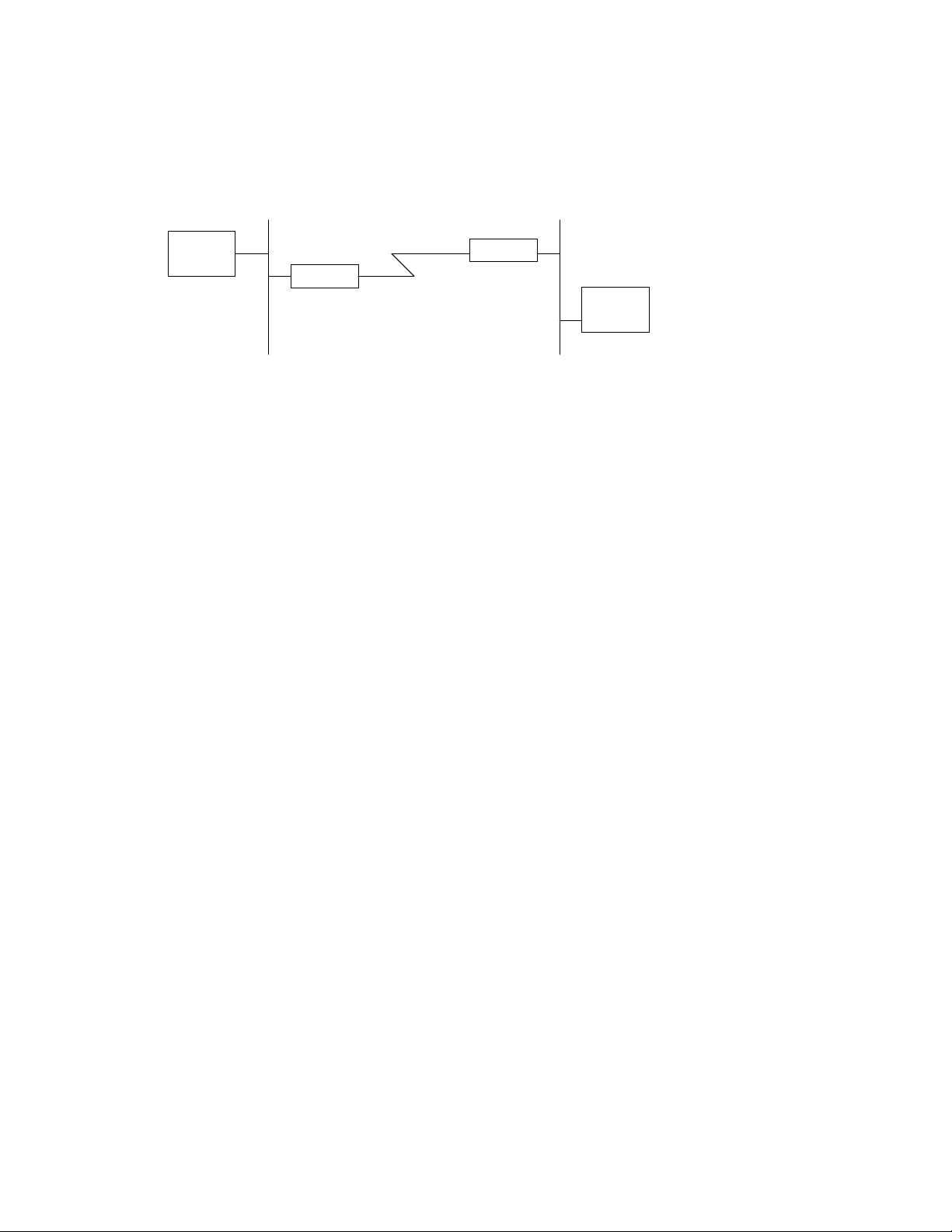
ZyXEL Communications, Inc.______________________________________________Prestige Application Notes
Prestige 1
Last modified: December 20, 1996
LAN to LAN Connection w/Cisco
Routing IPX with PC client on Cisco side and Novell Server on Prestige side
NetWare
Client A
‘Server_1’
Network # =
Network # = 00003333
23456789
Cisco
NetWare
Server 1
Internal Net # = 00001111
Note: The IPX network numbers shown above are examples only!
This configuration note explains how to set up a workstation on a network to use a Cisco 2503 to make a
connection to a Prestige to route IPX. In this configuration, the workstation has NetWare client software
so that you will be able to log into the NetWare server on the remote network. There will be three items
that you need to set up. These are the workstation, Cisco 2503 and the Prestige.
I. Workstation Setup (NetWare Client)
To set up the workstation (W/S), you will need to set the following parameters:
• IPX Frame Type - First determine the frame type that the Cisco router is using, and set the same
frame type on the NetWare client workstation.
• Server Name - In some cases, you may need the name that has been configured for the NetWare
server you wish to login to. In the previous example, that would be ‘Server_1’.
The procedure for configuring these parameters for your workstation may differ depending on the
type of IPX client software you are using on your workstation. If you are unfamiliar with how to set
these parameters, you can refer to the technical notes corresponding to your software.
• DOS workstation w/ NetWare Client (VLM) software
• Windows 95/NT - see section ‘LAN-to-LAN’
II. Prestige Setup
In order to configure the Prestige on the Novell server side for this application, make sure you have
the following menus configured correctly.
Note that the fields are indicated in bold type.
IPX00004: 1
Page 2
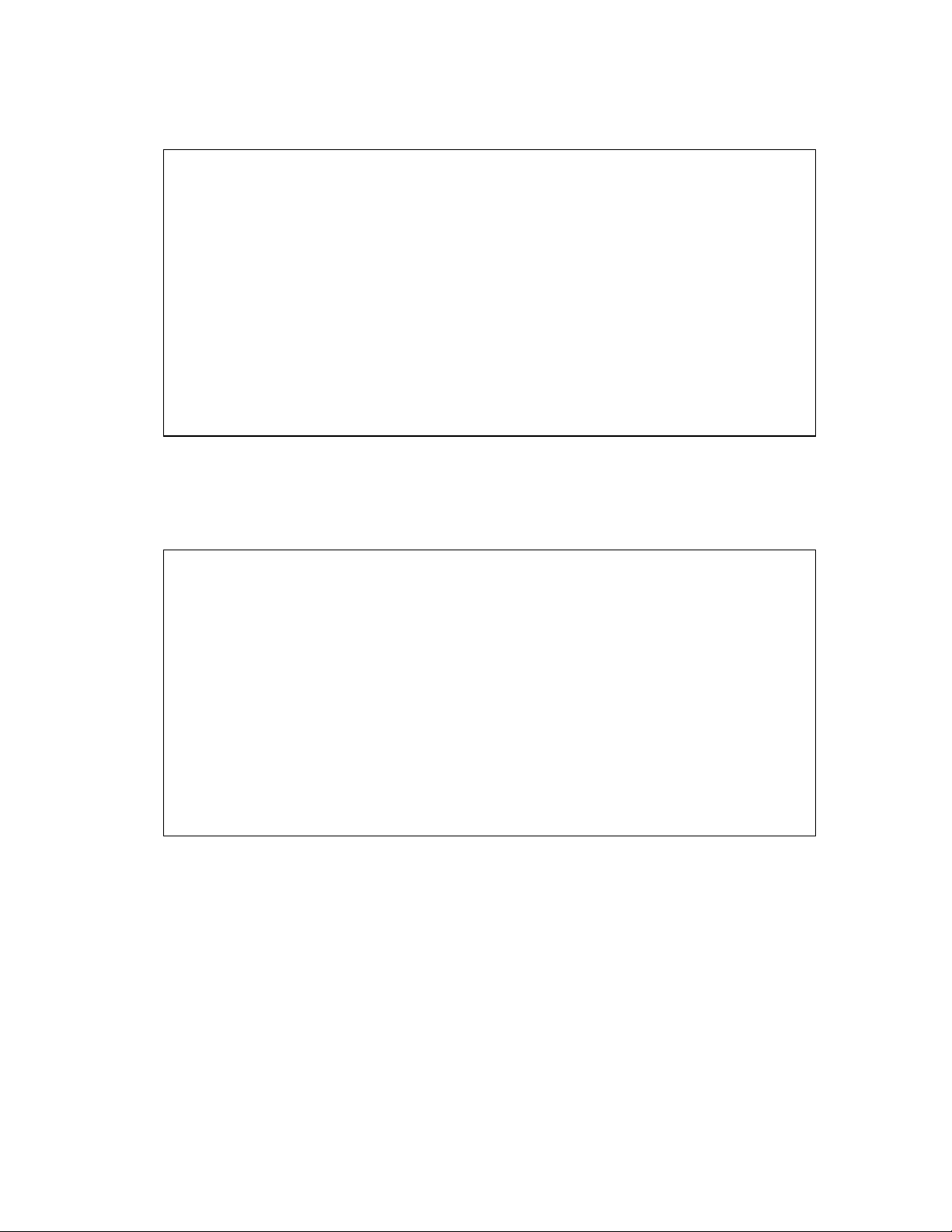
ZyXEL Communications, Inc.______________________________________________Prestige Application Notes
Menu 1:
Menu 1 - General Setup
System Name= Prestige
Location= San Jose
Contact Person's Name= CC
Route IP= Yes
Route IPX= Yes
Route AppleTalk= N/A
Bridge= No
Press ENTER to Confirm or ESC to Cancel:
• In menu 1, make sure the Route IPX field is set to ‘Yes’.
Menu 2:
Menu 2 - ISDN Setup
Switch Type= Northern Telecom Custom
B Channel Usage= Switch/Switch
1st Phone #= 5551212
SPID #= 408555121200
Analog Call= Modem
2nd Phone #= 5551213
SPID #= 408555121300
Analog Call= Voice
Press ENTER to Confirm or ESC to Cancel:
• In menu 2, set your switch type, phone numbers, and SPIDs (if necessary).
• After saving this menu, you will be asked if you want to perform an ISDN connection test. Select
‘Yes’ to perform the test. If the test fails, refer to the User’s Manual Troubleshooting section for
corrective action.
IPX00004: 2
Page 3

ZyXEL Communications, Inc.______________________________________________Prestige Application Notes
Menu 3.3:
Menu 3.3 - Novell IPX Ethernet Setup
Seed Router= No
Frame Type 802.2= No
IPX Network #= N/A
Frame Type 802.3= Yes
IPX Network #= N/A
Frame Type Ethernet II= No
IPX Network #= N/A
Frame Type SNAP= No
IPX Network #= N/A
Press ENTER to Confirm or ESC to Cancel:
• Make sure that you have set the correct Frame Type(s) to ‘Yes’. You should enable the frame
type that the NetWare server is running. ( Please note that it is possible to set more than one
frame type to ‘Yes’ if you have more than one server and they are using different frame types.)
• Since Prestige is connected on the Novell server side, set that Seed Router field to ‘No’.
Menu 11:
Menu 11 - Remote Node Profile
Rem Node Name= cisco Route= IP+IPX
Active= Yes Bridge= No
Call Direction= Incoming
Edit PPP Options= No
Incoming: Rem IP Addr= 192.68.135.175
Rem Login= csco2503 Edit IP/IPX/AppleTalk/Bridge= No
Rem Password= ********
Rem CLID= Telco Option:
Call Back= N/A Transfer Rate= 64K
Outgoing: Session Options:
My Login= Input Filter Sets=
My Password= ******** Output Filter Sets=
Pri Phone #= N/A Call Filter Sets=
Sec Phone #= N/A Idle Timeout(sec)= 300
Press ENTER to Confirm or ESC to Cancel:
• The Call Direction should be set to ‘Incoming’.
• Make sure the remote node is enabled by setting Active to ‘Yes’.
• Rem Login and Rem Password is the login information that this Prestige will use to
authenticate Cisco.
• Route should be set to ‘IPX’.
• Set Edit IP/IPX/AppleTalk/Bridge to ‘Yes’ and press ENTER.
IPX00004: 3
Page 4

ZyXEL Communications, Inc.______________________________________________Prestige Application Notes
Menu 11.2:
Menu 11.2 - Remote Node Network Layer Options
IP Options: AppleTalk Options:
Rem IP Addr: 192.68.135.175 Dial-On-Query= N/A
Rem Subnet Mask= 255.255.255.0 Rem LAN Net Range= N/A
My WAN Addr= 0.0.0.0 1st Zone Name= N/A
Metric= 2 2nd Zone Name= N/A
Private= No My WAN Net #= N/A
RIP= Both My WAN Node ID= N/A
IPX Options: Metric= N/A
Dial-On-Query= No ZIP Timeout(min)= N/A
Rem LAN Net #= 23456789
My WAN Net #= 00000000 Bridge Options:
Hop Count= 1 Dial-On-Broadcast= N/A
Tick Count= 2 Ethernet Addr Timeout(min)= N/A
W/D Spoofing(min)= 255
SAP/RIP Timeout(min)= 255
Enter here to CONFIRM or ESC to CANCEL:
• Dial-On-Query should be ‘No’.
• The Rem LAN Net # field should be set to the number that Cisco is using on LAN. This number
can be seen in your Cisco router. In our example, this value is ‘23456789’.
• W/D Spoofing can be set to a greater value, so if your ISDN connection drops for an extended
period of time, the Prestige will still retain the proper SAP and RIP tables.
Menu 13:
Menu 13 - Default Dial-in Setup
Telco Options: IP Address Supplied By:
CLID Authen= None Dial-in User= Yes
IP Pool= No
PPP Options: IP Start Addr= N/A
Recv Authen= CHAP/PAP IP Count(1,2)= N/A
Compression= Yes
Mutual Authen= Yes IPX Net Num. Supplied By:
PAP Login= 306X IPX Pool= Yes
PAP Password= ******** IPX Start Net Num.= 12345678
Multiple Link Options: IPX Count(2,16)= 2
Max Trans Rate(Kbps)= 128
Session Options:
Callback Budget Management: Input Filter Sets=
Allocated Budget(min)= 0 Output Filter Sets=
Period(hr)= 0 Idle Timeout= 300
Press ENTER to Confirm or ESC to Cancel:
• Mutual Authen should be ‘Yes’.
• The PAP login/Password fields are the name and password that Prestige will send to Cisco when
Cisco calls into Prestige and use PAP as authentication. In this example, the name is Prestige and
password is hidden.
III. Cisco 2503 Setup
Following is a capture of 'wr t' command. Please note those the fields are indicated in bold type.
IPX00004: 4
Page 5

ZyXEL Communications, Inc.______________________________________________Prestige Application Notes
####
Current configuration:
!
version 10.2
service password-encryption
!
hostname csco2503
!
enable password 7 03085A09
!
username Prestige password 7 08701E1D5D4C
ip subnet-zero
ipx routing
isdn switch-type basic-dms100
!
interface Ethernet0
ip address 192.68.135.175 255.255.255.0
ipx network 23456789
!
interface Serial0
no ip address
shutdown
!
interface Serial1
no ip address
shutdown
!
interface BRI0
ip unnumbered Ethernet0
encapsulation ppp
ipx network 22221111
dialer idle-timeout 300
dialer map ip 204.247.203.176 name Prestige 5551212
dialer map ipx 22221111.0003.0004.0005 name Prestige broadcast 5551212
dialer-group 1
ppp authentication pap
!
ip classless
ip route 204.247.203.0 255.255.255.0 BRI0
ip route 204.247.203.156 255.255.255.255 BRI0
ipx route 00001111 22221111.0003.0004.0005
!
ipx sap 4 1ST_SERVER 00001111.0000.0000.0001 451 2
!
dialer-list 1 protocol ip permit
dialer-list 1 protocol novell permit
!
:
:
!
end
IPX00004: 5
