Page 1
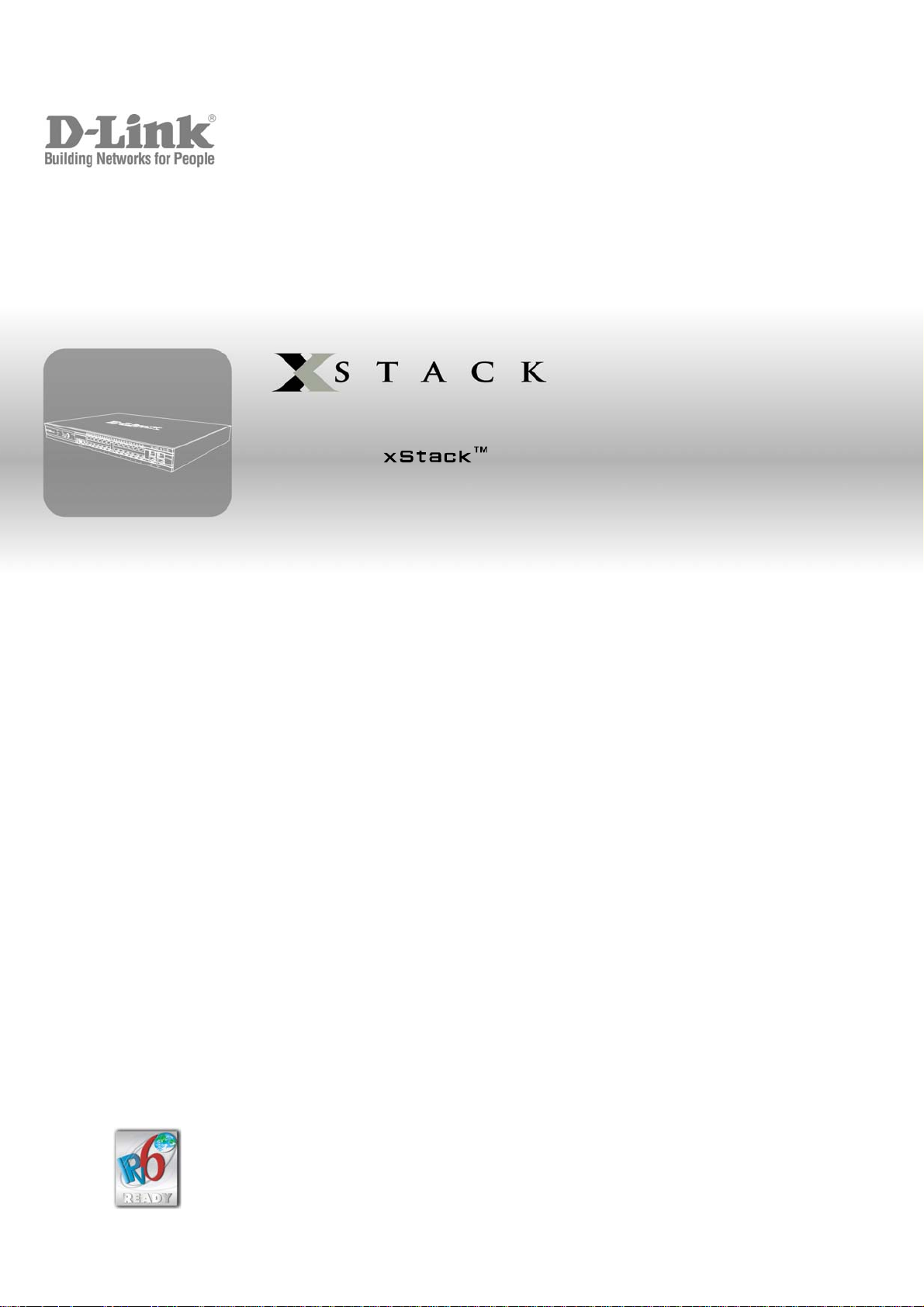
2
CLI Manual
Product Model: DGS-3600 Series
Layer 3 Gigabit Ethernet Managed Switch
Release
.4
©Copyright 2008. All rights reserved.
Page 2
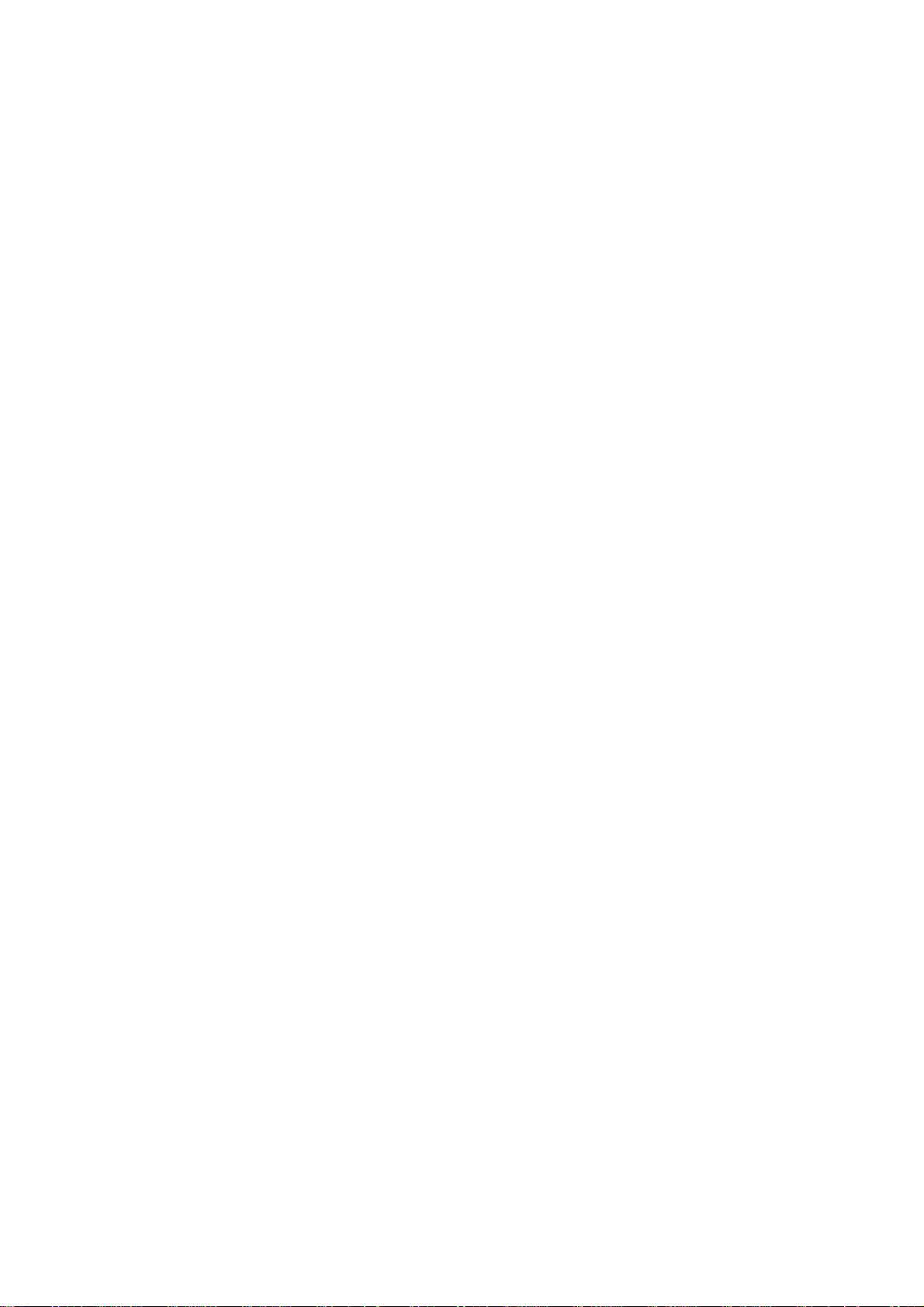
Table of Contents
INTRODUCTION ..........................................................................................................................................................1
USING THE CONSOLE CLI.........................................................................................................................................3
COMMAND SYNTAX...................................................................................................................................................7
BASIC SWITCH COMMANDS.....................................................................................................................................9
SWITCH PORT COMMANDS....................................................................................................................................22
PORT SECURITY COMMANDS................................................................................................................................25
STACKING COMMANDS ..........................................................................................................................................28
NETWORK MANAGEMENT (SNMP) COMMANDS .................................................................................................32
SWITCH UTILITY COMMANDS (INCLUDING FILE SYSTEM COMMANDS) .........................................................55
NETWORK MONITORING COMMANDS..................................................................................................................71
MULTIPLE SPANNING TREE PROTOCOL (MSTP) COMMANDS .........................................................................86
FORWARDING DATABASE COMMANDS...............................................................................................................98
BROADCAST STORM CONTROL COMMANDS...................................................................................................105
QOS COMMANDS ...................................................................................................................................................109
PORT MIRRORING COMMANDS...........................................................................................................................118
VLAN COMMANDS .................................................................................................................................................121
PROTOCOL VLAN GROUP COMMANDS..............................................................................................................132
LINK AGGREGATION COMMANDS.......................................................................................................................137
IP-MAC-PORT BINDING (IMPB).............................................................................................................................142
IP COMMANDS (INCLUDING IP MULTINETTING)................................................................................................150
IPV6 NEIGHBOR DETECTION COMMANDS.........................................................................................................156
IGMP COMMANDS (INCLUDING IGMP V3)...........................................................................................................162
IGMP SNOOPING COMMANDS..............................................................................................................................165
MLD SNOOPING COMMANDS...............................................................................................................................176
DHCP RELAY...........................................................................................................................................................184
DHCP SERVER COMMANDS.................................................................................................................................190
LIMITED IP MULTICAST ADDRESS.......................................................................................................................204
802.1X COMMANDS................................................................................................................................................210
ACCESS CONTROL LIST (ACL) COMMANDS......................................................................................................227
TIME RANGE COMMANDS.....................................................................................................................................246
ACL FLOW METERING COMMANDS....................................................................................................................248
SFLOW.....................................................................................................................................................................252
TIME AND SNTP COMMANDS...............................................................................................................................262
POLICY ROUTE COMMANDS................................................................................................................................268
SAFEGUARD ENGINE COMMANDS......................................................................................................................271
TRAFFIC SEGMENTATION COMMANDS..............................................................................................................274
ARP AND GRATUITOUS ARP COMMANDS .........................................................................................................276
Page 3
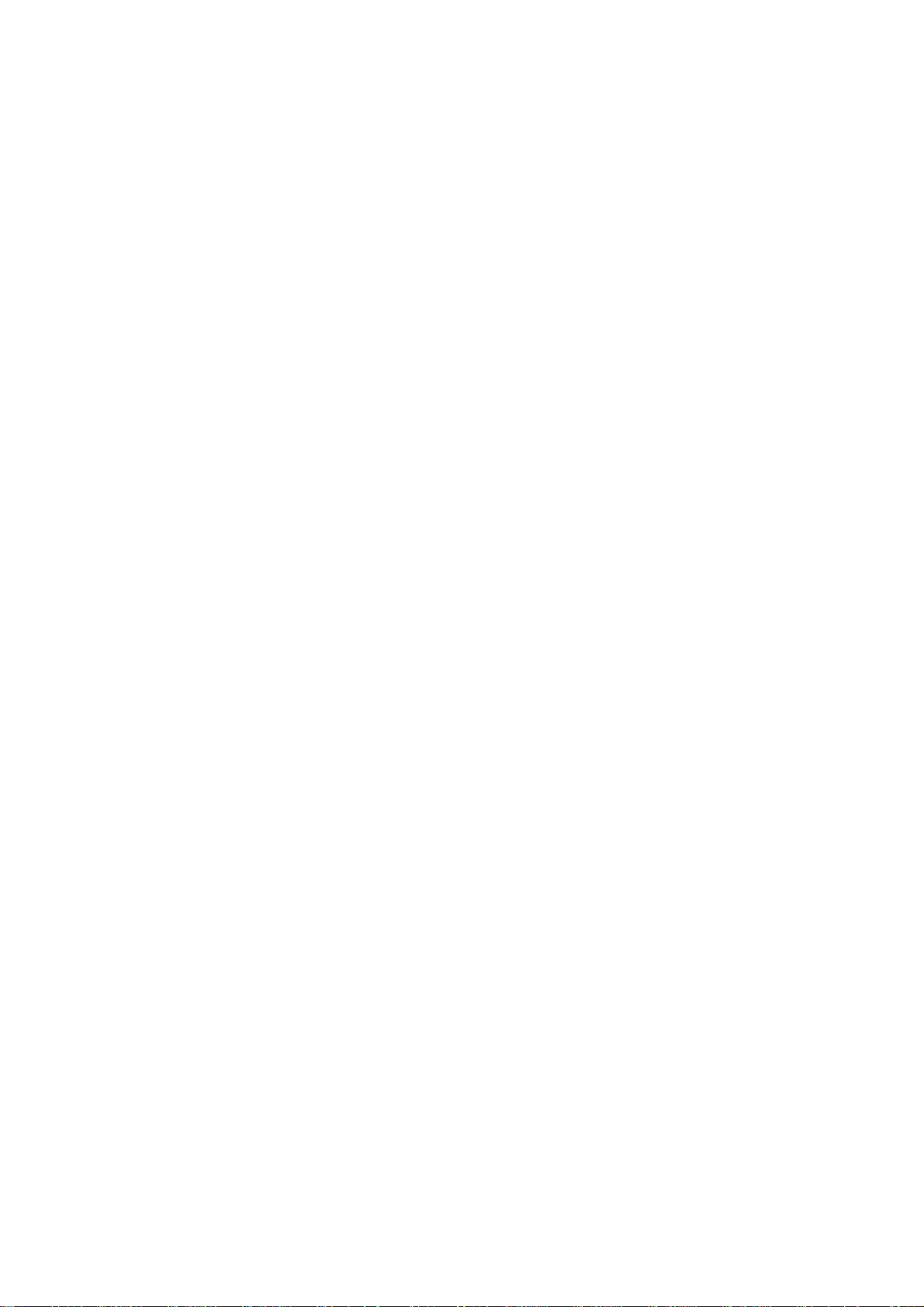
VRRP COMMANDS .................................................................................................................................................284
ROUTING TABLE COMMANDS..............................................................................................................................291
ROUTE REDISTRIBUTION COMMANDS...............................................................................................................296
DNS COMMANDS....................................................................................................................................................301
RIP COMMANDS .....................................................................................................................................................305
DVMRP COMMANDS ..............................................................................................................................................308
PIM COMMANDS.....................................................................................................................................................313
IP MULTICASTING COMMANDS............................................................................................................................328
MD5 COMMANDS....................................................................................................................................................330
OSPF CONFIGURATION COMMANDS..................................................................................................................332
ROUTE PREFERENCE COMMANDS.....................................................................................................................349
MAC NOTIFICATION COMMANDS........................................................................................................................352
WEB-BASED ACCESS CONTROL (WAC) COMMANDS......................................................................................356
ACCESS AUTHENTICATION CONTROL COMMANDS........................................................................................363
SSH COMMANDS....................................................................................................................................................383
SSL COMMANDS ....................................................................................................................................................390
JUMBO FRAME COMMANDS ................................................................................................................................395
LLDP COMMANDS..................................................................................................................................................397
D-LINK SINGLE IP MANAGEMENT COMMANDS.................................................................................................413
COMMAND HISTORY LIST.....................................................................................................................................423
TECHNICAL SPECIFICATIONS..............................................................................................................................426
Page 4
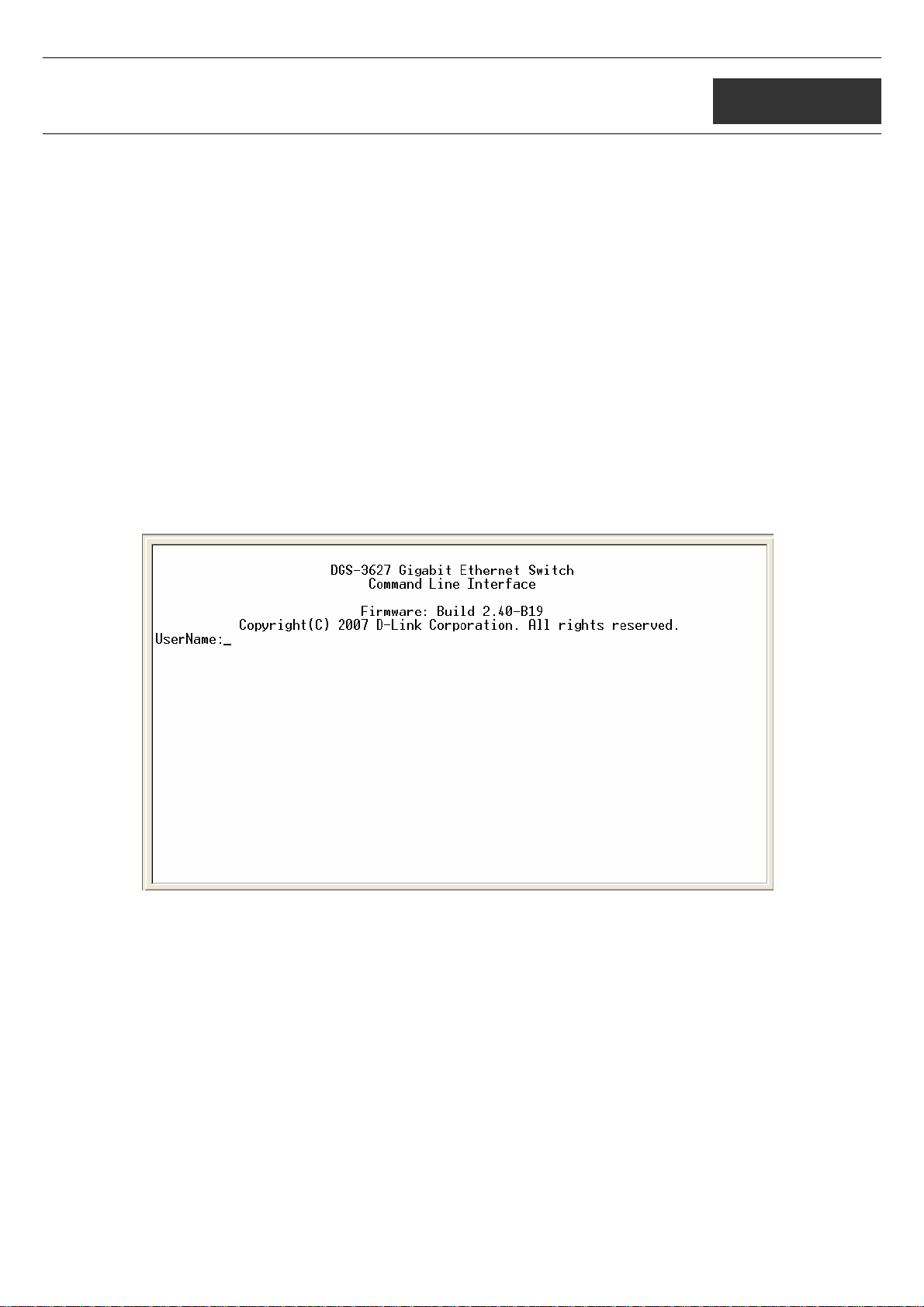
xStack DGS-3600 Series Layer 3 Gigabit Ethernet Managed Switch CLI Manual
1
INTRODUCTION
The Switch can be managed through the Switch’s serial port, Telnet, or the Web-based management agent. The Command Line
Interface (CLI) can be used to configure and manage the Switch via the serial port or Telnet interfaces.
This manual provides a reference for all of the commands contained in the CLI. Configuration and management of the Switch via the
Web-based management agent is discussed in the Manual.
Accessing the Switch via the Serial Port
The Switch’s serial port’s default settings are as follows:
• 115200 baud
• no parity
• 8 data bits
• 1 stop bit
A computer running a terminal emulation program capable of emulating a VT-100 terminal and a serial port configured as above is
then connected to the Switch’s serial port via an RS-232 DB-9 cable.
With the serial port properly connected to a management computer, the following screen should be visible. If this screen does not
appear, try pressing Ctrl+r o refresh the console screen.
Figure 1-1. Initial CLI screen
There is no initial username or password. Just press the Enter key twice to display the CLI input cursor − DGS-3627:5#. This is the
command line where all commands are input.
Setting the Switch’s IP Address
Each Switch must be assigned its own IP Address, which is used for communication with an SNMP network manager or other
TCP/IP application (for example BOOTP, TFTP). The Switch’s default IP address is 10.90.90.90. You can change the default Switch
IP address to meet the specification of your networking address scheme.
The Switch is also assigned a unique MAC address by the factory. This MAC address cannot be changed, and can be found on the
initial boot console screen – shown below.
1
Page 5
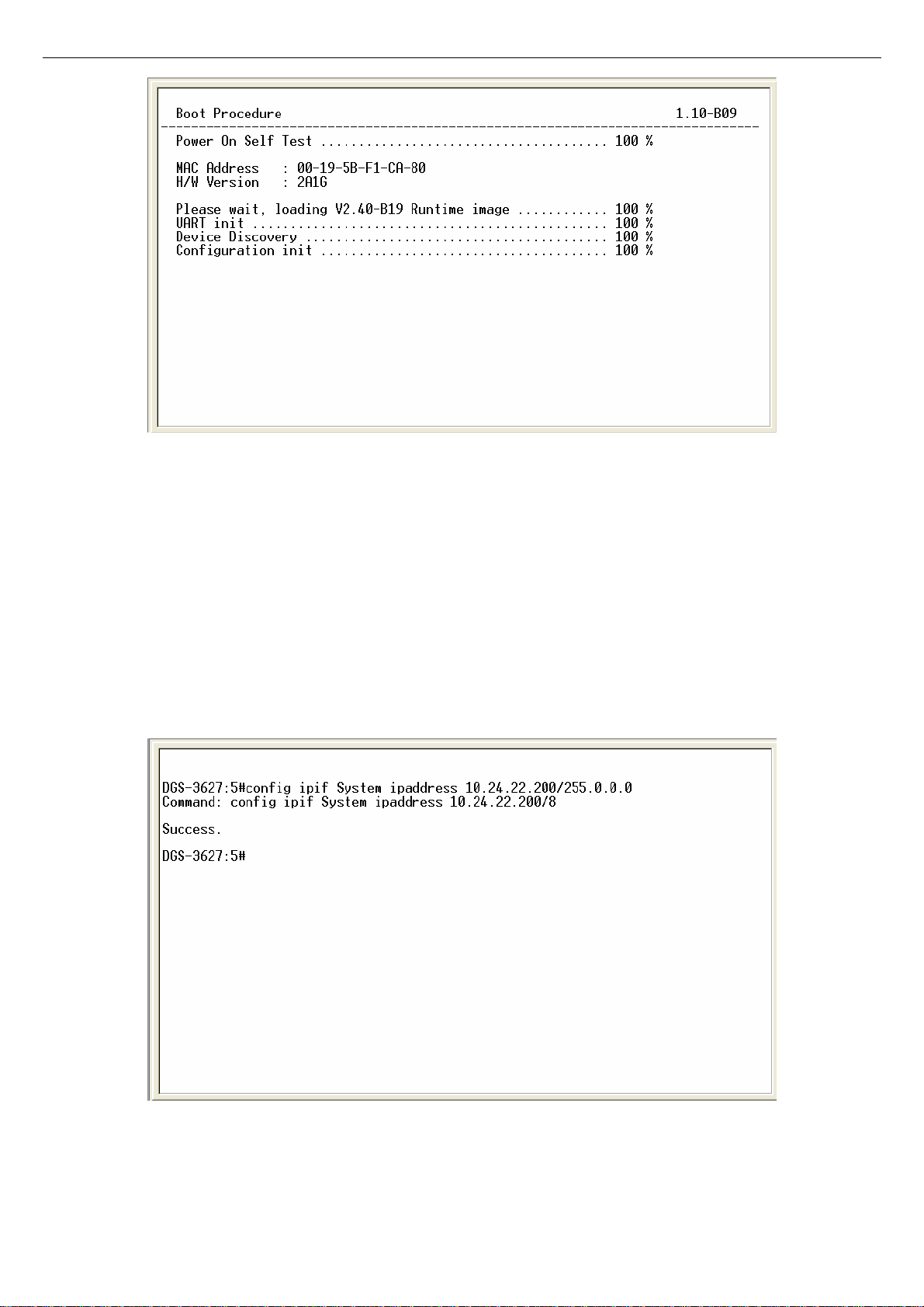
xStack DGS-3600 Series Layer 3 Gigabit Ethernet Managed Switch CLI Manual
Figure 1-2. Boot screen
The Switch’s MAC address can also be found in the Web management program on the Switch Information (Basic Settings) window
on the Configuration menu.
The IP address for the Switch must be set before it can be managed with the Web-based manager. The Switch IP address can be
automatically set using BOOTP or DHCP protocols, in which case the actual address assigned to the Switch must be known.
The IP address may be set using the Command Line Interface (CLI) over the console serial port as follows:
1. Starting at the command line prompt, enter the commands config ipif System ipaddress xxx.xxx.xxx.xxx/yyy.yyy.yyy.yyy.
Where the x’s represent the IP address to be assigned to the IP interface named System and the y’s represent the
corresponding subnet mask.
2. Alternatively, you can enter config ipif System ipaddress xxx.xxx.xxx.xxx /z. Where the x’s represent the IP address to be
assigned to the IP interface named System and the z represents the corresponding number of subnets in CIDR notation.
The IP interface named System on the Switch can be assigned an IP address and subnet mask which can then be used to connect a
management station to the Switch’s Telnet or Web-based management agent.
Figure 1-3. Assigning an IP Address
In the above example, the Switch was assigned an IP address of 10.24.22.200 with a subnet mask of 255.0.0.0. The system message
Success indicates that the command was executed successfully. The Switch can now be configured and managed via Telnet, SNMP
MIB browser and the CLI or via the Web-based management agent using the above IP address to connect to the Switch.
2
Page 6
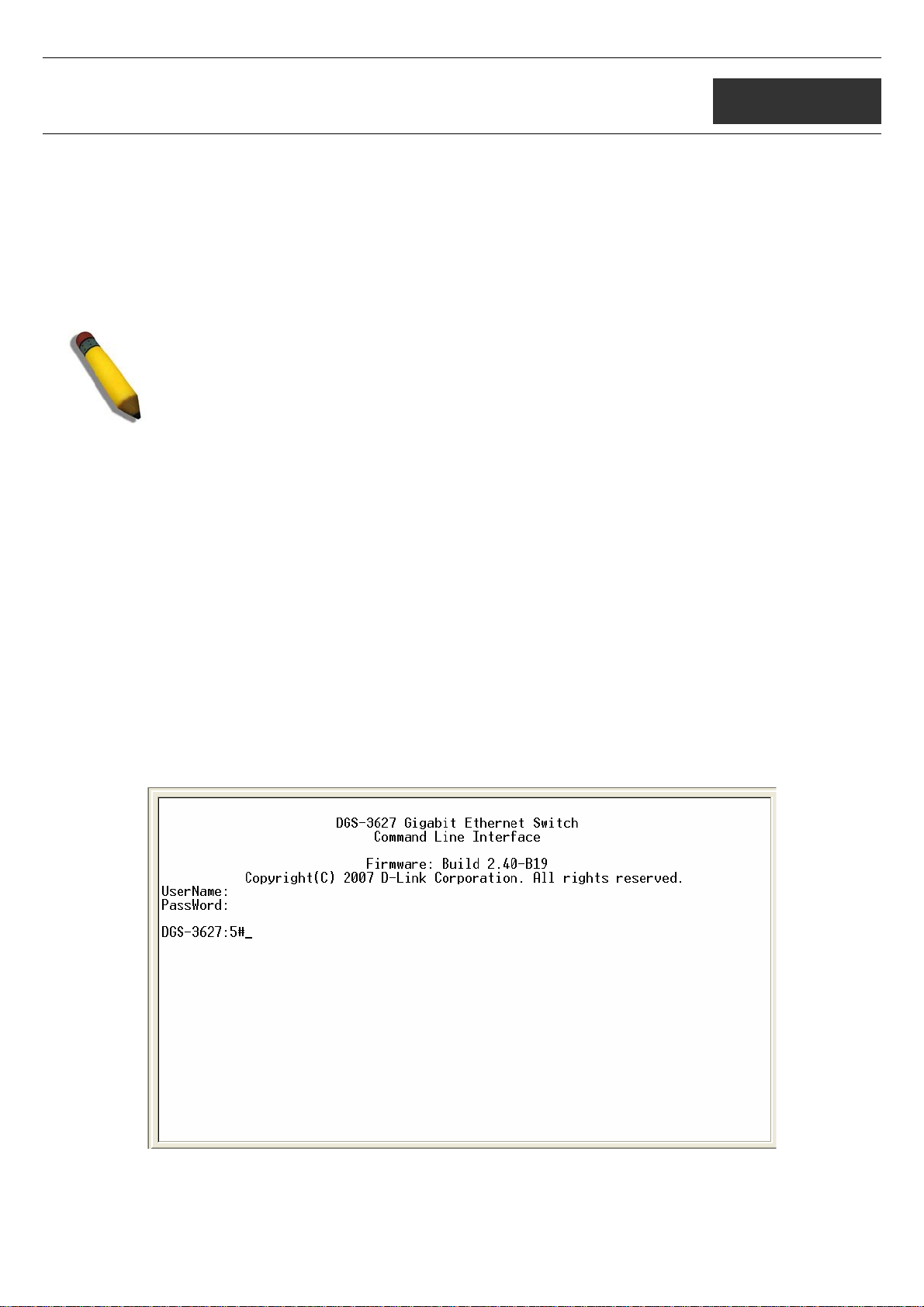
xStack DGS-3600 Series Layer 3 Gigabit Ethernet Managed Switch CLI Manual
2
USING THE CONSOLE CLI
The Switch supports a console management interface that allows the user to connect to the Switch’s management agent via a serial
port and a terminal or a computer running a terminal emulation program. The console can also be used over the network using the
TCP/IP Telnet protocol. The console program can be used to configure the Switch to use SNMP-based network management software
over the network.
This chapter describes how to use the console interface to access the Switch, change its settings, and monitor its operation.
Note: Switch configuration settings are saved to non -volatile RA M using the save command. The current
configuration will then be retained in the Switch’s NV-RAM, and reloaded when the Switch is rebooted. If
the Switch is rebooted without using the save command, the last config uration saved to NV-RAM will be
loaded.
Connecting to the Switch
The console interface is used by connecting the Switch to a VT100-compatible terminal or a computer running an ordinary terminal
emulator program (e.g., the HyperTerminal program included with the Windows operating system) using an RS-232C serial cable.
Your terminal parameters will need to be set to:
• VT-100 compatible
• 115200 baud
• 8 data bits
• No parity
• One stop bit
• No flow control
Users can also access the same functions over a Telnet interface. Once an IP address has been set for the Switch, users can use a
Telnet program (in VT-100 compatible terminal mode) to access and control the Switch. All of the screens are identical, whether
accessed from the console port or from a Telnet interface.
After the Switch reboots and you have logged in, the console looks like this:
Figure 2- 1. Initial Console Screen after logging in
Commands are entered at the command prompt, DGS-3627:5#.
3
Page 7
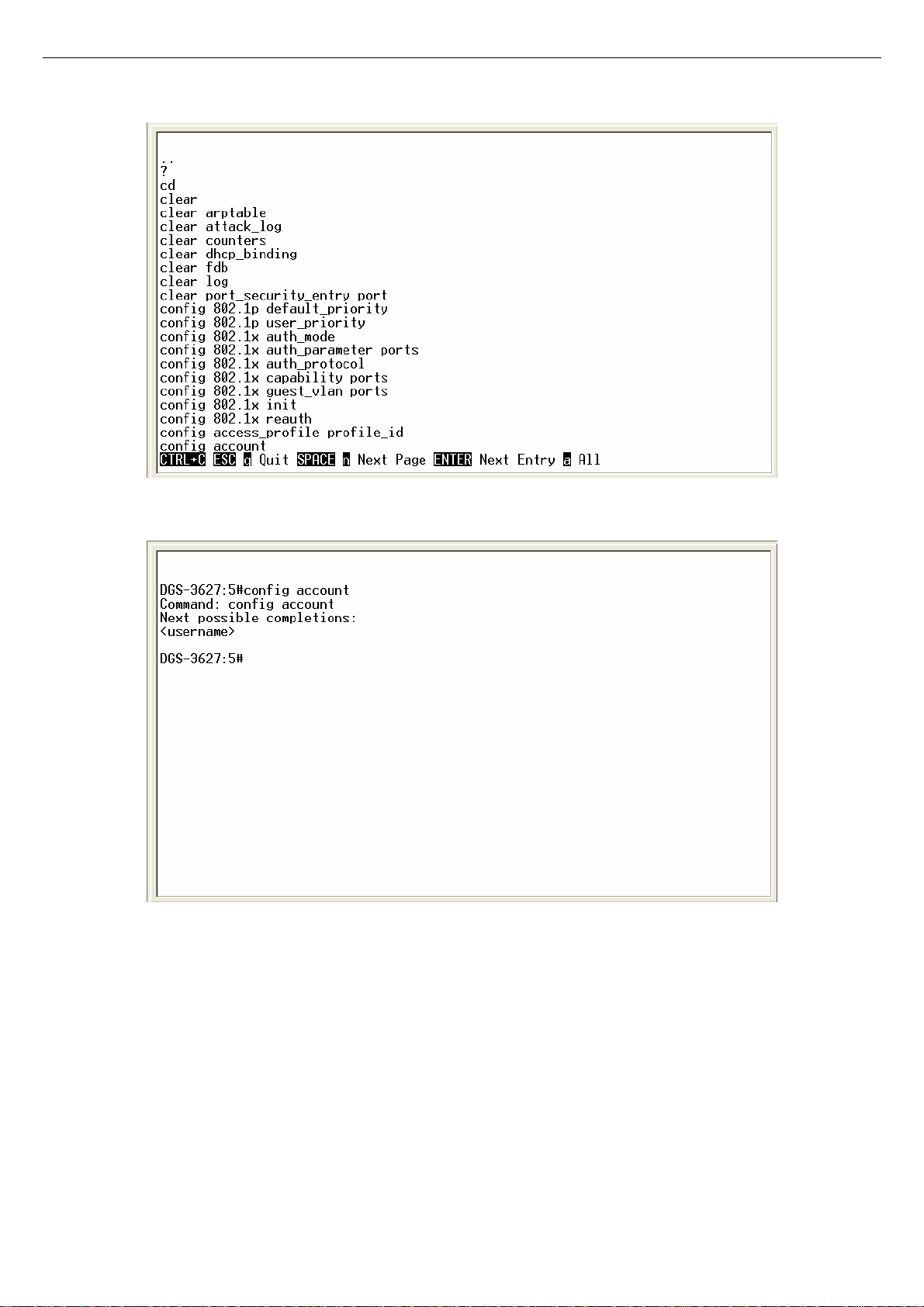
xStack DGS-3600 Series Layer 3 Gigabit Ethernet Managed Switch CLI Manual
There are a number of helpful features included in the CLI. Entering the ? command will display a list of all of the top-level
commands.
Figure 2- 2. The ? Command
When users enter a command without its required parameters, the CLI will prompt a Next possible completions: message.
Figure 2- 3. Example Command Parameter Help
In this case, the command config account was entered with the parameter <username>. The CLI will then prompt to enter the
<username> with the message, Next possible completions:. Every command in the CLI has this feature, and complex commands
have several layers of parameter prompting.
In addition, after typing any given command plus one space, all of the next possible sub-commands can be seen, in sequential order,
by repeatedly pressing the Tab key.
To re-enter the previous command at the command prompt, press the up arrow cursor key. The previous command will appear at the
command prompt.
4
Page 8
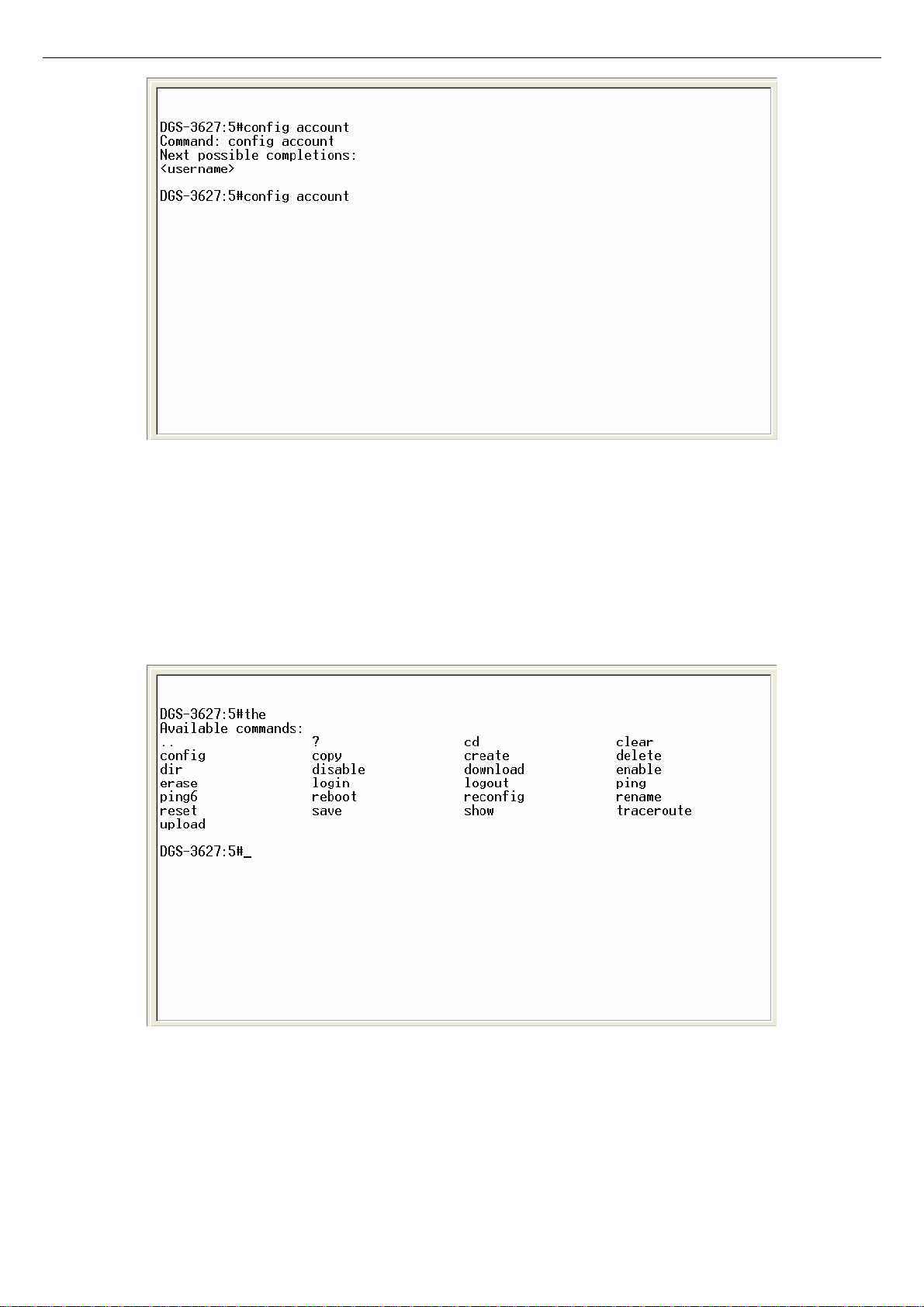
xStack DGS-3600 Series Layer 3 Gigabit Ethernet Managed Switch CLI Manual
Figure 2- 4. Using the Up Arrow to Re-enter a Command
In the above example, the command config account was entered without the required parameter <username>, the CLI returned the
Next possible completions: <username> prompt. The up arrow cursor control key was pressed to re-enter the previous command
(config account) at the command prompt. Now the appropriate username can be entered and the config account command re-
executed.
All commands in the CLI function in this way. In addition, the syntax of the help prompts are the same as presented in this manual −
angle brackets < > indicate a numerical value or character string, braces { } indicate optional parameters or a choice of parameters,
and brackets [ ] indicate required parameters.
If a command is entered that is unrecognized by the CLI, the top-level commands will be displayed under the Available commands:
prompt.
Figure 2- 5. Available Commands
The top-level commands consist of commands such as show or config. Most of these commands require one or more parameters to
narrow the top-level command. This is equivalent to show what? or config what? Where the what? is the next parameter.
For example, if you enter the create command with no additional parameters, the CLI will then display all of the possible next
parameters.
5
Page 9
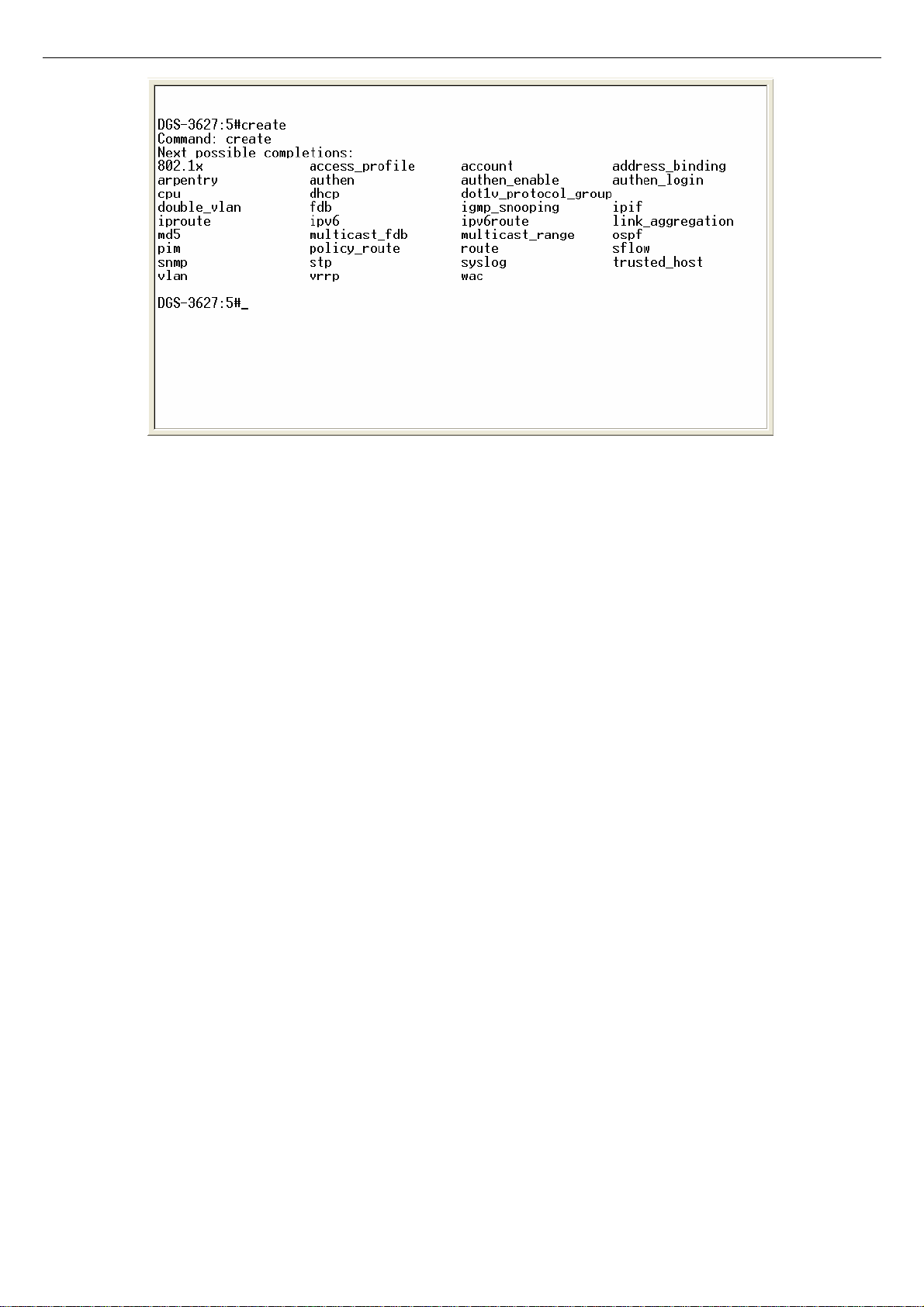
xStack DGS-3600 Series Layer 3 Gigabit Ethernet Managed Switch CLI Manual
Figure 2- 6. Next possible completions: Create command
In the above example, all of the possible next parameters for the create command are displayed.
6
Page 10
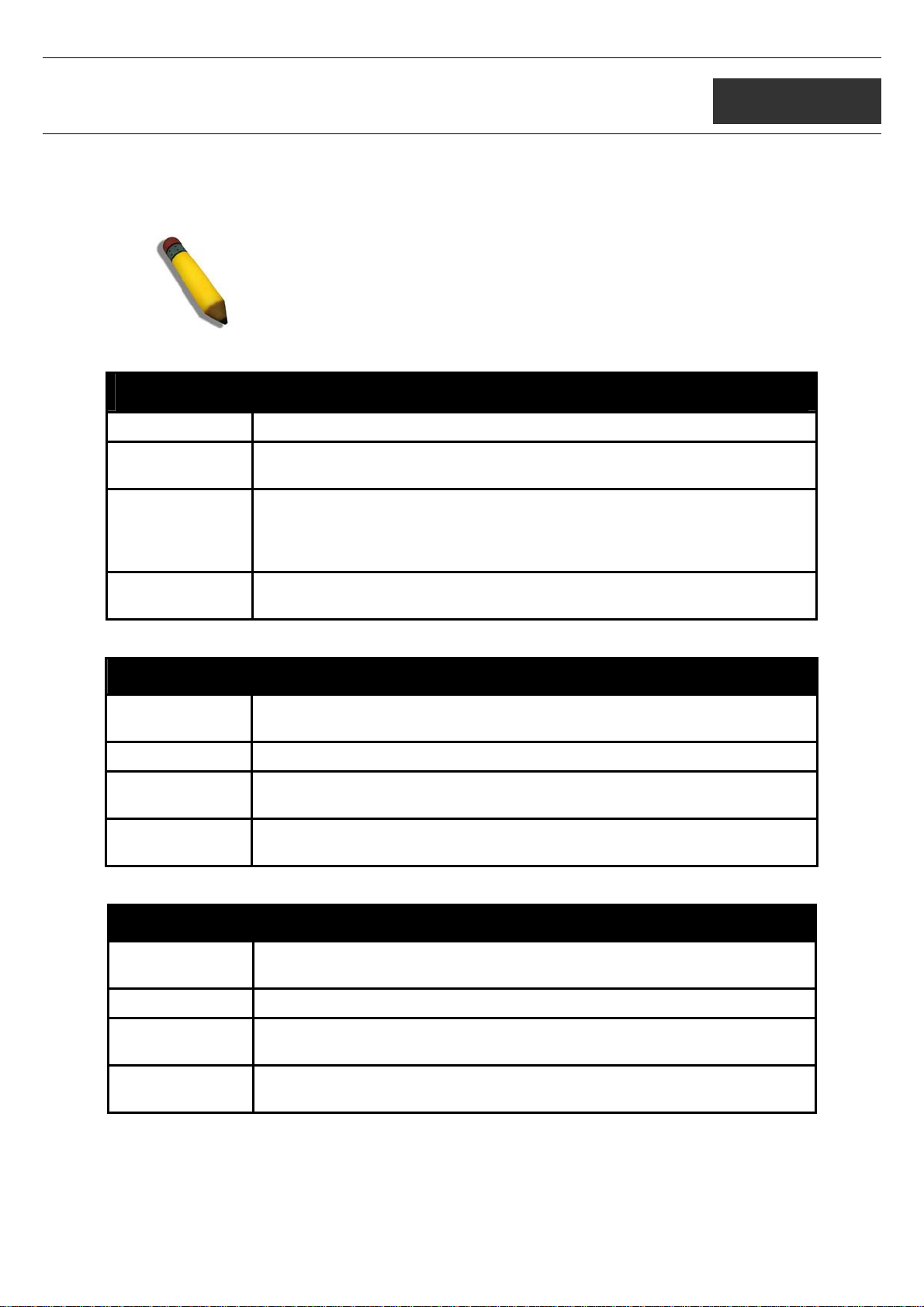
xStack DGS-3600 Series Layer 3 Gigabit Ethernet Managed Switch CLI Manual
3
COMMAND SYNTAX
The following symbols are used to describe how command entries are made and values and arguments are specified in this manual.
The online help contained in the CLI and available through the console interface uses the same syntax.
Note: All commands are case-sensitive. Be sure to disable Caps Lock or
any other unwanted function that changes text case.
<angle brackets>
Purpose Encloses a variable or value that must be specified.
Syntax
Description In the above syntax example, users must supply an IP interface name in the
Example
Command
create ipif <ipif_name 12> <network_address> (<ip_addr/netmask>)
<vlan_name 32> {secondary | state [enable | disable]}
<ipif_name> space, a VLAN name in the <vlan_name 32> space, and the
network address, including the netmask, in the <network_address>
(<ip_addr/netmask>) space. Do not type the angle brackets.
create ipif Engineering 10.24.22.5/255.0.0.0 Design
[square brackets]
Purpose Encloses a required value or set of required arguments. One value or argument
can be specified.
Syntax
Description
Example
Command
create account [admin | operator | user] <username 15>
In the above syntax example, users must specify the admin, operator, or user
level account to be created. Do not type the square brackets.
create account admin ctsnow
| vertical bar
Purpose Separates two or more mutually exclusive items in a list, one of which must be
entered.
Syntax
Description
Example
Command
create account [admin | operator |user] <username 15>
In the above syntax example, you must specify the admin, operator, or user
level account to be created. Do not type the backslash.
create account admin ctsnow
7
Page 11
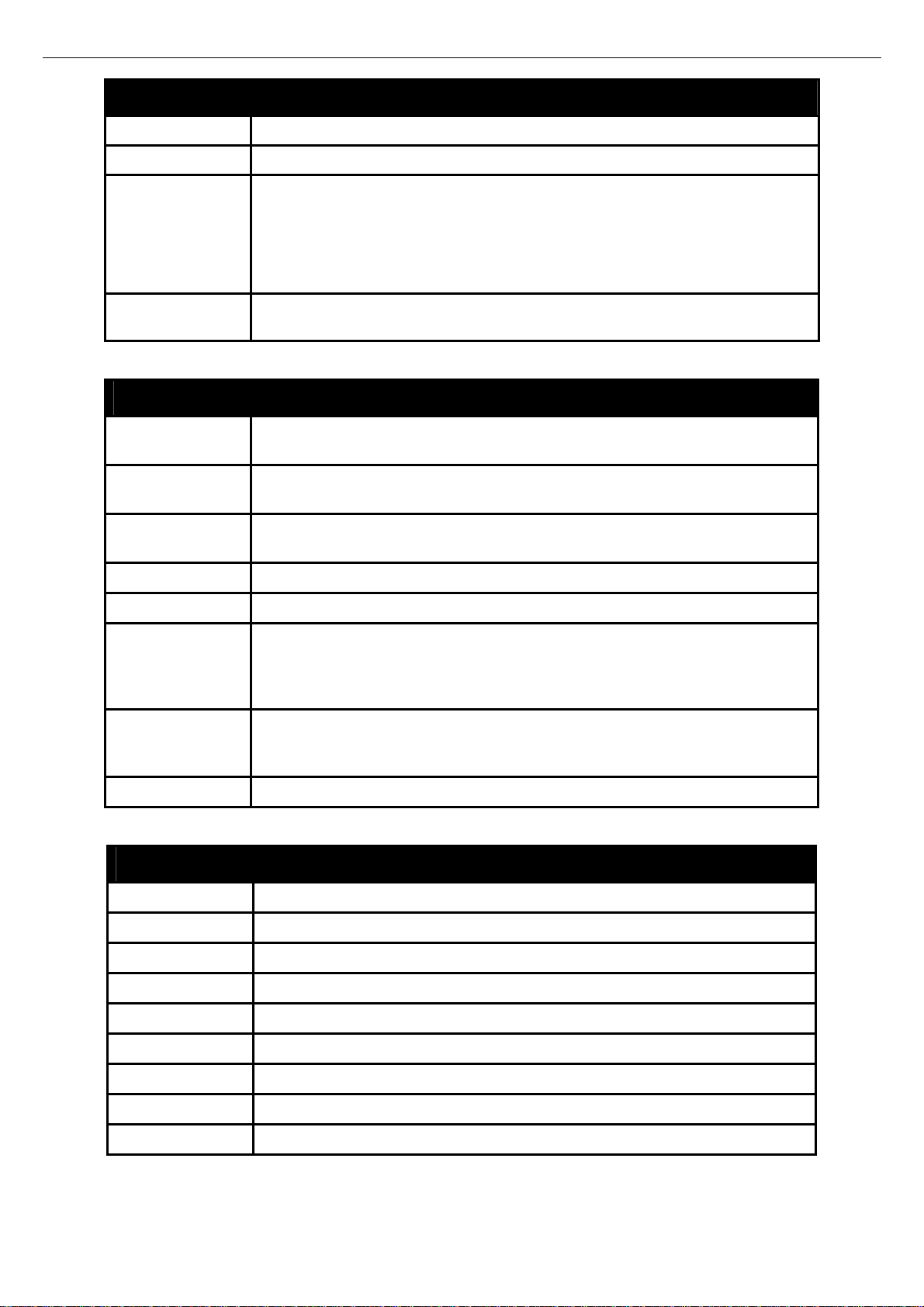
xStack DGS-3600 Series Layer 3 Gigabit Ethernet Managed Switch CLI Manual
{braces}
Purpose Encloses an optional value or set of optional arguments.
Syntax
Description In the above syntax example, users have the option to specify config or
Example
command
reset {[config | system]}
system. It is not necessary to specify either optional value, however the effect
of the system reset is dependent on which, if any, value is specified. Therefore,
with this example there are three possible outcomes of performing a system
reset. See the following chapter, Basic Commands for more details about the
reset command.
reset config
Line Editing Key Usage
Delete Deletes the character under the cursor and then shifts the remaining characters
in the line to the left.
Backspace Deletes the character to the left of the cursor and then shifts the remaining
characters in the line to the left.
Insert or Ctrl+R Toggle on and off. When toggled on, inserts text and shifts previous text to the
right.
Left Arrow Moves the cursor to the left.
Right Arrow Moves the cursor to the right.
Up Arrow Repeats the previously entered command. Each time the up arrow is pressed,
the command previous to that displayed appears. This way it is possible to
review the command history for the current session. Use the down arrow to
progress sequentially forward through the command history list.
Down Arrow The down arrow will display the next command in the command history entered
in the current session. This displays each command sequentially as it was
entered. Use the up arrow to review previous commands.
Tab Shifts the cursor to the next field to the left.
Multiple Page Display Control Keys
Space Displays the next page.
CTRL+c Stops the display of remaining pages when multiple pages are to be displayed.
ESC Stops the display of remaining pages when multiple pages are to be displayed.
n Displays the next page.
p Displays the previous page.
q Stops the display of remaining pages when multiple pages are to be displayed.
r Refreshes the pages currently displayed.
a Displays the remaining pages without pausing between pages.
Enter Displays the next line or table entry.
8
Page 12
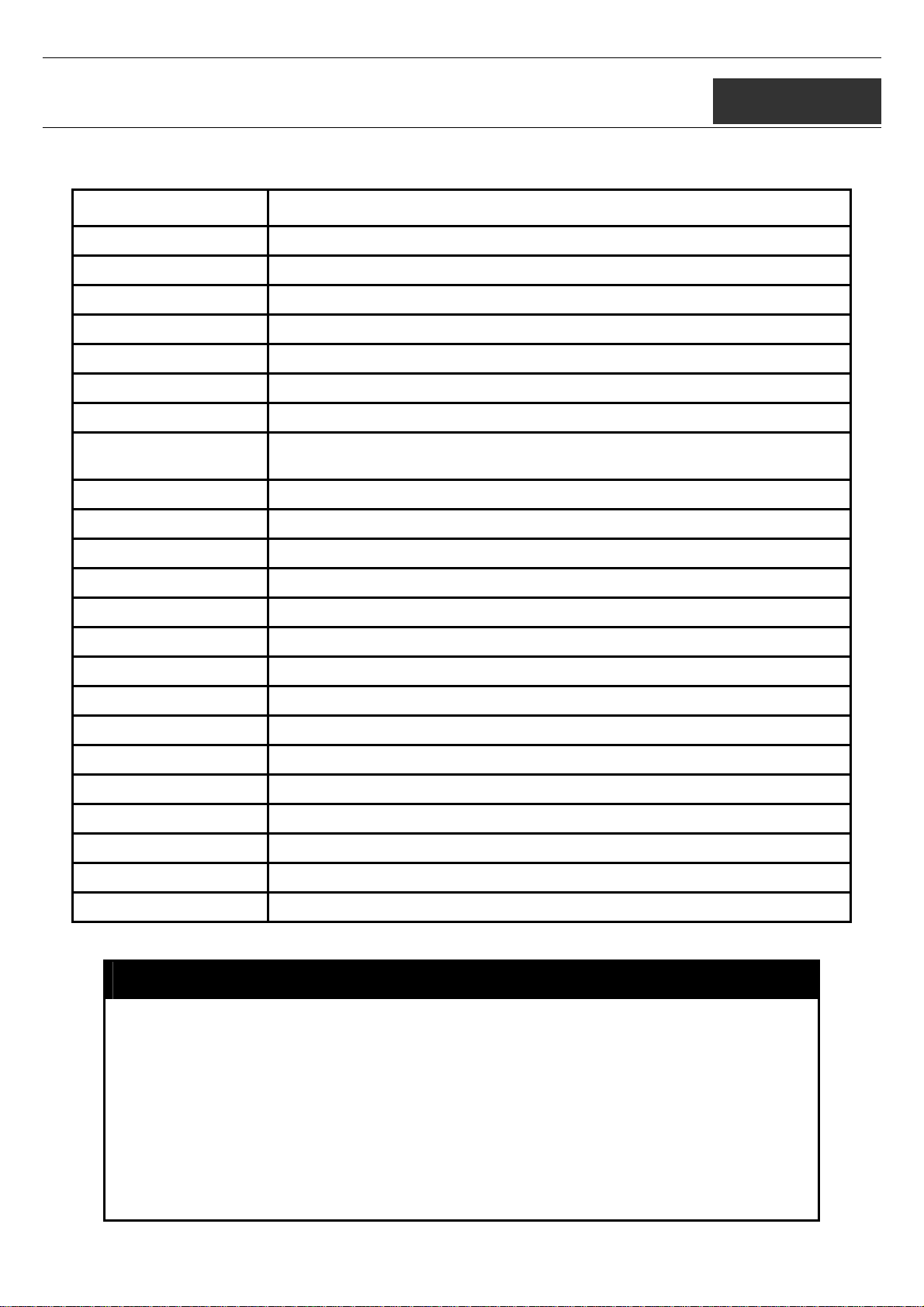
xStack DGS-3600 Series Layer 3 Gigabit Ethernet Managed Switch CLI Manual
4
BASIC SWITCH COMMANDS
The basic switch commands in the Command Line Interface (CLI) are listed (with the appropriate parameters) in the following table.
Command Parameters
create account [admin | operator | user] <username 15>
config account <username>
show account
delete account <username> {<string>}
show session
show switch
show serial_port
config serial_port {baud_rate [9600 | 19200 | 38400 | 115200] auto_logout [never | 2_minutes |
5_minutes | 10_minutes | 15_minutes]}
enable clipaging
disable clipaging
enable telnet <tcp_port_number 1-65535>
disable telnet
enable web <tcp_port_number 1-65535>
disable web
save {[config {<drive_id>} <pathname 64> | log | all]}
reboot {<string>}
reset {[config |system]} {<string>}
login
logout
show device_status
config command_prompt
config greeting_message {default}
show greeting_message
Each command is listed, in detail, in the following sections.
create account
Purpose
Syntax create account [admin | operator | user] <username 15>
Description
Parameters
Used to create user accounts.
The create account command is used to create user accounts that consist of a
username of 1 to 15 characters and a password of 0 to 15 characters. Up to eight
user accounts can be created.
admin <username 15> - Enter a name between 1 and 15 alphanumeric characters
to define the administrator account created here.
operator <username 15>- Enter a name between 1 and 15 alphanumeric
characters to define the operator account created here.
user <username 15>- Enter a name between 1 and 15 alphanumeric ch aracters
9
Page 13
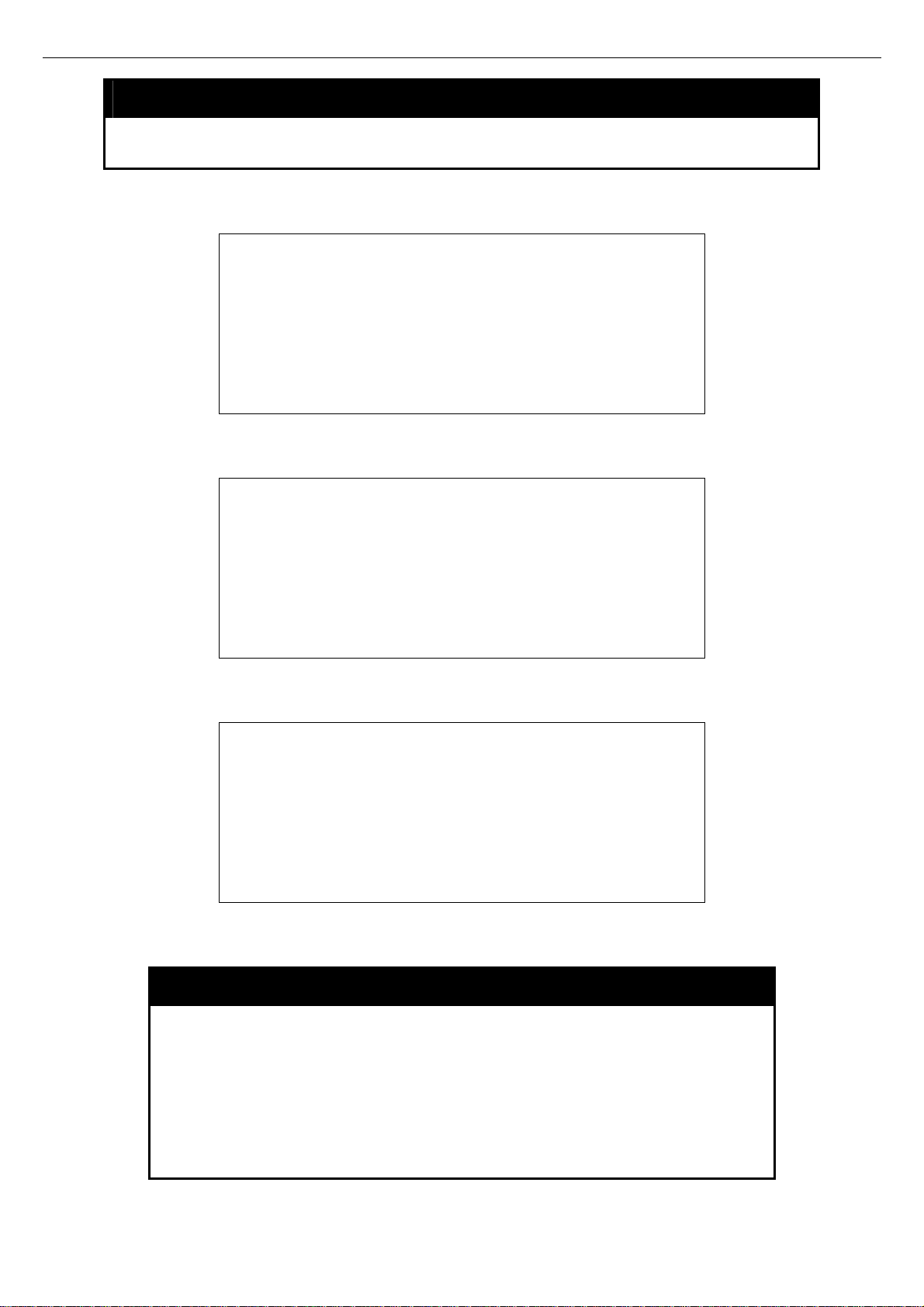
xStack DGS-3600 Series Layer 3 Gigabit Ethernet Managed Switch CLI Manual
create account
to define the user account created here.
Restrictions
Example usage:
To create an administrator-level user account with the username “dlink”.
To create an operator-level user account with the username “frazier”.
Only Administrator-level users can issue this command.
DGS-3627:5#create account admin dlink
Command: create account admin dlink
Enter a case-sensitive new password:****
Enter the new password again for confirmation:****
Success.
DGS-3627:5#
DGS-3627:5#create account operator frazier
Command: create account operator frazier
Enter a case-sensitive new password:****
Enter the new password again for confirmation:****
Success.
DGS-3627:5#
To create a user-level user account with the username “reed”.
DGS-3627:5#create account user reed
Command: create account user reed
Enter a case-sensitive new password:****
Enter the new password again for confirmation:****
Success.
DGS-3627:5#
config account
Purpose
Syntax config account <username>
Description
Parameters
Used to configure user accounts.
The config account command configures a user account that has
been created using the create account command.
<username>- Enter a name between 1 and 15 alphanumeric
characters to define the administrator account to configure here.
Example usage:
Restrictions
Only Administrator-level users can issue this command.
10
Page 14
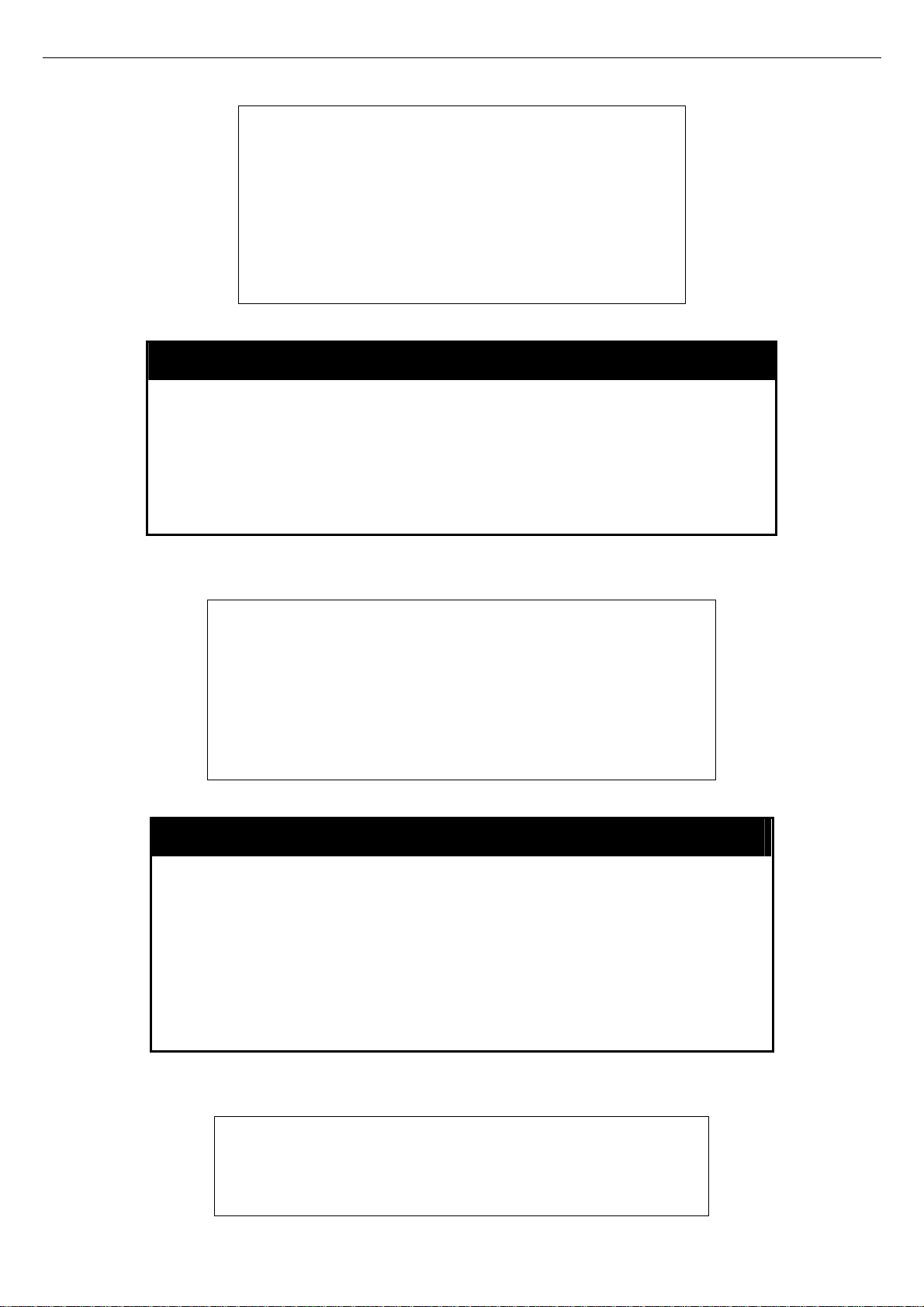
xStack DGS-3600 Series Layer 3 Gigabit Ethernet Managed Switch CLI Manual
To configure the user password of “dlink” account:
DGS-3627:5#config account dlink
Command: config account dlink
Enter a old password:****
Enter a case-sensitive new password:****
Enter the new password again for confirmation:****
Success.
DGS-3627:5#
show account
Purpose Used to display user accounts
Example usage:
To display the accounts that have been created:
Syntax
Description Displays all user accounts created on the Switch. Up to eight user
Parameters None.
Restrictions Only Administrator-level users can issue this command.
DGS-3627:5#show account
Command: show account
Current Accounts:
Username Access Level
--------------- -----------dlink Admin
DGS-3627:5#
show account
accounts can exist at one time.
delete account
Purpose
Used to delete an existing user account.
Example usage:
To delete the user account “System”:
Syntax delete account <username> {<string>}
Description
Parameters <username> -
Restrictions
DGS-3627:5#delete account System
Command: delete account System
Are you sure to delete the last administrator account?(y/n)y
Success.
The delete account command deletes a user account that has
been created using the create account command.
<string> - Enter an alphanumeric string of up to 15 characte rs to
define the username.
Only Administrator-level users can issue this command.
11
Page 15
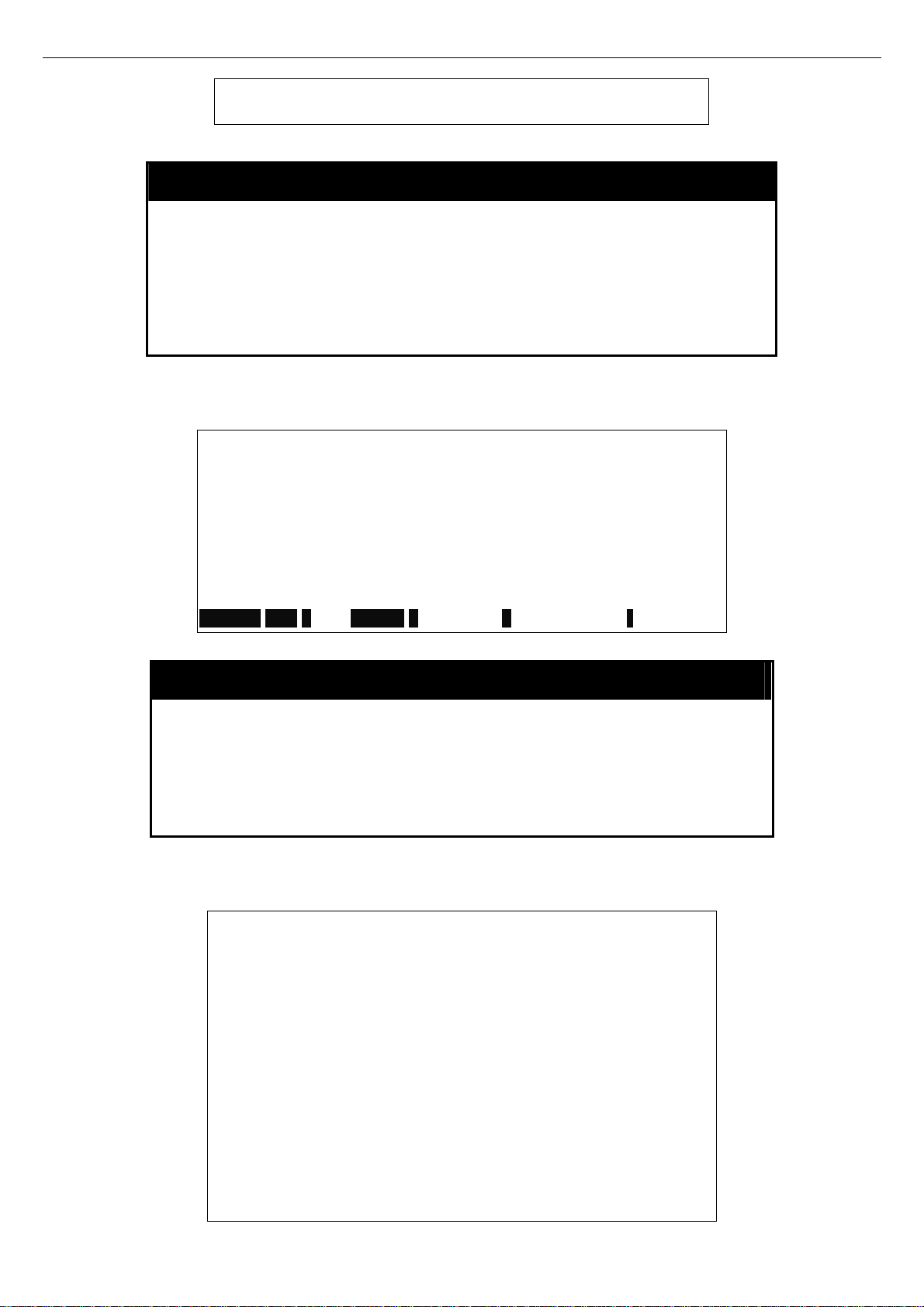
xStack DGS-3600 Series Layer 3 Gigabit Ethernet Managed Switch CLI Manual
DGS-3627:5#
show session
Example usage:
To display the way that the users logged in:
Purpose
Syntax show session
Description
Parameters
Restrictions
DGS-3627:5#show session
Command: show session
ID Live Time From Level Name
-- --------- ------------ ----- ----------8 03:36:27 Serial Port 5 Anonymous
Total Entries: 1
CTRL+C ESC q Quit SPACE n Next Page p Previous Page r Refresh
Used to display a list of currently logged-in users.
This command displays a list of all the users that are logged-in at
the time the command is issued.
None
None.
Example usage:
To display the Switch’s information:
show switch
Purpose
Syntax show switch
Description
Parameters
Restrictions
DGS-3627:5#show switch
Command: show switch
Device Type : DGS-3627 Gigabit Ethernet Switch
MAC Address : 00-10-20-33-45-00
IP Address : 10.24.22.200 (Manual)
VLAN Name : default
Subnet Mask : 255.0.0.0
Default Gateway : 0.0.0.0
Boot PROM Version : Build 1.10-B06
Firmware Version : Build 2.40-B19
Hardware Version : 2A1G
System Name :
System Location :
System Contact :
Spanning Tree : Disabled
GVRP : Disabled
Used to display general information about the Switch.
This command displays information about the Switch.
None.
None.
12
Page 16
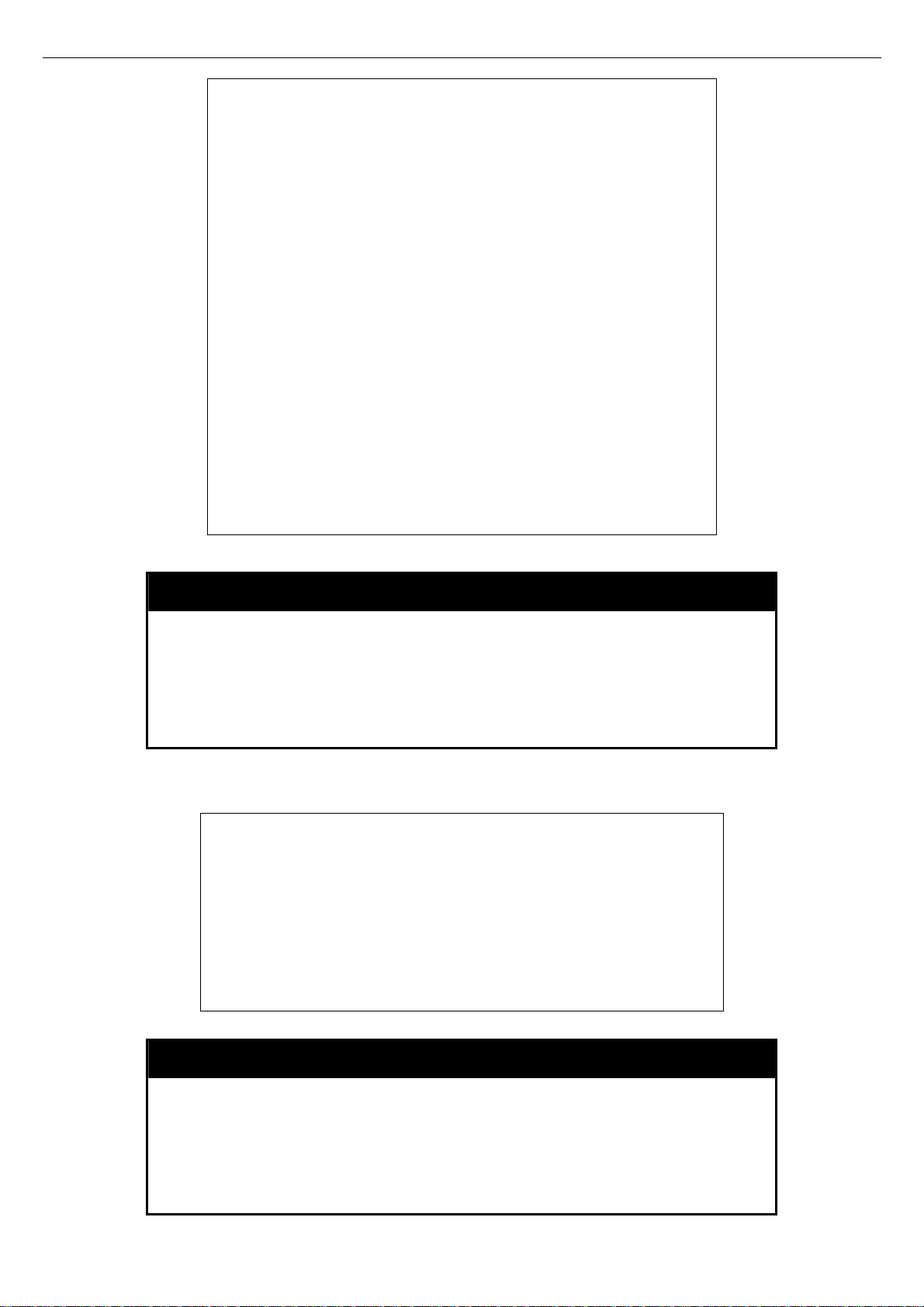
xStack DGS-3600 Series Layer 3 Gigabit Ethernet Managed Switch CLI Manual
IGMP Snooping : Disabled
MLD Snooping : Disabled
RIP : Disabled
DVMRP : Disabled
PIM : Disabled
OSPF : Disabled
TELNET : Enabled (TCP 23)
WEB : Enabled (TCP 80)
RMON : Disabled
SSL status : Disabled
SSH status : Disabled
802.1x : Disabled
Jumbo Frame : Off
Clipaging : Disabled
MAC Notification : Disabled
Port Mirror : Disabled
SNTP : Disabled
DHCP Relay : Disabled
DNSR Status : Disabled
VRRP : Disabled
HOL Prevention State : Disabled
Syslog Global State : Disabled
Single IP Management: Disabled
DGS-3627:5#
Example usage:
To display the serial port setting:
show serial_port
Purpose
Syntax show serial_port
Description
Parameters
Restrictions
DGS-3627:5#show serial_port
Command: show serial_port
Baud Rate : 115200
Data Bits : 8
Parity Bits : None
Stop Bits : 1
Auto-Logout : 10 mins
DGS-3627:5#
Used to display the current serial port settings.
This command displays the current serial port settings.
None.
None
config serial_port
Purpose
Syntax config serial_port {baud_rate [9600 | 19200 | 38400 | 115200] |
Description
Used to configure the serial port.
auto_logout [never | 2_minutes | 5_minutes | 10_minutes |
15_minutes]}
This command is used to configure the serial port’s baud rate and auto
logout settings.
13
Page 17
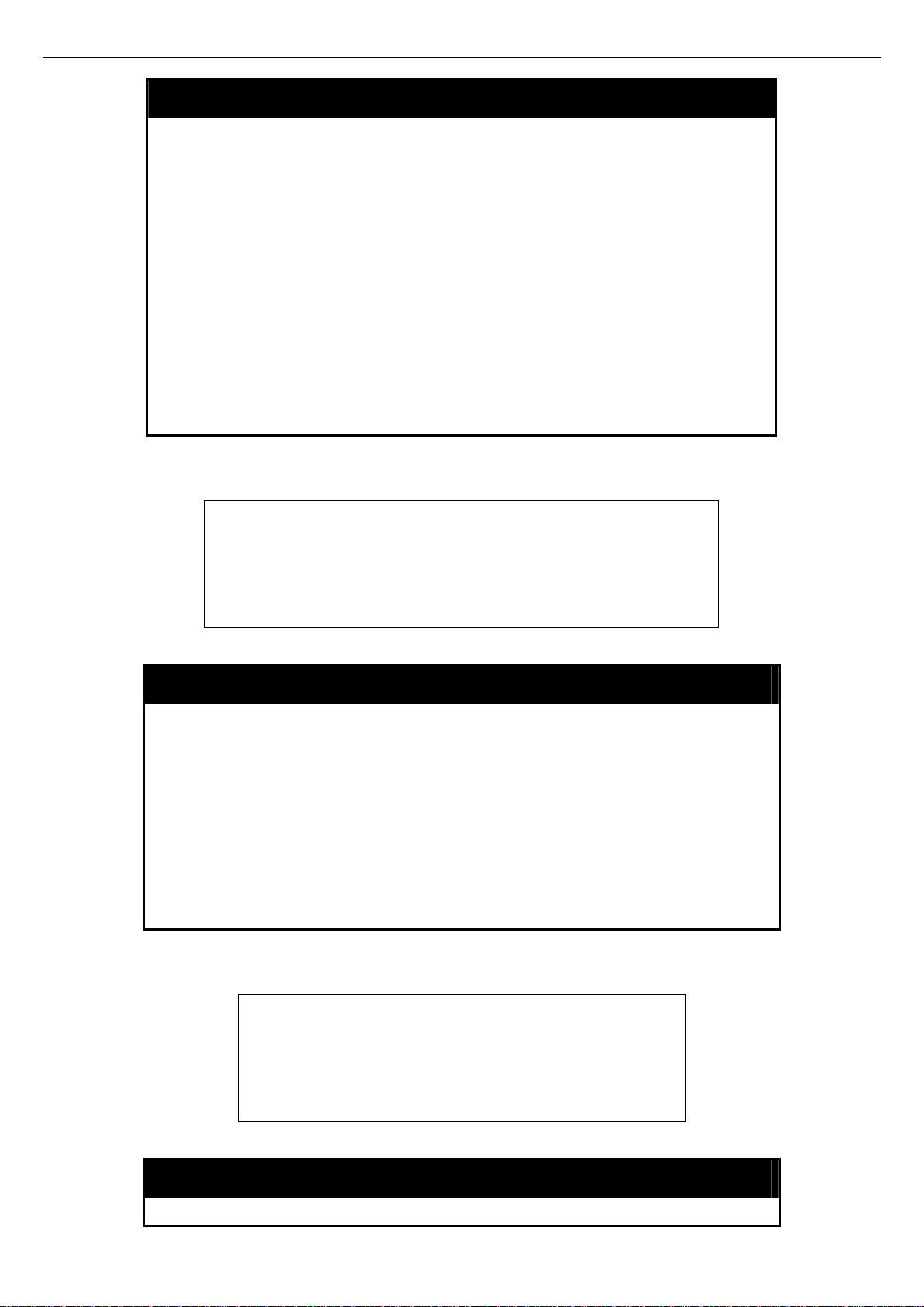
xStack DGS-3600 Series Layer 3 Gigabit Ethernet Managed Switch CLI Manual
config serial_port
Example usage:
To configure baud rate:
Parameters
Restrictions
DGS-3627:5#config serial_port baud_rate 115200
Command: config serial_port baud_rate 115200
Success.
DGS-3627:5#
baud_rate [9600 | 19200 | 38400 | 115200] − The serial bit rate that will be
used to communicate with the management host. There are four options:
9600, 19200, 38400, and 115200.
never − No time limit on the length of time the console can be open with
no user input.
2_minutes − The console will log out the current user if there is no user
input for 2 minutes.
5_minutes − The console will log out the current user if there is no user
input for 5 minutes.
10_minutes − The console will log out the current user if there is no user
input for 10 minutes.
15_minutes − The console will log out the current user if there is no user
input for 15 minutes.
Only administrator-level and operator-level users can issue this
command.
Example usage:
To enable pausing of the screen display when the show command output reaches the end of the page:
enable clipaging
Purpose
Syntax enable clipaging
Description
Parameters
Restrictions
DGS-3627:5#enable clipaging
Command: enable clipaging
Success.
DGS-3627:5#
Used to pause the scrolling of the console screen when the show
command displays more than one page.
This command is used when issuing the show command which
causes the console screen to rapidly scroll through several pages.
This command will cause the console to pause at the end of each
page. The default setting is enabled.
None.
Only administrator-level and operator-level users can issue this
command.
disable clipaging
Purpose
Used to disable the pausing of the console screen scrolling at the
14
Page 18
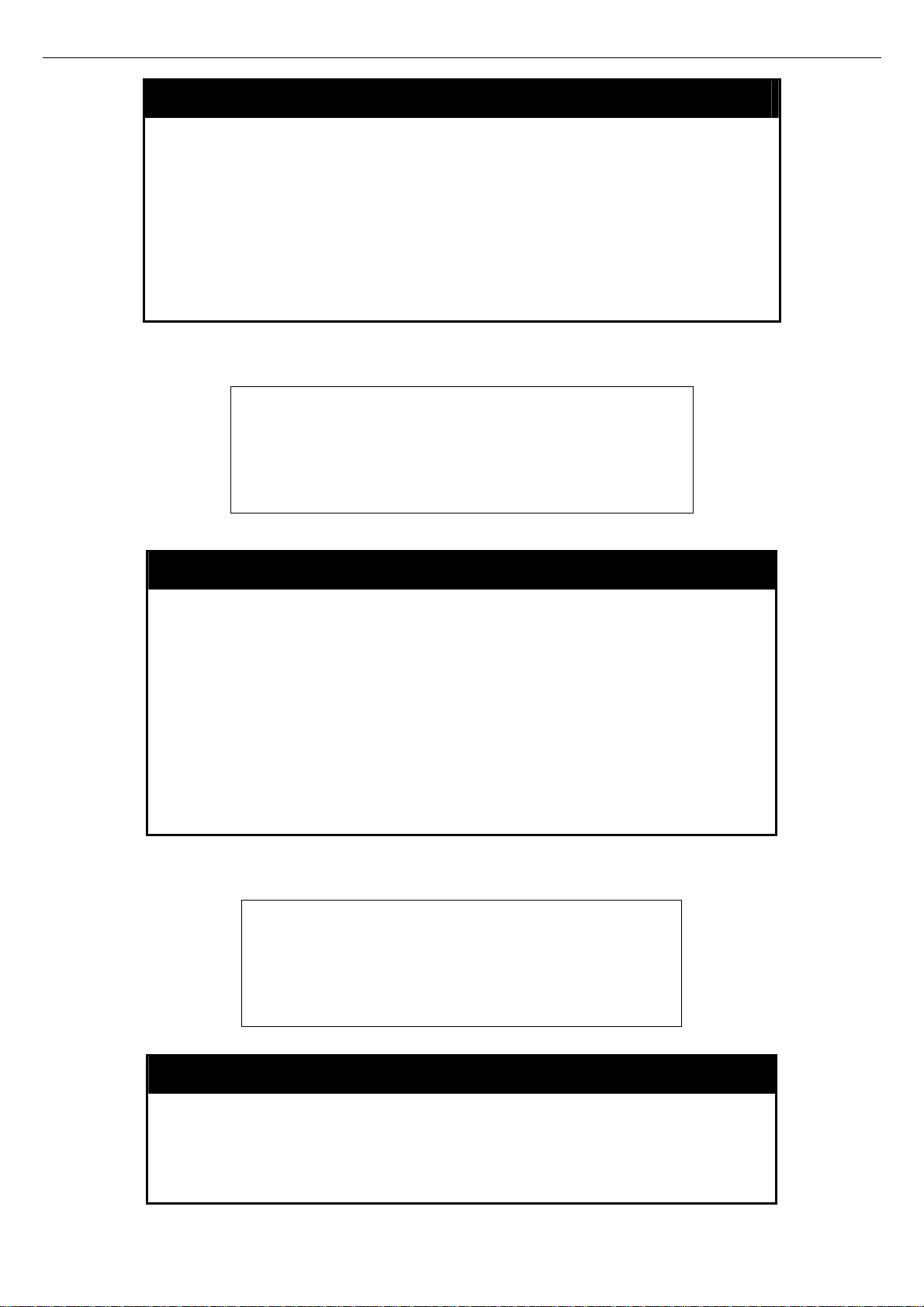
xStack DGS-3600 Series Layer 3 Gigabit Ethernet Managed Switch CLI Manual
disable clipaging
end of each page when the show command displays more than one
screen of information.
Syntax disable clipaging
Example usage:
To disable pausing of the screen display when show command output reaches the end of the page:
Description
Parameters
Restrictions
DGS-3627:5#disable clipaging
Command: disable clipaging
Success.
DGS-3627:5#
This command is used to disable the pausing of the console screen
at the end of each page when the show command would display
more than one screen of information.
None.
Only administrator-level and operator-level users can issue this
command.
enable telnet
Purpose
Syntax enable telnet {<tcp_port_number 1-65535>}
Used to enable communication with and management of the Switch
using the Telnet protocol.
Example usage:
To enable Telnet and configure port number:
Description
Parameters
Restrictions
DGS-3627:5#enable telnet 23
Command: enable telnet 23
Success.
DGS-3627:5#
disable telnet
Purpose
This command is used to enable the Telnet protocol on the Switch.
The user can specify the TCP or UDP port number the Switch will
use to listen for Telnet requests.
{<tcp_port_number 1-65535>} − The TCP port number. TCP ports
are numbered between 1 and 65535. The “well-known” TCP port for
the Telnet protocol is 23.
Only administrator-level and operator-level users can issue this
command.
Used to disable the Telnet protocol on the Switch.
Syntax disable telnet
Description
Parameters
This command is used to disable the Telnet protocol on the Switch.
None.
15
Page 19
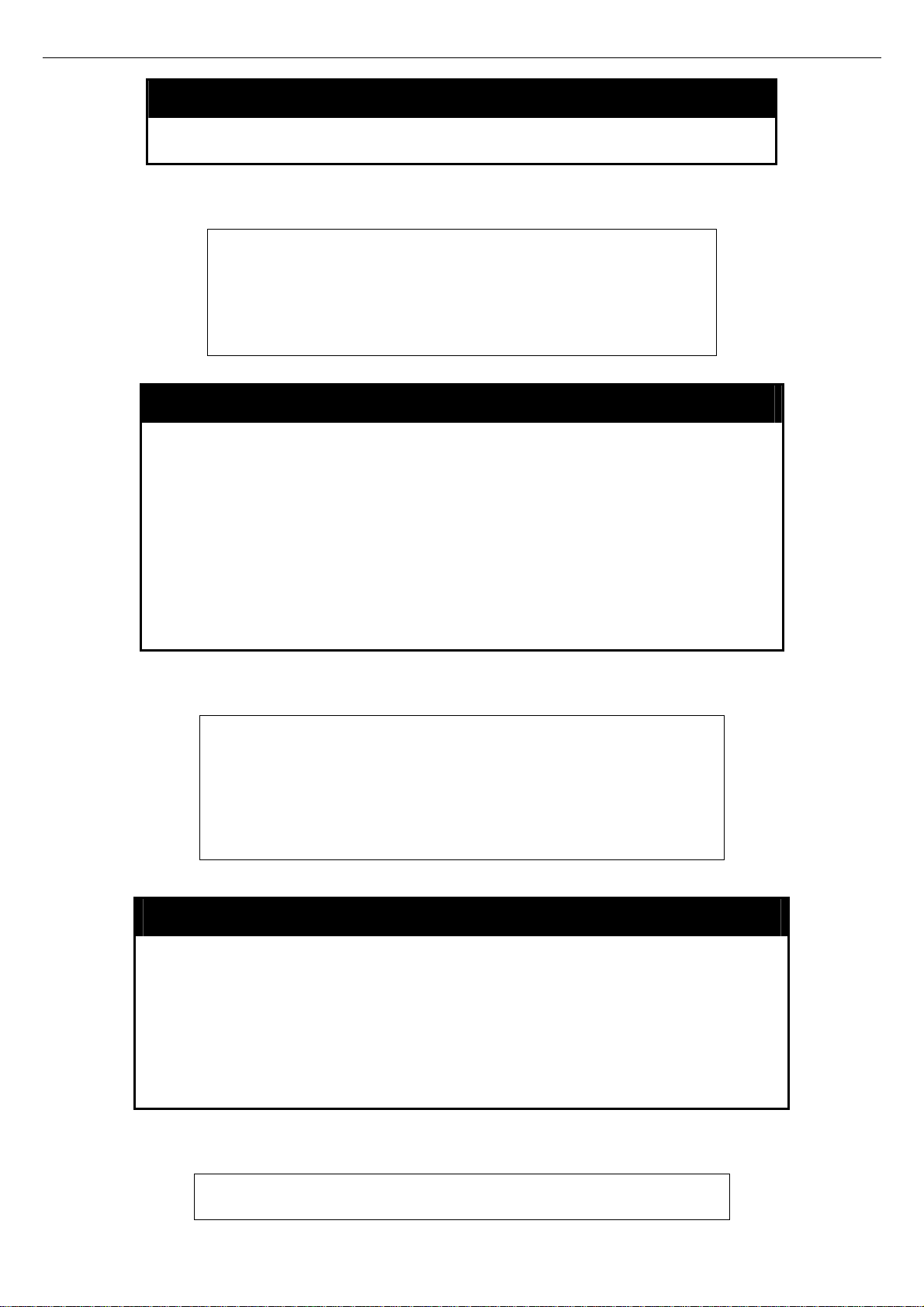
xStack DGS-3600 Series Layer 3 Gigabit Ethernet Managed Switch CLI Manual
disable telnet
Example usage:
To disable the Telnet protocol on the Switch:
Restrictions
DGS-3627:5#disable telnet
Command: disable telnet
Success.
DGS-3627:5#
Only administrator-level and operator-level users can issue this
command.
enable web
Purpose
Syntax enable web {<tcp_port_number 1-65535>}
Description
Parameters
Used to enable the HTTP-based management software on the Switch.
This command is used to enable the Web-based management software
on the Switch. The user can specify the TCP port number the Switch
will use to listen for Telnet requests.
{<tcp_port_number 1-65535>} − The TCP port number. TCP ports are
numbered between 1 and 65535. The “well-known” port for the Webbased management software is 80.
Example usage:
To enable HTTP and configure port number:
Restrictions
DGS-3627:5#enable web 80
Command: enable web 80
Note: SSL will be disabled if web is enabled.
Success.
DGS-3627:5#
Only administrator-level and operator-level users can issue this
command.
disable web
Purpose
Syntax disable web
Description
Parameters
Used to disable the HTTP-based management software on the Switch.
This command disables the Web-based management software on the
Switch.
None.
Example usage:
To disable HTTP:
Restrictions
DGS-3627:5#disable web
Command: disable web
Only administrator-level and operator-level users can issue this
command.
16
Page 20
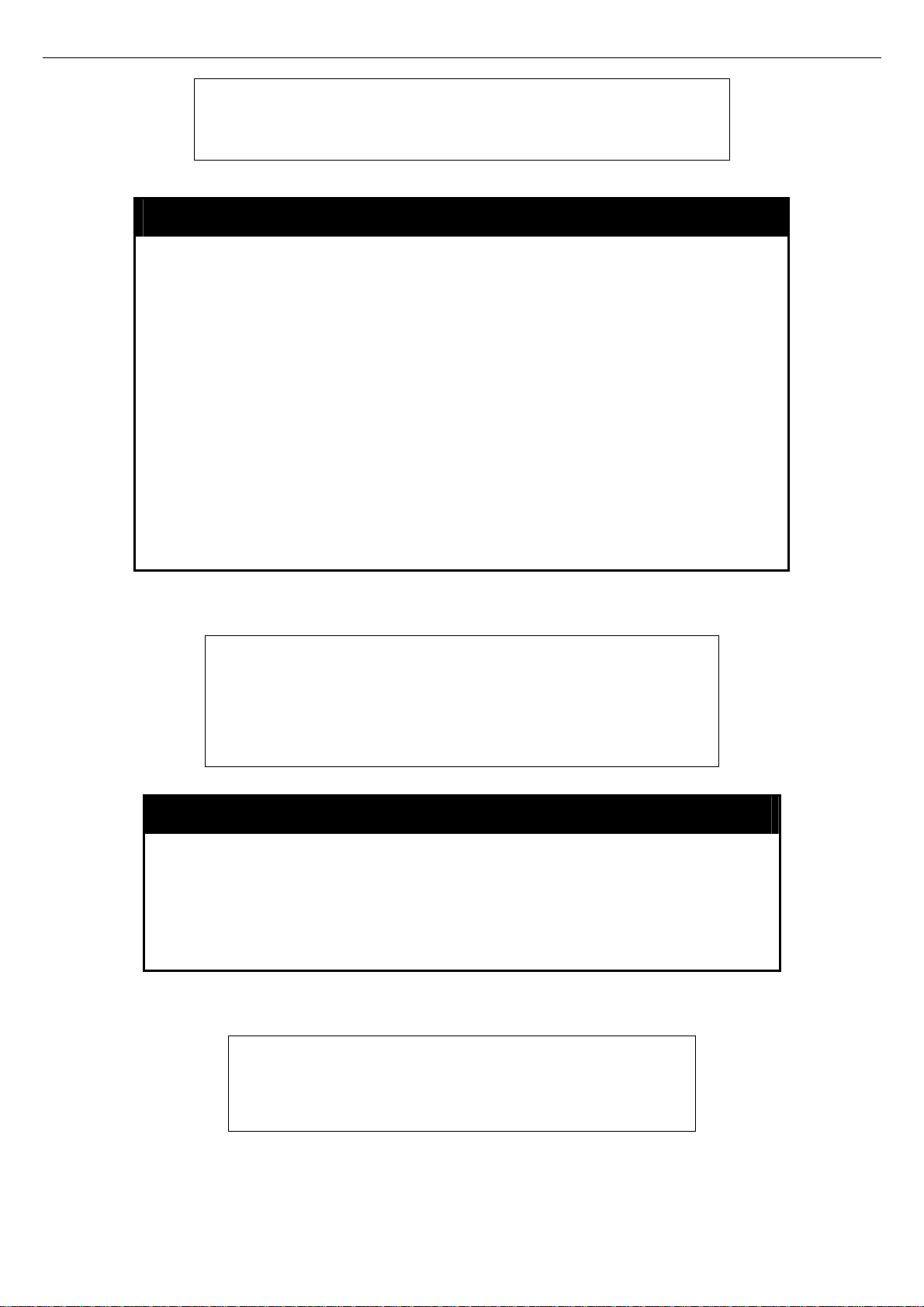
xStack DGS-3600 Series Layer 3 Gigabit Ethernet Managed Switch CLI Manual
Success.
DGS-3627:5#
save
Example usage:
To save the Switch’s current configuration to non-volatile RAM:
Purpose
Syntax save {[config {<drive_id>} <pathname 64> | log | all]}
Description
Parameters
Restrictions
DGS-3627:5#save
Command: save
Saving all configurations to NV-RAM... Done.
DGS-3627:5#
Used to save changes in the Switch’s configuration to non-volatile RAM.
This command is used to enter the current switch configuration or log
file into non-volatile RAM. The saved switch configuration will be loaded
into the Switch’s memory each time the Switch is restarted.
config <drive_id> – Specify to save current settings to the Flash
memory of the switch.
<drive_id> - Specify the ID of the drive where the log or configuration
file will be placed.
<pathname 64> - Enter a name of up to 64 characters to define the file
to be saved on the flash drive.
log – Specify to save current Switch log to NV-RAM.
all – Use to save the configuration and log file to NV-RAM.
Only administrator-level and operator-level users can issue this
command.
reboot
Purpose
Syntax reboot {<string>}
Description
Parameters
Restrictions
Example usage:
To restart the Switch:
Used to restart the Switch.
This command is used to restart the Switch.
None.
Only administrator-level users can issue this command.
DGS-3627:5#reboot
Command: reboot
Are you sure want to proceed with the system reboot? (y|n) y
Please wait, the switch is rebooting...
17
Page 21

reset
xStack DGS-3600 Series Layer 3 Gigabit Ethernet Managed Switch CLI Manual
Purpose
Syntax reset {[config |system]} {<string>}
Description
Parameters
Restrictions
Example usage:
To restore all of the Switch’s parameters to its default values:
Used to reset the Switch to the factory default settings.
This command is used to restore the Switch’s configuration to the default
settings assigned from the factory.
config − If the keyword ‘config’ is specified, all of the factory default
settings are restored on the Switch including the IP address, user
accounts, and the switch history log. The Switch will not save or reboot.
system − If the keyword ‘system’ is specified all of the factory default
settings are restored on the Switch. The Switch will save and reboot after
the settings are changed to default. Rebooting will clear all entries in the
Forwarding Data Base.
If no parameter is specified, the Switch’s current IP address, user
accounts, and the switch history log are not changed. All other parameters
are restored to the factory default settings. The Switch will not save or
reboot.
Only administrator-level users can issue this command.
DGS-3627:5#reset config
Command: reset config
Are you sure to proceed with system reset?(y/n) y
Success.
DGS-3627:5#
Example usage:
To initiate the login procedure:
login
Purpose
Syntax login
Description
Parameters
Restrictions
DGS-3627:5#login
Command: login
UserName:
Used to log in a user to the Switch’s console.
This command is used to initiate the login procedure. The user will be
prompted for a Username and Password.
None.
None.
logout
Purpose
Syntax logout
Used to log out a user from the Switch’s console.
18
Page 22
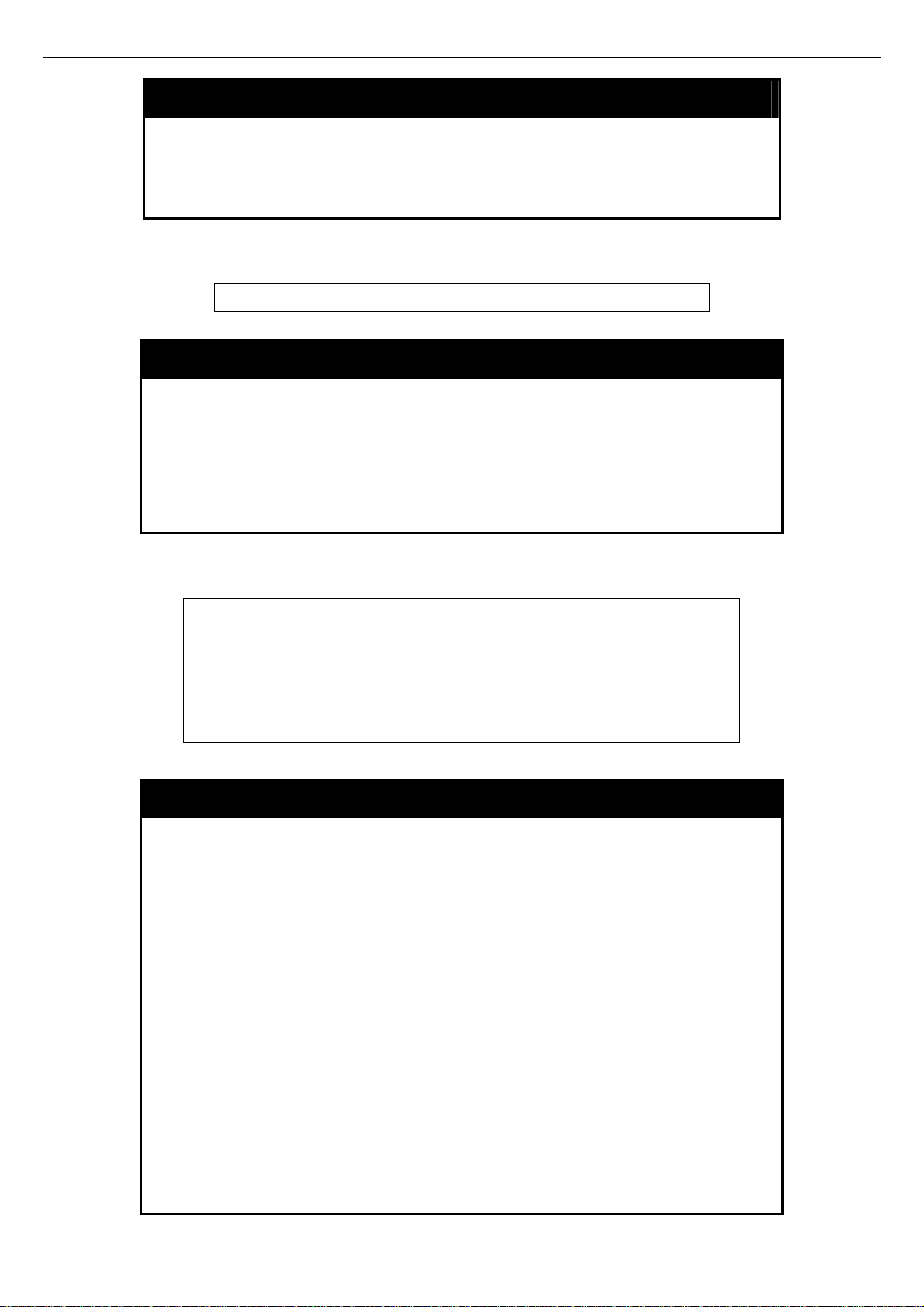
xStack DGS-3600 Series Layer 3 Gigabit Ethernet Managed Switch CLI Manual
logout
Example usage:
To terminate the current user’s console session:
Example usage:
To show the current hardware status of the Switch:
Description
Parameters
Restrictions
DGS-3627:5#logout
This command terminates the current user’s session on the Switch’s
console.
None.
None.
show device_status
Purpose Used to display the current status of the hardware of the Switch.
Syntax
Description This command displays the current status of the Switch’s physical
Parameters None.
Restrictions None.
show device_status
elements.
DGS-3627:5#show device_status
Command: show device_status
Internal Power External power Side Fan Back Fan
---------------------- ------------------------ ---------------- -- ---------------
Active Fail OK ---
DGS-3627:5#
config command_prompt
Purpose Used to configure the command prompt for the Command Line
Interface.
Syntax
Description This command is used to configure the command prompt for the CLI
Parameters <string 16> - Enter an alphanumeric string of no more than 16
config command_prompt [<string 16> | username | default]
interface of the Switch. The current command prompt consists of
“product name + : + user level + product name” (ex. DGS-3627:5#). The
user may replace all parts of the command prompt, except the # by
entering a string of 16 alphanumerical characters with no spaces, or the
user may enter the current login username configured on the Switch.
characters to define the command prompt for the CLI interface.
username – Entering this parameter will replace the current CLI
command prompt with the login username configured on the Switch.
default – Entering this parameter will return the command prompt to its
original factory default setting.
Restrictions The reset command will not alter the configured command prompt, yet
the reset system command will return the command prompt to its
original factory default setting.
Only administrator-level and operator-level users can issue this
19
Page 23
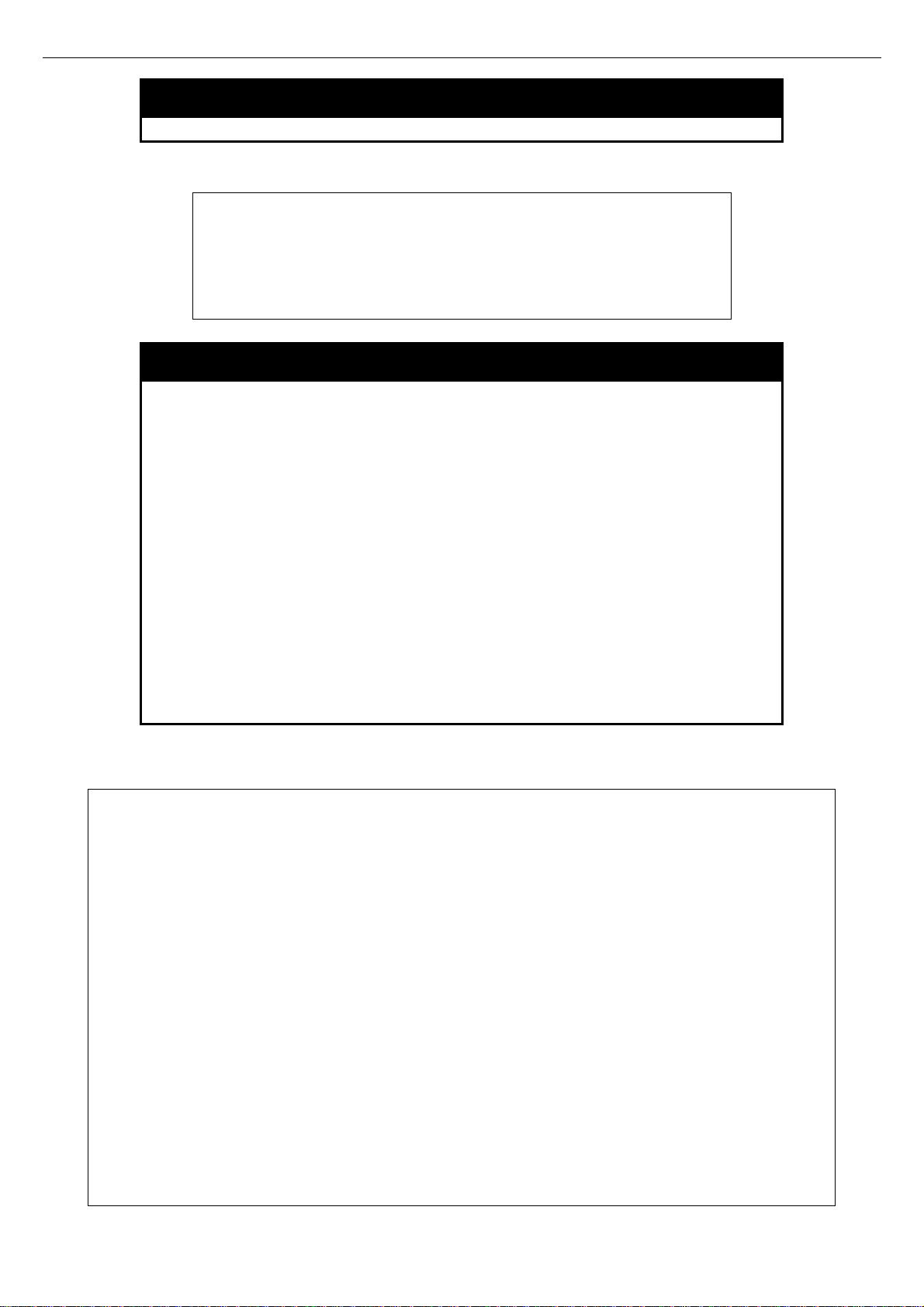
xStack DGS-3600 Series Layer 3 Gigabit Ethernet Managed Switch CLI Manual
config command_prompt
command.
Example usage:
To configure the command prompt:
DGS-3627:5#config command_prompt Tiberius
Command: config command_prompt Tiberius
Success.
Tiberius#
config greeting_message
Purpose Used to configure the greeting message or banner for the opening
screen of the Command Line Interface.
Syntax
Description This command is used to configure the greeting message or login
Parameters default – Adding this parameter will return the greeting command to its
Restrictions The reset command will not alter the configured greeting message, yet
Example usage:
To configure the greeting message:
DGS-3627:5#config greeting_message
Command: config greeting_message
Greeting Messages Editor
===============================================================================
DGS-3627 Gigabit Ethernet Switch
Command Line Interface
Firmware: Build 2.40-B19
Copyright(C) 2008 D-Link Corporation. All rights reserved.
===============================================================================
<Function Key> <Control Key>
Ctrl+C Quit without save left/right/
Ctrl+W Save and quit up/down Move cursor
Ctrl+D Delete line
Ctrl+X Erase all setting
Ctrl+L Reload original setting
------------------------------------------------------------------------------------------------------------------------------------------
config greeting_message {default}
banner for the opening screen of the CLI.
original factory default configuration.
the reset system command will return the greeting message to its
original factory default setting.
The maximum character capacity for the greeting banned is 6 lines and
80 characters per line. Entering Ctrl+W will save the current configured
banner to the DRAM only. To save it into the FLASH memory, the user
must enter the save command.
Only administrator-level and operator-level users can issue this
command.
20
Page 24
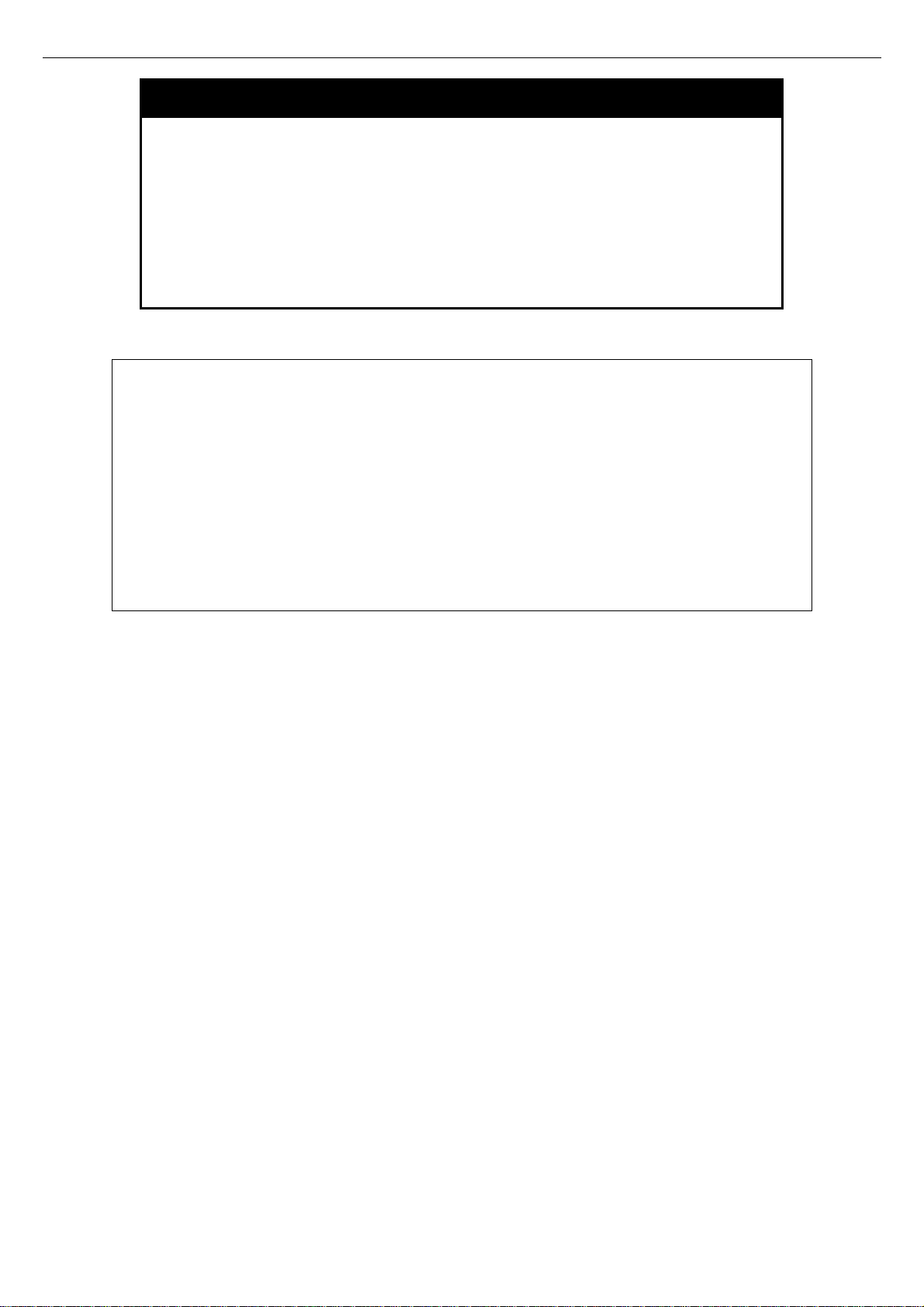
xStack DGS-3600 Series Layer 3 Gigabit Ethernet Managed Switch CLI Manual
show greeting_message
Purpose Used to view the currently configured greeting message
configured on the Switch.
Syntax
Description This command is used to view the currently configured greeting
Parameters None.
Restrictions Only administrator-level and operator-level users can issue this
Example usage:
To view the currently configured greeting message:
DGS-3627:5#show greeting_message
Command: show greeting_message
=========================================================================
DGS-3627 Gigabit Ethernet Switch
Command Line Interface
Firmware: Build 2.40-B19
Copyright(C) 2008 D-Link Corporation. All rights reserved.
=========================================================================
DGS-3627:5#
show greeting_message
message on the Switch.
command.
21
Page 25
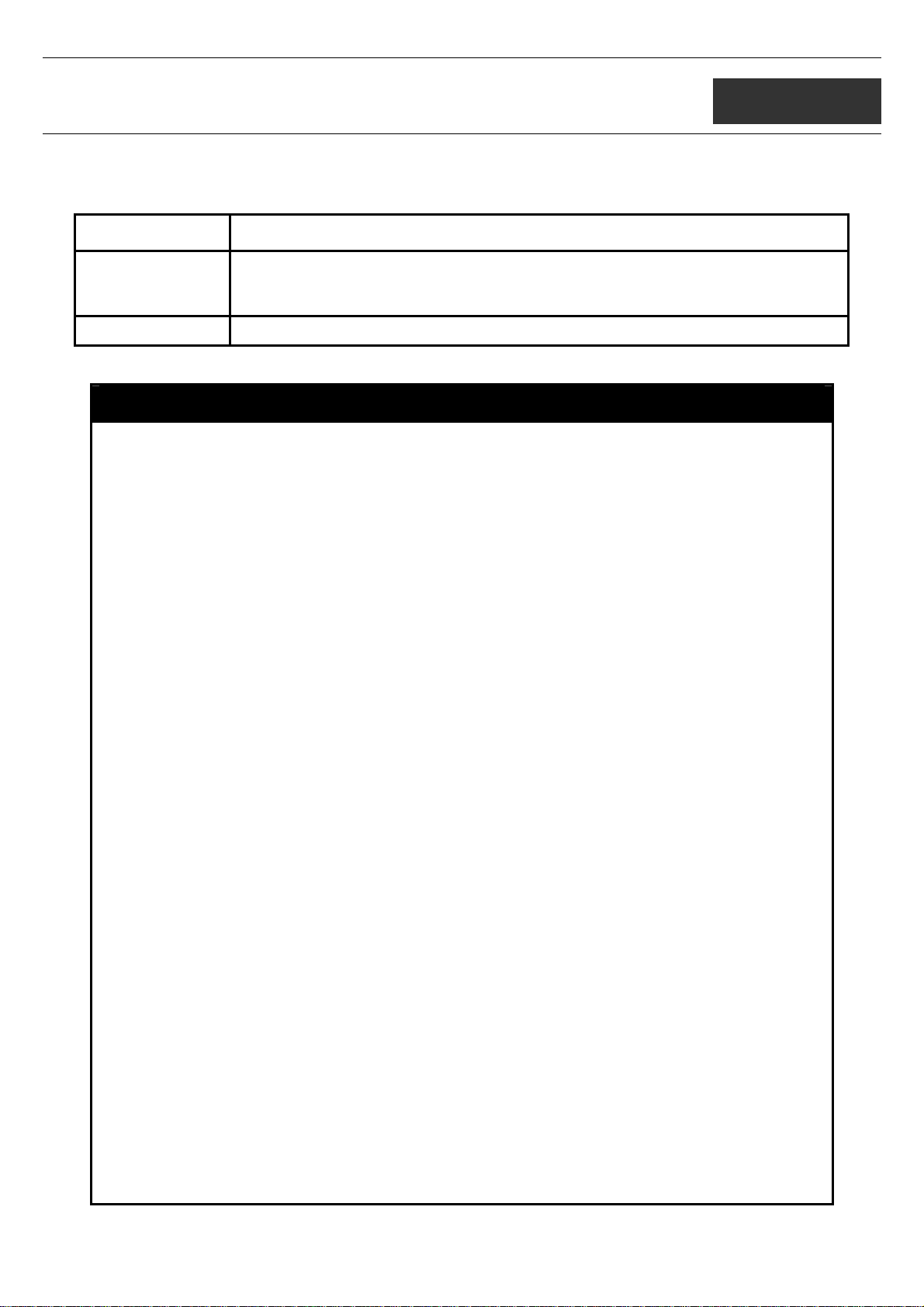
xStack DGS-3600 Series Layer 3 Gigabit Ethernet Managed Switch CLI Manual
5
SWITCH PORT COMMANDS
The switch port commands in the Command Line Interface (CLI) are listed (with the appropriate parameters) in the following table.
Command Parameters
config ports [<portlist> | all] {medium_type [fiber | copper]} {speed [auto | 10_half | 10_full |100_half |
100_full | 1000_full {master | slave]}] | flow_control [enable | disable] | learning [enable |
disable] | state [enable | disable]} | description [<desc 32> | clear_description]}
show ports {<portlist>} { [ description | err_disabled ] }
Each command is listed, in detail, in the following sections.
config ports
Purpose
Syntax [<portlist> | all] {medium_type [fiber | copper]} {speed [auto | 10_half | 10_full
Description
Parameters
Used to configure the Switch’s Ethernet port settings.
|100_half | 100_full | 1000_full {master | slave]}] | flow_control [enable | disable] |
learning [enable | disable] | state [enable | disable]} | description [<desc 1-32> |
clear_description]}
This command allows for the configuration of the Switch’s Ethernet ports. Only the ports
listed in the <portlist> will be affected.
all − Configure all ports on the Switch.
<portlist> − Specifies a port or range of ports to be configured. The beginning and end of
the port list range are separated by a dash.
medium_type [fiber | copper] – This applies only to the Combo ports. If configuring the
Combo ports this defines the type of transport medium used.
speed – Allows the user to adjust the speed for a port or range of ports. The user has a
choice of the following:
• auto − Enables auto-negotiation for the specified range of ports.
• [10 | 100 | 1000] − Configures the speed in Mbps for the specified range of
ports. Gigabit ports are statically set to 1000 and cannot be set to slower
speeds.
• [half | full] − Configures the specified range of ports as either full-duplex or halfduplex.
• [master | slave] - The master setting (1000M/Full_M) will allow the port to
advertise capabilities related to duplex, speed and physical layer type. The
master setting will also determine the master and slave relationship between
the two connected physical layers. This relationship is necessary for
establishing the timing control between the two physical layers. The timing
control is set on a master physical layer by a local source. The slave setting
(1000M/Full_S) uses loop timing, where the timing comes form a data stream
received from the master. If one connection is set for 1000M/Full_M, the other
side of the connection must be set for 1000M/Full_S. Any other configuration
will result in a link down status for both ports.
flow_control [enable | disable] – Enable or disable flow control for the specified ports.
learning [enable | disable] − Enables or disables the MAC address learning on the
specified range of ports.
state [enable | disable] − Enables or disables the specified range of ports.
description <desc 1-32> - Enter an alphanumeric string of no more than 32 characters to
describe a selected port interface.
clear_description - Enter this command to clear the port description of the sele cted
port(s).
22
Page 26
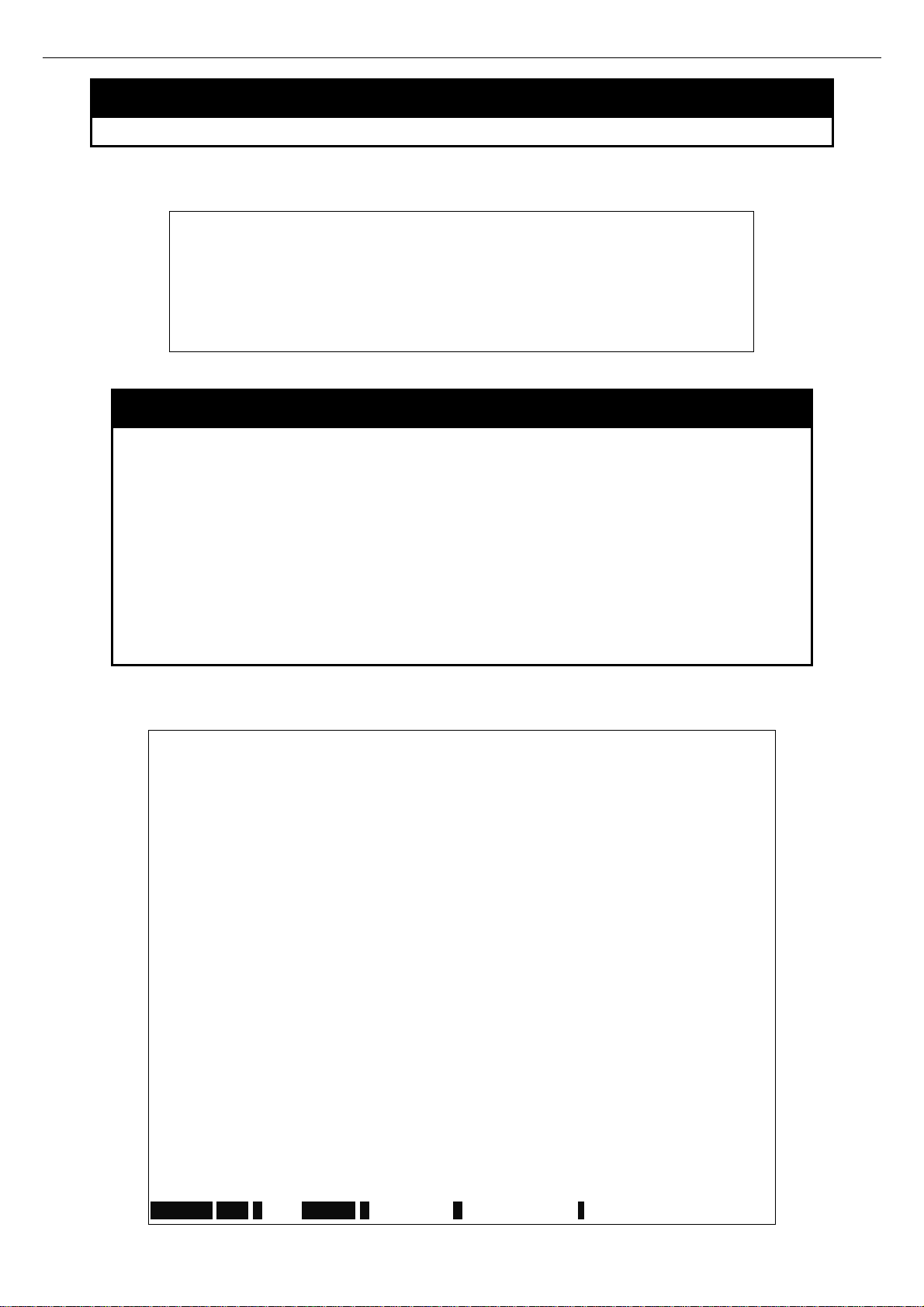
xStack DGS-3600 Series Layer 3 Gigabit Ethernet Managed Switch CLI Manual
config ports
Restrictions
Example usage:
To configure the speed of ports 1 to 3 to be 10 Mbps, full duplex, with learning and state enabled:
show ports
Purpose
Syntax show ports {<portlist>} {[description} | err_disabled]}
Description
Parameters
Only administrator-level and operator-level users can issue this command.
DGS-3627:5#config ports 1-3 speed 10_full learning enable state enable
Command: config ports 1-3 speed 10_full learning enable state enable
Success.
DGS-3627:5#
Used to display the current configuration of a range of ports.
This command is used to display the current configuration of a range of ports.
<portlist> − Specifies a port or range of ports to be displayed. The beginning
and end of the port list range are separated by a dash.
{description} – Adding this parameter to the show ports command indicates
that a previously entered port description will be included in the display.
err_disabled – Choosing this parameter will display ports that have been
disconnected due to an error on the port, such as a Loopback Detection.
Restrictions
Example usage:
To display the configuration of all ports on a standalone switch:
None.
DGS-3627:5#show ports
Command: show ports
Port Port Settings Connection Address
State Speed/Duplex/FlowCtrl Speed/Duplex/FlowCtrl Learning
------ ------------- --------------- ------------------- ------------------------------ --- ---------------1 Enabled Auto/Enabled Link Down Enabled
2 Enabled Auto/Enabled Link Down Enabled
3 Enabled Auto/Enabled Link Down Enabled
4 Enabled Auto/Enabled Link Down Enabled
5 Enabled Auto/Enabled Link Down Enabled
6 Enabled Auto/Enabled Link Down Enabled
7 Enabled Auto/Enabled Link Down Enabled
8 Enabled Auto/Enabled Link Down Enabled
9 Enabled Auto/Enabled Link Down Enabled
10 Enabled Auto/Enabled Link Down Enabled
11 Enabled Auto/Enabled 100M/Full/None Enabled
12 Enabled Auto/Enabled Link Down Enabled
13 Enabled Auto/Enabled Link Down Enabled
14 Enabled Auto/Enabled Link Down Enabled
15 Enabled Auto/Enabled Link Down Enabled
16 Enabled Auto/Enabled Link Down Enabled
17 Enabled Auto/Enabled Link Down Enabled
18 Enabled Auto/Enabled Link Down Enabled
19 Enabled Auto/Enabled Link Down Enabled
CTRL+C ESC q Quit SPACE n Next Page p Previous Page r Refresh
23
Page 27

Example usage:
To display the configuration of all ports on the Switch, with description:
xStack DGS-3600 Series Layer 3 Gigabit Ethernet Managed Switch CLI Manual
DGS-3627:5#show ports description
Command: show ports description
Port Port Settings Connection Address
State Speed/Duplex/FlowCtrl Speed/Duplex/FlowCtrl Learning
------ -------- ------------------------------- -------------------------------- ------------ --1 Enabled Auto/Disabled Link Down Enabled
Description: dads1
2 Enabled Auto/Disabled Link Down Enabled
Description:
3 Enabled Auto/Disabled Link Down Enabled
Description:
4 Enabled Auto/Disabled Link Down Enabled
Description:
5 Enabled Auto/Disabled Link Down Enabled
Description:
6 Enabled Auto/Disabled Link Down Enabled
Description:
7 Enabled Auto/Disabled Link Down Enabled
Description:
8 Enabled Auto/Disabled Link Down Enabled
Description:
CTRL+C ESC q Quit SPACE n Next Page p Previous Page r Refresh
To display the Error Disabled ports:
DGS-3627:5#show ports err_disabled
Command : show ports err_disabled
Port Port Connection status Reason
State
------- ------- -------------------------- -----------2 Enabled Err-disabled Storm control
Desc: Port 2
8 Enabled Err-disabled Storm control
Desc: Port 8
DGS-3627:5#
24
Page 28
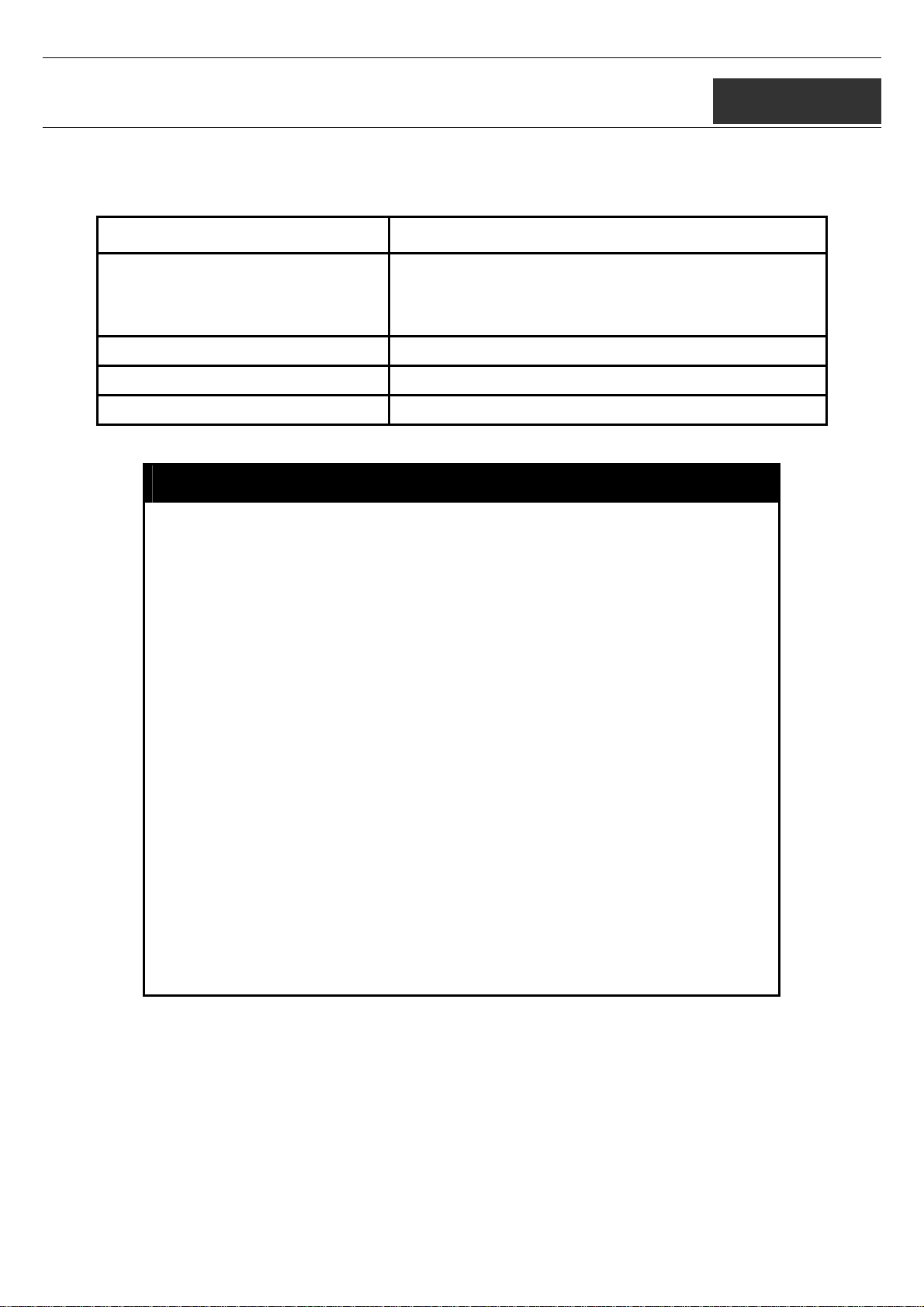
xStack DGS-3600 Series Layer 3 Gigabit Ethernet Managed Switch CLI Manual
6
PORT SECURITY COMMANDS
The Switch’s port security commands in the Command Line Interface (CLI) are listed (along with the appropriate parameters) in the
following table.
Command Parameters
config port_security ports [<portlist> | all] {admin_state [enable| disable] |
max_learning_addr <max_lock_no 0-16> |
lock_address_mode [Permanent | DeleteOnTimeout |
DeleteOnReset]}
delete port_security_entry vlan_name <vlan_name 32> port <port> mac_address <macaddr>
clear port_security_entry port <portlist>
show port_security {ports <portlist>}
Each command is listed, in detail, in the following sections.
config port_security ports
Purpose
Syntax config port_security ports [<portlist> | all] {admin_state [enable|
Description
Parameters
Used to configure port security settings.
disable] | max_learning_addr <max_lock_no 0-16> |
lock_address_mode [Permanent | DeleteOnTimeout |
DeleteOnReset]}
This command allows for the configuration of the port security feature.
Only the ports listed in the <portlist> are affected.
portlist − Specifies a port or range of ports to be configured. The
beginning and end of the port list range are separated by a dash.
all − Configure port security for all ports on the Switch.
admin_state [enable | disable] – Enable or disable port security for the
listed ports.
max_learning_addr <max_lock_no 0-16> - Use this to limit the number of
MAC addresses dynamically listed in the FDB for the ports.
lock_address_mode [Permanent | DeleteOnTimout | DeleteOnReset] –
Indicates the method of locking addresses. The user has three choices:
Permanent – The locked addresses will not age out after the
aging timer expires.
DeleteOnTimeout – The locked addresses will age out after the
aging timer expires.
DeleteOnReset – The locked addresses will not age out until the
Switch has been reset.
Example usage:
To configure the port security:
Restrictions
Only administrator-level and operator-level users can issue this command.
25
Page 29
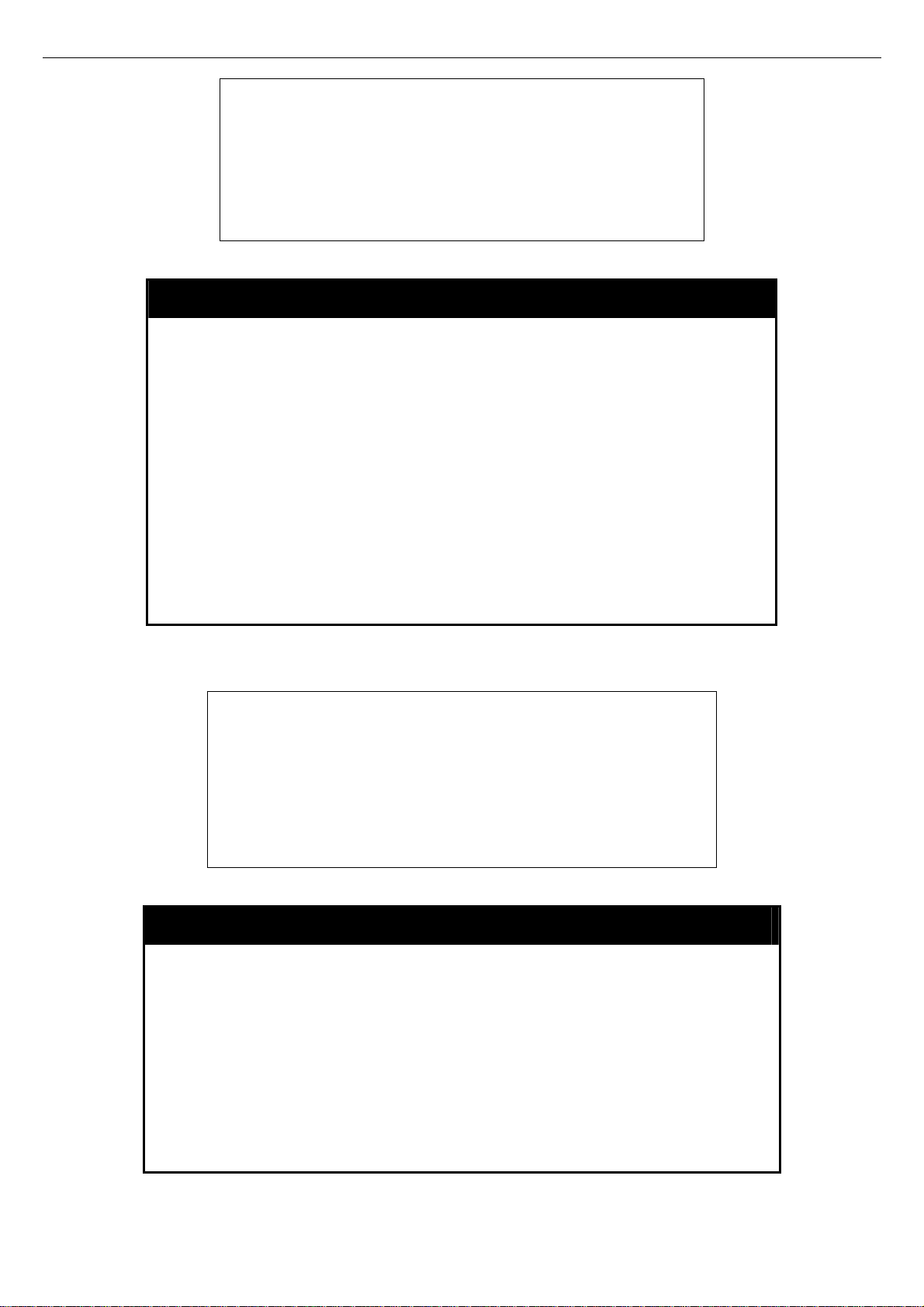
xStack DGS-3600 Series Layer 3 Gigabit Ethernet Managed Switch CLI Manual
DGS-3627:5#config port_security ports 1-5 admin_state enable
max_learning_addr 5 lock_address_mode DeleteOnReset
Command: config port_security ports 1-5 admin_state enable
max_learning_addr 5 lock_address_mode DeleteOnReset
Success.
DGS-3627:5#
delete port_security_entry vlan_name
Purpose
Syntax delete port_security_entry vlan_name <vlan_name 32> port
Description
Parameters
Restrictions
Example usage:
To delete a port security entry:
DGS-3627:5#delete port_security_entry vlan_name default port 6
mac_address 00-01-30-10-2C-C7
Command: delete port_security_entry vlan_name default port 6
mac_address 00-01-30-10-2C-C7
Success.
DGS-3627:5#
Used to delete a port security entry by MAC address, port number
and VLAN ID.
<port> mac_address <macaddr>
This command is used to delete a single, previously learned port
security entry by port, VLAN name, and MAC address.
vlan name <vlan_name 32> - Enter the corresponding vlan name of
the port to delete.
mac_address <macaddr> - Enter the corresponding MAC address,
previously learned by the port, which the user wishes to delete.
port <port> - Enter the port number which has learned the
previously entered MAC address.
Only administrator-level and operator-level users can issue this
command.
Example usage:
clear port_security_entry
Purpose
Syntax clear port_security_entr y port <portlist>
Description
Parameters
Restrictions
Used to clear MAC address entries learned from a specified port for
the port security function.
This command is used to clear MAC address entries which were
learned by the Switch by a specified port. This command only relates
to the port security function.
<portlist> − Specifies a port or port range to clear. The beginning
and end of the port list range are separated by a dash.
Only administrator-level and operator-level users can issue this
command.
26
Page 30
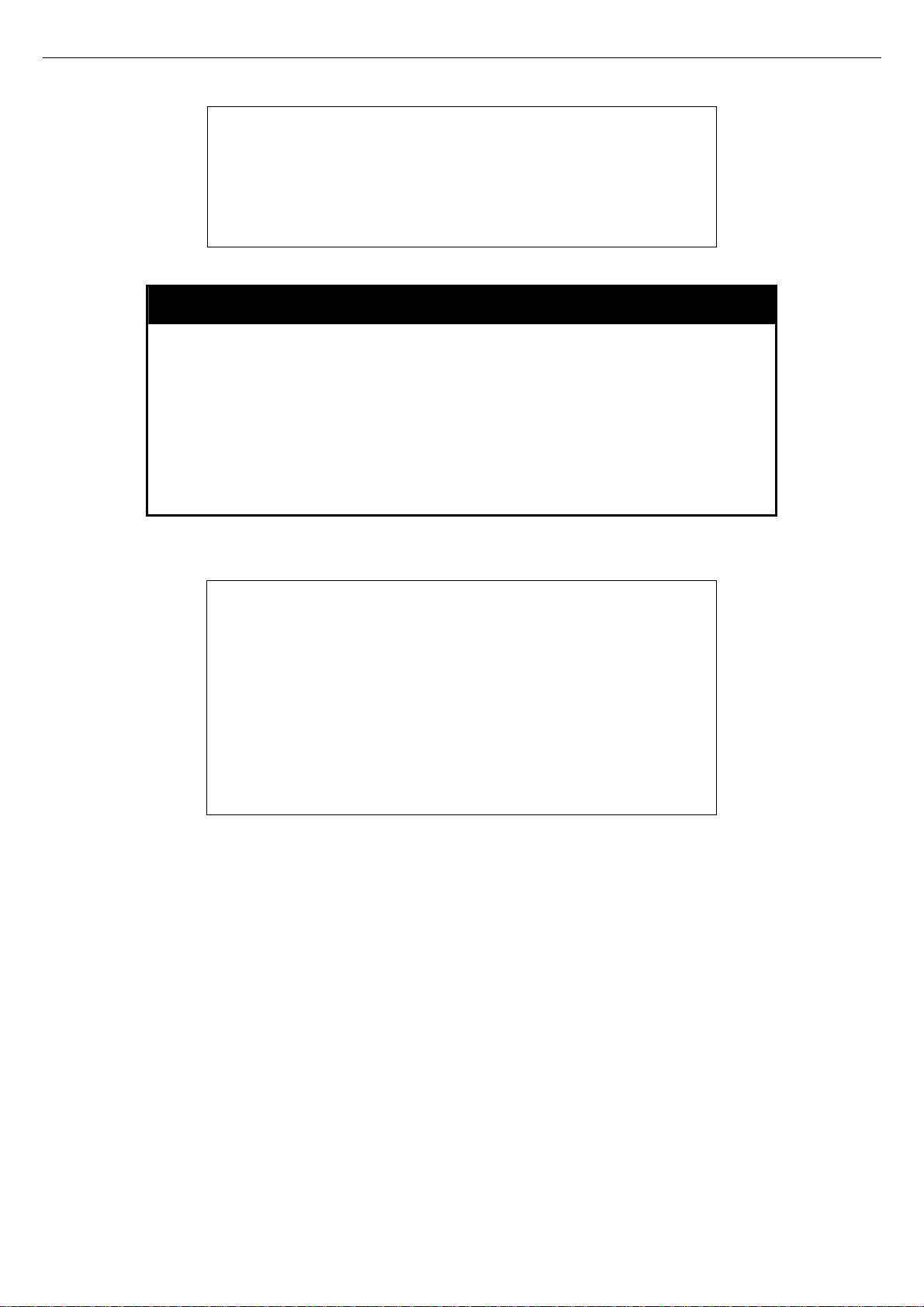
xStack DGS-3600 Series Layer 3 Gigabit Ethernet Managed Switch CLI Manual
To clear a port security entry by port:
DGS-3627:5# clear port_security_entry port 6
Command: clear port_security_entry port 6
Success.
DGS-3627:5#
show port_security
Example usage:
To display the port security configuration:
Purpose
Syntax show port_security {ports <portlist>}
Description
Parameters
Restrictions
DGS-3627:5#show port_security ports 1-5
Command: show port_security ports 1-5
Port Admin State Max. Learning Addr. Lock Address Mode
------ ----------------- ---------------------------- ----------------- ----------1 Disabled 1 DeleteOnReset
2 Disabled 1 DeleteOnReset
3 Disabled 1 DeleteOnReset
4 Disabled 1 DeleteOnReset
5 Disabled 1 DeleteOnReset
DGS-3627:5#
Used to display the current port security configuration.
This command is used to display port security information of the
Switch’s ports. The information displayed includes port security,
admin state, maximum number of learning address and lock mode.
<portlist> − Specifies a port or range of ports to be viewed. The
beginning and end of the port list range are separated by a dash.
None.
27
Page 31

xStack DGS-3600 Series Layer 3 Gigabit Ethernet Managed Switch CLI Manual
7
STACKING COMMANDS
The stacking configuration commands in the Command Line Interface (CLI) are listed (along with the appropriate parameters) in the
following table.
Command Parameters
config box_priority current_box_id <value 1-12> priority <value 1-63>
config box_id current_box_id <value 1-12> new_box_id [auto | 1 | 2 | 3 | 4 | 5 |
6 | 7 | 8 | 9 | 10 | 11 | 12]
show stack_information
config stacking mode [disable | enable] {<string>}
show stacking mode
Each command is listed, in detail, in the following sections.
config box_priority
Purpose Used to configure box priority, which determines which box becomes the
Syntax
Description This command configures box (switch) priority.
Parameters current_box_id <value 1-12> – Identifies the Switch being configured. Range
Restrictions Only administrator-level and operator-level users can issue this command.
Usage example:
To configure box priority:
DGS-3627:5#config box_priority current_box_id 1 priority 1
Command: config box_priority current_box_id 1 priority 1
Success.
DGS-3627:5#
priority master. Lower numbers denote a higher priority.
config box_priority {current_box_id <value 1-12> priority <value 1-63>}
is 1-12.
priority <value 1-63> – Assigns a priority value to the box, with lower
numbers having higher priority. The possible priority range is 1-63. This field
is important when the stacking mode is automatically configured. Users who
wish a certain switch become the primary master of the switch stack should
configure their choice for the priority master switch to have the highest
priority (and in essence the lowest number).
config box_id
Purpose Used to configure box ID. Users can use this command to reassign box IDs.
Syntax
Description This command will assign box IDs to switches in a stack.
Parameters current_box_id – Identifies the Switch being configured. Range is 1-12.
config box_id {current_box_id <value 1-12> new_box_id [auto | 1 | 2 | 3 | 4
| 5 | 6 | 7 | 8 | 9 | 10 | 11 | 12]}
new_box_id – The new ID being assigned to the Switch (box). Range is 1-12.
28
Page 32

xStack DGS-3600 Series Layer 3 Gigabit Ethernet Managed Switch CLI Manual
config box_id
Restrictions Only administrator-level and operator-level users can issue this command.
Usage example:
To change a box ID:
DGS-3627:5#config box_id current_box_id 1 new_box_id 2
Command: config box_id current_box_id 1 new_box_id 2
Success.
DGS-3627:5#
show stack_information
Purpose Used to display the stack information table.
• auto – Allows the box ID to be assigned automatically.
Syntax
Description This command display stack information.
Parameters None.
Restrictions None.
Usage example:
To display stack information:
DGS-3627:5#show stack_information
Command: show stack_information
Topology : Duplex ring
My Box ID : 1
Master ID : 1
BK Master ID : 2
Box Count : 3
Box User Prio- Prom Runtime H/W
ID Set Type Exist rity MAC version version version
--- ---- ----------- ----- ----- ------------------------- ------- -------- ------- 1 AUTO DGS-3627G Exist 16 00-16-9A-BA-72-CB 1.00-B06 2.20-B35 1A1G
2 AUTO DGS-3650 Exist 16 00-17-9C-BA-12-CB 1.00-B06 2.20-B35 2A1G
3 AUTO DGS-3650 Exist 16 01-17-1A-CA-72-CB 1.00-B06 2.20-B35 2A1G
4 - Not Exist no
5 - Not Exist no
6 - Not Exist no
7 - Not Exist no
8 - Not Exist no
9 - Not Exist no
10 - Not Exist no
11 - Not Exist no
12 - Not Exist no
----------------------------------------------------------- ------
DGS-3627:5#
show stack_information
29
Page 33

xStack DGS-3600 Series Layer 3 Gigabit Ethernet Managed Switch CLI Manual
config stacking mode
Purpose Used to configure the stacking mode.
Syntax
Description This command will enable or disable the stacking mode for the
Parameters enable | disable – Use these parameters to enable or disable the
Restrictions Only administrator-level users can issue this command.
config stacking mode [disable | enable] {<string>}
switch. When enabled, the 10G ports on the rear of the switch will be
enabled for stacking.
stacking mode for the switch. Once this command is executed, it will
cause the switch to reboot. This mode cannot be changed when the
switch is currently stacked with other switches.
string – This string is used to set the confirmation question that will
follow the entry of this command. Entering a “/y” will command the
switch to prompt the user to answer a confirmation question
regarding the reboot of the switch. Entering “/n” will disable the
question and the switch will automatically restart once the command
has been entered.
NOTE: Only ports 26 and 27 of the DGS-3627 support stacking. Port
25 cannot be used for stacking, and is to be used only as a 10Gigabit uplink port.
Usage example:
To disable the stacking mode:
DGS-3627:5#config stacking mode disable
Command: config stacking mode disable
Change Box bootmode may cause devices work restart, still continue? (y/n)y
show stacking mode
Purpose Used to view the current stacking mode.
Syntax
Description This command will display whether the current stacking mode is
Parameters None.
Restrictions Only administrator-level and operator-level users can issue this
Usage example:
To view the current stacking mode:
show stacking mode
enabled or disabled.
command.
30
Page 34

xStack DGS-3600 Series Layer 3 Gigabit Ethernet Managed Switch CLI Manual
DGS-3627:5#show stacking mode
Command: show stacking mode
Stacking mode : Enabled
DGS-3627:5#
31
Page 35

xStack DGS-3600 Series Layer 3 Gigabit Ethernet Managed Switch CLI Manual
8
NETWORK MANAGEMENT (SNMP) COMMANDS
The network management commands in the Command Line Interface (CLI) are listed (along with the appropriate parameters) in the
following table.
The Switch supports the Simple Network Management Protocol (SNMP) versions 1, 2c, and 3. After enabling SNMP, users can
specify which version of SNMP to use to monitor and control the Switch. Three versions of SNMP vary in the level of security
provided between the management station and the network device. The following table lists the security features of the three SNMP
versions:
SNMP
Version
v1 Community String
v2c Community String
v3 Username
v3 MD5 or SHA Authentication is based on the HMAC-MD5 or HMAC-
v3 MD5 DES or SHA DES Authentication is based on the HMAC-MD5 or HMAC-
The SNMP commands in the Command Line Interface (CLI) are listed (along with the appropriate parameters) in the following table.
Authentication
Method
Description
Community String is used for authentication −
NoAuthNoPriv
Community String is used for authentication −
NoAuthNoPriv
Username is used for authentication − NoAuthNoPriv
SHA algorithms − AuthNoPriv
SHA algorithms − AuthPriv.
DES 56-bit encryption is added based on the CBC-DES
(DES-56) standard
Command Parameters
enable snmp
disable snmp
enable snmp linkchange_traps
disable snmp linkchange_traps
config snmp linkchange_traps
ports
create snmp user <user_name 32> <groupname 32> {encrypted [by_password auth [md5
delete snmp user <user_name 32>
show snmp user
create snmp view <view_name 32> <oid > view_type [included | excluded]
delete snmp view <view_name 32> [all | oid]
show snmp view <view_name 32>
create snmp community <community_string 32> view <view_name 32> [read_only | read_write]
delete snmp community <community_string 32>
show snmp community <community_string 32>
config snmp engineID <snmp_engineID>
[all|<portlist>][enable|disable]
<auth_password 8-16 > | sha <auth_password 8-20 >] priv [none | des
<priv_password 8-16>] | by_key auth [md5 <auth_key 32-32>| sha <auth_key
40-40>] priv [none | des <priv_key 32-32>]]}
32
Page 36

xStack DGS-3600 Series Layer 3 Gigabit Ethernet Managed Switch CLI Manual
Command Parameters
enable snmp
disable snmp
enable snmp linkchange_traps
disable snmp linkchange_traps
config snmp linkchange_traps
ports
show snmp engineID
create snmp group <groupname 32> {v1 | v2c | v3 [noauth_nopriv | auth_nopriv | auth_priv]}
delete snmp group <groupname 32>
show snmp groups
create snmp host <ipaddr> {v1 | v2c | v3 [noauth_nopriv | auth_nopriv | auth_priv]} <auth_string
delete snmp host <ipaddr>
show snmp host <ipaddr>
show snmp v6host {<ipv6addr>}
[all|<portlist>][enable|disable]
{read_view <view_name 32> | write_view <view_name 32> | notify_view
<view_name 32>}
32>
create trusted_host [<ipaddr> | network <network_address>]
delete trusted_host [<ipaddr> | network <network_address> | all]
show trusted_host <network_address>
enable snmp traps
enable snmp authenticate traps
show snmp traps
disable snmp traps
disable snmp authenticate traps
config snmp system_contact <sw_contact>
config snmp system_location <sw_location>
config snmp system_name <sw_name>
enable rmon
disable rmon
Each command is listed, in detail, in the following sections.
enable snmp
Purpose
Syntax enable snmp
Description
Parameters
Restrictions
Used to enable SNMP on the Switch.
This command is used, in conjunction with the disable snmp
command below, to enable and disable Simple Network
Management Protocol (SNMP) on the Switch.
None.
Only administrator-level and operator-level users can issue this
33
Page 37

xStack DGS-3600 Series Layer 3 Gigabit Ethernet Managed Switch CLI Manual
enable snmp
Example Usage:
To enable SNMP:
disable snmp
command.
DGS-3627:5#enable snmp
Command: enable snmp
Success.
DGS-3627:5#
Purpose
Syntax disable snmp
Description
Parameters
Restrictions
Example usage:
To disable SNMP:
DGS-3627:5#disable snmp
Command: disable snmp
Success.
DGS-3627:5#
enable snmp linkchange_traps
Used to disable SNMP on the Switch.
This command is used, in conjunction with the enable snmp
command above, to enable and disable Simple Network Management
Protocol (SNMP) on the Switch.
None.
Only administrator-level and operator-level users can issue this
command.
Purpose
Syntax enable snmp linkchange_traps
Description
Parameters
Restrictions
Example Usage:
To enable SNMP linkchange traps:
DGS-3627:5#enable snmp linkchange_traps
Command: enable snmp linkchange_traps
Success.
Used to enable SNMP link change traps on the Switch.
This command is used, in conjunction with the disable snmp
linkchange_traps command below, to enable and disable SNMP
linkchange traps on the Switch.
None.
Only administrator-level and operator-level users can issue this
command.
34
Page 38
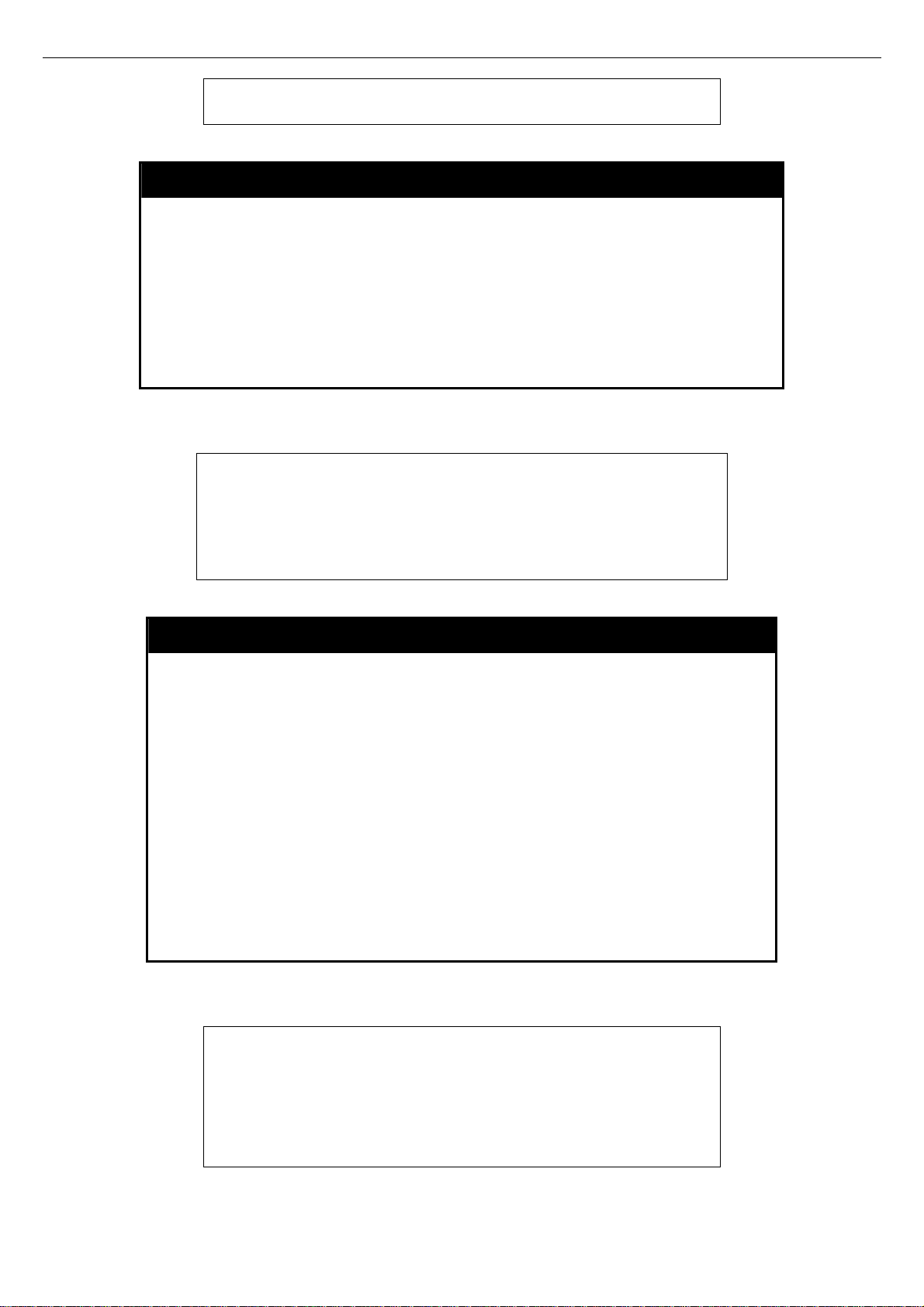
xStack DGS-3600 Series Layer 3 Gigabit Ethernet Managed Switch CLI Manual
DGS-3627:5#
disable snmp linkchange_traps
Purpose
Syntax disable snmp linkchange_traps
Description
Parameters
Restrictions
Example usage:
To disable SNMP linkchange traps:
DGS-3627:5#disable snmp linkchange_traps
Command: disable snmp linkchange_traps
Success.
DGS-3627:5#
Used to disable SNMP link change traps on the Switch.
This command is used, in conjunction with the enable snmp
linkchange_traps command above, to enable and disable SNMP
linkchange traps on the Switch.
None.
Only administrator-level and operator-level users can issue this
command.
config snmp linkchange_traps
Purpose
Syntax config snmp linkchange_traps ports
Description
Parameters
Restrictions
Example Usage:
To configure SNMP linkchange traps on every port:
DGS-3627:5#config snmp linkchange_traps ports all enable
Command: enable snmp linkchange_traps all enable
Success.
DGS-3627:5#
Used to configure SNMP link change traps on the Switch.
[all|<portlist>][enable|disable]
This command is used to configure SNMP linkchange traps on the
Switch.
all − Configure all ports on the Switch.
<portlist> - Specifies a port or range of ports to be configured. The
beginning and end of the port list range are separated by a dash.
Non-contiguous portlist entries are separated by a comma. (ex: 13,7-9).
enable | disable – Use these parameters to enable or disable
SMMP linkchange traps for the switch.
Only administrator-level and operator-level users can issue this
command.
35
Page 39

xStack DGS-3600 Series Layer 3 Gigabit Ethernet Managed Switch CLI Manual
create snmp user
Purpose
Syntax create snmp user <user_name 32> <groupname 32> {encrypted
Description
Parameters
Used to create a new SNMP user and adds the user to an SNMP group that is
also created by this command.
[by_password auth [md5 <auth_password 8-16> | sha <auth_password
8-20>] priv [none | des <priv_password 8-16>] | by_key auth [md5
<auth_key 32-32> | sha <auth_key 40-40>] priv [none | des <priv _key 3232>]]}
The create snmp user command creates a new SNMP user and adds the
user to an SNMP group that is also created by this command. SNMP ensures:
Message integrity − Ensures that packets have not been tampered with during
transit.
Authentication − Determines if an SNMP message is from a valid source.
Encryption − Scrambles the contents of messages to prevent it from being
viewed by an unauthorized source.
<user_name 32> − An alphanumeric name of up to 32 characters that will
identify the new SNMP user.
<groupname 32> − An alphanumeric name of up to 32 characters that will
identify the SNMP group with which the new SNMP user will be associated.
encrypted – Allows the user to choose a type of authorization for
authentication using SNMP. The user may choose:
• by_password – Requires the SNMP user to enter a password for
authentication and privacy. The password is defined by specifying
the auth_password below. This method is recommended.
• by_key – Requires the SNMP user to enter a encryption key for
authentication and privacy. The key is defined by specifying the key
in hex form below. This method is not recommended.
auth - The user may also choose the type of authentication algorithms used to
authenticate the snmp user. The choices are:
md5 − Specifies that the HMAC-MD5-96 authentication level will be used.
md5 may be utilized by entering one of the following:
• <auth password 8-16> - An alphanumeric sting of between 8 and 16
characters that will be used to authorize the agent to receive
packets for the host.
• <auth_key 32-32> - Enter an alphanumeric sting of exactly 32
characters, in hex form, to define the key that will be used to
authorize the agent to receive packets for the host.
sha − Specifies that the HMAC-SHA-96 authentication level will be used.
• <auth password 8-20> - An alphanumeric sting of between 8 and 20
characters that will be used to authorize the agent to receive
packets for the host.
• <auth_key 40-40> - Enter an alphanumeric sting of exactly 40
characters, in hex form, to define the key that will be used to
authorize the agent to receive packets for the host.
priv – Adding the priv (privacy) parameter will allow for encryption in addition
to the authentication algorithm for higher security. The user may choose:
• none – Adding this parameter will add no encryption.
• des – Adding this parameter will allow for a 56-bit encryption to be
added using the DES-56 standard using:
• <priv_pa ssword 8-16> - An alphanumeric string of between 8
and 16 characters that will be used to encrypt the contents of
messages the host sends to the agent.
• <priv_ke y 32-32> - Enter an alphanumeric key string of
exactly 32 characters, in hex form, that will be used to encrypt
the contents of messages the host sends to the agent.
36
Page 40

xStack DGS-3600 Series Layer 3 Gigabit Ethernet Managed Switch CLI Manual
create snmp user
Restrictions
Example usage:
To create an SNMP user on the Switch:
Only administrator-level users can issue this command.
DGS-3627:5#create snmp user dlink default encrypted by_password auth md5
canadian priv none
Command: create snmp user dlink default encrypted by_password auth md5
canadian priv none
Success.
DGS-3627:5#
delete snmp user
Purpose
Syntax delete snmp user <user_name 32>
Description
Used to remove an SNMP user from an SNMP group and also to
delete the associated SNMP group.
The delete snmp user command removes an SNMP user from its
SNMP group and then deletes the associated SNMP group.
Example usage:
To delete a previously entered SNMP user on the Switch:
Parameters
Restrictions
DGS-3627:5#delete snmp user dlink
Command: delete snmp user dlink
Success.
DGS-3627:5#
<user_name 32> − An alphanumeric string of up to 32 characters
that identifies the SNMP user that will be deleted.
Only administrator-level users can issue this command.
show snmp user
Purpose
Syntax Show snmp user
Description
Used to display information about each SNMP username in the
SNMP group username table.
The show snmp user command displays information about each
SNMP username in the SNMP group username table.
Example usage:
To display the SNMP users currently configured on the Switch:
Parameters
Restrictions
None.
Only administrator-level and operator-level users can issue this
command.
37
Page 41

xStack DGS-3600 Series Layer 3 Gigabit Ethernet Managed Switch CLI Manual
DGS-3627:5#show snmp user
Command: show snmp user
Username Group Name VerAuth-Priv
----------------------------------- -------------------------- ---------------- --------------------- ----initial initial V3NoneNone
Total Entries: 1
DGS-3627:5#
create snmp view
Purpose Used to assign views to community strings to limit which MIB objects
and SNMP manager can access.
Syntax create snmp vie w <view_name 32> <oid> view_type [included |
excluded]
Description The create snmp view command assigns views to community
strings to limit which MIB objects an SNMP manager can access.
Example usage:
To create an SNMP view:
Parameters <view_name 32> − An alphanumeric string of up to 32 characters
that identifies the SNMP view that will be created.
<oid> − The object ID that identifies an object tree (MIB tree) that will
be included or excluded from access by an SNMP manager.
view type – Sets the view type to be:
• included − Include this object in the list of objects that an
SNMP manager can access.
• excluded − Exclude this object from the list of objects that
an SNMP manager can access.
Restrictions Only administrator-level users can issue this command.
DGS-3627:5#create snmp view dlinkview 1.3.6 view_type included
Command: create snmp view dlinkview 1.3.6 view_type included
Success.
DGS-3627:5#
38
Page 42

xStack DGS-3600 Series Layer 3 Gigabit Ethernet Managed Switch CLI Manual
delete snmp view
Example usage:
To delete a previously configured SNMP view from the Switch:
Purpose
Syntax delete snmp view <view_name 32> [all | <oid>]
Description
Parameters
Restrictions
DGS-3627:5#delete snmp view dlinkview all
Command: delete snmp view dlinkview all
Success.
DGS-3627:5#
Used to remove an SNMP view entry previously created on the
Switch.
The delete snmp view command is used to remove an SNMP view
previously created on the Switch.
<view_name 32> − An alphanumeric string of up to 32 characters that
identifies the SNMP view to be deleted.
all − Specifies that all of the SNMP views on the Switch will be
deleted.
<oid> − The object ID that identifies an object tree (MIB tree) that will
be deleted from the Switch.
Only administrator-level users can issue this command.
Example usage:
To display SNMP view configuration:
show snmp view
Purpose
Syntax Show snmp view {<view_name 32>}
Description
Parameters
Restrictions
DGS-3627:5#show snmp view
Command: show snmp view
Vacm View Table Settings
View Name Subtree View Type
-------------------- ------------------------- ------ --- ReadView 1 Included
WriteView 1 Included
NotifyView 1.3.6 Included
restricted 1.3.6.1.2.1.1 Included
restricted 1.3.6.1.2.1.11 Included
restricted 1.3.6.1.6.3.10.2.1 Included
restricted 1.3.6.1.6.3.11.2.1 Included
restricted 1.3.6.1.6.3.15.1.1 Included
CommunityView 1 Included
CommunityView 1.3.6.1.6.3 Excluded
CommunityView 1.3.6.1.6.3.1 Included
Used to display an SNMP view previously created on the Switch.
The show snmp view command displays an SNMP view
previously created on the Switch.
<view_name 32> − An alphanumeric string of up to 32 characters
that identifies the SNMP view that will be displayed.
Only administrator-level and operator-level users can issue this
command.
39
Page 43

xStack DGS-3600 Series Layer 3 Gigabit Ethernet Managed Switch CLI Manual
Total Entries: 11
DGS-3627:5#
create snmp community
Purpose
Syntax create snmp community <community_string 32> view <view_name
Description
Parameters
Used to create an SNMP community string to define the relationship
between the SNMP manager and an agent. The community string acts like
a password to permit access to the agent on the Switch. One or more of the
following characteristics can be associated with the community string:
An Access List of IP addresses of SNMP managers that are permitted to
use the community string to gain access to the Switch’s SNMP agent.
An MIB view that defines the subset of all MIB objects that will be
accessible to the SNMP community.
read_write or read_only level permission for the MIB objects accessible to
the SNMP community.
32> [read_only | read_write]
The create snmp community command is used to create an SNMP
community string and to assign access-limiting characteristics to this
community string.
<community_string 32> − An alphanumeric string of up to 32 characters
that is used to identify members of an SNMP community. This string is used
like a password to give remote SNMP managers access to MIB objects in
the Switch’s SNMP agent.
view <view_name 32> − An alphanumeric string of up to 32 characters that
is used to identify the group of MIB objects that a remote SNMP manager is
allowed to access on the Switch.
read_only − Specifies that SNMP community members using the
community string created with this command can only read the contents of
the MIBs on the Switch.
read_write − Specifies that SNMP community members using the
community string created with this command can read from and write to the
contents of the MIBs on the Switch.
Example usage:
To create the SNMP community string “dlink:”
Restrictions
DGS-3627:5#create snmp community dlink view ReadView read_write
Command: create snmp community dlink view ReadView read_write
Success.
DGS-3627:5#
Only administrator-level users can issue this command.
40
Page 44

xStack DGS-3600 Series Layer 3 Gigabit Ethernet Managed Switch CLI Manual
delete snmp community
Example usage:
To delete the SNMP community string “dlink:”
Purpose
Syntax delete snmp community <community_string 32>
Description
Parameters
Restrictions
DGS-3627:5#delete snmp community dlink
Command: delete snmp community dlink
Success.
DGS-3627:5#
Used to remove a specific SNMP community string from the Switch.
The delete snmp community command is used to remove a
previously defined SNMP community string from the Switch.
<community_string 32> − An alphanumeric string of up to 32
characters that is used to identify members of an SNMP community.
This string is used like a password to give remote SNMP managers
access to MIB objects in the Switch’s SNMP agent.
Only administrator-level users can issue this command.
Example usage:
To display the currently entered SNMP community strings:
show snmp community
Purpose
Syntax show snmp community <community_string 32>
Description
Parameters
Restrictions
DGS-3627:5#show snmp community
Command: show snmp community
SNMP Community Table
Community Name View Name Access Right
-------------------------------- ------------------------------- -----------dlink ReadView read_write
private CommunityView read_write
public CommunityView read_only
Total Entries: 3
DGS-3627:5#
Used to display SNMP community strings configured on the Switch.
The show snmp community command is used to display SNMP
community strings that are configured on the Switch.
<community_string 32> − An alphanumeric string of up to 32
characters that is used to identify members of an SNMP community.
This string is used like a password to give remote SNMP managers
access to MIB objects in the Switch’s SNMP agent.
Only administrator-level and operator-level users can issue this
command.
41
Page 45

xStack DGS-3600 Series Layer 3 Gigabit Ethernet Managed Switch CLI Manual
config snmp engineID
Example usage:
To give the SNMP agent on the Switch the name “0035636666”
Purpose
Syntax config snmp engineID <snmp_engineID>
Description
Parameters
Restrictions
DGS-3627:5#config snmp engineID 0035636666
Command: config snmp engineID 0035636666
Success.
DGS-3627:5#
Used to configure a name for the SNMP engine on the Switch.
The config snmp engineID command configures a name for the
SNMP engine on the Switch.
<snmp_engineID> − An alphanumeric string that will be used to
identify the SNMP engine on the Switch.
Only administrator-level users can issue this command.
show snmp engineID
Example usage:
To display the current name of the SNMP engine on the Switch:
create snmp group
Purpose
Syntax Show snmp engineID
Description
Parameters
Restrictions
DGS-3627:5#show snmp engineID
Command: show snmp engineID
SNMP Engine ID : 0035636666
DGS-3627:5#
Used to display the identification of the SNMP engine on the Switch.
The show snmp engineID command displays the identification of
the SNMP engine on the Switch.
None.
Only administrator-level and operator-level users can issue this
command.
Purpose
Syntax create snmp group <groupname 32> [v1 | v2c | v3 [noauth_nopriv |
Description
Parameters
Used to create a new SNMP group, or a table that maps SNMP users to SNMP
views.
auth_nopriv | auth_priv]] {read_view <view_name 32> | write_view
<view_name 32> | notify_view <view_name 32>}
The create snmp group command creates a new SNMP group, or a table that
maps SNMP users to SNMP views.
<groupname 32> − An alphanumeric name of up to 32 characters that will identify
42
Page 46

xStack DGS-3600 Series Layer 3 Gigabit Ethernet Managed Switch CLI Manual
create snmp group
the SNMP group with which the new SNMP user will be associated.
v1 – Specifies that SNMP version 1 will be used. The Simple Network Management
Protocol (SNMP), version 1, is a network management protocol that provides a
means to monitor and control network devices.
v2c – Specifies that SNMP version 2c will be used. The SNMP v2c supports both
centralized and distributed network management strategies. It includes
improvements in the Structure of Management Information (SMI) and adds some
security features.
v3 – Specifies that the SNMP version 3 will be used. SNMP v3 provides secure
access to devices through a combination of authentication and encrypting packets
over the network. SNMP v3 adds:
noauth_nopriv − Specifies that there will be no authorization and no encryption of
packets sent between the Switch and a remote SNMP manager.
auth_nopriv − Specifies that authorization will be required, but there will be no
encryption of packets sent between the Switch and a remote SNMP manager.
auth_priv − Specifies that authorization will be required, and that packets sent
between the Switch and a remote SNMP manger will be encrypted.
read_view – Specifies that the SNMP group being created can request SNMP
messages.
write_view – Specifies that the SNMP group being created has write privileges.
notify_view − Specifies that the SNMP group being created can receive SNMP trap
messages generated by the Switch’s SNMP agent.
• <view_name 32> − An alphanumeri c string of up to 32 characters that is
• Message integrity − Ensures that packets have not been tampered
with during transit.
• Authentication − Determines if an SNMP message is from a valid
source.
• Encryption − Scrambles the contents of messages to prevent it
being viewed by an unauthorized source.
used to identify the group of MIB objects that a remote SNMP manager is
allowed to access on the Switch.
Restrictions
Example usage:
To create an SNMP group named “sg1:”
Only administrator-level users can issue this command.
DGS-3627:5#create snmp group sg1 v3 noauth_nopriv read_view v1
write_view v1 notify_view v1
Command: create snmp group sg1 v3 noauth_nopriv read_view v1
write_view v1 notify_view v1
Success.
DGS-3627:5#
43
Page 47

xStack DGS-3600 Series Layer 3 Gigabit Ethernet Managed Switch CLI Manual
delete snmp group
Example usage:
To delete the SNMP group named “sg1”.
show snmp groups
Purpose
Syntax delete snmp group <groupname 32>
Description
Parameters
Restrictions
DGS-3627:5#delete snmp group sg1
Command: delete snmp group sg1
Success.
DGS-3627:5#
Used to remove an SNMP group from the Switch.
The delete snmp group command is used to remove an SNMP
group from the Switch.
<groupname 32> − An alphanumeric name of up to 32 characters that
will identify the SNMP group with which the new SNMP user will be
associated.
Only administrator-level users can issue this command.
Purpose
Syntax Show snmp groups
Description
Parameters
Restrictions
Example usage:
To display the currently configured SNMP groups on the Switch:
Used to display the group-names of SNMP groups currently configured on
the Switch. The security model, level, and status of each group are also
displayed.
The show snmp groups command displays the group-names of SNMP
groups currently configured on the Switch. The security model, level, and
status of each group are also displayed.
None.
Only administrator-level and operator-level users can issue this command.
DGS-3627:5#show snmp groups
Command: show snmp groups
Vacm Access Table Settings
Group Name : Group3
ReadView Name : ReadView
WriteView Name : WriteView
Notify View Name : NotifyView
Security Model : SNMPv3
Security Level : NoAuthNoPriv
Group Name : initial
ReadView Name : restricted
WriteView Name :
Notify View Name : restricted
Security Model : SNMPv3
Security Level : NoAuthNoPriv
Group Name : ReadGroup
44
Page 48

xStack DGS-3600 Series Layer 3 Gigabit Ethernet Managed Switch CLI Manual
ReadView Name : CommunityView
WriteView Name :
Notify View Name : CommunityView
Security Model : SNMPv1
Security Level : NoAuthNoPriv
Group Name : ReadGroup
ReadView Name : CommunityView
WriteView Name :
Notify View Name : CommunityView
Security Model : SNMPv2
Security Level : NoAuthNoPriv
Group Name : WriteGroup
ReadView Name : CommunityView
WriteView Name : CommunityView
Notify View Name : CommunityView
Security Model : SNMPv1
Security Level : NoAuthNoPriv
Group Name : WriteGroup
ReadView Name : CommunityView
WriteView Name : CommunityView
Notify View Name : CommunityView
Security Model : SNMPv2
Security Level : NoAuthNoPriv
Total Entries: 6
DGS-3627:5#
45
Page 49

xStack DGS-3600 Series Layer 3 Gigabit Ethernet Managed Switch CLI Manual
create snmp host
Purpose
Syntax create snmp host <ipaddr> [v1 | v2c | v3 [noauth_nopriv | auth_nopriv |
Description
Parameters
Restrictions
Used to create a recipient of SNMP traps generated by the Switch’s SNMP
agent.
auth_priv] <auth_string 32>]
The create snmp host command creates a recipient of SNMP traps
generated by the Switch’s SNMP agent.
<ipaddr> − The IP address of the remote management station that will serve
as the SNMP host for the Switch.
v1 – Specifies that SNMP version 1 will be used. The Simple Network
Management Protocol (SNMP), version 1, is a network management protocol
that provides a means to monitor and control network devices.
v2c – Specifies that SNMP version 2c will be used. The SNMP v2c supports
both centralized and distributed network management strategies. It includes
improvements in the Structure of Management Information (SMI) and adds
some security features.
v3 – Specifies that the SNMP version 3 will be used. SNMP v3 provides
secure access to devices through a combination of authentication and
encrypting packets over the network. SNMP v3 adds:
• Message integrity − ensures that packets have not been tampered
with during transit.
• Authentication − determines if an SNMP message is from a valid
source.
• Encryption − scrambles the contents of messages to prevent it
being viewed by an unauthorized source.
−
noauth_nopriv
encryption of packets sent between the Switch and a remote SNMP
manager.
auth_nopriv − Specifies that authorization will be required, but there will be no
encryption of packets sent between the Switch and a remote SNMP
manager.
auth_priv − Specifies that authorization will be required, and that packets sent
between the Switch and a remote SNMP manger will be encrypted.
• <auth_sting 32> − An alphanumeric string used to authorize a
Only administrator-level users can issue this command.
Specifies that there will be no authorization and no
remote SNMP manager to access the Switch’s SNMP agent.
Example usage:
To create an SNMP host to receive SNMP messages:
DGS-3627:5#create snmp host 10.48.74.100 v3 auth_priv public
Command: create snmp host 10.48.74.100 v3 auth_priv public
Success.
DGS-3627:5#
delete snmp host
Purpose
Syntax delete snmp host <ipaddr>
Description
Used to remove a recipient of SNMP traps generated by the Switch’s
SNMP agent.
The delete snmp host command deletes a recipient of SNMP traps
generated by the Switch’s SNMP agent.
46
Page 50

xStack DGS-3600 Series Layer 3 Gigabit Ethernet Managed Switch CLI Manual
delete snmp host
Example usage:
To delete an SNMP host entry:
Parameters
Restrictions
DGS-3627:5#delete snmp host 10.48.74.100
Command: delete snmp host 10.48.74.100
Success.
DGS-3627:5#
<ipaddr> − The IP address of a remote SNMP manager that will
receive SNMP traps generated by the Switch’s SNMP agent.
Only administrator-level users can issue this command.
show snmp host
Purpose
Syntax show snmp host {<ipaddr>}
Description
Used to display the recipient of SNMP traps generated by the
Switch’s SNMP agent.
The show snmp host command is used to display the IP addresses
and configuration information of remote SNMP managers that are
designated as recipients of SNMP traps that are generated by the
Switch’s SNMP agent.
Example usage:
To display the currently configured SNMP hosts on the Switch:
Parameters
Restrictions
DGS-3627:5#show snmp host
Command: show snmp host
SNMP Host Table
Host IP Address SNMP Version Community Name/SNMPv3 User Name
--------------- --------------------- ------ ------------------------
10.48.76.23 V2c private
10.48.74.100 V3 authpriv public
Total Entries: 2
DGS-3627:5#
<ipaddr> − The IP address of a remote SNMP manager that will
receive SNMP traps generated by the Switch’s SNMP agent.
Only administrator-level and operator-level users can issue this
command.
47
Page 51

xStack DGS-3600 Series Layer 3 Gigabit Ethernet Managed Switch CLI Manual
show snmp v6host
Example usage:
To display the currently configured IPv6 SNMP hosts on the Switch:
Purpose
Syntax show snmp v6host {<ipv6addr>}
Description
Parameters
Restrictions
DGS-3627:5#show snmp host
Command: show snmp host
SNMP Host Table
-------------------------------------------------------------------------------------------Host IPv6 Address : FF::FF
SNMP Version : V3 na/np
CommunityName/SNMPv3 User Name : initial
Total Entries: 1
Used to display the IPv6 recipient of SNMP traps generated by the
Switch’s SNMP agent.
The show snmp v6host command is used to display the IPv6
addresses and configuration information of remote SNMP managers
that are designated as recipients of SNMP traps that are generated by
the Switch’s SNMP agent.
v6host <ipv6addr> − The IPv6 address of a remote SNMP manager
that will receive SNMP traps generated by the Switch’s SNMP agent.
Only administrator-level and operator-level users can issue this
command.
Example usage:
DGS-3627:5#
create trusted_host
Purpose
Syntax create trusted_host [<ipaddr> | network <network_address>]
Description
Parameters
Restrictions
Used to create the trusted host.
The create trusted_host command creates the trusted host. The
Switch allows specification of up to four IP addresses that are allowed
to manage the Switch via in-band SNMP or Telnet based
management software. These IP addresses must be members of the
Management VLAN. If no IP addresses are specified, then there is
nothing to prevent any IP address from accessing the Switch,
provided the user knows the Username and Password.
<ipaddr> − The IP address of the trusted host to be created.
<network_address> − IP address and netmask of the trusted host to
be created. The address and mask information can be specified using
the traditional format (for example, 10.1.2.3/255.0.0.0 or in CIDR
format, 10.1.2.3/8).
Only administrator-level users can issue this command.
To create the trusted host:
48
Page 52

xStack DGS-3600 Series Layer 3 Gigabit Ethernet Managed Switch CLI Manual
DGS-3627:5#create trusted_host 10.48.74.121
Command: create trusted_host 10.48.74.121
Success.
DGS-3627:5#
show trusted_host
Example usage:
To display the list of trust hosts:
Purpose
Syntax show trusted_host <network_address>
Description
Parameters
Restrictions
DGS-3627:5#show trusted_host
Command: show trusted_host
Management Stations
IP Address
-----------------------
10.53.13.94
Total Entries: 1
DGS-3627:5#
Used to display a list of trusted hosts entered on the Switch using
the create trusted_host command above.
This command is used to display a list of trusted hosts entered on
the Switch using the create trusted_host command above.
<network_address> − IP address and netmask of the trusted host
to be viewed. The address and mask information can be specified
using the traditional format (for example, 10.1.2.3/255.0.0.0 or in
CIDR format, 10.1.2.3/8).
Only administrator-level and operator-level users can issue this
command.
49
Page 53

xStack DGS-3600 Series Layer 3 Gigabit Ethernet Managed Switch CLI Manual
delete trusted_host
Purpose Used to delete a trusted host entry made using the create
trusted_host command above.
Example usage:
To delete a trusted host with an IP address 10.48.74.121:
Syntax
Description This command is used to delete a trusted host entry made using the
Parameters
Restrictions Only administrator-level users can issue this command.
DGS-3627:5#delete trusted_host 10.48.74.121
Command: delete trusted_host 10.48.74.121
Success.
DGS-3627:5#
delete trusted host [ipaddr <ipaddr> | network
<network_address> | all]
create trusted_host command above.
<ipaddr> − The IP address of the trusted host.
network <network_address> − IP address and netmask of the
trusted host to be deleted. The address and mask information can be
specified using the traditional format (for example, 10.1.2.3/255.0.0.0
or in CIDR format, 10.1.2.3/8).
all – Enter this parameter to delete all configured trusted hosts.
enable snmp traps
Purpose Used to enable SNMP trap support.
Syntax
Description The enable snmp traps command is used to enable SNMP trap
Parameters None.
Restrictions Only administrator-level and operator-level users can issue this
Example usage:
To enable SNMP trap support on the Switch:
DGS-3627:5#enable snmp traps
Command: enable snmp traps
Success.
DGS-3627:5#
enable snmp traps
support on the Switch.
command.
enable snmp authenticate traps
Purpose Used to enable SNMP authentication trap support.
Syntax
Description This command is used to enable SNMP authentication trap support
enable snmp authenticate traps
50
Page 54

Example Usage:
To turn on SNMP authentication trap support:
xStack DGS-3600 Series Layer 3 Gigabit Ethernet Managed Switch CLI Manual
enable snmp authenticate traps
on the Switch.
Parameters None.
Restrictions Only administrator-level and operator-level users can issue this
command.
DGS-3627:5#enable snmp authenticate traps
Command: enable snmp authenticate traps
Success.
DGS-3627:5#
show snmp traps
Purpose Used to show SNMP trap support on the Switch .
Syntax
Description This command is used to view the SNMP trap support status
Parameters None.
Restrictions Only administrator-level and operator-level users can issue this
Example usage:
To view the current SNMP trap:
DGS-3627:5#show snmp traps
Command: show snmp traps
SNMP Traps : Enabled
Authenticate Trap : Enabled
Linkchange Trap : Enabled
DGS-3627:5#
disable snmp traps
show snmp traps
currently configured on the Switch.
command.
Example usage:
To prevent SNMP traps from being sent from the Switch:
Purpose Used to disable SNMP trap support on the Switch.
Syntax
Description This command is used to disable SNMP trap support on the Switch.
Parameters None.
Restrictions Only administrator-level and operator-level users can issue this
DGS-3627:5#disable snmp traps
Command: disable snmp traps
disable snmp traps
command.
51
Page 55

xStack DGS-3600 Series Layer 3 Gigabit Ethernet Managed Switch CLI Manual
Success.
DGS-3627:5#
disable snmp authenticate traps
Purpose Used to disable SNMP authentication trap support.
Example Usage:
To disable the SNMP authentication trap support:
Syntax
Description This command is used to disable SNMP authentication support on
Parameters None.
Restrictions Only administrator-level and operator-level users can issue this
DGS-3627:5#disable snmp authenticate traps
Command: disable snmp authenticate traps
Success.
DGS-3627:5#
disable snmp authenticate traps
the Switch.
command.
config snmp system_contact
Purpose Used to enter the name of a contact person who is responsible for
the Switch.
Syntax
Description The config snmp system_contact command is used to enter the
Parameters <sw_contact> - A maximum of 255 characters is allowed.
Restrictions Only administrator-level and operator-level users can issue this
Example usage:
To configure the Switch contact to “MIS Department II”:
DGS-3627:5#config snmp system_contact MIS Department II
Command: config snmp system_contact MIS Department II
Success.
DGS-3627:5#
config snmp system_contact <sw_contact>
name and/or other information to identify a contact person who is
responsible for the Switch. A maximum of 255 character can be
used.
command.
config snmp system_location
Purpose Used to enter a description of the location of the Switch.
Syntax
config snmp system_location <sw_location>
52
Page 56

xStack DGS-3600 Series Layer 3 Gigabit Ethernet Managed Switch CLI Manual
config snmp system_location
Description The config snmp system_location command is used to enter a
description of the location of the Switch. A maximum of 255
characters can be used.
Parameters <sw_location> - A maximum of 255 char acters is allowed.
Restrictions Only administrator-level and operator-level users can issue this
command.
Example usage:
To configure the Switch location for “HQ 5F”:
DGS-3627:5#config snmp system_location HQ 5F
Command: config snmp system_location HQ 5F
Success.
DGS-3627:5#
config snmp system_name
Purpose Used to configure the name for the Switch.
Syntax
Description The config snmp system_name command configures the name of
Parameters <sw_name> - A maximum of 255 characters is allowed.
Restrictions Only administrator-level and operator-level users can issue this
Example usage:
To configure the Switch name for “DGS-3600 Switch
DGS-3627:5#config snmp system_name DGS-3600 Switch
Command: config snmp system_name DGS-3600 Switch
Success.
DGS-3627:5#
config snmp system_name <sw_name>
the Switch.
command.
”:
enable rmon
Purpose
Syntax enable rmon
Description
Parameters
Restrictions
Example Usage:
To enable RMON:
Used to enable RMON on the Switch.
This command is used, in conjunction with the disable rmon
command below, to enable and disable remote monitoring (RMON)
on the Switch.
None.
Only administrator-level and operator-level users can issue this
command.
53
Page 57

xStack DGS-3600 Series Layer 3 Gigabit Ethernet Managed Switch CLI Manual
DGS-3627:5#enable rmon
Command: enable rmon
Success.
DGS-3627:5#
disable rmon
Purpose
Syntax disable rmon
Description
Parameters
Restrictions
Example usage:
To disable RMON:
DGS-3627:5#disable rmon
Command: disable rmon
Success.
DGS-3627:5#
Used to disable RMON on the Switch.
This command is used, in conjunction with the enable rmon
command above, to enable and disable remote monitoring (RM ON)
on the Switch.
None.
Only administrator-level and operator-level users can issue this
command.
54
Page 58

xStack DGS-3600 Series Layer 3 Gigabit Ethernet Managed Switch CLI Manual
9
SWITCH UTILITY COMMANDS (INCLUDING FILE SYSTEM COMMANDS)
The download/upload commands in the Command Line Interface (CLI) are listed (along with the appropriate parameters) in the
following table.
Command Parameters
download [firmware_fromTFTP [<ipaddr> | <ipv6addr>] <path_filename 64> {{{unit
[<unitid 1-12> | all]} <drive_id>} <pathname 64> {boot_up}} | cfg_fromTFTP
[<ipaddr> | <ipv6addr>] <path_filename 64> {{<drive_id>} {<pathname 64>}]
upload [cfg_toTFTP [<ipaddr> | <ipv6addr>] <path_filename 64>{{<drive_id>}
<pathname 64>} | log_toTFTP [<ipaddr> | <ipv6addr>] <path_filename 64>
| firmware_toTFTP[<ipaddr> | <ipv6addr>] <path_filename 64>
{{<drive_id>} <pathname 64>} | attack_log_toTFTP [<ipaddr> | <ipv6addr>]
<path_filename 64> {unit <unit_id 1-12>} ]
config firmware {{unit <unit_id 1-12>} <drive_id>} <pathname 64> boot_up
show config [active | bootup | {<drive_id>} <pathname 64>]
config configuration {<drive_id>} <pathname 64> [boot_up | active]
erase {{unit <unitid 1-12>} <drive_id> <pathname 64>
rename {{unit <unitid 1-12>} <drive_id>} <pathname 64> <filename 64>
dir {{unit [<unitid 1-12> | all]} <drive_id>}
copy {<drive_id>} <pathname 64> {{unit <unit_id 1-12>} <drive_id>} <pathname
64>
show boot_file {[unit <unitid 1-12 > | all]}
show storage_media_info {[unit <unitid 1-12> | all]}
config file_system_version <version_number 1-2> {<string>}
ping <ipaddr> {times <value 1-255>} {timeout <sec 1-99>}
ping6 <ipv6addr> {times <value 1-255> | size <value 1-6000> | timeout <sec 1-
10>}
traceroute <ipaddr> {ttl <value 1-60> | port <value 30000-64900> | timeout <value 1-
65535> | probe <value 1-9>}
enable autoconfig
disable autoconfig
show autoconfig
Each command is listed, in detail, in the following sections.
download
Purpose Used to download and install new firmware or a Switch configuration file from a TFTP
server.
Syntax download [firmware_fromTFTP [<ipaddr> | <ipv6addr>] <path_filename 64> {{{unit
[<unitid 1-12> | all]} <drive_id>} <pathname 64> {boot_up}} | cfg_fromT FTP
[<ipaddr> | <ipv6addr>] <path_filename 64> {{<drive_id>} {<pathname 64>}]
Description This command is used to download a new firmware or a Switch configuration file from a
TFTP server. The user now has the option of saving the firmware or configuration file on
the flash memory located in the Switch using the previously allocated c:\ drive.
55
Page 59

download
xStack DGS-3600 Series Layer 3 Gigabit Ethernet Managed Switch CLI Manual
Parameters
firmware_fromTFTP − Download and install new firmware on the Switch from a TFTP
server.
• <ipaddr> − The IP address of the TFTP server.
• <ipv6addr> - The IPv6 address of the TFTP serve r.
• <path_filename 64> − The DOS path and filename of the firmware file on the
TFTP server. For example, C:\3612.had.
• unit <unitid1-12>- Enter the ID of the Switch in the switch stack to where to
save the file.
• all – Use this parameter to select all switches in t he switch stack.
• <drive_id> - Enter the drive ID of the internal flash drive to where to save the
file.
• {<pathname 64>} – The pathname in the command refers to the flash memory
located on the switch. This drive is nominated c: and those who wish to save
the firmware, instead of uploading it directly to the NV-RAM must specify the
path on the flash memory to place this file (ex. c:/firm1). The filename cannot
exceed 64 alphanumeric characters.
• boot_up – Enter this parameter to use this file as the boot up file upon next
reboot of the switch.
config_fromTFTP − Download and install a configuration file on the Switch from a TFTP
server.
• <ipaddr> − The IP address of the TFTP server.
• <ipv6addr> - The IPv6 address of the TFTP serve r.
• <path_filename 64> − The DOS path and filename of the switch configuration
file on the TFTP server. For example, C:\3612.had.
• <drive_id> - Enter the drive ID of the internal flash drive to where to save the
file.
• {<path_filename 64>} – The second path_filename in the command refers to
the flash memory located on the switch. This drive is nominated c: and those
who wish to save the firmware, instead of uploading it directly to the NV-RAM
must specify the path on the flash memory to place this file (ex. c:/config1).
The filename cannot exceed 64 alphanumeric characters.
Restrictions Only administrator-level users can issue this command.
Example usage:
To download a configuration file:
DGS-3627:5#download cfg_fromTFTP 10.48.74.121 c:\cfg\setting.txt
Command: download cfg _fromTFTP 10.48.74.121 c:\cfg\setting.txt
Connecting to server................... Done.
Download configuration................. Done.
DGS-3627:5#
DGS-3627:5##--------------------------------------------------------------------------------------------------------DGS-3627:5## DGS-3627 Configuration
DGS-3627:5##
DGS-3627:5## Firmware: Build 2.40-B19
DGS-3627:5## Copyright(C) 2008 D-Link Corporation. All rights reserved.
DGS-3627:5##--------------------------------------------------------------------------------------------------------DGS-3627:5#
DGS-3627:5#
DGS-3627:5## BASIC
DGS-3627:5#
DGS-3627:5#config serial_port baud_rate 115200 auto_logout 10_minutes
Command: config serial_port baud_rate 115200 auto_logout 10_minutes
56
Page 60

xStack DGS-3600 Series Layer 3 Gigabit Ethernet Managed Switch CLI Manual
The download configuration command will initiate the loading of the various settings in the order listed in the configuration file.
When the file has been successfully loaded the message “End of configuration file for DGS-3600” appears followed by the command
prompt.
DGS-3627:5#disable authen_policy
Command: disable authen_policy
Success.
DGS-3627:5#
DGS-3627:5##--------------------------------------------------------------------------------------------------------DGS-3627:5## End of configuration file for DGS-3627
DGS-3627:5##---------------------------------------------------------------------------------------------------------
DGS-3627:5#
To download a firmware file to the FLASH memory of the Switch:
DGS-3627:5# download firmware_fromTFTP 10.53.13.201 c:\3612firm.had c:\ firm1
Command: download firmware_fromTFTP 10.53.13.201 c:\3612firm.had c:\ firm1
Connecting to server…………………………..Done.
Download firmware…………………………….Done. Do not power off!
Upload file to FLASH…………………………..Done.
DGS-3627:5#
upload
Purpose Used to upload a configuration file or log file to a TFTP server.
Syntax
Description This command is used to upload a configuration file or log file to a TFTP server.
Parameters
upload [cfg_toTFTP [<ipaddr> | <ipv6addr>] <path_filename 64>
{{<drive_id>} <pathname 64>} | log_toTFTP [<ipaddr> | <ipv6addr>]
<path_filename 64> | firmware_toTFTP[<ipaddr> | <ipv6addr>]
<path_filename 64> {{<drive_id>} <pathname 64>} | attack_log_toTFTP
[<ipaddr> | <ipv6addr>] <path_filename 64> {unit <unit_id 1-12>} ]
The user now has the option of saving the log or configuration file on the flash
memory located in the Switch using the previously allocated c:/ drive.
cfg_toTFTP − Used to upload the current Switch configuration file to a TFTP
server, or to upload a configuration file saved in the Switch’s flash memory to a
TFTP server.
• <ipaddr> − The IP address of the TFTP server.
• <ipv6addr> - The IPv6 address of the TFTP serve r.
• <path_filename 64> − The DOS path and filename of the configuration
file to be uploaded on the TFTP server. For example, C:\3612.cfg.
• <drive_id> - Enter the drive ID of the internal flash drive to where to
upload the file.
• {<path_filename 64>} – The second path_filename in the command
refers to the flash memory located on the Switch. This drive is
nominated c: and those who wish to save this file to a TFTP server
must enter the path and file name of the configuration file located on
the flash memory of the Switch using this parameter.
log_toTFTP − Used to upload a log file on the Switch to a TFTP server, or to
upload a log file saved in the Switch’s flash memory to a TFTP server.
• <ipaddr> − The IP address of the TFTP server.
• <ipv6addr> - The IPv6 address of the TFTP serve r.
57
Page 61

upload
xStack DGS-3600 Series Layer 3 Gigabit Ethernet Managed Switch CLI Manual
• <path_filename 64> − The DOS path and filename of the log file to be
uploaded on the TFTP server. For example, C:\3612.txt.
firmware_toTFTP – Use this parameter to upload firmware to a TFTP server.
• <ipaddr> − The IP address of the TFTP server.
• <ipv6addr> - The IPv6 address of the TFTP serve r.
• <path_filename 64> − The DOS path and filename of the log file to be
uploaded on the TFTP server. For example, C:\3627.txt.
• <drive_id> - Enter the drive ID of the internal flash drive to where to
upload the file.
• {<path_filename 64>} – The second path_filename in the command
refers to the flash memory located on the Switch. This drive is
nominated c: and those who wish to save this file to a TFTP server
must enter the path and file name of the configuration file located on
the flash memory of the Switch using this parameter.
attack_log_toTFTP - This command is used to upload a switch attack log to a
TFTP server, such as a spoofing attack.
• <ipaddr> - Enter the IPv4 address of the TFTP server to which to
upload the attack log.
• <ipv6addr> - Enter the IPv6 address of the TFTP server to which to
upload the attack log.
• <path_filename 64> - Specifies the location of the Switch configuration
file on the TFTP server. This file will be replaced by the uploaded file
from the Switch.
• unit <unit_id 1-12> - Select the switch in the switch stack from where
these attack log files will be uploaded, denoted by unit ID number.
Restrictions Only administrator-level and operator-level users can issue this command.
Example usage:
To upload a configuration file to the TFTP server.
DGS-3627:5# upload cfg_toTFTP 10.53.13.3 c:\3627.cfg
Command: upload cfg_toTFTP 10.53.13.3 c:\3627.cfg
Connecting to server…………………………..Done.
Upload configuration…………………………..Done.
DGS-3627:5#
To upload a configuration file saved in the flash memory of the Switch to the TFTP server.
DGS-3627:5# upload cfg_toTFTP 10.53.13.3 c:\3627.cfg c:\ startup.cfg
Command: upload cfg_toTFTP 10.53.13.3 c:\3627.cfg c:\ startup.cfg
Connecting to server…………………………..Done.
Upload configuration…………………………..Done.
DGS-3627:5#
58
Page 62

xStack DGS-3600 Series Layer 3 Gigabit Ethernet Managed Switch CLI Manual
config firmware
Purpose Used to configure a firmware file located in the flash memory as the
boot up section.
Syntax
Description This command is used to configure firmware files located on the flash
Parameters unit <unit_id 1-12> - Select the switch in the switch stack where the
Restrictions Only administrator-level users can issue this command.
Example usage:
To configure firmware section 1 as a boot up section:
DGS-3627:5#config firmware C:\ 3627.had boot_up
Command: config firmware C:\ 3627.had boot_up
Success.
DGS-3627:5#
config firmware {{unit <unitid 1-12> } <drive_id>} <pathname 64>
boot_up
memory of the Switch, as the boot up configuration file.
firmware image is that will be configured, denoted by unit ID number.
<drive_id> - Enter the drive ID of the internal Flash drive to where to
upload the file.
<pathname 64> - Enter the path and file name of the firmware file
located in the Switch’s flash memory, which will be used as the boot
up firmware upon next reboot of the Switch.
boot_up – Entering this parameter will specify the firmware file as a
boot up section.
show config
Purpose
Syntax
Description
Used to display the current or saved version of the configuration settings of the
switch.
show config [active | boot_up | {<drive_id>} <pathname 64>]
Use this command to display all the configuration settings that are saved to NV
RAM or display the configuration settings as they are currently configured. Use the
keyboard to list settings one line at a time (Enter), one page at a time (Space) or
view all (a).
The configuration settings are listed by category in the following order:
59
Page 63

xStack DGS-3600 Series Layer 3 Gigabit Ethernet Managed Switch CLI Manual
show config
Parameters
Restrictions None.
1. Basic (serial port, Telnet and web
management status)
2. Storm control
3. IP group management (Single
IP)
4. Syslog
5. QoS
6. Port mirroring
7. Traffic segmentation
8. Port
9. Port lock
10. Time Range
11. ACL
12. IP-MAC address binding
13. VLAN
14. 802.1x
15. FDB
16. MAC address table notification
17. STP
18. Safeguard Engine
19. Banner and Prompt
20. SSH
active – Entering this parameter will display configurations entered without being
saved to NVRAM.
boot_up - Entering this parameter will display configurations that are to be used
upon the next reboot of the Switch.
drive_id – Enter the drive ID number where the firmware file is located on the flash
drive that is to be viewed.
<pathname 64> - The user may enter the path and file name of a configuration file
located on the flash memory of the Switch, which will then be displayed
21. SNTP
22. LACP
23. IP
24. IGMP snooping
25. MLD Snooping
26. Access Authentication Control
27. AAA
28. ARP
29. Static Route
30. Policy Route
31. IGMP
32. PIM
33. DVMRP
34. RIP
35. MD5
36. OSPF
37. DNSR
38. DHCP Relay
39. VRRP
Example usage:
To view the current configuration settings:
DGS-3627:5#show config active
Command: show config active
#-----------------------------------------------------------------------------------------------------------------------# DGS-3627 Gigabit Ethernet Switch
# Configuration
#
# Firmware: Build 2.40-B19
# Copyright(C) 2008 D-Link Corporation. All rights reserved.
#------------------------------------------------------------------------------------------------------------------------
# DOUBLE_VLAN
disable double_vlan
# BASIC
config serial_port auto_logout 10_minutes
enable telnet 23
enable web 80
enable clipaging
# STORM
60
Page 64

xStack DGS-3600 Series Layer 3 Gigabit Ethernet Managed Switch CLI Manual
CTRL+C ESC q Quit SPACE n Next Page Enter Next Entry a All
config configuration
Purpose Used to configure the configuration file located on the flash memory
as a boot up configuration, or as an active configuration.
Syntax
Description This command is used to configure the configuration file on the flash
Parameters drive_id – Enter the drive ID number where the config uration file is
Restrictions Only administrator-level users can issue this command.
Example usage:
To configure FLASH file “c:/startup.cfg” as the boot up configuration:
DGS-3627:5#config configuration C:\ startup.cfg boot_up
Command: config configuration C:\ startup.cfg boot_up
Success.
DGS-3627:5#
config configuration {<drive_id>} <pathname 64> [boot_up |
active]
drive of the Switch. The user may choose to use it as a boot up or
active section.
located on the flash drive that is to be configured.
<pathname 64> – Specifies the path and filename of the
configuration file located on the flash drive of the Switch.
boot_up – Entering this parameter will specify the configuration file
as a boot up section.
active – Entering this parameter will first load and then activate this
configuration file on the switch.
erase
Purpose Used to delete a file located on the internal flash memory of the
Switch.
Syntax
Description This command is used to erase a file located on the internal flash
Parameters unit <unit_id 1-12> - Select the switch in the switch stack where the
Restrictions Only administrator-level and operator-level users can issue this
Example usage:
To delete file “c:/startup.cfg” from the Switch’s flash memory:
erase {{unit [<unitid 1-12>]} <drive_id>} <pathname 64>
memory of the Switch.
file is that will be configured, denoted by unit ID number.
<drive_id> - Enter the drive ID of the internal flash drive to be
erased.
<pathname 64> – Specifies the path and filename of the file located
on the flash drive of the Switch, to be deleted.
command.
61
Page 65

xStack DGS-3600 Series Layer 3 Gigabit Ethernet Managed Switch CLI Manual
DGS-3627:5#erase c:/ startup.cfg
Command: erase c:/ startup.cfg
Please wait, do not power off!
Process ......................Done.
Success.
DGS-3627:5#
rename
Purpose To rename a file.
Syntax
Description This command is used to rename a filename located on the internal
Parameters unit <unit_id 1-12> - Select the switch in the switch stack where the
Restrictions Only administrator-level and operator-level users can issue this
Example usage:
To rename a file:
rename {{unit [<unitid 1-12>]} <drive_id>} <pathname 64> <
filename 64>
flash memory.
firmware image is, that will be configured, denoted by unit ID
number.
<drive_id> - Enter the drive ID of the internal flash drive to be
renamed.
<pathname 64> - Enter the path and name of the file to be renamed.
<filename 64> - Enter the new name of the file to be renamed. This
entry cannot exceed 64 characters in length.
command.
DGS-3627:5#rename C:\ abc.txt cba.txt
Command: rename C:\ abc.txt cba.txt
Success.
DGS-3627:5#
dir
Purpose Used to list the files located on the flash memory drive, labeled c:.
Syntax
Description This command is used to display files saved to the flash directory of
Parameters unit <unitid 1-12> - Select the switch in the switch stack where the
Restrictions None.
dir {{unit [<unitid 1-12> | all]} <drive_id>}
the Switch. Since there is only one labeled drive located on the flash,
the user can only input the command dir c: to view the contents of
the flash memory.
files are, that will be displayed, denoted by unit ID number.
all – Use this parameter to select all switches in the switch stack.
<drive_id> - Enter the drive ID of the internal flash drive to be
viewed.
62
Page 66

xStack DGS-3600 Series Layer 3 Gigabit Ethernet Managed Switch CLI Manual
Example usage:
To view the directory files on the internal flash drive:
DGS-3627:5#dir c:
Command: dir C:\
----------------------------------------------------------- ------------------------------------ ------- Current Unit ID: 1
Current Directory: C:\
File Name Size(byte) Update time
-------------------------------- ----------------------- ---------------------- LOG.TXT 520124 bytes 2007/10/27 16:56
RUN.HAD (*) 2678500 bytes 2007/10/27 16:25
STARTUP.CFG (*) 11007 bytes 2007/10/27 16:24
----------------------------------------------------------- ------------------------------------ ----- Total Files 4
Total Size 9293625 bytes
Free Space 2097152 bytes
‘*’ means boot up section
DGS-3627:5#
Example usage:
copy
Purpose Used to copy a file.
Syntax
Description This command is used to copy a file from a source location and
Parameters <drive_id> - Enter the drive ID of the internal flash drive where the
Restrictions Only administrator-level and operator-level users can issue this
copy {<drive_id>} <pathname 64> {{unit_id 1-12>} <drive_id>}
<pathname 64>
paste it to a host location. This command is only operable for the
storage media accessory.
file is to be copied from.
<pathname 64> - Enter the path and name of the file to be renamed.
unit <unit_id 1-12> - Select the switch in the switch stack where the
firmware image is to be copied to, denoted by unit ID number.
<drive_id> - Enter the drive ID of the internal flash drive where the
file is to be copied to.
<pathname 64> - Enter the path and name of the file to be renamed.
command.
To copy a file:
DGS-3627:5#copy C:\ abc.cfg C:\ def.txt
Command: copy C:\ abc.cfg C:\ def.txt
Please wait, do not power off!
Process ......................Done.
DGS-3627:5#
63
Page 67

xStack DGS-3600 Series Layer 3 Gigabit Ethernet Managed Switch CLI Manual
show boot_file
Purpose Used to show the currently set boot files located on the Switch.
Syntax
Description This command is used to display the name and path of the firmware
Parameters unit <unit_id 1-12> - Select the switch in the switch stack where the
Restrictions None.
Example usage:
To rename a file:
show boot_file {[unit <unitid 1-12> | all]}
image and configuration file that have been previously set up by the
user, as the boot up files.
boot file is located, denoted by unit ID number.
all – Enter this parameter to display the boot files on all switches in
the switch stack.
DGS-3627:5#show boot_file
Command: show boot_file
-----------------------------------------------------------------------------------------Unit ID : 1
Boot up firmware image : C:\RUN.HAD
Boot up configuration file: C:\STARTUP.CFG
------------------------------------------------------------------------------------------
DGS-3627:5#
show storage_media_info
Purpose Used to view flash memory information on the Switch.
Syntax
Description This command will display information regarding the internal flash
Parameters unit <unit_id 1-12> - Select the switch in the switch stack where the
Restrictions None.
show storage_media_info {[unit <unitid 1-12> | all]}
memory of the Switch. This command will display the following
information:
Drive: The name of the drive of the storage media accessory.
Media_Type: Description of the type of storage media accessory
currently in use.
Size: Description of the size of memory space available on the
storage media accessory.
Label: Description assigned to this storage media accessory.
FS_Type: Description of the type of format of this storage media
accessory.
storage media information is located, denoted by unit ID number.
all – Enter this parameter to display the storage media information
on all switches in the switch stack.
64
Page 68

xStack DGS-3600 Series Layer 3 Gigabit Ethernet Managed Switch CLI Manual
Example usage:
To view the storage media accessory information:
DGS-3627:5#show storage_media_info
Command: show storage_media_info
----------------------------------------------------------------------------Unit ID is 1
Drive Media_Type Size Label FS_Type
C: Flash 15 MB FLASH-A FAT16
-----------------------------------------------------------------------------
DGS-3627:5#
config file_system_version
Purpose Used to configure the file system version.
Syntax
Description This command is used to configure the file system version. Users
Parameters <version_number 1-2> - Enter the version number of the file
Restrictions Only administrator-level users can issue this command. Do NOT
Note: Do not use release 1 firmware after upgrading the file system version as it may
damage the file system of the switch.
config file_system_version <version_number 1-2> {<string>}
may now upgrade the file system version to 2 which will bring
another, more stable, file system into the switch. Version one file
system is compatible with all firmwares, yet once the file system
has been upgraded to version 2, users may not return to release
one firmware as it may damage the file system.
system. If the designated file system version is lower than the
current file system version, this command will have no effect.
string – This string is used to set the confirmation question that will
follow the entry of this command. Entering “/y” will execute the
command without prompt. Entering “/n” will not execute the
command without prompt. If neither “/y” nor “/n” is specified, it will
prompt the user before executing the command.
power off the switch during the execution of this command.
Note: Do not power off the switch during the execution of this file as it may damage the
file system of the switch.
65
Page 69

xStack DGS-3600 Series Layer 3 Gigabit Ethernet Managed Switch CLI Manual
Example usage:
To view the storage media accessory information:
DGS-3627:5#config file_system_version 2
Command: config file_system_version 2
Are you sure you want to update the file system version? (y/n) n
DGS-3627:5#
ping
Purpose Used to test the connectivity between network devices.
Example usage:
To ping the IP address 10.48.74.121 four times:
Syntax
Description The Ping command sends Internet Control Message Protocol (ICMP)
Parameters <ipaddr> - Specifies the IP address of the host.
Restrictions None.
DGS-3627:5#ping 10.48.74.121 times 4
Command: ping 10.48.74.121 times 4
Reply from 10.48.74.121, time<10ms
Reply from 10.48.74.121, time<10ms
Reply from 10.48.74.121, time<10ms
Reply from 10.48.74.121, time<10ms
Ping statistics for 10.48.74.121
Packets: Sent =4, Received =4, Lost =0
DGS-3627:5#
ping <ipaddr> {times <value 1-255>} {timeout <sec 1-99>}
echo messages to a remote IP address. The remote IP address will
then “echo” or return the message. This is used to confirm
connectivity between the Switch and the remote device.
times <value 1-255> - The number of individual ICMP echo
messages to be sent. A value of 0 will send an infinite ICMP echo
messages. The maximum value is 255. The default is 0.
timeout <sec 1-99> - Defines the time-out period while waiting for a
response from the remote device. A value of 1 to 99 seconds can be
specified. The default is 1 second.
ping6
Purpose Used to test the connectivity between IPv6 ready network devices.
Syntax
Description The ping6 command sends Internet Control Message Protocol
Parameters <ipv6addr> - Specifies the IP address of the host.
ping6 <ipv6addr> {times <value 1-255> | size <value 1-6000>}
{timeout <value 1-10>}
(ICMPv6) echo messages to a remote IPv6 address. The remote IP
address will then “echo” or return the message. This is used to
confirm connectivity between the Switch and the remote device.
times <value 1-255> - The number of individual ICMP echo
66
Page 70

Example usage:
To ping the IPv6 address 2009::280:C8FF:FE3C:5C8A four times:
xStack DGS-3600 Series Layer 3 Gigabit Ethernet Managed Switch CLI Manual
ping6
messages to be sent. The maximum value is 255.
size <value 1-6000> - Use this parameter to set the datagram size of
the packet, or in essence, the number of bytes in each ping packet.
Users may set a size between 1 and 6000 bytes with a default
setting of 100 bytes.
timeout <value 1-10> - Select a timeout period between 1 and 10
seconds for this Ping message to reach its destination. If the packet
fails to find the IPv6 address in this specified time, the Ping packet
will be dropped.
Restrictions None.
DGS-3627:5#ping6 2009::280:C8FF:FE3C:5C8A times 4 timeout 10
Command: ping6 2009::280:C8FF:FE3C:5C8A times 4 timeout 10
Reply from 2009::280:C8FF:FE3C:5C8A, bytes=100 time<10 ms
Reply from 2009::280:C8FF:FE3C:5C8A, bytes=100 time<10 ms
Reply from 2009::280:C8FF:FE3C:5C8A, bytes=100 time<10 ms
Reply from 2009::280:C8FF:FE3C:5C8A, bytes=100 time<10 ms
Ping statistics for 2009::280:C8FF:FE3C:5C8A
Packets: Sent =4, Received =4, Lost =0
DGS-3627:5#
traceroute
Purpose Used to trace the routed path between the Switch and a destination
endstation.
Syntax
Description The traceroute command will trace a route between the Switch and a
Parameters <ipaddr> - Specifies the IP address of the host.
Restrictions Only administrator-level and operator-level users can issue this
traceroute <ipaddr> {ttl <value 1-60> | port <value 30000-64900> |
timeout <sec 1-65535> | probe <value <1-9>}
give host on the network.
ttl <value 1-60> - The time to live value of the trace route request. This is
the maximum number of routers the traceroute command will cross
while seeking the network path between two devices.
port <value 30000-64900> - The port number. Must be above 1024.The
value range is from 30000 to 64900.
timeout <sec 1-65535> - Defines the time-out period while waiting for a
response from the remote device. The user may choose an entry
between 1 and 65535 seconds.
probe <value 1-9> - The probe value is the number of times the Switch
will send probe packets to the next hop on the intended traceroute path.
The default is 1.
command.
Example usage:
To trace the routed path between the Switch and 172.18.212.109.
67
Page 71

xStack DGS-3600 Series Layer 3 Gigabit Ethernet Managed Switch CLI Manual
DGS-3627:5#traceroute 172.18.212.109
Command: traceroute 172.18.212.109
10 ms 172.18.212.109
Trace complete.
DGS-3627:5#
enable autoconfig
Purpose Used to activate the autoconfiguration function for the Switch. This will
load a previously saved configuration file for current use.
Syntax
Description When autoconfig is enabled on the Switch, the DHCP reply will contain a
Parameters None.
Restrictions When autoconfig is enabled, the Switch becomes a DHCP client
NOTE: Dual-purpose (DHCP/TFTP) server utility software may require entry of the
configuration file name and path within the user interface. Alternatively, the DHCP software
may require creating a separate ext file with the configuration file name and path in a specific
directory on the server. Consult the documentation for the DCHP server software if you are
unsure.
enable autoconfig
configuration file and path name. It will then request the file from the
TFTP server specified in the reply. When autoconfig is enabled, the ipif
settings will automatically become DHCP client.
automatically (same as: config ipif System dhcp). The DHCP server
must have the TFTP server IP address and configuration file name, and
be configured to deliver this information in the data field of the DHCP
reply packet. The TFTP server must be running and have the requested
configuration file in its base directory when the request is received from
the Switch. Consult the DHCP server and TFTP server software
instructions for information on loading a configuration file.
If the Switch is unable to complete the autoconfiguration process the
previously saved local configuration file present in Switch memory will be
loaded.
Only administrator-level and operator-level users can issue this
command.
Example usage:
To enable autoconfiguration on the Switch:
DGS-3627:5#enable autoconfig
Command: enable autoconfig
Success.
DGS-3627:5#
When autoconfig is enabled and the Switch is rebooted, the normal login screen will appear for a few moments while the autoconfig
request (i.e. download configuration) is initiated. The console will then display the configuration parameters as they are loaded from
the configuration file specified in the DHCP or TFTP server. This is exactly the same as using a download configuration command.
After the entire Switch configuration is loaded, the Switch will automatically “logout” the server. The configuration settings will be
saved automatically and become the active configuration.
68
Page 72

xStack DGS-3600 Series Layer 3 Gigabit Ethernet Managed Switch CLI Manual
NOTE: If the autoconfig function fails, the user will be prompted with a warning message and
the switch will not upload the configuration settings.
Upon booting up the autoconfig process is initiated, the console screen will appear similar to the example below. The configuration
settings will be loaded in normal order.
DGS-3627 Gigabit Ethernet Switch
Command Line Interface
Firmware: Build 2.40-B19
Copyright(C) 2008 D-Link Corporation. All rights reserved.
DGS-3627:5#download cfg_fromTFTP 10.41.44.44 c:\cfg\setting.txt
Command: download cfg_fromTFTP 10.41.44.44 c:\cfg\setting.txt
Connecting to server................... Done.
Download configuration................. Done.
The very end of the autoconfig process including the logout appears like this:
DGS-3627:5#disable authen_policy
Command: disable authen_policy
Success.
DGS-3627:5#
DGS-3627:5##------------------------------------------------------------------DGS-3627:5## End of configuration file for DGS-3627
DGS-3627:5#
**********
* Logout *
**********
NOTE: With autoconfig enabled, the Switch ipif settings now define the Switch as a
DHCP client. Use the show switch command to display the new IP settings status.
disable autoconfig
Purpose Use this to deactivate autoconfiguration from DHCP.
Syntax
Description This instructs the Switch not to accept autoconfiguration instruction from the
Parameters None.
Restrictions Only administrator-level and operator-level users can issue this command.
Example usage:
disable autoconfig
DHCP server. This does not change the IP settings of the Switch. The ipif
settings will continue as DHCP client until changed with the config ipif
command.
69
Page 73

xStack DGS-3600 Series Layer 3 Gigabit Ethernet Managed Switch CLI Manual
To stop the autoconfiguration function:
DGS-3627:5#disable autoconfig
Command: disable autoconfig
Success.
DGS-3627:5#
show autoconfig
Purpose Used to display the current autoconfig status of the Switch.
Syntax
Description This will list the current status of the autoconfiguration function.
Parameters None.
Restrictions Only administrator-level and operator-level users can issue this
Example usage:
To upload an autoconfiguration-:
DGS-3627:5#show autoconfig
Command: show autoconfig
Autoconfig State: Disabled.
DGS-3627:5#
show autoconfig
command.
70
Page 74

xStack DGS-3600 Series Layer 3 Gigabit Ethernet Managed Switch CLI Manual
10
NETWORK MONITORING COMMANDS
The network monitoring commands in the Command Line Interface (CLI) are listed (along with the appropriate parameters) in the
following table.
Command Parameters
show packet ports <portlist>
show error ports <portlist>
show utilization [ports | cpu]
clear counters {ports <portlist>}
clear log
show log {index <value_list> }
clear attack_log {[unit <unit_id 1-12> | all]}
show attack_log {unit <unit_id 1-12>} {index <value_list>}
enable syslog
disable syslog
show syslog
create syslog host <index 1-4> {severity [informational | warning | all] | facility [local0 | local1 |
config syslog host [all | <index 1-4>] [severity [informational | warning | all] | facility [local0 | local1 |
delete syslog host [<index 1-4> | all]
show syslog host {<index 1-4>}
config system_severity [trap | log | all] [critical | warning | information]
show system_severity
config log_save_timing [time_interval <min 1-65535> | on_demand | log_trigger]
show log_save_timing
Each command is listed, in detail, in the following sections.
local2 | local3 | local4 | local5 | local6 | local7] | udp_port <udp_port_number> |
ipaddress <ipaddr> | state [enable | disable]}
local2 | local3 | local4 | local5 | local6 | local7] | udp_port <udp_port_number> |
ipaddress <ipaddr> | state [enable | disable]]
show packet ports
Purpose
Syntax show packet ports <portlist>
Description
Parameters
Restrictions
Example usage:
Used to display statistics about the packets sent and received by the Switch.
This command is used to display statistics about packets sent and received by
ports specified in the <portlist>.
<portlist> − Specifies a port or range of ports to be displayed. The beginning and
end of the port list range are separated by a dash.
None.
71
Page 75

xStack DGS-3600 Series Layer 3 Gigabit Ethernet Managed Switch CLI Manual
To display the packets analysis for port 2:
DGS-3627:5#show packet ports 2
Command: show packet ports 2
Port number : 2
================================================================
Frame Size/Type Frame Counts Frames/sec
----------------------- -------------------- -------------------
64 3275 10
65-127 755 10
128-255 316 1
256-511 145 0
512-1023 15 0
1024-1518 0 0
Unicast RX 152 1
Multicast RX 557 2
Broadcast RX 3686 16
Frame Type Total Total/sec
----------------- -------------------- -------------------RX Bytes 408973 1657
RX Frames 395 19
TX Bytes 7918 178
TX Frames 111 2
CTRL+C ESC q Quit SPACE n Next Page p Previous Page r Refresh
Example usage:
To display the errors of the port 3:
show error ports
Purpose
Syntax show error ports <portlist>
Description
Parameters
Restrictions
DGS-3627:5#show error ports 3
Command: show error ports 3
Port number : 3
RX Frames TX Frames
--------------- ---------------CRC Error 19 Excessive Deferral 0
Undersize 0 CRC Error 0
Oversize 0 Late Collision 0
Fragment 0 Excessive Collision 0
Jabber 11 Single Collision 0
Drop Pkts 20837 Collision 0
Symbol Error 0
CTRL+C ESC q Quit SPACE n Next Page p Previous Page r Refresh
Used to display the error statistics for a range of ports.
This command will display all of the packet error statistics collected
and logged by the Switch for a given port list.
<portlist> − Specifies a port or range of ports to be displayed. The
beginning and end of the port list range are separated by a dash.
None.
72
Page 76

xStack DGS-3600 Series Layer 3 Gigabit Ethernet Managed Switch CLI Manual
show utilization
Example usage:
To display the port utilization statistics:
Purpose
Syntax show utilization [ports | cpu]
Description
Parameters
Restrictions
DGS-3627:5#show utilization ports
Command: show utilization ports
Port TX/sec RX/sec Util Port TX/sec RX/sec Util
------ ---------- ---------- ---- ------ ---- ------ ---------- ----
1 0 0 0 22 0 0 0
2 0 0 0 23 0 0 0
3 0 0 0 24 0 0 0
4 0 0 0 25 0 0 0
5 0 0 0 26 0 0 0
6 0 0 0 27 0 0 0
7 0 0 0
8 0 0 0
9 0 0 0
10 0 0 0
11 0 0 0
12 0 0 0
13 0 0 0
14 0 0 0
15 0 0 0
16 0 0 0
17 0 0 0
18 0 0 0
19 0 0 0
20 0 0 0
21 0 0 0
CTRL+C ESC q Quit SPACE n Next Page p Previous Page r Refresh
Used to display real-time port and cpu utilization statistics.
This command will display the real-time port and CPU utilization
statistics for the Switch.
ports - Entering this parameter will display the current port
utilization of the Switch.
cpu – Entering this parameter will display the current CPU utilization
of the Switch.
None.
Example usage:
To display the current CPU utilization:
DGS-3627:5#show utilization cpu
Command: show utilization cpu
CPU utilization :
-------------------------------------------------------------------------------------------Five seconds - 15% One minute - 25% Five minutes - 14%
DGS-3627:5#
73
Page 77

xStack DGS-3600 Series Layer 3 Gigabit Ethernet Managed Switch CLI Manual
clear counters
Example usage:
To clear the counters:
Purpose
Syntax clear counters ports <portlist>
Description
Parameters
Restrictions
DGS-3627:5#clear counters ports 2-9
Command: clear counters ports 2-9
Success.
DGS-3627:5#
Used to clear the Switch’s statistics counters.
This command will clear the counters used by the Switch to compile
statistics.
<portlist> − Specifies a port or range of ports to be displayed. The
beginning and end of the port list range are separated by a dash.
Only administrator-level and operator-level users can issue this
command.
clear log
Example usage:
To clear the log information:
Purpose
Syntax clear log
Description
Parameters
Restrictions
DGS-3627:5#clear log
Command: clear log
Success.
DGS-3627:5#
Used to clear the Switch’s history log.
This command will clear the Switch’s history log.
None.
Only administrator-level and operator-level users can issue this
command.
show log
Purpose
Used to display the switch history log.
Syntax show log {index <value_list>}
Description
Parameters
Restrictions
This command will display the contents of the Switch’s history log.
−
index <value_list>
listed by the <value_list> field.
If no parameter is specified, all history log entries will be displayed.
None.
This command will display the history log entry
74
Page 78

xStack DGS-3600 Series Layer 3 Gigabit Ethernet Managed Switch CLI Manual
Example usage:
To display the switch history log:
DGS-3627:5#show log
Command: show log
Index Date Time Log Text
----- ------------- ------------------- ---------------------------------------------------5 2006-08-21 00:01:09 Successful login through Console (Username: Anonymous,
IP:10.53.13.202, MAC: 00-0C-6E-6B-EB-0C)
4 2006-08-21 00:00:14 System started up
3 2006-08-21 00:00:06 Port 1 link up, 100Mbps FULL duplex
2 2006-08-21 00:00:01 Spanning Tree Protocol is disabled
1 2006-08-21 00:06:31 Configuration saved to flash (Username: Anonymous)
DGS-3627:5#
show attack_log
Purpose Used to display the switch history of attack log files.
Example usage:
To display the attack log:
DGS-3627:5#show attack_log index 1-2
Command: show attack_log index 1-2
Index Date Time Log Text
----- ---------------- ----------- -------- -------------------------------------------2 2006-04-25 12:38:00 Possible spoofing attack from 000d010023001 port 23
1 2006-04-25 12:37:42 Possible spoofing attack from 000d010023001 port 23
DGS-3627:5#
Syntax
Description This command will display the contents of the attack log of the
Parameters unit <unit_id 1-12> - Select the switch in the switch stack for which
Restrictions None.
show attack_log {unit <unit_id 1-12>} {index <value_list>}
Switch. This log displays the time and date of a possible attack on
the switch, such as a spoofing attack.
to view attack log files.
−
index <value list>
beginning at 1 and ending at the value specified by the user in the
<value_list> field.
If no parameter is specified, all history log entries will be displayed.
This command will display the history log,
75
Page 79

xStack DGS-3600 Series Layer 3 Gigabit Ethernet Managed Switch CLI Manual
clear attack_log
Purpose Used to clear the switch history of attack log files.
Example usage:
To clear the attack log:
Syntax
Description This command will clear the contents of the attack log of the Switch.
Parameters unit <unit_id 1-12> - Select the switch in the switch stack for which
Restrictions Only administrator-level and operator-level users can issue this
DGS-3627:5#clear attack_log
Command: clear attack_log
Success.
DGS-3627:5#
clear attack_log {[unit <unit_id 1-12> | all]}
to clear attack log files.
all – Entering this parameter will clear all attack log files in the
switch stack.
command.
enable syslog
Example usage:
To the syslog function on the Switch:
Purpose
Syntax enable syslog
Description
Parameters
Restrictions
DGS-3627:5#enable syslog
Command: enable syslog
Success.
DGS-3627:5#
Used to enable the system log to be sent to a remote host.
The enable syslog command enables the system log to be sent to
a remote host.
None.
Only administrator-level and operator-level users can issue this
command.
disable syslog
Purpose
Used to enable the system log to be sent to a remote host.
Syntax disable syslog
Description
Parameters
Restrictions
The disable syslog command disables the system log to be sent to a
remote host.
None.
Only administrator-level and operator-level users can issue this
command.
76
Page 80

Example usage:
To disable the syslog function on the Switch:
xStack DGS-3600 Series Layer 3 Gigabit Ethernet Managed Switch CLI Manual
DGS-3627:5#disable syslog
Command: disable syslog
Success.
DGS-3627:5#
show syslog
Example usage:
To display the current status of the syslog function:
Purpose
Syntax show syslog
Description
Parameters
Restrictions
DGS-3627:5#show syslog
Command: show syslog
Syslog Global State: Enabled
DGS-3627:5#
Used to display the syslog protocol status as enabled or disabled.
The show syslog command displays the syslog status as enabled or
disabled.
None.
None.
create syslog host
Purpose
Used to create a new syslog host.
Syntax create syslog host <index 1-4> {severity [informational | warning |
all] | facility [local0 | local1 | local2 | local3 | local4 | local5 | local6 |
local7] | udp_port <udp_port_number> | ipaddress <ipaddr> | sta te
[enable | disable]}
Description
Parameters
The create syslog host command is used to create a new syslog host.
<index 1-4> − Specifies that the command will be applied to an index of
hosts. There are four available indexes, numbered 1 through 4.
ipaddress <ipaddr> − Specifies the IP address of the remote host where
syslog messages will be sent.
severity − Severity level indicator, as shown below:
Bold font indicates that the corresponding severity level is currently
supported on the Switch.
Numerical Severity
Code
0 Emergency: system is unusable
1 Alert: action must be taken immediately
2 Critical: critical conditions
3 Error: error conditions
4 Warning: warning conditions
5 Notice: normal but significant condition
6 Informational: informational messages
77
Page 81

xStack DGS-3600 Series Layer 3 Gigabit Ethernet Managed Switch CLI Manual
create syslog host
7 Debug: debug-level messages
informational − Specifies that informational messages will be sent to the
remote host. This corresponds to number 6 from the list above.
warning − Specifies that warning messages will be sent to the remote
host. This corresponds to number 4 from the list above.
−
Specifies that all of the currently supported syslog messages that
all
are generated by the Switch will be sent to the remote host.
facility − Some of the operating system daemons and processes have
been assigned Facility values. Processes and daemons that have not
been explicitly assigned a Facility may use any of the "local use" facilities
or they may use the "user-level" Facility. Those Facilities that have been
designated are shown in the following: Bold font indicates the facility
values that the Switch currently supports.
Numerical Facility
Code
0 kernel messages
1 user-level messages
2 mail system
3 system daemons
4 security/authorization messages
5 messages generated internally by syslog
6 line printer subsystem
7 network news subsystem
8 UUCP subsystem
9 clock daemon
10 security/authorization messages
11 FTP daemon
12 NTP subsystem
13 log audit
14 log alert
15 clock daemon
16 local use 0 (local0)
17 local use 1 (local1)
18 local use 2 (local2)
19 local use 3 (local3)
20 local use 4 (local4)
21 local use 5 (local5)
22 local use 6 (local6)
23 local use 7 (local7)
local0 − Specifies that local use 0 messages will be sent to the remote
host. This corresponds to number 16 from the list above.
local1 − Specifies that local use 1 messages will be sent to the remote
host. This corresponds to number 17 from the list above.
local2 − Specifies that local use 2 messages will be sent to the remote
host. This corresponds to number 18 from the list above.
local3 − Specifies that local use 3 messages will be sent to the remote
host. This corresponds to number 19 from the list above.
−
local4
host. This corresponds to number 20 from the list above.
local5 − Specifies that local use 5 messages will be sent to the remote
host. This corresponds to number 21 from the list above.
local6 − Specifies that local use 6 messages will be sent to the remote
host. This corresponds to number 22 from the list above.
local7 − Specifies that local use 7 messages will be sent to the remote
host. This corresponds to number 23 from the list above.
udp_port <udp_port_number> − Specifies the UDP port number that the
Specifies that local use 4 messages will be sent to the remote
78
Page 82

xStack DGS-3600 Series Layer 3 Gigabit Ethernet Managed Switch CLI Manual
create syslog host
syslog protocol will use to send messages to the remote host.
ipaddress <ipaddr> − Specifies the IP address of the remote host where
syslog messages will be sent.
state [enable | disable] − Allows the sending of syslog messages to the
remote host, specified above, to be enabled and disabled.
Example usage:
To create syslog host:
Restrictions
DGS-3627:5#create syslog host 1 ipaddress 10.1.1.1 state enable
Command: create syslog host 1 ipaddress 10.1.1.1 state enable
Success.
DGS-3627:5#
Only administrator-level and operator-level users can issue this
command.
config syslog host
Purpose
Syntax config syslog host [all | <index 1-4>] {severity [informational |
Used to configure the syslog protocol to send system log data to a
remote host.
warning | all] | facility [local0 | local1 | local2 | local3 | local4 | local5
| local6 | local7] | udp_port <udp_port_number> | ipaddress
<ipaddr> | state [enable | disable]
Description
Parameters
The config syslog host command is used to configure the syslog
protocol to send system log information to a remote host.
<index 1-4> − Specifies that the command will be applied to an index of
hosts. There are four available indexes, numbered 1 through 4.
ipaddress <ipaddr> − Specifies the IP address of the remote host where
syslog messages will be sent.
severity − Severity level indicator. These are described in the following:
Bold font indicates that the corresponding severity level is currently
supported on the Switch.
Numerical Severity
Code
0 Emergency: system is unusable
1 Alert: action must be taken immediately
2 Critical: critical conditions
3 Error: error conditions
4 Warning: warning conditions
5 Notice: normal but significant condition
6 Informational: informational messages
7 Debug: debug-level messages
79
Page 83

xStack DGS-3600 Series Layer 3 Gigabit Ethernet Managed Switch CLI Manual
config syslog host
informational − Specifies that informational messages will be sent to the
remote host. This corresponds to number 6 from the list above.
warning − Specifies that warning messages will be sent to the remote
host. This corresponds to number 4 from the list above.
all − Specifies that all of the currently supported syslog messages that
are generated by the Switch will be sent to the remote host.
facility − Some of the operating system daemons and processes have
been assigned Facility values. Processes and daemons that have not
been explicitly assigned a Facility may use any of the "local use"
facilities or they may use the "user-level" Facility. Those Facilities that
have been designated are shown in the following: Bold font indicates the
facility values the Switch currently supports.
Numerical Facility
Code
0 kernel messages
1 user-level messages
2 mail system
3 system daemons
4 security/authorization messages
5 messages generated internally by syslog
6 line printer subsystem
7 network news subsystem
8 UUCP subsystem
9 clock daemon
10 security/authorization messages
11 FTP daemon
12 NTP subsystem
13 log audit
14 log alert
15 clock daemon
16 local use 0 (local0)
17 local use 1 (local1)
18 local use 2 (local2)
19 local use 3 (local3)
20 local use 4 (local4)
21 local use 5 (local5)
22 local use 6 (local6)
23 local use 7 (local7)
80
Page 84

xStack DGS-3600 Series Layer 3 Gigabit Ethernet Managed Switch CLI Manual
config syslog host
Restrictions
local0 − Specifies that local use 0 messages will be sent to the remote
host. This corresponds to number 16 from the list above.
local1 − Specifies that local use 1 messages will be sent to the remote
host. This corresponds to number 17 from the list above.
local2 − Specifies that local use 2 messages will be sent to the remote
host. This corresponds to number 18 from the list above.
local3 − Specifies that local use 3 messages will be sent to the remote
host. This corresponds to number 19 from the list above.
local4 − Specifies that local use 4 messages will be sent to the remote
host. This corresponds to number 20 from the list above.
local5 − Specifies that local use 5 messages will be sent to the remote
host. This corresponds to number 21 from the list above.
local6 − Specifies that local use 6 messages will be sent to the remote
host. This corresponds to number 22 from the list above.
local7 − Specifies that local use 7 messages will be sent to the remote
host. This corresponds to number 23 from the list above.
udp_port <udp_port_number> − Specifies the UDP port number that the
syslog protocol will use to send messages to the remote host.
state [enable | disable] − Allows the sending of syslog messages to the
remote host, specified above, to be enabled and disabled.
Only administrator-level and operator-level users can issue this
command.
Example usage:
To configure a syslog host:
Example usage:
To configure a syslog host for all hosts:
DGS-3627:5#config syslog host 1 severity all
Command: config syslog host 1 severity all
Success.
DGS-3627:5#
DGS-3627:5#config syslog host 1 facility local0
Command: config syslog host 1 facility local0
Success.
DGS-3627:5#
DGS-3627:5#config syslog host all severity all
Command: config syslog host all severity all
Success.
DGS-3627:5#
81
Page 85

xStack DGS-3600 Series Layer 3 Gigabit Ethernet Managed Switch CLI Manual
DGS-3627:5#config syslog host all facility local0
Command: config syslog host all facility local0
Success.
DGS-3627:5#
delete syslog host
Purpose
Syntax delete syslog host [<index 1-4> | all]
Description
Parameters
Restrictions
Example usage:
To delete a previously configured syslog host:
Used to remove a syslog host, that has been previously configured, from the
Switch.
The delete syslog host command is used to remove a syslog host that has
been previously configured from the Switch.
<index 1-4> − Specifies that the command will be applied to an index of hosts.
There are four available indexes, numbered 1 through 4.
all − Specifies that the command will be applied to all hosts.
Only administrator-level and operator-level users can issue this command.
DGS-3627:5#delete syslog host 4
Command: delete syslog host 4
Success.
DGS-3627:5#
Example usage:
To show Syslog host information:
show syslog host
Purpose
Syntax show syslog host {<index 1-4>}
Description
Parameters
Restrictions
DGS-3627:5#show syslog host
Command: show syslog host
Syslog Global State: Disabled
Host Id Host IP Address Severity Facility UDP port Status
------- --------------- -------------- -------- -------- -------1 10.1.1.2 All Local0 514 Disabled
Used to display the syslog hosts currently configured on the Switch.
The show syslog host command is used to display the syslog
hosts that are currently configured on the Switch.
<index 1-4> − Specifies that the command will be applied to an
index of hosts. There are four available indexes, numbered 1
through 4.
None.
82
Page 86

xStack DGS-3600 Series Layer 3 Gigabit Ethernet Managed Switch CLI Manual
2 10.40.2.3 All Local0 514 Disabled
3 10.21.13.1 All Local0 514 Disabled
Total Entries : 3
DGS-3627:5#
config system_severity
Purpose To configure severity level of an alert required for log entry or trap message.
Syntax
config system_severity [trap | log | all] [critical | warning | information]
Description This command is used to configure the system severity levels on the Switch.
When an event occurs on the Switch, a message will be sent to the SNMP
agent (trap), the Switch’s log or both. Events occurring on the Switch are
separated into three main categories, these categories are NOT precisely the
same as the parameters of the same name (see below).
• Information – Events classified as information are basic events
occurring on the Switch that are not deemed as problematic, such as
enabling or disabling various functions on the Switch.
• Warning - Events classified as warning are problematic events that are
not critical to the overall function of the Switch but do require attention,
such as unsuccessful downloads or uploads and failed logins.
• Critical – Events classified as critical are fatal exceptions occurring on
the Switch, such as hardware failures or spoofing attacks.
Parameters Choose one of the following to identify where severity messages are to be
sent.
• trap – Entering this parameter will define which events occurring on
the Switch will be sent to a SNMP agent for analysis.
• log – Entering this parameter will define which events occurring on
the Switch will be sent to the Switch’s log for analysis.
• all – Entering this parameter will define which events occurring on
the Switch will be sent to a SNMP agent and the Switch’s log for
analysis.
Choose one of the following to identify what level of severity warnings are to
be sent to the destination entered above.
• critical – Entering this parameter along with the prop er de stination,
stated above, will instruct the Switch to send only critical events to
the Switch’s log or SNMP agent.
• warning – Entering this parameter along with the pro per destination,
stated above, will instruct the Switch to send critical and warning
events to the Switch’s log or SNMP agent.
• information – Entering this parameter along with the proper
destination, stated above, will instruct the switch to send
informational, warning and critical events to the Switch’s log or
SNMP agent.
Restrictions Only administrator-level and operator-level users can issue this command.
Example usage:
To configure the system severity settings for critical traps only:
DGS-3627:5#config system_severity trap critical
Command: config system_severity trap critical
Success.
DGS-3627:5#
83
Page 87

xStack DGS-3600 Series Layer 3 Gigabit Ethernet Managed Switch CLI Manual
show system_severity
Purpose To display the current severity settings set on the Switch.
Example usage:
To view the system severity settings currently implemented on the Switch:
Syntax
Description This command is used to view the severity settings that have been
Parameters None.
Restrictions None.
DGS-3627:5#show system_severity
Command: show system_severity
system_severity log : information
system_severity trap : critical
DGS-3627:5#
show system_severity
implemented on the Switch using the config system_severity
command.
config log_save_timing
Purpose
Used to configure the method of saving log files to the switch’s flash
memory.
Example usage:
To configure the time interval as every 30 minutes for saving log files:
Syntax config log_save_timing [time_interval <min 1-65535> |
on_demand | log_trigger]
Description
Parameters
Restrictions
DGS-3627:5#config log_save_timing time_interval 30
Command: config log_save_timing time_interval 30
Success.
DGS-3627:5#
The config log_save_timing command allows the user to
configure the time method used in saving log files to the switch’s
flash memory.
time_interval <min 1-65535> - Use this parameter to configure the
time interval that will be implemented for saving log files. The log
files will be save every x number of minutes that are configured
here.
on_demand - Users who choose this method will only save log files
when they manually tell the Switch to do so, using the save or save
log command.
log_trigger - Users who choose this method will have log files saved
to the Switch every time a log event occurs on the Switch.
Only administrator-level and operator-level users can issue this
command.
84
Page 88

xStack DGS-3600 Series Layer 3 Gigabit Ethernet Managed Switch CLI Manual
show log_save_timing
Example usage:
To configure the time interval as every 30 minutes for saving log files:
Purpose
Syntax show log_save_timing
Description
Parameters
Restrictions
DGS-3627:5#show log_save_timing
Command: show log_save_timing
Saving log method: every 30 minute(s)
DGS-3627:5#
Used to display the method configured for saving log files to the
switch’s flash memory.
The show log_save_timing command allows the user to view the
time method configured for saving log files to the switch’s flash
memory.
None.
None.
85
Page 89

xStack DGS-3600 Series Layer 3 Gigabit Ethernet Managed Switch CLI Manual
11
MULTIPLE SPANNING TREE PROTOCOL (MSTP) COMMANDS
This Switch supports three versions of the Spanning Tree Protocol; 802.1d STP, 802.1w Rapid STP and 802.1s MSTP. Multiple
Spanning Tree Protocol, or MSTP, is a standard defined by the IEEE community that allows multiple VLANs to be mapped to a
single spanning tree instance, which will provide multiple pathways across the network. Therefore, these MSTP configurations will
balance the traffic load, preventing wide scale disruptions when a single spanning tree instance fails. This will allow for faster
convergences of new topologies for the failed instance. Frames designated for these VLANs will be processed quickly and completely
throughout interconnected bridges utilizing either of the three spanning tree protocols (STP, RSTP or MSTP). This protocol will also
tag BPDU packets so receiving devices can distinguish spanning tree instances, spanning tree regions and the VLANs associated with
them. These instances will be classified by an instance_id. MSTP will connect multiple spanning trees with a Common and Internal
Spanning Tree (CIST). The CIST will automatically determine each MSTP region, its maximum possible extent and will appear as
one virtual bridge that runs a single spanning tree. Consequentially, frames assigned to different VLANs will follow different data
routes within administratively established regions on the network, continuing to allow simple and full processing of frames,
regardless of administrative errors in defining VLANs and their respective spanning trees. Each switch utilizing the MSTP on a
network will have a single MSTP configuration that will have the following three attributes:
a) A configuration name defined by an alphanumeric string of up to 32 characters (defined in the config stp mst_config_id
command as name <string>).
b) A configuration revision number (named here as a revision_level) and;
c) A 4096 element table (defined here as a vid_range) which will associate each of the possible 4096 VLANs supported by the
Switch for a given instance.
To utilize the MSTP function on the Switch, three steps need to be taken:
a) The Switch must be set to the MSTP setting (config stp version)
b) The correct spanning tree priority for the MSTP instance must be entered (config stp priority).
c) VLANs that will be shared must be added to the MSTP Instance ID (config stp instance_id).
The Multiple Spanning Tree Protocol commands in the Command Line Interface (CLI) are listed (along with the appropriate
parameters) in the following table.
Command Parameters
enable stp
disable stp
config stp version [mstp | rstp | stp]
config stp {maxage <value 6-40> | maxhops <value 1-20> | hellotime <1-10>
| forwarddelay <value 4-30> | txholdcount <value 1-10> | fbpdu
[enable | disable] | lbd [enable | disable] | lbd_recover_timer [0 |
<value 60-1000000>]}
config stp ports <portlist> {externalCost [auto | <value 1-200000000>] | hellotime
<value 1-10> | migrate [yes | no] edge [true | false] | p2p [true |
false | auto] | state [enable | disable] | lbd [enable | disable] | fbpdu
[enable | disable]}
create stp instance_id <value 1-15>
config stp instance _id <value 1-15> [add_vlan | remove_vlan] <vidlist>
delete stp instance_id <value 1-15>
config stp priority <value 0-61440> instance_id <value 0-15>
config stp
mst_config_id
config stp mst_ports <portlist> instance_id <value 0-15> {internalCost [auto | value 1-
{revision_level <int 0-65535> | name <string>}
200000000] | priority <value 0-240>}
86
Page 90

xStack DGS-3600 Series Layer 3 Gigabit Ethernet Managed Switch CLI Manual
Command Parameters
show stp
show stp ports {<portlist>}
show stp instance_id {<value 0-15>}
show stp mst_config id
Each command is listed, in detail, in the following sections.
enable stp
Purpose Used to globally enable STP on the Switch.
Example usage:
To enable STP, globally, on the Switch:
Syntax
Description This command allows the Spanning Tree Protocol to be globally enabled
Parameters None.
Restrictions Only administrator-level and operator-level users can issue this
DGS-3627:5#enable stp
Command: enable stp
Success.
DGS-3627:5#
enable stp
on the Switch.
command.
disable stp
Purpose Used to globally disable STP on the Switch.
Example usage:
To disable STP on the Switch:
Syntax
Description This command allows the Spanning Tree Protocol to be globally disabled
Parameters None.
Restrictions Only administrator-level and operator-level users can issue this
DGS-3627:5#disable stp
Command: disable stp
Success.
DGS-3627:5#
disable stp
on the Switch.
command.
87
Page 91

xStack DGS-3600 Series Layer 3 Gigabit Ethernet Managed Switch CLI Manual
config stp version
Purpose Used to globally set the version of STP on the Switch.
Syntax
Description This command allows the user to choose the version of the spanning
Parameters mstp – Selecting this parameter will set the Multiple Spanning Tree
Restrictions Only administrator-level and operator-level users can issue this
Example usage:
To set the Switch globally for the Multiple Spanning Tree Protocol (MSTP):
DGS-3627:5#config stp version mstp
Command: config stp version mstp
Success.
DGS-3627:5#
Config stp version [mstp | rstp | stp]
tree to be implemented on the Switch.
Protocol (MSTP) globally on the Switch.
rstp - Selecting this parameter will set the Rapid Spanning Tree Protocol
(RSTP) globally on the Switch.
stp - Selecting this parameter will set the Spanning Tree Protocol (STP)
globally on the Switch.
command.
config stp
Purpose Used to setup STP, RSTP and MSTP on the Switch.
Syntax
Description This command is used to setup the Spanning Tree Protocol (STP) for the
Parameters
config stp {maxage <value 6-40> | maxhops <v alue 1-20> | hellotime
<1-10> | forwarddelay <value 4-30> | txholdcount <value 1-10> | fbpdu
[enable | disable] | lbd [enable | disable] | lbd_recover_timer [<value
0> | <value 60-1000000>]}
entire switch. All commands here will be implemented for the STP version
that is currently set on the Switch.
maxage <value 6-40> − This value may be set to ensure that old
information does not endlessly circulate through redundant paths in the
network, preventing the effective propagation of the new information. Set
by the Root Bridge, this value will aid in determining that the Switch has
spanning tree configuration values consistent with other devices on the
bridged LAN. If the value ages out and a BPDU has still not been received
from the Root Bridge, the Switch will start sending its own BPDU to all
other switches for permission to become the Root Bridge. If it turns out
that your switch has the lowest Bridge Identifier, it will become the Root
Bridge. The user may choose a time between 6 and 40 seconds. The
default value is 20.
maxhops <value 1-20> - The number of hops between devices in a
spanning tree region before the BPDU (bridge protocol data unit) packet
sent by the Switch will be discarded. Each switch on the hop count will
reduce the hop count by one until the value reaches zero. The Switch will
then discard the BPDU packet and the information held for the port will
age out. The user may set a hop count from 1 to 20. The default is 20.
hellotime <value 1-10> − The user may set the time interval between
transmission of configuration messages by the root device in STP, or by
the designated router in RSTP, thus stating that the Switch is still
88
Page 92

xStack DGS-3600 Series Layer 3 Gigabit Ethernet Managed Switch CLI Manual
config stp
functioning. A time between 1 and 10 seconds may be chosen, with a
default setting of 2 seconds.
In MSTP, the spanning tree is configured by port and therefore,
the hellotime must be set using the configure stp ports command for
switches utilizing the Multiple Spanning Tree Protocol.
forwarddelay <value 4-30> − The maximum amount of time (in seconds)
that the root device will wait before changing states. The user may choose
a time between 4 and 30 seconds. The default is 15 seconds.
txholdcount <value 1-10> - The maximum number of BPDU Hello packets
transmitted per interval. The default value is 3.
fbpdu [enable | disable] − Allows the forwarding of STP BPDU packets
from other network devices when STP is disabled on the Switch. The
default is enable.
lbd [enable | disable] – This feature is used to temporarily shutdown a port
on the Switch when a BPDU packet has been looped back to the switch.
When the Switch detects its own BPDU packet coming back, it signifies a
loop on the network. STP will automatically be blocked and an alert will be
sent to the administrator. The LBD STP port will restart (change to
discarding state) when the LBD Recover Time times out. The Loopback
Detection function will only be implemented on one port at a time. The
default is enabled.
Example usage:
To configure STP with maxage 18 and maxhops of 15:
config stp ports
Purpose Used to setup STP on the port level.
Syntax
lbd_recover_timer [<value 0> | <value 60-1000000>] - This field will set the
time the STP port will wait before recovering the STP state set. 0 will
denote that the LBD will never time out or restart until the administrator
personally changes it. The user may also set a time between 60 and
1000000 seconds. The default is 60 seconds.
Restrictions Only administrator-level and operator-level users can issue this command.
DGS-3627:5#config stp maxage 18 maxhops 15
Command: config stp maxage 18 maxhops 15
Success.
DGS-3627:5#
config stp ports <portlist> {externalCost [auto | <value 1-200000000>] |
hellotime <value 1-10> | migrate [yes | no] edge [true | false] | p2p [true |
false | auto] | state [enable | disable] | lbd [enable | disable] | fbpdu
[enable | disable]}
Description This command is used to create and configure STP for a group of ports.
Parameters
<portlist> − Specifies a range of ports to be configured. The beginning and
end of the port list range are separated by a dash.
externalCost − This defines a metric that indicates the relative cost of
forwarding packets to the specified port list. Port cost can be set
automatically or as a metric value. The default value is auto.
• auto – Setting this parameter for the external cost will automatically
set the speed for forwarding packets to the specified port(s) in the list
for optimal efficiency. Default port cost: 100Mbps port = 200000.
89
Page 93

xStack DGS-3600 Series Layer 3 Gigabit Ethernet Managed Switch CLI Manual
config stp ports
hellotime <value 1-10> − The time interval between transmission of
configuration messages by the designated port, to other devices on the
bridged LAN, thus stating that the Switch is still functioning. The user may
choose a time between 1 and 10 seconds. The default is 2 seconds.
migrate [yes | no] – Setting this parameter as “yes” will set the ports to send
out BPDU packets to other bridges, requesting information on their STP
setting If the Switch is configured for RSTP, the port will be capable to
migrate from 802.1d STP to 802.1w RSTP. If the Switch is configured for
MSTP, the port is capable of migrating from 802.1d STP to 802.1s MSTP.
RSTP and MSTP can coexist with standard STP, however the benefits of
RSTP and MSTP are not realized on a port where an 802.1d network
connects to an 802.1w or 802.1s enabled network. Migration should be set a s
yes on ports connected to network stations or segments that are capable of
being upgraded to 802.1w RSTP or 802.1s MSTP on all or some portion of
the segment.
edge [true | false] – true designates the port as an edge port. Edge ports
cannot create loops, however an edge port can lose edge port status if a
topology change creates a potential for a loop. An edge port normally should
not receive BPDU packets. If a BPDU packet is received it automatically
loses edge port status. false indicates that the port does not have edge port
status.
p2p [true | false | auto] – true indicates a point-to-point (P2P) shared link. P2P
ports are similar to edge ports however they are restricted in that a P2P port
must operate in full-duplex. Like edge ports, P2P ports transition to a
forwarding state rapidly thus benefiting from RSTP. A P2P value of false
indicates that the port cannot have P2P status. auto allows the port to have
P2P status whenever possible and operate as if the P2P status were true. If
the port cannot maintain this status (for example if the port is forced to halfduplex operation) the P2P status changes to operate as if the P2P value
were false. The default setting for this parameter is auto.
state [enable | disable] − Allows STP to be enabled or disabled for the ports
specified in the port list. The default is enable.
lbd [enable | disable] - Used to enable or disable the loopback detection
function on the Switch for the ports configured above in the config stp
command.
fbpdu [enable | disable] − Allows the forwarding of STP BPDU packets from
other network devices when STP is disabled on the Switch. This function can
only be in use when STP is globally disabled and forwarding BPDU packets
is enabled. The default is enabled and BPDU packets will not be forwarded.
Gigabit port = 20000.
• <value 1-200000000> - Define a value between 1 and 200000000 to
determine the external cost. The lower the number, the greater the
probability the port will be chosen to forward packets.
Restrictions Only administrator-level and operator-level users can issue this command.
Example usage:
To configure STP with path cost 19, hellotime set to 5 seconds, migration enable, and state enable for ports 1-5.
DGS-3627:5#config stp ports 1-5 externalCost 19 hellotime 5
migrate yes state enable
Command: config stp ports 1-5 externalCost 19 hellotime 5
migrate yes state enable
Success.
DGS-3627:5#
90
Page 94

xStack DGS-3600 Series Layer 3 Gigabit Ethernet Managed Switch CLI Manual
create stp instance_id
Purpose Used to create a STP instance ID for MSTP.
Syntax
Description This command allows the user to create a STP instance ID for the
Parameters <value 1-15> - Enter a value between 1 and 15 to identify the Spanning
Restrictions Only administrator-level and operator-level users can issue this
Example usage:
To create a spanning tree instance 2:
DGS-3627:5#create stp instance_id 2
Command: create stp instance_id 2
Warning: there is no VLAN mapping to this instance_id!
Success.
DGS-3627:5#
create stp instance_id <value 1-15>
Multiple Spanning Tree Protocol. There are 16 STP instances on the
Switch (one internal CIST, unchangeable) and the user may create up
to four instance IDs for the Switch.
Tree instance on the Switch.
command.
config stp instance_id
Purpose Used to add or delete an STP instance ID.
Syntax
Description This command is used to map VIDs (VLAN IDs) to previously configured
Parameters <value 1-15> - Enter a number between 1 and 15 to define the
config stp instance_id <value 1-15> [add_vlan | remove_vlan]
<vidlist>
STP instances on the Switch by creating an instance_id. A STP instance
may have multiple members with the same MSTP configuration. There is
no limit to the number of STP regions in a network but each region only
supports a maximum of 16 spanning tree instances (one unchang eable
default entry). VIDs can belong to only one spanning tree instance at a
time.
Note that switches in the same spanning tree region having the same
STP instance_id must be mapped identically, and have the same
configuration revision_level number and the same name.
instance_id. The Switch supports 16 STP regions with one
unchangeable default instance ID set as 0.
add_vlan – Along with the vid_range <vidlist> parameter, this command
will add VIDs to the previously configured STP instance_id.
remove_vlan – Along with the vid_range <vidlist > parameter, this
command will remove VIDs to the previously configured STP
instance_id.
<vidlist> – Specify the VID range from configured VLANs set on the
Switch. Supported VIDs on the Switch range from ID number 1 to 4094.
Example usage:
To configure instance ID 2 to add VID 10:
Restrictions Only administrator-level and operator-level users can issue this
command.
91
Page 95

xStack DGS-3600 Series Layer 3 Gigabit Ethernet Managed Switch CLI Manual
DGS-3627:5#config stp instance_id 2 add_vlan 10
Command : config stp instance_id 2 add_vlan 10
Success.
DGS-3627:5#
Example usage:
To remove VID 10 from instance ID 2:
DGS-3627:5#config stp instance_id 2 remove_vlan 10
Command : config stp instance_id 2 remove_vlan 10
Success.
DGS-3627:5#
delete stp instance_id
Purpose Used to delete a STP instance ID from the Switch.
Syntax
Description This command allows the user to delete a previously configured STP
Parameters <value 1-15> - Enter a value between 1 and 15 to identify the Spanning
Restrictions Only administrator-level and operator-level users can issue this
Example usage:
To delete STP instance ID 2 from the Switch.
DGS-3627:5#delete stp instance_id 2
Command: delete stp instance_id 2
Success.
DGS-3627:5#
delete stp instance_id <value 1-15>
instance ID from the Switch.
Tree instance on the Switch.
command.
config stp priority
Purpose Used to update the STP instance configuration.
Syntax
config stp priority <value 0-61440> instance_id <value 0-15>
Description This command is used to update the STP instance configuration settings
on the Switch. The MSTP will utilize the priority in selecting the root
bridge, root port and designated port. Assigning higher priorities to STP
regions will instruct the Switch to give precedence to the selected
instance_id for forwarding packets. The lower the priority value set, the
higher the priority.
Parameters priority <value 0-61440> - Select a value between 0 and 61440 to
specify the priority for a specified instance id for forwarding packets. The
lower the value, the higher the priority. This entry must be divisible by
4096.
instance_id <value 0-15> - Enter the value corresponding to the
previously configured instance ID for which to set the priority value. An
instance id of 0 denotes the default instance_id (CIST) internally set on
92
Page 96

xStack DGS-3600 Series Layer 3 Gigabit Ethernet Managed Switch CLI Manual
config stp priority
the Switch.
Restrictions Only administrator-level and operator-level users can issue this
command.
Example usage:
To set the priority value for instance_id 2 as 4096:
DGS-3627:5#config stp priority 4096 instance_id 2
Command : config stp priority 4096 instance_id 2
Success.
DGS-3627:5#
config stp mst_config_id
Purpose Used to update the MSTP configuration identification.
Syntax
Description This command will uniquely identify the MSTP configuration currently
Parameters revision_level <int 0-65535>– Enter a number between 0 and 65535 to
Restrictions Only administrator-level and operator-level users can issue this
Example usage:
To configure the MSTP region of the Switch with revision_level 10 and the name “Zira”:
DGS-3627:5#config stp mst_config_id revision_level 10 name ZIra
Command: config stp mst_config_id revision_level 10 name Zira
Success.
DGS-3627:5#
config stp mst_config_id {revision_level <int 0-65535> | name
<string>}
configured on the Switch. Information entered here will be attached to
BPDU packets as an identifier for the MSTP region to which it belongs.
Switches having the same revision_level and name will be considered as
part of the same MSTP region.
identify the MSTP region. This value, along with the name will identify
the MSTP region configured on the Switch. The default setting is 0.
name <string> - Enter an alphanumeric string of up to 32 characters to
uniquely identify the MSTP region on the Switch. This name, along with
the revision_level value will identify the MSTP region configured on the
Switch. If no name is entered, the default name will be the MAC address
of the device.
command.
config stp mst_ports
Purpose Used to update the port configuration for a MSTP instance.
Syntax
Description This command will update the port configuration for a STP instance_id. If
config stp mst_ports <portlist> instance_id <value 0-15>
{internalCost [auto | <value 1-200000000>] priority <value 0-240>}
a loop occurs, the MSTP function will use the port priority to select an
93
Page 97

xStack DGS-3600 Series Layer 3 Gigabit Ethernet Managed Switch CLI Manual
config stp mst_ports
interface to put into the forwarding state. Set a higher priority value for
interfaces to be selected for forwarding first. In instances where the
priority value is identical, the MSTP function will implement the lowest
port number into the forwarding state and other interfaces will be
blocked. Remember that lower priority values mean higher priorities for
forwarding packets.
Parameters <portlist> - Specifies a range of ports to be configured. The beginning
and end of the port list range are separated by a dash.
instance_id <value 0-15> - Enter a numerical value between 0 and 15 to
identify the instance_id previously configured on the Switch. An entry of
0 will denote the CIST (Common and Internal Spanning Tree.
internalCost – This parameter is set to represent the relative cost of
forwarding packets to specified ports when an interface is selecte d within
a STP instance. The default setting is auto. There are two options:
• auto – Selecting this parameter for the internalCost will set
quickest route automatically and optimally for an interface. The
default value is derived from the media speed of the interface.
• value 1-200000000 – Selecting this parameter with a value in
the range of 1-200000000 will set the quickest route when a
loop occurs. A lower internalCost represents a quicker
transmission.
priority <value 0-240> - Enter a value between 0 and 240 to set the
priority for the port interface. A higher priority will designate the interface
to forward packets first. A lower number denotes a higher priority.
Example usage:
To designate ports 1 to 2 on, with instance ID 1, to have an auto internalCost and a priority of 0:
Example usage:
To display the status of STP on the Switch:
Status 1: STP enabled with STP compatible version
Restrictions Only administrator-level and operator-level users can issue this
command.
DGS-3627:5#config stp mst_ports 1-2 instance_id 1 internalCost auto priority 0
Command: config stp mst_ports 1-2 instance_id 1 internalCost auto priority 0
Success.
DGS-3627:5#
show stp instance_id
Purpose Used to display the Switch’s current STP configuration.
Syntax
Description This command displays the Switch’s current STP configuration.
Parameters None.
Restrictions None.
show stp
DGS-3627:5#show stp
Command: show stp
STP Bridge Global Settings
-----------------------------------------
94
Page 98

xStack DGS-3600 Series Layer 3 Gigabit Ethernet Managed Switch CLI Manual
STP Status : Enabled
STP Version : STP Compatible
Max Age : 20
Hello Time : 2
Forward Delay : 15
Max Hops : 20
TX Hold Count : 3
Forwarding BPDU : Enabled
Loopback Detection : Enabled
LBD Recover Time : 60
DGS-3627:5#
Status 2 : STP enabled for RSTP
DGS-3627:5#show stp
Command: show stp
STP Bridge Global Settings
-----------------------------------------
STP Status : Enabled
STP Version : RSTP
Max Age : 20
Hello Time : 2
Forward Delay : 15
Max Hops : 20
TX Hold Count : 3
Forwarding BPDU : Enabled
Loopback Detection : Enabled
LBD Recover Time : 60
DGS-3627:5#
Status 3 : STP enabled for MSTP
DGS-3627:5#show stp
Command: show stp
STP Bridge Global Settings
-----------------------------------------
STP Status : Enabled
STP Version : MSTP
Max Age : 20
Forward Delay : 15
Max Hops : 20
TX Hold Count : 3
Forwarding BPDU : Enabled
Loopback Detection : Enabled
LBD Recover Time : 60
DGS-3627:5#
show stp ports
Purpose Used to display the Switch’s current instance_id configuration.
Syntax
Description This command displays the STP Instance Settings and STP Instance
show stp ports <portlist>
Operational Status currently implemented on the Switch.
95
Page 99

xStack DGS-3600 Series Layer 3 Gigabit Ethernet Managed Switch CLI Manual
show stp ports
Parameters
Restrictions None
Example usage:
To show STP ports 1 through 9:
DGS-3627:5#show stp ports 1-9
Command: show stp ports 1-9
MSTP Port Information
---------------------Port Index : 1 , Hello Time: 2 /2 , Port STP enabled LBD: Yes
External PathCost : Auto/200000 , Edge Port : No /No , P2P : Auto /Yes
Port Forward BPDU enabled
MSTI Designated Bridge Internal PathCost Prio Status Role
----- ------------------ ----------------- ---- ---------- -------- -0 8000/0050BA7120D6 200000 128 Forwarding Root
1 8001/0053131A3324 200000 128 Forwarding Master
CTRL+C ESC q Quit SPACE n Next Page p Previous Page r Refresh
<portlist> − Specifies a range of ports to be configured. The beginning
and end of the port list range are separated by a dash.
Example usage:
To display the STP instance configuration for instance 0 (the internal CIST) on the Switch:
show stp instance_id
Purpose Used to display the Switch’s STP instance configuration
Syntax
Description This command displays the Switch’s current STP Instance Settings
Parameters <value 0-15> - Enter a value defining the previously configured
Restrictions None.
DGS-3627:5#show stp instance_id 0
Command: show stp instance_id 0
STP Instance Settings
-------------------------- Instance Type : CIST
Instance Status : Enabled
Instance Priority : 32768(bridge priority : 32768, sys ID ext : 0 )
STP Instance Operational Status
------------------------------- Designated Root Bridge : 32766/00-90-27-39-78-E2
External Root Cost : 200000
Regional Root Bridge : 32768/00-53-13-1A-33-24
Internal Root Cost : 0
Designated Bridge : 32768/00-50-BA-71-20-D6
Root Port : 1
Max Age : 20
Forward Delay : 15
show stp instance_id {<value 0-15>}
and the STP Instance Operational Status.
instance_id on the Switch. An entry of 0 will display the STP
configuration for the CIST internally set on the Switch.
96
Page 100

xStack DGS-3600 Series Layer 3 Gigabit Ethernet Managed Switch CLI Manual
Last Topology Change : 856
Topology Changes Count : 2987
CTRL+C ESC q Quit SPACE n Next Page p Previous Page r Refresh
show stp mst_config_id
Purpose Used to display the MSTP configuration identification.
Example usage:
To show the MSTP configuration identification currently set on the Switch:
Syntax
Description This command displays the Switch’s current MSTP configuration
Parameters None.
Restrictions None.
DGS-3627:5#show stp mst_config_id
Command: show stp mst_config_id
Current MST Configuration Identification
---------------------------------------------------------Configuration Name : 00:10:20:33:45:00 Revision Level :0
MSTI ID Vid list
------- ---------- CIST 1-4094
DGS-3627:5#
show stp mst_config_id
identification.
97
