Page 1

User Manual
Product Model:
Layer 2 Gigabit Managed Switch
Release 1
TM
DGS-3400 Series
©Copyright 2005. All rights reserved.
Page 2
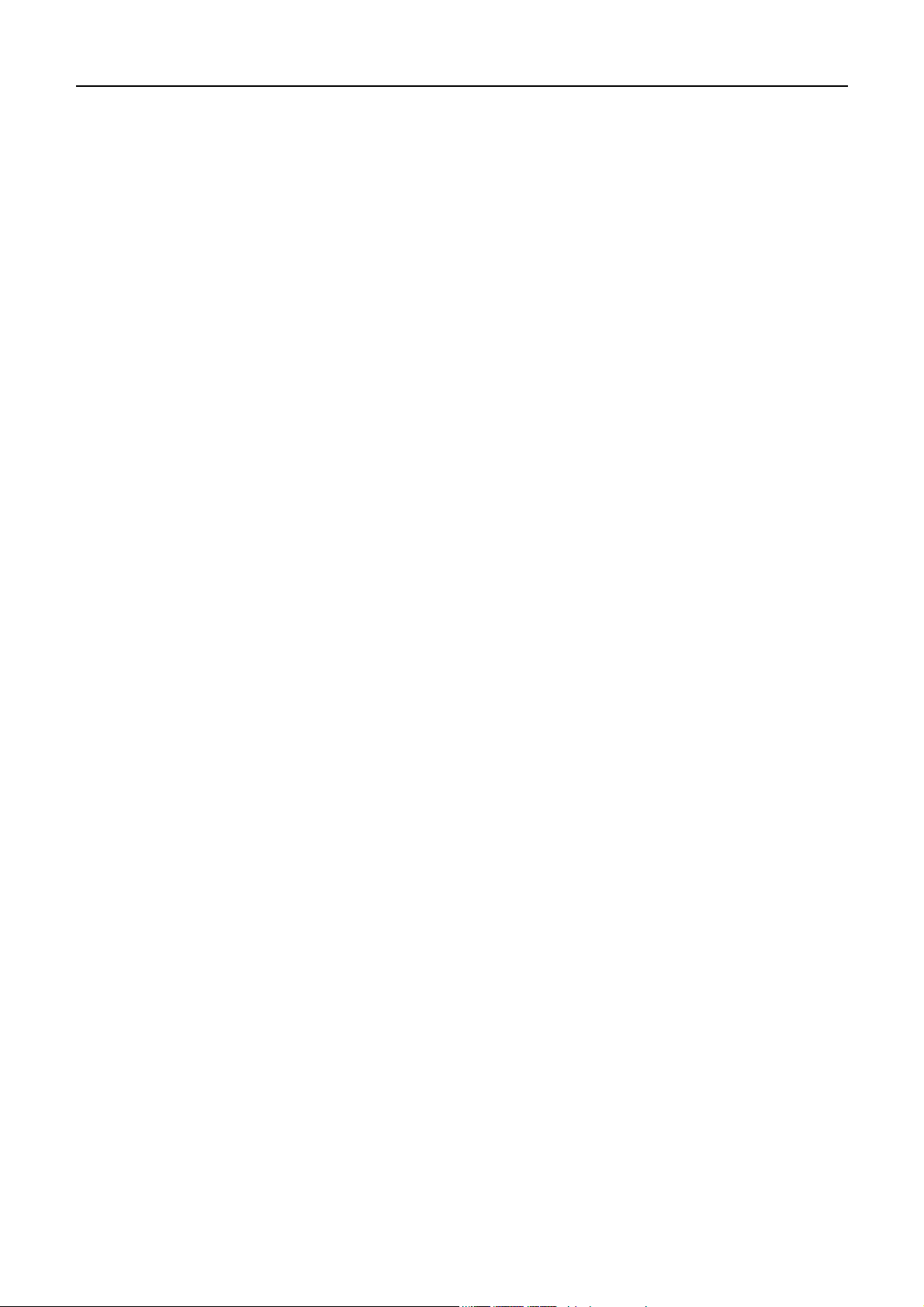
xStack DGS-3400 Series Fast Ethernet Switch
______________________________________________
Information in this document is subject to change without notice.
© 2005 D-Link Computer Corporation. All rights reserved.
Reproduction in any manner whatsoever without the written permission of D-Link Computer Corporation is strictly forbidden.
Trademarks used in this text: D-Link and the D-LINK logo are trademarks of D-Link Computer Corporation; Microsoft and Windows are registered
trademarks of Microsoft Corporation.
Other trademarks and trade names may be used in this document to refer to either the entities claiming the marks and names or their products. D-Link
Computer Corporation disclaims any proprietary interest in trademarks and trade names other than its own.
December 2005 P/N 651GS3400015G
ii
Page 3
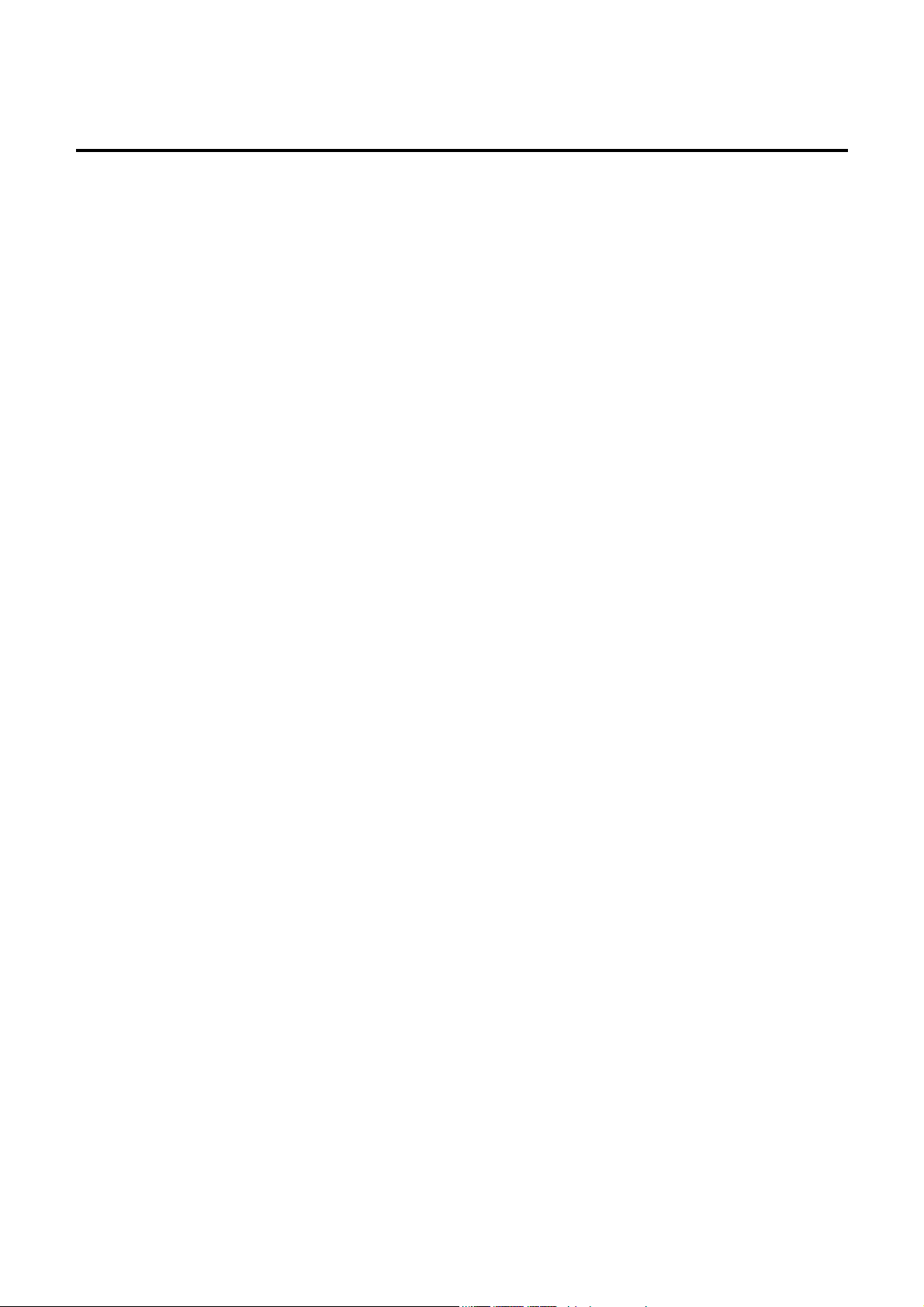
Table of Contents
Intended Readers............................................................................................................................................................. viii
Typographical Conventions............................................................................................................................................................viii
Notes, Notices, and Cautions........................................................................................................................................... viii
Safety Instructions..............................................................................................................................................................ix
Safety Cautions................................................................................................................................................................................. ix
General Precautions for Rack-Mountable Products........................................................................................................................... x
Protecting Against Electrostatic Discharge....................................................................................................................................... xi
Introduction............................................................................................................................................ 1
Switch Description ....................................................................................................................................................................... 1
Features.............................................................................................................................................................................................. 2
Ports................................................................................................................................................................................................... 3
Front-Panel Components .............................................................................................................................................................. 4
LED Indicators .................................................................................................................................................................................. 5
Rear Panel Description................................................................................................................................................................. 7
Side Panel Description ................................................................................................................................................................. 8
Installation .............................................................................................................................................. 9
Package Contents ......................................................................................................................................................................... 9
Installation Guidelines.................................................................................................................................................................. 9
Installing the Switch without the Rack....................................................................................................................................... 10
Installing the Switch in a Rack................................................................................................................................................... 10
Mounting the Switch in a Standard 19" Rack............................................................................................................................. 11
Power On......................................................................................................................................................................................... 11
Power Failure ............................................................................................................................................................................. 11
Installing the SFP ports .............................................................................................................................................................. 12
The Optional Module ................................................................................................................................................................. 13
Install the Module....................................................................................................................................................................... 14
External Redundant Power System.................................................................................................................................................. 15
Connecting the Switch ......................................................................................................................... 17
Switch to End Node.................................................................................................................................................................... 17
Switch to Switch......................................................................................................................................................................... 17
Connecting To Network Backbone or Server.................................................................................................................................. 17
Introduction to Switch Management.................................................................................................. 18
Management Options.................................................................................................................................................................. 18
Connecting the Console Port (RS-232 DCE).............................................................................................................................. 19
Managing the Switch for the First Time..................................................................................................................................... 20
Password Protection ................................................................................................................................................................... 22
IP Address Assignment .............................................................................................................................................................. 24
Web-based Switch Configuration.......................................................................................................26
Page 4
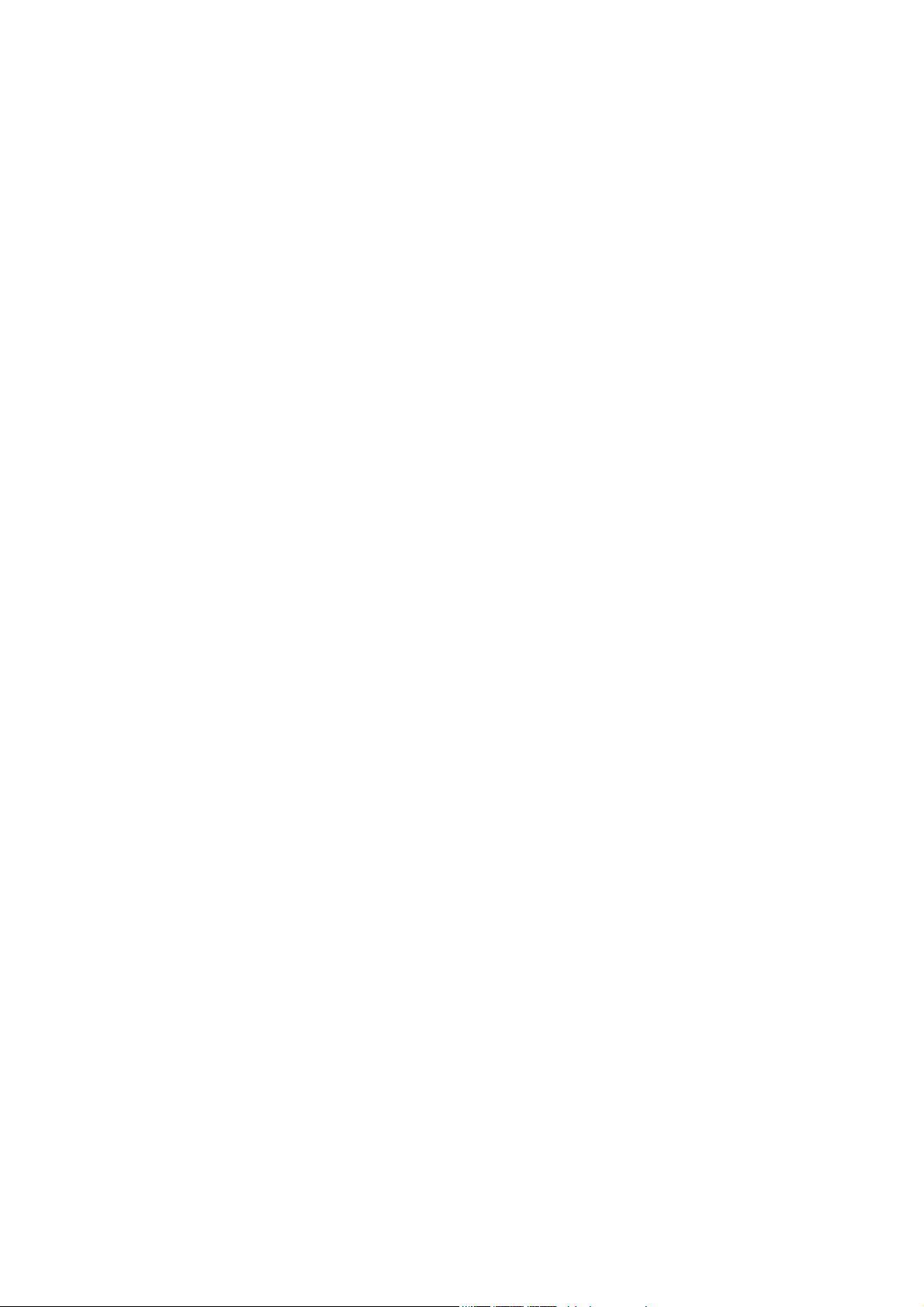
Introduction .......................................................................................................................................................................26
Logging in to the Web Manager...................................................................................................................................................... 27
Web-based User Interface................................................................................................................................................................ 28
Areas of the User Interface......................................................................................................................................................... 28
Web Pages ....................................................................................................................................................................................... 29
Configuring the Switch........................................................................................................................ 30
Device Information.......................................................................................................................................................................... 30
IP Address ....................................................................................................................................................................................... 33
Setting the Switch's IP Address using the Console Interface...................................................................................................... 34
Port Configuration ........................................................................................................................................................................... 35
Port Description.......................................................................................................................................................................... 36
User Accounts.................................................................................................................................................................................. 37
Port Mirroring.................................................................................................................................................................................. 38
System Log Host ............................................................................................................................................................................. 39
System Severity Settings............................................................................................................................................................ 41
SNTP Settings.................................................................................................................................................................................. 42
Time Settings.............................................................................................................................................................................. 42
Time Zone and DST ................................................................................................................................................................... 43
MAC Notification Settings .............................................................................................................................................................. 45
Global Settings ........................................................................................................................................................................... 45
Port Settings ............................................................................................................................................................................... 45
TFTP Services ................................................................................................................................................................................. 46
Multiple Image Services.................................................................................................................................................................. 47
Firmware Information ................................................................................................................................................................ 47
Ping Test.......................................................................................................................................................................................... 48
Safeguard Engine............................................................................................................................................................................. 48
Static ARP Settings.......................................................................................................................................................................... 51
Static IPv6 ARP Settings............................................................................................................................................................ 52
Routing Table .................................................................................................................................................................................. 53
Static/Default IP Route Settings................................................................................................................................................. 53
Static IPv6 Route Settings ............................................................................................................................................................... 55
DHCP Auto Configuration Settings ........................................................................................................................................... 56
SNMP Settings ................................................................................................................................................................................ 57
SNMP User Table ...................................................................................................................................................................... 58
SNMP View Table ..................................................................................................................................................................... 59
SNMP Group Table.................................................................................................................................................................... 60
SNMP Community Table Configuration.................................................................................................................................... 62
SNMP Host Table ...................................................................................................................................................................... 64
SNMP Engine ID........................................................................................................................................................................ 65
IP-MAC Binding ............................................................................................................................................................................. 66
IP-MAC Binding per Port .......................................................................................................................................................... 66
IP-MAC Binding Table .............................................................................................................................................................. 67
Page 5
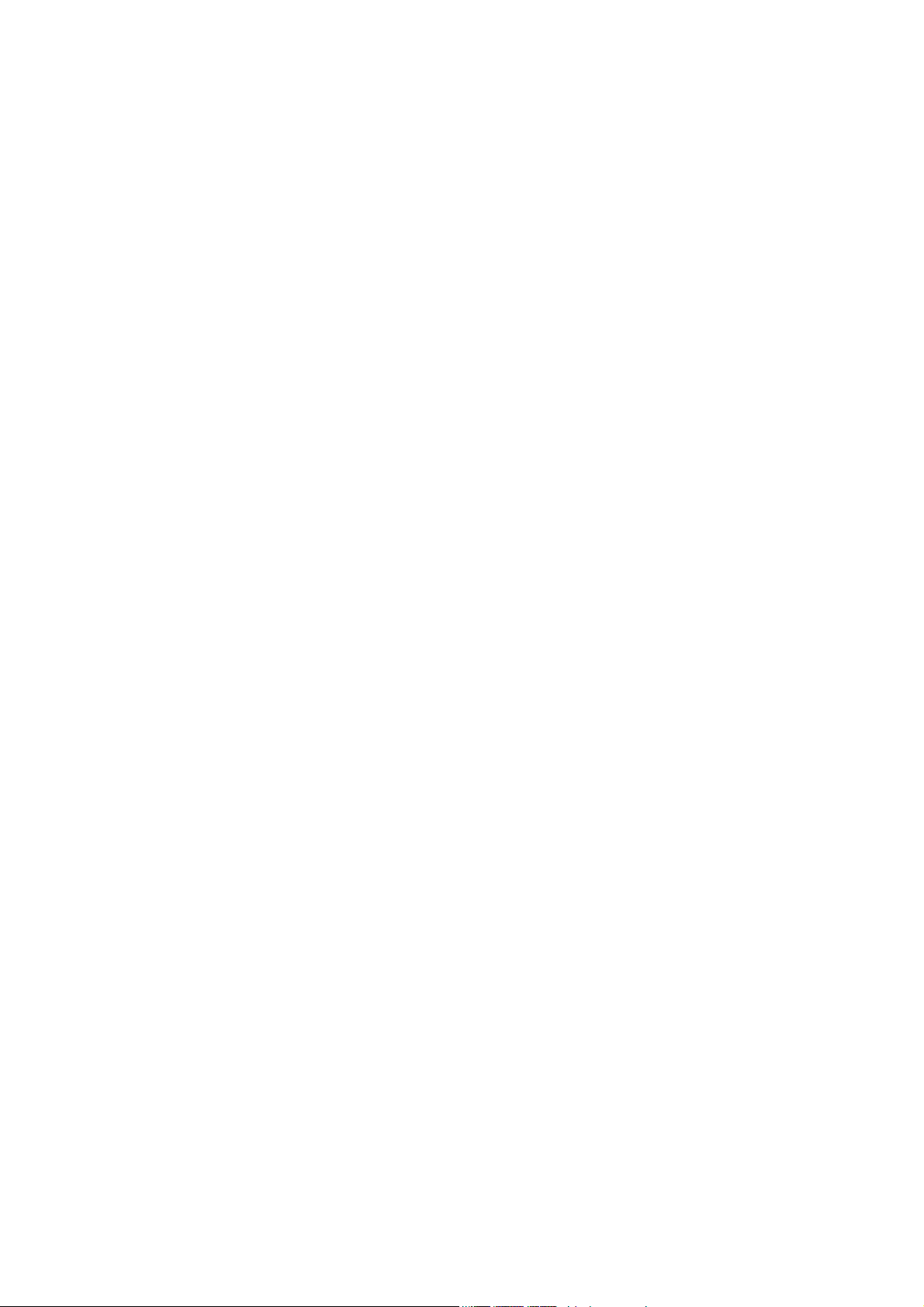
IP-MAC Binding Blocked.......................................................................................................................................................... 67
Single IP Management (SIM) Overview...........................................................................................................................68
SIM Using the Web Interface..................................................................................................................................................... 70
Topology.......................................................................................................................................................................................... 71
Tool Tips .................................................................................................................................................................................... 73
Menu Bar.................................................................................................................................................................................... 77
Single IP Management Firmware Upgrade...................................................................................................................................... 78
Single IP Management Configuration File Backup/Restore....................................................................................................... 79
Single IP Management Log Files ............................................................................................................................................... 79
Layer 2 Features................................................................................................................................... 80
VLANs ..............................................................................................................................................................................80
Understanding IEEE 802.1p Priority.......................................................................................................................................... 80
VLAN Description........................................................................................................................................................................... 80
Notes about VLANs on the DGS-3400 Series............................................................................................................................ 81
IEEE 802.1Q VLANs ...................................................................................................................................................................... 81
802.1Q VLAN Tags ................................................................................................................................................................... 82
Port VLAN ID............................................................................................................................................................................ 83
Tagging and Untagging .............................................................................................................................................................. 83
Ingress Filtering.......................................................................................................................................................................... 84
Default VLANs .......................................................................................................................................................................... 84
Port-based VLANs ..................................................................................................................................................................... 85
VLAN Segmentation.................................................................................................................................................................. 85
VLAN and Trunk Groups........................................................................................................................................................... 85
Static VLAN Entry .......................................................................................................................................................................... 85
GVRP Setting .................................................................................................................................................................................. 88
Trunking .......................................................................................................................................................................................... 90
Understanding Port Trunk Groups.............................................................................................................................................. 90
Link Aggregation............................................................................................................................................................................. 91
LACP Port Setting........................................................................................................................................................................... 93
IGMP ............................................................................................................................................................................................... 94
IGMP Snooping............................................................................................................................................................................... 94
Static Router Ports Entry ................................................................................................................................................................. 95
Spanning Tree ...................................................................................................................................................................97
802.1s MSTP.............................................................................................................................................................................. 97
802.1w Rapid Spanning Tree ..................................................................................................................................................... 97
Port Transition States ................................................................................................................................................................. 97
Edge Port.................................................................................................................................................................................... 98
P2P Port...................................................................................................................................................................................... 98
802.1d/802.1w/802.1s Compatibility ......................................................................................................................................... 98
STP Bridge Global Settings........................................................................................................................................................ 99
MST Configuration Identification ................................................................................................................................................. 102
MSTP Port Information ................................................................................................................................................................. 105
Page 6
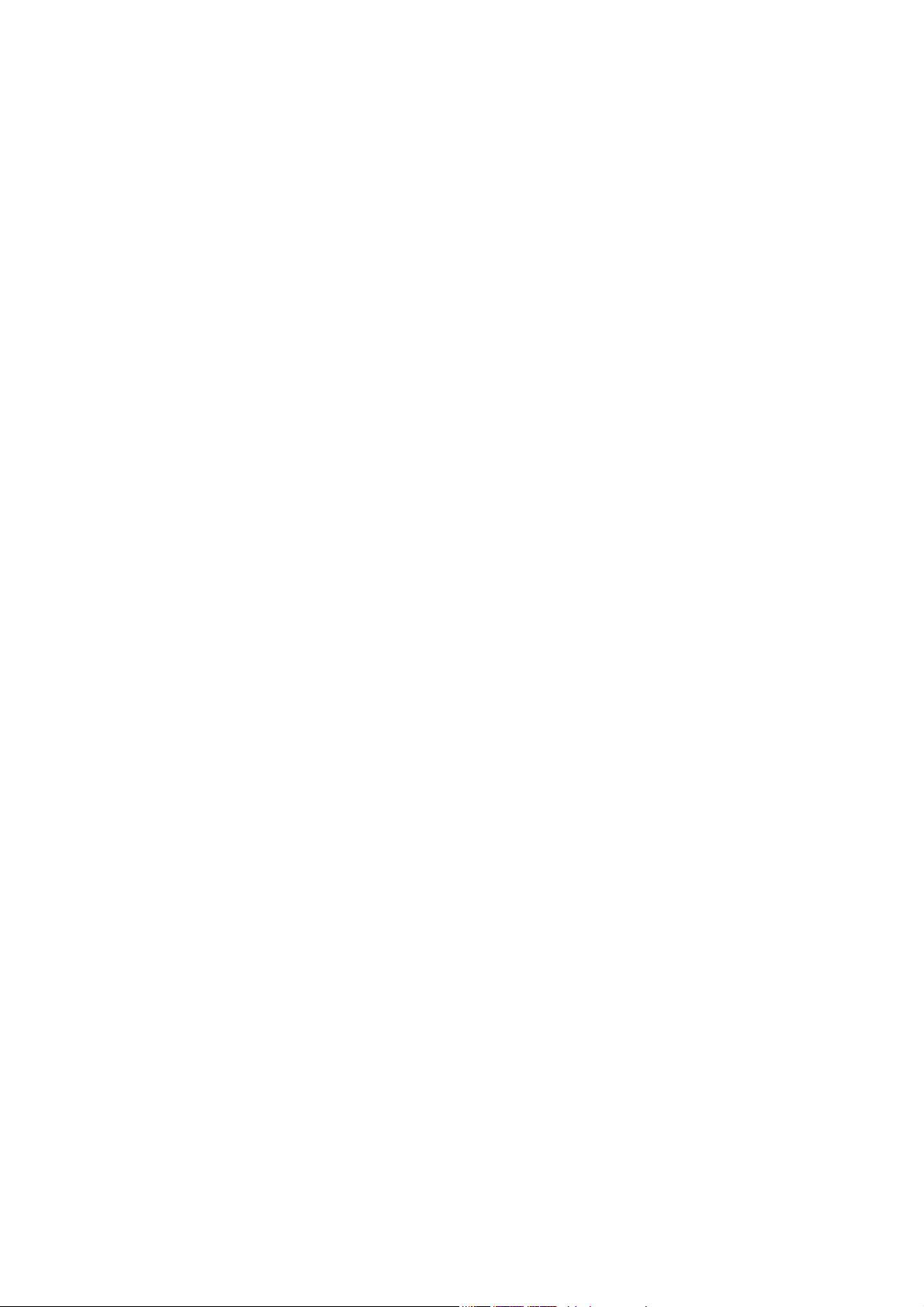
STP Instance Settings .................................................................................................................................................................... 106
STP Port Settings........................................................................................................................................................................... 107
Forwarding & Filtering ...................................................................................................................................................109
Unicast Forwarding .................................................................................................................................................................. 109
Static Multicast Forwarding ..................................................................................................................................................... 109
Multicast Filtering Mode.......................................................................................................................................................... 110
QoS..................................................................................................................................................................................112
The Advantages of QoS................................................................................................................................................................. 112
Understanding QoS........................................................................................................................................................................ 113
Bandwidth Control......................................................................................................................................................................... 114
QoS Scheduling Mechanism.......................................................................................................................................................... 115
QoS Output Scheduling ................................................................................................................................................................. 116
Configuring the Combination Queue........................................................................................................................................ 117
802.1p Default Priority .................................................................................................................................................................. 118
802.1p User Priority....................................................................................................................................................................... 119
Access Profile Table........................................................................................................................................................120
Configuring the Access Profile Table....................................................................................................................................... 120
CPU Interface Filtering.................................................................................................................................................................. 131
CPU Interface Filtering State Settings...................................................................................................................................... 131
CPU Interface Filtering Table .................................................................................................................................................. 132
Security ...............................................................................................................................................142
Traffic Control............................................................................................................................................................................... 143
Port Security............................................................................................................................................................................. 146
Port Lock Entries........................................................................................................................................................................... 147
Configure 802.1x Authenticator .................................................................................................................................................... 148
RADIUS Server............................................................................................................................................................................. 150
Trusted Host .................................................................................................................................................................................. 151
Access Authentication Control ...................................................................................................................................................... 152
Authentication Policy & Parameters.............................................................................................................................................. 153
Application's Authentication Settings............................................................................................................................................ 153
Authentication Server Group.................................................................................................................................................... 154
Authentication Server Host ...................................................................................................................................................... 155
Login Method Lists .................................................................................................................................................................. 156
Enable Method Lists................................................................................................................................................................. 158
Local Enable Password............................................................................................................................................................. 160
Enable Admin........................................................................................................................................................................... 160
Traffic Segmentation ..................................................................................................................................................................... 161
Secure Socket Layer (SSL) .............................................................................................................................................162
Download Certificate..................................................................................................................................................................... 162
SSL Configuration......................................................................................................................................................................... 163
Secure Shell (SSH)..........................................................................................................................................................165
SSH Configuration......................................................................................................................................................................... 165
Page 7
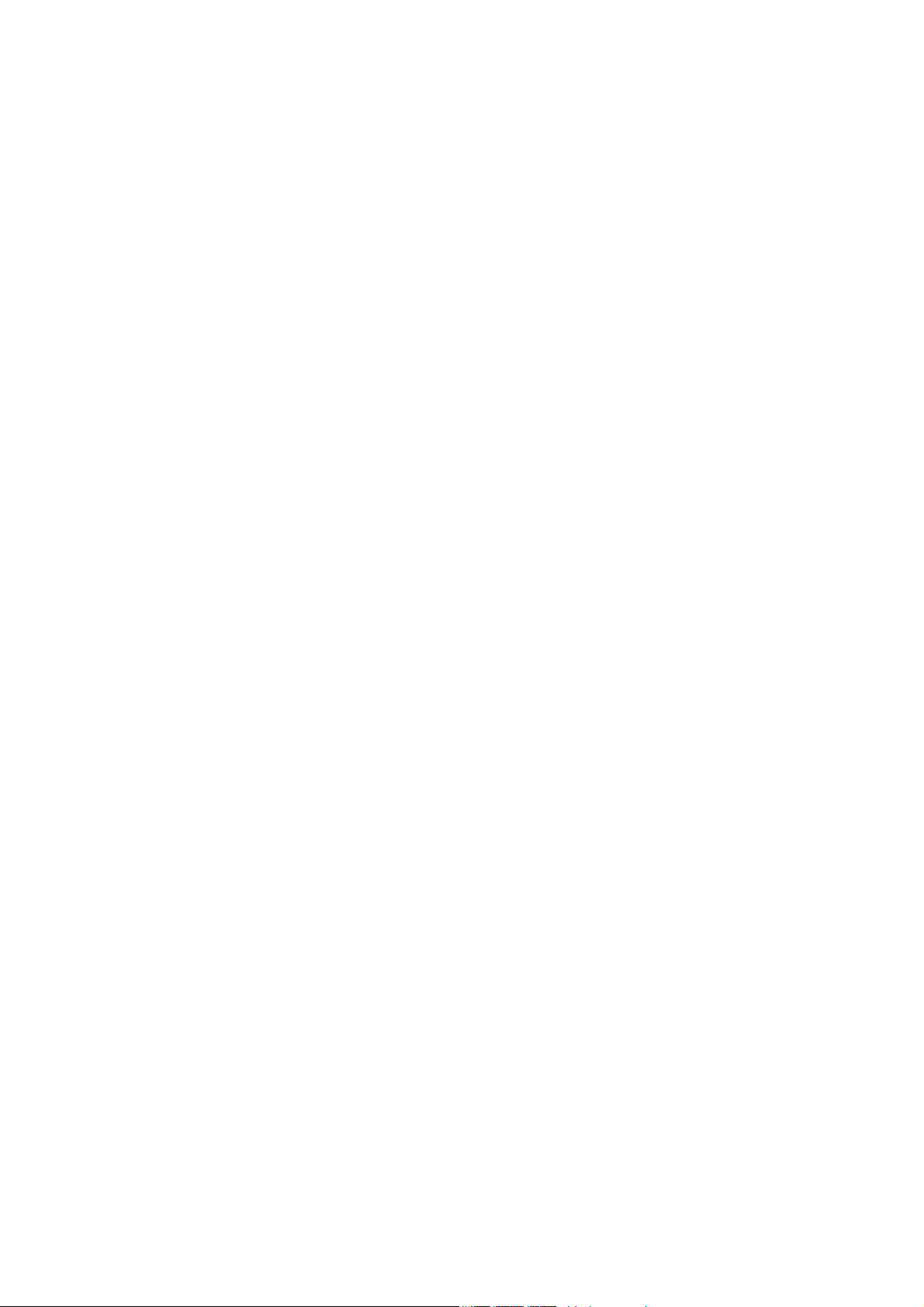
SSH Algorithm......................................................................................................................................................................... 166
SSH User Authentication Mode..................................................................................................................................................... 168
Save, Reset and Reboot......................................................................................................................169
Save Changes ..................................................................................................................................................................169
Reset................................................................................................................................................................................170
Reboot System.................................................................................................................................................................170
Logout .............................................................................................................................................................................170
Monitoring .......................................................................................................................................... 171
Device Status............................................................................................................................................................................ 172
Module Information.................................................................................................................................................................. 172
CPU Utilization ........................................................................................................................................................................ 173
Port Utilization ......................................................................................................................................................................... 174
Packets Statistics............................................................................................................................................................................ 175
Received (RX).......................................................................................................................................................................... 175
UMB Cast (RX)........................................................................................................................................................................ 176
Transmitted (TX)...................................................................................................................................................................... 177
Packet Errors.................................................................................................................................................................................. 177
Received (RX).......................................................................................................................................................................... 177
Transmitted (TX)...................................................................................................................................................................... 179
Packet Size..................................................................................................................................................................................... 180
Browse Router Port........................................................................................................................................................................ 181
VLAN Status ................................................................................................................................................................................. 181
MAC Address Table...................................................................................................................................................................... 182
Switch History Log........................................................................................................................................................................ 183
IGMP Snooping Group............................................................................................................................................................. 184
Port Access Control Information ................................................................................................................................................... 185
RADIUS Account Client.......................................................................................................................................................... 185
RADIUS Auth Client..................................................................................................................................................................... 187
Browse ARP Table ........................................................................................................................................................................ 189
Technical Specifications ....................................................................................................................190
Appendix B .........................................................................................................................................192
Cables and Connectors ............................................................................................................................................................. 192
Appendix C ......................................................................................................................................... 193
Cable Lengths........................................................................................................................................................................... 193
Glossary............................................................................................................................................... 194
Warrenties/Registration .................................................................................................................... 196
Tech Support ...................................................................................................................................... 206
Intenational Offices .................................................................................................................................................................. 233
Page 8
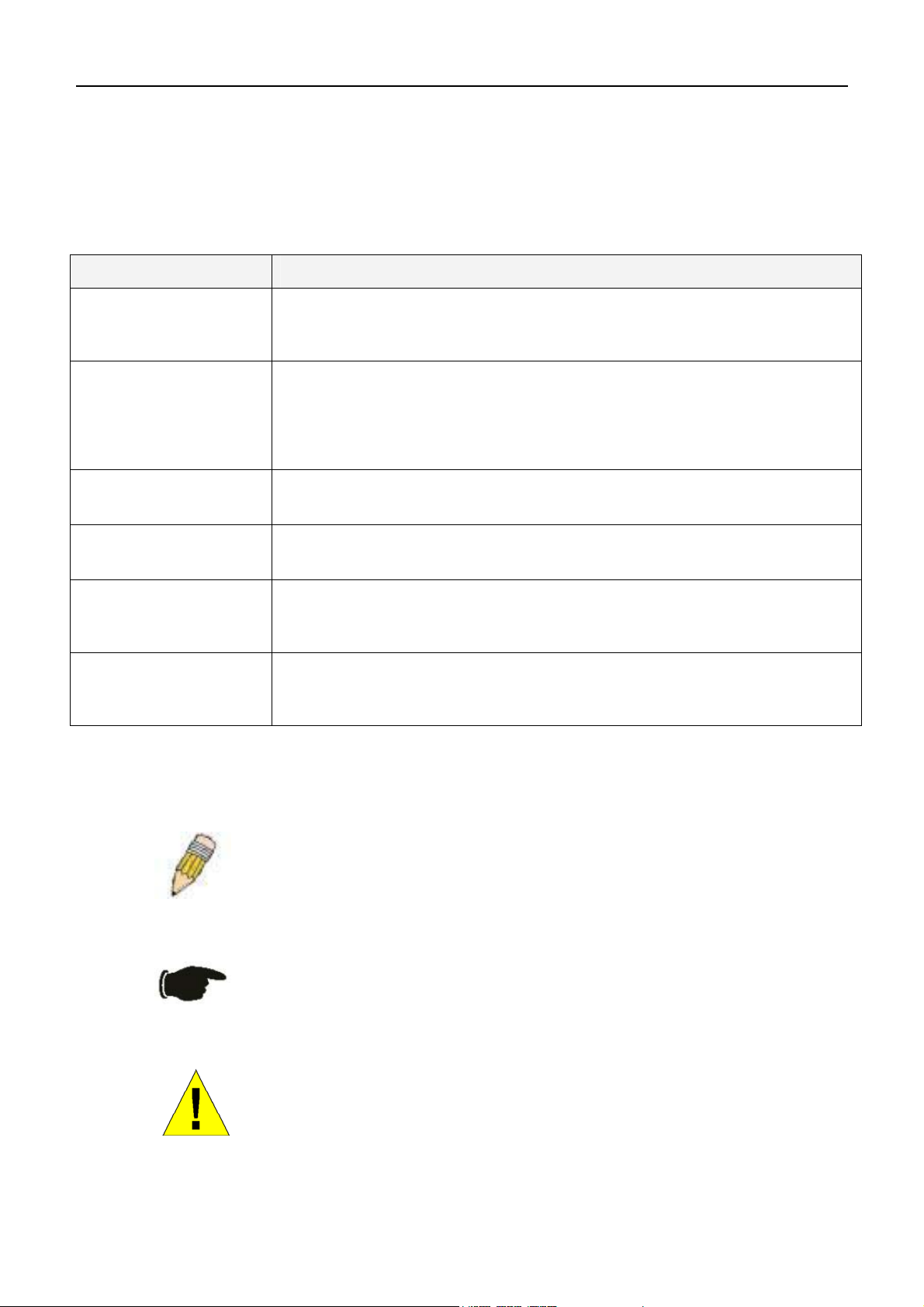
xStack DGS-3400 Series Fast Ethernet Switch
Intended Readers
The xStack DGS-3400 series Manual contains information for setup and management of the Switch. This manual is
intended for network managers familiar with network management concepts and terminology.
Typographical Conventions
Convention Description
[ ]
Bold font
Boldface Typewriter
Font
Initial capital letter
Italics
Menu Name > Menu
Option
In a command line, square brackets indicate an optional entry. For example: [copy
filename] means that optionally you can type copy followed by the name of the file.
Do not type the brackets.
Indicates a button, a toolbar icon, menu, or menu item. For example: Open the File
menu and choose Cancel. Used for emphasis. May also indicate system
messages or prompts appearing on screen. For example: You have mail. Bold
font is also used to represent filenames, program names and commands. For
example: use the copy command.
Indicates commands and responses to prompts that must be typed exactly as
printed in the manual.
Indicates a window name. Names of keys on the keyboard have initial capitals. For
example: Click Enter.
Indicates a window name or a field. Also can indicate a variables or parameter that
is replaced with an appropriate word or string. For example: type filename means
that the actual filename should be typed instead of the word shown in italic.
Menu Name > Menu Option Indicates the menu structure. Device > Port > Port
Properties means the Port Properties menu option under the Port menu option
that is located under the Device menu.
Notes, Notices, and Cautions
A NOTE indicates important information that helps make better use of the
device.
A NOTICE indicates either potential damage to hardware or loss of data
and tells how to avoid the problem.
A CAUTION indicates a potential for property damage, personal injury, or
death.
viii
Page 9

xStack DGS-3400 Series Fast Ethernet Switch
Safety Instructions
Use the following safety guidelines to ensure your own personal safety and to help protect your system from potential
damage. Throughout this safety section, the caution icon (
) is used to indicate cautions and precautions that need to be
reviewed and followed.
Safety Cautions
To reduce the risk of bodily injury, electrical shock, fire, and damage to the equipment, observe the following precautions.
•
Observe and follow service markings.
•
Do not service any product except as explained in the system documentation.
•
Opening or removing covers that are marked with the triangular symbol with a lightning bolt may expose the
user to electrical shock.
•
Only a trained service technician should service components inside these compartments.
•
If any of the following conditions occur, unplug the product from the electrical outlet and replace the part or contact
your trained service provider:
•
Damage to the power cable, extension cable, or plug.
•
An object has fallen into the product.
•
The product has been exposed to water.
•
The product has been dropped or damaged.
•
The product does not operate correctly when the operating instructions are correctly followed.
•
Keep your system away from radiators and heat sources. Also, do not block cooling vents.
•
Do not spill food or liquids on system components, and never operate the product in a wet environment. If the system
gets wet, see the appropriate section in the troubleshooting guide or contact your trained service provider.
•
Do not push any objects into the openings of the system. Doing so can cause fire or electric shock by shorting out
interior components.
•
Use the product only with approved equipment.
•
Allow the product to cool before removing covers or touching internal components.
•
Operate the product only from the type of external power source indicated on the electrical ratings label. If unsure of
the type of power source required, consult your service provider or local power company.
•
To help avoid damaging the system, be sure the voltage selection switch (if provided) on the power supply is set to
match the power available at the Switch’s location:
•
115 volts (V)/60 hertz (Hz) in most of North and South America and some Far Eastern countries such as South
Korea and Taiwan
•
100 V/50 Hz in eastern Japan and 100 V/60 Hz in western Japan
•
230 V/50 Hz in most of Europe, the Middle East, and the Far East
•
Also, be sure that attached devices are electrically rated to operate with the power available in your location.
•
Use only approved power cable(s). If you have not been provided with a power cable for your system or for any ACpowered option intended for your system, purchase a power cable that is approved for use in your country. The power
cable must be rated for the product and for the voltage and current marked on the product's electrical ratings label.
The voltage and current rating of the cable should be greater than the ratings marked on the product.
ix
Page 10
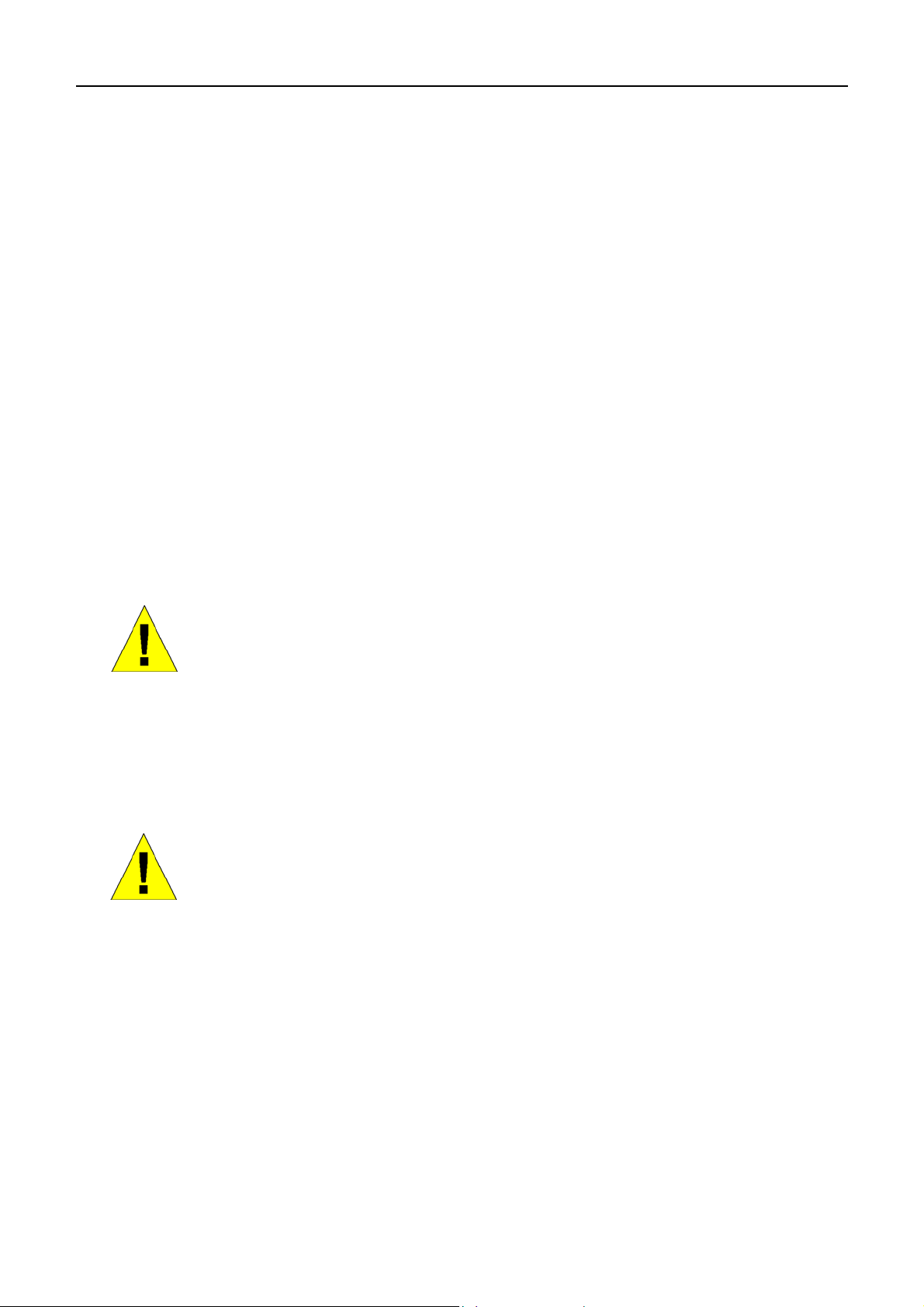
xStack DGS-3400 Series Fast Ethernet Switch
•
To help prevent electric shock, plug the system and peripheral power cables into properly grounded electrical outlets.
These cables are equipped with three-prong plugs to help ensure proper grounding. Do not use adapter plugs or
remove the grounding prong from a cable. If using an extension cable is necessary, use a 3-wire cable with properly
grounded plugs.
•
Observe extension cable and power strip ratings. Make sure that the total ampere rating of all products plugged into
the extension cable or power strip does not exceed 80 percent of the ampere ratings limit for the extension cable or
power strip.
•
To help protect the system from sudden, transient increases and decreases in electrical power, use a surge suppressor,
line conditioner, or uninterruptible power supply (UPS).
•
Position system cables and power cables carefully; route cables so that they cannot be stepped on or tripped over. Be
sure that nothing rests on any cables.
•
Do not modify power cables or plugs. Consult a licensed electrician or your power company for site modifications.
Always follow your local/national wiring rules.
•
When connecting or disconnecting power to hot-pluggable power supplies, if offered with your system, observe the
following guidelines:
•
Install the power supply before connecting the power cable to the power supply.
•
Unplug the power cable before removing the power supply.
•
If the system has multiple sources of power, disconnect power from the system by unplugging all power cables
from the power supplies.
•
Move products with care; ensure that all casters and/or stabilizers are firmly connected to the system. Avoid sudden
stops and uneven surfaces.
General Precautions for Rack-Mountable Products
Observe the following precautions for rack stability and safety. Also, refer to the rack installation documentation
accompanying the system and the rack for specific caution statements and procedures.
Systems are considered to be components in a rack. Thus, "component" refers to any system as well as to various
•
peripherals or supporting hardware.
Before working on the rack, make sure that the stabilizers are secured to the rack, extended to the floor, and that the
•
full weight of the rack rests on the floor. Install front and side stabilizers on a single rack or front stabilizers for joined
multiple racks before working on the rack.
CAUTION: Installing systems in a rack without the front and side stabilizers installed could
cause the rack to tip over, potentially resulting in bodily injury under certain circumstances.
Therefore, always install the stabilizers before installing components in the rack. After
installing system/components in a rack, never pull more than one component out of the
rack on its slide assemblies at one time. The weight of more than one extended
component could cause the rack to tip over and may result in serious injury.
•
Always load the rack from the bottom up, and load the heaviest item in the rack first.
•
Make sure that the rack is level and stable before extending a component from the rack.
•
Use caution when pressing the component rail release latches and sliding a component into or out of a rack; the slide
rails can pinch your fingers.
•
After a component is inserted into the rack, carefully extend the rail into a locking position, and then slide the
component into the rack.
x
Page 11
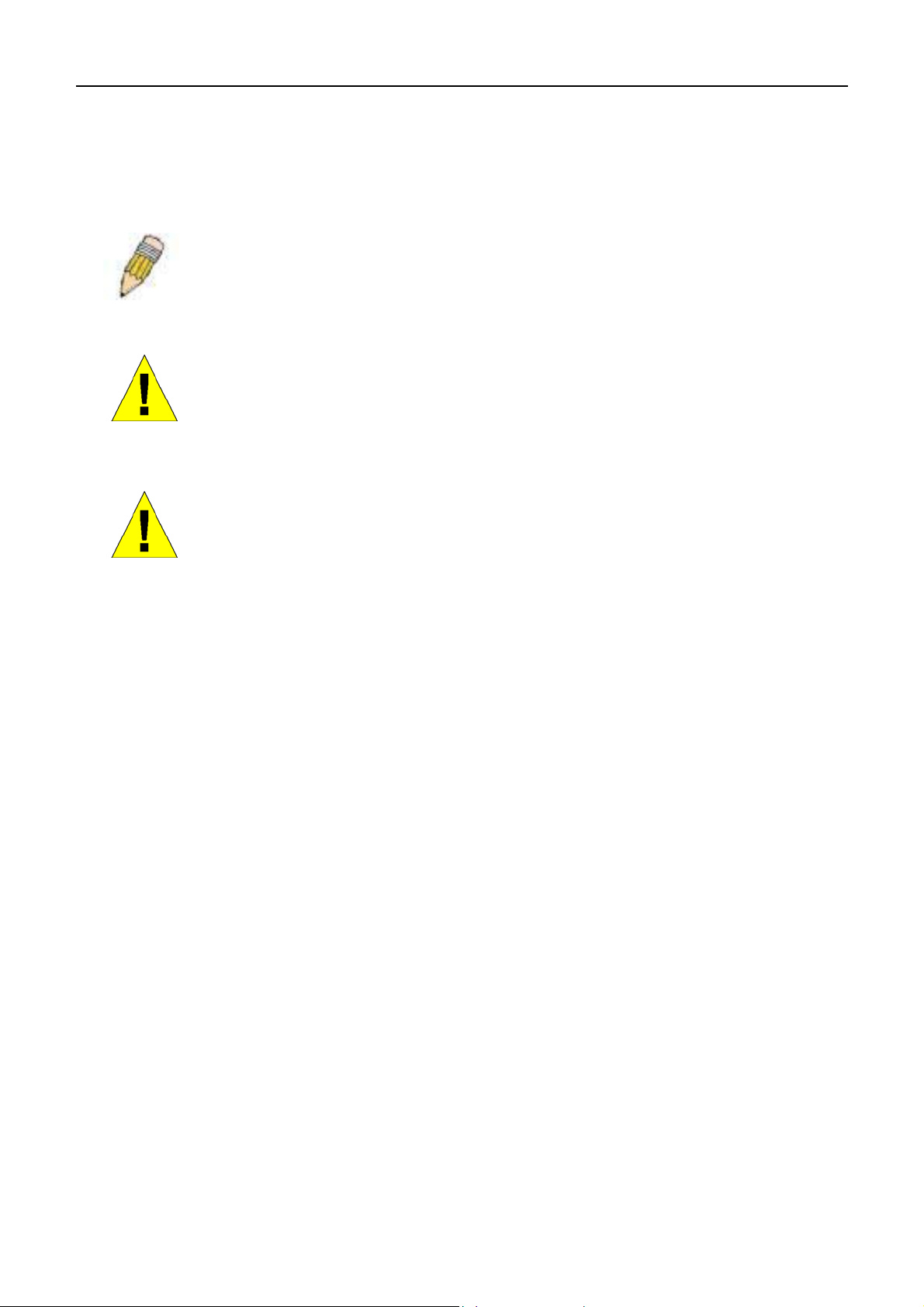
xStack DGS-3400 Series Fast Ethernet Switch
Do not overload the AC supply branch circuit that provides power to the rack. The total rack load should not exceed
•
80 percent of the branch circuit rating.
• • Ensure that proper airflow is provided to components in the rack.
Do not step on or stand on any component when servicing other components in a rack.
NOTE: A qualified electrician must perform all connections to DC power and to safety
grounds. All electrical wiring must comply with applicable local or national codes and
practices.
CAUTION: Never defeat the ground conductor or operate the equipment in the absence
of a suitably installed ground conductor. Contact the appropriate electrical inspection
authority or an electrician if uncertain that suitable grounding is available.
CAUTION: The system chassis must be positively grounded to the rack cabinet frame.
Do not attempt to connect power to the system until grounding cables are connected.
Completed power and safety ground wiring must be inspected by a qualified electrical
inspector. An energy hazard will exist if the safety ground cable is omitted or
disconnected.
Protecting Against Electrostatic Discharge
Static electricity can harm delicate components inside the system. To prevent static damage, discharge static electricity
from your body before touching any of the electronic components, such as the microprocessor. This can be done by
periodically touching an unpainted metal surface on the chassis.
The following steps can also be taken prevent damage from electrostatic discharge (ESD):
1. When unpacking a static-sensitive component from its shipping carton, do not remove the component from the
antistatic packing material until ready to install the component in the system. Just before unwrapping the antistatic
packaging, be sure to discharge static electricity from your body.
2. When transporting a sensitive component, first place it in an antistatic container or packaging.
3. Handle all sensitive components in a static-safe area. If possible, use antistatic floor pads, workbench pads and an
antistatic grounding strap.
xi
Page 12
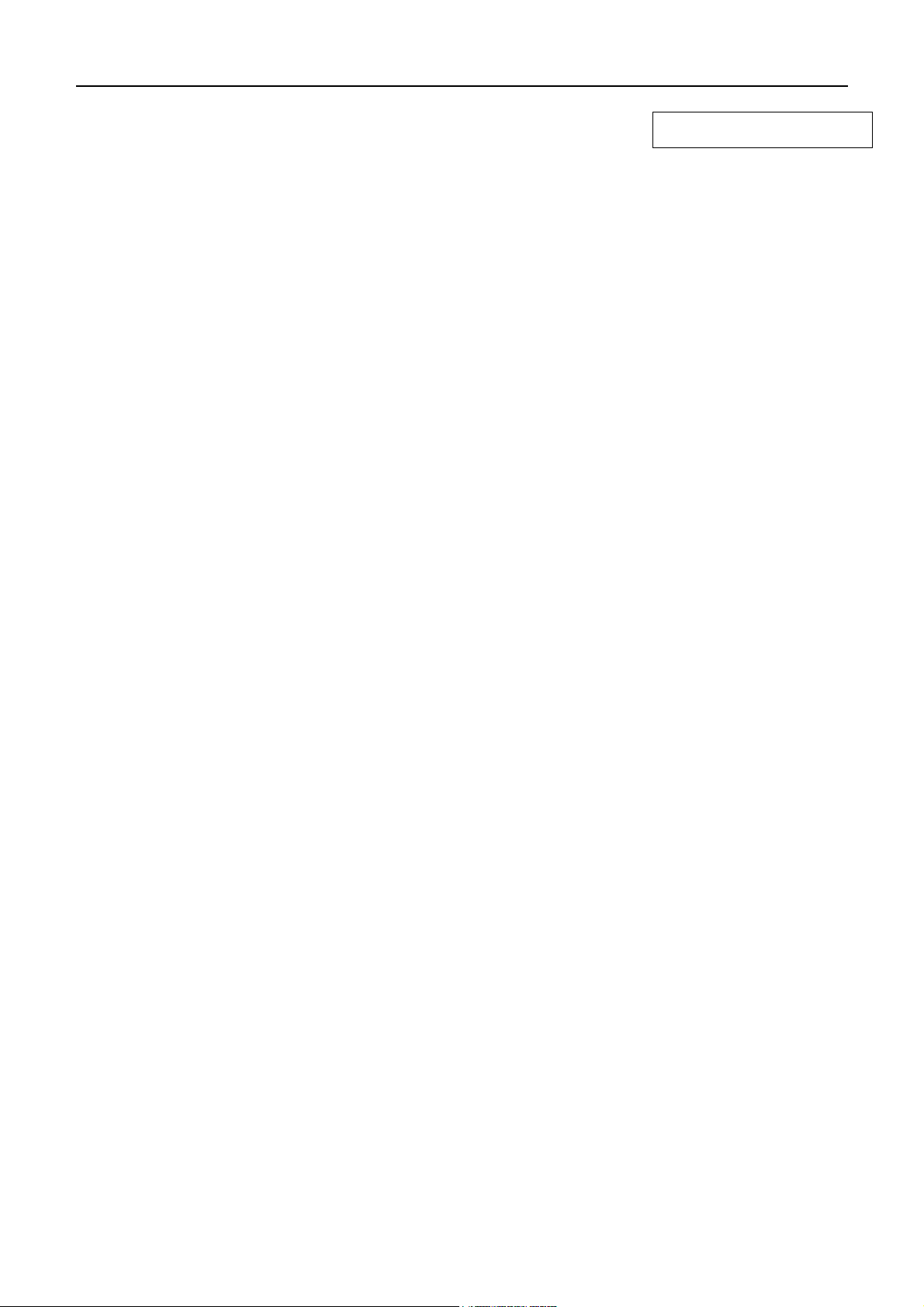
Introduction
Ethernet Technology
Switch Description
Features
Ports
Front-Panel Components
Side Panel Description
Rear Panel Description
Gigabit Combo Ports
Ethernet Technology
Fast Ethernet Technology
xStack DGS-3400 Series Fast Ethernet Switch
Section 1
The DGS-3400 Gigabit Ethernet switches are members of the D-Link xStack family. Ranging from 10/100Mbps edge
switches to core gigabit switches, the xStack switch family has been future-proof designed to deliver a system with fault
tolerance, flexibility, port density, robust security and maximum throughput with a user-friendly management interface for
the networking professional.
This manual describes the installation, maintenance and configurations concerning members of the xStack DGS-3400
Switch Series. These switches include: the DGS-3426, DGS-3427 and the DGS-3450. The DGS-3400 Series switches are
similar in configurations and basic hardware and consequentially, most of the information in this manual will be universal
to the whole xStack DGS-3400 Series. Corresponding screen pictures of the web manager may be taken from any one of
these switches but the configuration will be identical, except for varying port counts.
Switch Description
D-Link's next-generation xStack DGS-3400 series switches are high port-density stackable switches that combine the
ultimate performance with fault tolerance, security, management functions with flexibility and ease-of-use. All these
features, typically found in the more expensive chassis-based solutions, are available from the xStack DGS-3400 switch
series at the price of a stackable switch!
All xStack DGS-3400 Series switches have some combination of 1000BASE-T ports, SFP ports and 10-Gigabit ports that
may be used in uplinking various network devices to the Switch, including PCs, hubs and other switches to provide a
gigabit Ethernet uplink in full-duplex mode. The SFP (Small Form Factor Portable) combo ports are used with fiber-optical
transceiver cabling in order to uplink various other networking devices for a gigabit link that may span great distances.
These SFP ports support full-duplex transmissions, have auto-negotiation and can be used with DEM-310GT (1000BASELX), DEM-311GT (1000BASE-SX), DEM-314GT (1000BASE-LH) and DEM-315GT (1000BASE-ZX) transceivers. The
rear panel of the DGS-3400 Series Switches include spaces for optional single-port module inserts for single port 10GE
XFP or 10GBASE-CX4 modules used for backbone uplink or STACKING connection to another xStack DGS-3400 Series
Switch.
1
Page 13
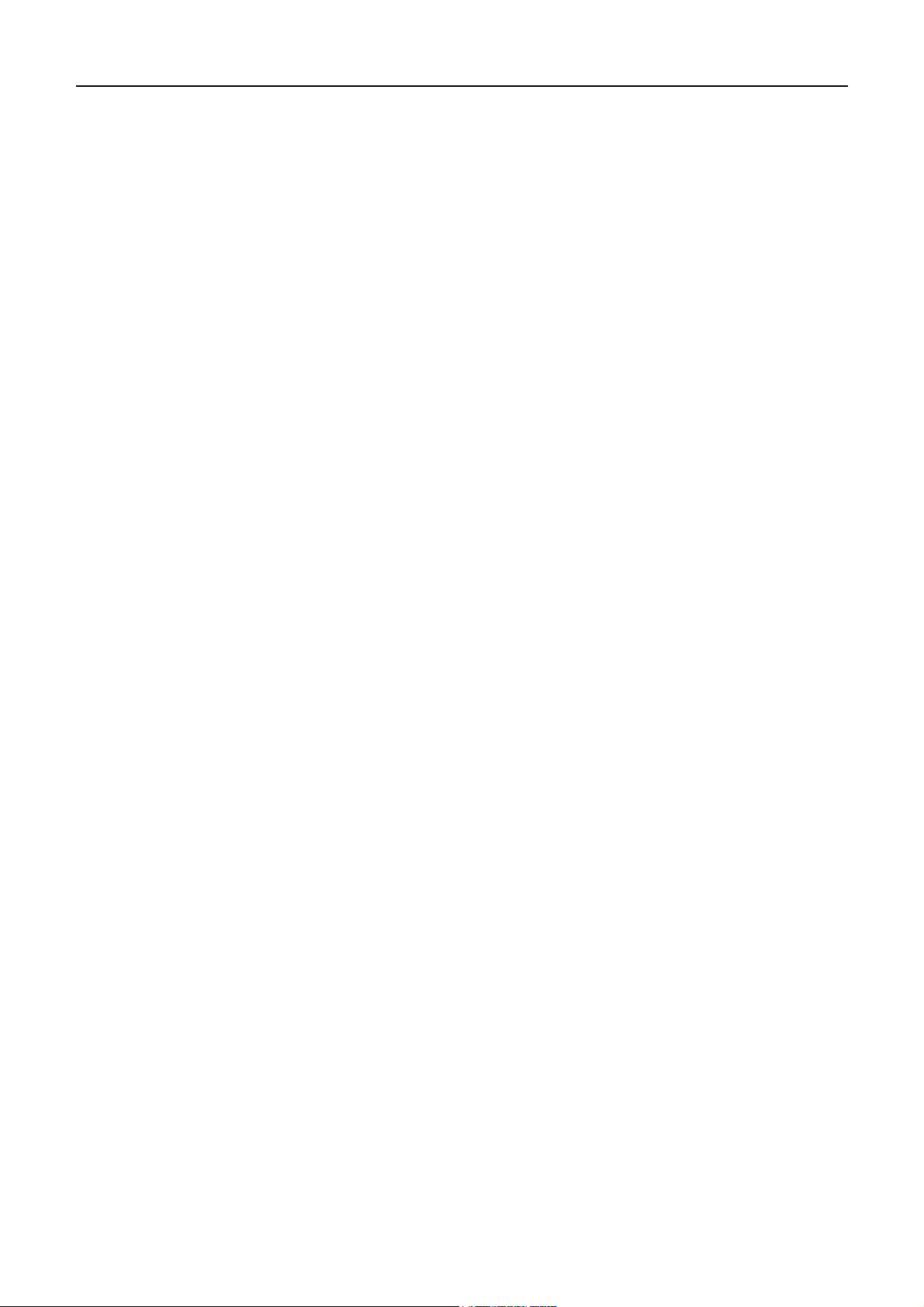
xStack DGS-3400 Series Fast Ethernet Switch
Features
The list of features below highlights the significant freatures of the xStack DGS-3400 Series.
•
IEEE 802.3z compliant
•
IEEE 802.3x Flow Control in full-duplex compliant
•
IEEE 802.3u compliant
•
IEEE 802.3ab compliant
•
IEEE 802.3ae compliant (for optional XFP module)
•
IEEE 802.1p Priority Queues
•
IEEE 802.3ad Link Aggregation Control Protocol support.
•
IEEE 802.1x Port-based and MAC-based Access Control
•
IEEE 802.1Q VLAN
•
IEEE 802.1D Spanning Tree, IEEE 802.1W Rapid Spanning Tree and IEEE 802.1s Multiple Spanning Tree support
•
STACKING support in either Ring or Star topology
•
Access Control List (ACL) support
•
IP Multinetting support
•
Protocol VLAN support
•
Single IP Management support
•
Access Authentication Control utilizing TACACS, XTACACS, TACACS+ and RADIUS protocols
•
Dual Image Firmware
•
Simple Network Time Protocol support
•
MAC Notification support
•
System and Port Utilization support
•
System Log Support
•
High performance switching engine performs forwarding and filtering at full wire speed up to 128Gbps.
•
Full- and half-duplex for all gigabit ports. Full duplex allows the switch port to simultaneously transmit and receive
data. It only works with connections to full-duplex-capable end stations and switches. Connections to a hub must take
place at half-duplex.
•
Support broadcast storm filtering
•
Non-blocking store and forward switching scheme capability to support rate adaptation and protocol conversion
•
Supports by-port Egress/Ingress rate control
•
Efficient self-learning and address recognition mechanism enables forwarding rate at wire speed
•
Support port-based enable and disable
•
Address table: Supports up to 8K MAC addresses per device
•
Supports a packet buffer of up to 3 Mbits
•
Supports Port-based VLAN Groups
•
Port Trunking with flexible load distribution and fail-over function
•
IGMP Snooping support
•
IGMP version 3
2
Page 14

xStack DGS-3400 Series Fast Ethernet Switch
•
SNMP support
•
Secure Sockets Layer (SSL) and Secure Shell (SSH) support
•
System Severity control
•
Port Mirroring support
•
MIB support for:
•
RFC1213 MIB II
•
RFC1493 Bridge
•
RFC1757 RMON
•
RFC1643 Ether-like MIB
•
RFC2233 Interface MIB
•
IF MIB
•
Private MIB
•
RFC2674 for 802.1p
•
IEEE 802.1x MIB
•
RS-232 DCE console port for Switch management
•
Provides parallel LED display for port status such as link/act, speed, etc.
Ports
The DGS-3400 Series Switches have port options as listed by device.
DGS-3426
Twenty-four
•
10/100/1000BASE-T Gigabit
ports
Four Combo SFP Ports
•
Two slots open for single port
•
10GE XFP or 10GBASE-CX4
modules
One RS-232 DB-9 console port
•
Twenty-four 10/100/1000BASE-T
•
Gigabit ports
•
Four Combo SFP Ports
•
Three slots open for single port
10GE XFP or 10GBASE-CX4
modules
•
One RS-232 DB-9 console port
DGS-3427
DGS-3450
• Forty-eight 10/100/1000BASET Gigabit ports
Four Combo SFP Ports
•
Two slots open for single port
•
10GE XFP or 10GBASE-CX4
modules
One RS-232 DB-9 console port
•
NOTE: For customers interested in D-View, D-Link Corporation's proprietary SNMP
management software, go to the D-Link Website and download the software and manual.
3
Page 15

xStack DGS-3400 Series Fast Ethernet Switch
Front-Panel Components
The front panel of the Switch consists of LED indicators for Power, Master, Console, RPS, and for Link/Act for each port
on the Switch including 10GE Ports for optional modules and SFP port LEDs. The front panel includes a seven-segment
LED indicating the Stack ID number*. A seperate table below describes LED indicators in more detail.
* Note that Stacking in the DGS-3400 Series is not yet supported in this firmware release.
DGS-3426
Figure 2- 1. Front Panel View of the DGS-3426 as shipped
DGS-3427
DGS-3450
Figure 2- 2. Front Panel View of the DGS-3427 as shipped
Figure 2- 3. Front Panel View of the DGS-3450 as shipped
4
Page 16
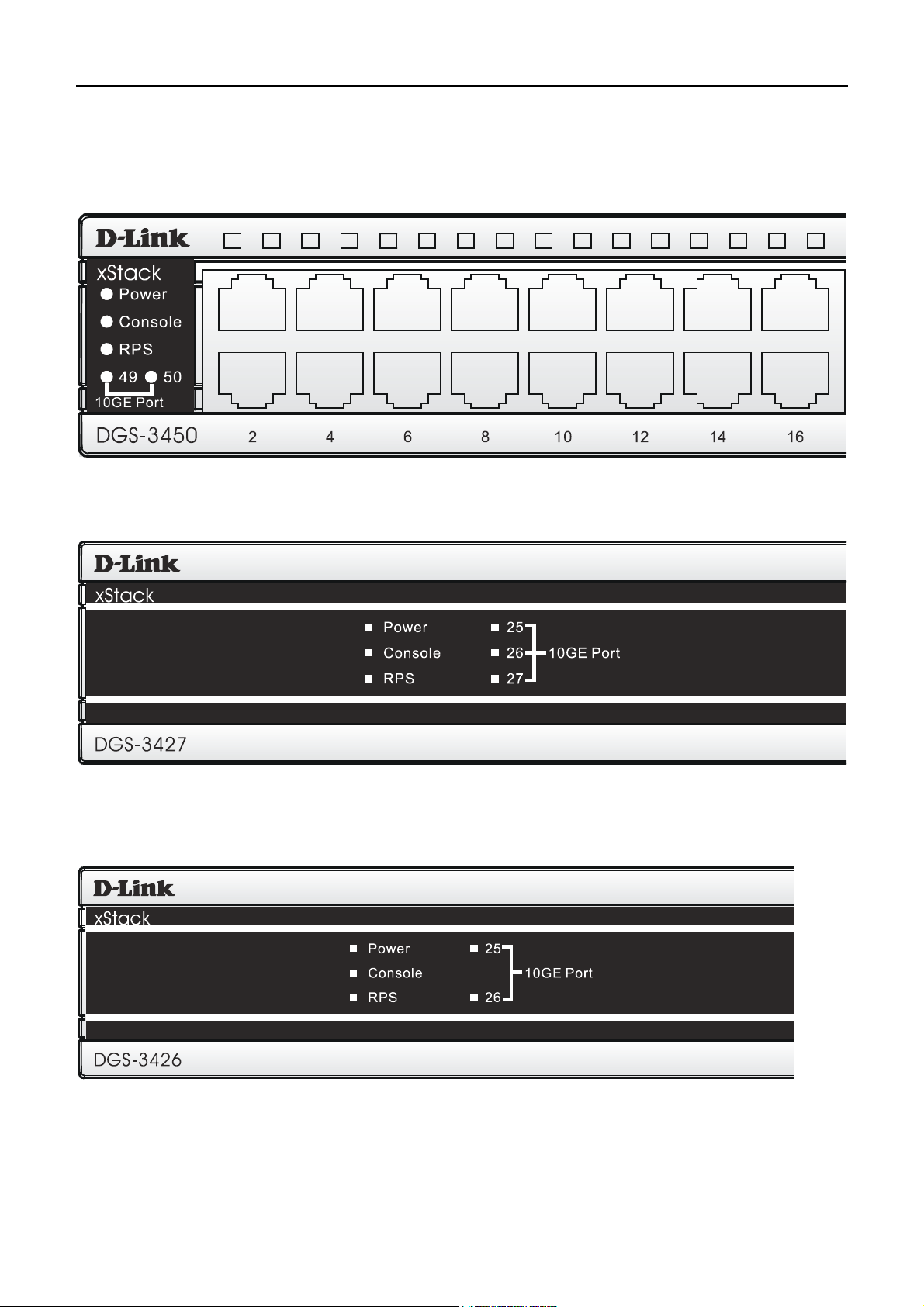
xStack DGS-3400 Series Fast Ethernet Switch
LED Indicators
The Switch supports LED indicators for Power, Console, RPS and Port LEDs including 10GE port LEDs for optional
module inserts..
Figure 2- 4. LED Indicators on DGS-3450
Figure 2- 5. LED Indicators on DGS-3427
Figure 2- 6. LED Indicators on DGS-3426
5
Page 17
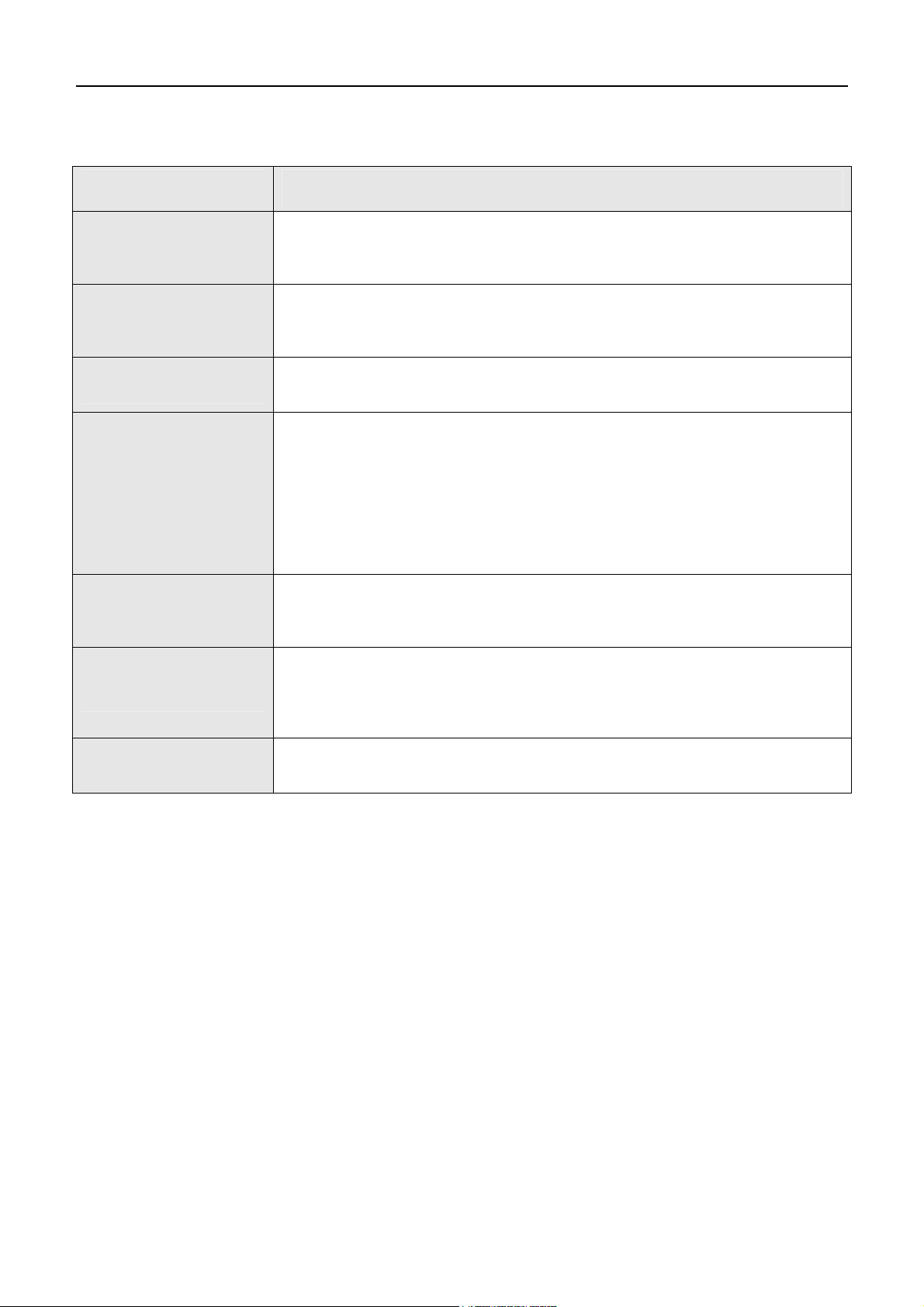
xStack DGS-3400 Series Fast Ethernet Switch
LED Description
This LED will light green after powering the Switch on to indicate the ready state
Power
Console
of the device. The indicator is dark when the Switch is no longer receiving power
(i.e powered off).
This LED will blink green during the Power-On Self Test (POST). When the
POST is finished, the LED goes dark. The indicator will light steady green when
an active console link is in session via RS-232 console port.
RPS
Port LEDs
10GE Ports
Combo SFP Ports
Stack ID*
* Note that Stacking in the DGS-3400 Series is not yet supported in this firmware release.
This LED will light when the internal power has failed and the RPS has taken over
the power supply to the Switch. Otherwise, it will remain dark.
One row of LEDs for each port is located above the ports on the front panel. The
indicator above the left side of a port corresponds to the port below the indicator
in the upper row of ports. The indicator above the right side of a port corresponds
to the port below the indicator in the lower row of ports. A steady green light
denotes a valid 1000Mbps link on the port while a blinking green light indicates
activity on the port (at 1000Mbps). A steady orange light denotes a valid 10 or
100Mbps link on the port while a blinking orange light indicates activity on the port
(at 100Mbps). These LEDs will remain dark if there is no link/activity on the port.
A steady green light denotes a valid link on the port while a blinking green light
indicates activity on the port. These LEDs will remain dark if there is no
link/activity on the port.
LED indicators for the Combo ports are located above the ports and numbered
1 – 4 for Comb 1, Combo 2, etc. ports. A steady green light denotes a valid link
on the port while a blinking green light indicates activity on the port. These LEDs
will remain dark if there is no link/activity on the port.
These two seven segment LEDs display the current switch stack order of the
Switch while in use.
6
Page 18
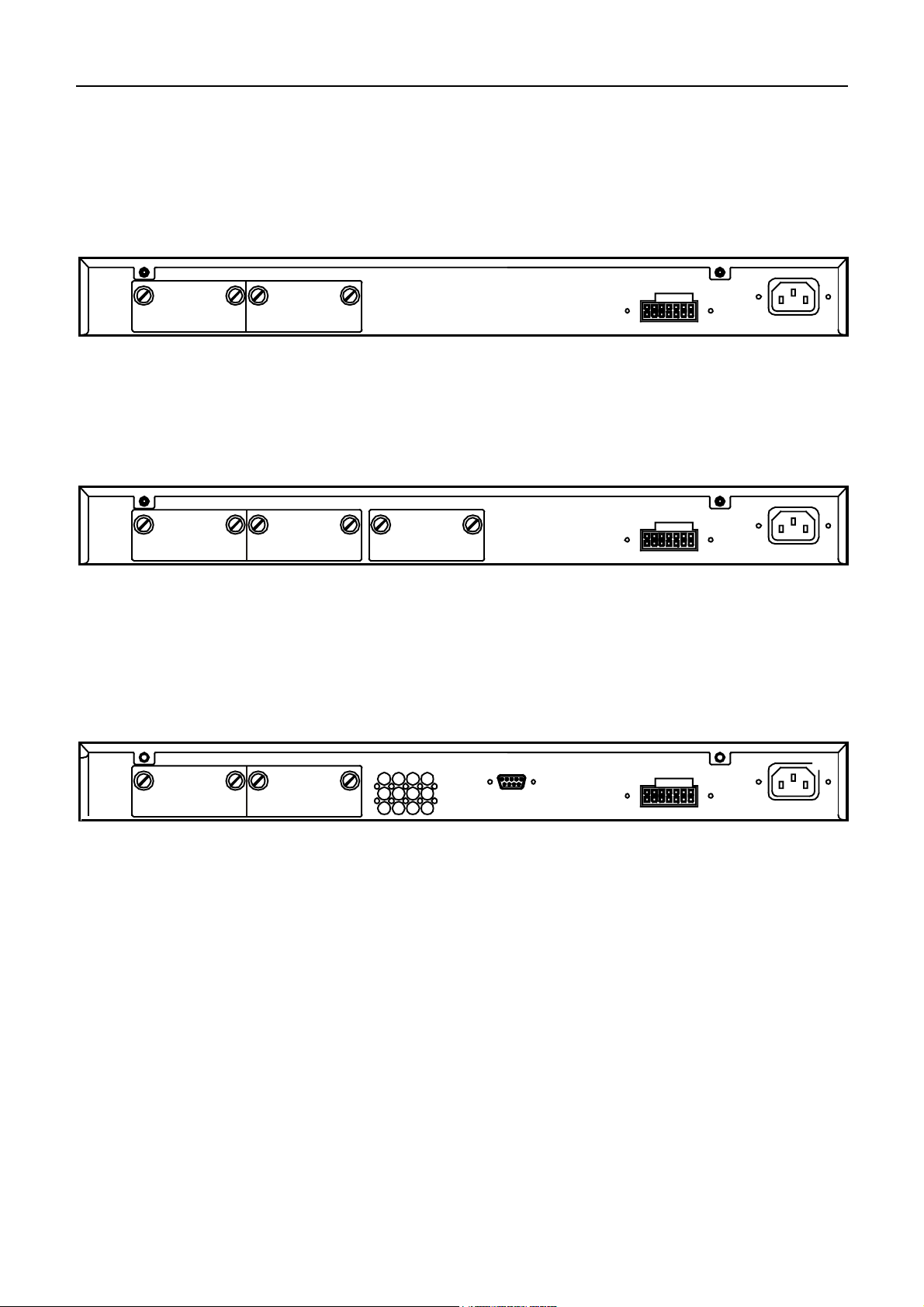
xStack DGS-3400 Series Fast Ethernet Switch
Rear Panel Description
DGS-3426
The rear panel of the DGS-3426 contains an AC power connector, a redundant power supply connector and two empty
slots for optional module inserts.
Figure 2- 7. Rear panel view of DGS-3426
DGS-3427
The rear panel of the DGS-3427 contains an AC power connector, a redundant power supply connector and three empty
slots for optional module inserts.
Figure 2- 8. Rear panel view of DGS-3427
DGS-3450
The rear panel of the DGS-3450 contains an AC power connector, two empty slots for optional module inserts, a redundant
power supply connector, a RS-232 DCE console port for Switch management and a system fan vent.
Figure 2- 9. Rear panel view of DGS-3450
The AC power connector is a standard three-pronged connector that supports the power cord. Plug-in the female connector
of the provided power cord into this socket, and the male side of the cord into a power outlet. The Switch automatically
adjusts its power setting to any supply voltage in the range from 100 ~ 240 VAC at 50 ~ 60 Hz.
The rear panel also includes an outlet for an optional external power supply. When a power failure occurs, the optional
external RPS will immediately and automatically assume the power supply for the Switch.
7
Page 19
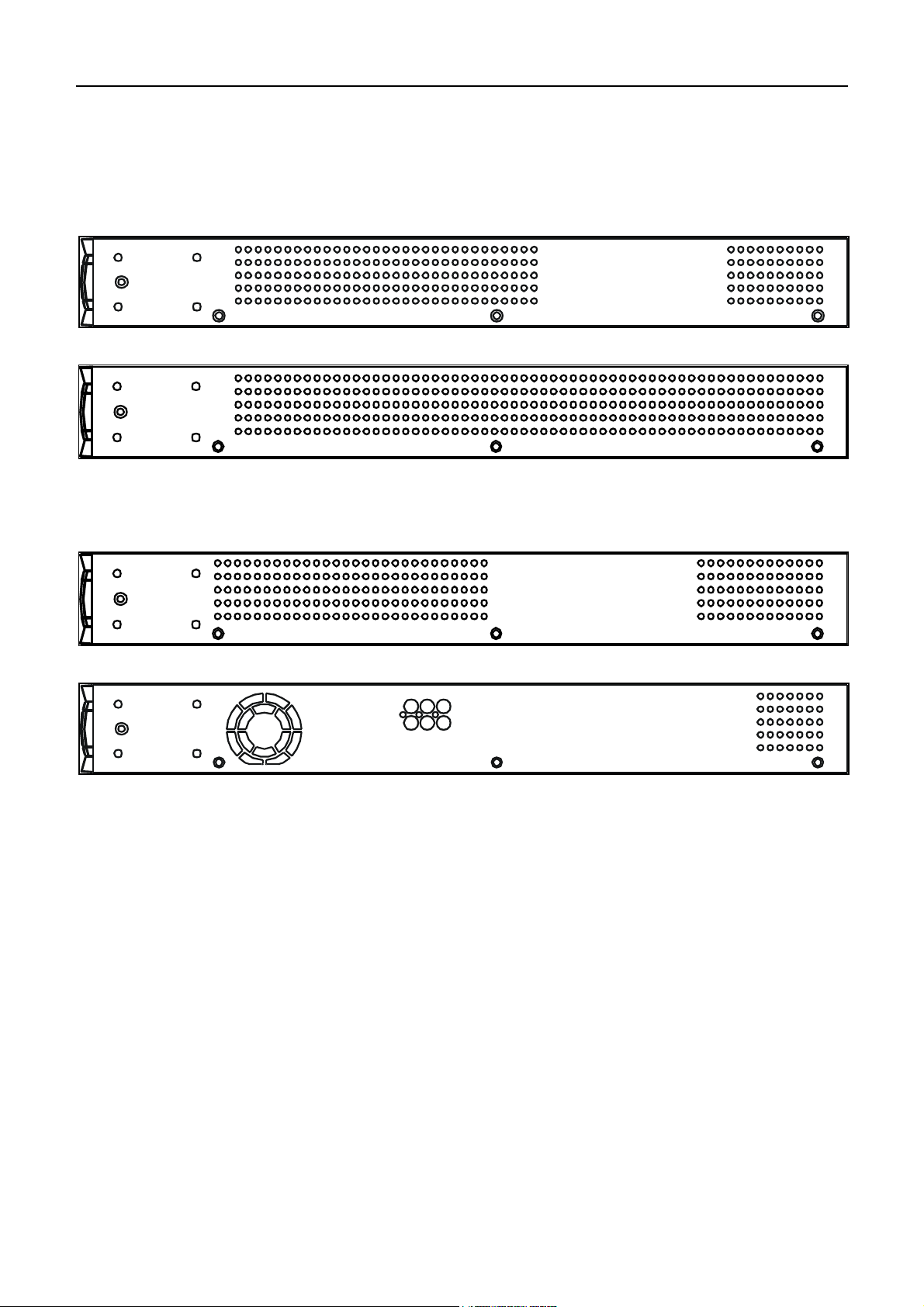
xStack DGS-3400 Series Fast Ethernet Switch
Side Panel Description
DGS-3426 & DGS-3450
The system fans and heat vents located on each side dissipate heat. Do not block these openings. Leave at least 6 inches of
space at the rear and sides of the Switch for proper ventilation. Be reminded that without proper heat dissipation and air
circulation, system components might overheat, which could lead to system failure and severely damage components.
Figure 2- 10. Side Panels (DGS-3450)
Figure 2- 11. Side Panels (DGS-3426 and DGS-3427)
8
Page 20
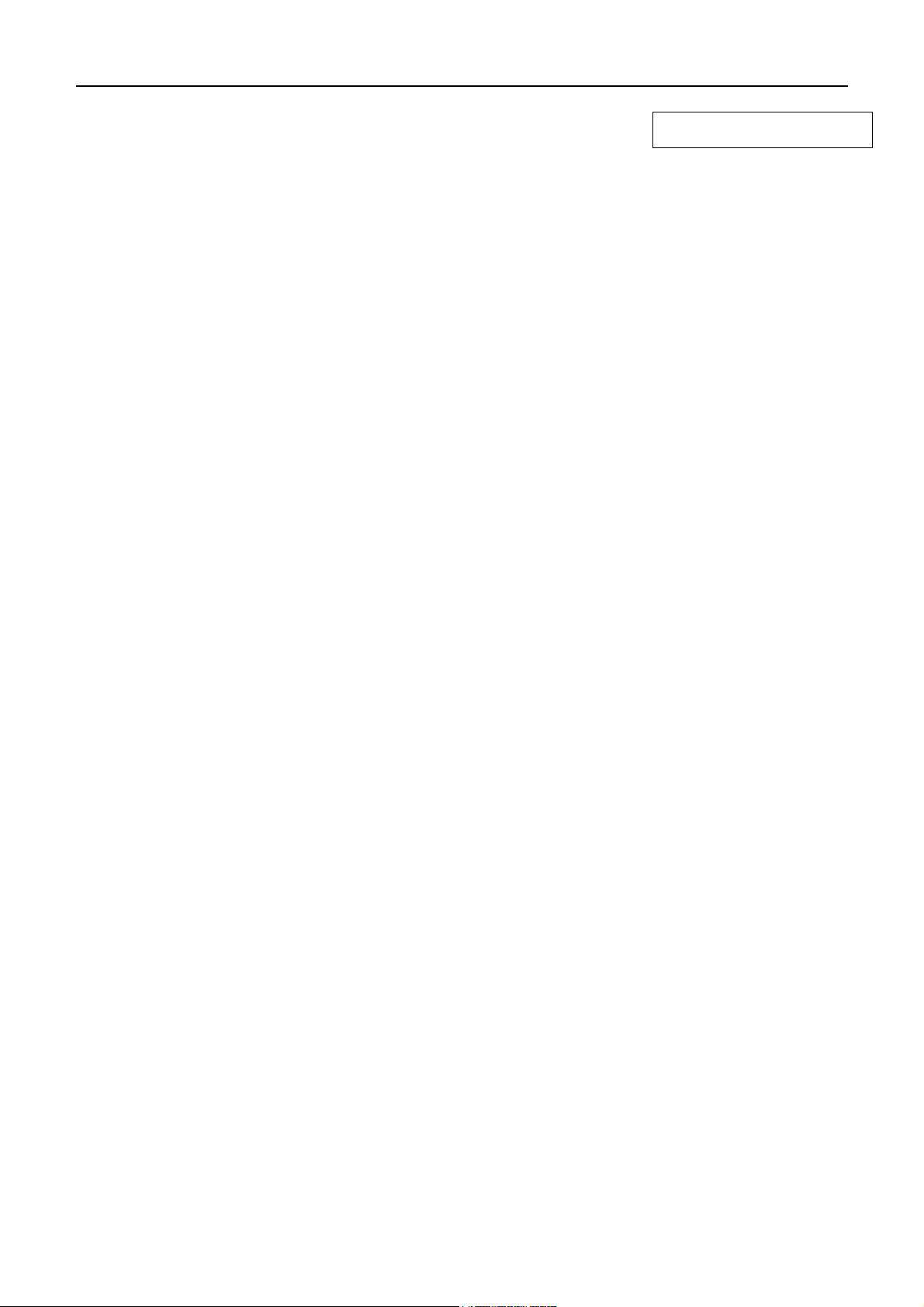
Installation
Package Contents
Installation Guidelines
Installing the Switch without the Rack
Rack Installation
Power On
The Optional Module
Redundant Power System
Package Contents
xStack DGS-3400 Series Fast Ethernet Switch
Section 2
Open the shipping carton of the Switch and carefully unpack its contents. The carton should contain the following items:
1. One xStack Stackable Switch
2. One AC power cord
3. Mounting kit (two brackets and screws)
4. Four rubber feet with adhesive backing
5. RS-232 console cable
6. One CD Kit for User’s Guide/CLI/D-View module
7. One CD Kit for D-View 5.1 Standard version(for Europe only)
8. Registration card & China Warranty Card (for China only)
If any item is missing or damaged, please contact your local D-Link Reseller for replacement.
Installation Guidelines
Please follow these guidelines for setting up the Switch:
•
Install the Switch on a sturdy, level surface that can support at least 6.6 lb. (3 kg) of weight. Do not place heavy
objects on the Switch.
•
The power outlet should be within 1.82 meters (6 feet) of the Switch.
•
Visually inspect the power cord and see that it is fully secured to the AC power port.
•
Make sure that there is proper heat dissipation from and adequate ventilation around the Switch. Leave at least 10 cm
(4 inches) of space at the front and rear of the Switch for ventilation.
•
Install the Switch in a fairly cool and dry place for the acceptable temperature and humidity operating ranges.
•
Install the Switch in a site free from strong electromagnetic field generators (such as motors), vibration, dust, and
direct exposure to sunlight.
•
When installing the Switch on a level surface, attach the rubber feet to the bottom of the device. The rubber feet
cushion the Switch, protect the casing from scratches and prevent it from scratching other surfaces.
9
Page 21
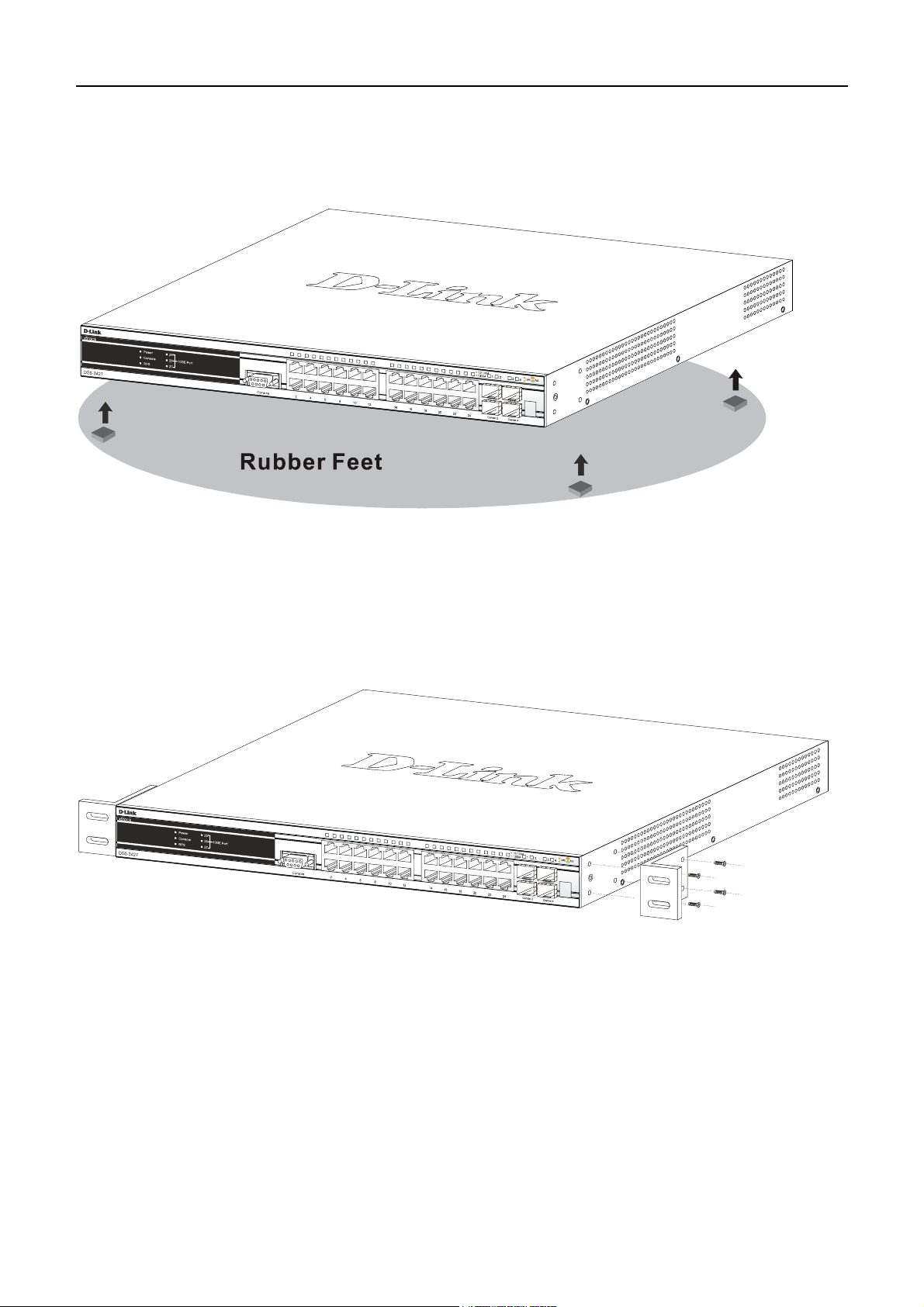
xStack DGS-3400 Series Fast Ethernet Switch
Installing the Switch without the Rack
First, attach the rubber feet included with the Switch if installing on a desktop or shelf. Attach these cushioning feet on the
bottom at each corner of the device. Allow enough ventilation space between the Switch and any other objects in the
vicinity.
Figure 2- 12. Prepare Switch for installation on a desktop or shelf
Installing the Switch in a Rack
The Switch can be mounted in a standard 19" rack. Use the following diagrams as a guide.
Figure 2- 13. Fasten mounting brackets to Switch
Fasten the mounting brackets to the Switch using the screws provided. With the brackets attached securely, the Switch can
be mounted in a standard rack as shown below.
10
Page 22
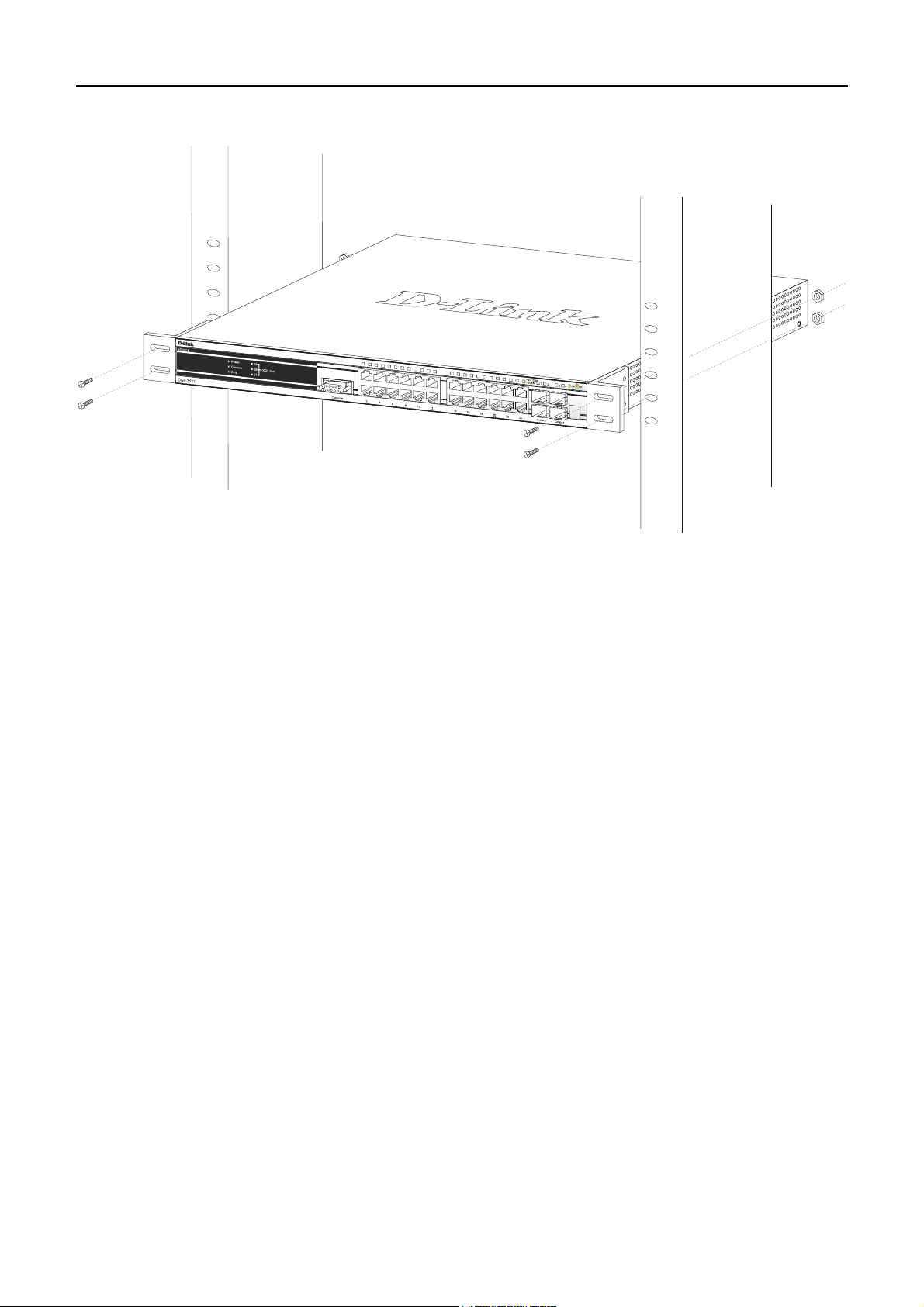
xStack DGS-3400 Series Fast Ethernet Switch
Mounting the Switch in a Standard 19" Rack
Figure 2- 14. Installing Switch in a rack
Power On
1. Plug one end of the AC power cord into the power connector of the Switch and the other end into the local power
source outlet.
2. After powering on the Switch, the LED indicators will momentarily blink. This blinking of the LED indicators
represents a reset of the system.
Power Failure
As a precaution, in the event of a power failure, unplug the Switch. When power is resumed, plug the Switch back in.
11
Page 23

xStack DGS-3400 Series Fast Ethernet Switch
Installing the SFP ports
The xStack DGS-3400 series switches are equipped with SFP (Small Form Factor Portable) ports, which are to be used
with fiber-optical transceiver cabling in order to uplink various other networking devices for a gigabit link that may span
great distances. These SFP ports support full-duplex transmissions, have auto-negotiation and can be used with DEM310GT (1000BASE-LX), DEM-311GT (1000BASE-SX), DEM-314GT (1000BASE-LH) and DEM-315GT (1000BASEZX) transceivers. See the figure below for installing the SFP ports in the Switch.
Figure 2- 15. Inserting the fiber-optic transceivers into the DGS-3426
12
Page 24
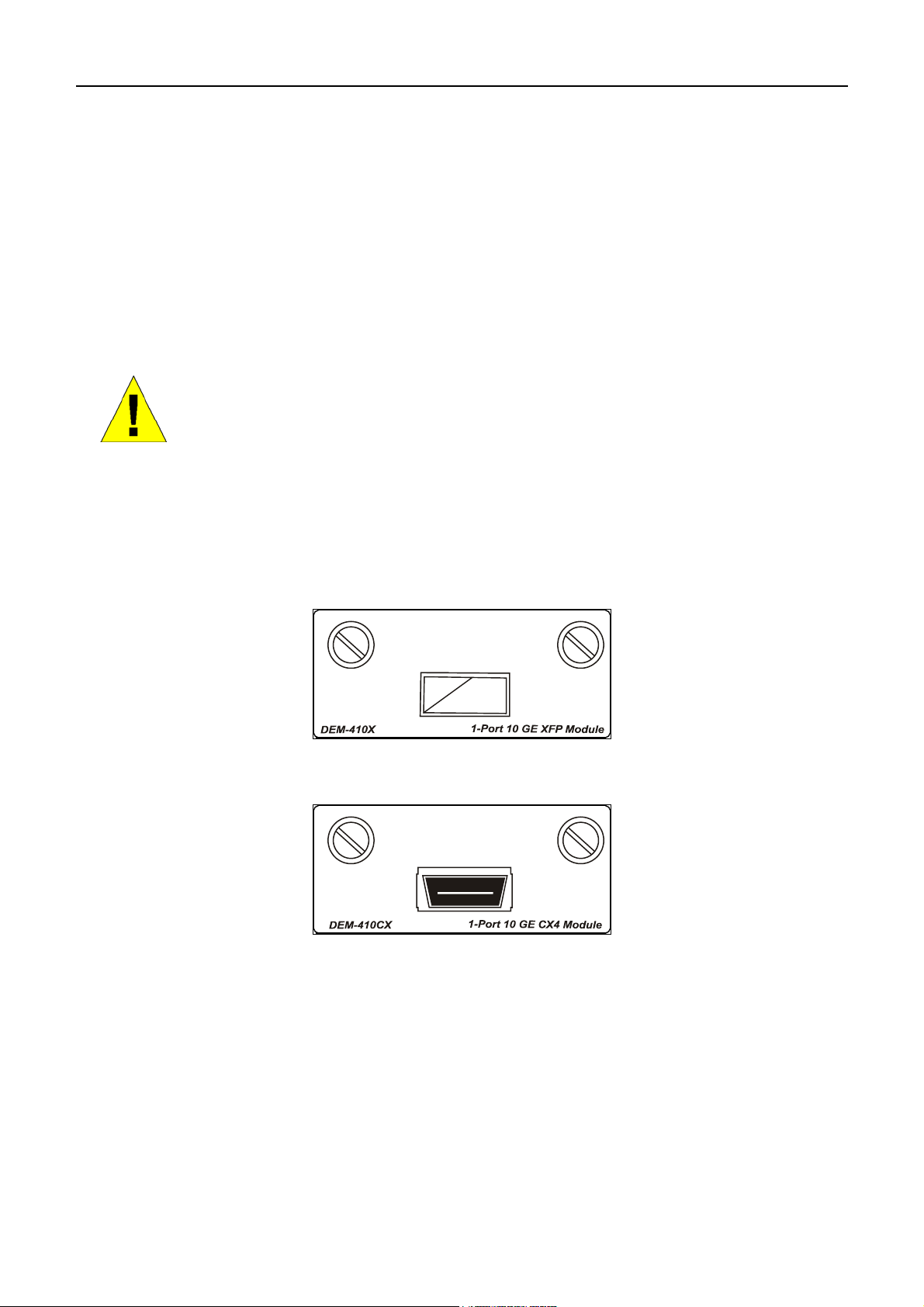
xStack DGS-3400 Series Fast Ethernet Switch
The Optional Module
The rear panel of the DGS-3426, DGS-3427 and DGS-3450 include open slots that may be equipped with the DEM-410X
1-port 10GE XFP uplink module, or a DEM-410CX 1-port 10GBASE-CX4 uplink module, both sold separately.
Adding the DEM-410X optional module will allow the administrator to transmit data at a rate of ten gigabits a second. The
module port(s) are compliant with standard IEEE 802.3ae, support full-duplex transmissions only and must be used with
XFP MSA compliant transceivers.
The DEM-410CX uses copper wire medium, not optic fiber and therefore has a transmit length limit up to 1 meters.
Compliant with the IEEE802.3ak standard, this module uses a 4-laned copper connector for data transfer in full-duplex
mode.
To install these modules in the DGS-3400 Series Switch, follow the simple steps listed below.
CAUTION: Before adding the optional module, make sure to disconnect all power sources
connected to the Switch. Failure to do so may result in an electrical shock, which may cause
damage, not only to the individual but to the Switch as well.
At the back of the Switch to the left is the slot for the optional module. This slot must be covered with the faceplate if the
slot is not being used. If a module will be installed in an available slot, the faceplate is easily removed by loosening the
screws and pulling off the plate.
The front panels of the available modules are shown here:
Figure 2- 16. Front Panel of the DEM-410X
Figure 2- 17. Front Panel of the DEM-410CX
13
Page 25

xStack DGS-3400 Series Fast Ethernet Switch
Install the Module
Unplug the Switch before removing the faceplate covering the empty slot. To install the module, slide it in to the available
slot at the rear of the Switch until it reaches the back, as shown in the following figure. Gently, but firmly push in on the
module to secure it to the Switch. The module should fit snugly into the corresponding receptors.
Figure 2- 18. Inserting the optional module into the Switch (DGS-3450)
Now tighten the two screws at adjacent ends of the module into the available screw holes on the Switch. The upgraded
Switch is now ready for use.
Figure 2- 19. DGS-3450 with optional DEM-410X module installed
14
Page 26

xStack DGS-3400 Series Fast Ethernet Switch
External Redundant Power System
The Switch supports an external redundant power system. The diagrams below illustrate a proper RPS power connection to
the Switch. Please consult the documentation for information on power cabling and connectors and setup procedure.
Figure 2- 20. The DGS-3450 with the DPS-500 chassis RPS
15
Page 27

xStack DGS-3400 Series Fast Ethernet Switch
Figure 2- 21. The DGS-3450 with the DPS-500 Redundant External Power Supply
NOTE: See the DPS-500 documentation for more information.
CAUTION: Do not use the Switch with any redundant power system other than the DPS-500.
16
Page 28
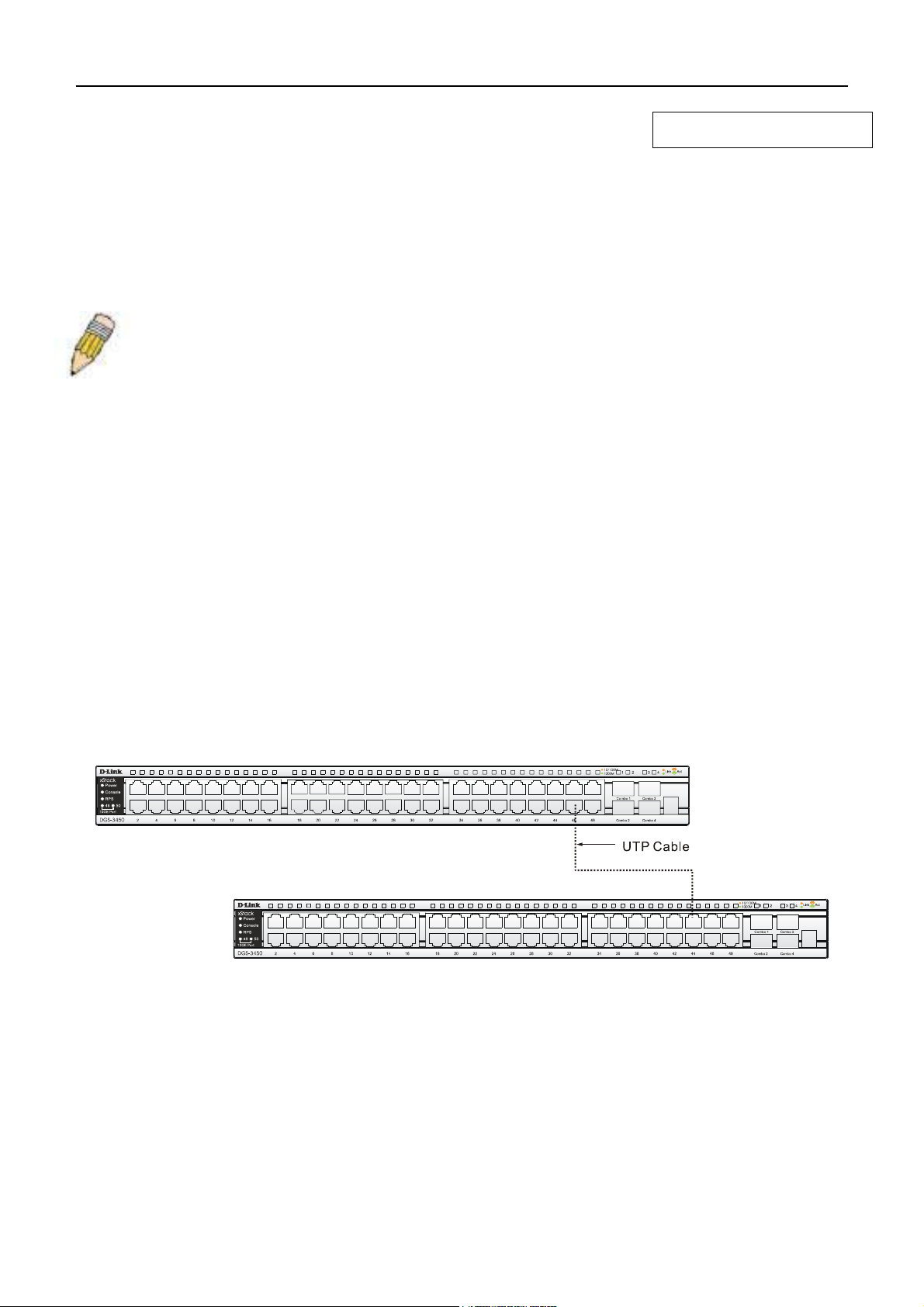
xStack DGS-3400 Series Fast Ethernet Switch
Section 3
Connecting the Switch
Switch To End Node
Switch to Switch
Connecting To Network Backbone or Server
NOTE: All high-performance N-Way Ethernet ports can support both MDI-II and MDI-X connections.
Switch to End Node
End nodes include PCs outfitted with a 10, 100 or 1000 Mbps RJ-45 Ethernet Network Interface Card (NIC) and routers.
An end node connects to the Switch via a twisted-pair UTP/STP cable. Connect the end node to any of the 1000BASE-T
ports of the Switch.
The Link/Act LEDs for each UTP port will light green or amber when the link is valid. A blinking LED indicates packet
activity on that port.
Switch to Switch
There is a great deal of flexibility on how connections are made using the appropriate cabling.
•
Connect a 10BASE-T hub or switch to the Switch via a twisted-pair Category 3, 4 or 5 UTP/STP cable.
•
Connect a 100BASE-TX hub or switch to the Switch via a twisted-pair Category 5 UTP/STP cable.
•
Connect 1000BASE-T switch to the Switch via a twisted pair Category 5e UTP/STP cable.
•
Connect switch supporting a fiber-optic uplink to the Switch’s SFP ports via fiber-optic cabling. See cabling
guidelines in Appendix B for more information.
Figure 3- 1. Connect the Switch to a port on a switch with straight or crossover cable
Connecting To Network Backbone or Server
The combo SFP ports and the 1000BASE-T ports are ideal for uplinking to a network backbone, server or server farm. The
copper ports operate at a speed of 1000, 100 or 10Mbps in full or half duplex mode. The fiber-optic ports can operate at
1000Mbps in full duplex mode only.
Connections to the Gigabit Ethernet ports are made using a fiber-optic cable or Category 5e copper cable, depending on the
type of port. A valid connection is indicated when the Link LED is lit.
17
Page 29

xStack DGS-3400 Series Fast Ethernet Switch
Section 4
Introduction to Switch Management
Management Options
Connecting the Console Port (RS-232 DCE)
First Time Connecting to the Switch
Password Protection
SNMP Settings
IP Address Assignment
Connecting Devices to the Switch
Management Options
This system may be managed out-of-band through the console port on the front panel or in-band using Telnet. The user
may also choose the web-based management, accessible through a web browser.
1. Web-based Management Interface
After successfully installing the Switch, the user can configure the Switch, monitor the LED panel, and display
statistics graphically using a web browser, such as Netscape Navigator (version 6.2 and higher) or Microsoft®
Internet Explorer (version 5.0).
2. SNMP-Based Management
The Switch can be managed with an SNMP-compatible console program. The Switch supports SNMP version 1.0,
version 2.0 and version 3.0. The SNMP agent decodes the incoming SNMP messages and responds to requests
with MIB objects stored in the database. The SNMP agent updates the MIB objects to generate statistics and
counters.
3. Command Line Console Interface through the Serial Port
The user can also connect a computer or terminal to the serial console port to access the Switch. The commandline-driven interface provides complete access to all Switch management features.
18
Page 30
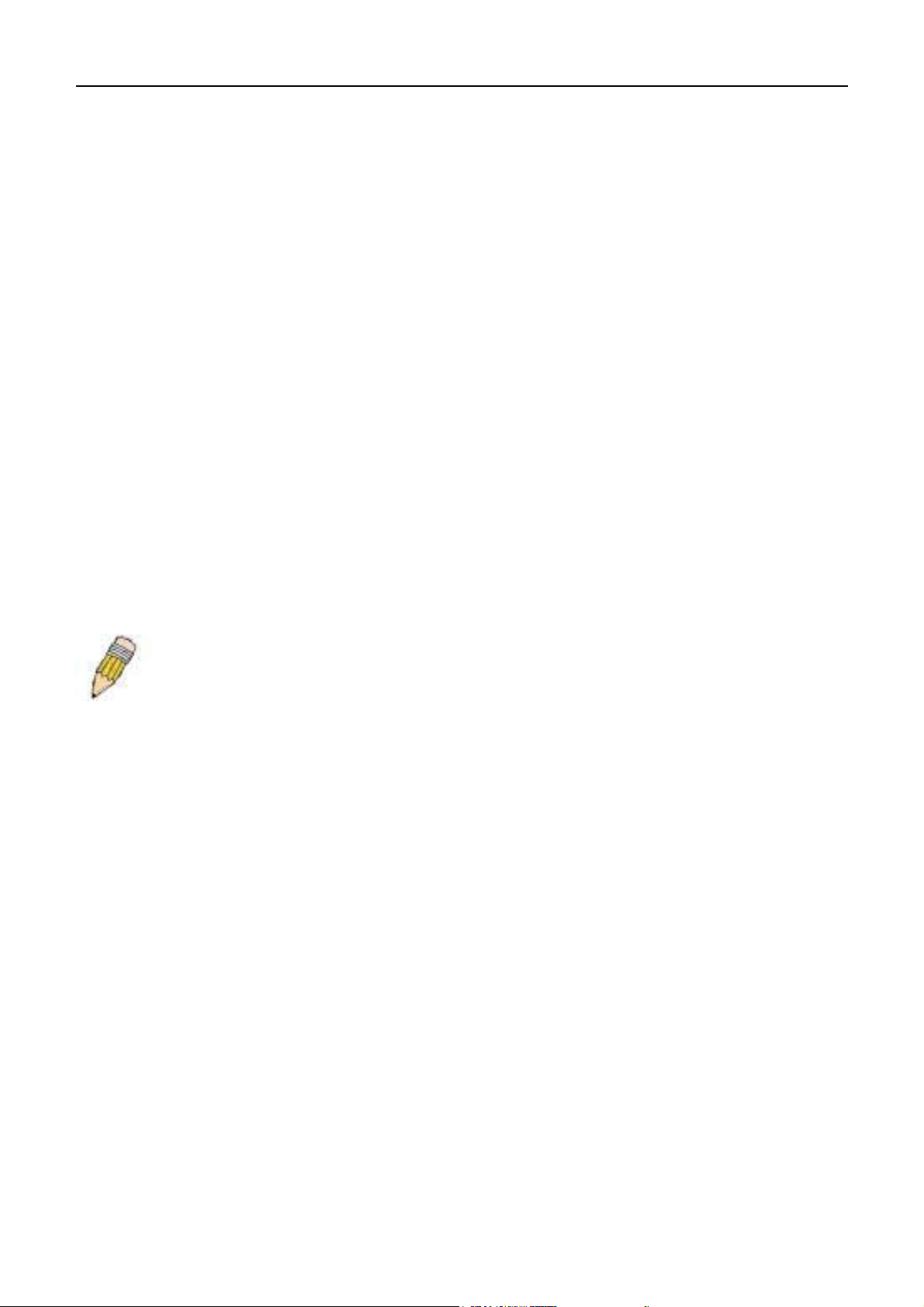
xStack DGS-3400 Series Fast Ethernet Switch
Connecting the Console Port (RS-232 DCE)
The Switch provides an RS-232 serial port that enables a connection to a computer or terminal for monitoring and
configuring the Switch. This port is a female DB-9 connector, implemented as a data terminal equipment (DTE)
connection.
To use the console port, the following equipment is needed:
•
A terminal or a computer with both a serial port and the ability to emulate a terminal.
•
A null modem or crossover RS-232 cable with a female DB-9 connector for the console port on the Switch.
To connect a terminal to the console port:
Connect the female connector of the RS-232 cable directly to the console port on the Switch, and tighten the captive
retaining screws.
Connect the other end of the cable to a terminal or to the serial connector of a computer running terminal emulation
software. Set the terminal emulation software as follows:
•
Select the appropriate serial port (COM port 1 or COM port 2).
•
Set the data rate to 115200 baud.
•
Set the data format to 8 data bits, 1 stop bit, and no parity.
•
Set flow control to none.
•
Under Properties, select VT100 for Emulation mode.
•
Select Terminal keys for Function, Arrow and Ctrl keys. Make sure to use Terminal keys (not Windows keys) are
selected.
NOTE: When using HyperTerminal with the Microsoft® Windows® 2000 operating system, ensure
that Windows 2000 Service Pack 2 or later is installed. Windows 2000 Service Pack 2 allows use
of arrow keys in HyperTerminal's VT100 emulation. See www.microsoft.com for information on
Windows 2000 service packs.
•
After you have correctly set up the terminal, plug the power cable into the power receptacle on the back of the Switch.
The boot sequence appears in the terminal.
•
After the boot sequence completes, the console login screen displays.
•
If the user has not logged into the command line interface (CLI) program, press the Enter key at the User name and
password prompts. There is no default user name and password for the Switch. The administrator must first create user
names and passwords. If user accounts have been previously set up, log in and continue to configure the Switch.
•
Enter the commands to complete desired tasks. Many commands require administrator-level access privileges. Read
the next section for more information on setting up user accounts. See the xStack DGS-3400 series CLI Manual on
the documentation CD for a list of all commands and additional information on using the CLI.
•
To end a management session, use the logout command or close the emulator program.
If problems occur in making this connection on a PC, make sure the emulation is set to VT-100. The emulation settings can
be configured by clicking on the File menu in the HyperTerminal window by clicking on Properties in the drop-down
menu, and then clicking the Settings tab. This is where you will find the Emulation options. If you still do not see
anything, try rebooting the Switch by disconnecting its power supply.
19
Page 31

xStack DGS-3400 Series Fast Ethernet Switch
Once connected to the console, the screen below will appear on the console screen. This is where the user will enter
commands to perform all the available management functions. The Switch will prompt the user to enter a user name and a
password. Upon the initial connection, there is no user name or password and therefore just press enter twice to access the
command line interface.
Figure 4- 1. Boot up display in console screen (DGS-3427)
Managing the Switch for the First Time
The Switch supports user-based security that can allow prevention of unauthorized users from accessing the Switch or
changing its settings. This section tells how to log onto the Switch via out-if-band console connection.
NOTE: The passwords used to access the Switch are case-sensitive; for example,
"S" is not the same as "s."
Upon initial connection to the Switch, the login screen appears (see example below).
NOTE: Press Ctrl+R to refresh the screen. This command can be used at
any time to force the console program in the Switch to refresh the console
screen.
20
Page 32

xStack DGS-3400 Series Fast Ethernet Switch
Figure 4- 2. Initial screen, first time connecting to the Switch
Press Enter in both the Username and Password fields. Then access will be given to enter commands after the command
prompt DGS-3426:4#, DGS-3427:4# or DGS-3450:4# as shown below:
There is no initial username or password. Leave the Username and Password fields blank.
Figure 4- 3. Command Prompt
NOTE: The first user automatically gets Administrator level privileges. ItAt least one Admin-level
user account must be created for the Switch.
21
Page 33

xStack DGS-3400 Series Fast Ethernet Switch
Password Protection
The xStack DGS-3400 Series switches do not have a default user name and password. One of the first tasks when settings
up the Switch is to create user accounts. Logging in using a predefined administrator-level user name will give the user
privileged access to the Switch's management software.
After the initial login, define new passwords for both default user names to prevent unauthorized access to the Switch, and
record the passwords for future reference.
To create an administrator-level account for the Switch, do the following:
1. At the CLI login prompt, enter create account admin followed by the <user name> and press the Enter
key.
2. The Switch will then prompt the user to provide a password. Type the <password> used for the
administrator account being created and press the Enter key.
3. Once entered, the Switch will again ask the user to enter the same password again to verify it. Type the
same password and press the Enter key.
4. A “Success” response by the Switch will verify the creation of the new administrator.
NOTE: Passwords are case sensitive. User names and passwords can be
up to 15 characters in length.
The sample below illustrates a successful creation of a new administrator-level account with the user name "newmanager".
DGS-34xx:4#create account admin newmanager
Command: create account admin newmanager
Enter a case-sensitive new password:********
Enter the new password again for confirmation:********
Success.
DGS-34xx:4#
NOTICE: CLI configuration commands only modify the running configuration file and are not
saved when the Switch is rebooted. To save all configuration changes in non-volatile memory,
use the save command to copy the running configuration file to the startup configuration.
22
Page 34

xStack DGS-3400 Series Fast Ethernet Switch
SNMP Settings
Simple Network Management Protocol (SNMP) is an OSI Layer 7 (Application Layer) designed specifically for managing
and monitoring network devices. SNMP enables network management stations to read and modify the settings of
gateways, routers, switches and other network devices. Use SNMP to configure system features for proper operation,
monitor performance and detect potential problems in the Switch, switch group or network.
Managed devices that support SNMP include software (referred to as an agent), which runs locally on the device. A
defined set of variables (managed objects) is maintained by the SNMP agent and used to manage the device. These objects
are defined in a Management Information Base (MIB), which provides a standard presentation of the information
controlled by the on-board SNMP agent. SNMP defines both the format of the MIB specifications and the protocol used to
access this information over the network.
The xStack DGS-3400 series switches support SNMP versions 1, 2c, and 3. The administrator may specify which version
of SNMP to use to monitor and control the Switch. The three versions of SNMP vary in the level of security provided
between the management station and the network device.
In SNMP v.1 and v.2, user authentication is accomplished using 'community strings', which function like passwords. The
remote user SNMP application and the Switch SNMP must use the same community string. SNMP packets from any
station that has not been authenticated are ignored (dropped).
The default community strings for the Switch used for SNMP v.1 and v.2 management access are:
• • public - Allows authorized management stations to retrieve MIB objects.
private - Allows authorized management stations to retrieve and modify MIB objects.
SNMP v.3 uses a more sophisticated authentication process that is separated into two parts. The first part is to maintain a
list of users and their attributes that are allowed to act as SNMP managers. The second part describes what each user on
that list can do as an SNMP manager.
The Switch allows groups of users to be listed and configured with a shared set of privileges. The SNMP version may also
be set for a listed group of SNMP managers. Thus, a group of SNMP managers can be created to view read-only
information or receive traps using SNMP v.1 while assigning a higher level of security to another group, granting
read/write privileges using SNMP v.3.
Using SNMP v.3 individual users or groups of SNMP managers can be allowed to perform or be restricted from
performing specific SNMP management functions. The functions allowed or restricted are defined using the Object
Identifier (OID) associated with a specific MIB. An additional layer of security is available for SNMP v.3 in that SNMP
messages may be encrypted. To read more about how to configure SNMP v.3 settings for the Switch read the section
entitled Management.
Traps
Traps are messages that alert network personnel of events that occur on the Switch. The events can be as serious as a
reboot (someone accidentally turned OFF the Switch), or less serious like a port status change. The Switch generates traps
and sends them to the trap recipient (or network manager). Typical traps include trap messages for Authentication Failure,
Topology Change and Broadcast\Multicast Storm.
MIBs
The Switch in the Management Information Base (MIB) stores management and counter information. The Switch uses the
standard MIB-II Management Information Base module. Consequently, values for MIB objects can be retrieved from any
SNMP-based network management software. In addition to the standard MIB-II, the Switch also supports its own
proprietary enterprise MIB as an extended Management Information Base. The proprietary MIB may also be retrieved by
specifying the MIB Object Identifier. MIB values can be either read-only or read-write.
23
Page 35

xStack DGS-3400 Series Fast Ethernet Switch
IP Address Assignment
An IP Address must be assigned to each switch, which is used for communication with an SNMP network manager or
other TCP/IP application (for example BOOTP, TFTP). The Switch's default IP address is 0.0.00 (i.e. no default IP
address). The user may change the default Switch IP address to meet the specification of your networking address scheme.
The Switch is also assigned a unique MAC address by the factory. This MAC address cannot be changed, and can be found
by entering the command "show switch" into the command line interface, as shown below.
Figure 4- 4. “show switch” command
The Switch's MAC address also appears in Switch Information menu of the web-based management interface.
The IP address for the Switch must be set beforeusing the Web-based manager. The Switch IP address can be
automatically set using BOOTP or DHCP protocols, in which case the actual address assigned to the Switch must be
known.
The IP address may be set using the Command Line Interface (CLI) over the console serial port as follows:
Starting at the command line prompt, enter the command:
config ipif System ipaddress xxx.xxx.xxx.xxx/yyy.yyy.yyy.yyy
Where the x's represent the IP address to be assigned to the IP interface named System and the y's represent the
corresponding subnet mask.
Alternatively, the user can enter config ipif System ipaddress xxx.xxx.xxx.xxx/z. Where the x's represent the IP address
to be assigned to the IP interface named System and the z represents the corresponding number of subnets in CIDR
notation.
The IP interface named System on the Switch can be assigned an IP address and subnet mask, which can then be used to
connect a management station to the Switch's Telnet or Web-based management agent.
24
Page 36

xStack DGS-3400 Series Fast Ethernet Switch
Figure 4- 5. Assigning the Switch an IP Address
In the above example, the Switch was assigned an IP address of 10.34.27.100 with a subnet mask of 255.0.0.0. The system
message Success indicates that the command was executed successfully. The Switch can now be configured and managed
via Telnet and the CLI or via the Web-based management.
25
Page 37

xStack DGS-3400 Series Fast Ethernet Switch
Web-based Switch Configuration
Introduction
Logging on to the Web Manager
Web-Based User Interface
Basic Setup
Reboot
Basic Switch Setup
Network Management
Switch Utilities
Network Monitoring
IGMP Snooping Status
Section 5
Introduction
All software functions of the xStack DGS-3400 switch series can be managed, configured and monitored via the embedded
web-based (HTML) interface. Manage the Switch from remote stations anywhere on the network through a standard
browser. The browser acts as a universal access tool and can communicate directly with the Switch using the HTTP
protocol.
The Web-based management module and the Console program (and Telnet) are different ways to access the same internal
switching software and configure it. Thus, all settings encountered in web-based management are the same as those found
in the console program.
26
Page 38

xStack DGS-3400 Series Fast Ethernet Switch
Logging in to the Web Manager
To begin managing the Switch, simply run the browser installed on your computer and point it to the IP address you have
defined for the device. The URL in the address bar should read something like: http://123.123.123.123, where the numbers
123 represent the IP address of the Switch.
NOTE: There is no factory default IP address.
In the page that opens, click on the Login hyperlink:
Figure 5- 1. Click on Login hyperlink
This opens the management module's user authentication window, as seen below.
Figure 5- 2. Enter Network Password window
Leave both the User Name field and the Password field blank and click OK. This will open the Web-based user interface.
The Switch management features available in the web-based manager are explained below.
27
Page 39

xStack DGS-3400 Series Fast Ethernet Switch
Web-based User Interface
The user interface provides access to various Switch configuration and management screens, allows the user to view
performance statistics, and permits graphical monitoring of the system status.
Areas of the User Interface
The figure below shows the user interface. Three distinct areas divide the user interface, as described in the table.
Area 2
Area 1
Figure 5- 3. Main Web-Manager Screen
Area Function
Area 1
Area 2
Select the menu or window to display. Open folders and click the hyperlinked menu
buttons and subfolders contained within them to display menus. Click the D-Link logo to
go to the D-Link website.
Presents a graphical near real-time image of the front panel of the Switch. This area
displays the Switch's ports and expansion modules, showing port activity, duplex mode,
or flow control, depending on the specified mode.
Area 3
Area 3
Some management functions, including port configuration are accessable here.
Presents switch information based on user selection and the entry of configuration data.
28
Page 40

xStack DGS-3400 Series Fast Ethernet Switch
Web Pages
When connecting to the management mode of the Switch with a web browser, a login screen is displayed. Enter a user
name and password to access the Switch's management mode.
Below is a list of the main folders available in the web interface:
Adminstration – Contains the following menu pages and sub-directories: IP Address, Port Configuration, User
Accounts, Port Mirroring, System Log Settings, System Severity Settings, SNTP Settings, MAC Notification
Settings, TFTP Services, Multiple Image Services, Ping Test, Safeguard Engine, Static ARP Settings, Routing
Table, DHCP Auto Configuration, SNMP Manager, IP-MAC Binding and Single IP Management.
L2 Features – Contains the following menu pages and sub-directories: VLAN, Trunking, IGMP Snooping,
Spanning Tree and Forwarding & Filtering.
QoS – Contains the following menu pages and sub-directories: Bandwidth Control, QoS Output Scheduling,
802.1p Default Priority and 802.1p Uer Priority.
ACL – Contains the following menu pages and sub-directories: Access Profile Table and CPU Interface
Filtering.
Security – Contains the following menu pages and sub-directories: Traffic Control, Port Security, Port Lock
Entries, 802.1x, Trusted Host, Access Authentication Control, Traffic Segmentation, SSL and SSH.
Monitoring – Contains the following menu pages and sub-directories: Device Status, Module Information, CPU
Utilization, Port Utilization, Packets, Errors, Packet Size, Browse Router Port, VLAN Status, Port Access
Control, MAC Address Table, IGMP Snooping Group, Switch Log, Browse ARP Table, Browse IPv6 ARP Table
and Session Table.
Save Services – Contains the following menu pages and sub-directories: Save Changes, Configure
Information and Config Current Setting.
Reset, Reboot System and Logout menu links are displayed in the main directory.
NOTE: Be sure to configure the user name and password in the User
Accounts menu before connecting the Switch to the greater network.
29
Page 41

xStack DGS-3400 Series Fast Ethernet Switch
Configuring the Switch
Device Informatin
IP Address
Port Configuration
Port Description
User Accounts
Port Mirroring
System Log Host / System Severity Settings
SNTP / Time Zone Settings
MAC Notification TFTP / Multiple Image Services
Safeguard Engine
Static ARP
Section 6
DHCP Auto Configuration
SNMP Settings
Single IP Management Settings
Device Information
The Device Information window contains the main settings for all major functions for the Switch. It appears automatically
when you log on to the Switch. To return to the Device Information window after viewing other windows, click the DGS-
3400 Web Management Tool folder. The Device Information window shows the Switch’s MAC Address (assigned by
the factory and unchangeable), the Boot PROM, Firmware Version, and Hardware Version. This information is helpful
to keep track of PROM and firmware updates and to obtain the Switch's MAC address for entry into another network
device's address table, if necessary. The user may also enter a System Name, System Location and System Contact to aid
in defining the Switch, to the user's preference. In addition, this screen displays the status of functions on the Switch to
quickly assess their current global status. Some Functions are hyper-linked for easy access from the Device Information
window.
Many miscellaneous functions are enabled and disabled in the Device Information menu.
30
Page 42

xStack DGS-3400 Series Fast Ethernet Switch
Figure 6- 1. Device Information and general settings
31
Page 43

xStack DGS-3400 Series Fast Ethernet Switch
Device Information menu configurable parameters include those described in the table below.
Parameter Description
Serial Port Auto
Logout Time
Serial Baud Rate
MAC Address
Aging Time
IGMP Snooping
Multicast Router
Only
GVRP Status
Telnet Status
Telnet TCP Port
Number (1-65535)
Web Status
Web TCP Port
Number (1-65535)
RMON Status
Link Aggregation
Algorithm
Switch 802.1x
Authentication
Protocol
HOL Prevention
Jumbo Frame
Select the logout time used for the console interface. This automatically logs the user out after
an idle period of time, as defined. Choose from the following options: 2 Minutes, 5 Minutes, 10
Minutes, 15 Minutes or Never. The default setting is 10 minutes.
This field specifies the baud rate for the serial port on the Switch. This fields menu is set at
115200 and cannot be changed.
This field specifies the length of time a learned MAC Address will remain in the forwarding table
without being accessed (that is, how long a learned MAC Address is allowed to remain idle). To
change this, type in a different value representing the MAC address age-out time in seconds.
The MAC Address Aging Time can be set to any value between 10 and 1,000,000 seconds.
The default setting is 300 seconds.
To enable system-wide IGMP Snooping capability select Enabled. IGMP snooping is Disabled
by default. Enabling IGMP snooping allows you to specify use of a multicast router only (see
below). To configure IGMP Snooping for individual VLANs, use the IGMP Snooping window
under the IGMP folder.
This field specifies that the Switch should only forward all multicast traffic to a multicast-enabled
router, if enabled. Otherwise, the Switch will forward all multicast traffic to any IP router. The
default is Disabled.
Use this pull-down menu to enable or disable GVRP on the Switch.
Telnet configuration is Enabled by default. If you do not want to allow configuration of the
system through Telnet choose Disabled.
The TCP port number used for Telnet management of the Switch. The "well-known" TCP port
for the Telnet protocol is 23.
Web-based management is Enabled by default. If you choose to disable this by selecting
Disabled, you will lose the ability to configure the system through the web interface as soon as
these settings are applied.
The TCP port number used for Web-based management of the Switch. The "well-known" TCP
port for the Telnet protocol is 80.
Remote monitoring (RMON) of the Switch is Enabled or Disabled here.
The algorithm that the Switch uses to balance the load across the ports that make up the port
trunk group is defined by this definition. Choose MAC Source, MAC Destination, MAC Src &
Dest, IP Source, IP Destination or IP Src & Dest (See the Link Aggregation section of this
manual).
MAC Address may enable by port or the Switch’s 802.1x function; the default is Disabled. This
field must be enabled to view and configure certain windows for 802.1x. More information
regarding 802.1x, its functions and implementation can be found later in this section, under the
Port Access Entity folder.
Port-Based 802.1x specifies that ports configured for 802.1x are initialized based on the port
number only and are subject to any authorization parameters configured.
MAC-based Authorization specifies that ports configured for 802.1x are initialized based on the
port number and the MAC address of the computer being authorized and are then subject to
any authorization parameters configured.
The user may use the pull-down menu to choose between radius eap and radius pap for the
802.1x authentication protocol on the Switch. The default setting is radius eap.
If this option is enabled it prevents the forwarding of data to a port that is blocked. Traffic that
would normally be sent to the buffer memory of the Switch’s TX queue is dropped so that
memory usage is conserved and performance across all ports remains high.
This field will enable or disable the Jumbo Frame function on the Switch. The default is
Disabled. Max. Jumbo frame size = 9216 bytes if this is enabled.
32
Page 44

xStack DGS-3400 Series Fast Ethernet Switch
IP Address
The IP Address may initially be set using the console interface prior to connecting to it through the Ethernet. If the Switch
IP address has not yet been changed, read the introduction of the xStack DGS-3400 Series CLI Manual or return to Section
4 of this manual for more information. To change IP settings using the web manager you must access the IP Address menu
located in the Administration folder.
To configure the Switch's IP address:
Open the Administration folder and click the IP Address menu link. The web manager will display the Switch's current
IP settings in the IP configuration menu, as seen below.
Figure 6- 2. IP Address Settings window
To manually assign the Switch's IP address, subnet mask, and default gateway address:
1. Select Manual from the Get IP From drop-down menu.
2. Enter the appropriate IP Address and Subnet Mask.
3. If accessing the Switch from a different subnet from the one it is installed on, enter the IP address of the Default
Gateway. If managing the Switch from the subnet on which it is installed, the user may leave the default address
(0.0.0.0) in this field.
4. If the Switch has no previously configured VLANs, the user can use the default VLAN Name. The default VLAN
contains all of the Switch ports as members. If the Switch has previously configured VLANs, the user will need to
enter the VLAN ID of the VLAN that contains the port connected to the management station that will access the
Switch. The Switch will allow management access from stations with the same VID listed here.
NOTE: The Switch's factory default IP address is 0.0.0.0 with a subnet
mask of 255.0.0.0 and a default gateway of 0.0.0.0.
To use the BOOTP or DHCP protocols to assign the Switch an IP address, subnet mask, and default gateway address:
Use the Get IP From: pull-down menu to choose from BOOTP or DHCP. This selects the method the Switch assigns an
IP address on the next reboot.
33
Page 45

xStack DGS-3400 Series Fast Ethernet Switch
The IP Address Settings options are:
Parameter Parameter
BOOTP
DHCP
Manual
Subnet Mask
Default
Gateway
VLAN Name
The Switch will send out a BOOTP broadcast request when it is powered up. The BOOTP
protocol allows IP addresses, network masks, and default gateways to be assigned by a
central BOOTP server. If this option is set, the Switch will first look for a BOOTP server to
provide it with this information before using the default or previously entered settings.
The Switch will send out a DHCP broadcast request when it is powered up. The DHCP protocol allows IP addresses, network masks, and default gateways to be assigned by a DHCP
server. If this option is set, the Switch will first look for a DHCP server to provide it with this
information before using the default or previously entered settings.
Allows the entry of an IP address, Subnet Mask, and a Default Gateway for the Switch.
These fields should be of the form xxx.xxx.xxx.xxx, where each xxx is a number
(represented in decimal form) between 0 and 255. This address should be a unique address
on the network assigned for use by the network administrator.
A Bitmask that determines the extent of the subnet that the Switch is on. Should be of the
form xxx.xxx.xxx.xxx, where each xxx is a number (represented in decimal) between 0 and
255. The value should be 255.0.0.0 for a Class A network, 255.255.0.0 for a Class B
network, and 255.255.255.0 for a Class C network, but custom subnet masks are allowed.
IP address that determines where packets with a destination address outside the current
subnet should be sent. This is usually the address of a router or a host acting as an IP gateway. If your network is not part of an intranet, or you do not want the Switch to be accessible
outside your local network, you can leave this field unchanged.
This allows the entry of a VLAN Name from which a management station will be allowed to
manage the Switch using TCP/IP (in-band via web manager or Telnet). Management
stations that are on VLANs other than the one entered here will not be able to manage the
Switch in-band unless their IP addresses are entered in the Security IP Management menu.
If VLANs have not yet been configured for the Switch, the default VLAN contains all of the
Switch's ports. There are no entries in the Security IP Management table, by default, so any
management station that can connect to the Switch can access the Switch until a
management VLAN is specified or Management Station IP Addresses are assigned.
Click Apply to implement changes made.
Setting the Switch's IP Address using the Console Interface
Each Switch must be assigned its own IP Address, which is used for communication with an SNMP network manager or
other TCP/IP application (for example BOOTP, TFTP). The Switch's default IP address is 0.0.0.0. The default Switch IP
address can be changed to meet the specification of your networking address scheme.
The IP address for the Switch must be set before the Web-based manager can manage the switch. The Switch IP address
can be automatically set using BOOTP or DHCP protocols, in which case the actual address assigned to the Switch must be
known. The IP address may be set using the Command Line Interface (CLI) over the console serial port as follows:
Starting at the command line prompt, enter the commands config ipif System ipaddress xxx.xxx.xxx.xxx/
•
yyy.yyy.yyy.yyy. Where the x's represent the IP address to be assigned to the IP interface named System and the
y's represent the corresponding subnet mask.
• Alternatively, the user can enter config ipif System ipaddress xxx.xxx.xxx.xxx/z. Where the x's represent the
IP address to be assigned to the IP interface named System and the z represents the corresponding number of
subnets in CIDR notation.
The IP interface named System on the Switch can be assigned an IP address and subnet mask, which can then be used to
connect a management station to the Switch's Telnet or Web-based management agent.
Successful entry of the command will produce a “Success” message, indicating that the command execution was correctly.
The user may now utilize this address to configure or manage the Switch through Telnet, the Command Line Interface
(CLI) or the Web-based management (GUI).
34
Page 46

xStack DGS-3400 Series Fast Ethernet Switch
Port Configuration
Click Administration > Port Configuration > Port Configuration to display the following window:
To configure switch ports:
1. Choose the port or sequential range of ports using the From…To… port pull-down menus.
2. Use the remaining pull-down menus to configure the parameters described below:
Figure 6- 3. Port Configuration window
The following parameters can be configured:
Parameter Description
State <Enabled> Toggle the State field to either enable or disable a given port or group of ports.
Speed/Duplex <Auto> Toggle the Speed/Duplex field to either select the speed and duplex/half-
duplex state of the port. Auto denotes auto-negotiation between 10 and 100
Mbps devices, in full- or half-duplex. The Auto setting allows the port to
automatically determine the fastest settings the device the port is connected to
can handle, and then to use those settings. The other options are Auto,
10M/Half, 10M/Full, 100M/Half, 100M/Full and 1000/full. There is no automatic
adjustment of port settings with any option other than Auto.
Flow Control
Learn
Displays the flow control scheme used for the various port configurations.
Ports configured for full-duplex use 802.3x flow control, half-duplex ports use
backpressure flow control, and Auto ports use an automatic selection of the
two. The default is Disabled.
Enable or disable MAC address learning for the selected ports. When Enabled,
destination and source MAC addresses are automatically listed in the
forwarding table. When learning is Disabled, MAC addresses must be
manually entered into the forwarding table. This is sometimes done for
reasons of security or efficiency. See the section on Forwarding/Filtering for
information on entering MAC addresses into the forwarding table. The default
setting is Disabled.
Media Type
Click Apply to implement the new settings on the Switch.
For the Combo ports, if configuring the Combo ports this defines the type of
tranport medium used.
35
Page 47

xStack DGS-3400 Series Fast Ethernet Switch
Port Description
The Switch supports a port description feature where the user may name various ports on the Switch. To assign names to
various ports, click Administration > Port Configuration > Port Description to view the following window:
Figure 6- 4. Port Description Setting window
Use the From and To pull down menu to choose a port or range of ports to describe, and then enter a description of the
port(s). Click Apply to set the descriptions in the Port Description Table.
36
Page 48

xStack DGS-3400 Series Fast Ethernet Switch
User Accounts
Use the User Account Management window to control user privileges. To view existing User Accounts, open the
Administration folder and click on the User Accounts link. This will open the User Account Management window, as
shown below.
Figure 6- 5. User Accounts Management window
To add a new user, click on the Add button. To modify or delete an existing user, click on the Modify button for that user.
Figure 6- 6. User Accounts - Add
Add a new user by typing in a User Name, and New Password and retype the same password in the Confirm New
Password. Choose the level of privilege (Admin or User) from the Access Right drop-down menu.
Figure 6- 7. User Accounts Modify Table window - Modify
Modify or delete an existing user account in the User Account Modify Table. To delete the user account, click on the
Delete button. To change the password, type in the New Password and retype it in the Confirm New Password entry field.
The level of privilege (Admin or User) can be viewed in the Access Right field.
37
Page 49

xStack DGS-3400 Series Fast Ethernet Switch
Port Mirroring
The Switch allows you to copy frames transmitted and received on a port and redirect the copies to another port. You can
attach a monitoring device to the mirrored port, such as a sniffer or an RMON probe, to view details about the packets
passing through the first port. This is useful for network monitoring and troubleshooting purposes. To view the Port
Mirroring window, click Port Mirroring in the Administration folder.
Figure 6- 8. Setup Port Mirroring window
To configure a mirror port:
1. Select the Source Port from where you want to copy frames and the Target Port, which receives the copies from
the source port.
2. Select the Source Direction, Ingress, Egress, or Both and change the Status drop-down menu to Enabled.
3. Click Apply to let the changes take effect.
NOTE: You cannot mirror a fast port onto a slower port. For example, if you try to mirror the
traffic from a 100 Mbps port onto a 10 Mbps port, this can cause throughput problems. The port
you are copying frames from should always support an equal or lower speed than the port to
which you are sending the copies. Also, the target port for the mirroring cannot be a member of
a trunk group. Please note a target port and a source port cannot be the same port.
38
Page 50
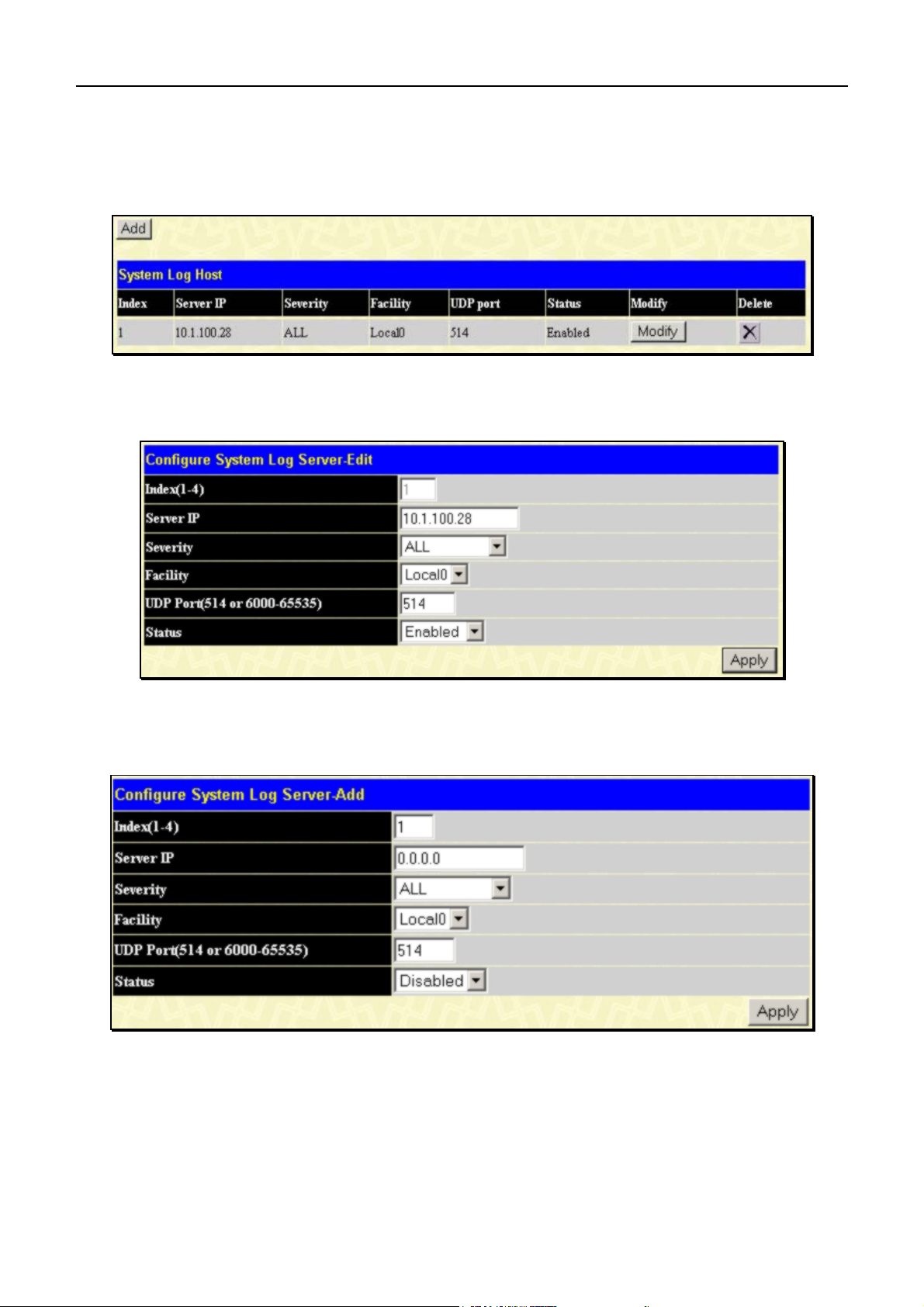
xStack DGS-3400 Series Fast Ethernet Switch
System Log Host
The Switch can send Syslog messages to up to four designated servers using the System Log Server. In the
Administration folder, click System Log Setting, to view the window shown below.
Figure 6- 9. System Log Host list
The parameters configured for adding and editing System Log Server settings are the same. See the table below for a
description.
Figure 6- 10. System Log Server menu – Edit
Figure 6- 11. System Log Server menu– Add
39
Page 51

xStack DGS-3400 Series Fast Ethernet Switch
Configure the parameters listed below:
Parameter Description
Index
Server IP
Severity
Facility
UDP Port (514 or 6000-
65535)
Syslog server settings index (1-4).
The IP address of the Syslog server.
This drop-down menu allows you to select the level of messages that will be
sent. The options are Warning, Informational, and All.
Some of the operating system daemons and processes have been assigned
Facility values. Processes and daemons that have not been explicitly assigned a
Facility may use any of the "local use" facilities or they may use the "user-level"
Facility. Those Facilities that have been designated are shown in the following:
Bold font means the facility values that the Switch currently now.
Numerical Facility
Code
0
1
2
3
4
5
7
8
9
10
11
12
13
14
15
16
17
18
19
20
21
22
23
kernel messages
user-level messages
mail system
system daemons
security/authorization messages
messages generated internally by syslog line printer subsystem
network news subsystem
UUCP subsystem
clock daemon
security/authorization messages
FTP daemon
NTP subsystem
log audit
log alert
clock daemon
local use 0 (local0)
local use 1 (local1)
local use 2 (local2)
local use 3 (local3)
local use 4 (local4)
local use 5 (local5)
local use 6 (local6)
local use 7 (local7)
Type the UDP port number used for sending Syslog messages. The default is
514.
Status
Choose Enabled or Disabled to activate or deactivate.
To set the System Log Server configuration, click Apply. To delete an entry from the System Log Server window, click
the corresponding X under the Delete heading of the entry you wish to delete. To return to the Current System Log
Servers window, click the Show All System Log Servers link.
40
Page 52

xStack DGS-3400 Series Fast Ethernet Switch
System Severity Settings
The Switch can be configured to allow alerts be logged or sent as a trap to an SNMP agent or both. The level at which the
alert triggers either a log entry or a trap message can be set as well. Use the System Severity Settings menu to set the
criteria for alerts. The current settings are displayed below the Settings menu. In the Administration folder, click System
Severity Settings, to view the window shown below.
Figure 6- 12. System Severity Settings
Use the drop-down menus to configure the parameters described below.
Click Apply to implement the new System Severity Settings.
Parameter Description
System Severity
Severity Level
Choose how the alerts are used from the drop-down menu. Select log to send
the alert of the Severity Type configured to the Switch’s log for analysis.
Choose trap to send it to an SNMP agent for analysis. Or select all to send the
chosen alert type to an SNMP agent and the Switch’s log for analysis.
Choose what level of alert will trigger sending the log entry or trap message as
defined by the Severity Name. Select critical to send only critical events to the
Switch’s log or SNMP agent. Choose warning to send critical and warning
events to the Switch’s log or SNMP agent. Select information send
informational, warning and critical events to the Switch’s log or SNMP agent.
41
Page 53

SNTP Settings
Time Settings
To configure the time
settings for the Switch, open
the Administration folder.
Then the SNTP Settings
folder and click on the Time
Settings link, revealing the
following window for the
user to configure.
xStack DGS-3400 Series Fast Ethernet Switch
The following parameters can be set or are displayed:
Parameter Description
Current Time: Status
System Boot Time
Current Time
Time Source
SNTP State
SNTP Primary Server
SNTP Secondary
Server
SNTP Poll Interval in
Seconds (30-99999)
Displays the time when the Switch was initially started for this session.
Displays the Current Time.
Displays the time source for the system.
Current Time: SNTP Settings
Use this pull-down menu to Enabled or Disabled SNTP.
This is the IP address of the primary server the SNTP information will be taken from.
This is the IP address of the secondary server the SNTP information will be taken from.
This is the interval, in seconds, between requests for updated SNTP information.
Current Time: Set Current Time
Figure 6- 13. Current Time: Status window
Year
Month
Day
Time in HH MM SS
Click Apply to implement your changes.
Enter the current year, if you want to update the system clock.
Enter the current month, if you would like to update the system clock.
Enter the current day, if you would like to update the system clock.
Enter the current time in hours, minutes, and seconds.
42
Page 54

xStack DGS-3400 Series Fast Ethernet Switch
Time Zone and DST
The following are windows used to configure time zones and Daylight Savings time settings for SNTP. Open the
Administration folder, then the SNTP Settings folder and click on the Time Zone and DST link, revealing the following
window.
Figure 6- 14. Time Zone and DST Settings window
43
Page 55

xStack DGS-3400 Series Fast Ethernet Switch
The following parameters can be set:
Parameter Description
Time Zone and DST Settings
Daylight Saving
Time State
Daylight Saving
Time Offset in
Minutes
Time Zone Offset
from GMT in +/HH:MM
DST Repeating Settings - Using repeating mode will enable DST seasonal time adjustment. Repeating mode
requires that the DST beginning and ending date be specified using a formula. For example, specify to begin
DST on Saturday during the second week of April and end DST on Sunday during the last week of October.
From: Which Day Enter the week of the month that DST will start.
From: Day of Week Enter the day of the week that DST will start on.
From: Month Enter the month DST will start on.
From: time in
HH:MM
To: Which Day Enter the week of the month the DST will end.
To: Day of Week Enter the day of the week that DST will end.
To: Month Enter the month that DST will end.
Use this pull-down menu to enable or disable the DST Settings.
Use this pull-down menu to specify the amount of time that will constitute your local DST
offset - 30, 60, 90, or 120 minutes.
Use these pull-down menus to specify your local time zone's offset from Greenwich
Mean Time (GMT.)
Enter the time of day that DST will start on.
To: time in HH:MM Enter the time DST will end.
DST Annual Settings - Using annual mode will enable DST seasonal time adjustment. Annual mode requires
that the DST beginning and ending date be specified concisely. For example, specify to begin DST on April 3
and end DST on October 14.
From: Month Enter the month DST will start on, each year.
From: Day Enter the day of the week DST will start on, each year.
From: Time in
HH:MM
To: Month Enter the month DST will end on, each year.
To: Day Enter the day of the week DST will end on, each year.
To: Time in HH:MM Enter the time of day that DST will end on, each year.
Click Apply to implement changes made to the Time Zone and DST window.
Enter the time of day DST will start on, each year.
44
Page 56

xStack DGS-3400 Series Fast Ethernet Switch
MAC Notification Settings
MAC Notification is used to monitor MAC addresses
learned and entered into the forwarding database. To
globally set MAC notification on the Switch, open
the following window by opening the MAC
Notification Settings in the Administration folder.
Global Settings
The following parameters may be viewed and modified:
Parameter Description
State
Interval (sec)
History size
Enable or disable MAC notification globally on the Switch
The time in seconds between notifications.
The maximum number of entries listed in the history log used for notification.
Up to 500 entries can be specified.
Port Settings
Figure 6- 15. MAC Notification Settings
To change MAC notification settings for a port or group of ports on the Switch, configure the following parameters.
Parameter Description
From…To
State
Click Apply to implement changes made.
Select a port or group of ports to enable for MAC notification using the pulldown menus.
Enable MAC Notification for the ports selected using the pull-down menu.
45
Page 57

xStack DGS-3400 Series Fast Ethernet Switch
TFTP Services
Trivial File Transfer Protocol (TFTP) services allow the Switch's firmware to be upgraded by transferring a new firmware
file from a TFTP server to the Switch. A configuration file can also be loaded into the Switch from a TFTP server. Switch
configuration settings can be saved to the TFTP server, and a history log can be uploaded from the Switch to the TFTP
server. The Switch supports dual image storage for configuration and firmware. The firmware and configuration images
are indexed by ID number 1 or 2. To change the boot firmware image, use the Config Firmware Image menu Multiple
Image Services sub-directory. The default Switch settings will use Image ID 1 as the boot configuration or firmware. To
update the Switch's firmware or configuration file, open the TFTP Services hyperlink, located in the Administration
folder.
.
Figure 6- 16. TFTP Services menu
Configure the following parameters:
Parameter Description
Active
Image ID
Configuration ID
Server IP Address
File Name
Select a service for the TFTP server to perform from the drop down window:
Download Firmware - Enter the IP address of the TFTP server and specify the
location of the new firmware on the TFTP server. Click Start to record the IP
address of the TFTP server and to initiate the file transfer.
Download Configuration - Enter the IP address of the TFTP server, and the
path and filename for the Configuration file on the TFTP server. Click Start to
record the IP address of the TFTP server and to initiate the file transfer.
Upload Configuration - Enter the IP address of the TFTP server and the path
and filename for the switch settings on the TFTP server. Click Start to record
the IP address of the TFTP server and to initiate the file transfer.
Upload Log - Enter the IP address of the TFTP server and the path and
filename for the history log on the TFTP server. Click Start to record the IP
address of the TFTP server and to initiate the file transfer.
For firmware downloads, select the Image ID of the firmware. The Switch can
hold two firmware images in its memory. Image ID 1 will always be the boot up
firmware for the Switch unless specified by the user. Choosing Active will
download the firmware to the Boot Up Image ID, depending on the user’s
configuration. Information on configuring Image IDs can be found in this
section, under the heading Multiple Image Services.
For configuration downloads, select the Image ID of the configuration. The
Switch can hold two configuration images in its memory. Image ID 1 will
always be the boot up configuration for the Switch unless specified by the
user. Choosing Active will download the configuration to the Boot Up Image ID,
depending on the user’s configuration. Information on configuring Image IDs
can be found in this section, under the heading Multiple Image Services.
Enter the IP address of the server from which you wish to download firmware.
Enter the path and filename of the firmware or configuration file that you wish
to upload or download.
46
Page 58

xStack DGS-3400 Series Fast Ethernet Switch
Multiple Image Services
The Multiple Image Services folder allows users of the Switch to configure and view information regarding firmware
located on the Switch. The Switch allows two firmware images to be stored in its memory and either can be configured to
be the boot up firmware for the Switch. For information regarding firmware images located on the Switch, open the
Firmware Information link. The default setting for the Switch’s firmware will have the boot up firmware stored in Image
1, but the user may set either firmware stored to be the boot up firmware by using the Config Firmware Image menu.
Firmware Information
The following screen allows the user to view information about current firmware images stored on the Switch. To access
the following screen, click Administration > Multiple Image Services.
Figure 6- 17. Firmware Information window
This window holds the following information:
Parameter Description
ID
Version
Size
Update Time
From
User
States the image ID number of the firmware in the Switch’s memory. The
Switch can store 2 firmware images for use. Image ID 1 will be the default boot
up firmware for the Switch unless otherwise configured by the user.
States the firmware version.
States the size of the corresponding firmware, in bytes.
States the specific time the firmware version was downloaded to the Switch.
States the IP address of the origin of the firmware. There are five ways
firmware may be downloaded to the Switch.
R – If the IP address has this letter attached to it, it denotes a firmware
upgrade through the Console Serial Port (RS-232).
T - If the IP address has this letter attached to it, it denotes a firmware upgrade
through Telnet.
S - If the IP address has this letter attached to it, it denotes a firmware upgrade
through the Simple Network Management Protocol (SNMP).
W - If the IP address has this letter attached to it, it denotes a firmware
upgrade through the web-based management interface.
SIM – If the IP address has this letter attached to it, it denotes a firmware
upgrade through the Single IP Management feature.
States the user who downloaded the firmware. This field may read
“Anonymous” or “Unknown” for users that are not identified.
47
Page 59

xStack DGS-3400 Series Fast Ethernet Switch
Ping Test
Ping is a small program that sends ICMP Echo packets to the IP address you specify. The destination node then responds to
or "echoes" the packets sent from the Switch. This is very useful to verify connectivity between the Switch and other nodes
on the network.
Figure 6- 18. Ping Test window
The user may use Infinite times radio button, in the Repeat Pinging for field, which will tell the ping program to keep
sending ICMP Echo packets to the specified IP address until the program is stopped. The user may opt to choose a specific
number of times to ping the Target IP Address by clicking its radio button and entering a number between 1 and 255. Click
Start to initiate the Ping program.
Safeguard Engine
Periodically, malicious hosts on the network will attack the Switch by utilizing packet flooding (ARP Storm) or other
methods. These attacks may increase the CPU utilization beyond its capability. To alleviate this problem, the Safeguard
Engine function was added to the Switch’s software.
Safeguard Engine can help the overall operability of the Switch by minimizing the workload of the Switch while the attack
is ongoing, thus making it capable to forward essential packets over its network in a limited bandwidth. When the Switch
either (a) receives too many packets to process or (b) exerts too much memory, it will enter an Exhausted mode. When in
this mode, the Switch will perform the following tasks to mimimize the CPU usage:
1. It will limit bandwidth of receiving ARP packets. The user may implement this in two ways, by using the Mode
pull down menu in the screen below:
a. When Strict is chosen, the Switch will stop receiving ARP packets not destined for the Switch. This will
eliminate all unnecessary ARP packets while allowing the essential ARP packets to pass through to the
Switch’s CPU.
b. When Fuzzy is chosen, the Switch will mimimze the ARP packet bandwidth received by the switch by
adjusting the bandwidth for all ARP packets, whether destined for the Switch or not. The Switch uses an
internal algorithm to filter ARP packets through, with a higher percentage set aside for ARP packets
destined for the Switch.
2. It will limit the bandwidth of IP packets received by the Switch. The user may implement this in two ways, by
using the Mode pull down menu in the screen below:
a. When Strict is chosen, the Switch will stop receiving all unnecessary broadcast IP packets, even if the
high CPU utilization is not caused by the high receival rate of broadcast IP packets.
b. When Fuzzy is chosen, the Switch will mimimze the IP packet bandwidth received by the Switch by
adjusting the bandwidth for all IP packets, by setting a acceptable bandwidth for both unicast and
broadcast IP packets. The Switch uses an internal algorithm to filter IP packets through while adjusting
the bandwidth dynamically.
48
Page 60

xStack DGS-3400 Series Fast Ethernet Switch
IP packets may also be limited by the Switch by configuring only certain IP addresses to be accepted. This method can be
accomplished through the CPU Interface Filtering mechanism explained in the previous section. Once the user configures
these acceptable IP addresses, other packets containing different IP addresses will be dropped by the Switch, thus limiting
the bandwidth of IP packets. To keep the process moving fast, be sure not to add many conditions on which to accept these
acceptable IP addresses and their packets, this limiting the CPU utilization.
Once in Exhausted mode, the packet flow will decrease by half of the level that caused the Switch to enter Exhausted
mode. After the packet flow has stabilized, the rate will initially increase by 25% and then return to a normal packet flow.
NOTICE: When Safeguard Engine is enabled, the Switch will allot bandwidth to various
traffic flows (ARP, IP) using the FFP (Fast Filter Processor) metering table to control the
CPU utilization and limit traffic. This may limit the speed of routing traffic over the network.
Safeguard Engine Status
To view the current Safeguard Engine Status for the Switch, click Administration > Safeguard Engine > Safeguard
Engine Status
Figure 6- 19. Safeguard Engine Status display
The Safeguard Engine Status window is a read-only field that will state the current Safeguard Engine mode of the Switch.
This field may read “normal mode” or “exhausted mode”.
Enable/Disable Safeguard Engine
To enable Safeguard Engine or configure advanced Safeguard Engine settings for the Switch, click Configuration >
Safeguard Engine > Safeguard Engine Settings, which will open the following window.
Figure 6- 20. Safeguard Engine State menu
To enable the Safeguard Engine option, select Enabled with the drop-down State menu and click the Apply button.
49
Page 61

xStack DGS-3400 Series Fast Ethernet Switch
To configure the advanced settings for Safeguard Engine, click the Advanced Settings button to view the following menu.
Figure 6- 21. Safeguard Engine (Advanced) Settings menu
To configure, set the following parameters and click Apply.
Parameter Description
State
Rising
Falling
Trap / Log
Mode
Use the pull-down menu to globally enable or disable Safeguard Engine
settings for the Switch.
Used to configure the acceptable level of CPU utilization before the Safeguard
Engine mechanism is enabled. Once the CPU utilization reaches this
percentage level, the Switch will move into Safeguard Engine state, based on
the parameters provided in this window.
Used to configure the acceptable level of CPU utilization as a percentage,
where the Switch leaves the Safeguard Engine state and returns to normal
mode.
Use the pull-down menu to enable or disable the sending of messages to the
device’s SNMP agent and switch log once the Safeguard Engine has been
activated by a high CPU utilization rate.
Used to select the type of Safeguard Engine to be activated by the Switch
when the CPU utilization reaches a high rate. The user may select:
Fuzzy – If selected, this function will instruct the Switch to minimize the IP
and ARP traffic flow to the CPU by dynamically allotting an even bandwidth to
all traffic flows.
Strict – If selected, this function will stop accepting all ARP packets not
intended for the Switch, and will stop receiving all unnecessary broadcast IP
packets, until the storm has subsided.
The default setting is Fuzzy mode.
50
Page 62

xStack DGS-3400 Series Fast Ethernet Switch
Static ARP Settings
The Address Resolution Protocol (ARP) is a TCP/IP protocol that converts IP addresses into physical addresses. This table
allows network managers to view, define, modify and delete ARP information for specific devices.
Static entries can be defined in the ARP Table. When static entries are defined, a permanent entry is entered and is used to
translate IP address to MAC addresses.
To open the Static ARP Table open the Administration folder, and then open the Static ARP folder and click on the
Static ARP Settings link.
Figure 6- 22. Static ARP Settings window
To add a new entry, click the Add button, revealing the following screen to configure:
Figure 6- 23. Static ARP Settings – Add window
To modify a current entry, click the corresponding Modify button of the entry to be modified, revealing the following
screen to configure:
Figure 6- 24. Static ARP Settings – Edit window
The following fields can be set or viewed:
Parameter Description
IP Address
MAC Address
After entering the IP Address and MAC Address of the Static ARP entry, click Apply to implement the new entry. To
completely clear the Static ARP Settings, click the Clear All button.
The IP address of the ARP entry. This field cannot be edited in the Static ARP
Settings – Edit window.
The MAC address of the ARP entry.
51
Page 63
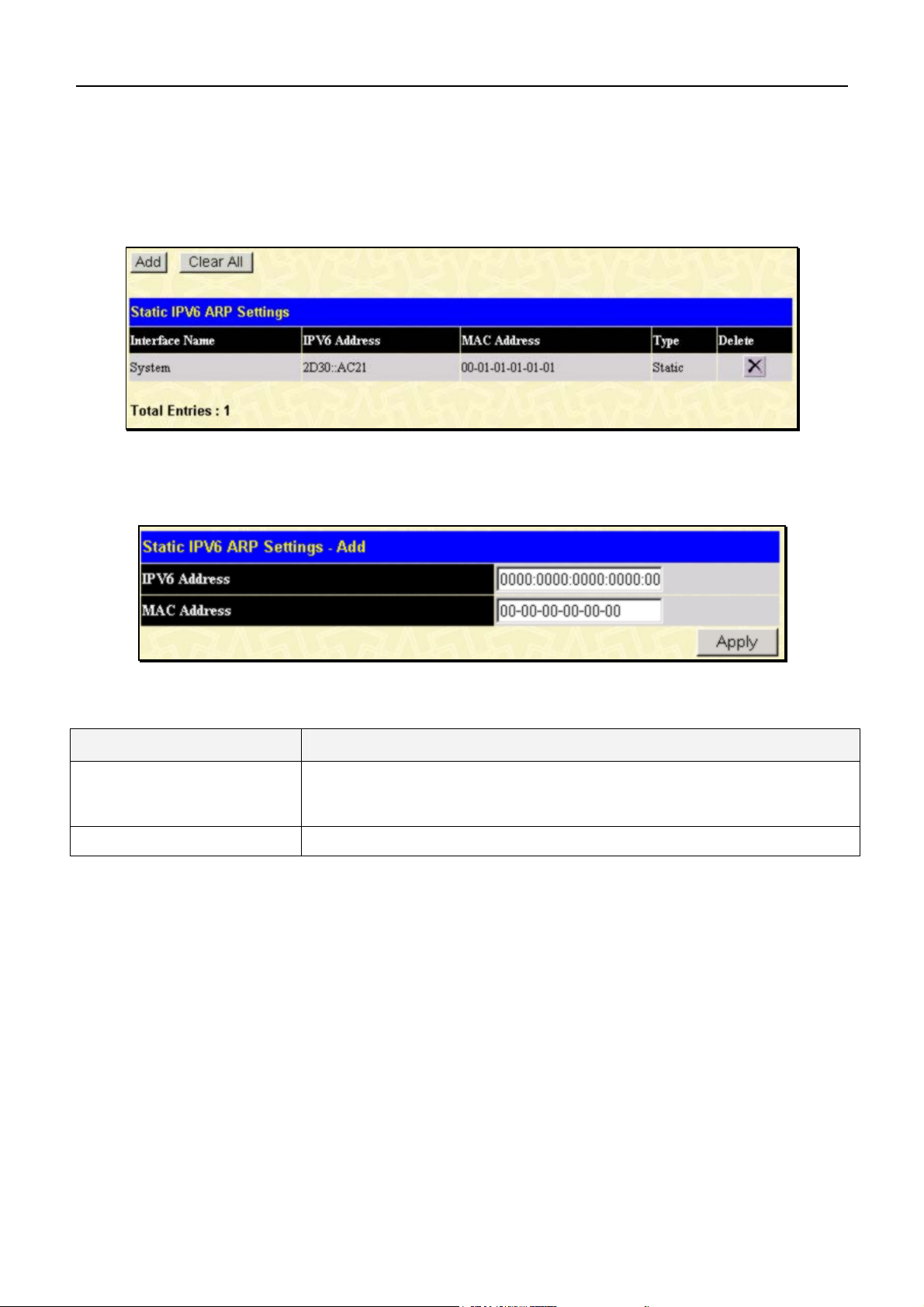
xStack DGS-3400 Series Fast Ethernet Switch
Static IPv6 ARP Settings
Static ARP entries can be defined for IPv6 addresses. This will create a permanent entry is entered and is used to translate
IPv6 address to MAC addresses.
To open the Static IPv6 ARP Table open the Administration folder, and then open the Static ARP folder and click on
the Static IPv6 ARP Settings link.
Figure 6- 25. Static IPv6 ARP Settings table
To remove an entry, click the Delete button for the entry being removed. To completely clear the Static IPv6 ARP
Settings, click the Clear All button. To add a new entry, click the Add button, revealing the following screen to configure:
Figure 6- 26. Static IPv6 ARP Settings – Add menu
The following fields can be set or viewed:
Parameter Description
IPv6 Address
MAC Address
After entering the IPv6 Address and MAC Address of the Static IPv6 ARP entry, click Apply to implement the new entry.
The IPv6 address of the ARP entry. Specify the address using the format as
ipv6address (ipv6address is hexadecimal number, for example
1234::5D7F/32).
The MAC address of the IPv6 ARP entry.
52
Page 64

xStack DGS-3400 Series Fast Ethernet Switch
Routing Table
The Switch supports static routing for IP and IPv6 formated addressing. Access both menus in the Routing Table folder.
Static/Default IP Route Settings
Entries into the Switch’s forwarding table can be made using both MAC addresses and IP addresses. Static IP forwarding
is accomplished by the entry of an IP address into the Switch’s Static IP Routing Table. To view the following window,
click Administration > Routing Table > Static/Default Route.
Figure 6- 27. Static/Default Route Settings window
This window shows the following values:
Parameter Description
IP Address
Subnet Mask
Gateway
Metric
Protocol
Backup State
Delete
The IP address of the Static/Default Route.
The corresponding Subnet Mask of the IP address entered into the table.
The corresponding Gateway of the IP address entered into the table.
Represents the metric value of the IP interface entered into the table. This field
may read a number between 1-65535.
Represents the protocol used for the Routing Table entry of the IP interface.
Represents the Backup state that this IP interface is configured for. This field may
read Primary or Backup.
Click the button if you would like to delete this entry from the Static/Default
Route Settings table.
53
Page 65

xStack DGS-3400 Series Fast Ethernet Switch
To enter an IP Interface into the Switch’s Static/Default Route Settings window, click the Add button, revealing the
following window to configure.
Figure 6- 28. Static/Default Route Settings – Add window
The following fields can be set:
Parameter Description
IP Address
Subnet Mask
Gateway
Metric (1-65535)
Backup State
Click Apply to implement changes made.
Allows the entry of an IP address that will be a static entry into the Switch’s Routing
Table.
Allows the entry of a subnet mask corresponding to the IP address above.
Allows the entry of an IP address of a gateway for the IP address above.
Allows the entry of a routing protocol metric representing the number of routers
between the Switch and the IP address above.
The user may choose between Primary and Backup. If the Primary Static/Default
Route fails, the Backup Route will support the entry. Please take note that the
Primary and Backup entries cannot have the same Gateway.
54
Page 66

xStack DGS-3400 Series Fast Ethernet Switch
Static IPv6 Route Settings
A static entry of an IPv6 address can be entered into the Switch’s routing table for IPv6 formatted addresses. To view the
following window, click Administration > Routing Table > IPv6 Static Route.
Figure 6- 29. IPv6 Static Route Settings list
This window shows the following values:
Parameter Description
IPv6 Address/Netmask
Gateway
Metric (1-65535)
Protocol
Delete
The IPv6 address and corresponding Subnet Mask of the IPv6 static route entry.
The corresponding IPv6 address for the next hop Gateway address in IPv6 format.
The metric of the IPv6 interface entered into the table representing the number of
routers between the Switch and the IPv6 address above. Metric values allowed are
between 1-65535.
Represents the status (default or static) for the IPv6 routing table entry.
Click the
button if you would like to delete this entry from the list.
55
Page 67

xStack DGS-3400 Series Fast Ethernet Switch
To enter an IPv6 Interface into the IPv6 Static Route list, click the Add button, revealing the following window to
configure.
Figure 6- 30. Static/Default Route Settings – Add menu
Click to select the default option if this will be the default IPv6 route. Choosing this option will allow the user to configure
the default gateway for the next hop router only.
The following fields can be set:
Parameter Description
IPv6 Address/Netmask
Next Hop Address
Metric (1-65535)
default
Click Apply to implement changes made.
Specify the address and mask information using the format as ipv6address / prefix
length (ipv6address is hexadecimal number, prefix length is decimal number, for
example 1234::5D7F/32).
Enter the IPv6 address for the next hop Gateway address in IPv6 format.
The metric representing the number of routers between the Switch and the IPv6
address above.
Select the default option to define the entry as a 1 hop IPv6 default route.
DHCP Auto Configuration Settings
This window is used to enable the DHCP Autoconfiguration feature on the Switch. When enabled, the Switch is instructed
to receive a configuration file from a TFTP server, which will set the Switch to become a DHCP client automatically on
boot up. To employ this method, the DHCP server must be set up to deliver the TFTP server Ip address and configuration
file name information in the DHCP reply packet. The TFTP server must be up and running and hold the necessary
configuration file stored in its base directory when the request is received from the Switch. For more information about
loading a configuration file for use by a client, see the DHCP server and/or TFTP server software instructions. The user
may also cunsult the Upload screen description located in the Maintenance section of this manual.
If the Switch is unable to complete the DHCP auto configuration, the previously saved configuration file present in the
Switch’s memory will be used.
Figure 6- 31. DHCP Auto Configuration Settings window
To enable the DHCP Auto Configuration State, use the pull-down menu to choose Enable and click the Apply button.
56
Page 68
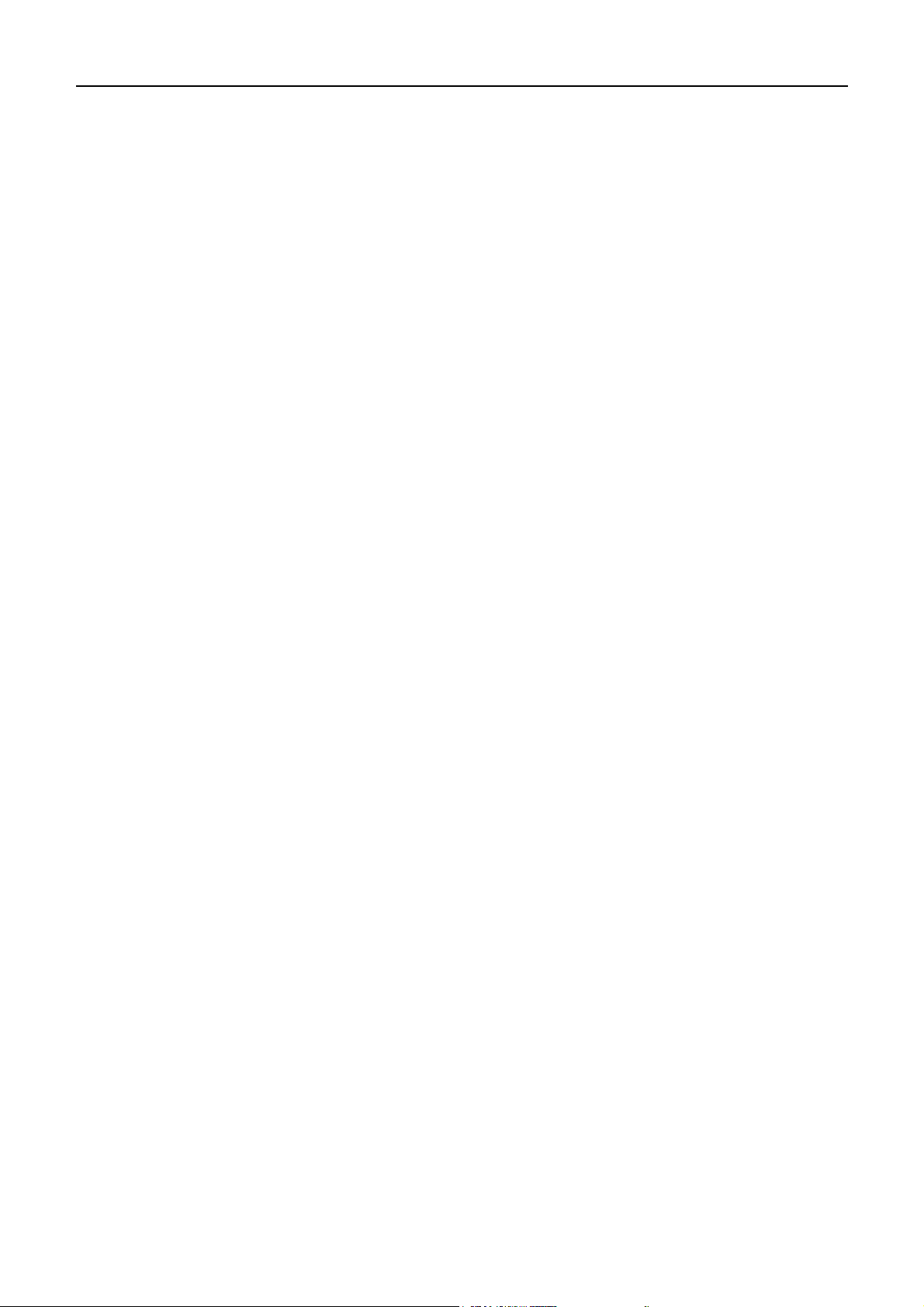
xStack DGS-3400 Series Fast Ethernet Switch
SNMP Settings
Simple Network Management Protocol (SNMP) is an OSI Layer 7 (Application Layer) designed specifically for managing
and monitoring network devices. SNMP enables network management stations to read and modify the settings of
gateways, routers, switches, and other network devices. Use SNMP to configure system features for proper operation,
monitor performance and detect potential problems in the Switch, switch group or network.
Managed devices that support SNMP include software (referred to as an agent), which runs locally on the device. A
defined set of variables (managed objects) is maintained by the SNMP agent and used to manage the device. These objects
are defined in a Management Information Base (MIB), which provides a standard presentation of the information
controlled by the on-board SNMP agent. SNMP defines both the format of the MIB specifications and the protocol used to
access this information over the network.
The DGS-3400 Series supports the SNMP versions 1, 2c, and 3. The three versions of SNMP vary in the level of security
provided between the management station and the network device.
In SNMP v.1 and v.2, user authentication is accomplished using 'community strings', which function like passwords. The
remote user SNMP application and the Switch SNMP must use the same community string. SNMP packets from any
station that has not been authenticated are ignored (dropped).
The default community strings for the Switch used for SNMP v.1 and v.2 management access are:
• public - Allows authorized management stations to retrieve MIB objects.
• private - Allows authorized management stations to retrieve and modify MIB objects.
SNMPv3 uses a more sophisticated authentication process that is separated into two parts. The first part is to maintain a list
of users and their attributes that are allowed to act as SNMP managers. The second part describes what each user on that
list can do as an SNMP manager.
The Switch allows groups of users to be listed and configured with a shared set of privileges. The SNMP version may also
be set for a listed group of SNMP managers. Thus, you may create a group of SNMP managers that are allowed to view
read-only information or receive traps using SNMPv1 while assigning a higher level of security to another group, granting
read/write privileges using SNMPv3.
Using SNMPv3 individual users or groups of SNMP managers can be allowed to perform or be restricted from performing
specific SNMP management functions. The functions allowed or restricted are defined using the Object Identifier (OID)
associated with a specific MIB. An additional layer of security is available for SNMPv3 in that SNMP messages may be
encrypted. To read more about how to configure SNMPv3 settings for the Switch read the next section.
Traps
Traps are messages that alert network personnel of events that occur on the Switch. The events can be as serious as a
reboot (someone accidentally turned OFF the Switch), or less serious like a port status change. The Switch generates traps
and sends them to the trap recipient (or network manager). Typical traps include trap messages for Authentication Failure,
Topology Change and Broadcast\Multicast Storm.
MIBs
The Switch in the Management Information Base (MIB) stores management and counter information. The Switch uses the
standard MIB-II Management Information Base module. Consequently, values for MIB objects can be retrieved from any
SNMP-based network management software. In addition to the standard MIB-II, the Switch also supports its own
proprietary enterprise MIB as an extended Management Information Base. Specifying the MIB Object Identifier may also
retrieve the proprietary MIB. MIB values can be either read-only or read-write.
The DGS-3400 Series incorporates a flexible SNMP management for the switching environment. SNMP management can
be customized to suit the needs of the networks and the preferences of the network administrator. Use the SNMP V3 menus
to select the SNMP version used for specific tasks.
The DGS-3400 Series supports the Simple Network Management Protocol (SNMP) versions 1, 2c, and 3. The
administrator can specify the SNMP version used to monitor and control the Switch. The three versions of SNMP vary in
the level of security provided between the management station and the network device.
SNMP settings are configured using the menus located on the SNMP V3 folder of the web manager. Workstations on the
network that are allowed SNMP privileged access to the Switch can be restricted with the Management Station IP Address
menu.
57
Page 69

xStack DGS-3400 Series Fast Ethernet Switch
SNMP User Table
The SNMP User Table displays all of the SNMP User's currently configured on the Switch.
In the SNMP Manager folder, located in the Administration folder, click on the SNMP User Table link. This will open
the SNMP User Table window, as shown below.
Figure 6- 32. SNMP User Table window
To delete an existing SNMP User Table entry, click the X below the Delete heading corresponding to the entry you wish to
delete.
To display the detailed entry for a given user, click on the View button. This will open the SNMP User Table Display
window, as shown below.
Figure 6- 33. SNMP User Table Display
The following parameters are displayed:
Parameter Description
User Name
Group Name
SNMP Version
Auth-Protocol
Priv-Protocol
An alphanumeric string of up to 32 characters. This is used to identify the
SNMP users.
This name is used to specify the SNMP group created can request SNMP
messages.
V1 - Indicates that SNMP version 1 is in use.
V2 - Indicates that SNMP version 2 is in use.
V3 - Indicates that SNMP version 3 is in use.
None - Indicates that no authorization protocol is in use.
MD5 - Indicates that the HMAC-MD5-96 authentication level will be used.
SHA - Indicates that the HMAC-SHA authentication protocol will be used.
None - Indicates that no authorization protocol is in use.
DES - Indicates that DES 56-bit encryption is in use based on the CBC-DES
(DES-56) standard.
58
Page 70
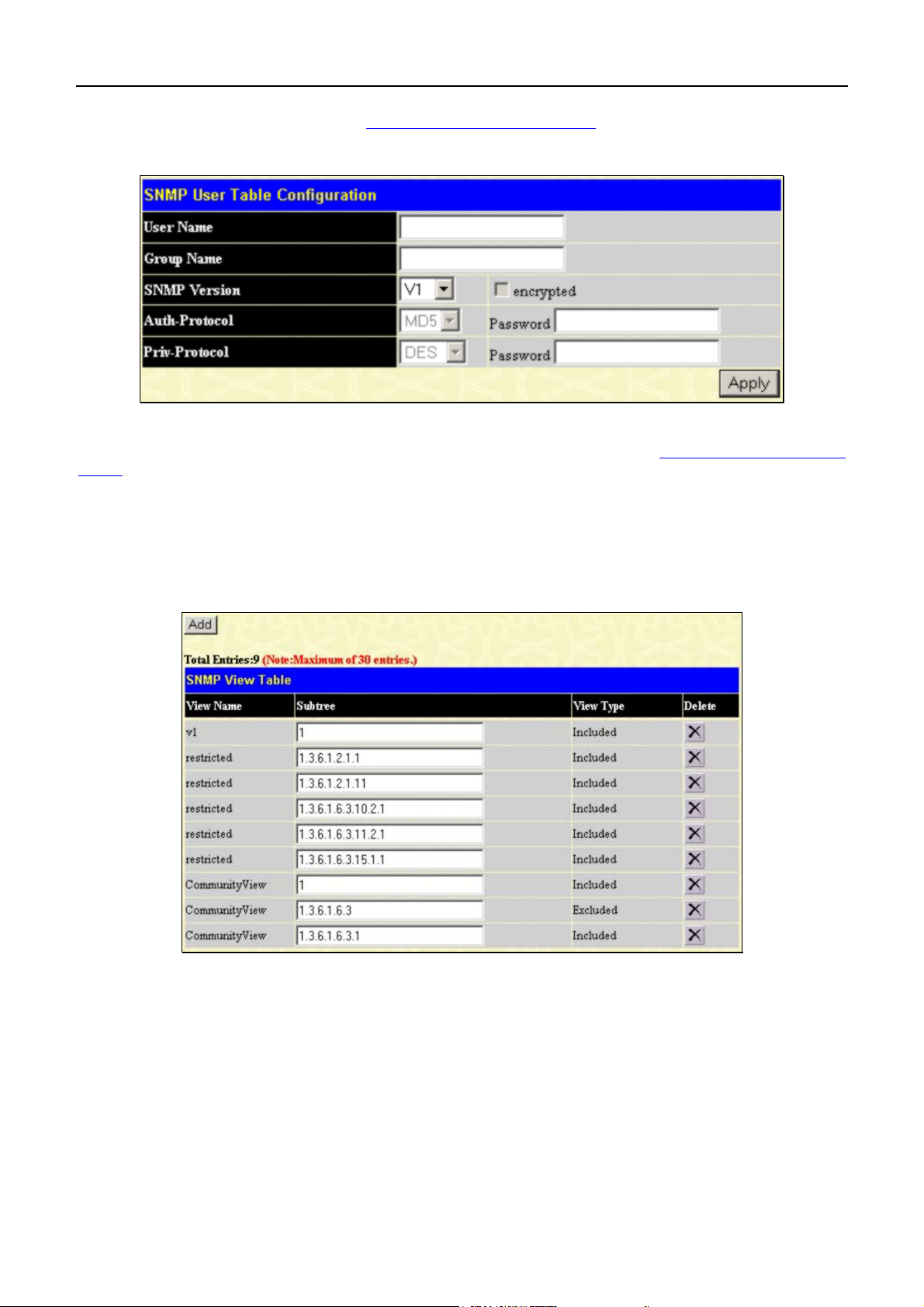
xStack DGS-3400 Series Fast Ethernet Switch
To return to the SNMP User Table, click the Show All SNMP User Table Entries
User Table Configuration window, click on the Add button on the SNMP User Table window. This will open the
SNMP User Table Configuration window, as shown below.
link. To add a new entry to the SNMP
Figure 6- 34. SNMP User Table Configuration window
To implement changes made, click Apply. To return to the SNMP User Table, click the Show All SNMP User Table
Entries link.
SNMP View Table
The SNMP View Table is used to assign views to community strings that define which MIB objects can be accessed by a
remote SNMP manager. To view the SNMP View Table window, open the SNMP Manager folder under
Administration and click the SNMP View Table entry. The following window should appear:
Figure 6- 35. SNMP View Table window
To delete an existing SNMP View Table entry, click the X in the Delete column corresponding to the entry you wish to
delete. To create a new entry, click the Add button and a separate window will appear.
59
Page 71

xStack DGS-3400 Series Fast Ethernet Switch
Figure 6- 36. SNMP View Table Configuration window
The SNMP Group created with this table maps SNMP users (identified in the SNMP User Table) to the views created in
the previous window.
The following parameters can set:
Parameter Description
View Name
Subtree OID
View Type
To implement your new settings, click Apply. To return to the SNMP View Table, click the Show All SNMP View Table
Entries link.
Type an alphanumeric string of up to 32 characters. This is used to identify the
new SNMP view being created.
Type the Object Identifier (OID) Subtree for the view. The OID identifies an
object tree (MIB tree) that will be included or excluded from access by an
SNMP manager.
Select Included to include this object in the list of objects that an SNMP
manager can access. Select Excluded to exclude this object from the list of
objects that an SNMP manager can access.
SNMP Group Table
An SNMP Group created with this table maps SNMP users (identified in the SNMP User Table) to the views created in the
previous menu. To view the SNMP Group Table window, open the SNMP Manager folder in the Administration folder
and click the SNMP Group Table entry. The following window should appear:
Figure 6- 37. SNMP Group Table window
To delete an existing SNMP Group Table entry, click the corresponding X under the Delete heading.
60
Page 72

xStack DGS-3400 Series Fast Ethernet Switch
To display the current settings for an existing SNMP Group Table entry, click the hyperlink for the entry under the Group
Name.
Figure 6- 38. SNMP Group Table Configuration window
To add a new entry to the Switch's SNMP Group Table, click the Add button in the upper left-hand corner of the SNMP
Group Table window. This will open the SNMP Group Table Configuration window, as shown below.
Figure 6- 39. SNMP Group Table Configuration window
61
Page 73

xStack DGS-3400 Series Fast Ethernet Switch
The following parameters can set:
Parameter Description
Group Name Type an alphanumeric string of up to 32 characters. This is used to identify the
new SNMP group of SNMP users.
Read View Name This name is used to specify the SNMP group created can request SNMP
messages.
Write View Name Specify a SNMP group name for users that are allowed SNMP write privileges
to the Switch's SNMP agent.
Notify View Name Specify a SNMP group name for users that can receive SNMP trap messages
generated by the Switch's SNMP agent.
Security Model SNMPv1 - Specifies that SNMP version 1 will be used.
SNMPv2 - Specifies that SNMP version 2c will be used. The SNMPv2
supports both centralized and distributed network management strategies. It
includes improvements in the Structure of Management Information (SMI) and
adds some security features.
SNMPv3 - Specifies that the SNMP version 3 will be used. SNMPv3 provides
secure access to devices through a combination of authentication and encrypting packets over the network.
Security Level The Security Level settings only apply to SNMPv3.
NoAuthNoPriv - Specifies that there will be no authorization and no encryption
of packets sent between the Switch and a remote SNMP manager.
AuthNoPriv - Specifies that authorization will be required, but there will be no
encryption of packets sent between the Switch and a remote SNMP manager.
AuthPriv - Specifies that authorization will be required, and that packets sent
between the Switch and a remote SNMP manger will be encrypted.
To implement your new settings, click Apply. To return to the SNMP Group Table, click the Show All SNMP Group
Table Entries link.
SNMP Community Table Configuration
Use this table to create an SNMP community string to define the relationship between the SNMP manager and an agent.
The community string acts like a password to permit access to the agent on the Switch. One or more of the following
characteristics can be associated with the community string:
An Access List of IP addresses of SNMP managers that are permitted to use the community string to gain access to the
Switch's SNMP agent.
Any MIB view that defines the subset of all MIB objects will be accessible to the SNMP community.
Read/write or read-only level permission for the MIB objects accessible to the SNMP community.
To configure SNMP Community entries, open the SNMP Manager folder, (located in the Administration folder) and
click the SNMP Community Table link, which will open the following window:
62
Page 74

xStack DGS-3400 Series Fast Ethernet Switch
Figure 6- 40. SNMP Community Table Configuration window
The following parameters can set:
Parameter Description
Community Name
View Name
Access Right
To implement the new settings, click Apply. To delete an entry from the SNMP Community Table, click the under
the Delete heading, corresponding to the entry you wish to delete.
Type an alphanumeric string of up to 32 characters that is used to identify
members of an SNMP community. This string is used like a password to give
remote SNMP managers access to MIB objects in the Switch's SNMP agent.
Type an alphanumeric string of up to 32 characters that is used to identify the
group of MIB objects that a remote SNMP manager is allowed to access on
the Switch. The view name must exist in the SNMP View Table.
Read Only - Specifies that SNMP community members using the community
string created can only read the contents of the MIBs on the Switch.
Read Write - Specifies that SNMP community members using the community
string created can read from, and write to the contents of the MIBs on the
Switch.
63
Page 75

xStack DGS-3400 Series Fast Ethernet Switch
SNMP Host Table
Use the SNMP Host Table window to set up SNMP trap recipients. Open the SNMP Manager folder, (located in the
Adminstation folder) and click on the SNMP Host Table link. This will open the SNMP Host Table window, as shown
below. To delete an existing SNMP Host Table entry, click the corresponding X under the Delete heading. To display the
current settings for an existing SNMP Group Table entry, click the blue link for the entry under the Host IP Address
heading.
Figure 6- 41. SNMP Host Table window
To add a new entry to the Switch's SNMP Host Table, click the Add button in the upper left-hand corner of the window.
This will open the SNMP Host Table Configuration window, as shown below.
Figure 6- 42. SNMP Host Table Configuration window
The following parameters can set:
Parameter Description
Host IP Address
SNMP Version
Community String or SNMP
V3 User Name
To implement your new settings, click Apply. To return to the SNMP Host Table, click the Show All SNMP Host Table
Entries link.
Type the IP address of the remote management station that will serve as the
SNMP host for the Switch.
V1 - To specifies that SNMP version 1 will be used.
V2 - To specify that SNMP version 2 will be used.
V3-NoAuth-NoPriv - To specify that the SNMP version 3 will be used, with a
NoAuth-NoPriv security level.
V3-Auth-NoPriv - To specify that the SNMP version 3 will be used, with an
Auth-NoPriv security level.
V3-Auth-Priv - To specify that the SNMP version 3 will be used, with an Auth-
Priv security level.
Type in the community string or SNMP V3 user name as appropriate.
64
Page 76

xStack DGS-3400 Series Fast Ethernet Switch
SNMP Engine ID
The Engine ID is a unique identifier used for SNMP V3 implementations. This is an alphanumeric string used to identify
the SNMP engine on the Switch. To display the Switch's SNMP Engine ID, open the SNMP Manger folder, (located in
the Administration) folder and click on the SNMP Engine ID link. This will open the SNMP Engine ID Configuration
window, as shown below.
Figure 6- 43. SNMP Engine ID Configuration window
To change the Engine ID, type the new Engine ID in the space provided and click the Apply button.
65
Page 77

xStack DGS-3400 Series Fast Ethernet Switch
IP-MAC Binding
The IP-MAC binding feature is a security measure that restricts access to a Switch to authorized users. Only the authorized
client can access a Switch’s port by comparing a pre-configured IP/MAC matching database to the IP/MAC match
extracted form ARP request or acknowledgement packets. If the comparison test fails, the user is not authorized, the packet
is dropped and the user is effectively blocked from access. IP-MAC binding may be enabled on a per port basis. IP-MAC
binding is useful for preventing IP spoofing and other abuses.
IP-MAC Binding per Port
The IP-MAC Ports Settings menu is used to enable IP-MAC binding on a per port basis. Ports that are enabled will apply
the IP-MAC check to ingress packets for the port. The IP-MAC database used for the check must be set up with the IP-
MAC Binding Table (see below).
To enable or disable IP-MAC binding on specific ports, click IP-MAC Binding Port in the IP-MAC Binding folder on
the Administration Menu to open the IP-MAC Binding Ports Setting window. Select a port or a range of ports with the
From and To fields. Enable or disable the port with the State field. Click Apply to save changes.
Figure 6- 44. IP-MAC Binding Ports
66
Page 78

xStack DGS-3400 Series Fast Ethernet Switch
IP-MAC Binding Table
The window shown below can be used to create IP-MAC binding entries. Click the IP-MAC Binding Table on the
IP-MAC Binding folder on the Configuration menu to view the IP-MAC Binding Setting window. Enter the IP and
MAC addresses of the authorized users in the appropriate fields and click Add. To modify either the IP address or the
MAC address of the binding entry, make the desired changes in the appropriate field and Click Modify. To find an IPMAC binding entry, enter the IP and MAC addresses and click Find. To delete an entry click Delete. To clear all the
entries from the table click Delete All.
Figure 6- 45. IP-MAC Binding Table and Setting menu
Figure 6- 46. IP-MAC Blocked Table and configuration menu
IP-MAC Binding Blocked
To view unauthorized devices that have been blocked by IP-MAC binding restrictions open the IP-MAC Binding Blocked
window show below. Click IP-MAC Binding Blocked in the IP-MAC Blocked folder in the Administration menu to
open the IP-MAC Binding Blocked window.
67
Page 79

xStack DGS-3400 Series Fast Ethernet Switch
Single IP Management (SIM) Overview
Simply put, D-Link Single IP Management is a concept that will stack switches together over Ethernet instead of using
stacking ports or modules. There are some advantages in implementing the "Single IP Management" feature:
1. SIM can simplify management of small workgroups or wiring closets while scaling the network to handle
increased bandwidth demand.
2. SIM can reduce the number of IP address needed in your network.
3. SIM can eliminate any specialized cables for stacking connectivity and remove the distance barriers that typically
limit your topology options when using other stacking technology.
Switches using D-Link Single IP Management (labeled here as SIM) must conform to the following rules:
SIM is an optional feature on the Switch and can easily be enabled or disabled through the Command Line Interface or
Web Interface. SIM grouping has no effect on the normal operation of the Switch in the user's network.
There are three classifications for switches using SIM. The Commander Switch (CS), which is the master switch of the
group, Member Switch (MS), which is a switch that is recognized by the CS a member of a SIM group, and a Candidate
Switch (CaS), which is a Switch that has a physical link to the SIM group but has not been recognized by the CS as a
member of the SIM group.
A SIM group can only have one Commander Switch (CS).
All switches in a particular SIM group must be in the same IP subnet (broadcast domain). Members of a SIM group cannot
cross a router.
A SIM group accepts up to 32 switches (numbered 1-31), not including the Commander Switch (numbered 0).
There is no limit to the number of SIM groups in the same IP subnet (broadcast domain), however a single switch can only
belong to one group.
If multiple VLANs are configured, the SIM group will only utilize the default VLAN on any switch.
SIM allows intermediate devices that do not support SIM. This enables the user to manage switches that are more than one
hop away from the CS.
The SIM group is a group of switches that are managed as a single entity. The xStack DGS-3400 Series switch may take on
three different roles:
1. Commander Switch (CS) - This is a switch that has been manually configured as the controlling device for a
group, and takes on the following characteristics:
It has an IP Address.
It is not a command switch or member switch of another Single IP group.
It is connected to the member switches through its management VLAN.
2. Member Switch (MS) - This is a switch that has joined a single IP group and is accessible from the CS, and it
takes on the following characteristics:
It is not a CS or MS of another IP group.
It is connected to the CS through the CS management VLAN.
3. Candidate Switch (CaS) - This is a switch that is ready to join a SIM group but is not yet a member of the SIM
group. The Candidate Switch may join the SIM group of the xStack DGS-3400 Series switch by manually
configuring it to be a MS of a SIM group. A switch configured as a CaS is not a member of a SIM group and will
take on the following characteristics:
It is not a CS or MS of another Single IP group.
It is connected to the CS through the CS management VLAN
The following rules also apply to the above roles:
• • Each device begins in a Candidate state.
CS's must change their role to CaS and then to MS, to become a MS of a SIM group. Thus, the CS cannot directly be
converted to a MS.
68
Page 80

xStack DGS-3400 Series Fast Ethernet Switch
•
The user can manually configure a CS to become a CaS.
•
A MS can become a CaS by:
•
Being configured as a CaS through the CS.
•
If report packets from the CS to the MS time out.
•
The user can manually configure a CaS to become a CS
•
The CaS can be configured through the CS to become a MS.
After configuring one switch to operate as the CS of a SIM group, additional xStack DGS-3400 Series switch may join the
group by manually configuring the Switch to be a MS. The CS will then serve as the in band entry point for access to the
MS. The CS's IP address will become the path to all MS's of the group and the CS's Administrator's password, and/or
authentication will control access to all MS's of the SIM group.
With SIM enabled, the applications in the CS will redirect the packet instead of executing the packets. The applications
will decode the packet from the administrator, modify some data, then send it to the MS. After execution, the CS may
receive a response packet from the MS, which it will encode and send it back to the administrator.
When a CaS becomes a MS, it automatically becomes a member of the first SNMP community (include read/write and
read only) to which the CS belongs. However, if a MS has its own IP address, it can belong to SNMP communities to
which other switches in the group, including the CS, do not belong.
69
Page 81

xStack DGS-3400 Series Fast Ethernet Switch
SIM Using the Web Interface
All xStack DGS-3400 Series Switches are set as Candidate (CaS) switches as their factory default configuration and Single
IP Management will be disabled. To enable SIM for the Switch using the Web interface, go to the Single IP Management
folder and click the SIM Settings link, revealing the following window.
Figure 6- 47. SIM Settings window (disabled)
Change the SIM State to Enabled using the pull down menu and click Apply. The screen will then refresh and the SIM
Settings window will look like this:
Figure 6- 48. SIM Settings window (enabled)
Parameter Description
SIM State
Role State
Discovery Interval
Holdtime
Use the pull-down menu to either enable or disable the SIM state on the
Switch. Disabled will render all SIM functions on the Switch inoperable.
Use the pull-down menu to change the SIM role of the Switch. The two choices
are:
Candidate - A Candidate Switch (CaS) is not the member of a SIM group but is
connected to a Commander Switch. This is the default setting for the SIM role
of the DGS-3400 Series.
Commander - Choosing this parameter will make the Switch a Commander
Switch (CS). The user may join other switches to this Switch, over Ethernet, to
be part of its SIM group. Choosing this option will also enable the Switch to be
configured for SIM.
The user may set the discovery protocol interval, in seconds that the Switch
will send out discovery packets. Returning information to a Commander Switch
will include information about other switches connected to it. (Ex. MS, CaS).
The user may set the Discovery Interval from 30 to 90 seconds.
This parameter may be set for the time, in seconds; the Switch will hold
information sent to it from other switches, utilizing the Discovery Interval. The
user may set the hold time from 100 to 255 seconds.
Click Apply to implement the settings changed. After enabling the Switch to be a Commander Switch (CS), the Single IP
Management folder will then contain three added links to aid the user in configuring SIM through the web, including
Topology, Firmware Upgrade and Configuration Backup/Restore.
70
Page 82

xStack DGS-3400 Series Fast Ethernet Switch
Topology
The Topology window will be used to configure and manage the Switch within the SIM group and requires Java script to
function properly on your computer.
The Java Runtime Environment on your server should initiate and lead you to the topology window, as seen below.
Figure 6- 49. Single IP Management window - Tree View
The Tree View window holds the following information under the Data tab:
Parameter Description
Device Name
Local Port
Speed
Remote Port
MAC Address
Model Name
This field will display the Device Name of the switches in the SIM group configured
by the user. If no device is configured by the name, it will be given the name default
and tagged with the last six digits of the MAC Address to identify it.
Displays the number of the physical port on the CS that the MS or CaS is
connected to. The CS will have no entry in this field.
Displays the connection speed between the CS and the MS or CaS.
Displays the number of the physical port on the MS or CaS that the CS is
connected to. The CS will have no entry in this field.
Displays the MAC Address of the corresponding Switch.
Displays the full Model Name of the corresponding Switch.
71
Page 83

xStack DGS-3400 Series Fast Ethernet Switch
To view the Topology Map, click the View menu in the toolbar and then Topology, which will produce the following
screen. The Topology View will refresh itself periodically (20 seconds by default).
Figure 6- 50. Topology view
This screen will display how the devices within the Single IP Management Group connect to other groups and devices.
Possible icons in this screen are as follows:
Icon Description
Group
Layer 2 commander switch
Layer 3 commander switch
Commander switch of other group
Layer 2 member switch.
Layer 3 member switch
Member switch of other group
Layer 2 candidate switch
Layer 3 candidate switch
Unknown device
Non-SIM devices
72
Page 84

xStack DGS-3400 Series Fast Ethernet Switch
Tool Tips
In the Topology view window, the mouse plays an important role in configuration and in viewing device information.
Setting the mouse cursor over a specific device in the topology window (tool tip) will display the same information about a
specific device as the Tree view does. See the window below for an example.
Figure 6- 51. Device Information Utilizing the Tool Tip
Setting the mouse cursor over a line between two devices will display the connection speed between the two devices, as
shown below.
Figure 6- 52. Port Speed Utilizing the Tool Tip
73
Page 85

xStack DGS-3400 Series Fast Ethernet Switch
Right Click
Right clicking on a device will allow the user to perform various functions, depending on the role of the Switch in the SIM
group and the icon associated with it.
Group Icon
Figure 6- 53. Right Clicking a Group Icon
The following options may appear for the user to configure:
• Collapse - to collapse the group that will be represented by a single icon.
• Expand - to expand the SIM group, in detail.
• Property - to pop up a window to display the group information.
Figure 6- 54. Property window
74
Page 86

xStack DGS-3400 Series Fast Ethernet Switch
Commander Switch Icon
Figure 6- 55. Right Clicking a Commander Icon
The following options may appear for the user to configure:
• Collapse - to collapse the group that will be represented by a single icon.
• Expand - to expand the SIM group, in detail.
• Property - to pop up a window to display the group information.
Figure 6- 56. Property window
Member Switch Icon
Figure 6- 57. Right Clicking a Member icon
The following options may appear for the user to configure:
75
Page 87

xStack DGS-3400 Series Fast Ethernet Switch
• Collapse - to collapse the group that will be represented by a single icon.
• Expand - to expand the SIM group, in detail.
• Remove from group - remove a member from a group.
• Configure - launch the web management to configure the Switch.
• Property - to pop up a window to display the device information.
Figure 6- 58. Property window
Candidate Switch Icon
Figure 6- 59. Right Clicking a Candidate icon
The following options may appear for the user to configure:
Collapse - to collapse the group that will be represented by a single icon.
Expand - to expand the SIM group, in detail.
Add to group - add a candidate to a group. Clicking this option will reveal the following screen for the user to enter a
password for authentication from the Candidate Switch before being added to the SIM group. Click OK to enter the
password or Cancel to exit the window.
Figure 6- 60. Input password window.
Property - to pop up a window to display the device information, as shown below.
76
Page 88

xStack DGS-3400 Series Fast Ethernet Switch
Figure 6- 61. Device Property window.
This window holds the following information:
Parameter Description
Device Name
Module Name
MAC Address
Remote Port No.
Local Port No.
Port Speed
Click Close to close the Property window.
This field will display the Device Name of the switches in the SIM group configured
by the user. If no Device Name is configured by the name, it will be given the name
default and tagged with the last six digits of the MAC Address to identify it.
Displays the full module name of the switch that was right-clicked.
Displays the MAC Address of the corresponding Switch.
Displays the number of the physical port on the MS or CaS that the CS is
connected to. The CS will have no entry in this field.
Displays the number of the physical port on the CS that the MS or CaS is
connected to. The CS will have no entry in this field.
Displays the connection speed between the CS and the MS or CaS
Menu Bar
The Single IP Management window contains a menu bar for device configurations, as seen below.
Figure 6- 62. Menu Bar of the Topology View
The five menus on the menu bar are as follows.
77
Page 89

xStack DGS-3400 Series Fast Ethernet Switch
File
• Print Setup - will view the image to be printed.
• Print Topology - will print the topology map.
• Preference - will set display properties, such as polling interval, and the views to open at SIM startup.
Group
• Add to group - add a candidate to a group. Clicking this option will reveal the following screen for the
user to enter a password for authentication from the Candidate Switch before being added to the SIM
group. Click OK to enter the password or Cancel to exit the window.
Figure 6- 63. Input password window.
• Remove from Group - remove an MS from the group.
Device
• Configure - will open the web manager for the specific device.
View
• Refresh - update the views with the latest status.
• Topology - display the Topology view.
Help
• About - Will display the SIM information, including the current SIM version.
Single IP Management Firmware Upgrade
The Comander Switch may be used for firmware upgrades of emeber switches. To access the following window, click
Single IP Management > Firmware Upgrade. Member Switches will be listed in the table and will be specified by Port
(port on the CS where the MS resides), MAC Address, Model Name and Version. To specify a certain Switch for firmware download, click its corresponding check box under the Port heading. To update the firmware, enter the Server IP
Address where the firmware resides and enter the Path/Filename of the firmware. Click Download to initiate the file
transfer.
Figure 6- 64. Single IP Management Firmware Upgrade menu
78
Page 90

xStack DGS-3400 Series Fast Ethernet Switch
Single IP Management Configuration File Backup/Restore
The Commander Switch can instruct configuration file backup and restore to the Member Switch using a TFTP server.
Member Switches will be listed in the table and will be specified by Port (port on the CS where the MS resides), MAC
Address, Model Name and Version. To specify a certain Switch for upgrading configuration files, click its corresponding
radio button under the Port heading. To update the configuration file, enter the Server IP Address where the file resides
and enter the Path/Filename of the configuration file. Click Download to initiate the file transfer from a TFTP server to
the Switch. Click Upload to backup the configuration file to a TFTP server.
Figure 6- 65. Single IP Management Configuration File Backup and Restore
Single IP Management Log Files
The Commander Switch can order a log file from a member switch sent to a server. Provide the Server IP address for
storing the log and the log file path and filename on the member switch. Click Upload to send the log file to a TFTP
server.
Figure 6- 66. Single IP Management Upload Log menu
79
Page 91

xStack DGS-3400 Series Fast Ethernet Switch
Section 7
Layer 2 Features
VLANs
Trunking
IGMP Snooping
Spanning Tree
Forwarding and Filtering
The following section will aid the user in configuring security functions for the Switch. The Switch includes various
functions for VLAN, Trunking, IGMP Snooping, Spanning Tree, and Forwarding, all discussed in detail in the following
section.
VLANs
Understanding IEEE 802.1p Priority
Priority tagging is a function defined by the IEEE 802.1p standard designed to provide a means of managing traffic on a
network where many different types of data may be transmitted simultaneously. It is intended to alleviate problems
associated with the delivery of time critical data over congested networks. The quality of applications that are dependent on
such time critical data, such as video conferencing, can be severely and adversely affected by even very small delays in
transmission.
Network devices that are in compliance with the IEEE 802.1p standard have the ability to recognize the priority level of
data packets. These devices can also assign a priority label or tag to packets. Compliant devices can also strip priority tags
from packets. This priority tag determines the packet's degree of expeditiousness and determines the queue to which it will
be assigned.
Priority tags are given values from 0 to 7 with 0 being assigned to the lowest priority data and 7 assigned to the highest.
The highest priority tag 7 is generally only used for data associated with video or audio applications, which are sensitive to
even slight delays, or for data from specified end users whose data transmissions warrant special consideration.
The Switch allows you to further tailor how priority tagged data packets are handled on your network. Using queues to
manage priority tagged data allows you to specify its relative priority to suit the needs of your network. There may be
circumstances where it would be advantageous to group two or more differently tagged packets into the same queue.
Generally, however, it is recommended that the highest priority queue, Queue 7, be reserved for data packets with a
priority value of 7. Packets that have not been given any priority value are placed in Queue 0 and thus given the lowest
priority for delivery.
Strick mode and weighted round robin system are employed on the Switch to determine the rate at which the queues are
emptied of packets. The ratio used for clearing the queues is 4:1. This means that the highest priority queue, Queue 7, will
clear 4 packets for every 1 packet cleared from Queue 0.
Remember, the priority queue settings on the Switch are for all ports, and all devices connected to the Switch will be
affected. This priority queuing system will be especially beneficial if your network employs switches with the capability of
assigning priority tags.
VLAN Description
A Virtual Local Area Network (VLAN) is a network topology configured according to a logical scheme rather than the
physical layout. VLANs can be used to combine any collection of LAN segments into an autonomous user group that
appears as a single LAN. VLANs also logically segment the network into different broadcast domains so that packets are
forwarded only between ports within the VLAN. Typically, a VLAN corresponds to a particular subnet, although not necessarily.
VLANs can enhance performance by conserving bandwidth, and improve security by limiting traffic to specific domains.
80
Page 92

xStack DGS-3400 Series Fast Ethernet Switch
A VLAN is a collection of end nodes grouped by logic instead of physical location. End nodes that frequently
communicate with each other are assigned to the same VLAN, regardless of where they are physically on the network.
Logically, a VLAN can be equated to a broadcast domain, because broadcast packets are forwarded to only members of the
VLAN on which the broadcast was initiated.
Notes about VLANs on the DGS-3400 Series
No matter what basis is used to uniquely identify end nodes and assign these nodes VLAN membership, packets cannot
cross VLANs without a network device performing a routing function between the VLANs.
The DGS-3400 Series supports IEEE 802.1Q VLANs and Port-Based VLANs. The port untagging function can be used to
remove the 802.1Q tag from packet headers to maintain compatibility with devices that are tag-unaware.
The Switch's default is to assign all ports to a single 802.1Q VLAN named "default."
The "default" VLAN has a VID = 1.
The member ports of Port-based VLANs may overlap, if desired.
IEEE 802.1Q VLANs
Some relevant terms:
Tagging - The act of putting 802.1Q VLAN information into the header of a packet.
Untagging - The act of stripping 802.1Q VLAN information out of the packet header.
Ingress port - A port on a switch where packets are flowing into the Switch and VLAN decisions must be made.
Egress port - A port on a switch where packets are flowing out of the Switch, either to another switch or to an end station,
and tagging decisions must be made.
IEEE 802.1Q (tagged) VLANs are implemented on the Switch. 802.1Q VLANs require tagging, which enables them to
span the entire network (assuming all switches on the network are IEEE 802.1Q-compliant).
VLANs allow a network to be segmented in order to reduce the size of broadcast domains. All packets entering a VLAN
will only be forwarded to the stations (over IEEE 802.1Q enabled switches) that are members of that VLAN, and this
includes broadcast, multicast and unicast packets from unknown sources.
VLANs can also provide a level of security to your network. IEEE 802.1Q VLANs will only deliver packets between
stations that are members of the VLAN.
Any port can be configured as either tagging or untagging. The untagging feature of IEEE 802.1Q VLANs allows VLANs
to work with legacy switches that don't recognize VLAN tags in packet headers. The tagging feature allows VLANs to
span multiple 802.1Q-compliant switches through a single physical connection and allows Spanning Tree to be enabled on
all ports and work normally.
The IEEE 802.1Q standard restricts the forwarding of untagged packets to the VLAN the receiving port is a member of.
The main characteristics of IEEE 802.1Q are as follows:
•
Assigns packets to VLANs by filtering.
•
Assumes the presence of a single global spanning tree.
•
Uses an explicit tagging scheme with one-level tagging.
•
802.1Q VLAN Packet Forwarding
•
Packet forwarding decisions are made based upon the following three types of rules:
•
Ingress rules - rules relevant to the classification of received frames belonging to a VLAN.
•
Forwarding rules between ports - decides whether to filter or forward the packet.
•
Egress rules - determines if the packet must be sent tagged or untagged.
81
Page 93

xStack DGS-3400 Series Fast Ethernet Switch
Figure 7- 1. IEEE 802.1Q Packet Forwarding
802.1Q VLAN Tags
The figure below shows the 802.1Q VLAN tag. There are four additional octets inserted after the source MAC address.
Their presence is indicated by a value of 0x8100 in the EtherType field. When a packet's EtherType field is equal to
0x8100, the packet carries the IEEE 802.1Q/802.1p tag. The tag is contained in the following two octets and consists of 3
bits of user priority, 1 bit of Canonical Format Identifier (CFI - used for encapsulating Token Ring packets so they can be
carried across Ethernet backbones), and 12 bits of VLAN ID (VID). The 3 bits of user priority are used by 802.1p. The
VID is the VLAN identifier and is used by the 802.1Q standard. Because the VID is 12 bits long, 4094 unique VLANs can
be identified.
The tag is inserted into the packet header making the entire packet longer by 4 octets. All of the information originally
contained in the packet is retained.
Figure 7- 2. IEEE 802.1Q Tag
82
Page 94

xStack DGS-3400 Series Fast Ethernet Switch
The EtherType and VLAN ID are inserted after the MAC source address, but before the original EtherType/Length or
Logical Link Control. Because the packet is now a bit longer than it was originally, the Cyclic Redundancy Check (CRC)
must be recalculated.
Figure 7- 3. Adding an IEEE 802.1Q Tag
Port VLAN ID
Packets that are tagged (are carrying the 802.1Q VID information) can be transmitted from one 802.1Q compliant network
device to another with the VLAN information intact. This allows 802.1Q VLANs to span network devices (and indeed, the
entire network, if all network devices are 802.1Q compliant).
Unfortunately, not all network devices are 802.1Q compliant. These devices are referred to as tag-unaware. 802.1Q devices
are referred to as tag-aware.
Prior to the adoption of 802.1Q VLANs, port-based and MAC-based VLANs were in common use. These VLANs relied
upon a Port VLAN ID (PVID) to forward packets. A packet received on a given port would be assigned that port's PVID
and then be forwarded to the port that corresponded to the packet's destination address (found in the Switch's forwarding
table). If the PVID of the port that received the packet is different from the PVID of the port that is to transmit the packet,
the Switch will drop the packet.
Within the Switch, different PVIDs mean different VLANs (remember that two VLANs cannot communicate without an
external router). So, VLAN identification based upon the PVIDs cannot create VLANs that extend outside a given switch
(or switch stack).
Every physical port on a switch has a PVID. 802.1Q ports are also assigned a PVID, for use within the Switch. If no
VLANs are defined on the Switch, all ports are then assigned to a default VLAN with a PVID equal to 1. Untagged packets
are assigned the PVID of the port on which they were received. Forwarding decisions are based upon this PVID, in so far
as VLANs are concerned. Tagged packets are forwarded according to the VID contained within the tag. Tagged packets
are also assigned a PVID, but the PVID is not used to make packet-forwarding decisions, the VID is.
Tag-aware switches must keep a table to relate PVIDs within the Switch to VIDs on the network. The Switch will compare
the VID of a packet to be transmitted to the VID of the port that is to transmit the packet. If the two VIDs are different, the
Switch will drop the packet. Because of the existence of the PVID for untagged packets and the VID for tagged packets,
tag-aware and tag-unaware network devices can coexist on the same network.
A switch port can have only one PVID, but can have as many VIDs as the Switch has memory in its VLAN table to store
them.
Because some devices on a network may be tag-unaware, a decision must be made at each port on a tag-aware device
before packets are transmitted - should the packet to be transmitted have a tag or not? If the transmitting port is connected
to a tag-unaware device, the packet should be untagged. If the transmitting port is connected to a tag-aware device, the
packet should be tagged.
Tagging and Untagging
Every port on an 802.1Q compliant switch can be configured as tagging or untagging.
Ports with tagging enabled will put the VID number, priority and other VLAN information into the header of all packets
that flow into and out of it. If a packet has previously been tagged, the port will not alter the packet, thus keeping the
83
Page 95

xStack DGS-3400 Series Fast Ethernet Switch
VLAN information intact. Other 802.1Q compliant devices on the network to make packet-forwarding decisions can then
use the VLAN information in the tag.
Ports with untagging enabled will strip the 802.1Q tag from all packets that flow into and out of those ports. If the packet
doesn't have an 802.1Q VLAN tag, the port will not alter the packet. Thus, all packets received by and forwarded by an
untagging port will have no 802.1Q VLAN information. (Remember that the PVID is only used internally within the
Switch). Untagging is used to send packets from an 802.1Q-compliant network device to a non-compliant network device.
Ingress Filtering
A port on a switch where packets are flowing into the Switch and VLAN decisions must be made is referred to as an
ingress port. If ingress filtering is enabled for a port, the Switch will examine the VLAN information in the packet header
(if present) and decide whether or not to forward the packet.
If the packet is tagged with VLAN information, the ingress port will first determine if the ingress port itself is a member of
the tagged VLAN. If it is not, the packet will be dropped. If the ingress port is a member of the 802.1Q VLAN, the Switch
then determines if the destination port is a member of the 802.1Q VLAN. If it is not, the packet is dropped. If the
destination port is a member of the 802.1Q VLAN, the packet is forwarded and the destination port transmits it to its
attached network segment.
If the packet is not tagged with VLAN information, the ingress port will tag the packet with its own PVID as a VID (if the
port is a tagging port). The switch then determines if the destination port is a member of the same VLAN (has the same
VID) as the ingress port. If it does not, the packet is dropped. If it has the same VID, the packet is forwarded and the
destination port transmits it on its attached network segment.
This process is referred to as ingress filtering and is used to conserve bandwidth within the Switch by dropping packets that
are not on the same VLAN as the ingress port at the point of reception. This eliminates the subsequent processing of
packets that will just be dropped by the destination port.
Default VLANs
The Switch initially configures one VLAN, VID = 1, called "default." The factory default setting assigns all ports on the
Switch to the "default." As new VLANs are configured in Port-based mode, their respective member ports are removed
from the "default."
Packets cannot cross VLANs. If a member of one VLAN wants to connect to another VLAN, the link must be through an
external router.
NOTE: If no VLANs are configured on the Switch, then all packets will be forwarded to any
destination port. Packets with unknown source addresses will be flooded to all ports.
Broadcast and multicast packets will also be flooded to all ports.
An example is presented below:
Table 1. VLAN Example - Assigned Ports
VLAN Name VID Switch Ports
System (default) 1 5, 6, 7, 8, 21, 22, 23, 24
Engineering 2 9, 10, 11, 12
Marketing 3 13, 14, 15, 16
Finance 4 17, 18, 19, 20
Sales 5 1, 2, 3, 4
84
Page 96

xStack DGS-3400 Series Fast Ethernet Switch
Port-based VLANs
Port-based VLANs limit traffic that flows into and out of switch ports. Thus, all devices connected to a port are members
of the VLAN(s) the port belongs to, whether there is a single computer directly connected to a switch, or an entire
department.
On port-based VLANs, NICs do not need to be able to identify 802.1Q tags in packet headers. NICs send and receive
normal Ethernet packets. If the packet's destination lies on the same segment, communications take place using normal
Ethernet protocols. Even though this is always the case, when the destination for a packet lies on another switch port,
VLAN considerations come into play to decide if the packet gets dropped by the Switch or delivered.
VLAN Segmentation
Take for example a packet that is transmitted by a machine on Port 1 that is a member of VLAN 2. If the destination lies on
another port (found through a normal forwarding table lookup), the Switch then looks to see if the other port (Port 10) is a
member of VLAN 2 (and can therefore receive VLAN 2 packets). If Port 10 is not a member of VLAN 2, then the packet
will be dropped by the Switch and will not reach its destination. If Port 10 is a member of VLAN 2, the packet will go
through. This selective forwarding feature based on VLAN criteria is how VLANs segment networks. The key point being
that Port 1 will only transmit on VLAN 2.
Network resources such as printers and servers however, can be shared across VLANs. This is achieved by setting up
overlapping VLANs. That is ports can belong to more than one VLAN group. For example, setting VLAN 1 members to
ports 1, 2, 3, and 4 and VLAN 2 members to ports 1, 5, 6, and 7. Port 1 belongs to two VLAN groups. Ports 8, 9, and 10
are not configured to any VLAN group. This means ports 8, 9, and 10 are in the same VLAN group.
VLAN and Trunk Groups
The members of a trunk group have the same VLAN setting. Any VLAN setting on the members of a trunk group will
apply to the other member ports.
NOTE: In order to use VLAN segmentation in conjunction with port trunk groups, you can first
set the port trunk group(s), and then you may configure VLAN settings. If you wish to change
the port trunk grouping with VLANs already in place, you will not need to reconfigure the VLAN
settings after changing the port trunk group settings. VLAN settings will automatically change in
conjunction with the change of the port trunk group settings.
Static VLAN Entry
In the Layer 2 Features folder, click VLAN > Static VLAN Entry to open the following window:
Figure 7- 4. Current 802.1Q Static VLANs Entries window
The Current 802.1Q Static VLAN Entries window lists all previously configured VLANs by VLAN ID and VLAN
Name. To delete an existing 802.1Q VLAN, click the corresponding X button under the Delete heading.
To create a new 802.1Q VLAN, click the Add button in the 802.1Q Static VLANs window. A new window will appear,
as shown below, to configure the port settings and to assign a unique name and number to the new VLAN. See the table
below for a description of the parameters in the new window.
85
Page 97

xStack DGS-3400 Series Fast Ethernet Switch
Figure 7- 5. 802.1Q Static VLAN window - Add
To return to the Current 802.1Q Static VLANs Entries window, click the Show All Static VLAN Entries link. To change
an existing 802.1Q VLAN entry, click the Modify button of the corresponding entry you wish to modify. A new menu will
appear to configure the port settings and to assign a unique name and number to the new VLAN. See the table below for a
description of the parameters in the new menu.
NOTE: The Switch supports up to 4k static VLAN entries.
86
Page 98

xStack DGS-3400 Series Fast Ethernet Switch
Figure 7- 6. 802.1Q Static VLAN window - Modify
The following fields can then be set in either the Add or Modify 802.1Q Static VLANs windows:
Parameter Description
VID (VLAN ID)
VLAN Name
Advertisement
Port Settings
Tag
None
Egress
Allows the entry of a VLAN ID in the Add window, or displays the VLAN ID of
an existing VLAN in the Modify window. VLANs can be identified by either the
VID or the VLAN name.
Allows the entry of a name for the new VLAN in the Add window, or for editing
the VLAN name in the Modify window.
Enabling this function will allow the Switch to send out GVRP packets to
outside sources, notifying that they may join the existing VLAN.
Allows an individual port to be specified as member of a VLAN.
Specifies the port as either 802.1Q tagging or 802.1Q untagged. Checking the
box will designate the port as Tagged.
Allows an individual port to be specified as a non-VLAN member.
Select this to specify the port as a static member of the VLAN. Egress member
ports are ports that will be transmitting traffic for the VLAN. These ports can be
either tagged or untagged.
Forbidden
Click Apply to implement changes made.
Select this to specify the port as not being a member of the VLAN and that the
port is forbidden from becoming a member of the VLAN dynamically.
87
Page 99

xStack DGS-3400 Series Fast Ethernet Switch
GVRP Setting
In the Administration menu, open the VLAN folder and click GVRP Settings. The 802.1Q Port Settings window,
shown below, allows you to determine whether the Switch will share its VLAN configuration information with other
GARP VLAN Registration Protocol (GVRP) enabled switches. In addition, Ingress Checking can be used to limit traffic by
filtering incoming packets whose PVID does not match the PVID of the port. Results can be seen in the table under the
configuration settings, as seen below.
Figure 7- 7. 802.1Q Port Settings window
Click Apply to implement changes made. See table below for description of parameters.
88
Page 100

xStack DGS-3400 Series Fast Ethernet Switch
The following fields can be set:
Parameter Description
From/To
PVID
GVRP
Ingress Check
These two fields allow you to specify the range of ports that will be included in
the Port-based VLAN that you are creating using the 802.1Q Port Settings
window.
The read-only field in the 802.1Q Port Table shows the current PVID
assignment for each port, which may be manually assigned to a VLAN when
created in the 802.1Q Port Settings table. The Switch's default is to assign all
ports to the default VLAN with a VID of 1.The PVID is used by the port to tag
outgoing, untagged packets, and to make filtering decisions about incoming
packets. If the port is specified to accept only tagged frames - as tagging, and
an untagged packet is forwarded to the port for transmission, the port will add
an 802.1Q tag using the PVID to write the VID in the tag. When the packet
arrives at its destination, the receiving device will use the PVID to make VLAN
forwarding decisions. If the port receives a packet, and Ingress filtering is
enabled, the port will compare the VID of the incoming packet to its PVID. If
the two are unequal, the port will drop the packet. If the two are equal, the port
will receive the packet.
The Group VLAN Registration Protocol (GVRP) enables the port to
dynamically become a member of a VLAN. GVRP is Disabled by default.
This field can be toggled using the space bar between Enabled and Disabled.
Enabled enables the port to compare the VID tag of an incoming packet with
the PVID number assigned to the port. If the two are different, the port filters
(drops) the packet. Disabled disables ingress filtering. Ingress Checking is
Disabled by default.
Acceptable Frame Type
Click Apply to implement changes made.
This field denotes the type of frame that will be accepted by the port. The user
may choose between Tagged Only, which means only VLAN tagged frames
will be accepted, and Admit_All, which mean both tagged and untagged
frames will be accepted. Admit_All is enabled by default.
89
