Page 1
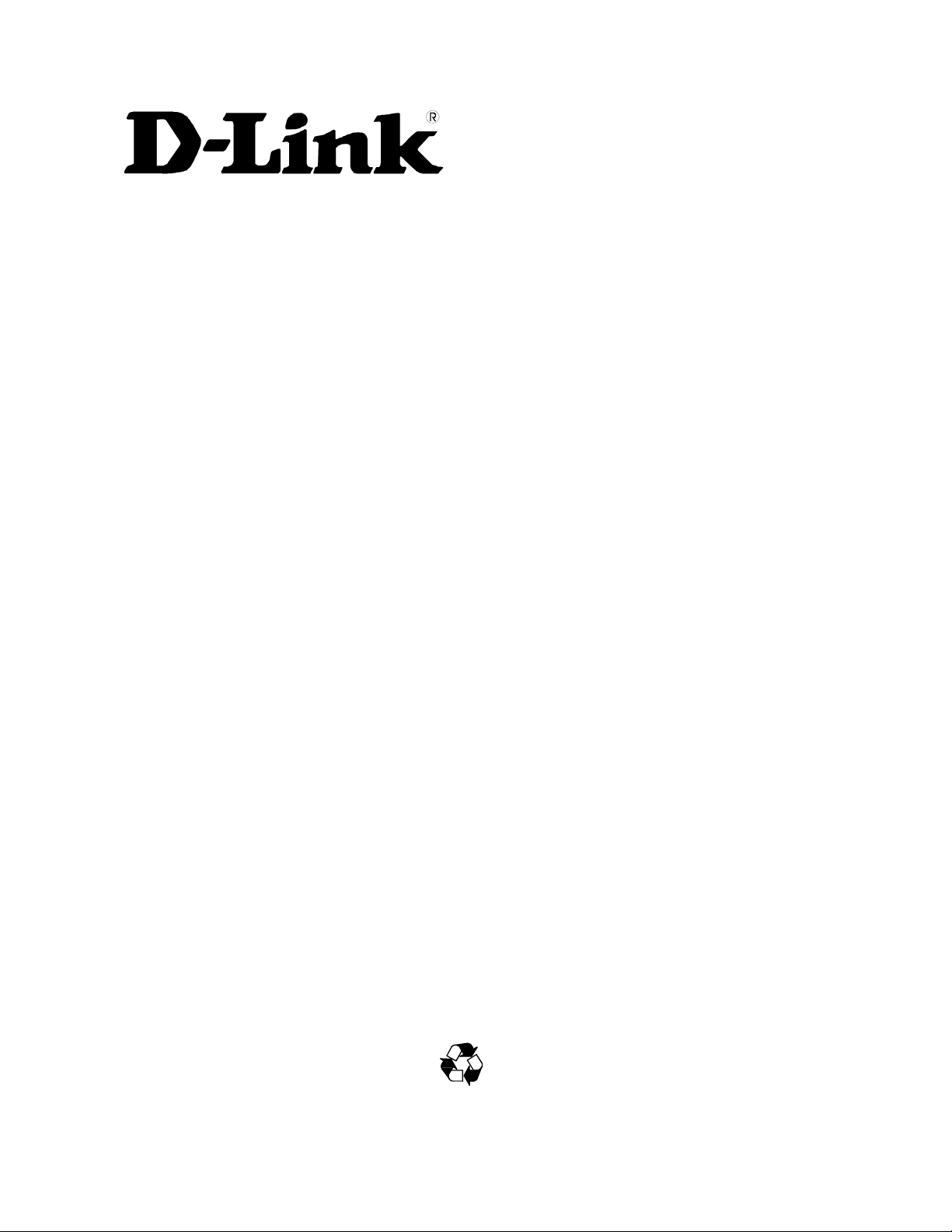
DES-6300
Modular L3 Ethernet Switch
User’s Guide
Third Edition (February 2004)
6DES-6300..01
Printed In Taiwan
RECYCLABLE
Page 2
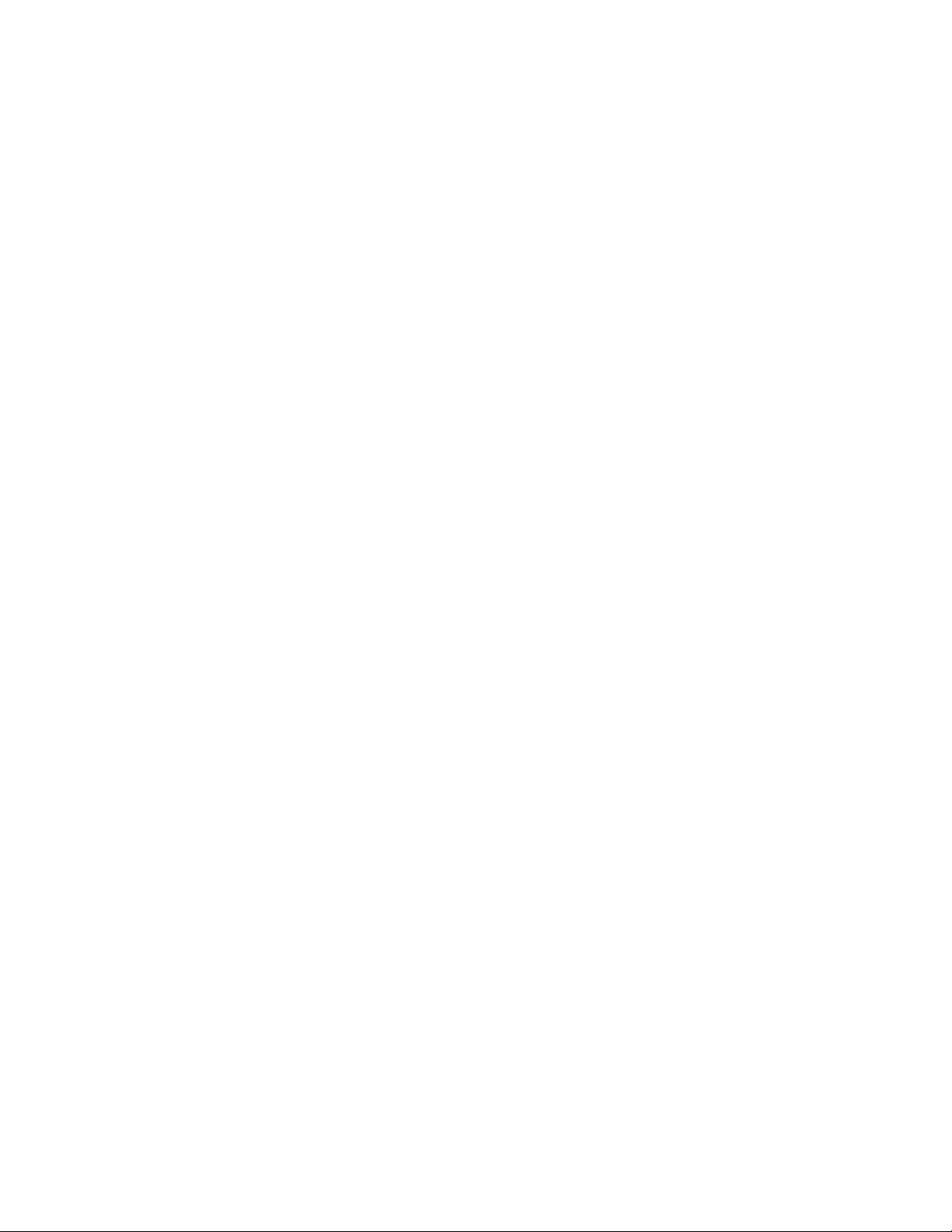
Wichtige Sicherheitshinweise
1. Bitte lesen Sie sich diese Hinweise sorgfältig durch.
2. Heben Sie diese Anleitung für den spätern Gebrauch auf.
3. Vor jedem Reinigen ist das Gerät vom Stromnetz zu trennen. Vervenden Sie keine Flüssig- oder Aerosolreiniger. Am besten dient
ein angefeuchtetes Tuch zur Reinigung.
4. Um eine Beschädigung des Gerätes zu vermeiden sollten Sie nur Zubehörteile verwenden, die vom Hersteller zugelassen sind.
5. Das Gerät is vor Feuchtigkeit zu schützen.
6. Bei der Aufstellung des Gerätes ist auf sichern Stand zu achten. Ein Kippen oder Fallen könnte Verletzungen hervorrufen.
Verwenden Sie nur sichere Standorte und beachten Sie die Aufstellhinweise des Herstellers.
7. Die Belüftungsöffnungen dienen zur Luftzirkulation die das Gerät vor Überhitzung schützt. Sorgen Sie dafür, daß diese Öffnungen
nicht abgedeckt werden.
8. Beachten Sie beim Anschluß an das Stromnetz die Anschlußwerte.
9. Die Netzanschlußsteckdose muß aus Gründen der elektrischen Sicherheit einen Schutzleiterkontakt haben.
10. Verlegen Sie die Netzanschlußleitung so, daß niemand darüber fallen kann. Es sollete auch nichts auf der Leitung abgestellt
werden.
11. Alle Hinweise und Warnungen die sich am Geräten befinden sind zu beachten.
12. Wird das Gerät über einen längeren Zeitraum nicht benutzt, sollten Sie es vom Stromnetz trennen. Somit wird im Falle einer
Überspannung eine Beschädigung vermieden.
13. Durch die Lüftungsöffnungen dürfen niemals Gegenstände oder Flüssigkeiten in das Gerät gelangen. Dies könnte einen Brand bzw.
Elektrischen Schlag auslösen.
14. Öffnen Sie niemals das Gerät. Das Gerät darf aus Gründen der elektrischen Sicherheit nur von authorisiertem Servicepersonal
geöffnet werden.
15. Wenn folgende Situationen auftreten ist das Gerät vom Stromnetz zu trennen und von einer qualifizierten Servicestelle zu
überprüfen:
a – Netzkabel oder Netzstecker sint beschädigt.
b – Flüssigkeit ist in das Gerät eingedrungen.
c – Das Gerät war Feuchtigkeit ausgesetzt.
d – Wenn das Gerät nicht der Bedienungsanleitung ensprechend funktioniert oder Sie mit Hilfe dieser Anleitung keine
Verbesserung erzielen.
e – Das Gerät ist gefallen und/oder das Gehäuse ist beschädigt.
f – Wenn das Gerät deutliche Anzeichen eines Defektes aufweist.
16. Bei Reparaturen dürfen nur Orginalersatzteile bzw. den Orginalteilen entsprechende Teile verwendet werden. Der Einsatz von
ungeeigneten Ersatzteilen kann eine weitere Beschädigung hervorrufen.
17. Wenden Sie sich mit allen Fragen die Service und Repartur betreffen an Ihren Servicepartner. Somit stellen Sie die
Betriebssicherheit des Gerätes sicher.
18. Zum Netzanschluß dieses Gerätes ist eine geprüfte Leitung zu verwenden, Für einen Nennstrom bis 6A und einem Gerätegewicht
grőßer 3kg ist eine Leitung nicht leichter als H05VV-F, 3G, 0.75mm2 einzusetzen.
Page 3
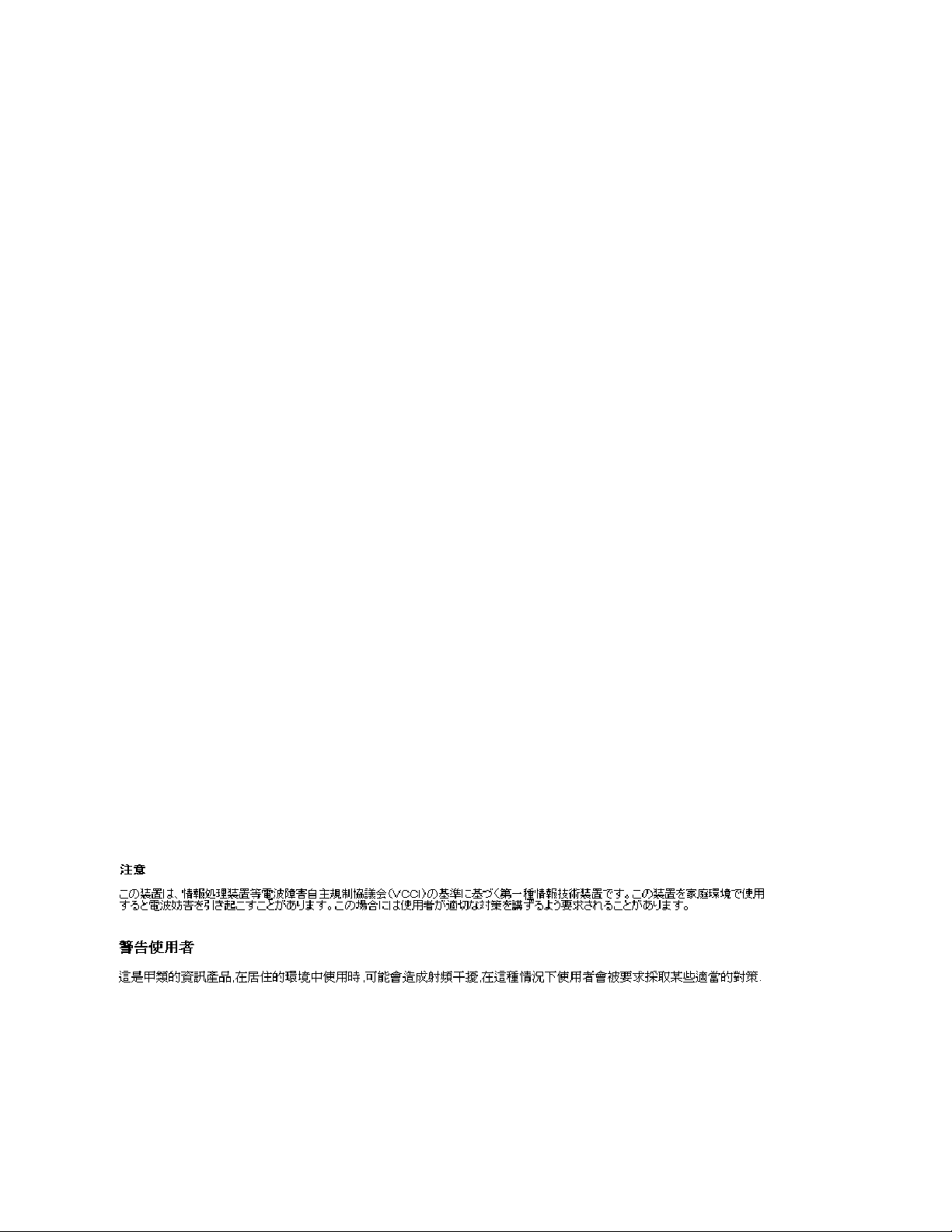
Trademarks
Copyright D-Link Corporation 2003. Contents subject to change without prior notice. D-Link is a registered
trademark of D-Link Corporation/D-Link Systems, Inc. All other trademarks belong to their respective proprietors.
Copyright Statement
No part of this publication may be reproduced in any form or by any means or used to make any derivative such as
translation, transformation, or adaptation without permission from D-Link Corporation/D-Link Systems Inc., as
stipulated by the United States Copyright Act of 1976.
FCC Warning
This equipment has been tested and found to comply with the limits for a Class A digital device, pursuant
to Part 15 of the FCC Rules. These limits are designed to provide reasonable protection against harmful
interference when the equipment is operated in a commercial environment. This equipment generates,
uses, and can radiate radio frequency energy and, if not installed and used in accordance with this user’s
guide, may cause harmful interference to radio communications. Operation of this equipment in a
residential area is likely to cause harmful interference in which case the user will be required to correct
the interference at his own expense.
This device complies with part 15 of the FCC Rules. Operation is subject to the following two conditions:
(1) This device may not cause harmful interference, and (2) this device must accept any interference
received, including interference that may cause undesired operation.
CE Mark Warning
This is a Class A product. In a domestic environment, this product may cause radio interference
in which case the user may be required to take adequate measures.
Warnung!
Dies ist ein Produkt der Klasse A. Im Wohnbereich kann dieses Produkt Funkstoerungen
verursachen. In diesem Fall kann vom Benutzer verlangt werden, angemessene Massnahmen zu
ergreifen.
Precaución!
Este es un producto de Clase A. En un entorno doméstico, puede causar interferencias de radio,
en cuyo case, puede requerirse al usuario para que adopte las medidas adecuadas.
Attention!
Ceci est un produit de classe A. Dans un environnement domestique, ce produit pourrait causer
des interférences radio, auquel cas l`utilisateur devrait prendre les mesures adéquates.
Attenzione!
Il presente prodotto appartiene alla classe A. Se utilizzato in ambiente domestico il prodotto può
causare interferenze radio, nel cui caso è possibile che l`utente debba assumere provvedimenti
adeguati.
VCCI Warning
BSMI Warning
Page 4
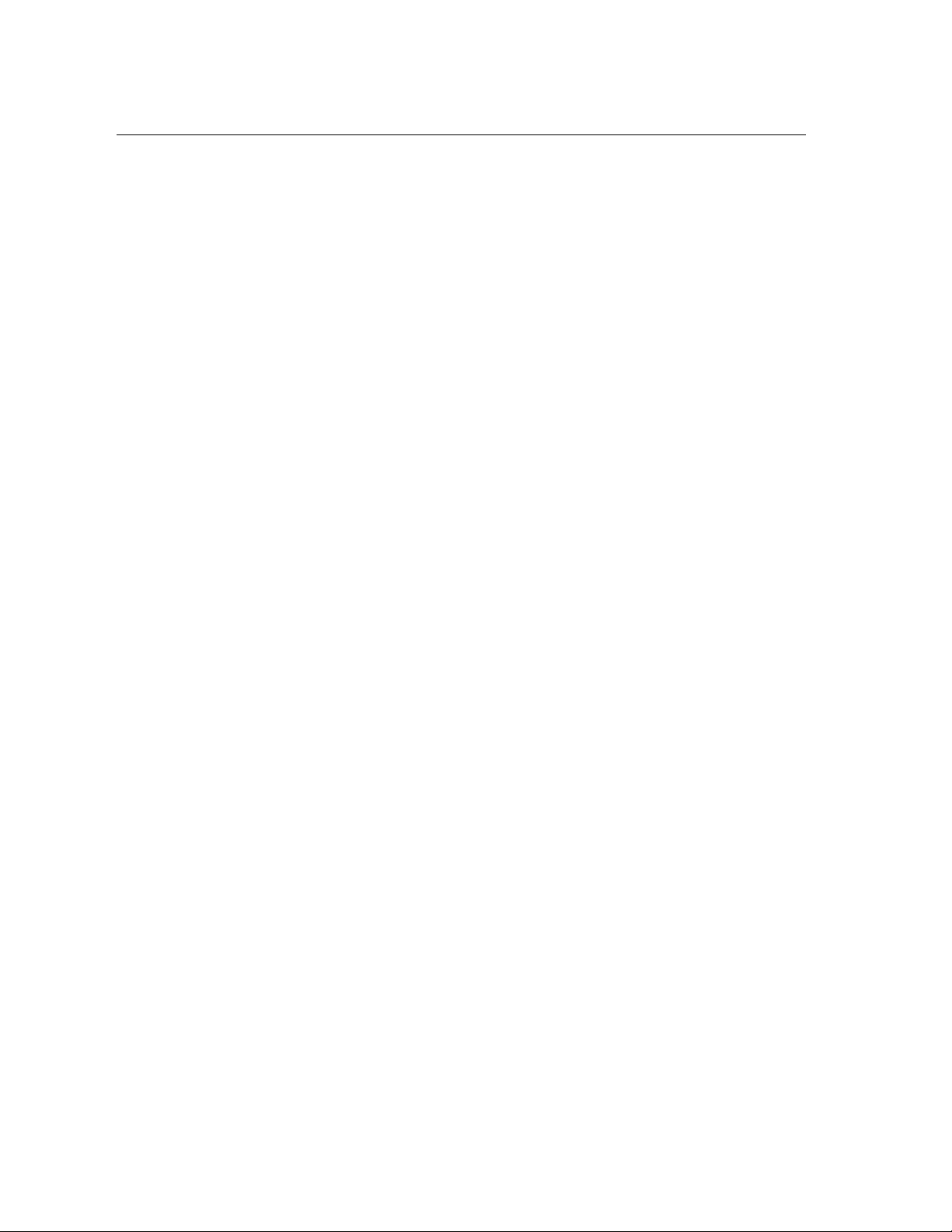
TABLE OF CONTENTS
Trademarks......................................................................................................................................................... 3
Copyright Statement .......................................................................................................................................... 3
FCC Warning ..................................................................................................................................................... 3
About This Guide...................................................................................................... 1
Conventions ................................................................................................................................ 1
Overview of this User’s Guide ...................................................................................................1
Introduction ............................................................................................................... 2
Fast Ethernet Technology ........................................................................................................... 2
Gigabit Ethernet Technology...................................................................................................... 2
Switching Technology ................................................................................................................ 3
Features ....................................................................................................................................... 3
Chassis ................................................................................................................................................. 3
Switch Modules ................................................................................................................................... 4
CPU Module ...................................................................................................................................................... 4
Optional Modules .............................................................................................................................................. 5
Power Supply Modules...................................................................................................................................... 6
Unpacking and Setup ................................................................................................ 7
Unpacking ................................................................................................................................... 7
Setup ........................................................................................................................................... 7
Desktop or Shelf Installation ...................................................................................................... 7
Rack Installation ......................................................................................................................... 8
Installing Modules ...................................................................................................................... 9
Connecting a Terminal.............................................................................................................. 10
Power on ................................................................................................................................... 10
Power Failure......................................................................................................................................11
Identifying External Components ........................................................................... 12
Front Panel................................................................................................................................ 12
Side Panels ................................................................................................................................ 12
Optional Plug-In Modules......................................................................................................... 13
DES-6303 10BASE-T/100BASE-TX Module ...................................................................................13
DES-6304 100BASE-FX (MT-RJ) Module .......................................................................................13
DES-6305 100BASE-FX (SC) Gigabit Module .................................................................................14
Page 5
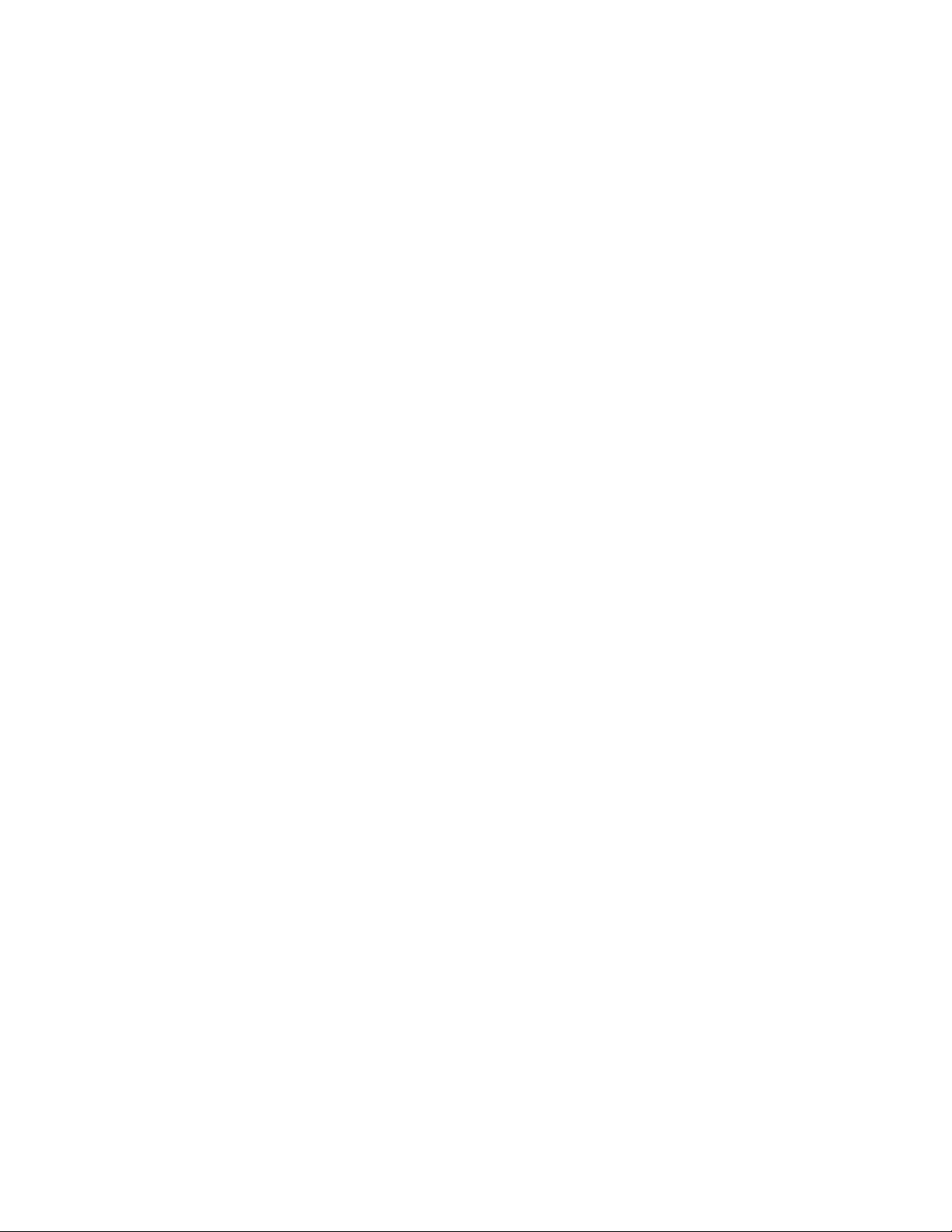
DES-6306 1000BASE-SX (SC) Gigabit Module ...............................................................................14
DES-6307 1000BASE-LX (SC) Gigabit Module...............................................................................15
DES-6308 1000BASE-T (RJ-45) Module ..........................................................................................15
DES-6309 GBIC Module....................................................................................................................16
Power Supply Modules .......................................................................................................................16
Led Indicators ........................................................................................................................... 16
Connecting The Switch ........................................................................................... 18
Switch To End Node................................................................................................................. 18
Switch To Hub or Switch.......................................................................................................... 18
Cable Lengths ........................................................................................................................... 19
Switch Management Concepts................................................................................ 21
IP Addresses and SNMP Community Names........................................................................... 21
Traps ......................................................................................................................................... 21
MIBs ......................................................................................................................................... 22
Packet Forwarding .................................................................................................................... 23
Aging Time .........................................................................................................................................23
Filtering Database ...............................................................................................................................23
Spanning Tree Algorithm ......................................................................................................... 24
STA Operation Levels ........................................................................................................................24
On Bridge Level............................................................................................................................................... 24
On The Port Level............................................................................................................................................ 25
User-Changeable STA Parameters .....................................................................................................25
Illustration of STA..............................................................................................................................26
Port Trunking............................................................................................................................ 27
VLAN Structure........................................................................................................................ 27
VLAN Features................................................................................................................................................ 28
Bridging Between Network LANs .................................................................................................................. 28
VLAN AutoConfig .......................................................................................................................................... 28
Scalability......................................................................................................................................................... 28
Broadcast Storms ...................................................................................................................... 29
Segmenting Broadcast Domains .........................................................................................................29
Eliminating Broadcast Storms ............................................................................................................30
Configuring the Switch ........................................................................................... 32
Installation................................................................................................................................. 33
General System Requirements............................................................................................................33
Page 6
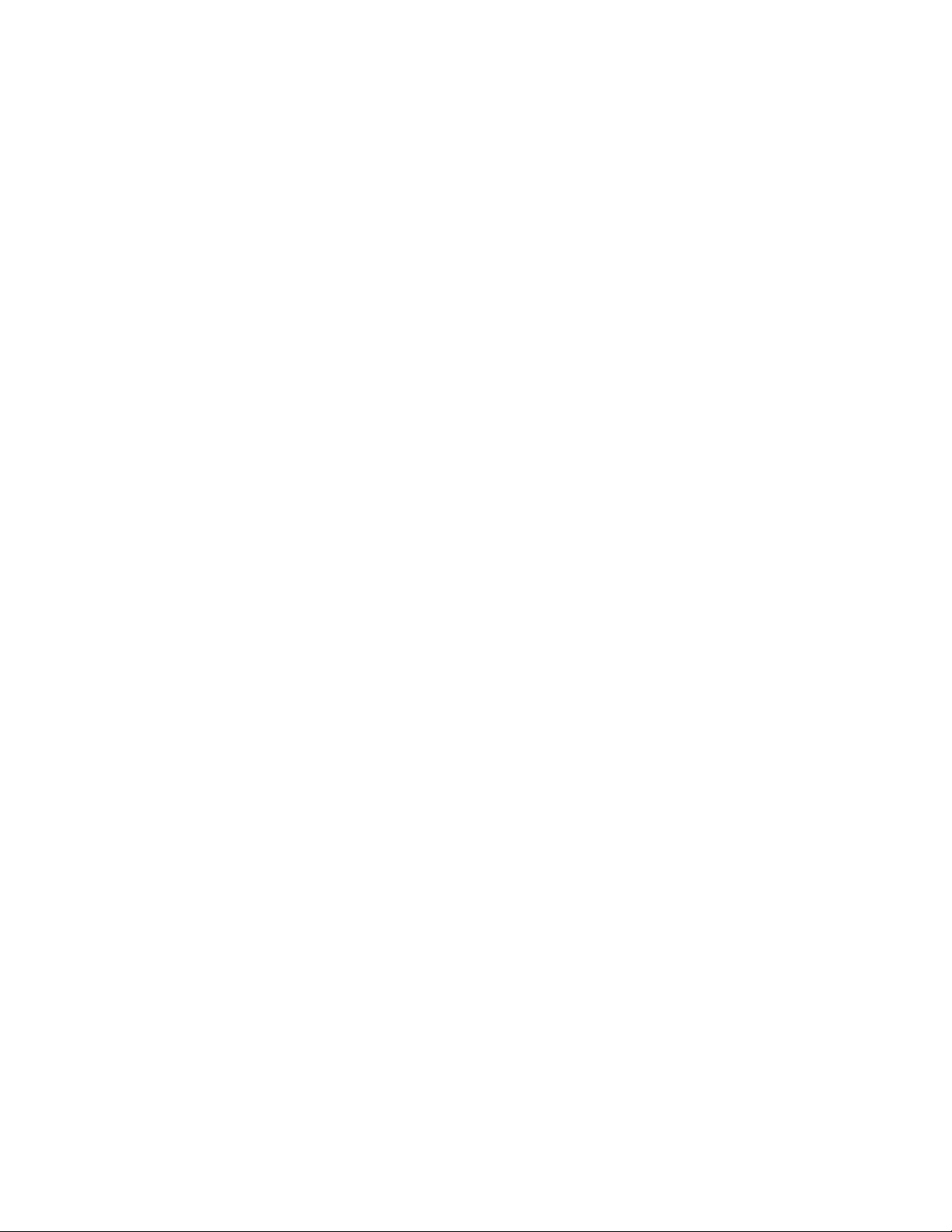
Hardware Requirements .................................................................................................................................. 33
Software Requirements.................................................................................................................................... 33
Web-Based Installations Requirements .......................................................................................................... 34
Embedded Web Server (EWS) ................................................................................................. 34
Getting Started ....................................................................................................................................34
Using ConfigMaster Windows ................................................................................................. 37
Standard Layout..................................................................................................................................37
Menu Bar.......................................................................................................................................................... 37
Toolbar ............................................................................................................................................................. 38
Error Bar .......................................................................................................................................................... 38
Status Bar ......................................................................................................................................................... 38
The Front Panel Display .....................................................................................................................39
Front Panel Display Toolbar............................................................................................................................ 39
Understanding The Front Panel Display Colors ............................................................................................. 40
Understanding The Front Panel Display LEDs............................................................................................... 40
Front Panel Display Mode LEDs .................................................................................................................... 40
Device Front Panel Display Power LEDs....................................................................................................... 41
Front Panel Display Card LEDs...................................................................................................................... 41
View Port Status .............................................................................................................................................. 41
Refreshing The Front Panel Display ............................................................................................................... 42
ConfigMaster Shortcuts ......................................................................................................................42
Using Tables .......................................................................................................................................44
Editing Table Rows ......................................................................................................................................... 44
Inserting Table Rows....................................................................................................................................... 44
Deleting Table Rows ....................................................................................................................................... 45
Erasing Tables.................................................................................................................................................. 45
Saving Table Information................................................................................................................................ 45
Working With Configuration Files ........................................................................................... 46
Send Configuration To Device........................................................................................................................ 46
Get Configuration From Device...................................................................................................................... 47
Configuration File-Conversion........................................................................................................................ 48
Update Device Firmware................................................................................................................................. 49
Update Embedded Web Server ....................................................................................................................... 51
Exit ................................................................................................................................................................... 53
Managing The Device............................................................................................................... 53
Resetting The Device..........................................................................................................................53
Device Global Parameters...................................................................................................................54
Device Features...................................................................................................................................57
Configuring VLANs ................................................................................................................. 58
Page 7
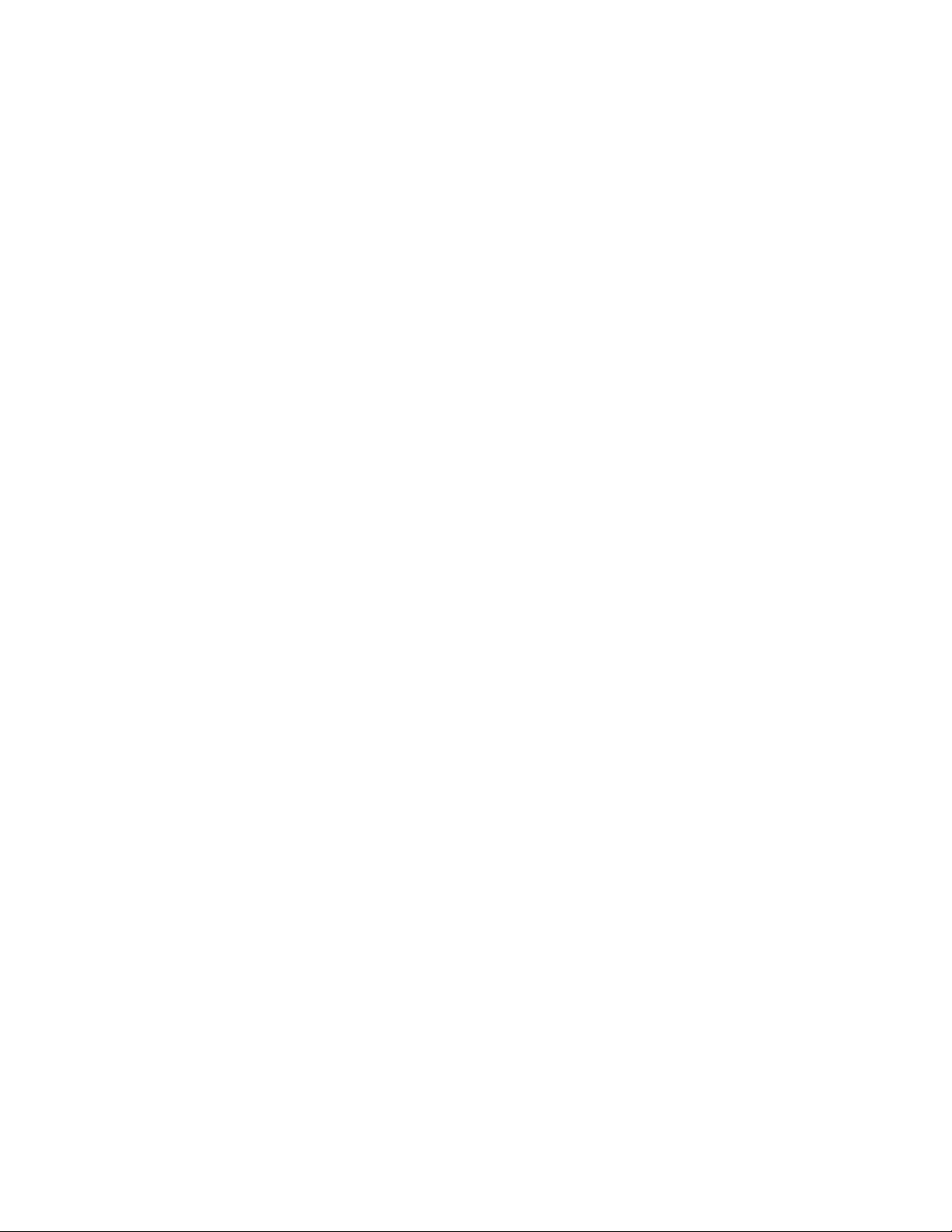
Introduction To VLANs......................................................................................................................58
Working with VLANs ........................................................................................................................59
VLAN Parameters............................................................................................................................................ 59
VLAN Table Per Port ...................................................................................................................................... 60
VLAN Table Per Port and Protocol ................................................................................................................ 63
Ethernet User-Defined Protocols..................................................................................................................... 66
Default VLANs................................................................................................................................................ 68
Aggregate VLANs .................................................................................................................... 69
Aggregate VLAN Parameters.......................................................................................................................... 69
Aggregate VLAN Table .................................................................................................................................. 70
Aggregate Sub VLAN Table ........................................................................................................................... 72
Configuring Ports...................................................................................................................... 75
Port Properties.....................................................................................................................................75
Port Mirroring .....................................................................................................................................81
Storm Control .....................................................................................................................................83
Configure GVRP and Trunking ................................................................................................ 85
Consideration Concerning STP And GVRP Operation.................................................................................. 86
GARP Timers Control ..................................................................................................................................... 86
GVRP Parameters ............................................................................................................................................ 88
GVRP Timers Control ..................................................................................................................................... 90
GVRP Information........................................................................................................................................... 92
Clear Port Statistics.......................................................................................................................................... 93
Clear Port Error Statistics ................................................................................................................................ 94
Applicant Status and Registration Mode......................................................................................................... 95
Trunk...................................................................................................................................................97
Trunk Parameters............................................................................................................................................. 97
Trunk Table...................................................................................................................................................... 98
Trunking Port Table....................................................................................................................................... 101
Trunk Balance Table...................................................................................................................................... 102
Configuring Bridging.............................................................................................................. 103
Operating Parameters........................................................................................................................103
Unicast ..............................................................................................................................................104
Unicast Global Forwarding Table ................................................................................................................. 104
Unicast Forward Table Size .......................................................................................................................... 107
Spanning Tree ...................................................................................................................................108
STP per Device .............................................................................................................................................. 108
Parameters...................................................................................................................................................... 108
Spanning Tree Port Table .............................................................................................................................. 112
Spanning Tree Extended Port Table.............................................................................................................. 114
Page 8
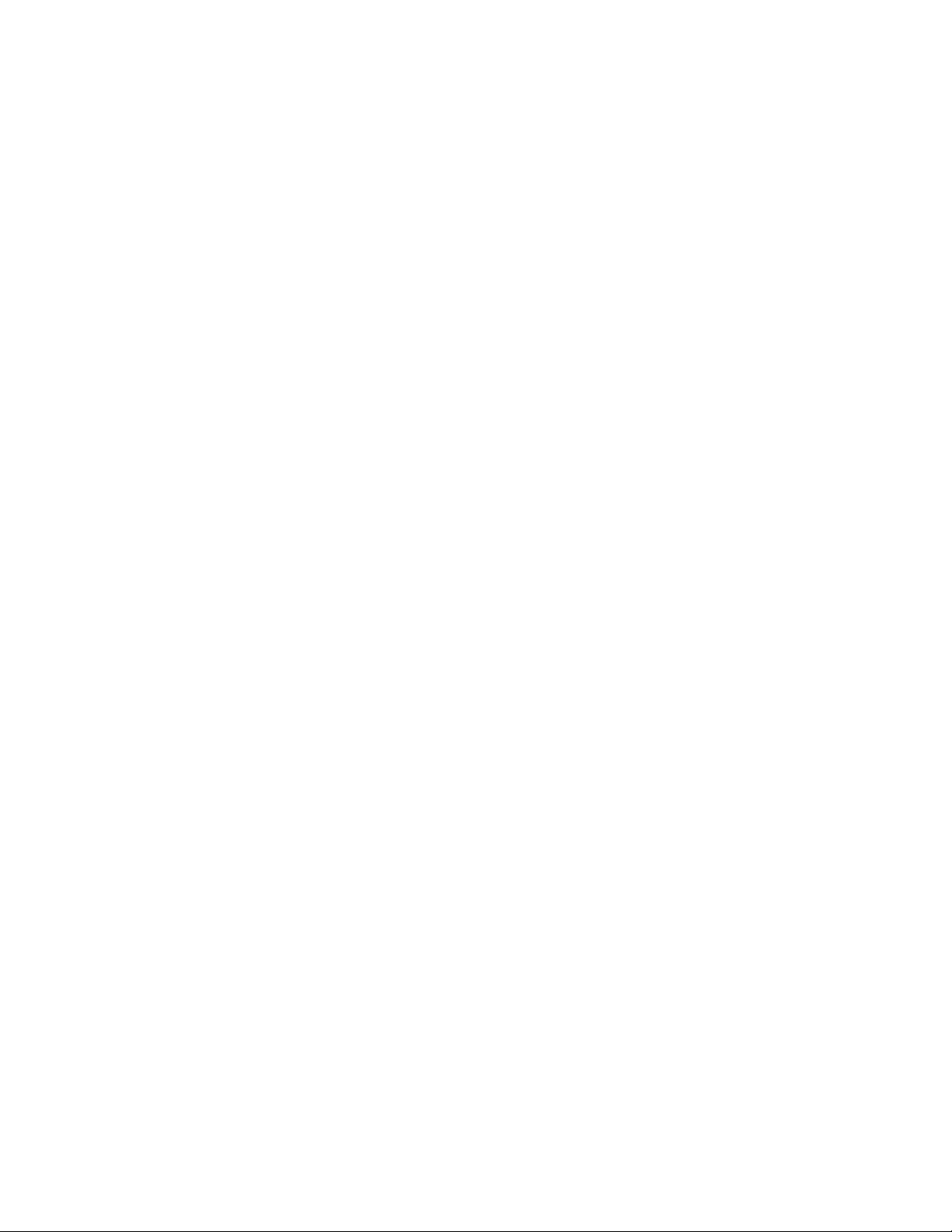
Rapid Spanning Tree ........................................................................................................................115
Rapid STP Port Table .................................................................................................................................... 115
Rapid STP Force Version Table.................................................................................................................... 117
Traffic Control ..................................................................................................................................118
Traffic Control Port Priority Table................................................................................................................ 118
Traffic Class Table......................................................................................................................................... 120
Priority Groups Table .................................................................................................................................... 122
Configuring Routing ............................................................................................................... 122
IP.......................................................................................................................................................123
Operating Parameters..................................................................................................................................... 123
Interface Parameters ...................................................................................................................................... 124
RIP.................................................................................................................................................................. 131
OSPF II .......................................................................................................................................................... 140
Routing Table................................................................................................................................................. 150
ARP Table...................................................................................................................................................... 153
IP Redundancy ............................................................................................................................................... 156
DHCP ............................................................................................................................................................. 158
VRRP ............................................................................................................................................................. 168
UDP Relay ..................................................................................................................................................... 173
TCP General Parameters................................................................................................................................ 175
TCP Connections Table................................................................................................................................. 176
IPM ...................................................................................................................................................178
IPM Operating Parameters ............................................................................................................................ 178
IGMP.............................................................................................................................................................. 179
Filter ............................................................................................................................................................... 184
PIM................................................................................................................................................................. 187
IPM Routing................................................................................................................................................... 195
IPX....................................................................................................................................................198
Interface Parameters ...................................................................................................................................... 198
RIP/SAP Filter ............................................................................................................................................... 203
IPX Routing Table ......................................................................................................................................... 215
IPX SAP Table............................................................................................................................................... 218
Configuring Security Options ................................................................................................. 222
Community Table .............................................................................................................................222
Web User Authorization Table .........................................................................................................224
Configuring Quality of Service............................................................................................... 227
Global Parameters.............................................................................................................................227
Profile Table .....................................................................................................................................228
Routed IP ..........................................................................................................................................232
Page 9
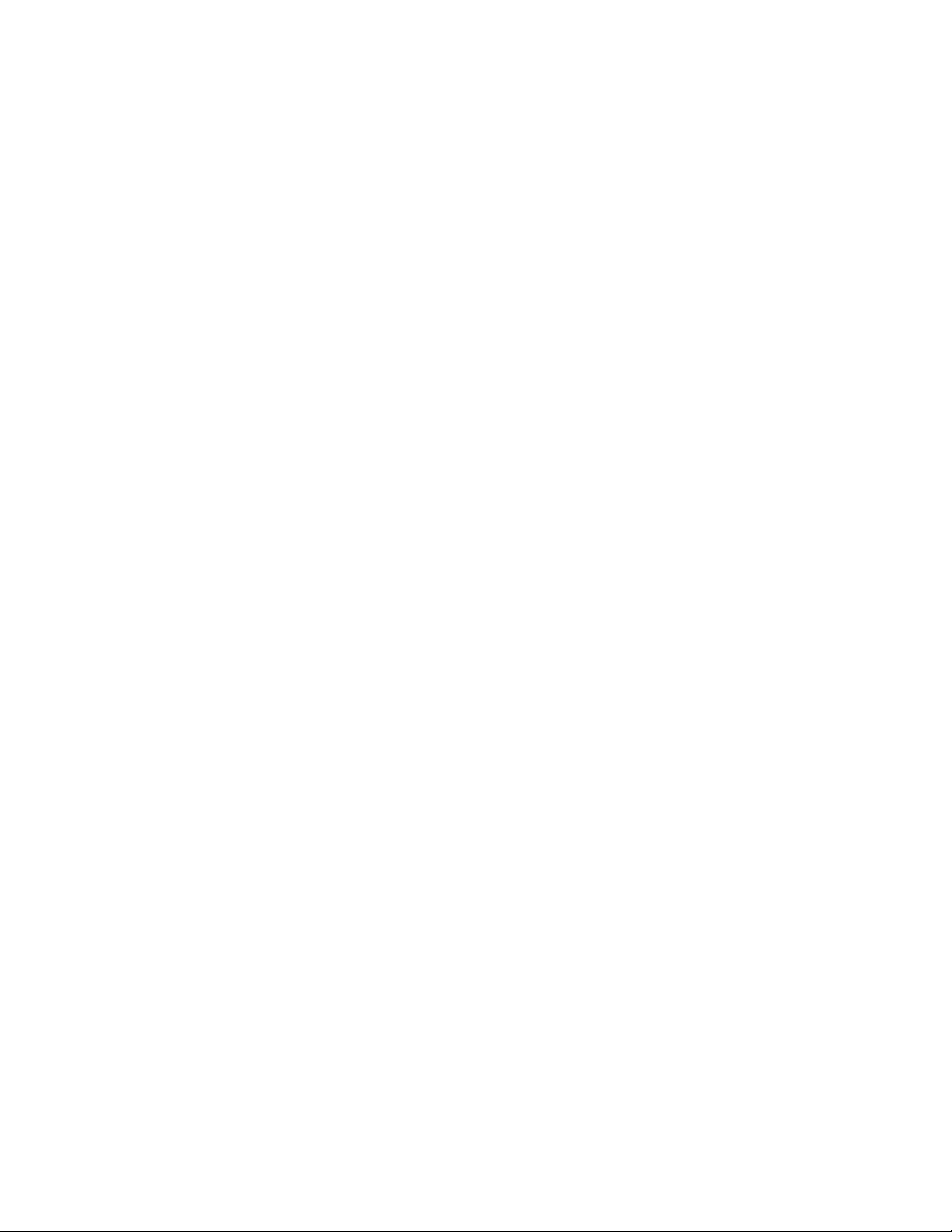
IP Classification Fields .................................................................................................................................. 232
IP Rules Table................................................................................................................................................ 234
Working With Statistics.......................................................................................................... 240
Element Statistics..............................................................................................................................240
Interface Statistics.............................................................................................................................246
IP Statistics..................................................................................................................................................... 246
IPX Statistics.................................................................................................................................................. 248
Port Statistics ....................................................................................................................................249
History ..............................................................................................................................................250
History Control Table .................................................................................................................................... 251
Ether History Table........................................................................................................................................ 253
Alarm Table ......................................................................................................................................254
Statistics Table..................................................................................................................................258
Traps Table .......................................................................................................................................259
Configuring Trap Parameters ........................................................................................................................ 262
Log Table..........................................................................................................................................262
Working With Services........................................................................................................... 263
Device Tuning...................................................................................................................................263
Event Log..........................................................................................................................................268
Refresh ..............................................................................................................................................269
Polling Configuration .......................................................................................................................269
Community Change ..........................................................................................................................270
Ping ...................................................................................................................................................270
Refresh The Device ..........................................................................................................................274
Technical Specifications ....................................................................................... 275
RJ-45 Pin Specification......................................................................................... 277
Index...................................................................................................................... 279
Page 10

ABOUT THIS GUIDE
This User’s Guide tells you how to install your Modular Layer 3 Ethernet Switch, how to
connect it to your Ethernet network, and how to set its configuration using either the built-in
console interface or Web-based management.
Conventions
References in this manual to the DES-6300 are frequently written simply as “Switch” or
“Switches” where the text applies to both models. Model numbers are normally used only to
differentiate between specific Switches where necessary. Unless differentiated by model number,
all information applies to both models.
Overview of this User’s Guide
• Chapter 1, “Introduction.” Describes the Switch and its features.
Chapter 2, “Unpacking and Setup.” Helps you get started with the basic installation of the
•
Switch.
Chapter 3, “Identifying External Components.” Describes the front panel, side panels,
•
optional plug-in modules, and LED indicators of the Switch.
Chapter 4, “Connecting the Switch.” Tells how you can connect the Switch to your
•
Ethernet network as well as providing an informational cable length table.
Chapter 5, “Switch Management Concepts.” Talks about how to manage the Switch.
•
• Chapter 6, “Using ConfigMaster.” Tells how to use the built-in configuration software to
change, set, and monitor Switch performance and security.
• Appendix A, “Technical Specifications.” Lists the technical specifications of the Switch.
Appendix B, “RJ-45 Pin Specifications.” Shows the details and pin assignments for the
•
RJ-45 receptacle/connector.
• Appendix C, “Sample Configuration File.”
Page 11
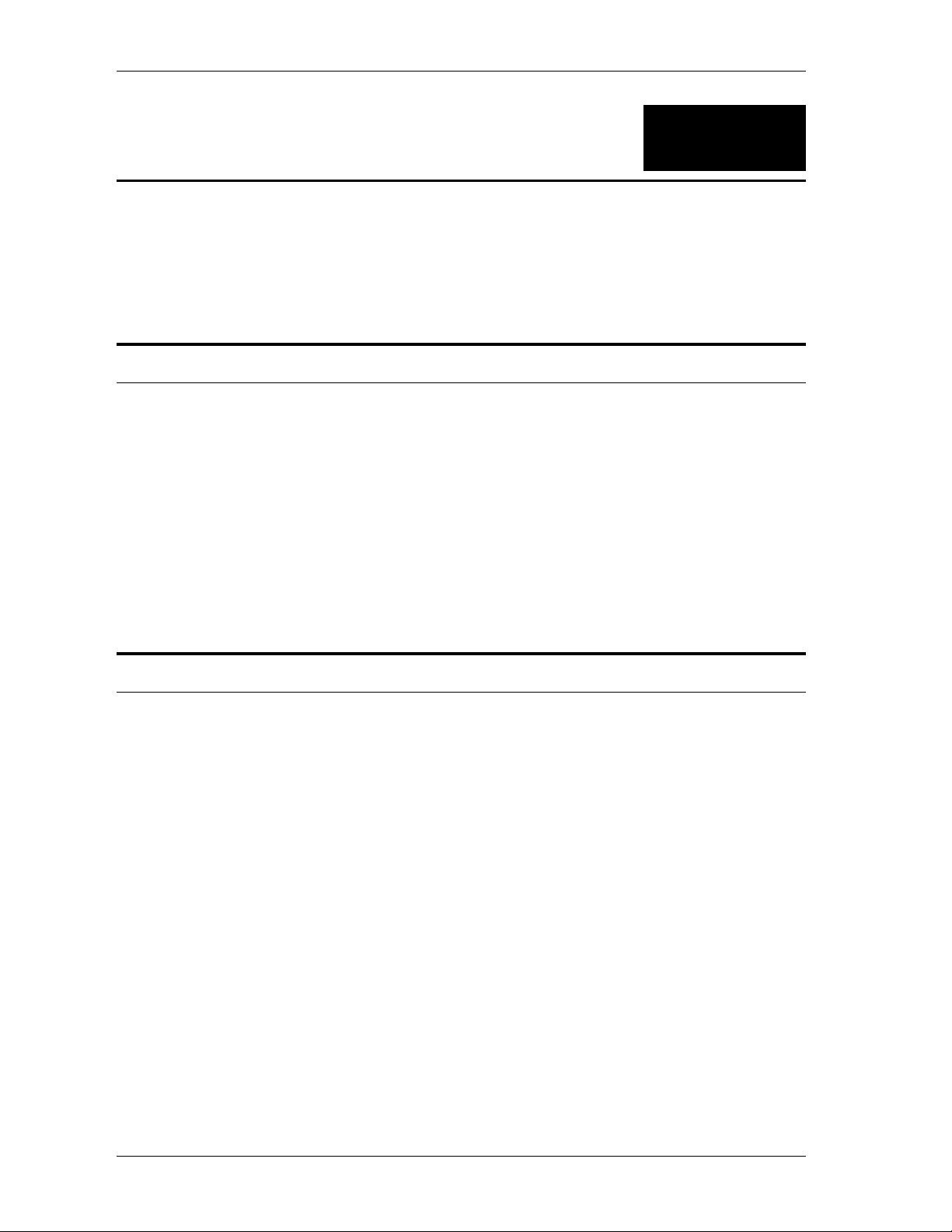
Modular L3 Ethernet Switch User’s Guide
1
INTRODUCTION
This section describes the features of the Switch, as well as giving some background information
about Ethernet/Fast Ethernet, Gigabit Ethernet, and switching technology.
Fast Ethernet Technology
The growing importance of LANs and the increasing complexity of desktop computing
applications are fueling the need for high performance networks. A number of high-speed LAN
technologies are proposed to provide greater bandwidth and improve client/server response
times. Among them, Fast Ethernet, or 100BASE-T, provides a non-disruptive, smooth evolution
from the current 10BASE-T technology. The dominating market position virtually guarantees
cost effective and high performance Fast Ethernet solutions in the years to come.
100Mbps Fast Ethernet is a standard specified by the IEEE 802.3 LAN committee. It is an
extension of the 10Mbps Ethernet standard with the ability to transmit and receive data at
100Mbps, while maintaining the Carrier Sense Multiple Access with Collision Detection
(CSMA/CD) Ethernet protocol.
Gigabit Ethernet Technology
Gigabit Ethernet is an extension of IEEE 802.3 Ethernet utilizing the same packet structure,
format, and support for CSMA/CD protocol, full duplex, flow control, and management objects,
but with a tenfold increase in theoretical throughput over 100Mbps Fast Ethernet and a one
hundred-fold increase over 10Mbps Ethernet. Since it is compatible with all 10Mbps and
100Mbps Ethernet environments, Gigabit Ethernet provides a straightforward upgrade without
wasting a company’s existing investment in hardware, software, and trained personnel.
The increased speed and extra bandwidth offered by Gigabit Ethernet is essential to coping with
the network bottlenecks that frequently develop as computers and their busses get faster and
more users use applications that generate more traffic. Upgrading key components, such as your
backbone and servers to Gigabit Ethernet can greatly improve network response times as well as
significantly speed up the traffic between your subnets.
Gigabit Ethernet enables fast optical fiber connections to support video conferencing, complex
imaging, and similar data-intensive applications. Likewise, since data transfers occur 10 times
faster than Fast Ethernet, servers outfitted with Gigabit Ethernet NIC’s are able to perform 10
times the number of operations in the same amount of time.
In addition, the phenomenal bandwidth delivered by Gigabit Ethernet is the most cost-effective
method to take advantage of today and tomorrow’s rapidly improving switching and routing
2
Page 12
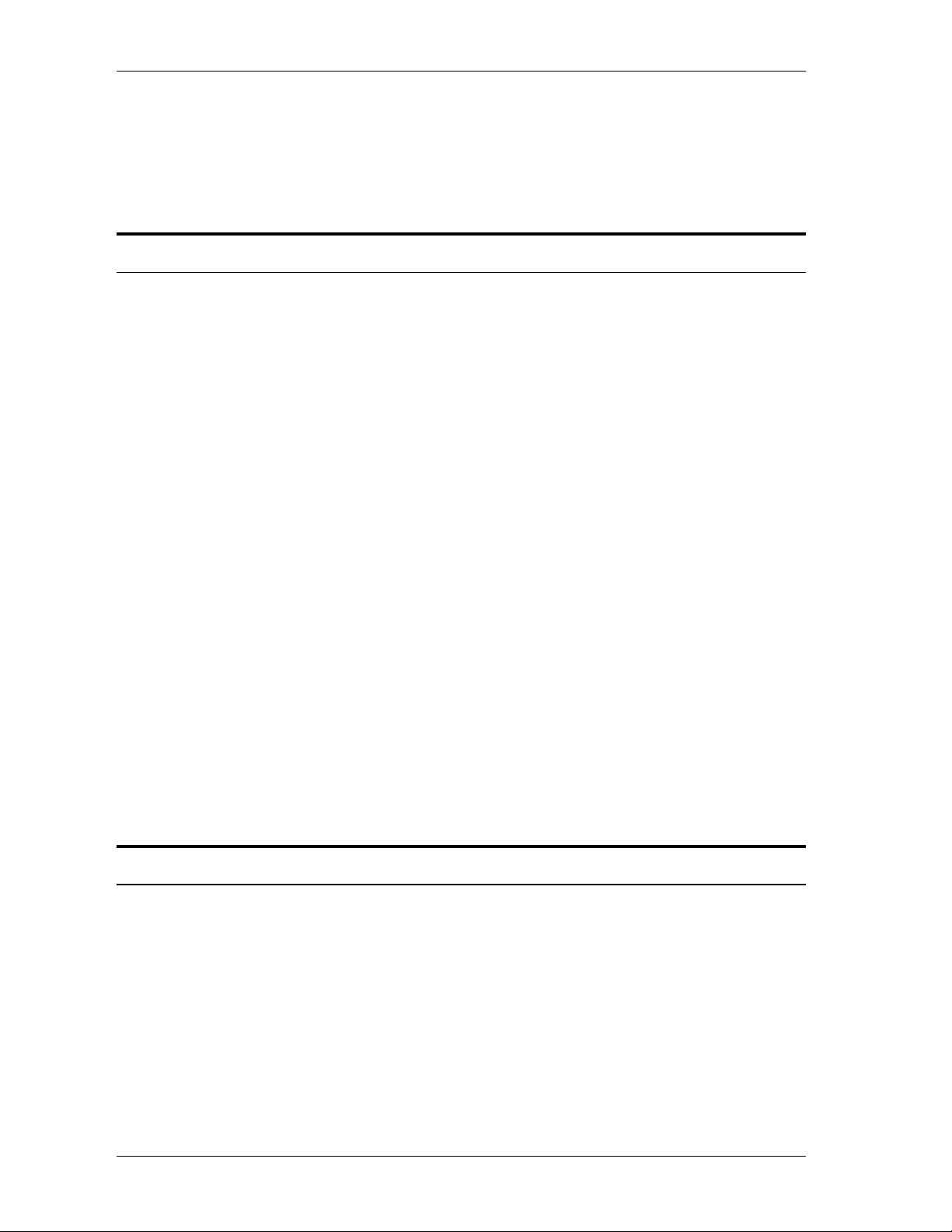
Modular L3 Ethernet Switch User’s Guide
internetworking technologies. And with expected advances in the coming years in silicon
technology and digital signal processing that will enable Gigabit Ethernet to eventually operate
over unshielded twisted-pair (UTP) cabling, outfitting your network with a powerful 1000Mbpscapable backbone/server connection creates a flexible foundation for the next generation of
network technology products.
Switching Technology
Another key development pushing the limits of Ethernet technology is in the field of switching
technology. A switch bridges Ethernet packets at the MAC address level of the Ethernet protocol
transmitting among connected Ethernet, Fast Ethernet, or Gigabit Ethernet LAN segments.
Switching is a cost-effective way of increasing the total network capacity available to users on a
local area network. A switch increases capacity and decreases network loading by making it
possible for a local area network to be divided into different segments which don’t compete with
each other for network transmission capacity, giving a decreased load on each.
The switch acts as a high-speed selective bridge between the individual segments. Traffic that
needs to go from one segment to another (from one port to another) is automatically forwarded
by the switch, without interfering with any other segments (ports). This allows the total network
capacity to be multiplied, while still maintaining the same network cabling and adapter cards.
For Fast Ethernet or Gigabit Ethernet networks, a switch is an effective way of eliminating
problems of chaining hubs beyond the “two-repeater limit.” A switch can be used to split parts of
the network into different collision domains, for example, making it possible to expand your Fast
Ethernet network beyond the 205-meter network diameter limit for 100BASE-TX networks.
Switches supporting both traditional 10Mbps Ethernet and 100Mbps Fast Ethernet are also ideal
for bridging between existing 10Mbps networks and new 100Mbps networks.
Switching LAN technology is a marked improvement over the previous generation of network
bridges, which were characterized by higher latencies. Routers have also been used to segment
local area networks, but the cost of a router and the setup and maintenance required make routers
relatively impractical. Today’s switches are an ideal solution to most kinds of local area network
congestion problems.
Features
The DES-6300 is a high performance modular switch platform that allows a customized array of
Layer 2 and Layer 3 functions to be easily installed and managed in a single device. The Switch
is ideal for expanding enterprise networks and environments where traffic volume and needs
fluctuate.
Switch features include:
Chassis
The chassis is the main unit that modules and power supplies are installed into. A CPU module
and a power supply module come preinstalled in the chassis.
3
Page 13
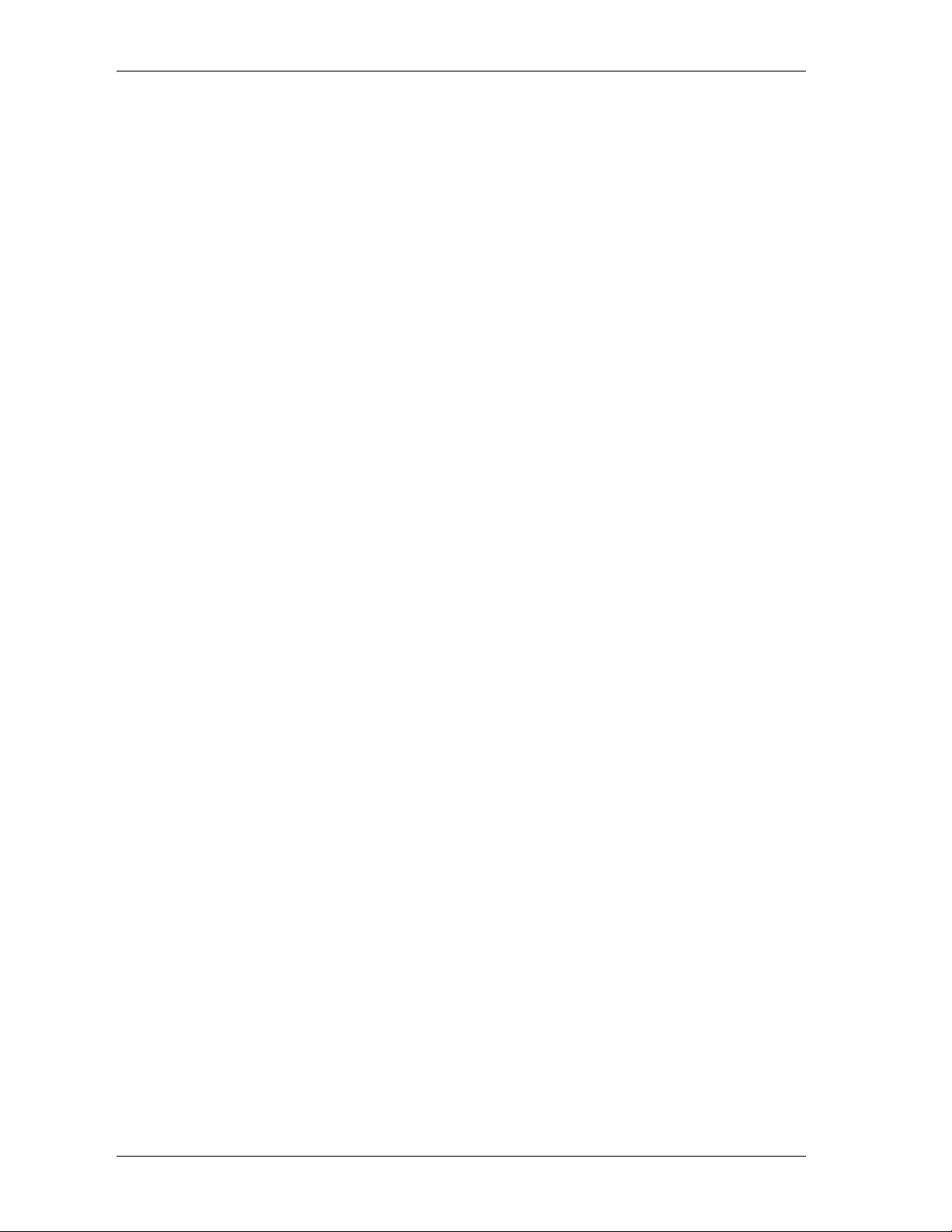
Modular L3 Ethernet Switch User’s Guide
Chassis features include:
• Six slots for installing networking modules (plus one slot reserved for the CPU)
• Two slots for installing redundant power supply modules
• 31.99 Gigabit/sec. (Gbps) backplane switching fabric
• Hot-swappable design for power supply modules
• Networking modules warm-swappable (except CPU module)
• Ears and screws for rack mounting
Switch Modules
The plug-in modules available for the switch are optional except for the CPU module. These
modules are described below:
CPU Module
A single CPU module must be present and must be installed in first (uppermost) slot.
Layer 2 Support Includes:
Layer 2 switching based on MAC address & VLAN ID
Store and Forward packet switching
Broadcast Storm rate filtering
Supports static filtering (based on MAC address)
Supports IEEE 802.1Q VLAN
Proprietary simplified Port-based VLANs
IEEE 802.1d Spanning Tree support
Address table: 64K MAC address per switch
Supports 802.1p priority queuing
Port Aggregation (Port-Trunking) Capability
Port Mirroring
IGMP snooping
RS-232 port for out-of-band management and system configuration
Telnet Remote Configuration
TFTP software upgrades, settings file and switch log uploads
NMS (Net Management System)
CLI (Command Line Interface)
SNMP Agents:
MIB-II (RFC 1213)
RMON MIB (RFC 1757)
Bridge MIB (RFC 1493)
Supports four RMON (1, 2, 3, 9) groups
BootP support
Layer 3 Support Includes:
Support RIP1 and RIP2 routing protocol
Support OSFP routing protocol
Support IGMP, IP Multicast packet filtering, support QoS (Quality of Service)
Support Multicast Routing protocol: PIM DM
Support Layer 3 Access Control List, (ACL)
4
Page 14
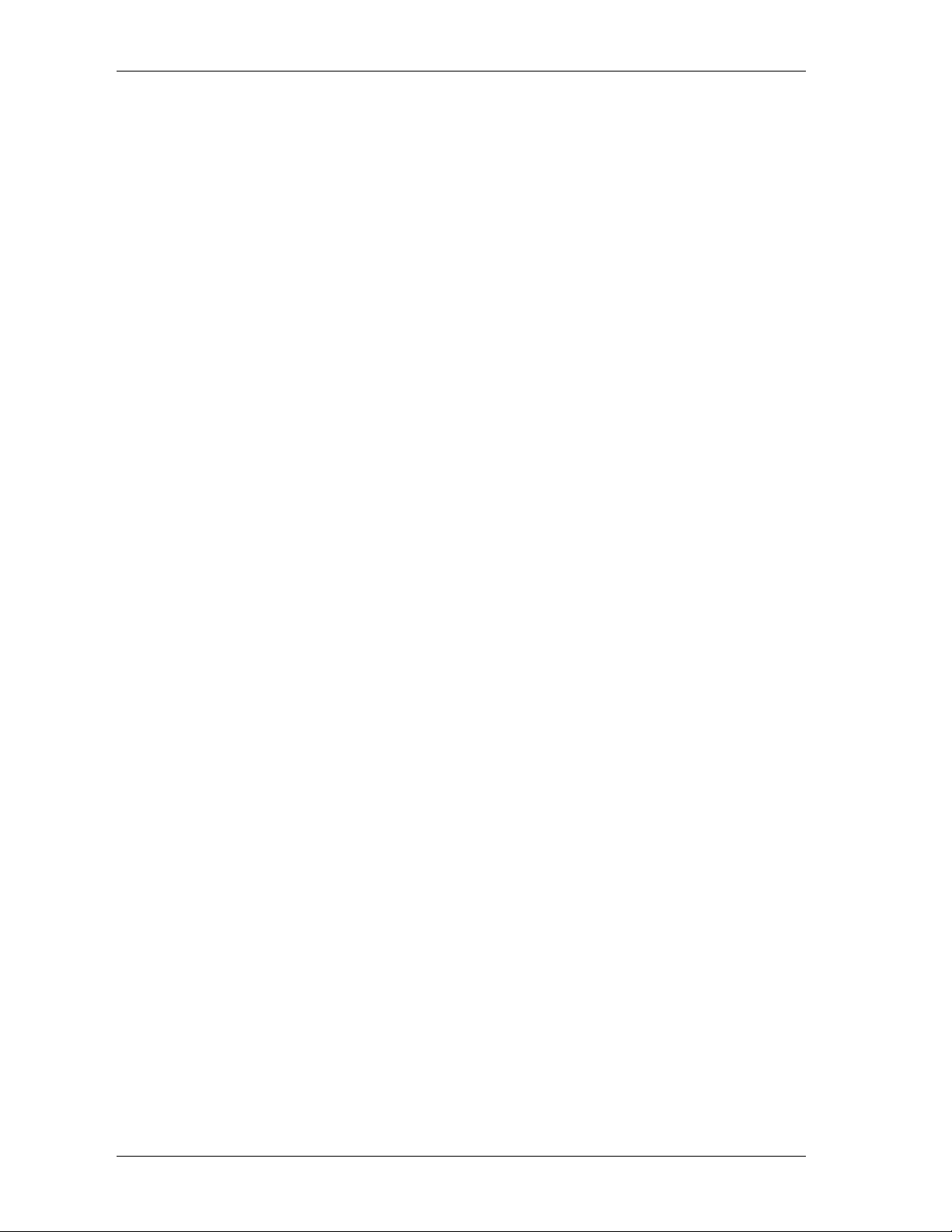
Modular L3 Ethernet Switch User’s Guide
Optional Modules
DES-6303 10BASE-T/100BASE-TX Module
Sixteen 10BASE-T/100BASE-TX ports
Fully compliant with IEEE 802.3 10BASE-T, IEEE 802.3u 100BASE-TX
All 10/100Mbps ports support NWay auto-negotiation
Back pressure Flow Control support for half-duplex mode
IEEE 802.3x-compliant Flow Control support for full duplex
DES-6304 100BASE-FX (MT-RJ) Module
Twelve 100BASE-FX (MT-RJ) Fast Ethernet ports
Fully compliant with IEEE 802.3u 100BASE-FX
IEEE 802.3x compliant Flow Control support for full duplex
DES-6305 100BASE-FX (SC) Module
Eight 100BASE-FX (SC) Fast Ethernet ports
Connects to a 100BASE-FX device at full duplex.
Fully compliant with IEEE 802.3u 100BASE-FX
Supports Full-duplex operation only
02.3x-compliant Flow Control support
DES-6306 1000BASE-SX (SC) Module
Two 1000BASE-SX (SC) Gigabit Ethernet ports
Fully compliant with IEEE 802.3z
Support full-duplex operation only
IEEE 802.3x-compliant Flow Control support
DES-6307 1000BASE-LX (SC) Module
Two 1000BASE-LX (SC) Gigabit Ethernet ports
Fully compliant with IEEE 802.3z
Support full-duplex operation only
IEEE 802.3x-compliant Flow Control support
DES-6308 1000BASE-T (RJ-45) Module
Two 1000BASE-T Gigabit Ethernet ports
Connects to 1000BASE-T devices only at full duplex and auto-negotiating
10/100/1000 Mbps ports
Fully compliant with IEEE 802.3ab
Fully compliant with IEEE 802.1Q/P
Back pressure Flow Control support for half-duplex mode
IEEE 802.3x compliant Flow Control support for full duplex
DES-6309 GBIC Module
Two GBIC Ethernet ports
Fully compliant with IEEE 802.3z
Support full-duplex operation only
IEEE 802.3x-compliant Flow Control support
5
Page 15
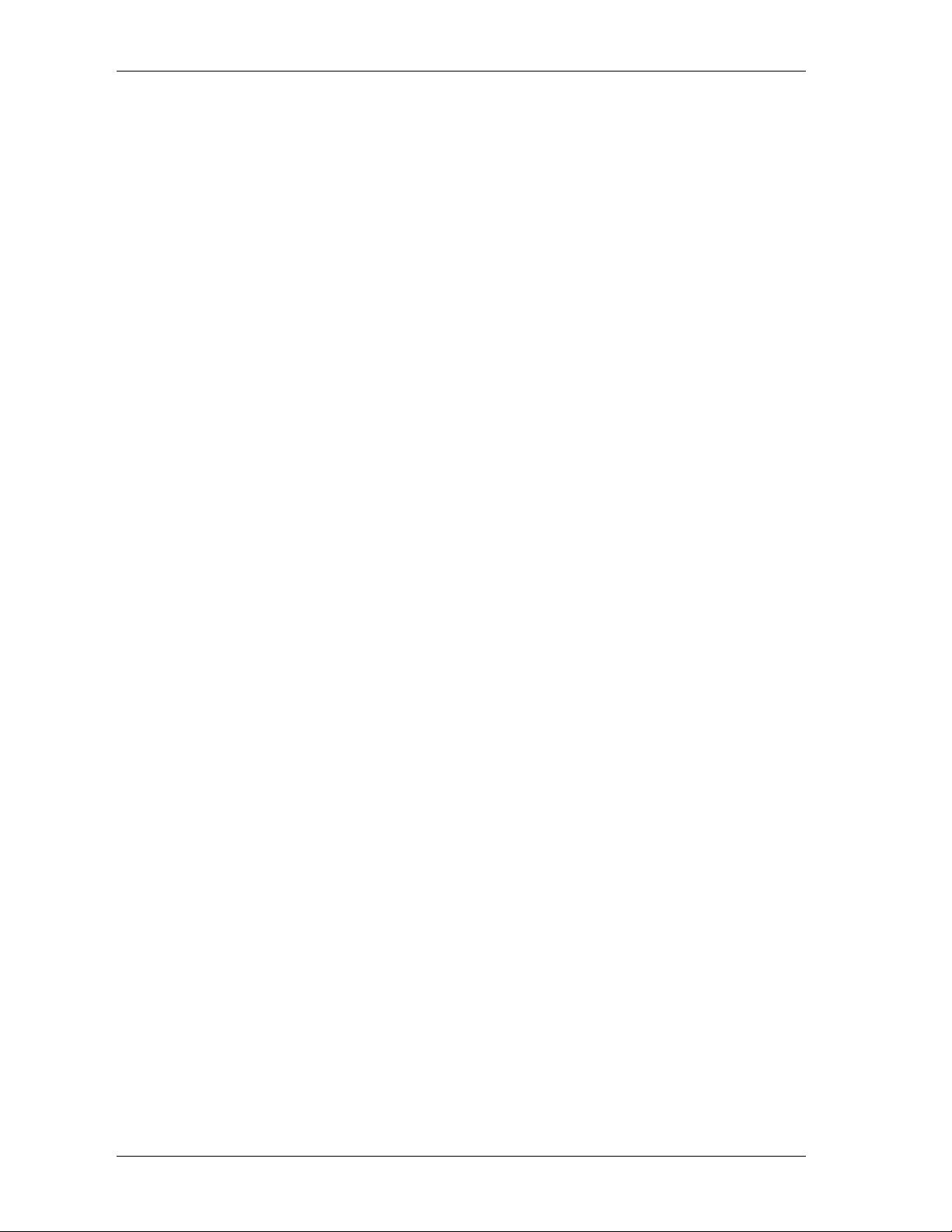
Modular L3 Ethernet Switch User’s Guide
Power Supply Modules
Dual power modules design
Current sharing design
Full redundant feature design to ensure continuous operation
If one power module fails, the other will take over all current supply
automatically
Hot-swappable/Hot-pluggable
Power management functions enabled
Revolving handle design
Input: 90 ~ 264 VAC, 47 ~ 63Hz
Output: 3.3V 80A maximum, 12V 2A maxim
6
Page 16
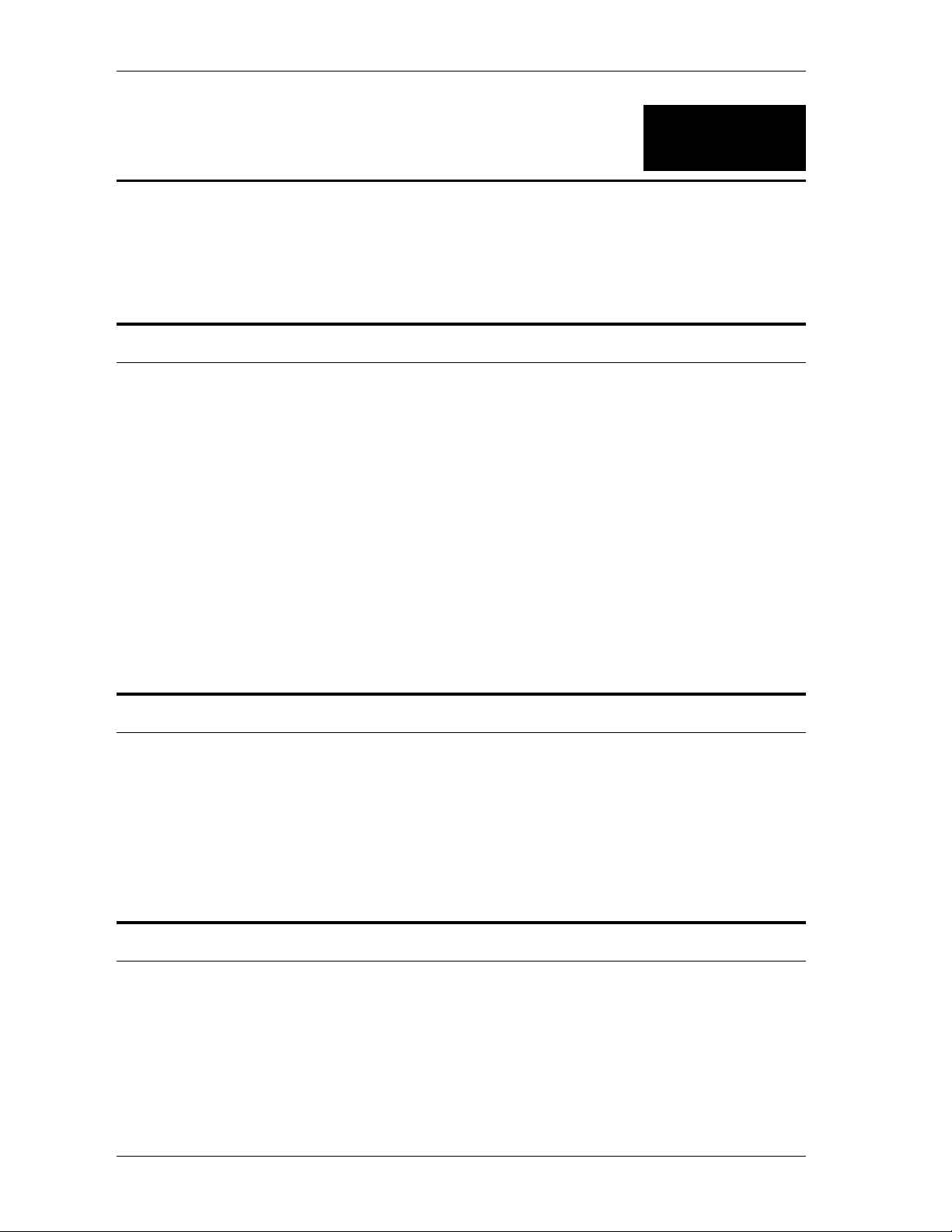
Modular L3 Ethernet Switch User’s Guide
2
UNPACKING AND SETUP
This chapter provides unpacking and setup information for the Switch.
Unpacking
Open the shipping carton of the Switch and carefully unpack its contents. The carton should
contain the following items:
One switch chassis
One management module (pre-installed in uppermost slot)
One power supply module (pre-installed)
One mounting kit: four mounting brackets and screws
Four rubber feet with adhesive backing
One AC power cord
One console cable
One printed copy of the Quickstart Guide
One CD-ROM containing this User’s Guide
If any item is found missing or damaged, please contact your local reseller for replacement.
Setup
The setup of the Switch can be performed using the following steps:
The surface must support at least 5 kg.
The power outlet should be within 1.82 meters (6 feet) of the device.
Visually inspect the power cord and see that it is secured fully to the AC power
connector.
Make sure that there is proper heat dissipation from and adequate ventilation
around the Switch. Do not place heavy objects on the Switch.
Desktop or Shelf Installation
When installing the Switch on a desktop or shelf, the rubber feet included with the device must
be first attached. Attach these cushioning feet on the bottom at each corner of the device. Allow
enough ventilation space between the device and the objects around it.
7
Page 17
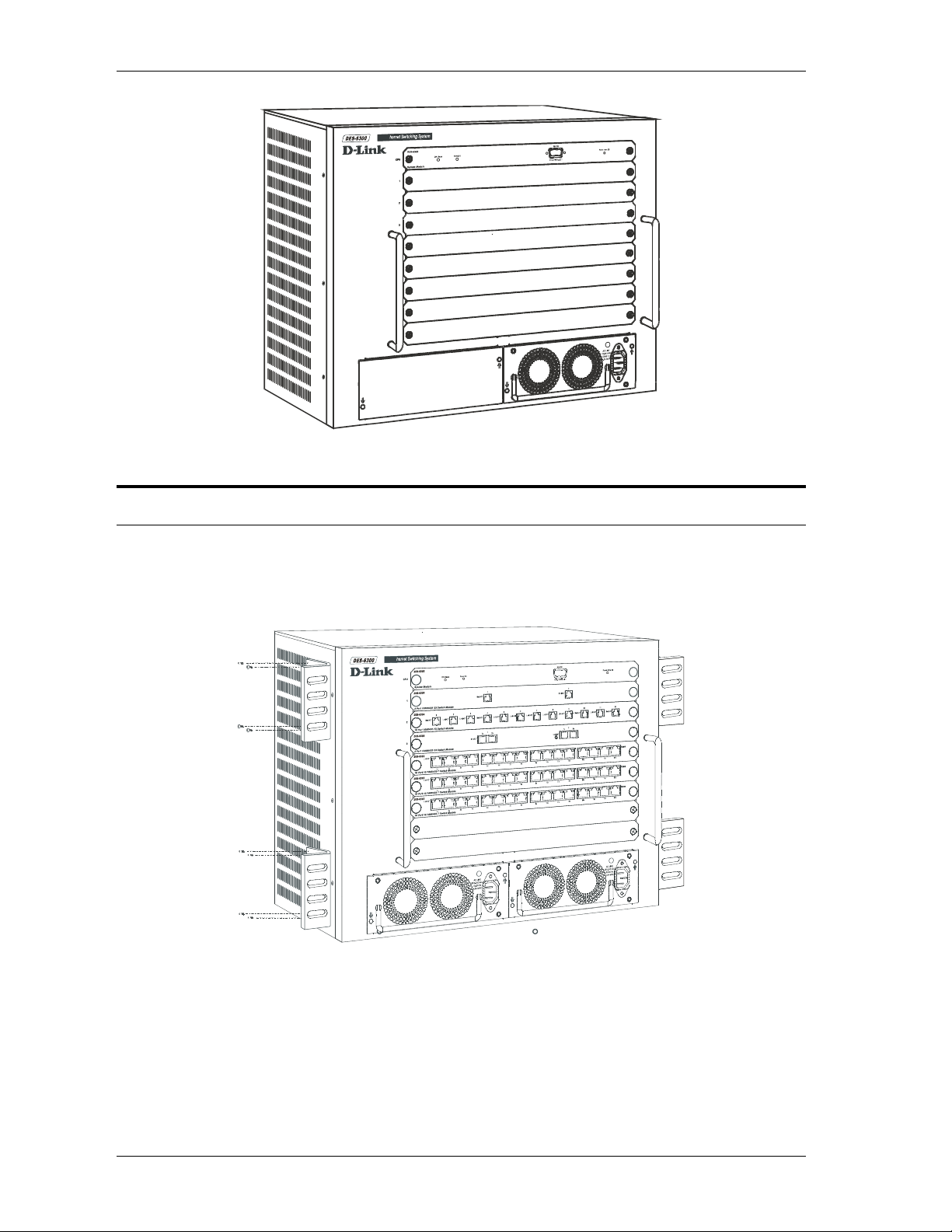
Modular L3 Ethernet Switch User’s Guide
Figure 2- 1. Switch installed on a Desktop or Shelf
Rack Installation
The Switch can be mounted in an EIA standard size, 19-inch rack, which can be placed in a
wiring closet with other equipment. To install, attach the mounting brackets on the Switch’s front
panel (one on each side) and secure them with the screws provided.
Figure 2- 2. Attaching the mounting brackets to the Switch
Then, use the screws provided with the equipment rack to mount the Switch in the rack.
8
Page 18
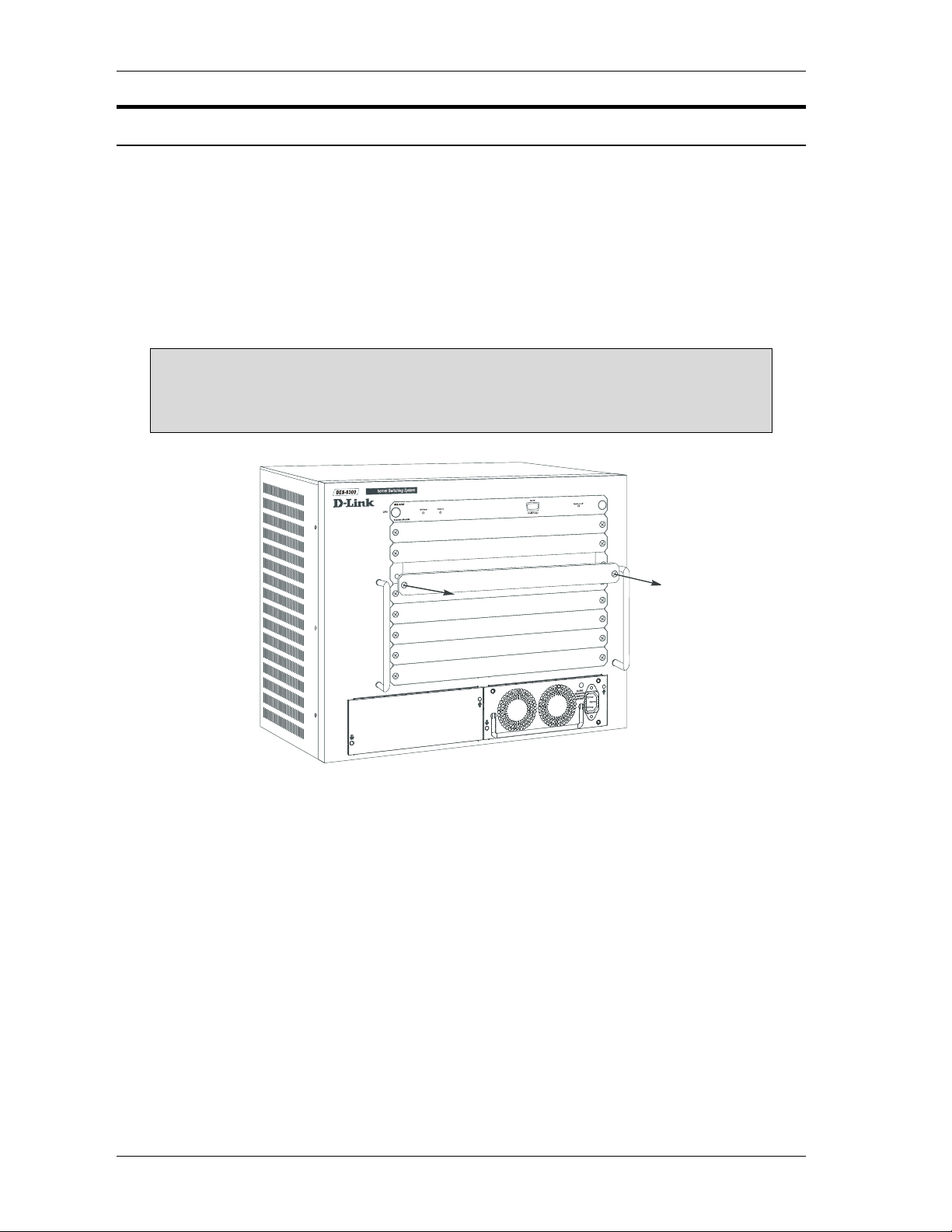
Modular L3 Ethernet Switch User’s Guide
Installing Modules
The DES-6300 supports up to 6 modules that can be installed into the module bays. Networking
modules are warm-swappable, meaning they can be added and removed while power to the
switch is ON. After warm-swapping a networking module, the switch will automatically be
rebooted. Make sure to use the Save Changes command to save the current configuration to NVRAM before warm-swapping modules. The CPU module, however, is NOT hot-swappable.
Removing or inserting the CPU module while the power is on may cause irreparable damage to
the module and/or to the Switch itself. Further, make sure you have unplugged the power cord
from the removable power supply module before inserting or removing it from the Switch.
CAUTION: Due to the high energy present in this system, extreme caution
should be exercised whenever adding or removing system components. No
element of this system may be installed or removed except by an authorized
technician.
Figure 2- 3. Removing a Blank Slot Cover
Modules can be installed into any free slot, except the CPU module. The CPU module must be
installed in the uppermost (top) slot. To install a module, simply remove a blank slot cover and
slide the module along the guide rails until it snaps firmly in place.
9
Page 19
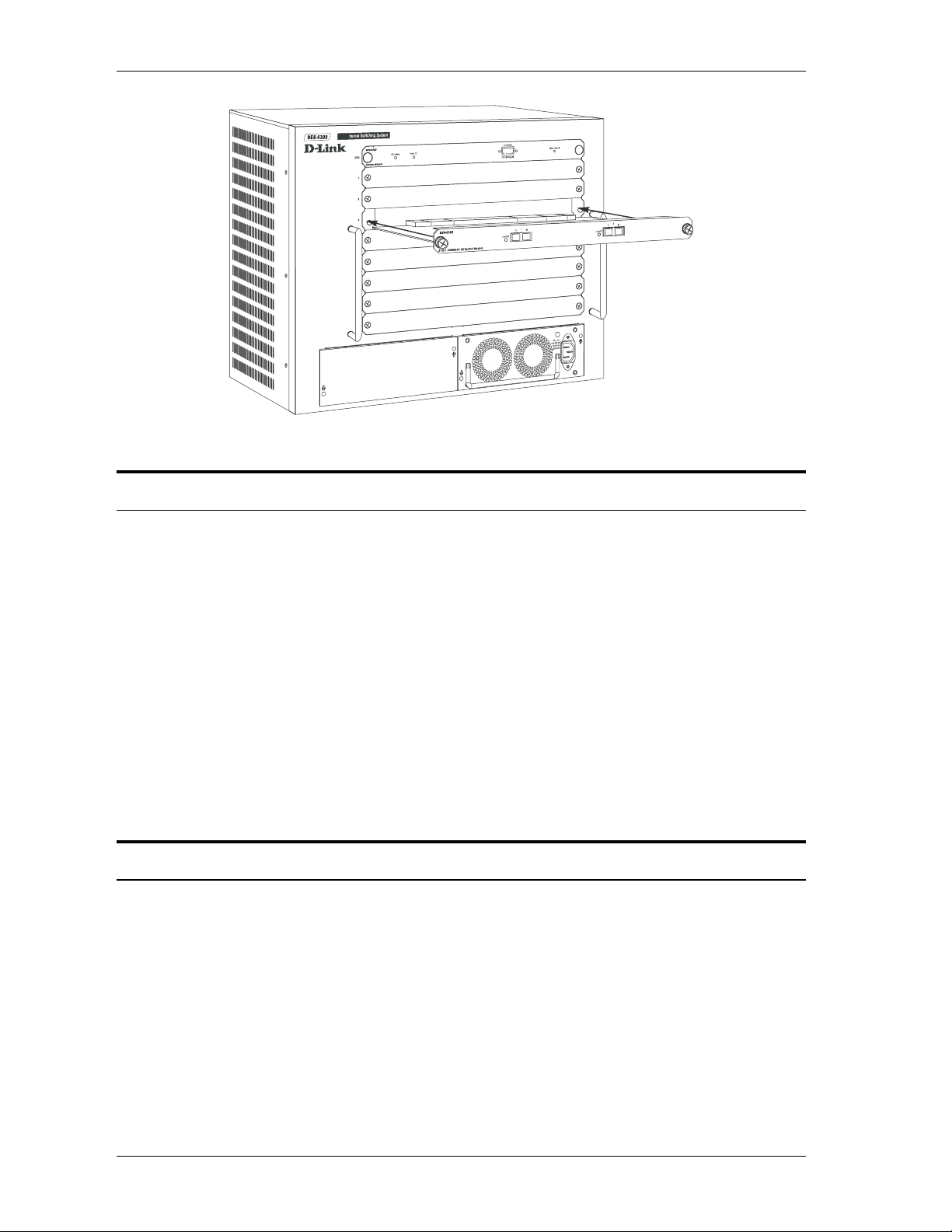
Modular L3 Ethernet Switch User’s Guide
Figure 2- 4. Installing a Module
Connecting a Terminal
The DES-6300 can perform basic switching functions without special configuration, but to use
the Switch’s advanced features you must first configure the unit through a terminal (a VT-100
serial data terminal or a computer running a VT-100 emulator). The connection is made through
the Switch’s Diagnostic RS-232 port, which is configured at the factory as follows:
Baud Rate: 115200
Data Bits: 8
Parity: none
Stop Bits: 1
Flow Control: none
The RS-232 port has a nine-socket D-shell connector with IBM-type DCE wiring, and can be
connected to the terminal using an off-the-shelf RS-232 cable with the proper connectors for the
terminal and the DES-6300.
Power on
Power up the DES-6300 as follows:
Make sure the power module is properly installed in the device.
Plug the device end of the supplied power cord firmly into the power inlet on the
DES-6300’s front panel of the redundant power supply.
Plug the outlet end of the power cord firmly into a suitable AC outlet.
Observe the DES-6300’s LED indicators to make sure the Switch is operating
correctly.
The DES-6300’s LED indicators operate as follows during a normal power-up:
10
Page 20
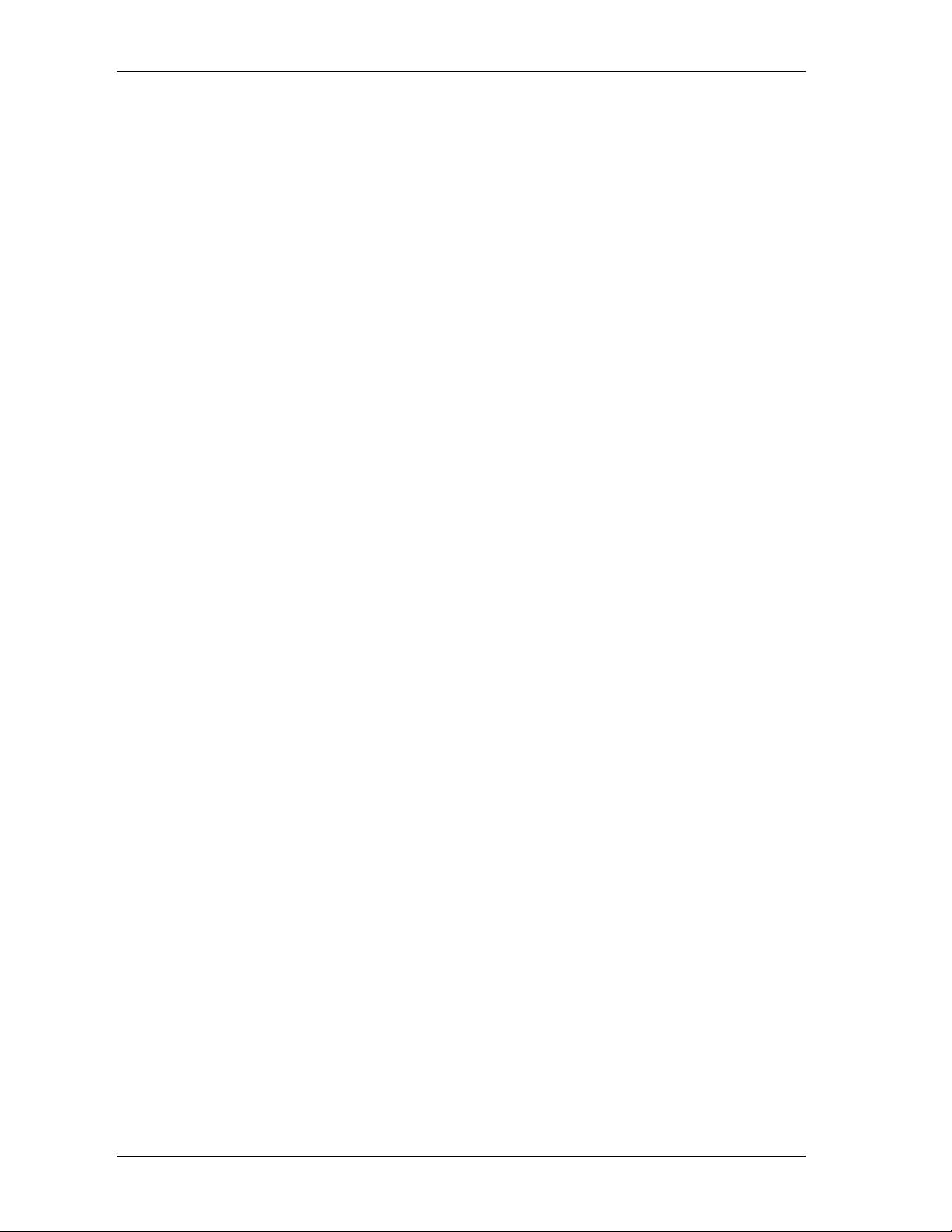
Modular L3 Ethernet Switch User’s Guide
All indicators blink momentarily to indicate a system reset.
The Power indicator flashes for about 20 seconds while the switch prepares its
run-time software and performs a self-test.
The Power indicator begins shining steadily, and the remaining indicators begin
reflecting port and system status.
Power Failure
As a precaution, the Switch should be unplugged in case of an impending power failure. When
power is resumed, plug the Switch back in.
11
Page 21
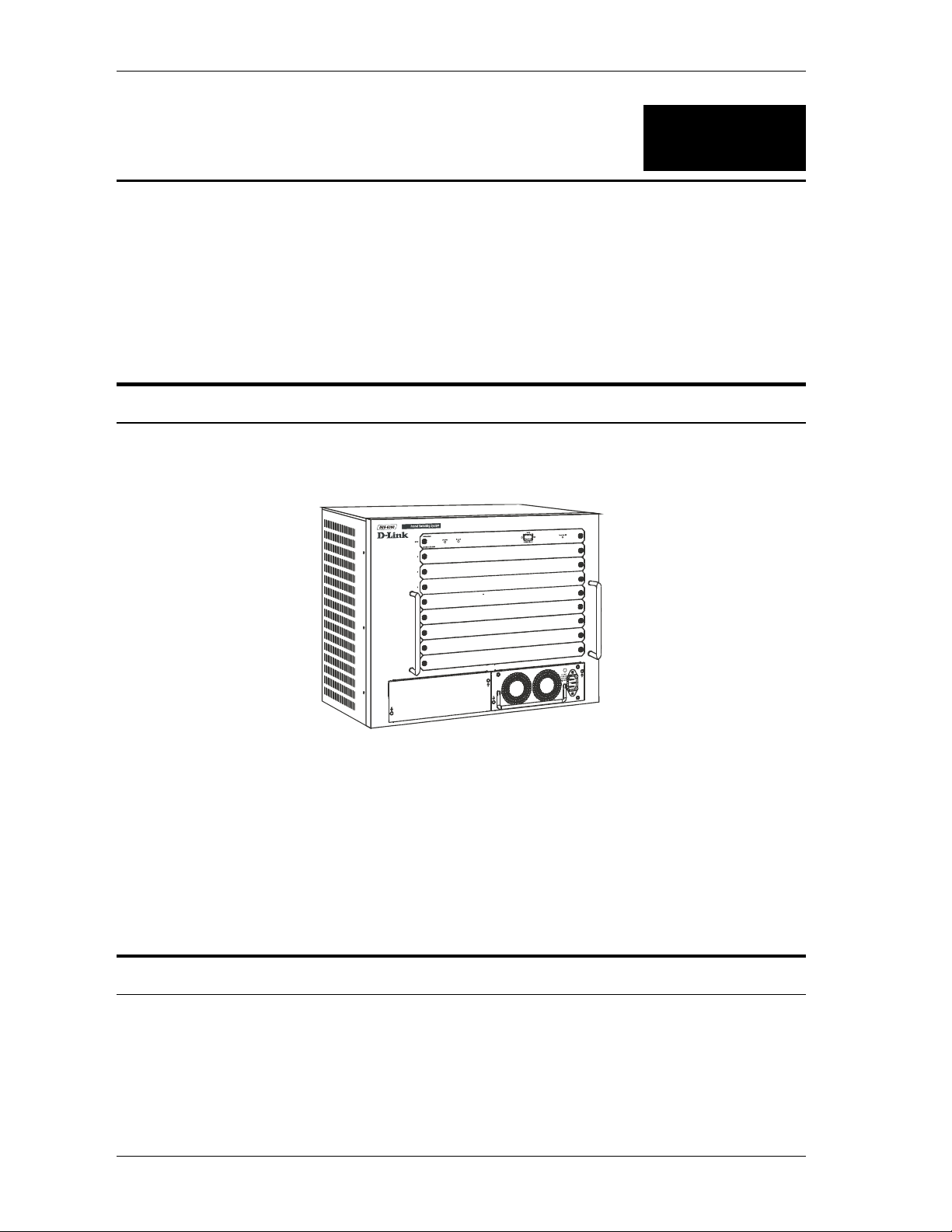
Modular L3 Ethernet Switch User’s Guide
3
IDENTIFYING EXTERNAL
COMPONENTS
This chapter describes the front panel, side panels, optional plug-in modules, and LED indicators
of the Switch.
Front Panel
The front panel of the Switch consists nine slide-in module slots for networking modules, two
slide-in module slots for power supply modules, an RS-232 communication port, and LED
indicators.
Figure 3- 1. Front panel view of the Switch
The front panel features:
Comprehensive LED indicators display the conditions of the Switch and status of
the network. A description of these LED indicators follows (see LED Indicators).
An RS-232 DCE console port is used to diagnose the Switch via a connection to a
terminal (or PC) and Local Console Management.
Seven slide-in module slots installing networking modules and the CPU module.
Two slide-in module slots for installing power supply modules.
Side Panels
The left side panel of the Switch contains four system fans. The right side panel contains heat
vents. The system fans are used to dissipate heat. The sides of the system also provide heat vents
to serve the same purpose. Do not block these openings, and leave adequate space at the rear and
sides of the Switch for proper ventilation. Be reminded that without proper heat dissipation and
air circulation, system components might overheat, which could lead to system failure.
12
Page 22
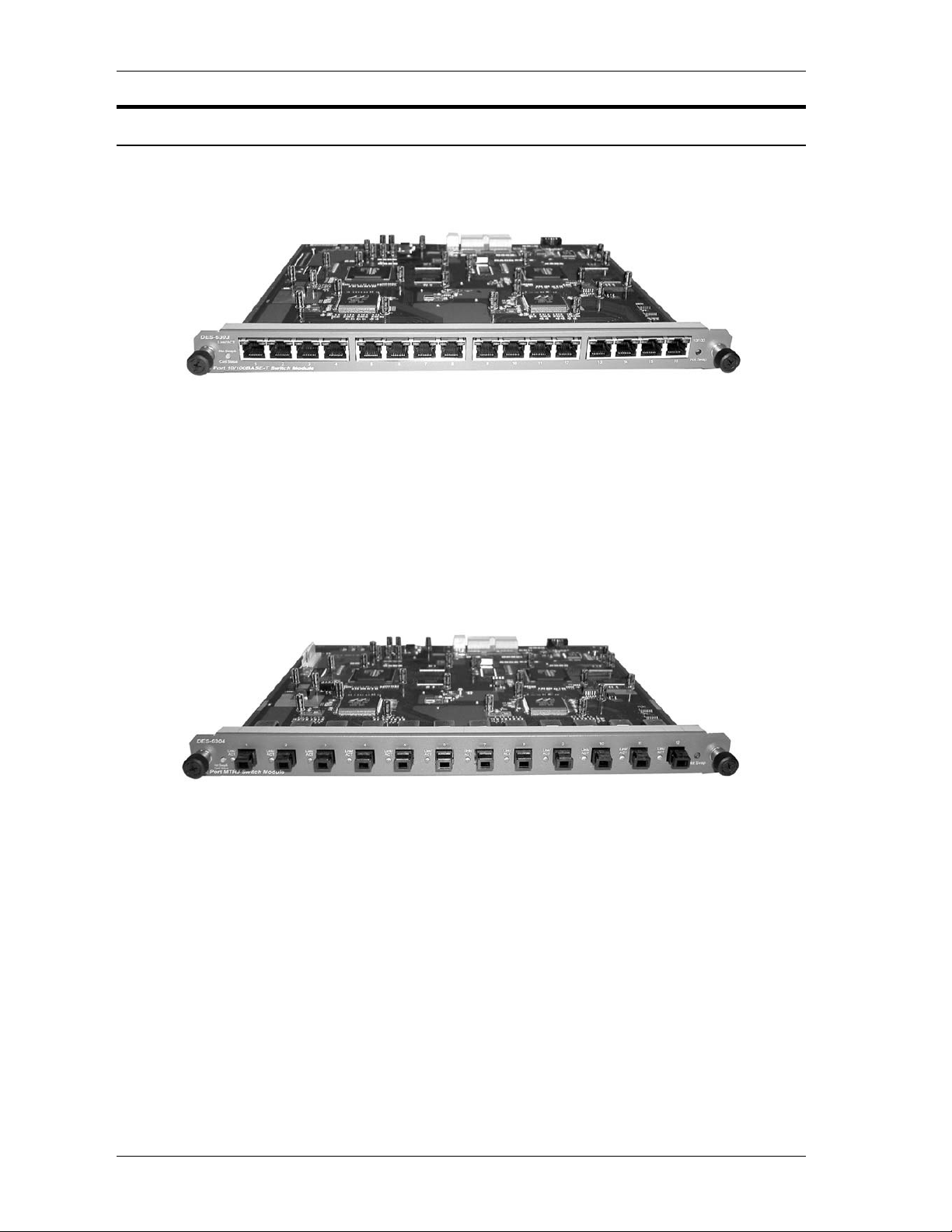
Modular L3 Ethernet Switch User’s Guide
Optional Plug-In Modules
DES-6303 10BASE-T/100BASE-TX Module
Figure 3- 2. Sixteen-port, 10/100BASE-TX module
Sixteen-port, front-panel module
Connects to 10BASE-T and 100BASE-TX devices at full- or half-duplex
Supports Category 3, 4, 5 or better UTP or STP connections of up to 100 meters
each
DES-6304 100BASE-FX (MT-RJ) Module
Figure 3- 3. 12-port, 100BASE-FX (MT-RJ) module
Twelve-port, front-panel module
Connects to 100BASE-FX devices at full- or half-duplex
Twelve 100BASE-FX (MT-RJ) Fast Ethernet ports
Fully compliant with IEEE 802.3u 100BASE-FX
IEEE 802.3x compliant Flow Control support for full duplex
13
Page 23

Modular L3 Ethernet Switch User’s Guide
DES-6305 100BASE-FX (SC) Gigabit Module
Figure 3- 4. Eight-port, 100BASE-FX (SC) module
Eight-port, front panel module.
Connects to a 100BASE-FX device at full duplex.
8 100BASE-FX (SC) ports
Fully compliant with IEEE 802.3u
Supports Full-duplex operation only
IEEE 802.3x-compliant Flow Control support
DES-6306 1000BASE-SX (SC) Gigabit Module
Figure 3- 5. Two-port, 1000BASE-SX gigabit module
Two-port, front-panel module
Connects to 1000BASE-SX devices at full duplex.
1000BASE-SX (SC) Gigabit Ethernet ports
Fully compliant with IEEE 802.3z
Support Full-duplex operation only
IEEE 802.3x-compliant Flow Control support
14
Page 24

Modular L3 Ethernet Switch User’s Guide
DES-6307 1000BASE-LX (SC) Gigabit Module
Figure 3- 6. Two-port, 1000BASE-LX gigabit module
Two-port, front-panel module
Connects to 1000BASE-LX devices at full duplex
1000BASE-LX (SC) Gigabit Ethernet ports
Fully compliant with IEEE 802.3z
Supports full-duplex operation only
IEEE 802.3x-compliant Flow Control support
DES-6308 1000BASE-T (RJ-45) Module
Figure 3- 7. Two-port, 1000BASE-T (RJ-45) module
2-port, front-panel module
Connects to 1000BASE-T devices only at full-duplex and auto-negotiating.
Auto-sensing 10/100/1000 Mbps Port
Fully compliant with IEEE 802.3ab
Fully compliant with IEEE 802.1Q/P
Back pressure Flow Control support for Half-duplex mode
IEEE 802.3x compliant Flow Control support for Full-duplex
15
Page 25

Modular L3 Ethernet Switch User’s Guide
DES-6309 GBIC Module
Figure 3- 8. Two-port GBIC Module
Two-port, front-panel module
Connects to GBIC devices at full duplex
GBIC Ethernet ports
Fully compliant with IEEE 802.3z
Supports full-duplex operation only
IEEE 802.3x-compliant Flow Control support
Power Supply Modules
Dual power modules design with current sharing design
Full redundant feature design to ensure continuous operation
If one power module failed, the other will take over all current supply
automatically.
Hot-swappable/Hot-pluggable capability
Power management functions
Input: 90 ~ 264 VAC, 47 ~ 63Hz
Output: 3.3V: 80A Max
12V: 2A Max
Led Indicators
The LED indicators of the Switch include CPU Status and Power OK. The following shows the
LED indicators for the Switch along with an explanation of each indicator.
Figure 3- 9. CPU Front Panel LED Indicators
CPU Status
of the switch. The LED will blink while the Power-On Self-Test (POST) is
running during startup. It will light a steady green after the POST test to indicate
the switch is powered on and operating properly. It will light amber when an error
occurs during startup and the switch is therefore not functioning.
– This center indicator on the front panel displays the current status
16
Page 26

Modular L3 Ethernet Switch User’s Guide
Power OK – This indicator lights green when the CPU module of the switch is
receiving power and functioning properly.
17
Page 27
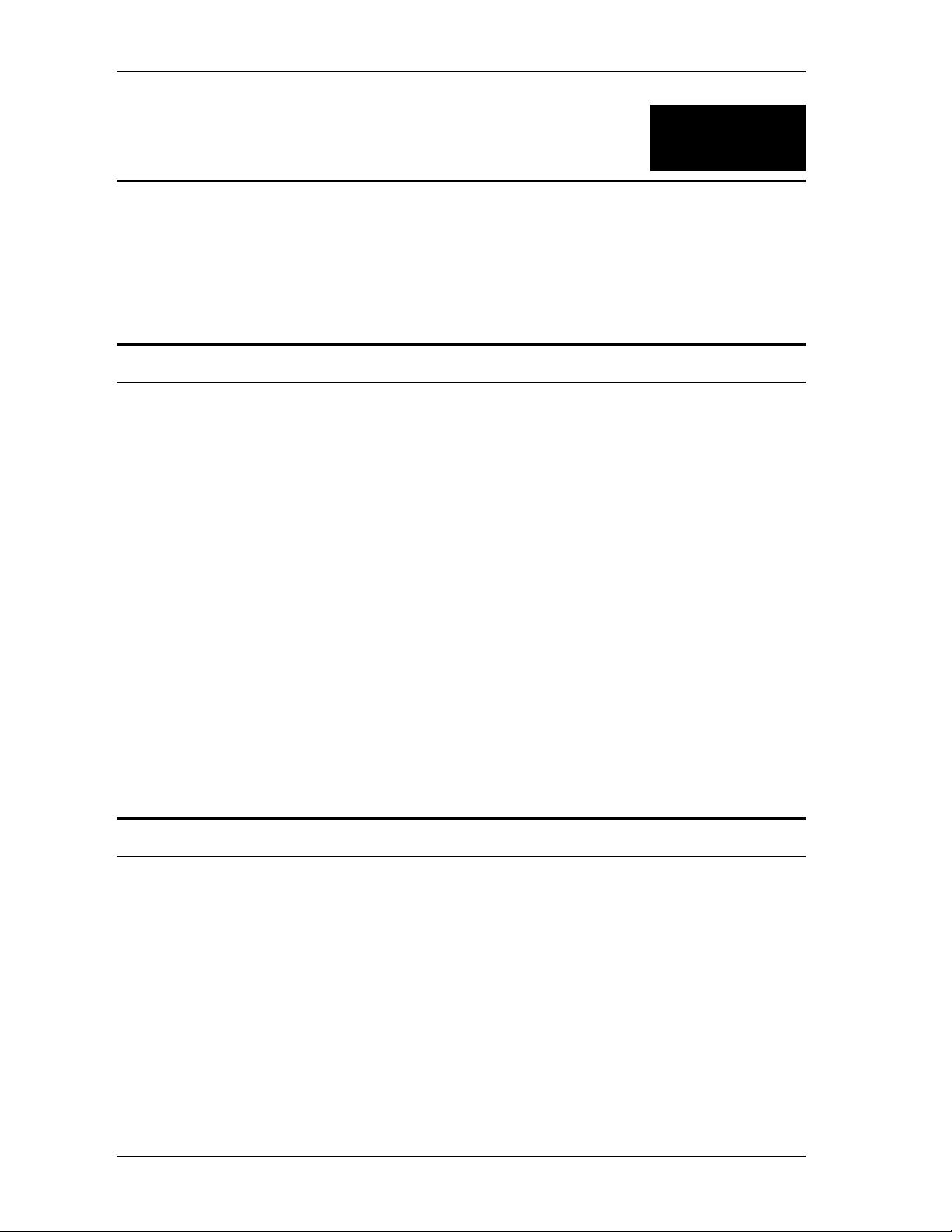
Modular L3 Ethernet Switch User’s Guide
4
CONNECTING THE SWITCH
This chapter describes how to connect the Switch to your Ethernet network as well as providing
an informational cable length table.
Switch To End Node
End nodes include PCs outfitted with a Network Interface Card (NIC) and most routers. For
twisted-pair (copper) connections, the RJ-45 UTP ports on NICs and most routers are MDI-II.
When using a normal straight-through cable, an MDI-II port must connect to an MDI-X port.
An end node can be connected to the Switch via a two-pair Category 3, 4, 5 UTP/STP straight
cable (be sure to use Category 5 UTP or STP cabling for 100BASE-TX Fast Ethernet
connections). The end node should be connected to any of the sixteen ports (1x - 16x) on the
10BASE-T/100BASE-TX module. The LED indicators for the port the end node is connected to
are lit according to the capabilities of the NIC. If LED indicators are not illuminated after
making a proper connection, check the PC’s LAN card, the cable, switch conditions, and
connections.
The DES Supports auto-MDI and therefore the user may connect a straight or crossover cable to
the switch and therefore the port will automatically configure itself to achieve a valid link to the
network.
The following LED indicator states are possible for an end node to switch connection:
1. The 100M indicators come ON for a 100 Mbps and stays OFF for 10 Mbps.
2. The Link/Act indicator lights up upon hooking up a PC that is powered on.
Switch To Hub or Switch
These connections can be accomplished at any port in either straight-through cable or a crossover
cable because the switch supports the Auto-MDI function.
• A 10BASE-T hub or switch can be connected to the Switch via a two-pair Category 3, 4
or 5 UTP/STP cable.
• A 100BASE-TX hub or switch can be connected to the Switch via a two-pair Category 5e
UTP/STP cable.
10BASE-T Device
For a 10BASE-T device, the Switch’s LED indicators should display the following:
100M speed indicator is OFF.
18
Page 28
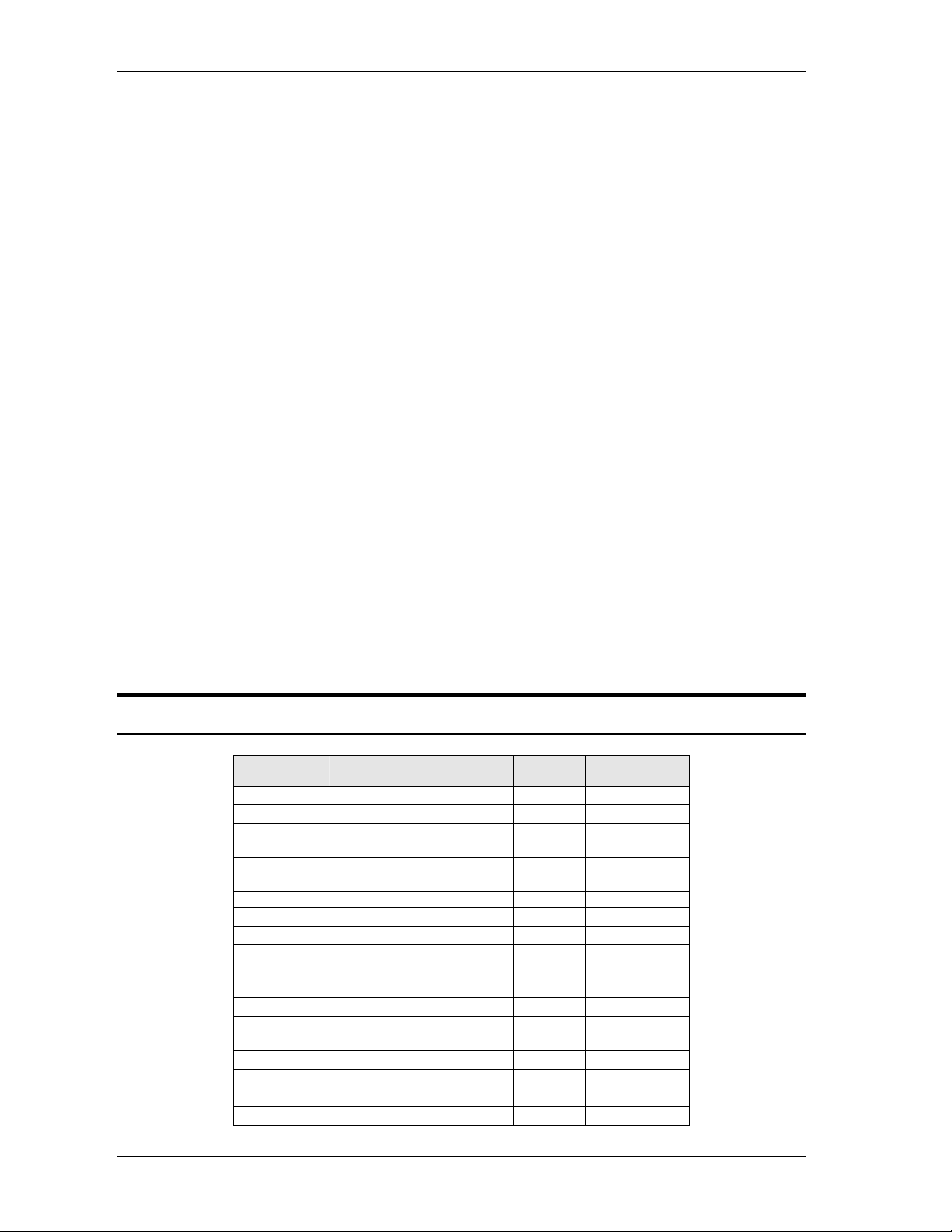
Modular L3 Ethernet Switch User’s Guide
Link/Act indicator is ON.
100BASE-TX Device
For a 100BASE-TX device, the Switch’s LED indicators should display the following:
100M speed indicator is ON.
Link/Act indicator is ON.
1000Base-T Device
For a 1000BASE-T device, the Switch’s LED indicators should display the following:
Link/Act indicator is ON.
100Base-FX Device
For a 100BASE-FX device, the Switch’s LED indicators should display the following:
Link/Act indicator is ON.
1000BASE-SX Device
For a 1000BASE-SX device, the Switch’s LED indicators should display the following:
Link/Act indicator is ON.
1000BASE-LX Device
For a 1000BASE-LX device, the Switch’s LED indicators should display the following:
Link/Act indicator is ON.
Cable Lengths
Standard
1000BASE-SX 50/125µm Multimode Fiber 400 500 Meters
50/125µm Multimode Fiber 500 550 Meters
1000BASE-LX 50/125µm Multimode Fiber 400 500 Meters
50/125µm Multimode Fiber 500 550 Meters
10µ Single-mode Fiber 5000 Meters
1000BASE-T
100BASE-FX 50/125µm Multimode Fiber
50/125µm Multimode Fiber 2000 Meters
62.5/125µm Multimode
Fiber
62.5/125µm Multimode
Fiber
62.5/125µm Multimode
Fiber
Category 5e UTP Cable
(1000Mbps)
(half-duplex operation)
Media Type
MHz/km
Rating
160 220 Meters
200 275 Meters
500 550 Meters
100 Meters
400 Meters
Maximum
Distance
19
Page 29
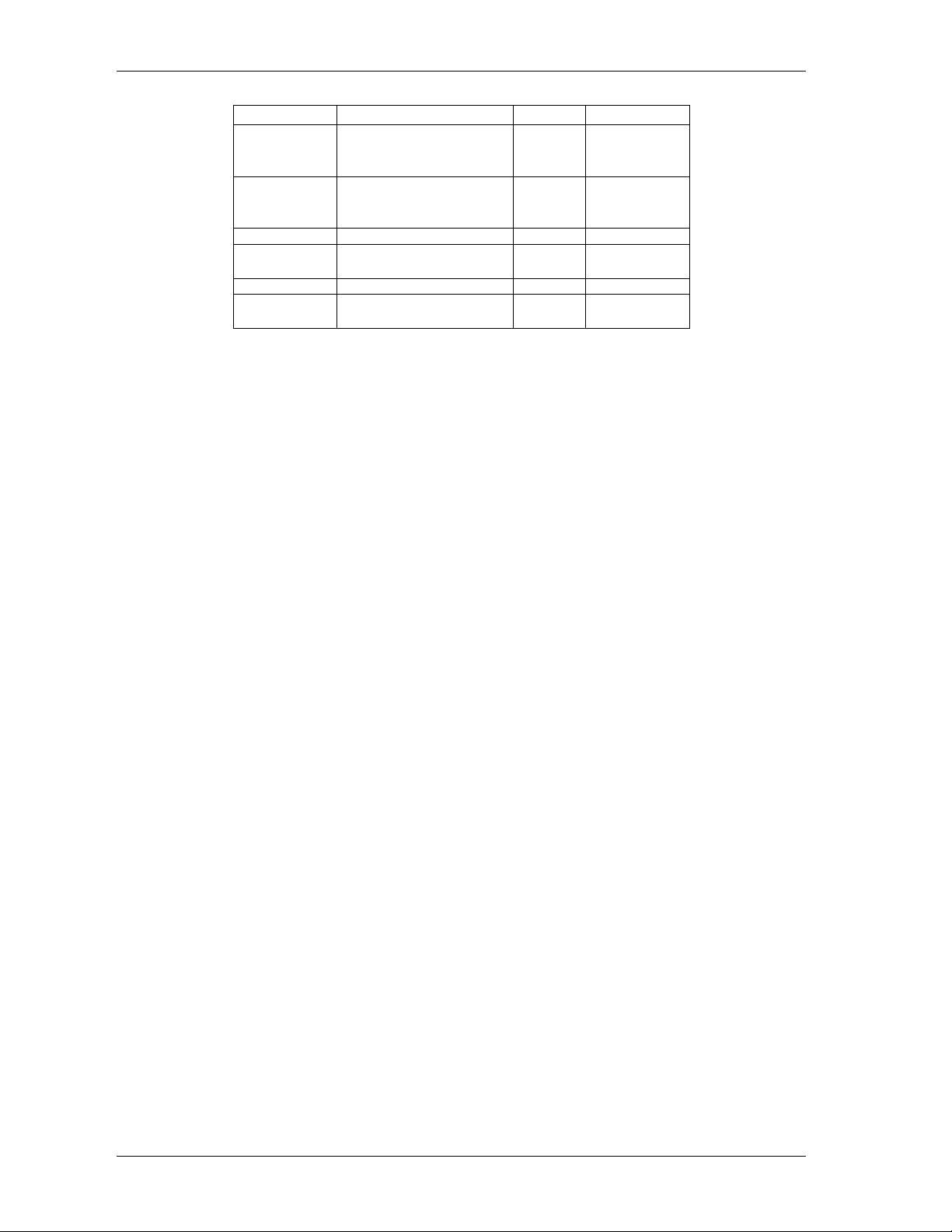
Modular L3 Ethernet Switch User’s Guide
(full-duplex operation)
62.5/125µm Multimode
52.5/125µm Multimode
100BASE-TX Category 5 UTP Cable
10BASE-T
Fiber
(half-duplex operation)
Fiber
(full-duplex operation)
(100Mbps)
Category 3 UTP Cable
(10Mbps)
Table 4- 1. Cable Lengths
400 Meters
2000 Meters
100 Meters
100 Meters
20
Page 30
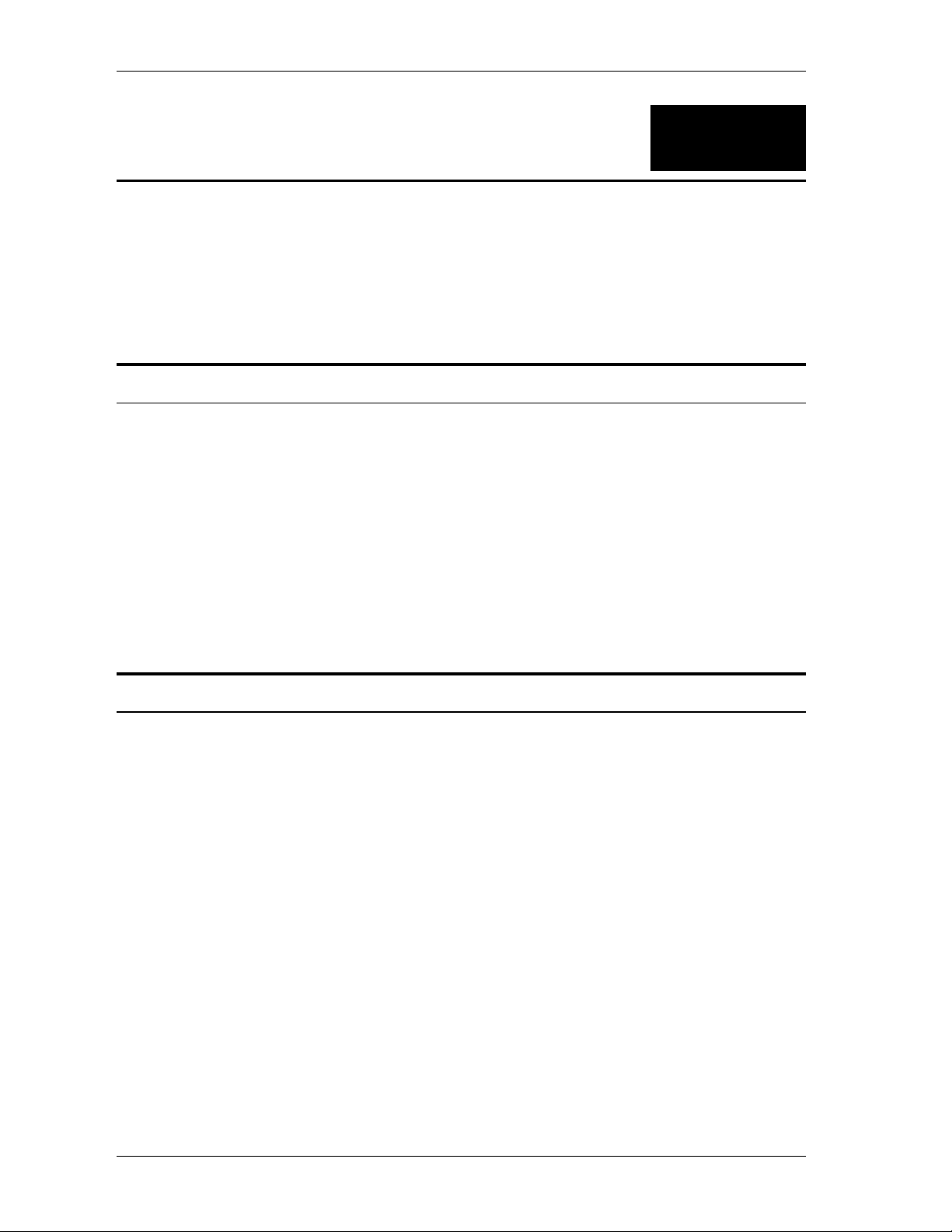
Modular L3 Ethernet Switch User’s Guide
5
SWITCH MANAGEMENT CONCEPTS
This chapter discusses many of the features used to manage the switch, and explains many
concepts and important points regarding these features. Configuring the Switch to implement
these concepts is discussed in detail in the next chapters.
IP Addresses and SNMP Community Names
Each Switch has its own IP Address, which is used for communication with an SNMP network
manager or other TCP/IP application (for example BOOTP, TFTP, etc.). You must provide the
switch with an IP Address to meet the specification of your networking address scheme.
In addition, you can also set an IP Address for a gateway router. This becomes necessary when
the network management station is located on a different IP network as the Switch, making it
necessary for management packets to go through a router to reach the network manager, and
vice-versa.
For security, you can set in the Switch a list of IP Addresses of the network managers that you
allow to manage the Switch. You can also change the default Community Name in the Switch
and set access rights of these Community Names.
Traps
Traps are messages that alert you of events that occur on the Switch. The events can be as
serious as a reboot (someone accidentally turned OFF the Switch), or less serious like a port
status change. The Switch generates traps and sends them to the network manager (trap
managers). The following lists the types of events that can take place on the Switch.
System resets
Errors
Status changes
Topology changes
Operation
You can also specify which network managers may receive traps from the Switch by setting a list
of IP Addresses of the authorized network managers.
Trap managers are special users of the network who are given certain rights and access in
overseeing the maintenance of the network. Trap managers will receive traps sent from the
Switch; they must immediately take certain actions to avoid future failure or breakdown of the
network.
21
Page 31

Modular L3 Ethernet Switch User’s Guide
The following are trap types a trap manager will receive:
Cold Start – This trap signifies that the Switch has been powered up and
initialized such that software settings are reconfigured and hardware systems are
rebooted. A cold start is different from a factory reset.
Authentication Failure – This trap signifies that someone has tried to logon to
the switch using an invalid SNMP community name. The switch automatically
stores the source IP address of the unauthorized user.
Link Change Event – This trap is sent whenever the link of a port changes from
link up to link down or from link down to link up.
Power Fan1 Failure – This trap is sent whenever one of the two fans on a
redundant power supply module fails.
Power Fan2 Failure – This trap is sent whenever one of the two fans on a
redundant power supply module fails.
End TFTP – This trap is sent when TFTP service ends.
Abort TFTP – This trap is sent when TFTP service aborts.
Start TFTP
VLAN Dynamic Port Added – This trap is sent when a VLAN dynamic port is
added.
VLAN Dynamic Port Removed – This trap is sent when a VLAN dynamic port
is removed.
– This trap is sent when TFTP service starts.
MIBs
Management information and counters are stored in the Switch in the Management Information
Base (MIB). The Switch uses the standard MIB-II Management Information Base module.
Consequently, values for MIB objects can be retrieved from any SNMP-based network manager
software. In addition to the standard MIB-II, the Switch also supports its own proprietary
enterprise MIB as an extended Management Information Base. These MIBs may also be
retrieved by specifying the MIB’s Object-Identity (OID) at the network manager. MIB values
can be either read-only or read-write.
Read-only MIBs variables can be either constants that are programmed into the Switch, or
variables that change while the Switch is in operation. Examples of read-only constants are the
number of ports and types of ports. Examples of read-only variables are the statistics counters
such as the number of errors that have occurred, or how many kilobytes of data have been
received and forwarded through a port.
Read-write MIBs are variables usually related to user-customized configurations. Examples of
these are the Switch’s IP Address, Spanning Tree Algorithm parameters, and port status.
If you use a third-party vendors’ SNMP software to manage the Switch, a diskette listing the
Switch’s propriety enterprise MIBs can be obtained by request. If your software provides
functions to browse or modify MIBs, you can also get the MIB values and change them (if the
MIBs’ attributes permit the write operation). This process however can be quite involved, since
you must know the MIB OIDs and retrieve them one by one.
22
Page 32

Modular L3 Ethernet Switch User’s Guide
Packet Forwarding
The Switch learns the network configuration and uses this information to forward packets. This
reduces the traffic congestion on the network, because packets, instead of being transmitted to all
segments, are transmitted to the destination only. Example: if Port 1 receives a packet destined
for a station on Port 2, the Switch transmits that packet through Port 2 only, and transmits
nothing through the other ports.
Aging Time
The Aging Time is a parameter that affects the auto-learn process of the Switch in terms of the
network configuration. Dynamic Entries, which make up the auto-learned-node address, are aged
out of the address table according to the Aging Time that you set.
The Aging Time can be from 10 seconds to 9999 seconds. A very long Aging Time can result
with the out-of-date Dynamic Entries that may cause incorrect packet filtering/forwarding
decisions.
On the other hand, if the Aging Time is too short, many entries may be aged out soon, resulting
in a high percentage of received packets whose source addresses cannot be found in the address
table, in which case the Switch will broadcast the packet to all ports, negating many of the
benefits of having a switch.
Filtering Database
A switch uses a filtering database to segment the network and control communications between
segments. It also filters packets off the network for intrusion control (MAC Address filtering).
For port filtering, each port on the switch is a unique collision domain and the switch filters
(discards) packets whose destination lies on the same port as where it originated. This keeps
local packets from disrupting communications on other parts of the network.
For intrusion control, whenever a switch encounters a packet originating from or destined to a
MAC address defined by the user, the switch will discard the packet.
Filtering includes:
Dynamic filtering – Automatic learning and aging of MAC addresses and their location on the
network. Filtering occurs to keep local traffic confined to its segment.
MAC address filtering
network.
Filtering done by the Spanning Tree Protocol – Able to filter packets based on topology,
making sure that signal loops don’t occur.
Filtering done for VLAN integrity – Packets from a member of a VLAN (VLAN 2, for
example) destined for a device on another VLAN (VLAN 3) will be filtered.
– The manual entry of specific MAC addresses to be filtered from the
23
Page 33

Modular L3 Ethernet Switch User’s Guide
Spanning Tree Algorithm
The Spanning Tree Algorithm (STA) in the Switch allows you to create alternative paths (with
multiple switches or other types of bridges) in your network. These backup paths are idle until
the Switch determines that a problem has developed in the primary paths. When a primary path
is lost, the switch providing the alternative path will automatically go into service with no
operator intervention. This automatic network reconfiguration provides maximum uptime to
network users. The concept of the Spanning Tree Algorithm is a complicated and complex
subject and must be fully researched and understood. Please read the following before making
any changes.
Network loop detection and prevention – With STA, there will be only one path between any
two LANs. If there is more than one path, forwarded packets will loop indefinitely. STA detects
any looped path and selects the path with the lowest path cost as the active path, while blocking
the other path and using it as the backup path.
Automatic topology re-configuration – When the path for which there is a backup path fails, the
backup path will be automatically activated, and STA will automatically re-configure the
network topology.
STA Operation Levels
STA operates on two levels: the bridge level and the port level. On the bridge level, STA
calculates the Bridge Identifier for each Switch, then sets the Root Bridge and the Designated
Bridges. On the port level, STA sets the Root Port and Designated Ports. Details are as follows:
On Bridge Level
Root Bridge – The switch with the lowest Bridge Identifier is the Root Bridge. Naturally, you
will want the Root Bridge to be the best switch among the switches in the loop to ensure the
highest network performance and reliability.
Bridge Identifier
and the MAC address of the switch. Example: 4 00 80 c8 00 01 00, where 4 is the Bridge
Priority. A lower Bridge Identifier results in a higher priority for the switch, and thus increases it
probably of being selected as the Root Bridge.
Designated Bridge
Path Cost to the Root Bridge is the Designated Bridge. It forwards data packets for that LAN
segment. In cases where all Switches have the same Root Path Cost, the switch with the lowest
Bridge Identifier becomes the Designated Bridge.
Root Path Cost
and the Root Path Costs of all the switches that the packet goes through. The Root Path Cost of
the Root Bridge is zero.
Bridge Priority – This is a parameter that users can set. The smaller the number you set, the
higher the Bridge Priority is. The higher the Bridge Priority, the better the chance the Switch will
be selected as the Root Bridge.
– This is the combination of the Bridge Priority (a parameter that you can set)
– From each LAN segment, the attached Bridge that has the lowest Root
– The Root Path Cost of a switch is the sum of the Path Cost of the Root Port
24
Page 34

Modular L3 Ethernet Switch User’s Guide
On The Port Level
Root Port – Each switch has a Root Port. This is the port that has the lowest Path Cost to the
Root Bridge. In case there are several such ports, then the one with the lowest Port Identifier is
the Root Port.
Designated Port
segment for which the switch is the Designated Bridge.
Port Priority – The smaller this number, the higher the Port Priority is. With higher Port
Priority, the higher the probability that the port will be selected as the Root Port.
Path Cost – This is a changeable parameter and may be modified according to the STA
specification. The 1000Mbps segment has an assigned Path Cost of 4, the 100Mbps segment has
an assigned Path Cost of 19, and each 10Mbps segment has an assigned Path Cost of 100, based
on the STA specifications.
– This is the port on each Designated Bridge that is attached to the LAN
User-Changeable STA Parameters
The factory default setting should cover the majority of installations. However, it is advisable to
keep the default settings as set at the factory, unless it is absolutely necessary. The user
changeable parameters in the Switch are as follows:
Bridge Priority – A Bridge Priority can be from 0 to 65535. 0 is equal to the highest Bridge
Priority.
Bridge Hello Time – The Hello Time can be from 1 to 10 seconds. This is the interval between
two transmissions of BPDU packets sent by the Root Bridge to tell all other Switches that it is
indeed the Root Bridge. If you set a Hello Time for your Switch, and it is not the Root Bridge,
the set Hello Time will be used if and when your Switch becomes the Root Bridge.
Note: The Hello Time cannot be longer than the Max. Age. Otherwise, a configuration error
will occur.
Bridge Max. Age – The Max. Age can be from 6 to 40 seconds. At the end of the Max. Age, if a
BPDU has still not been received from the Root Bridge, your Switch will start sending its own
BPDU to all other Switches for permission to become the Root Bridge. If it turns out that your
Switch has the lowest Bridge Identifier, it will become the Root Bridge.
Bridge Forward Delay – The Forward Delay can be from 4 to 30 seconds. This is the time any
port on the Switch spends in the listening state while moving from the blocking state to the
forwarding state.
Observe the following formulas when you set the above parameters:
Max. Age ≤ 2 x (Forward Delay - 1 second)
Max. Age ≥ 2 x (Hello Time + 1 second)
Port Priority
probability the port will be chosen as the Root Port.
– A Port Priority can be from 0 to 255. The lower the number, the greater the
25
Page 35

Modular L3 Ethernet Switch User’s Guide
Illustration of STA
A simple illustration of three Bridges (or the Switch) connected in a loop is depicted in Figure 5-
1. In this example, you can anticipate some major network problems if the STA assistance is not
applied. For instance, if Bridge 1 broadcasts a packet to Bridge 2, Bridge 2 will broadcast it to
Bridge 3, and Bridge 3 will broadcast it to Bridge 1 and so on. The broadcast packet will be
passed indefinitely in a loop, causing a serious network failure.
To alleviate network loop problems, STA can be applied as shown in Figure 5-2. In this
example, STA breaks the loop by blocking the connection between Bridge 1 and 2. The decision
to block a particular connection is based on the STA calculation of the most current Bridge and
Port settings. Now, if Bridge 1 broadcasts a packet to Bridge 3, then Bridge 3 will broadcast it to
Bridge 2 and the broadcast will end there.
STA setup can be somewhat complex. Therefore, you are advised to keep the default factory
settings and STA will automatically assign root bridges/ports and block loop connections.
However, if you need to customize the STA parameters, refer to Table 5-1.
Figure 5- 1. Before Applying the STA Rules
Figure 5- 2. After Applying the STA Rules
26
Page 36

Modular L3 Ethernet Switch User’s Guide
STA parameters Settings Effects Comment
Bridge Priority
Hello Time
Max. Age Time
Forward Delay
Port Level STA parameters
Enable/Disable
Port Priority
lower the #,
higher the
priority
1 - 10 sec.
6 - 40 sec.
4 - 30 sec.
Enable/
Disable
lower the #,
higher the
priority
Table 5- 1. User-selective STA parameters
Increases chance of
becoming the Root
Bridge
No effect, if not
Root Bridge
Compete for Root
Bridge, if BPDU is
not received
High # delays the
change in state
Enable or disable
this LAN segment
Increases chance of
become Root Port
Avoid, if the switch is
used in workgroup level
of a large network
Never set greater than
Max. Age Time
Avoid low number for
unnecessary reset of
Root Bridge
Max. Age ≤ 2 x
(Forward Delay - 1)
Max. Age ≥ 2 x (Hello
Time + 1)
Disable a port for
security or problem
isolation
Port Trunking
Port Trunking is used to combine a number of ports together to make a single high-bandwidth
data pipeline. The participating parts are called members of a trunk group, with one port
designated as the anchor of the group. Since all members of the trunk group must be configured
to operate in the same manner, all settings changes made to the anchor port are applied to all
members of the trunk group. Thus, when configuring the ports in a trunk group, you only need to
configure the anchor port.
The Switch supports up to 16 trunk groups. Each module on the switch supports up to two trunk
groups except gigabit modules, which support a single trunk group. The Switch treats all ports in
a trunk group as a single port. As such, trunk ports will not be blocked by Spanning Tree.
Data transmitted to a specific host (destination address) will always be transmitted over the same
port in a trunk group. This allows packets in a data stream to arrive in the same order they were
sent. A trunk connection can be made with any other switch that maintains host-to-host data
streams over a single trunk port. Switches that use a load-balancing scheme that sends the
packets of a host-to-host data stream over multiple trunk ports cannot have a trunk connection
with the Switch.
VLAN Structure
VLANs can be defined based on port and IP or IPX protocols and subnets, or various protocols
such as DECnet, NetBios, and AppleTalk. The device can simultaneously support several
VLANs for each protocol.
27
Page 37

Modular L3 Ethernet Switch User’s Guide
The device VLANs are defined as groups of physical interfaces or ports that share the same
network protocols. Once a VLAN is defined, bridging is performed within the VLAN.
For example, if a DECnet VLAN is defined on ports 2 and 3, all DEC traffic between these ports
are bridged.
For IP and IPX VLANs, usually every VLAN is one IP subnet or IPX network. Bridging is
performed between interfaces that belong to the same VLAN. Routing can be activated between
the VLANs.
The following VLAN types can be created:
• IP.
• IPX (four encapsulation types).
• DECnet.
DEC LAT.
•
• XNS.
• SNA.
• AppleTalk.
NetBios.
•
• Other (a super-VLAN that includes all protocols for which VLANs have not been
defined, except IP and IPX), and "User-defined" (for defining an unlisted protocol
or a subnet).
Ports groups associated with a VLAN are user-assigned. For IP protocol VLANs, the AutoConfig
feature can be invoked to cause the device to automatically detect the port configurations.
VLAN Features
The following sections describe the features that are provided with the use of VLANs. This
section includes:
• Bridging Between Network LANs.
• VLAN AutoConfig.
• Scalability.
Bridging Between Network LANs
VLANs effectively performs bridging for non-routable protocols (non-router IP or IPX
networks), such as DECnet, DEClat, AppleTalk, and others.
VLAN AutoConfig
IP VLANs can be location independent. When moving stations to other ports that are not
members of the original VLAN, configuration changes are necessary to inform the router that the
VLAN has been extended to the new destination port. For example, a laptop or PC can be
connected to any network port, even across a WAN connection, and remain a member of the
same VLAN.
With VLAN AutoConfig enabled, changing the system in real-time is automatically detected.
When a change is detected and signaled, the VLAN configuration must be entered into the
system to activate it. The AutoDiscover feature controls the VLAN change detection procedure.
Scalability
Device units can grow with your network, providing all routing services wherever needed. The
following figure illustrates some various connection configuration options.
28
Page 38

Modular L3 Ethernet Switch User’s Guide
Figure 5- 3: Network LAN Connectivity
Broadcast Storms
Broadcast storms are a common problem on today’s networks. Basically, they consist of
broadcast packets that flood and/or are looped on a network causing noticeable performance
degradation and, in extreme cases, network failure. Broadcast storms can be caused by network
loops, malfunctioning NICs, bad cable connections, and applications or protocols that generate
broadcast traffic, among others.
In effect, broadcast storms can originate from any number of sources, and once they are started,
they can be self-perpetuating, and can even multiply the number of broadcast packets on the
network over time. In the best case, network utilization will be high and bandwidth limited until
the hop counts for all broadcast packets have expired, whereupon the packets will be discarded
and the network will return to normal. In the worst case, they will multiply, eventually using up
all the network bandwidth (although network applications will usually crash long before this
happens), and cause a network meltdown.
Broadcast storms have long been a concern for network administrators with routers traditionally
being used to prevent their occurrence, and if that failed, to at least limit their scope. However,
with the advent of VLANs, switches are now able to limit broadcast domains better and cheaper
than routers. Also, many switches, including the DES-6300 series, have broadcast sensors and
filters built into each port to further control broadcast storms.
Segmenting Broadcast Domains
VLANs can be used to segment broadcast domains. They do this by forwarding packets only to
ports in the same VLAN. Thus, broadcast packets will only be forwarded to ports that are
members of the same VLAN. Other parts of the network are effectively shielded. As a result, the
29
Page 39

Modular L3 Ethernet Switch User’s Guide
smaller the broadcast domain, the less effect a broadcast storm will have. Because VLANs are
implemented at each switch port, they can be quite effective in limiting the scope of broadcast
storms.
Eliminating Broadcast Storms
SNMP agents can be programmed to monitor the number of broadcast packets on switch ports
and act on the data. When the number of broadcast packets on a given port rise past an assigned
threshold, an action can be triggered. When enabled, the usual action is to block the port to
broadcast frames, which discards all broadcast frames arriving at the port from the attached
segment. Not only does this isolate the broadcast domain, but it actually starts removing
broadcast packets from the affected segment. When the number of broadcast packets falls to an
acceptable level (below a falling threshold), the SNMP agent can remove the blocking condition,
returning the port to its normal operational state.
In the DES-6300 switch, the default rising threshold is met when more than 500 broadcast
packets per second are being detected on a specified port. Once the rising threshold is surpassed
for a duration of more than 5 seconds, it will trigger the broadcast storm rising action configured
by the user. The default falling threshold is met if there are less than 250 broadcast packets per
second. It is triggered once the duration is at least 30 seconds. The actions can easily be defined
by using a normal SNMP management program or through the console interface.
30
Page 40

Modular L3 Ethernet Switch User’s Guide
31
Page 41

Modular L3 Ethernet Switch User’s Guide
6
CONFIGURING THE SWITCH
This section will help configure the Switch user by describing the ConfigMaster program.
ConfigMaster is an intricate SNMP-based network management system that operates as an applet
and as an application. ConfigMaster configures, monitors, and troubleshoots networking devices
both locally at the management console, or remotely using a standard Web browser.
ConfigMaster provides real-time graphs from a wide selection of MIB variables that help
monitor device performance.
ConfigMaster is accessed through a Graphic User Interface (GUI) that displays the actual device
front panel. The panel indicators, such as the LEDs, are mirrored to the front panel display and
are viewed by the network manager.
Figure 6- 1. ConfigMaster Main Screen
32
Page 42

Modular L3 Ethernet Switch User’s Guide
The main window displayed above is used for managing ConfigMaster. It also contains general
information about other ConfigMaster windows and buttons, and describes how to add optional
features to devices.
Installation
This section contains the system requirements and installation instructions for the ConfigMaster,
and includes the following topics:
General System Requirements - Describes the general system requirements for
hardware, software and web based installations.
Installing ConfigMaster - Describes the procedure for installing ConfigMaster.
General System Requirements
Hardware Requirements
The hardware requirements are as follows:
Pentium-Based Machine.
Windows NT 4.0, Windows 95 or Windows 98.
32Mb RAM (64Mb RAM or More Is Recommended).
50 Mb Hard Disk Space.
CD-ROM Drive.
800 x 600 (Minimum Recommended) Screen Resolution.
Software Requirements
The software requirements are as follows:
Microsoft Internet Explorer Version 4.01 or Above.
OR
Netscape Communicator Version 4.5 or Above.
Java Virtual Machine supporting Java version 1.1.4 and Above.
In addition, ConfigMaster runs with:
Sun JVM (JRE).
Microsoft JVM (Wjview).
The DES-6300 has been verified to run with Microsoft’s JVM (Wjview) and Sun’s JVM (jREw).
In case of JRE, we recommend not to use version 1.1.7A because of a known bug. If you decide
to use SUN’s JVM, it is included on the CD-ROM- “Util\Tools\jre117Bi-
win32.exe
If you don’t have a JVM, you can download one of the following:
Sun’s JVM (JRE) –
Microsoft JVM (Jview) (comes with Microsoft Internet Explorer version 4.01 or above) –
http://www.microsoft.com/windows/ie/download
”.
http://java.sun.com/products/jdk/1.1/jre/index.html
33
Page 43

Modular L3 Ethernet Switch User’s Guide
To download just the Java Virtual Machine from Microsoft download the latest Microsoft VM
from
http://www.microsoft.com/java/vm/dl_vm40.htm
Note for Windows 2000 users only:
operating system and can only be updated with a Windows 2000 hotfix or service pack release. A
description of the Windows 2000 Windows File Protection (WFP) feature can be found in
Microsoft Knowledge Base (KB) article number Q222193.
The Microsoft VM is included with the Windows 2000
Web-Based Installations Requirements
In addition to the hardware and software listed above, a ConfigMaster Web-based installation
requires a web server. Compatible web servers are as follows:
Microsoft IIS Web server version 3.0 and Above.
Netscape Enterprise Web server version 3.0 and Above.
Netscape Fast Track Web Server.
Microsoft Personal Web Server (for a single client only).
Embedded Web Server (EWS)
The DES-6300 offers an embedded Web-based (HTML) interface allowing users to manage the
Switch from anywhere on the network through a standard browser, such as Opera, Netscape
Navigator/Communicator, or Microsoft Internet Explorer. The Web browser acts as a universal
access tool and can communicate directly with the Switch using the HTTP protocol. Your
browser window may vary with the screen shots (pictures) in this guide.
The Web-based management module and the Console program (and Telnet) are different ways to
access the same internal switching software and configure it. Thus, all settings encountered in
Web-based management are the same as those found in the console program.
Getting Started
The first step in getting started in using Web-based management for your Switch is to secure a
browser. A Web browser is a program that allows a person to read hypertext, for example,
Opera, Netscape Navigator, or Microsoft Internet Explorer. Follow the installation instructions
for the browser.
The second and last step is to configure the IP interface of the Switch. This should be done
manually through a console (see the Configure IP Address section in the “Using The Console
Interface” chapter).
You are now ready to begin managing your switch by simply running the browser installed on
your computer and pointing it to the IP address you have defined for the device. The URL in the
address bar should read something like: http://123.123.123.123, where the numbers 123
represent the IP address of the switch. Please note that the proxy fro this session should be turned
off.
After initially entering the IP address into the URL of the browser, the following screen may
appear:
34
Page 44

Modular L3 Ethernet Switch User’s Guide
Figure 6- 2. Security Warning screen
This screen asks if the user would like to download and install the “Embedded ConfigMaster”.
Click Yes to continue.
After downloading and installing ConfigMaster automatically, the user will be prompted for a
Username and a Password, as seen below:
Figure 6- 3. Username and Password screen
Enter the Username and password into the appropriate field and click OK. The default Username
and Password are both “Admin”.
Next, the user will be prompted for the community string, as seen below:
35
Page 45

Modular L3 Ethernet Switch User’s Guide
Figure 6- 4. Community screen
Enter the SNMP community string in the open field and press OK. The default community string
is “public”.
After pressing “OK”, the following screen will appear.
Figure 6- 5. Initial screen
The center grey pop-up window is the ConfigMaster GUI (Graphic User Interface) used for
configuring the DES-6300.
The Embedded Web Server (EWS) has been set in this switch starting with ConfigMaster
Note:
version 8.426 (Firmware build 3.135). If your current version predates this, you may download
ConfigMaster or update the switch’s software from the D-Link website.
36
Page 46

Modular L3 Ethernet Switch User’s Guide
Using ConfigMaster Windows
Standard Layout
ConfigMaster’s GUI is windows based with a standardized screen layout. The following figure
illustrates a typical screen layout.
Menu Bar
Toolbar
Status Bar
Error Bar
Error Log
Figure 6- 6. ConfigMaster Window
The screen is divided into the following sections:
Menu Bar.
Toolbar.
Error Log.
Error Bar.
Status Bar
Menu Bar
Most windows opened directly from the front panel display contain a menu with various options.
The most widely used options are:
Refresh – Polls the device and shows new information.
Set – Sends and updates new configurations to the device.
Insert – Inserts a new row into a table.
37
Page 47

Modular L3 Ethernet Switch User’s Guide
Edit – Allows information in a dialog box or table to be edited.
Delete – Deletes information from a table.
Close –
Closes a dialog box or table.
Toolbar
ConfigMaster windows have toolbars for quick access to ConfigMaster options. Each window
contains only those toolbar icons that are relevant to that window. The table below describes
standard Toolbar icons used in the application.
ConfigMaster Toolbar Icons
Icon Function Relevant
Polls the device and show current information. Ctrl+R
Sends new data from a window to the device and update the
device.
Opens a dialog box for inserting a table row. Remember to
click
to save modifications in the table.
Shortcut
Ctrl+S
Ctrl+L
Opens a dialog box for editing table data. Remember to click
to save modifications in the table.
Deletes the selected table rows. Ctrl+D
Prints the current screen. Ctrl+P
Generates a graph.
Opens a previously stored graph configuration.
Undoes all changes since the last time
Exits from the current screen and/or application
Sends table modifications or additions made in an Insert or
Edit dialog box to the table.
Cancels changes in an Insert or Edit window.
Erases the data from the entire table.
Saves a trap to file in the Traps Table.
Accesses the Statistics window.
was clicked.
Table 6-1. ConfigMaster Toolbar Icons Table
Ctrl+E
Ctrl+U
Error Bar
Displays an explanation of an SNMP action that could not be carried out or that failed for any
reason.
Status Bar
Indicates the last SNMP action status. The most common status bar messages are the following:
38
Page 48

Modular L3 Ethernet Switch User’s Guide
Sending Data – Displayed when the device is reading or writing.
Data Arriving – Displayed when the device is getting SNMP data.
Finished –
Sending Window Request! – Displayed when the device is searching for a
window or table.
Displayed when a set or get action has been completed.
The Front Panel Display
The front panel display GUI is a graphic image illustrating the device combined with the user
interface. Labels in the front panel display represent the various interfaces of units and are colorcoded for easy identification. All ConfigMaster options are accessed through the front panel
display. It provides a device zoomed image. The front panel display has access to all options for
controlling the device.
Figure 6- 7. Front Panel Display
Front Panel Display Toolbar
The front panel display toolbar includes the following icons:
39
Page 49

Modular L3 Ethernet Switch User’s Guide
Front Panel Display Toolbar Icons
Icon Function Relevant
Refreshes the front panel display Ctrl+R
Accesses the Port Properties window Ctrl+T
Accesses the Global Parameters
window
Shortcuts
Ctrl+G
Views Port Statistics for the selected
port
Views Element Statistics
Accesses the on-line Help F1
Exits the front panel display Ctrl+X
Ctrl+P
Table 6-2. Front Panel Display Toolbar Icons Table
Understanding The Front Panel Display Colors
Around each port on the front panel display is a colored border. These borders indicate the
device port status. The following table describes the various status indications.
Front Panel Display Interface Color-Code
Label Color Explanation
Green Interface link is
up
Red Interface link is
down
Blue Port selected
Table 6-3. Front Panel Display Interface Color-Code Table
Understanding The Front Panel Display LEDs
The front panel displays LEDs as they appear on the device front panel. The LEDs are colorcoded with the same configuration as the front panel.
Each card has its own set of LEDs. The LEDs on the host card indicate the device LED
indication mode. The LEDs on the other cards indicate the card individual port status.
Front Panel Display Mode LEDs
On the Host card are eight mode LEDs. Each LED represents a device function mode. The mode
selection determines what function is indicated by the LEDs on the individual cards. The
selection is made by physically clicking the Mode Selector button. The mode selected is applied
to all the LEDs on the device, for example, if “Rx” is selected, wherever a port is receiving a
signal, the port corresponding LED indicates this status.
40
Page 50

Modular L3 Ethernet Switch User’s Guide
Device Front Panel Display Power LEDs
On the Host front panel there are two power supply LEDs. The LED indicates the device power
supply status.
The top LED indicates if the device is powered by the power supply 1. The bottom LED
indicates that the unit is power by the power supply 2. The following table describes the color
code representing the power supply status.
Color Codes For Power Supply LEDs
Color Status
LED
on
LED
off
The power is being supply.
A fault has been detected in the power
supply.
Table 6-4. Color Codes for Power Supply LEDs
Front Panel Display Card LEDs
On all cards installed, there is a corresponding LED for each configured port. Based on the mode
selected on the host panel, the LED indicates the port status.
Color Codes For the Status LEDs
Function Indication and Status Giga Indications and Status
Link/act LED On—Link is up
LED On and blinking—Link is up and active
LED Off—Link is down
10/100 LED On—100Tx
LED Off—10BaseT
Coll LED On—Collision occurs N/A
B.P. (Back Clickure) LED On—Receive buffer threshold number
is exceeded
Act LED On—Activity in the link LED On—Activity in the link
FD (Full Duplex) LED On—Full Duplex
LED Off—Half Duplex
Tx LED On—Link is transmitting traffic LED On—Link is transmitting traffic
Rx LED On—Link is receiving traffic LED On—Link is receiving traffic
LED On—Link is up
LED On and blinking—Link is up and active
LED Off—Link is down
LED On—1000 Mbps
N/A
LED On—Full Duplex
LED Off—Half Duplex
Table 6-5. Color Codes For the Status LEDs
View Port Status
To view a specific port status:
1. Click a port to select it. Selected ports are highlighted in blue.
2. Right-click a port to open a context-sensitive menu. There are two menu selections:
41
Page 51

Modular L3 Ethernet Switch User’s Guide
Refresh Port – The port status is refreshed
Port Properties – Displays the port configuration
3. Double-click a port.
or
Click Ctrl+T
or
Click the
to open the Port Properties window for other configuration options.
4. Select a port and click Ctrl+P to open the Port Statistics window for other configuration
options.
Refreshing The Front Panel Display
To view the current device and interface status, the front panel display can be refreshed.
To refresh the front panel display:
Click
1.
Ctrl+R
Click
or
Select
Services
or
.
>
Refresh Device Version
. The
Check Version
for window opens:
Figure 6- 8. Check Version for window
Click
2.
. The device is polled for current device and its interfaces.
ConfigMaster Shortcuts
ConfigMaster has a set of shortcuts for quick access to the main ConfigMaster options. The
following table describes the shortcuts and functions used in the ConfigMaster screens.
Note: The plus sign (+) is used in the table to show that two keys should be clicked
simultaneously, or two actions should be performed at the same time
ConfigMaster Shortcuts
Shortcut Function
ConfigMaster Main Window
F1 Accesses the on-line help.
Ctrl + O
Enter Opens the selected device Zoom View.
Accesses the
Table
.
General Options - Traps
42
Page 52

Modular L3 Ethernet Switch User’s Guide
Shortcut Function
Ctrl + right click inside the IP field;
Or Ctrl + D
Click the URL Accesses the RADLAN Web site.
F1 Accesses the on-line help.
Ctrl + X Exits the Zoom View.
Ctrl + R Refreshs the Zoom View.
Ctrl + G Accesses the Global Parameters window
Ctrl + T; Or double click the port Accesses the Port Properties window
Select a port and click Ctrl + P Accesses the Port Statistics window.
Ctrl + S Sends the data from the window to the device.
Ctrl + R Refreshs the Zoom View showing the current
Ctrl + L; Or double click an empty
row
Ctrl + D Deletes a table row.
Ctrl + E; Or double click the row to
edit
Ctrl + X Exits the window.
Right click the table row and
choose Undo
F1 Accesses the on-line help.
Ctrl + U Sends the table modifications made in the
Escape Closes the dialog box and return to the table
Drag the mouse across the table
rows
Double click the device name
within the table row
Enter
(in the Insert a Device dialog box)
Double click the trap within the
table row
Accesses the Edit Device List window.
Zoom View
Windows
device and its interfaces status.
Accesses the Insert dialog box.
Accesses the Edit Dalog box
Undoes the last action performed in the
selected table row.
Insert/Edit Dialog Boxes
Insert/Edit dialog box to the table.
Tables
Selects multiple table rows
Note: This option is not available for FACS,
VLAN and Global Forwarding tables.
Edit Device List Window
Sets the device name as default
Adds a new device name to the Device list in
the Edit Device List window (This shortcut is
used instead of clicking
Traps Table
Opens the Device Zoom View that sent the
trap
.)
Table 6-6. ConfigMaster Shortcuts table
43
Page 53

Modular L3 Ethernet Switch User’s Guide
Using Tables
Within ConfigMaster there are tables for configuring devices. The tables are opened though the
various operational screens. Section includes the following:
Editing Table Rows
Inserting Table Rows
Deleting Table Rows
Saving Table Information.
Editing Table Rows
Certain ConfigMaster tables allow editing. If editing is not allowed, the toolbar icon does not
appear.
To edit an existing table row:
1. Select the table row
2. Click
.
or
Double-click the selected row.
or
Click Ctrl+E.
The Edit dialog box opens.
3. Edit the parameters. Parameters that cannot be edited will not appear or are disabled.
Note: To cancel changes, click
Click
4.
.
or
Click
Ctrl+U
To undo changes, click
Note:
since
. The
Edit
was clicked.
dialog box closes and the row appears yellow in the table.
. This option affects only those changes that have been made
To upload the modifications to the device, click .
Inserting Table Rows
Certain ConfigMaster tables allow new rows. If adding a row is not allowed, the toolbar icon
does not appear.
To add a new table row:
1. Click
.
or
Double-click an empty row in the table.
or
44
Page 54

Modular L3 Ethernet Switch User’s Guide
Click Ctrl+L. The Insert dialog box opens.
2. Enter the parameter values. Parameters that are set automatically do not appear.
To cancel changes, click
Note:
.
3. Click
or
Click Ctrl+U. The Insert dialog box closes and the row appears yellow in the table.
To undo changes, click
Note:
made since
was clicked.
. This option affects only those changes that have been
To send the changes from the table to the device, click .
Deleting Table Rows
Certain ConfigMaster tables allow row deletion. If deleting a row is not allowed, the toolbar
icon does not appear.
To delete a table row:
1. Select a table row. To select multiple rows, drag the mouse across the table rows. This
option is not available for FACS, VLAN and Global Forwarding tables.
2. Click
Click Ctrl+D. The row is deleted.
Note: To undo changes, click . This option affects only those changes that have been made since
was clicked.
3. To send the changes from the table to the device, click
or
.
Erasing Tables
Certain ConfigMaster tables allow the entire table to be erased. If a table cannot be erased
does not appear.
To erase an entire table:
Click
. All table rows are erased.
Saving Table Information
Specific ConfigMaster table information can be saved for later reference.
To save table information:
Open a ConfigMaster Table.
Click
on the toolbar. The Save File dialog box displays.
45
Page 55

Modular L3 Ethernet Switch User’s Guide
Figure 6- 9
Select a library to save the table information in the Save In field.
Define a file name in the File Name field.
Click
. The table information is saved.
Save File Dialog Box
Working With Configuration Files
For security reasons, the configuration files are saved on the ConfigMaster computer in the
following directory:
To save (or backup) the configuration files in this directory:
File access must be permitted. Files are sent by either FTP or copied into the
The configuration file is managed through the front panel display File menu. The
ConfigMaster/Nms/Configuration
configuration file directory.
Configuration File menu has the following menu options:
Send Configuration to Device.
Get Configuration From Device.
Configuration File - Conversion.
.
Send Configuration To Device
To download the configuration file backup copy to the device:
1. Select File > Configuration File > Send Configuration to Device. The Send
Configuration to Device window opens:
46
Page 56

Modular L3 Ethernet Switch User’s Guide
Figure 6- 10. Send Configuration File to Device window
2. In the File Name field, enter the configuration file name to send to the device, or press
to locate the configuration file name.
3. If the configuration file is saved on the external TFTP server, check the “External TFTP
Server IP Address” check box and enter the external TFTP server IP address.
4. Click
Status incremental bar. When the incremental bar indicates that the procedure is
completed, a Reset window prompt opens.
5. Click Reset to reset the device. The device is reset.
. The procedure begins. The procedure progress is illustrated by the Progress
Get Configuration From Device
To maintain a copy of the device configuration file, the device configuration is saved on the
server.
To save (or backup) the modified configuration files:
1. Select
Get Configuration from Device window opens:
File > Configuration File > Get Configuration from Device
. The
47
Page 57

Modular L3 Ethernet Switch User’s Guide
Figure 6- 11. Get Configuration From Device window
2. In the File Name field, enter the device configuration file, or click
device configuration file name.
3. If the default TFTP server provided with the device is not required, check the “External
TFTP Server IP Address” checkbox and enter the external TFTP server IP address. To
use the default TFTP server, clear the “External TFTP Server IP Address” checkbox.
4. Click
server. The procedure progress is illustrated by the Progress Status incremental bar.
When the incremental bar indicates that the procedure is completed, the file is retrieved.
. The file saving procedure begins. The configuration file is retrieved from the
to locate the
Configuration File-Conversion
The
Configuration File - Conversion
to ASCII format, edit the configuration file and then translate the file back from ASCII to BER
format.
screen is used to translate the configuration file from BER
48
Page 58

Modular L3 Ethernet Switch User’s Guide
Figure 6- 12. Configuration File-Conversion window
Note: Using the Configuration File – Edit button on the Configuration File - Conversion
window to edit the configuration file in ASCII should be done only by authorized personnel familiar
with the format, otherwise the procedure may result in configuration download errors.
Update Device Firmware
D-Link Corporation may release updated software versions of the device software. Software files
reside on the web server computer and are downloaded from the
ConfigMaster\Nms\Configuration directory.
Note: If download is not successful, the current device software version does not change. If
download is successful, new software is not implemented until the device is reset
To update the configuration device software:
1. Select File > Update Device Software. The Update Device Software window opens:
.
49
Page 59

Modular L3 Ethernet Switch User’s Guide
Figure 6- 13. Update Device Software window
2. In the File Name field, enter the Web server directory software file
or
Click
to manually locate the software file.
3. Select one of the following software types for updating:
SW.
Features.
CLI.
4. Click
. The update procedure begins. The update progress is illustrated by the Progress
Status incremental bar. The software update takes a few minutes. When the update is
complete, the following Confirm reset window opens:
5. Click
Figure 6- 14. Confirm reset window
to reset the device. The Resetting window opens:
50
Page 60

Modular L3 Ethernet Switch User’s Guide
Figure 6- 15. Resetting window
The device is reset and the following Reset complete window prompt opens:
6. Click
Figure 6- 16. Reset Complete window
.
Update Embedded Web Server
D-Link Corporation may release updated versions of the Embedded Web Server (EWS). These
files reside on the web server computer and are downloaded from the D-Link directory.
Select File > Update Embedded Web Server Files. The Update Embedded Web Server Files
window opens:
51
Page 61

Modular L3 Ethernet Switch User’s Guide
Figure 6- 17. Update Embedded Web Server
1. Display the Update Embedded Web Server Files window.
2. Select which files are being updated. The default is all the files are selected. For a
first time installation, all the files must be selected. The files are selected by
checking the appropriate Update Embedded Web checkbox.
NMS Core
NMS Scripts
NMS Help
NMS Loading SW
Note: After the EWS files have been updated, the security status must be defined. For more
information about defining security access for the EWS.
Note: The default user can be used unless it is changed. The default user name is Admin and
the password Admin.
Note: To fully upgrade the EWS, it is recommended that the user keep the default setting,
whereas all the boxes are checked.
1. Click . The update procedure begins. The update progress is illustrated by the Progress
Status incremental bar. The web server files update takes a few minutes. When the update
is complete, the following Success window opens, confirming a successful update:
52
Page 62

Modular L3 Ethernet Switch User’s Guide
Figure 6- 18. Success window
2. Click .
Exit
To end the current front panel display session:
Select
File > Exit
. The front panel display is closed and the
ConfigMaster Main
window opens.
Managing The Device
This section describes the basic functions for managing a device, including resetting the device,
erasing the NVRAM, device global parameters, device features, and device features. This section
includes the following topics:
Resetting The Device
Device Global Parameters
Device Features
Resetting The Device
Reset Device implements changes made to the device.
To reset a device:
1. Select
Device > Reset Device
. The Confirm Reset window opens:
Figure 6- 19. Confirm Reset window
53
Page 63

Modular L3 Ethernet Switch User’s Guide
2. Click
to reset the device. The Resetting window opens:
Figure 6- 20. Resetting window
The device is reset and the following
Reset complete
window opens:
Figure 6- 21. Reset complete window
3. Click
.
Device Global Parameters
The Global Parameters command is to set the device System Identification, Time and Software
Version commands.
Note: The Global Parameters window can be also accessed by clicking on the front panel
display toolbar, or pressing Ctrl+G.
To display the Global Parameters screen:
Select Device > Global Parameters. The Global Parameters window opens. The Global
Parameters window has the following three tabs:
Identification – Defines a general description, user-defined name, location, and
contact person for a device.
Time – Defines the System Up Time, System Time, and System Date for a
device.
Version – Defines the software and hardware software versions running on a
device.
54
Page 64

Modular L3 Ethernet Switch User’s Guide
The default screen is the Identification tab. The following figure illustrates the Global
Parameters window Identification tab:
Figure 6- 22. Global Parameters – Identification tab
The Identification tab displays the following fields:
Description – Device General description.
Name –
User assigned device name that appears on all system windows Title
Bars.
Location – Device geographic location.
Contact Person –
The persons responsible for the device.
To edit an Identification tab field:
Edit any field except the Description field.
Click
. When the Status field displays “Finished!”, the fields are confirmed as
modified.
The following figure illustrates the Global Parameters window Time tab:
55
Page 65

Modular L3 Ethernet Switch User’s Guide
Figure 6- 23. Global Parameters – Time tab
The Time tab displays the following fields:
System Up Time – Time elapsed since the last reset.
System Time – Current user-defined device time (HH.MM.SS).
System Date
– Current user-defined device date (DD.MM.YY).
To edit a Time tab field:
1. Edit the System Time or System Date field, conforming to the date format as
described above. The System up Time field cannot be modified.
2. Click
. When the Status field displays “Finished!”, the fields are confirmed as
modified.
The following figure illustrates the Global Parameters window Version tab:
56
Page 66

Modular L3 Ethernet Switch User’s Guide
Figure 6- 24. Global Parameters – Version tab
The Version tab displays the following fields:
SW Software Version – Software version currently running on the device.
HW Software Version – Hardware Software version currently operating with the
device.
Device Features
The Device Features window is a read-only window. It displays a list of features supported by
the device’s software version.
To display the Device Features screen:
Select Device > Device Features. The Device Features window opens:
57
Page 67

Modular L3 Ethernet Switch User’s Guide
Figure 6- 25. Device Features window
Configuring VLANs
This chapter provides an explanation of VLANs and how to configure them. The VLAN menu
option can be found in the
Introduction to VLANs.
Working with VLANs
Aggregated VLANs
Device
Introduction To VLANs
VLANs are logical subgroups with a Local Area Network (LAN) created via software rather than
defining a hardware solution. VLANs combine user stations and network devices into a single
unit regardless of the physical LAN segment to which they are attached. VLANs allow network
traffic to flow more efficiently within subgroups. VLANs managed through software reduce the
amount of time network changes, additions, and moves are implemented.
VLANs have no minimum number of ports, and can be created per unit, per device, per stack, or
any other logical connection combination, as VLANs are software based and not defined by
physical attributes.
menu. This section contains the following topics:
58
Page 68

Modular L3 Ethernet Switch User’s Guide
VLANs function at a layer 2. Since VLANs isolate traffic within the VLAN, a layer 3 router
working a protocol level is needed to allows traffic flow between VLANs. Layer 3 routers
identify segments and coordinate with VLANs. VLANs are broadcast and multicast domain.
Broadcast and multicast traffic is transmitted only in the VLAN in which the traffic is generated.
The default VLANs are:
IP VLAN.
IPX Raw VLAN.
IPX ET (ETH II) VLAN.
IPX LLC VLAN.
IPX SNAP VLAN.
Note:
IP and IPX VLANs are automatically assigned a MAC address.
SNA, AppleTalk, NetBios.
Other VLANs – The "Other" VLAN is a "super-VLAN" that includes all
protocols for which VLANs have not been defined. However, super-VLAN does
not include IP or IPX. "Other" can be used to quickly configure the device as a full
bridge.
The VLAN menu has the following menu options:
VLAN Parameters
VLAN Tables Per Port
or
VLAN Table Per Port and Protocol.
ConfigMaster supports and automatically recognizes if the device is running VLAN per port or
VLAN per port and protocol.
Working with VLANs
This section provides and explanation for configuring and working with VLANs, and provides
the following sections:
VLAN Parameters
VLAN Tables Per Port
VLAN Table Per Port and Protocol.
VLAN Parameters
The VLAN Parameters window contains information for enabling VLANs on a per port or per
protocol and port basis.
To display the device VLAN Parameters window:
Select
Device > VLAN Parameters
. The Virtual LAN Parameters window opens:
59
Page 69

Modular L3 Ethernet Switch User’s Guide
Figure 6- 26. Virtual LAN Parameters
The following VLAN parameters are displayed:
VLAN Supported Type – Indicates the type of VLAN currently supported.
VLAN Supported Type After Reset – Indicates the type of VLAN supported
after the device is reset. The possible values are:
• Per Port – Indicates the type of VLAN supported after the device is reset is
per port based.
• Per Protocol and Port – Indicates the type of VLAN supported after the
device is reset is per protocol and per protocol based.
To edit the VLAN Parameters:
Click
. When the Status field displays “Finished!”, the fields are confirmed as modified.
VLAN Table Per Port
The following window describes VLAN Table per port:
To display the VLAN Table window:
Note: Make sure Per Port is selected under “VLAN supported type after reset” on the Virtual LAN
Parameters window (Device > VLAN > VLAN Parameters).
Select Device > VLAN > VLAN Table. The VLAN Table opens:
60
Page 70

Modular L3 Ethernet Switch User’s Guide
The
VLAN Table
displays the following fields:
IF Num – Identifies the VLAN interface number, automatically assigned by the
management station.
Name – Identifies the user-defined name of the VLAN.
MAC Address –
device. This parameter applies to IP and IPX VLANs only, and is dependent on
the VLAN address type.
VLAN Address Type –
reserved the VLAN is assigned a unique MAC address based on the order of
which it was configured (0-4096 reserved MAC addresses). The address types to
select from are as follows:
• Default – The default address.
Reserve – User-defined address.
•
Tag – VLAN Tag ID. The possible values are 0-7.
To add new VLANs:
1. Display the
VLAN Table
2. In the VLAN Table, click
Figure 6- 27. VLAN Table
Permanent VLAN MAC address, automatically assigned by the
If default the VLAN gets the device MAC address. If
.
. The VLAN Table Insert window opens:
61
Page 71

Modular L3 Ethernet Switch User’s Guide
Figure 6- 28. VLAN Insert Table
3. Complete the fields.
4. Select a device port from the list displayed above the
Selected Port Table
port is added to the table where the following parameters are displayed:
VLAN Port Number – The selected port interface number.
VLAN Port Type – Either static or dynamic.
Tagging – Identifies the VLAN to which the frame belongs. To enable port
tagging check the Enable port tagging checkbox.
Forbidden Egress Ports – Indicates ports that are forbidden to be included in the
Egress Ports List for this VLAN.
5. Click
to apply the new data.
6. Close the VLAN Table Insert window.
To delete ports from the Port Table:
1. Display the
VLAN Table
window.
2. In the VLAN Table window, click
. The VLAN Table Insert window opens.
3. Highlight the port numbers of the ports you want to delete in the Port Table.
. The selected
62
Page 72

Modular L3 Ethernet Switch User’s Guide
4. Click . The ports are highlighted and the port numbers appear in the
Available Ports list.
To edit Existing VLANs:
1. Display the VLAN Table.
2. Select an entry in the table.
3. Click
. The VLAN Table Edit window opens. The window is identical to the VLAN
Table Insert window.
4. Edit the required fields.
5. Click
to apply the new data.
6. Close the
VLAN Table Edit
window.
To delete Existing VLANs:
1. Display the VLAN Table.
2. Select an entry in the table.
3. Click
. The entry is deleted.
4. Click to update the device
VLAN Table Per Port and Protocol
To display the VLAN Table window:
Note: Make sure Per Protocol and Port is selected under “VLAN supported type after reset” on
the Virtual LAN Parameters window (Device > VLAN > VLAN Parameters).
Select
Device > VLAN > VLAN Table
. The VLAN Table opens:
63
Page 73

Modular L3 Ethernet Switch User’s Guide
Figure 6- 29. VLAN Table window
The VLAN Table window displays the following fields:
IF Num – The VLAN interface number, automatically assigned by the
management station.
Protocol Type – Indicates the type of protocol used. The possible value is
Predefined Protocol. The type of predefined protocol used in defined in the
Protocol field.
Protocol – Specifies the VLAN protocol type. The possible values are:
IP
•
• IPX Raw
• IPX ET
• IPX LLC
• IPX SNAP
Dec Net
•
• Net Bios
• SNA
Other
•
Name – Indicates the user-defined VLAN name.
Priority – Indicates the value of the priority tag. The possible value is 0-7.
MAC Address – Permanent VLAN MAC address, automatically assigned by the
device. This parameter applies to IP and IPX VLANs only, and is dependent on
the VLAN address type.
• Address Type – Indicates the MAC address type being used. The
possible values are: Default – The VLAN receives the device MAC address.
64
Page 74

Modular L3 Ethernet Switch User’s Guide
• Reserved – The VLAN is assigned a unique MAC address based on the
order of which it was configured (0-4096 reserved MAC addresses).
Tag
– Indicates if the VLAN tag is used to identify to which VLAN a packet
belongs.
To add new VLANs for VLANs per Port and Protocol:
1. Display the
VLAN Table
window.
2. In the VLAN Table window, click
. The VLAN Table Insert window opens:
Figure 6- 30.VLAN Table Insert
3. Complete the fields. The fields are the same as the VLAN Table as described above.
4. Double-click a port in the Port List. The port number appears in the Device Table, but no
longer displays in the Available Ports List. When the port is removed from the VLAN the
65
Page 75

Modular L3 Ethernet Switch User’s Guide
port redisplays in the Available Port List. The Selected Ports list displays the following
fields:
5. Click
6. Close the VLAN Table Insert window.
To delete ports from the Port Table:
1. Display the
2. In the VLAN Table window, click
3. Highlight the port numbers of the ports you want to delete in the Port Table.
4. Click
Available Ports list.
To edit existing VLANs:
1. Display the VLAN Table.
2. Select an entry in the table.
3. Click
Table Insert
4. Edit the required fields.
5. Click
6. Close the VLAN Table Edit window.
To delete existing VLANs:
1. Display the VLAN Table.
2. Select an entry in the table.
3. Click
4. Click to update the device.
to apply the new data.
VLAN Table
. The
VLAN Table Edit
window.
to apply the new data.
. The entry is deleted.
window.
. The ports are highlighted and the port numbers appear in the
. The VLAN Table Insert window opens.
window opens. The window is identical to the
VLAN
Ethernet User-Defined Protocols
The
Ethernet User-Defined VLAN
the type of VLAN Ethernet.
To display the Ethernet User Defines VLAN window:
window contains information regarding protocol names and
66
Page 76

Modular L3 Ethernet Switch User’s Guide
Select Device > VLAN > Ethernet user defined protocols. The Ethernet user defined VLANs
window opens:
Figure 6- 31. Ethernet user defined vlans window
The Ethernet user defined VLANs window displays the following fields:
• Protocol name— The user-defined protocol name.
• VLAN Ethernet Type—The user-defined VLAN Ethernet type.
To add a new Ethernet user-defined VLAN:
1. Display the Ethernet user defined VLANs window.
2. Click
. The Ethernet user defined VLANs Insert window opens:
Figure 6- 32. Ethernet user defined VLANs Insert window
3. Complete fields with the required information.
67
Page 77

Modular L3 Ethernet Switch User’s Guide
4. Click
5. Close the Ethernet User-defined VLAN Insert window.
To edit an existing Ethernet user-defined VLAN:
1. Display the Ethernet User-defined VLANs window.
2. Select a VLAN from the table.
3. Click
identical to the VLAN Table Insert window.
4. Edit the required fields.
5. Click
6. Close the
To delete an Ethernet user-defined VLAN:
1. Display the Ethernet User-defined VLANs window.
2. Select an entry in the table.
3. Click
4. Click to update the device.
to apply the new data.
. The Ethernet User-defined VLANs Edit window opens. The window is
to update the device.
VLAN Table Edit
. The entry is deleted.
window.
Default VLANs
The Default VLAN window allows the user to set the VLAN settings on the switch. The Default
VLAN includes all ports on the switch as its members. If the user sets separate VLANs, the
Default VLAN Enable setting must be set as false. If the user wishes to return to the Default
VLAN setting initially set in the switch, the Default VLAN Enable setting must be set to true.
To display the Default VLANs window:
Select Device > VLAN > Default VLAN. The Default VLAN window opens:
68
Page 78

Modular L3 Ethernet Switch User’s Guide
Figure 6- 33. Default VLAN window
To edit the Default VLAN window:
1. Display the Default VLAN window.
2. Define the Default VLAN Enable as true (return to the initial VLAN setting) or false
(user set VLANs).
3. Enter the Default VLAN Tag to identify the VLAN previously set by the user. (a value
between 1 and 4096).
This option is only available if the user has set VLANs on the switch
Note:
4. Click
to update the device.
Aggregate VLANs
This section will help the user understand and configure Aggregated VLANs, including:
Aggregate VLAN Parameters
Aggregate VLAN Table
Aggregate Sub VLAN Table
Aggregate VLAN Parameters
The Aggregated VLAN Parameters window enables routers to respond to ARP requests for
nodes located on different sub-VLANs belonging to the same Super VLAN. Routers respond
with their MAC address.
When ARP Proxy is disabled, routers respond to only ARP requests for their IP addresses.
To displays the Aggregated VLAN Parameters window:
69
Page 79

Modular L3 Ethernet Switch User’s Guide
Select Device > Aggregated VLAN > Aggregated VLAN Parameters. The Aggregated VLAN
Parameters window displays.
Figure 6- 34. Aggregate VLAN Parameters window
The Aggregate VLAN Parameters window displays the following fields:
Aggregate VLAN ARP Proxy—Enables routers to respond to ARP requests for nodes
located on a different sub-VLAN belonging to the same Super VLAN. The possible values
are:
enable—Enables aggregated VLAN ARP proxy on the device.
disable—Disables aggregated VLAN ARP proxy on the device. This is the
default value.
Aggregate VLAN Table
The Aggregated VLAN Table contains information for configuring aggregated VLANs.
To display the Aggregated VLAN Table:
Select Device > Aggregated VLAN > Aggregated VLAN Table. The Aggregated VLAN Table
window displays.
70
Page 80

Modular L3 Ethernet Switch User’s Guide
Figure 6- 35. Aggregate VLAN Table
The
Aggregate VLAN Table
contains the following fields:
Aggregate VLAN Index—Specifies the aggregated VLAN ID. The index
number starts from 10,000.
Aggregate VLAN Name—Indicates the user-defined name of the aggregated
VLAN.
PhysAddress Type—Specifies if the VLAN physical address is the default
physical address. The VLAN address is not the physical address, the address is
chosen from the device physical address reserve. The possible values are:
• default—Indicates that the VLAN’s physical is the default physical
address. This is the default value.
• reserve—Indicates that the VLAN’s physical is one of the device reserve
physical addresses.
To add an entry to the Aggregated VLAN Table:
1. Display the Aggregated VLANs Table window.
2. Click
. The Aggregated VLANs Table Insert window is displayed.
71
Page 81

Modular L3 Ethernet Switch User’s Guide
Figure 6- 36. Aggregate VLAN – Insert Window
3. Complete the fields. The fields are the same as the
described above.
4. Click
5. Close the Aggregated VLANs Table Insert window. The changes are saved to the
Aggregated VLANs Table Insert.
To modify an entry to the Aggregated VLAN Table:
1. Display the Aggregated VLANs Table window.
2. .Select an entry in the table.
3. Click
identical to the VLAN Table Insert window.
4. Edit the required fields.
5. Click
6. Close the Aggregated VLANs Table Edit window.
To delete an Ethernet user-defined VLAN:
1. Display the Aggregated VLANs Table.
2. Select an entry in the table.
3. Click
4. Click
to apply the new data.
. Aggregated VLANs Table Edit window is displayed. The window is
to apply the new data.
. The entry is deleted.
to update the device.
Aggregated VLANs Table
as
Aggregate Sub VLAN Table
The Aggregate Sub VLAN Table displays information for creating sub-VLANs.
72
Page 82

Modular L3 Ethernet Switch User’s Guide
Note: Entries in the Aggregated VLAN Table must exist to create sub-VLANs
To display the Aggregated Sub VLAN Table:
Select Device > Aggregated VLAN > Aggregated Sub VLAN Table. The Aggregated VLAN
Table window displays.
Figure 6- 37. Aggregate Sub VLAN Table window
The Aggregate Sub VLAN Table contains the following fields:
Aggregated VLAN Index—Specifies the VLAN ID of the entire Aggregated
VLAN.
Aggregate Sub VLAN Index—Specifies the VLAN ID of the specific VLAN
which is aggregated.
To add an entry to the Sub Aggregated VLAN Table:
1. Display the Aggregated Sub VLANs Table window.
2. Click
. The Aggregated Sub VLANs Table Insert window is displayed.
73
Page 83

Modular L3 Ethernet Switch User’s Guide
Figure 6- 38. Aggregate Sub VLAN – Insert Window
3. Complete the fields. The fields are the same as the
described above.
4. Click
to apply the new data.
5. Close the
Aggregated Sub VLANs Table Insert
Aggregated Sub VLANs Table Insert.
To modify an entry to the Aggregated Sub VLAN Table:
1. Display the
Aggregated Sub VLANs Table
window.
2. Select an entry in the table.
3. Click
. Aggregated Sub VLANs Table Edit window is displayed. The window is
identical to the Aggregated Sub VLANs Table window.
4. Edit the required fields.
Aggregated Sub VLANs Table
as
window. The changes are saved to the
74
Page 84

Modular L3 Ethernet Switch User’s Guide
5. Click to apply the new data.
6. Close the Aggregated Sub VLANs Table Edit window.
To delete an Ethernet user-defined VLAN:
1. Display the Aggregated Sub VLANs Table.
2. Select an entry in the table.
3. Click
. The entry is deleted.
4. Click
to update the device.
Configuring Ports
Port Properties
Use the Port Properties window to define parameters for the port selected in the front panel
display or from the Select Port Number field in the
Port Properties
window.
Note: The Port Properties window can also be accessed by clicking on the front panel
display toolbar, or by right-clicking the selected port, or by pressing
Ctrl+T
.
To display the Port Properties screen:
Select Device > Port > Port Properties. The Port Properties window opens. The Port
Properties window has the following five tabs:
Main – Defines the general port settings including MAC address, port type, port
description, speed, administration status, port status, and full or half duplex modes.
Other – Defines the back-pressure and flow control modes.
VLAN – Defines the VLAN settings on a port.
Displays the IP addresses and network masks for a selected port.
IP –
IPX – Displays the network addresses and network masks for a port
The default opening screen is the
tab. The following paragraphs illustrate and describe
Main
each screen tab.
The following figure illustrates the Port Parameters window Main tab.
75
Page 85

Modular L3 Ethernet Switch User’s Guide
Figure 6- 39. Port Priorities Table window
The Main tab displays the following fields:
MAC Address
– The interface Media Access Control (MAC) address.
Each router is assigned a unique MAC address by the system
Note:
Max Capacity – The maximum capacity of the current port connection.
Connector Type
– The type of interface.
Port Descriptor – Brief interface description, for example Ethernet.
Speed Admin Mode – The possible LAN rate for the selected interface. The rate
is selected from the field-configured options. For LAN interfaces only. (Autonegotiation mode should be disabled).
76
.
Page 86

Modular L3 Ethernet Switch User’s Guide
Port Speed (bps) – The synchronized port speed in bps.
Admin. Status – Controls the traffic from the selected port. By default, this
parameter is set to Enable. The options are as follows:
• On – Select this option to permit the traffic through the port.
Off – Select this option to stop the traffic.
•
Port Status – Indicates if the interface is operational (Up), non-operational
(Down), or engaged in a test procedure so it does not carry traffic (Testing).
Duplex Admin Mode
– Specifies the conversation type for the interface. The
options are as follows:
• Full – The interface supports transmission between the device and the
client in both directions simultaneously.
• Half – The interface supports transmission between the device and the
client in only one direction at a time.
Duplex Operation Mode – The port synchronization mode.
Assign Physical Address – To assign a physical address. The options are as
follows:
• Select Default to use the default address.
Reserve to assign a unique address (up to 264 unique addresses), in
•
incrementing order.
Autonegotiation Mode – This mode setting determines whether the Switch will
automatically negotiate for the fastest possible connection. The options are as
follows:
Enable – Select this option to enable the optimal connection speed.
•
• Disable – Select this option to disable this feature.
To edit a Port Properties Main tab field:
1. Display the
Port Properties Main
Edit one of the following fields:
• Speed Admin Mode.
Port Speed (bps).
•
• Admin Status.
• Duplex Admin Mode.
Duplex Operation Mode.
•
• Assign Physical Address.
2. Click
. When the Status field displays “Finished!”, the fields are confirmed as
modified. The following figure illustrates the Port Parameters window Other tab:
tab.
77
Page 87

Modular L3 Ethernet Switch User’s Guide
Figure 6- 40. Port Properties – Other tab
The
tab displays the following fields:
Other
Back Pressure Mode – Disabled by default. By enabling back-pressure, the
device signals the accompanying partner device to hold onto the traffic, whenever
a certain speed is reached.
Flow Control Mode
– To control packet transmissions. The options are as
follows:
• On – Activates the flow control mechanism. The accompanying device
behavior has no affect on the feature.
• Off – Disables the feature. Off is the default setting.
AutoNegotiation – The port sends the device flow control packets (as
•
long as it is supported by the other device).
• EnabledRx – The port allows packets to be received only.
EnabledTx – The port allows packets to be transmitted only.
•
Open Flow Control Method – This read-only field displays whether this feature
is currently enabled or not.
Note: When modifying Flow Control and Back Pressure, The HOL setting is automatically
changed:
Flow Control set to ON – HOL automatically resets to OFF
•
Back Pressure set to Enable – HOL automatically resets to OFF
•
Note: If a configured port goes down due to either an Administrative or physical link, the HOL
resets to ON even if the Flow Control on port was configured to ON.)
To edit an Other tab field:
1. Display the Port Properties-Main tab.
78
Page 88

Modular L3 Ethernet Switch User’s Guide
2. Edit the required field.
3. Click
. When the Status field displays “Finished!”, the fields are confirmed as
modified.
The following figure illustrates the Port Parameters window-VLAN tab:
Figure 6- 41. Port Properties– VLAN tab
The VLAN tab displays the following fields:
lf Number/Name/MAC Address – The number/name/MAC address of VLANs in
which the selected port is included.
The following figure illustrates the Port Parameters IP tab:
79
Page 89

Modular L3 Ethernet Switch User’s Guide
Figure 6- 42. Port Properties – IP tab
The IP tab displays the following address information defined for the selected port:
IP address – Displays the IP address of port.
Network Mask –
Displays the network masked used to mask parts of the IP
address.
The following figure illustrates the Port Parameters window IPX tab:
80
Page 90

Modular L3 Ethernet Switch User’s Guide
Figure 6- 43. Port Properties – IPX tab
The IPX tab displays the following address information defined for the selected port:
Network Address
Layer II Protocol – Displays the Layer II protocol type enabled on the port.
– Displays the network address on which the port is located.
Port Mirroring
Port Mirroring allows you to copy traffic from one port to another port. To display the
Mirroring window:
Select Device > Port > Port Mirroring. The Port Mirroring window opens:
81
Port
Page 91

Modular L3 Ethernet Switch User’s Guide
Figure 6- 44. Port Mirroring window
The Port Mirroring window displays the following fields:
Mirrored Port – Defines the port number from which all outgoing and incoming
traffic is copied. The possible values are:
Disabled – Disables port mirroring.
•
• Port List – A list of port numbers. Select the port from the drop-down
list. If selected, traffic is mirrored from that port only.
Copy Port – Defines the port number to which all outgoing and incoming traffic
is mirrored. A copy port cannot mirror itself, be a member of a VLAN, or be
configured with an IP or IPX interface. The possible values are:
• Disabled – Disables port mirroring.
Port List – A list of port numbers. Select the port from the drop-down
•
list. If selected traffic is mirrored to that port only.
Note: Port mirroring may cause network congestion. This may result in the dropping of packets
that are being mirrored to the copy port due to lack of network resources.
To enable port mirroring on a device:
1. Display the
Port Mirroring
window.
2. Complete the fields. The fields are the same as the Port Mirroring window as described
above.
82
Page 92

Modular L3 Ethernet Switch User’s Guide
3. Click . When the Status field displays “Finished!”, Port Mirroring is enabled on the
device.
Storm Control
Use the Storm Control Parameters window to display parameters for storm control.
To display the Storm Control Parameters window:
Select
Parameters window opens:
Device
>
Port
>
Storm Control
>
Storm Ctrl Parameters
. The Storm Control
Figure 6- 45. Storm Control Parameters window
Use the Storm Control Table window to display the whole table as well as to edit individual
entries.
To display the Storm Control Table window:
Select Device > Port > Storm Control > Storm Ctrl Table. The Storm Control Table window
opens:
83
Page 93

Modular L3 Ethernet Switch User’s Guide
Figure 6- 46. Storm Control Table window
To edit an existing Storm Control entry:
1. Display the
Storm Control Table
2. Select an entry from the table.
3. Click
. The
Storm Control Table Edit
window.
window opens:
4. Edit the required fields.
5. Click
and close the Storm Control Table Edit window.
6. Click
to update the device.
Figure 6- 47. Storm Control Table Edit window
84
Page 94

Modular L3 Ethernet Switch User’s Guide
Configure GVRP and Trunking
Generic Attribute Registration Protocol (GARP) protocol is a general-purpose protocol that
registers any network connectivity or membership-style information. GARP defines a set of
devices interested in a given network attribute, such as VLAN or multicast address.
GARP VLAN Registration Protocol (GVRP) protocol is specifically provided for automatic
distribution of VLAN membership information among VLAN-aware bridges. GVRP allows
VLAN-aware bridges to automatically learn VLANs to bridge ports mapping, without having to
individually configure each bridge, and to register VLAN membership.
To minimize the memory requirements when running the GVRP protocol, two proprietary tuning
variables have been added to the standard variables:
Maximum number of GVRP VLANs – Displays the number of GVRP VLANs
allowed to participate in GVRP operation.
Maximum number of GVRP VLANs after Reset – Sets another value of GVRP
VLANs. Maximum number of GVRP VLANs after Reset is used for tuning. This
value becomes valid after reset only.
The maximum number of GVRP VLANs includes all the VLANs participating in GVRP
operation regardless if they are static or dynamic.
The following should be considered when specifying the maximum number of VLANs
participating in GVRP by setting the Maximum number of GVRP VLANs after Reset value:
The default maximum number of GVRP VLANs is equal to 0 because of the
memory restrictions.
The maximum number of VLANs (managed through Max VLANs MIB variable)
limits the maximum number of GVRP VLANs.
To ensure the correct operation of the GVRP protocol, users are advised to set the
maximum number of GVRP VLANs equal to a value that significantly exceeds the
sum of:
The number of all static VLANs both currently configured and expected
•
to be configured.
• The number of all dynamic VLANs participating in GVRP both
currently configured (initial number of dynamic GVRP VLANs is 0) and
expected to be configured.
Increasing the value of maximum number of GVRP VLANs to value beyond the sums, allows
users to run GVRP, and not reset the device to receive a larger amount of GVRP VLANs. For
example, if 3 VLANs exist and another two VLANs are expected to be configured as a result of
VLAN static or dynamic registration, set the maximum number of GVRP VLANs after reset to
10.
Note: To enable GVRP, ensure that the amount of maximum amount of VLANs is less than
4000. For more information, see the Device Tuning section later in this manual.
To configure the GVRP feature:
1. Enable GVRP on a device.
85
Page 95

Modular L3 Ethernet Switch User’s Guide
2. Enable GVRP per port to participate in GVRP.
3. Specify the maximum number of GVRP VLANs after reset.
4. Reset the device to receive the new maximum number of GVRP VLANs set.
To increase the number of Maximum GVRP VLANs and to reconfigure the GVRP protocol:
1. Specify a new value of the maximum number of GVRP VLANs after reset.
2. Reset the device.
3. Check that the new value is displayed in the Max GVRP VLANs field.
For more information about configuring the Maximum number of GVRP VLANs and Maximum
number of GVRP VLANs after Reset fields, see the Device Tuning section later in this manual.
Consideration Concerning STP And GVRP Operation
The circulation of GARP/GVRP registration information follows through the Bridged LANs
active topology and it is assumed that the STP protocol is established and maintained.
Note: When operating in the STP per device mode with the Must belong to VLAN parameter set
to True, STP reacts to GVRP enabled on a port as if a VLAN was created on this port
GARP Timers Control
The GARP Port Timers Control Window contains information about timers for every bridged
port.
To display the GARP Timers Control window:
Select > Device > GARP > GARP Timers Control. The GARP Port Timers Control window
displays.
86
Page 96

Modular L3 Ethernet Switch User’s Guide
Figure 6- 48. GARP Timers Control window
The
GARP Port Timers Control Window
contains the following fields:
Port—Indicates the port number for which GVRP is enabled.
Join Time—Indicates the time in milliseconds that PDUs are transmitted.
Leave Time—Indicates the time lapse in milliseconds that the device waits
before leaving its GARP state. The Leave Time is activated by a Leave All Time
message sent/received, and cancelled by the Join message received.
Leave All Time—Used to confirm the port within the VLAN. The time in
milliseconds between messages sent.
To modify a GARP Timer Control:
1. Display the GARP Port Timers Control Window.
2. Select an entry in the GVRP Timers Control table.
3. Click
. The GVRP Port Timers Edit window displays.
87
Page 97

Modular L3 Ethernet Switch User’s Guide
Figure 6- 49. GARP Port Timers Edit Window
4. Edit the fields. The fields are the same as the
described above.
5. Click
6. Click
saved to the device.
. The GARP Port Timers Edit window closes.
. When the Status field displays “Finished!”, the timer control settings are
GARP Timers Control
window as
GVRP Parameters
The
GVRP Parameters
enabled on specific ports. The GVRP Parameters window contains two tabs:
Device Parameters
Ports Parameters – Displays information about the individual ports and whether
or not GVRP is enabled on specific ports.
To display the GVRP Parameters window:
Select Device > GARP > GVRP > Parameters. The GVRP Parameters window opens. The
GVRP Parameters window has two tabs
Device Parameters – Displays the options enabling or disabling the GVRP on a
device.
Port Parameters – Displays the status of GVRP on individual ports.
window contains information about GVRP and whether GVRP is
– Indicates if GVRP is currently enabled on a device.
88
Page 98

Modular L3 Ethernet Switch User’s Guide
Figure 6- 50. GVRP Parameters – Device Parameters tab
The GVRP Parameter – Device Parameters tab displays the following parameters:
GVRP Status – Indicates if GVRP is enabled on a device, except for specific
ports for which GVRP is disabled. If the GVRP status is disabled on all ports,
GVRP packets are discarded.
To enable a GVRP on a device:
1. Display the GVRP Parameters window.
2. Right-click on GVRP Status and select Enabled.
3. Click
to update the device. When the Status field displays “Finished!”, the GVRP is
enabled.
The GVRP Parameters – Port Parameters tab displays the following parameters:
89
Page 99

Modular L3 Ethernet Switch User’s Guide
Figure 6- 51. GVRP Parameters – Port Parameters tab
If Num – Indicates the port number.
Port GVRP Status – Indicates if GVRP is enabled on a port.
GVRP Timers Control
The GVRP Timers Control window contains information about timers for every bridged port.
Note: When modifying the default timer values, the Leave value must be greater than three
times the Join value and the Leave All value must be greater than the Leave value:
Leave Time >= 3 x Join Time
Leave All Time > Leave Time
To display the GVRP Timers Control window:
Select Device > GARP > GVRP > Timers Control. The Timers Control window opens:
90
Page 100

Modular L3 Ethernet Switch User’s Guide
Figure 6- 52. GVRP Port Timers Control window
The GVRP Timers Control window displays the following parameters:
If Num – Indicates the port number for which GVRP is enabled.
Join Time – Indicates the time in milliseconds that PDUs are transmitted.
Leave Time –
Indicates the time lapse in milliseconds that the device waits
before leaving its GVRP state. The Leave Time is activated by a Leave All Time
message sent/received, and cancelled by the Join message received.
Leave All Time –
Used to confirm the port within the VLAN. The time in
milliseconds between messages sent.
To Edit a Timer Control:
1. Display the
GVRP Port Timers Control
window.
2. Select an entry in the GVRP Port Timers Control table.
3. Click
. The GVRP Port Timers Edit window opens:
91
