Page 1

DAS-3224/3248
User Manual
Version 1.0
RECYCLABLE
Page 2

AMENDMENT HISTORY
Version Date Description
V1.0 May, 2014 New release
2
Page 3

Contents
AMENDMENT HISTORY .......................................................................................................... 2
Contents .................................................................................................................................. 3
WARNING INSTRUCTIONS ..................................................................................................... 5
1 Introduction ........................................................................................................................... 6
1.1DAS-3224/3248 OVERVIEW ....................................................................................................................... 6
1.2APPLICATION .............................................................................................................................................. 6
1.3SPECIFICATION ........................................................................................................................................... 7
2 Hardware Setup and Startup ............................................................................................... 8
2.1 DESCRIPTION OF HARDWARE ........................................................................................................................ 8
2.1.1 Power Outlet ................................................................................................................................... 8
2.1.2 Optical Ethernet Port (UP1 and UP2) – SFP Cage ............................................................................. 8
2.1.3 Electrical Ethernet Port (UP1 and UP2) – RJ45 ................................................................................. 8
2.1.4 System LED ................................................................................................................................... 9
2.1.5 LINE ports and PSTN ports .............................................................................................................. 9
2.2ACCESSORY PARTS CHECK ........................................................................................................................... 10
3 Web-based Interface Setup and Startup .......................................................................... 11
3.1SYSTEM ................................................................................................................................................... 12
3.1.1 System Information ....................................................................................................................... 12
3.1.2 System Reboot .............................................................................................................................. 13
3.1.3 Save Configuration ........................................................................................................................ 14
3.1.4 Backup/Restore ............................................................................................................................. 14
3.1.5 Firmware Update .......................................................................................................................... 15
3.1.6MANAGEMENT USERS ............................................................................................................................. 16
3.1.7SYSTEM LOG ......................................................................................................................................... 17
3.1.7.1 Syslog Sender Config .................................................................................................................................. 17
3.1.7.2 Syslog Log .................................................................................................................................................... 18
3.1.8 Image List/Selection ...................................................................................................................... 18
3.2CONFIGURATION ........................................................................................................................................ 19
3.2.1 Ethernet ........................................................................................................................................ 19
3.2.1.1 Interface Setup .............................................................................................................................................. 19
3.2.1.2Management IP .............................................................................................................................................. 20
3.2.2 Bridge Features ............................................................................................................................ 20
3.2.2.1 Bridge Configuration .................................................................................................................................... 20
3.2.2.2 XVID ............................................................................................................................................................... 21
3.2.3 DSL Profile Configuration .............................................................................................................. 22
3.2.3.1 Profile ............................................................................................................................................................ 22
3.2.3.1.1 Line Profile ....................................................................................................................................... 22
3.2.3.1.2 Channel Profile .................................................................................................................................. 23
3.2.3.2 Port Setup ..................................................................................................................................................... 24
3.2.3.2.1 Interface .......................................................................................................................................... 24
3.2.3.2.2 Line Setup ......................................................................................................................................... 26
3.2.3.2.3 Channel Setup .................................................................................................................................. 26
3.2.3.3 PVC Management ......................................................................................................................................... 27
3.2.4 VLAN ............................................................................................................................................. 28
3.2.4.1 VLAN Setup ................................................................................................................................................... 28
2.2.4.2 VLAN Attachment ......................................................................................................................................... 29
3.2.5 QoS ............................................................................................................................................... 30
3.2.5.1 Ingress ........................................................................................................................................................... 31
3.2.5.1.1 Policer Setup ..................................................................................................................................... 31
3.2.5.1.2 Policer Attachment ............................................................................................................................ 31
3.2.5.2 Egress ............................................................................................................................................................ 32
3.2.5.2.1 Contract Setup .................................................................................................................................. 32
3.2.5.2.2 Scheduler Setup ................................................................................................................................ 33
3
Page 4

3.2.5.2.3 PQBlock Setup ................................................................................................................................... 33
3.2.6 Protocol Based VLAN ..................................................................................................................... 34
3.2.6.1 PBV Setup ..................................................................................................................................................... 34
3.2.6.2 PBV Attachment ............................................................................................................................................ 35
3.3ADVANCED ............................................................................................................................................... 35
3.3.1 Protocol Enable ............................................................................................................................. 35
3.3.1.1 Protocol Setup .............................................................................................................................................. 35
3.3.1.2 Protocol Attachment .................................................................................................................................... 36
3.3.2 SNMP ............................................................................................................................................ 37
3.3.2.1 SNMP HOST Setup ....................................................................................................................................... 37
3.3.2.2 SNMP TrapHost Setup .................................................................................................................................. 38
3.3.4 IGMP ............................................................................................................................................. 38
3.3.4.1 IGMP ACL Setup ........................................................................................................................................... 38
3.3.4.2 IGMP Group List ........................................................................................................................................... 39
3.3.4.2.1 Group List ......................................................................................................................................... 39
3.3.4.2.2 Group’s Sources List ......................................................................................................................... 41
3.3.4.3 IGMP Information .......................................................................................................................................... 41
3.3.4.3.1 General Information .......................................................................................................................... 41
3.3.4.3.2 Timer Information ............................................................................................................................. 42
3.3.5 DLI Setup ...................................................................................................................................... 42
3.3.6 SNTP ............................................................................................................................................. 43
3.3.6.1 TimeZone ....................................................................................................................................................... 43
3.3.7 STP/RSTP ....................................................................................................................................... 45
3.3.7.1 STP/RSTP Info .............................................................................................................................................. 45
3.3.7.2 STP/RSTP Port .............................................................................................................................................. 45
3.3.8 802.1x .......................................................................................................................................... 46
3.3.8.1 Server List ..................................................................................................................................................... 46
3.3.8.2 Port List ......................................................................................................................................................... 47
3.4STATUS ................................................................................................................................................... 47
3.4.1 Bridge ........................................................................................................................................... 47
3.4.1.2 Forwarding Database ................................................................................................................................... 48
3.4.2 DSL .............................................................................................................................................. 48
3.4.2.1 Line Status .................................................................................................................................................... 48
3.4.2.2 Channel Status ............................................................................................................................................. 49
3.4.3 Ethernet Status ............................................................................................................................. 49
3.5MAINTENANCE .......................................................................................................................................... 50
3.5.1 Ethernet Statistics ......................................................................................................................... 50
3.5.2 Bridge Statistics ............................................................................................................................ 50
3.5.3 DSL Statistics ................................................................................................................................ 51
3.5.4 Ing-Policer Statistics ...................................................................................................................... 52
3.5.5 IGMP Statistics .............................................................................................................................. 53
3.5.5.1 IGMP Member Statistics ............................................................................................................................... 53
3.4.5.2 IGMP Port Statistics ..................................................................................................................................... 53
3.5.5.3 IGMP VLAN Statistics ................................................................................................................................... 53
3.5.6 DHCP Relay Statistics .................................................................................................................... 54
4
Page 5

WARNING INSTRUCTIONS
WARNING INSTRUCTIONS
Before installing DAS-3224/3248, the following safety instructions must be complied.
1. All installation, repair or replacement procedures must be performed by qualified service
personnel.
2. Before attempting to operate or repair this product, make sure the DAS-3224/3248 is properly
grounded.
3. The maximum recommended operating temperature for the DAS-3224/3248 is 65ºC.
Care must be taken to allow sufficient air circulation.
4. The connections and equipment that supply power to the DAS-3224/3248 should be capable
of operating safely within the maximum power requirements of the DAS-3224/3248.
If the input DC voltage is more than 10% lower than the standard the DAS-3224/3248 may
malfunction. Make sure that the power supply is stable and the voltage is correct.
5. Do not allow anything to rest on the power cord, and do not locate the product where the
power cord can be stepped on. Do not touch exposed connections, components or wiring
when power is present.
6. To reduce the risk of fire or any other malfunction and damages to the DAS-3224/3248, use
the cables and power adapter provided in the package.
7. Following installation and the final configuration, the product must comply with the applicable
safety standards and regulatory requirements of the country in which it is installed. If
necessary, request technical support.
8. Do not operate this product with panels removed or with suspected failure or damage to
electrical components.
9. DAS-3224/3248 is not water-proofed. Never place or install the product in a wet location
unless specially designed waterproof protection is present.
We will not be responsible for any damages or injuries to the DAS-3224/3248, environment, or
operating personnel if any of the safety instructions described above are violated or operating the
device in the non-recommended conditions.
5
Page 6

1 Introduction
Thank you for choosing the DAS-3224/3248 as your broadband access solution. This manual will
help you with the setup and configuration of your product.
1.1 DAS-3224/3248 Overview
DAS-3224/3248 ADSL2+ IP DSLAM is the up to date ADSL2/+ technology. The introduction
of ADSL2+ has a major impact on how the original networks are engineered and how we
access them. ADSL2+ is the latest and most advanced broadband technology for residential
and business customers. DAS-3224/3248 IP DSLAM promises to deliver downstream up to
25 Mbps and upstream up to 1 Mbps traffic on short copper loops. DAS-3224/3248 is
designed to support the wide deployment of triple play features and offers the user many
advanced services such as voice, high speed data, and video on demand. Another benefit of
DAS-3224/3248 is to enable service providers to use their existing DSL infrastructure at their
own pace and within reasonable cost.
1.2 Application
Application 1: MTU Active Fiber Application
6
Page 7

1.3 Specification
System Features Protocol Support
λ DSL/POTS Ports
λ 24/48-port ADSL/2/2+ subscriber interface
with built-in POTS Splitter
λ Centronic 50-pin connector for Telco line in
and out
λ Alarm Relay for 3 inputs and 1 output
λ Two Uplink Port SFP/GE Combos
λ Plugable FAN Module
λ ATM Functionality
λ RFC 1483/2684 multi-protocol
encapsulation over ATM AAL5
λ LLC/VCMUX auto detection
λ VBR/GFR/UBR/ABR/CBR/VBR-nrt Policing
λ VBR/GFR/UBR+/WFQ/UBR/GFR/VBR-nrt
Shaping
λ Bridging Port
λ Tagged/Untagged/All Frame Filter
λ VLAN Ingress Filter
λ Static and Port-based VLAN
λ S-tag/C-tag Priority Mapping
λ Support for Transparent LAN Service (TLS)
λ VLAN
λ Single or Double tag support
λ N:1/1:1 VLAN
λ Forwarding Database
λ 16K MAC address entries
λ Dynamic/Static FDB
λ Forwarding N:1/1:1 VLAN
λ Multicast
λ Up to 256 multicast addresses
λ IGMP v1, v2, v3
λ Multicast VLAN mapping
o Independent VLAN multicast (IVM).
o Shared VLAN Multicast (SVM)
λ Policer
λ Broadcast/Unknown rate limit
λ 802.1P Priority rate limit
λ Access Control List
λ Filter on MAC, IP, Ether Type and port
λ Packet size 64 bytes to 1522 bytes
λ IGMPv1, v2, v3 snooping and proxy
λ PPPoE Intermediate Agent
λ DHCP L2 Relay – TR101 Appendix B
λ IEEE 802.1x
λ STP (802.1D) / RSTP (802.1W)
λ SNTP Client
λ SysLog Client
ADSL/ADSL2/ADSL2+ Interface
λ ADSL/ADSL2/ADSL2+: Downstream DMT data rate
of 32 kbps up to 25 Mbps; Upstream DMT data rate
of 32 kbps up to 1 Mbps
λ Comply with the ITU G.992.1 (G.DMT), G.DMT.bis,
ITU G.992.2 (G.Lite), ANSI T1.413 issue 2, ITU
G.994.1 (G.handshake) for ADSL, G.992.3 for
ADSL2, and G.992.5 for ADSL2+ standards
λ Extended power management capabilities to
optimize power consumption for each application
λ Distance up to 18 kft
Management
λ Local RS-232 CLI and Ethernet Web/SNMP/TELNET
management
λ Remote in-band Web/SNMP/TELNET management
λ Firmware upgradeable via HTTP, FTP or TFTP
λ Support for SNMP v1, v2, v3
Operating Requirements
λ Operating Temperature: -20 to 65°C
λ Storage Temperature: -30 to 70°C
λ Operating Humidity: 5 to 90% RH non-condensing
Dimensions and Weight
λ Dimensions: 260 mm (d) x 440 mm (w) x 44mm (h)
λ Weight: 6kg
Power
λ AC power model: 90 VAC ~ 240 VAC, 50-60 Hz
λ DC power model: -36 VDC ~ -72 VDC
λ Power Consumption: 70 Watts
Certifications
λ EMC
λ FCC Part 15 Class A
λ CE-EMC Class A
λ Safety
λ EN60950-1
λ ITU-T K.20
7
Page 8

2 Hardware Setup and Startup
2.1 Description of Hardware
With AC power supply:
With DC power supply:
2.1.1 Power Outlet
AC: 90 ~ 240VAC, 50/60 Hz; 70 Watts (Max.)
DC: -36 ~ -72 VDC; 70 Watts (Max.)
2.1.2 Optical Ethernet Port (UP1 and UP2) – SFP Cage
- Two 1000BASE-X (SX, LX, LHX, ZX) ports
- Two uplink ports or
- One port is for uplink and another one for downlink (stacking port)
2.1.3 Electrical Ethernet Port (UP1 and UP2) – RJ45
- Two automatic MDI/MDI-X 1000/100/10 BASE T Ports
- Two uplink ports or
- One port is for uplink and another one for downlink (stacking port)
Pin Signal Name
1 Transmit Data plus (TD1+)
2 Receive Data minus (RD1-)
3 Transmit Data plus (TD2+)
4 Transmit Data plus (TD3+)
5 Receive Data minus (RD3-)
6 Receive Data minus (RD2-)
7 Transmit Data plus (TD4+)
8 Receive Data minus (RD4-)
8
Page 9

2.1.4 System LED
System Status LEDs
LED Condition Status
PWR On Green Power is properly supplied
SYS On Green System initialization is properly completed
ALM On Red System alarm is active
TST On Amber System test in progress
2.1.5 LINE ports and PSTN ports
Line Port Pin Assignment
PIN # Usage PIN# Usage
1
2
3
4
5
6
7
8
9
10
11
12
13
14
15
16
17
18
19
20
21
22
23
24
25 NOT USED 50 NOT USED
DSL/PSTN 1-T
DSL/PSTN 2-T
DSL/PSTN 3-T
DSL/PSTN 4-T
DSL/PSTN 5-T
DSL/PSTN 6-T
DSL/PSTN 7-T
DSL/PSTN 8-T
DSL/PSTN 9-T
DSL/PSTN 10-T
DSL/PSTN 11-T
DSL/PSTN 12-T
DSL/PSTN 13-T
DSL/PSTN 14-T
DSL/PSTN 15-T
DSL/PSTN 16-T
DSL/PSTN 17-T
DSL/PSTN 18-T
DSL/PSTN 19-T
DSL/PSTN 20-T
DSL/PSTN 21-T
DSL/PSTN 22-T
DSL/PSTN 23-T
DSL/PSTN 24-T
26
27
28
29
30
31
32
33
34
35
36
37
38
39
40
41
42
43
44
45
46
47
48
49
DSL/PSTN 1-R
DSL/PSTN 2-R
DSL/PSTN 3-R
DSL/PSTN 4-R
DSL/PSTN 5-R
DSL/PSTN 6-R
DSL/PSTN 7-R
DSL/PSTN 8-R
DSL/PSTN 9-R
DSL/PSTN 10-R
DSL/PSTN 11-R
DSL/PSTN 12-R
DSL/PSTN 13-R
DSL/PSTN 14-R
DSL/PSTN 15-R
DSL/PSTN 16-R
DSL/PSTN 17-R
DSL/PSTN 18-R
DSL/PSTN 19-R
DSL/PSTN 20-R
DSL/PSTN 21-R
DSL/PSTN 22-R
DSL/PSTN 23-R
DSL/PSTN 24-R
9
Page 10

2.2Accessory Parts check
Check the following items in your package. Contact our sales representatives if any item is
missing or damaged.
With AC power supply:
• DAS-3224/3248 ADSL2+ IP DSLAM
Using a power
• AC Power Cord
With DC power supply:
• DAS-3224/3248 ADSL2+ IP DSLAM
supply with a
different voltage rating
will damage and void the
warranty for this product.
Using a power
supply with a
different voltage rating
will damage and void the
warranty for this product.
10
Page 11

3 Web-based Interface Setup and Startup
1. To access web-based user interface on the DAS-3224/3248, one has to connect uplink port
and enter URL below at web browser.
Uplink #1 (UP1): http://192.168.100.111
Uplink #2 (UP2): http://192.168.1.111
2. If you first time login the web-based user interface, the default User name/Password is:
User Name: admin
Password: admin
3. Click on . You are now ready to configure DAS-3224/3248 IP DSLAM using web-based
user interface.
Web-based user interface provides a series of web pages that you can use to setup and
configure the DAS-3224/3248 IP DSLAM. These pages are organized into four main topics.
You can select each of the following topics from the menu on the left-hand side of the main
window:
- System: the System section lets you carry out system commands like Firmware
Update, System Reboot, Save Config, and Recall Config.
- Configuration: information about the current configuration of various system features
with options to change the basic configuration.
- Advanced: information about the current configuration of various system features with
options to change the advance configuration.
- Status: Information about the current setup and status of the system.
- Maintenance: show the statistics of the interface.
The changes made via web pages will immediately reflect in all elements of the network.
The exact information displayed on each web page depends on the specific configuration
that you are using. The following sections give you a general overview of the setup and
configuration details.
11
Page 12

3.1System
Click on System menu, the following options appear:
The System menu contains options including, System Information, System Reboot, Save
Configuration, Backup/Restore, Firmware Update, Management Users, System Log and
Image List/Selection. They will be introduced in the following sections.
3.1.1 System Information
This page simply shows the basic information of the device. User will be able to enter the
desired information for the device and click on “Apply” to save the settings.
12
Page 13

Field Description
Description: Description of the device
Name: Name of the device. User can give a name for easy management.
Location: Location of the device
Contact: Contact personnel or information
Vendor: Vendor of the device. User can give a name for easy management
Log Threshold: Number of log events
Object-ID: ID of the object
Up Time: Time elapses after the devices switched on.
P/N: Product number
HwVersion: Version of hardware (PCB board)
CPLDVersion: Version of CPLD (Complex Programmable Logic Device)
LinuxVersion: Version of embedded Linux
CPSwVersion: Version of Control Plan software
CPSwVersion (build): Time built of Control Plan software
DP Version: Software version information
System Time: Time of the device
Time Zone: Setting the time to the desired time zone
DST: Daylight Saving Time
3.1.2 System Reboot
Click System Reboot under the System Menu to display the page below. User will be able to
decide which configurations to reboot from based on the dropdown list.
Upon click the “Reboot” button, a warning window will be popped up confirming the
action.
When “Yes” button is pressed, it will take the system about 80 seconds to reboot.
13
Page 14

3.1.3 Save Configuration
To store current configuration at non-volatile Flash memory:
1. From the System menu, click on Save Configuration. The following page is displayed:
2. Click on “Commit” to save your current configuration in the device.
After a short time the configuration is saved and the following confirmation message window
is displayed.
3.1.4 Backup/Restore
In the Backup/Restore page as shown below, user will be able to restore or backup the
configuration.
Click on the “Browse” button to choose the configuration file desired and click “Restore” to
apply the changes.
Note: You need to reboot the system to last configuration after restore the configuration file.
As for saving the current configuration settings, simply click on the “Backup” button to save
the configurations.
14
Page 15

3.1.5 Firmware Update
This option allows firmware images to be uploaded to the DAS-3224/3248 using HTTP.
1. From the System menu, click Firmware Update. The following page will be
displayed:
2. Use the button to browse and select the file. Click .
3. The image file is uploaded to the RAM first and then moved to the flash non-volatile
memory.
A progress bar will show the updating progress.
When the progress is finished, a pop up window will be shown as below:
15
Page 16

4. Once the file has been written to flash, the Firmware Update page shows the
completion of the update and requests whether the DAS-3224/3248 is rebooted in order to
run the new image file. Click OK, or user also can restarted from the System Reboot in the
system menu.
Note: Please do not power-off the device while updating firmware or saving the configuration as
this might cause the device to malfunction.
3.1.6 Management Users
This page allows the user to delete, modify and create user accounts for managing the DAS-
3224/3248. Click “Management Users” under System menu to display the following pages.
To delete an account:
Simply select the specific account and click the “Delete” button to delete.
Note: Delete default user is not allowed.
To modify an account:
Select the specific account and click the “Modify” button to display the modification page. Edit the
password field to change the password as you want and click “Apply” to save the settings.
16
Page 17

To create an account:
Click the “Create” button to display the creation page. Enter the desired data into the
specified fields and click “Apply” to create the account.
There are two privilege levels can be selected:
Root: is administrator, can use All of system function.
Guest: is guest, can check/read only of system function.
3.1.7 System Log
It records the messages generated from the system, stores them and analyzes them.
3.1.7.1 Syslog Sender Config
This page allows the user to create or delete syslog send server. Click “Syslog Sender
Config” under System Log of the System menu to display the following image.
17
Page 18

Use the dropdown box next to enable or disable the sender.
Note: In order to make Syslog Sender Enable to be effective, user needs to set the Log
Threshold under the System Info to be a non-zero value.
User can also create or delete the Syslog sender by clicking the “Delete” or “Create”
buttons. Press “Create” button to display the following image.
3.1.7.2 Syslog Log
This page lists the entire system event log. User will be able to check the event history
under this section. User can click “Reload” to refresh the page for updated events or click
“Reset” to clear the past events. To display the following page, simply click Syslog Log of
the System Log under the System menu.
3.1.8 Image List/Selection
This page allows the user to display repository image version and to change repository.
User can simply to check Select option next to the desired image version and click “Apply”
to change the image version. Click on the Image List under System menu to display the
following page.
18
Page 19

3.2 Configuration
3.2.1 Ethernet
3.2.1.1 Interface Setup
This page allows the user to modify the specific Ethernet Interfaces. Click the “Interface
Setup” of the Ethernet under Configuration menu to display the page.
Simply select the desired Interface and click “Modify” to enter the modification page. Fill in the
desired data for the corresponding fields and click “Apply” to save the changes.
19
Page 20

3.2.1.2 Management IP
This page allows user to modify the range and interface of the management IP. Simply set the
beginning and end of IP address range and assign the interface of the management IP (both,
eth1, or eth2), then press “Create” button to save the settings.
3.2.2 Bridge Features
3.2.2.1 Bridge Configuration
This page allows the user to modify the Bridge information for the each DSL port. Simply
select the desired DSL port and click “Modify” to enter the modification page.
Once the modification page displayed, enter the desired information to the corresponding fields
and click “Modify” to save the settings.
20
Page 21

Here need to add more information for above figure.
Field Description
Port ID The bridge port ID. Valid values: 1...26 (1...24: DSL, 25...26: eth)
PVC Permanent Virtual Connection ID
Admin Status Show the port disable and enable status
All: forward tagged/untagged packet by default
Accept Frame type
Tagged: Forward Tagged packet
Untagged: Forward Untagged packet
Default SVID
Default Priority Set 802.1p value for the port, valid value: 0-7
Default Priority Mode
Learning Mode
Port Type Type of the port: User or TLS (Transparent Line Service)
3.2.2.2 XVID
This page displays the list of all CVIDs for any specific ports. You can transfer the CVID to
predefined SVID/CVID. Click CVID under the Configuration menu and display the page
below.
Service VLAN ID, which is used to be the default Service VLAN ID.
Valid values: 1...4093
Untagged :mean no 802.1p priority tag traffic
All: forward any 802.1p priority tag traffic
The state of learning on this bridge port, which is used to learn VLAN
ID. Valid values: disable / enable
21
Page 22

Click on “Modify” button to display the modification page as below, where user will be able to
modify CVID member list translation rule of any specific ports. Simply use the dropdown list
to choose the desired option and click “Apply” to save the settings.
3.2.3 DSL Profile Configuration
3.2.3.1 Profile
3.2.3.1.1 Line Profile
This page displays the Line profiles and allows the user to manage the DSL line profiles.
Each DSL port has a unique profile assigned to it at any given time. User can configure
multiple profiles, including profiles for troubleshooting. User can configure many DSL ports
with the same profile; instead of configure the settings of each DSL port one-by-one.
Click “Line Profile” under DSL Profile of the Configuration menu to display the following page.
For the creation or modification, simply enter the desired values to the corresponding fields
and click “Apply” to save the changes.
Note: Default profile cannot be modified.
22
Page 23

3.2.3.1.2 Channel Profile
Click “Channel Profile” under DSL of the Configuration menu to display the following page
and allow user to manage them.
For the creation or modification, simply enter the desired values to the corresponding fields
and click “Apply” to save the changes.
Note: Default profile cannot be modified.
23
Page 24
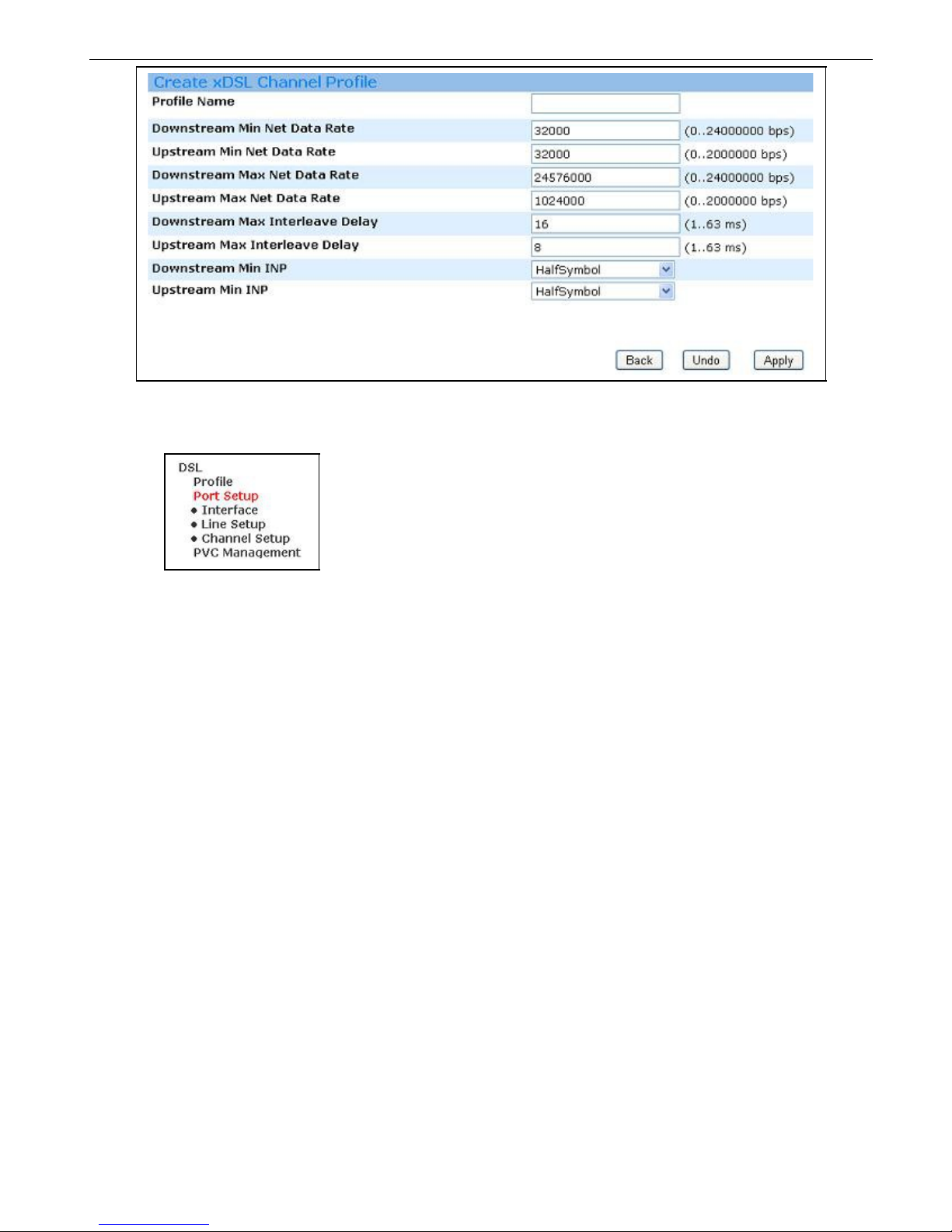
3.2.3.2 Port Setup
3.2.3.2.1 Interface
The Line interface page allows user to disable/enable each DSL port.
24
Page 25

25
Page 26
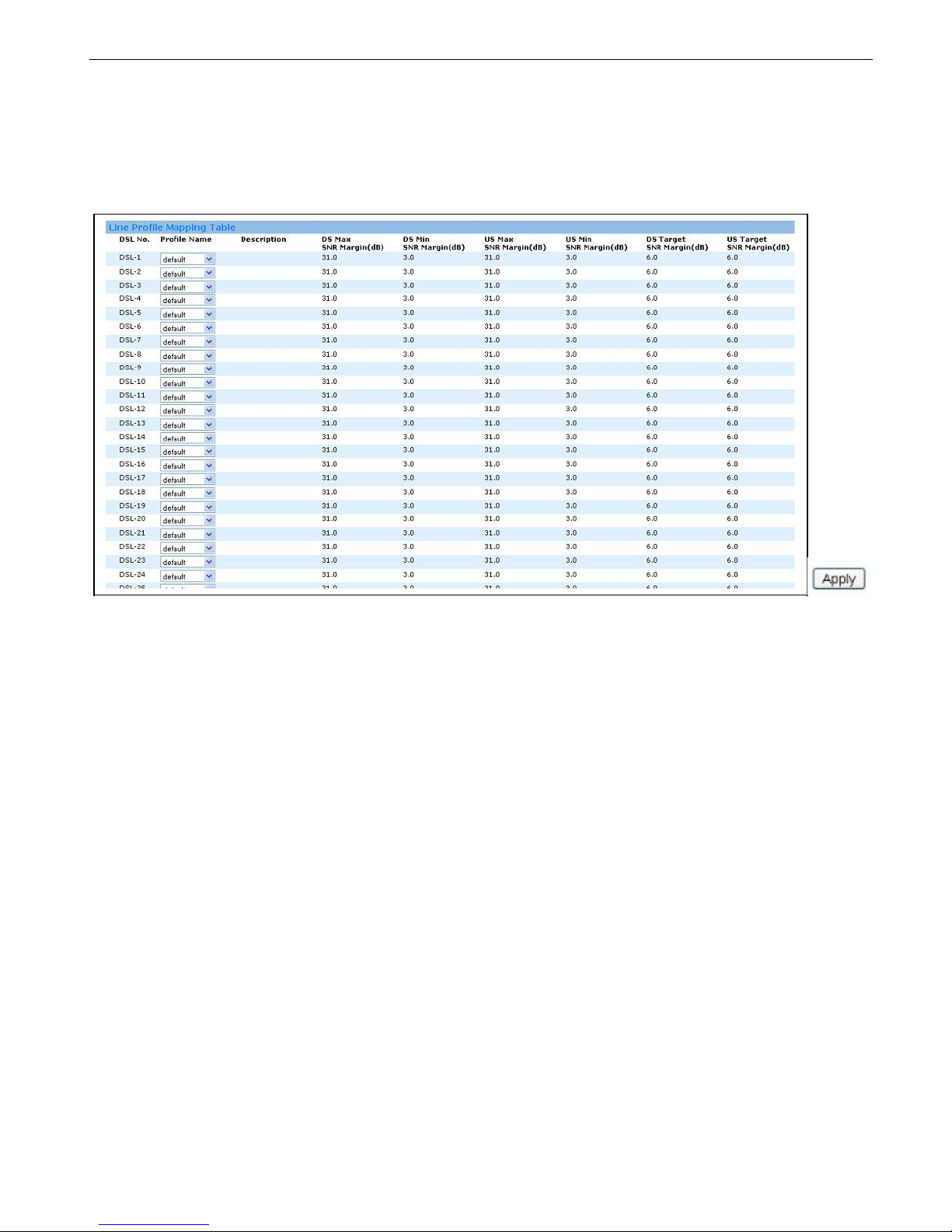
3.2.3.2.2 Line Setup
This page allows the user to display the profile mapping information as well as let the user to
apply other line profile to specified DSL port. Click “Line Profile” under DSL Port Setup of the
Configuration menu to display the following page. To modify any specific Line Profile, simply
select the corresponding option button and click “Apply” to change.
3.2.3.2.3 Channel Setup
This page allows the user to display the profile mapping information as well as let the user to
apply other channel profile to specified DSL port. Click “Channel Profile” under DSL of the
Configuration menu to display the following page. To modify any specific Channel Profile,
simply select the corresponding option button and click “Apply” to change.
26
Page 27

3.2.3.3 PVC Management
The VC management interface provides the modification of the virtual channel and
encapsulation type.
27
Page 28

Modify:
3.2.4 VLAN
3.2.4.1 VLAN Setup
This page allows the user to create, modify and delete the information of the VLANs. Click
VLAN Setup of VLAN under the Configuration menu to display the page below.
28
Page 29

Note: The default VLAN 1 cannot be deleted.
To create or modify the any specific VLAN, simply click on the “Create” button or select on the
desired VLAN and click on the “Modify” button to display the creation or modification page.
Then, enter the desired information to the corresponding fields and click “Apply” to save the
changes.
Create:
Modify:
2.2.4.2 VLAN Attachment
This page allows the user to attach any specific VLAN ID to the bridge port. Click VLAN
29
Page 30

Attachment of VLAN under the Configuration menu to display the page below. To modify any
specific PVC, simply select the desired VLAN ID and click on the “Modify” button to display
the modification page. Choose the desired option from the dropdown list and check the
desired checkbox, and then click on the “Apply” to save the settings.
3.2.5 QoS
In this page, user can configure Quality of Service (QoS) policies for classification.
30
Page 31

3.2.5.1 Ingress
3.2.5.1.1 Policer Setup
To create or modify any specific ingress policer, simply click on the “Create” button or select
on the desired Ingress ID and click on the “Modify” button to display the creation or
modification page. Then, enter the desired information to the corresponding fields and click
“Create” or “Modify” to save the changes accordingly.
Modify:
Create:
3.2.5.1.2 Policer Attachment
In this page, user can attach/detach a policer to/from the port ID.
31
Page 32

Attach a policer to a port ID:
3.2.5.2 Egress
3.2.5.2.1 Contract Setup
Modify:
Create:
32
Page 33

3.2.5.2.2 Scheduler Setup
Press “View” button to view the detail of the profile:
Create:
3.2.5.2.3 PQBlock Setup
This page allows user to create a priority queue block. Simply choose the bridge port and
desired profile name, and press “Apply” button to apply the settings.
33
Page 34

Create:
3.2.6 Protocol Based VLAN
3.2.6.1 PBV Setup
This page displays all the rules in a PBV group. User will be able to create, modify and delete
the PBV groups as well as their rules. Click PBV Setup of Protocol Based VLAN under the
Configuration menu to display the page below.
First, click “Create PBV Group ID” then it will increase the PBV ID value automatic.
Then, use the dropdown list to select which PBV ID to modify. Next, click the “Create” or
“Modify” button to edit the rule for that specific PBV ID as the page below. Finally, select the
desired option and click “Apply” to make the changes.
Field Description
PBV ID PBV Group Index. Valid values: 1-15
EtherType Ethernet type protocol ID. Valid values: IPv4 0x0800 | ARP 0x0806 |
34
Page 35

VID VLAN ID. Valid values: 1-4093
3.2.6.2 PBV Attachment
This page allows user to attach a bridge port to a PBV group.
Simply choose the specific bridge port and PBV ID, then select Detach or Attach.
This page allows the user to attach certain PBV to any specific bridge ports. Simply select
802.1Q 0x8100 | IPv6 0x86dd | 802.1X 0x888e | 802.1ad 0x88a8 | OAM
0x8902 | Q-in-Q 0x9100 | LLT 0xcafe
which bridge port to modify first by choosing the option in the dropdown list. Then, click
“Attach” button to display the attaching page as below. Again, simply use the dropdown list to
select the desired PBV ID to attach and click “Apply” to save the settings.
3.3 Advanced
3.3.1 Protocol Enable
3.3.1.1 Protocol Setup
This page allows the user to get a list of all DFC accelerator filter groups as well as enable
different protocols. Click Protocol Setup of Protocol Enable under the Advanced menu to
display the page below.
35
Page 36

First, click “Create” button to display the creation page for creating DFC filters group including
reserved multicast Mac, PPPoE, ARP, IGMP and DHCP packet as below. Simply use the
dropdown list to select the desired options to enable and click “Apply” to create the Filter
Group.
3.3.1.2 Protocol Attachment
Then, attach any specific group ID by clicking on the Protocol Attachment page.
Simply check the desired option from the checkbox and click “Apply” to save the settings.
36
Page 37

3.3.2 SNMP
3.3.2.1 SNMP HOST Setup
This page allows the user to create the SNMP HOST List. Click SNMP HOST Setup of SNMP
under the Advanced menu to display the page below.
37
Page 38

To add a new Host Address, simply click the “Create” button to enter the creation page as
below. Enter the desired value into the corresponding fields and click “Apply” to save the
settings.
3.3.2.2 SNMP TrapHost Setup
This page allows the user to create the SNMP TrapHost List. Click SNMP TrapHost Setup of
SNMP under the Advanced menu to display the page below.
To add a new TrapHost Address, simply click the “Create” button to enter the creation page
as below. Enter the desired value into the corresponding fields and click “Apply” to save the
settings.
3.3.4 IGMP
3.3.4.1 IGMP ACL Setup
This page allows the user to create the IGMP ACL List. Click IGMP ACL Setup of IGMP under
38
Page 39

the Advanced menu to display the page below.
To add a new IGMP ACL, simply click the “Create” button to enter the creation page as below.
Enter the desired value into the corresponding fields and click “Apply” to save the settings.
3.3.4.2 IGMP Group List
3.3.4.2.1 Group List
This page allows the user to create the IGMP Group List. Click Group List of IGMP Group
List under the Advanced menu to display the page below.
39
Page 40

To add a new Group member, simply click the “Edit” button to enter the creation page as
below. Enter the desired value into the corresponding fields and click “Apply” to save the
settings.
40
Page 41

3.3.4.2.2 Group’s Sources List
This page shows the entire group’s source list. Click Group Sources List of IGMP Group Setup
under the Advanced menu to display the page below.
3.3.4.3 IGMP Information
3.3.4.3.1 General Information
This page shows all the general information of the IGMP. Click General Information in the
IGMP Information of IGMP under the Advanced menu to display the page below.
To modify the general information, click the “Modify” button to enter the modification page as
below. Simply select the desired option from the dropdown list and click “Apply” to save the
settings.
41
Page 42

3.3.4.3.2 Timer Information
This page shows all the Timer information of the IGMP. Click Timer Information in the IGMP
Information of IGMP under the Advanced menu to display the page below.
To modify the general information, click the “Modify” button to enter the modification page as
below. Simply select the desired option from the dropdown list and click “Apply” to save the
settings.
3.3.5 DLI Setup
This page allows the user to setup the DLI. Click DLI Setup under the advanced menu to
display the page below. Simply select the Subpot mode and Trusted Ports for the desired
Bridge Port, then give it the Circuit ID and Remote ID by entering the desired values into the
corresponding fields. Finally, click on “Apply” to save the settings.
42
Page 43

3.3.6 SNTP
This page displays the SNTP server IP address and the status. Click the SNTP under the
Advanced menu to display the page below.
3.3.6.1 TimeZone
43
Page 44

To create a new SNTP server, click the “Create” button to enter the creation page as below.
Simply enter the desired values into the fields and click “Apply” to save the settings.
To enable or disable the SNTP, click the “Modify” button to enter the modification page as below.
Simply select the desired option from the dropdown list and click “Apply” to save the settings.
44
Page 45

3.3.7 STP/RSTP
3.3.7.1 STP/RSTP Info
This page displays the general information of the STP. Click the STP Info of STP/RSTP under
the Advanced menu to display the page below.
To modify the STP Info, click the “Modify” button to enter the modification page as below.
Simply enter the desired information and click “Apply” to save the settings.
3.3.7.2 STP/RSTP Port
This page displays the general information of the STP. Click the STP Info of STP/RSTP under
the Advanced menu to display the page below.
45
Page 46

To modify the STP Ports Info, click the “Modify” button to enter the modification page as
below. Simply enter the desired information and click “Apply” to save the settings.
3.3.8 802.1x
3.3.8.1 Server List
This page displays the list of existing server information. Click the Server List of 802.1X under
the Advanced menu to display the page below.
To create a new 802.1X server, click the “Create” button to enter the creation page as below.
Simply enter the desired values into the fields and click “Apply” to save the settings.
46
Page 47

3.3.8.2 Port List
This page displays the list of 802.1X port status. Click the Port List of 802.1X under the
Advanced menu to display the page below. To modify the port status, simply select the
desired options and click “Apply” to save the settings.
3.4 Status
3.4.1 Bridge
47
Page 48

3.4.1.2 Forwarding Database
This page shows the Forwarding Database. Click Forwarding Database of Bridge under
Status menu to display the page below. User will be able to present the FDB by sorting.
Simply enter the matching criteria into the blank and click “Search” to sort.
3.4.2 DSL
3.4.2.1 Line Status
This page allows the user to choose and show the DSL line status of any specific DSL ports.
Click Line Status in DSL of the Status menu to display the following page. To show the Line
Status of particular bridge port, simply select the corresponding option from the dropdown list
to display it.
48
Page 49
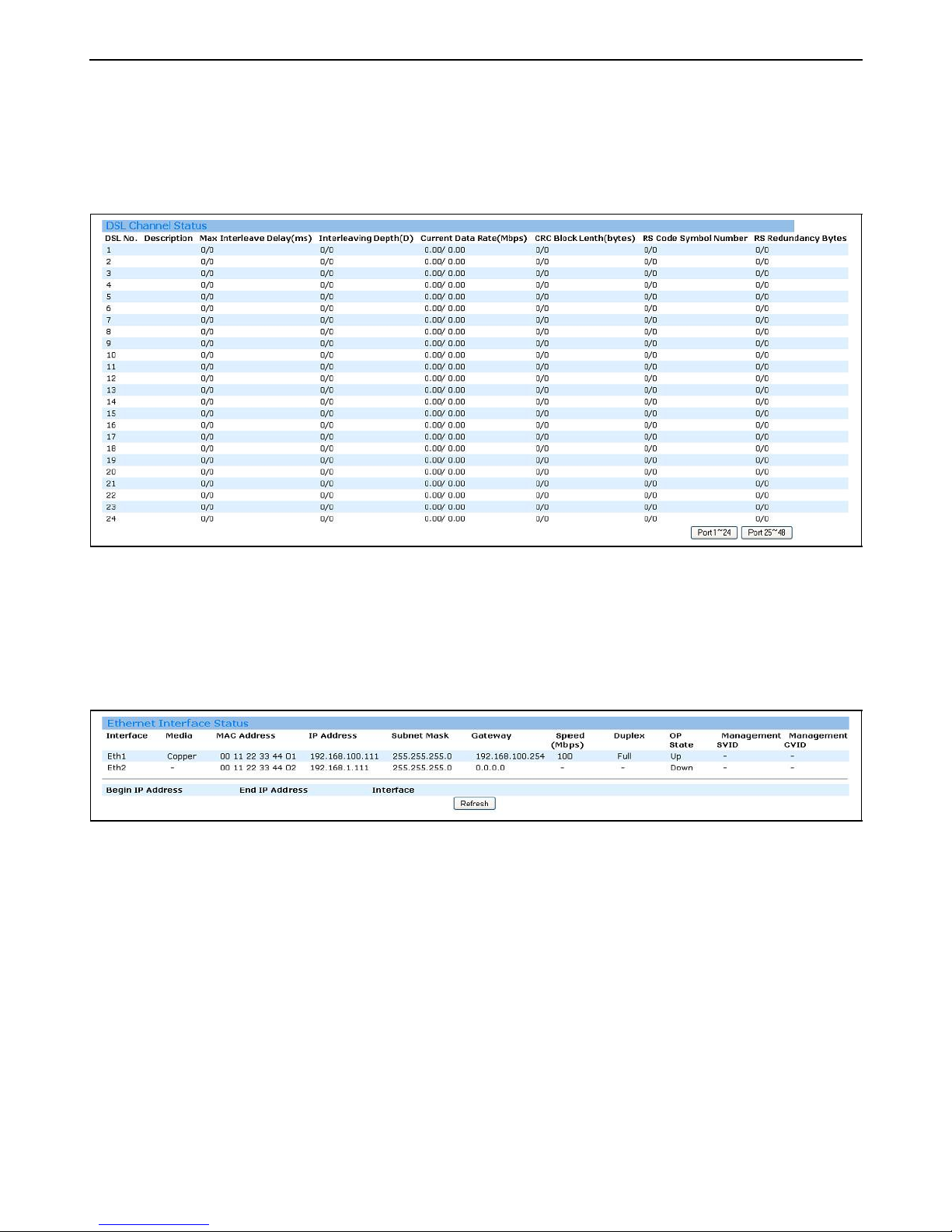
3.4.2.2 Channel Status
This page allows the user to choose and show the DSL channel status of any specific DSL
ports. Click Channel Status in DSL Status of the Status menu to display the following page.
To show the Channel Status of particular bridge port, simply select the corresponding option
from the dropdown list to display it.
3.4.3 Ethernet Status
This page allows the user to check the Ethernet Interface Status information. Click Ethernet
of the Status menu to display the following page. To extract the most current status of the
Ethernet interface, simply click “Refresh” to display the most current status.
49
Page 50

3.5 Maintenance
3.5.1 Ethernet Statistics
This page shows all the Ethernet interface statistics. Click ETH IF Statistics under
Maintenance menu to present the page below. Simply select the desired ETH interface
name from the dropdown list to display the information.
3.5.2 Bridge Statistics
This page shows all the bridge statistics. Click Bridge Statistics under Maintenance menu to
present the page below. Simply select the desired Bridge port ID from the dropdown list to
display the information.
50
Page 51

3.5.3 DSL Statistics
Current Line Report
This page shows current line statistics. Click DSL Statistics under Maintenance menu to present the
page below. Click “Refresh” to display the most current status.
15-Minute Line Report
This page displays the DSL Statistics Report of every 15 minutes of the current day. Click 15-Minute
Report of DSL Statistics under Maintenance menu to display the following page. Simply select the
desired Bridge Port ID as well as the Interval ID to display particular 15 Minutes Report of the current
day. Click “Refresh” to display the most current status.
51
Page 52

1-Day Line Report
This page displays the DSL Statistics Report for 1 day intervals. Click 1-Day Report of DSL Statistics
under Maintenance menu to display the following page. Simply select the desired Bridge Port ID as
well as the Interval ID to display report of the current day. Click “Refresh” to display the most current
status.
3.5.4 Ing-Policer Statistics
52
Page 53

3.5.5 IGMP Statistics
3.5.5.1 IGMP Member Statistics
This page shows all the IGMP Member Statistics. Click IGMP Member Statistics of IGMP
Statistics under Maintenance menu to present the page below. Simply select the desired
Bridge Port ID from the dropdown list to display the information.
3.4.5.2 IGMP Port Statistics
This page shows all the IGMP Port Statistics. Click IGMP Port Statistics of IGMP Statistics
under Maintenance menu to present the page below.
3.5.5.3 IGMP VLAN Statistics
This page shows all the IGMP VLAN Statistics. Click VLAN Member Statistics of IGMP
53
Page 54

Statistics under Maintenance menu to present the page below. Simply select the desired
Bridge Port ID from the dropdown list to display the information.
3.5.6 DHCP Relay Statistics
This page displays the DHCP relay statistics. Click DHCP Relay Statistics under
Maintenance menu to display the following page.
54
