Page 1
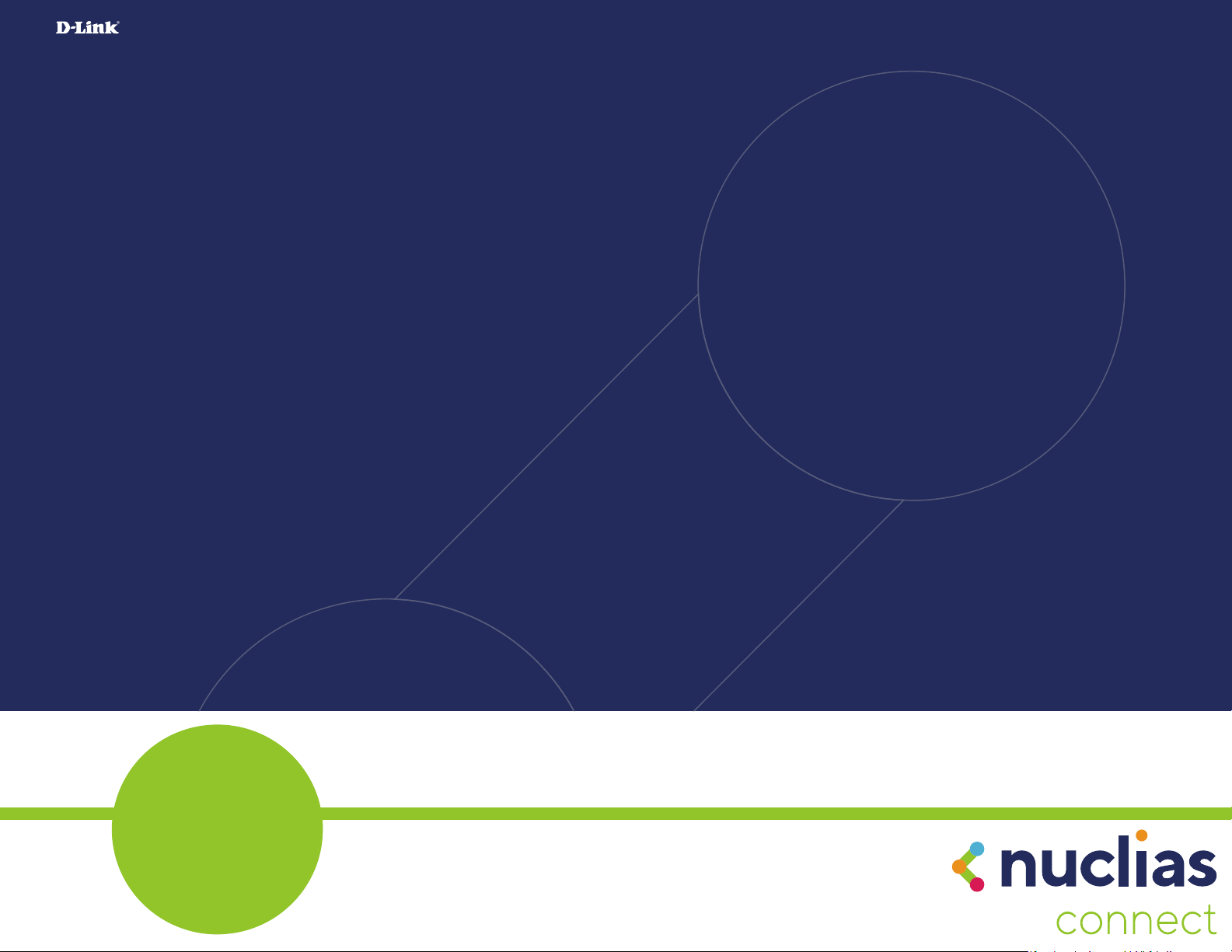
NUCLIAS CONNECT
DAP-3666 User Guide
2020 |
Business Class Networking
V 1.00
Page 2
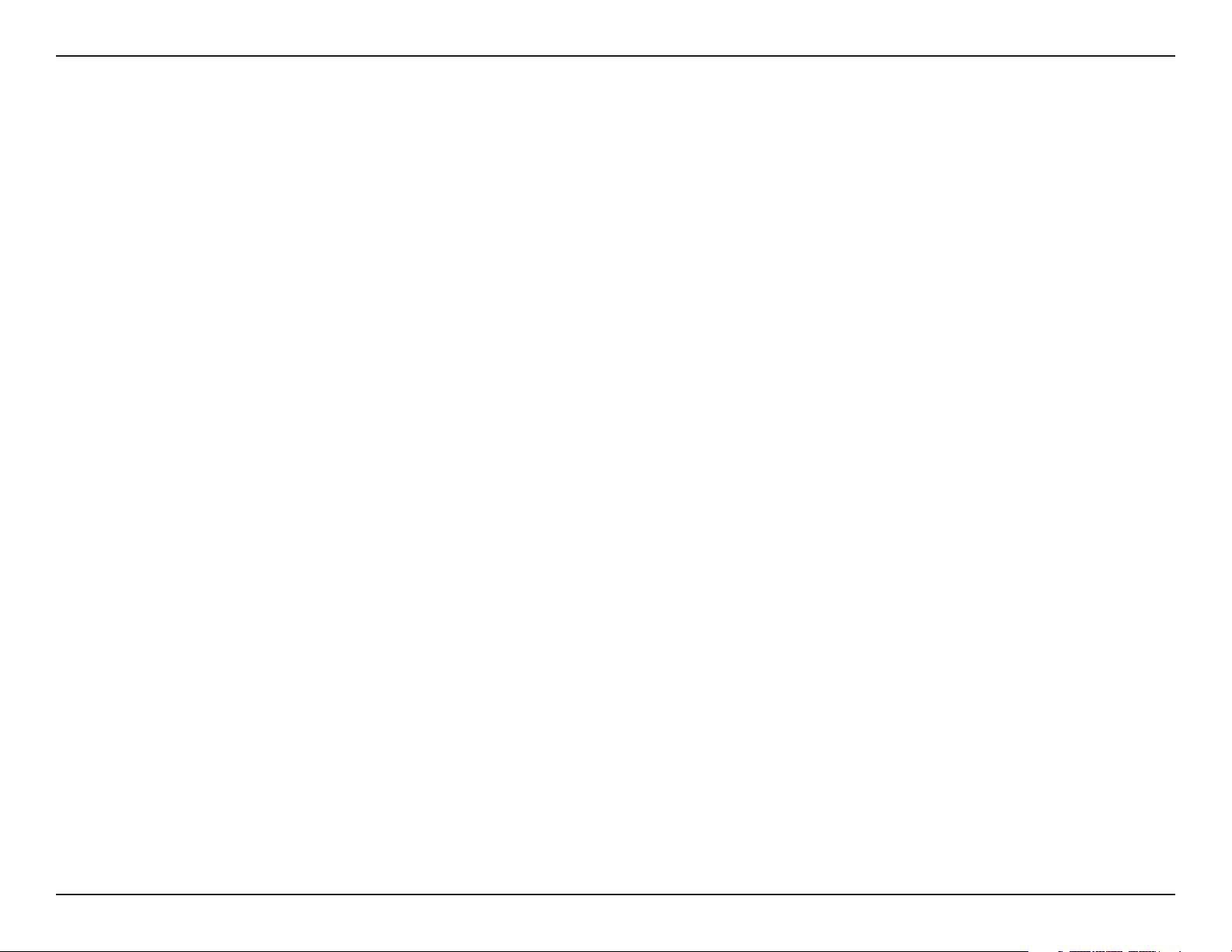
Table of Contents
Table of Contents
Table of Contents ............................................................... 2
Nuclias Connect ................................................................. 4
Introduction .................................................................................... 4
Nuclias Connect Key Features ................................................... 5
Setup .................................................................................. 6
Package Contents ..........................................................................6
System Requirements .................................................................. 6
Hardware Overview ...........................................................7
Rear .....................................................................................................7
LEDs ....................................................................................................8
Connections .................................................................................... 8
Wireless Basics ................................................................... 9
Four Operational Modes ............................................................. 9
Connect to your Network .........................................................10
Installation ....................................................................... 12
Installation Considerations ......................................................12
WDS with AP Mode .......................................................17
WDS Mode ........................................................................19
Wireless Client Mode ....................................................21
Wireless Security ...................................................................23
Wired Equivalent Privacy (WEP) ...............................23
Wi-Fi Protected Access (WPA / WPA2) ....................24
LAN ............................................................................................28
Advanced Settings ......................................................................29
Performance ...........................................................................30
Wireless Resource .................................................................32
Multi-SSID ................................................................................34
VLAN ..........................................................................................37
VLAN List ...........................................................................37
Port List ..............................................................................38
Add / Edit VLAN ..............................................................39
PVID Settings ...................................................................40
Intrusion ...................................................................................41
Schedule ..................................................................................42
Internal RADIUS Server ....................................................... 43
Setup Wizard .................................................................... 13
Web User Interface ..........................................................14
Basic Settings ................................................................................15
Wireless Settings ...................................................................15
Access Point Mode ........................................................15
ARP Spoong Prevention ..................................................44
Bandwidth Optimization ...................................................45
Hotspot 2.0 ..............................................................................47
Hotspot ..............................................................................47
Interworking .................................................................... 48
WAN Metrics ....................................................................49
LIST ......................................................................................50
2D-Link DAP-3666 User Manual
Page 3
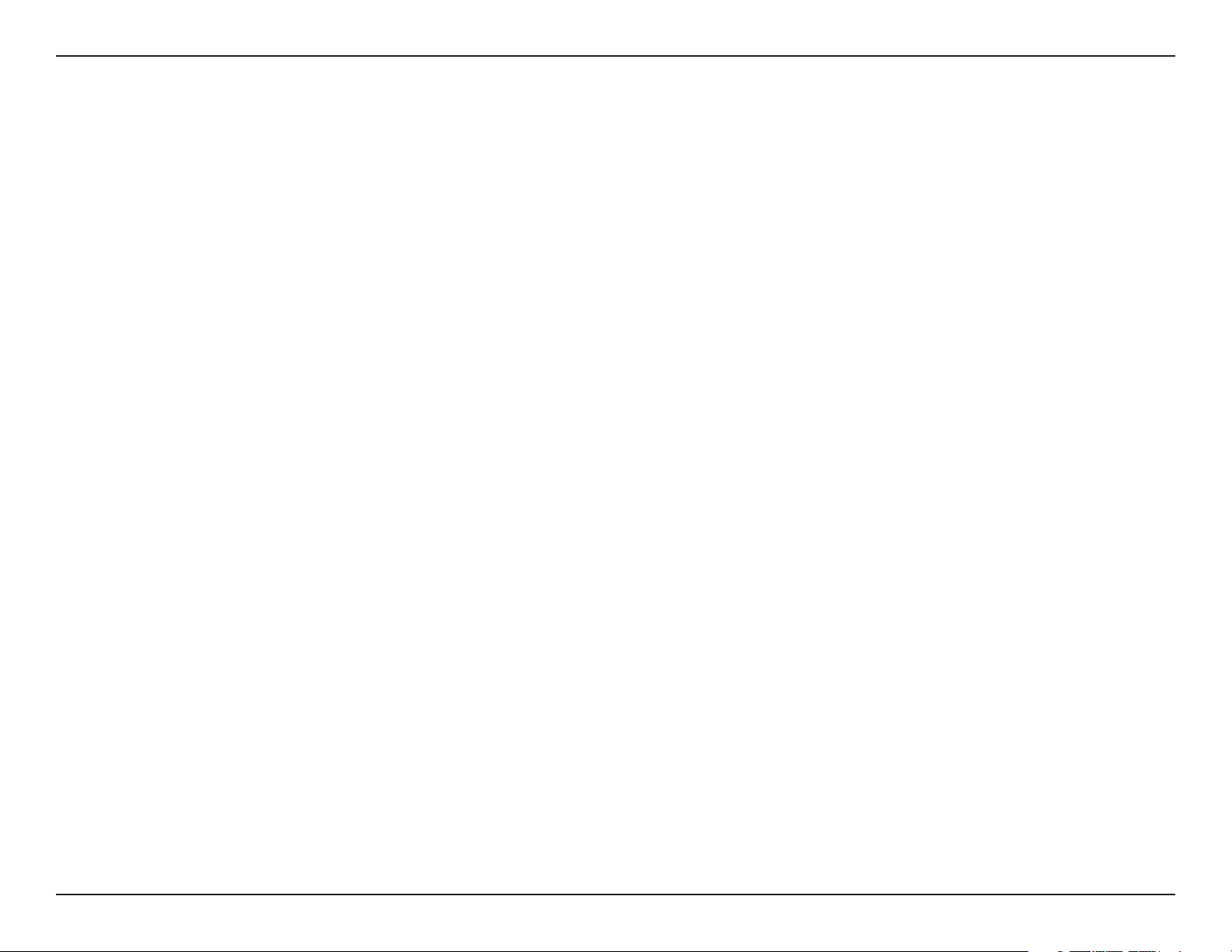
Table of Contents
OSU .....................................................................................51
Captive Portal .........................................................................53
Authentication Settings - Web Redirection Only 53
Authentication Settings - Username/Password ..55
Authentication Settings - Passcode ........................57
Authentication Settings - Remote RADIUS ...........59
Authentication Settings - LDAP ................................61
Authentication Settings - POP3 ................................63
Login Page Upload ........................................................65
MAC Bypass ......................................................................66
DHCP Server ...........................................................................67
Dynamic Pool Settings .................................................67
Static Pool Settings .......................................................69
Current IP Mapping List ...............................................70
Filters .........................................................................................71
Wireless MAC ACL ..........................................................71
WLAN Partition ...............................................................72
Log .............................................................................................83
View Log ............................................................................83
Log Settings .....................................................................84
Maintenance .................................................................................85
Administration Settings .....................................................86
Limit Administrator .......................................................87
System Name Settings .................................................87
Login Settings .................................................................88
Console Settings ............................................................88
Ping Control Settings ...................................................88
LED Settings .....................................................................89
Country Settings ............................................................89
DDP Control Settings ...................................................89
Nuclias Connect Settings ............................................89
Firmware and SSL Certication Upload ........................ 90
Conguration File .................................................................91
Time and Date Settings ......................................................92
IP Filter Settings ..............................................................73
Trac Control .........................................................................74
Uplink/Downlink Settings ..........................................74
QoS ......................................................................................75
Trac Manager ............................................................... 76
Status ...............................................................................................77
Device Information ..............................................................78
Client Information ................................................................79
WDS Information ..................................................................80
Statistics ...................................................................................81
Ethernet .............................................................................81
WLAN Trac Statistics ..................................................82
Conguration ................................................................................93
System .............................................................................................94
Logout .............................................................................................95
Help ..................................................................................................96
Troubleshooting .............................................................. 97
Antenna Pattern ............................................................102
Technical Specications ................................................103
3D-Link DAP-3666 User Manual
Page 4
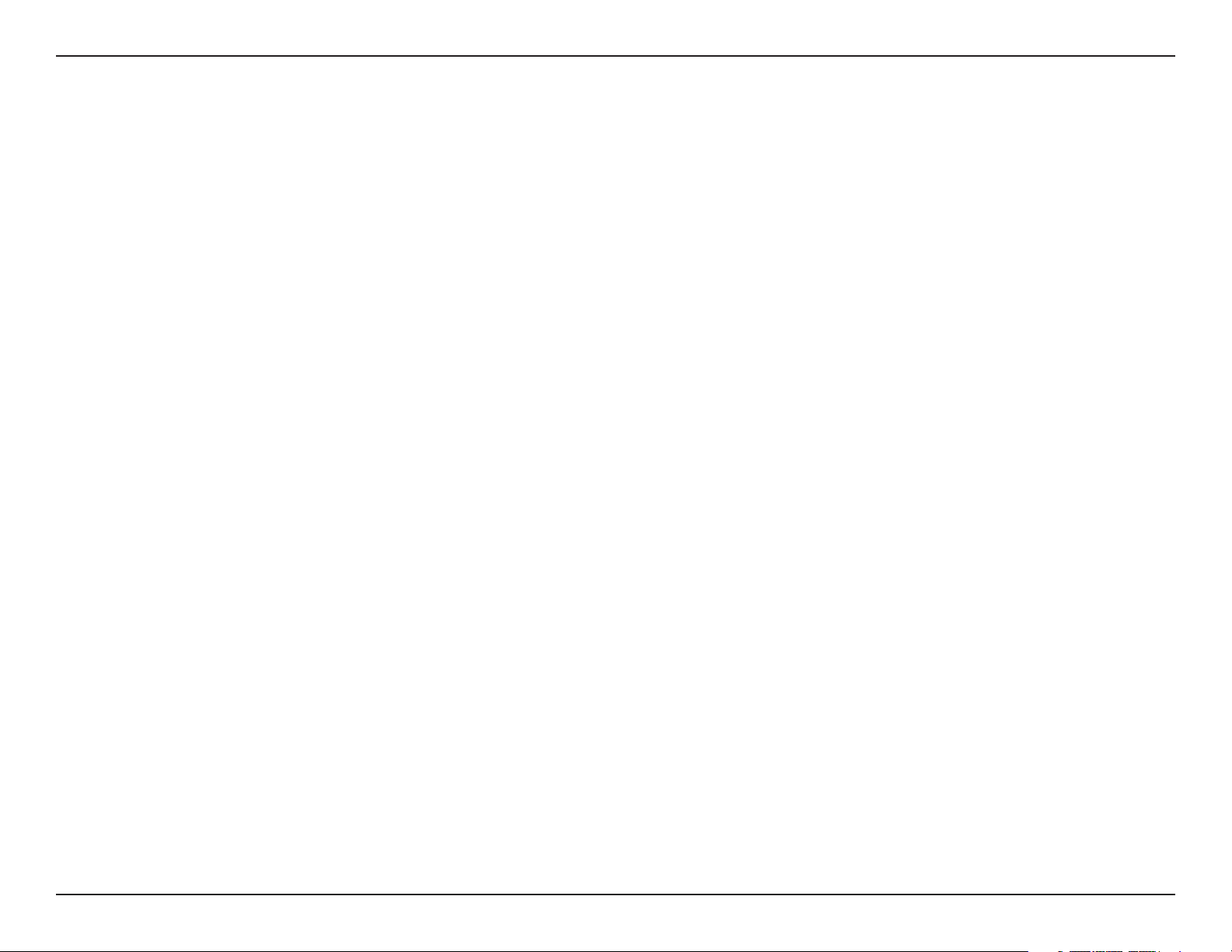
Nuclias Connect
Nuclias Connect
Introduction
Nuclias Connect is D-Link’s centralized management solution for Small-to-Medium-Sized Business (SMB) networks. Nuclias Connect makes
it easier to analyze, automate, congure, optimize, scale, and secure your network — delivering the convenience of an Enterprise-wide
management solution, at an SMB price. Nuclias Connect gives you the nancial and technical exibility to expand from a small network to
a larger one of up to 1,000 Access Points APs, while retaining a robust and centralized management system. With its intuitive Graphical User
Interface (GUI), a wealth of enhanced AP features, and a setup wizard that supports 11 languages, Nuclias Connect minimizes the hassle of
deployment, conguration, and administration tasks.
Deployable on a Windows server (or Linux via Docker), PC, or Smartphone (via lite management app) the Nuclias Connect free-to-download
software is capable of managing up to 1,000 APs without licensing charges, coupled with an inexpensive optional
hardware controller (DNH-100 Nuclias Connect Hub) suitable for remote locations. Through software-based monitoring and remote
management of all wireless Access Points (APs) on your network, Nuclias Connect oers tremendous exibility compared to traditional
hardware-based unied
management systems. Conguration can be done remotely. Network trac analytics are available at a glance (in whole or in part). Load
Balancing, Airtime Fairness, and Localized Throttling are enabled.
Nuclias Connect supports multi-tenancy, so network administrators can grant localized management authority for local networks. In
addition, because APs can support 8 SSIDs per radio (16 SSIDs per dual band APs), administrators have the option of using one SSID to create
a guest network for visitors.
Nuclias Connect provides direct AP discovery and provisioning when it shares the same Layer-2/Layer-3 network with a given AP, allowing
users to nd APs and import proles with minimum eort, which can be applied as needed to groups or individual APs for even more
eective conguration.
Since Nuclias Connect’s software operates transparently on the network, an AP can be deployed anywhere in an NAT environment. Admins
can provide and manage a variety of distributed deployments, including setting and admin account conguration for each deployment.
Nuclias Connect allows for multiple user authentications while enabling specic access control congurations for each SSID, giving admins
the option of conguring separate internal networks for dierent subnets, while enabling more advanced Value-Added Services, such as
Captive Portal or Wi-Fi Hotspot.
4D-Link DAP-3666 User Manual
Page 5
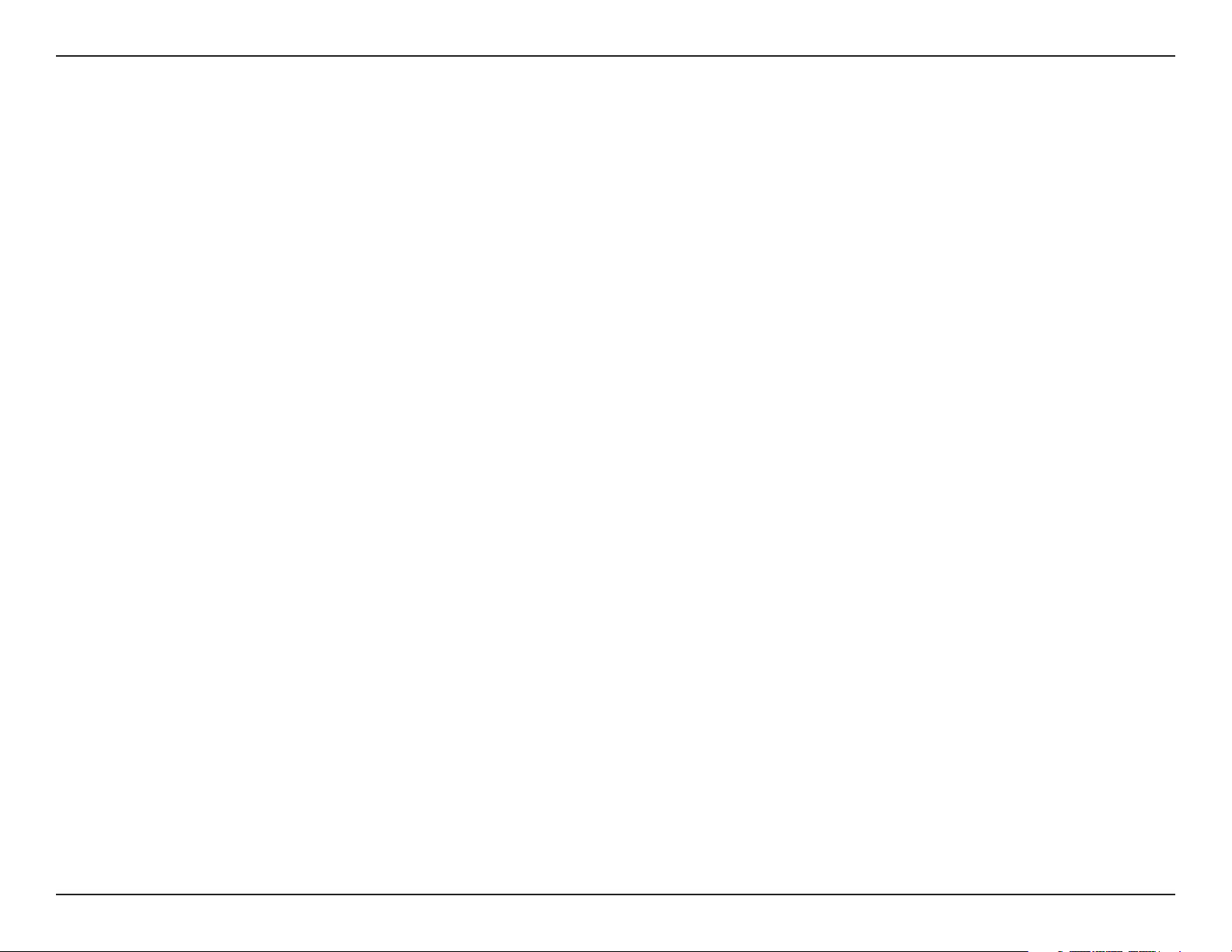
Nuclias Connect
Nuclias Connect Key Features
• Free-to-Download Management Software
• Searchable Event Log and Change Log
• License-Free Access Points
• Trac Reporting & Analytics
• Authentication via Customizable Captive Portal, 802.1x and RADIUS Server, POP3, LDAP, AD
• Backwards-Compatibility
• Remote Cong. & Batch Cong.
• Multilingual Support
• Intuitive Interface
• Multi-Tenant & Role-Based Administration
• Payment Gateway (Paypal) Integration and Front-Desk Ticket Management
For more information on how to use Nuclias Connect with DAP-3666, please refer to the Nuclias Connect User Guide.
5D-Link DAP-3666 User Manual
Page 6
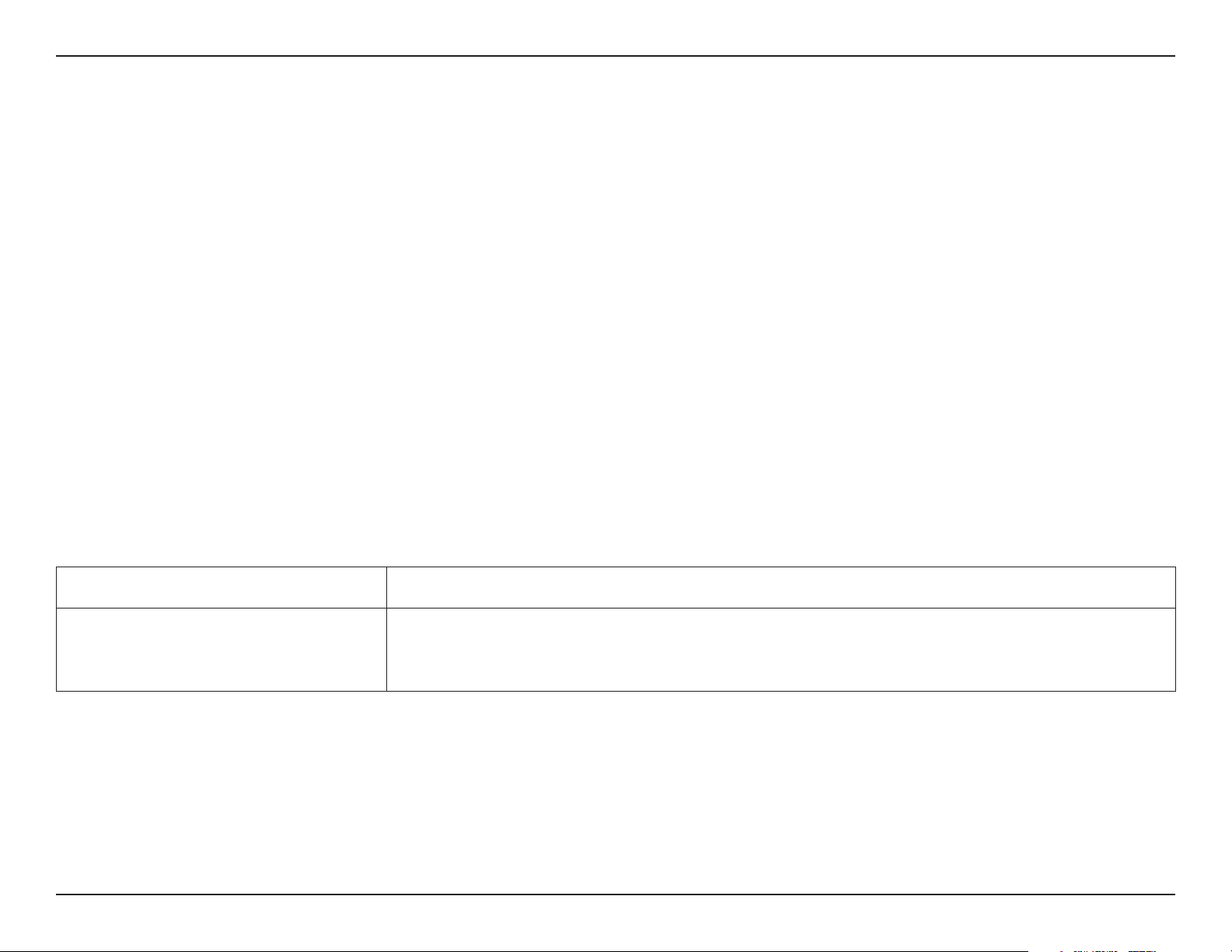
Setup
Setup
Package Contents
y DAP-3666 Nuclias Connect AC1200 Wave 2 Outdoor Access Point
y Installation Guide
y Mounting kit (Wall/Pole Mount)
y Stainless steel mount base x 1
y Stainless tie back straps x 2
y Wall screw x 4
y Wall plug x 4
y Stainless mount screw (hexagonal hole)
y Hexagon Socket Spanner (Security screw)
y Two LAN Port Waterproof Enclosure
y Grounding Wire
Note: No PSU supplied. To power the units use a D-Link 802.3af PoE switch or the D-Link DPE-301GI,DPE-311GI PoE injector.
Network Requirements
Web-based Conguration Utility Requirements
System Requirements
y IEEE 802.11n/g wireless clients (AP/bridge modes)
y IEEE 802.11n/g wireless router or access point (client mode)
Computer with the following:
y Windows®, Macintosh, or Linux-based operating system
Browser Requirements:
y Internet Explorer 11, Chrome 33, Safari 7, or Firefox 28 and above (for web-based conguration)
6D-Link DAP-3666 User Manual
Page 7
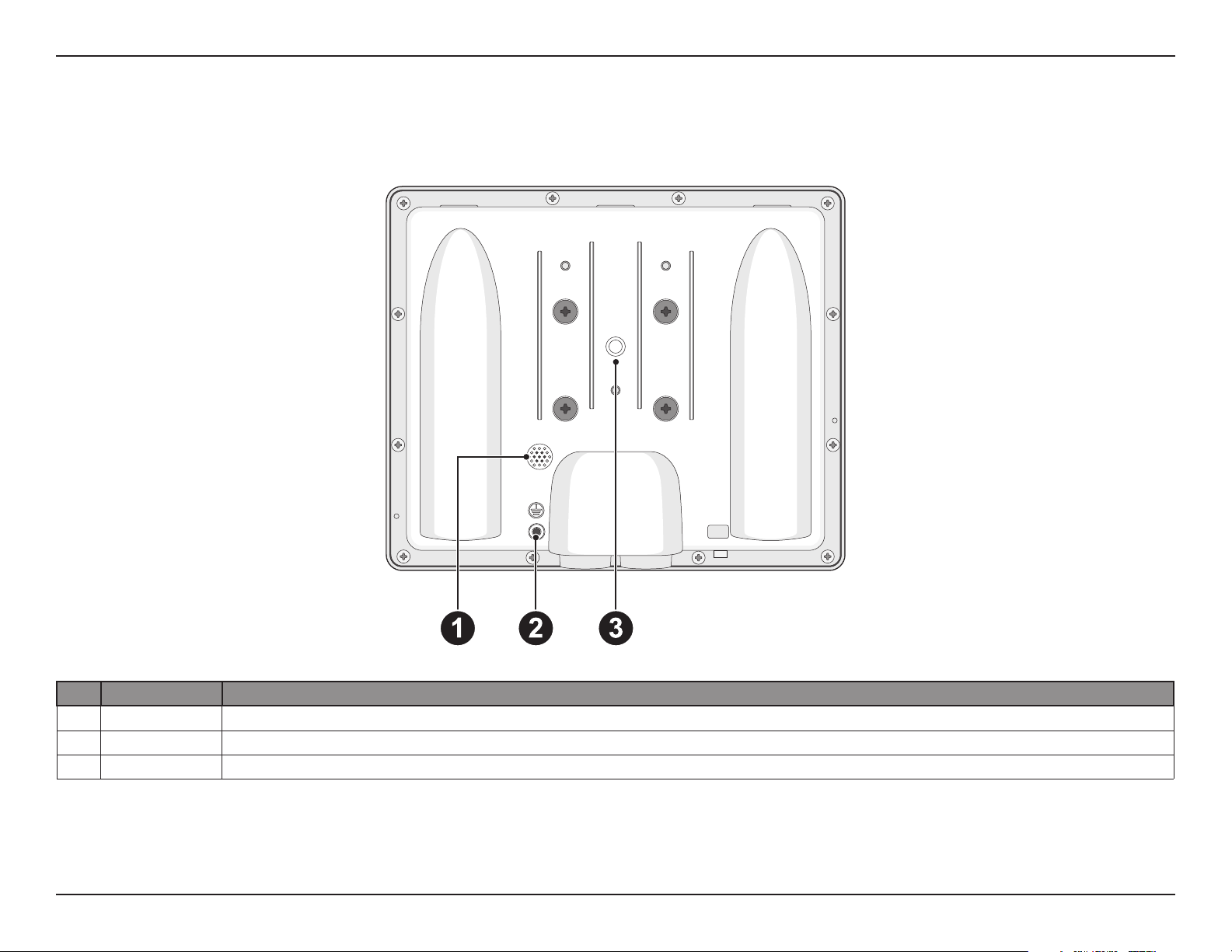
Hardware Overview
Hardware Overview
Rear
No. Item Description
1 Gore-Tex® Ventilation for heat and humidity dissipation.
2 Grounding Point Attach a ground wire to the conductor to connect the access point to a grounding electrode.
3 Wall/Pole Mount Location used to mount on a wall or a pole location.
7D-Link DAP-3666 User Manual
Page 8

Hardware Overview
LEDs
No. Item LED Color Description
Indicates that the DAP-3666 has
malfunctioned.
Indicates the DAP-3666 is booting up
or malfunctioning.
Indicates that the DAP-3666 is
working properly.
1
Power/ Status
LED
Red (Solid)
Red (Flashing)
Green (Solid)
Connections
No. Item Description
1 Mounting Lock Connector for the mount screw.
2 Reset Button Press and hold for 10 seconds to factory reset the device.
3 LAN Port Connect to a switch or router via an Ethernet cable.
4 LAN (PoE) Port
Connect to a Power over Ethernet (PoE) switch or router
via an Ethernet cable.
8D-Link DAP-3666 User Manual
Page 9
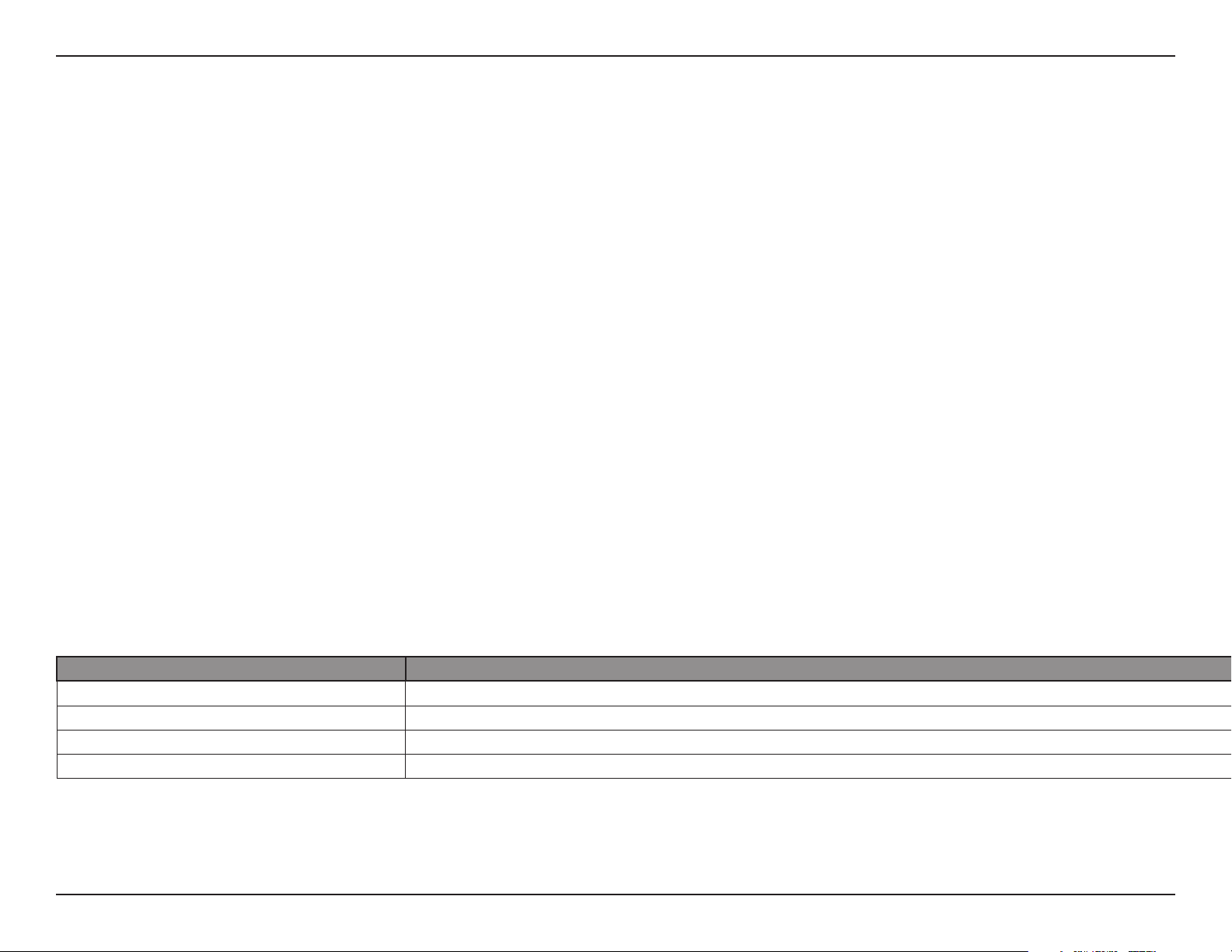
Wireless Basics
Wireless Basics
D-Link wireless products are based on industry standards to provide high-speed wireless connectivity that is easy to use within your home,
business or public access wireless networks. D-Link wireless products provides you with access to the data you want, whenever and wherever
you want it. Enjoy the freedom that wireless networking can bring to you.
WLAN use is not only increasing in both home and oce environments, but in public areas as well, such as airports, coee shops and universities.
Innovative ways to utilize WLAN technology are allowing people to work and communicate more eciently. Increased mobility and the absence
of cabling and other types of xed infrastructure have proven to be benecial to many users.
Wireless adapter cards used on laptop and desktop systems support the same protocols as Ethernet adapter cards, allowing wireless users to use
the same applications as those used on a wired network.
People use WLAN technology for many dierent purposes:
y Mobility - Productivity increases when people can have access to data in any location within the operating range of their WLAN. Management
decisions based on real-time information can signicantly improve the eciency of a worker.
y Low implementation costs - WLANs are easy to set up, manage, change and relocate. Networks that frequently change can benet from
WLAN’s ease of implementation. WLANs can operate in locations where installation of wiring may be impractical.
y Installation and network expansion - By avoiding the complications of troublesome cables, a WLAN system can be fast and easy during
installation, especially since it can eliminate the need to pull cable through walls and ceilings. Wireless technology provides more versatility by
extending the network beyond the home or oce.
y Inexpensive solution - Wireless network devices are as competitively priced as conventional Ethernet network devices. The DAP-3666 saves
money by providing users with multi-functionality congurable in four dierent modes.
y Scalability - Congurations can be easily changed and range from Peer-to-Peer networks, suitable for a small number of users to larger
Infrastructure networks to accommodate hundreds or thousands of users, depending on the number of wireless devices deployed.
Four Operational Modes
Operation Mode (Only support 1 mode at a time) Function
Access Point (AP) Create a wireless LAN
WDS with AP Wirelessly connect multiple networks while still functioning as a wireless AP
WDS Wirelessly connect multiple networks
Wireless Client AP acts as wireless network adapter for your Ethernet enabled device
9D-Link DAP-3666 User Manual
Page 10
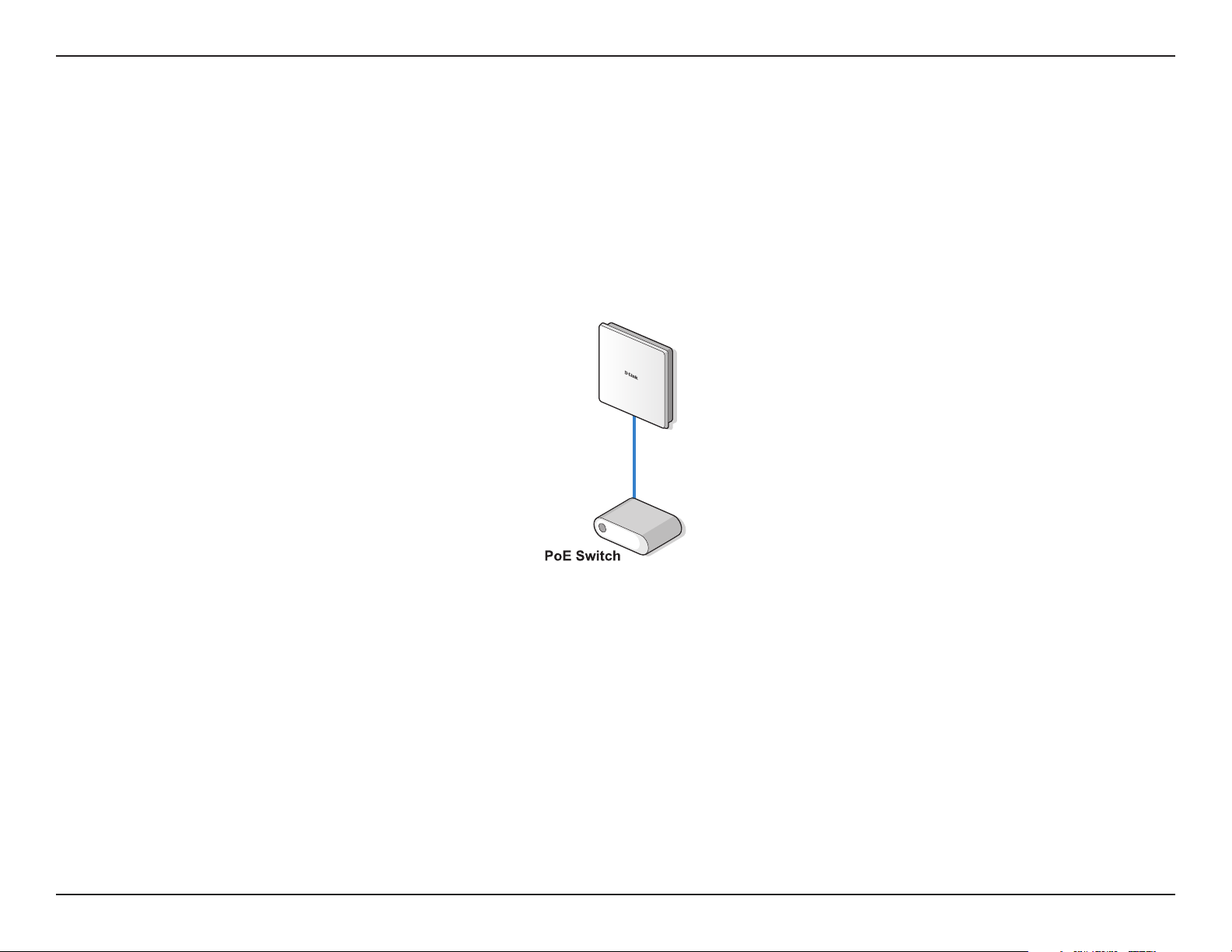
Wireless Basics
Connect to your Network
To power the access point, you can use one of the following 3 methods:
y Method 1 - Power on by PoE switch.
y Method 2 - Power on by PoE kit.
Method 1 - Powered by PoE switch
1. Connect one end of your Ethernet cable into the LAN1 (PoE) port on the DAP-3666 and then connect the other end to your PoE switch.
10D-Link DAP-3666 User Manual
Page 11
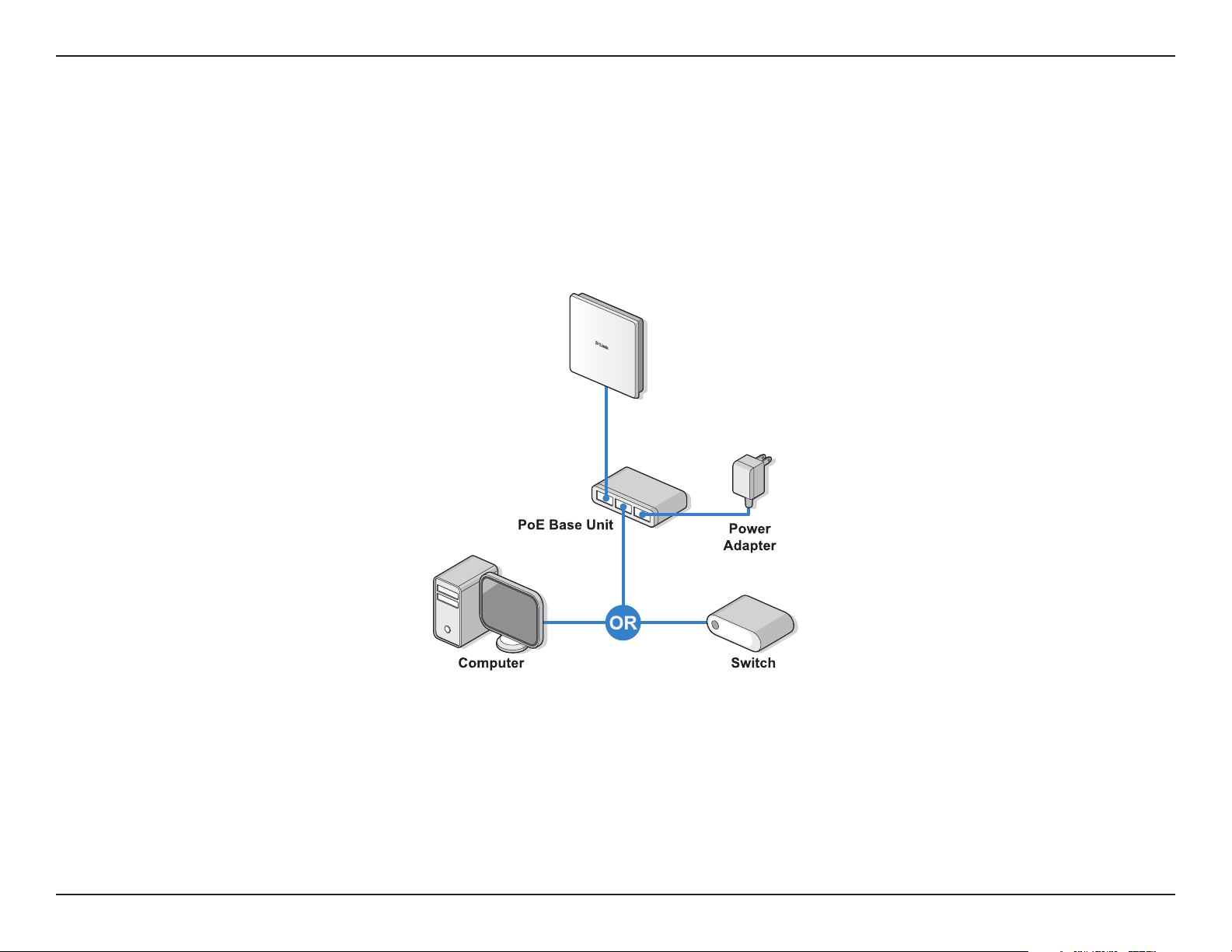
Wireless Basics
Method 2 - Powered by PoE kit
1. Connect one end of an Ethernet cable into the Data In port on the PoE injector and the other end into one port on your switch, router, or
computer.
2. Connect one end of an Ethernet cable into the P+Data Out port on the PoE base unit and the other end into the LAN1 (PoE) port on the
DAP-3666 access point.
3. Use the supplied power adapter. Connect the power adapter to the Power In receptor on the PoE adapter.
4. Connect the power cable to the power adapter and then connect the other end into a power outlet.
11D-Link DAP-3666 User Manual
Page 12
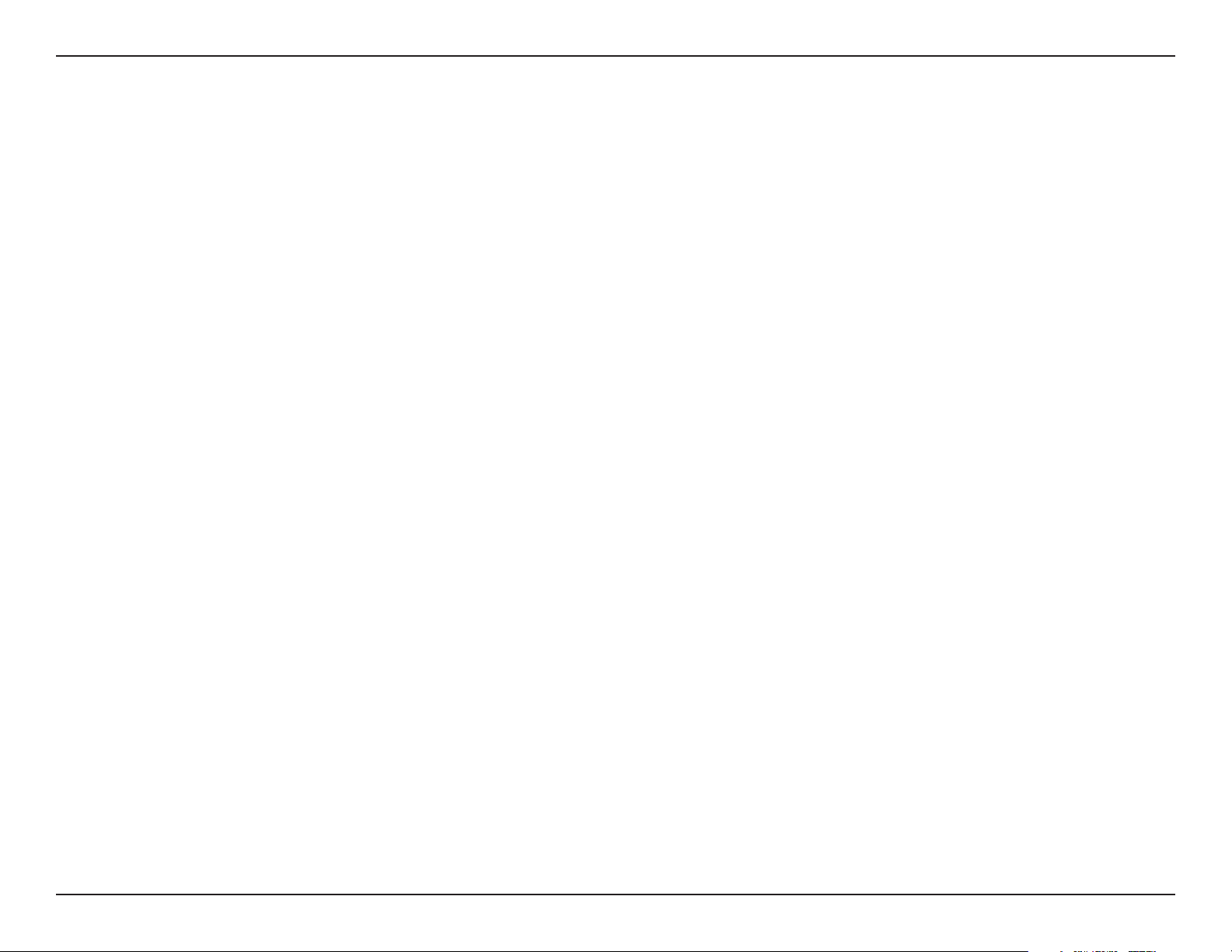
Installation
Installation
Installation Considerations
The D-Link wireless device lets you access your network using a wireless connection from virtually anywhere within the operating range of your
wireless network. Keep in mind, however, that the number, thickness and location of walls, ceilings, or other objects that the wireless signals
must pass through, may limit the range. Typical ranges vary depending on the types of materials and background RF (radio frequency) noise in
your home or business. The key to maximizing wireless range is to follow these basic guidelines:
1. Keep the number of walls and ceilings between the D-Link device and other network devices to a minimum - each wall or ceiling can reduce
your adapter’s range from 3-90 feet (1-30 meters.) Position your devices so that the number of walls or ceilings is minimized.
2. Be aware of the direct line between network devices. A wall that is 1.5 feet thick (.5 meters), at a 45-degree angle appears to be almost 3 feet (1
meter) thick. At a 2-degree angle it looks over 42 feet (14 meters) thick! Position devices so that the signal will travel straight through a wall or
ceiling (instead of at an angle) for better reception.
3. Building materials make a dierence. A solid metal door or aluminum studs may have a negative eect on range. Try to position access points,
wireless routers, and computers so that the signal passes through drywall or open doorways. Materials and objects such as glass, steel, metal,
walls with insulation, water (sh tanks), mirrors, le cabinets, brick, and concrete will degrade your wireless signal.
4. Keep your product away (at least 3-6 feet or 1-2 meters) from electrical devices or appliances that generate RF noise.
5. If you are using 2.4 GHz cordless phones or X-10 (wireless products such as ceiling fans, lights, and home security systems), your wireless
connection may degrade dramatically or drop completely. Make sure your 2.4 GHz phone base is as far away from your wireless devices as
possible. The base transmits a signal even if the phone in not in use.
12D-Link DAP-3666 User Manual
Page 13
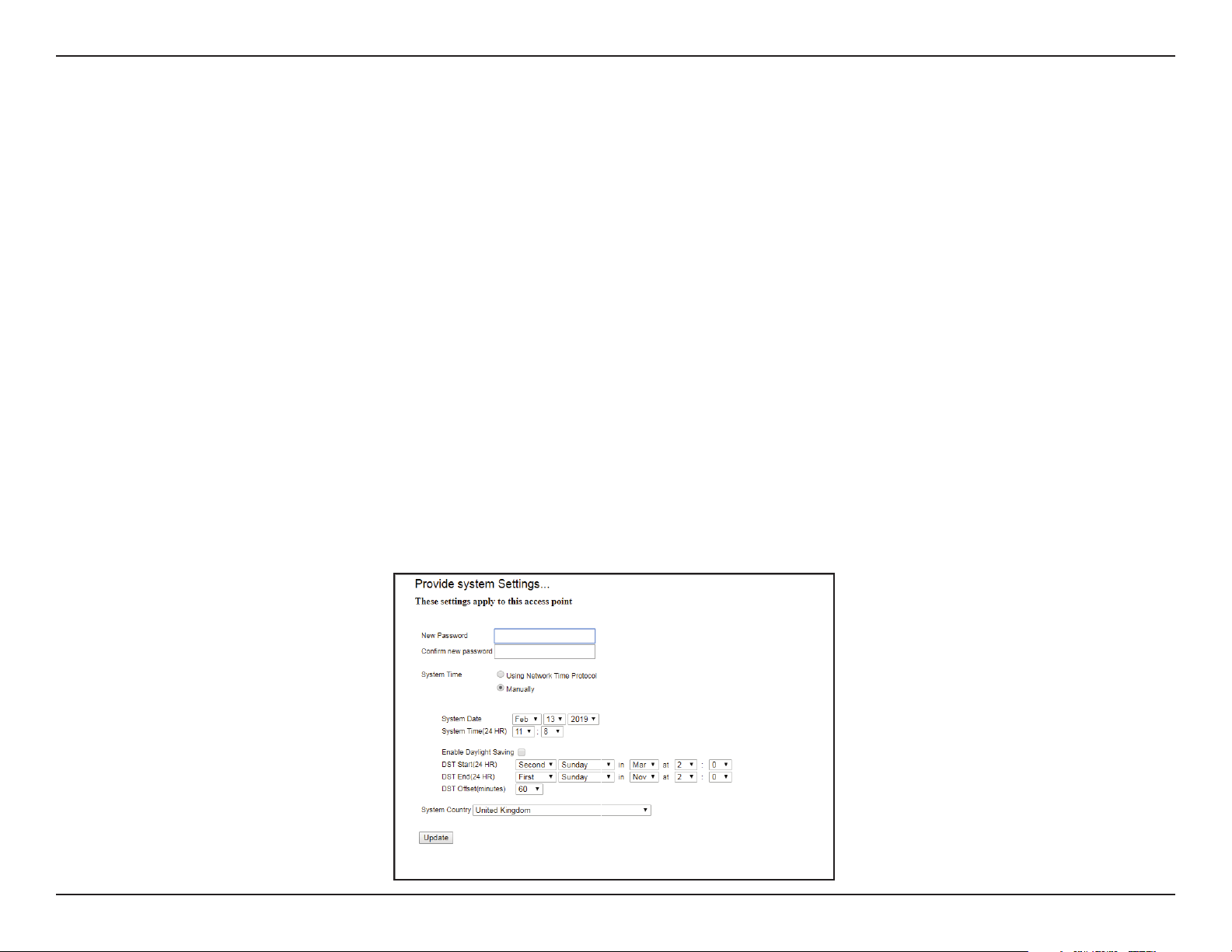
Setup Wizard
Setup Wizard
The following methods illustrate the setup options required for managing the DAP-3666:
1. Connect the access point and your computer to the same network switch. Manage the access point from the computer.
Enter dap3666.local in the address eld on your browser.
Log in to the Administration Web pages. The default login information is:
Username: admin
Password: admin
2. Connect the access point and your computer to the same PoE switch. Manage the access point from the computer.
Enter dap3666.local in the address eld of your browser.
Log in to the Administration Web pages. The default login information is:
Username: admin
Password: admin
3. Connect the access point and your computer via DPE-301GI PoE injector. Manage the access point from the computer.
Enter dap3666.local in the address eld of your browser.
Log in to the Administration Web pages. The default login information is:
Username: admin
Password: admin
The rst login instance displays the System Settings window which requires a change in password. Additional settings include the System Time
and System Country functions.
13D-Link DAP-3666 User Manual
Page 14
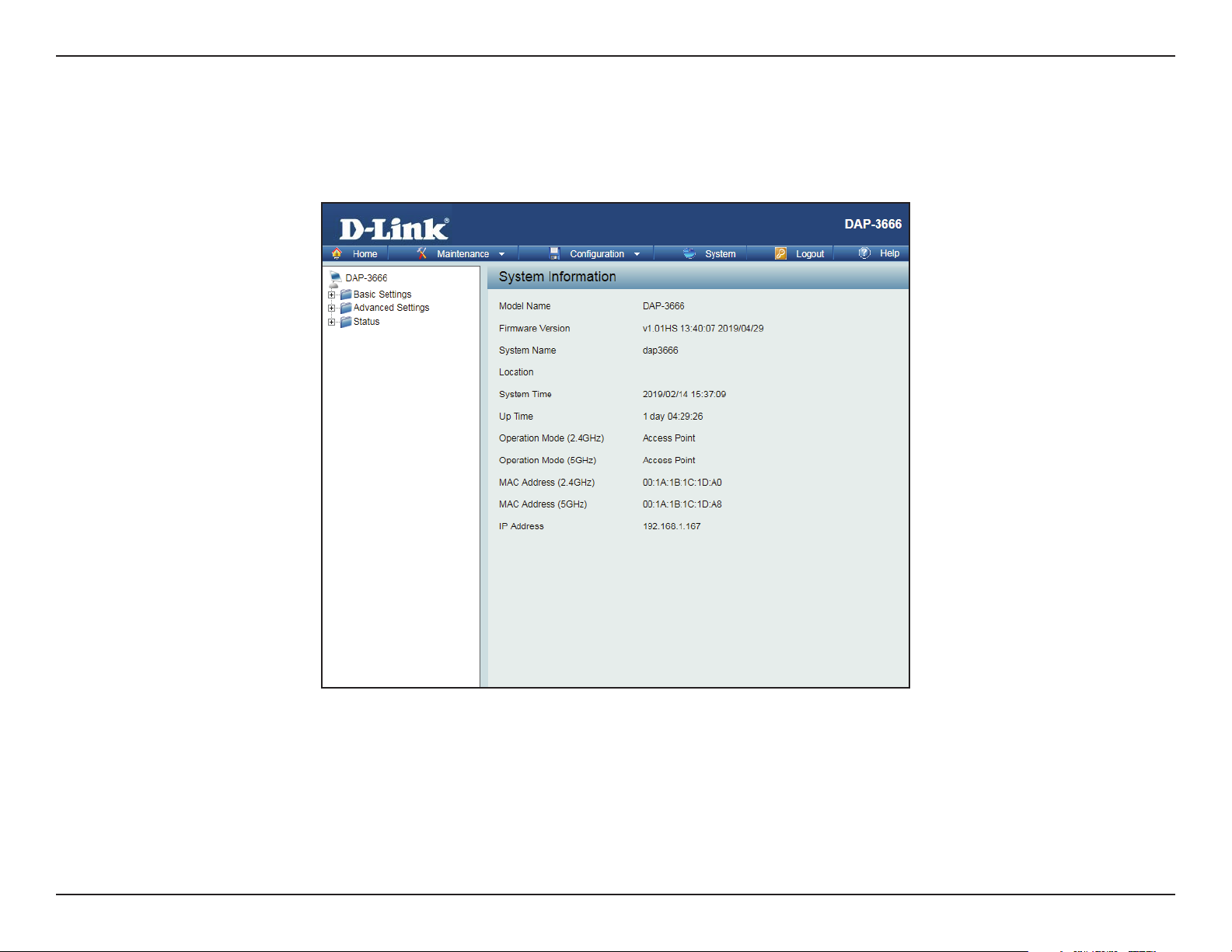
Web User Interface
Web User Interface
The DAP-3666 supports an elaborate web user interface where the user can congure and monitor the device. Launch a web browser, type
dap3666.local in the address eld and then press Enter to login. Most of the congurable settings are located in the left menu of the web GUI
which contains section called Basic Settings, Advanced Settings and Status.
14D-Link DAP-3666 User Manual
Page 15
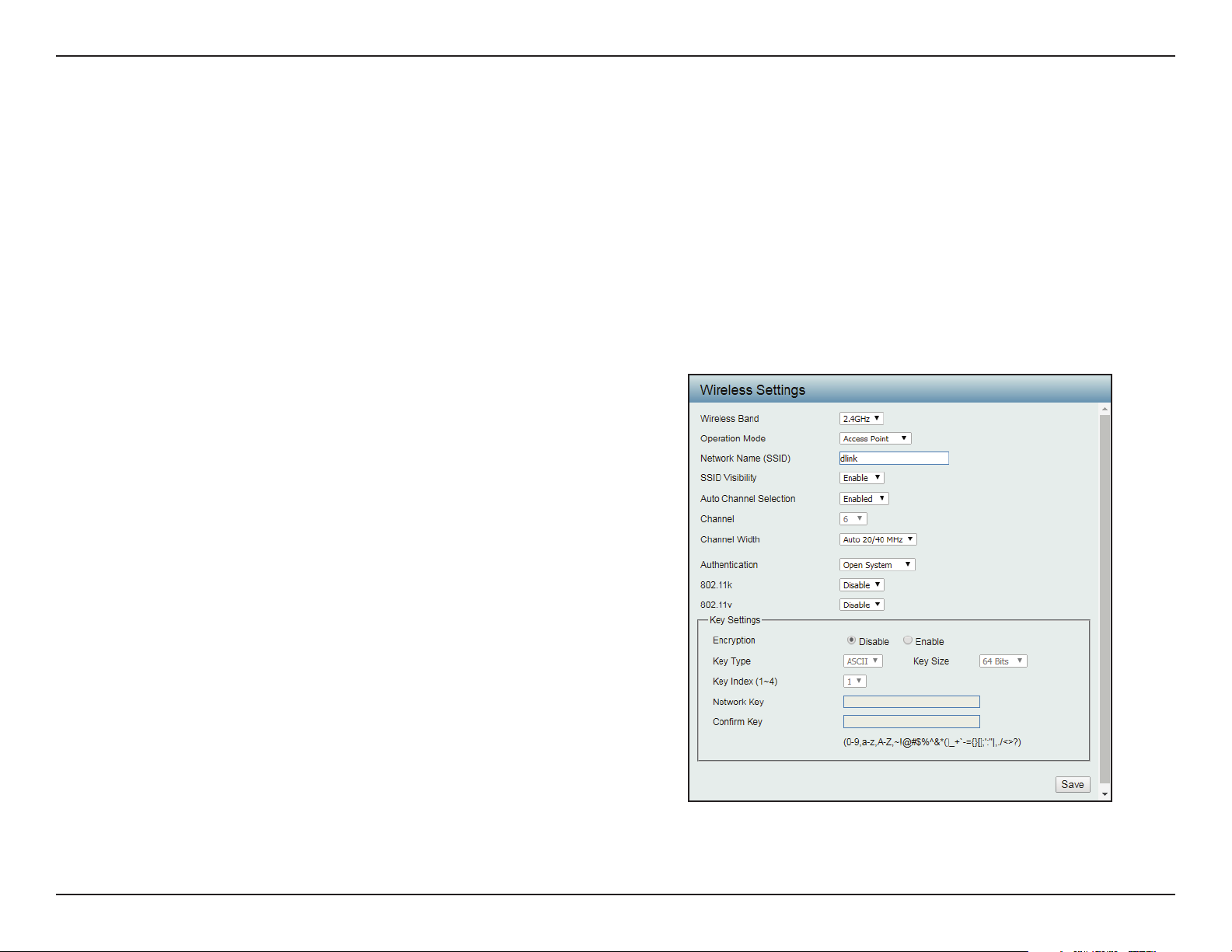
Web User Interface
Basic Settings
Wireless Settings
On the wireless settings page, you can setup the basic wireless conguration for the access point. The user can choose from 4 dierent wireless
modes:
y Access Point - Used to create a wireless LAN
y WDS with AP - Used to connect multiple wireless networks while still functioning as a wireless access point
y WDS - Used to connect multiple wireless networks
y Wireless Client - Used when the access point needs to act as a wireless network adapter for an Ethernet enabled device
Access Point Mode
Wireless Band Click the drop-down menu to select the wireless
band, 2.4GHz or 5GHz.
Operation Mode Click the drop-down menu to select Access
Point.
Network Name (SSID) Enter the name of Service Set Identier (SSID)
up to 32 characters and is case-sensitive.
SSID Visibility Click the drop-down menu to enable or disable
broadcast the SSID across the network.
Auto Channel Selection Click the drop-down menu to enable
automatically selects the channel that provides
the best wireless performance. The channel
selection process only occurs when the AP is
booting up.
Channel Click the drop-down menu to select the desired
channel. The function is only available when
Auto Channel Selection is Disable.
Note: The wireless adapters will automatically
scan and match the wireless settings.
15D-Link DAP-3666 User Manual
Page 16
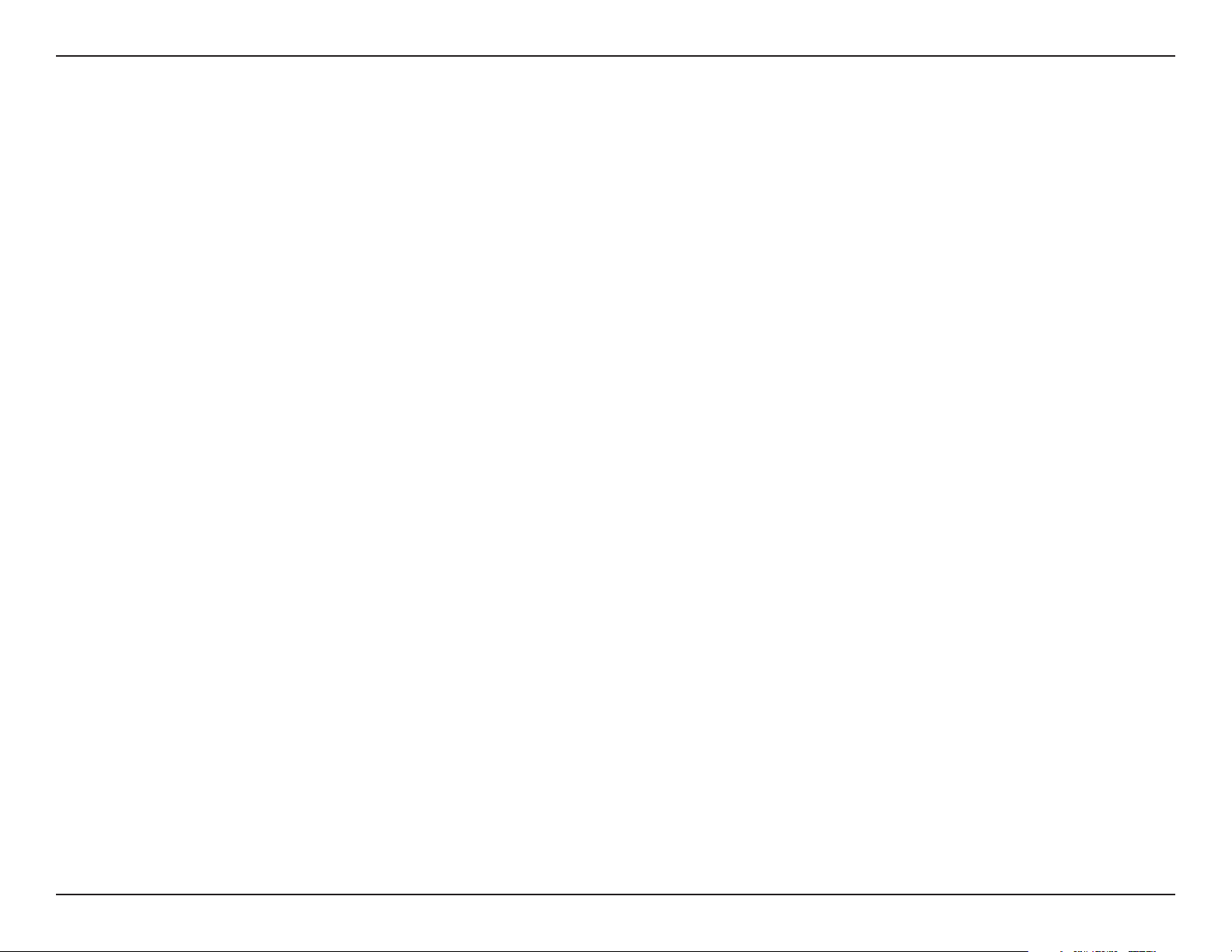
Web User Interface
Channel Width Click the drop-down menu to select 20 MHz, Auto 20/40 MHz or Auto 20/40/80 MHz. Select 20 MHz if you are not using any
Authentication Click the drop-down menu to select Open System, Shared Key, WPA-Personal, WPA-EAP, or 802.1X.
802.11k/v/r Use the drop-down menu to choose to enable or disable 802.11k/v/r
802.11n wireless clients. Auto 20/40 MHz allows you to connect to both 802.11n and 802.11b/g or 802.11a wireless devices on
your network.
y Select Open System to communicate the key across the network (WEP).
y Select Shared Key to limit communication to only those devices that share the same WEP settings. If multi-SSID is enabled,
this option is not available.
y Select WPA-Personal to secure your network using a password and dynamic key changes. No RADIUS server is required.
y Select WPA-EAP to secure your network with the inclusion of a RADIUS server.
y Select 802.1X if your network is using port-based Network Access Control.
Save Click to save the updated conguration. To make the updates permanent, click Conguration > Save and Activate.
16D-Link DAP-3666 User Manual
Page 17
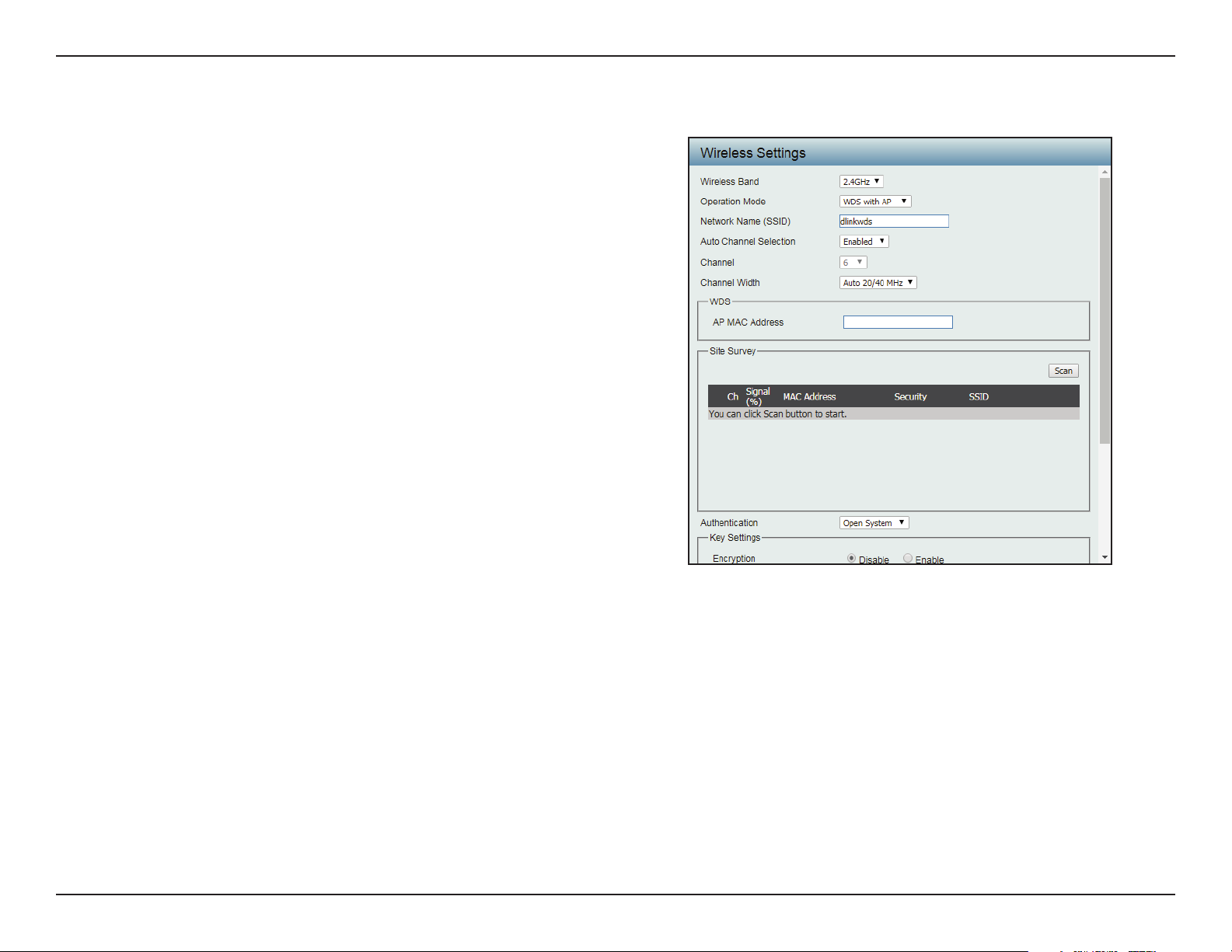
Web User Interface
WDS with AP Mode
Wireless Band Click the drop-down menu to select the wireless
band, 2.4GHz or 5GHz.
Operation Mode Click the drop-down menu to select WDS with
AP.
Network Name (SSID) Enter the name of Service Set Identier (SSID)
up to 32 characters and is case-sensitive.
Auto Channel Selection This option is unavailable in WDS with AP mode.
Channel Click the drop-down menu to select the desired
channel. The function is only available when
Auto Channel Selection is Disable.
Note: The wireless adapters will automatically
scan and match the wireless settings.
Channel Width Click the drop-down menu to select 20 MHz,
Auto 20/40 MHz or Auto 20/40/80 MHz.
Select 20 MHz if you are not using any 802.11n
wireless clients. Auto 20/40 MHz allows you
to connect to both 802.11n and 802.11b/g or
802.11a wireless devices on your network.
AP MAC Address Enter the MAC addresses of the APs on your
network that will serve as bridges to wirelessly
connect multiple networks.
Site Survey Click Scan to search for available wireless
networks, then click on the available network
that you want to connect with.
17D-Link DAP-3666 User Manual
Page 18
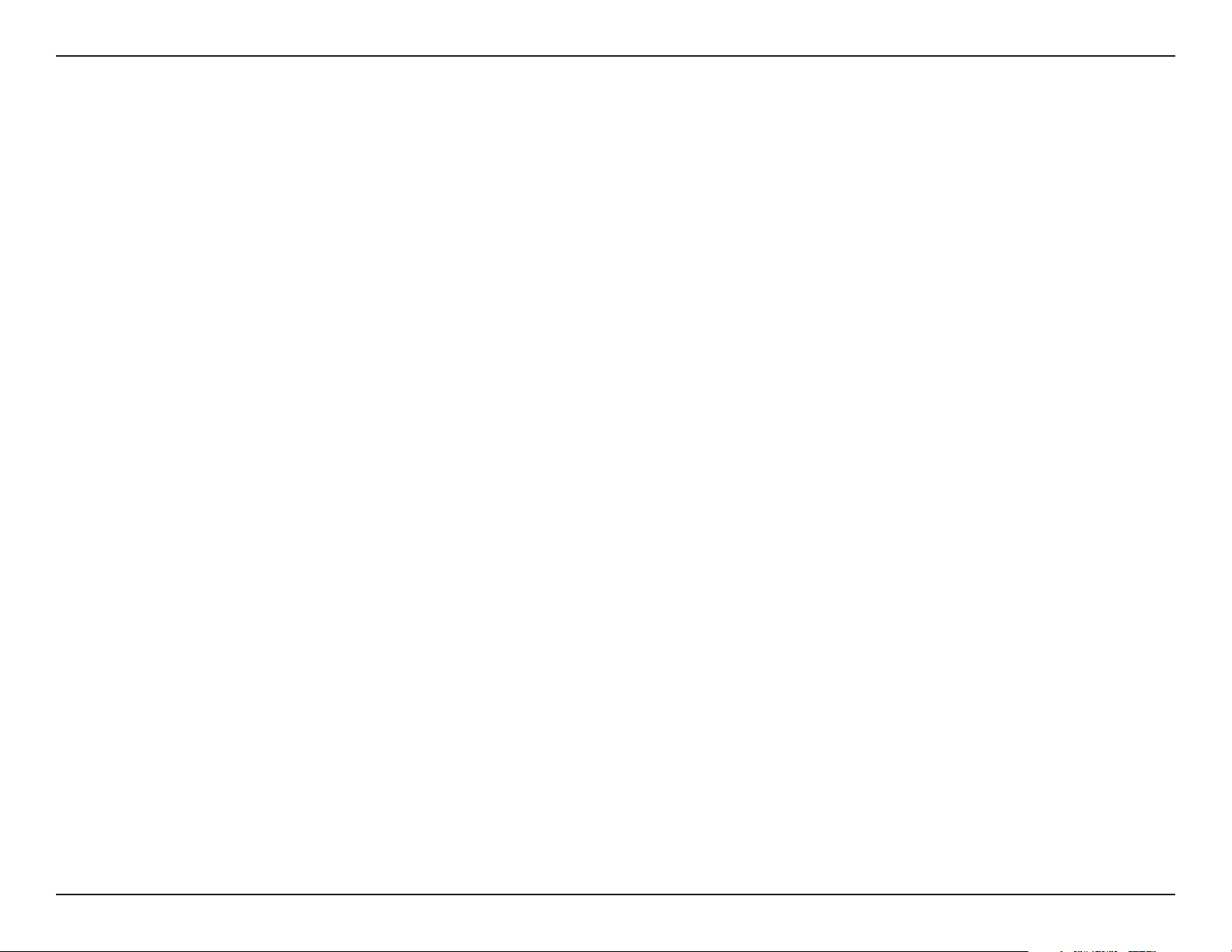
Web User Interface
Authentication Click the drop-down menu to select Open System, or WPA-Personal.
y Select Open System to communicate the key across the network.
y Select WPA-Personal to secure your network using a password and dynamic key changes. No RADIUS server is required.
Save Click to save the updated conguration. To make the updates permanent, click Conguration > Save and Activate.
18D-Link DAP-3666 User Manual
Page 19
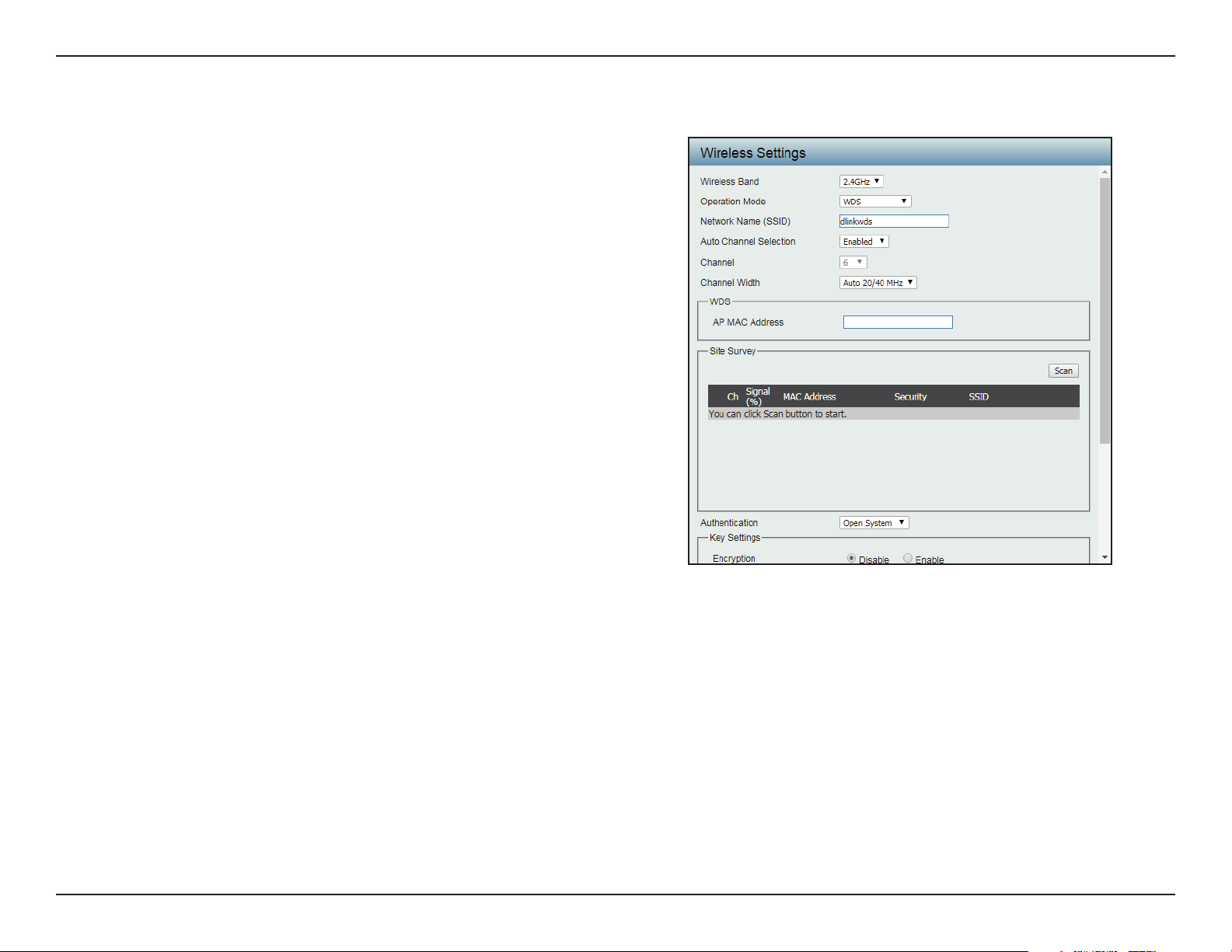
Web User Interface
Wireless Band Click the drop-down menu to select the wireless
band, 2.4GHz or 5GHz.
Operation Mode Click the drop-down menu to select WDS.
Network Name (SSID) Enter the name of Service Set Identier (SSID)
up to 32 characters and is case-sensitive.
Auto Channel Selection This option is unavailable in WDS mode.
Channel Click the drop-down menu to select the desired
channel. The function is only available when
Auto Channel Selection is Disable.
Note: The wireless adapters will automatically
scan and match the wireless settings.
Channel Width Click the drop-down menu to select 20 MHz,
Auto 20/40 MHz or Auto 20/40/80 MHz.
Select 20 MHz if you are not using any 802.11n
wireless clients. Auto 20/40 MHz allows you
to connect to both 802.11n and 802.11b/g or
802.11a wireless devices on your network.
WDS Mode
AP MAC Address Enter the MAC addresses of the APs on your
network that will serve as bridges to wirelessly
connect multiple networks.
Site Survey Click Scan to search for available wireless
networks, then click on the available network
that you want to connect with.
19D-Link DAP-3666 User Manual
Page 20
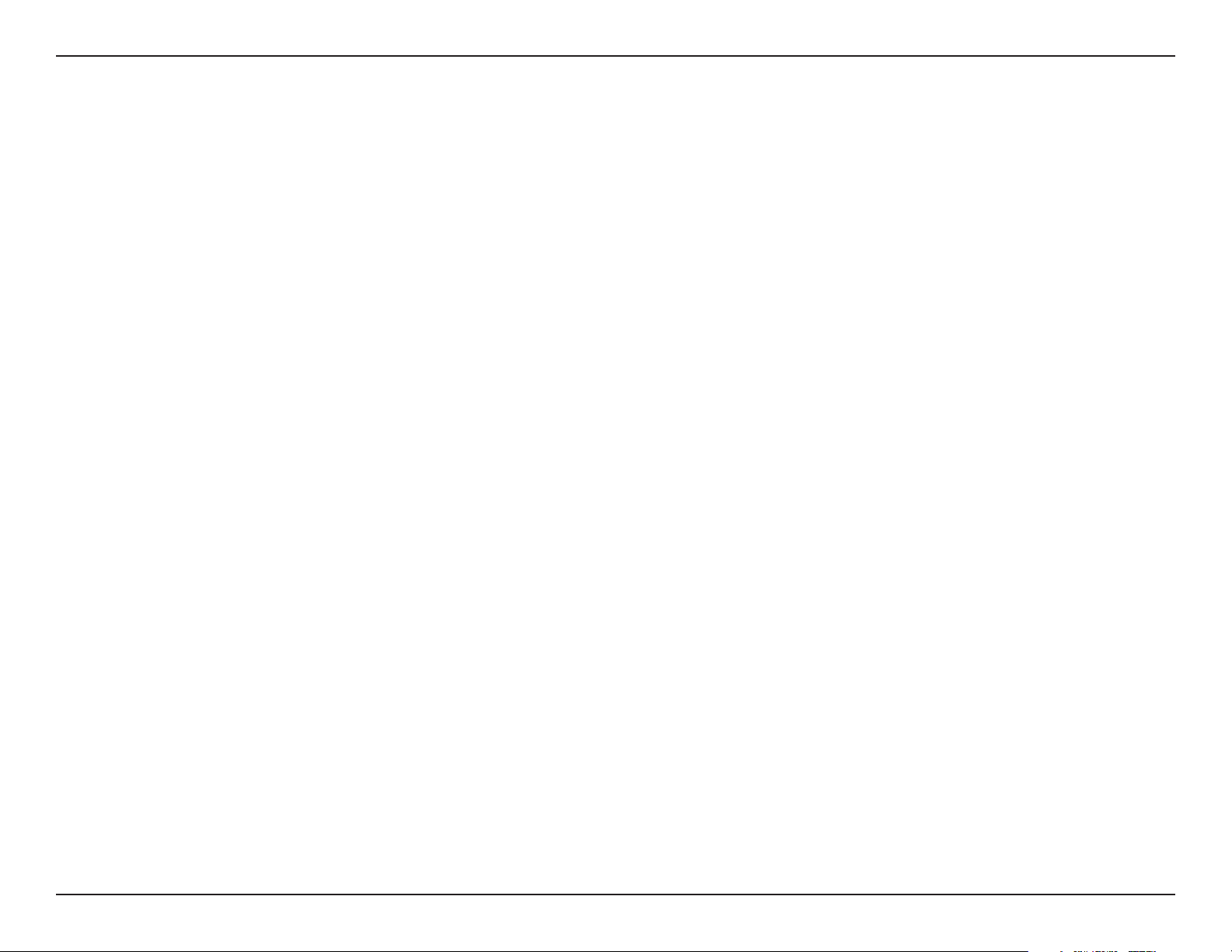
Web User Interface
Authentication Use the drop-down menu to choose Open System, or WPA-Personal.
y Select Open System to communicate the key across the network.
y Select WPA-Personal to secure your network using a password and dynamic key changes. No RADIUS server is required.
Save Click to save the updated conguration. To make the updates permanent, click Conguration > Save and Activate.
20D-Link DAP-3666 User Manual
Page 21
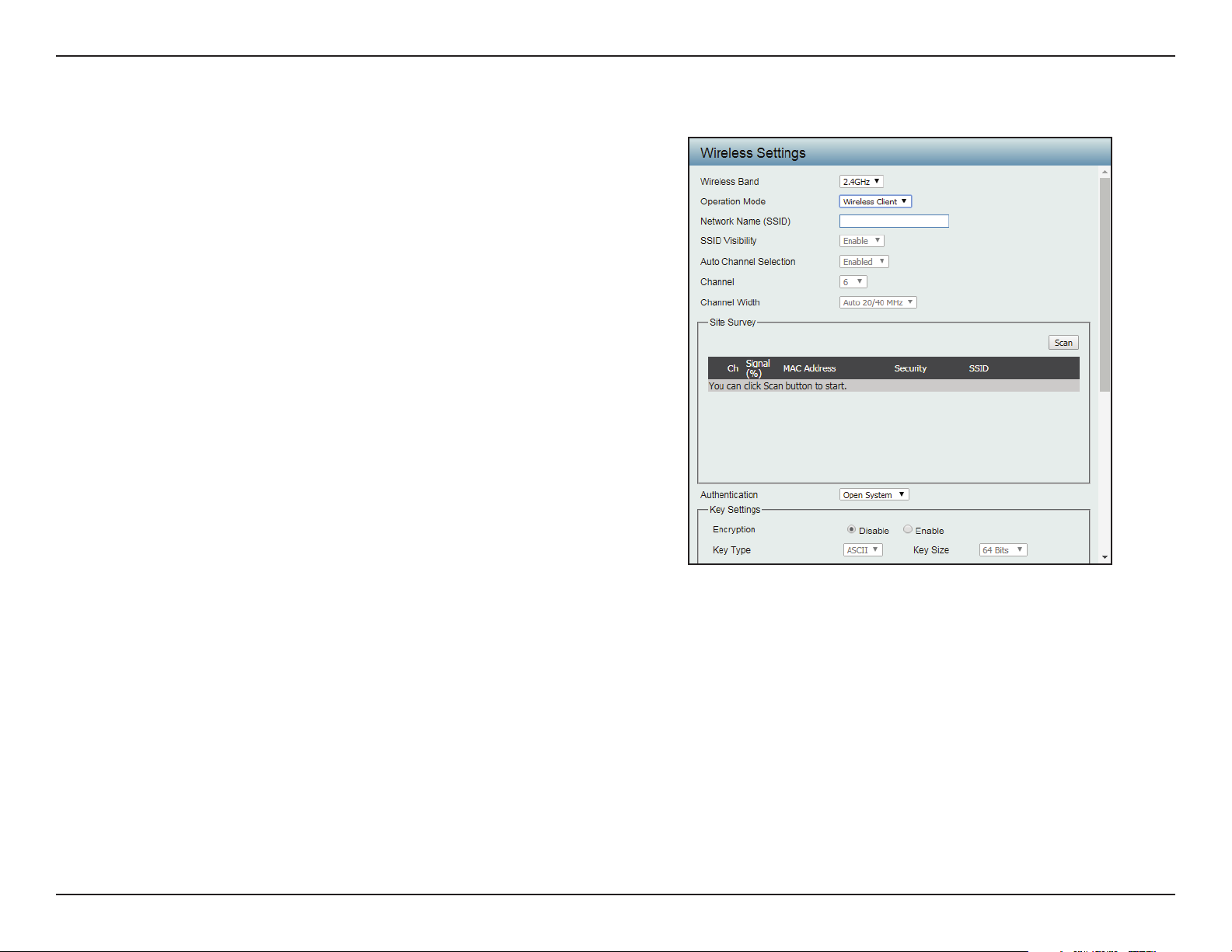
Web User Interface
Wireless Client Mode
Wireless Band Click the drop-down menu to select the wireless
band, 2.4GHz or 5GHz.
Operation Mode Click the drop-down menu to select Wireless
Client.
Network Name (SSID) Enter the name of Service Set Identier (SSID)
up to 32 characters and is case-sensitive.
SSID Visibility This option is unavailable in Wireless Client
mode.
Auto Channel Selection Click the drop-down menu to select the desired
channel. The function is only available when
Auto Channel Selection is Disable.
Note: The wireless adapters will automatically
scan and match the wireless settings.
Channel The channel used will be displayed, and
matches the AP that the DAP-3666 is connected
to when set to Wireless Client mode.
Channel Width Click the drop-down menu to select 20 MHz,
Auto 20/40 MHz or Auto 20/40/80 MHz.
Select 20 MHz if you are not using any 802.11n
wireless clients. Auto 20/40 MHz allows you
to connect to both 802.11n and 802.11b/g or
802.11a wireless devices on your network.
Site Survey Click Scan to search for available wireless
networks, then click on the available network
that you want to connect with.
Authentication Will be explained in the next topic. “Wireless
Security” on page 23
Enable Check the box to enable the Wireless MAC Clone
function.
MAC Source Click the drop-down menu to select Auto or
Manual.
21D-Link DAP-3666 User Manual
Page 22
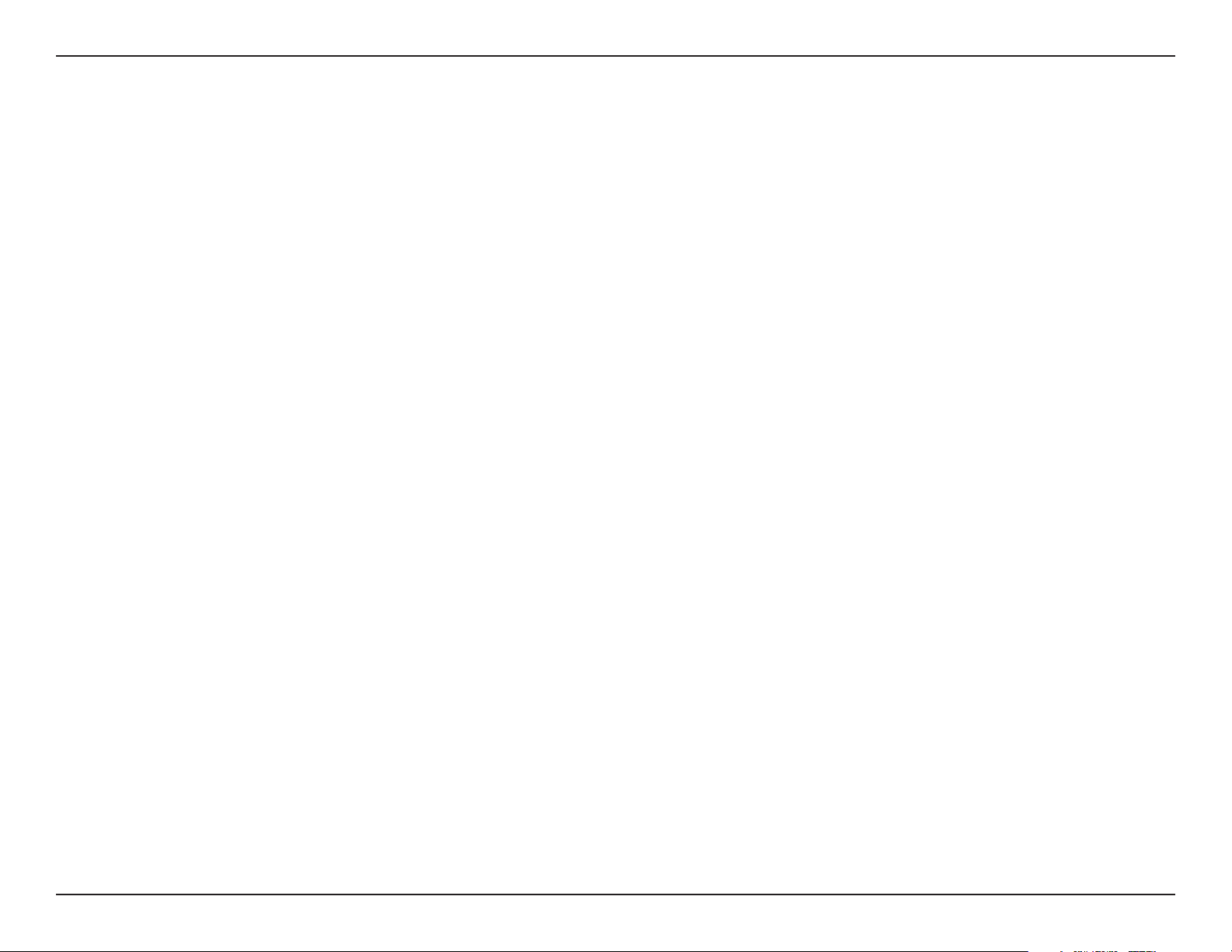
Web User Interface
MAC Address When MAC Source is set to Manual, click Scan to nd the MAC address to clone.
Save Click to save the updated conguration. To make the updates permanent, click Conguration > Save and Activate.
22D-Link DAP-3666 User Manual
Page 23
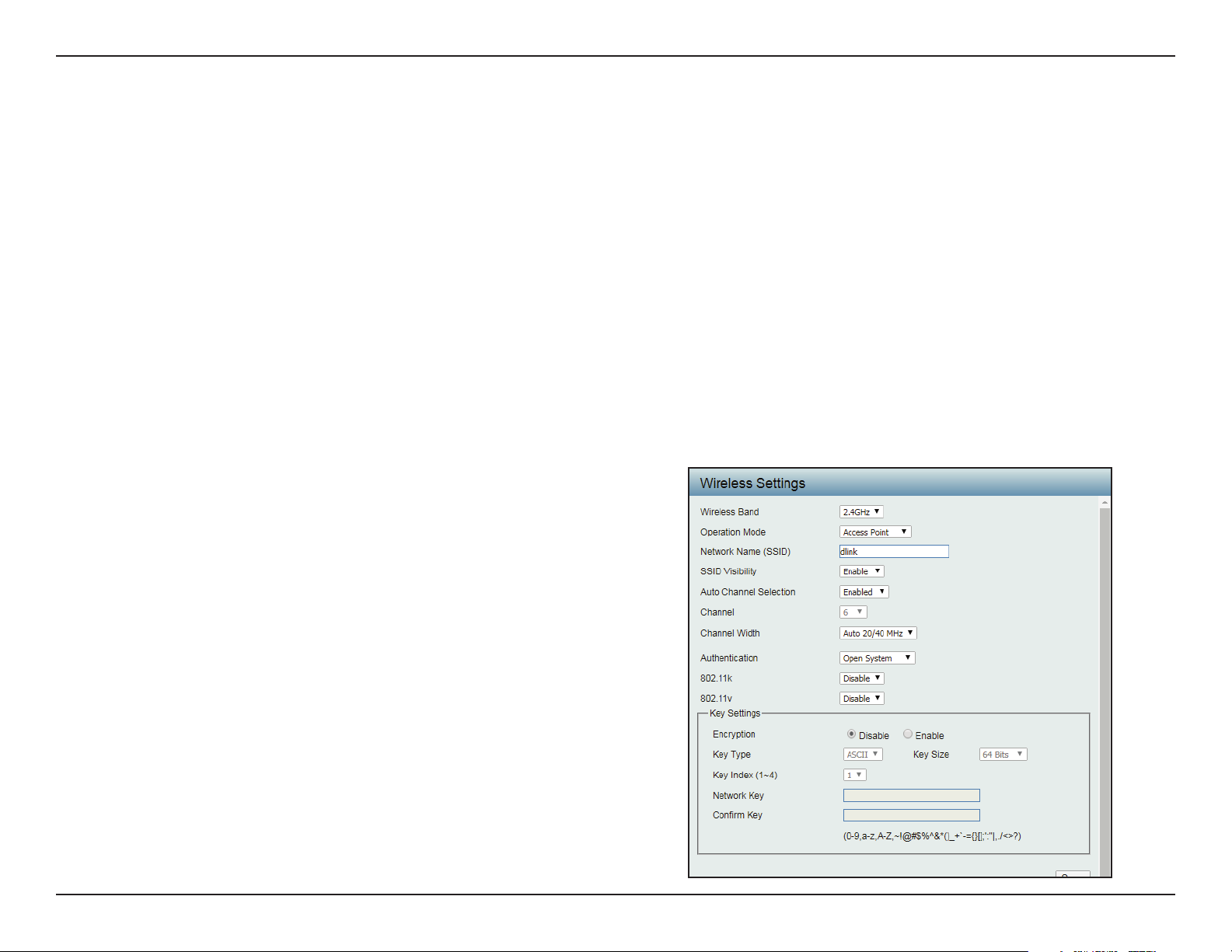
Web User Interface
Wireless Security
Wireless security is a key concern for any wireless network. Wireless networks broadcasts it’s presence for anyone to connect to it. Today, wireless
security has advanced to a level where it is virtually impenetrable.
There are mainly two forms of wireless encryption: Wired Equivalent Privacy (WEP) and Wi-Fi Protected Access (WPA). WEP was the rst security
method developed. WPA is the newest encryption standard and with the advancements of WPA2, standard wireless networks have nally reach
a point where the security is strong enough to give users the peace of mind when installing wireless networks.
Wired Equivalent Privacy (WEP)
WEP provides two variations called Open System and Shared Key.
y Open System will send a request to the access point and if the key used matches the one congured on the access point, the access point will
return a success message back to the wireless client. If the key does not match the one congured on the access point, the access point will
deny the connection request from the wireless client.
y Shared Key will send a request to the access point and if the key used matches the one congured on the access point, the access point will
send a challenge to the client. The client will then again send a conrmation of the same key back to the access point where the access point
will either return a successful or a denial packet back to the wireless client.
Encryption Click the radio button to disable or enable
encryption.
Key Type Click the drop-down menu to select HEX* or
ASCII**.
Key Size Click the drop-down menu to select 64 Bits or
128 Bits.
Key Index (1~4) Click the drop-down menu to select the 1st
through the 4th key to be the active key.
Network Key Input the characters which will dene the
network key.
Conrm Key Re-enter the value as entered in the Network
Key to conrm the setting.
Save Click to save the updated conguration.
To make the updates permanent, click
Conguration > Save and Activate.
* Hexadecimal (HEX) digits consist of the numbers 0-9 and the letters A-F.
** ASCII (American Standard Code for Information Interchange) is a code that represents English letters
using numbers ranging from 0-127.
23D-Link DAP-3666 User Manual
Page 24
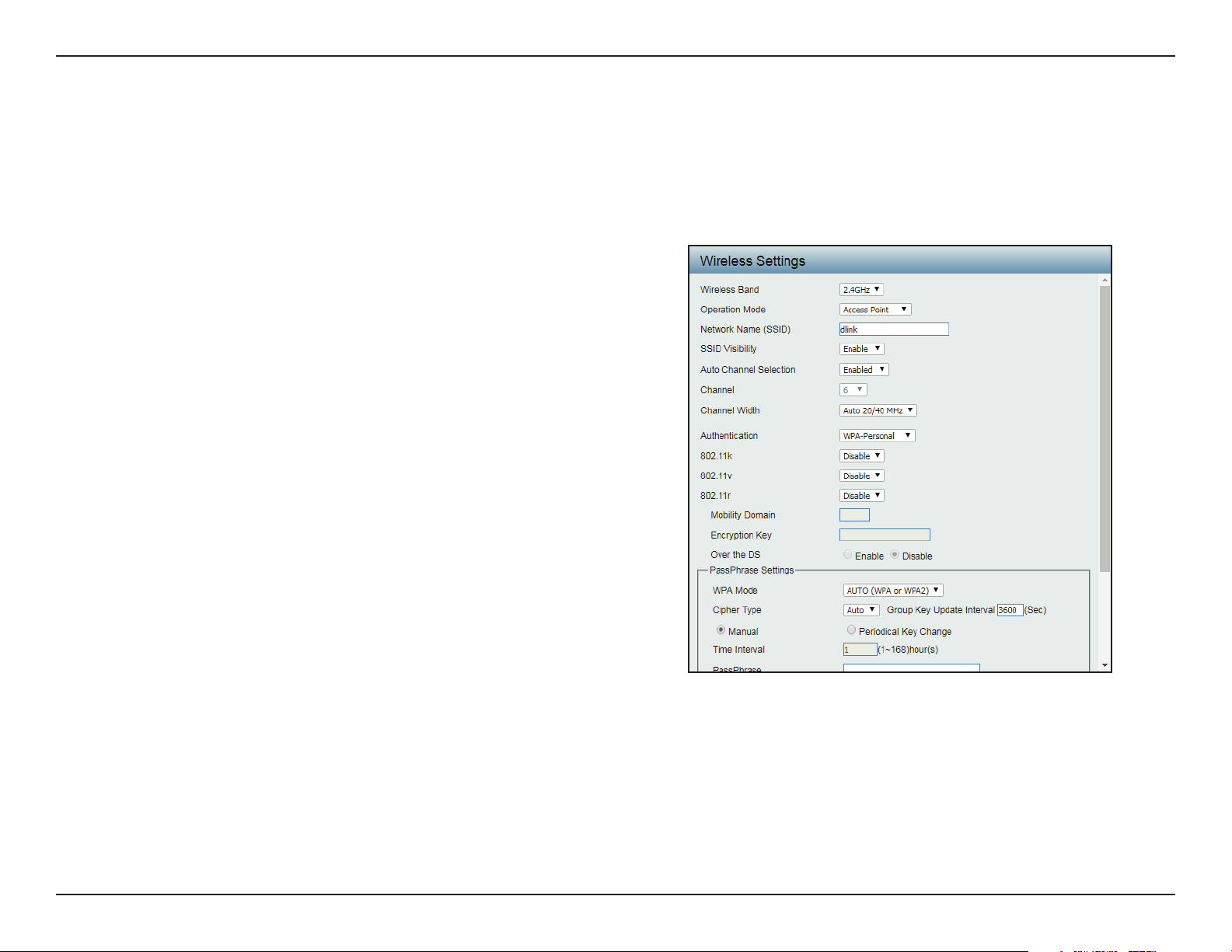
Web User Interface
Wi-Fi Protected Access (WPA / WPA2)
The WPA protocol is based on the 802.11i standard. WPA oers two variations called WPA-Personal (PSK) and WPA-Enterprise (EAP). WPA-EAP
requires the user to install a Radius Server on the network for authentication, while WPA-Personal does not. In comparison, WPA-PSK is seen as a
weaker authentication variation than WPA-EAP. WPA-EAP is the highest level of wireless security a user can use for wireless today.
WPA2 is an upgrade of WPA and solves security issues found in WPA. WPA2 also oers two variations called WPA2-Personal (PSK) and WPA2Enterprise (EAP) similar to WPA.
802.11k Click the drop-down menu to enable the
802.11k function.
802.11v Click the drop-down menu to enable the
802.11v function.
802.11r Click the drop-down menu to enable the
802.11r function.
Mobility Domain
Encryption Key
Over the DS
WPA Mode When Authentication setting is set to WPA-
Cipher Type Click the drop-down menu to select the cipher
Group Key Update
Interval
Enter a name for the mobility domain. The function is
only available when 802.11r is set to Enable.
Enter a encryption key to access the wireless
network. The function is only available when 802.11r
is set to Enable.
Click the radio button to disable or enable the
function. The function is only available when
802.11r is set to Enable.
Personal, click the drop-down menu to select
one of the following: Auto (WPA or WPA2),
WPA2 Only, or WPA Only.
Auto (WPA or WPA2) allows the device to select
either setting to match the client conguration.
type for the WPA setting, type: Auto, AES, or
TKIP.
Enter the interval period in seconds in which the
interval period is valid.
24D-Link DAP-3666 User Manual
Page 25
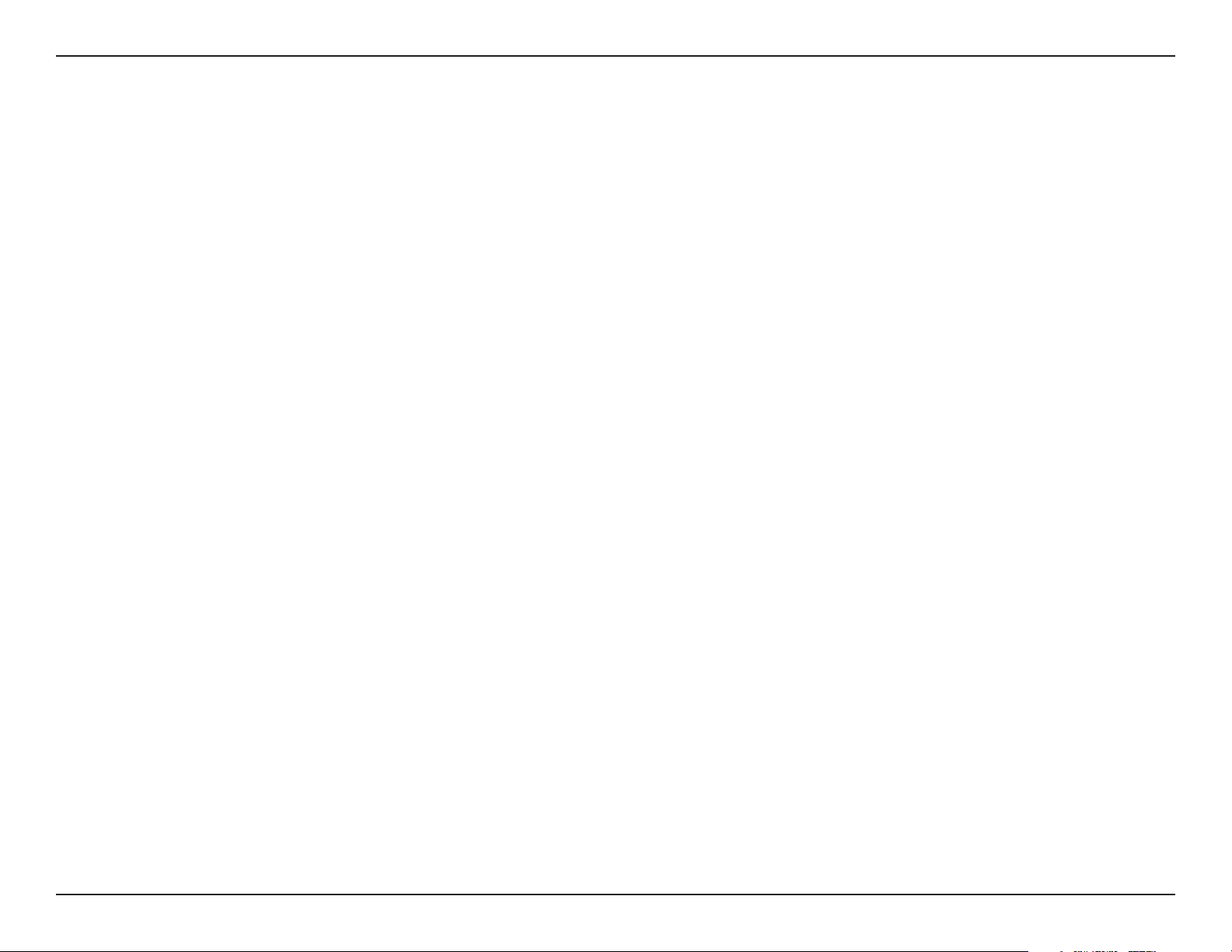
Web User Interface
Encryption key Select the method to dene the cipher type encryption key: Manual or Periodical Key Change.
y Manual: Enter the PassPhrase encryption key. The minimum and maximum number of characters is 8 to 63 ASCII characters and 64
characters in HEX. In the Conrm PassPhrase eld enter the same key to conrm.
y Periodical Key Change: Select the option to have each client negotiate an unique encryption key between the client and the access
point.
Save Click to save the updated conguration. To make the updates permanent, click Conguration > Save and Activate.
25D-Link DAP-3666 User Manual
Page 26
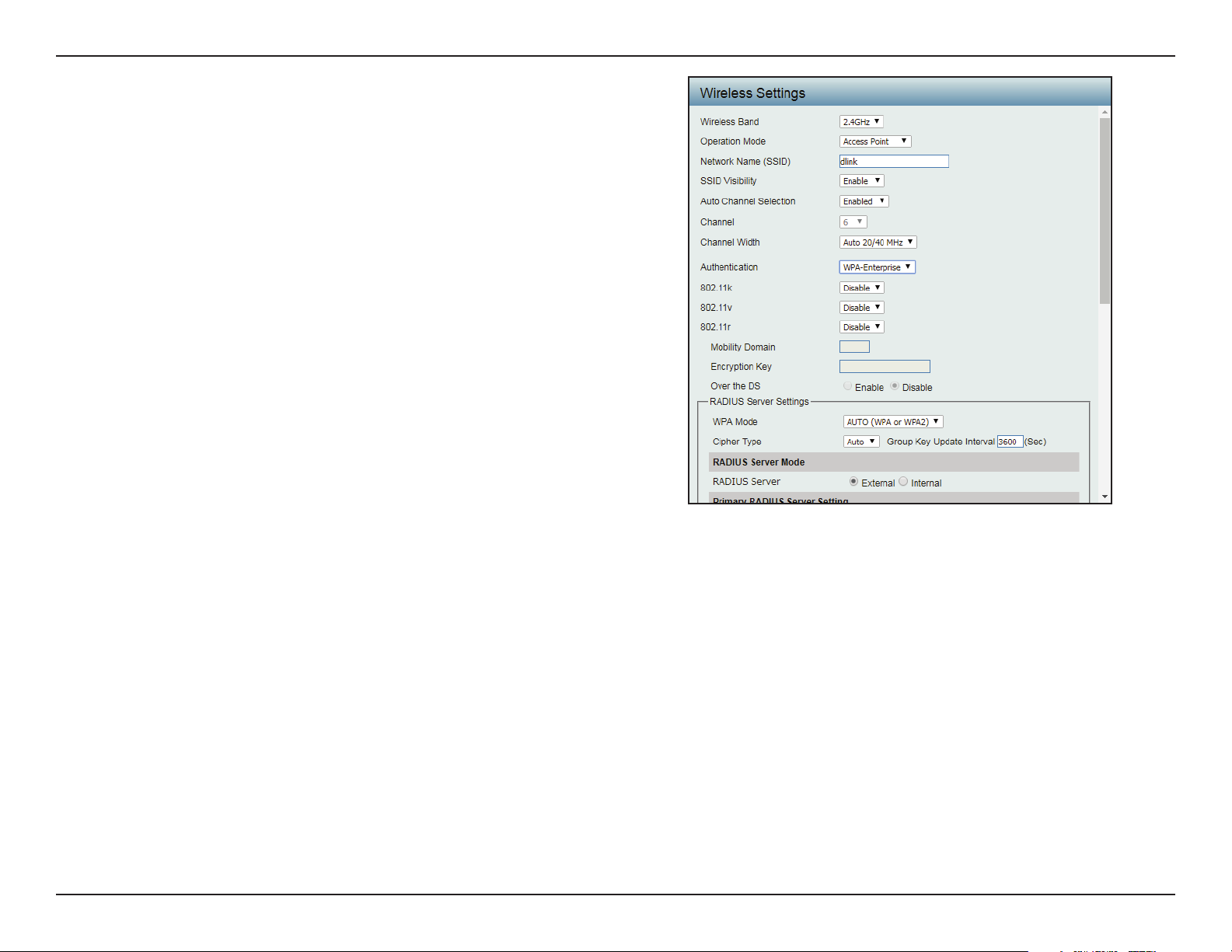
Web User Interface
802.11k Click the drop-down menu to enable the
802.11v Click the drop-down menu to enable the
802.11k function.
802.11v function.
802.11r Click the drop-down menu to enable the
802.11r function.
Mobility Domain
Encryption Key
Over the DS
Enter a name for the mobility domain. The function is
only available when 802.11r is set to Enable.
Enter a encryption key to access the wireless
network. The function is only available when 802.11r
is set to Enable.
Click the radio button to disable or enable the
function. The function is only available when
802.11r is set toEnable.
WPA Mode When Authentication setting is set to WPA-
Enterprise, click the drop-down menu to select
one of the following: Auto (WPA or WPA2),
WPA2 Only, or WPA Only.
Auto (WPA or WPA2) allows the device to select
either setting to match the client conguration.
Cipher Type Click the drop-down menu to select the cipher
type for the WPA setting, type: Auto, AES, or
TKIP.
Group Key Update
Interval
Enter the interval period in seconds in which the
interval period is valid.
RADIUS Server Enter the IP address of the RADIUS server to be
used to authenticate.
Radius Port Enter the RADIUS port.
RADIUS Secret Enter the shared secret to be used between the
radius server and the DAP to authenticate.
Accounting Mode Click the drop-down menu to enable or disable
the accounting mode.
Accounting Server Enter the IP address of the accounting server.
26D-Link DAP-3666 User Manual
Page 27
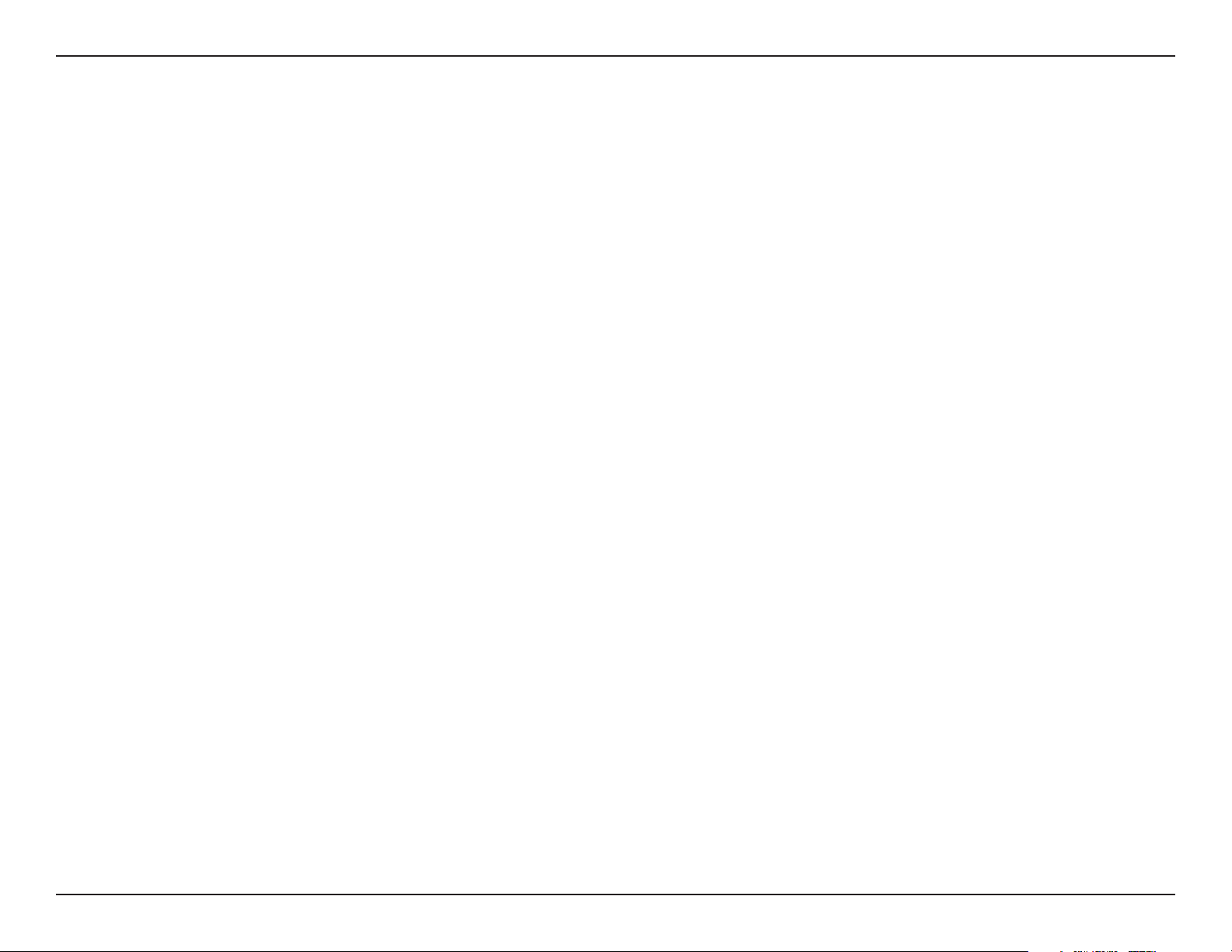
Web User Interface
Accounting Port Enter the accounting port.
Accounting Secret Enter the accounting secret.
Save Click to save the updated conguration. To make the updates permanent, click Conguration > Save and Activate.
27D-Link DAP-3666 User Manual
Page 28
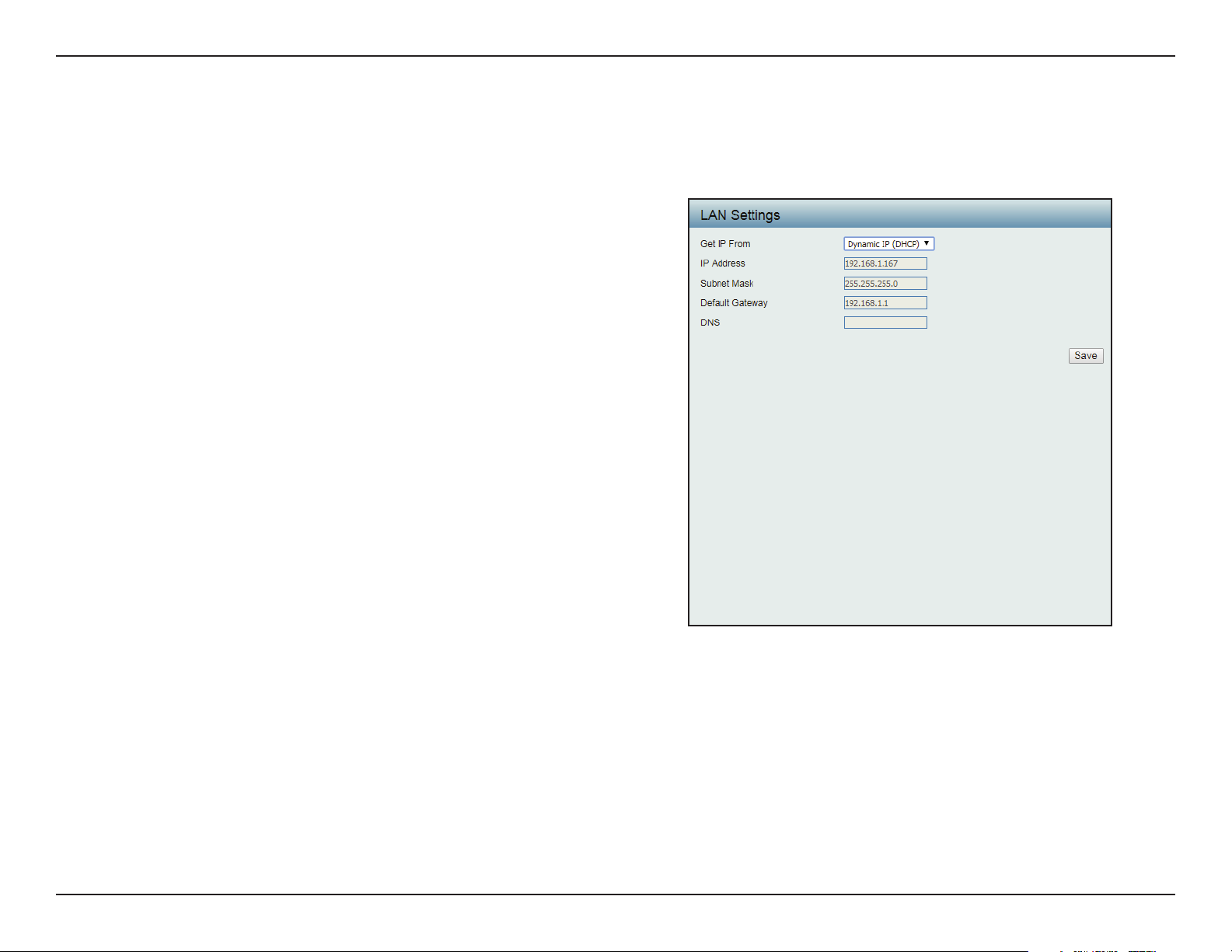
Web User Interface
LAN
LAN is short for Local Area Network. This is considered your internal network. These are the IP settings of the LAN interface for the DAP-3666.
These settings may be referred to as private settings. You may change the LAN IP address if needed. The LAN IP address is private to your internal
network and cannot be seen on the Internet.
Get IP From Click the drop-down menu to select IP address
setting mode.
y Static IP (Manual): Select this setting to assign a
static IP address to the device.
y Dynamic IP (DHCP): Select this setting to obtain
an IP address from a DHCP server on the network.
IP Address Enter the IP address to assign a static IP address
Subnet Mask Enter the subnet mask. All devices in the
network must share the same subnet mask.
Default Gateway Enter the IP address of the gateway/router in
your network.
DNS Enter a DNS server IP address. This is usually the
local IP address of your gateway/router.
Save Click to save the updated conguration.
To make the updates permanent, click
Conguration > Save and Activate.
28D-Link DAP-3666 User Manual
Page 29

Web User Interface
Advanced Settings
In the Advanced Settings Section the user can congure advanced settings concerning Performance, Wireless Resource, Multi-SSID, VLAN,
Intrusion, Schedule, Internal RADIUS Server, ARP Spoong Prevention, Bandwidth Optimization, Captive Portal, DHCP Server, Filters and Trac
Control. The following pages will explain settings found in the Advanced Settings section in more detail.
29D-Link DAP-3666 User Manual
Page 30
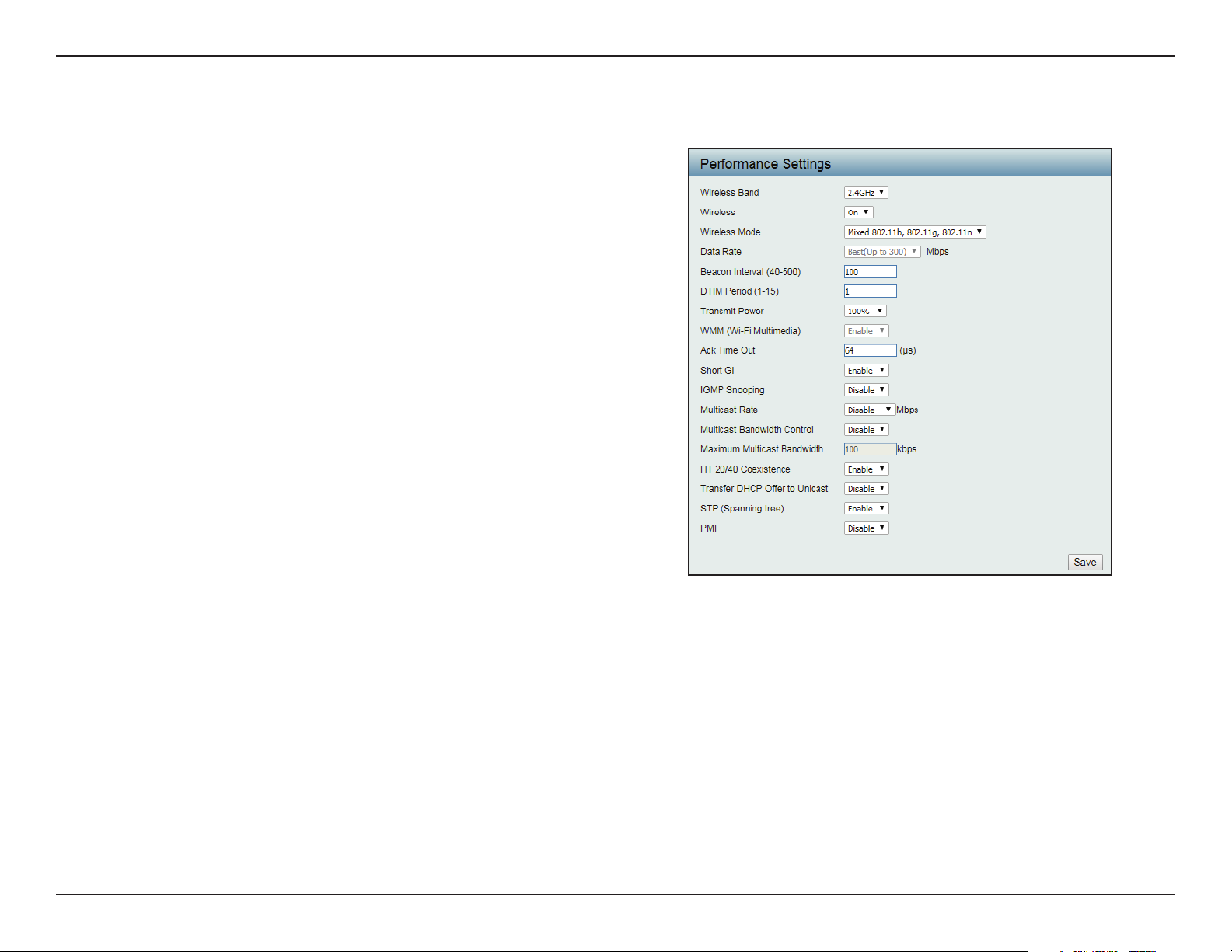
Web User Interface
Performance
On the Performance Settings page the users can congure more advanced settings concerning the wireless signal and hosting.
Wireless Band Click the drop-down menu to select the wireless
band, 2.4GHz or 5GHz.
Wireless Click the drop-down menu to enable or disable
the wireless function.
Wireless Mode Click the drop-down menu to select the wireless
mode.
y 2.4GHz band supports: Mixed 802.11b, 802.11g,
802.11n; Mixed 802.11b, 802.11g; and 802.11n
Only.
y 5GHz band supports: Mixed 802.11n, 802.11a;
802.11a Only; 802.11n Only; and Mixed
802.11ac.
Please note that when backwards compatibility
is enabled for legacy (802.11a/g/b) clients,
degradation of 802.11n wireless performance is
expected.
Data Rate* When Wireless Mode is set to Mixed 802.11b,
802.11g (for 2.4GHz) and 802.11a Only (for
5GHz), click the drop-down menu to indicate
the base transfer rate of wireless adapters on
the wireless LAN. The AP will adjust the base
transfer rate depending on the base rate of
the connected device. If there are obstacles or
interference, the AP will derate the transfer rate.
Beacon Interval (40-500) Beacons are packets sent by an access point
to synchronize a wireless network. Specify
a value in milliseconds. The default (100) is
recommended. Setting a higher beacon interval
can help to save the power of wireless clients,
while setting a lower one can help a wireless
client connect to an access point faster.
30D-Link DAP-3666 User Manual
Page 31

Web User Interface
DTM Interval (1-15) Select a Delivery Trac Indication Message setting between 1 and 15. 1 is the default setting. DTIM is a countdown informing
clients of the next window for listening to broadcast and multicast messages.
Transmit Power Use the drop-down menu to determines the power level of the wireless transmission. Transmitting power can be adjusted to
eliminate overlapping of wireless area coverage between two access points where interference is a major concern. For example,
if wireless coverage is intended for half of the area, then select 50% as the option.
WMM (Wi-Fi Multimedia) This function is available for Mixed 802.11g and 802.11b in 2.4GHz and 802.11a only in 5GHz wireless bands. Click the drop-
down menu to enable or disable the WMM function. WMM stands for Wi-Fi Multimedia. Enabling this feature will improve the
user experience for audio and video applications over a Wi-Fi network.
Ack Time Out To eectively optimize throughput over long distance links enter a value for Acknowledgement Time Out between 25 and 200
microseconds for 5GHz or between 48 and 200 microseconds in the 2.4GHz in the eld provided.
Short GI Click the drop-down menu to enable or disable the short GI function. Enabling a short guard interval can increase throughput.
However, be aware that it can also increase the error rate in some installations due to increased sensitivity to radio-frequency
installations.
IGMP Snooping Click the drop-down menu to enable or disable the IGMP Snooping function. Internet Group Management Protocol allows
the AP to recognize IGMP queries and reports sent between routers and an IGMP host (wireless STA). When IGMP snooping is
enabled, the AP will forward multicast packets to an IGMP host based on IGMP messages passing through the AP.
Multicast Rate Click the drop-down menu to select the multicast rate to adjust multicast packet data rates.
Multicast Bandwidth
Control
Maximum Multicast
Bandwidth
HT20/40 Coexistence Click the drop-down menu to enable the function to reduce interference from other wireless networks in your area. If the
Transfer DHCP Oer to
Unicast
STP (Spanning tree) Click the drop-down menu to disable or enable the STP function.
Adjust the multicast packet data rate. The multicast rate is supported in AP mode, (2.4GHz and 5GHz) and WDS with AP mode,
including Multi-SSIDs.
Set the multicast packets maximum bandwidth pass through rate from the Ethernet interface to the Access Point. The function is
only available when Multicast Bandwidth Control is set to Enable.
channel width is operating at 40 MHz and there is another wireless network’s channel over-lapping and causing interference, the
Access Point will automatically change to 20 MHz.
Click the drop-down menu to enable the function to transfer the DHCP Oer to Unicast from LAN to WLAN. Recommended if
stations number is larger than 30.
PMF Click the drop-down menu to disable or enable the PMF function.
Save Click to save the updated conguration. To make the updates permanent, click Conguration > Save and Activate.
31D-Link DAP-3666 User Manual
Page 32

Web User Interface
Wireless Resource
The Wireless Resource Control window is used to congure the wireless connection settings so that the device can detect better wireless
connections in your environment.
Airtime Fairness Click the drop-down menu to enable or disable
the airtime fairness function.
Bandsteering Click the drop-down menu to enable the Band
Steering function. When the wireless clients
support both 2.4GHz and 5GHz and the 2.4GHz
signal is not strong enough, the device will use
5GHz as the higher priority.
Wireless Band Click the drop-down menu to select the wireless
band, 2.4GHz or 5GHz.
Connection Limit Click the drop-down menu to enable or disable
the connection limit function. This determines
whether to limit the number of users accessing
this device, eective for load balancing. The
exact number is entered in the User Limit
eld below. This feature allows users to share
their wireless network trac and clients using
multiple APs. If this function is enabled and
when the number of users exceeds this value,
or the network utilization of this AP exceeds
the percentage that has been specied, the
DAP-3666 will not allow clients to associate with
the AP.
User Limit (1 - 64) This function is only available when Connection
Limit is Enabled. Set the maximum amount of
users that are allowed access (1 - 64 users) to the
device using the specied wireless band.
11n Preferred Click the drop-down menu to disable or enable
the 11n Preferred function. The wireless clients
with 802.11n protocol will have higher priority
to connect to the device. The function is only
available when Connection Limit is Enabled.
32D-Link DAP-3666 User Manual
Page 33

Web User Interface
Network Utilization Enter a value to set the maximum utilization of this access point for service. The DAP-3666 will not allow any new clients to
associate with the AP if the utilization exceeds the value the user species. Select a utilization percentage between 100%, 80%,
60%, 40%, 20%, or 0%. When this network utilization threshold is reached, the device will pause one minute to allow network
congestion to dissipate. The function is only available when Connection Limit is Enabled.
Aging out Use the drop-down menu to select the criteria of disconnecting the wireless clients.
RSSI Threshold When Aging out is RSSI, click the drop-down menu to select the percentage of RSSI. When the RSSI of wireless clients is lower
than the specied percentage, the device disconnects the wireless clients. The function is only available when Aging out is RSSI.
Data Rate Threshold When Aging out is Data Rate, click the drop-down menu to select the threshold of data rate. When the data rate of wireless
clients is lower than the specied number, the device disconnects the wireless clients. The function is only available when Aging
out is Data Rate.
ACL RSSI Click the drop-down menu to enable the ACL RSSI function. When enabled, the device denies the connection request from the
wireless clients with the RSSI lower than the specied threshold below.
ACL RSSI Threshold Click the drop-down menu to set the ACL RSSI Threshold.
Save Click to save the updated conguration. To make the updates permanent, click Conguration > Save and Activate.
33D-Link DAP-3666 User Manual
Page 34

Web User Interface
Multi-SSID
The device supports up to four multiple Service Set Identiers. You can set the Primary SSID in the Basic > Wireless section. The SSID’s factory
default setting is dlink. The SSID can be easily changed to connect to an existing wireless network or to establish a new wireless network.
Enable Multi-SSID Check to enable support for multiple SSIDs.
Enable Priority Check to enable the Priority function.
Band Click the drop-down menu to select the wireless
band, 2.4GHz or 5GHz.
Index You can select up to three multi-SSIDs. With the
Primary SSID, you have a total of four multiSSIDs.
SSID This function is only available when Index
is not set to Primary SSID. Enter the Service
Set Identier (SSID) designated for a specic
wireless local area network (WLAN). The SSID
can be easily changed to connect to an existing
wireless network or to establish a new wireless
network.
SSID Visibility This function is only available when Index is
not set to Primary SSID. Enable or Disable SSID
visibility. Enabling this feature broadcasts the
SSID across the network, thus making it visible
to all network users.
Security This function is only available when Index is
not set to Primary SSID. Click the drop-down
menu to select the security encryption, options
include: WPA-Personal, WPA-EAP, or 802.1X.
Priority This function is only available when Enable
Priority is selected. Click the drop-down menu
to select the priority level of the SSID selected.
The function is only available when Enable
Priority is checked.
34D-Link DAP-3666 User Manual
Page 35

Web User Interface
WMM (Wi-Fi Multimedia) This function is only available when WMM under Performance Settings is enabled. Click the drop-down menu to enable or
disable the WMM function. WMM stands for Wi-Fi Multimedia. Enabling this feature will improve the user experience for audio
and video applications over a Wi-Fi network.
802.11k Click the drop-down menu to enable the 802.11k function.
802.11v Click the drop-down menu to enable the 802.11v function.
802.11r Click the drop-down menu to enable the 802.11r function. The function is only available when Security is WPA-Personal or
WPA-Enterprise.
Mobility Domain Enter a name for the mobility domain. The function is only available when 802.11r is Enable.
Encryption Key Enter a encryption key to access the wireless network. The function is only available when 802.11r is Enable.
Over the DS Click the radio button to disable or enable the function. The function is only available when 802.11r is Enable.
Encryption This function is only available when multi-SSID is enabled and Index is an SSID other than Primary SSID. Click the radio button
to enable or disable the encryption. If Enable is selected the following congurations are required: Key Type, Key Size, Key Index
(1~4), Network Key, and Conrm Key.
Key Type Click the drop-down menu to select HEX or ASCII.
Key Size Click the drop-down menu to select 64 Bits or 128 Bits.
Key Index (1~4) Click the drop-down menu to select from the 1st to 4th key to be set as the active key.
Network Key Input up to four keys for encryption. You will select one of these keys in the Key Index drop-down menu.
Conrm Key Re-enter the value as entered in the Network Key to conrm the setting.
WPA Mode When Security setting is set to WPA-Personal or WPA-EAP, click the drop-down menu to select a WPA mode [Options: Auto
(WPA or WPA2), WPA2 Only, or WPA1 Only]. Auto (WPA or WPA2) allows you to use both WPA and WPA2. In addition, you must
congure Cipher Type, and Group Key Update Interval.
Cipher Type When Security is WPA-Personal or WPA-EAP, click the drop-down menu to select Auto, AES, or TKIP.
Group Key Update
Interval
Encryption key Select the means to dene a unique encryption key for the dened cipher type.
Time Interval Enter the variable in hours to set the interval.
PassPhrase When Security is set to WPA-Personal, enter a pass phrase in the corresponding eld.
Enter the interval during which the group key will be valid.
y Manual: Select the manual option to dene the PassPhrase encryption key. The minimum and maximum number of
characters is 8 to 63 ASCII characters and 64 characters in HEX. In the Conrm PassPhrase eld enter the same key to conrm
the setting.
y Periodical Key Change: Select the option to have each client negotiate a very unique encryption key between the client and
the access point.
35D-Link DAP-3666 User Manual
Page 36

Web User Interface
Conrm PassPhrase Retype the Pass Phrase entry to conrm the Pass Phrase.
RADIUS Server When Security is set to WPA-EAP, enter the IP address of the RADIUS server.
Radius Port Enter the RADIUS port.
RADIUS Secret Enter the RADIUS secret.
Accounting Mode Click the drop-down menu to enable or disable the accounting mode.
Accounting Server Enter the IP address of the accounting server.
Accounting Port Enter the accounting port.
Accounting Secret Enter the accounting secret.
Save Click to save the updated conguration. To make the updates permanent, click Conguration > Save and Activate.
36D-Link DAP-3666 User Manual
Page 37

Web User Interface
VLAN
VLAN List
The DAP-3666 supports VLANs. VLANs can be created with a Name and VID. Mgmt (TCP stack), LAN, Primary/Multiple SSID, and WDS connection
can be assigned to VLANs as they are physical ports. Any packet which enters the DAP-3666 without a VLAN tag will have a VLAN tag inserted
with a PVID. The VLAN List tab displays the current VLANs.
VLAN Status Click the radio button to enable or disable VLAN
status. Next, go to the Add/Edit VLAN tab to
add or modify an item on the VLAN List tab.
VLAN Mode Displays the current VLAN mode.
Save Click to save the updated conguration.
To make the updates permanent, click
Conguration > Save and Activate.
VID Displays the VID of the VLAN.
VLAN Name Displays the name of the VLAN.
Untag VLAN Ports Displays the untagged ports.
Tag VLAN Ports Displays the tagged ports.
Edit Click Edit to edit the current VLAN.
Delete Click Delete to delete the current VLAN.
37D-Link DAP-3666 User Manual
Page 38

Web User Interface
Port List
The Port List tab displays the current ports. If you want to congure the guest and internal networks on a Virtual LAN (VLAN), the switch and
DHCP server you are using must also support VLANs. As a prerequisite step, congure a port on the switch for handling VLAN tagged packets as
described in the IEEE 802.1Q standard.
VLAN Status Click the radio button to enable or disable VLAN
status. Next, go to the Add/Edit VLAN tab to
add or modify an item on the VLAN List tab.
VLAN Mode Displays the current VLAN mode.
Save Click to save the updated conguration.
To make the updates permanent, click
Conguration > Save and Activate.
Port Name Displays the name of the port.
Tag VID Displays the tagged VID of the port.
Untag VID Displays the untagged VID of the port.
PVID Displays the PVID of the port.
38D-Link DAP-3666 User Manual
Page 39

Web User Interface
Add / Edit VLAN
The Add / Edit VLAN tab is used to congure VLANs.
VLAN Status Click the radio button to enable or disable VLAN
status. By default this feature is disabled.
VLAN Mode Displays the current VLAN mode.
VLAN ID Enter a value (1-4094) for the Internal VLAN.
VLAN Name Enter the VLAN name to add or modify.
Save Click to save the updated conguration.
To make the updates permanent, click
Conguration > Save and Activate.
From the Port elds, select the radio button to set Untag/Tag/Not
Member settings to the Mgmt (management) and LAN ports. The port
conguration functions are also available for the dened 2.4GHz and
5GHz ports.
Untagged ports are used for connecting to client devices, such as a
computer host, while tagged ports are designated for VLAN trunk links.
39D-Link DAP-3666 User Manual
Page 40

Web User Interface
PVID Settings
The PVID Setting tab is used to enable/disable the Port VLAN Identier Auto Assign Status as well as to congure various types of PVID settings.
VLAN Status Click the radio button to enable or disable VLAN
status. By default this feature is disabled.
VLAN Mode Displays the current VLAN mode.
PVID Auto Assign Status Click the radio button to enable or disable PVID
auto assign status.
For each untagged port, set the PVID of the port
to its assigned VLAN ID. For example, if ports 1,
2, 3, 4, and 5 are untagged members of VLAN 10,
ports 1, 2, 3, 4, and 5 would be congured with
a PVID of 10.
For better system consistency, the following
conguration settings are recommended:
y set MSSID ports S1 and S2 to 16 and 17,
respectively
y set switch port trunk native VLAN 1 for trunk port
1
Save Click to save the updated conguration.
To make the updates permanent, click
Conguration > Save and Activate.
40D-Link DAP-3666 User Manual
Page 41

Web User Interface
Intrusion
The Wireless Intrusion Protection window is used to classify APs as Valid, Neighborhood, Rogue, or a New group.
Wireless Band Click the drop-down menu to select the wireless
band, 2.4GHz or 5GHz.
Detect Click Detect to initiate a scan of the network.
AP List Click the drop-down menu to select All, Valid,
Neighbor, Rogue, and New.
The following is a denition of the listed AP
categories:
y Valid: An AP which is authenticated to the network
with encryption is classied as valid.
y Neighbor: A detected AP with a weak signal
strength is classied as a suspect neighbor.
y Rogue: An AP that has been installed on the
secure network with out explicit authorization.
y New: An alternative category.
From the AP List select a detected AP and click
Set as Valid, Set as Neighborhood, Set as
Rogue, or Set as New to manually dene the
category type for the AP. Alternatively, click the
radio button to mark all new access points as
valid or rogue.
Save Click to save the updated conguration.
To make the updates permanent, click
Conguration > Save and Activate.
41D-Link DAP-3666 User Manual
Page 42

Web User Interface
Schedule
The Wireless Schedule Settings window is used to add and modify schedule rules on the device.
Wireless Schedule Click the drop-down menu to enable the
device’s schedule feature.
Name Enter a name for the new schedule rule in the
eld provided.
SSID Index Click the drop-down menu to select the desired
SSID.
SSID Displays the current SSID.
To create a new SSID, go to the Wireless Settings
window (Basic Settings > Wireless).
Day(s) Click the radio button to select All Week and
Select Day(s). If Select Day(s) is selected,
check the specic days you want the rule to be
eective on.
All Day(s) Check this box to have your settings apply 24
hours a day.
Start Time Enter the beginning hour and minute, using a
24-hour clock.
End Time Enter the ending hour and minute, using a 24-
hour clock.
Save Click to save the updated conguration.
To make the updates permanent, click
Conguration > Save and Activate.
42D-Link DAP-3666 User Manual
Page 43

Web User Interface
Internal RADIUS Server
The DAP-3666 features a built-in RADIUS server. Once you have nished adding a RADIUS account, click Save to let your changes take eect. The
newly-created account will appear in this RADIUS Account List. The radio buttons allow the user to enable or disable the RADIUS account. Click
the icon in the delete column to remove the RADIUS account. It is recommended you limit the number of accounts to below 30.
User Name Enter a name to authenticate user access to the
internal RADIUS server.
Password Enter a password to authenticate user access to
the internal RADIUS server. The length of your
password should be 8 ~ 64.
Status Click the drop-down menu to enable the
internal RADIUS server status.
Save Click to save the updated conguration.
To make the updates permanent, click
Conguration > Save and Activate.
43D-Link DAP-3666 User Manual
Page 44

Web User Interface
ARP Spoong Prevention
The ARP Spoong Prevention feature allows users to add IP/MAC address mapping to prevent ARP spoong attack.
ARP Spoong
Prevention
Gateway IP Address Enter a gateway IP address.
Gateway MAC Address Enter a gateway MAC address.
Clear Click to remove the settings from the menu
Delete All Click to delete all gateway entries.
Delete Click to delete the gateway entry.
Click the drop-down menu to enable the ARP
spoong prevention function. By default this
feature is disabled.
Add Click to create a dened rule.
interface.
Edit Click to edit the selected gateway entry.
Save Click to save the updated conguration.
To make the updates permanent, click
Conguration > Save and Activate.
44D-Link DAP-3666 User Manual
Page 45

Web User Interface
Bandwidth Optimization
The Bandwidth Optimization window allows the user to manage the bandwidth of the device and arrange the bandwidth for wireless clients.
After dening the Bandwidth Optimization rule, click Add. To discard the settings, click Clear. Click Save for the changes to take eect.
Enable Bandwidth
Optimization
Downlink Bandwidth Enter the downlink bandwidth of the device in
Uplink Bandwidth Enter the uplink bandwidth of the device in
Rule Type Click the drop-down menu to select a rule:
Click the drop-down menu to enable the
Bandwidth Optimization function. By default
this feature is disabled.
Mbits per second.
Mbits per second.
y Allocate average BW for each station: AP
will distribute average bandwidth for each
client.
y Allocate maximum BW for each station:
Specify the maximum bandwidth for each
connected client.
y Allocate dierent BW for 11a/b/g/n
stations: The weight of 11b/g/n and 11a/n
client are 10%/20%/70%; 20%/80%. The AP
distributes dierent bandwidth for 11a/b/g/n
clients.
y Allocate specic BW for SSID: All clients
share the total bandwidth.
Band Click the drop-down menu to select the wireless
band, 2.4GHz or 5GHz.
SSID Index Click the drop-down menu to select the SSID for
the specied wireless band.
Downlink Speed Enter the limitation of the download speed in
either Kbits/sec or Mbits/sec for the rule.
Uplink Speed Enter the limitation of the upload speed in
either Kbits/sec or Mbits/sec for the rule.
Add Click to create a dened rule.
45D-Link DAP-3666 User Manual
Page 46

Web User Interface
Clear Click to remove the settings from the menu interface.
Edit Click to edit the selected gateway entry.
Delete Click to delete the gateway entry.
Save Click to save the updated conguration. To make the updates permanent, click Conguration > Save and Activate.
46D-Link DAP-3666 User Manual
Page 47

Web User Interface
Hotspot 2.0
Hotspot 2.0 (HS2) is a new networking standard designed to make the process of connecting to public wireless hotspots easier and more secure
with seamless authentication and encryption between your device and access points. This is based on the IEEE 802.11u standard and uses WPA2Enterprise for authentication between clients and access points.
Band: Specify Either 2.4 GHz or 5 GHz from the drop down list.
SSID Index: Specify from drop down list the SSID index.
Hotspot
Hotspot 2.0:
OSEN:
Allow Cross
Connection:
Manage P2P:
DGAF:
Proxy ARP:
L2TIF:
Choose enable to turn on hotspot 2.0 function.
Enable OSU Server-only authenticated layer-2
Encryption Network (OSEN) to indicate that the
hotspot uses a OSEN network type.
Choose enable to allow cross connection for
clients.
Choose enable to allow P2P.
This option congures the Downstream Group
Addressed Forwarding. Choose enable to
allow AP to forward downstream groupaddressed frames.
Choose enable to allow proxy ARP.
Choose enable to allow Layer 2 Traffic
Inspection and Filtering.
47D-Link DAP-3666 User Manual
Page 48

Web User Interface
Interworking
Interworking:
Access Network Type:
Internet:
ASRA:
ESR:
Venue Group:
Venue Type:
Venue Name:
Choose enable to turn on interworking
function.
Specify type of network.
Choose to enable or disable Internet access for
this network.
Choose enable if the network has Additional
Steps required for Access.
Choose enable to indicate that emergency
services are reachable through this device.
Specify group venue belongs to.
Specify type of venue.
Specify name of venue. Choose from the drop
down list a language used in the name.
HESSID:
Specify a homogenous extended service set
(ESS) ID that can be used to identify a specic
service provider network.
48D-Link DAP-3666 User Manual
Page 49

Web User Interface
WAN Metrics
WAN Link Status:
WAN Symmetric Link:
WAN At Capacity:
WAN Metrics DL Speed:
WAN Metrics UL Speed:
Information about the status of the Access
Point’s WAN connection.
Set to 1 if the WAN link is symmetric (upload
and download speeds are the same), or set to
0 if not.
Set to 1 if the Access Point or the network is at
its max capacity, or set to 0 if not.
The downlink speed of the WAN connection
set in kbps. If the downlink speed is not known,
set to 0.
The uplink speed of the WAN connection set in
kbps. If the uplink speed is not known set to 0.
49D-Link DAP-3666 User Manual
Page 50

Web User Interface
LIST
Network Auth Type:
IP Address Type
Avilability:
Domain Name List:
Roaming Consortium:
Nai Realm List:
3gpp Cellular Network:
Connection Capability:
Identies whether this is an unsecured network.
Identifies IP address version and type that
the Hotspot Operator uses and that would be
allocated and available to a mobile device after
it authenticates to the network.
List one or more domain names for the entity
operating the AP.
Identifies service providers or groups of
roaming partners whose security credentials
can be used to connect to a network.
List of all NAI realms available through the BSS.
Identies the 3GPP cellular networks available
through the AP.
Identifies the availability of common IP
protocols (TCP, UDP, IPsec) and ports (21, 80,
443, 5060).
Operator Friendly
Name:
QoS Map:
Identies the Hotspot venue operator.
Bit set to indicate support for QoS mapping
from 802.11 to external networks.
50D-Link DAP-3666 User Manual
Page 51

Web User Interface
OSU
OSU SSID:
OSU Server URI:
OSU Method List:
OSU Cong:
OSU language:
OSU Friendly Name:
Specify the SSID that the device will associate
and connect to when accessing the
OSU server.
Specify the Uniform Resource Identier (URI)
of the OSU Server.
Spcify preferred list of encoding methods that
the OSU server supports in order of priority.
Choose from drop down list which conguration
set to use.
Choose from drop down list language to use.
Specify a list of one or more names in dierent
languages which will allow the device to
display the OSU Friendly Name in alternative
languages based on the language slected in
the setting of the mobile device.
OSU Nai:
OSU Service
Description:
OSU Icon Language:
Specify OSU Network Access Identier.
Choose the service description lagnuage from
drop down list. Specify the service provider’s
descrption of service oering.
Choose icon language from drop down list.
51D-Link DAP-3666 User Manual
Page 52

Web User Interface
OSU Icon Name:
OSU Icon Width:
OSU Icon Height:
OSU Icon Type:
OSU Icon File Path:
Specify icon name.
Specify width of the icon, in pixels.
Spcify length of the icon, in pixels.
Speciy icon le type, where the icon type is any mim-type
graphic format.
Specify location of icon le.
52D-Link DAP-3666 User Manual
Page 53

Web User Interface
Captive Portal
Authentication Settings - Web Redirection Only
The Captive Portal is a built-in web authentication server. When a station connects to an AP, the web browser will be redirected to a web
authentication page. In this window, users can view and congure the Captive Portal settings. After selecting Web Redirection Only as the
Authentication Type, we can congure the redirection website URL that will be applied to each wireless client in this network.
Session Timeout
(1-1440)
Band Click the drop-down menu to select the wireless
SSID Index Click the drop-down menu to select the SSID for
Authentication Type By default the function is set to Disable.
Web Redirection State When Authentication Type is set to Web
URL Path Click the drop-down menu to select http:// or
IPIF Status Click the drop-down menu to enable or disable
VLAN Group Enter the VLAN Group ID.
Enter the session timeout value (1-1440).
band, 2.4GHz or 5GHz.
this Authentication.
For this example, click the drop-down menu to
select Web Redirection Only.
Redirection Only, click the drop-down menu to
enable web redirection state.
https://, then enter the URL of the website that
will be used in the space provided.
the Captive Portal with its IP interface feature.
53D-Link DAP-3666 User Manual
Page 54

Web User Interface
Get IP From Click the drop-down menu to select IP address setting mode.
IP Address Assign a static IP address that is within the IP address range of your network.
Subnet Mask Enter the subnet mask. All devices in the network must share the same subnet mask.
Gateway Enter the IP address of the gateway/router in your network.
y Static IP (Manual): Choose this option if you do not have a DHCP server in your network, or if you wish to assign a static IP address to the
DAP-3666.
y Dynamic IP (DHCP): The other elds will be grayed out. Please allow about 2 minutes for the DHCP client to be functional once this
selection is made.
DNS Enter a DNS server IP address. This is usually the local IP address of your gateway/router.
Edit Click to edit the selected entry.
Delete Click to delete the selected entry.
Save Click to save the updated conguration. To make the updates permanent, click Conguration > Save and Activate.
54D-Link DAP-3666 User Manual
Page 55

Web User Interface
Authentication Settings - Username/Password
The Captive Portal is a built-in web authentication server. When a station connects to an AP, the web browser will be redirected to a web
authentication page. In this window, users can view and congure the Captive Portal settings. After selecting Username/Password as the
Authentication Type, we can congure the Username/Password authentication that will be applied to each wireless client in this network.
Session Timeout
(1-1440)
Band Click the drop-down menu to select the wireless
SSID Index Click the drop-down menu to select the SSID for
Authentication Type By default the function is set to Disable.
Web Redirection State When Authentication Type is Username/
URL Path Click the drop-down menu to select http:// or
IPIF Status Click the drop-down menu to enable or disable
VLAN Group Enter the VLAN Group ID.
Get IP From Click the drop-down menu to select IP address
Enter the session timeout value (1-1440).
band, 2.4GHz or 5GHz.
this Authentication.
For this example, click the drop-down menu to
select Username/Password.
Password, click the drop-down menu to enable
web redirection state.
https://, then enter the URL of the website that
will be used in the space provided.
the Captive Portal with its IP interface feature.
setting mode.
y Static IP (Manual): Choose this option if you
do not have a DHCP server in your network,
or if you wish to assign a static IP address to
the DAP-3666.
y Dynamic IP (DHCP): The other elds will be
grayed out. Please allow about 2 minutes for
the DHCP client to be functional once this
selection is made.
55D-Link DAP-3666 User Manual
Page 56

Web User Interface
IP Address Assign a static IP address that is within the IP address range of your network.
Subnet Mask Enter the subnet mask. All devices in the network must share the same subnet mask.
Gateway Enter the IP address of the gateway/router in your network.
Username Enter the username for the new account.
Password Enter the password for the new account.
DNS Enter a DNS server IP address. This is usually the local IP address of your gateway/router.
Add Click to create a dened rule.
Clear Click to remove the settings from the menu interface.
Edit Click to edit the selected entry.
Delete Click to delete the selected entry.
Save Click to save the updated conguration. To make the updates permanent, click Conguration > Save and Activate.
56D-Link DAP-3666 User Manual
Page 57

Web User Interface
Authentication Settings - Passcode
The Captive Portal is a built-in web authentication server. When a station connects to an AP, the web browser will be redirected to a web
authentication page. In this window, users can view and congure the Captive Portal settings. After selecting Passcode as the Authentication
Type, we can congure the Passcode authentication that will be applied to each wireless client in this network.
Session Timeout
(1-1440)
Band Click the drop-down menu to select the wireless
SSID Index Click the drop-down menu to select the SSID for
Authentication Type By default the function is set to Disable.
Web Redirection State When Authentication Type is set to Passcode,
URL Path Click the drop-down menu to select http:// or
IPIF Status Click the drop-down menu to enable or disable
VLAN Group Enter the VLAN Group ID.
Get IP From Click the drop-down menu to select IP address
Enter the session timeout value (1-1440).
band, 2.4GHz or 5GHz.
this Authentication.
For this example, click the drop-down menu to
select Passcode.
click the drop-down menu to enable web
redirection state.
https://, then enter the URL of the website that
will be used in the space provided.
the Captive Portal with its IP interface feature.
setting mode.
y Static IP (Manual): Choose this option if you
do not have a DHCP server in your network,
or if you wish to assign a static IP address to
the DAP-3666.
y Dynamic IP (DHCP): The other elds will be
grayed out. Please allow about 2 minutes for
the DHCP client to be functional once this
selection is made.
57D-Link DAP-3666 User Manual
Page 58

Web User Interface
IP Address Assign a static IP address that is within the IP address range of your network.
Subnet Mask Enter the subnet mask. All devices in the network must share the same subnet mask.
Gateway Enter the IP address of the gateway/router in your network.
Passcode Quantity Enter the number of ticket that will be used.
Duration Enter the duration value, in hours, for this passcode.
Last Active Time Select the last active date for this passcode. Year, Month and Day selections can be made.
User Limit Enter the maximum amount of users that can use this passcode at the same time.
Delete All Click to delete all passcode setting entries.
DNS Enter a DNS server IP address. This is usually the local IP address of your gateway/router.
Add Click to create a dened rule.
Clear Click to remove the settings from the menu interface.
Edit Click to edit the selected entry.
Delete Click to delete the selected entry.
Save Click to save the updated conguration. To make the updates permanent, click Conguration > Save and Activate.
58D-Link DAP-3666 User Manual
Page 59

Web User Interface
Authentication Settings - Remote RADIUS
The Captive Portal is a built-in web authentication server. When a station connects to an AP, the web browser will be redirected to a web
authentication page. In this window, users can view and congure the Captive Portal settings. After selecting Remote RADIUS as the
Authentication Type, we can congure the Remote RADIUS authentication that will be applied to each wireless client in this network.
Session Timeout
(1-1440)
Band Click the drop-down menu to select the wireless
SSID Index Click the drop-down menu to select the SSID for
Authentication Type By default the function is set to Disable.
Web Redirection State When Authentication Type is set to Remote
URL Path Click the drop-down menu to select http:// or
IPIF Status Click the drop-down menu to enable or disable
VLAN Group Enter the VLAN Group ID.
Get IP From Click the drop-down menu to select IP address
Enter the session timeout value (1-1440).
band, 2.4GHz or 5GHz.
this Authentication.
For this example, click the drop-down menu to
select Remote RADIUS.
RADIUS, click the drop-down menu to enable
web redirection state.
https://, then enter the URL of the website that
will be used in the space provided.
the Captive Portal with its IP interface feature.
setting mode.
y Static IP (Manual): Choose this option if you
do not have a DHCP server in your network,
or if you wish to assign a static IP address to
the DAP-3666.
y Dynamic IP (DHCP): The other elds will be
grayed out. Please allow about 2 minutes for
the DHCP client to be functional once this
selection is made.
59D-Link DAP-3666 User Manual
Page 60

Web User Interface
Subnet Mask Enter the subnet mask. All devices in the network must share the same subnet mask.
Radius Server Enter the RADIUS server’s IP address.
Radius Port Enter the RADIUS server’s port number.
Radius Secret Enter the RADIUS server’s shared secret.
Remote RADIUS Type Select the remote RADIUS server type. Currently, only SPAP will be used.
IP Address Assign a static IP address that is within the IP address range of your network.
Gateway Enter the IP address of the gateway/router in your network.
DNS Enter a DNS server IP address. This is usually the local IP address of your gateway/router.
Edit Click to edit the selected entry.
Delete Click to delete the selected entry.
Save Click to save the updated conguration. To make the updates permanent, click Conguration > Save and Activate.
60D-Link DAP-3666 User Manual
Page 61

Web User Interface
Authentication Settings - LDAP
The Captive Portal is a built-in web authentication server. When a station connects to an AP, the web browser will be redirected to a web
authentication page. In this window, users can view and congure the Captive Portal settings. After selecting LDAP as the Authentication Type,
we can congure the LDAP authentication that will be applied to each wireless client in this network.
Session Timeout
(1-1440)
Band Click the drop-down menu to select the wireless
SSID Index Click the drop-down menu to select the SSID for
Authentication Type By default the function is set to Disable.
Web Redirection State When Authentication Type is set to LDAP, click
URL Path Click the drop-down menu to select http:// or
IPIF Status Click the drop-down menu to enable or disable
VLAN Group Enter the VLAN Group ID.
Get IP From Click the drop-down menu to select IP address
Enter the session timeout value (1-1440).
band, 2.4GHz or 5GHz.
this Authentication.
For this example, click the drop-down menu to
select LDAP.
the drop-down menu to enable web redirection
state.
https://, then enter the URL of the website that
will be used in the space provided.
the Captive Portal with its IP interface feature.
setting mode.
y Static IP (Manual): Choose this option if you
do not have a DHCP server in your network,
or if you wish to assign a static IP address to
the DAP-3666.
y Dynamic IP (DHCP): The other elds will be
grayed out. Please allow about 2 minutes for
the DHCP client to be functional once this
selection is made.
61D-Link DAP-3666 User Manual
Page 62

Web User Interface
IP Address Assign a static IP address that is within the IP address range of your network.
Subnet Mask Enter the subnet mask. All devices in the network must share the same subnet mask.
Gateway Enter the IP address of the gateway/router in your network.
Authenticate Mode Click the drop-down menu to select the authentication mode.
Username Enter the LDAP server account’s username.
Password Enter the LDAP server account’s password.
Base DN Enter the administrator’s domain name.
Account Attribute Enter the LDAP account attribute string. This string will be used to search for clients.
Identity Enter the identity’s full path string. Alternatively, check the Auto Copy to automatically add the generic full path of the web
DNS Enter a DNS server IP address. This is usually the local IP address of your gateway/router.
Server Enter the LDAP server’s IP address or domain name.
Port Enter the LDAP server’s port number.
page in the identity eld.
Edit Click to edit the selected entry.
Delete Click to delete the selected entry.
Save Click to save the updated conguration. To make the updates permanent, click Conguration > Save and Activate.
62D-Link DAP-3666 User Manual
Page 63

Web User Interface
Authentication Settings - POP3
The Captive Portal is a built-in web authentication server. When a station connects to an AP, the web browser will be redirected to a web
authentication page. In this window, users can view and congure the Captive Portal settings. After selecting POP3 as the Authentication Type,
we can congure the POP3 authentication that will be applied to each wireless client in this network.
Session Timeout
(1-1440)
Band Click the drop-down menu to select the wireless
SSID Index Click the drop-down menu to select the SSID for
Authentication Type By default the function is set to Disable.
Web Redirection State When Authentication Type is set to POP3, click
URL Path Click the drop-down menu to select http:// or
IPIF Status Click the drop-down menu to enable or disable
VLAN Group Enter the VLAN Group ID.
Get IP From Click the drop-down menu to select IP address
Enter the session timeout value (1-1440).
band, 2.4GHz or 5GHz.
this authentication.
For this example, click the drop-down menu to
select POP3.
the drop-down menu to enable web redirection
state.
https://, then enter the URL of the website that
will be used in the space provided.
the Captive Portal with its IP interface feature.
setting mode.
y Static IP (Manual): Choose this option if you do
not have a DHCP server in your network, or if you
wish to assign a static IP address to the DAP-3666.
y Dynamic IP (DHCP): The other elds will be
grayed out. Please allow about 2 minutes for the
DHCP client to be functional once this selection is
made.
63D-Link DAP-3666 User Manual
Page 64

Web User Interface
IP Address Assign a static IP address that is within the IP address range of your network.
Subnet Mask Enter the subnet mask. All devices in the network must share the same subnet mask.
Gateway Enter the IP address of the gateway/router in your network.
Connection Type Click the drop-down menu to select the connection type, options include: None or SSL/TLS.
DNS Enter a DNS server IP address. This is usually the local IP address of your gateway/router.
Server Enter the POP3 server’s IP address or domain name.
Port Enter the POP server’s port number.
Edit Click to edit the selected entry.
Delete Click to delete the selected entry.
Save Click to save the updated conguration. To make the updates permanent, click Conguration > Save and Activate.
64D-Link DAP-3666 User Manual
Page 65

Web User Interface
Login Page Upload
In this window, users can upload a custom login web page that will be used by the captive portal feature. Click Browse, to navigate to the
custom login le, then click Upload.
Upload Login Style From
Login Page Style List Click the drop-down menu to select the wireless
After you have a saved login style le, click
le
Choose File. Select the saved login style le and
click Open and Upload to upload the login style
le.
band and login style that will be used in each
SSID here. Click Download to download the
template le for the login page and click Delete
to delete the template le.
Note: The Left space eld indicates the
available memory in Bytes on the device.
Save Click to save the updated conguration.
To make the updates permanent, click
Conguration > Save and Activate.
65D-Link DAP-3666 User Manual
Page 66

Web User Interface
MAC Bypass
The DAP-3666 features a wireless MAC Bypass mechanism that allows clients in a network to access the Internet without the need for Captive
Portal authentication.
Wireless Band Click the drop-down menu to select the
wireless band, 2.4GHz or 5GHz.
SSID Index Click the drop-down menu to select the SSID
for the MAC bypass.
MAC Address Enter each MAC address that you wish to
include in your bypass list, and click Add.
MAC Address List When a MAC address is entered, it appears in
the list.
Highlight a MAC address and click Delete
icon to remove it from the list.
Upload MAC File To upload a MAC bypass list le, click Choose
File and navigate to the MAC bypass list
le saved on the computer, and then click
Upload.
Download MAC File To download MAC bypass list le, click
Download and to save the MAC bypass list.
Save Click to save the updated conguration.
To make the updates permanent, click
Conguration > Save and Activate.
66D-Link DAP-3666 User Manual
Page 67

Web User Interface
DHCP Server
Dynamic Pool Settings
The DHCP address pool denes the range of the IP address that can be assigned to stations in the network. A Dynamic Pool allows wireless
stations to receive an available IP with lease time control. If needed or required in the network, the DAP-3666 is capable of acting as a DHCP
server.
Function Enable/Disable Click the drop-down menu to enable or disable
the DAP-3666 functions as a DHCP server. By
default this feature is disabled.
Dynamic Host Conguration Protocol (DHCP)
assigns dynamic IP addresses to devices on
the network. This protocol simplies network
management and allows new wireless devices
to receive IP addresses automatically without
the need to manually assign new IP addresses.
IP Assigned From Enter the rst IP address available for
assignment on your network.
IP Pool Range (1-254) Enter the number of IP addresses available for
assignment. IP addresses are increments of the
IP address specied in the “IP Assigned From”
eld.
Subnet Mask Enter the subnet mask for the network. All
devices in the network must have the same
subnet mask to communicate.
Gateway Enter the IP address of the gateway on the
network.
WINS Enter the Windows Internet Naming Service
(WINS) server address for the wireless network.
WINS is a system that determines the IP address
of a network computer that has a dynamically
assigned IP address.
67D-Link DAP-3666 User Manual
Page 68

Web User Interface
Domain Name Enter the domain name of the network, if applicable. (An example of a domain name is: www.dlink.com.)
DNS Enter the IP address of the Domain Name System (DNS) server. The DNS server translates domain names such as www.dlink.com
into IP addresses.
Lease Time
(60 - 31536000 sec)
Save Click to save the updated conguration. To make the updates permanent, click Conguration > Save and Activate.
Enter the lease time that the period of time before the DHCP server will assign new IP addresses.
68D-Link DAP-3666 User Manual
Page 69

Web User Interface
Static Pool Settings
The DHCP address pool denes the range of IP addresses that can be assigned to stations on the network. A static pool allows specic wireless
stations to receive a xed IP without time control.
Function Enable/Disable Click the drop-down menu to enable or disable
the DAP-3666 functions as a DHCP server. By
default this feature is disabled.
Dynamic Host Conguration Protocol (DHCP)
assigns dynamic IP addresses to devices on
the network. This protocol simplies network
management and allows new wireless devices
to receive IP addresses automatically without
the need to manually assign new IP addresses.
Host Name Enter the name of the host entry. Spaces are not
valid character options.
Assigned IP Enter the IP address of the device requesting
association.
Assigned MAC Address Enter the MAC address of the device requesting
association.
Subnet Mask Enter the subnet mask of the IP address
specied in the “IP Assigned From” eld.
Gateway Enter the gateway address for the wireless
network.
WINS Enter the Windows Internet Naming Service
(WINS) server address for the wireless network.
WINS is a system that determines the IP address
of a network computer with a dynamically
assigned IP address, if applicable.
DNS Enter the DNS server address for your wireless
network.
Domain Name Enter the domain name for the network.
Save Click to save the updated conguration.
To make the updates permanent, click
Conguration > Save and Activate.
69D-Link DAP-3666 User Manual
Page 70

Web User Interface
Current IP Mapping List
This window displays information about the current assigned DHCP dynamic and static IP address pools. This information is available when you
enable DHCP server on the AP and assign dynamic and static IP address pools.
Current DHCP Dynamic
Prole
Binding MAC Address The MAC address of a device on the network
Assigned IP Address The current corresponding DHCP-assigned IP
Lease Time The length of time that the dynamic IP address
Current DHCP Static
Pools
Binding MAC Address The MAC address of a device on the network
Assigned IP Address The current corresponding DHCP-assigned
These are IP address pools the DHCP server has
assigned using the dynamic pool settings.
that is assigned an IP address from the DHCP
dynamic pool.
address of the device.
will be valid.
These are the IP address pools of the DHCP
server assigned through the static pool settings.
that is within the DHCP static IP address pool.
static IP address of the device.
Save Click to save the updated conguration.
To make the updates permanent, click
Conguration > Save and Activate.
70D-Link DAP-3666 User Manual
Page 71

Web User Interface
Filters
Wireless MAC ACL
The page allows the user to congure Wireless MAC ACL settings for access control.
Wireless Band Click the drop-down menu to select the wireless
band, 2.4GHz or 5GHz.
Access Control List Click the drop-down menu to select the access
control list. By default this feature is disabled.
y Select Disable to disable the lters function.
y Select Allow to accept only those devices
with MAC addresses in the Access Control
List. All other devices not on the list will be
rejected.
y Select Deny to reject the devices with MAC
addresses on the Access Control List. All other
devices not on the list will be accepted.
SSID Index Click the drop-down menu to select the SSID for
the specied wireless band.
MAC Address Enter each MAC address that you wish to
include in your lter list, and click Add.
MAC Address List When a MAC address is entered, it is added to
the following index. Highlight a listing and click
Delete to remove it from the index.
Current Client
Information
Upload File To upload a ACL list le, click Choose File
Load ACL File to Local
Hard Drive
Displays information about all the current
connected stations.
and navigate to the ACL list le saved on the
computer, and then click Upload.
To download ACL list le, click Download and to
save the ACL list.
Save Click to save the updated conguration.
To make the updates permanent, click
Conguration > Save and Activate.
71D-Link DAP-3666 User Manual
Page 72

Web User Interface
The page allows the user to congure a WLAN Partition.
Wireless Band Click the drop-down menu to select the wireless
band, 2.4GHz or 5GHz.
Link Integrity Click the drop-down menu to enable or disable
the link Integrity function. If the Ethernet
connection between the LAN and the AP is
disconnected, enabling this feature will cause
the wireless segment associated with the AP to
be disassociated from the AP.
WLAN Partition
Internal Station
Connection
Save Click to save the updated conguration.
Click the radio button to a specic mode. The
modes are dened as follows:
y Enable: Allows communication between
wireless clients connected to the same SSID
and wireless clients connected to dierent
SSIDs congured on this access point.
y Disable: Disallows communication between
wireless clients connected to the same SSID,
while allowing communication between
wireless clients congured on this access
point which are connected to dierent SSIDs.
y Guest: Disallows communication between
wireless clients congured on the access
point even when connected to the same or
dierent SSIDs.
To make the updates permanent, click
Conguration > Save and Activate.
72D-Link DAP-3666 User Manual
Page 73

Web User Interface
IP Filter Settings
Enter the IP address or network address that will be used in the IP lter rule. In the following example, if the IP addresses 192.168.70.66 or
192.168.70.0 are entered, they would be inaccessible to wireless clients on the same network.
Wireless Band Click the drop-down menu to select the wireless
band, 2.4GHz or 5GHz.
SSID Index Click the drop-down menu to select the SSID for
the IP lter.
Filter State Click the drop-down menu to enable or disable
the lter state. By default this feature is disabled.
IP Address Enter the IP address or network address to apply
the lter settings.
Subnet Mask Enter the subnet mask of the IP address or
networks address.
IP Address List When an IP address is entered, it appears in the
list.
Highlight a IP address and click Delete to
remove it from the list.
Upload IP Filter File To upload a IP lter list le, click Choose File
and navigate to the IP lter list le saved on the
computer, and then click Upload.
Download IP Filter File To download IP Filter list le, click Download
and to save the IP lter list.
Save Click to save the updated conguration.
To make the updates permanent, click
Conguration > Save and Activate.
73D-Link DAP-3666 User Manual
Page 74

Web User Interface
Trac Control
Uplink/Downlink Settings
The uplink/downlink setting allows users to customize the downlink and uplink interfaces including specifying downlink/uplink bandwidth rates
in Mbits per second. These values are also used in the QoS and Trac Manager windows.
Ethernet Check the box to specify the Downlink or
Uplink settings.
Downlink Bandwidth Enter the downlink bandwidth in Mbits per
second.
Uplink Bandwidth Enter the uplink bandwidth in Mbits per second.
Save Click to save the updated conguration.
To make the updates permanent, click
Conguration > Save and Activate.
74D-Link DAP-3666 User Manual
Page 75

Web User Interface
QoS
Quality of Service (QoS) enhances the experience of using a network by prioritizing the trac of dierent applications. The DAP-3666 supports
four priority levels.
Note: Bandwidth Optimization is disabled if QoS is enabled.
Enable QoS Check the box to allow QoS to prioritize trac.
By default this feature is disabled.
Downlink Bandwidth Enter the downlink bandwidth in Mbits per
second. This value is entered in the Uplink/
Downlink Settings window.
Uplink Bandwidth Enter the uplink bandwidth in Mbits per second.
This value is entered in the Uplink/Downlink
Settings window.
ACK/DHCP/ICMP/DNS
Priority
Web Trac Priority Click the drop-down menu to select the level of
Mail Trac Priority Click the drop-down menu to select the level of
Ftp Trac Priority Click the drop-down menu to select the level of
User Dened-1/2/3/4
Priority
Other Trac Priority Click the drop-down menu to select the level of
Click the drop-down menu to select the level of
priority for the selected rule.
priority for the selected rule.
priority for the selected rule.
priority for the selected rule.
Click the drop-down menu to select the level of
priority for the selected rule.
priority for the selected rule.
Save Click to save the updated conguration.
To make the updates permanent, click
Conguration > Save and Activate.
75D-Link DAP-3666 User Manual
Page 76

Web User Interface
Trac Manager
The trac manager feature allows users to create trac management rules that specify how to deal with listed client trac and specify
downlink/ uplink speed for new trac manager rules.
Note: Bandwidth Optimization is disabled if QoS is enabled.
Trac Manager Click the drop-down menu to enable the trac
manager feature. By default this feature is
disabled.
Unlisted Clients Trac Click the radio button to select Deny or
Forward to determine how to deal with
unlisted client trac.
Downlink Bandwidth Enter the downlink bandwidth in Mbits per
second. This value is entered in the Uplink/
Downlink Settings window.
Uplink Bandwidth Enter the uplink bandwidth in Mbits per second.
This value is entered in the Uplink/Downlink
Settings window.
Name Enter the name of the trac manager rule.
Client IP (optional) Enter the client IP address of the trac manager
rule.
Client MAC (optional) Enter the client MAC address of the trac
manager rule.
Downlink Speed Enter the downlink speed in Mbits per second.
Uplink Speed Enter the uplink speed in Mbits per second.
Trac Manager Rules
When a rule is entered, it is added to the
List
following index. Click Edit or Delete to alter the
current rule.
Save Click to save the updated conguration.
To make the updates permanent, click
Conguration > Save and Activate.
76D-Link DAP-3666 User Manual
Page 77

Web User Interface
Status
In the Status Section, users can monitor and view conguration settings of the access point. Here the user can also view statistics about client
information, WDS information and more. The following pages will explain settings found in the Status section in more detail.
77D-Link DAP-3666 User Manual
Page 78

Web User Interface
Device Information
The page displays the current information like rmware version, Ethernet and wireless parameters, as well as the information regarding CPU and
memory utilization.
Ethernet MAC Address Displays the Ethernet MAC address.
Wireless MAC Address
(2.4GHz)
Wireless MAC Address
(5GHz)
IP Address Displays the assigned IP address.
Subnet Mask Displays the assigned subnet mask.
Gateway Displays the assigned gateway.
Network Name (SSID) Displays the SSID of 2.4GHz network.
Channel Displays the channel of 2.4GHz network.
Data Rate Displays the date rate of 2.4GHz network.
Security Displays the security of 2.4GHz network.
Network Name (SSID) Displays the SSID of 5GHz network.
Channel Displays the channel of 5GHz network.
Data Rate Displays the date rate of 5GHz network.
Security Displays the security of 5GHz network.
CPU Utilization Displays the current CPU utilization.
Displays the 2.4GHz wireless MAC address.
Displays the 5GHz wireless MAC address.
DNS Displays the assigned DNS.
Memory Utilization Displays the current memory utilization.
Connection Status Displays the current connection status.
Server IP Displays the current server IP address.
Server Port Displays the current server port.
78D-Link DAP-3666 User Manual
Page 79

Web User Interface
Client Information
The page displays the associated clients SSID, MAC, band, authentication method, signal strength, and power saving mode for the DAP-3666
network.
SSID Displays the associated clients SSID for the
network.
MAC Displays the associated clients MAC address for
the network.
Band Displays the associated clients band for the
network.
Authentication Displays the associated authentication method
for the network.
RSSI Displays the associated clients RSSI for the
network.
Power Saving Mode Displays the associated clients power saving
mode for the network.
System Info Displays the associated clients information for
the network.
79D-Link DAP-3666 User Manual
Page 80

Web User Interface
WDS Information
The page displays the access points SSID, MAC, band, authentication method, signal strength, and status for the DAP-3666’s Wireless Distribution
System network.
Name Displays the AP SSID for the network.
MAC Displays the AP MAC address for the network.
Authentication Displays the AP authentication method for the
network.
Signal Displays the AP signal for the network.
Status Displays the AP status for the network.
80D-Link DAP-3666 User Manual
Page 81

Web User Interface
Displays wired interface network trac information.
Statistics
Ethernet
Transmitted Packet
Count
Transmitted Bytes Count Displays the transmitted bytes count.
Dropped Packet Count Displays the dropped packet count.
Received Packet Count Displays the received packet count.
Received Bytes Count Displays the received bytes count.
Dropped Packet Count Displays the dropped packet count.
Refresh Click Refresh to update the Ethernet trac
Displays the transmitted packet count.
statistics list.
81D-Link DAP-3666 User Manual
Page 82

Web User Interface
WLAN Trac Statistics
Displays throughput, transmitted frame, received frame, and WEP frame error information for the AP network.
Transmitted Packet
Count
Transmitted Bytes Count Displays the transmitted bytes count.
Dropped Packet Count Displays the dropped packet count.
Transmitted Retry Count Displays the transmitted retry count.
Received Packet Count Displays the received packet count.
Received Bytes Count Displays the received bytes count.
Dropped Packet Count Displays the dropped packet count.
Received CRC Count Displays the received CRC count.
Received Decryption
Error Count
Received MIC Error
Count
Received PHY Error
Count
Refresh Click Refresh to update the WLAN trac
Displays the transmitted packet count.
Displays the received decryption error count.
Displays the received MIC error count.
Displays the received PHY error count.
statistics list.
82D-Link DAP-3666 User Manual
Page 83

Web User Interface
Log
View Log
The AP’s embedded memory holds logs here. The log information includes but is not limited to the following items: cold start AP, upgrading
rmware, client associate and disassociate with AP, and web login. The web page holds up to 500 logs.
View Log Displays the AP’s embedded memory holds
logs, up to 500 logs.
First Page Click to display the home View Log page.
Last Page Click to display the last View Log page.
Previous Click to display the page occurring before in
order.
Next Click to display the page occurring after in order.
Clear Click to remove all listings from the View Log
page.
83D-Link DAP-3666 User Manual
Page 84

Web User Interface
Log Settings
Enter the log server’s IP address to send the log to that server. Check or uncheck System Activity, Wireless Activity, or Notice to specify what kind
of log type you want it to log.
Log Server / IP Address Enter the IP address of the log server.
Log Type Check the boxes to select the log type.
Log Server / IP Address Enter the IP address of the EU directive Syslog
server.
Email Notication Check the box to enable sending email
notication.
Outgoing mail server
(SMTP)
Authentication Check the box to enable the authentication of
SSL/TLS Check the box to enable the SSL/TLS function.
From Email Address Enter the email address.
To Email Address Enter the email address.
Email Server Address Enter the email server address.
SMTP Port Enter the SMTP port.
Account Enter the name of the new user entry.
Password Enter the password set for the email notication.
Conrm Password Retype the password entry to conrm the
Schedule Click the drop-down menu to set email log
Click the drop-down menu to select the SMTP
server type, options include: Internal, Gmail,
Hotmail.
the email notication.
password.
schedule.
Save Click to save the updated conguration.
To make the updates permanent, click
Conguration > Save and Activate.
84D-Link DAP-3666 User Manual
Page 85

Web User Interface
Maintenance
In the Maintenance Section the user can monitor and view conguration settings of the access point. Here the user can also view statistics about
client information, WDS information and more. The following pages will explain settings found in the maintenance section in more detail.
85D-Link DAP-3666 User Manual
Page 86

Web User Interface
Administration Settings
The administrator or users with administration privilege can access
the administration management interface. By the default the admin
account is not congured with a password. It is highly recommended
to create a password before conguring the settings.
After any setting modication, the updated conguration must be
saved to the device through the Conguration function, otherwise, the
settings will not be saved to the rmware.
86D-Link DAP-3666 User Manual
Page 87

Web User Interface
Limit Administrator
Check one or more of the eight main categories to display the various hidden administrator parameters and settings displayed on the next ve
pages. Each of the eight main categories display various hidden administrator parameters and settings.
Limit Administrator
VLAN ID
Limit Administrator IP Check the box to enable the limit administrator
IP Range Enter the IP address range that the
Check the box and the enter the specic VLAN
ID that the administrator will be allowed to log
in from.
IP address.
administrator will be allowed to log in from and
then click Add.
Note: To save the new conguration settings to the rmware, click
Conguration > Save and Activate, otherwise click Discard Changes to
delete any setting change.
System Name Settings
System Name Enter the name of the device. The default name
is D-Link DAP-3666.
Location Enter the physical location of the device, e.g.
72nd Floor, D-Link HQ.
MDNS Name Enter the name of the multicast DNS. The
default name is dap3666.
Note: To save the new conguration settings to the rmware, click
Conguration > Save and Activate, otherwise click Discard Changes to
delete any setting change.
87D-Link DAP-3666 User Manual
Page 88

Web User Interface
Login Settings
Login Name Enter a user name.
New Password Enter the new password. The password is case-
sensitive. “A” is a dierent character than “a.” The
length should be between 4 to 32 characters.
Conrm Password Enter the new password a second time for
conrmation purposes. Check the box to apply
and update the password.
Note: To save the new conguration settings to the rmware, click
Conguration > Save and Activate, otherwise click Discard Changes to
delete any setting change.
Console Settings
Status Check the box to enable the console.
Console Protocol Click the radio button to select the type of
protocol.
Timeout Click the drop-down menu to select the
timeout.
Note: To save the new conguration settings to the rmware, click
Conguration > Save and Activate, otherwise click Discard Changes to
delete any setting change.
Ping Control Settings
Status Check the box to enable the ping control
setting.
Note: To save the new conguration settings to the rmware, click
Conguration > Save and Activate, otherwise click Discard Changes to
delete any setting change.
88D-Link DAP-3666 User Manual
Page 89

Web User Interface
LED Settings
LED Status Click the radio button to select the LED on or o.
Note: To save the new conguration settings to the rmware, click
Conguration > Save and Activate, otherwise click Discard Changes to
delete any setting change.
Country Settings
Select a Country Click the drop-down menu to select a country.
Note: To save the new conguration settings to the rmware, click
Conguration > Save and Activate, otherwise click Discard Changes to
delete any setting change.
DDP Control Settings
Status Check the box to enable the DDP control
setting.
Note: To save the new conguration settings to the rmware, click
Conguration > Save and Activate, otherwise click Discard Changes to
delete any setting change.
Nuclias Connect Settings
The Nuclias Connect section is used to create a set of APs on the Internet to be organized into a single group in order to increase ease of
management. Nuclias Connect and AP Array are mutually exclusive functions.
Enable Nuclias Connect Click the drop-down menu to enable or disable
the Nuclias Connect.
Note: To save the new conguration settings to the rmware, click
Conguration > Save and Activate, otherwise click Discard Changes to
delete any setting change.
89D-Link DAP-3666 User Manual
Page 90

Web User Interface
Firmware and SSL Certication Upload
This page allows the user to perform a rmware upgrade which is an essential tool that prevents future bugs and allows for new features to be
added to this product. Please go to your local D-Link website to see if there is a updated rmware version available.
Update Firmware From
Local Hard Drive
Language Pack Upgrade After you have downloaded a language pack
Update SSL Certication
From Local Hard Drive
The current rmware version is displayed above
the le location eld. After the latest rmware
is downloaded, click Choose File to locate
the new rmware. Once the le is selected,
click Open and Upload to begin updating
the rmware. Do not turn the power o while
upgrading.
to your local drive, click Choose File. Select the
language pack and click Open and Upload to
complete the upgrade.
After you have downloaded a SSL certication
to your local drive, click Choose File. Select
the certication and click Open and Upload to
complete the upgrade.
90D-Link DAP-3666 User Manual
Page 91

Web User Interface
Conguration File
This page allows the user to backup and recover the current conguration of the access point in case of a unit failure.
Upload Conguration
File
Download Conguration
File
Upload Nuclias Connect
Network File
If have a conguration le, click Choose File.
Select the conguration le and click Open and
Upload to update the conguration.
Click Download to save the current
conguration le to your local disk. if you
save a conguration le that contains an
administrator’s password, after resetting your
DAP-3666 and then updating to this saved
conguration le, the password will be gone.
After you have a saved Nuclias Connect le, click
Choose File. Select the saved Nuclias Connect
le and click Open and Upload to upload the
Nuclias Connect le.
91D-Link DAP-3666 User Manual
Page 92

Web User Interface
Time and Date Settings
Enter the NTP server IP, choose the time zone, and enable or disable daylight savings time.
Current Time Displays the current time and date.
Enable NTP Check the box to enable the AP to get the
system time from an NTP server over the
Internet.
NTP Server Enter the NTP server IP address.
Time Zone Click the drop-down menu to select your
correct time zone.
Date And Time Set the time for the AP or click Copy Your
Computer’s Time Settings to copy the time
from the computer in use (Make sure that the
computer’s time is set correctly).
Enable Daylight Saving Check the box to enable the daylight saving
time settings.
Daylight Saving Oset Click the drop-down menu to select the
osetting variable in minutes to adjust for
daylight saving time.
Daylight Saving Dates Click the drop-down menu to designate the
start/end date and time for daylight saving time.
Save Click to save the updated conguration.
To make the updates permanent, click
Conguration > Save and Activate.
92D-Link DAP-3666 User Manual
Page 93

Web User Interface
Conguration
Conguration allows the user to save and activate or discard the congurations done.
y Save and Activate: Click Save and Activate to have conguration changes you have made to be saved across a system reboot.
y Discard Changes: Click Discard Changes to discard the settings you have made.
93D-Link DAP-3666 User Manual
Page 94

Web User Interface
System
The System page allows the user to restart the unit, perform a factory reset or clear the language pack settings.
y Restart the Device: Click Restart to restart the device.
y Restore to Factory Default Settings: Click Restore to have all conguration parameters reset to their factory default values. All changes that
have been made will be lost, even if you have issued a save.
y Clear Language Pack: Click Clear to reset language to default settings.
94D-Link DAP-3666 User Manual
Page 95

Web User Interface
Logout
Click Logout to allow the user to safely log out from the access point’s web conguration. Click The current browser connection will be
disconnected if you click here to logout.
95D-Link DAP-3666 User Manual
Page 96

Web User Interface
Help
The Help page is useful to view a brief description of the functions available on the access point in case the manual is not present.
96D-Link DAP-3666 User Manual
Page 97

Troubleshooting
Troubleshooting
This chapter provides solutions to problems that can occur during the installation and operation of the DAP-3666. We will cover various aspects
of the network setup, especially the network adapters. Please read the following if you are having any technical diculties.
Note: It is recommended that you use an Ethernet connection to congure the DAP-3666.
The computer used to congure the DAP-3666 cannot access the Conguration menu.
y Check if the Power LED on the DAP-3666 is ON. If the LED is not ON, check if the cable for the Ethernet connection is securely inserted.
Note: The default LAN settings for the DAP-3666 is set to DHCP. If the DHCP server does not provide an IP address for the AP, you can use the following
settings to access the AP: 192.168.0.50 or type dap3666.local in the web browser’s address bar.
y Perform a Ping test to make sure that the DAP-3666 is responding. Go to Start > Run, type cmd, and then press Enter. At the DOS prompt,
type ping 192.168.0.50. A successful ping will show four replies.
Note: If you have changed the default IP address, make sure to ping the correct IP address assigned to the DAP-3666.
97D-Link DAP-3666 User Manual
Page 98

Troubleshooting
The wireless client cannot access the Internet within Infrastructure mode.
Make sure the wireless client is associated and joined with the correct access point. To check this connection, right-click on the Local Area
Connection icon in the taskbar and select View Available Wireless Networks. The Connect to Wireless Network screen will appear. Please make
sure you have selected the correct available network, as shown in the illustrations below.
y Check that the IP address assigned to the wireless adapter is within the same IP address range as the access point and gateway. Since the
DAP-3666 has an IP address of 192.168.0.50, wireless adapters must have an IP address in the same range, e.g. 192.168.0.x. Each device must
have a unique IP address; there may be no two devices with the same IP address. The subnet mask must be the same for all the computers on
the network. To check the IP address assigned to the wireless adapter, double-click the Local Area Connection icon in the taskbar, then select
the Support tab and the IP address will be displayed.
y If it is necessary, assign a Static IP Address to the wireless adapter. If you are entering a DNS Server address, you must also enter the Default
Gateway Address. Remember that if you have a DHCP-capable router, you will not need to assign a static IP address.
98D-Link DAP-3666 User Manual
Page 99

Troubleshooting
What variables may cause my wireless products to lose reception?
D-Link products let you access your network from virtually anywhere you want, however, the positioning of the products within your
environment will aect its wireless range.
Why does my wireless connection keep dropping?
y If you are using 2.4 GHz cordless phones, X-10 equipment or other home security systems, ceiling fans, or lights, your wireless connection will
degrade dramatically or even drop. Try changing the channel of your router, access point and wireless adapter to a dierent channel to avoid
interference.
y Keep your product away - at least 3-6 feet - from electrical devices that generate RF noise like microwaves, monitors, electric motors, etc.
Why can’t I get a wireless connection?
If you have enabled encryption on the DAP-3666, you must also enable encryption on all wireless clients in order to establish a wireless
connection.
y Make sure that the SSID on the AP and the wireless client are exactly the same. If they are not, wireless connection cannot be established.
y Move the DAP-3666 and the wireless client into the same room and then test the wireless connection.
y Disable all security settings.
y Power o your DAP-3666 and the client. Turn the DAP-3666 back on again, and then turn on the client.
y Make sure that all devices are set to Infrastructure mode.
y Check that the LED indicators are indicating normal activity. If not, check that the AC power and Ethernet cables are rmly connected.
y Check that the IP address, subnet mask, gateway, and DNS settings are correctly entered for the network.
y If you are using 2.4 GHz cordless phones, X-10 equipment, or other home security systems, ceiling fans, or lights, your wireless connection
will degrade dramatically or drop altogether. Try changing the channel on your DAP-3666, and on all the devices in your network to avoid
interference.
y Keep your product away - at least 3-6 feet - from electrical devices that generate RF noise like microwaves, monitors, electric motors, etc.
99D-Link DAP-3666 User Manual
Page 100

Troubleshooting
What shoudl I do if I forget my password?
If you forgot your password, you must reset your access point. Unfortunately, this process will change all your settings back to the factory
defaults.
y To reset the access point, locate the reset button (hole) on the bottom of the unit. With the access point powered on, use a paperclip to hold
the button down for 10 seconds. Release the button and the access point will go through its reboot process. Wait about 30 seconds to access
the access point. Make sure the AP is connected to the DHCP server and obtain the address as set for the network. By the default, the AP’s LAN
settings are congured to DHCP. In the event that the DHCP server does not provide an IP address, type either of the following in the web
browser’s address bar to access the AP: 192.168.0.50 or dap3666.local.
How do I check my IP address?
After you install your network adapter, by default, the TCP/IP settings should be set to obtain an IP address from a DHCP server (i.e. wireless
router) automatically. To verify your IP address, please follow the steps below.
1. Click on Start > Run. In the run box type cmd and click OK.
2. At the prompt, type ipcong and press Enter.
This will display the IP address, subnet mask, and the default gateway of your adapter.
If the address is 0.0.0.0, check your adapter installation, security settings, and the settings on your router. Some rewall software programs
may block a DHCP request on newly installed adapters.
If you are connecting to a wireless network at a hotspot (e.g. hotel, coee shop, airport), please contact an employee or administrator to verify
their wireless network settings.
100D-Link DAP-3666 User Manual
