Page 1
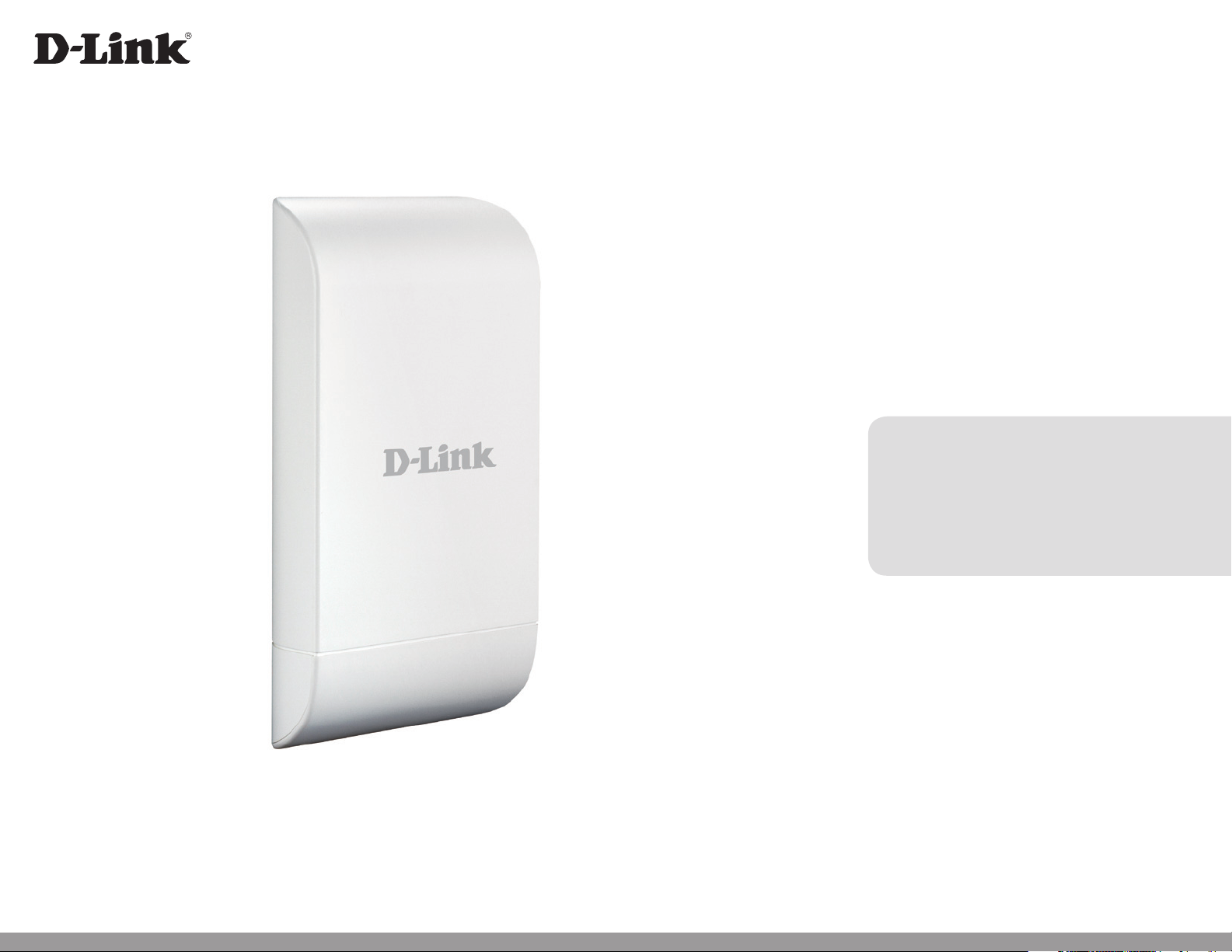
Version 3.0 | 21/05/2014
User Manual
Wireless N Exterior Access Point
DAP-3410
Page 2
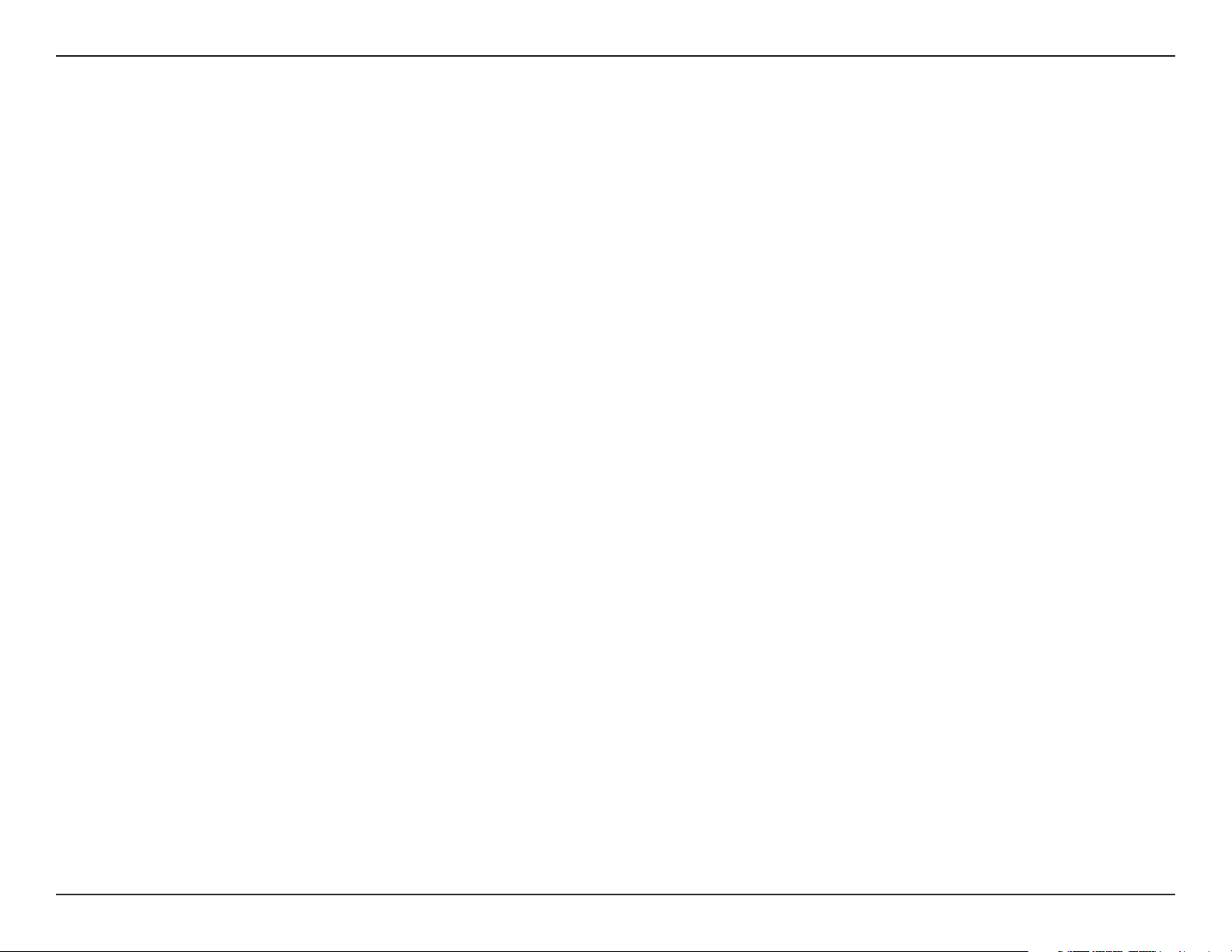
Table of Contents
Table of Contents
Package Contents .........................................................................4
System Requirements ................................................................. 5
Introduction ................................................................................... 6
Features ............................................................................................8
Hardware Overview ..................................................................... 9
Connections ........................................................................... 9
LEDs .........................................................................................10
Installation ....................................................................... 11
PoE Passthrough .............................................................. 13
Wireless Installation Considerations ....................................14
Conguration ................................................................... 15
Web-based Conguration Utility ..........................................15
Operating Modes ........................................................................16
Basic Settings ...............................................................................17
Wireless Settings .................................................................18
Wireless LAN Settings .......................................................23
LAN Settings .........................................................................24
Advanced Settings ............................................................25
Performance .........................................................................25
Multi-SSID ..............................................................................28
VLAN ........................................................................................29
Add/Edit VLAN ................................................................30
WMM .......................................................................................31
QoS...........................................................................................33
DHCP Server .........................................................................34
Dynamic Pool Settings .................................................34
Static Pool Settings .......................................................36
Current IP List ..................................................................37
Filter .........................................................................................38
Schedule ................................................................................39
DMZ .........................................................................................41
Virtual Server ........................................................................ 42
Parental Control ..................................................................43
IP Routing ..............................................................................44
Static Routing Setup .....................................................44
Maintenance ................................................................................46
Administration Settings ...................................................46
Firmware and SSL Certication Upload ...................... 49
Conguration File ...............................................................50
Ping Watchdog ....................................................................51
Time and Date ......................................................................52
PoE PassThrough .................................................................53
Status ..............................................................................................54
Device Information ............................................................54
Client Information ..............................................................55
Ethernet Information .........................................................56
WLAN Information .............................................................57
Conguration ...............................................................................58
Save and Active ..............................................................58
Discard Changes ............................................................59
System ............................................................................................60
2D-Link DAP-3410 User Manual
Page 3
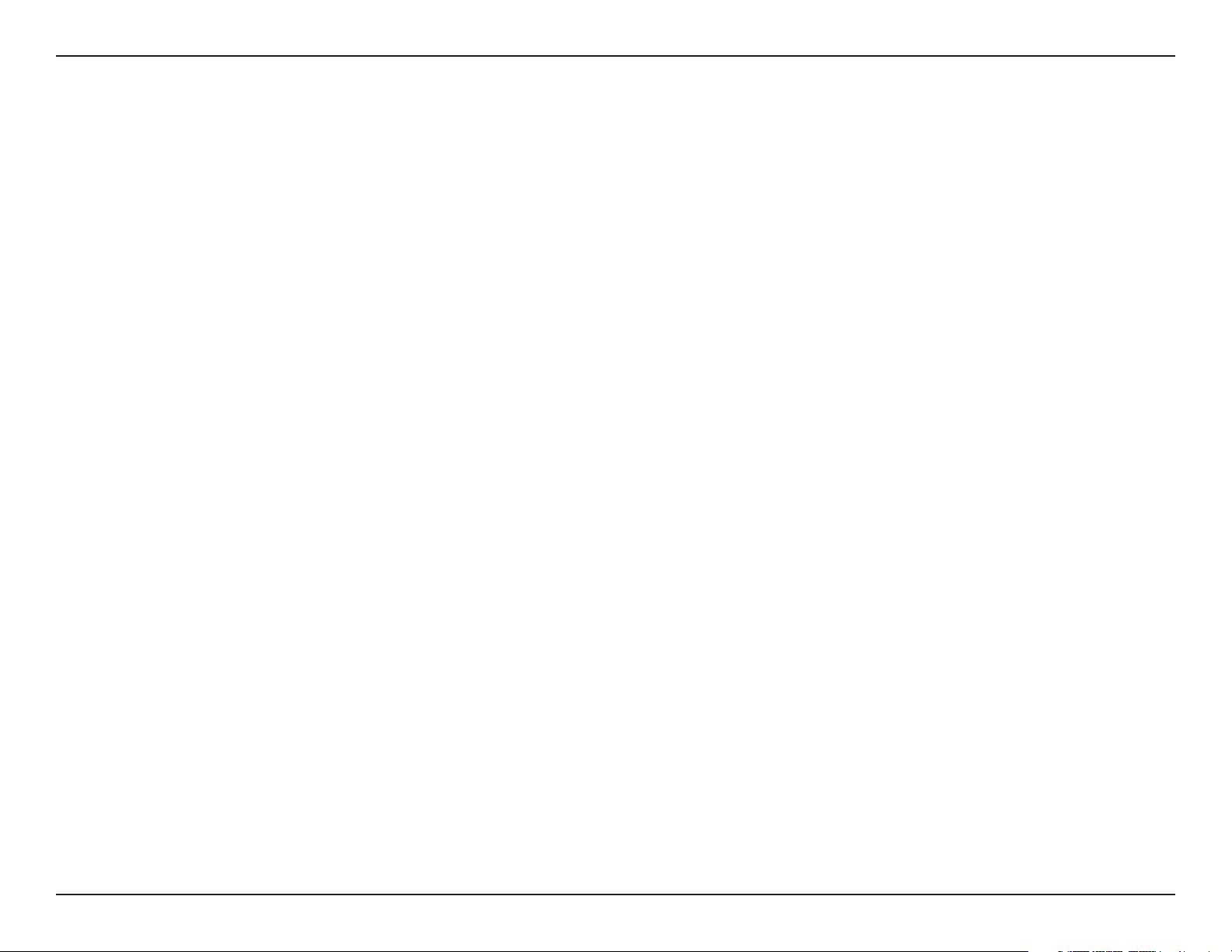
Table of Contents
Help .................................................................................................61
Wireless Security .............................................................62
What is WEP? ................................................................................63
Congure WEP .............................................................................64
What is WPA? ................................................................................65
Congure WPA/WPA2 Personal .............................................66
Congure WPA/WPA2 Enterprise ..........................................67
Connect to a Wireless Network ....................................... 68
Using Windows® XP ....................................................................68
Congure WPA-PSK ....................................................................69
Using Windows Vista® ...............................................................71
Congure WPA-PSK ....................................................................73
Using Windows® 7 .......................................................................74
Troubleshooting .............................................................. 77
Wireless Basics .................................................................81
What is Wireless? .........................................................................82
Tips ...................................................................................................84
Wireless Modes ............................................................................85
Networking Basics ........................................................... 86
Check your IP address ...............................................................86
Statically Assign an IP address ...............................................87
Technical Specications .................................................. 88
Antenna Pattern ..............................................................89
3D-Link DAP-3410 User Manual
Page 4
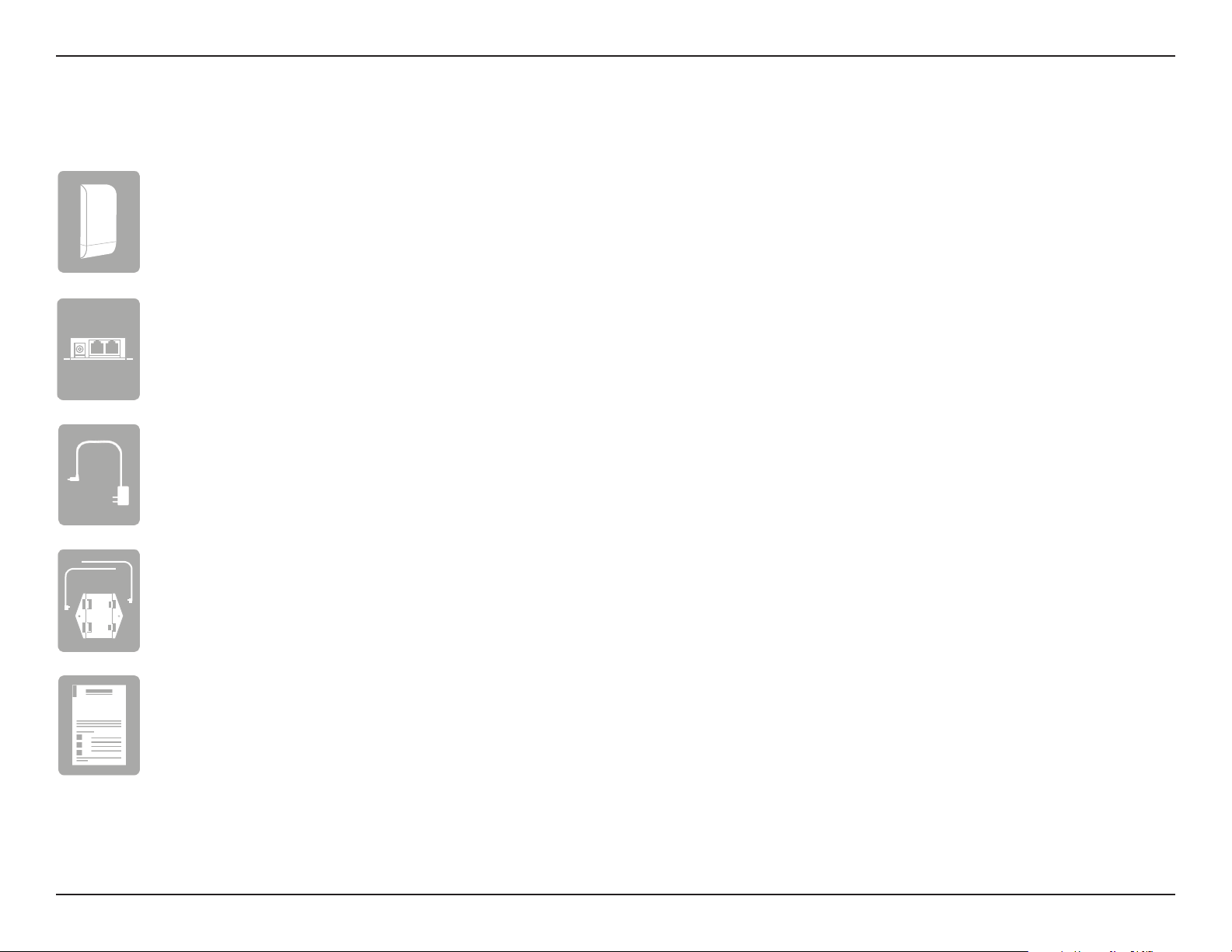
Section 1 - Product Overview
DAP-3410 Wireless N Exterior Access Point
Power Over Ethernet Injector
Power Adapter
Package Contents
Wall Mount
Quick Installation Guide
Note: Using a power supply with a dierent voltage rating or PoE injector than the one included with the DAP-3410 will cause
damage and void the warranty for this product.
4D-Link DAP-3410 User Manual
Page 5
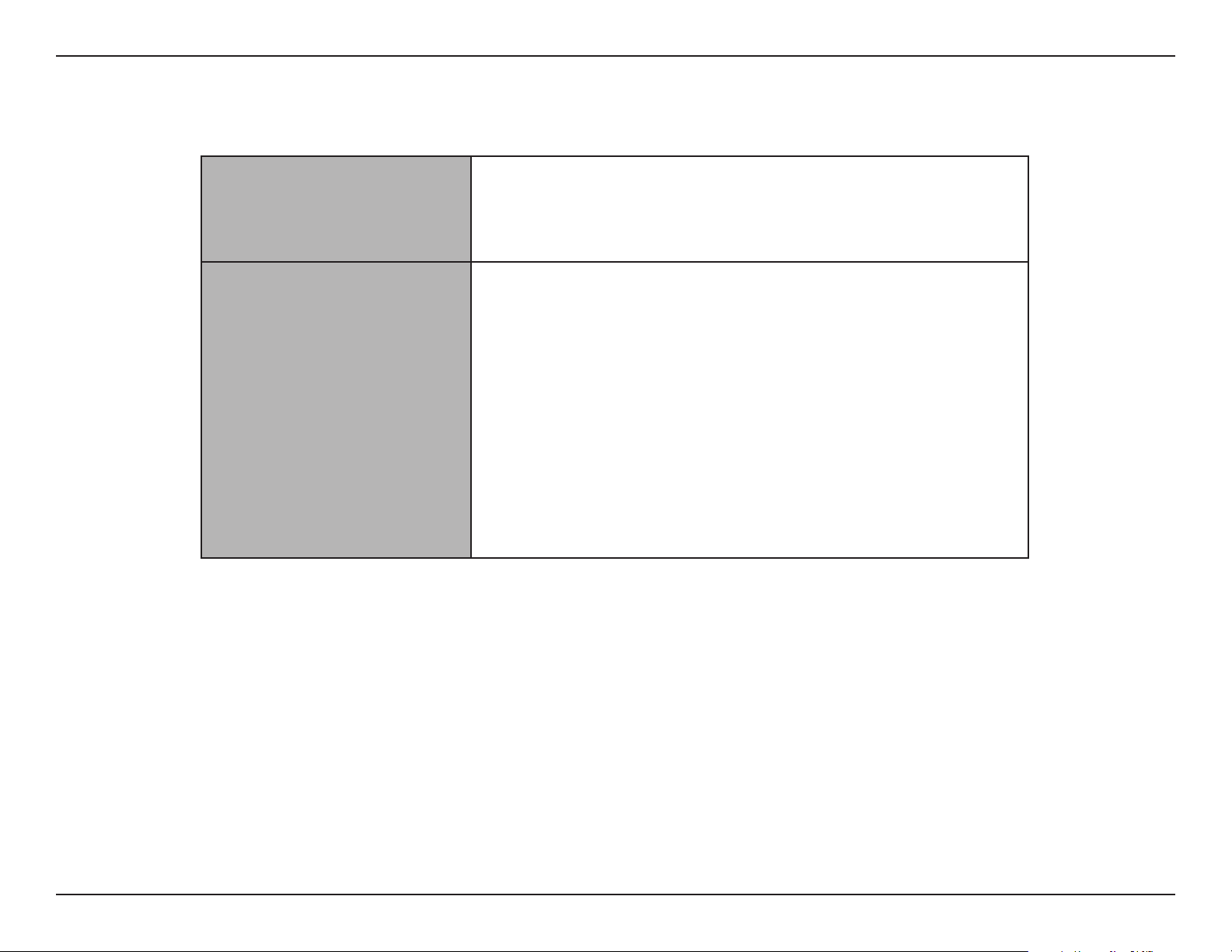
Section 1 - Product Overview
Network Requirements
Web-based Conguration
Utility Requirements
System Requirements
• An Ethernet-based Network
• IEEE 802.11a/n wireless clients (AP Mode)
• IEEE 802.11a/n wireless network (AP Mode)
Computer with the following:
• Windows®, Macintosh, or Linux-based operating system
• An installed Ethernet adapter
Browser Requirements:
• Internet Explorer® 7 and higher
• Mozilla Firefox 12.0 and higher
• Google™ Chrome 20.0 and higher
• Apple Safari 4 and higher
Windows® Users: Make sure you have the latest version of Java installed.
Visit www.java.com to download the latest version.
5D-Link DAP-3410 User Manual
Page 6
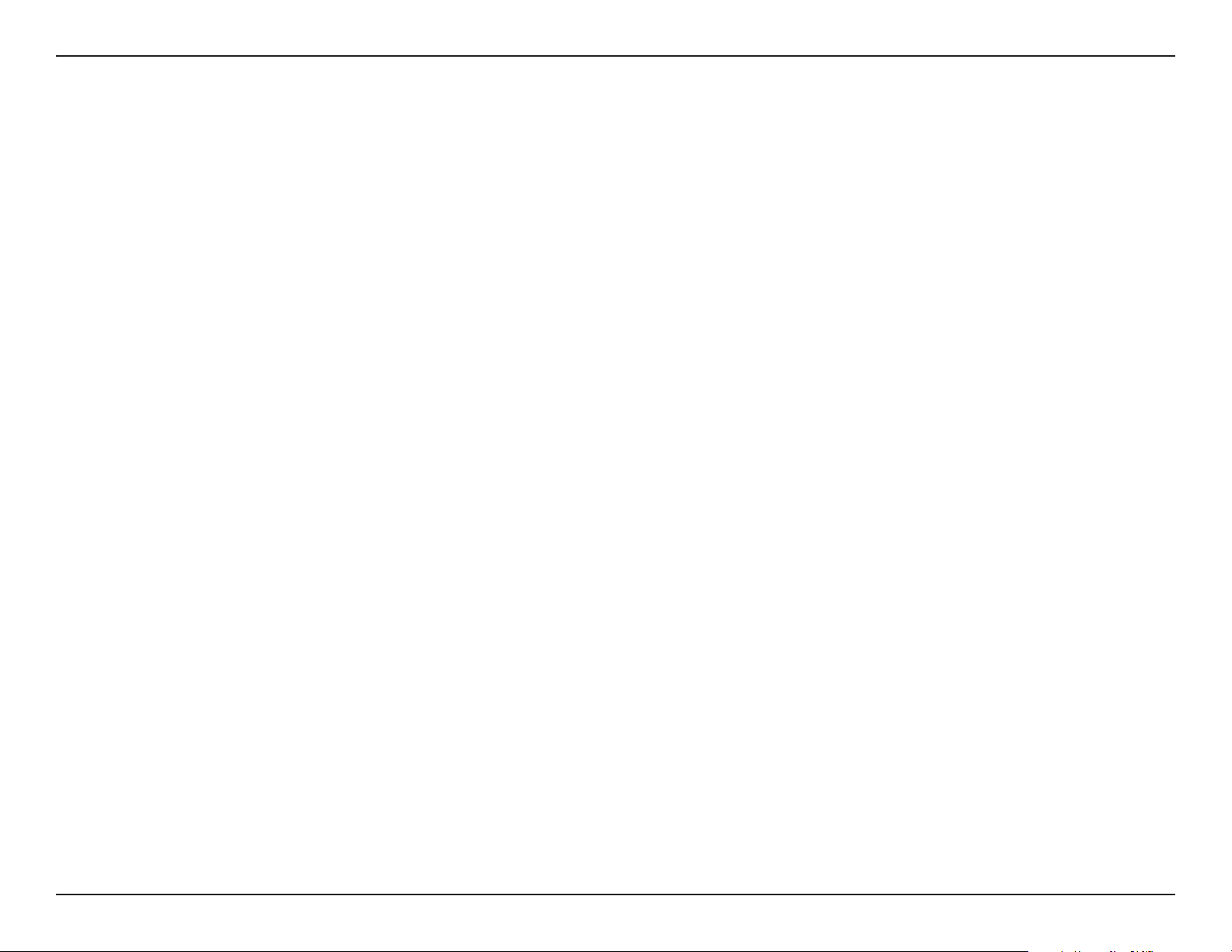
Section 1 - Product Overview
Introduction
D-Link, an industry leader in networking, introduces the new D-Link DAP-3410 Wireless N Exterior Access Point. With the ability
to transfer les with a maximum wireless signal rate of up to 300 Mbps1, the DAP-3410 gives you ability to add high-speed
wireless network access to places outside of your internal networking environment. Additional operation modes such as WDS
and WISP also make the DAP-3410 perfect for those needing to span longer distances wirelessly.
The DAP-3410 is Wi-Fi IEEE 802.11n compliant, meaning that it can connect and interoperate with other 802.11n compatible
wireless client devices. The DAP-3410 is also compatible with devices that comply with the 802.11a standard. With its Setup
Wizard, the DAP-3410 ensures that you will be up and running a wireless network in just a matter of minutes.
The DAP-3410 features Wi-Fi Protected Access (WPA-PSK/WPA2-PSK) to provide an enhanced level of security for wireless
data communications. The DAP-3410 also includes additional security features to keep your wireless connection safe from
unauthorized access.
1
Actual data throughput will vary. Network conditions and environmental factors, including volume of network trac, building materials and construction, and network
overhead, lower actual data throughput rate.
6D-Link DAP-3410 User Manual
Page 7
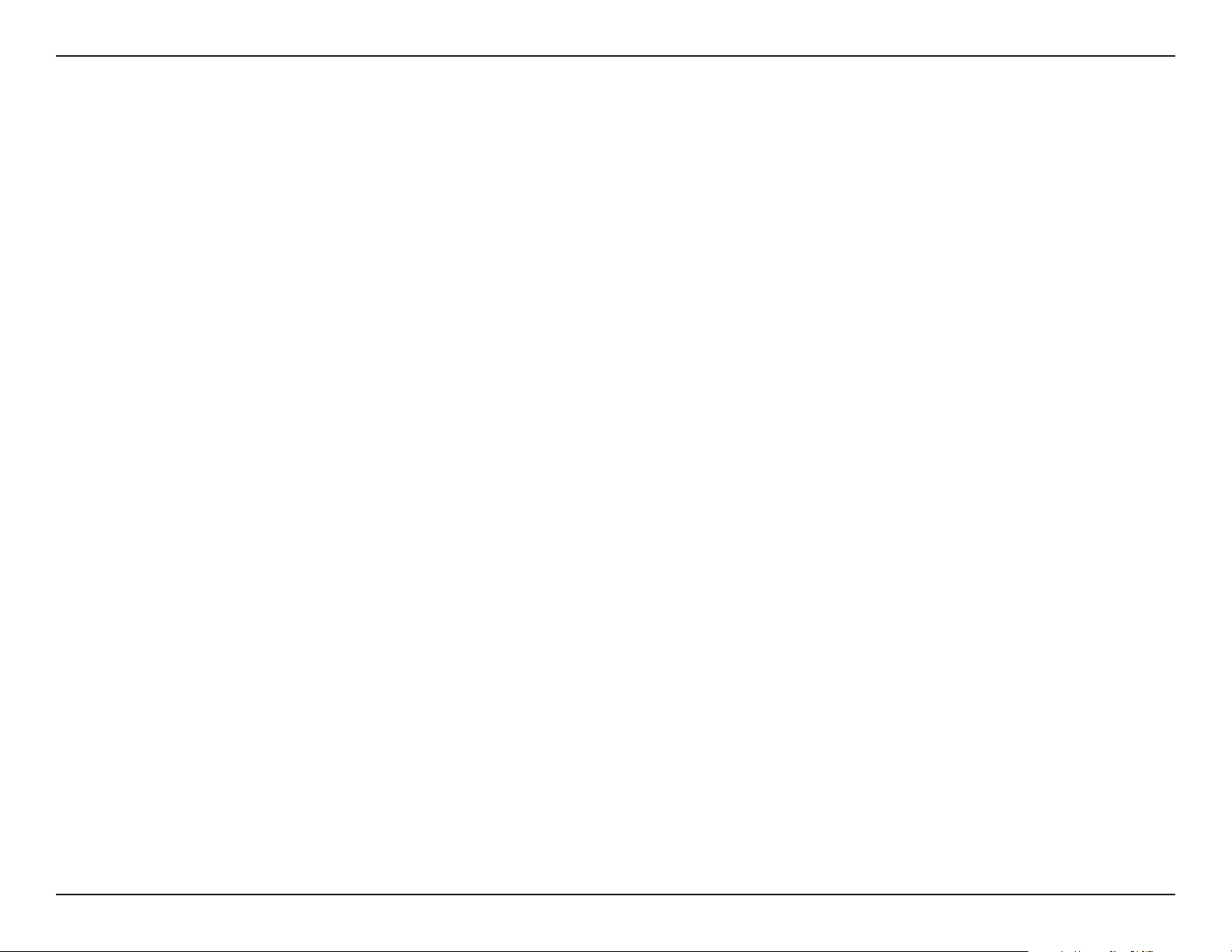
Section 1 - Product Overview
Ultimate Performance
The D-Link Wireless N Exterior Access Point (DAP-3410) is an 802.11n compliant device that delivers real world performance of up to 300
Mbps2, much faster than an 802.11g wireless connection (also faster than a 100 Mbps wired Ethernet connection). Create a secure wireless
network to share photos, les, music, video, printers, and network storage outside of your normal internal networking environment.
Built to withstand harsh environments, the DAP-3410 also excels in connecting separate networks that cannot be joined physically using
traditional medium. The built-in 15dBi sector antenna is designed to deliver high powered performance, ensuring that wireless
coverage will cover even hard to reach locations.
Multiple Operation Modes
The DAP-3410 features seven dierent operation modes, allowing it to adapt to any situation. As a standard wireless access
point (AP) the DAP-3410 can connect to a wide range of devices that are 802.11 a/n compliant. In wireless distribution system
(WDS) mode it can expand current wireless coverage without the need for a wired backbone link. As a wireless client it can
connect to an existing AP, and expand the network physically with the two built-in 10/100 Ethernet ports. Repeater mode will
extend current wireless coverage eliminating dead spots and weak signals.
Also built into the DAP-3410 is WISP mode, which expands functionality for long range communications by including the
ability to function as a client or repeater. In WISP Repeater mode, the AP wirelessly connects to a WISP (Wireless Internet
Service Provider) AP and repeats the signal received from the WISP. In this mode, the AP also acts as a router for both wireless
and wired clients on your LAN. In WISP Client Router mode, the AP wirelessly connects to a WISP (Wireless Internet Service
Provider) AP and acts as a router for wired clients on the LAN, to allow the client to still access the Internet even though it is
using wireless technology.
Total Security
The DAP-3410 supports 64/128-bit WEP data encryption and WPA/WPA2 security functions. In addition, it provides MAC Address
Filtering to control user access, and the Disable SSID Broadcast function to limit unauthorized access to the internal network.
Network administrators have multiple options for managing the DAP-3410, including Web (HTTP) or Secured Web (HTTPS).
For advanced network management, administrators can use SNMP v1, v2c, v3 to congure and manage access points.
2
Maximum wireless signal rate derived from IEEE Standard 802.11g and 802.11n specications. Actual data throughput will vary. Network conditions and environmental factors,
including volume of network trac, building materials and construction, and network overhead, lower actual data throughput rate. Environmental conditions will adversely
aect wireless signal range.
7D-Link DAP-3410 User Manual
Page 8
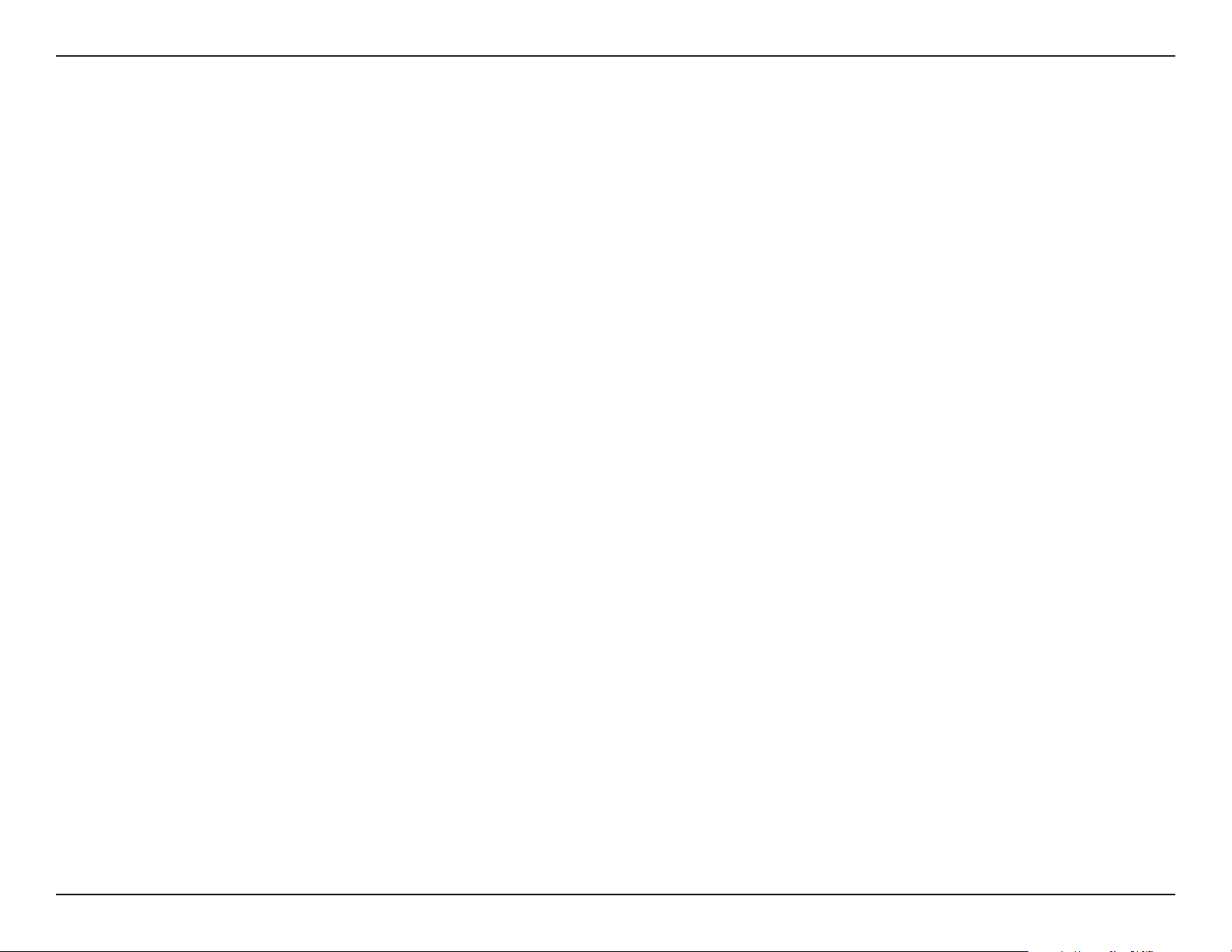
Section 1 - Product Overview
• Faster Wireless Networking - The DAP-3410 provides an up to 300 Mbps2 wireless connection with other 802.11n
wireless clients. This capability allows users to participate in real-time activities online, such as video streaming, online
gaming, and real-time audio.
• Compatible with IEEE802.11a/n Devices - The DAP-3410 is still fully compatible with the 802.11a/n standards, so it
can connect with existing 802.11a/n adapters.
• Built-in High Gain Sector Antenna - The DAP-3410 comes equipped with a high powered 15 dBi antenna that helps
to provide better wireless coverage and increases signal strength.
• PoE Passthrough - The DAP-3410 supports PoE (Power over Ethernet) which enables it to be supplied with Ethernet
over a power cable. It can also power D-Link surveillance cameras such as the DCS-3716, DCS-6113, and DCS-7110.
Features
• Convenient Installation - The DAP-3410 features a wall/pole mount in the rear for easy setup on poles or walls.
• Rugged Construction - The DAP-3410 is built to withstand harsh environments, and is compliant with the Waterproof
IPX6 Standard.
2
Maximum wireless signal rate derived from IEEE Standard 802.11g and 802.11n specications. Actual data throughput will vary. Network conditions and
environmental factors, including volume of network trac, building materials and construction, and network overhead, lower actual data throughput rate.
Environmental conditions will adversely aect wireless signal range.
3
IPX6 standard means the device is protected from low pressure jets of water from all directions - limited ingress permitted. It is recommended to place this
device under a roof, shelter or in weather-proof box when in severe weather environment.
3
8D-Link DAP-3410 User Manual
Page 9
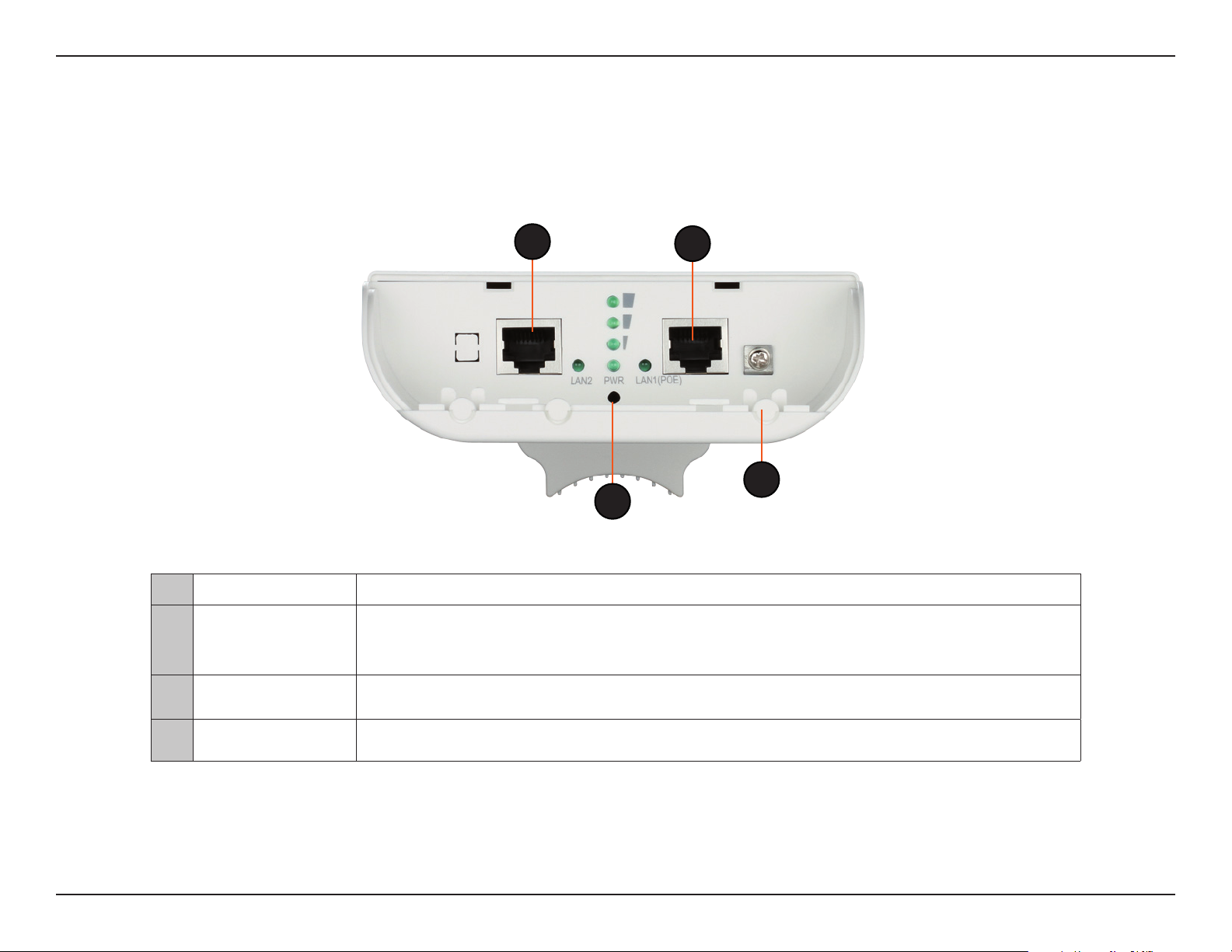
Section 1 - Product Overview
Hardware Overview
Connections
1
2
4
3
1 LAN Port Connects to 10/100 Ethernet devices such as computers, switches, and hubs.
Power is supplied through the LAN cable connected in this port via the Power over Ethernet
2 LAN (PoE) Port
3 Reset Button
Grounding Wire
4
Connector
Injector. Please see “Installation” on page 11 for more details on how to correctly power the
DAP-3410 and connect to other networking devices.
Hold the reset button for at least 5 seconds to reset the device back to the factory default
settings. All the LEDs will turn on for 2 second and then begin the reboot process.
Connects to a grounding wire.
Note: The DAP-3410 uses a proprietary PoE injector which is needed to function correctly. Only use the included PoE
injector as other power sources such as 3rd party PoE injectors or PoE switches or hubs may damage the DAP-3410 or
cause it to operate unreliably, and will also void the warranty.
9D-Link DAP-3410 User Manual
Page 10
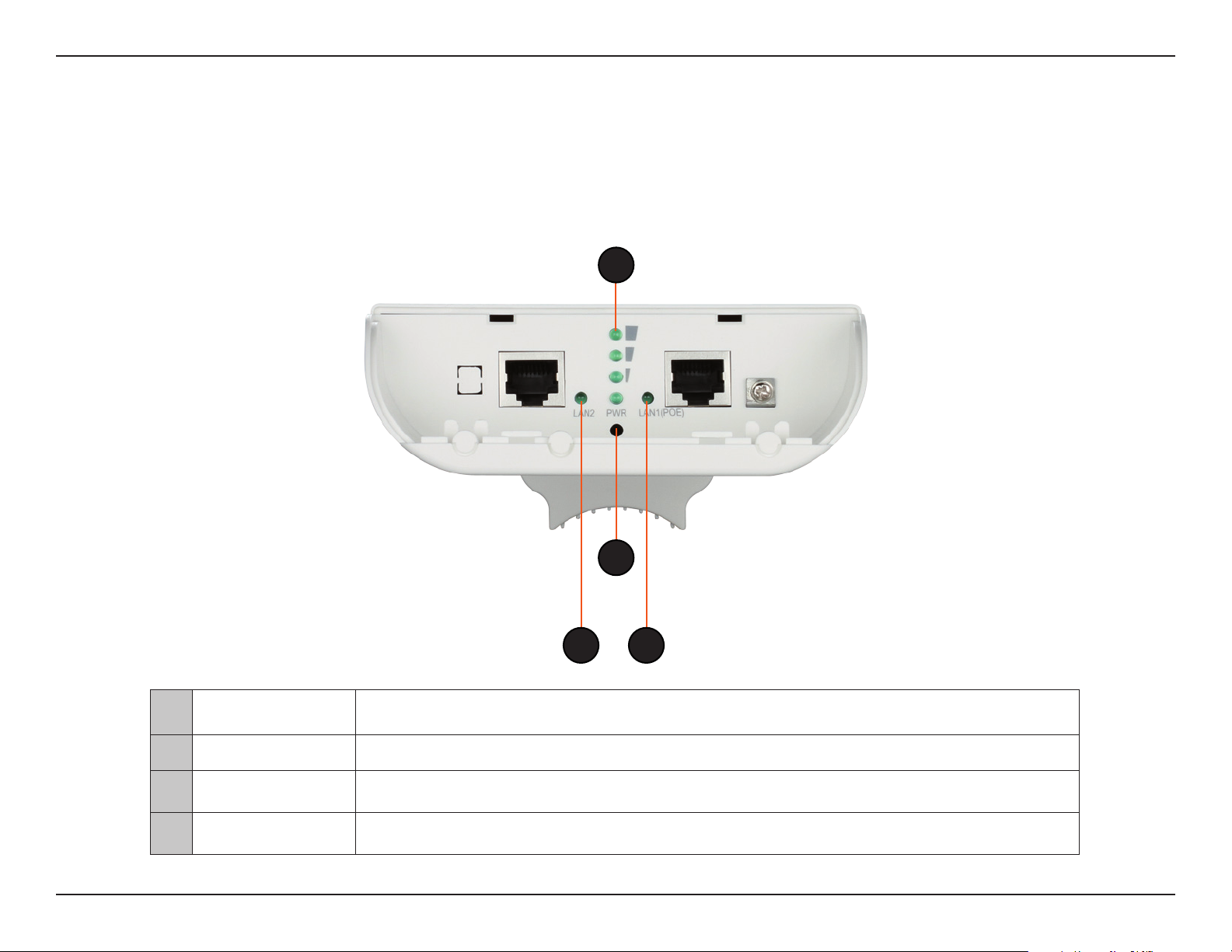
Section 1 - Product Overview
Hardware Overview
LEDs
1
2
3 4
Wireless Signal
1
2 Power LED A solid green light indicates the device is powered and ready.
3 LAN LED
4 LAN LED (PoE)
Strength LED
Shows dierent signal strength levels.
(Only supported in Wireless Client, Repeater, WDS, and WISP mode)
A solid green light indicates the LAN port connection is OK. A blinking green light indicates
that the unit is transmitting data over that port.
A solid green light indicates the LAN port (PoE) connection is OK. A blinking green light
indicates that the unit is transmitting data over that port.
10D-Link DAP-3410 User Manual
Page 11
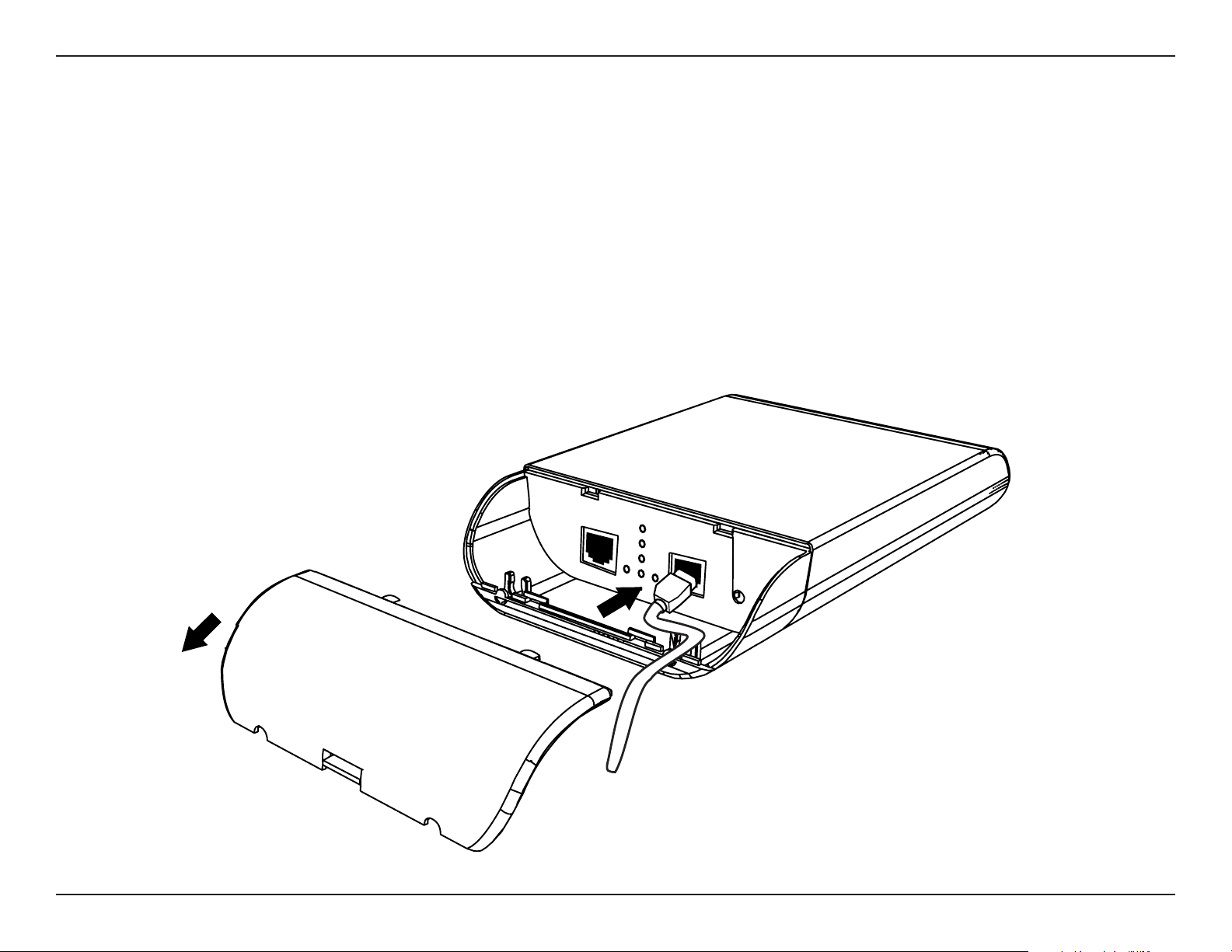
Section 2 - Installation
Installation
First, you will need to congure the DAP-3410 with a computer connected directly to the unit. The following pages explains
how to set up the DAP-3410 in order to be properly congured and then tested to work as desired.
The DAP-3410 acts as a central connection point for any device (client) that has a 802.11n or a 802.11a wireless network
interface and is within range of the AP. Clients must use the same SSID (wireless network name) and channel as the AP in order
to connect. If wireless security is enabled on the AP, the client will need to enter a password to connect to the AP. In Access
Point mode, multiple clients can connect to the AP at the same time.
STEP 1: Connect an Ethernet Cable to the LAN (PoE) Port on the AP.
The port connection cover can be
removed using a a small amount of force
so that it pops o. It can be reattached
by snapping it back into place.
11D-Link DAP-3410 User Manual
Page 12
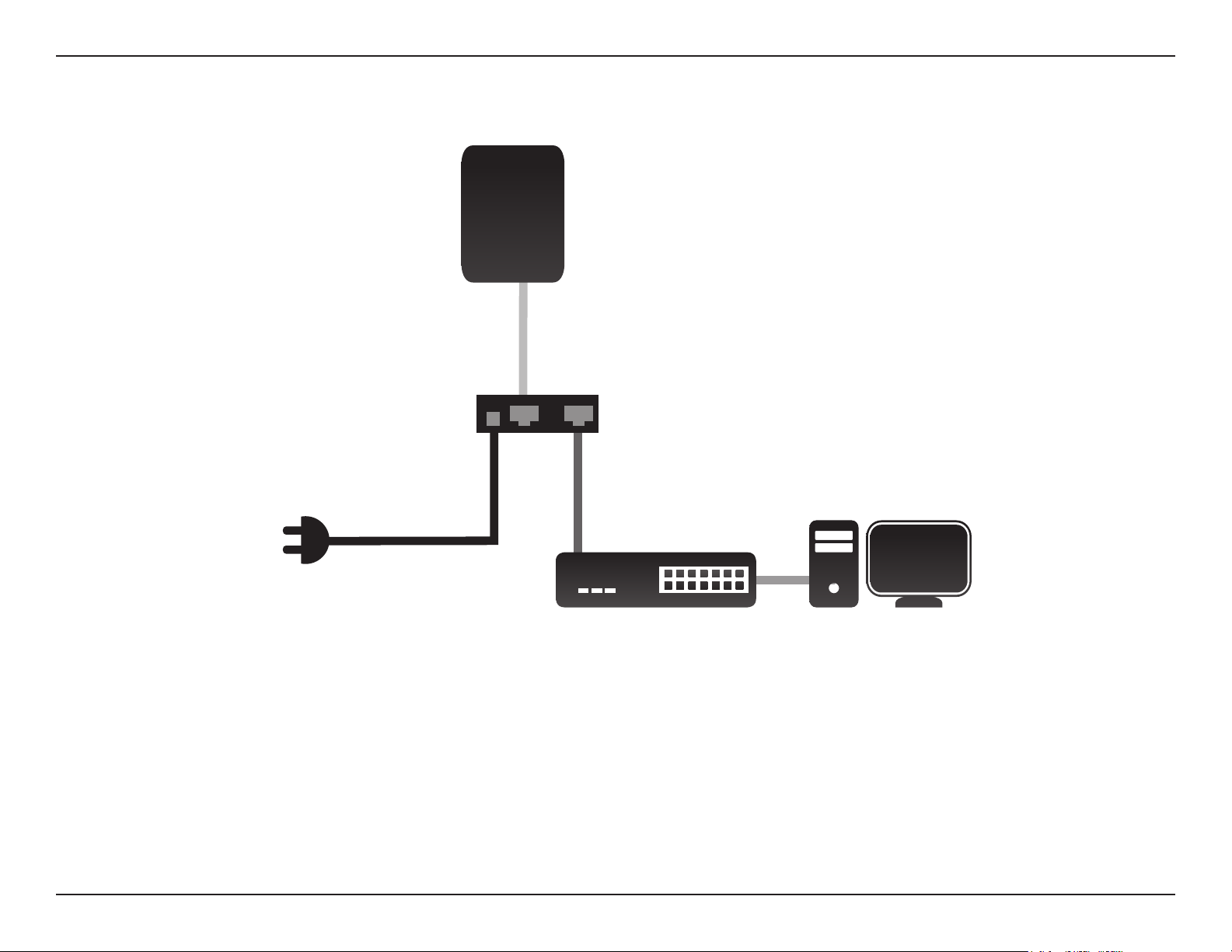
Section 2 - Installation
STEP 2: Connect the AP to Your Network
AP
LAN (PoE)
1
A
P+DATA OUT
PoE Injector
POWER IN
C
DATA IN
B
Router or Switch Computer
A. Connect the Ethernet cable that is connected to the AP from STEP 1 to the P+DATA OUT port on the PoE Injector.
B. Connect an Ethernet cable from a router, switch, or PC to the DATA IN port on the PoE Injector.
1
C. Attach the power adapter to the connector labeled POWER IN on the PoE Injector, and plug it into an electrical
outlet.
1
This product uses a proprietary PoE design and can only be used with the included PoE injector.
12D-Link DAP-3410 User Manual
Page 13
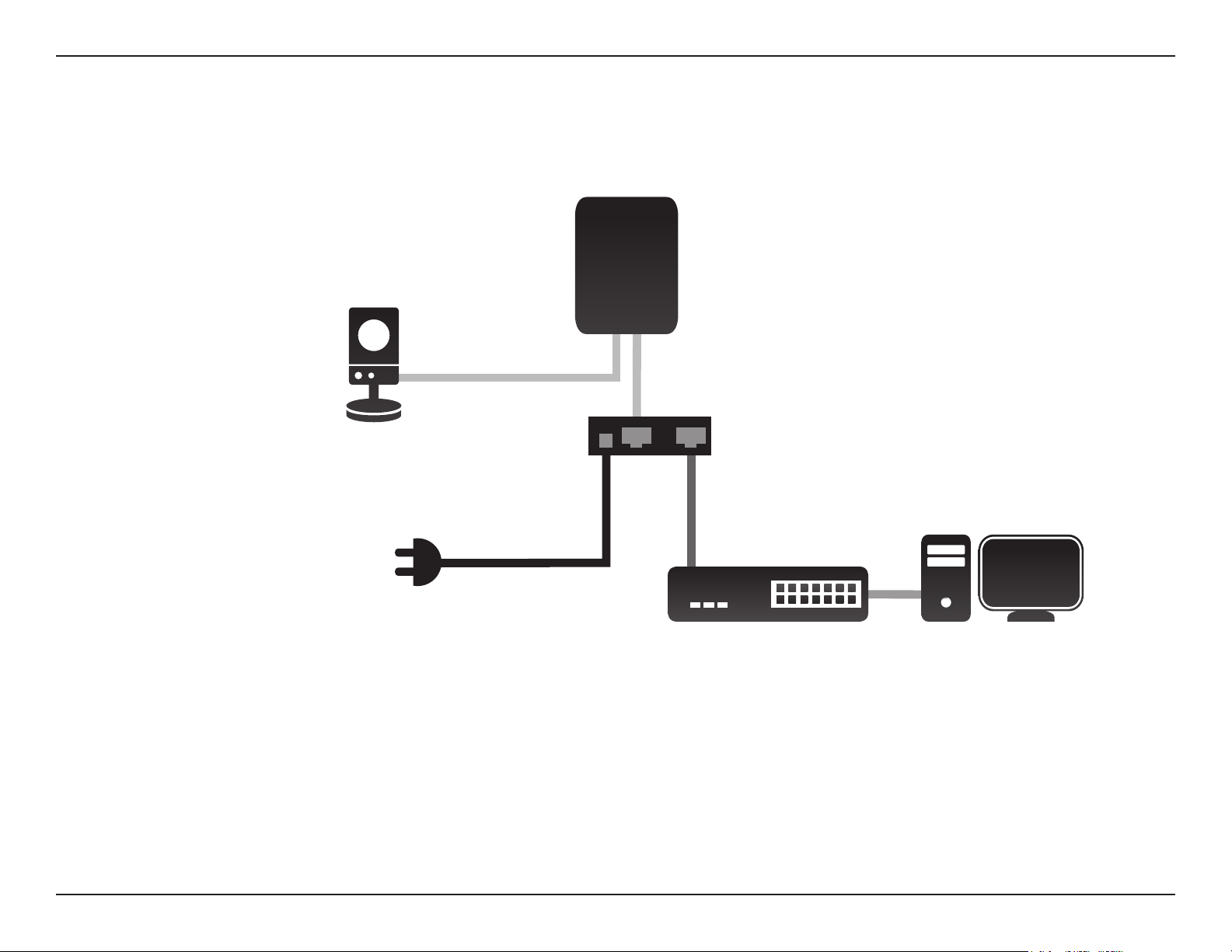
Section 2 - Installation
PoE Passthrough
AP
Camera
LAN2
2
2
LAN (PoE)
PoE Injector
1
1
Router or Switch Computer
A. Power on the AP through the PoE kit (as in STEP 4) and connect the camera to the LAN 2 port.
B. Log in to the web UI and enable PoE Passthrough in Maintenance to power on the camera.
*
2
The LAN 2 port can be connected to D-Link cameras that require up to 7 watts, such as the DCS-3716, DCS-6113, and DCS-7110. It
can also be connected to a router or a switch.
13D-Link DAP-3410 User Manual
Page 14
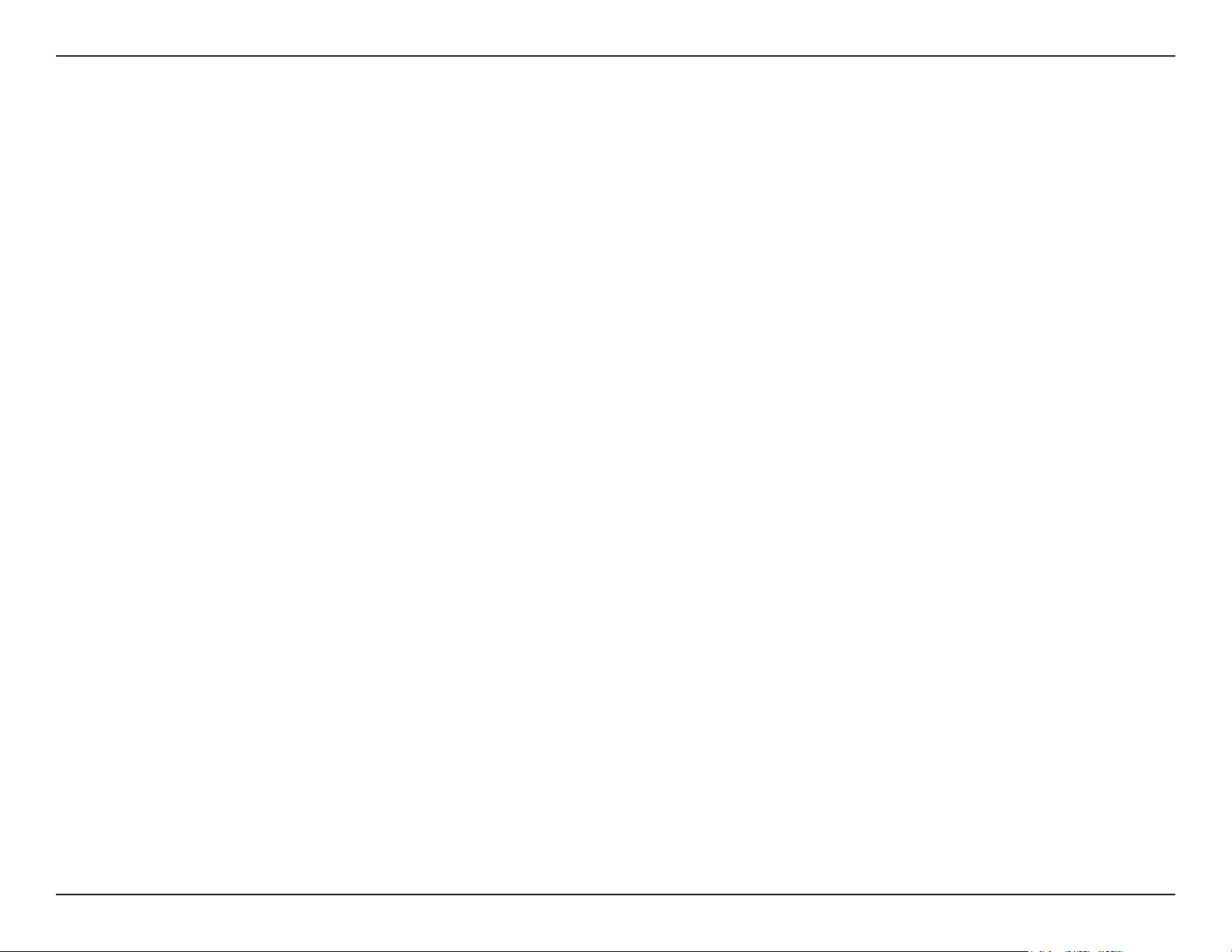
Section 2 - Installation
Wireless Installation Considerations
The D-Link Wireless N Exterior Access Point lets you access your network using a wireless connection from virtually anywhere
within the operating range of your wireless network. Keep in mind, however, that the number, thickness and location of walls,
ceilings, or other objects that the wireless signals must pass through, may limit the range. Typical ranges vary depending on
the types of materials and background RF (radio frequency) noise in your home or business. The key to maximizing wireless
range is to follow these basic guidelines:
1. Keep the number of walls and ceilings between the D-Link access point and other network devices to a minimum.
Each wall or ceiling can reduce your adapter’s range from 3-90 feet (1-30 meters). Position your devices so that
the number of walls or ceilings is minimized.
2. Be aware of the direct line between network devices. A wall that is 1.5 feet thick (.5 meters), at a 45-degree
angle appears to be almost 3 feet (1 meter) thick. At a 2-degree angle it looks over 42 feet (14 meters) thick!
Position devices so that the signal will travel straight through a wall or ceiling (instead of at an angle) for better
reception.
3. Building materials make a dierence. A solid metal door or aluminum studs may have a negative eect on
range. Try to position access points, wireless access points, and computers so that the signal passes through
drywall or open doorways. Materials and objects such as glass, steel, metal, walls with insulation, water (sh
tanks), mirrors, le cabinets, brick, and concrete will degrade your wireless signal.
4. Keep your product away (at least 3-6 feet or 1-2 meters) from electrical devices or appliances that generate RF
noise.
5. If you are using 5 GHz cordless phones or X-10 (wireless products such as ceiling fans, lights, and home security
systems), your wireless connection may degrade dramatically or drop completely. Make sure your 5 Hz phone
base is as far away from your wireless devices as possible. The base transmits a signal even if the phone is not
in use.
14D-Link DAP-3410 User Manual
Page 15
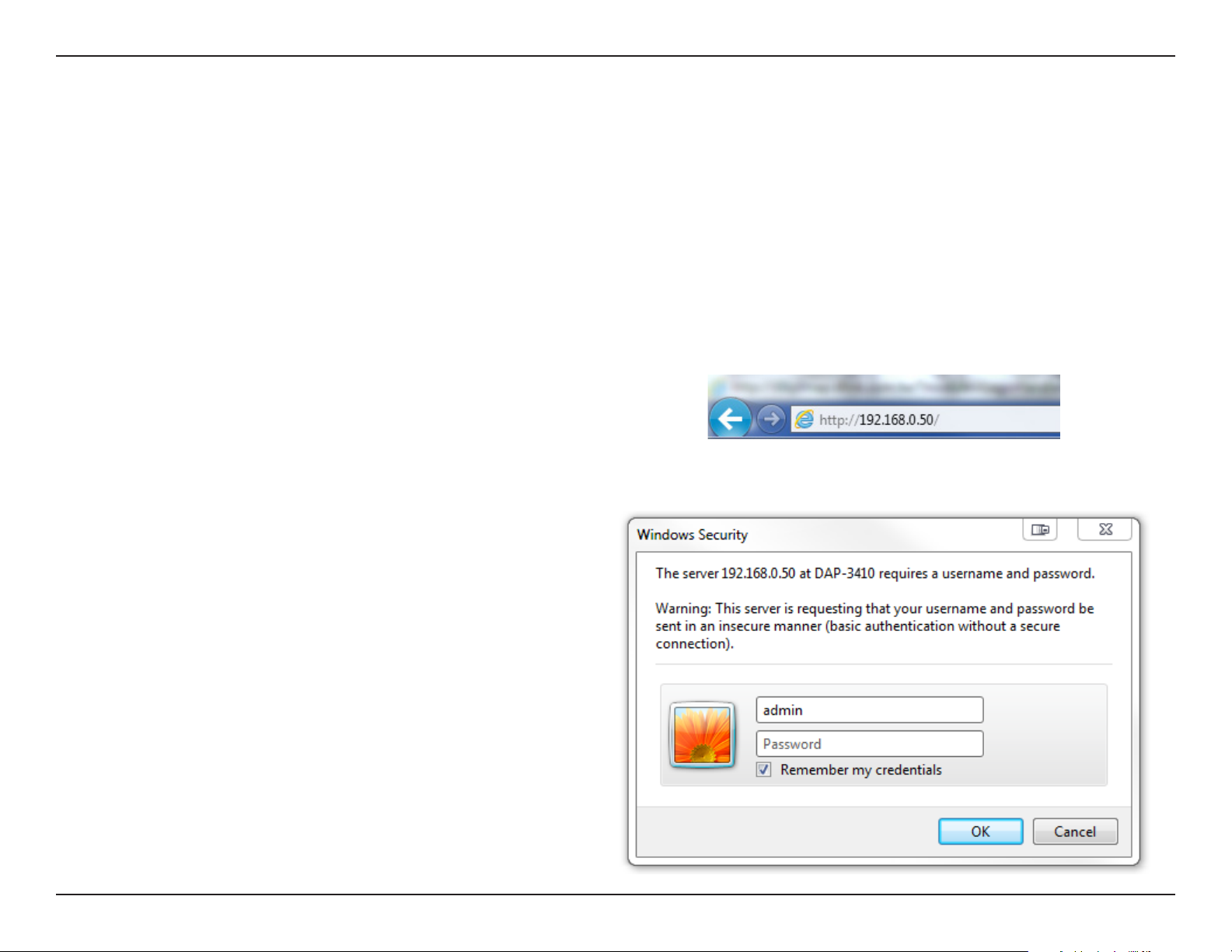
Section 3 - Conguration
Conguration
This section will show you how to congure your new D-Link Wireless N Exterior Access Point using the web-based conguration
utility.
Web-based Conguration Utility
If you wish to change the default settings or optimise the
performance of the DAP-3410, you may use the web-based
conguration utility.
To access the conguration utility, open a web browser
such as Internet Explorer and enter http://192.168.0.50
Select admin and then enter your password. Leave the
password blank by default.
If you get a Page Cannot be Displayed error, please refer to
“Troubleshooting” on page 77 for assistance.
15D-Link DAP-3410 User Manual
Page 16
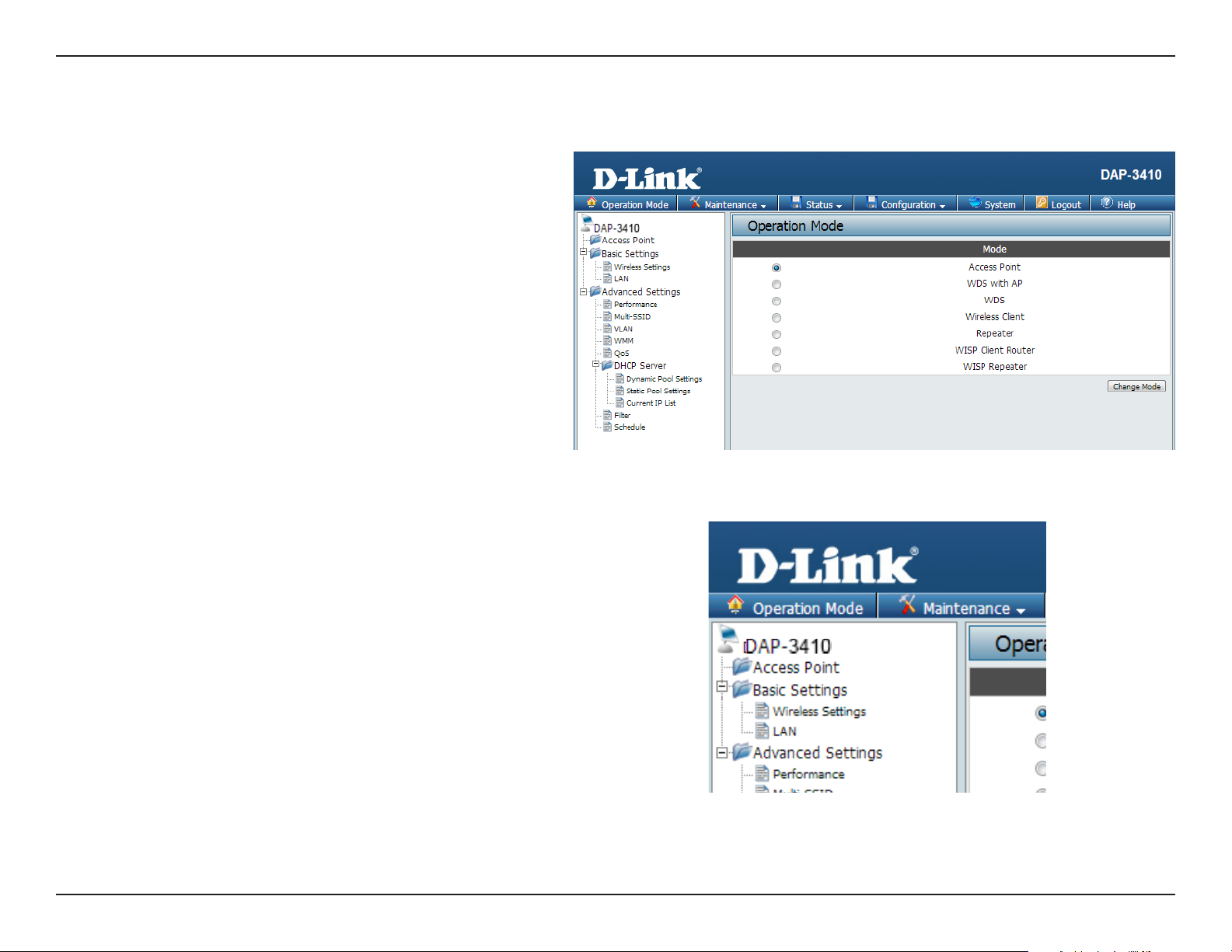
Section 3 - Conguration
Operating Modes
The DAP-3410 features seven dierent operating modes, allowing
it to adapt to any situation. Select the operating mode by clicking
on the radio button, that correspondes to the desired mode then
click on Change Mode. After conrming that the operating mode
will be changed, the AP will reboot and will be ready for use after
40 seconds.
Access Point:
WDS with AP:
WDS:
Wireless Client:
Repeater:
WISP Client
Router:
In access point (AP) mode, 802.11n/g/b compliant
devices can connect to the wireless network.
Wireless distribution system (WDS) with AP mode
expands current wireless coverage and also
allows devices to connect to the network.
Wireless distribution system (WDS) mode
expands current wireless coverage from other
Wireless AP devices that are in WDS mode.
As a wireless client the DAP-3410 can connect to
an existing AP and expand the network physically
with the two built-in 10/100 Ethernet ports.
Repeater mode will extend current wireless
coverage, alleviating dead spots and weak
signals.
WISP Client Router mode allows for the sharing of
a WISP connection using the two built-in 10/100
Ethernet ports.
WISP Repeater:
WISP Repeater mode will extend an existing
WISP’s network coverage area.
Note: The current operating mode will be listed under the device’s name in the
conguration menu tree.
16D-Link DAP-3410 User Manual
Page 17
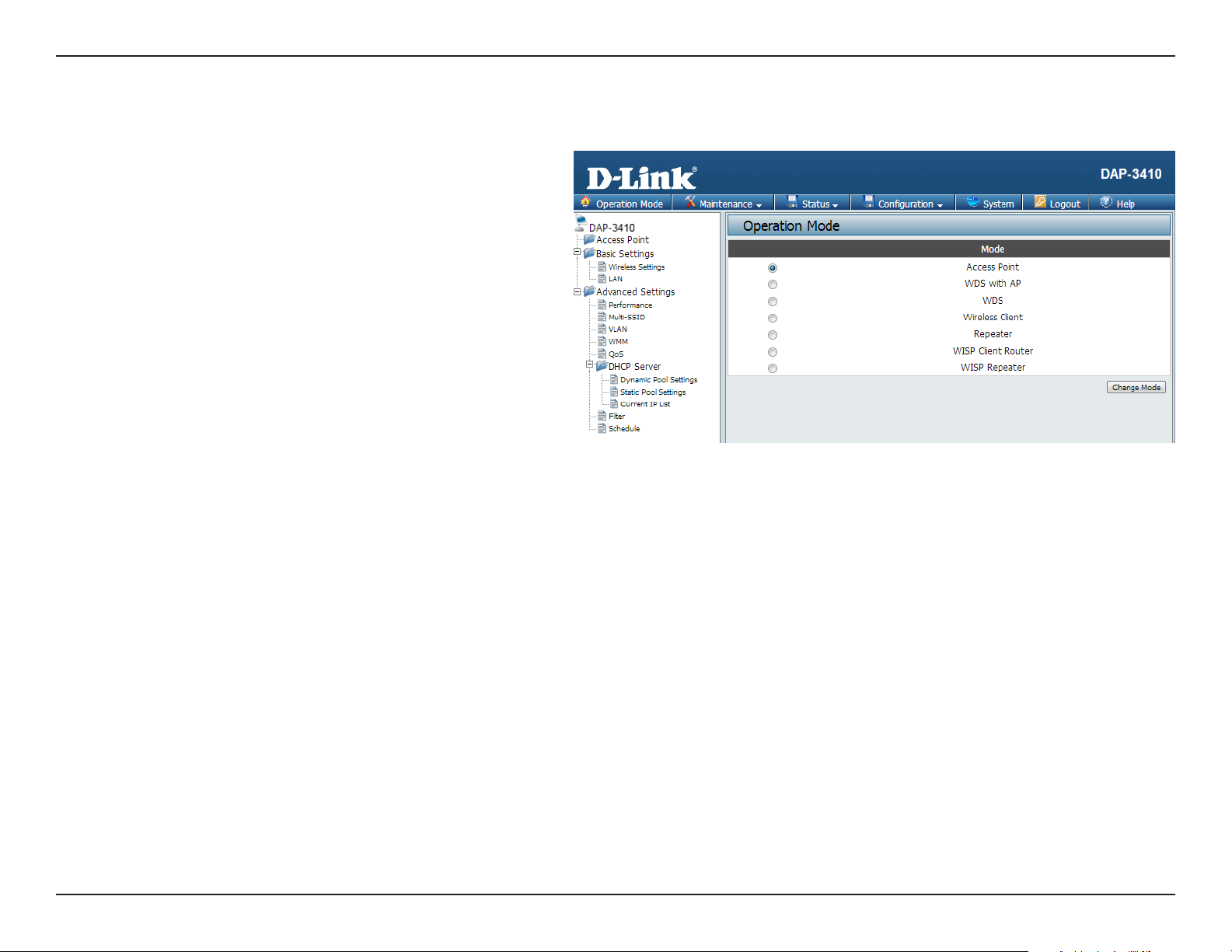
Section 3 - Conguration
Basic Settings
The image to the right shows a conguration menu tree for when
the AP is in Access Point mode. If you need help determining
which operating mode the AP is currently in, please see
“Operating Modes” on page 16.
Note: The DAP-3410 has different configuration options
depending on the current operating mode. Please be aware
that some screens and menus will not be present unless the AP
is operating in an applicable operating mode.
17D-Link DAP-3410 User Manual
Page 18
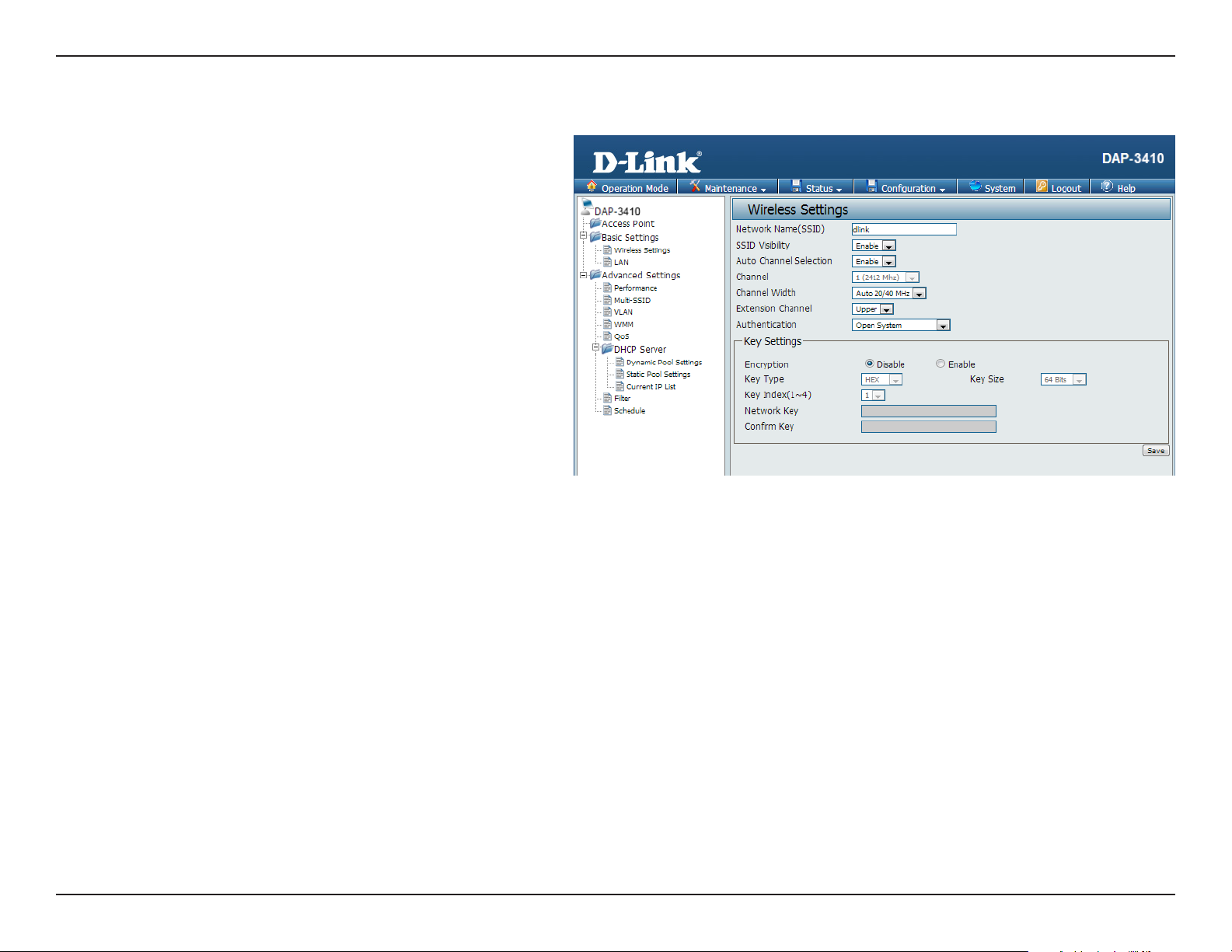
Section 3 - Conguration
Wireless Settings
This page will allow you to congure the wireless connection
for the DAP-3410. Please be aware that some menu options will
change depending on which type of security setting is used.
Network Name
(SSID):
SSID Visibility:
Auto Channel
Selection:
Channel:
Channel Width:
Enter a name for your wireless network (SSID). For
security purposes, it is highly recommended to
change from the default network name.
Select Disabled if you do not want the SSID of
your wireless network to be broadcasted by the
DAP-3410. Your wireless clients will have to know
the SSID of your DAP-3410 in order to connect
to it.
The Auto Channel Scan setting can be selected to
allow the DAP-3410 to choose the channel with
the least amount of interference.
Indicates the channel setting for the DAP-3410.
The Channel can be changed to t the channel
setting for an existing wireless network or to
customize the wireless network. If you enable
Auto Channel Scan, this option will be grayed out.
Auto 20/40 - Select if you are using both 802.11n
and non-802.11n wireless devices. 20MHz - Select
if you are not using any 802.11n wireless clients.
Extension
Channel:
Authentication:
Used only when Channel width is set to 40 MHz.
Select the desired channel bonding for control.
Refer to “Wireless Security” on page 62 of this
manual for a detailed explanation of the wireless
security options.
18D-Link DAP-3410 User Manual
Page 19
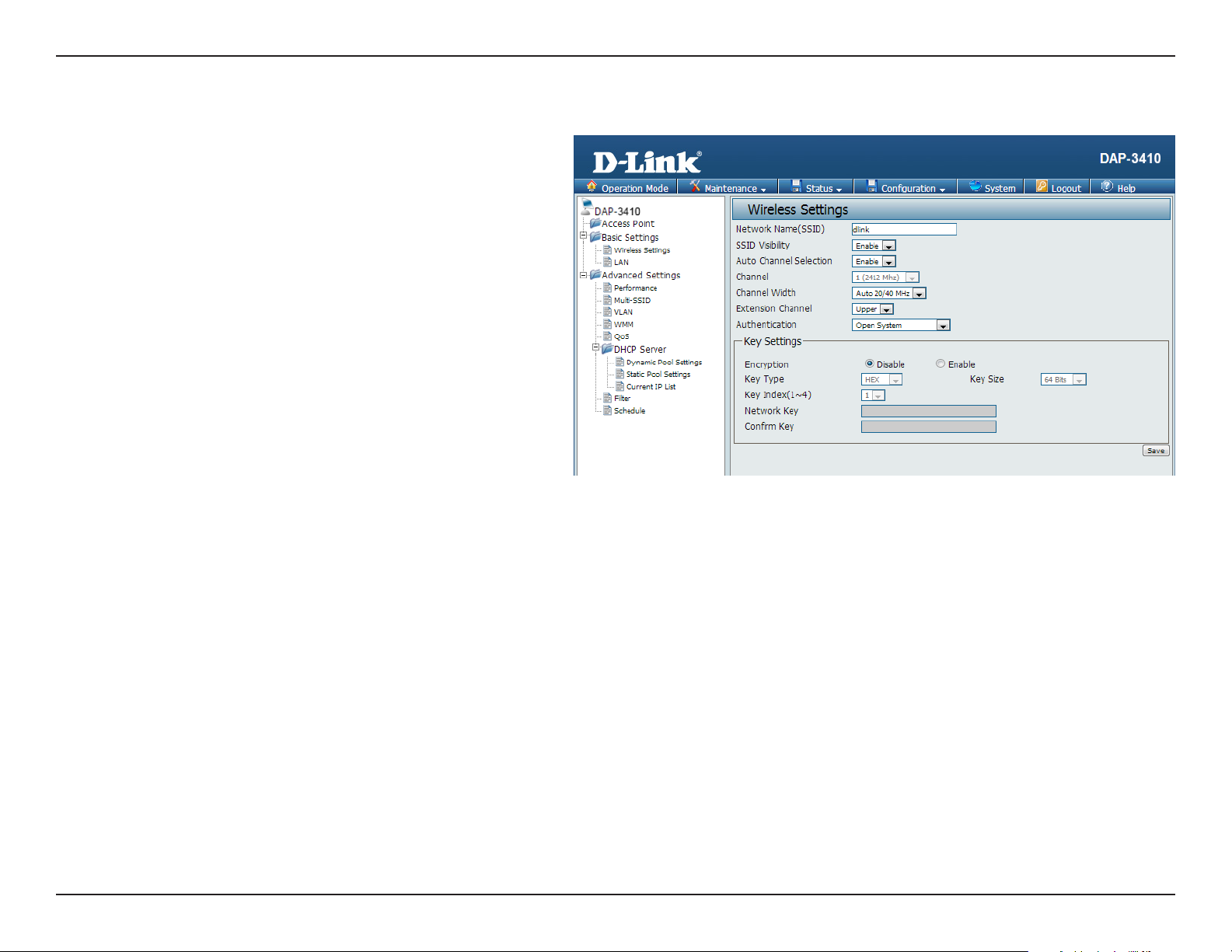
Section 3 - Conguration
Open System/Shared Key Authentication
If you selected Open System as your Authentication, you will
see these settings:
Encryption:
Key Type:
Key Size:
Key Index:
Network Key:
Conrm Key:
Use the radio button to disable or enable
encryption. (Encryption option only available
with Open System setting)
Select either HEX or ASCII as the key type.
Select 64 Bits or 128 Bits for your key size.
Select which key you want to be the active key.
Input up to four keys for encryption. You will
select one of these keys in the Key Index dropdown menu.
Conrm the network key.
Click Save to commit your changes.
Note: Hexadecimal (HEX) digits consist of the
numbers 0-9 and the letters A-F.
ASCII (American Standard Code for Information
Interchange) is a code that represents English
letters using numbers ranging from 0-127.
19D-Link DAP-3410 User Manual
Page 20
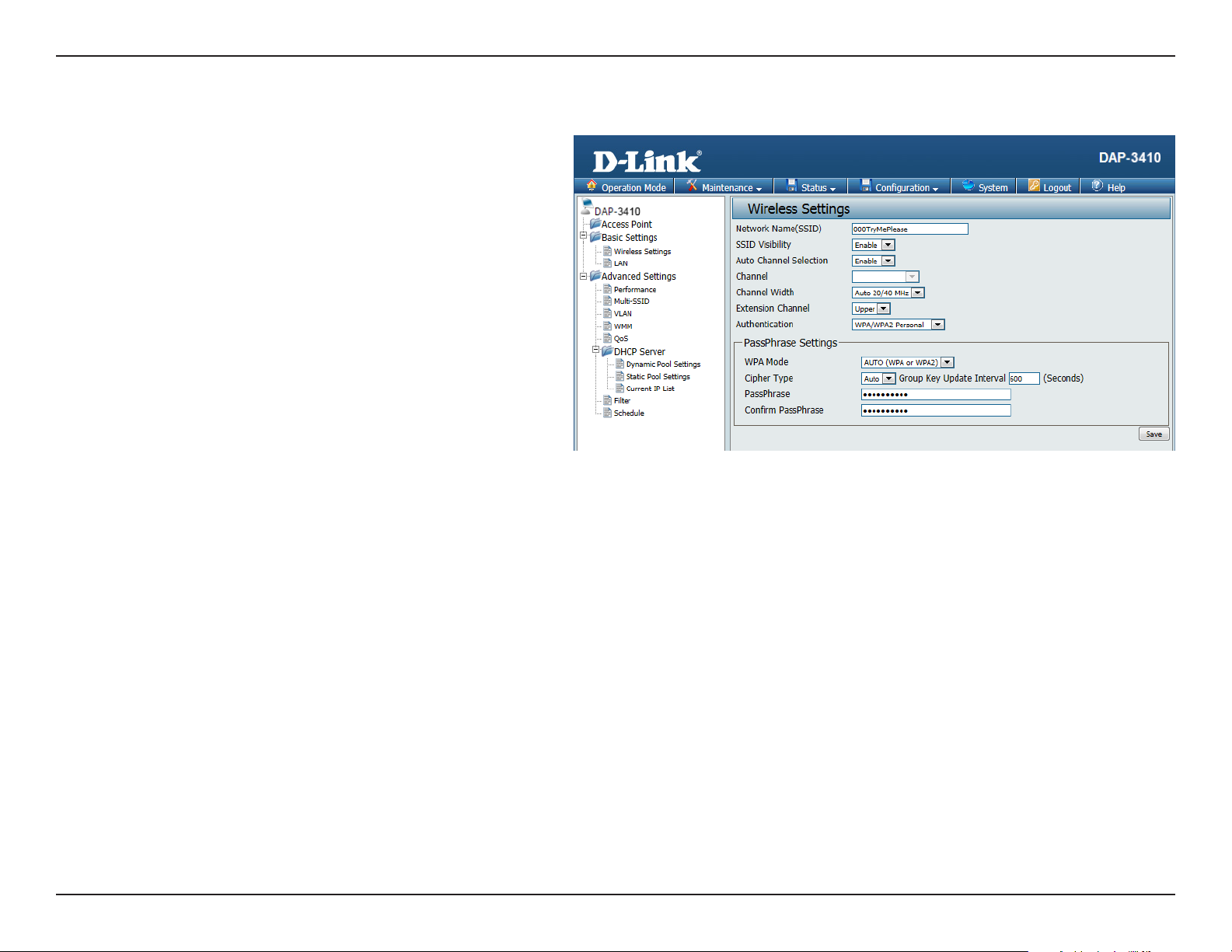
Section 3 - Conguration
WPA/WPA2-Personal Authentication
If you selected WPA/WPA2-Personal Authentication as your
Authentication, you will see these settings:
WPA Mode:
Cipher Type:
Group Key
Update:
Passphrase
/ Conrm
Passphrase:
When WPA-Personal is selected for
Authentication type, you must also select a
WPA mode from the drop-down menu: AUTO
(WPA or WPA2), WPA2 Only, or WPA Only.
WPA and WPA2 use dierent algorithms. AUTO
(WPA or WPA2) allows you to use both WPA
and WPA2.
When you select WPA-Personal, you must also
select AUTO, AES, or TKIP from the drop-down
menu.
Select the interval during which the group
key will be valid. The default value of 1800 is
recommended. Select Manual to enter your
key (Passphrase).
When you select WPA-Personal, please enter
a Passphrase in the corresponding elds.
20D-Link DAP-3410 User Manual
Page 21
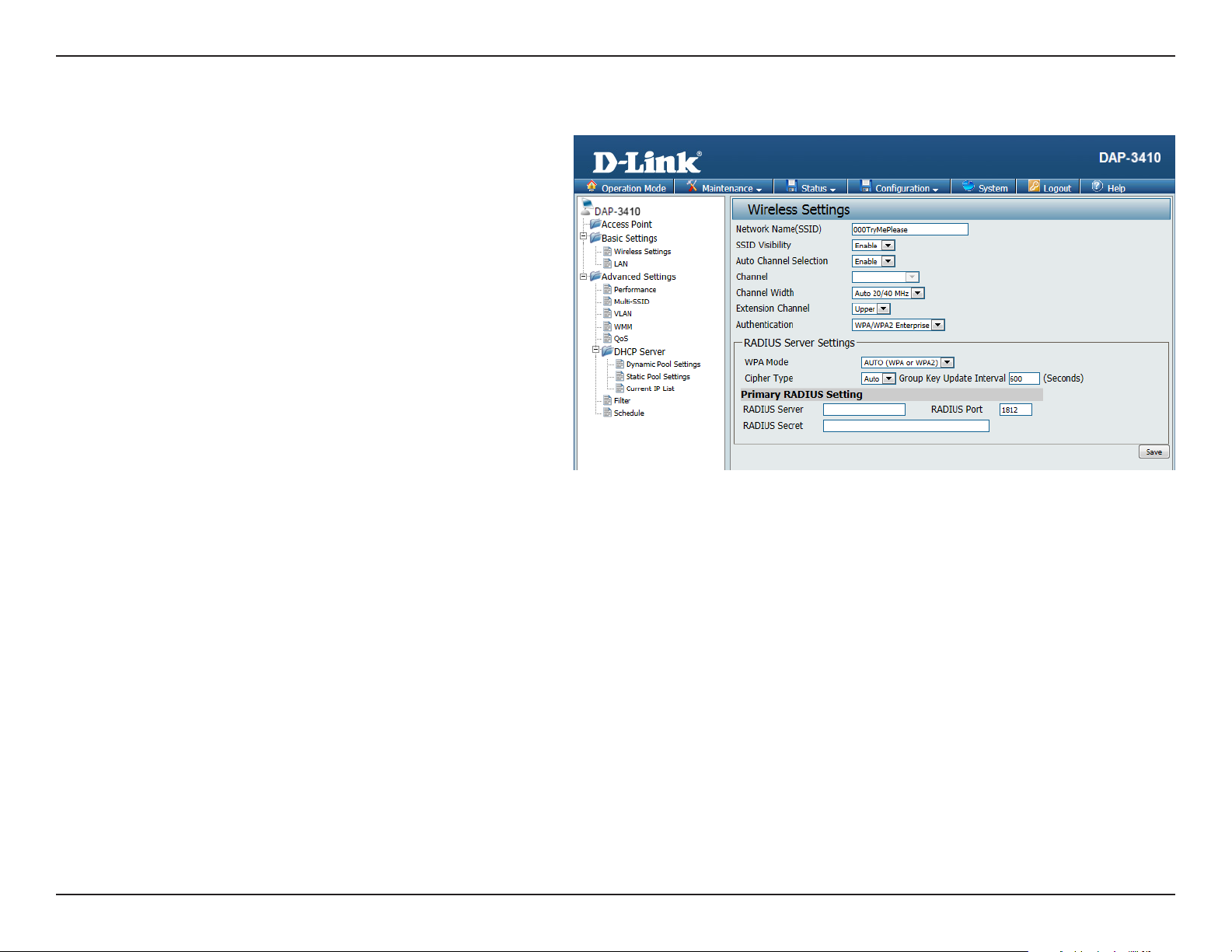
Section 3 - Conguration
WPA/WPA2-Enterprise Authentication
WPA Mode:
Cipher Type:
Group Key
Update
Interval:
RADIUS Server:
RADIUS Port:
RADIUS Secret:
When WPA-Enterprise is selected, you must
also select a WPA mode from the drop-down
menu: AUTO (WPA or WPA2), WPA2 Only,
or WPA Only. WPA and WPA2 use different
algorithms. AUTO (WPA or WPA2) allows you
to use both WPA and WPA2.
When WPA-Enterprise is selected, you must
also select a cipher type from the drop-down
menu: Auto, AES, or TKIP.
Select the interval during which the group key
will be valid. The recommended value is 1800.
A lower interval may reduce data transfer rates.
Enter the IP address of your RADIUS server.
Enter the RADIUS port.
Enter the RADIUS secret.
21D-Link DAP-3410 User Manual
Page 22
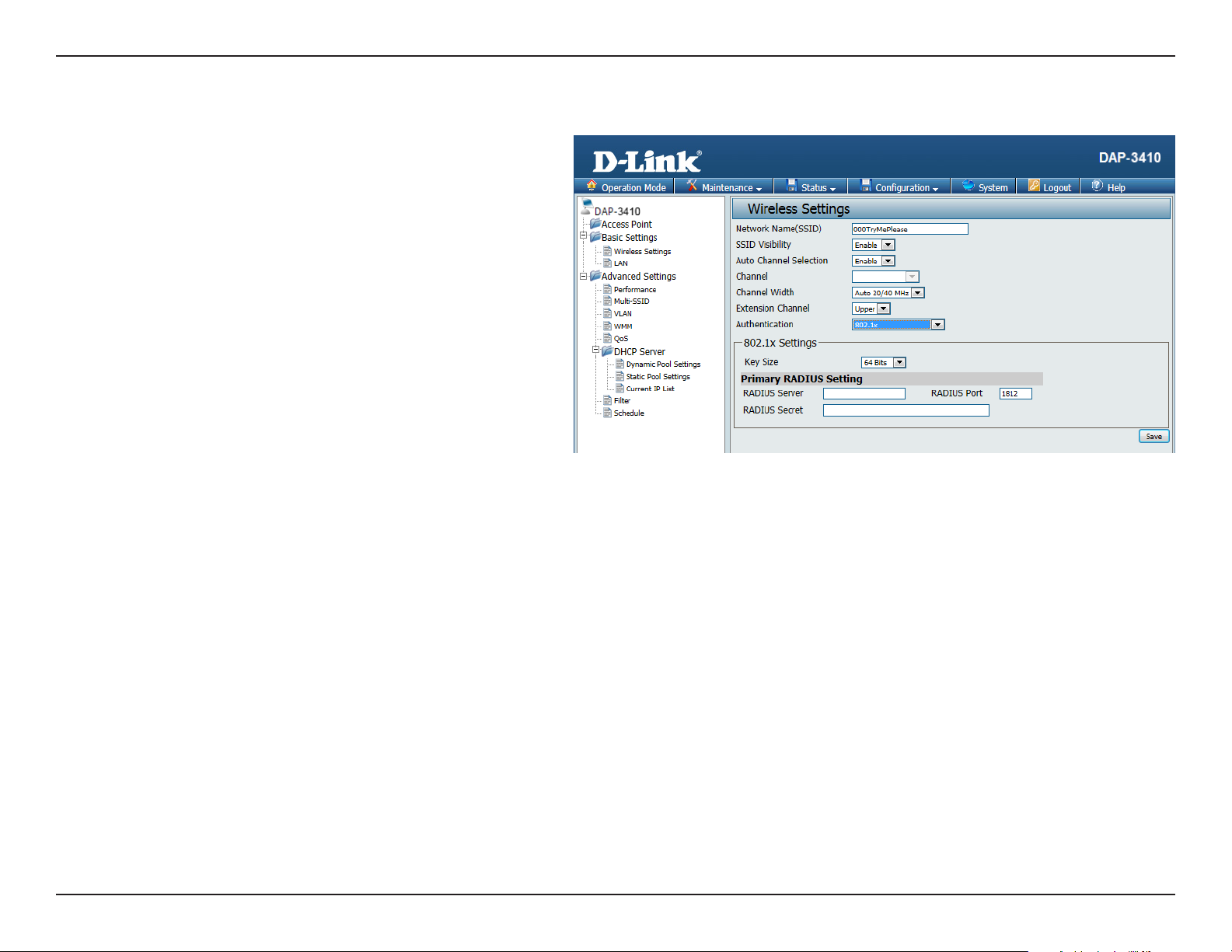
Section 3 - Conguration
802.1x Authentication
Key Size:
RADIUS Server:
RADIUS Port:
RADIUS Secret:
Select 64 Bits or 128 Bits for your key size.
Enter the IP address of your RADIUS server.
Enter the RADIUS port.
Enter the RADIUS secret.
22D-Link DAP-3410 User Manual
Page 23
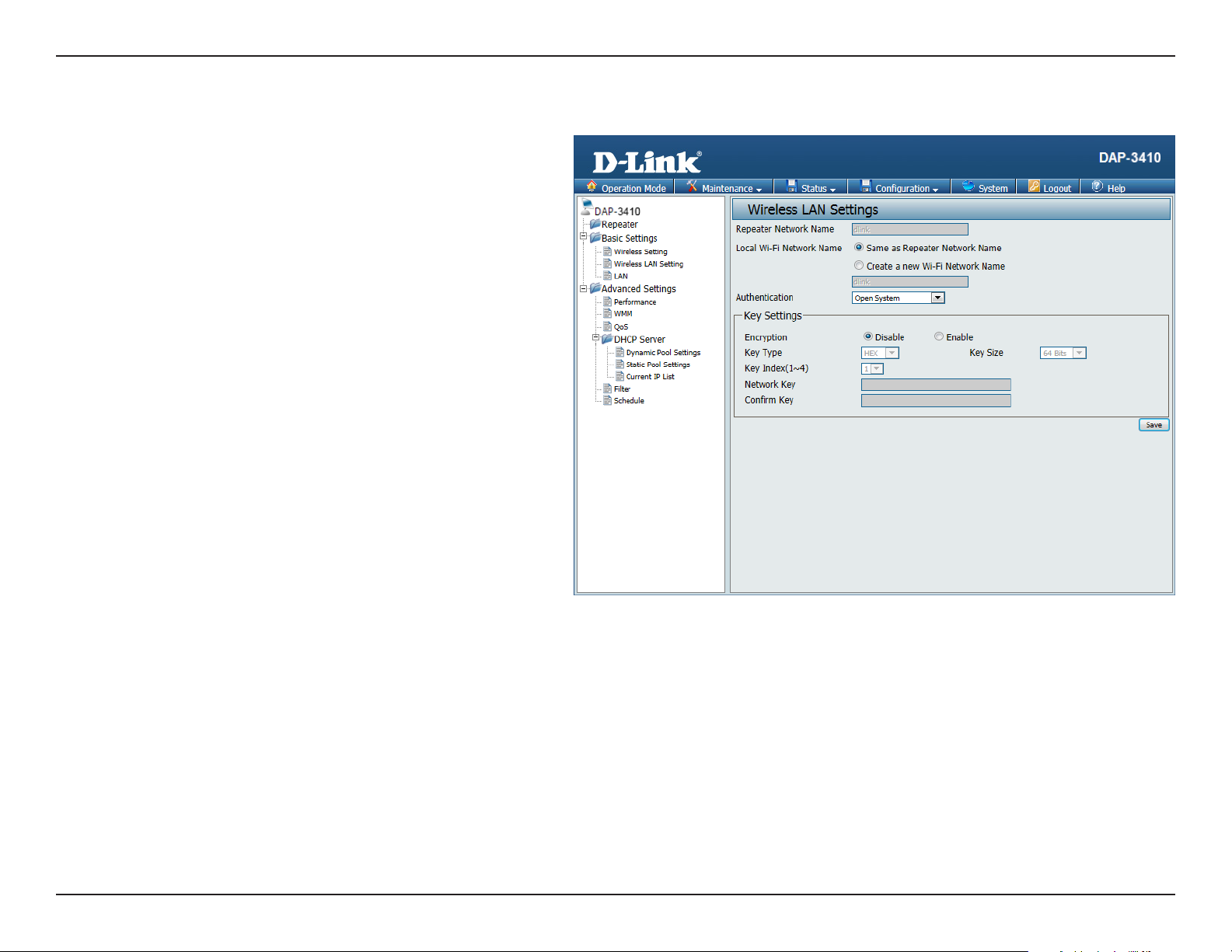
Section 3 - Conguration
Wireless LAN Settings
This page will allow you to change the wireless LAN
settings of the AP. This function is used when there are
multiple access points that are connected to increase
wireless coverage over an area.
Repeater
Network Name:
Local Wi-Fi
Network Name:
Authentication:
Set this to the SSID of the wireless network that
the DAP-3410 will be connecting to.
This option can either be set to rebroadcast
the wireless network that the DAP-3410 is
connected to, or it can broadcast a dierent
SSID.
The wireless LAN security can be Open
System, WPA-Personal, WPA-Enterprise,
or 802.1x.
For a detailed description of the Open System
parameters, please go to page 19.
For a detailed description of the WPA-Personal
parameters, please go to page 20.
For a detailed description of the WPAEnterprise parameters, please go to page 21.
For a detailed description of the 802.1x
parameters, please go to page 22.
23D-Link DAP-3410 User Manual
Page 24
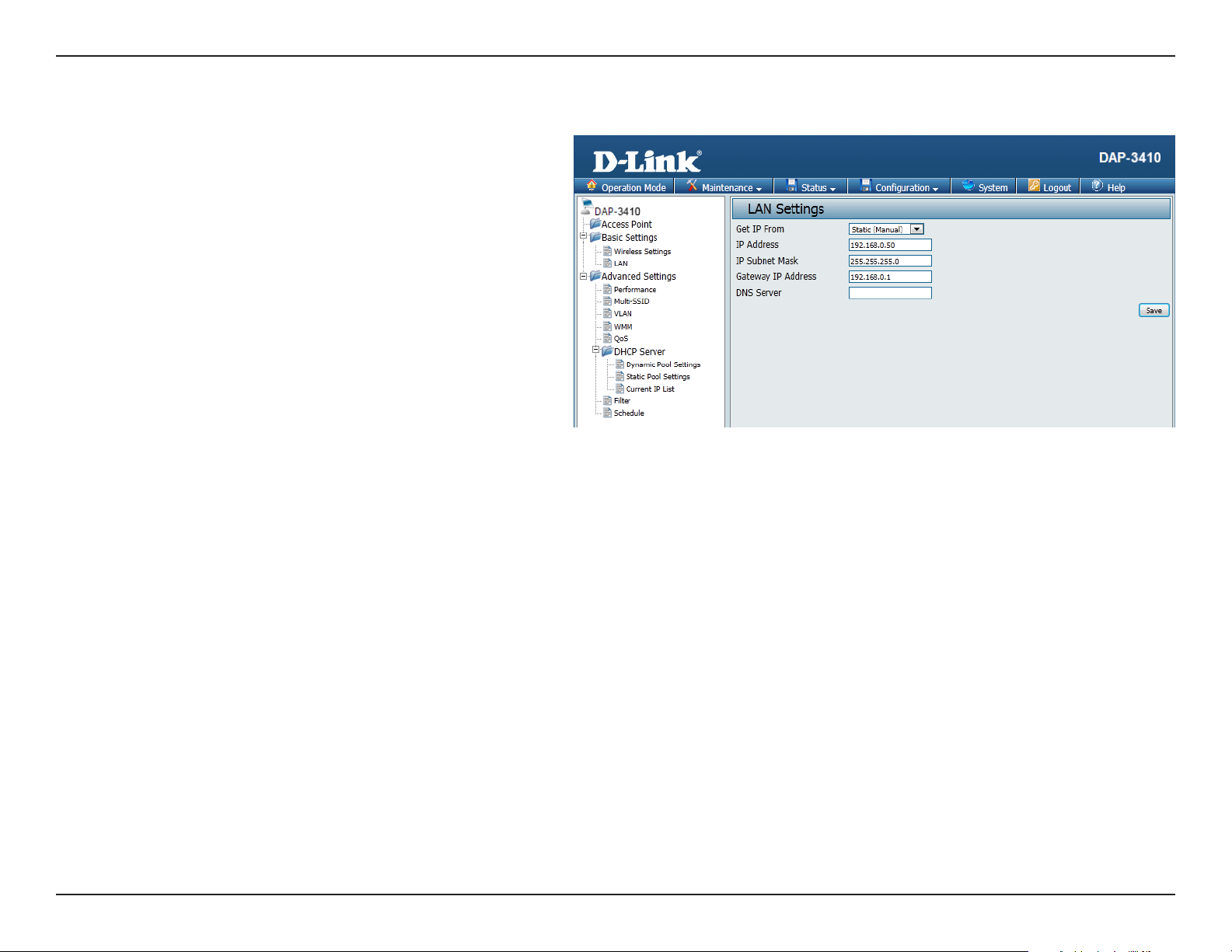
Section 3 - Conguration
LAN Settings
This section will allow you to change the local network
settings of the DAP-3410. After making your changes,
click the Save button.
Get IP From:
IP Address:
IP Subnet
Mask:
Gateway IP
Address:
DNS Server
Select an option to choose how the AP will
obtain an IP address to use on the local
network. If this is set to Static, you will need
to manually enter the necessary information.
Enter the IP address of the router. The default
IP address is 192.168.0.50. If you change the IP
address, once you click Save, you will need to
enter the new IP address in your browser to get
back into the conguration utility.
Enter the Subnet Mask. The default subnet
mask is 255.255.255.0.
Enter the gateway IP Address for your local
network.
Congure the IP address of the preferred DNS
server.
24D-Link DAP-3410 User Manual
Page 25
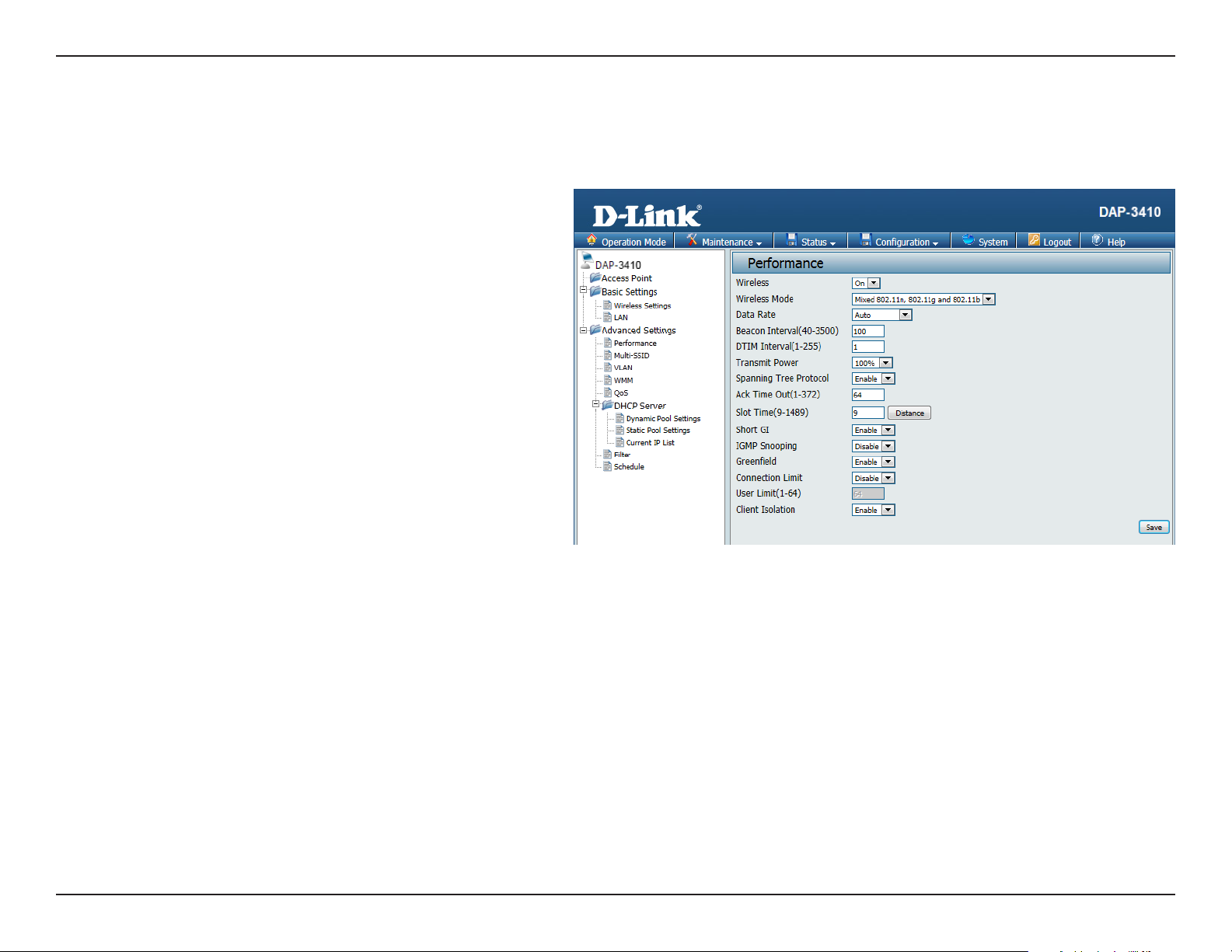
Section 3 - Conguration
Advanced Settings
Performance
This options on this page will allow you to ne tune the
wireless connectivity of the access point.
Wireless:
Wireless Mode:
Data Rate:
Beacon
Interval:
Use the drop-down menu to turn the wireless
function On or O.
The dierent combination of clients that can
be supported include Mixed 802.11n, and
802.11n Only.
Set the base transfer rate of wireless adapters
on the wireless LAN. The AP will adjust the base
transfer rate depending on the base rate of
the connected device. This option is enabled
in Mixed 802.11g and 802.11b mode. The
choices available are Best (Up to 54), 54, 48,
36, 24, 18, 12, 9, 6, 11, 5.5, 2 or 1.
Beacons are packets sent by an access point
to synchronize a wireless network. Specify
a value in milliseconds. The default (100)
is recommended. Setting a higher beacon
interval can help to save the power of wireless
clients, while setting a lower one can help a
wireless client connect to an access point faster.
DTIM Interval
Set a Delivery Traffic Indication Message
setting between 1 and 255. The default value
is 1. DTIM is a countdown informing clients of
the next window for listening to broadcast and
multicast messages.
25D-Link DAP-3410 User Manual
Page 26
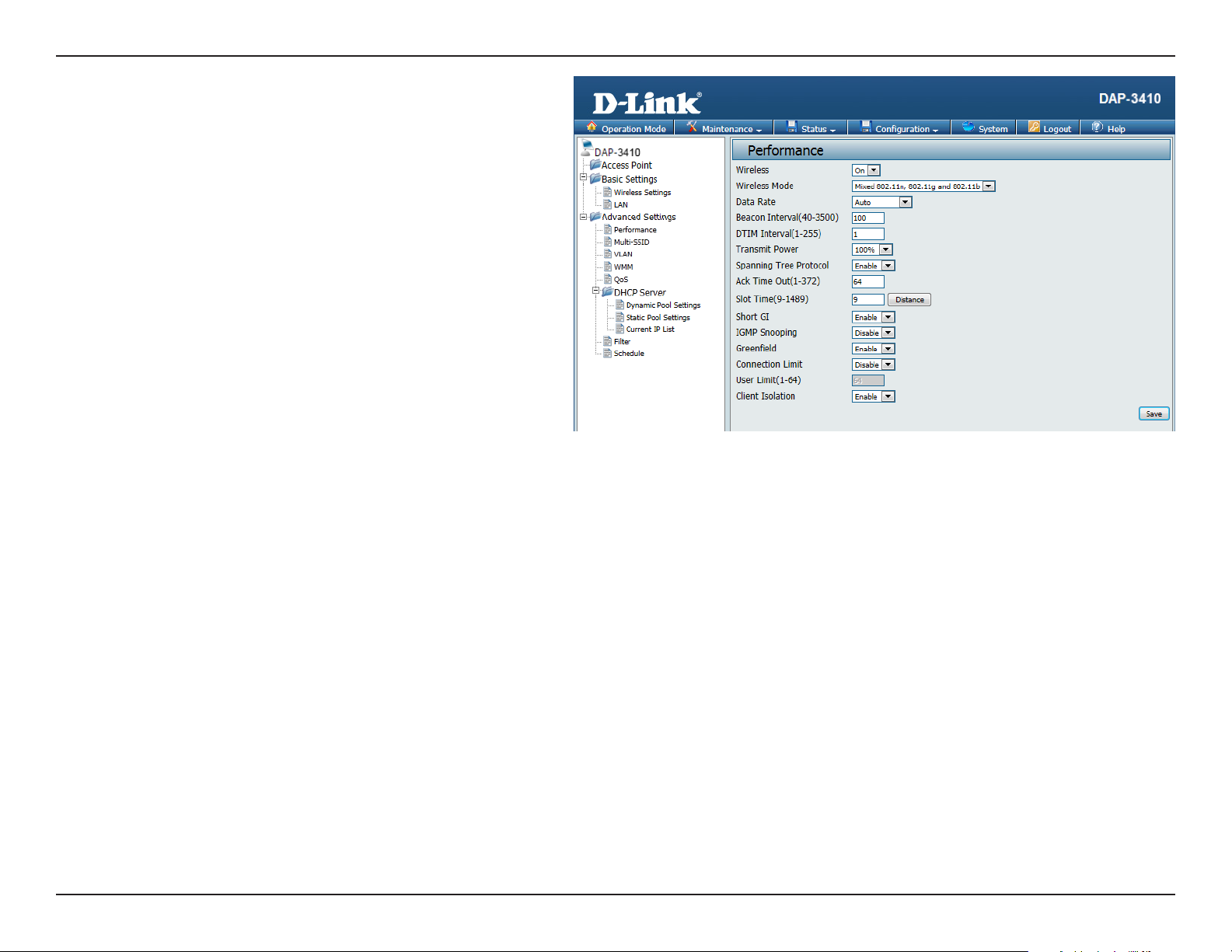
Section 3 - Conguration
Transmit
Power:
Spanning Tree
Protocol:
Ack Time Out:
This setting determines the power level of
the wireless transmission. Transmitting power
can be adjusted to eliminate overlapping of
wireless area coverage between two access
points where interference is a major concern.
For example, if wireless coverage is intended
for half of the area, then select 50% as the
option. Use the drop-down menu to select
100%, 50%, 25%, or 12.5%.
Select Enable or Disable. Enabling this option
will help prevent bridge loops and will provide
nearby AP’s with the information needed to
reliably route the network should one of the
other devices fail.
To effectively optimize throughput over
long distance links, enter a value for
Acknowledgement Time Out from 1 to 372
microseconds in the 2.4 GHz in the field
provided.
Slot Time:
Short GI:
This setting is used to specify an amount of
time the AP will wait after a collision before
retransmitting a packet. Reducing the slot
time decreases the overall back-o, which will
increase throughput.
Select Enable or Disable. Enabling a short
guard interval can increase throughput.
However, be aware that it can also increase the
error rate in some installations due to increased
sensitivity to radio-frequency installations.
26D-Link DAP-3410 User Manual
Page 27
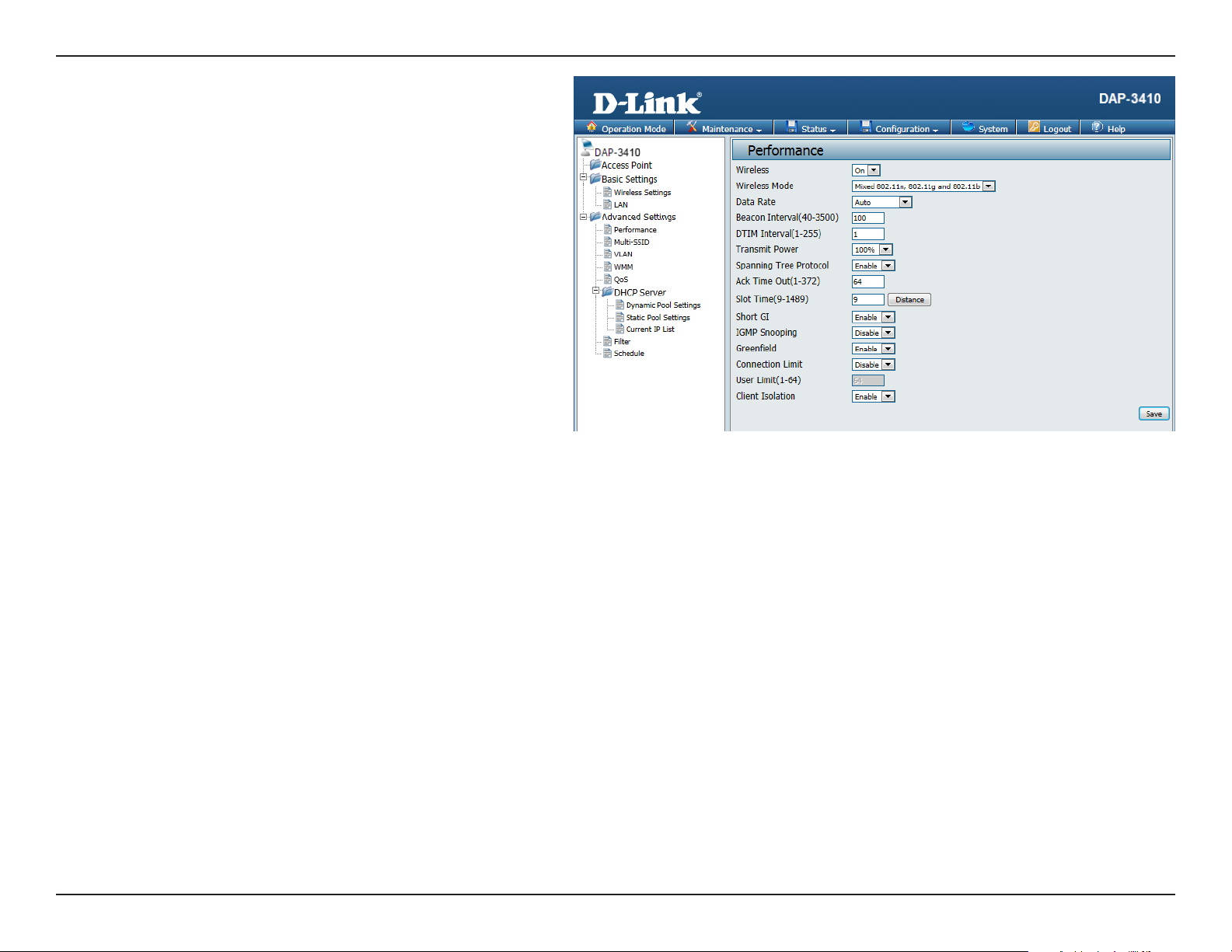
Section 3 - Conguration
IGMP
Snooping:
Greeneld:
Connection
Limit:
Select Enable or Disable. Internet Group
Management Protocol allows the AP to
recognize IGMP queries and reports sent
between routers and an IGMP host (wireless
STA). When IGMP snooping is enabled, the AP
will forward multicast packets to an IGMP host
based on IGMP messages passing through the
A P.
Enable this option to reduce interference
from other wireless networks in your area. If
the channel width is operating at 40MHz and
there is another wireless network’s channel
overlapping and causing interference, the
router will automatically change to 20MHz.
Select Enable or Disable. This is an option for
load balancing, and determines whether to
limit the number of users accessing this device.
The exact number is entered in the User Limit
eld. If this function is enabled and the number
of users exceeds this value, the DAP-3410 will
not allow any additional clients to associate
with the AP.
User Limit:
Client Isolation:
Set the maximum amount of users that
are allowed access (1-64 users). To use this
feature, the Connection Limit above must be
enabled. For most networks, a limit of 10 is
recommended. The default setting is 20.
If this option is enabled, connected clients will
not be able to view or access each other.
27D-Link DAP-3410 User Manual
Page 28

Section 3 - Conguration
Multi-SSID
The device supports up to four multiple Service Set Identiers.
In the Basic > Wireless section, you can set the Primary SSID.
The SSID’s factory default setting is dlink. The SSID can be easily
changed to connect to an existing wireless network or to establish
a new wireless network.
Network
Name(SSID):
SSID Visibility:
Client Isolation:
Connection
Limit:
User Limit:
Authentication:
Service Set Identifier (SSID) is the name
designated for a specic wireless local area
network (WLAN).
Enable or Disable SSID visibility. Enabling this
feature broadcasts the SSID across the network,
thus making it visible to all network users.
If this option is enabled, the connected clients
will not be able to view or access each other.
This option allows for load balancing on the
AP. It sets a limit on the number of connections
that can be used across all of the broadcasted
SSIDs.
If Connection Limit is enabled, this option will allow you to input the maximum number of connected clients.
The Multi-SSID security can be Open System, WPA-Personal, WPA-Enterprise, or 802.1x.
For a detailed description of the Open System parameters, please go to page 19.
For a detailed description of the WPA-Personal parameters, please go to page 20.
For a detailed description of the WPA-Enterprise parameters, please go to page 21.
For a detailed description of the 802.1x parameters, please go to page 22.
28D-Link DAP-3410 User Manual
Page 29

Section 3 - Conguration
The VLAN List tab displays the current VLANs. Clicking on Create
VLAN will allow you to create a new Virtual LAN with a Name and
ID. The LAN ports and the Multi-SSID function can be assigned
to a VLAN.
VLAN
VLAN Status:
Use the radio button to toggle between Enable
or Disable. After changing the option, you will
need to click on Save to add or edit VLANs.
To remove or modify a VLAN, click on the
Delete or Edit button.
To add a VLAN, click on the Create VLAN
button.
29D-Link DAP-3410 User Manual
Page 30

Section 3 - Conguration
Add/Edit VLAN
The VLAN Setup tab is used to congure VLANs. Once you have
made the desired changes, click the Save button to let your
changes take eect.
VLAN ID:
VLAN Name:
LAN Port:
Multi-SSID
Port:
Provide a number between 1 and 4094 for the
Internal VLAN.
Enter the VLAN to add or modify.
Select a LAN port to bind to the SSID.
Select the corresponding SSID to bind to the
LAN port in order to create a VLAN. You can nd
more information about setting up multiple
SSID’s by referring to “Multi-SSID” on page 28.
30D-Link DAP-3410 User Manual
Page 31

Section 3 - Conguration
This page will allow you to change the settings that
control the WMM feature, which provides QoS for any
devices that are connected via wireless to the AP.
WMM
WMM:
AC Type:
Select whether to Enable or Disable the WMM
functionality of the access point.
A dierent type of data is associated with each
queue. The queue and associated priorities and
parameters for transmission are as follows:
(Best Effort, BE): Medium priority queue,
medium throughput and delay. Most traditional
IP data is sent to this queue.
(Background, BK): Lowest priority queue, high
throughput. Bulk data that requires maximum
throughput and is not time-sensitive is sent to
this queue (FTP data, for example).
(Video, VI): High priority queue, minimum
delay. Time-sensitive data such as video and
other streaming media are automatically sent
to this queue.
(Voice, VO): Highest priority queue, minimum
delay. Time-sensitive data such as Voice over
IP (VoIP) is automatically sent to this queue.
31D-Link DAP-3410 User Manual
Page 32

Section 3 - Conguration
CWmin:
CWMax:
AIFS:
TxOp Limit:
ACM BIT:
No ACK Policy
bit:
The value specied for the Minimum Contention Window is the lower limit of a range for the initial random backo wait time.
Setting this value gives the DAP-3410 a starting point before beginning to double the window size when a collision is detected.
The value specied in the Maximum Contention Window is the upper limit for this doubling of the random backo. This doubling
continues until either the data frame is sent or the Maximum Contention Window size is reached.
The Arbitration Inter-Frame Spacing (AIFs) species a wait time (in milliseconds) for data frames. The AIFs ensures that multiple
access points do not try sending data at the same time but instead wait until a channel is free.
The Transmission Opportunity (TXOP) is an interval of time when a WMM client station has the right to initiate transmissions onto
the wireless medium.
Enabling this checkbox will allow the AP to broadcast the admission control bit.
When the no acknowledgement (No ACK) policy is used, the recipient does not acknowledge received packets during wireless
packet exchange.
32D-Link DAP-3410 User Manual
Page 33

Section 3 - Conguration
Quality of Service (QoS) enhances the experience of
using a network by prioritizing the trac of dierent
applications. A QoS Rule identies a specic type of
trac and will adjust the amount of bandwidth used
based on the settings dened here.
QoS
Service:
Mode:
Upload:
Download:
Comment:
Type:
Enable this option if you want to allow QoS to
prioritize your trac.
Select whether QoS should be based on total
bandwidth or on a per rule basis.
Set the QoS limit for upload bandwidth.
Set the Qos limit for download bandwidth.
If the Per Rule Bandwidth option is selected,
the following choices will become available.
You can enter a comment to easily identify
your rule.
Select whether the rule should apply to an IP
address, IP segment, a destination port or a
MAC address. The following eld will change
accordingly.
Upload:
Download:
Set the QoS limit for upload bandwidth.
Set the QoS limit for download bandwidth.
33D-Link DAP-3410 User Manual
Page 34

Section 3 - Conguration
DHCP Server
Dynamic Pool Settings
The DHCP address pool denes the range of the
IP address that can be assigned to stations in the
network. A Dynamic Pool allows wireless stations
to receive an available IP with lease time control. If
needed or required in the network, the DAP-3410 is
capable of acting as a DHCP server.
Function
Enable/
Disable:
Start IP:
End IP:
Subnet Mask:
Gateway:
DNS IP:
Select Enable to allow the DAP-3410 to
function as a DHCP server.
Input the first IP address available for
assignment on your network.
Input the last IP address available for assignment
on your network.
All devices in the network must have the
same subnet mask to communicate. Enter the
submask for the network here.
Enter the IP address of the gateway on the
network.
Enter the IP address of the Domain Name
System (DNS) server. The DNS server translates
domain names such as www.dlink.com into
IP addresses.
34D-Link DAP-3410 User Manual
Page 35

Section 3 - Conguration
WINS:
Domain:
Least Time
Specify the Windows Internet Naming Service
(WINS) server address for the wireless network.
WINS is a system that determines the IP address
of a network computer that has a dynamically
assigned IP address.
Enter the domain name of the network, if
applicable. (An example of a domain name is:
www.dlink.com.)
The lease time is the period of time before the
DHCP server will assign new IP addresses.
35D-Link DAP-3410 User Manual
Page 36

Section 3 - Conguration
Static Pool Settings
The DHCP address pool denes the range of IP
addresses that can be assigned to stations on
the network. A static pool allows specic wireless
stations to receive a xed IP without time control.
Computer
Name:
Assigned IP:
Assigned MAC
Address:
Enter a name for the computer or device that
will be used to identify the IP address and
assigned MAC address.
Use the Static Pool Settings to assign the same
IP address to a device every time you start up.
The IP addresses assigned in the Static Pool
list must NOT be in the same IP range as the
Dynamic Pool.
Enter the MAC address of the device requesting
association here.
After you have assigned a static IP address to
a device via its MAC address, click Save; the
device will appear in the Assigned Static Pool
at the bottom of the screen. You can edit or
delete the device in this list.
36D-Link DAP-3410 User Manual
Page 37

Section 3 - Conguration
Current IP List
This window displays information about the current
assigned DHCP dynamic and static IP address pools.
This information is available when you enable DHCP
server on the AP and assign dynamic and static IP
address pools.
Assigned IP
Address:
Binding MAC
Address:
Expired In:
The current corresponding DHCP-assigned IP
address of the device.
The MAC address of a device on the network
that is assigned an IP address from the DHCP
dynamic pool.
The length of time until the dynamic IP address
will be invalid.
37D-Link DAP-3410 User Manual
Page 38

Section 3 - Conguration
The Access Control lter section can be used to lter
network access by machines based on the unique MAC
addresses of their network adapter(s). It is most useful to
prevent unauthorized wireless devices from connecting
to your network. A MAC address is a unique ID assigned
by the manufacturer of the network adapter.
Filter
Access Control
List:
MAC Address:
When Disabled is selected, MAC addresses
are not used to control network access. When
Enabled is selected, only computers with MAC
addresses listed in the MAC Address List are
granted network access.
Click the Add button to add the new MAC
address to be ltered. Filtered MAC addresses
will be listed in the section below.
Current Client Information
This section shows currently connected clients,
and gives you the option to add them to the
MAC address access control list
38D-Link DAP-3410 User Manual
Page 39

Section 3 - Conguration
This page will allow you to setup access schedules
for the device. This will enable or disable clients from
connecting to the device during specied times.
Schedule
Wireless
Schedule:
Wireless:
Wireless
Schedule List:
Enable or Disable wireless access based on
a predetermined schedule by selecting an
option from the drop down box.
Select whether the schedule will either turn
the wireless network on, or o. Once you have
determined the wireless state to be controlled
by scheduling, click Create New Rule to
continue.
The list of schedules will be listed below the
weekly graph. Click the Edit icon to make
changes or click the Delete icon to remove
the schedule.
39D-Link DAP-3410 User Manual
Page 40

Section 3 - Conguration
If you create a new rule or edit an existing one, you will see these
settings:
Name:
Day(s):
Day of Week:
All Day(s):
Start From:
End At:
Enter a name to identify the rule being created.
All Week, or choose Select Day(s) to specify
what days the rule should be active on.
Select the days that the rule will be active.
Select this checkbox if the rule should be active
all day for the days specied.
This should be set to the time when the rule
will become active.
This should be set to the time when the rule
will become inactive.
40D-Link DAP-3410 User Manual
Page 41

Section 3 - Conguration
DMZ is short for Demilitarized Zone. If an application has
trouble working from behind the router, you can expose
a computer to the Internet and run the application on
that computer.
DMZ
Service:
IP Address:
Public WAN IP
Address:
You can select either Single DMZ or Multiple
DMZ. This will allow you to choose whether
to expose a single IP address via DMZ, or to
expose multiple IP addresses.
Note: Placing a computer in the DMZ may
expose that computer to a variety of security
risks.
Specify the IP address of the computer on
the LAN that you want to have unrestricted
Internet communication. If this computer
obtains it’s IP address automatically using
DHCP, be sure to make a static reservation on
the DHCP Server > Static Pool Settings page
so that the IP address of the DMZ machine does
not change.
If the Multiple DMZ option is selected, this
eld will be available. This should be set to the
external IP address that will be assigned to an
internal IP address of a computer or device.
Local DMZ IP
Address:
If the Multiple DMZ option is selected, this
eld will be available. This should be set to the
internal IP address of a computer or device that
will be assigned to an external IP address.
41D-Link DAP-3410 User Manual
Page 42

Section 3 - Conguration
Virtual Server
This will allow you to open a single port. This allows
a computer or device to provide external access to
services or applications that are otherwise blocked by
the built-in rewall. To create a virtual server, click on
Create New Virtual Server, and the following settings
will appear:
Service:
Description:
Private IP:
Protocol Type:
Private Port:
Public Port:
Select to either Disable or Enable the rule.
Enter a name for the rule.
Enter the IP address of the computer on your
local network that you want to allow the
incoming service to.
Select either TCP or UDP.
Enter the port that you want to open for the
computer or device on the internal network.
Enter the port that you want to open for the
external network.
Note: The private and public ports are usually
the same. The public port is the port seen
from the Internet side, and the private port is
the port being used by the application on the
computer or device within your local network.
42D-Link DAP-3410 User Manual
Page 43

Section 3 - Conguration
Parental Control
Parental Control is used to allow you to set up a range
of IP Addresses that can be either be blacklisted or
whitelisted to certain MAC addresses on the network.
Active:
Comment:
MAC Address:
Local IP:
Destination IP:
Protocol:
Select to either Disable or Enable the Parental
Control feature.
You can enter a comment here for each rule
that is created.
Enter the MAC address to be monitored and
click Save to add it to the parental control list.
Enter the start and end of an IP address
range that you would like to lter on the local
network. This is normally used to prevent
access to certain parts of the internal network.
Enter the start and end of an IP address range
that you would like to lter on the destination
network. This is normally used to prevent
access to certain parts of the external network.
Specify which protocol to lter.
Local Port:
Destination
Port:
Enter the specic port to lter on the local
network.
Enter the specic port to lter on the destination
network.
43D-Link DAP-3410 User Manual
Page 44

Section 3 - Conguration
IP Routing
Static Routing Setup
This page will allow you to congure the built-in routing
protocols that the DAP-3410 allows when in certain
operating modes.
OSPF Service
RouterID:
Network
(Internal):
Network
(External):
Distribute RIP
over OSPF:
RIP Service:
Side (Devices):
Select to either Disable or Enable the AP from
oering OSPF service.
Select the interface that the AP will broadcast
OSPF from. This should be the main interface
that will connect to the local network.
Selecting this checkbox will allow you to enter
an area that will be used by the static routing
setup on the internal network.
Selecting this checkbox will allow you to enter
an area that will be used by the static routing
setup on the external network
Enabling this option will allow the router to
broadcast the RIP routing protocol over OSPF.
Select to either Disable or Enable the AP from oering RIP routing services.
Select the checkbox for the interface that will allow clients to connect to.
Distribute
OSPF over RIP:
Enabling this option will allow the router to broadcast the OSPF routing protocol over the RIP service.
Click Create New Route Table to dene specic routes that will be handled by the AP.
44D-Link DAP-3410 User Manual
Page 45

Section 3 - Conguration
This page will allow you to dene specic routes that
will be broadcasted by the AP and made available to
the clients that connect to it.
Mode:
Destination
Net/Mask:
Via:
Gateway:
Interface:
Protocol:
Select whether the route being oered is either
Disabled or Enabled.
Enter either the destination network, or the
subnet mask that will be used in the static
route.
Select whether the static route will be controlled
by an existing gateway, or if the interface on
the AP should route the trac.
This option becomes available if Gateway is
selected. Enter the gateway IP address.
This option becomes available if Interface is
selected. Enter the interface on the AP that will
be used with the static route.
Select the checkmark for the routing protocol
that will be used to advertise this static route
to other routers on the network.
45D-Link DAP-3410 User Manual
Page 46

Section 3 - Conguration
Maintenance
Administration Settings
This page will allow you to change a number of settings that are
used by the device administrator such as changing the password
used to access the device, as well as the method of accessing
the device remotely and from what IP address the device can be
remotely managed from.
Limit
Administrator
IP:
IP Range:
System Name:
Description:
Location:
Login Name:
Old Password /
New Password:
Check this to limit administrator access to
specic IP ranges only.
Enter the IP address range that the administrator
will be allowed to log in from and then click the
Add button.
Enter a name for the device. The default name
is D-Link DAP-3410.
Enter a description for the device and its role.
Enter the physical location of the device, e.g.
72nd Floor, D-Link HQ.
Enter a user name. The default is admin.
You can change your password by entering
the old password, then entering the new
password and entering it again to conrm it.
The password is case-sensitive and should be
between 0 and 12 characters.
46D-Link DAP-3410 User Manual
Page 47

Section 3 - Conguration
Enable HTTP:
Enable HTTPS:
Enable Telnet:
Enable SSH:
Host Key
Footprint:
Select this checkbox to enable access to the
console via HTTP. The port which the console
will use for connections can also be specied.
Select this checkbox to enable access to the
console via HTTPS. The port which the console
will use for connections can also be specied.
Select this checkbox to enable access to the
console via Telnet. The port which the console
will use for connections can also be specied.
Select this checkbox to enable access to the
console via SSH. The port which the console
will use for connections can also be specied.
In order to use this feature, you will need to
click on the Generate Key button to create an
SSH key.
This will display the SSH key generated by the
AP.
Enable UPnP:
SNMP v2c:
RO
Community:
RW
Community:
Select this checkbox to enable UPnP support
for the management console on the AP.
Check the box to enable the SNMP v2c
functions. This option is disabled by default.
Enter the read only community string.
Enter the read & write community string.
47D-Link DAP-3410 User Manual
Page 48

Section 3 - Conguration
SNMP v3:
SNMP ro user:
SNMP ro
password:
SNMP rw user:
SNMP rw
password:
SNMP Trap:
Community:
Check the box to enable the SNMP v3 functions.
This option is disabled by default.
Enter the username for read only SNMP access.
Enter the password for read only SNMP access.
Enter the username for read/write SNMP
access.
Enter the password for read/write SNMP access.
Check the box to enable the sending of Trap
Status messages.
Set a community string required by the remote
host computer that will receive trap messages
or notices send by the system.
IP 1 to 4:
Enter the IP addresses of the remote hosts to
receive trap messages.
48D-Link DAP-3410 User Manual
Page 49

Section 3 - Conguration
Firmware and SSL Certication Upload
This page allows you to upgrade the rmware of the
access point as well as upload an SSL certicate to
secure the connections made to the DAP-3410. Make
sure the rmware or SSL certicate you want to use is on
the local hard drive of the computer. Please check the
D-Link support website for rmware updates by visiting
http://support.dlink.com. The DAP-3410 includes a
number of ways to update the rmware such as a direct
connection over the LAN, via a TFTP server, or via HTTP.
SSL certicates must be updated via the LAN connection.
Update Via
Local PC:
TFTP Server IP:
File Name:
Update Via
HTTP URL:
Upload
Certication
From File:
Click on Browse to locate the rmware le to
be used for the update. Click on Upgrade to
start the process of updating the rmware.
Enter the IP address of the TFTP server that will
be used to upgrade the AP.
Enter the lename of the rmware hosted on
the TFTP server. Click on Upgrade to start the
process of updating the rmware.
Enter the URL of the HTTP server that will be
used to upgrade the AP. This should be the
address of the server and the location of the
hosted rmware. Click on Upgrade to start the
process of updating the rmware.
Click on Browse to locate the certicate le to
be used. Click on Upload to start the process
of transferring the certicate to the AP.
49D-Link DAP-3410 User Manual
Page 50

Section 3 - Conguration
Conguration File
This page will allow you to upload or download a
conguration le for the DAP-3410.
Upload File:
Load Setting
to Local Hard
Drive:
Use this option to load a previously saved
conguration. Click Browse to nd a previously
saved conguration le. Then, click the Upload
Settings button to transfer those settings to
the access point.
Use this option to save the current access point
configuration settings to a file on the hard
disk of the computer you are using. Click the
Download button. You will then see a le dialog
where you can select a location and le name
for the settings.
50D-Link DAP-3410 User Manual
Page 51

Section 3 - Conguration
Ping Watchdog
This page will allow you to congure the Ping Watchdog
function of the AP. Ping Watchdog works by sending
ICMP “echo request” packets to a target host and listens
for ICMP echo response replies. Ping Watchdog is
enabled by default.
Ping
Watchdog:
IP Address to
Ping:
Ping Interval:
Startup Delay:
Failure Count
to Reboot:
Select whether the ping watchdog function is
Disabled or Enabled.
Enter the IP address that will be used for the
AP to ping.
Set the amount of time in seconds that the AP
will wait between pings.
Set the amount of time in seconds that the AP
will wait before beginning to ping the target
host.
Set the number of times that the ping will fail
before the ping watchdog will force the AP to
reboot.
51D-Link DAP-3410 User Manual
Page 52

Section 3 - Conguration
Time and Date
The Time Server Setup page allows you to congure,
update, and maintain the correct time on the internal
system clock. In this section you can set the time zone
that you are in. Daylight Saving can also be congured
to automatically adjust the time when needed.
Enable NTP
Server:
NTP Server
Used:
Time Zone:
Daylight
Saving Time:
Date and Time:
NTP is short for Network Time Protocol.
This allows the system clock to be updated
automatically by using an NTP server.
Enter the NTP server or select one from the
drop-down menu.
Select the Time Zone from the drop-down
menu.
To set Daylight Saving time manually, click the
Daylight Saving Time check box. Next, use the
drop-down menu to select a Daylight Saving
Oset and then enter a start date and an end
date for daylight saving time.
To manually set the time, enter the Year, Month,
Day, Hour, Minute, and Second and then click
Save. To avoid having to manually set the time,
you can also click the Copy Your Computer’s
Time Settings button at the bottom of the
page to have the DAP-3410 automatically
set the time based on the system clock of
the computer being used to configure the
DAP-3410.
52D-Link DAP-3410 User Manual
Page 53

Section 3 - Conguration
PoE PassThrough
This page will allow you to change the PoE pass through
setting of the AP. If this is enabled, the LAN port will
allow D-Link surveillance cameras such as the DCS-3716,
DCS-6113, and DCS-7110 to be powered through the
secondary LAN port.
Mode: Select whether the PoE pass through function
is Disabled or Enabled.
53D-Link DAP-3410 User Manual
Page 54

Section 3 - Conguration
Device Information
This page displays the current LAN, wireless LAN and
important device information for the DAP-3410.
Status
Firmware
Version:
Wireless:
Ethernet:
Device Status:
Displays the access point’s time and rmware
version. Also displays the current operating
mode and hardware address (MAC), which may
be needed by a network administrator.
Displays the wireless your wireless settings
such as SSID and Channel along with the
current power output of the antennae, data
throughput, and wireless security method.
Displays the private (local) IP settings for the
two built in LAN ports on the access point.
Displays current system utilization of the access
point.
54D-Link DAP-3410 User Manual
Page 55

Section 3 - Conguration
Client Information
This window displays the wireless client information for clients
currently connected to the DAP-3410.
MAC Address:
RSSI:
TX/RX Rate:
TX/RX SEQ:
TX/RX Bytes:
Connect Time:
Displays the MAC address of the client.
Displays the client’s signal strength (received
signal strength indicator).
Displays the current wireless speed that the
client is connected with.
This indicates the TX/RX sequence of the
respective WDS’s link
Displays the current amount of data that the
client has trasferred since it connected.
Displays the total amount of time that the client
has been connected.
55D-Link DAP-3410 User Manual
Page 56

Section 3 - Conguration
Ethernet Information
The DAP-3410 keeps statistics of the trac that passes
through it. You can view the amount of packets that
pass through the LAN and wireless portions of the
network. The trac counter will reset if the access point
is rebooted.
56D-Link DAP-3410 User Manual
Page 57

Section 3 - Conguration
WLAN Information
This window displays wireless network statistics for data
throughput, transmitted and received frames, and frame
errors. The trac counter will reset if the access point
is rebooted.
57D-Link DAP-3410 User Manual
Page 58

Section 3 - Conguration
Conguration
Save and Active
When making changes on most of the conguration
screens it is best to use the Save button at the bottom
of each screen to save (not activate) your conguration
changes.
You may change settings to multiple pages before
activating. Once you are nished, click the Conguration
button located at the top of the page and then click Save
and Activate. You can then click Activate here to enable
your changes.
58D-Link DAP-3410 User Manual
Page 59

Section 3 - Conguration
Discard Changes
When making changes on most of the conguration
screens it is best to use the Save button at the bottom
of each screen to save (not activate) your conguration
changes.
If you wish to discard all of the changes you have made,
and not yet activated, you may click the Discard button.
59D-Link DAP-3410 User Manual
Page 60

Section 3 - Conguration
This page will allow you to restart the AP, or restore its
settings to the factory defaults.
Click the Restart button to reboot the device.
Click the Restore button to reset all settings back to
the factory defaults. Please note that this will erase all
settings and changes made to the device’s conguration.
System
60D-Link DAP-3410 User Manual
Page 61

Section 3 - Conguration
Further information and in depth help can be found
anytime from the AP’s online help function. Scroll down
the Help page for topics and explanations.
Help
61D-Link DAP-3410 User Manual
Page 62

Section 4 - Security
Wireless Security
This section will show you the dierent levels of security you can use to protect your data from intruders. The DAP-3410 oers
the following types of security:
• WEP (Wired Equivalent Privacy)
• WPA-Personal (Wi-Fi Protected Access)
• WPA-Enterprise (Wi-Fi Protected Access)
62D-Link DAP-3410 User Manual
Page 63

Section 4 - Security
What is WEP?
WEP, or Wired Equivalent Privacy, is a Wi-Fi security protocol that encrypts transmitted data. WEP is an older protocol that is
not believed to be as eective anymore.
WEP uses a passphrase or key to authenticate your wireless connection. For 64-Bit WEP, the key is an alpha-numeric password
that is 10 hex digits or an ASCII password consisting of 5 text characters. The hex digits are either numbers from 0 to 9 or
letters from A to F. For 128-Bit WEP, the key is an alpha-numeric password that is 26 hex digits or an ASCII password with 13
text characters.
63D-Link DAP-3410 User Manual
Page 64

Section 4 - Security
Congure WEP
It is recommended to enable encryption on your wireless access point before your wireless network adapters. Please establish
wireless connectivity before enabling encryption. Your wireless signal may degrade when enabling encryption due to the
added overhead.
1. Log into the web-based conguration by opening a web browser and entering the IP address of the access point (dlinkap.
local). Click on Setup and then click Wireless Setup on the left side.
2. Next to Security Mode, select WEP.
Note: Choosing WEP means the device will only operate in Legacy wireless mode (802.11B/G) and will not provide 802.11N
performance.
3. Next to WEP Encryption, select 64Bit(10 hex digits), 64Bit(5 ASCII characters), 128Bit(26 hex digits) or 128Bit(13 ASCII
characters).
4. Next to WEP Key 1, enter a set of digits or letters from A to F, or a string of text.
5. Next to Authentication, select Both or Shared Key.
6. Click Save Settings at the top of the window to save your settings. If you are conguring the access point with a wireless
adapter, you will lose connectivity until you enable WPA-PSK on your adapter and enter the same passphrase as you did on
the access point.
64D-Link DAP-3410 User Manual
Page 65

Section 4 - Security
What is WPA?
WPA, or Wi-Fi Protected Access, is a Wi-Fi standard that was designed to improve the security features of WEP (Wired Equivalent
Privacy).
The 2 major improvements over WEP:
• Improved data encryption through the Temporal Key Integrity Protocol (TKIP). TKIP scrambles the keys using a
hashing algorithm and, by adding an integrity-checking feature, ensures that the keys haven’t been tampered
with. WPA2 is based on 802.11i and uses Advanced Encryption Standard (AES) instead of TKIP.
• User authentication, which is generally missing in WEP, through the extensible authentication protocol (EAP).
WEP regulates access to a wireless network based on a computer’s hardware-specic MAC address, which is
relatively simple to be snied out and stolen. EAP is built on a more secure public-key encryption system to
ensure that only authorized network users can access the network.
WPA-PSK/WPA2-PSK uses a passphrase or key to authenticate your wireless connection. The key is an alpha-numeric password
between 8 and 63 characters long. The password can include symbols (!?*&_) and spaces. This key must be the exact same key
entered on your wireless bridge or access point.
WPA/WPA2 incorporates user authentication through the Extensible Authentication Protocol (EAP). EAP is built on a more
secure public key encryption system to ensure that only authorized network users can access the network.
65D-Link DAP-3410 User Manual
Page 66

Section 4 - Security
Congure WPA/WPA2 Personal
It is recommended to enable encryption on your wireless access point before your wireless network adapters. Please establish
wireless connectivity before enabling encryption. Your wireless signal may degrade when enabling encryption due to the
added overhead.
1. Log into the web-based conguration by opening a web browser and entering the IP address of the access point (dlinkap.
local). Click on Setup and then click Wireless Setup on the left side.
2. Next to Security Mode, select WPA-Personal.
3. Next to WPA Mode, select Auto(WPA or WPA2), WPA2 only, or WPA only.
4. Next to Cipher Type, select TKIP, AES, or TKIP and AES.
5. Next to Pre-Shared Key, enter a key. The key is entered as a passphrase in ASCII format at both ends of the wireless connection.
The passphrase must be between 8-63 characters.
6. Click Save Settings at the top of the window to save your settings. If you are conguring the access point with a wireless
adapter, you will lose connectivity until you enable WPA-PSK on your adapter and enter the same passphrase as you did on
the access point.
66D-Link DAP-3410 User Manual
Page 67

Section 4 - Security
Congure WPA/WPA2 Enterprise
It is recommended to enable encryption on your wireless access point before your wireless network adapters. Please establish
wireless connectivity before enabling encryption. Your wireless signal may degrade when enabling encryption due to the
added overhead.
1. Log into the web-based conguration by opening a web browser and entering the IP address of the access point (dlinkap.
local). Click on Setup and then click Wireless Setup on the left side.
2. Next to Security Mode, select WPA-Enterprise.
3. Next to WPA Mode, select Auto(WPA or WPA2), WPA2 only, or WPA only.
4. Next to Cipher Mode, select TKIP, AES, or Auto.
5. Next to RADIUS Server IP Address, enter the IP Address of your RADIUS server.
6. Next to RADIUS Server Port, enter the port you are using with your RADIUS server. 1812 is the default port.
7. Next to RADIUS Server Shared Secret, enter the security key.
8. Click Advanced to enter settings for a secondary RADIUS Server.
9. Click Save Settings to save your settings.
67D-Link DAP-3410 User Manual
Page 68

Section 5 - Connecting to a Wireless Network
Connect to a Wireless Network
Using Windows® XP
Windows® XP users may use the built-in wireless utility (Zero Conguration Utility). The following instructions are for Service
Pack 2 users. If you are using another company’s utility or Windows® 2000, please refer to the user manual of your wireless
adapter for help with connecting to a wireless network. Most utilities will have a “site survey” option similar to the Windows®
XP utility as seen below.
If you receive the Wireless Networks Detected bubble, click on
the center of the bubble to access the utility.
or
Right-click on the wireless computer icon in your system tray
(lower-right corner next to the time). Select View Available
Wireless Networks.
The utility will display any available wireless networks in your area.
Click on a network (displayed using the SSID) and click the Connect
button.
If you get a good signal, but cannot access the Internet, check you
TCP/IP settings for your wireless adapter. Refer to the Networking
Basics section in this manual for more information.
68D-Link DAP-3410 User Manual
Page 69

Section 5 - Connecting to a Wireless Network
Congure WPA-PSK
It is recommended to enable WEP on your wireless bridge or access point before conguring your wireless adapter. If you are
joining an existing network, you will need to know the WEP key being used.
1. Open the Windows® XP Wireless Utility by right-clicking
on the wireless computer icon in your system tray
(lower-right corner of screen). Select View Available Wireless
Networks.
2. Highlight the wireless network (SSID) you would like to
connect to and click Connect.
69D-Link DAP-3410 User Manual
Page 70

Section 5 - Connecting to a Wireless Network
3. The Wireless Network Connection box will appear. Enter the WPA-PSK
passphrase and click Connect.
It may take 20-30 seconds to connect to the wireless network. If the
connection fails, please verify that the WPA-PSK settings are correct. The
WPA-PSK passphrase must be exactly the same as on the wireless access
point.
70D-Link DAP-3410 User Manual
Page 71

Section 5 - Connecting to a Wireless Network
Using Windows Vista®
Windows Vista® users may use the convenient, built-in wireless utility. Follow these instructions:
From the Start menu, go to Control Panel, and then click on
Network and Sharing Center.
The utility will display any available wireless networks in your
area. Click on a network (displayed using the SSID) under Select a
network to connect to and then click the Connect button.
71D-Link DAP-3410 User Manual
Page 72

Section 5 - Connecting to a Wireless Network
Click Connect Anyway to continue.
The utility will display the following window to indicate a
connection is being made.
The nal window indicates the establishment of a successful
connection.
The next two pages display the windows used to connect to either
a WEP or a WPA-PSK wireless network.
72D-Link DAP-3410 User Manual
Page 73

Section 5 - Connecting to a Wireless Network
Congure WPA-PSK
It is recommended to enable WEP on your wireless bridge or access point before conguring your wireless adapter. If you are
joining an existing network, you will need to know the WEP key being used.
Click on a network (displayed using the SSID) using WPA-PSK under
Select a network to connect to and then click the Connect button.
Enter the appropriate security key or passphrase in the field
provided and then click the Connect button.
73D-Link DAP-3410 User Manual
Page 74

Section 5 - Connecting to a Wireless Network
Using Windows® 7
It is recommended to enable wireless security (WPA/WPA2) on your wireless router or access point before conguring your
wireless adapter. If you are joining an existing network, you will need to know the security key or passphrase being used.
1. Click on the wireless icon in your system tray (lower-right corner).
Wireless Icon
2. The utility will display any available wireless networks in your area.
74D-Link DAP-3410 User Manual
Page 75

Section 5 - Connecting to a Wireless Network
3. Highlight the wireless network (SSID) you would like to connect to
and click the Connect button.
If you get a good signal but cannot access the Internet, check your
TCP/IP settings for your wireless adapter. Refer to the Networking
Basics section in this manual for more information.
4. The following window appears while your computer tries to
connect to the router.
75D-Link DAP-3410 User Manual
Page 76

Section 5 - Connecting to a Wireless Network
5. Enter the same security key or passphrase that is on your router
and click Connect. You can also connect by pushing the WPS
button on the router.
It may take 20-30 seconds to connect to the wireless network. If the
connection fails, please verify that the security settings are correct.
The key or passphrase must be exactly the same as on the wireless
router.
76D-Link DAP-3410 User Manual
Page 77

Section 6 - Troubleshooting
Troubleshooting
This chapter provides solutions to problems that can occur during the installation and operation of the DAP-3410. Read the
following descriptions if you are having problems. (The examples below are illustrated in Windows® XP. If you have a dierent
operating system, the screenshots on your computer will look similar to the following examples.)
1. Why can’t I access the web-based conguration utility?
When entering the IP address of the D-Link access point (dlinkapwxyz.local for example, with wxyz the last four digits of the
AP’s MAC Address), you are not connecting to a website on the Internet or have to be connected to the Internet. The device
has the utility built-in to the device itself. Your computer must be on the same IP subnet to connect to the web-based utility.
• Make sure you have an updated Java-enabled web browser. We recommend the following:
- Microsoft Internet Explorer® 7 and higher
- Mozilla Firefox 12.0 and higher
- Google™ Chrome 20.0 and higher
- Apple Safari 4 and higher
• Verify physical connectivity by checking for solid link lights on the device. If you do not get a solid link light, try using a dierent
cable or connect to a dierent port on the device if possible. If the computer is turned o, the link light may not be on.
• Disable any internet security software running on the computer. Software rewalls such as Zone Alarm, Black Ice, Sygate,
Norton Personal Firewall, and Windows® XP rewall may block access to the conguration pages. Check the help les included
with your rewall software for more information on disabling or conguring it.
77D-Link DAP-3410 User Manual
Page 78

Section 6 - Troubleshooting
• Congure your Internet settings:
• Go to Start > Settings > Control Panel. Double-click the Internet Options Icon. From the Security tab, click
the button to restore the settings to their defaults.
• Click the Connection tab and set the dial-up option to Never Dial a Connection. Click the LAN Settings button.
Make sure nothing is checked. Click OK.
• Go to the Advanced tab and click the button to restore these settings to their defaults. Click OK three times.
• Close your web browser (if open) and open it.
• Access the web management. Open your web browser and enter the IP address of your D-Link access point in the address
bar. This should open the login page for your the web management.
• If you still cannot access the conguration, unplug the power to the access point for 10 seconds and plug back in. Wait about
30 seconds and try accessing the conguration. If you have multiple computers, try connecting using a dierent computer.
2. What can I do if I forgot my password?
If you forgot your password, you must reset your access point. Unfortunately this process will change all your settings back to
the factory defaults.
To reset the access point, locate the reset button (hole) on the rear panel of the unit. With the access point powered on, use a
paperclip to hold the button down for 10 seconds. Release the button and the access point will go through its reboot process.
Wait about 30 seconds to access the access point. The default IP address is 192.168.0.50. When logging in, the username is
Admin and leave the password box empty.
78D-Link DAP-3410 User Manual
Page 79

Section 6 - Troubleshooting
3. Why can’t I connect to certain sites or send and receive emails when connecting through my access point?
If you are having a problem sending or receiving email, or connecting to secure sites such as eBay, banking sites, and Hotmail,
we suggest lowering the MTU in increments of ten (Ex. 1492, 1482, 1472, etc).
Note: AOL DSL+ users must use MTU of 1400.
To nd the proper MTU Size, you’ll have to do a special ping of the destination you’re trying to go to. A destination could be
another computer, or a URL.
• Click on Start and then click Run.
• Windows® 95, 98, and Me users type in command (Windows® NT, 2000, and XP users type in cmd) and press Enter
(or click OK).
• Once the window opens, you’ll need to do a special ping. Use the following syntax:
ping [url] [-f] [-l] [MTU value]
Example: ping yahoo.com -f -l 1472
79D-Link DAP-3410 User Manual
Page 80

Section 6 - Troubleshooting
You should start at 1472 and work your way down by 10 each time. Once you get a reply, go up by 2 until you get a fragmented
packet. Take that value and add 28 to the value to account for the various TCP/IP headers. For example, lets say that 1452 was the
proper value, the actual MTU size would be 1480, which is the optimum for the network we’re working with (1452+28=1480).
Once you nd your MTU, you can now congure your access point with the proper MTU size.
To change the MTU rate on your access point follow the steps below:
• Open your browser, enter the IP address of your access point (192.168.0.50) and click OK.
• Enter your username (Admin) and password (blank by default). Click OK to enter the web conguration page
for the device.
• Click on Setup and then click Manual Congure.
• To change the MTU enter the number in the MTU eld and click Save Settings to save your settings.
• Test your email. If changing the MTU does not resolve the problem, continue changing the MTU in increments
of ten.
80D-Link DAP-3410 User Manual
Page 81

Appendix A - Wireless Basics
Wireless Basics
D-Link wireless products are based on industry standards to provide easy-to-use and compatible high-speed wireless
connectivity within your home, business or public access wireless networks. Strictly adhering to the IEEE standard, the D-Link
wireless family of products will allow you to securely access the data you want, when and where you want it. You will be able
to enjoy the freedom that wireless networking delivers.
A wireless local area network (WLAN) is a cellular computer network that transmits and receives data with radio signals instead of
wires. Wireless LANs are used increasingly in both home and oce environments, and public areas such as airports, coee shops
and universities. Innovative ways to utilize WLAN technology are helping people to work and communicate more eciently.
Increased mobility and the absence of cabling and other xed infrastructure have proven to be benecial for many users.
Wireless users can use the same applications they use on a wired network. Wireless adapter cards used on laptop and desktop
systems support the same protocols as Ethernet adapter cards.
Under many circumstances, it may be desirable for mobile network devices to link to a conventional Ethernet LAN in order
to use servers, printers or an Internet connection supplied through the wired LAN. A Wireless Access point is a device used to
provide this link.
81D-Link DAP-3410 User Manual
Page 82

Appendix A - Wireless Basics
What is Wireless?
Wireless or Wi-Fi technology is another way of connecting your computer to the network without using wires. Wi-Fi uses radio
frequency to connect wirelessly, so you have the freedom to connect computers anywhere in your home or oce.
D-Link is the worldwide leader and award winning designer, developer, and manufacturer of networking products. D-Link
delivers the performance you need at a price you can aord. D-Link has all the products you need to build your network.
How does wireless work?
Wireless works similar to how cordless phone work, through radio signals to transmit data from one point A to point B. But
wireless technology has restrictions as to how you can access the network. You must be within the wireless network range area
to be able to connect your computer. There are two dierent types of wireless networks Wireless Local Area Network (WLAN),
and Wireless Personal Area Network (WPAN).
Wireless Local Area Network (WLAN)
In a wireless local area network, a device called an Access Point (AP) connects computers to the network. The access point has
a small antenna attached to it, which allows it to transmit data back and forth over radio signals. With an indoor access point
as seen in the picture, the signal can travel up to 300 feet. With an outdoor access point the signal can reach out up to 30 miles
to serve places like manufacturing plants, industrial locations, college and high school campuses, airports, golf courses, and
many other outdoor venues.
82D-Link DAP-3410 User Manual
Page 83

Appendix A - Wireless Basics
Wireless Personal Area Network (WPAN)
Bluetooth is the industry standard wireless technology used for WPAN. Bluetooth devices in WPAN operate in a range up to
30 feet away.
Compared to WLAN the speed and wireless operation range are both less than WLAN, but in return it doesn’t use nearly as
much power which makes it ideal for personal devices, such as mobile phones, PDAs, headphones, laptops, speakers, and other
devices that operate on batteries.
Who uses wireless?
Wireless technology has become so popular in recent years that almost everyone is using it, whether it’s for home, oce,
business, D-Link has a wireless solution for it.
Home
• Gives everyone at home broadband access
• Surf the web, check email, instant message, etc.
• Gets rid of the cables around the house
• Simple and easy to use
Small Oce and Home Oce
• Stay on top of everything at home as you would at oce
• Remotely access your oce network from home
• Share Internet connection and printer with multiple computers
• No need to dedicate oce space
83D-Link DAP-3410 User Manual
Page 84

Appendix A - Wireless Basics
Where is wireless used?
Wireless technology is expanding everywhere not just at home or oce. People like the freedom of mobility and it’s becoming
so popular that more and more public facilities now provide wireless access to attract people. The wireless connection in public
places is usually called “hotspots”.
Using a D-Link Cardbus Adapter with your laptop, you can access the hotspot to connect to Internet from remote locations
like: Airports, Hotels, Coee Shops, Libraries, Restaurants, and Convention Centers.
Wireless network is easy to setup, but if you’re installing it for the rst time it could be quite a task not knowing where to start.
That’s why we’ve put together a few setup steps and tips to help you through the process of setting up a wireless network.
Tips
Here are a few things to keep in mind, when you install a wireless network.
Centralize your access point or Access Point
Make sure you place the bridge/access point in a centralized location within your network for the best performance. Try to
place the bridge/access point as high as possible in the room, so the signal gets dispersed throughout your home. If you have
a two-story home, you may need a Repeater to boost the signal to extend the range.
Eliminate Interference
Place home appliances such as cordless telephones, microwaves, wireless speakers, and televisions as far away as possible from
the bridge/access point. This would signicantly reduce any interference that the appliances might cause since they operate
on same frequency.
84D-Link DAP-3410 User Manual
Page 85

Appendix A - Wireless Basics
Security
Don’t let your next-door neighbors or intruders connect to your wireless network. Secure your wireless network by turning
on the WPA or WEP security feature on the access point. Refer to product manual for detail information on how to set it up.
There are basically two modes of networking:
• Infrastructure – All wireless clients will connect to an access point or wireless bridge.
• Ad-Hoc – Directly connecting to another computer, for peer-to-peer communication, using wireless network
adapters on each computer, such as two or more wireless network Cardbus adapters.
An Infrastructure network contains an Access Point or wireless bridge. All the wireless devices, or clients, will connect to the
wireless bridge or access point.
An Ad-Hoc network contains only clients, such as laptops with wireless cardbus adapters. All the adapters must be in Ad-Hoc
mode to communicate.
Wireless Modes
85D-Link DAP-3410 User Manual
Page 86

Appendix B - Networking Basics
Networking Basics
Check your IP address
After you install your adapter, by default, the TCP/IP settings should be set to obtain an IP address from a DHCP server (i.e.
wireless router) automatically. To verify your IP address, please follow the steps below.
Click on Start > Run. In the run box type cmd and click OK. (Windows® 7/Vista® users type cmd in the Start Search box.)
At the prompt, type ipcong and press Enter.
This will display the IP address, subnet mask, and the
default gateway of your adapter.
If the address is 0.0.0.0, check your adapter installation,
security settings, and the settings on your router.
Some rewall software programs may block a DHCP
request on newly installed adapters.
86D-Link DAP-3410 User Manual
Page 87

Appendix B - Networking Basics
Statically Assign an IP address
If you are not using a DHCP capable gateway/router, or you need to assign a static IP address, please follow the steps below:
Step 1
Windows® 7 - Click on Start > Control Panel > Network and Internet > Network and Sharing Center > Change Adapter
Setting.
Windows Vista® - Click on Start > Control Panel > Network and Internet > Network and Sharing Center > Manage Network
Connections.
Windows® XP - Click on Start > Control Panel > Network Connections.
Windows® 2000 - From the desktop, right-click My Network Places > Properties.
Step 2
Right-click on the Local Area Connection which represents your network adapter and select Properties.
Step 3
Highlight Internet Protocol (TCP/IP) and click Properties.
Step 4
Click Use the following IP address and enter an IP address that is on the same subnet
as your network or the LAN IP address on your router.
Example: If the router´s LAN IP address is 192.168.0.1, make your IP address 192.168.0.X
where X is a number between 2 and 99. Make sure that the number you choose is not in
use on the network. Set Default Gateway the same as the LAN IP address of your router
(192.168.0.1).
Set Primary DNS the same as the LAN IP address of your router (192.168.0.1). The
Secondary DNS is not needed or you may enter a DNS server from your ISP.
Step 5
Click OK twice to save your settings.
87D-Link DAP-3410 User Manual
Page 88

Appendix C - Technical Specications
Technical Specications
Standards
• IEEE 802.11a/n
• IEEE 802.3
• IEEE 802.3u
Network Management
•Web Browser Interface
• HTTP - Secure HTTP (HTTPS)
•SNMP v1, v2c, and v3
Security
• WPA-Personal & Enterprise
• WPA2-Personal & Enterprise
• WEP 64/128 bit Encryption
• 802.1X
Wireless Frequencyt
• 5.15 GHz - 5.825 GHz
Operational Modes
• Access Point
• Wireless Distribution System
• Wireless Distribution System with AP
• Wireless Client
• Repeater
• WISP Repeater
• WISP Client
Antenna
• Built-in 15 dBi Sector Antenna
Maximum Transmit Power Ouput
• 29 dBm (800 mW)
Maximum Power Input
• 48 V/ 0.5 A
Maximum Power Consumption
• 15.9 watts
LEDs
• Wireless Signal Strength LED
• Power
• LAN
• Wireless
Operating Temperature
• Operating: -20 to 60 °C (-4 to 140 °F)
• Storage: -20 to 85 °C (-4 to 185 °F)
Humidity
• Operating: 0 to 90% (non-condensing)
• Storage: 5 to 95% (non-condensing)
Safety & Emissions
• FCC
• CE
Dimensions (L x W x H)
• 118 x 56 x 195 mm (4.64 x 2.2 x 7.67 inches)
1
1
Range will vary depending on country’s maximum transmit power output regulation. Maximum wireless signal rate derived from IEEE Standard 802.11g and 802.11n specications.
Actual data throughput will vary. Network conditions and environmental factors, including volume of network trac, building materials and construction, and network overhead,
lower actual data throughput rate. Environmental conditions will adversely aect wireless signal range.
88D-Link DAP-3410 User Manual
Page 89

Appendix C - Technical Specications
Antenna Pattern
Antenna Patterns
Orientation H-Plane
5 GHz Wall Mounted
89D-Link DAP-3410 User Manual
