
AC2000 Wi-Fi Range Extender
Quick Install Guide
DAP-1820
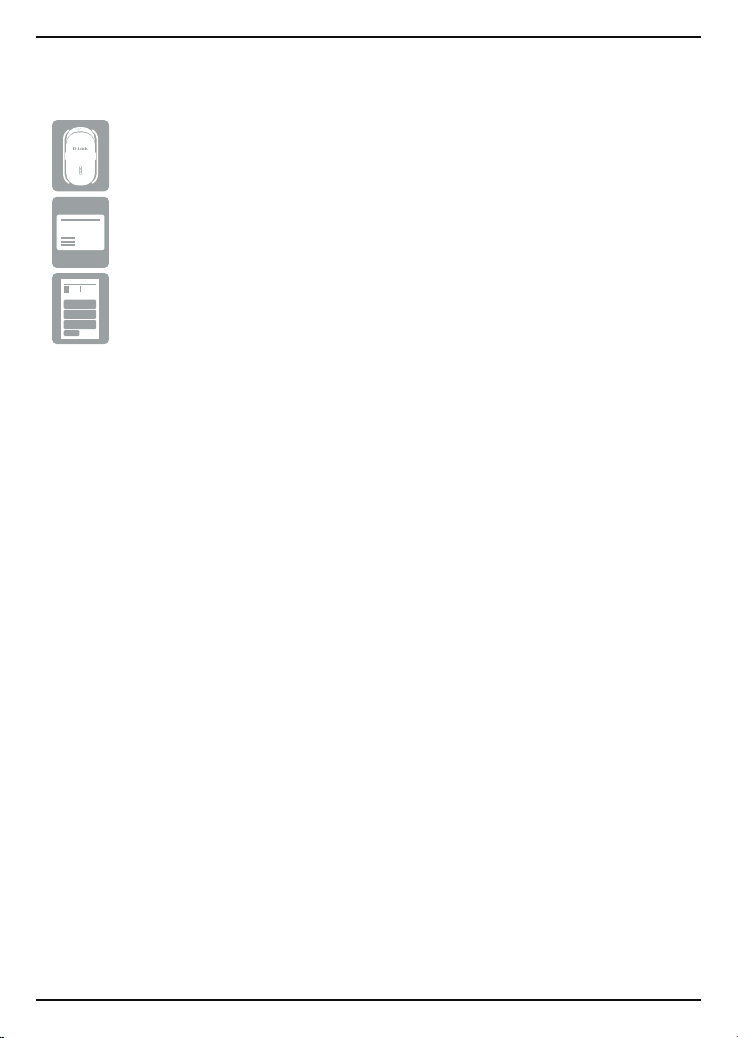
Package Contents
DAP-1820 AC2000 Wi-Fi Range Extender
Quick Install Card
Quick Install Guide
If any of the above items are missing, please contact your reseller.
Before You Begin
• Make sure the area that you want to plug the extender into has a
strong connection to your router. Use a wireless laptop, tablet, or
mobile phone in that area to test the connection to verify.
• If your wireless router or access point does not support WPS, follow
the steps under Congure the DAP-1820 Using D-Link Wi-Fi Setup to
connect to the DAP-1820 and run the Setup Wizard. If you are not
sure how to enable WPS on your wireless router, please refer to your
router’s user manual.
2 DAP-1820 Install Guide

Product Overview
Signal
Strength
Indicators
WPS
Button
Status
LED
LED Color Status Description
Red Solid The device is powering on.
Amber Blinking The device is ready but not connected to a router.
Status LED
Solid
Green
Blinking
Indicates that the DAP-1820 is securely connected
to your wireless router or access point.
The WPS button has been pushed and the device is
processing a connection.
Signal Strength Indicators
Very Weak (Amber)
Weak (1 x Green)
Ethernet
Port
Reset
Button
Good (2 x Green)
Strong (3 x Green)
DAP-1820 Install Guide 3
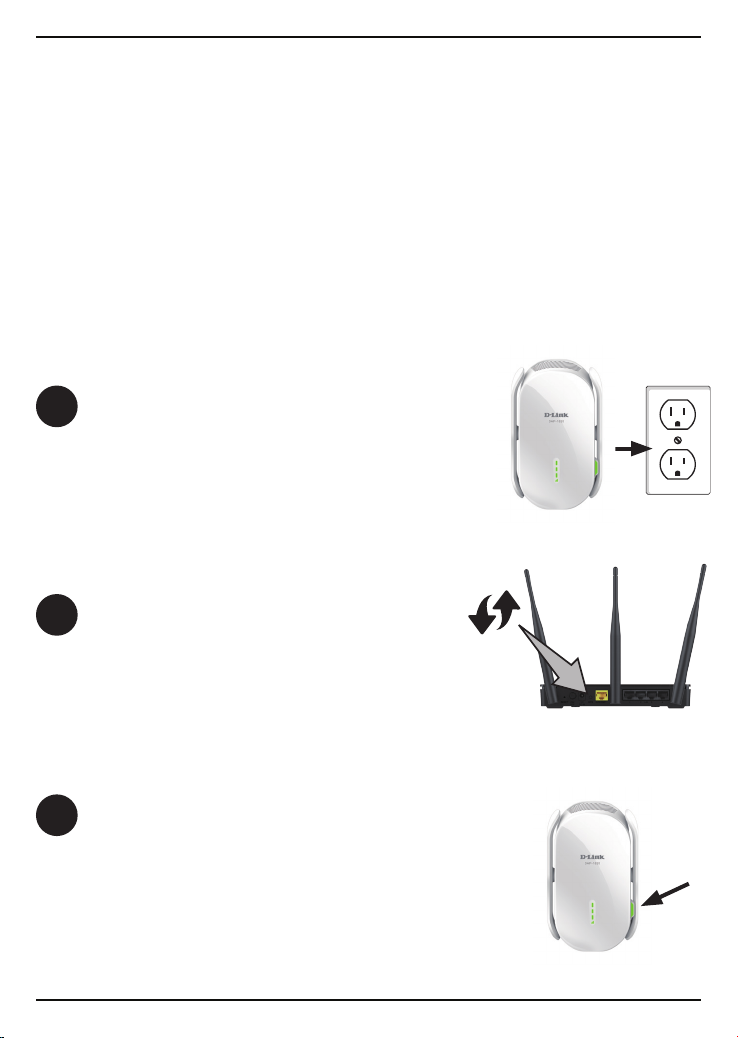
WPS
There are two easy ways to set up your DAP-1820.
It is recommened that you use Method One if your router has a WPS
button. If your router does not support WPS or you are not sure, see
Method Two, Congure the DAP-1820 Using D-Link Wi-Fi Setup, on page 6.
Method One: Connect to Your
Router Using WPS
Find an available outlet near your wireless router.
1
Plug in the DAP-1820 and wait until the Status
LED is blinking amber.
Press the WPS (Wi-Fi Protected Setup) button
2
on your wireless router.
Within one minute, press the WPS button on
3
the DAP-1820. The Status LED will start to blink.
4 DAP-1820 Install Guide

When the Status LED turns solid green, this indicates that the DAP-1820 is
4
securely connected to your wireless router or access point. You can now unplug
and move the DAP-1820 to a location between your wireless router and the
area that you need wireless coverage.
If after moving your DAP-1820, the signal strength
indicators are showing one single amber bar or if the
DAP-1820 is not connecting (Status LED is no longer
green), move the DAP-1820 to a wall outlet closer to
your wireless router or access point.
Note: WPS may not be enabled on all Routers or Modems. If
the Status LED on your Range Extender does not turn solid
green after running WPS setup, try again. If it still does not
turn solid green, see Congure the DAP-1820 Using D-Link
Wi-Fi Setup, on page 6.
Your setup is complete!
DAP-1820 Install Guide 5

Method Two: Congure the
DAP-1820 Using D-Link Wi-Fi Setup
Scan the code below or search “D-Link Wi-Fi” (App Store or Google Play) to
1
download the D-Link Wi-Fi App to your iPhone, iPad, or Android device.
iOS
Once your app is installed, tap on the D-Link Wi-Fi icon from your mobile
2
device. Please follow the on-screen instructions to complete the setup.
When asked to scan the setup QR Code, scan the QR Code located on
the Quick Install Card.
Quick Install Card
SmartConnect: By default, SmartConnect is enabled on this Range Extender.
SmartConnect will automatically steer your device to the optimal wireless
band according to current network trac. When enabled, you will only see
one wireless network from your Range Extender.
Your setup is complete!
Android D-Link Wi-Fi App
6 DAP-1820 Install Guide

Troubleshooting
Why is my DAP-1820 not connecting or dropping signal from my router?
1. Verify that the DAP-1820 is within range of your wireless router. Try plugging it into
a location closer to the router and verify the Status LED is solid green.
Note: When repeating a wireless signal from a router or access point, devices
connected to the repeater will not get the same speed/throughput as when
connected directly to the router.
How do I change the wireless settings on the DAP-1820?
1. Open a web browser (e.g., Internet Explorer, Firefox, Chrome, or Safari) and go to
http://dlinkap.local./
2. At the login screen, enter your password and click Log in.
3. Go to Settings > Extender.
4. Enter a new Wi-Fi Network Name (SSID) and modify the security (Wi-Fi password)
settings as needed.
5. Click Save.
Note: If you have changed the Wi-Fi Network name, the device you are currently using to connect to the
DAP-1820 will drop. You will need to open your wireless utility and connect to the DAP-1820 using the
new network name and password.
DAP-1820 Install Guide 7

Where should I place my DAP-1820 when using it as a range extender?
Poor
location
Ideal
location
!
!!
!
Ideal
location
A Range Extender only works as well as the signal it is extending.
Therefore, proper placement of your DAP-1820 is important in
achieving desired results.
Poor
location
!!
For best performance, place your DAP-1820 in between your
router and your dead zone, making sure it is placed in a location
where the Wi-Fi signal is still strong. Use the Smart Signal Indicator
to help nd a location with a strong signal. The more bars lit on
the signal indicator, the stronger the Wi-Fi signal is.
8 DAP-1820 Install Guide

What if I forgot my DAP-1820 password?
1. If you forgot your password or want to reset the DAP-1820
back to the factory default settings, press and hold the
reset button on the bottom of the extender using a paper
clip and release after a minimum of 10 seconds. The Status
light will turn red.
Note: This process will erase all your settings.
2. You may repeat the WPS process on page 4. Follow the
steps under Connect to Your Router Using WPS.
What if WPS setup is not working?
WPS may not be enabled on all Routers or Modems. If the
Status LED on your Range Extender does not turn solid
green after running WPS setup, try again. If it still does not
turn solid green, see Congure the DAP-1820 Using D-Link
Wi-Fi Setup, on page 6.
Reset
Button
DAP-1820 Install Guide 9

GPL Code Statement
This D-Link product includes software code developed by third parties, including
software code subject to the GNU General Public License (“GPL”) or GNU Lesser
General Public License (“LGPL”). As applicable, the terms of the GPL and LGPL,
and information on obtaining access to the GPL code and LGPL code used in this
product, are available to you at:
http://tsd.dlink.com.tw/GPL
The GPL code and LGPL code used in this product is distributed WITHOUT ANY
WARRANTY and is subject to the copyrights of one or more authors. For details,
see the GPL code and the LGPL code for this product and the terms of the GPL and
LGPL.
Written Oer for GPL and LGPL Source Code
Where such specic license terms entitle you to the source code of such software,
D-Link will provide upon written request via email and/or traditional paper mail the
applicable GPL and LGPLsource code les via CD-ROM for a nominal cost to cover
shipping and media charges as allowed under the GPL and LGPL.
Please direct all inquiries to:
Email:
GPLCODE@dlink.com
Snail Mail:
Attn: GPLSOURCE REQUEST
D-Link Systems, Inc.
17595 Mt. Herrmann Street
Fountain Valley, CA 92708
GNU GENERAL PUBLIC LICENSE
Version 3, 29 June 2007
Copyright (C) 2007 Free Software Foundation, Inc. <http://fsf.org/>
View the full GPL Code Statement at http://www.gnu.org/licenses/gpl.html
10 DAP-1820 Install Guide

Technical Support
This guide is for rst time conguration. Please refer to the user manual to learn more.
U.S. customers can contact D-Link Technical Support through our website.
USA
http://support.dlink.com/DAP-1820
877-453-5465
©2019 D-Link. All rights reserved. D-Link and the D-Link logo are trademarks or registered trademarks of
D-Link Corporation or its subsidiaries. All other third-party marks mentioned herein may be trademarks
of their respective owners. This publication may not be reproduced, in whole or in part, without prior
express written permission from D-Link Systems, Inc.
DAP-1820 Install Guide 11

Version 1.00(US)_90x130
February 25, 2019
