Dish Network DISH 351 User Manual
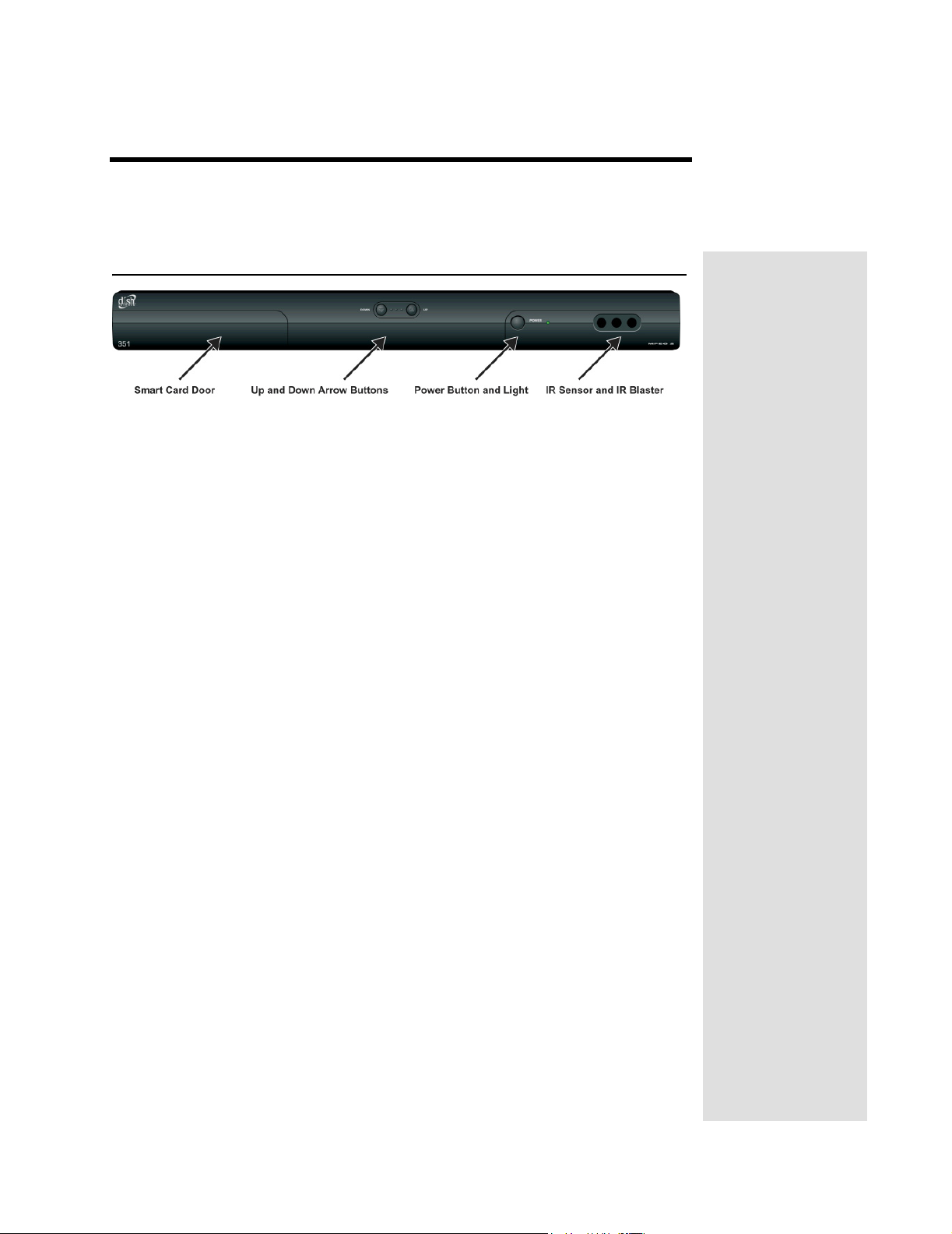
Chapter 2
Receiver Description and Installation
The Receiver Front Panel
Smart Card Door
Behind this door is a slot for a future smart card. No smart card is included with
this receiver.
Up and Down Arrow Buttons
The UP and DOWN buttons change the channel on the receiver.
IR Sensor and IR Blaster
The IR SENSOR receives IR signals from the remote control. The IR
BLASTER transmits IR signals to control a VCR in order to perform automated
recordings.
Power Button and Light
The GREEN LIGHT on the front panel lights up when you press the receiver’s
POWER button ON and goes out when you press the POWER button OFF.
Page 9
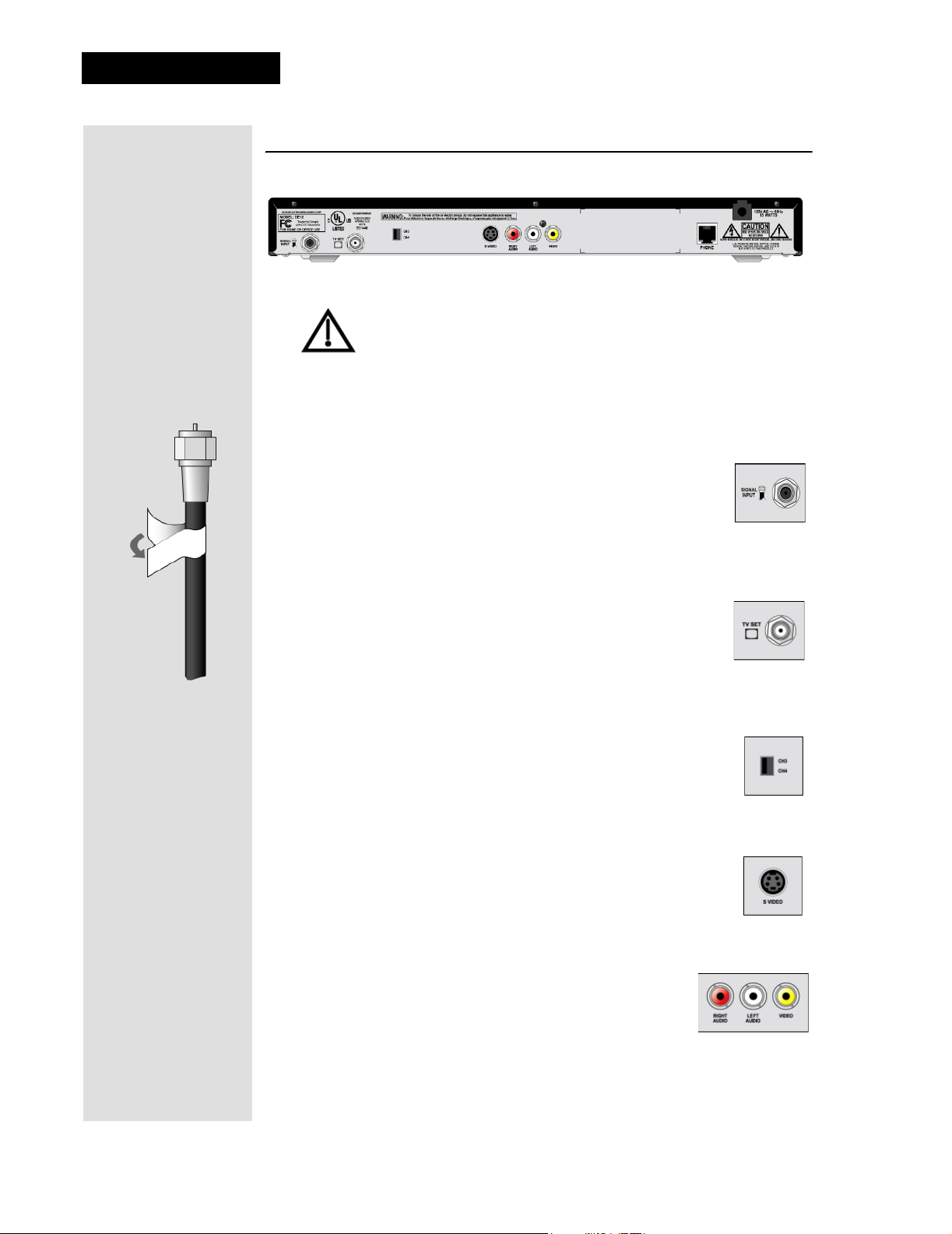
Chapter 2
Receiver Description and Installation
The Receiver Back Panel Connections
Tighten the connections by hand only. If you use a wrench you
might over-tighten the connections and cause damage that
would not be covered by the Limited Warranty.
The back panel of the receiver provides the connections that you use to
connect the receiver to other electronic devices. It also provides the receiver
power cord and telephone jack. Depending on the setup that you have, you
may only use some of these connections.
Signal Input
The television signal enters your receiver through this
connection. Connect an RG-6 coaxial cable from your wall
outlet to the S
color coded black. Remember to tighten by hand only. Wrap the black label,
located inside the front cover, around the end of the cable to identify it.
IGNAL INPUT connection. The connector is
Tip: Using cable
labels makes it
easy to tell which
cables connect to
the receiver ports.
TV Set
Use the TV SET connector as the primary means of
connecting your receiver to your TV. Use either an RG-6 or
an RG-59 coaxial cable. The connector is color coded white.
Remember to tighten by hand only. Wrap the white label, located inside the
front cover, around the end of the cable to identify it.
Channel 3/4 Switch
If you use the TV SET connection as described above, set the
HANNEL 3/4 SWITCH to the channel for the signal output.
C
Select a channel that is not being used by a cable or local
television channel.
S-Video
The S-VIDEO connection provides high quality standard
definition video output. If you use this output for video, you
must connect the audio with the two RCA A
(color coded Red and White).
UDIO OUTPUTS
Phono (RCA) Audio/Video Outputs
These color coded RCA A/V OUTPUT connectors
provide good quality standard definition video and
audio. Use a Phono RCA-type cable to connect these
outputs to your TV or other device.
Page 10
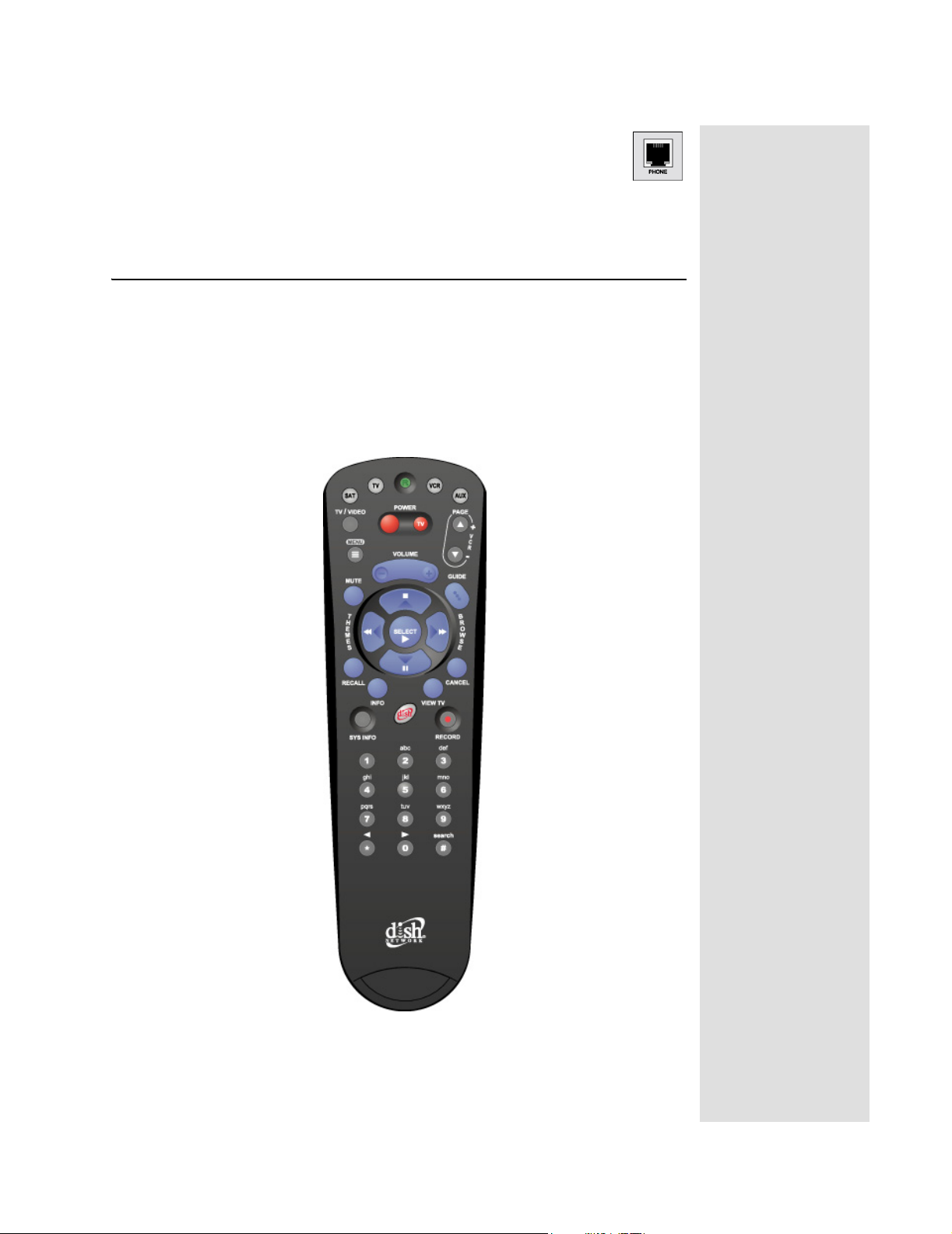
Telephone Jack
Connect a telephone cable with a standard RJ-11 telephone connector
to the receiver here, and then connect the cable to an active telephone
line.
Note: The receiver must be connected at all times to an active telephone line.
Remote Control
The remote control gives you easy access to the features of your satellite
receiver.
Basic remote control setup is explained here, using the SAT button on the
remote.
Complete instructions on how to use the remote, as well as the rest of the
system, are in Chapter 3.
Remote Control
Tip: If you have
the receiver
connected to a
DSL (Digital
Subscriber Line)
phone line and it
cannot dial out,
you may have to
install a DSL filter
between the
receiver and the
telephone jack
on the wall.
Page 11
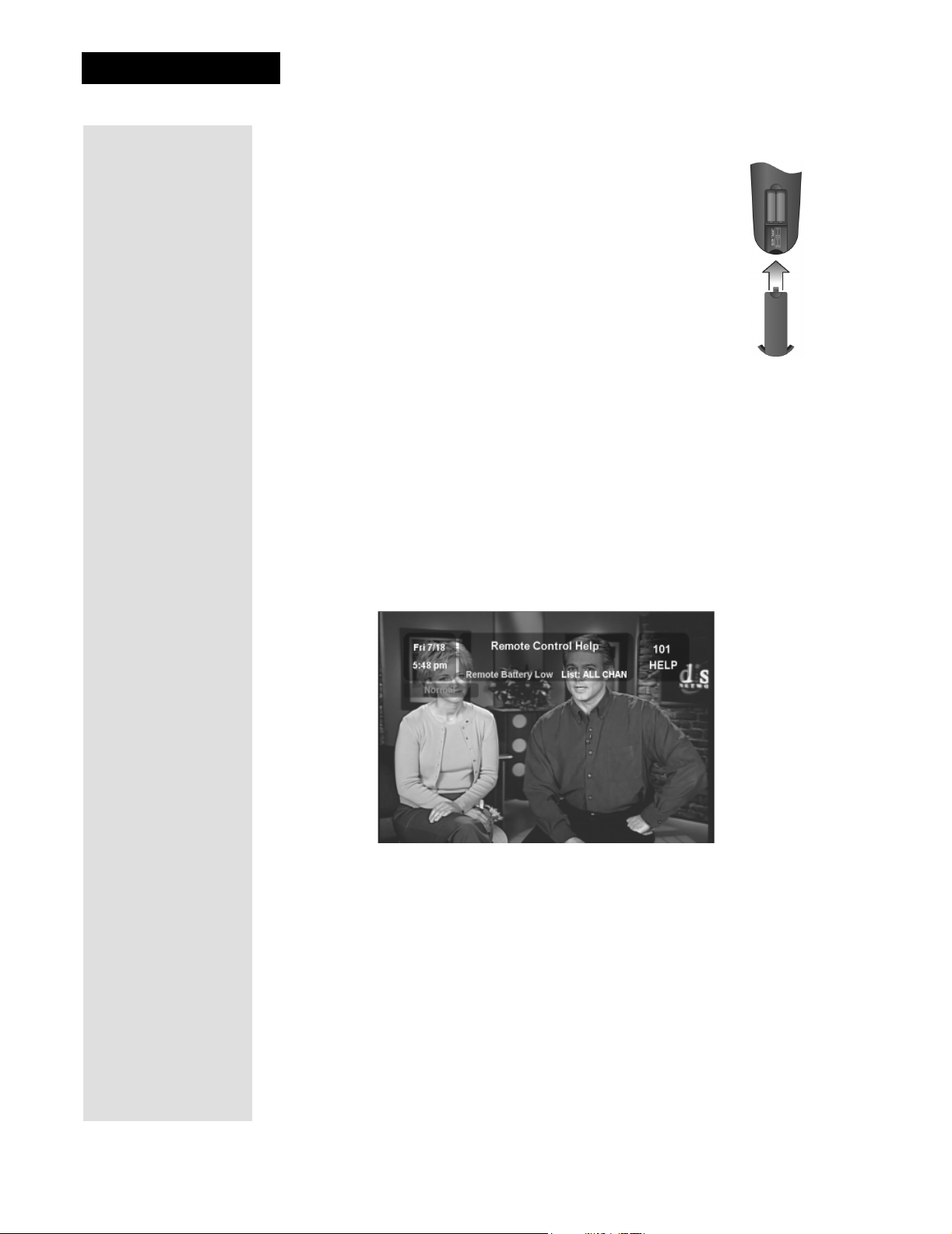
Chapter 2
Receiver Description and Installation
Remote Control Batteries
The remote control comes with AAA batteries, which need to be
installed when you first receive your system. When you replace
old batteries, you should replace all of the batteries. Use
batteries of the same kind, for example, alkaline or carbon zinc;
and don’t mix batteries of different kinds. Alkaline batteries last
longer than carbon zinc.
1. Press down on the top of the battery cover and push in the
direction of the arrow. The cover will snap off.
2. Take out all of the old batteries.
3. Put the new batteries in. Make sure you match the plus (“+”)
ends with the plus markings on the battery case.
4. Fit the battery cover’s bottom tab back into the slot at the bottom of the
battery case, and slide the cover back into place.
On Screen Low Remote Battery Warning
When you see a low battery warning message below the Program
Banner
replaced.
, the batteries in your remote control are weak and need to be
Page 12
